Page 1
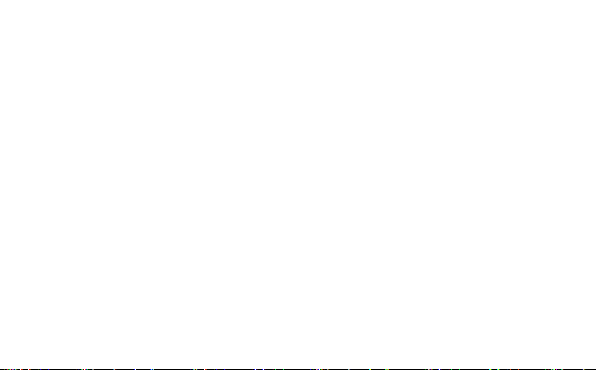
Quick Start
Démarrage Rapide
快速入门
Page 2
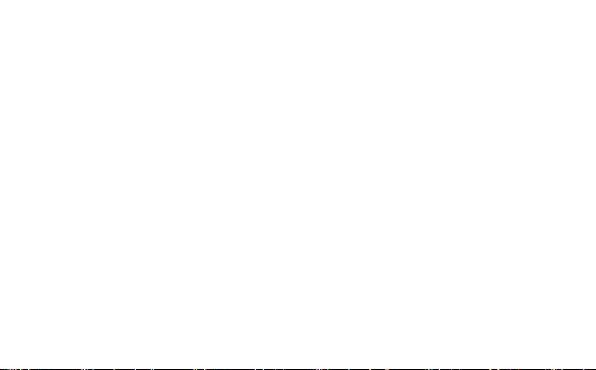
Page 3
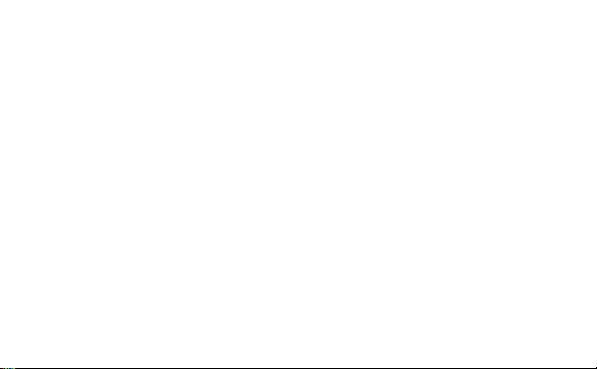
Thank you for purchasing Huawei E181 HSPA Rotate
USB Stick.
Note:
z This manual briefly describes the preparation, the process for installing/uninstalling and
using Huawei E181 HSPA Rotate USB Stick (hereinafter referred to as the E181).
z Read the manual before using the E181.
Getting to Know the E181
The following figures show the appearance of the E181. The actual device may differ.
1
Page 4
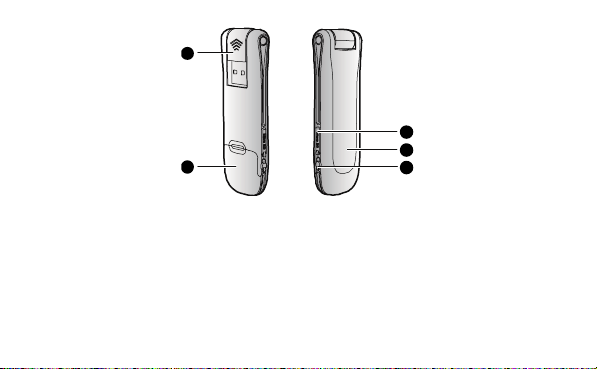
1
2
n Rotatable USB connector
This is where the E181 connects to the USB interface of your PC.
2
5
4
3
Page 5
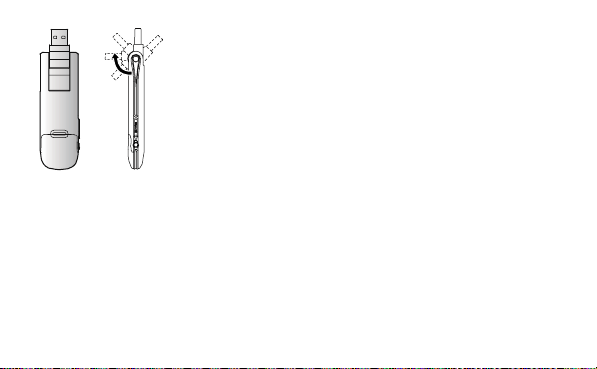
o SIM/USIM card slot
Open the lid to insert the SIM/USIM card in the slot. See “Preparing the E181.” section
for details.
p RF Output Power Port
Connects the RF cable.
3
Page 6
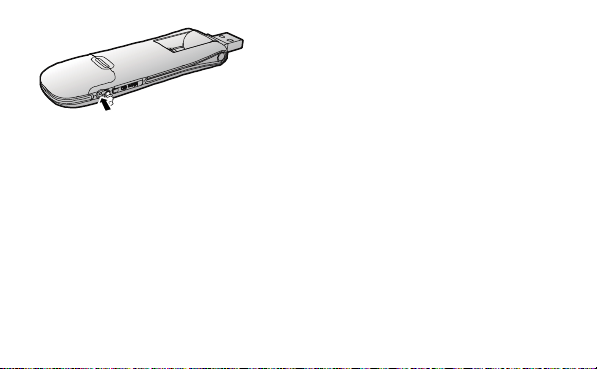
q Indicator
Indicates the status of the E181.
z Green, blinking twice every 3s: The E181 is powered on.
z Green, blinking once every 3s: The E181 is registered to a GSM/GPRS/EDGE network.
z Blue, blinking once every 3s: The E181 is registered to a WCDMA/HSPA network.
z Green, always on: The GPRS/EDGE connection is set up.
z Blue, always on: The WCDMA connection is set up.
z Cyan, always on: The HSPA connection is set up.
z Off: The E181 is removed from the PC.
4
Page 7
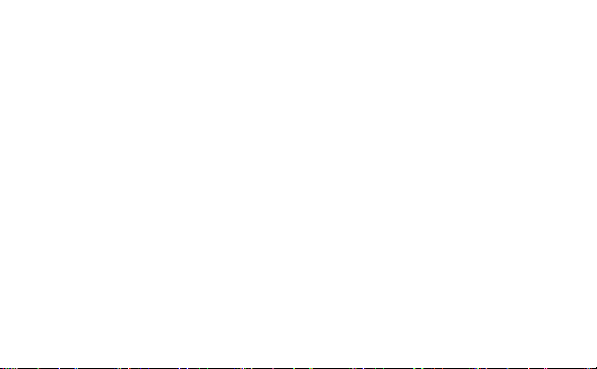
\ MicroSD card slot
Insert a microSD card here.
PC Requirements
To use the E181, your PC must meet the following requirements:
z Standard USB interface.
z Windows XP SP2 or Windows Vista.
Mac OS X 10.4 or 10.5 with latest upgrades.
z The hardware of your PC must meet or exceed the recommended system requirements
for the installed version of OS.
z Display resolution: 800 × 600 or above.
Preparing the E181
1. Remove the back cover of the E181.
2. Insert the SIM/USIM card and the microSD card into the card slots. Make sure that the
cards are properly inserted.
5
Page 8
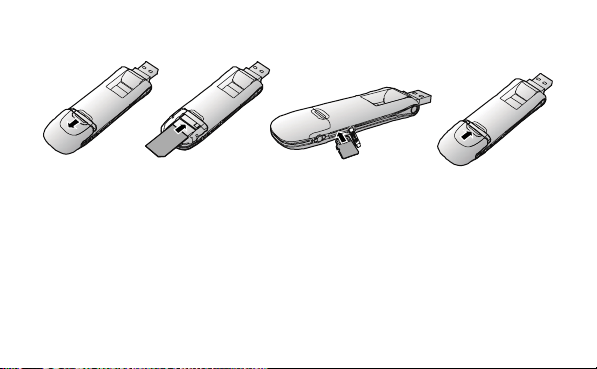
3. Replace the back cover and slide it into place.
SIM/USIM Card
microSD Card
Note:
z A microSD card is an optional accessory and not included with your device.
z Do not remove the SIM/USIM card or the microSD card when they are being used.
Removing the cards during an operation may damage the cards as well as the device,
and data stored on the cards may be corrupted.
z When removing the SIM/USIM card from the E181, press the card barrier (as indicated
by 1 in the following figure).
6
Page 9
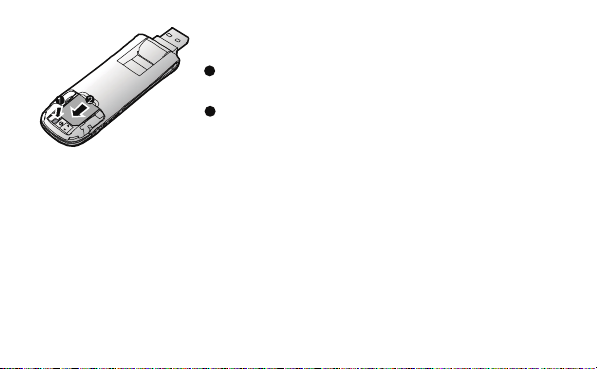
1
Card barrier
2
SIM/USIM Card
Installation Guide
The procedure for installing Connect Manager depends on the operating system installed
on your PC. The following section takes Windows XP as an example.
Connecting the E181 with a PC
Note:
Turn on your PC before connecting the E181 with it. Otherwise, the normal installation of
the E181 may be affected.
z Method 1: Plug the E181 into the USB interface of the PC.
7
Page 10
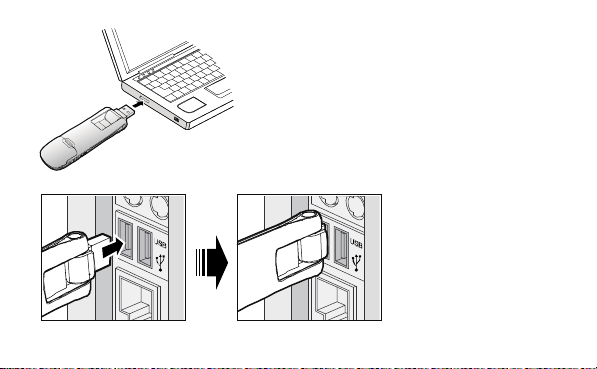
8
Page 11
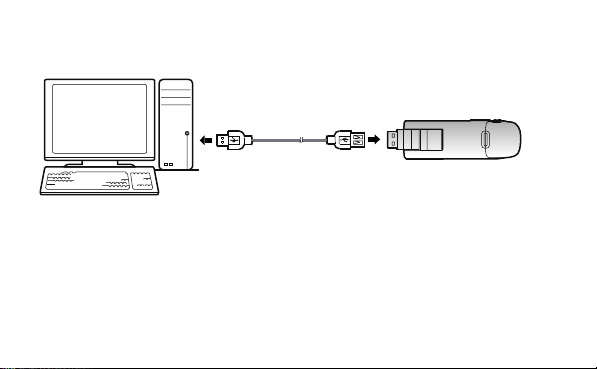
z Method 2:connect the E181 to a PC using the USB extension cable.
Installing Connect Manager
1. Connect the E181 with the PC.
2. The OS automatically detects and recognizes new hardware and starts the installation
wizard.
9
Page 12
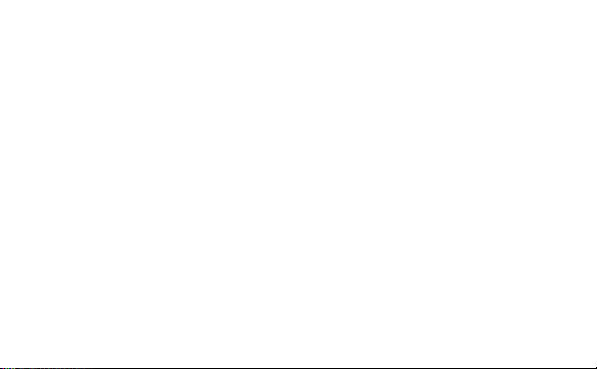
Note:
If the auto-run program does not respond, find the AutoRun.exe file in the driver path.
Then double-click AutoRun.exe to run the program.
3. Follow the prompts of the installation wizard.
4. After the program is installed, the shortcut icon of Connect Manager is displayed on the
desktop of your PC.
Launching Connect Manager
After the E181 is installed, Connect Manager is launched automatically. Then every time
the E181 is connected to the PC, Connect Manager is launched automatically.
You can also double-click the shortcut icon on the desktop to launch Connect Manager.
Uninstalling Connect Manager
1. On your PC, select Start > Control Panel > Add or Remove Programs.
2. Find the Connect Manager, and click Add/Remove Program to uninstall it.
Note:
It is recommended that you restart the PC after the uninstallation to ensure that Connect
10
Page 13

Manager is completely uninstalled.
Removing the E181
1. Double-click in the system tray which lies in bottom right of the task bar. The
Unplug or Eject Hardware interface is displayed.
2. Select the hardware related to the E181 and click Stop.
3. When the prompt "It is safe to remove the device" is displayed, remove the E181.
In this way, the integrity of the data stored on the microSD card can be ensured.
Note:
Before removing the E181, exit Connect Manager.
Version: V100R001_02 Part Number: 31010BGQ
11
Page 14
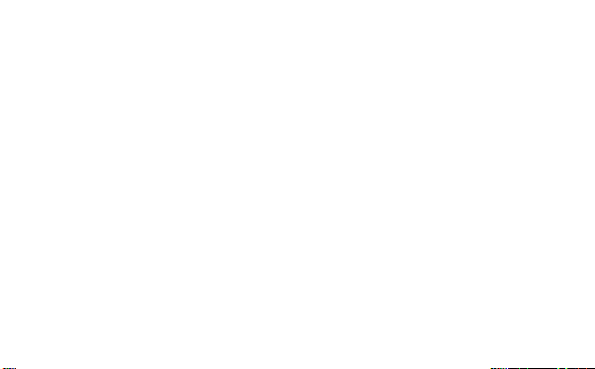
Merci d’avoir acheté la clé USB rotative Huawei E181
HSPA.
ATTENTION:
z Ce manuel décrit brièvement la preparation, le processus d’installation/de
désinstallation et d’utilisation de la clé USB rotative Huawei E181 HSPA (ci-après
designée “la E181”).
z Lisez le manuel avant d’utiliser la E181.
Se familiariser avec la E181
Les illustrations suivantes montrent l’apparence de la E181. L’appareil peut être différent
en réalité.
1
Page 15

1
5
2
4
3
n Connecteur USB rotatif
Ceci est l’endroit où la E181 se connecte à l’interface USB de votre PC.
2
Page 16
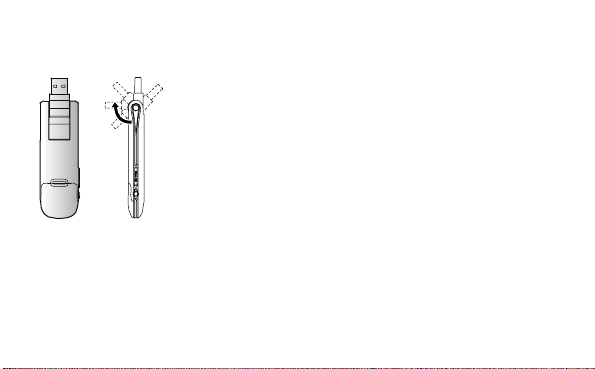
o Emplacement carte SIM/USIM
Ouvrez le couvercle pour insérer la carte SIM/USIM dans l’emplacement. Consultez la
section “Préparation de la E181” pour plus d’informations.
p Port de sortie d’alimentation RF
3
Page 17
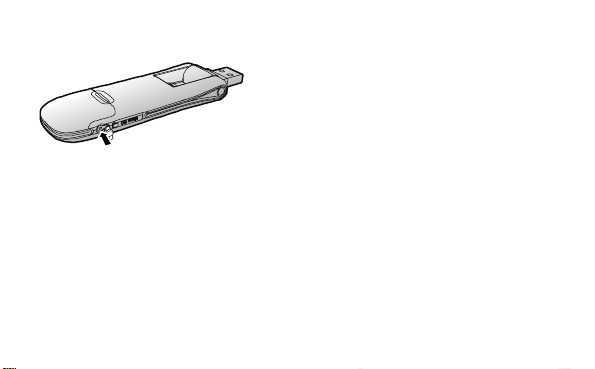
Se connecte au câble RF.
q Indicateur
Indique le statut de la E181.
z Vert, clignote deux fois toutes les 3s: La E181 est allumée.
z Vert, clignote une fois toutes les 3s: La E181 est enregistrée sur un réseau
GSM/GPRS/EDGE.
z Bleu, clignote une fois toutes les 3s: La E181 est enregistrée sur un réseau
WCDMA/HSPA.
z Vert, toujours allumée: La connexion GPRS/EDGE est configurée.
z Bleu, toujours allumé: La connexion WCDMA est configurée.
4
Page 18

z Jaune, toujours allumé: La connexion HSPA est configurée.
z Eteint: La E181 est déconnectée du PC.
\ Emplacement carte MicroSD
Insérez ici une carte microSD.
Configuration requise pour PC
Pour utiliser la E181, votre PC doit présenter la configuration suivante:
z Interface USB standard.
z Windows XP SP2 ou Windows Vista.
z Mas OS X 10.4 ou 10.5 avec les dernières mises à jour.
z Le matériel de votre PC doit égaler ou dépasser la configuration système conseillée
pour la version installée du système d'exploitation.
z Résolution d’affichage. 800 x 600 ou supérieur.
Préparation de la E181
1. Enlevez le couvercle arrière de la E181.
5
Page 19
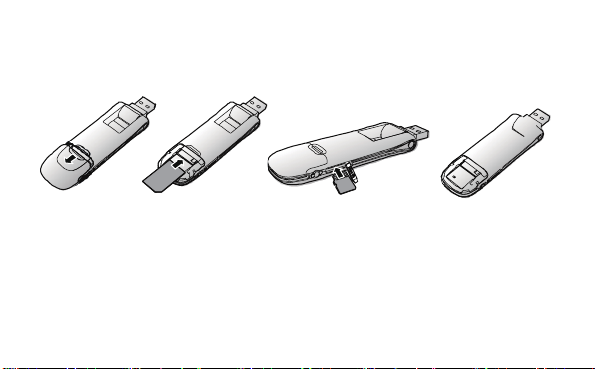
2. Insérez la carte SIM/USIM et la carte microSD dans les emplacements carte.
Assurez-vous que les cartes soient insérées correctement.
3. Replacez le couvercle arrière et faites-le glisser pour le remettre en place.
Carte SIM/USIM Carte microSD
ATTENTION:
z Une carte microSD est un accessoire en option, non inclus avec votre appareil.
z N’enlevez pas la carte SIM/USIM ou la carte microSD en cours d’utilisation. Enlever les
cartes au cours d'une opération peut les endommager ainsi que l'appareil. Les
6
Page 20
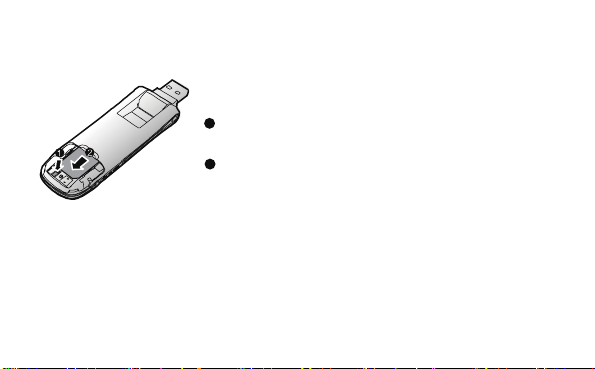
données enregistrées sur les cartes peuvent être corrompues.
z Lors de l'enlèvement de la carte SIM/USIM de la E181, appuyez sur le garde-carte
(comme indiqué en 1 dans l'illustration suivante).
Garde-carte
1
2
Carte SIM/USIM
Guide d’installation
La procédure d’installation de Connect Manager dépend du système d’exploitation
installé sur votre PC. La section suivante utilise Windows XP à titre d'exemple.
7
Page 21

Connexion de la E181 à un PC
ATTENTION:
Allumez votre PC avant d’y connecter la E181. Dans le cas contraire, l’installation
normale de la E181 peut être perturbée.
z Méthode 1: Branchez la E181 sur l’interface USB du PC.
8
Page 22
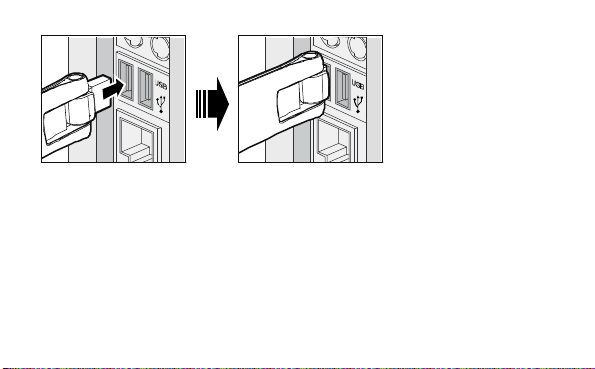
z Méthode 2 : connectez la E181 à un PC à l’aide du câble à extension USB.
9
Page 23
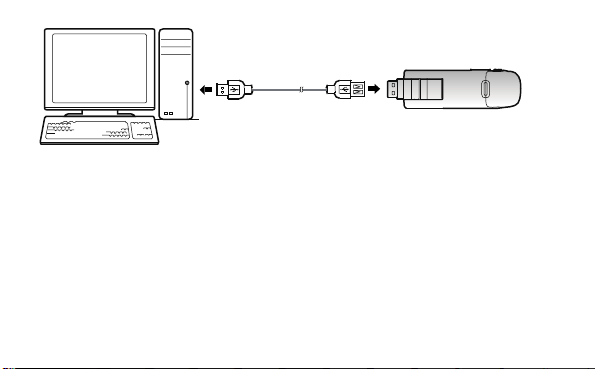
Installation de Connect Manager
1. Connectez la E181 à un PC.
2. Le système d’exploitation détecte et reconnaît automatiquement le nouveau matériel.
Il lance l’assistant d’installation.
ATTENTION:
Si le programme d’exécution automatique ne répond pas, cherchez le fichier
AutoRun.exe dans le chemin du pilote. Ensuite, doublez-cliquez sur AutoRun.exe pour
10
Page 24
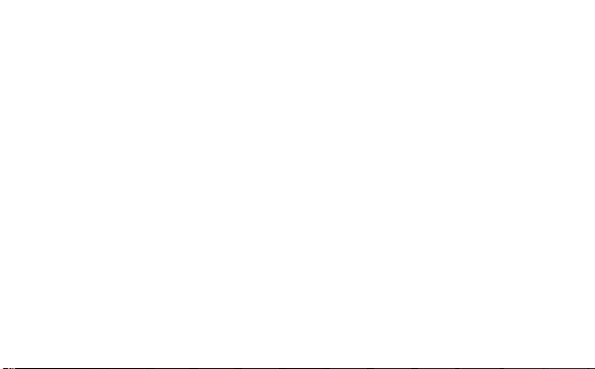
lancer le programme.
3. Suivez les consignes de l’assistant d’installation.
4. Après que le programme ait été installé, l’icône de raccourci de Connect Manager
s’affiche sur le bureau de votre PC.
Lancement de Connect Manager
Après l’installation de la E181, Connect Manager se lance automatiquement. Par la suite,
à chaque connexion de la E181 au PC, Connect Manager se lancera automatiquement.
Vous pouvez également double-cliquer sur l’icône de raccourci sur le bureau pour lancer
Connect Manager.
Désinstallation de Connect Manager
1. Sur votre PC, sélectionnez Démarrer > Panneau de configuration > Ajouter ou supprimer
des programmes.
2. Cherchez Connect Manager, puis cliquez sur le programme Ajouter/Supprimer pour
désinstaller Connect Manager.
11
Page 25
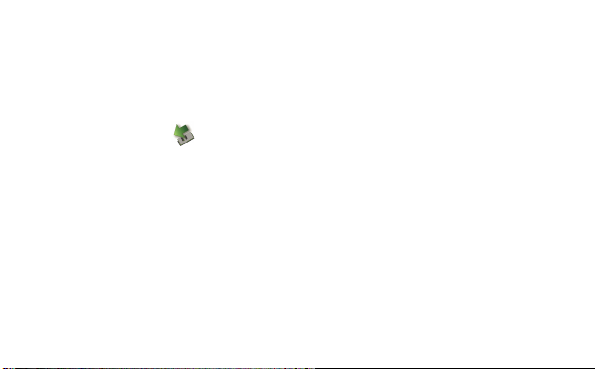
ATTENTION:
Il est conseillé de redémarrer le PC après la désinstallation pour s’assurer que Connect
Manager a été complètement désinstallé.
Déconnexion de la E181
1. Double-cliquez sur dans la zone de notification en bas à droite de la barre des
tâches. L’interface Débrancher ou Ejecter du matériel s’affiche.
2. Sélectionnez le matériel lié à la E181 et cliquez sur Arrêter.
3. Quand l’annonce “Vous pouvez retirer le matériel en toute sécurité” s’affiche, retirez
la E181.
Ainsi, l’intégrité des données enregistrées sur la carte microSD peut être garantie.
ATTENTION:
Avant d’enlever la E181, quittez Connect Manager.
Version: V100R001_02 Code d’article: 31010BGQ
12
Page 26

感谢您购买 HUAWEI E181 HSPA 可旋转式无线宽带数据卡(以下
简称为 E181)。
说明:
本手册对 E181 进行了简单介绍, 主要内容包括:简介,准备,安装/卸载指导。
在使用 E181 之前,请先仔细阅读本手册的内容。
实际的信号强度和传输速率会受当地网络状况和环境因素的影响。
了解您的 E181
E181 外观如下图所示:
1
Page 27

1
5
2
4
3
说明:
图形仅供参考,您的 E181 可能与此不同,请以实物为准。
n 可旋转式 USB 插口
连接 PC 机与数据卡。
2
Page 28

o SIM/USIM 卡座
安装和固定 SIM/USIM 卡。详细使用请参看“准备好 E181”。
p 射频测试槽
连接射频测试电缆。
3
Page 29

q 指示灯
E181 指示灯状态描述如下:
绿灯闪烁(每 3 秒闪烁 2 次):E181 启动。
绿灯闪烁(每 3 秒闪烁 1 次):E181 已在 GSM/GPRS/EDGE 网络注册。
蓝灯闪烁(每 3 秒闪烁 1 次):E181 已在 WCDMA/HSPA 网络注册。
4
Page 30

绿灯亮:E181 已连接到 GPRS/EDGE 网络。
蓝灯亮:E181 已连接到 WCDMA 网络。
蓝绿灯亮:E181 已连接到 HSPA 网络。
指示灯灭:E181 已从计算机拔出。
r microSD 卡座
安装和固定 microSD 卡。
5
Page 31

计算机配置要求
要使用 E181,您的计算机配置推荐如下:
USB 接口:标准 USB 接口
Windows XP SP2,Windows Vista
支持 Mac OS X 10.4 或 10.5 最新的升级版本
硬件配置应该满足操作系统的推荐配置要求
显示分辨率:800 × 600 及以上
说明:
如果您的计算机配置低于推荐配置,E181 的运行性能可能有所降低。
6
Page 32

准备好 E181
1. 取下 E181 的后盖。
2. 按照卡座上指示的缺口方向,将 SIM/USIM 卡和 microSD 卡插入卡座。确保您所
使用的卡能完全嵌入。
3. 合上 E181 的后盖。
SIM/USIM卡
microSD卡
7
Page 33

说明:
microSD 卡是可选配件,如果套件里未提供 microSD 卡,您可以自行购买。
在使用时不要移除 SIM/USIM 卡和 microSD 卡。移除卡会危害到设备良好性,卡
中存储的资料可能会丢失。
移除 SIM/USIM 卡时,请先按压 SIM/USIM 卡挡板(图示 1)再将卡滑出。
1
挡板
2
SIM/USI M
卡
8
Page 34
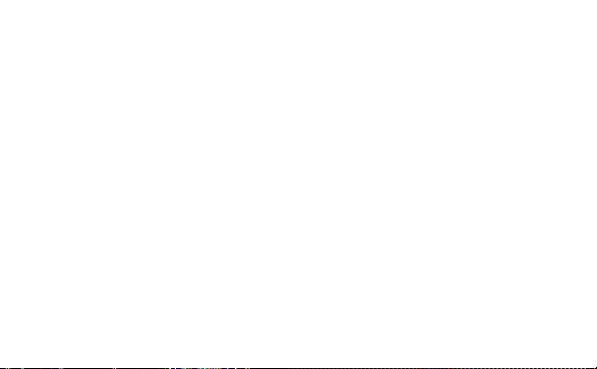
安装指导
不同的操作系统环境下,安装过程略有不同,这里以 Windows XP 操作系统为例进行
说明。如果实际操作与下文描述有区别,请遵照具体的安装提示信息。
安装 E181
通过 USB 接口,将 E181 连接到 PC 机上。
9
Page 35
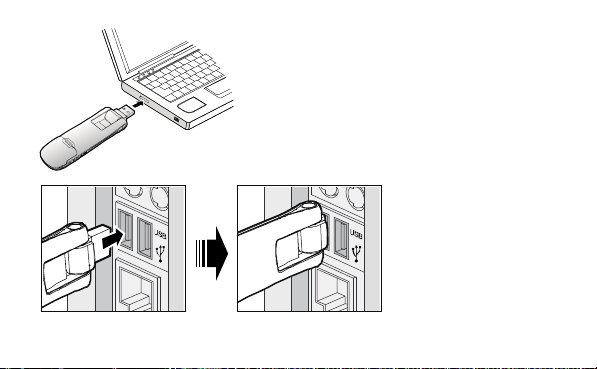
10
Page 36
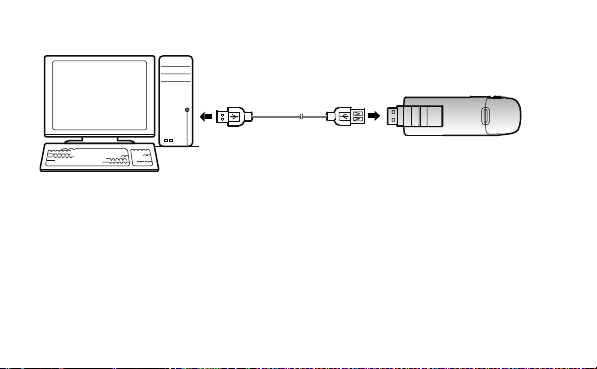
或使用附带的 USB 延长线将 E181 连接至 PC。
安装 Connect Manager
1. 将 E181 连接至 PC 机。
2. Connect Manager 自动运行,并弹出欢迎界面。
3. 遵照具体的安装提示信息完成安装向导。
4. 安装完成后,Connect Manager 的快捷方式图标将在 PC 桌面上显示。
11
Page 37
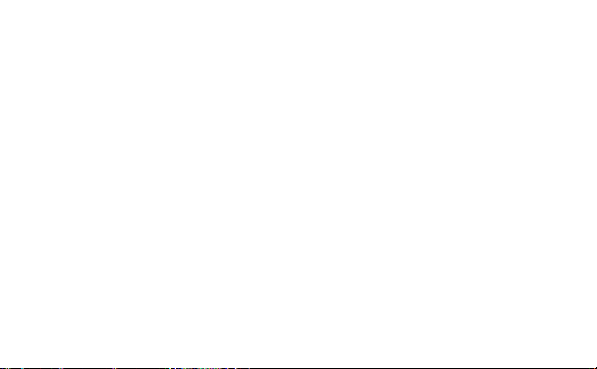
说明:
如果安装程序没有自动运行,在 CD 驱动器路径下,查找并双击 AutoRun.exe 进行手
动安装。
启动 Connect Manager
安装 E181 之后,Connect Manager 会自动启动。之后每次当 E181 连接到计算机时,
Connect Manager 都会自动启动。
您也可以双击桌面上的快捷方式图标启动 Connect Manager。
卸载 Connect Manager
1. 选择【开始 > 控制面板 > 添加或删除程序】。
2. 找到 Connect Manager,点击<更改/删除>。
12
Page 38

说明:
卸载 Connect Manager 后,建议您重启电脑,确保 Connect Manager 被完全清除。
从 PC 机上移除 E181
1. 在系统盘里双击 ,显示拔出或移除硬件界面。
2. 选择 E181 硬件点击停止。
3. 当系统显示“该设备安全移除”时,拔出 E181。
说明:
拔出 E181 前,请先退出 Connect Manager。
版本:V100R001_02 部件编码:31010BGQ
13
Page 39

Page 40
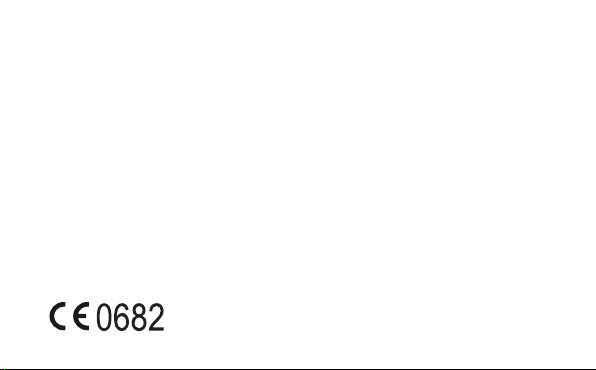
