Huawei E181 User Guide
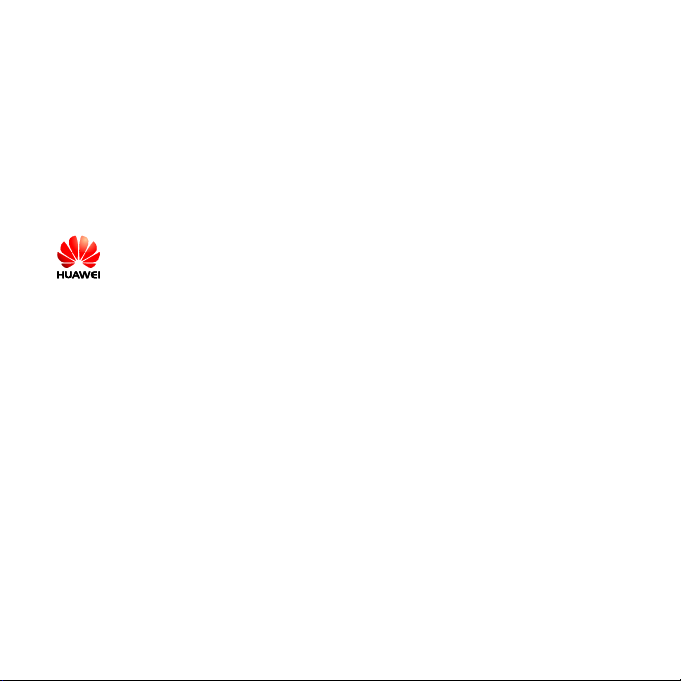
Copyright © 2008 Huawei Technologies Co., Ltd.
All Rights Reserved.
No part of this document may be reproduced or transmitted in any form or by any means without
prior written consent of Huawei Technologies Co., Ltd.
Trademarks and Permissions
and other Huawei trademarks are trademarks of Huawei Technologies Co., Ltd.
All other trademarks and trade names mentioned in this document are the property of their
respective holders.
Notice
The information in this document is subject to change without notice. Every effort has been made in
the preparation of this document to ensure accuracy of the contents, but all statements,
information, and recommendations in this document do not constitute the warranty of any kind,
express or implied.
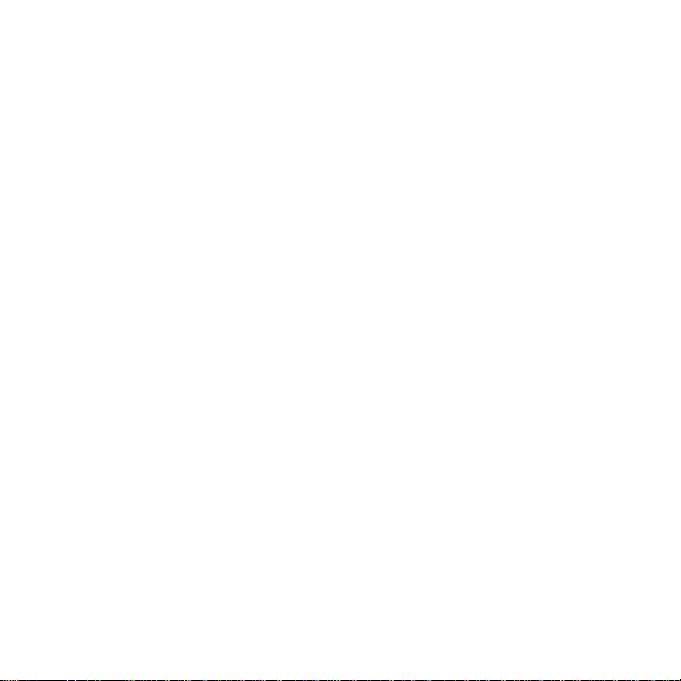
Table of Contents
Getting to Know the UMG181.......................................................................................................1
PC Requirements ...........................................................................................................................3
Preparing the UMG181.................................................................................................................. 4
Installation Guide........................................................................................................................... 5
Safety Information.........................................................................................................................8
12 MONTH LIMITED WARRANTY................................................................................................. 15
i
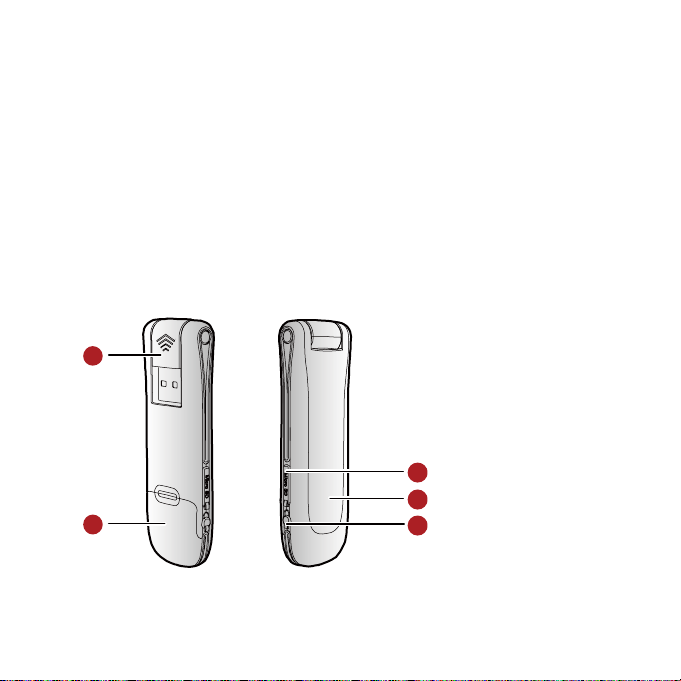
Thank you for purchasing Huawei UMG181 HSPA Rotate USB
Stick.
Note:
This manual briefly describes the preparation, the process for installing/uninstalling, and safety
precautions for using Huawei UMG181 HSPA Rotate USB Stick (hereinafter referred to as the
UMG181).
Read the manual before using the UMG181.
Getting to Know the UMG181
The following figures show the appearance of the UMG181. The actual device may differ.
1
5
4
2
1
3
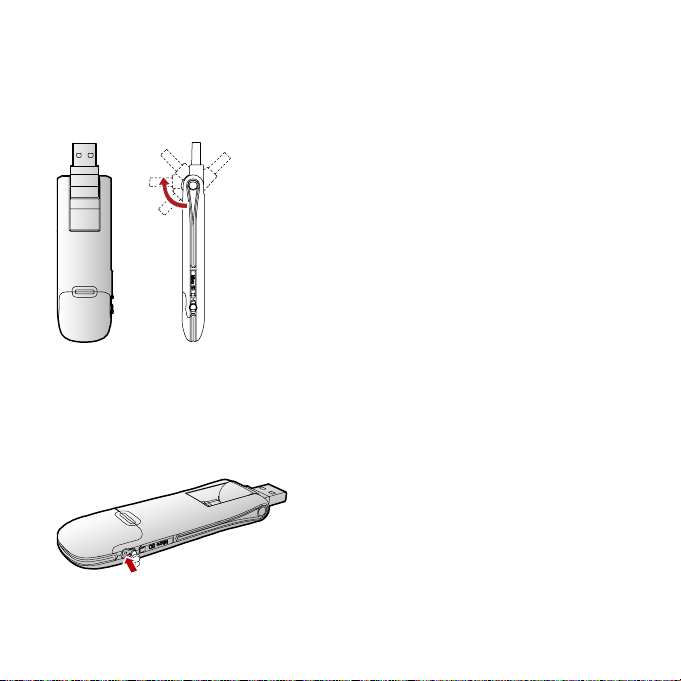
n Rotatable USB connector
This is where the UMG181 connects to the USB interface of your PC.
o USIM/SIM card slot
Open the lid to insert the USIM/SIM card in the slot.
p RF Output Power Port
Connects the RF cable.
2

q Indicator
Indicates the status of the UMG181.
Green, blinking twice every 3s: The UMG181 is powered on.
Green, blinking once every 3s: The UMG181 is registered to a GSM/GPRS/EDGE network.
Blue, blinking once every 3s: The UMG181 is registered to a WCDMA/HSDPA network.
Green, always on: The GPRS/EDGE connection is set up.
Blue, always on: The WCDMA connection is set up.
Cyan, always on: The HSDPA connection is set up.
Off: The UMG181 is removed from the PC.
\ Micro SD card slot
Insert a micro SD card here.
PC Requirements
To use the UMG181, your PC must meet the following requirements:
Standard USB interface.
Windows XP SP2, Windows Vista.
Mac OS X 10.4 and 10.5 with latest upgrades.
The hardware of your PC must meet or exceed the recommended system requirements for the
installed version of OS.
Display resolution: 800 × 600 or above.
3

Preparing the UMG181
1. Remove the back cover of the UMG181.
2. Insert the USIM/SIM card and the micro SD card into the card slots. Make sure that the cards
are properly inserted.
Note:
A micro SD card is an optional accessory and not included with your device.
Do not remove the USIM/SIM card and the micro SD card when they are being used. Removing
the cards during an operation may damage the cards as well as the device, and data stored on
the cards may be corrupted.
When removing the USIM/SIM card from the UMG181, press the card barrier (as indicated by 1
in the following figure).
Card barrier
1
2
USIM/SIM Card
4
