Page 1
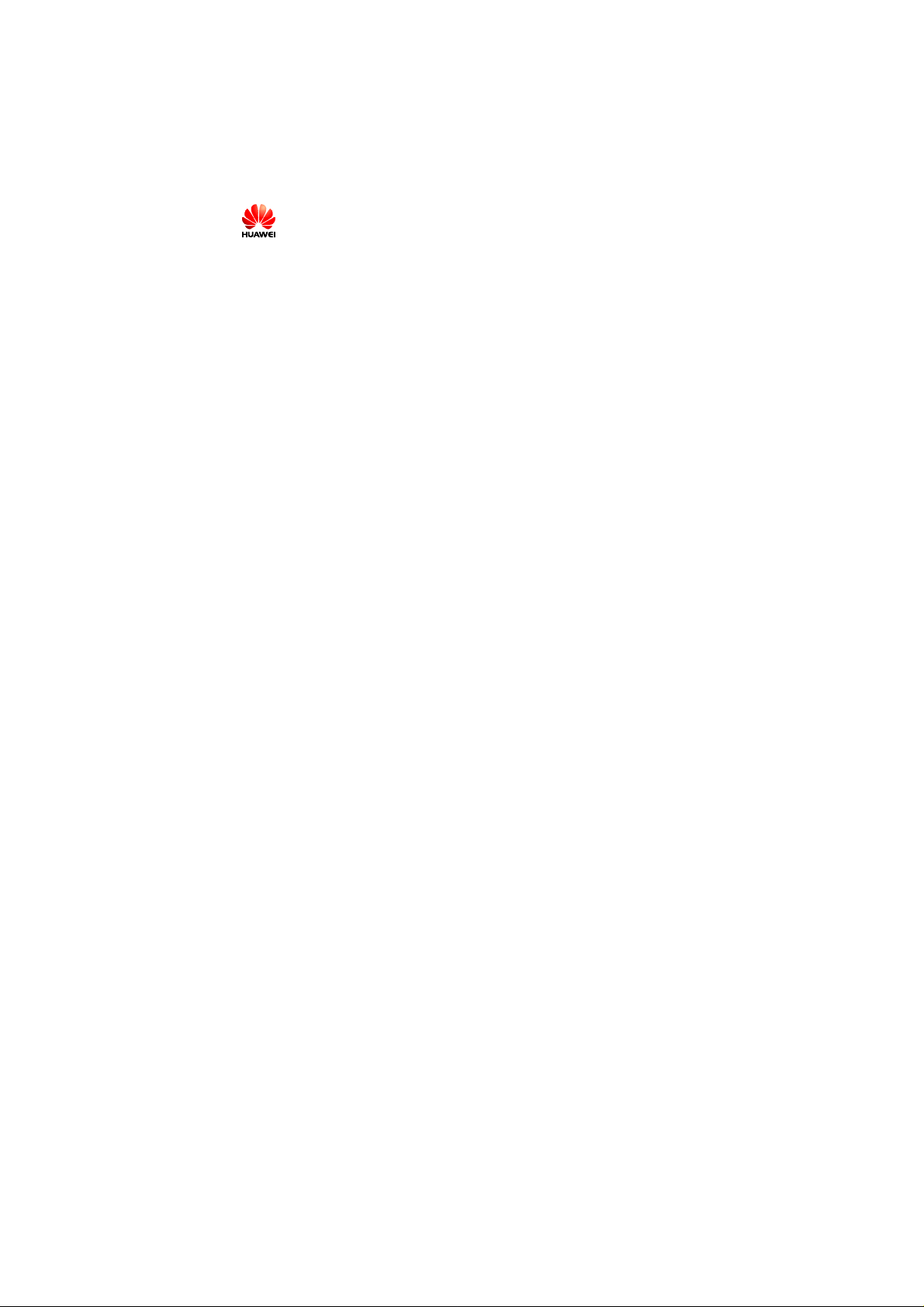
Copyright © 2008 Huawei Technologies Co., Ltd.
All Rights Reserved
No part of this document may be reproduced or transmitted in any form or by any
means without prior written consent of Huawei Technologies Co., Ltd.
Trademarks and Permissions
and other Huawei trademarks are trad emarks of Huawei T echnolo gies Co. ,
Ltd.
All other trademarks and trade names mentioned in this document are the
property of their respective holders.
Notice
The information in this document is subject to change without notice. Every effort
has been made in the preparation of this document to ensure accuracy of the
contents, but all statements, information, and recommendations in this document
do not constitute the warranty of any kind, express or implied.
Page 2
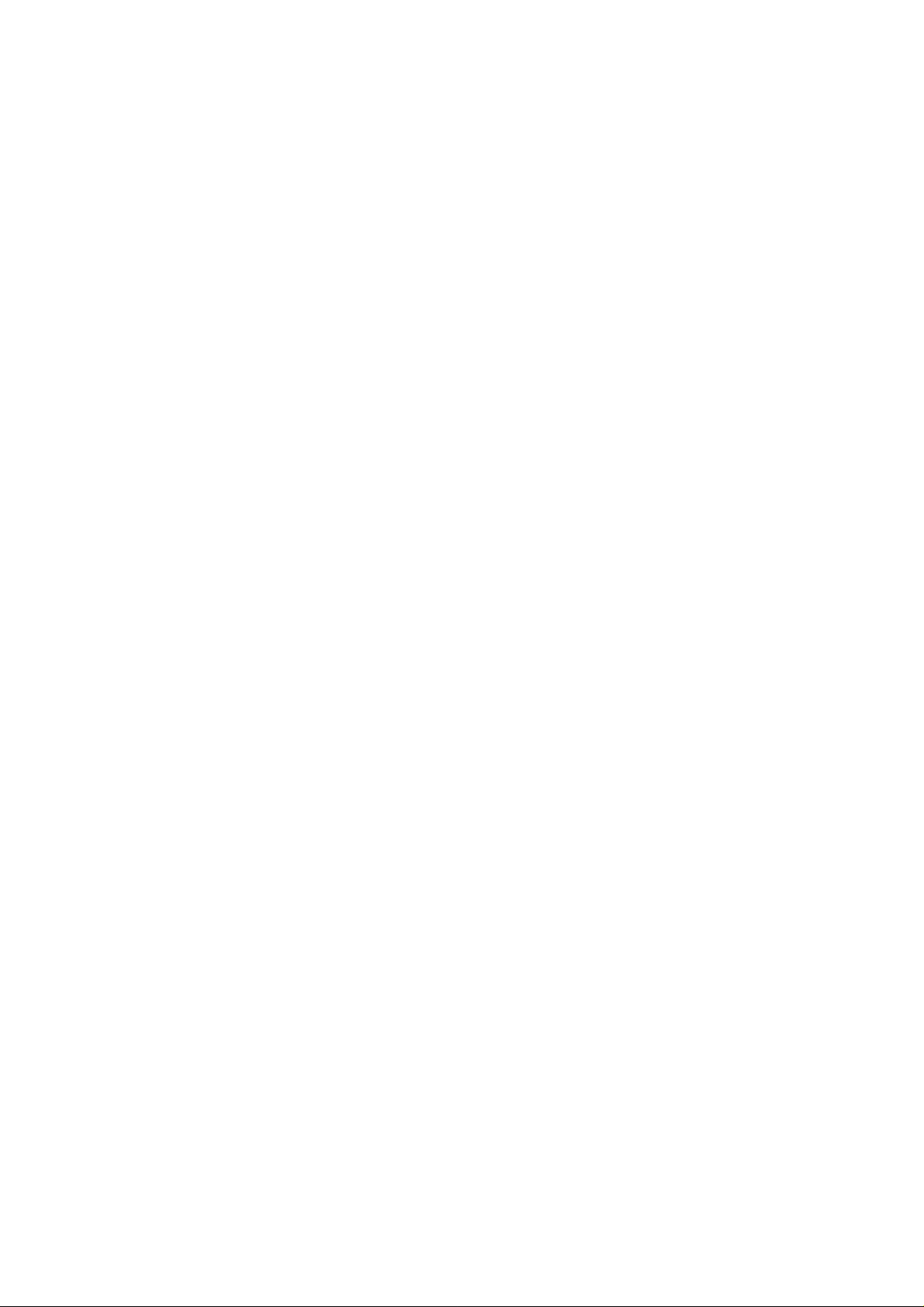
Table of Contents
What Is in Your Package ............................................. 1
Getting to Know Your E160 ......................................... 3
Preparation .............................................................. 6
Installation/Removal Guide ......................................... 8
Safety Information ...................................................11
i
Page 3

Acronyms and Abbreviations ......................................17
Page 4
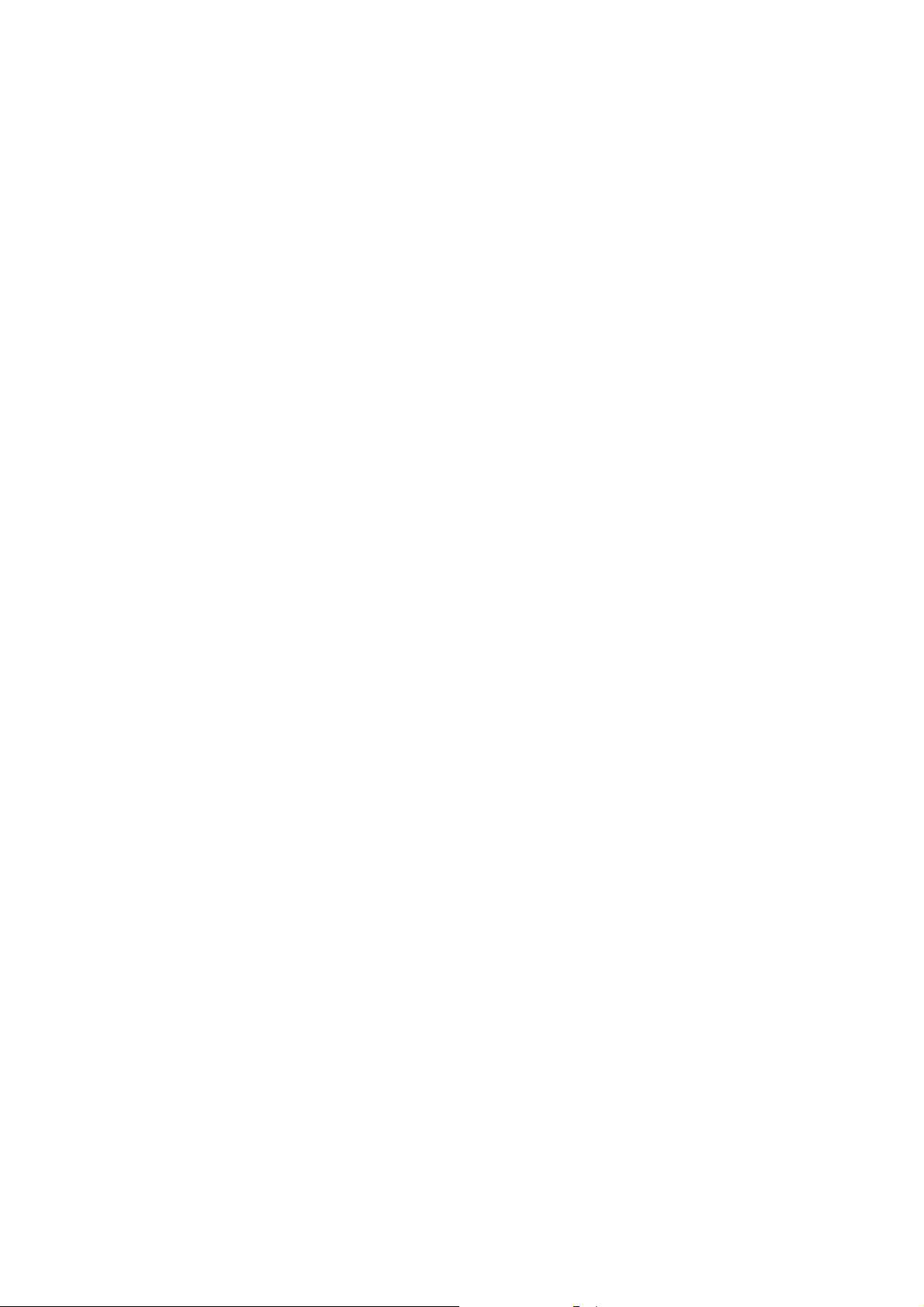
Thank you for choosing Huawei E160 HSDPA USB Stick
(hereinafter referred to as the E160). With the E160, you
can access the Internet through wireless network at a
high speed.
Note: This manual describes the appearance, installation and removal of
the E160. For the operation of the management program, refer to the
User Manual.
What Is in Your Package
The package of your E160 contains the following items:
One E160
1
Page 5
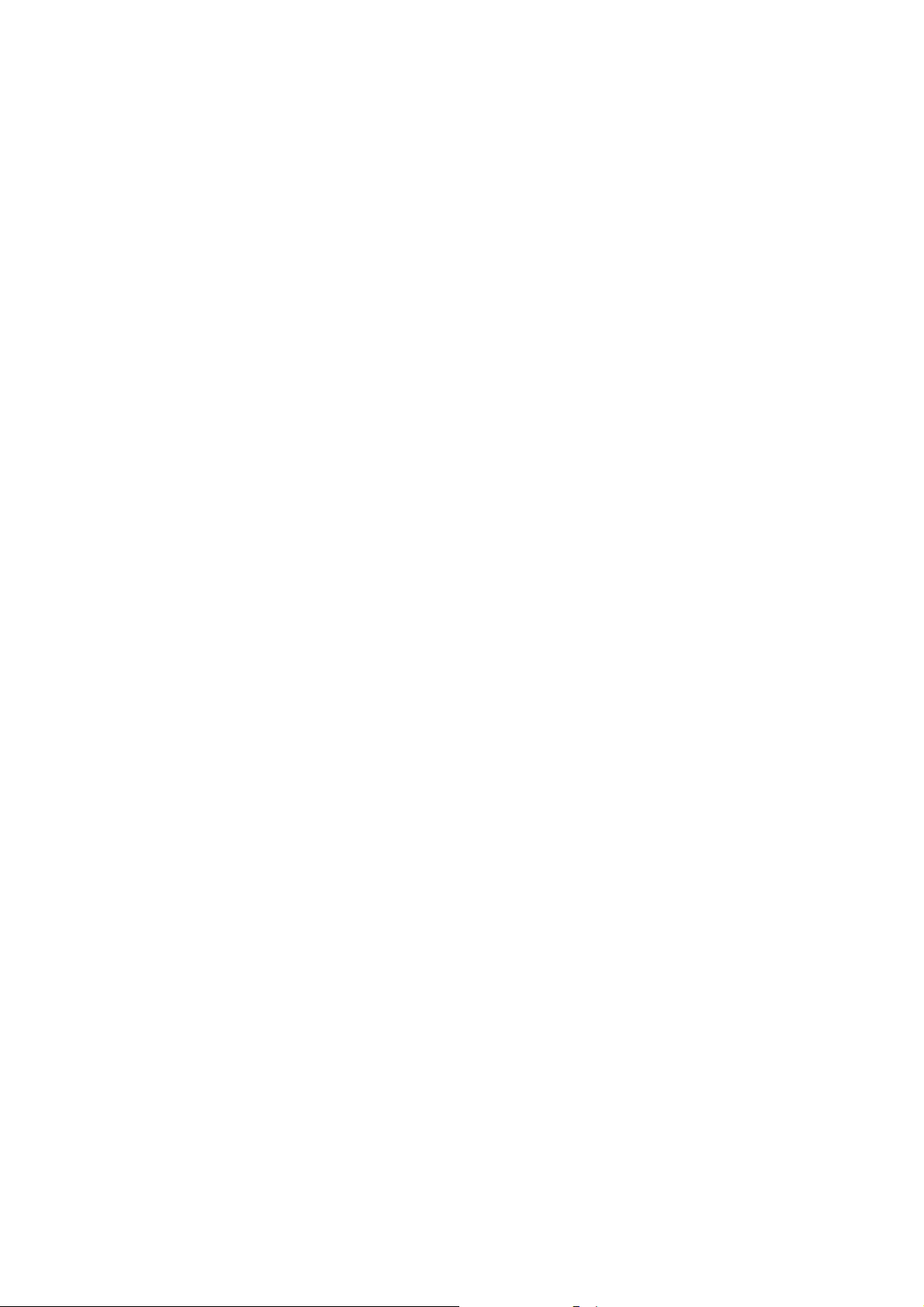
One Quick Start
One USB cable
2
Page 6
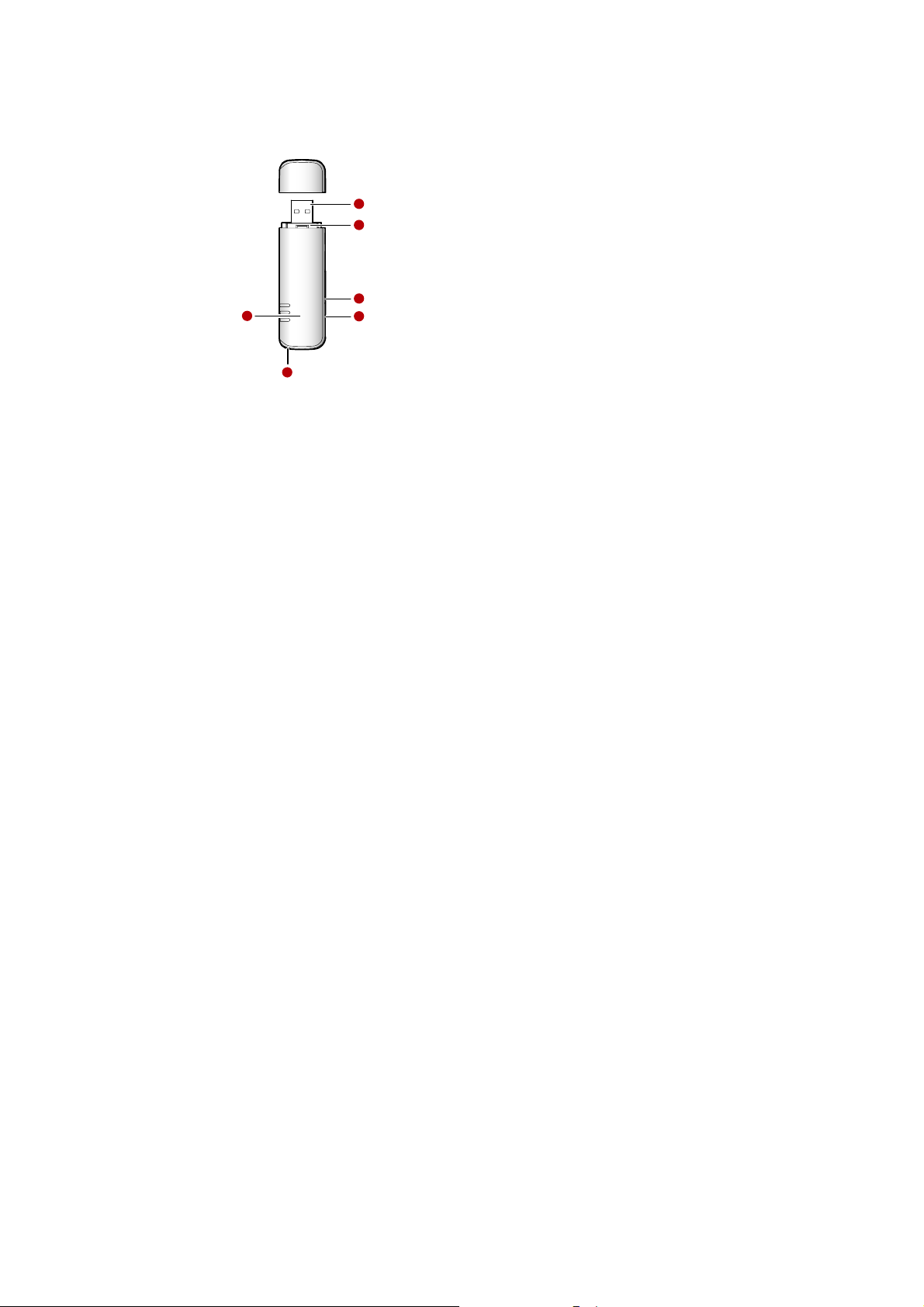
Getting to Know Your E160
The following figure shows the appearance of the E160. It is only for your
reference. The actual product may differ.
1
2
3
6
4
5
n USB Interface
It connects the E160 to a computer.
3
Page 7
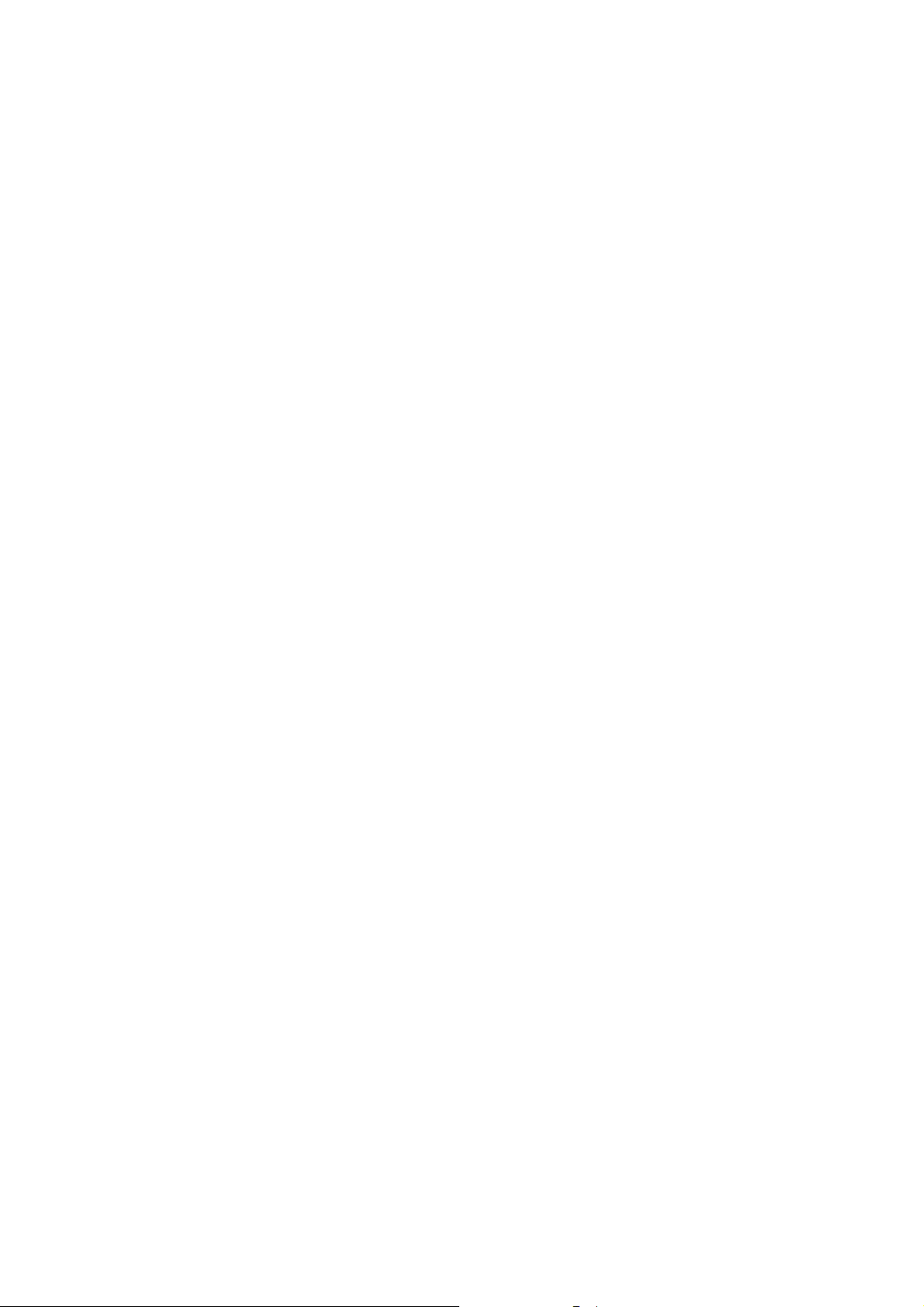
o SIM/USIM Card Slot
T
It is where you insert the subscriber identity module/UMTS subscriber identity
module (SIM/USIM) card.
p Micro SD Card Slot
It is where you insert the Micro Secure Digital Memory (SD) card
q External Antenna Jack
It connects the E160 to an external antenna.
r Strap Hole
s Indicator
It indicates the status of the E160.
Colour Status Meaning
Green Blinking (on for 100ms and
off for 100ms; then on for
100ms and off for
2700ms)
Green Blinking (on for 100ms and
off for 2900ms)
Blue Blinking (on for 100ms and
off for 2900ms)
Green On The E160 is connected to a GPRS/EDGE
Blue On The E160 is connected to a WCDMA
Cyan On
The E160 is powered on.
The E160 is registered to a
GSM/GPRS/EDGE network.
The E160 is registered to a UMTS
network.
network.
network.
he E160 is connected to a HSDPA
4
Page 8

- Off The E160 is removed.
network.
5
Page 9

Preparation
Requirements for the Computer
To use the E160, the computer should meet the following requirements:
USB T ype A Receptacle, Compatible with USB 2. 0 High Speed.
Windows 2000 SP4, Windows XP SP2, Windows Vista.
Your computer’s hardware system should meet or exceed the recommended
system requirements for the installed version of OS.
Resolution for the display: 800 × 600 or above.
Getting Your E160 Ready
Remove the USIM/SIM card slot from the E160.
Insert the USIM/SIM card into the card slot.
Insert the card slot into the E160.
6
Page 10

Inserting the Micro SD Card (Optional)
Insert the micro SD card into the E160, as shown in the following figure.
Note: Do not remove the micro SD card when it is being used. Removing
the card during an operation may damage the micro SD card as well as
the device, and data stored on the card may be corrupted.
7
Page 11

Installation/Removal Guide
On different operating systems (OSs), the installation and removal procedures
may differ. Follow the system prompts during operation.
Connecting the E160 with a Computer
Note: First, power on the computer. Then connect the E160 with the
computer. Otherwise, the E160 cannot be installed as normal.
Plug the E160 into the USB interface of the laptop or desktop computer.
You can connect the E160 to a laptop or desktop computer using the USB
cable for better signals.
8
Page 12

The OS automatically detects and recognises new hardware and starts the
installation wizard.
Follow the prompts of the installation wizard.
After the program is installed, a shortcut icon for the E160 management
program is displayed on the desktop.
Starting the Management Program
After the E160 is installed, the management program is launched automatically.
Then every time the E160 is connected to the PC, the management program is
launched automatically.
You can also double-click the shortcut icon on the desktop to launch the
management program.
Removing the E160
Remove the E160 directly.
9
Page 13

Removing the Management Program
Click Start Menu.
Click Control Panel.
Click Add/Remove Program to remove the management program of the
E160.
Note: Before removing the management program, exit the management
program.
10
Page 14

Safety Information
Read the safety information carefully to ensure the correct and safe use of your
wireless device.
Interference
Do not use your wireless device if using the dev ice is prohib ited or when it cause
danger or interference with electric devices.
Medical Device
Do not use your wireless device and follow the rules and regulations set forth
by the hospitals and health care facilities.
Some wireless devices may affect the performance of the hear ing aids. For
any such problems, consult your service provider.
If you are using an electronic medical device, consult the doctor or device
manufacturer to confirm whether the radio w ave af fects the oper ation of this
device.
Area with Inflammables and Explosives
To prevent explosions and fires in areas that are stored with inflammable and
explosive devices, do not use your w ireless device and observe the rules. Areas
stored with inflammables and explosives include but are not limited to the
following:
Gas station
Fuel depot (such as the bunk below the deck of a ship)
Container/Vehicle for storing or transporting fuels or chemical products
11
Page 15

Area where the air contains chemical substances an d particles (such as
granule, dust, or metal powder)
Area indicated with the "Explosives" sign
Area indicated with the "Power off bi-direction wireless equipment" sign
Area where you are generally suggested to stop the engine of a vehicle
Traffic Security
Observe local la ws and regulations while using the wire less device. T o prev ent
accidents, do not use your wireless device while driving.
RF signals may affect electronic systems of motor veh ic les. For more
information, consult the vehicle manufacturer.
In a motor vehicle, do not place the wireless device o ver the air bag or in the
air bag deployment area. Otherwise, the wireless de vice may hurt you ow ing
to the strong force when the air bag inflates.
Observe the rules and regulations of airline companies. When boarding,
switch off your wireless device. Otherwise, the radio signal of the wireless
device may interfere with the plane control signals.
Safety of Children
Do not allow children to use the wireless device without guidance. Small and
sharp components of the wireless device may cause danger to children or cause
suffocation if children swallow the components.
Environment Protection
Observe the local regulations regarding the di sposal of your packaging mat erials,
used wireless device and accessories, and promote their recycling.
12
Page 16

WEEE Approval
The wireless device is in compliance with the ess ential requirements and other
relevant provisions of the Waste Electrical and Electronic Equipment D irective
2002/96/EC (WEEE Directive).
RoHS Approval
The wireless device is in compliance with the restriction of the use of certain
hazardous substances in electrical and electronic equipment Directive
2002/95/EC (RoHS Directive).
Laws and Regulations Observance
Observe laws and regulations when using your wireless device. Respect the
privacy and legal rights of the others.
Care and Maintenance
It is normal that your wireless device gets hot whe n y ou us e or cha rge it. Bef ore
you clean or mai ntain the w ireless devic e, stop all a pplicatio ns and disc onnect th e
wireless device from your PC.
Use your wireless device and accessories with care and in clean environment.
Keep the wireless device from a fire or a lit cigarett e.
Protect your wireless device and accessories from water and v a por and keep
them dry .
Do not drop, throw or bend your wireless devic e.
Clean your wireless device with a piece of damp an d soft a nt istatic c loth. D o
not use any chemical agents (such as alcohol and benzene), chemical
detergent, or powder to clean it.
13
Page 17

Do not leave your wireless device and accessories in a place with a
considerably low or high temperature.
Use only accessories of the wireless device appro ved by the manufacture.
Contact the authorized service center for any abnormity of the wireless
device or accessories.
Do not dismantle the wireless device or accesso ries . Oth erwise , the w ireless
device and accessories are not covered by the w arranty.
Emergency Call
This wireless device functions through receiving and transmitting radio signals.
Therefore, the connection cannot be guaranteed in all conditions. In an
emergency, you should not rely solely on the wireless device for essential
communications.
Specific Absorption Rate (SAR)
Your wireless device is a radio transmitter and receiver. It is designed not to
exceed the limits for exposure to radio waves recommended by international
guidelines. These guidelines were developed by the independent scientific
organization ICNIRP and include safety margin s designed to assure the protect ion
of all persons, regardless of age and health.
The guidelines use a unit of measurement known as the Specif ic Absorption Rate,
or SAR. The SAR limit for wireless devices is 2.0 W/ kg and the highe st SAR v alue
for this device when tested complied with this limit.
Body Worn Operation
Important safety information regarding radiofrequency radiation (RF) exposure
T o ensure compliance with RF exposure guidelines the device must be used with a
minimum of 1.5 cm separation from the body.
14
Page 18

Failure to observe these instructions could result in your RF exposure exceeding
the relevant guideline limits.
Regulatory Information
The following approvals and notices apply in specific regions as noted.
CE Approval (European Union)
The wireless device is approved to be used in the member states of the EU. The
wireless device is in compliance with the essential requirements and other
relevant provisions of the Radio and Telecommunications Terminal Equipment
Directive 1999/5/EC (R&TTE Directive).
Federal Communications Commission Notice (United States): Before a wireless
device model is available for sale to the public, it must be tested and certified to
the FCC that it does not exceed the lim it establish ed by the g ov ernment -a dopted
requirement for safe exposure.
The SAR limit adopted by the USA and Canada is 1.6 watts/kilogram (W/kg)
averaged over one gr am of tissue. The highest SAR valu e reported to the FC C for
this device type was compliant with this limit.
FCC Statement
This device complies with Part 15 of the FCC Rules. Operation is subject to the
following two conditions: (1) this device may not cause harmful interferen ce, and
(2) this device must ac cept any interfer ence rece ived, in cludin g inter ference th at
may cause undesired operation.
* This device should be installed and operated with a minimum distance of 20 cm
between the radiator and your body when using it via USB cable.
NOTICE:
This device complies with Part 15 of the FCC Rules [and w ith RSS-210 of Industry
15
Page 19

Canada].
Operation is subject to the following two conditions:
(1) this device may not cause harmful interference, and
(2) this device must accept any interference rece ived, including interference
that may cause undesired operati
NOTICE:
Changes or modifications made to this equipment not expressly approved by
(manufacturer name) may void the FCC authorization to op erate this equ ipment.
NOTE: This equipment has been tested and found to comply with the limits for a
Class B digital device, pursuant to Part 15 of the FCC Rules. These limits are
designed to provide reasonable protection against harmful interference in a
residential installation. This equipment generates, uses and can radiate radio
frequency energy and, if not installed and used in accordance with the instructions,
may cause harmful interference to radio communications. However, there is no
guarantee that interference will not occur in a particular installation. If this
equipment does cause harmful interference to radio or telev ision reception, which
can be determined by turning the equipment off and on, the user is encouraged to
try to correct the interference by one or more of the following measures:
· Reorient or relocate the receiving antenna.
· Increase the separation between the equipment and receiver.
· Connect the equipment into an outlet on a circuit different from that to
which the receiver is connected.
16
Page 20

· Consult the dealer or an experienced rad io/TV technician for help.
CAUTION:
The USB Stick has been tested with specific inte gr al antenna for SA R complianc e
with three notebook computers having vertical and horizontal USB slots.
The device can be used in notebook computers with substantially similar phys ical
dimensions, construction, and electrical and RF character istics.
Note: If this USB Stick is intended for use in any other portable device, you are
responsible for separate approval to satisfy the SAR requirements of Part 2 .1093
of FCC rules.
If the USB stick is indented for use in any mobile device, a minimum distance of
20cm between the radiator and your body must be kept.
This transmitter and its antenna(s) must not be co-located or operating in
conjunction with any other antenna or transmitter.
Acronyms and Abbreviations
EDGE Enhanced Data Rates for GSM Evolution
GPRS General Packet Radio Service
GSM Global System for Mobile Communications
HSDPA High Speed Downlink Packet Access
OS Operating System
PIN Personal Identification Number
17
Page 21

SAR Specific Absorption Rate
SIM Subscriber Identity Module
UMTS Universal Mobile Telecommunications System
USB Universal Serial Bus
USIM UMTS Subscriber Identity Module
WCDMA Wideband Code Division Multiple Access
Version: V100R001_01 Part Number: 31018914
18
