Page 1
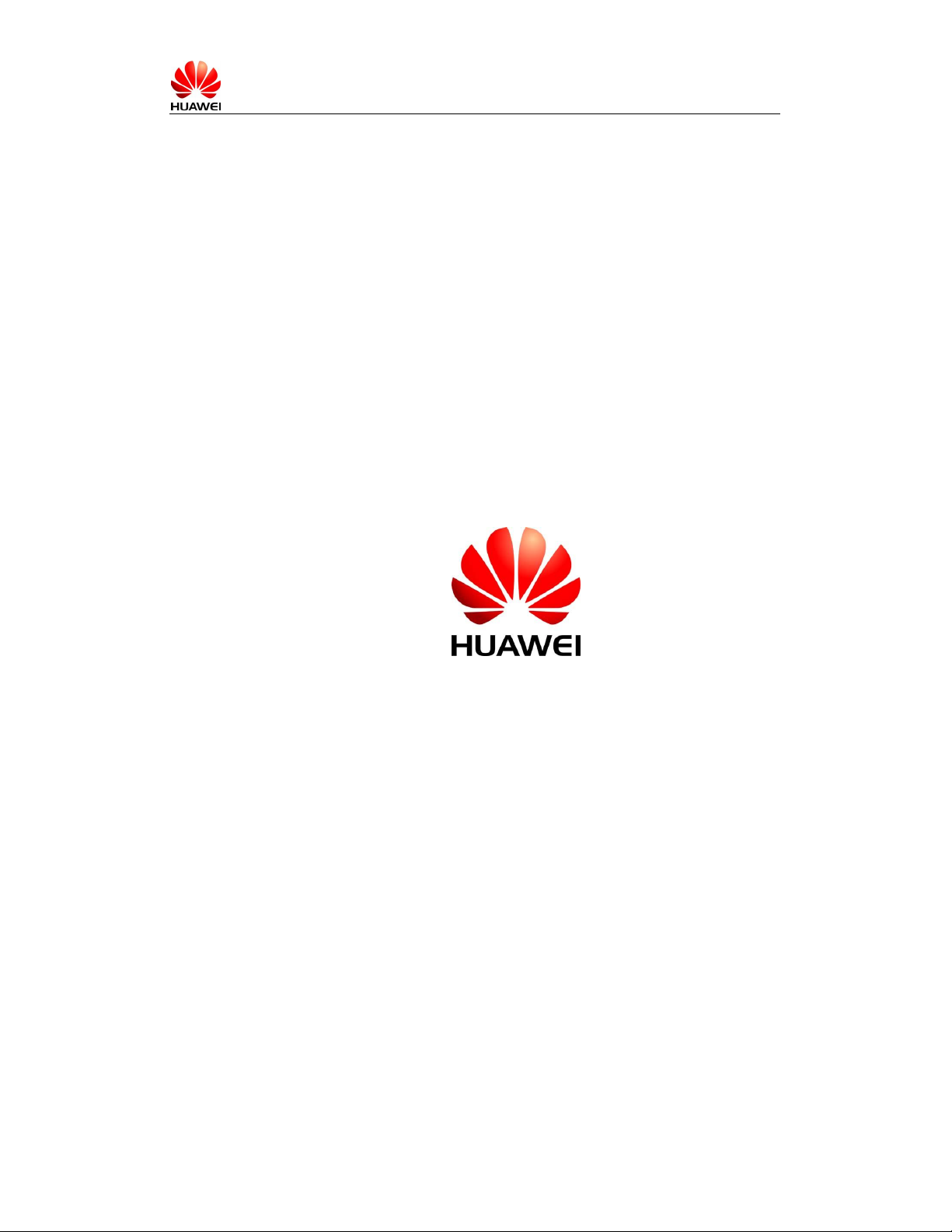
HUAWEI E153 WiFi Connection User Guide
HUAWEI E153 WIFI CONNECTION
USER GUIDE
HUAWEI TECHNOLOGIES CO., LTD.
AUGUST 2010
Page 2
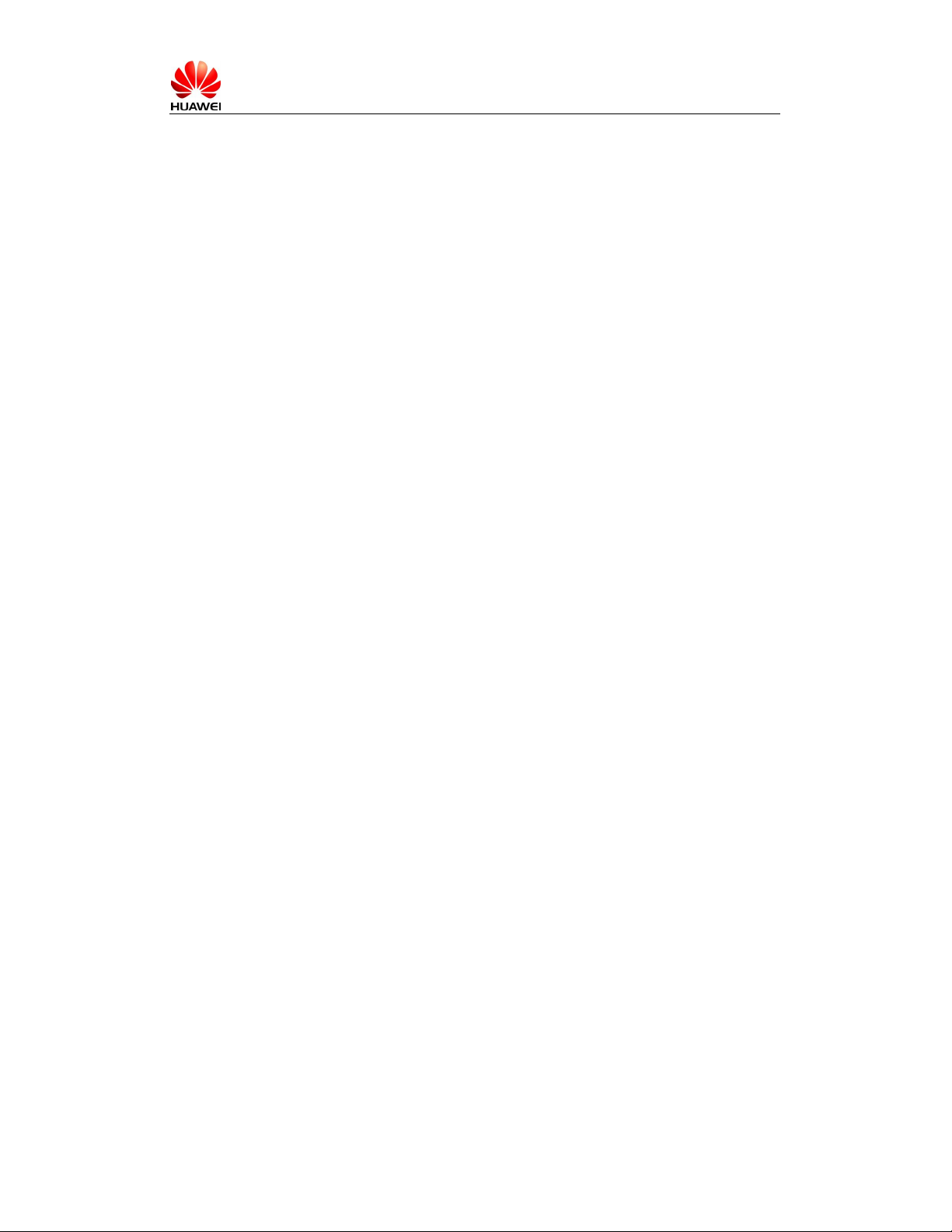
HUAWEI E153 WiFi Connection User Guide
Table of Contents
1 Software Installation ..........................................................................3
2 Step by Step to Configure Software ...................................................3
3 Available WIFI networks¡ priority set-up...........................................7
Page 3
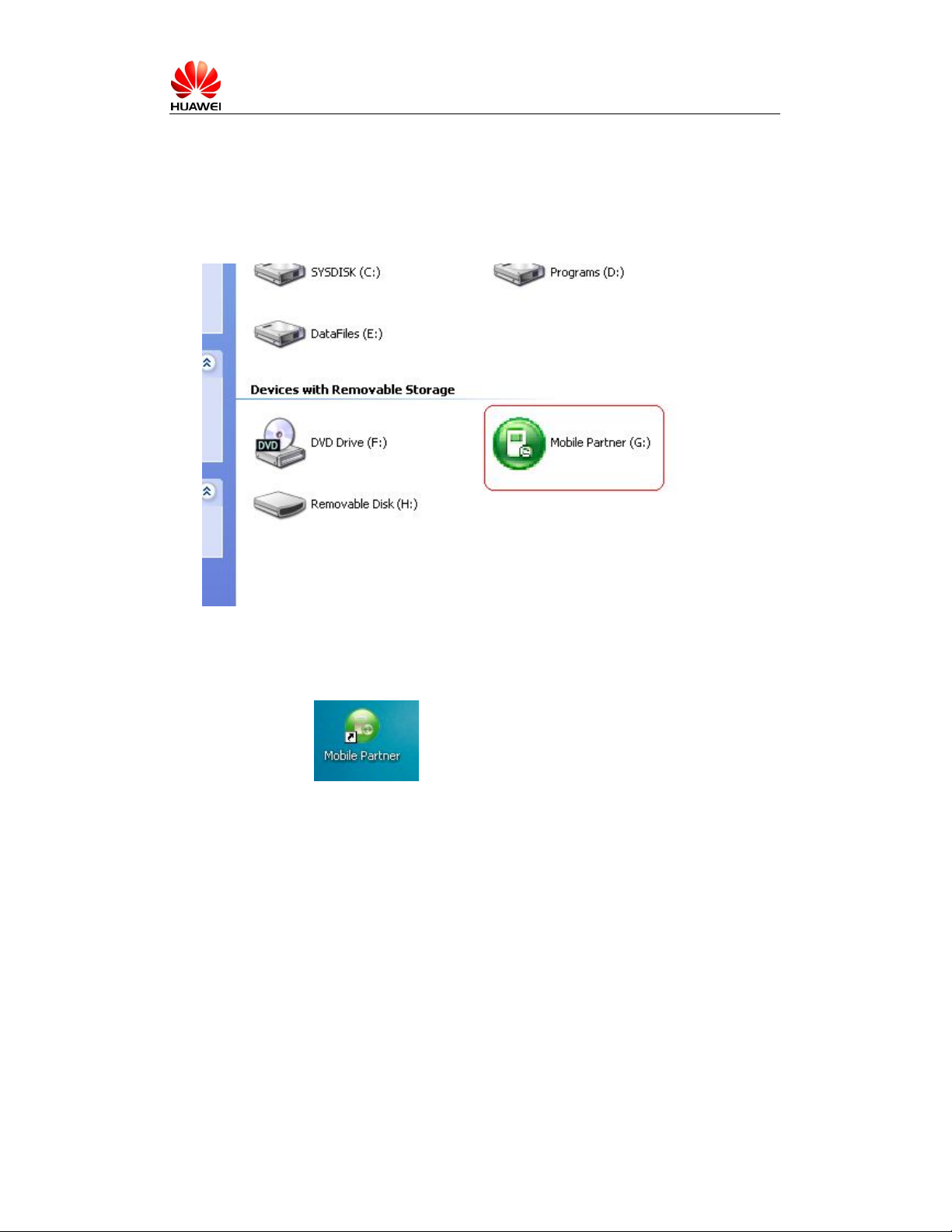
HUAWEI E153 WiFi Connection User Guide
1 Software Installation
Plug in the USB Modem E153. The Mobile Partner will be shown in My Computer.
Figure 1 The Mobile Partner shown in My Computer
Double Click the ¡Mobile Partner¡ to install the software. After Installation, the ¡Mobile
Partner¡ shortcut icon will be shown in desktop.
2 Step by Step to Configure Software
Step 1: Open the software. Double Click the ¡ Mobile Partner¡ shortcut icon. It will pop up the
software as Figure 2.
Page 4

HUAWEI E153 WiFi Connection User Guide
Figure 2 Software interface
Step 2: There are two modes: Automatic Mode and Manual Mode. In Automatic Mode, WIFI
connection type is first priority. The second priority is 3G network. From the connection status,
end-user can view the network which is being used. It¡s shown in Figure 3.
Figure 3 Connection status under Automatic Mode
Step 3: The available WIFI networks status are shown at right corner on the interface.
Page 5

HUAWEI E153 WiFi Connection User Guide
Figure 4 Available WIFI network
Step 4: The detailed WIFI information can be seen by click it.
Figure 5 Detailed Information of the available WIFI
Step 5: The WIFI connection KEY can be configured by click ¡Property¡. It¡s shown in Figure 6.
Page 6

HUAWEI E153 WiFi Connection User Guide
Figure 6 WIFI KEY configuration
And click ¡Connect¡ to connect respective WIFI connection.
Step 6: Except Automatic Mode, end-user can use Manual Mode as well. In the Manual Mode,
end-user can select 3G Network and available WIFI network. Manual Mode is shown in Figure 7.
Figure 7 Manual Mode configuration
Page 7

HUAWEI E153 WiFi Connection User Guide
3 Available WIFI networks¡ priority set-up
When many WIFI networks are available and end-user has the KEY to access all these WIFI
networks, end-user can set up the priority.
Go to ¡Tools¡, select ¡Options¡. As shown below:
Figure 8 Options to Set up Priority
When click ¡Options¡, the set-up box will pop up. Select ¡Priority¡ as shown below:
Page 8

HUAWEI E153 WiFi Connection User Guide
Figure 9 Priority Set-up
End user can ¡Add¡and ¡Delete¡ WIFI profiles. Also, end-user can edit relative WIFI network
profile by click ¡Edit¡. The end-user can set up the KEY by editing the profile as shown below:
Figure 10 Editing WIFI Profile
