Page 1
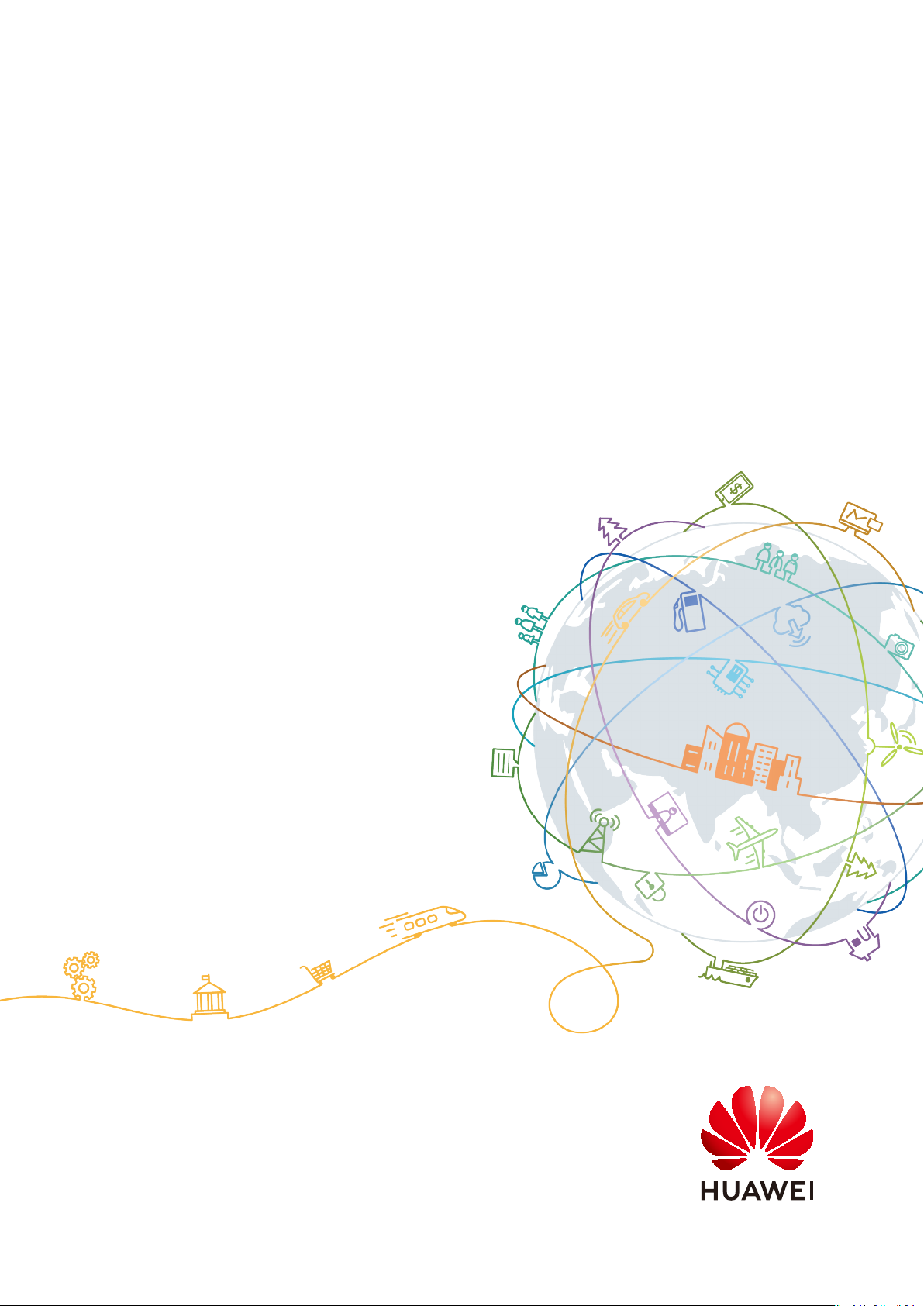
HUAWEI CLOUD Marketplace
User Guide
Issue 01
Date 2021-01-13
HUAWEI TECHNOLOGIES CO., LTD.
Page 2
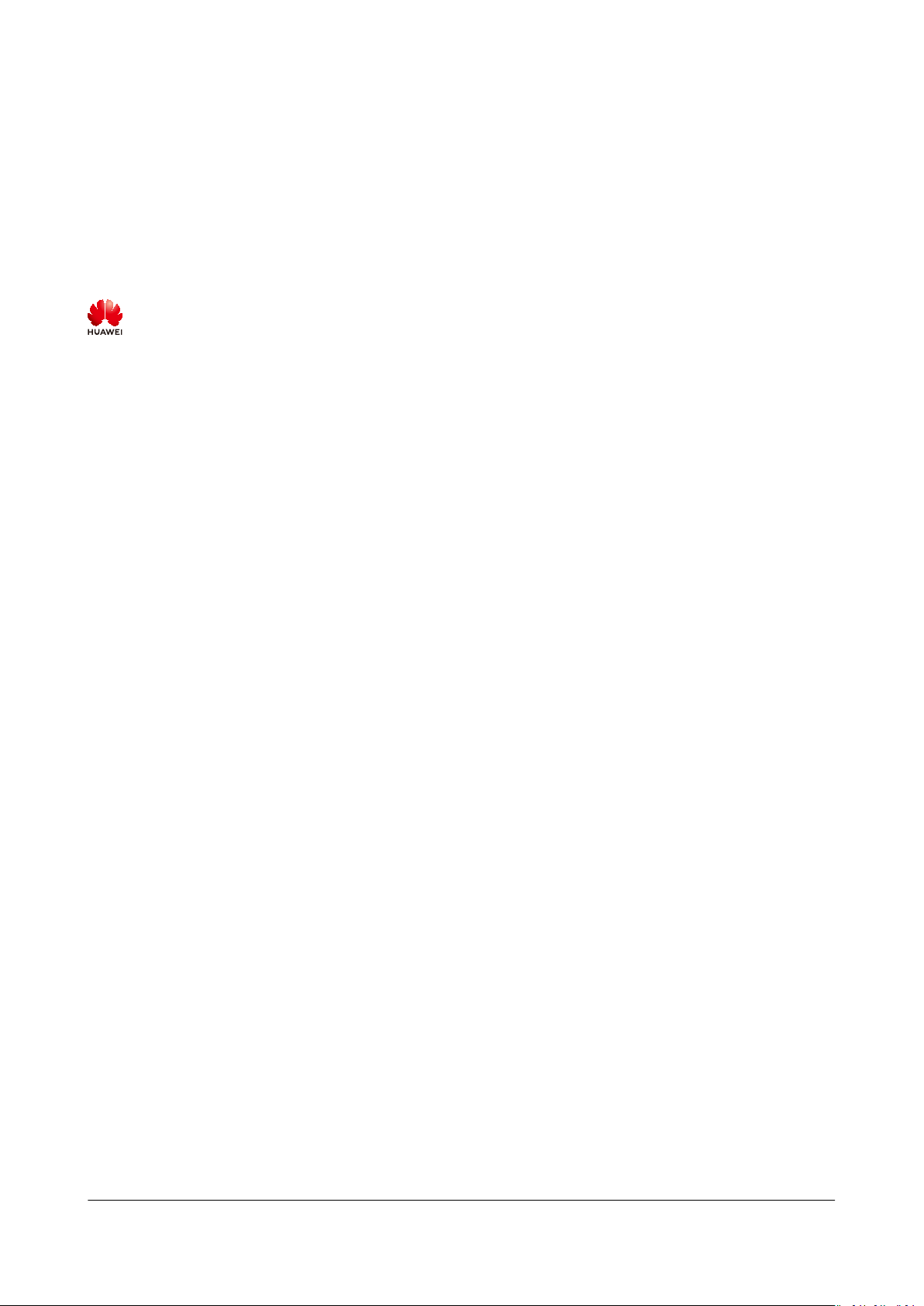
Copyright © Huawei Technologies Co., Ltd. 2021. All rights reserved.
No part of this document may be reproduced or transmitted in any form or by any means without prior
written consent of Huawei Technologies Co., Ltd.
Trademarks and Permissions
and other Huawei trademarks are trademarks of Huawei Technologies Co., Ltd.
All other trademarks and trade names mentioned in this document are the property of their respective
holders.
Notice
The purchased products, services and features are stipulated by the contract made between Huawei and
the customer. All or part of the products, services and features described in this document may not be
within the purchase scope or the usage scope. Unless otherwise specied in the contract, all statements,
information, and recommendations in this document are provided "AS IS" without warranties, guarantees
or representations of any kind, either express or implied.
The information in this document is subject to change without notice. Every eort has been made in the
preparation of this document to ensure accuracy of the contents, but all statements, information, and
recommendations in this document do not constitute a warranty of any kind, express or implied.
Issue 01 (2021-01-13) Copyright © Huawei Technologies Co., Ltd. i
Page 3
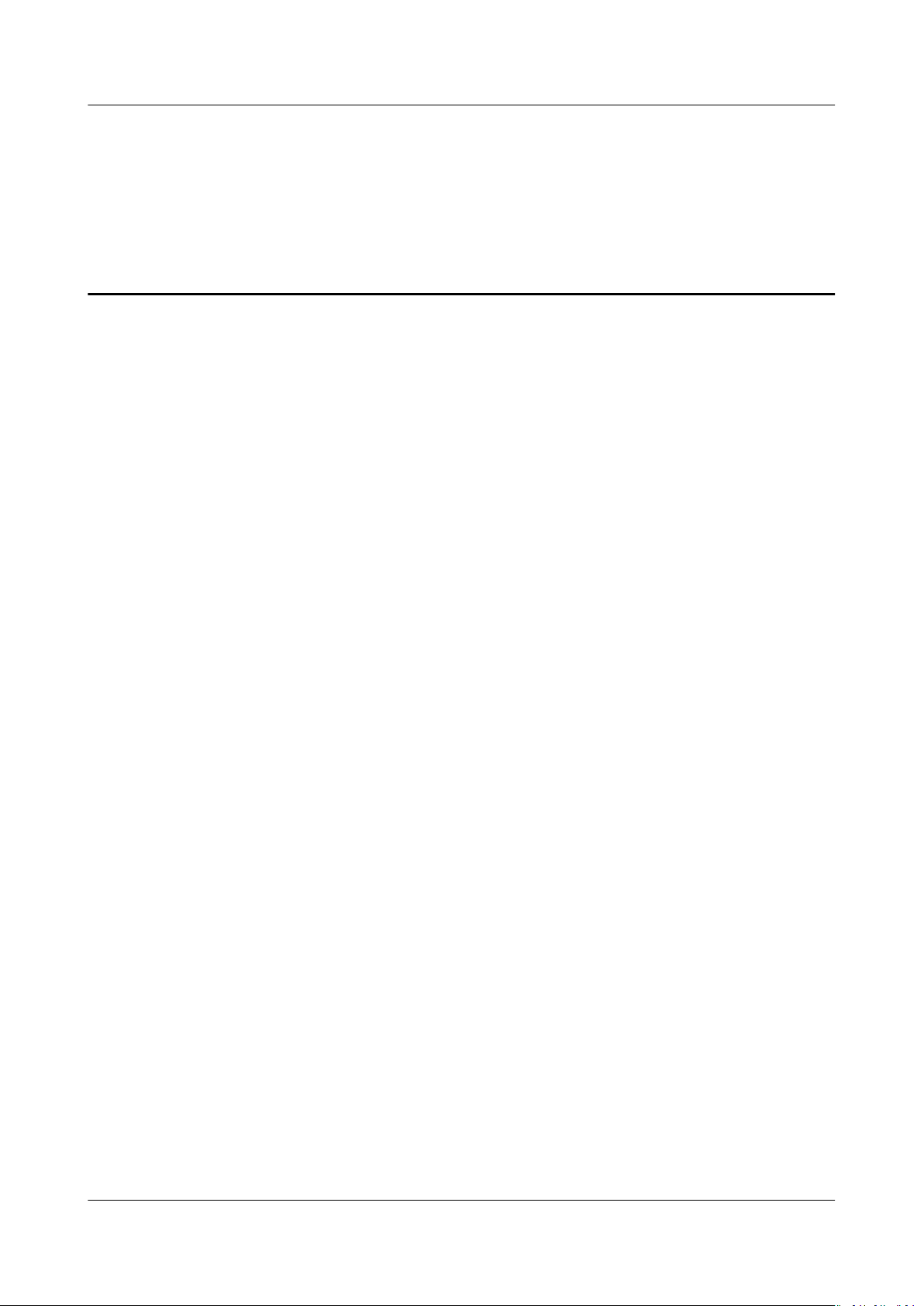
HUAWEI CLOUD Marketplace
User Guide Contents
Contents
1 Support You May Need.......................................................................................................... 1
2 HUAWEI CLOUD Marketplace Terms.................................................................................. 2
3 Product Purchase..................................................................................................................... 3
3.1 Purchasing a Product............................................................................................................................................................. 3
3.2 Upgrading a Product.............................................................................................................................................................. 6
4 Product Use............................................................................................................................... 9
4.1 Using an Image........................................................................................................................................................................ 9
4.2 Using a SaaS Product.......................................................................................................................................................... 13
4.3 Using a License...................................................................................................................................................................... 15
5 Service Supervision............................................................................................................... 16
5.1 Supervising Services of License Products......................................................................................................................16
6 After-Sales Support...............................................................................................................19
7 Renewal Management......................................................................................................... 20
7.1 Manually Renewing a Product......................................................................................................................................... 20
7.1.1 Rules.......................................................................................................................................................................................20
7.1.2 Manually Renewing a Product......................................................................................................................................20
7.2 Auto-Renewal.........................................................................................................................................................................20
7.2.1 Rules.......................................................................................................................................................................................20
7.2.2 Automatically Renewing a Product............................................................................................................................. 21
8 Unsubscription Management............................................................................................. 22
8.1 Unsubscription Rules........................................................................................................................................................... 22
9 Invoice Management............................................................................................................24
10 FAQs....................................................................................................................................... 25
10.1 What is HUAWEI CLOUD Marketplace?.....................................................................................................................25
10.2 What Software and Services Are Provided on the Marketplace?...................................................................... 26
10.3 How Do I Purchase Cloud Applications on the Marketplace?............................................................................ 26
10.4 Why Can't I Use the Pay-per-Use or Yearly/Monthly Billing Mode for Certain Products?........................26
10.5 How Do I View Purchased Applications?................................................................................................................... 26
10.6 How Do I Apply for Invoices After Purchasing Products from the Marketplace?........................................ 27
10.7 What Can I Do If I Encounter a Problem When Using a Product?....................................................................27
Issue 01 (2021-01-13) Copyright © Huawei Technologies Co., Ltd. ii
Page 4
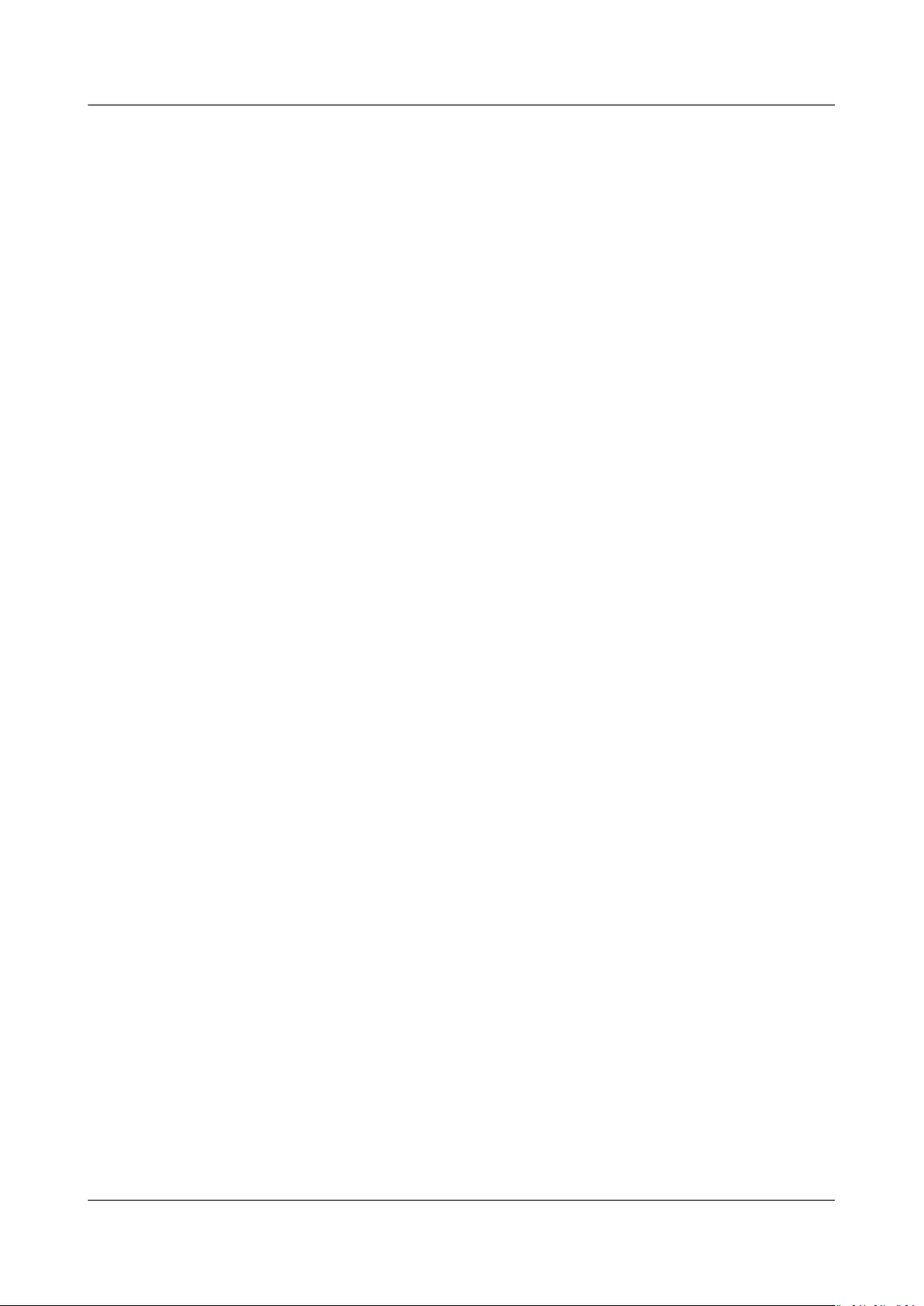
HUAWEI CLOUD Marketplace
User Guide Contents
10.8 How Do I Renew Purchased Applications?................................................................................................................ 27
10.9 What Can I Do If No Applications or Services Meet My Requirements?........................................................ 27
10.10 How Do I Contact a Seller?.......................................................................................................................................... 27
10.11 What Can I Do If I Cannot Contact a Seller?..........................................................................................................28
10.12 Does HUAWEI CLOUD Support Login Through Third-Party Website?.......................................................... 28
10.13 Common Problems About Yearly/Monthly Images.............................................................................................. 28
10.14 Common Problems About Pay-per-Use Images.................................................................................................... 28
Issue 01 (2021-01-13) Copyright © Huawei Technologies Co., Ltd. iii
Page 5
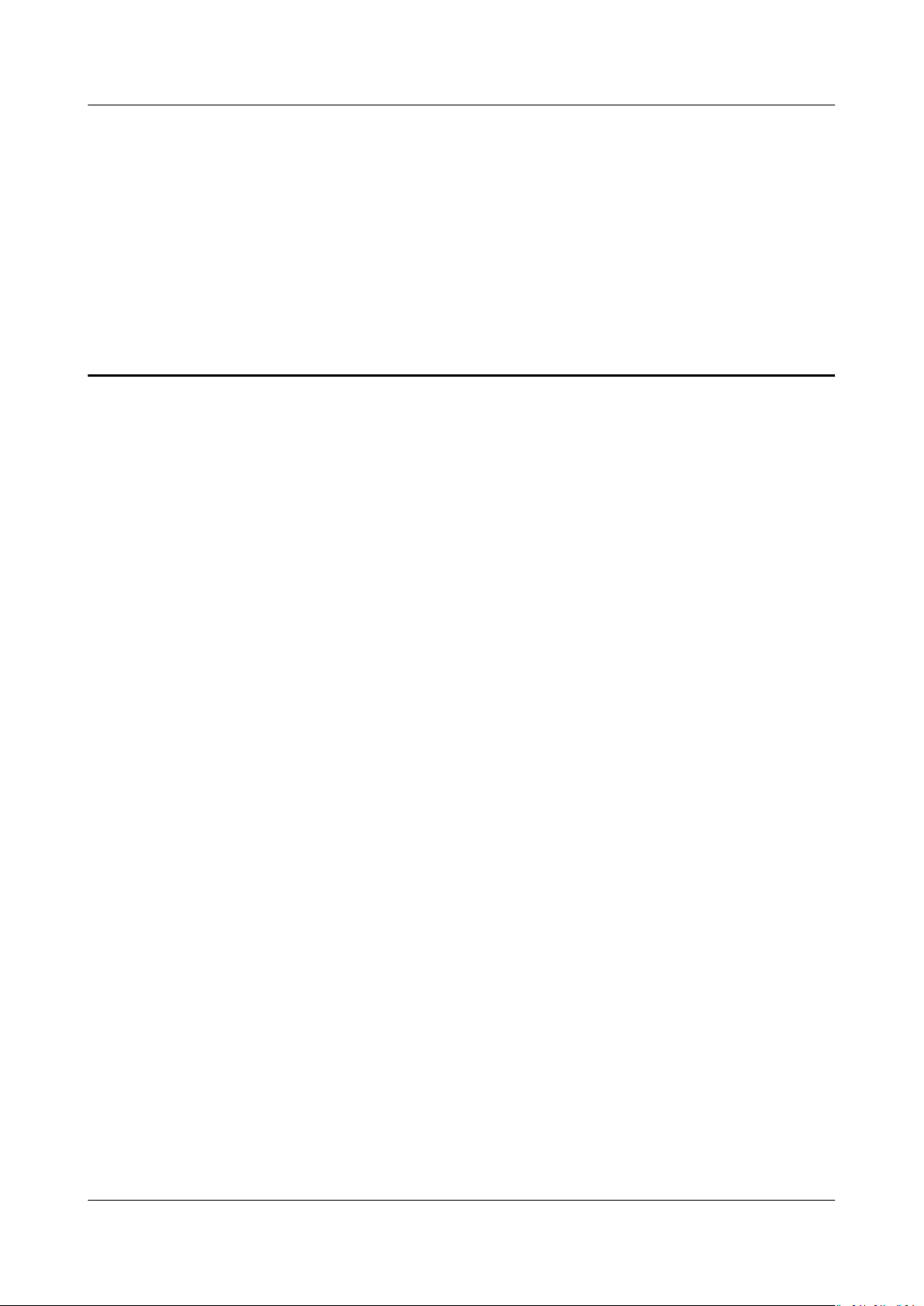
HUAWEI CLOUD Marketplace
User Guide 1 Support You May Need
1 Support You May Need
For any doubts or problems regarding a product or the purchase process, send an
email to the seller email address displayed in the Support Range area on the
product details page.
Issue 01 (2021-01-13) Copyright © Huawei Technologies Co., Ltd. 1
Page 6
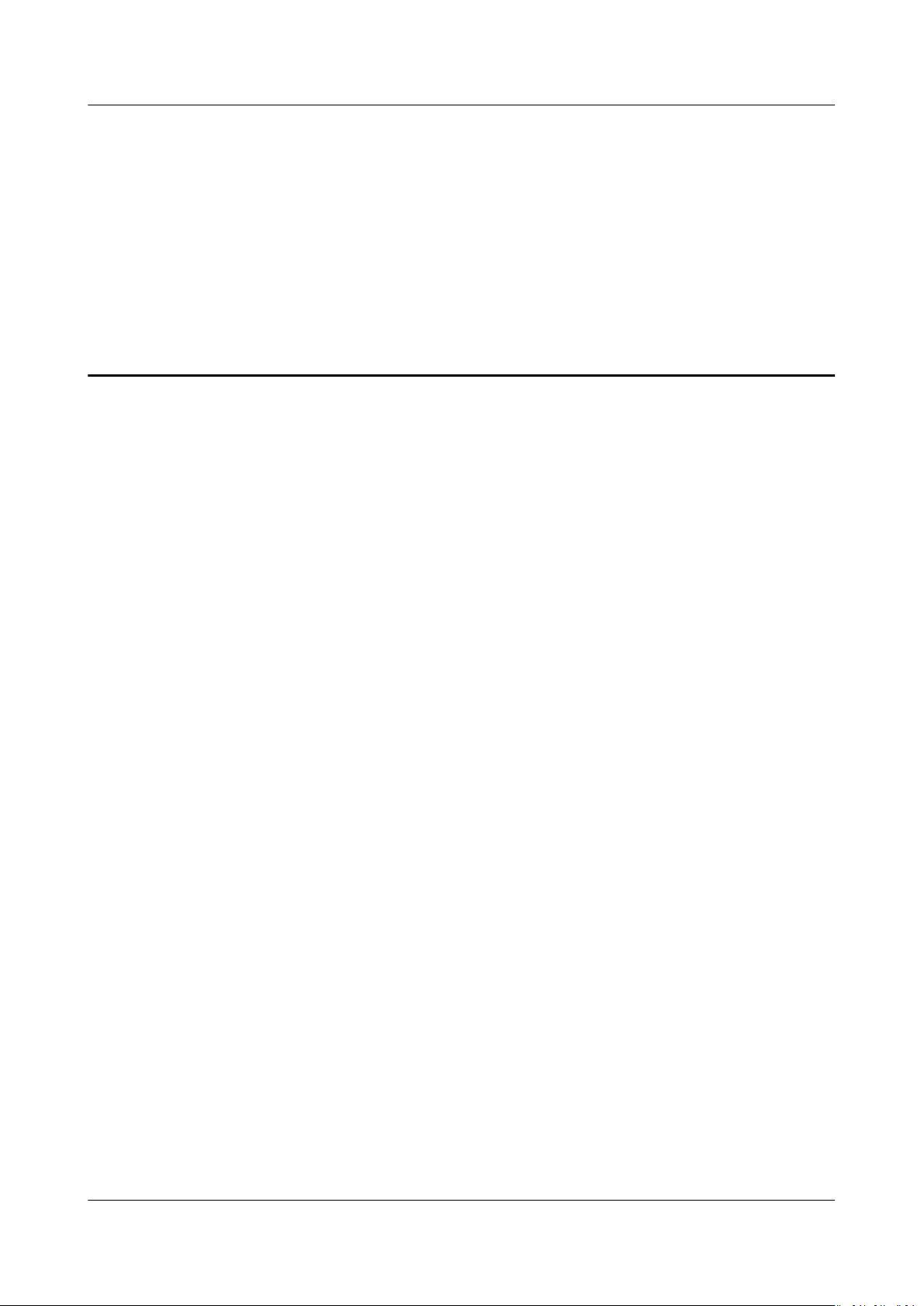
HUAWEI CLOUD Marketplace
User Guide 2 HUAWEI CLOUD Marketplace Terms
2 HUAWEI CLOUD Marketplace Terms
Your use of the HUAWEI CLOUD Marketplace is subject to the HUAWEI CLOUD
Marketplace Terms. HUAWEI CLOUD reserves the right to take actions upon any
violations against the terms.
Issue 01 (2021-01-13) Copyright © Huawei Technologies Co., Ltd. 2
Page 7
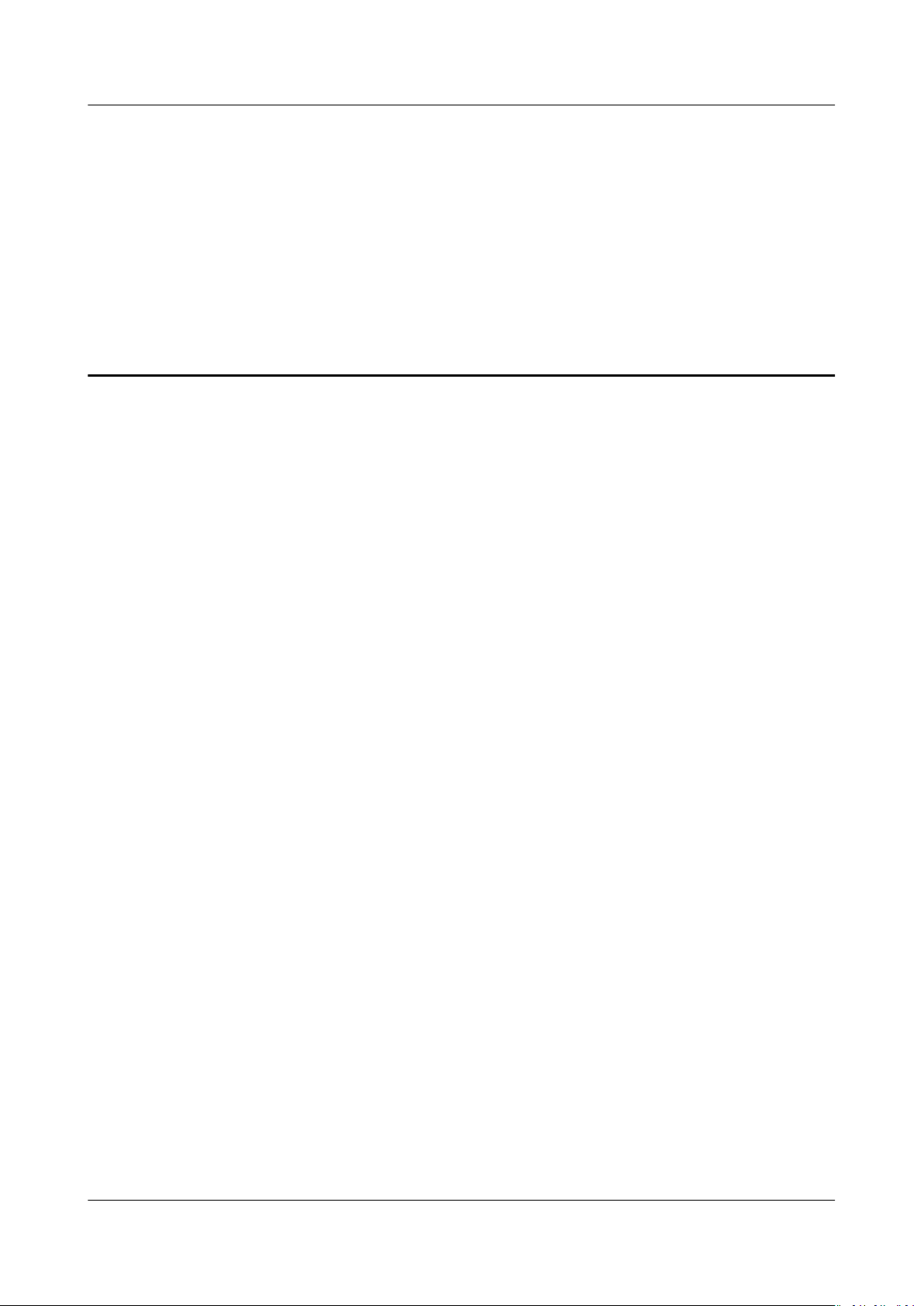
HUAWEI CLOUD Marketplace
User Guide 3 Product Purchase
3 Product Purchase
3.1 Purchasing a Product
3.2 Upgrading a Product
3.1 Purchasing a Product
You can quickly purchase application products (including the complete
environment for running the application software) on the Marketplace, and use
the purchased application software and related services to release your own
products. The following section describes how to purchase products on the
Marketplace.
Prerequisite
You have registered a HUAWEI CLOUD account and have bound a credit card with
the account. For details about how to bind a credit card, see Adding a Payment
Method.
Procedure
The process of purchasing an image application is used as an example.
Step 1 Log in to the HUAWEI CLOUD Marketplace.
Step 2 Select a product.
● Search for the desired product in the search bar at the top of the page.
● Select a category from the drop-down list in the upper left corner of the page,
and use the
quickly
● Select the desired product on the Popular Applications module.
lters on the displayed category-specic product list page to
nd products.
Issue 01 (2021-01-13) Copyright © Huawei Technologies Co., Ltd. 3
Page 8
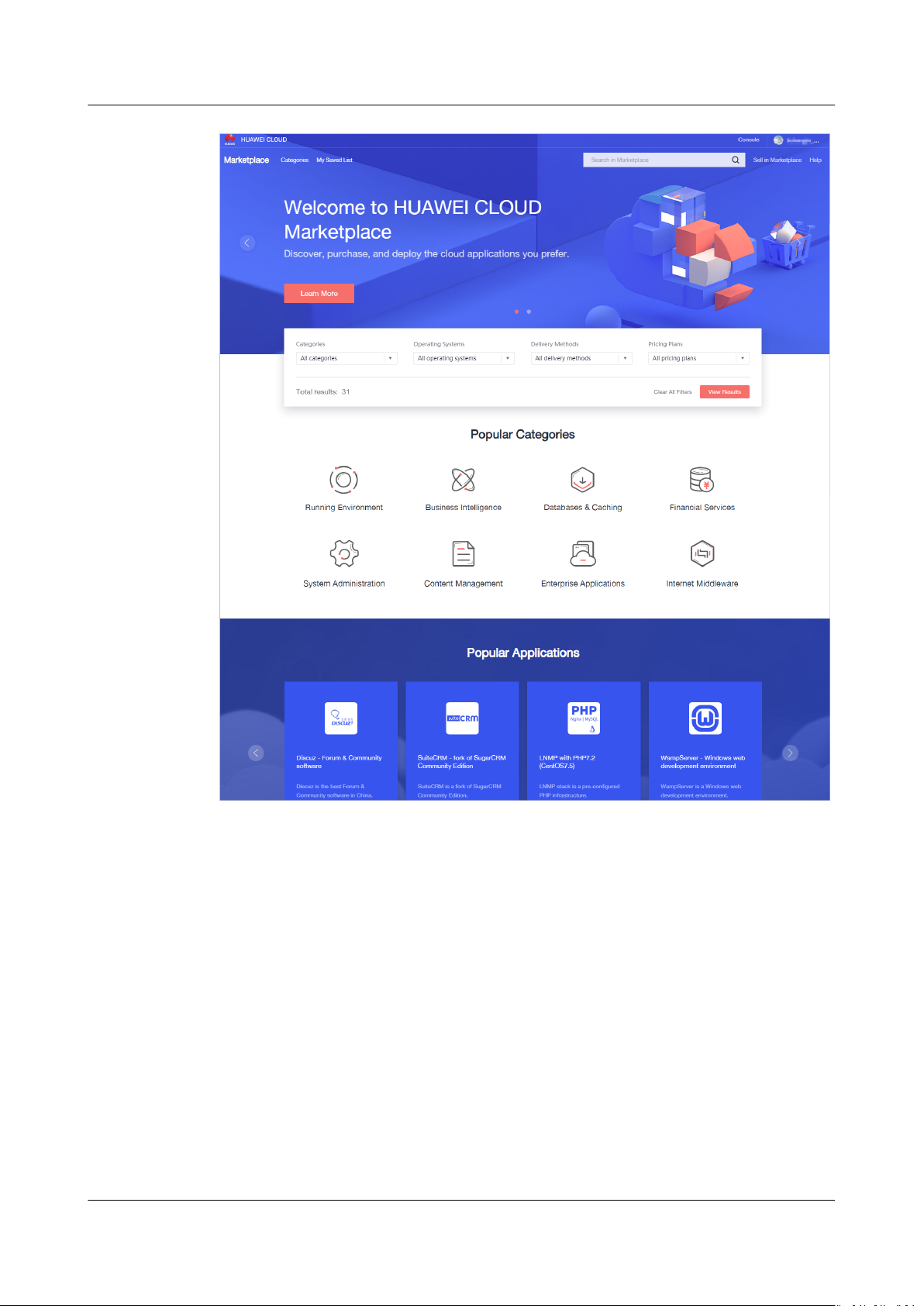
HUAWEI CLOUD Marketplace
User Guide 3 Product Purchase
Step 3 Click a product name to view product details.
Issue 01 (2021-01-13) Copyright © Huawei Technologies Co., Ltd. 4
Page 9
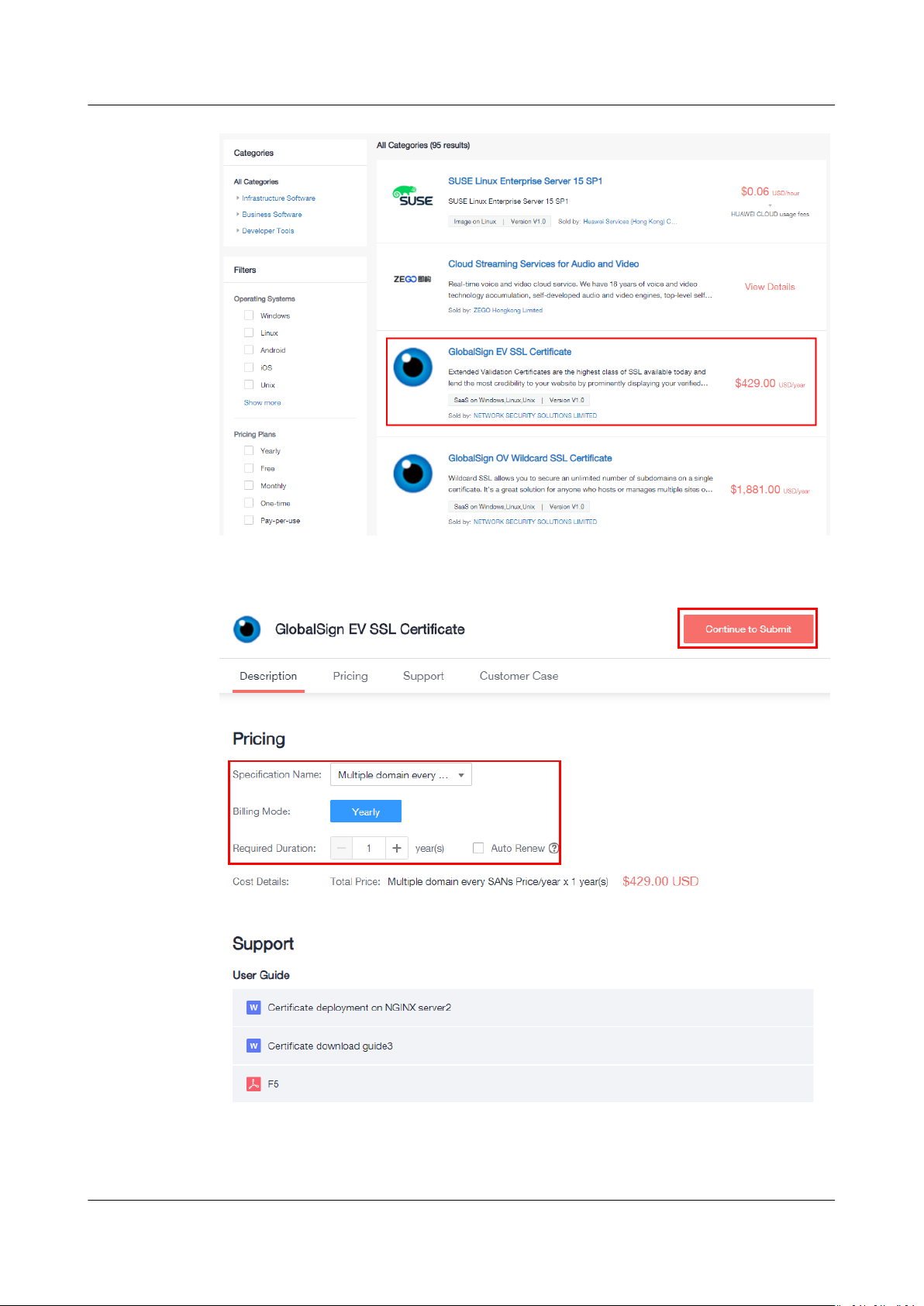
HUAWEI CLOUD Marketplace
User Guide 3 Product Purchase
Step 4 View the product information, congure product specications, and click Continue
to Submit.
Issue 01 (2021-01-13) Copyright © Huawei Technologies Co., Ltd. 5
Page 10
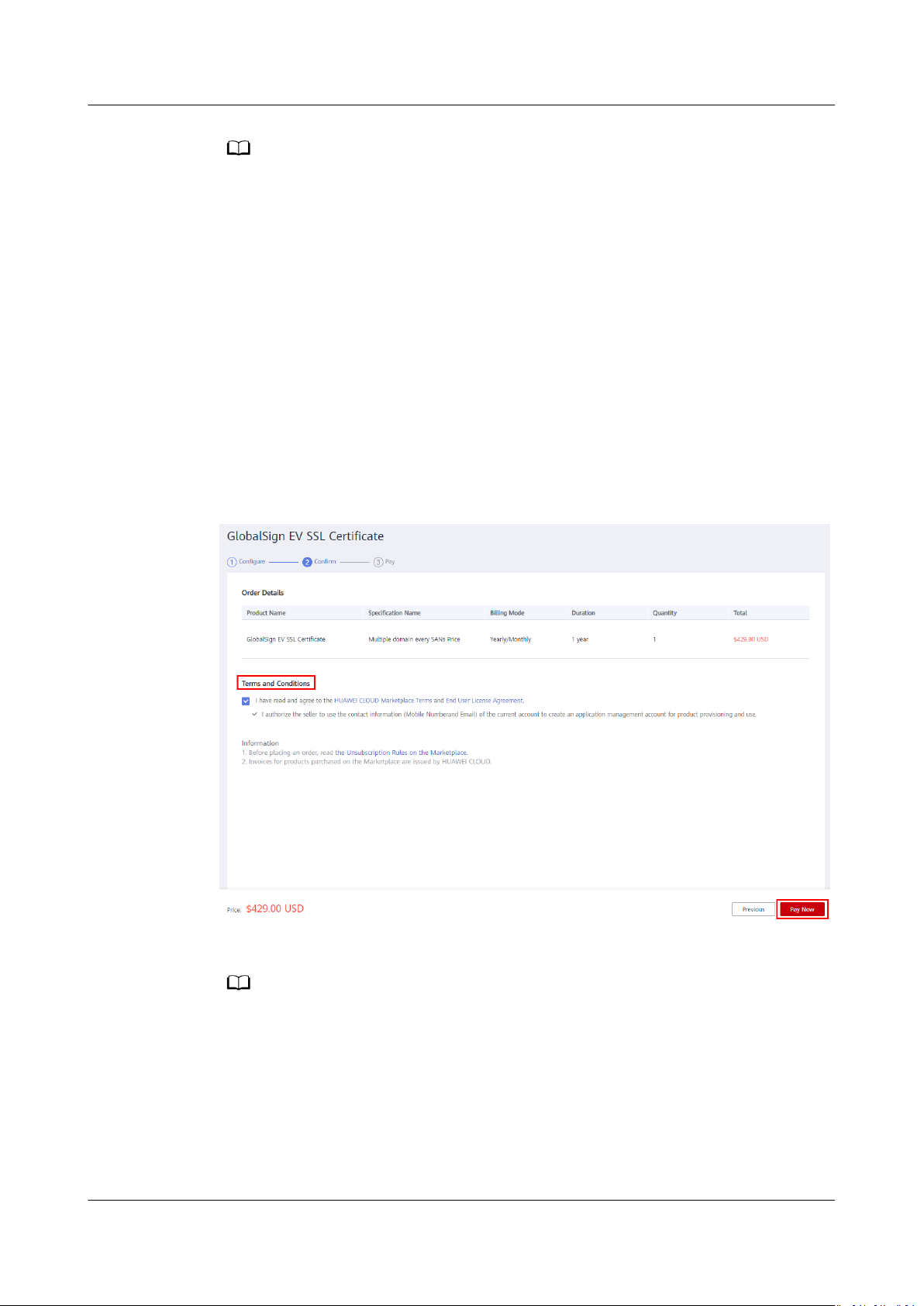
NO TE
NO TE
HUAWEI CLOUD Marketplace
User Guide 3 Product Purchase
● (Optional) Click Save to List to add a product to your saved list. Then, you can click My
Saved List in the upper left corner of the Marketplace portal to view all the saved
products on the My Saved List page. To buy a product in the list, click Buy in the
Operation column in the same row as the product. Then you will be redirected to the
product purchase page to continue with the purchase.
● To purchase an image application,
1. If no Virtual Private Clouds (VPCs) are available, click Create VPC to create a VPC as
instructed before you purchase the image application.
2. Note that image application fees include fees for images and ECSs.
3. Remember the ECS login account and password.
● To purchase a Software as a Service (SaaS) application,
If the I authorize the seller to use the contact information (
account to create an application management account for product provisioning
and use. option is displayed on the product purchase page, you need to select the
option before making the payment.
user name of the current account.
xxx
is your mobile number, email address, or IAM
xxx
) of the current
Step 5 Check the order details, select Terms and Conditions, and click Pay Now.
Step 6 Pay the order. The purchase process is completed after the order is paid.
You can view or rate the purchased products on the Purchased Apps page.
----End
3.2 Upgrading a Product
You can upgrade the specications of a purchased SaaS product. The new
specications take eect once you have made the payment.
Issue 01 (2021-01-13) Copyright © Huawei Technologies Co., Ltd. 6
Page 11

HUAWEI CLOUD Marketplace
User Guide 3 Product Purchase
Procedure
Step 1 Go to My Marketplace.
Step 2 In the navigation pane, choose My Marketplace > Purchased Apps.
The Purchased Apps page is displayed.
Step 3 Click View Resource Details in the Operation column of a product.
On the product details page, click Upgrade.
Alternatively, click Upgrade in the Operation column on the Purchased Apps
page.
Step 4 On the Upgrade Specication page, specify the specications to be upgraded, for
example, the number of users.
Issue 01 (2021-01-13) Copyright © Huawei Technologies Co., Ltd. 7
Page 12

NO TE
HUAWEI CLOUD Marketplace
User Guide 3 Product Purchase
The upgrade cost cannot be negative.
Step 5 Click Pay Now. After the order has been paid successfully, the specication
upgrade process is completed.
----End
Issue 01 (2021-01-13) Copyright © Huawei Technologies Co., Ltd. 8
Page 13
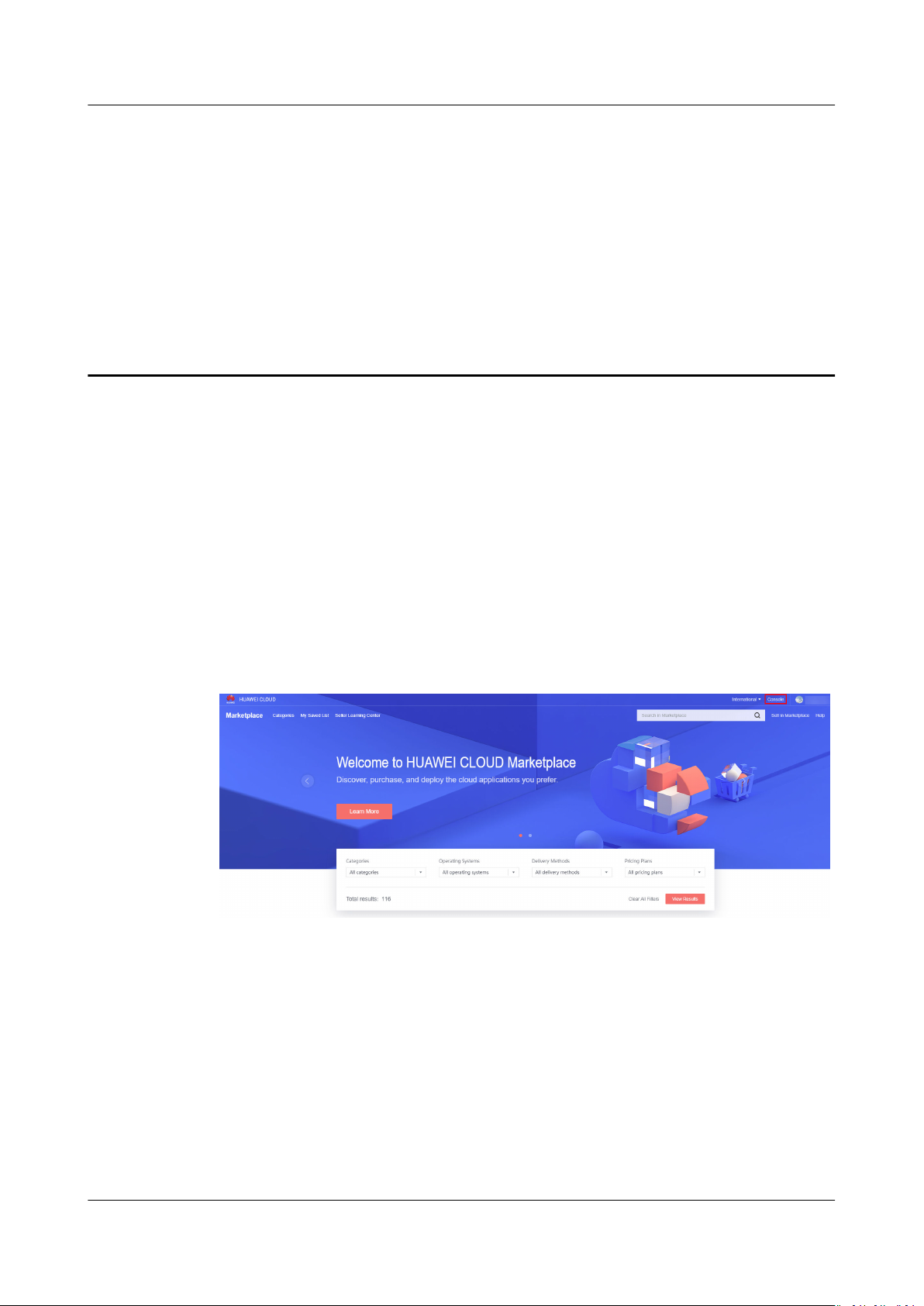
HUAWEI CLOUD Marketplace
User Guide 4 Product Use
4 Product Use
4.1 Using an Image
4.2 Using a SaaS Product
4.3 Using a License
4.1 Using an Image
Method 1
Step 1 After the product is successfully purchased, click Console in the upper right corner.
Step 2 In the upper left corner, switch to the region you selected when purchasing the
Marketplace image.
Issue 01 (2021-01-13) Copyright © Huawei Technologies Co., Ltd. 9
Page 14

HUAWEI CLOUD Marketplace
User Guide 4 Product Use
Figure 4-1 Console page
Figure 4-2 Product purchase page
Step 3 Choose Service List > Computing > Elastic Cloud Server. On the displayed page,
locate the ECS you selected when purchasing the Marketplace image.
Step 4 On the My Marketplace > Purchased Apps page, click View Resource Details in
the Operation column of the row containing the product to go to the product
details page, and use the product based on the product guide provided in the
Application Information area. If the product guide is not clear, contact the seller
using the contact information provided in the Seller Information area.
Issue 01 (2021-01-13) Copyright © Huawei Technologies Co., Ltd. 10
Page 15

HUAWEI CLOUD Marketplace
User Guide 4 Product Use
----End
Method 2
Step 1 Click Back to ECS List after you successfully pay for the order, or go to the
Marketplace homepage, hover the mouse over the username in the upper right
corner, and choose My Marketplace Apps from the drop-down list. The My
Marketplace > Purchased Apps page is displayed.
Step 2 Locate the purchased product, and click View Resource Details in the Operation
column in the same row. On the displayed page, view the application information,
basic information, and seller information of the product.
Issue 01 (2021-01-13) Copyright © Huawei Technologies Co., Ltd. 11
Page 16

HUAWEI CLOUD Marketplace
User Guide 4 Product Use
Step 3 In the Application Information area, click Go to Console to go to the ECS
console in the region where the ECS is located.
Step 4 Use the product according to the product guide provided on the product details
page. If the description in the product guide is unclear, contact the seller using the
contact information provided in the Seller Information area.
Issue 01 (2021-01-13) Copyright © Huawei Technologies Co., Ltd. 12
Page 17

HUAWEI CLOUD Marketplace
User Guide 4 Product Use
----End
4.2 Using a SaaS Product
Procedure
Step 1 Click Back to marketplace after you successfully pay for the order, or go to the
Marketplace homepage, hover the mouse over the username in the upper right
corner, and choose My Marketplace Apps from the drop-down list. The My
Marketplace > Purchased Apps page is displayed.
Step 2 Locate the purchased product, and click View Resource Details in the Operation
column in the same row. On the displayed page, view the application information,
basic information, and seller information of the product.
Issue 01 (2021-01-13) Copyright © Huawei Technologies Co., Ltd. 13
Page 18
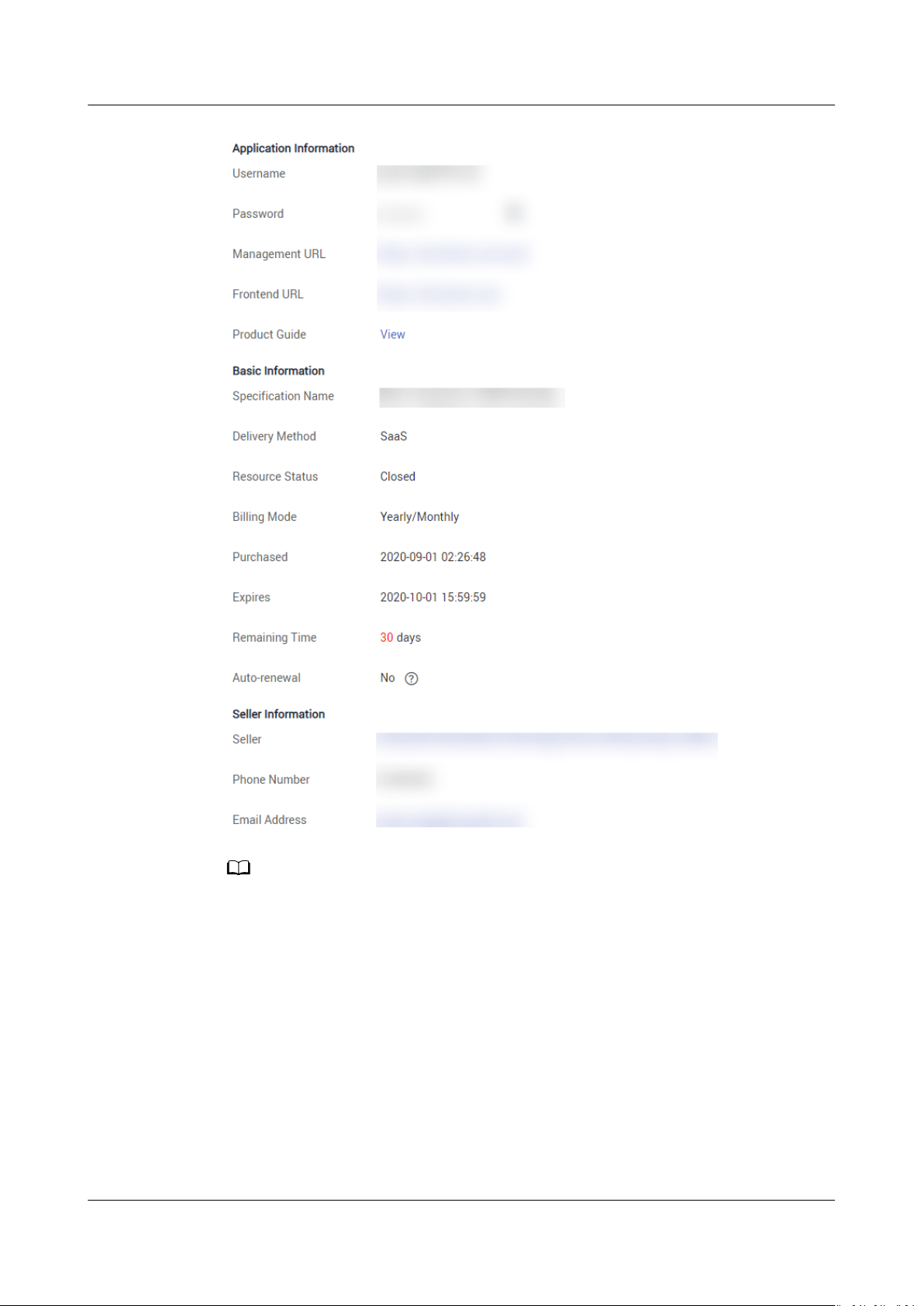
NO TE
HUAWEI CLOUD Marketplace
User Guide 4 Product Use
You can obtain the login address, username, password, and user guide of the SaaS product
in the Application Information area.
Step 3 Use the product according to the product guide provided on the product details
page. If you cannot log in to the product management platform using your
account and password, or the description in the product guide is unclear, contact
the seller using the contact information provided in the Seller Information area.
Issue 01 (2021-01-13) Copyright © Huawei Technologies Co., Ltd. 14
Page 19

NO TE
HUAWEI CLOUD Marketplace
User Guide 4 Product Use
----End
If you cannot nd the order on the My Marketplace > Purchased Apps page after
purchasing a SaaS product, go to the Billing Center > Orders page and check whether the
product in the order was successfully enabled. If the product in the order failed to be
enabled, the Marketplace automatically unsubscribes from the order. You can contact the
seller using the contact information provided on the product details page.
4.3 Using a License
● Completing service supervision
After purchasing a license, view the delivery progress of the license and accept
the license on the My Marketplace > Service Supervision page. For details
about the service supervision process, see 5.1 Supervising Services of License
Products.
● Contacting the seller
To contact the seller, click the product name to go to the product details page
and obtain the seller's contact information.
Issue 01 (2021-01-13) Copyright © Huawei Technologies Co., Ltd. 15
Page 20

HUAWEI CLOUD Marketplace
User Guide 5 Service Supervision
5 Service Supervision
5.1 Supervising Services of License Products
5.1 Supervising Services of License Products
After purchasing a license, you can view the delivery progress of the license and
accept the license on the My Marketplace > Service Supervision page.
Overall Process
You can perform the following operations:
1. After purchasing a license, choose My Marketplace > Service Supervision to
2. After the seller delivers the license
3. After receiving the license
view the service
You do not need to submit additional requests for the license. By default, the
service ow status changes to Waiting for the seller to provide the service
upon your payment.
the order status changes to Waiting for the user to conrm acceptance.
You can view the delivery status of the license on the My Marketplace >
Service Supervision page.
> Service Supervision page. Reject the license if it has not been delivered to
you or you are not
– After you have rejected the license twice but are still not satised, you
can reject it for one more time or submit an appeal.
ow status.
oine and updates the service ow status,
oine, accept the license on the My Marketplace
satised with it.
Issue 01 (2021-01-13) Copyright © Huawei Technologies Co., Ltd. 16
Page 21

NO TE
NO TE
HUAWEI CLOUD Marketplace
User Guide 5 Service Supervision
– After you have rejected the license for three times but are still not
satised, you can submit an appeal.
● You can reject the service for a maximum of three times.
● After you submit an appeal, the operations manager of HUAWEI CLOUD Marketplace
handles the appeal. If you and the seller agree that the service has been delivered and
can be accepted, the operations manager ends the service
order changes to Completed.
ow, and the status of the
Procedure
Step 1 Log in to the HUAWEI CLOUD Marketplace homepage and access the My
Marketplace > Service Supervision page.
Step 2 Set search criteria, and click
Conrm Acceptance in the Operation column of the
row containing the target transaction record.
Step 3 If you have received the license and are satised with it, click Accept service.
After the seller delivers the license and updates the service ow status on the Marketplace,
you can accept or reject the license, or submit an appeal after you have rejected the license
twice.
Step 4 In the displayed dialog box, click OK.
Issue 01 (2021-01-13) Copyright © Huawei Technologies Co., Ltd. 17
Page 22

HUAWEI CLOUD Marketplace
User Guide 5 Service Supervision
----End
Issue 01 (2021-01-13) Copyright © Huawei Technologies Co., Ltd. 18
Page 23

HUAWEI CLOUD Marketplace
User Guide 6 After-Sales Support
6 After-Sales Support
The after-sales support for the Marketplace products and services is provided by
sellers. If you need after-sales support,
Support Range area on the product details page, and contact the seller.
nd the seller contact information in the
Issue 01 (2021-01-13) Copyright © Huawei Technologies Co., Ltd. 19
Page 24

NO TE
HUAWEI CLOUD Marketplace
User Guide 7 Renewal Management
7 Renewal Management
7.1 Manually Renewing a Product
7.2 Auto-Renewal
7.1 Manually Renewing a Product
7.1.1 Rules
You can renew your yearly/monthly subscribed resources. If a resource has entered
the grace period or retention period, the renewed period starts from the original
expiration time (excluding the grace period or retention period).
For details, see Renewal Rules.
7.1.2 Manually Renewing a Product
You can manually renew a yearly/monthly product when it is about to expire on
the Renewals page in the Billing Center. For details, see Manually Renewing a
Resource.
For details about how to set a renewal date, see Setting a Renewal Date.
7.2 Auto-Renewal
7.2.1 Rules
To prevent resource data from being deleted when a Marketplace product expires,
you can enable auto-renewal for yearly/monthly subscriptions. With auto-renewal,
the system automatically renews your product before the product expires.
For details, see Auto-Renewal Rules.
Issue 01 (2021-01-13) Copyright © Huawei Technologies Co., Ltd. 20
Page 25

NO TE
HUAWEI CLOUD Marketplace
User Guide 7 Renewal Management
Application Scope
Auto-renewal applies to yearly/monthly subscriptions to the following
Marketplace products:
● Images
● SaaS products
● Licenses
7.2.2 Automatically Renewing a Product
Auto-renewal is supported for certain yearly/monthly products. To enable it,
perform the following steps:
log in to the Billing Center, go to the Renewals page, and enable auto-renewal
for the purchased products. For details about how to enable the auto-renewal
function, see Automatically Renewing a Resource.
● For how to modify auto-renewal congurations, see Modifying Auto-renewal.
● For how to disable auto-renewal, see Disabling Auto-renewal.
Issue 01 (2021-01-13) Copyright © Huawei Technologies Co., Ltd. 21
Page 26
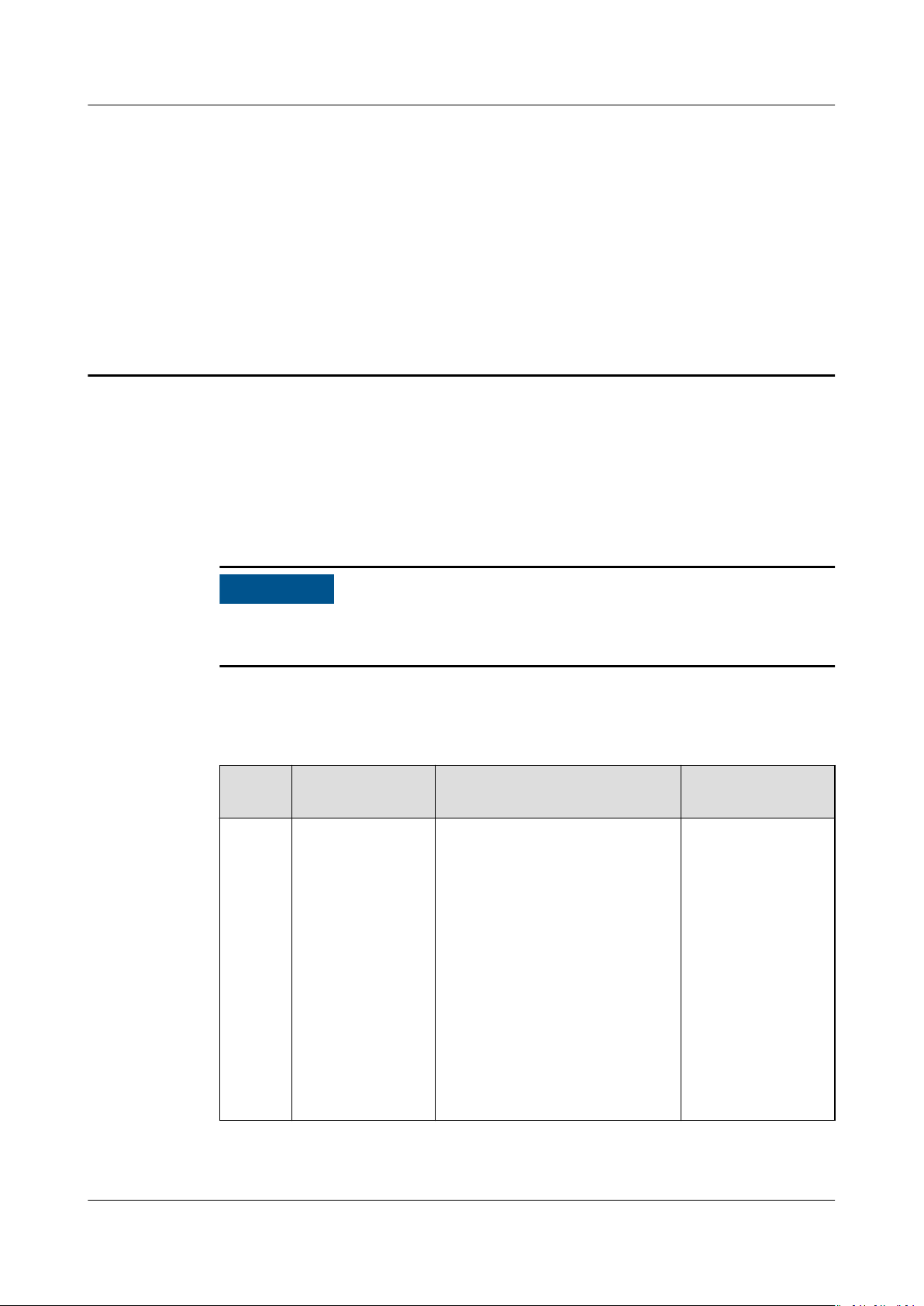
NO TICE
HUAWEI CLOUD Marketplace
User Guide 8 Unsubscription Management
8 Unsubscription Management
8.1 Unsubscription Rules
8.1 Unsubscription Rules
If a Marketplace invoice has been issued, you can unsubscribe from the product
only after the invoice is returned.
Unsubscription Rules
Table 8-1 Unsubscription rules
Produc
t Type
Images N/A ● The unsubscription rules for
Warranty
Period
Rule Description Unsubscription
Limit
Unlimited
image products on the
Marketplace are the same
as those for products and
services on HUAWEI
CLOUD. For details, see
Unsubscription Rules.
NOTE
You can unsubscribe from a
Marketplace image product
on the Billing Center >
Unsubscriptions and
Changes page.
● Pay-per-use resources
cannot be unsubscribed.
Issue 01 (2021-01-13) Copyright © Huawei Technologies Co., Ltd. 22
Page 27
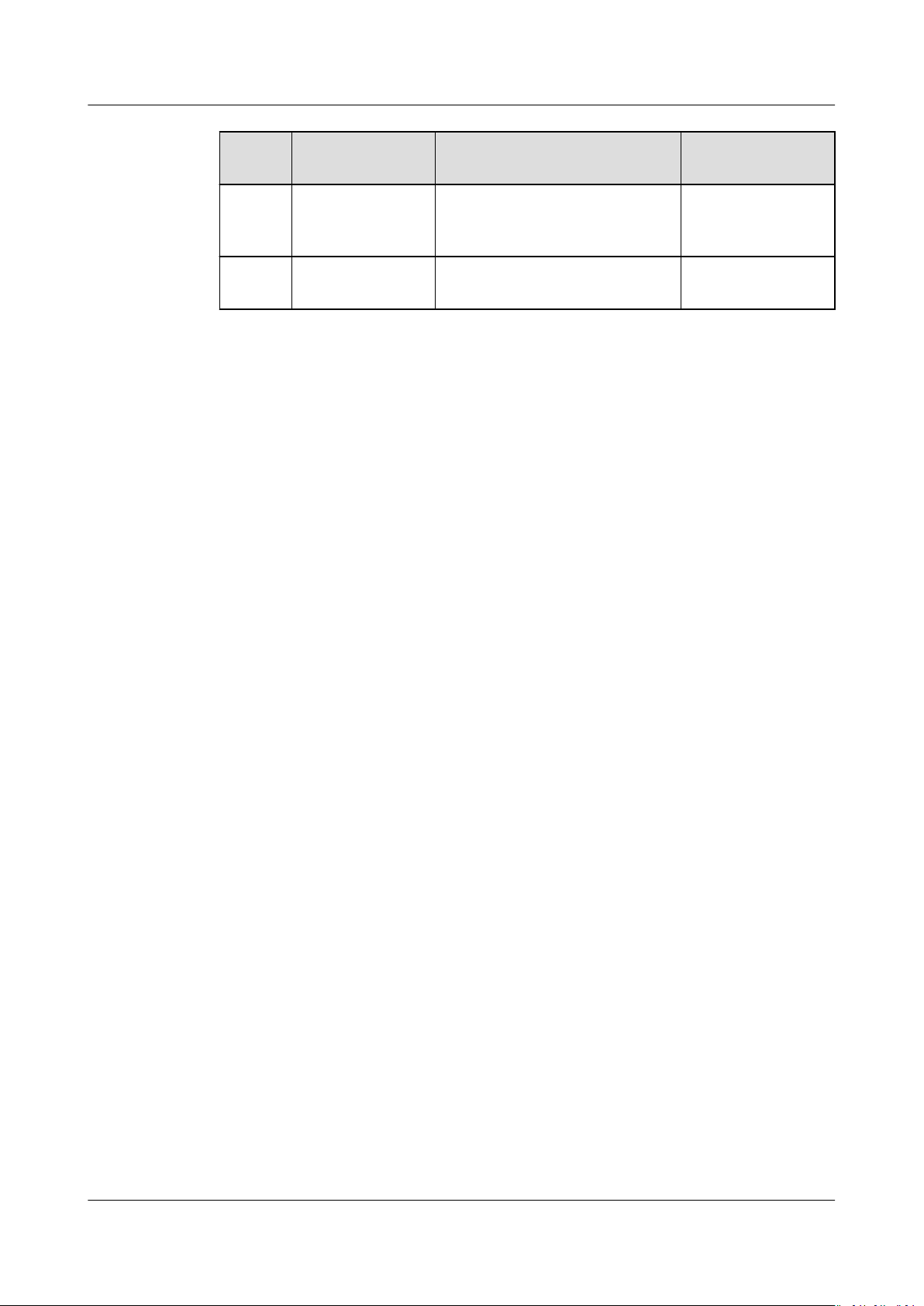
HUAWEI CLOUD Marketplace
User Guide 8 Unsubscription Management
Produc
t Type
SaaS
produc
Warranty
Rule Description Unsubscription
Period
N/A SaaS products cannot be
unsubscribed from.
ts
LicensesN/A Licenses cannot be
unsubscribed from.
Limit
N/A
N/A
Issue 01 (2021-01-13) Copyright © Huawei Technologies Co., Ltd. 23
Page 28

HUAWEI CLOUD Marketplace
User Guide 9 Invoice Management
9 Invoice Management
You can issue invoices in Billing Center after you purchase products.
Procedure
Step 1 Log in to HUAWEI CLOUD and go to the Billing Center.
Step 2 Choose Invoices from the navigation pane on the left to access the Invoices page.
Step 3 Submit an invoice application and view the application status. For details, see
Issuing Commercial Invoices.
----End
Issue 01 (2021-01-13) Copyright © Huawei Technologies Co., Ltd. 24
Page 29

HUAWEI CLOUD Marketplace
User Guide 10 FAQs
10 FAQs
10.1 What is HUAWEI CLOUD Marketplace?
10.2 What Software and Services Are Provided on the Marketplace?
10.3 How Do I Purchase Cloud Applications on the Marketplace?
10.4 Why Can't I Use the Pay-per-Use or Yearly/Monthly Billing Mode for Certain
Products?
10.5 How Do I View Purchased Applications?
10.6 How Do I Apply for Invoices After Purchasing Products from the Marketplace?
10.7 What Can I Do If I Encounter a Problem When Using a Product?
10.8 How Do I Renew Purchased Applications?
10.9 What Can I Do If No Applications or Services Meet My Requirements?
10.10 How Do I Contact a Seller?
10.11 What Can I Do If I Cannot Contact a Seller?
10.12 Does HUAWEI CLOUD Support Login Through Third-Party Website?
10.13 Common Problems About Yearly/Monthly Images
10.14 Common Problems About Pay-per-Use Images
10.1 What is HUAWEI CLOUD Marketplace?
HUAWEI CLOUD Marketplace is an online store. HUAWEI CLOUD cooperates with
independent service vendors (ISVs) to provide users with various application
products, including applications, operating environment, bandwidth, and ECS
resources. You can quickly purchase suitable application products on the
Marketplace (including the complete environment for running the application
software), and use the purchased application software and services to release your
own products.
The HUAWEI CLOUD Marketplace consolidates upstream application services in
the cloud service ecosystem to provide you with high-quality and convenient
application solutions, thereby promoting healthy development of the ecosystem.
Issue 01 (2021-01-13) Copyright © Huawei Technologies Co., Ltd. 25
Page 30

HUAWEI CLOUD Marketplace
User Guide 10 FAQs
You can register with the Marketplace with a few clicks, and obtain a set of ECS
resources and precongured application software to meet your requirements. The
system automatically starts the precongured software. You only need to focus on
your own business to save time, energy, and costs on resource procurement and
software deployment. The only thing you need to do for software usage is to pay
for the orders. You can choose hourly, monthly, or yearly billing mode to reduce
your costs.
10.2 What Software and Services Are Provided on the Marketplace?
Images, consulting services, SaaS, and license products are released collaboratively
by HUAWEI CLOUD and sellers on the Marketplace, which include but are not
limited to:
● Infrastructure software (running environment, databases and cache memory,
content management, system administration, big data analytics, and storage
and backup)
● Business software (business intelligence,
application, customer relationship management (CRM), e-commerce, and
project management)
● Developer tools (internet middleware, application development, issue and bug
tracking, log analysis, source control, and testing)
nancial services, enterprise
10.3 How Do I Purchase Cloud Applications on the Marketplace?
For details on how to purchase cloud applications on the Marketplace, see 3.1
Purchasing a Product.
10.4 Why Can't I Use the Pay-per-Use or Yearly/ Monthly Billing Mode for Certain Products?
Sellers decide how their products are billed. HUAWEI CLOUD Marketplace advises
sellers to provide a wide range of billing options. However, some products can use
only a certain billing mode due to their
specic attributes.
10.5 How Do I View Purchased Applications?
1. Log in to the HUAWEI CLOUD Marketplace.
2. Hover the mouse over the username in the upper right corner of the page,
and click My Marketplace Apps from the drop-down list.
The Purchased Apps page is displayed.
3. View the purchased apps.
Issue 01 (2021-01-13) Copyright © Huawei Technologies Co., Ltd. 26
Page 31

HUAWEI CLOUD Marketplace
User Guide 10 FAQs
10.6 How Do I Apply for Invoices After Purchasing Products from the Marketplace?
Log in to Billing Center. In the navigation pane, choose Contracts and Invoices >
Invoices to submit your invoice requests. For details, see Issuing Commercial
Invoices.
10.7 What Can I Do If I Encounter a Problem When Using a Product?
Contact the seller for after-sales technical support.
If the seller cannot solve the problem or is not available, submit a service ticket
on the HUAWEI CLOUD
ocial website.
10.8 How Do I Renew Purchased Applications?
Step 1 Log in to the Billing Center.
Step 2 Click Renewals in the navigation pane, and then renew purchased cloud
applications on the displayed page.
For details about the renewal process, see the Manually Renewing a Resource.
----End
10.9 What Can I Do If No Applications or Services Meet My Requirements?
We apologize for not being able to provide the applications or services you need.
Send an email to partner@huaweicloud.com to describe your application
requirements. We will come up with the corresponding products as soon as
possible.
Email subject: [Marketplace][Requirements][Contact]
Body: application requirements, company name, contact person, phone number,
and email address.
10.10 How Do I Contact a Seller?
Click the seller name on the product details page, and
email address on the displayed seller information page. You can contact the seller
by email.
Issue 01 (2021-01-13) Copyright © Huawei Technologies Co., Ltd. 27
nd the customer service
Page 32
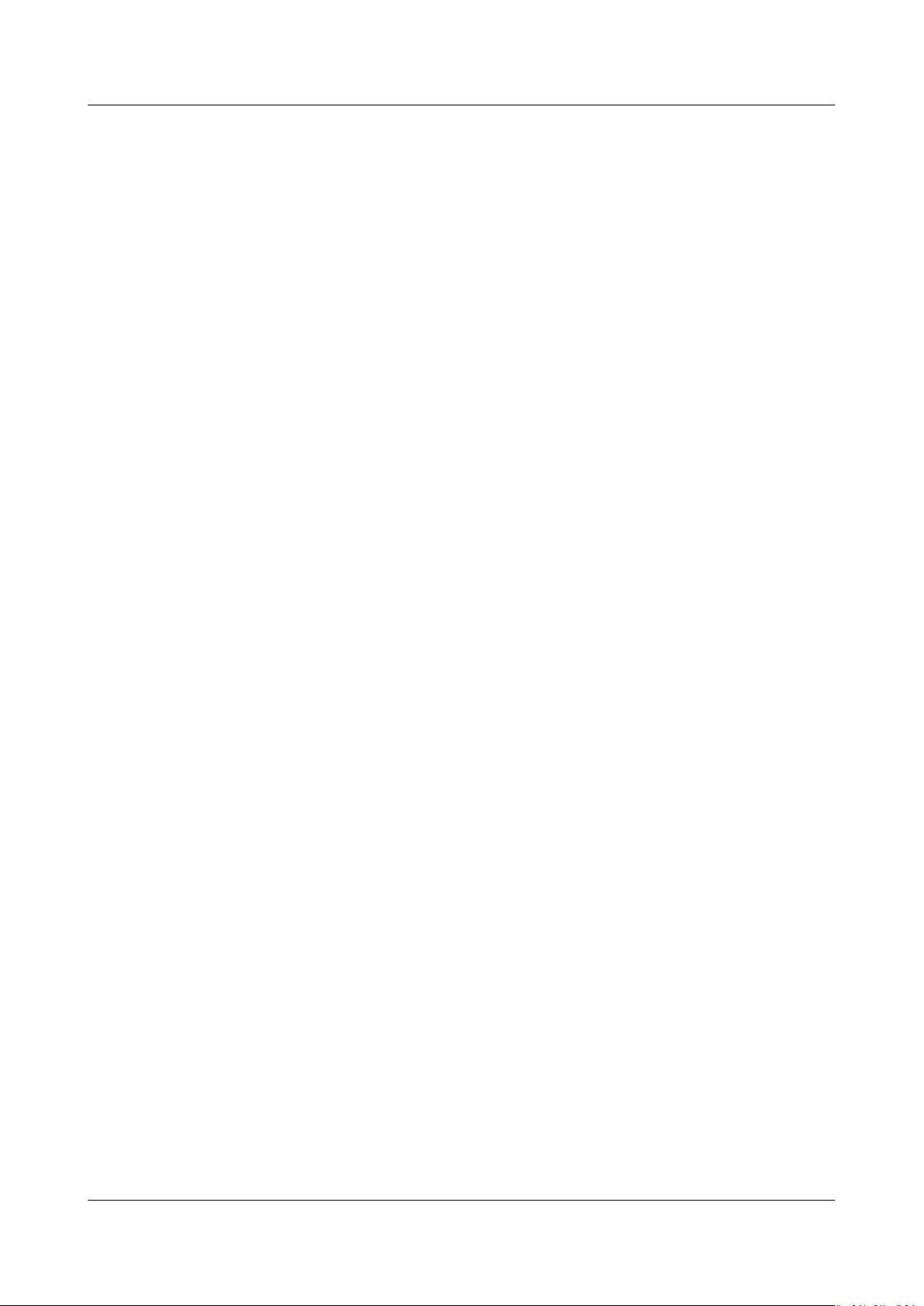
HUAWEI CLOUD Marketplace
User Guide 10 FAQs
10.11 What Can I Do If I Cannot Contact a Seller?
Submit a service ticket on the HUAWEI CLOUD ocial website.
10.12 Does HUAWEI CLOUD Support Login Through Third-Party Website?
HUAWEI CLOUD does not support login through third-party website.
10.13 Common Problems About Yearly/Monthly Images
What Are the Pricing Plans for Yearly/Monthly Images?
Yearly/Monthly images can be billed in yearly or monthly mode depending on the
image features and market demands.
Yearly/Monthly images are charged a one-time payment and take
immediately upon purchase. You do not have the option to specify the start date
of the images.
eect
10.14 Common Problems About Pay-per-Use Images
What Are the
How Are Pay-per-Use Images Billed?
Dierences Between Pay-per-Use and Yearly/Monthly Images?
For pay-per-use images, you do not need to make payments when purchasing
them. The system generates bills every hour based on the actual usage and
deducts fees from your account balance.
For yearly/monthly images, you need to make payments when purchasing them.
Pay-per-use images can only be purchased along with ECSs.
Pay-per-use images are billed only when they are used on yearly/monthly ECSs
that have not expired or pay-per-use ECSs that are not suspended.
You pay for the duration you use the images. Prices are calculated by hour, and no
minimum fee is required.
What Are the Circumstances in Which Billing for Pay-per-Use Images Will Be
Stopped?
Pay-per-use images will not be charged in the following circumstances:
● The ECSs on which the images run are deleted.
● The ECSs on which the images run start to use the images of another product.
Issue 01 (2021-01-13) Copyright © Huawei Technologies Co., Ltd. 28
Page 33

HUAWEI CLOUD Marketplace
User Guide 10 FAQs
● The ECSs on which the images run are suspended because the images or
instances are in arrears.
Can I Purchase Yearly/Monthly Images of the Same Product After Purchasing
Pay-per-Use Images?
Yes. You can purchase required yearly/monthly images on the product details
page.
How to Charge for Replacing the ECS System Disk Using Marketplace
Images Within One Hour?
If you replace an ECS system disk using another image, you need to pay the hourly
fee for the two images. (Part of an hour is charged as a full hour.)
If you replace an ECS system disk using the same image, you need to pay the
hourly fee for this image.
Issue 01 (2021-01-13) Copyright © Huawei Technologies Co., Ltd. 29
