Page 1
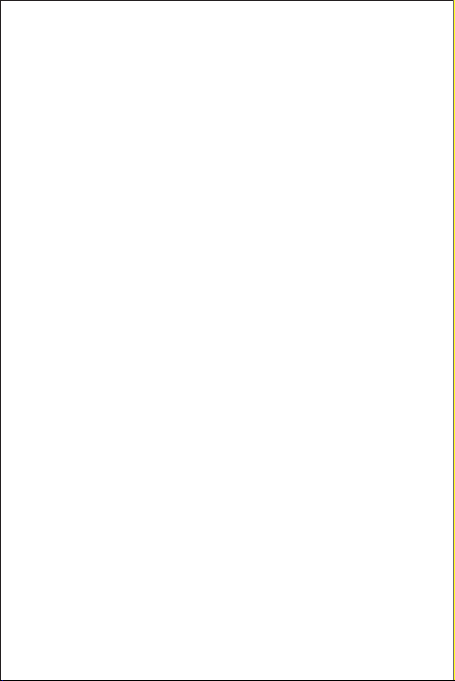
Welcome to HUAWEI
CM980
User Guide
Page 2
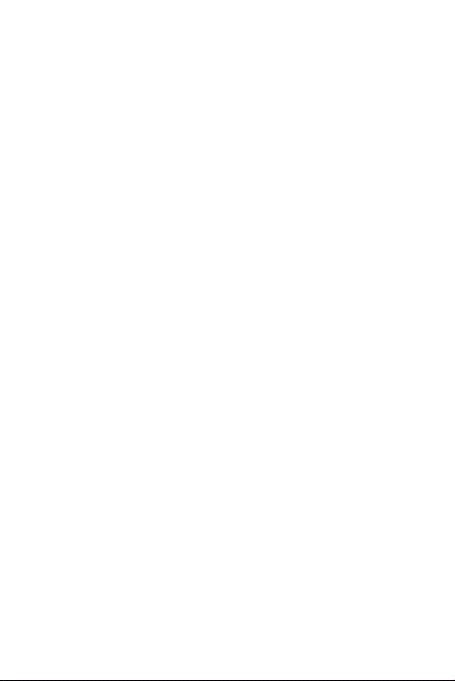
Contents
1 Read Before Proceeding.......................................................1
1.1 Safety Precautions....................................................................... 1
1.2 Personal Information and Data Security ...................................... 2
1.3 Legal Notice................................................................................. 3
2 Getting Started.......................................................................6
2.1 Appearance.................................................................................6
2.2 Setting Up Your Mobile Phone.................................................... 7
2.3 Power On or Off Your Mobile Phone .........................................10
2.4 Using the Touchscreen.............................................................. 11
2.5 Locking and Unlocking the Screen............................................11
2.6 Home Screen............................................................................. 12
2.7 Application Screen..................................................................... 16
2.8 Using a microSD Card ............................................................... 16
3 Calling..................................................................................17
3.1 Making a Call............................................................................. 17
3.2 Answering or Rejecting a Call....................................................18
3.3 Other Operations During a Call ................................................. 20
3.4 Using the Call log.......................................................................20
3.5 Using Airplane Mode ................................................................. 21
4 Contacts...............................................................................21
4.1 Opening the Contacts Application.............................................21
4.2 Adding a Contact ............... ................................................ ........21
4.3 Adding a Contact to Your Favorites................................... ........22
4.4 Searching for a Contact.......................... ................................... 22
4.5 Editing a Contact .......................................................................22
4.6 Deleting a Contact ..................................................................... 22
4.7 Streams ....... ... ................................................ ........................... 23
4.8 Managing Groups............................................................. ... ... ...23
Page 3
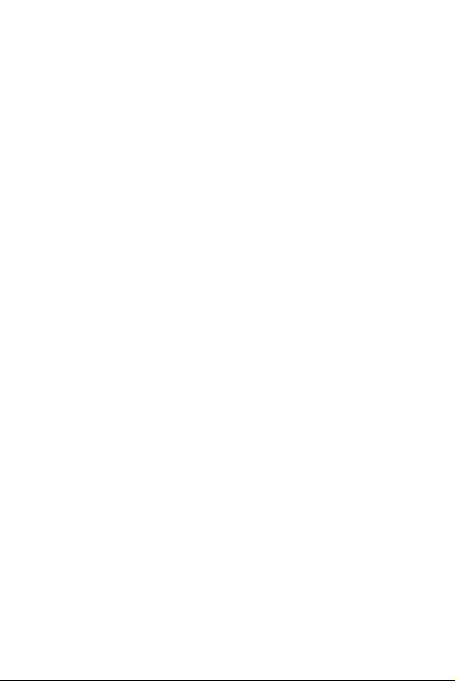
4.9 Joining and Separating Contacts...............................................24
5 Using the Onscreen Keyboard.............................................25
5.1 Displaying the Keyboard............................................................ 25
5.2 Customizing Keyboard Settings.................................................28
6 Messaging...........................................................................28
6.1 SMS and MMS...........................................................................28
6.2 Email. ................................................. ........................................ 30
7 Getting Connected...............................................................33
7.1 Turning on the Data Service ...................................................... 33
7.2 Wi-Fi ....... ... ................................................ ................................ 33
7.3 Sharing Your Phone’s Data Connection....................................34
7.4 Browser................ ................................................. ..................... 34
7.5 Bluetooth............ ................................................ ... ..................... 36
8 Entertainment......................................................................38
8.1 Taking Photos and Recording Videos.......................................38
8.2 Using the Gallery .......................................................................40
8.3 Enjoying Music...........................................................................41
9 Synchronizing Information...................................................43
9.1 Managing Your Accounts...........................................................43
9.2 Customizing Your Account Synchronization..............................45
10 Using Other Applications ...................................................46
10.1 AppInstaller.............................................................................. 46
10.2 Traffic Manager........................................................................46
10.3 All Backup..... ...................................................... ..................... 47
10.4 Calendar ..................................................................................47
10.5 File Manager............................................................................ 49
10.6 Clock........................................................................................ 51
10.7 Calculator................................................................................. 52
2
Page 4
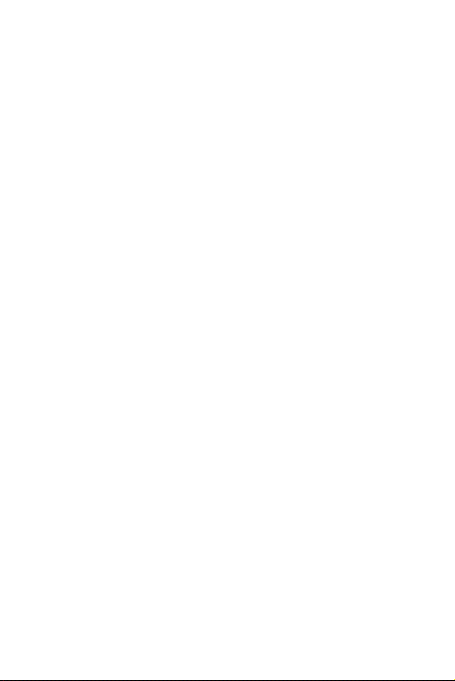
10.8 Notepad.......................................... ... .. ... .................................52
11 Managing Your Mobile Phone...........................................53
11.1 Setting the Date and Time...................... ... ..... .........................53
11.2 Setting the Display................................................................... 53
11.3 Setting Ringers ........................................................................54
11.4 Setting Phone Services............................................. .... . ......... 55
11.5 Protecting Your Mobile Phone................................................. 55
11.6 Managing Applications..................................................... ........56
12 Appendix............................................................................58
12.1 Warnings and Precautions.......... ............................................. 58
12.2 FAQs........................................................................................63
3
Page 5
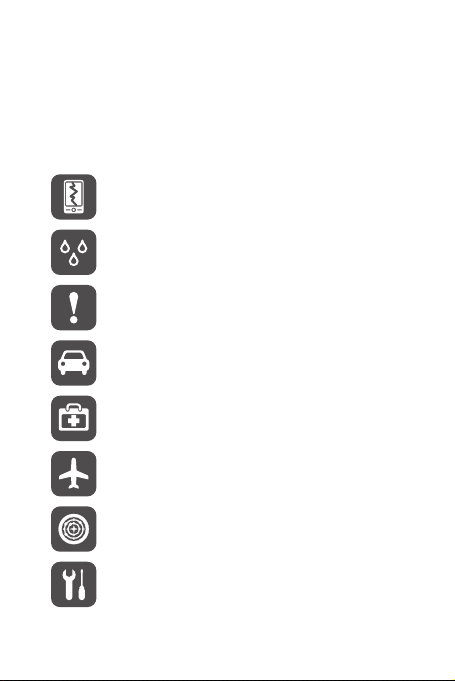
1 Read Before Proceeding
1.1 Safety Precautions
Please read the safety precautions carefully to ensure the correct use of your mobile
phone.
Do not crash, throw, or puncture your mobile phone. Avoid the
falling, squeezing, and bending of your mobile phone.
Do not use your mobile phone in a moist environment, such as the
bathroom. Prevent your mobile phone from being soaked or washed
in liquid.
Do not switch on your mobile phone when it is prohibited to use
phones or when the phone may cause interference or danger.
Do not use your mobile phone while driving.
Follow any rules or regulations in hosp itals and health c are facilities.
Switch off your mobile phone near medical apparatus.
Switch off your mobile phone in aircraft. The phone may cause
interference to control equipment of the aircraft.
Switch off your mobile phone near high-precision electronic devices.
The phone may affect the performance of these de vices.
Do not attempt to disassemble your mobile phone or its accessories.
Only qualified personnel are allowed to service or repair the phone.
1
Page 6

Do not place your mobile phone or its accessories in cont ainers with
a strong electromagnetic field.
Do not place magnetic storage media near your mobile phon e.
Radiation from the phone may erase the information stored on them.
Do not put your mobile phone in a high-tempe rature place or use it in
a place with flammable gas such as a gas station.
Keep your mobile phone and its accessorie s away from children. Do
not allow children to use your mobile phon e without guidance .
Use only approved batteries and chargers to avoid the risk of
explosions.
Observe any laws or regulations on the use of wireless devices.
Respect others’ privacy and legal rights when using your wireless
device.
Strictly follow the relevant instructions of this manual w hile using the
USB cable. Otherwise your mobile ph one or PC ma y be damaged.
1.2 Personal Information and Data
Security
The use of some functions or third-party applications on your device co uld result in
your personal information and data being lost or becoming accessible to others.
Several measures are recommended to help you protect persona l and confidential
information.
• Place your device in a safe area to prevent it from unauthorized use.
• Set your device screen to lock and create a password or unloc k pattern to open it.
2
Page 7

• Periodically back up personal information kept on your SIM/UIM card , memory
card, or stored in your device memory. If you change to a dif ferent device, be sure
to move or delete any personal information on your old device.
• If you are worried about viruses when you receive messages or em ails from a
stranger, you can delete them without opening them.
• If you use your device to browse the Internet, avoid websites that might pose a
security risk to avoid theft of your personal informatio n.
• If you use services such as Wi-Fi tether or Bluetooth, set pass words for these
services to prevent unauthorized access . When these services are not in use, turn
them off.
• Install or upgrade device security software and regularly scan for viru ses.
• Be sure to obtain third-party applications from a legitimate source. Downloaded
third-party applications should be scanned for viruses .
• Install security software or patches released by Huawei or third-par ty application
providers.
• Some applications require and transmit location information. As a result, a thirdparty may be able to share your location information.
• Your device may provide detection and diagnostic information to third- party
application providers. Third party vendors use this informat ion to improve their
products and services.
• If you have concerns about the security of your personal inform ation and data,
please contact mobile@huawei.com.
1.3 Legal Notice
Copyright © Huawei Technologies Co., Ltd. 2011. All rights reserved.
No part of this document may be reproduced or transmitted in any form or by any
means without prior written consent of Huawei Technologies Co., Lt d.
The product described in this manual may include copyrighted softw are of Huawei
Technologies Co., Ltd. and possible licensors. Customers sha ll not in any manner
reproduce, distribute, modify, deco mpile, disassemble, d ecrypt, extract, reverse
engineer, lease, assign, or sublicense the said software, unless such restrictions are
prohibited by applicable laws or such actions are approved by re spective copyright
holders.
3
Page 8

Trademarks and Permissions
, , and are trademarks or registered trademarks of Huawei
Technologies Co., Ltd.
Android is a trademark of Google Inc.
Other trademarks, product, service and company names mentioned are the property
of their respective owners.
Notice
Some features of the product and its accessories described herein re ly on the
software installed, capacities and settings of local network , and therefore may not be
activated or may be limited by local network operators or networ k service providers.
Thus the descriptions herein may not match exac tly the product or its accessories you
purchase.
Huawei Technologies Co., Ltd. reserves the right to change or modify any information
or specifications contained in this manual without prior notice and without any liability.
Third-Party Software Statement
Huawei Technologies Co., Ltd. does not own the intellectual property of the third-pa rty
software and applications that are delivered with this product. Therefore, Huaw ei
Technologies Co., Ltd. will not provide any warranty of any kind for these third-party
software and applications. Neither will Huawei Technologies Co., Ltd. provide support
to customers who use these third-party software and applications, nor be res ponsible
or liable for the functions of these third-party software and applicat ions.
Third-party software and applications services may be interrupted or terminated at
any time. Huawei Technologies Co., Ltd. does not guarantee that any content or
service would be maintained for any period during its availability. Third-party service
providers provide content and services through network or transmiss ion tools outside
of the control of Huawei Technologies Co., Ltd. To the greatest extent permitted by
applicable law, it is explicitly stated that Huawei Technologies Co., Ltd. shall not
compensate or be liable for services provided by third-party service providers, or the
interruption or termination of third-party contents or ser vices.
Huawei Technologies Co., Ltd. shall not be responsible for the legality, quality, or any
other aspects of any software installed on this product, or for any uploaded or
downloaded third-party works, such as texts, images, videos, or softw are. Customers
shall bear the risk for any and all effects, including incompatibility between the
software and this product, which result from installing software or uploading or
downloading the third-party works.
4
Page 9

This product uses the open-source Android™ platform. Huawei Technologies Co.,
Ltd. has made necessary changes to the platform. Therefore, this pr oduct may not
support all the functions that are supported by the standard And roid platform or may
be incompatible with third-party software. Huawei Tech nologies Co., Ltd. shall not be
liable for any of such situation.
DISCLAIMER OF WARRANTIES
THE CONTENTS OF THIS MANUAL ARE PROVIDED “AS IS”. EXCEPT AS
REQUIRED BY APPLICABLE LAWS, NO WARRANTIES OF ANY KIND, EITHER
EXPRESS OR IMPLIED, INCLUDING BUT NOT LIMITED TO, THE IMPLIED
WARRANTIES OF MERCHANTABILITY AND FITNESS FOR A PARTICULAR
PURPOSE, ARE MADE IN RELATION TO THE ACCURACY, RELIABILITY OR
CONTENTS OF THIS MANUAL.
LIMITATIONS OF LIABILITY
TO THE MAXIMUM EXTENT PERMITTED BY APPLICABLE LAW, IN NO EVENT
SHALL HUAWEI TECHNOLOGI ES CO., LTD. BE LIAB LE FOR ANY SPEC IAL,
INCIDENTAL, INDIRECT, OR CONS EQUENTIAL DAMAGES , OR LOST
PROFITS, BUSINESS, RE VENUE, DATA, GOODWILL OR ANTI CIPATED
SAVINGS.
THE MAXIMUM LIABILITY (THIS LIMITATION SHALL NOT APPLY TO LIABILITY
FOR PERSONAL INJURY TO THE EXTENT APPLICABLE LAW PROHIBITS
SUCH A LIMITATION) OF HUAWEI TECHNOLOGIES CO., LTD. ARISING FROM
THE USE OF THE PRODUCT DESCRIBED IN THIS DOCUMENT SHALL BE
LIMITED TO THE AMOUNT PAID BY CUSTOMERS FOR THE PURCHASE OF
THIS PRODUCT.
Import and Export Regulations
Customers shall comply with all applicable export or import laws and regulations and
be responsible to obtain all necessary governmenta l permits and licenses in order to
export, re-export or import the product mentioned in this manual including the
software and technical data therein.
5
Page 10

2 Getting Started
2.1 Appearance
2.1.1 Phone at a Glance
All the pictures in this guide are for your reference only. The act ual appearance
and display features depend on the mobile phone you purc hase.
1
11
10
7
2
6
5
3
4
1 Earpiece 2
3
Menu key
5
End key
7 Volume control keys 8 Speaker
9 Camera 10
4
6 Capture
6
9
8
Send key
Back key
Power key
Page 11

11 Headset jack
1
2
2.1.2 Key Functi ons at Your Fingerti ps
• Press and hold to power on your mobile phone.
• Press and hold to open the
• Press to lock the screen when your mobile phone is active.
• Press to make or answer a call.
• Press to go to the Call log screen.
Touch to open the menu on an active screen.
• Touch to return to the previous screen.
• Touch to exit any application you are running.
• Touch to hide the keyboard.
• Press to hang up a call.
Phone options
menu.
2.2 Setting Up Your Mobile Phone
2.2.1 Install ing the Bat tery
1. Angle the edge labeled a (with the contacts) into the bottom end of the battery
compartment.
7
Page 12

2. Push the edge labeled b into the compartment until the battery clicks firmly into
place.
2.2.2 Charging the Battery
Before charging the battery, ensure that it has been pro perly installed on your phone.
1. Connect the USB cable that came with your mobile phone to the charger.
2. Connect the other end of the USB cable to your mobile phone. Then, to start
charging, plug the charger into an electrical outlet.
If you charge your mobile phone while it is powered on, the battery icon o n the
notification bar indicates the charging status. When the battery icon ch anges to ,
your mobile phone is fully charged.
Status Indicator
The color of the status indicator tells you the status of your mobile phone ’s battery.
Status Indicator
Green: Fully charged (when connected to charger).
Orange: Charging in progress (when connected to charger).
Red: Battery low.
8
Page 13

2.2.3 Importa nt Informat ion About the Batter y
• If the battery has not been used for a long time, you may not be able to power on
your mobile phone immediately after you begin charging the battery. Allow th e
battery to charge for a few minutes with the phone powered off before attempting
to power the phone on.
• As it ages, the battery’s performance will degrade, in particular it will not hold charge
as it did when it was new. When the battery life becomes noticeably shorter tha n
usual after being charged properly, replace the battery with a new o ne of the same
type.
• Using data services increases the power consumption of the phone and will
therefore reduce the length of time that the phone can be used between bat tery
charges.
• The time required to fully charge the battery depends on the ambient temperature
and the age of the battery.
• When the battery power is low, the phone will alert you and display a message.
When the battery power is almost exhausted, your phone will power off
automatically.
2.2.4 Power Saving Tips
The longevity of battery power depends on the network to wh ich you connect, and
how you use your mobile phone.
Try the following to conserve battery power:
• When your mobile phone is not in use, turn off the screen backlight .
• Reduce the time it takes for your screen backlight to turn off when your phone is
idle.
• Lower the screen brightness.
• Turn off Bluetooth when you are not using it. Only make your phone visible to other
Bluetooth devices when you need to establish a Bluetooth con nection.
• Turn off Wi-Fi when you are not using it.
• Turn off your phone’s GPS receiver when you are not using it.
• Lower the volume.
• Close power-draining programs, when you do not need them.
• Turn off the data service.
9
Page 14

2.3 Power On or Off Your Mobile Phone
2.3.1 Powering On Your Mobile Phone
Press . The first time you power on your phone, you will be asked to sign in to
your account and set up your mobile phone.
If personal identification number (PIN) protection is en abled on your mobile
phone, you must enter your PIN before using the mobile phone.
2.3.2 Setting Up Your Mobile Phone
The first time you power on your mobile phon e, the phone displays a setup wizard to
help you set up the phone.
The setup wizard helps you:
• Learn about your mobile phone
• Create or sign in to your account
• Make some initial decisions about how you want to use your mobile phone
2.3.3 Powering Off Your Mobile Phone
1. Press and hold to open the
2. Touch
Power off
If
is disabled, touch OK to shut down the phone.
.
Fast boot
is enabled, the phone will enter the deep sleep mode. If
2.3.4 Turning On Fast Boot
1. Touch >
2. Select the
Fast boot
Do not turn on
Settings
Fast boot
>
Applications
check box.
while on an airplane.
Phone options
.
menu.
Fast boot
10
