Page 1
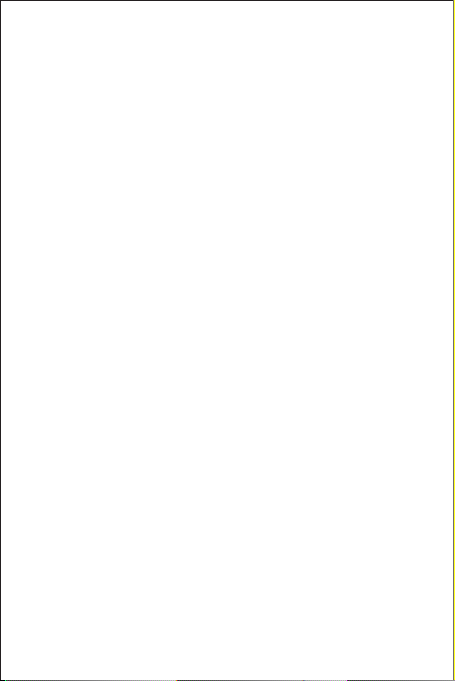
Welcome to HUAWEI
HUAWEI C8650+
User Guide
Page 2
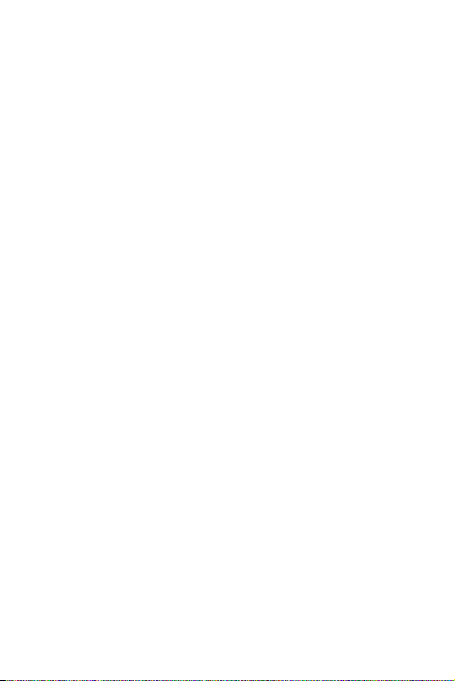
Contents
1 Read Before Proceeding.....................................................1
1.1 Safety Precautions............................................................. .......... 1
1.2 Personal Information and Data Security ...................................... 2
1.3 Legal Notice .................................................. ............................... 3
2 Getting Started.....................................................................6
2.1 Phone at a Glance....................................................................... 6
2.2 Key Functions at Your Fingertips.................. ............................... 7
2.3 Important Information About the Battery...................................... 7
2.4 Power Saving Tips ....................................................... ............... 8
2.5 Power On or Off Your Mobile Phone ........................................... 8
2.6 Using the Touchscreen ................................................................ 9
2.7 Locking and Unlocking the Screen .............................................. 9
2.8 Home Screen ..................................................... ........................ 10
2.9 Application Screen ................................................ ..................... 14
2.10 Using a microSD Card ............................................................. 15
3 Calling.................................................................................15
3.1 Making a Call ............................................................................. 16
3.2 Answering or Rejecting a Call............................................ ........ 17
3.3 Other Operations During a Call .................... ............................. 18
3.4 Using the Call log.... ................................................................... 19
3.5 Using Airplane Mode .............. ................................................... 19
4 Contacts .............................................................................19
4.1 Opening the Contacts Application .................................. ........... 20
4.2 Importing Contacts from a UIM Card ......................................... 20
4.3 Adding a Contact ....................................................................... 20
4.4 Adding a Contact to Your Favorites ................ ........................... 20
4.5 Searching for a Contact .................................................. ........... 21
4.6 Editing a Contact ....................................................................... 21
i
Page 3
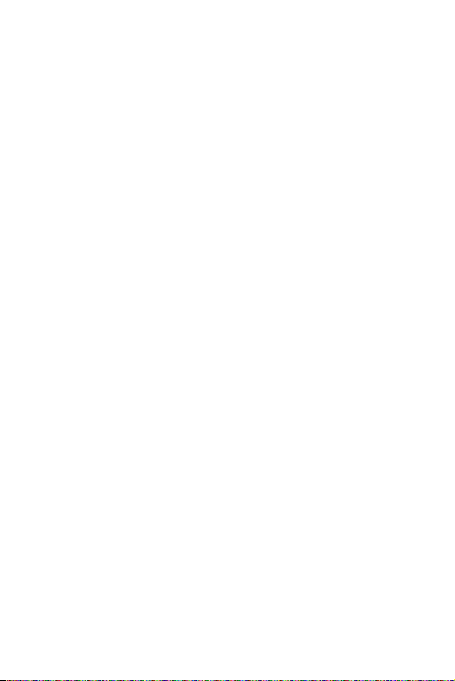
4.7 Communicating with Your Contac ts........................................... 21
4.8 Deleting a Contact .......................... ........................................... 22
4.9 Backing Up and Synchronizing Contacts................................... 22
4.10 Streams ...................................................... ............................. 22
4.11 Managing Groups .................................................................... 23
4.12 Joining and Separating Contacts............................. ................ 24
4.13 Sending Contacts .............. ...................................................... 25
5 Using the Onscreen Keyboard .........................................26
5.1 Displaying the Keyboard .................................................... ........ 26
5.2 Customizing Keyboard Settings.................... ............................. 27
6 Messaging..........................................................................27
6.1 SMS and MMS........................................ ................................... 27
6.2 Email............................................................. ............................. 29
7 Getting Connected.............................................................32
7.1 Mobile Networks ........................................... ............................. 32
7.2 Wi-Fi ............................................................. ............................. 32
7.3 Sharing Your Phone’s Data Connection.................................... 33
7.4 Browser.............................................. ........................................ 34
7.5 Bluetooth.............. ...................................................................... 36
8 Entertainment.....................................................................37
8.1 Taking Photos and Recording Videos ....................................... 37
8.2 Using the Gallery ....................................................................... 39
8.3 Enjoying Music...................................... ..................................... 41
9 Synchronizing Information ...............................................43
9.1 Managing Your Accounts ........................... ........................... ..... 43
9.2 Customizing Your Account Synchronization ......................... ..... 44
10 Using Other Applications................................................45
10.1 AppInstaller .............................................................................. 45
ii
Page 4
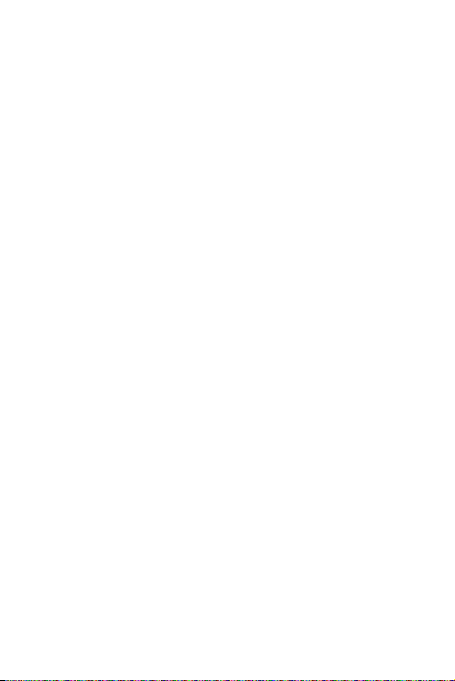
10.2 Smart Traffic Manager ............................................................. 45
10.3 All Backup................................... ............................................. 46
10.4 Calendar .................................................................. ................ 46
10.5 File Manager ......................... .............................. ..................... 48
10.6 Clock........................................................... ............................. 50
10.7 Calculator................................................................. ................ 51
10.8 Richpad....................................... ............................................. 51
10.9 Weather Clock ......................................................................... 52
11 Managing Your Mobile Phone ........................................52
11.1 Setting the Date and Time....................................................... 53
11.2 Setting the Display ........................................................ ........... 53
11.3 Setting Ringers ........................................................................ 54
11.4 Setting Phone Services ........................................................... 55
11.5 Protecting Your Mobile Phone ................. ........................... ..... 55
11.6 Managing Applications..................................... ........................ 56
11.7 Resetting Your Mobile Phone ....................................... ........... 57
11.8 Online Update ....................... ................................................... 58
12 Appendix ..........................................................................58
12.1 FAQs.................. .............................. ........................................ 58
iii
Page 5
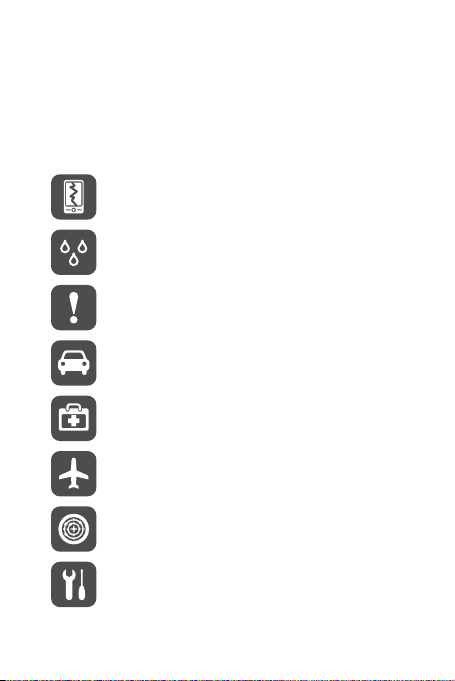
1 Read Before Proceeding
1.1 Safety Precautions
Please read the safety precautions carefully to ensure the correct use of your mobile
phone.
Do not crash, throw, or puncture your mobile phone. Avoid the
falling, squeezing, and bending of your mobile phone.
Do not use your mobile phone in a moist environment, such as the
bathroom. Prevent your mobile p hone from being soaked or washed
in liquid.
Do not switch on your mobile phone when it is prohibited to use
phones or when the phone may cause interference or danger.
Do not use your mobile phone while driving.
Follow any rules or regulations in hospitals and health care facilities.
Switch off your mobile phone near medical apparatus.
Switch off your mobile phone in aircraft. The phone may cause
interference to control equipment of the aircraft.
Switch off your mobile phone near high-precision electronic devices.
The phone may affect the performance of these devices.
Do not attempt to disassemble your mobile phone or its accessories.
Only qualified personnel are allowed to service or repair the phone.
1
Page 6
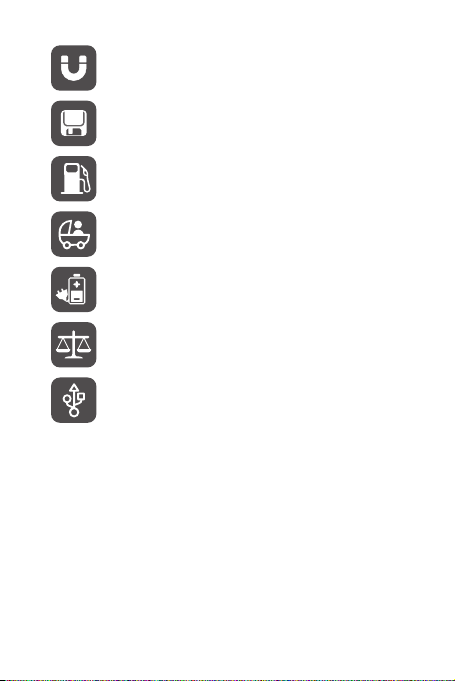
Do not place your mobile phone or its accessories in containers with
a strong electromagnetic field.
Do not place magnetic storage media near your mobile phone.
Radiation from the phone may erase the information stored on them.
Do not put your mobile phone in a high-temperature place or use it in
a place with flammable gas such as a gas station.
Keep your mobile phone and its accessories away from children. Do
not allow children to use your mobile phone without guidance.
Use only approved batteries and chargers to avoid the risk of
explosions.
Observe any laws or regulations on the use of wireless devices.
Respect others’ privacy and legal rights when using your wireless
device.
Strictly follow the relevant instructions of this manual while using the
USB cable. Otherwise your mobile phone or PC may be damaged.
1.2 Personal Information and Data Security
The use of some functions or third-party applications on your device could result in
your personal information and data being lost or becoming accessible to others.
Several measures are recommended to help you protect personal and confidential
information.
• Place your device in a safe area to prevent it from unauthorized use.
• Set your device screen to lock and create a password or unlock pattern to open it.
2
Page 7
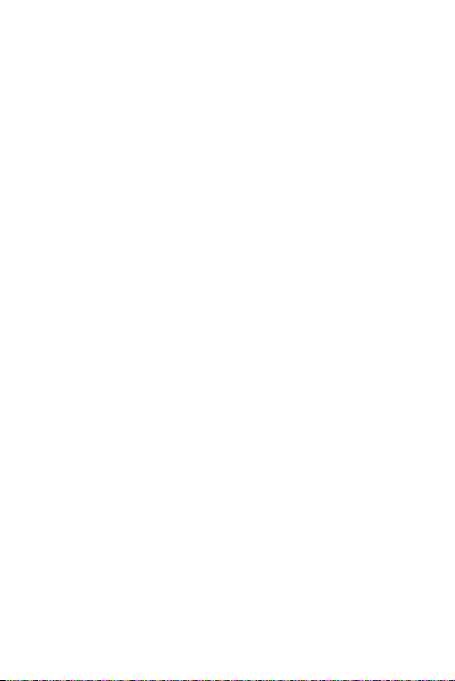
• Periodically back up personal information kept on your SIM/UIM card, memory
card, or stored in your device memory. If you change to a different device, be sure
to move or delete any personal information on your old device.
• If you are worried about viruses when you receive messages or emails from a
stranger, you can delete them without opening them.
• If you use your device to browse the Internet, avoid websites that might pose a
security risk to avoid theft of your personal information.
• If you use services such as Wi-Fi tether or Bluetooth, set passwords for these
services to prevent unauthorized access. When these services are not in use, turn
them off.
• Install or upgrade device security software and regularly scan for viruses.
• Be sure to obtain third-party applications from a legitimate source. Downloaded
third-party applications should be scanned for viruses.
• Install security software or patches released by Huawei or third-party application
providers.
• Some applications require and transmit location information. As a result, a thirdparty may be able to share your location information.
• Your device may provide detection and diagnostic information to third-party
application providers. Third party vendors use this information to improve their
products and services.
• If you have concerns about the security of your personal information and data,
please contact mobile@huawei.com.
1.3 Legal Notice
Copyright © Huawei Technologies Co., Ltd. 2012. All rights reserved.
No part of this document may be reproduced or transmitted in any form or by any
means without prior written consent of Huawei Technologies Co., Ltd.
The product described in this manual may include copyrighted software of Huawei
Technologies Co., Ltd. and possible licensors. Customers shall not in any manner
reproduce, distribute, modify, decompile, disassemble, decrypt, extract, reverse
engineer, lease, assign, or sublicense the said software, unless such restrictions are
prohibited by applicable laws or such actions are approved by respective copyright
holders.
3
Page 8
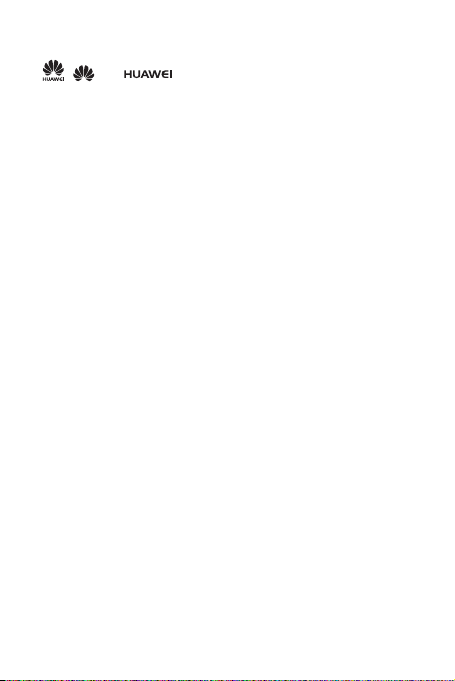
Trademarks and Permissions
, , and are trademarks or registered trademarks of Huawei
Technologies Co., Ltd.
Android is a trademark of Google Inc.
Other trademarks, product, service and company names mentioned are the property
of their respective owners.
Notice
Some features of the product and its accessories described herein rely on the
software installed, capacities and settings of local network, and therefore may not be
activated or may be limited by local network operators or network service providers.
Thus the descriptions herein may not match exactly the product or its accessories you
purchase.
Huawei Technologies Co., Ltd. reserves the right to change or modify any information
or specifications contained in this manual without prior notice and without any liability.
Third-Party Software Statement
Huawei Technologies Co., Ltd. does not own the intellectual property of the third-party
software and applications that are delivered with this product. Therefore, Huawei
Technologies Co., Ltd. will not provide any warranty of any kind for these third-party
software and applications. Neither will Huawei Technologies Co., Ltd. provide support
to customers who use these third-party software and applications, nor be responsible
or liable for the functions of these third-party software and applications.
Third-party software and applications services may be interrupted or terminated at
any time. Huawei Technologies Co., Ltd. does not guarantee that any content or
service would be maintained for any period during its availability. Third-party service
providers provide content and services through network or transmission tools outside
of the control of Huawei Technologies Co., Ltd. To the greatest extent permitted by
applicable law, it is explicitly stated that Huawei Technologies Co., Ltd. shall not
compensate or be liable for services provided by third-party service providers, or the
interruption or termination of third-party contents or services.
Huawei Technologies Co., Ltd. shall not be responsible for the legality, quality, or any
other aspects of any software installed on this product, or for any uploaded or
downloaded third-party works, such as texts, images, videos, or software. Customers
shall bear the risk for any and all effects, including incompatibility between the
software and this product, which result from installing software or uploading or
downloading the third-party works.
4
Page 9
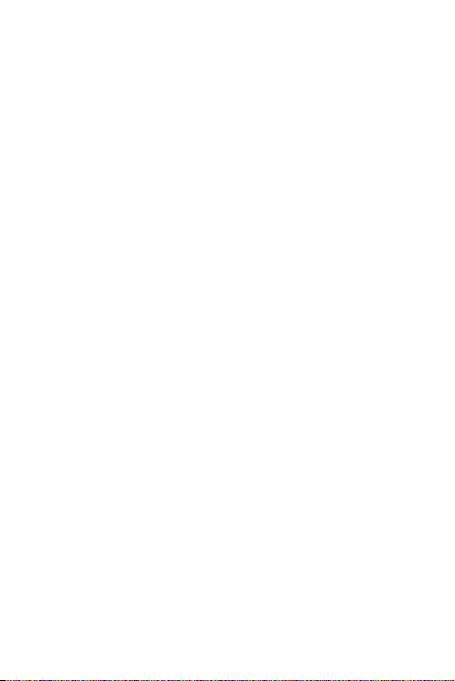
This product uses the open-source Android™ platform. Huawei Technologies Co.,
Ltd. has made necessary changes to the platform. Therefore, this product may not
support all the functions that are supported by the standard Android platform or may
be incompatible with third-party software. Huawei Technologies Co., Ltd. shall not be
liable for any of such situation.
DISCLAIMER OF WARRANTIES
THE CONTENTS OF THIS MANUAL ARE PROVIDED “AS IS”. EXCEPT AS
REQUIRED BY APPLICABLE LAWS, NO WARRANTIES OF ANY KIND , EITHER
EXPRESS OR IMPLIED, INCLUDING BUT NOT LI MITED TO, THE IMPLIED
WARRANTIES OF MERCHANTABILITY AND FITNESS FOR A PARTICULAR
PURPOSE, ARE MADE IN RELATION TO THE ACCURACY, RELIABILITY OR
CONTENTS OF THIS MANUAL.
LIMITATIONS OF LIABILITY
TO THE MAXIMUM EXTENT PERMITTED BY APPLICABLE LAW, IN NO EVENT
SHALL HUAWEI TECHNOLOGIES CO., LTD. BE LIABLE FOR ANY SPECIAL,
INCIDENTAL, INDIRECT, OR CONSEQUENTIAL DAMAGES, OR LOST
PROFITS, BUSINESS, REVENUE, DATA, GOODWILL OR ANTICIPATED
SAVINGS.
THE MAXIMUM LIABILITY (THIS LIMITATION SHALL NOT APPLY TO LIABILI TY
FOR PERSONAL INJURY TO THE EXTENT APPLICABLE L AW PROHIBITS
SUCH A LIMITATION) OF HUAWEI TECHNOLOGIES CO., LTD. ARISING FROM
THE USE OF THE PRODUCT DESCRIBED IN THIS DOCU MENT SHALL BE
LIMITED TO THE AMOUNT PAID BY CUSTOMERS FOR THE PURCHASE OF
THIS PRODUCT.
Import and Export Regulations
Customers shall comply with all applicable export or import laws and regulations and
be responsible to obtain all necessary governmental permits and licenses in order to
export, re-export or import the product mentioned in this manual including the
software and technical data therein.
5
Page 10
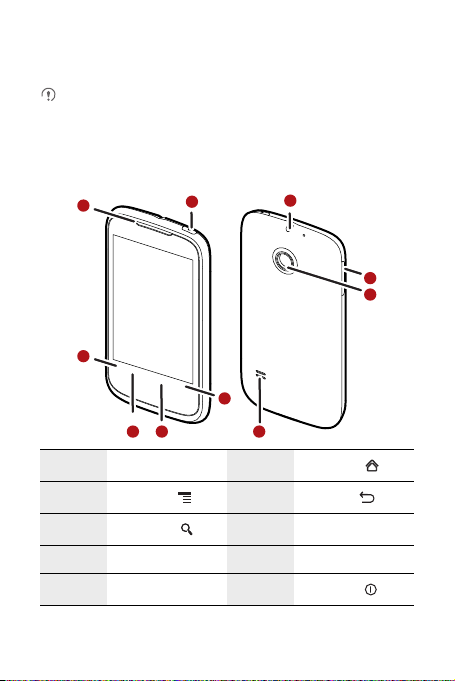
2 Getting Started
All the pictures in this guide are for your reference only. Your phone’s actual
display features may be different to those described here, depending on its
software version.
2.1 Phone at a Glance
1
2
1 Earpiece 2
3
5
7 Camera 8 Volume control keys
9 Headset jack 10
Menu
Search key
10
5
key
9
63 4
Home key
4
6 Speaker
Back key
Power key
6
8
7
Page 11
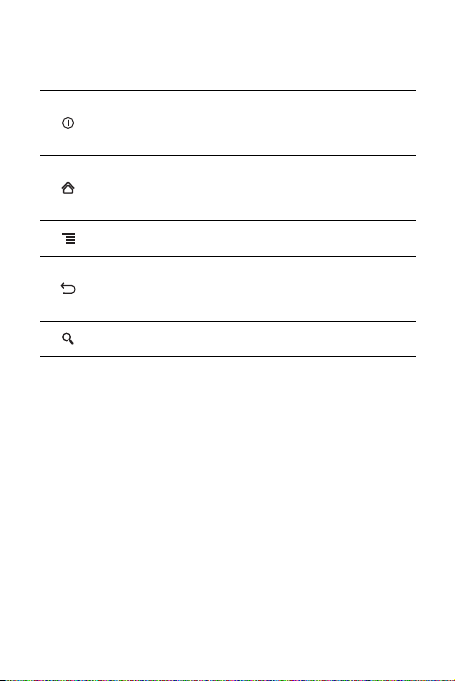
2.2 Key Functions at Your Fingertips
• Press and hold to power on your mobile phone.
• Press and hold to open the
• Press to lock the screen when your mobile phone is active.
• Touch to return to the previous screen.
• Touch to exit any application you are running.
• Touch to hide the keyboard.
Touch to open the menu on an active screen.
• Touch to return to the previous screen.
• Touch to exit any application you are running.
• Touch to hide the keyboard.
• Touch to search your mobile or the web using Google.
Phone options
menu.
2.3 Important Information About the Battery
• If the battery has not been used for a long time, you may not be able to power on
your mobile phone immediately after you begin charging the battery. Allow the
battery to charge for a few minutes with the phone powered off before attempting
to power the phone on.
• As it ages, the battery’s performance will degrade, in particular it will not hold charge
as it did when it was new. When the battery life becomes noticeably shorter than
usual after being charged properly, replace the battery with a new one of the same
type.
• Using data services increases the power consumption of the phone and will
therefore reduce the length of time that the phone can be used between battery
charges.
7
Page 12
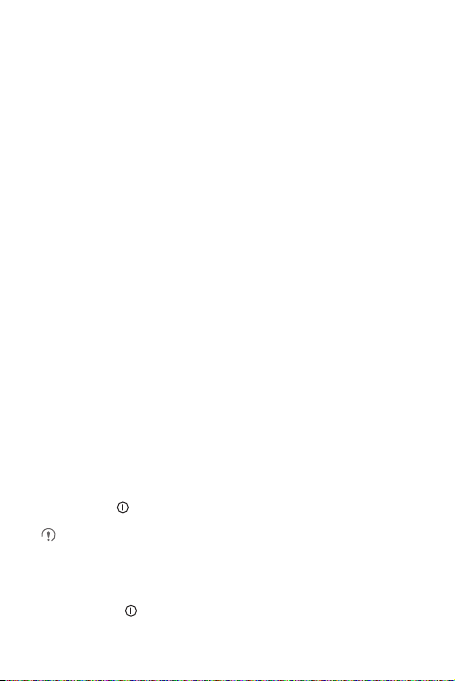
• The time required to fully charge the battery depends on the ambient temperature
and the age of the battery.
• When the battery power is low, the phone will alert you and display a message.
When the battery power is almost exhausted, your phone will power off
automatically.
2.4 Power Saving Tips
The longevity of battery power depends on the network to which you connect, and
how you use your mobile phone.
Try the following to conserve battery power:
• When your mobile phone is not in use, turn off the screen backlight.
• Reduce the time it takes for your screen backlight to turn off when your phone is
idle.
• Lower the screen brightness.
• Turn off Bluetooth when you are not using it. Only make your phone visible to other
Bluetooth devices when you need to establish a Bluetooth connection.
• Turn off Wi-Fi when you are not using it.
• Turn off your phone’s GPS receiver when you are not using it.
• Lower the volume.
• Close power-draining programs, when you do not need them.
• Turn off the data service.
2.5 Power On or Off Your Mobile Phone
2.5.1 Powering On Your Mobile Phone
Press and hold .
If personal identification number (PIN) protection is enabled on your mobile
phone, you must enter your PIN before using the mobile phone.
2.5.2 Powering Off Your Mobile Phone
1. Press and hold to open the
2. Touch
Power off
.
8
Phone options
menu.
Page 13
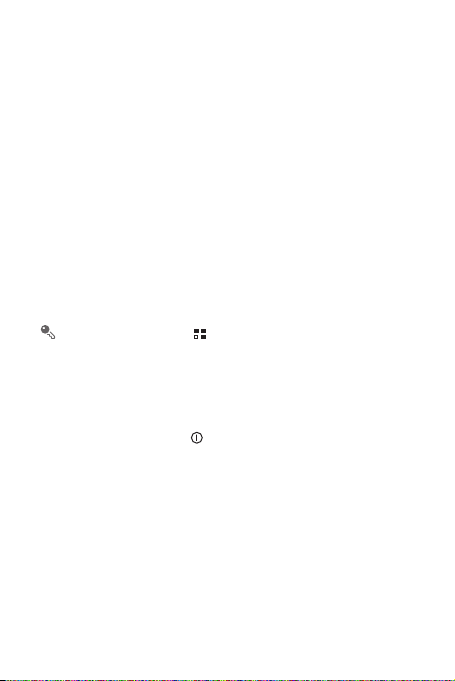
2.6 Using the Touchscreen
2.6.1 Touchscreen Actions
•
Touch
: Tap the screen with your finger to select an item, confirm a selection, or
start an application.
•
Touch and hold
mobile phone responds. For example, to open the options menu for the active
screen, touch and hold the screen until the menu appears.
•
Flick
•
Drag
item to any part of the screen. You can drag an icon to move or delete it.
: Touch an item with your finger and do not release it until the
: Move your finger either vertically or horizontally across the screen.
: Touch and hold the desired item with your finger. To move an item, drag the
2.6.2 Rotating Your Mobile Phone Screen
The orientation of most screens will change to landscape or portrait view when you
rotate your phone sideways.
On the Home screen, touch >
to disable this function.
Settings
>
Display
>
Auto-rotate screen
2.7 Locking and Unlocking the Screen
2.7.1 Locking the Screen
• When your phone is on, press to lock the screen. When the screen is locked,
you can still receive messages and calls.
• If your phone is idle for a while, the screen will lock automatically.
9
Page 14
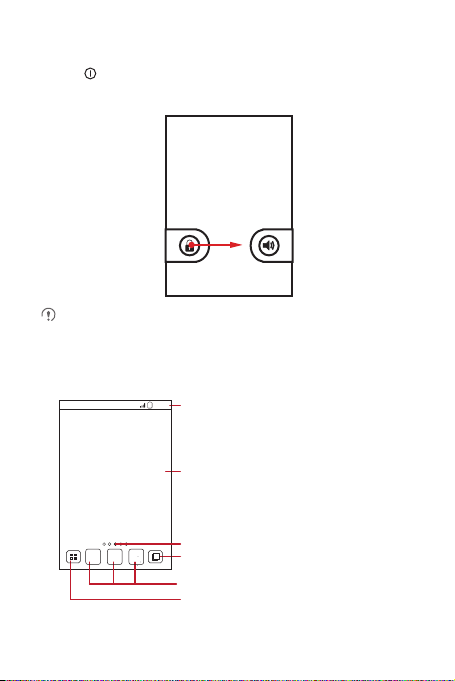
2.7.2 Unlocking the Screen
1. Press to wake up the screen.
2. Drag the lock icon from left to right to unlock the screen.
If you have set up a screen unlock pattern, you will be prompted to draw the
pattern on the screen to unlock it.
2.8 Home Screen
10:23
Notification bar:
Displays reminders and phone status icons.
Flick down to open the notification panel.
Display area:
Main display area of the phone.
Home screen and extension indicator
Touch to view thumbnails of the Home
screen and its extensions.
Shortcuts
Touch to view all your applications.
10
Page 15
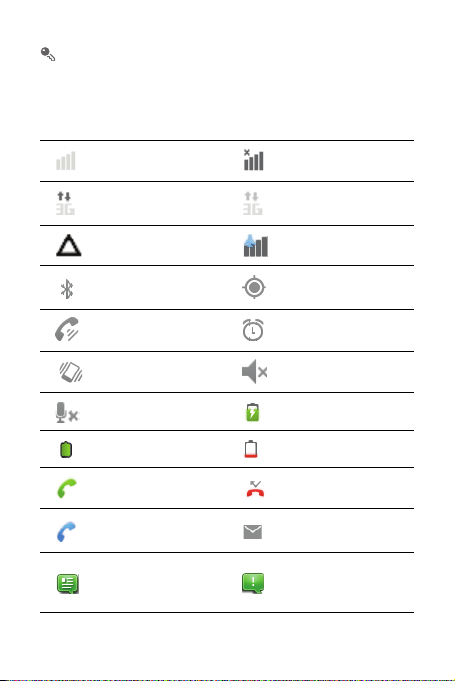
Touch and hold a shortcut until the mobile phone vibrates, you can then drag it
to your desired location or move it to the trash. You can also drag an icon from
another area of the screen to the shortcut position.
2.8.1 Notification and Status Icons
Signal strength No signal
Connected to 3G mobile
network
3G in use
Roaming Airplane mode
Bluetooth on
Receiving location data
from GPS
Speakerphone on Alarm enabled
Vibration mode Ringer silenced
Call muted Charging battery
Battery full Battery extremely low
Call in progress Missed call
Call in progress with a
Bluetooth headset used
New text or multimedia
message
New email
Problem with text or
multimedia message
delivery
11
Page 16
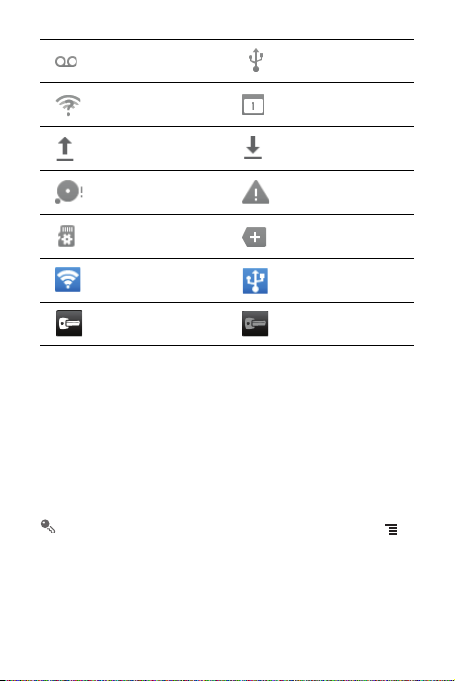
New voicemail Connected to a PC
Open Wi-Fi network
available
Upcoming event
Uploading Downloading
Phone storage space is
getting low
Preparing the mircoSD
card
Sign-in or synchronization
problem
More undisplayed
notifications
Portable Wi-Fi hotspot on USB tethering on
Connected to a VPN
Disconnected from a
VPN
2.8.2 Notification Panel
Your mobile phone will notify you when you receive a new message or there is an
upcoming event. The notification panel also informs you of alarms and settings. Open
the notification panel to see your network operator or to view a message, reminder, or
event notification.
Opening the Notification Panel
1. When a new notification icon appears on the notification bar, place your finger on
the notification bar and flick down to open the notification panel.
You can also open the notification panel from the Home screen: Touch >
Notifications
to open the panel.
2. On the panel, you can:
• Touch a notification to open the related application.
• Touch
Clear
to clear all notifications.
12
Page 17
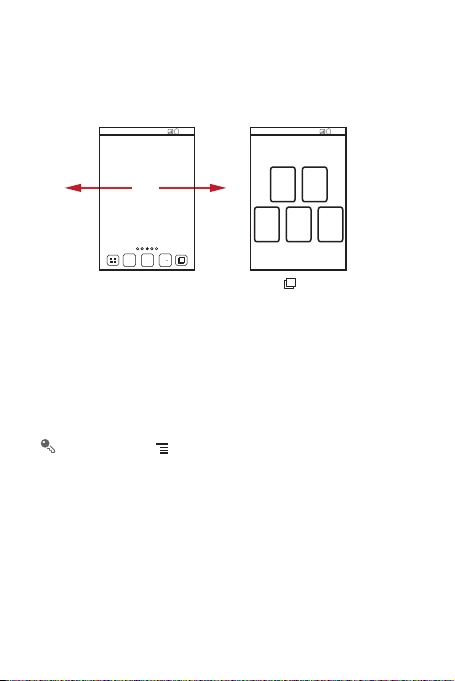
Closing the Notification Panel
Touch and hold the bottom of the panel. Then flick up to close it.
2.8.3 Viewing Other Parts of the Home Screen
10:23
Flick your finger left or
right across the Home
screen.
Touch to view thumbnails
of the Home screen and its
extensions. Touch a thumbnail
to open the screen.
10:23
2.8.4 Customizing the Home Screen
Adding a New Home Screen Item
1. Touch and hold a blank area on the Home screen until the
displayed.
You can also touch >
action
menu.
Add
on the Home screen to display the
2. Select an item to add it to the Home screen.
Moving a Home Screen Item
1. Touch and hold an item on the Home screen until the item expands in size and the
mobile phone vibrates.
2. Without lifting your finger, drag the item to the desired position on the screen, and
then release it.
Select action
menu is
Select
13
Page 18
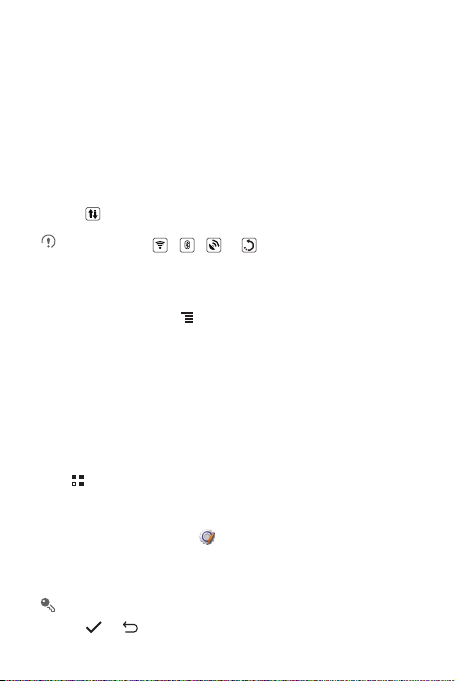
Removing a Home Screen Item
1. Touch and hold an item on the Home screen until the item expands and the mobile
phone vibrates.
2. Without lifting your finger, drag the item to the trash can. When the item and the
trash can turn red, the item is ready to be removed.
3. Release the item to remove it from the Home screen.
2.8.5 Service Shortcuts
1. Open the notification bar.
2. Touch at the top of the screen to switch data services on or off.
You can also touch , , or to turn the corresponding services
on or off.
2.8.6 Changing the Wallpaper
1. On the Home screen, touch >
2. Touch the following menu items to select a picture and set it as the wallpaper:
•
Gallery
•
Live wallpapers
•
Wallpapers
Wallpaper
.
2.9 Application Screen
The Application screen holds icons for all of the applications on your phone. You can
touch on the Home screen to open the application screen.
2.9.1 Moving Icons on the Application Screen
1. On the application screen, touch .
2. Touch and hold the icon you want to move on the application screen.
3. Without lifting your finger, drag the icon to the desired location, and then release it.
To move more icons, repeat steps 2 and 3.
4. Touch or to save.
14
Page 19
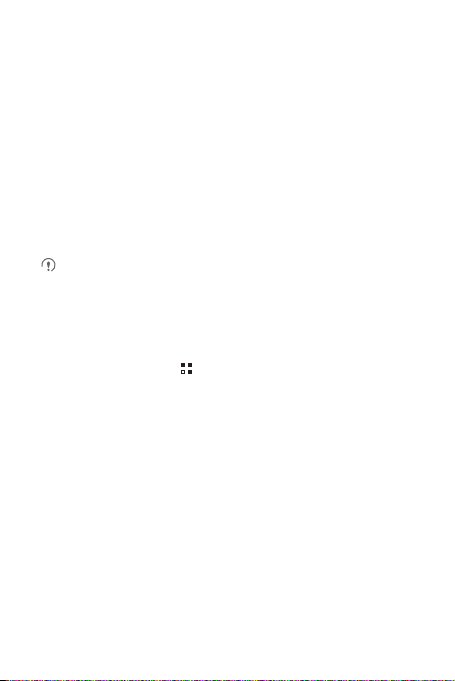
2.10 Using a microSD Card
2.10.1 Using the microSD Card as a USB Mass Storage
To transfer all your favorite music and pictures from your PC to your mobile phone’s
microSD card, set the microSD card as a USB mass storage.
1. Connect your mobile phone to your PC with the USB cable provided. Your PC will
detect the microSD card as a removable storage device.
2. Open the notification bar, and then touch
3. Touch
Turn on USB storage
to transfer files.
You can now transfer files from your PC to your mobile phone’s microSD card.
When your microSD card acts as a USB mass storage, your mobile phone will
not use this memory space. Ensure that you follow the correct procedures to
disconnect the USB mass storage device (your mobile phone) from the PC
when you have finished transferring files.
USB connected
in the dialog box that opens to confirm that you want
.
2.10.2 Removing the microSD Card
1. On the Home screen, touch >
2. Scroll down the screen, and then touch
3. Carefully remove the microSD card.
Settings
Storage
.
>
Unmount SD card
.
3 Calling
To make a phone call, you can dial a number using the keypad or touch a number
saved in your contact list, on a webpage, or in other places. When you are in a call,
you can answer other incoming calls or redirect them to your voicemail. You can also
set up conference calls with several participants.
15
Page 20
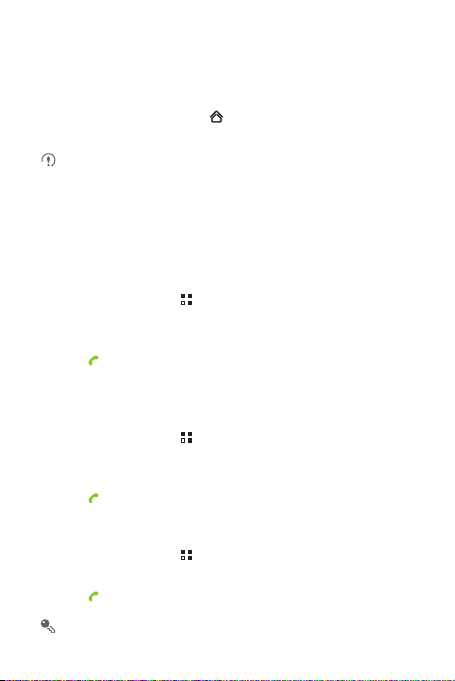
3.1 Making a Call
To make a call, you can use the
or
Call log
.
When you are in a call, you can touch to use other functions. To return to the call
screen, flick the notification bar down and touch
Be careful not to block the microphone at the bottom of your phone if you want
your voice heard by the other parties in a call.
3.1.1 Making a Call with the Dialer Application
Your mobile phone supports the SmartDial function, that is, when you touch numbers
on the dialer, the phone automatically searches among your contacts and lists the
matching results ordered according to the accuracy of the match. If no contacts match
the information entered, the phone will not display any result.
1. On the Home screen, touch >
If you are already working with
2. Touch the appropriate number keys to enter the phone number.
3. Touch to initiate the call.
During a call, touch
3.1.2 Making a Call from Contacts
1. On the Home screen, touch >
If you are already working with
2. In the list, touch the contact you want to call.
3. Touch to dial the phone number.
3.1.3 Making a Call from Call log
1. On the Home screen, touch >
If you are already working with
2. Touch to the right of the log entry to dial.
If you touch and hold a log entry, the options menu will open.
16
Dialer
application, or select a number from
Current call
Dialer
to display the dialer.
Contacts
or
Call log
Dialpad
to enter other numbers on the dialpad.
Contacts
to display the contact list.
Dialer
or
Call log
Call log
to display the call log.
Contacts
or
Dialer
.
, touch the
, touch the
, touch the
Dialer
Contacts
Call log
Contacts
tab.
tab.
tab.
Page 21

3.2 Answering or Rejecting a Call
3.2.1 Answering an Incoming Call
When you receive a phone call, the incoming call screen opens. If you have
previously saved the caller’s number in
displayed. If the caller’s number is not saved in
displayed.
Drag to the right to answer the call.
3.2.2 Ending a Call
During a call, touch
End
to hang up.
Contacts
, the caller's name and number are
Contacts
, the caller’s number is
17
Page 22

3.2.3 Rejecting an Incoming Call
Drag to the left to reject the call.
3.3 Other Operations During a Call
3.3.1 Making a Conference Call
If you receive a new call while you are already in a call, you can add the second call to
the call you are in. This feature is known as conference calling. You can also set up a
conference call with multiple callers.
Contact your network operator to ask if conference calls are supported and, if
yes, how many parties can participate.
1. To initiate a conference call, dial the number of the first participant. After you have
connected to the first participant, keep the connection open, touch
call
.
2. Enter the phone number of the next person you want to invite for the conversation
and touch , or select someone from your
participant is automatically placed on hold while you do this.
3. Once you have connected to the second person, touch
begin the conference call.
4. To add more people, touch
5. To end the conference call and disconnect from everyone, touch
Add call
Call log
, and then repeat steps 2 and 3.
18
Add call
or
Contacts
. The first
> Merge calls
End
.
>
Add
to
Page 23

3.3.2 Switching Between Calls
If you receive a new call while you are already in a call, you can switch between the
two calls.
1. While you are in the first call and the second call comes in, answer the incoming
call, and then touch >
2. The current call is placed on hold and you are connected to the first call.
Manage calls
.
3.4 Using the Call log
The
Call log
contains a list of calls that you have dialed, received, and missed. You
can use the call log to find a recently called number quickly or add a number from the
call log to your contact list.
3.4.1 Adding an Entry to Contacts
1. If you are already working with
2. Touch and hold the entry you want to add to your
3. Touch
Add to contacts
4. Touch
Create new contact
contact name.
Dialer
or
Contacts
, touch the
Call log
in the options menu.
Contacts
or scroll through the contact list and touch an existing
tab.
.
3.5 Using Airplane Mode
Some locations may require you to turn off your phone’s wireless connections. Rather
than powering off your phone, you can place it in
1. Press and hold .
2. Touch
Airplane mode
in the options menu.
Airplane mode
.
4 Contacts
The
Contacts
phone numbers and addresses of your contacts. After you save contact information
on your mobile phone, you have easy access to the people with whom you want to
communicate.
application enables you to save and manage information such as
19
Page 24

4.1 Opening the Contacts Application
If you have not yet added any contacts to your mobile phone,
message with hints on how to start adding contacts information.
On the Home screen, touch >
All of your contacts are displayed alphabetically in a list that you can scroll through.
Contacts
to open the
Contacts
Contacts
displays a
application.
4.2 Importing Contacts from a UIM Card
1. In the contact list, touch >
2. Touch
Copy from UIM card
3. Wait for the UIM card contents to be loaded. Select the contacts you want to import
or touch
Select all
4. Touch
Copy
5. If you have more than one account on your phone, touch the account into which
.
you want to import the contacts.
Manage contacts
.
to select all contacts.
.
4.3 Adding a Contact
1. In the contact list, touch >
2. If you have more than one account with contacts, touch the account to which you
want to add the contact.
3. Enter the contact's name, and then add detailed information such as phone
number and address.
4. When you are finished, touch
Create contact
Done
.
to save the contact information.
4.4 Adding a Contact to Your Favorites
• Touch and hold the contact you want to add to
Favorites
.
• Touch a contact, and then touch the star to the right of the contact’s name. The star
turns gold.
Favorites
. Then touch
Add to
20
Page 25

4.5 Searching for a Contact
1. In the contact list, touch >
2. Enter the name of the contact you wish to search for. As you type, contacts with
matching names appear below the search box.
On the contact list screen, you can touch a letter on the right to display contacts
starting with the touched letter.
Search
.
4.6 Editing a Contact
You can make changes to the information you have stored for a contact at any time.
1. In the contacts list, touch and hold the contact whose details you want to edit, and
then touch
Edit contact
2. Touch the category of contact information you wish to change: name, phone
number, email address, or any other information you recorded earlier.
3. Make the desired changes to the contact information, and then touch
cancel all of your changes, touch
in the options menu.
Cancel
.
Done
. To
4.7 Communicating with Your Contacts
From the
Contacts
or
Favorites
multimedia (MMS) message to a contact’s default phone number. You can also open
details to view a list of all the ways you can communicate with that contact. This
section describes how to communicate with a contact when you view your contacts
list.
4.7.1 Communicating with a Contact
1. In the contacts list, touch the contact that you want to communicate with.
2. On the contact’s details screen, touch the icon to the right of the number to call or
send messages.
tab, you can quickly call or send a text (SMS) or
21
Page 26

4.8 Deleting a Contact
1. In the contacts list, touch and hold the contact that you want to delete, and then
touch
Delete contact
2. Touch OK to confirm that you want to delete the contact.
in the options menu.
4.9 Backing Up and Synchronizing Contacts
You can back up contacts from your phone to a microSD card, or synchronize phone
contacts with a server using your Google account.
4.9.1 Using a microSD Card to Back Up Contacts
Backing Up Contact s
1. In the contact list, touch >
2. Touch
Backup to SD card
3. Touch OK to export your phone contact's information to the installed microSD card.
You can copy the .vcf files backed up on the microSD card to your computer. The files
are stored in the microSD card's
Restoring Contacts
1. In the contact list, touch >
2. Touch
Restore from SD card
If there is more than one .vcf files saved on the microSD card, you can choose to
restore one, multiple, or all the of them.
Manage contacts
in the displayed menu.
Contact
folder.
Manage contacts
in the displayed menu.
.
.
4.10 Streams
Streams
is a client that integrates social networking service (SNS) functions, such as
Facebook and Twitter. Using
Contacts.
To access the
Contacts
22
Streams
, and then flick left to switch to the
Streams
, your SNS accounts can be closely linked with
screen, touch >
Streams
Streams
. You can also touch
screen.
Page 27

4.10.1 Logging in to an Account
1. The first time you access
2. Select the type of account that you want to log in to. Then follow the on-screen
setup instructions to complete login.
You can log in to different types of accounts at the same time. To add an account of
another type, touch >
Streams
Accounts
, touch
Login to Social Network
>
Add account
.
.
4.10.2 Importing Friends
After login, the phone asks you whether to import all friends. If you choose to import
friends,
Streams
you can import your friends' accounts in Settings later.
After friends are imported, the group of imported accounts is automatically added to
the groups of
will import the SNS accounts of all your friends to your phone. If not,
Contacts
.
4.10.3 Preference Settings
You can configure account settings, such as refresh mode, refresh frequency, and
notifications.
1. On the
Streams
configured.
2. On the account screen, touch
settings.
screen, touch >
Accounts
. Then touch the account to be
Social Preference Settings
to configure the
4.10.4 Adding the Streams Widget to the Home Screen
Touch and hold the blank area of the Home screen. In the displayed menu, touch
Add widget
>
Using the widget, you can quickly access
events and update the status of your friends on the Home screen.
Friends Stream
to add it to the Home screen.
Streams
, or directly browse the latest
4.11 Managing Groups
4.11.1 Creating a Group
1. On the Home screen, touch >
touch
Groups
.
Contacts
. Then flick the tab bar to the left and
23
Page 28

2. In the groups list, touch , and then touch
3. Enter the name and picture you want to assign to the group, and then set a
ringtone for it.
4. Touch >
5. Select the contacts to be added to the group, and then touch OK.
6. When you are finished, touch
Add Members
You can only add contacts saved in the phone memory to a group.
to add members to the group.
Done
Create group
to save the group information.
.
4.11.2 Editing a Group
You can always make changes to the information you have saved for a group.
1. In the groups list, touch and hold the group whose details you want to edit, and then
touch
Edit group
2. Make the desired changes to the group information, and then touch
cancel all changes you made to the group information, touch
in the options menu.
Cancel
Done
.
. To
4.11.3 Adding a Contact to Your Groups
To add a contact to your groups, you can do any of the following:
• Touch and hold the contact you want to add to
groups
.
• When editing a group, touch , and then touch
contacts you want to add to group.
You can add contacts in phone memory rather than in SIM/UIM card to a group.
Groups
Add Members
. Then touch
Add to
to select the
4.12 Joining and Separating Contacts
You may have duplicate contacts if you import contacts by:
• Adding an account, such as a Gmail account.
• Using the social networking services such as Facebook or Twitter. (If your phone
has the
Streams
function, you can use it to access Facebook or Twitter.)
• Using other methods, such as exchanging emails.
To avoid duplication, join two or more contacts together to form a single contact.
24
Page 29

Availability of Facebook or Twitter may vary depending on your country or
carrier. Please use them according to local laws and regulations.
4.12.1 Joining Contacts
1. On the Home screen, touch >
2. Touch a duplicated contact.
3. Touch
Joined Contacts
4. Select the contact to be joined to combine two duplicate contacts.
Two contacts will be joined together and displayed as one contact. Touch the contact
to view the joined information. You can see that the contact is joined together by two
contacts. You can also combine more than two contacts.
Contacts
, and then touch
.
Add contact
.
4.12.2 Separating Contacts
If contact information from different sources was joined together in error, you can
separate the contacts.
1. On the Home screen, touch >
2. Touch the joint contact to be separated.
3. Touch the option for separating a contact.
4. Select the contact to be separated from the joint contact.
The joint contact is then separated into two contacts displayed separately in
Contacts
.
Contacts
.
4.13 Sending Contacts
You can send contacts as a .vcf file via Bluetooth or Email.
1. In the contacts list, touch .
2. Select contacts that you want to send.
3. Touch
Send
4. Select the way you prefer to send the contacts you have selected, for example
.
Bluetooth or Email.
You can send one contact by another way. Touch and hold a contact, touch
Send contact
, and then select the way you prefer to send.
25
Page 30

5 Using the Onscreen Keyboard
5.1 Displaying the Keyboard
To enter text, use the onscreen keyboard. Some applications open the keyboard
automatically. In others, touch a text field to open the keyboard.
Touch to hide the keyboard.
Touch and hold a text field to open the
5.1.1 Choosing an Input Method
1. Touch and hold a text field until the
2. Touch
Select input method
3. Select the input method.
5.1.2 Using the Android Keyboard
q w e r t y u i o p
a s d f g h j k
z x c v b n m
?123
,
...
Touch to insert a space.
Touch to change from the text mode to the symbol/number mode.
Touch once to capitalize the next letter you type.
Touch twice to capitalize all letters to be entered.
The keyboard layout may vary slightly depending on the field where you are
entering text. The previous figure is provided for your reference only.
26
Edit text
menu.
Edit text
menu is displayed.
.
l
Touch to delete a character
to the left of the cursor.
Touch and hold to delete all
.
:-)
...
...
characters to the left of the
cursor.
Page 31

5.2 Customizing Keyboard Settings
1. On the Home screen, touch >
2. In
Keyboard settings
Settings
>
, select an input met hod to customize the keyboard set tings.
Language & keyboard
.
6 Messaging
The
Messaging
multimedia messages (MMS) with anyone using an SMS-or-MMS-capable phone.
With the
6.1 SMS and MMS
6.1.1 Opening Messaging
Touch >
6.1.2 Creating and Sending a Text Message
1. Touch >
2. Enter a phone number or a contact's name in the To field, or touch to select a
contact from
3. Touch the composition text box to start entering your message.
4. When you are ready to send the message, touch
Sent and received messages will be displayed in a message thread, grouping
together the messages in a conversation.
application allows you to exchange text messages (SMS) and
Email
application you can read and send emails.
Messaging
.
Messaging
>
New message
Contacts
or
Groups
As you enter the phone number or the contact's name, the phone displays
possible matches from your contacts. Select a contact from the list of possible
matches or continue entering.
After you select a contact or finish entering a number, add a comma and you can
enter another recipient. You can also touch a previously entered contact again
to edit or delete it.
While writing a message, you can touch >
information.
.
.
Insert contact
Send
to insert contact
.
27
Page 32

6.1.3 Creating and Sending a Multimedia Message
You can use multimedia messages to make everyday communications very special.
You can record a message and send it as an audio file, sing 'Happy Birthday' and
send it to friend, or send a slideshow of photographs of a special event. The
possibilities are endless.
1. Touch >
2. Enter a phone number in the To field, or touch to select a contact from
Contacts
3. Touch the composition text box to start entering your message.
4. Touch to display the options panel.
5. When the message is ready to be sent, touch
Adding a Slideshow
If you want to attach more than one file to your message, use the
1. On the message editing screen, touch to display the options panel.
2. Touch
3. Touch and then touch
4. Touch
message screen.
5. To alter your multimedia message, touch the slideshow on the multimedia
message screen. When the message is ready to be sent, touch
Messaging
>
New message
or
Groups
.
If you want to enter a smiley, touch , and then touch
• Touch
Add subject
multimedia message mode.
• Touch
On the message editing screen, you can also touch , and then select your
desired files to add.
You can select a media file (music, video or picture) and send it as an attachment
in a multimedia message. In
touch
Share
Attach
to add the message subject. Your mobile phone is now in
Attach
to add a picture, music, or video file.
>
Messaging
.
>
Slideshow
, and then select a slide to start editing it.
Add slide
Done
to finish composing your message and return to the multimedia
File Manager
to add more slides.
.
Send
Insert smiley
.
.
, touch and hold a media file, and then
Slideshow
option.
Send
.
28
Page 33

6.1.4 Opening and Viewing a Multimedia Message
1. In the message list, touch the message thread you wish to view.
2. Touch the multimedia message to view the message.
6.1.5 Replying to a Message
1. In the message list, touch a text or multimedia message thread to open it.
2. Touch the text box to compose your message. Once finished, touch
You can also do the following to reply to a message: Touch >
select one or more message threads, and touch
Reply
Send
.
Multiselect
.
6.1.6 Copying a Text Message to Calendar
1. In the message list, touch a text message thread to open it.
2. Touch and hold one of the messages, and then touch
3. Touch
Calendar
For information about how to use
to save it as a note or an event.
Calendar
Copy message to
, see the relevant sections of this guide.
.
6.1.7 Customizing Message Settings
In the message list, touch , and then touch
settings.
Settings
to customize the message
6.2 Email
Your mobile phone also puts email at your fingertips. With your phone’s
application, you can use your email account with Yahoo!, AOL, or other popular email
services on your phone.
6.2.1 Adding an Email Account
When using the
account. The Email setup wizard helps you to configure your account. A number of
popular email systems are supported. You can work with the same email service that
you use on your PC or you can select another email service.
1. On the Home screen, touch >
Email
application for the first time, you must configure an email
Email
.
Email
,
29
Page 34

2. To customize your email settings, follow the onscreen instructions, and then touch
Next
.
3. Enter the account name and the name you want other people to see when they
receive an email from you.
4. Touch
Done
.
Adding Other Email Accounts
1. After creating your initial email account, touch on the
touch
Accounts
to access the accounts screen.
2. Touch on the accounts screen, and then touch
another email account.
When adding an additional email account, you have the option to use the new
account to send all outgoing messages.
Inbox
Add account
screen, and then
to create
6.2.2 Viewing an Email Message
1. On the accounts screen, touch the email account you want to use.
2. Access a folder, and then touch the message that you want to view.
6.2.3 Saving an Email Attachment
1. On the accounts screen, touch the email account you want to use.
2. Touch the email message you want to view.
3. Touch
Save
4. Select a path for saving the attachment and touch
next to the attachment in the email.
Save
.
6.2.4 Creating and Sending an Email Message
1. On the accounts screen, touch the email account you want to use.
2. On the
Inbox
3. In the To field, enter the recipients’ name or email address.
4. Enter the subject of your message and compose the message.
screen, touch , and then touch
To send an attachment with the message, touch , and then touch
attachment
.
Compose
in the options panel.
Add
30
Page 35

5. When you are finished, touch
If you are not ready to send the message, touch
save the message as a draft.
Send
.
Save as draft
or touch to
6.2.5 Replying to an Email Message
1. On the accounts screen, touch the email account you want to use.
2. Touch the email message to which you want to reply.
3. Touch
Reply
or
Reply all
to reply to the email message.
6.2.6 Deleting an Email Account
1. On the accounts screen, touch and hold the email account you want to delete.
2. Touch
Remove account
3. Touch OK.
.
6.2.7 Changing Email Account Settings
You can change a number of account settings, including how often you check for
emails, how you are notified of a new mail, and details about the servers the account
uses to send and receive mails.
Your account’s incoming and outgoing settings depend on the kind of email
service you are using. You can enter the necessary details manually, although
you may need to contact your email service provider to obtain the correct
information.
1. Touch >
2. On the accounts screen, touch and hold the email account you want to change.
3. Touch
4. Change
Email
.
Account settings
General settings, Notification settings
.
, or
Server settings
.
31
Page 36

7 Getting Connected
7.1 Mobile Networks
7.1.1 Turning on the Data Service
1. Touch >
2. Touch
3. Select the
7.2 Wi-Fi
Wi-Fi gives you wireless access to broadband Internet. To use Wi-Fi on your mobile
phone, you must have an access to wireless access points (hotspots). Obstacles that
block the Wi-Fi signal will reduce its strength.
7.2.1 Turning On Wi-Fi
1. Touch >
2. Touch
7.2.2 Connecting to a Wireless Network
1. After turning on Wi-Fi, touch >
2. Touch
networks in the
3. Touch a Wi-Fi network to connect to it.
Settings
Wireless & networks
Wireless & networks
Wireless & networks
• If you select an open network, you will be automatically connected to the
network.
• If you select a network that is secured with Wired Equivalent Privacy (WEP)
and connect to it for the first time, enter the password as prompted, and then
touch
already used, you will not be prompted to enter the password again unless you
have reset your mobile phone to its default settings.
.
>
Data enabled
Settings
Wi-Fi networks
Connect
Mobile networks
check box to turn on the data connection.
.
, and then select the
Settings
>
Wi-Fi settings
section.
. If you connect to a secured wireless network that you have
.
Wi-Fi
check box to turn on Wi-Fi.
.
. You will see a list of detected Wi-Fi
32
Page 37

On the
Wi-Fi settings
network.
screen, touch
Add Wi-Fi network
to add a new Wi-Fi
7.3 Sharing Your Phone’s Data Connection
You can share your mobile phone's data connection with a single computer via a USB
cable: USB tethering. You can share your mobile phone's data connection with a
number of devices at the same time, by turning your phone into a portable Wi-Fi
hotspot.
7.3.1 Installing the USB tethering Driver
If your computer is running Windows 7 or a recent distribution of some flavors of Linux
(such as Ubuntu), you typically do not need to prepare your computer for tethering.
But if you are running an earlier version of Windows or another operating system, you
may need to prepare your computer to establish a network connection via USB.
Install the
USB tethering
1. Connect a USB cable to a computer. The computer will automatically recognize the
phone.
2. Choose
Start
3. Open the
Double-click the link
4. Download and install
5. After the installation, you are able to use USB tethering.
7.3.2 Sharing Your Phone’s Data Connection via USB
To use USB tethering in different operating systems, you may need to prepare your
computer to establish a network connection via USB.
You cannot share your mobile phone’s data connection and access its microSD
card via USB at the same time.
1. Touch >
2. Touch
Wireless & networks
driver in the following steps:
>
My Computer
drivers
folder and then open the
DownloadActiveSync.url
ActiveSync 4.5
Settings
.
, and then double-click
or a later version.
>
Tethering & portable hotspot
Mobile Partner
usbnet_driver_win2k_xp
.
.
folder.
.
33
Page 38

3. Select the
USB tethering
check box to share your data connection.
7.3.3 Sharing Your Phone’s Data Connection as a Portable
Wi-Fi Hotspot
1. Touch >
2. Touch
3. Select the
Settings
Wireless & networks
Portable Wi-Fi hotspot
When
Portable Wi-Fi hotspot
hotspot settings
.
>
Tethering & portable hotspot
check box to share your data connection.
is selected, you can touch
to change its network name or secure it.
.
Portable Wi-Fi
7.4 Browser
Your mobile phone comes with an Internet browser pre-installed.
7.4.1 Opening the Browser
Touch >
Touch to open the browser options menu and perform one of the following
operations:
•
•
•
•
•
•
Browser
to open the home page.
When known or open Wi-Fi networks and mobile data networks are available at
the same time, your phone will preferably select a Wi-Fi network for Internet
access.
New window
Bookmarks
Windows
another browser window or open a new one on this screen.
Refresh
Forward
More
selecting text, downloading, or setting options.
: Touch to open a new window.
: Touch to display bookmarks.
: Touch to view thumbnails of open browser windows. You can switch to
: Touch to refresh the current webpage.
: Touch to browse the next web page.
: Touch to open other menus and perform operations such as searching,
34
Page 39

7.4.2 Opening a Webpage
1. In a browser window, touch the URL field at the top of the screen.
2. Use the keyboard to enter a webpage address.
3. As you enter the address, matching webpage addresses will appear on the screen.
If you see the address you want, touch it and go directly to that webpage or
complete entering your desired webpage.
7.4.3 Managing Bookmarks
You can store as many bookmarks as you want on your mobile phone.
Adding a Bookmark
1. In a browser window, go to the webpage you want to save as a bookmark.
2. Touch , and then touch
3. Edit the bookmark name and then touch OK.
Opening a Bookmark
1. In a browser window, touch , and then touch
On the
Bookmarks
visited, or touch the
frequently.
2. Touch the bookmark of the website you want to open.
Bookmarks
>
Add
.
screen, touch the
Most visited
tab to view the pages you have visited most
Bookmarks
History
tab to view the pages you have
.
7.4.4 Customizing Browser Settings
Customize the browser to suit your browsing style. Use
privacy, and security preferences. In a browser window, touch , and then touch
More
>
Settings
.
Browser
to set page content,
35
Page 40

7.5 Bluetooth
Your mobile phone has Bluetooth, which allows you to create a wireless connection
with other Bluetooth devices so you can share files with your friends, talk hands-free
with a Bluetooth headset, or even transfer photos from your phone to your PC.
If you are using Bluetooth, remember to stay within 10 meters (33 feet) of the other
Bluetooth devices to which you want to connect. Be aware that obstacles like walls or
other electronic equipment may interfere with your Bluetooth connection.
7.5.1 Turning On Bluetooth
1. Touch >
2. Touch
Bluetooth. When Bluetooth is turned on, the Bluetooth icon appears in the
notification bar.
3. Touch
mobile phone visible to other Bluetooth devices.
7.5.2 Pairing with and Connecting to a Bluetooth Device
Your mobile Bluetooth lets you do the following:
• Hands Free Profile (HFP): allows you to use a hands-free Bluetooth device.
• Headset Profile (HSP): allows you to use a mono Bluetooth headset.
• Object Push Profile (OPP): allows you to transfer files over a Bluetooth connection.
• Advanced Audio Distribution Profile (A2DP): allows you to use a stereo Bluetooth
headset.
• A/V Remote Control Profile (AVRCP): allows you to control audio playing using a
Bluetooth headset remotely.
Before you use Bluetooth, pair your mobile phone with another Bluetooth device as
follows:
1. Ensure that the Bluetooth function on your mobile phone is enabled.
2. On the Home screen, touch >
settings
3. Touch the device you want to pair your mobile phone with.
4. If required, enter the pairing password to complete the connection.
36
Settings
Wireless & networks
Bluetooth settings
. Your mobile phone will then scan for Bluetooth devices in range.
.
, and then select the
, and then select the
Settings
Bluetooth
check box to turn on
Discoverable
>
Wireless & networks
to make your
>
Bluetooth
Page 41

7.5.3 Sending Files via Bluetooth
With Bluetooth, you can share pictures, videos, or music files with your family and
friends. To send files via Bluetooth:
1. Touch and hold the file to be sent in your mobile phone or SD card. The active
options menu is displayed.
2. Touch
Share
, then
Bluetooth
to select a paired device.
7.5.4 Disconnecting from or Unpairing with a Bluetooth Device
1. Touch >
2. Navigate to the
which you are connected.
3. Touch
Settings
>
Wireless & networks
Bluetooth devices
Unpair
to disconnect from the device.
>
section, and then touch and hold the device to
Bluetooth settings
.
8 Entertainment
In addition to being a communication device and personal assistant, your mobile
phone also provides you with a multitude of entertainment possibilities. You can take
photos, create videos and audio clips, and download and listen to music.
8.1 Taking Photos and Recording Videos
The camera is a combination of camera and camcorder that you can use to shoot and
share pictures and videos.
8.1.1 Opening Your Camera
• Touch >
mode, ready to take a picture or record a video.
• Touch to close the camera.
Camera
to open the camera. The camera opens in landscape
37
Page 42

Capture Screen
Touch to customize the camera settings.
Thumbnail of the
last photo. Touch
to preview the
photos or videos.
Slide up to record
videos; slide down
to take photos.
Touch to take a
photo.
3
5
On the capture screen, touch to show the capture panel.
8.1.2 Taking a Photo
1. Open your camera application and switch it to camera mode.
2. If necessary, change the camera settings. The preview changes as you change
the settings.
3. Frame your photo within the photo capture screen.
4. Touch and hold .
5. TouchRelease to take your photo.
Photos taken are displayed for a moment. You can take another photo or review your
photos.
8.1.3 Viewing Your Photos
1. After taking a photo, a thumbnail of the photo you have just taken is shown in the
upper right corner of the capture screen. Touch the thumbnail to view it.
2. Touch the onscreen button to do any of the following:
• Touch
Share
• Touch
• Touch
to send the photo in a message or post it online.
Delete
to delete the photo.
More
>
Set as
to set the photo as a contact icon or the wallpaper.
38
Page 43

8.1.4 Recording a Video
1. Open the camera application, and then switch it to camcorder mode.
2. If necessary, change the camcorder settings.
3. Frame the scene with which you want to start your video.
4. Touch to start recording a video.
5. Touch to stop recording.
8.1.5 Viewing Your Videos
1. After recording a video, a thumbnail of the video you have just recorded is shown in
the upper right corner of the capture screen. Touch the thumbnail to view it.
2. Touch the onscreen buttons to do any of the following:
• Touch
Share
• Touch
On the video playback screen, touch the controls to fast-forward or rewind or to
play or pause the video.
3. If you want to view more videos, flick your finger left or right across the screen.
to send the video in a message or post it online.
Delete
to delete the video.
8.2 Using the Gallery
Your
Gallery
application can automatically search for pictures and videos on your
mobile phone and microSD card. Use
view and edit pictures, watch videos, and set a picture as wallpaper or as a photo for
a contact.
8.2.1 Opening the Gallery
On the Home screen, touch >
The
Gallery
application categorizes your pictures and videos by storage location and
displays these files in folders. Touch a folder to view the pictures or videos inside.
8.2.2 Viewing a Picture
1. In
Gallery
, touch the folder that contains the pictures you want to view.
2. Touch the picture to view it in full-screen mode.
Gallery
to sort photos and videos into folders,
Gallery
.
39
Page 44

3. Touch the screen. Then the zoom panel appears. You can zoom in or zoom out on
the picture.
The picture viewer supports the automatic rotation function. When you rotate
your mobile phone, the picture adjusts itself to the rotation.
8.2.3 Rotating a Picture
1. When viewing a picture, touch to display the operations panel.
2. Touch
More
orientation.
.
Rotate Left
or
Rotate Right
. The picture is saved with the new
3. Select either
8.2.4 Cropping a Picture
1. When viewing a picture, touch to display the operation panel, and then touch
More
>
Crop
2. Use the cropping tool to select the portion of the picture to crop.
3. Touch
.
• Drag from the inside of the cropping tool to move it.
• Drag an edge of the cropping tool to resize the image.
• Drag a corner of the cropping tool to resize the image without changing its
length to width ra tio.
Save
to save the cropped picture. Touch
Discard
to discard the changes.
40
Page 45

8.3 Enjoying Music
Albums
Songs
Folders
More
Media player
screen
Main screen
Playlists
8.3.1 Opening the Music Library
On the Home screen, touch >
The music library automatically scans for music stored on your microSD card and
displays them in
in other ways.
Albums,Songs,Playlists,Folders
Huawei Music
to open the music library.
. Touch
More
to view music
41
Page 46

8.3.2 Playing Music
1. From the music library, select a way to view your music.
2. Touch the music file you want to play.
Back
Progress bar
While playing music, touch to return to the Home screen, the music will continue
to play in the background and you can use other applications. Open the notifications
panel and touch the playing music to return to the music playing screen.
Playlist screen
Music player controls
8.3.3 Creating a Playlist
1. In the music library, enter
playlist.
2. After a playlist is created, touch OK to add songs.
3. Select the songs to be added to the playlist, and touch
Touch and hold a playlist to
Playlists
Rename
, and touch
or
New playlist
Delete
it.
to create a new
Done
.
8.3.4 Adding Music to a Playlist
1. From the mu sic library select a way to view your music.
2. Touch and hold a music file, and then touch
• Touch an existing playlist to add the song to that playlist.
• Touch
New playlist
to add the song to a new playlist.
42
Add to playlist
.
Page 47

8.3.5 Playing Music in a Playlist
1. In music library, touch
2. Touch and hold the playlist you want to play.
3. Touch
Play
Playlists
to play the playlist.
.
9 Synchronizing Information
Some applications on your mobile phone give you access to the same personal
information that you can add, view, and edit on your computer. If you add, change, or
delete your information in any of these applications on the web, the updated
information also appears on your mobile phone.
9.1 Managing Your Accounts
9.1.1 Adding an Account
When you add an account, the
newly synchronized account with contacts from your existing mobile phone accounts
and attempts to merge duplicates into a single entry in
as a single contact entry, the contact data itself is not merged.
1. On the Home screen, touch >
displays your current synchronization settings and a list of your current accounts.
In some cases, you may need to obtain account details from IT support. For
example, you may need to know the account’s domain or server address.
2. Touch
Add account
3. Touch the kind of account to add.
4. Follow the onscreen steps to enter the required and optional information about the
account. Most accounts require a username and password, but the details depend
on the kind of account and the configuration of the service to which you are
connecting.
5. Configure the account. Depending on the kind of account, you may be asked to
configure what kind of data you want to synchronize to the mobile phone, to name
Contacts
application compares contacts from the
Contacts
. While it is presented
Settings
>
Accounts & sync
.
. The screen
43
Page 48

the account, and for other details. When you are finished, the account is added to
the list on the
Accounts & sync settings
screen.
9.1.2 Adding an Exchange Account
1. On the Home screen, touch >
2. Touch
Add account
3. Follow the instructions and enter the required information about the exchange
account you want to add. For details, contact the server administrator.
4. Touch
Next
synchronization settings for this account.
5. Touch
Next
synchronized properly, contact the server administrator.
>
to display the
to finish configuring the account settings. If emails are not
Settings
Corporate
.
Account options
>
Accounts & sync
screen. Configure the
.
9.1.3 Removing an Account
1. On the
Accounts & sync settings
2. Touch
Remove account
3. Confirm that you want to remove the account.
screen, touch the account to be deleted.
.
9.2 Customizing Your Account
Synchronization
You can configure background data use and synchronization options for all the
applications on your phone. You can also configure what kind of data you synchronize
for each account.
For some accounts, synchronization is bi-directional; changes that you make to the
information on your mobile phone are made to the copy of that information on the
web. Some accounts support only one-way synchronization; the information on your
mobile phone is read-only.
9.2.1 Configuring General Synchronization Settings
On the
Accounts & sync settings
• Select or clear the
and services can transmit data when you are not working with them directly (that is,
when they are running in the background).
Background data
44
screen, do the f ollowing:
check box to control whether applications
Page 49

• Select or clea r the
information on the phone or on the web are automatically synchronized with each
other.
Auto-sync
check box to control whether changes you make to
10 Using Other Applications
10.1 AppInstaller
You can use this installer to install more than one applications at a time.
10.1.1 Install Applications
1. On the Home screen, touch >
display all the applications (.apk files) in the microSD card.
2. In the applications list, select applications you want to install.
You can touch , and then touch
deselect all applications.
3. Touch >
The applications you select will be installed in your phone.
Install
.
10.2 Smart Traffic Manager
Smart Traffic Manager
2G/3G monthly package and set traffic notification thresholds. When your traffic
usage reaches these thresholds, you will be notified.
10.2.1 Using Smart Traffic Manager
When
Smart Traffic Manager
the monthly traffic limit and notification thresholds.
1. On the Home screen, touch >
2. Enter the monthly traffic limit in the
3. Touch
Next
allows you to enter the total amount of traffic included in your
.
AppInstaller
. Then the installer will scan and
Deselect all
or
Select all
to select and
is opened for the first time, it will request you to enter
Smart Traffic Manager
Monthly package
.
field.
45
Page 50

4. Enter the notification thresholds in the
traffic reminder
5. Touch
6. You can now view your data traffic in
You can modify the monthly traffic limit and notification thresholds in
Finish
fields.
.
Set daily traffic reminder
Traffic statistics
.
and
Set monthly
Settings
10.3 All Backup
You can back up data using
Backup to SD, Restore from SD
10.3.1 Backing Up data by using Backup to SD
1. On the Home screen, touch >
2. Touch
Backup to SD
3. Enter a file name in the
4. In the
Backup contents:
5. Touch
Backup
All Backup
, which provides the following options:
, and
Quick Backup
.
to back up the selected data.
All Backup
Filename:
field.
field, select the contents you want to back up.
.
.
10.4 Calendar
Use
Calendar
Depending on your synchronization settings, the calendar on your phone can be
synchronized with the internet-based calendar you use.
10.4.1 Opening Calendar
On the Home screen, touch >
10.4.2 Creating an Event
1. In any calendar view, touch , and then touch
to create and manage events, meetings, and appointments.
Calendar
to open the application.
New event
to open the
details
screen.
If you have more than one calendar, select the calendar where you want to save
the event.
Event
.
46
Page 51

2. Enter the event name.
• If there is a time frame for the event, touch
and end times of the event.
• If the event is a special occasion such as a birthday or a day-long activity, set
the date for
From
3. Enter the location of the event and a description.
4. Specify in
then set the time for your event reminder in
5. Touch
Done
To quickly create an event in the day, week, or month view, touch and hold an
empty time slot, and then touch
appear with the selected time slot and date in the
and To, and then select the
Repetition
whether the event recurs and, if it does, how frequently, and
.
From
and To to set the beginning
All day
Reminders
New event
. A new event details screen will
From
check box.
.
and To fields.
10.4.3 Setting an Event Reminder
1. In any calendar view, touch an event to view its details or an event summary.
2. Touch the
Add reminder
button to delete an existing reminder.
3. Touch the reminder time, and then, from the list displayed, touch the length of time
before the event when you want to be reminded. When the time comes, you will
receive a notification about the event.
button to add a reminder, or touch the reminder’s “-”
10.4.4 Setting Synchronization and Display
The Calendars screen displays all the calendars you have added or subscribed to for
each account that is configured to synchronize events to your phone, organized by
account. (Calendars for accounts you have configured not to synchronize Calendar
events are not included in the list.)
1. In any calendar view, touch . Then touch
2. Touch the icon next to a calendar to change whether it is synchronized and
whether it is displayed.
3. Touch OK.
More
>
Calendars
.
47
Page 52

10.4.5 Customizing Calendar Settings
In any calendar view, touch . Then touch
following:
•
Hide declined events
invitations.
•
Set alerts & notifications
a notification, or to turn off event notifications on your mobile phone.
•
Select ringtone
reminder.
•
Vibrate
: Select to vibrate the mobile phone when you receive an event notification.
•
Default reminder time
reminders to occur.
: Select to hide events for which you have decline d
: Touch to set event reminders to alert you, to send you
: Touch to select the ringtone to sound when you receive an event
: Touch to select the default time before an event for event
More
>
Settings
10.5 File Manager
File Manager
organize, edit, and delete files and folders.
10.5.1 Opening File Manager
On the Home screen, touch >
10.5.2 Creating a Folder
1. On the
2. Touch to open the options panel, and then touch
3. Enter the name of the new folder in the text box.
4. Touch
10.5.3 Moving or Copying a File
1. On the
is like having a pocket-sized personal assistant (PA), letting you
File Manager
new folder.
Save
File Manager
touch
Cut
File Manager
screen, access the directory in which you want to create a
.
screen, touch to show the options panel, and then
or
Copy
.
to open the application.
More
and choose from the
>
New folder
.
48
Page 53

2. Touch the file or folder you want to move or copy. When a file or a folder is selected,
a check mark will appear.
To select or unselect all files, touch >
3. Touch >
4. Select the path where you want the file to be copied or moved. Touch to open
the options panel, and then touch
path.
Done
.
Select all
or
Unselect all
Paste
to move or copy the file to the selected
.
10.5.4 Searching for a File
1. On the
File Manager
you want is located.
2. Touch to open the options panel, and then touch
3. Write a key word of the name of your file in the search box.
4. Touch next to the search box. Your mobile phone will start the search.
5. A list of search results will be displayed. Touch a file in the list to open it.
6. Touch
New search
manager screen.
screen, touch a folder to access the directory where the file
Search
.
for a new search or touch the back key to return to the file
10.5.5 Compressing or Extracting Files
Your phone supports compressing and extracting files.
You can only compress files and folders into .zip files, but can extract both .zip
and .rar files.
Compressing Files
1. On the
File Manager
2. Select the files or folders you want to compress. When a file is selected, a check
mark will appear.
To select or unselect all files, touch >
3. Touch >
4. Edit the save path and the name of the target file, and then touch OK to start
compressing the files and folders.
screen, touch , and then touch
Done
.
Select all
Compress
or
Unselect all
.
.
49
Page 54

Extracting a File
1. Touch and hold a compressed file.
2. Touch
Extract
3. Edit the save path for the extracted files.
4. Touch OK to start extracting.
.
10.5.6 Viewing Your Memory Status
On the
File Manager
More
>
screen allows you to view the memory status and available memory on your mobile
phone and microSD card.
screen, touch to open the options panel, and then touch
Memory Status
. The memory management screen will be displayed. This
10.6 Clock
In addition to displaying the date and time, the
about the weather and your phone. You can also use
phone into an alarm clock.
10.6.1 Opening the Clock
On the Home screen, touch >
Clock
opens with the date and time displayed on your Home screen wallpaper, along
with your local weather and other useful information.
10.6.2 Opening the Alarms
On the
Clock
screen, touch to open the
Adding an Alarm
1. On the alarm list screen, touch
2. Set the alarm, and then touch
Setting an Alarm
1. On the alarm list screen, touch one of the alarms on the screen.
2. Touch
Time
3. Touch
to set the time of the alarm.
Repeat
to set the days when you want the alarm to sound.
50
Done
Clock
to open the application.
Add alarm
.
.
Clock
application displays information
Clock
to turn your mobile
Alarms
.
Page 55

4. Touch
Ringtone
5. Select the
the ringtone.
6. Touch
7. Touch
The alarm clock still works when the phone is powered off.
Customizing Alarm Settings
On the alarm list screen, touch , and then touch
to select a ringtone for the alarm.
Vibrate
check box to enable the phone to vibrate, in addition to playing
Label
to enter a name for the alarm.
Done
.
Settings
.
10.7 Calculator
Use
Calculator
solve more complex equations.
to solve simple arithmetic problems or use its advanced operators to
10.7.1 Opening Calculator
On the Home screen, touch >
Calculator
to open the application.
10.7.2 Switching Between Basic and Advanced panel
On the
Calculator
Advanced panel
screen, flick the screen to the right or left to switch between
and
Basic panel
.
10.8 Richpad
Richpad
combines text note and paint note functions. In the note list, you can add,
edit, and delete notes.
1. Touch >
2. Touch , and then touch
Richpad
to open the application.
Add text note
• While you are editing a text note, touch to change the background, or the
font, or to insert an icon.
• While you are editing a paint note, touch the icon in the upper right corner of the
screen to draw a picture.
or
Add paint note
to create a note.
51
Page 56

3. Touch the icons at the lower part of the screen to save the note, set a reminder, or
discard the note.
10.9 Weather Clock
You can use
Weather Clock
get the latest weather of any city in any time and to share weather information with
others.
You need to turn on the GPS and data service on your phone before using
weather clock.
to check the date and time of cities around the world, to
10.9.1 Updating Weather
You can update weather information on the weather clock either manually or
automatically. To update the current city's latest weather information, touch >
Refresh
on the weather clock screen.
You can also set your phone to update the weather information automatically.
1. On the weather clock screen, touch >
2. Select
Auto update
3. Touch
Update interval
.
to set the interval between automatic weather updates.
More
>
Settings
.
10.9.2 Changing a City
1. On the weather clock screen, touch >
2. Select a city from the
the search field.
Hot city
Change city
list, or search for another city by entering its name in
.
10.9.3 Sharing Weather Information
1. On the weather clock screen, touch >
2. Enter a phone number or a contact's name in the To field, or touch to select a
Contacts
or
Groups
3. Touch
Send
.
to send weather information to the recipient.
Share weather
.
11 Managing Your Mobile Phone
To configure your mobile phone, touch >
52
Settings
.
Page 57

11.1 Setting the Date and Time
When your mobile phone is using the date and time settings provided
automatically by the network, you cannot manually set the date, time, and time
zone.
1. On the
Settings
2. Clear the
3. Touch
month, and year, and then touch
4. Touch
the list to view more time zones.
5. Touch
minute. Touch
6. Select or clear the
12-hour formats.
7. Touch
mobile phone.
screen, touch
Automatic
Set date
. On the set date screen, touch or to adjust the date,
Select time zone
Set time
. On the set time screen, touch or to adjust the hour and
Set
Select date format
Date & time
check box.
, and then select the desired time zone from the list. Scroll
when the configuration is complete.
Use 24-hour format
to select how you want the date to display on your
.
Set
when the configuration is complete.
check box to switch between 24-hour and
11.2 Setting the Display
11.2.1 Adjusting the Screen Brightness
1. On the
Settings
screen, touch
If you want to adjust the screen brightness manually, first clear the
brightness
checkbox.
2. Drag the slider left to make the screen darker, or right to make it brighter.
3. Touch OK to save the adjustment.
11.2.2 Adjusting the Time Before the Screen Turns Off
If your mobile phone is idle for several minutes, it will turn off the screen to save battery
power. To set a longer or shorter idle time:
1. On the
Settings
screen, touch
Display
Display
>
Brightness
>
Screen timeout
.
Automatic
.
53
Page 58

2. Select the duration you want the screen to be illuminated.
11.3 Setting Ringers
11.3.1 Turning On Silent Mode
1. On the
Settings
2. Select the
and video media.
screen, touch
Silent mode
11.3.2 Adjusting the Volume
You can adjust the volume while on the Home screen or on most of the application
screens (such as the screen displayed during a call or when playing music or videos).
Press the Volume keys to adjust volume to the level you desire. You can also adjust
the volume from the settings screen.
1. On the
Settings
2. Drag the slider left to make the volume lower, or right to make it higher.
3. Touch OK to save the adjustment.
screen, touch
11.3.3 Changing the Phone Ringtone
1. On the
Settings
2. Touch the ringtone you want to use. The ringtone plays when selected.
3. Touch OK.
screen, touch
11.3.4 Changing the Message Ringtone
1. On the Home screen, touch >
2. In the message list, touch >
3. Touch the ringtone you want to use. The ringtone plays when selected.
4. Touch OK.
Sound
Sound
Sound
Settings
.
>
Volume
>
Phone ringtone
Messaging
>
.
.
.
Select ringtone
.
check box to silence all sounds except alarms, and music
54
Page 59

11.4 Setting Phone Services
11.4.1 Customizing Call Settings
Mobile phone service providers offer different services such as call forwarding, call
waiting and voicemail. You can customize many of these services if they are part of
your calling plan.
On the
Settings
screen, touch
Call settings
to customize your call functions.
11.4.2 Turning on Data Roaming
1. On the
Settings
2. Select the
screen, touch
Data roaming
Accessing data services while roaming may incur additional charges. Ask your
wireless service provider about data roaming fees.
Wireless & networks
check box.
>
Mobile networks
.
11.4.3 Switching off the Data Service
1. On the
Settings
2. Clear the
screen, touch
Data enabled
Wireless & networks
check box.
>
Mobile networks
.
11.5 Protecting Your Mobile Phone
11.5.1 Turning on Your UIM Card PIN
1. On the
Settings
2. Select the
3. Use the keyboard to enter the PIN, and then touch OK.
4. To change the PIN at any time, touch
screen, touch
Lock UIM card
You can dial emergency numbers any time from your mobile phone.
11.5.2 Protecting Your Mobile Phone with a Screen Lock
To keep your data more secure, lock the screen and/or require a screen unlock
pattern every time your mobile phone is turned on or wakes up from sleep mode.
Location & security
check box.
Change UIM PIN
>
Set up UIM card lock
.
.
55
Page 60

1. On the
Settings
Pattern
2. Flick your finger vertically, horizontally or diagonally, connect at least four dots in
any order you choose. Lift your finger from the screen when you are finished.
3. Your mobile phone will record the pattern. Touch
4. When prompted, draw the screen unlock pattern again, and then touch
To change your unlock screen pattern, touch
lock
.
screen, touch
.
You must drag your finger between the dots on the screen to create the pattern,
not simply touch individual dots.
Location & security
Location & security
>
Set up screen lock
Continue
.
Confirm
>
Change screen
>
11.5.3 Protecting Your Mobile Phone with a Numeric PIN
You can set up a numeric PIN to lock your phone.
1. On the
Settings
Continue
screen, touch
.
2. Enter at least four characters.
3. Touch
4. Enter the same characters again and touch OK.
To change your PIN, touch
Location & security
Location & security
>
Set up screen lock
>
Change screen lock
>
.
11.6 Managing Applications
11.6.1 Viewing an Installed Application
1. On the
Settings
2. In the applications list, do either of the following:
• Touch , and then touch
• Touch an application directly to view its details.
11.6.2 Uninstalling an Application
1. On the
screen, touch
details.
You cannot uninstall the applications that are pre-installed on the system.
Settings
screen, touch
Applications
Sort by size
Applications
>
Manage applications
. Then touch an application to view its
>
Manage applications
.
.
PIN
.
.
56
Page 61

2. Touch an application, and then touch
Uninstall
.
11.6.3 Moving an Application to the microSD Card
Some applications are designed to be stored on your phone’s USB storage or
microSD card (depending on the model of your phone), rather than in its internal
storage. Others are designed so you can change where they are stored. You may find
it helpful to move large applications off your internal storage, to make more room for
other applications that do not offer the option.
1. On the
Settings
2. Touch an application in the list. Then touch
the application from the phone’s internal storage.
The
Storage
memory used by the application. If the application can be moved, the
card
button is active.
Touch
screen, touch
section of the application’s details screen shows details about the
Move to phone
Applications
to move the application back to the phone’s internal storage.
>
Manage applications
Move to SD card
.
to move the bulk of
Move to SD
11.6.4 Ways to Free Up Your Mobile Phone Memory
• Move files and email attachments to the microSD card.
• In
Browser
, clear all temporary Internet files and Browser history information.
• Move applications to the microSD card.
• Uninstall any downloaded programs that you no longer use.
• Reset your mobile phone.
11.7 Resetting Your Mobile Phone
11.7.1 Restoring Factory Data
1. On the
Settings
2. When prompted, touch
screen, touch
mobile phone resets the settings to the original factory settings, and then restarts.
Privacy
Reset phone
>
Factory data reset
, and then touch
.
Erase everything
. The
57
Page 62

11.8 Online Update
Your mobile phone has pre-installed the online update function. When there is new
software available, the version information appears and prompts you to update. You
can also touch
software is available.
When updating:
1.
2.
3.
Settings
>
About phone
Back up your personal information. All personal information will be
removed after the update.
Make sure that your microSD card has sufficient space to store the new
software version.
Perform the online update following the onscreen instructions.
>
Online update
to check whether the new
12 Appendix
12.1 FAQs
How Can I Use a microSD Card to Import Contacts to My Phone from a
Different Mobile Phone?
Your mobile phone only supports contact files in the
1.
Save the contacts you want to import to your mobile phone to a microSD
card as a
.vcf
2.
Insert the microSD card into your mobile phone and find the
using
3.
Touch the
want to import the co ntacts.
4.
Touch OK to import the contacts.
Compatibility problems may occur with
phones and certain contact information may be lost after contacts are imported.
How Do I Set a Song As a Phone Ringtone?
In
Huawei Music
Use as phone ringtone
file.
File Manager
.
.vcf
file. The phone displays a message asking whether you
, touch and hold the song to be set as a ringtone, and then touch
.
.vcf
format.
.vcf
files created by different mobile
.vcf
file
58
Page 63

How Do I Prevent Automatic Change of Screen Orientation When Rotating My
Phone?
On the Home screen, touch >
disable the function.
How Do I Set an Unlock Pattern?
On the Home screen, touch >
lock
>
Pattern
.
How Can I Change the Input Method?
Touch and hold the area where you write text and then select the input method you
prefer.
How Do I Stop the Song Playing in the Background?
Touch the notification bar, flick downwards to open the notifications panel, touch the
music playing notification to go to the music playing screen, and then stop playing the
song.
How Do I Return to the Call Screen?
While in a call, if you’re on another screen, you can touch the notification bar, and flick
downwards to open the notifications panel. Then touch the current call notification to
return to the call screen.
How Do I Create an Application Shortcut on the Home Screen?
Touch and hold an application icon on the application screen until the Home screen is
displayed. Then drag the icon to where you want to place it and release your finger.
How Do I Hide the Keyboard?
Touch to hide the keyboard.
Settings
Settings
>
Display
>
Auto-rotate screen
>
Location & security
>
Set up screen
to
59
Page 64

THIS DOCUMENT IS FOR INFORMATION PURPOSE ONLY, AND DOES NOT
CONSTITUTE ANY KIND OF WARRANTIES.
All the pictures in this guide are for your reference only. The actual
appearance and display features depend on the mobile phone you purchase.
V100R001_01
