Page 1
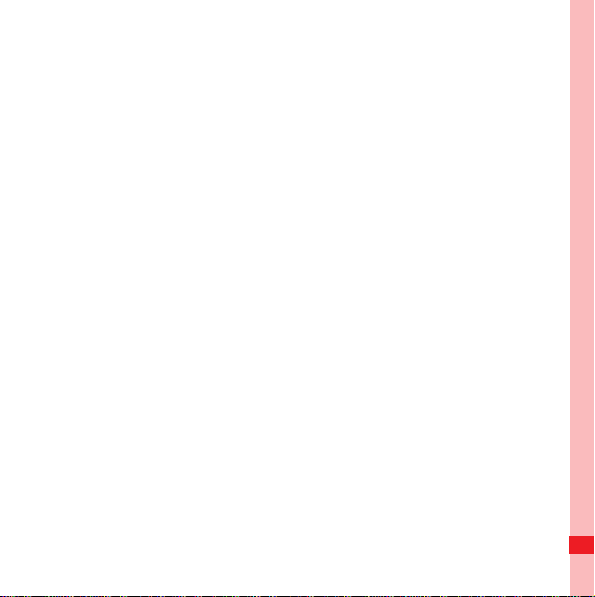
Wonderful Communication, Mobile Life.
C8100 Mobile Phone
User Guide
Page 2
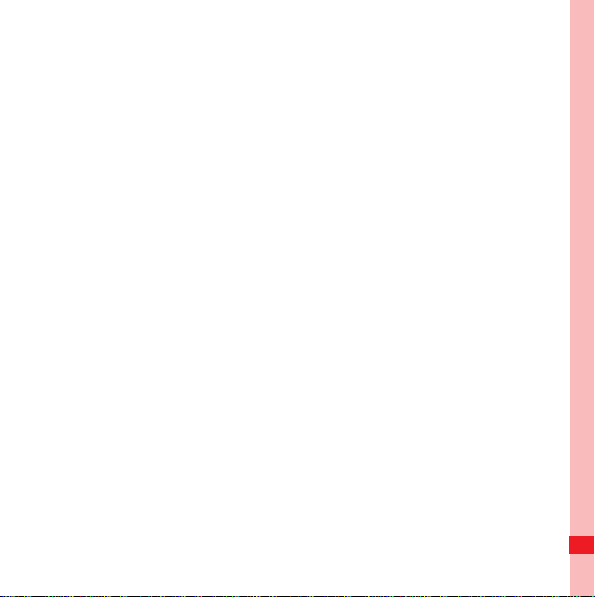
Security and Usage Information . . . . . . . . . . . . . . . . . . . . . . 2
Notice and Copyright. . . . . . . . . . . . . . . . . . . . . . . . . . . . . . . . . . . . . . 2
Safety Precautions . . . . . . . . . . . . . . . . . . . . . . . . . . . . . . . . . . . . . . . 5
Getting to Know Your Phone . . . . . . . . . . . . . . . . . . . . . . . . 9
Powering On or Off Your Device . . . . . . . . . . . . . . . . . . . . . . . . . . . . . 9
Switching to Sleep Mode. . . . . . . . . . . . . . . . . . . . . . . . . . . . . . . . . . . 9
Using the Touchscreen . . . . . . . . . . . . . . . . . . . . . . . . . . . . . . . . . . . 10
Adjusting the Volume . . . . . . . . . . . . . . . . . . . . . . . . . . . . . . . . . . . . 11
Entering Text . . . . . . . . . . . . . . . . . . . . . . . . . . . . . . . . . . . . . . . . . . . 12
Searching Files and Viewing Help Information . . . . . . . . . . . . . . . . . 14
Calling . . . . . . . . . . . . . . . . . . . . . . . . . . . . . . . . . . . . . . . . . . 17
Making a Call. . . . . . . . . . . . . . . . . . . . . . . . . . . . . . . . . . . . . . . . . . . 17
Answering a Call . . . . . . . . . . . . . . . . . . . . . . . . . . . . . . . . . . . . . . . . 18
Other Operations During a Call . . . . . . . . . . . . . . . . . . . . . . . . . . . . . 18
Messaging . . . . . . . . . . . . . . . . . . . . . . . . . . . . . . . . . . . . . . . 20
SMS. . . . . . . . . . . . . . . . . . . . . . . . . . . . . . . . . . . . . . . . . . . . . . . . . . 20
Email . . . . . . . . . . . . . . . . . . . . . . . . . . . . . . . . . . . . . . . . . . . . . . . . . 21
Multimedia. . . . . . . . . . . . . . . . . . . . . . . . . . . . . . . . . . . . . . . 23
Camera . . . . . . . . . . . . . . . . . . . . . . . . . . . . . . . . . . . . . . . . . . . . . . . 23
Pictures and Videos . . . . . . . . . . . . . . . . . . . . . . . . . . . . . . . . . . . . . 25
Windows Media Player . . . . . . . . . . . . . . . . . . . . . . . . . . . . . . . . . . . 26
FM Radio. . . . . . . . . . . . . . . . . . . . . . . . . . . . . . . . . . . . . . . . . . . . . . 28
Contents
i
Page 3
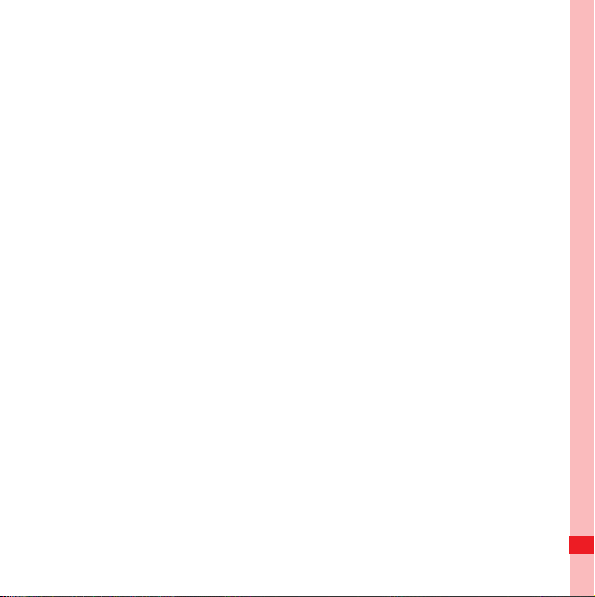
Synchronization . . . . . . . . . . . . . . . . . . . . . . . . . . . . . . . . . . 29
Connecting to a PC . . . . . . . . . . . . . . . . . . . . . . . . . . . . . . . . . . . . . . 29
Synchronizing Information. . . . . . . . . . . . . . . . . . . . . . . . . . . . . . . . . 30
Synchronizing Music and Video . . . . . . . . . . . . . . . . . . . . . . . . . . . . 30
Synchronizing with the Exchange Server . . . . . . . . . . . . . . . . . . . . . 31
Connectivity . . . . . . . . . . . . . . . . . . . . . . . . . . . . . . . . . . . . . 32
Using Bluetooth. . . . . . . . . . . . . . . . . . . . . . . . . . . . . . . . . . . . . . . . . 32
Internet Explorer Mobile . . . . . . . . . . . . . . . . . . . . . . . . . . . . . . . . . . 34
Internet Sharing. . . . . . . . . . . . . . . . . . . . . . . . . . . . . . . . . . . . . . . . . 35
Programs. . . . . . . . . . . . . . . . . . . . . . . . . . . . . . . . . . . . . . . . 36
Office Mobile . . . . . . . . . . . . . . . . . . . . . . . . . . . . . . . . . . . . . . . . . . . 36
Contacts . . . . . . . . . . . . . . . . . . . . . . . . . . . . . . . . . . . . . . . . . . . . . . 37
Notes. . . . . . . . . . . . . . . . . . . . . . . . . . . . . . . . . . . . . . . . . . . . . . . . . 39
Calendar . . . . . . . . . . . . . . . . . . . . . . . . . . . . . . . . . . . . . . . . . . . . . . 39
Tasks. . . . . . . . . . . . . . . . . . . . . . . . . . . . . . . . . . . . . . . . . . . . . . . . . 39
Managing Your Device. . . . . . . . . . . . . . . . . . . . . . . . . . . . . 41
Adding and Deleting a Program . . . . . . . . . . . . . . . . . . . . . . . . . . . . 41
Using Task Manager . . . . . . . . . . . . . . . . . . . . . . . . . . . . . . . . . . . . . 42
Using File Explorer . . . . . . . . . . . . . . . . . . . . . . . . . . . . . . . . . . . . . . 42
Resetting the Device . . . . . . . . . . . . . . . . . . . . . . . . . . . . . . . . . . . . . 43
Managing Memory. . . . . . . . . . . . . . . . . . . . . . . . . . . . . . . . . . . . . . . 44
Saving Battery Power . . . . . . . . . . . . . . . . . . . . . . . . . . . . . . . . . . . . 44
Contents
ii
Page 4
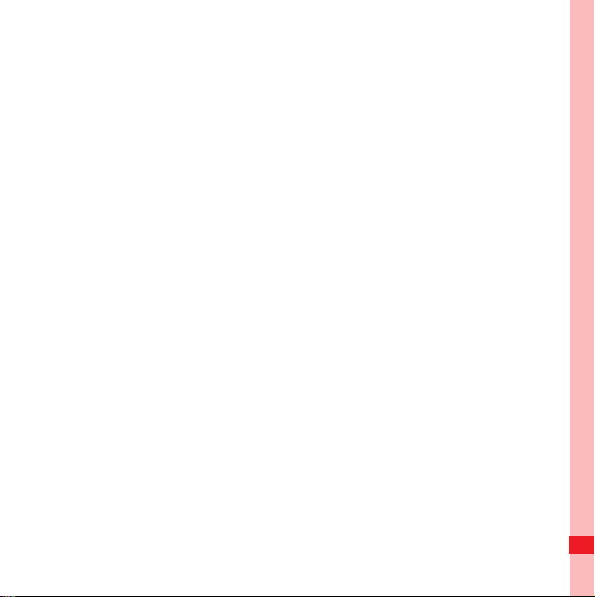
Warnings and Precautions . . . . . . . . . . . . . . . . . . . . . . . . . 46
Contents
iii
Page 5
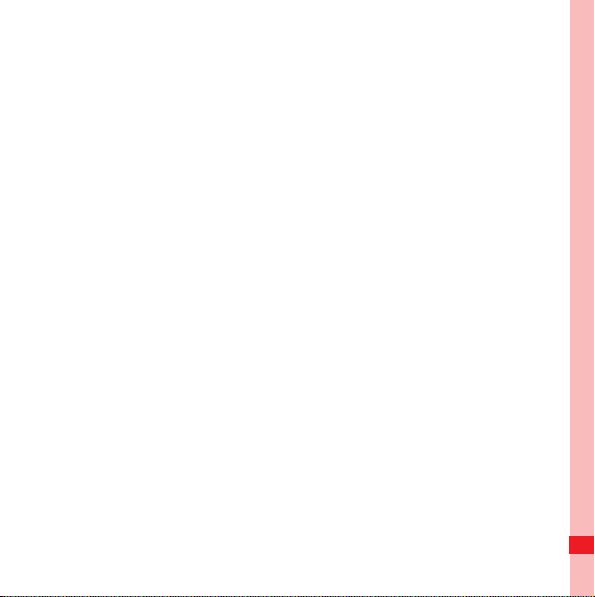
C8100 User Guide
1
Page 6
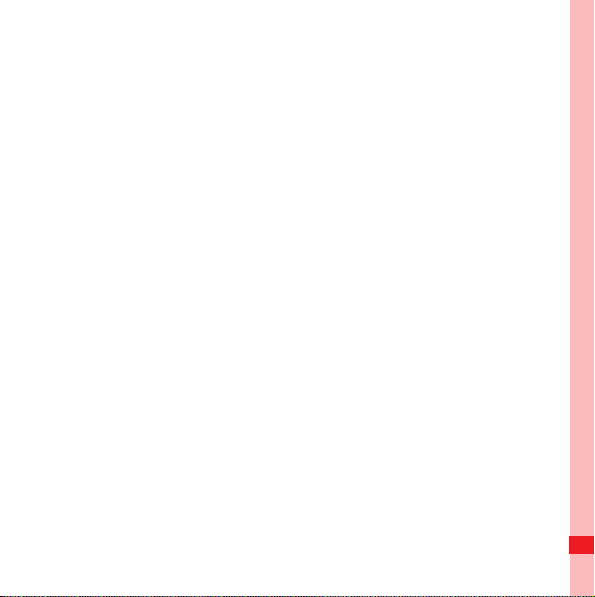
Security and Usage Information
Notice and Copyright
Copyright © Huawei Technologies Co., Ltd. 2010. All rights reserved.
No part of this document may be reproduced or transmitted in
any form or by any means without prior written consent of
Huawei Technologies Co., Ltd.
The product described in this manual may include copyrighted
software of Huawei Technologies Co., Ltd. and possible
licensors. Customers shall not in any manner reproduce,
distribute, modify, decompile, disassemble, decrypt, extract,
reverse engineer, lease, assign, or sublicense the said software,
unless such restrictions are prohibited by applicable laws or
such actions are approved by respective copyright holders
under licenses.
Security and Usage Information
2
Page 7
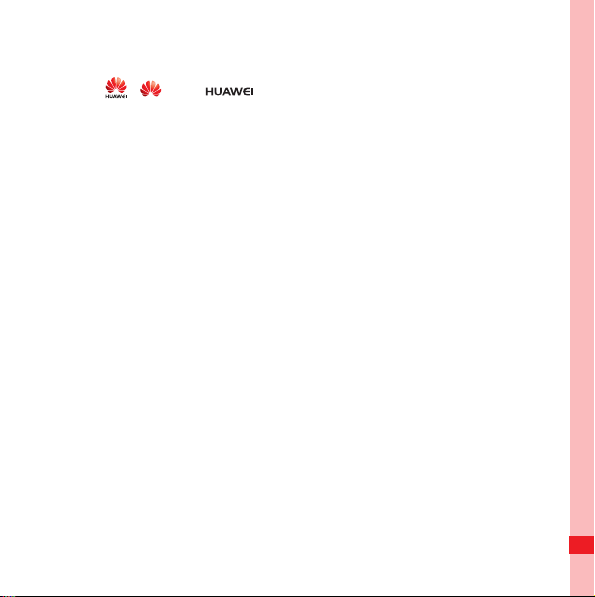
Trademarks and Permissions
, , and are trademarks or registered trademarks
of Huawei Technologies Co., Ltd.
Other trademarks and product, service and company names
mentioned are the property of their respective owners.
Notice
Some features of the product and its accessories described
herein rely on the software installed, capacities and settings of
local network, and may not be activated or may be limited by
local network operators or network service providers. Thus the
descriptions herein may not exactly match the product or its
accessories you purchase.
Huawei Technologies Co., Ltd. reserves the right to change or
modify any information or specifications contained in this
manual without prior notice or obligation.
Huawei Technologies Co., Ltd. is not responsible for the
legitimacy and quality of any products that you upload or
download through this mobile phone, including but not limited to
the text, pictures, music, movies, and non-built-in software with
Security and Usage Information
3
Page 8
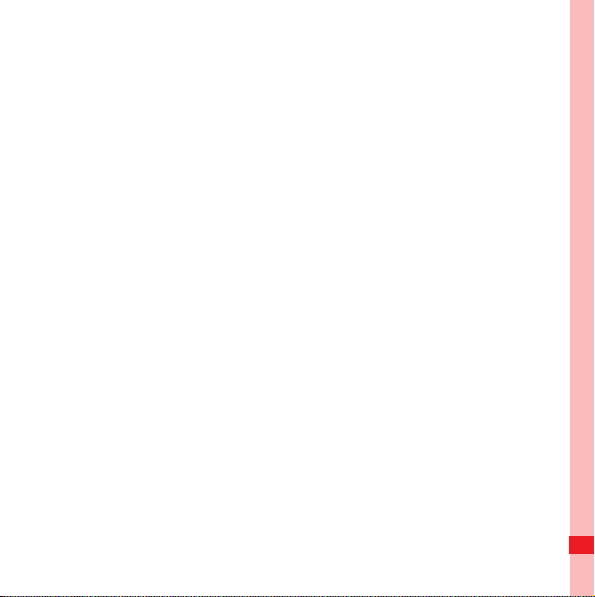
copyright protection. Any consequences arising from the
installation or usage of the preceding products on this mobile
phone shall be borne by yourself.
NO WARRANTY
THE CONTENTS OF THIS MANUAL ARE PROVIDED “AS IS”.
EXCEPT AS REQUIRED BY APPLICABLE LAWS, NO
WARRANTIES OF ANY KIND, EITHER EXPRESS OR
IMPLIED, INCLUDING BUT NOT LIMITED TO, THE IMPLIED
WARRANTIES OF MERCHANTABILITY AND FITNESS FOR A
PARTICULAR PURPOSE, ARE MADE IN RELATION TO THE
ACCURACY, RELIABILITY OR CONTENTS OF THIS
MANUAL.
TO THE MAXIMUM EXTENT PERMITTED BY APPLICABLE
LAW, IN NO CASE SHALL HUAWEI TECHNOLOGIES CO.,
LTD. BE LIABLE FOR ANY SPECIAL, INCIDENTAL,
INDIRECT, OR CONSEQUENTIAL DAMAGES, OR LOST
PROFITS, BUSINESS, REVENUE, DATA, GOODWILL OR
ANTICIPATED SAVINGS.
Security and Usage Information
4
Page 9
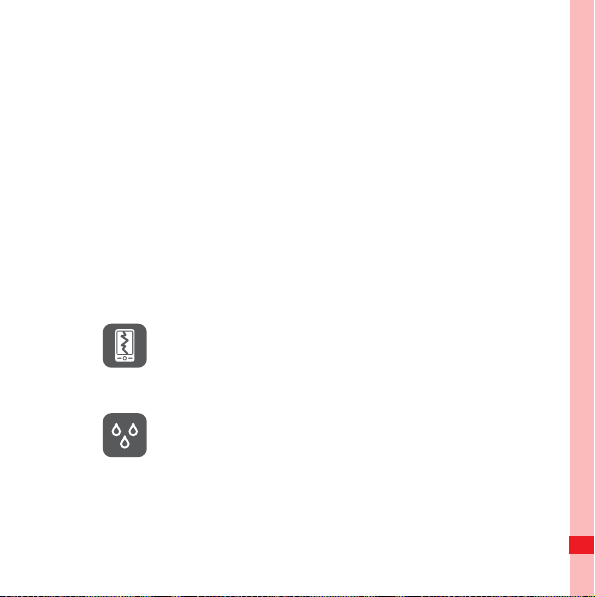
Import and Export Regulations
Customers shall comply with all applicable export or import laws
and regulations and will obtain all necessary governmental
permits and licenses in order to export, re-export or import the
product mentioned in this manual including the software and
technical data therein.
Safety Precautions
Please read the safety precautions carefully to ensure the
correct use of your mobile phone. For detailed information, refer
to the section “Warnings and Precautions” on page 46.
Do not crash, throw, or puncture your mobile
phone. Avoid the falling, squeezing, and
bending of your mobile phone.
Do not use your mobile phone in a moist
vironmen
en
your mobile phone from being soaked or
washed in liquid.
t, such as the bathroom. Prevent
Security and Usage Information
5
Page 10
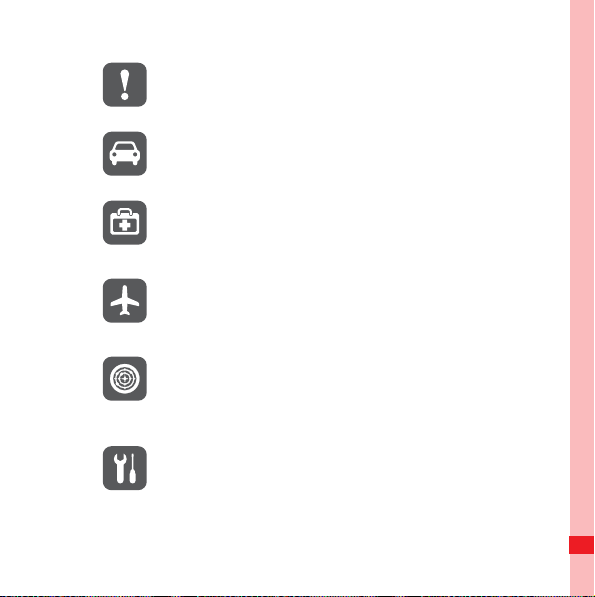
Do not switch on your mobile phone when it is
prohibited to use phones or when the phone
may cause interference or danger.
Do not use your mobile phone while driving.
Follow any rules or regulations in hospitals and
alth care facilities. Switch off your mobile
he
phone near medical apparatus.
Switch off your mobile phone in aircraft. The
one may cause interf
ph
erence to control
equipment of the aircraft.
Switch off your mobile phone near high-
ecision
pr
electronic devices. The phone may
affect the performance of these devices.
Do not attempt to disassemble your mobile
one or its accesso
ph
ries. Only qualified
personnel are allowed to service or repair the
phone.
Security and Usage Information
6
Page 11
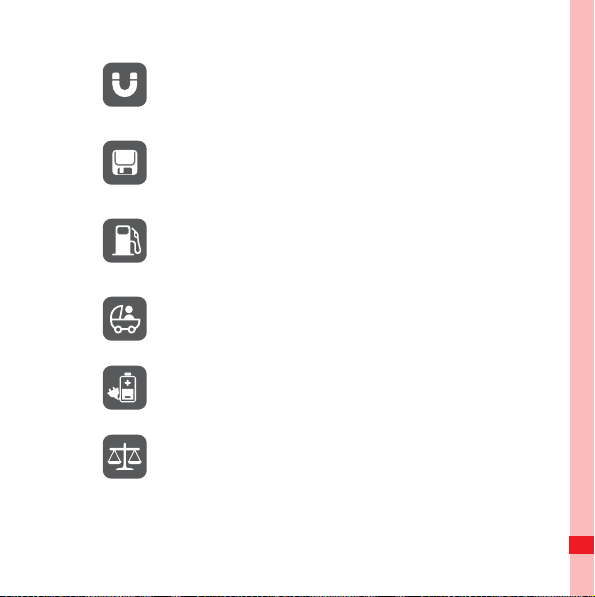
Do not place your mobile phone or its
accessories in containers with a strong
electromagnetic field.
Do not place magnetic storage media near
mobile phon
your
e. Radiation from the phone
may erase the information stored on them.
Do not put your mobile phone in a high-
peratur
tem
e place or use it in a place with
flammable gas such as a gas station.
Keep your mobile phone and its accessories
ay fr
om children. Do not allow children to
aw
use your mobile phone without guidance.
Use only approved batteries and chargers to
avoid the ri
sk of explosions.
Observe any laws or regulations on the use of
w
reless devices. Respect others’ privacy and
i
legal rights when using your wireless device.
Security and Usage Information
7
Page 12
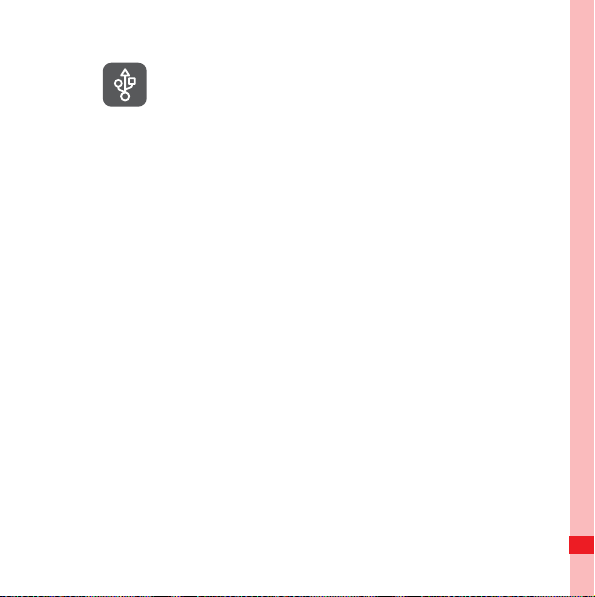
Strictly follow the relevant instructions of this
manual while using the USB cable. Otherwise
your mobile phone or PC may be damaged.
Security and Usage Information
8
Page 13
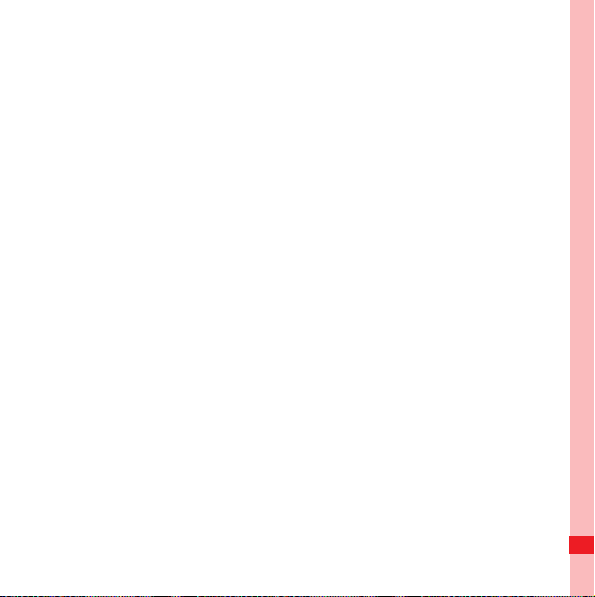
Getting to Know Your Phone
Powering On or Off Your Device
Powering On Your Device
1. Press and hold the POWER Key for a few seconds.
2. When you turn on your device for the first time, a Quick Start
Wizard is disp
date and time, and password.
Powering Of f Your Device
1. Press and hold the POWER Key for a few seconds.
2. Select Yes when
to power off the device completely.
Switching to Sleep Mode
Press the POWER key to turn off the display temporarily and
switch your device to Sleep mode. The sleep mode suspends
your device to a low power state while the display is turned off in
order to save battery power.
layed to prompt you to set up regional settings,
a message prompts you to choose whether
Getting to Know Your Phone
9
Page 14

• Select Settings > System > Keylock to set whether to lock
the buttons in sleep mode.
• Your device automatically goes into sleep mode when you
leave the de
Settings > System > Power > Advanced to set the idle time.
• You can receive messages and calls while your device is in
sleep mo
ressing the POWER Key again or incoming calls/messages
• P
wi
ll wake up your device.
vice idle after a certain period of time. Select
de.
Using the Touchscreen
The C8100 provides a touchscreen. You can perform the
required operations by tapping the screen, tapping and holding
an item, or dragging on the screen.
Note: If you find that the phone does not respond to your touching
operation correctly, you can calibrate the touchscreen as follows:
Select Start > Settings > System > Screen > Align Screen.
Tapping the Screen
• You can tap the screen with the stylus or your fingers.
Getting to Know Your Phone
10
Page 15
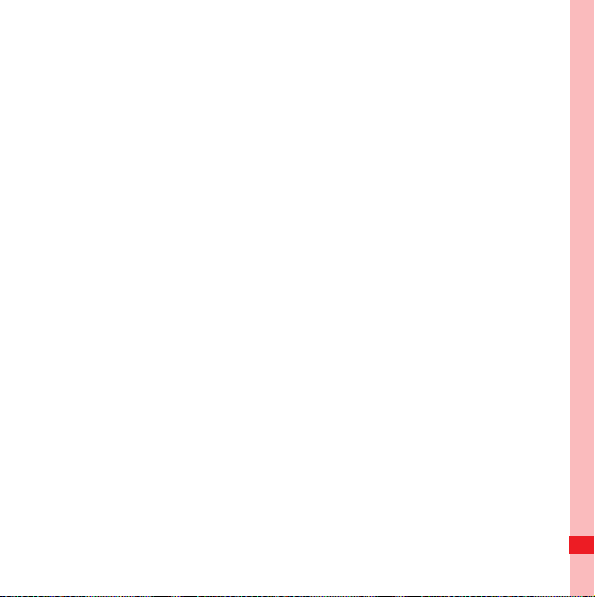
• Through the tapping operation, you can select an item, open a
file, or run an application.
Tapping a nd Holding an Ite m
• To tap and hold an item, touch the screen by using your finger
or stylus and do not release until the progress circle is closed.
• You can tap and hold an application screen to open the pop-up
menu.
Dragging on the Scre en
The C8100 supports the dragging operation on the screen. You
can drag on the screen with the stylus or your fingers.
• You can drag an item on the screen by tapping and holding it
and then
• By dragging on the screen, you can perform the operations
such as viewing lists and flipping through pages.
moving it.
Adjusting the Volume
Adjusting the system volume changes the volume level of sound
notifications and audio/video playback, whereas adjusting the
ring volume affects only the volume of the phone ring.
Getting to Know Your Phone
11
Page 16
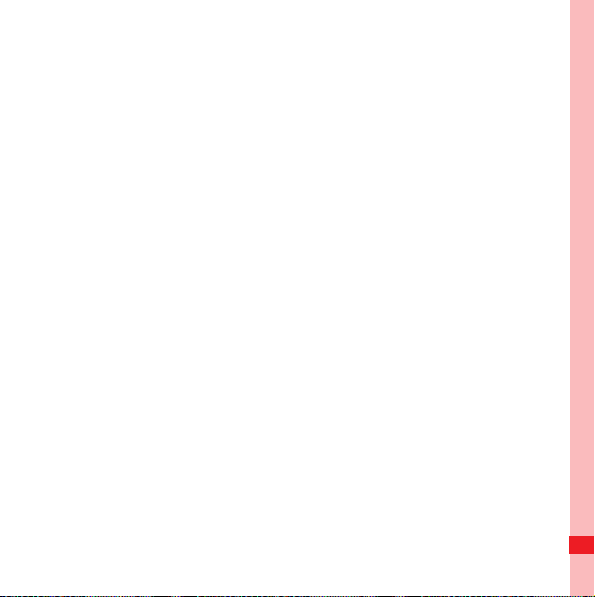
Touch the icon area in the title bar and then touch the Speaker
icon on the System Status screen. To increase or decrease the
volume level, flicker your finger up or down the volume bars. You
can also press the VOLUME UP/DOWN keys on the right of your
device. Touch Vibrate to enable or disable the Vibrate mode.
Touch Off to mute both the system volume and ring volume.
Entering Text
When you start a program or select a field that requires text or
numbers, the Input Panel icon becomes available on the menu
bar.
• Tap the Input Selector arrow (that appears next to the Input
Panel icon) to open a menu where you can select a text input
method and customize input options.
• After selecting a text input method, the corresponding Inpu
Panel is displayed, which you can use to enter text.
Using Keybo ard
The Keyboard is a full on-screen QWERTY keyboard layout
similar to a desktop PC keyboard.
• Tap the Inpu
t Selector arrow, then tap Keyboard.
t
Getting to Know Your Phone
12
Page 17
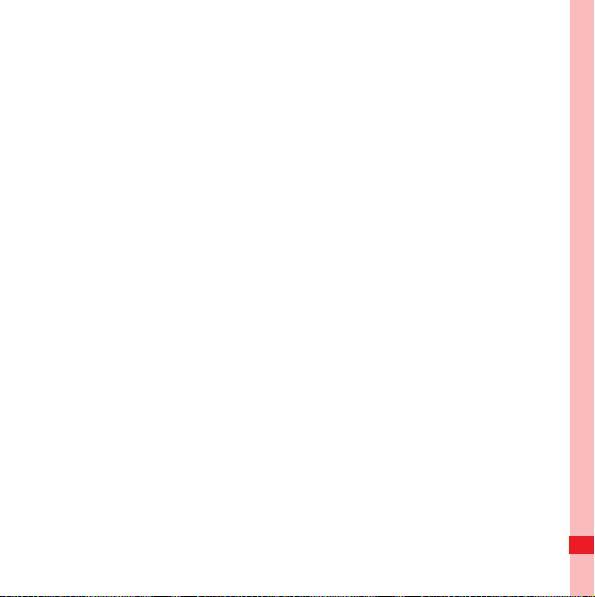
• Start tapping keys on the keyboard as you would on a PC
keyboard to enter your text.
Using Block Recog nizer and Letter Recogn izer
Using Block Recognizer
With Block Recognizer, you can use a single stroke to write
letters, numbers, symbols, and punctuation, which are then
converted into typed text.
• Enter letters by writing in the abc (left) area of the box.
nter numbers by writing in the 123 (right)
• E
• Enter symbols and punctuation by tapp
of the box (a gray dot appears), then writing the desired
character.
Using Letter Recognizer
th L
etter Recognizer, you can write individual letters,
Wi
numbers, and punctuation marks, which are then converted into
typed text.
• Enter uppercase letters by writing in the AB
box.
• Enter lowercase letters by writing in the abc (m
the box.
Getting to Know Your Phone
area of the box.
ing the left or right area
C
(left) area of the
iddle) area of
13
Page 18
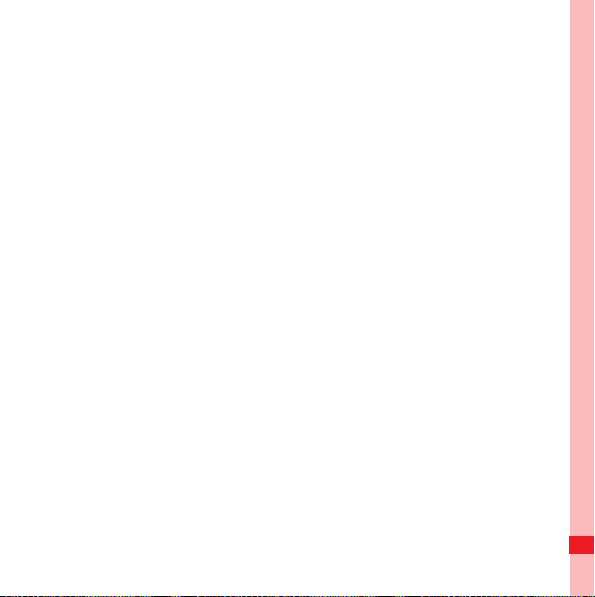
• Enter numbers by writing in the 123 (right) area of the box.
• Enter punctuation and symbols by writing the desired
charac
ter in the 123 (right) area of the box.
Using Tra nscriber
Transcriber is a handwriting recognition program that enables
you to write in cursive, print, or a combination of both.
• Use the stylus to write anywhere on the screen. The
handwritin
stylus from the screen.
• Transcriber comes with an on-screen
an easy way to add punctuation or a special symbol to existing
text. To use this on-screen keyboard, tap the keyboard icon on
the Transcriber toolbar.
g will be converted to text shortly after you lift the
keyboard that provides
Searching Files and Viewing Help Information
You can use your device more conveniently by searching files
and viewing help information.
Getting to Know Your Phone
14
Page 19
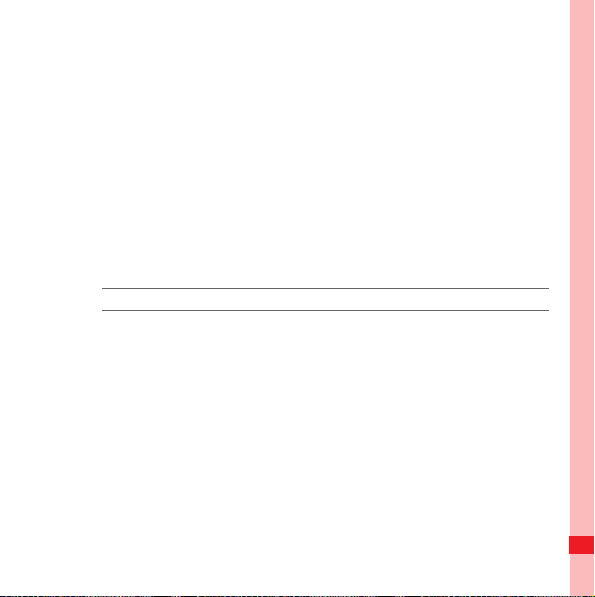
Searching Files
You device supports the search function. You can quickly find
the required files stored on your device by performing the search
function.
1. Select Start > Programs > Search to display the search
screen.
2. Enter the name of the file you are searching for in the search
field.
bar and the type of the file in the type
Search to display the search result in the result field.
3. Tap
Advanced to display advanced search options.
4. Tap
Note: Only part of the files supports advanced search.
Viewing Help Information
You device provides comprehensive help information.
1. On any application screen, select
help screen.
2. The help information about the application is displayed on the
screen.
You can tap the corresponding entry to view the
detailed help information.
Start > Helpto display
Getting to Know Your Phone
15
Page 20

3. Tap Contents to view the help information list. Tap Search
to display the search screen, and then you can search
information as required.
Getting to Know Your Phone
16
Page 21

Calling
Making a Call
You can make a call from the dial pad, Contacts, or Call
History.
Making a Call from the Dial Pa d
1. Select start > phone to open the dial pad.
2. Tap the keys on the keypad to enter the phone number.
3. Touch Tal
Making a Call from Co ntacts
1. Select Start > Contacts.
2. Select the contact you want to call from the contacts list.
3. Press Navigation right/left to
call.
4. Press the SEND key or tap and hold the contact you want to
call and then select Call Work, Call H
from the menu..
Calling
k or press the SEND key to place the call.
select the number you want to
ome, or Call Mobile
17
Page 22

Making a Call from Ca ll History
1. Select Start > Phone.
2. Tap Call History.
3. T
ap the entry you want to call, and tap Call to make a
Answering a Call
When you receive a phone call, press the SEND Key to answer
the call or press the END Key to reject the call.
Other Operations During a Call
During a call, you can perform the following operations:
• Tap Recor
recording.
• Tap Speaker On to t
• Tap Mute to tur
• Tap Hold to ho
call.
• Tap Note to
• Tap Contacts to access the Contacts list.
• Tap End to end a call.
Calling
d to record the call. Tap the button again to stop
urn the loudspeaker on.
n off the microphone.
ld a call. Tap the button again to resume the
open the Notes application during a call.
call.
18
Page 23

• Tap Keypad to open the on-screen keyboard.
Calling
19
Page 24

Messaging
SMS
Creating a T ext Message
1. Select Start > Messaging > Messages.
2. Select Menu > New > SMS/
3. To add recipients, enter their mobile phone numbers in the To
field, se
parating them with semicolons. You can also tap To or
tap Menu > Add Recipient to add mobile phone numbers
from Contacts.
4. Enter the message content.
5. Tap Send.
Viewing a Message
1. Select Start > Messaging > Messages.
2. Text messages that are sent to and received from a contact
(or number)
the SMS\MMS inbox, tap a message thread to open it.
Messaging
are grouped as a single thread in your inbox. In
MMS to create a new message.
20
Page 25

3. At the bottom of the screen, type your reply message and then
tap Send to reply.
Sending an Email
1. Select Start > Messaging > Setup E-mail to set up a new
account.
2. Enter your email address and the password for your email
account and select the Save Passwo
3. Tap the name of an email account, and select Menu > New to
a new email.
create
4. Enter the recipient’s address or tap Menu > Add Recipien
select a contact.
5. Tap the subject field and enter a message subject. Tap the
message body and enter your message text. T
Insert to add an attachment.
6. Tap Send to send the
email.
rd option.
t to
ap Menu >
Messaging
21
Page 26

Receiving and Vie wing an Email
1. Select Start > Messaging, and select an account.
2. Select Menu > Send/Receive to send
3. Tap an email thread to open it.
Note:
• Sending and receiving emails are network dependent. For
details, contact your local network operator.
• Sending and receiving emails may incur additional
communication charges. For details about the tariff, contact
your local network operator.
and receive an email.
Messaging
22
Page 27

Multimedia
Camera
Your device allows you to take digital photos and record videos.
Opening the Camera Screen
On the home screen, press and hold the CAMERA Key to open
the camera. You can also tap Start > Programs > Camera to
open the camera.
The screen orientation automatically switches to landscape
mode when you open Camera.
Capturing a photo
Tap the screen to show the Camera screen icons.
• To change the capture mode, press Navigation left or right
(Landscape orientation). You can also tap the middle icon at
the bottom of the screen (the icon displayed is based on the
current Capture mode.) On the on-screen menu, tap the
Capture mode you want to use.
• To zoom in or zoom out, press Navigation up or down
Landscap
(
e orientation).
Multimedia
23
Page 28

• To access more advanced camera settings, tap the right icon
at the bottom of the screen.
• To view Photos and videos, tap the right icon at the bottom of
the
screen to open Pictures and Videos.
Point the lens at the subject and make the required adjustments.
Press the CAMERA Key to captur
e the image.
Recording a Video Clip
While using the photo mode, press Navigation left or right
(Landscape orientation) to change to the video mode.
• To zoom in or zoom out, press Navigation up or down
Landscap
(
e orientation).
• To access more advanced camera settings, tap the right icon
at the bottom of the screen.
• To view Photos
the
screen to open Pictures and Videos.
and videos, tap the right icon at the bottom of
Point the lens at the subject and make the required adjustments.
e CAMERA Key to be
Press th
gin recording. When you are
finished, press the CAMERA Key to stop recording.
Multimedia
24
Page 29

Pictures and Videos
Use Pictures and Videos to view images and videos in your
device. Pictures and Videos offers a host of features that let
you rotate images, view your images as a slideshow, use
images as contact pictures, set the image as the background,
and more.
Opening the Pictures and Videos
Select Start > Programs > Pictures and Videos to open
Pictures and Videos.
Viewing a Picture
• By default, pictures are displayed as thumbnails in My
Pictures folder. Tap the scroll arrow beside My Pictures to
view the pictures in other folders.
• Select a picture you want to view and tap View to
Playing a Video
• By default, video files are displayed as icons in My Pictur
folder. Tap the scroll arrow beside My Pictures to watch the
videos in other folders.
• Select the video file you want to watch and tap Pla
Multimedia
vi ew i t.
es
y to watch it.
25
Page 30

Options of Pictures and Videos
Select a picture or a video file, and tap Menu to display the
option menu.
You can send a multimedia file as a message, an email, or via
Bluetooth. You can also set a picture as a contact photo or
desktop background, or play the pictures as a slideshow.
Windows Media Player
You can play local or online audio clips or video clips by using
Windows Media Player.
Opening Windows Media Player
Select Start > Programs > Windows Media to open Windows
Media Player.
Updating the Media Library
1. Select Menu > Library to open the media library.
2. Tap the scroll arrow beside the media library to select the
director
y of the media library.
nu
3. Select Me
media library.
> Update Library to update the files in the
Multimedia
26
Page 31

Playing Music or Video Clips
1. On the media library screen, select the required directory
such as My Music, My Video, and My Playlist.
2. Select the music or video clip that you want to play, and then
tap Play.
Note: If the music or video clip that you want to play does not exist in the
media library, select Menu > Open File to choose the
corresponding file or folder. Then tap Play to play it. You can also
select an audio clip or a video clip from the Resource Manager,
and then tap Play to play it.
Creating a Playlist
1. On the media library screen, select the required directory
such as My Music, My
2. Select a media file and tap Me
Video, and My Playlist.
nu >
Queue Up to add the file
to a new playlist.
3. Select Menu > N
4. Select Menu > Sav
ow Playing to open the current playlist.
e Playlist and enter the name of the
playlist.
5. Click Done to
finish the creation.
Multimedia
27
Page 32

6. Next time you open the media library, you can tap My
Playlists to select the required playlist, and then tap Play to
play the audio or video clips in the playlist.
FM Radio
You can listen to FM radio stations on your device. Since FM
Radio uses the provided stereo wired headset as an antenna,
you must plug in the headset first into the earphone jack of your
device before you open the program.
1. Plug a headset into the headset jack.
2. Select Start > Progr
3. Select Menu >
available FM channels in your area, and save them as
presets.
4. Select Menu
ams > FM Radio to open the FM Radio.
Scan & Save, and it will automatically scan for
> Channel List to access the radio station list.
Multimedia
28
Page 33

Synchronization
With ActiveSync, you can synchronize your device with a PC
and back up and restore your data.
Connecting to a PC
1. Install ActiveSync on a PC.
Note: On a PC with the Windows Vista or Windows 7 OS installed, you
need to install Windows Mobile Device Center; on a PC with the
Windows XP OS or the OSs of earlier versions installed, you need
to install ActiveSync.
2. Connect your device to the PC.
3. Perform the connection to the PC according to the on-screen
in
structions.
Note: You can connect your device to the PC by using a USB cable or
via Bluetooth. When the USB cable is used, your device can
automatically synchronize with the PC. When Bluetooth is used,
you need to first pair your device with the PC.
Synchronization
29
Page 34

Synchronizing Information
You can take information from your computer wherever you go
by synchronizing them to your device. The following types of
information can be synchronized between your computer and
your device:
• Microsoft Office Outlook information, which includes Office
Outlook E-mail, contacts, calendar, tasks, and notes
• Favorites, which are the bookmarked links to your favorite
Web sites
• Media, such as pictures, music, and video
• Files, such as documents and other files
Synchronizing Music and Video
You can set up Windows Media Player on your computer to
synchronize music and video with your device.
• Install Windows Media Player Version 11 or later on your
computer.
• Connect
• Set up a sync partnership between your device and your
computer
Synchronization
your device to the computer with a USB cable.
’s Windows Media Player.
30
Page 35

Synchronizing with the Exchange Server
You can connect your device to the Internet and synchronize
with the Exchange Server.
1. Select Start > Programs > ActiveSync > Menu > Add
Server Source.
2. Enter your email address and tap Next.
3. Enter a server address and tap Next.
4. Enter your Exchange Server's user name, password, and
domain
name and tap Next.
5. Select the types of data you want to synchronize.
6. When you are done, tap Fini
sh.
Synchronization
31
Page 36

Connectivity
Using Bluetooth
Bluetooth is a short-range wireless communications technology.
Devices with Bluetooth capabilities can exchange information
over a distance of about 10 meters. Walls or other obstacles
between devices may block or impair the wireless connection.
Note:
• In some countries or areas, using Bluetooth is restricted or
prohibited. Observe local regulations when using Bluetooth.
• Do not accept connection requests from an unknown device.
This helps to protect your device from harmful contents.
Making Your Device Visible
To allow other devices to find and connect to your device, you
have to activate the visible mode.
1. Select Start > Settings > Conn ections > Blue tooth.
2. Tap the Mode tab.
3. Select the Tu
to other devices check boxes, and tap OK to save.
Connectivity
rn on Bluetooth and Make this device visible
32
Page 37

Connecting a Bluetoo th Hea dset
You can use a Bluetooth hands-free headset for your device.
Your device also supports Advanced Audio Distribution Profile
(A2DP ), which allows you to use a Bluetooth stereo headset for
hands-free phone conversations and stereo music listening.
1. Make sure that both your device and the Bluetooth headset
are turned on and within a close range, and that the headset is
visible. Refer to the manufacturer’s documentation to find out
how to set the headset in visible mode.
nn
2. Select Start > Settings > Co
3. Tap Add new device in Dev
ections > Bluetooth.
ice tab.
4. Tap the name of the Bluetooth headset, then tap Next.
5. Enter the PIN code delivered with your headset.
Sending Data via Bl uetooth
You can Send files to another Bluetooth-enabled device via
Bluetooth.
1. Make sure that the Bluetooth function is enabled.
Connectivity
33
Page 38

2. Select Start > Programs > File Explorer.
3. Locate an item or file you want to send.
4. Tap and hold the file and tap Beam File in the pop
5. Select a device from the list and tap Tap t
Internet Explorer Mobile
Visiting a Web Site
Enter the URL address in the address bar and press the OK
Key.
Using Other Functions
While browsing Web pages, tap Menu to open the menu of
Internet Explorer Mobile. You can also tap and hold an empty
area on a Web page to open a shortcut menu.
• Tap Add
Favorites.
• Tap View to set the
• Tap Tools to send
menu.
to Favorites to add the cur
text size and the view mode.
links, view properties, or open the options
rent Web page to
up menu.
o send.
Connectivity
34
Page 39

• Tap and hold a picture and tap Save Image As to sav e the
picture.
Internet Sharing
Internet Sharing connects your computer to the Internet by
using your device’s data connection.
1. On your device, select
Sharing.
2. In the PC Connection list, select
Network Connection list, select the name of the
3. In the
connection that your device uses to connect to the Internet.
4. Connect your device to the computer using the USB cable or
via Bluetooth.
Connect.
5. T
ap
Note: Using the Internet sharing function may incur charges. For details
about the tariff, contact your local network operator.
Start > Programs > Internet
USB or Bluetooth.
Connectivity
35
Page 40

Programs
Office Mobile
Microsoft Office Mobile is an optional component. Whether it is
installed on the C8100 depends on the actual requirement.
With Office Mobile, you can create and edit Excel workbooks,
Word documents, and OneNote notes, or open and view
PowerPoint slideshows.
Creating and Editing a Word Document
1. Select Start > Office Mobile > Word Mobile.
New to create a new document.
2. Tap
3. Create your document with the input panel, and tap
change the font or paragraph format.
OK to save and close the document.
4. Tap
Creating and Editing an Excel Workbook
1. Select Start > Office Mobile > Excel Mobile.
New to create an Excel workbook.
2. Tap
3. Tap a cell to select it, and enter values or text with the input
panel. Tap
Programs
Menu to format cells.
Menu to
36
Page 41

4. Tap OK to save and close the workbook.
Opening and Viewing a PowerPoint Slideshow
1. Select
2. Tap the file name to launch the slideshow.
3. Tap
Creating and Editing a Note
1. Select Start > Office Mobile > OneNote Mobile.
2. Tap
3. Create your note with the input panel. and tap
4. Tap
Start > Office Mobile > PowerPoint Mobile.
OK to close the slideshow.
New to create a note.
change the format. You can also add pictures or voice memos
to your note.
OK to save and close the note.
Contacts
You can create Outlook Contact or UIM Contact to store
personal information with Contacts.
• Outlook Contact: Contacts that are stored on your device,
w
hich can be created on your device or synchronized with
your PC or the Exchange Server.
Menu to
Programs
37
Page 42

• UIM Contact: Contacts that are stored on the SIM card. Only a
name and phone number can be stored for each entry.
Adding a New Contact
1. Select
2. Tap
3. Tap
Searching for a Contact
There are
is long:
• Begin entering a contact name in the provided text box until
• On the quick search bar on the top of the Contacts screen, tap
• Select Menu > Filter, then tap a cate
Start > Contacts to open the Contacts screen.
New, select Outlook Contact or UIM Contact,
and enter the contact information.
OK to save.
several ways to find a contact when your contact list
the
contact you want is displayed.
a letter to go dir
contact names start with that letter.
the contact.
ectly to the part of the contacts list where
gory you’ve assigned to
Programs
38
Page 43

Beaming a Contact
You can quickly send contact information to another mobile
phone or device through Bluetooth beaming.
1. On the Contacts screen, select a contact.
2. Select
3. Select a device where to beam the contact to, and tap
Menu > Send Contact > Beam.
.
send
Notes
Using Notes, you can create handwritten and typed notes,
record voice notes, convert handwritten notes to text for easy
readability, and more.
Calendar
You can use Calendar to create appointments, including
meetings and other events.
You can also synchronize Calendar appointments between your
device and computer.
Tasks
You can use Tasks to keep track of things you need to do. A
task can occur once or repeatedly.
Programs
Tap to
39
Page 44

Your tasks are displayed in a task list. Overdue tasks are
displayed in red. A reminder will be displayed when you have
new tasks to do.
Programs
40
Page 45

Managing Your Device
Adding and Deleting a Program
Adding a Prog ram
Before purchasing or installing a program, ensure that the
program is compatible with Windows Mobile 6.1.
Your device runs on Windows Mobile 6.1. You can enrich the
device functions by installing more applications.
1. Connect your device to a PC by using the synchronization
software.
2. On the PC, run the *.EX
file to the device and then run the *.CAB file on the device.
3. Select the path for installing the program.
4. When the installation completes, the message indicating
the installation succeeds will be displayed.
Deleting a Program
You can delete unused programs to increase available system
space and improve the system running speed.
Managing Your Device
E installation file, or copy the *.CAB
that
41
Page 46

1. Select Start > Settings > System > Remove Programs to
access the Remove Programs screen.
2. Select the program you want to delete, and then tap Delete.
Note: Most of the embedded programs cannot be deleted.
Using Task Manager
Task Manager lets you view and stop running programs.
• Select Start > Programs > T
Manager.
• Select a program, and tap End T
• Select Menu > End All Tas
ask Manager to open Task
ask to end the program.
ks to end all programs.
Using File Explorer
You can browse all files and folders on your device with File
Explorer.
• Select Start > Programs > F
• Tap the corresponding folder to open and view the files in it.
• Tap Menu to r
ename, delete, or edit your files and folders.
ile Explorer.
Managing Your Device
42
Page 47

Resetting the Device
Soft Reset
The soft reset of your device clears all active program memory
and shuts down all active programs.
This can be useful when your device is running slower than
normal, or a program is not performing properly.
Use the stylus to press the RESET button located at the right
side of the device.
Note: If a soft reset is performed when programs are running, unsaved
work will be lost.
Hard Reset
A hard reset restores your device to its default settings. To
perform a hard reset, do as follows:
• Select Start > Settings > Syst
• With the device turned off, press and hold the SEND Key and
END Key, then press the POWER Key.
the
em > Clean Boot.
Managing Your Device
43
Page 48

Managing Memory
Select Start > Settings > System > Memory to see how much
memory is available for use
If your device is running low on memory, try the following to free
memory on your device:
• Move files and email attachments to the storage card.
• Delete unnecessary files.
• Remove programs you no longer use.
• In Internet Explorer Mobile, delete temporary Internet files and
clear histor
If your device is running low on program memory, try the
following to
• Close programs which are not in use.
• Reset your device.
formation.
y in
free memo
ry on your device:
Saving Battery Power
How long your battery power lasts depends on the battery type
and how you use your device.
Try the following to help conserve battery life:
Managing Your Device
44
Page 49

• When the device is not in use, press the POWER Key to switch
off the display.
• Select Settin
gs > System > Power and specify the time
before your device automatically turns off the display to
conserve battery power.
• Select Settin
gs > System > Backlight and adjust the
backlight brightness settings.
• Turn Bluetooth off when you are not using it.
• Ensure that when you have completed using a program, the
program is closed and is
not left continuously running in the
background.
Managing Your Device
45
Page 50

Warnings and Precautions
This section contains important information pertaining to the
operating instructions of your device. It also contains information
about how to use the device safely. Read this information
carefully before using your device.
Electronic Device
Power off your device if using the device is prohibited. Do not
use the device when using the device causes danger or
interference with electronic devices.
Medical Device
• Follow rules and regulations set forth by hospitals and health
care facilities. Do not use your device when using the device is
prohibited.
• Pacemaker manufacturers recommend that a minimum
distance
pacemaker to prevent potential interference with the
pacemaker. If you are using a pacemaker, use the device on
the opposite side of the pacemaker and do not carry the
device in your front pocket.
of 15 cm be maintained between a device and a
Warnings and Precautions
46
Page 51

Potentially Explosive Atmosphere
Power off your device in any area with a potentially explosive
atmosphere, and comply with all signs and instructions. Areas
that may have potentially explosive atmospheres include the
areas where you would normally be advised to turn off your
vehicle engine. Triggering of sparks in such areas could cause
an explosion or a fire, resulting in bodily injuries or even deaths.
Do not power on your device at refueling points such as service
stations. Comply with restrictions on the use of radio equipment
in fuel depots, storage, and distribution areas, and chemical
plants. In addition, adhere to restrictions in areas where blasting
operations are in progress. Before using the device, watch out
for areas that have potentially explosive atmospheres that are
often, but not always, clearly marked. Such locations include
areas below the deck on boats, chemical transfer or storage
facilities, and areas where the air contains chemicals or particles
such as grain, dust, or metal powders. Ask the manufacturers of
vehicles using liquefied petroleum gas (such as propane or
butane) whether this device can be safely used in their vicinity.
Warnings and Precautions
47
Page 52

Traffic Security
Observe local laws and regulations while using the device. In
addition, if using the device while driving a vehicle, comply with
the following guidelines:
• Concentrate on driving. Your first responsibility is to drive
safely.
• Do not talk on the device while driving
. Use hands-free
accessories.
• When you have to make or answer a call, park the vehicle at
the
road side before using your device.
• RF signals may affect electronic systems of
motor vehicles.
For more information, consult the vehicle manufacturer.
• In a motor vehicle, do not place the d
evice over the air bag or
in the air bag deployment area. Otherwise, the device may
hurt you owing to the strong force when the air bag inflates.
• Do not use your device while flying in an aircraft. Power off
your device before bo
arding an aircraft. Using wireless
devices in an aircraft may cause danger to the operation of the
aircraft and disrupt the wireless telephone network. It may also
be considered illegal.
Warnings and Precautions
48
Page 53

Operating Environment
• Do not use or charge the device in dusty, damp, and dirty
places or places with magnetic fields. Otherwise, it may result
in a malfunction of the circuit.
• The device complies with the RF
specifications when the
device is used near your ear or at a distance of 1.5 cm from
your body. Ensure that the device accessories such as a
device case and a device holster are not composed of metal
components. Keep your device 1.5 cm away from your body to
meet the requirement earlier mentioned.
• On a stormy day with thunder, do not use your device when it
being cha
is
rged, to prevent any danger caused by lightning.
• When you are on a call, do not touch the antenna. Touching
the
antenna affects the call quality and results in increase in
power consumption. As a result, the talk time and the standby
time are reduced.
• While using the device, observe the local laws and
regulations, and respect
others' privacy and legal rights.
• Keep the ambient temperature between –10°C and 45°C while
the device
is being charged. Keep the ambient temperature
between –10°C to 55°C for using the device powered by a
battery.
Warnings and Precautions
49
Page 54

Prevention of Hearing Damage
Using a headset at high volume can damage your hearing. To
reduce the risk of damage to hearing, lower the headset volume
to a safe and comfortable level.
Safety of Children
Comply with all precautions with regard to children's safety.
Letting the child play with your device or its accessories, which
may include parts that can be detached from the device, may be
dangerous, as it may present a choking hazard. Ensure that
small children are kept away from the device and accessories.
Accessories
Use the accessories delivered only by the manufacturer. Using
accessories of other manufacturers or vendors with this device
model may invalidate any approval or warranty applicable to the
device, result in the non-operation of the device, and cause
danger.
Battery and Charger
• Unplug the charger from the electrical plug and the device
when not in use.
Warnings and Precautions
50
Page 55

• The battery can be charged and discharged hundreds of times
before it eventually wears out. When the standby time and the
talk time are shorter than the normal time, replace the battery.
• Use the AC power supply defined in the specifications o
f the
charger. An improper power voltage may cause a fire or a
malfunction of the charger.
• Do not connect two poles of the battery with conductors, such
as metal materi
als, keys, or jewelries. Otherwise, the battery
may be short-circuited and may cause injuries and burns on
your body.
o
• Do not disassemble the battery
r solder the battery poles.
Otherwise, it may lead to electrolyte leakage, overheating, fire,
or explosion.
• If battery electrolyte leaks out, ensure that the electrolyte does
not
touch your skin and eyes. When the electrolyte touches
your skin or splashes into your eyes, wash your eyes with
clean water immediately and consult a doctor.
• If there is a case of battery deformation, color change, or
ormal
abn
heating while you charge or store the battery,
remove the battery immediately and stop using it. Otherwise, it
may lead to battery leakage, overheating, explosion, or fire.
Warnings and Precautions
51
Page 56

• If the power cable is damaged (for example, the cord is
exposed or broken), or the plug loosens, stop using the cable
at once. Otherwise, it may lead to an electric shock, a short
circuit of the charger, or a fire.
• Do not dispose of batteries in fire as
they may explo
Batteries may also explode if damaged.
Cleaning and Maintenance
• The device, battery, and charger are not water-resistant. Keep
dry. Protect the device, battery, and charger from water
them
or vapor. Do not touch the device or the charger with a wet
hand. Otherwise, it may lead to a short circuit, a malfunction of
the device, and an electric shock to the user.
• Do not place your device, batt
ery, and cha
rger in places where
they can get damaged because of collision. Otherwise, it may
lead to battery leakage, device malfunction, overheating, fire,
or explosion.
• Do not place magnetic storage media such as magnetic cards
and floppy d
isks near the device. Radiation from the device
may erase the information stored on them.
• Do not leave your device, battery, and
charger in a place with
an extreme high or low temperature. Otherwise, they may not
function properly and may lead to a fire or an explosion. When
Warnings and Precautions
de.
52
Page 57

the temperature is lower than 0°C, performance of the battery
is affected.
• Do not place sharp metal objects such as pins
earpiece. The earpiece may attract these objects and hurt you
when you are using the device.
• Before you clean or maintain the device, power off the device
and disconne
• Do not use any chemical detergent, powd
ct it from the charger.
er, or other chemical
agents (such as alcohol and benzene) to clean the device and
the charger. Otherwise, parts of the device may be damaged
or a fire can be caused. You can clean the device and the
charger with a piece of damp and soft antistatic cloth.
• Do not dismantle the device or accessories. Otherwise, the
arran
ty on the device and accessories is invalid and the
w
manufacturer is not liable to pay for the damage.
Emergency Call
ou can
use your device for emergency calls in the service area.
Y
The connection, however, cannot be guaranteed in all
conditions. You should not rely solely on the device for essential
communications.
near the
Warnings and Precautions
53
Page 58

Certification Information (SAR)
This device meets guidelines for exposure to radio waves.
Your device is a low-power radio transmitter and receiver. As
recommended by international guidelines, the device is
designed not to exceed the limits for exposure to radio waves.
These guidelines were developed by the independent scientific
organization International Commission on Non-Ionizing
Radiation Protection (ICNIRP) and include safety measures
designed to ensure safety for all users, regardless of age and
health.
The Specific Absorption Rate (SAR) is the unit of measurement
for the amount of radio frequency energy absorbed by the body
when using a device. The SAR value is determined at the
highest certified power level in laboratory conditions, but the
actual SAR level of the device when being operated can be well
below the value. This is because the device is designed to use
the minimum power required to reach the network.
The SAR limit adopted by USA and Canada is 1.6 watts/
kilogram (W/kg) averaged over one gram of tissue. The highest
SAR value reported to the FCC and IC for this device type when
Warnings and Precautions
54
Page 59

tested for use at the ear is 0.943W/kg, and when properly worn on
the body is 0.518 W/kg.
The antenna( s) used for this transmitter must not be co-located
or operating in conjunction with any other antenna or
transmitter.
For body worn operation, this phone has been tested and meets
the FCC RF exposure guidelines for use with an accessory that
contains no metal and the positions the handset a minimum
of1.5 cm from the body. Use of other accessories may not
ensure compliance with FCC RF exposure guidelines. If you do
no t use a body-worn accessory and are not holding the phone
at the ear, position the handset a minimum of 1.5 cm from your
body when the phone is switched on.
FCC Statement
This equipment has been tested and found to comply with the
limits for a Class B digital device, pursuant to Part 15 of the FCC
Rules. These limits are designed to provide reasonable
protection against harmful interference in a residential
installation. This equipment generates, uses and can radiate
radio frequency energy and, if not installed and used in
Warnings and Precautions
55
Page 60

accordance with the instructions, may cause harmful
interference to radio communications. However, there is no
guarantee that interference will not occur in a particular
installation. If this equipment does cause harmful interference to
radio or television reception, which can be determined by
turning the equipment off and on, the user is encouraged to try
to correct the interference by one or more of the following
measures:
--Reorient or relocate the receiving antenna.
--Increase the separation between the equipment and receiver.
--Connect the equipment into an outlet on a circuit different from
that to which the receiver is connected.
--Consult the dealer or an experienced radio/TV technician for
help.
This device complies with Part 15 of the FCC Rules. Operation
is subject to the following two conditions: (1) this device may not
cause harmful interference, and (2) this device must accept any
interference received, including interference that may cause
undesired operation.
Warnings and Precautions
56
Page 61

Caution:
Changes or modifications made to this device not expressly approved by Huawei
Technologies Co., Ltd. may void the FCC authorization to operate this device.
Warnings and Precautions
57
