Page 1

Copyright © Huawei Technologies Co., Ltd. 2012. All
rights reserved.
No part of this document may be reproduced or transmitted in any
form or by any means without prior written consent of Huawei
Technologies Co., Ltd.
The product described in this manual may include copyrighted
software of Huawei Technologies Co., Ltd. and possible licensors.
Customers shall not in any manner reproduce, d istribute, modify,
decompile, disassemble, decrypt, extract, reverse engineer, lease,
assign, or sublicense the said software, unless such restrict ions are
prohibited by applicable laws or such act ions are approved by
respective copy right holders under licenses.
Trademarks and Permissions
, , and are trademarks or
registered trademarks of Huawei Technologies Co., Ltd.
Other trademarks, product, service and company names
mentioned are the property of their respective owners.
Notice
Some features of the product and its accessories described herein
rely on the software installed, capacit ies and settings of local
network, and may not be act ivated or may be limited by local
network operators or network service providers. Thus the
descriptions herei n may not exactly match the product or its
accessories you purchase.
Page 2
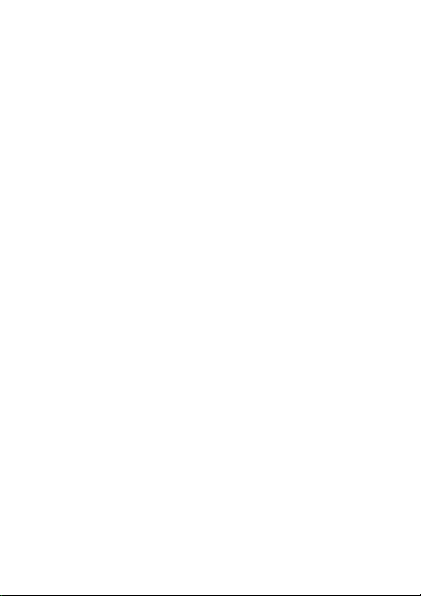
Huawei Technologies Co., Ltd. reserves the right to change or
modify any informat ion or specificat ions contained in this manual
without prior not ice or obligation.
NO WARRANTY
THE CONTENTS OF THIS MANUAL ARE PROVIDED "AS IS".
EXCEPT AS REQUIRED BY APPLICABLE LAWS, NO WARRANTIES
OF ANY KIND, EITHER EXPRESS OR IMPLIED, INCLUDING BUT
NOT LIMITED TO, THE IMPLIED WARRANTIES OF
MERCHANTABILITY AND FITNESS FOR A PARTICULAR PURPOSE,
ARE MADE IN RELATION TO THE ACCURACY, RELIABILITY OR
CONTENTS OF THIS MANUAL.
TO THE MAXIMUM EXTENT PERMITTED BY APPLICABLE LAW, IN
NO CASE SHALL HUAWEI TECHNOLOGIES CO., LTD. BE LIABLE
FOR ANY SPECIAL, INCIDENTAL, INDIRECT, OR CONSEQUENTIAL
DAMAGES, OR LOST PROFITS, BUSINESS, REVENUE, DATA,
GOODWILL OR ANTICIPATED SAVINGS.
Import and Export Regulations
Customers shall comply with al l applicable export or import laws
and regulations and will obtain all necessary governmental permits
and licenses in order to export, re-export or import the produ ct
mentioned in this manual including the software and technical data
therein.
Page 3
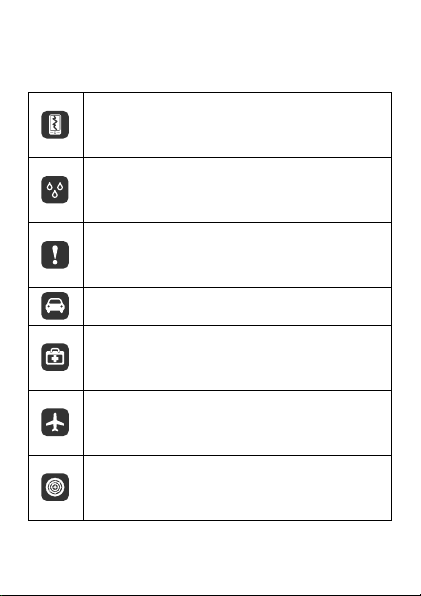
Safety Precautions
Do not crash, throw, or puncture your mobile phone.
Avoid the falling, squeezing, and bending of your
mobile phone.
Do not use your mobile phone in a moist
environment, such as the bathroom. Prevent your
mobile phone from being soaked or washed in liquid.
Do not switch on your mobile phone when it is
prohibited to use phones or when the phone may
cause interference or danger.
Do not use your mobile phone while driving.
Follow any rules or regulations in hospitals and health
care facilities. Switch off your mobile phone near
medical apparatus.
Switch off your mobile phone in aircraft. The phone
may cause interference to control equipment of the
aircraft.
Switch off your mobile phone near high-precision
electronic devices. The phone may affect the
performance of these devices.
Please read the safety precautio ns carefully to ensure the correct
use of your mobile phone.
Page 4
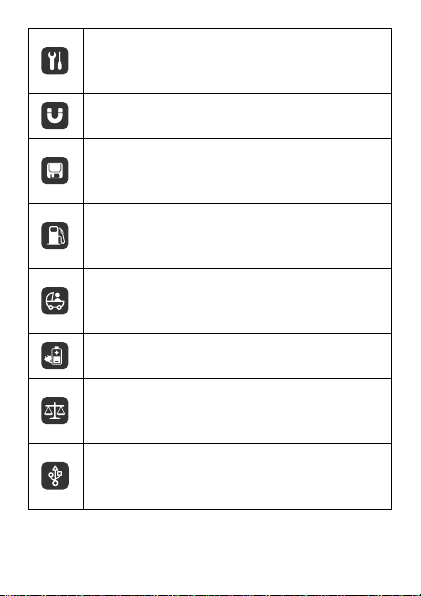
Do not attempt to disassemble your mobile phone or
its accessories. Only qualified personnel are allowed
to service or repair the phone.
Do not place your mobile phone or its accessories in
containers with a strong electromagnetic field.
Do not place magnetic storage media near your
mobile phone. Radiation from the phone may erase
the information stored on them.
Do not put your mobile phone in a high-temperature
place or use it in a place with flammable gas such as a
gas station.
Keep your mobile phone and its accessories away
from children. Do not allow children to use your
mobile phone without guidance.
Use only approved batteries and chargers to avoid
the risk of explosions.
Observe any laws or regulations on the use of
wireless devices. Respect others' privacy and legal
rights when using your wireless device.
Strictly follow the relevant instructions of this manual
while using the USB cable. Otherwise your mobile
phone or PC may be damaged.
Page 5
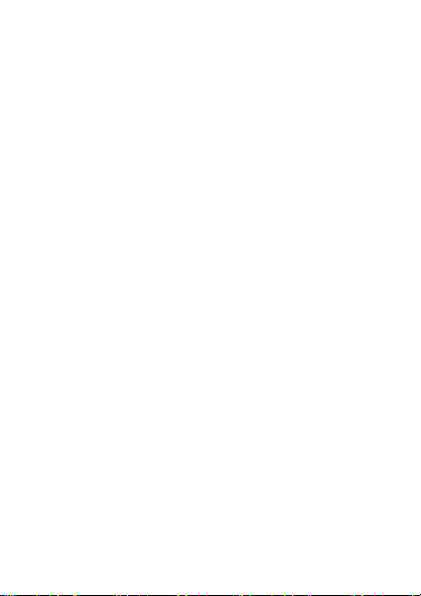
Contents
1 Getting to Know Your Phone ................................................ 1
Installing the UIM Card, microSD Card and the Battery ............... 1
Charging the Battery ................................................................. 2
Your Phone ................................................................................ 3
Keys and Functions .................................................................... 4
Screen Icons .............................................................................. 6
2 Gett ing Starte d .................................................................. 7
Powering On and Off.................................................................. 7
Keypad Lock .............................................................................. 7
Phone Lock ................................................................................ 8
PIN and PUK .............................................................................. 8
Power Saving Mode ................................................................... 9
3 Call Functions .................................................................... 9
Making a Call ............................................................................. 9
Answering a Call ...................................................................... 10
4 Text Input ......................................................................... 10
Changing the Text Input Mode ................................................. 10
Entering English ...................................................................... 10
Entering a Number .................................................................. 11
Entering a Symbol ................................................................... 12
5 Messaging ........................................................................ 12
Creating and Send ing a Message ............................................. 12
Voicemail ................................................................................ 12
6 Contacts ........................................................................... 13
Adding a Contact ..................................................................... 13
i
Page 6
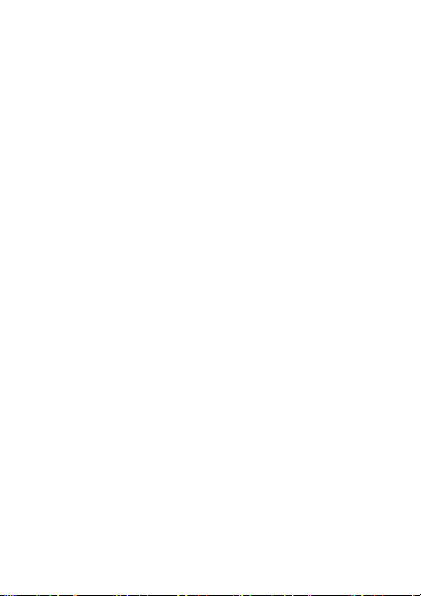
Searching for a Contact ............................................................ 13
7 Radio ............................................................................... 13
Switching On the Radio ........................................................... 14
Listening to the Radio .............................................................. 14
8 Media Player .................................................................... 15
Creating a Playlist ................................................................... 15
Playing Music .......................................................................... 15
9 Tools ................................................................................ 16
Recorder .................................................................................. 16
Alarms ..................................................................................... 16
Torch ....................................................................................... 16
10 Warnings and Precautions ................................................ 17
ii
Page 7
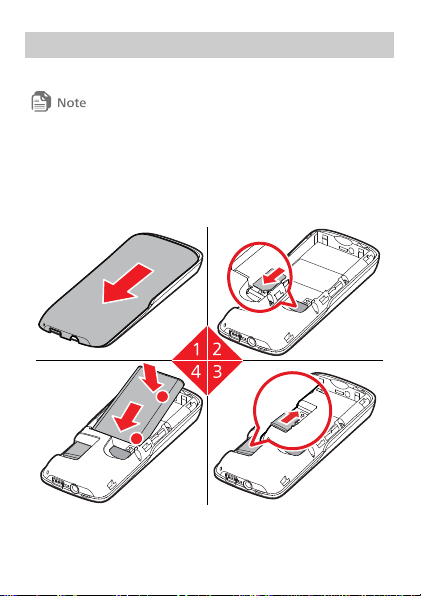
1 Getting to Know Your Phone
a
b
Install ing the UIM Card, microSD Card and the Battery
All the pictures in this guide are provided for your reference only. Your
phone's appearance and display features may vary slightly depending on the
actual product version.
Before installing the b attery, please read "Battery and Charger" in
the chapter "Warnings and Precaut ions".
1
Page 8
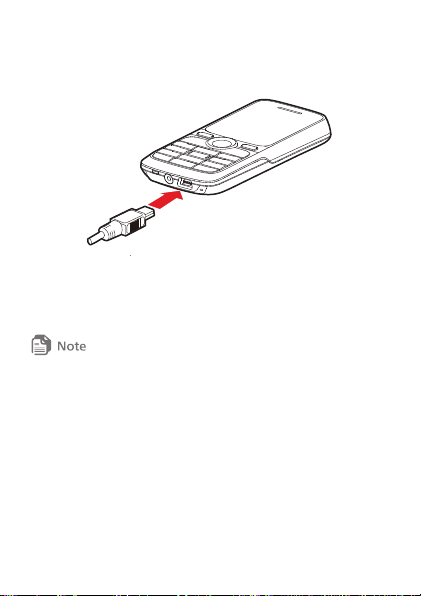
Charging the Battery
To charge the battery:
1. Connect the charger to the phone's charger connector.
2. Connect t he charger plug to a power outlet.
3. The phone starts charging.
The battery power icon is displayed in the upper right corner of the
screen. While the battery is charging, the charging icon blinks. When the
charging icon stops blinking, the battery is fully charged.
If the battery charge is completely spent, it may take several minutes for
the charging icon to appear on the phone's screen after the charger is
connected.
4. Unplug the charger from the power outlet.
5. Disconnect the charger from the phone.
2
Page 9
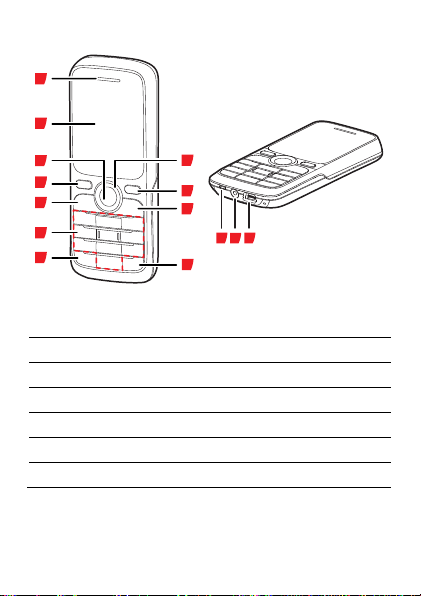
Your Phone
1
14
2
3
6
5
7
10
8
9
11
12
13
14
1
Earpiece
2
Screen 3 Confirm key
4
Left soft key
5
Call/Answer key
6
Number keys
7
* key 8 # key 9 End/Power key
10
Right soft key
11
Navigation keys
12
Torch
13
Headset jack
14
Charger connector
3
Page 10
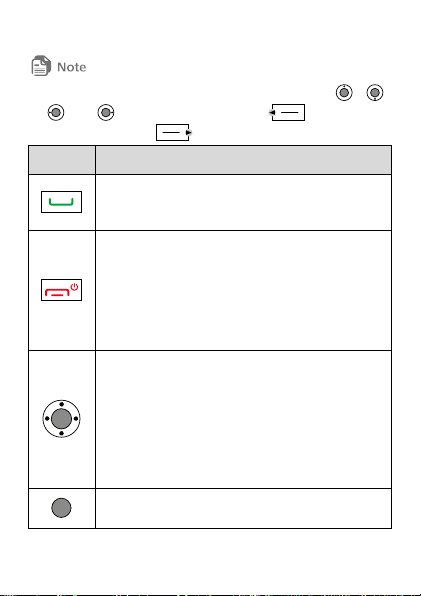
Keys and Functions
Press...
To...
Dial a number or answer a call.
View Cal l Log in standby mode.
Power the phone on or off (press and hold the key
for about 3 seconds).
End or reject a call.
Turn the backlight on or off in standby mode.
Return to standby mode.
Access the shortcuts assigned to each of the
navigation keys in stand by mode. To assign
shortcuts, select Menu > Settings > Phone
Settings > Shortcuts.
Scroll up and down through the menu.
Adjust the volume during a cal l.
Confirm a selection or display a menu.
In this guide, the navigation keys of the phone are indicated by , ,
, and ; the left soft key is indicated by , and the right
soft key is indicated by .
4
Page 11

Press...
To...
Select the option displayed in the lower left corner of
the screen.
Select the option displayed in the lower right corner
of the screen.
–
Enter numbers, letters, and symbols.
Call voicemail in stand by mode (press and hold
for ab out 3 seconds).
Speed-dial phone numbers in stand by mode
(press and hold the keys
–
for
about 3 seconds). To set speed dial, select Menu >
Contacts > Speed Dial.
Enter *, +, P or T when entering phone numbers.
Switch between the current and Meet ing profiles
in standby mode (press and hold the key for about
3 seconds).
Access the symbol list in edit ing mode.
Enter #.
Lock the keypad in standby mode (press and hold
the key for about 3 seconds).
Switch between input methods in edit ing mode.
5
Page 12

Screen Icons
Icon
Indicates...
Signal strength.
Code division multiple access (CDMA) 1X network
available.
Battery level.
Domestic roaming.
International roaming.
Call ongoing or being set up.
Keypad locked.
New text message (icon in yellow).
Message memory full (icon in orange).
New emergency message.
New voicemail message.
General profile activated.
Silence profile activated.
6
Page 13

Icon
Indicates...
Meeting profile activated.
Outdoor profile activated.
My Profile 1 profile activated.
My Profile 2 profile activated.
Alarm enabled.
Headset connected.
2 Getting Started
Powering On and Off
To switch on your phone, press and hold for ab out 3
seconds. If required, enter the phone password, personal
identif ication number (PIN), or PIN unblo cking key (PUK) as
prompted.
If Auto Power On/Off is enabled, your phone will automat ically
power on or off at the preset-time. To set the automatic power-on
and power-off times, select Menu > Sett ings > Phone Settings >
Auto Power On/Off.
Keypad Lock
To lock the keypad, press and hold for about 3 seconds in
7
Page 14
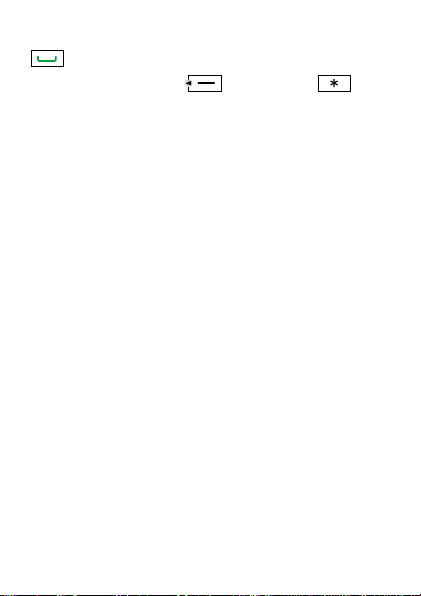
standby mode. When the keypad is locked, you can stil l press
to answer a call or make an emergency cal l.
To unlock the keypad, press (Unlock), then .
If the Auto Keyguard function is enabled, the phone's keypad will
automatical ly lock after being idle in standby mode for a pre -
defined period. To set this function, select Menu > Settings >
Phone Settings > Auto Keyguard.
Phone Lock
The phone lock protects your phone from unauthorized use.
By default, the phone lock is disabled. To enable or disable the
phone lock, select Menu > Sett ings > Security Settings > Phon e
Lock.
Once you enable the phone lock, you must enter the password. The
default password to unlock your phone is 0000, and it can be
changed to any numeric string of one to eight digits in length. To
change the password, select Menu > Sett ings > Security Settings >
Change Phone Code.
PIN and PUK
The personal ident ification number (PI N) protects your UIM card
from unauthorized use. If you incorrectly enter the PIN a specif ied
number of ti mes, t he PIN is blocked and the phone prompts you to
enter the PIN unblocking key (PUK). If this occurs, enter the PUK to
unblock the blocked PIN.
If you incorrectly enter the PUK a specif ied number of times, the
UIM card will become permanently inval id, and you must contact
8
Page 15

your service provider for a new UIM card.
Both the PIN and the PUK are provided with your UIM card. For
details, contact your service provider.
Power Saving Mode
To set the power saving mode, select Menu > Settings > Phone
Settings > Power Saving Mode.
If the power saving mode is enabled, the keypad backlight wil l be
off from 9:00 to 17:00.
3 Call Funct ions
Making a Call
1. In standby mode, press the number keys to enter a phone
number.
To make an international call, press t wice to enter
the plus sign (+). Then enter the country or region code, area
code, and phone number.
To call an extension number, enter the switchboard number,
press three t imes to enter P or four times to enter T,
and enter the extension number.
2. Press to d ial the number.
3. Press to end the cal l or cancel the dialing.
If P is entered between the switchboard number and the extension
number, the phone will prompt you to call the extension number after
9
Page 16

the call to the switchboard number is connected.
If T is entered between the switchboard number and the extension
number, the phone automatically dials the extension number after the
call to the switchboard number is connected.
Answering a Call
When there is an incoming call, press to answer it o r
to reject it.
If you have enabled the any key answer funct ion by selecting
Menu > Settings > Ca ll Settings > Answer Mode > By Any Key,
you can press any key except and to answer a
call.
4 Text Input
Changing the Text Input Mode
The current text input mode indicator is d isplayed in the upper left
corner of the text input screen. To switch between the text input
modes, press .
When entering text, press (Clear) to delete the character to the
left of the cursor, press and hold (Clear) to delete all the
characters to the left of the cursor.
Entering English
Mult i-tap Input Mode
In mult i-tap text input mode, press the number key labeled with the
10
Page 17

desired letter once to enter the f irst letter on the key, twice to enter
the second letter on the key, and so on.
If the letter you want to enter is on the same key as the previous
one, enter the letter after the cursor appears again or after you
press t o move the cursor to the right of the previous letter.
Press once to enter a space character, twice to enter 0, and three
times to start a new line.
Predict ive Input Mode
In predict ive text input mode:
1. Press each number key once according to the spel ling sequence
of the desired word. The phone displays candidate words that
may be spelt by the keystroke sequence.
2. Press or to scroll to the desired word.
3. Press to enter the word, or press the number key
to enter the word followed by a space.
Entering a Number
To enter a number:
In "123" input mode, press the desired number key.
In mult i-tap text input mode, repeatedly press the desired
number key until the number ap pears on the screen.
In predict ive text input mode, press the desired number key,
then or unt il the number appears on the screen.
In any text input mode except "123", press and hold the desired
11
Page 18

number key until the number ap pears on the screen.
Entering a Symbol
To enter a symbol:
In any input mode, press to d isplay the symbol list.
Press to scroll to the desired symbol. Then press
or t o enter the symbol.
In mult i-tap text input mode, repeatedly press the number key
t o switch between the commonly used symbols.
In predict ive text input mode, press the number key ,
then or t o scroll to the desired symbol.
5 Messaging
Creating and Sending a Message
1. Select Menu > Messages > Create Message.
2. Write the message.
3. Press or select Opt ions > Send.
4. Add a recipient. You can enter a recipient's phone number or
press to add contacts or groups.
5. Press to send the message.
Voicemail
Voicemail is a network-dependent service. To subscribe to voicemail,
contact your network operator.
Before using voicemail, select Menu > Messages > Voice Mail to set
the voicemail number.
12
Page 19

6 Contacts
Adding a Contact
1. Select Menu > Contacts > Add New.
2. Select Phone or RUIM as the storage where you want to save
the contact.
If you select RUIM, only the contact name and a mobile number for the
contact can be saved.
3. Edit the contact info rmatio n.
4. Press (Save) or to save the contact.
Searching for a Contact
To search for a contact, select Menu > Contacts > Search and enter
the contact name.
On the Search screen, press (Search) or to display
the contact list. When you enter the f irst letter of the contact name
in the search box, the phone will d isplay the contacts whose name
starts with that letter.
7 Radio
Before listening to the radio, connect a compatible handset to your phone.
The headset cable also functions as the radio's antenna when the radio is
switched on. To ensure good radio reception, do not disconnect the headset
13
Page 20

from the phone or severely bend the headset cable.
Switching On the Radio
Select Menu > Radio. The radio wil l turn on tuned to the last
channel listened to.
When you listen to the radio for the first time, press
(Options) for the fol lowing options:
Auto Tuning: automatically search for available channels and
save them to the channel list.
Manual Tuning: manually search for available channels and save
them to the channel list.
Fine Tuning: manually adjust the frequency in increments of 0.1
MHz.
Set Frequency: enter a frequency and press to play the
program.
Listening to the Radio
When listening to the radio:
Press to enable or disable the speaker.
Press or to adjust the volume.
Press or to switch between channels saved in the
channel list.
Press or to return to the stand by screen. In
this case, the radio channel cont inues to play in the background
and you can press the headset button to switch between
channels.
14
Page 21

Select Options > Switch Off or press and hold the headset
button to switch off the radio.
8 Media Player
Before listening to the media player, make sure that the microSD card has
been installed.
Creating a Playl ist
1. Select Menu > Med ia Player > Options > Music Library.
2. Select Opt ions > Refresh to refresh all the songs in your phone.
3. Press or to access the Playl ist screen.
4. Select Opt ions > Add New Playlist, enter the name of the
playlist and save the playlist.
5. Open a playlist, and select Opt ions > Add From My Files to add
songs to the playlist.
Playing Music
Select Menu > Media Player, then select a f ile and press to
play it. When listening to the music:
Press to pause or cont inue.
Press and to adjust the volume.
Press to play the previous song. Press and hold to
rewind the current song.
Press to play the next song. Press and hold to fast-
forward the current song.
15
Page 22

Press to return to the standby screen and play the
music in the background.
Select Options > Off t o stop playing music and exit the media
player.
9 Tools
Recorder
1. Select Menu > Tools > Recorder to access the recorder screen.
2. Press to start recording. While recording, you can press
to pause, and again to resume recording.
3. Press (Stop) to stop recording. The phone
automatical ly saves the recording to the default folder.
4. Press to play the record ing.
To ensure an optimal audio effect, keep your phone's microphone close to
the sound source when recording.
Alarms
1. Select Menu > Tools > Alarms to access the alarm screen.
2. Select an alarm. Press (Ed it) or to set the t itle,
alert t ime, repeat mode, and alert tone for the alarm.
3. Press (Save) to save the sett ings.
4. Press to enable or disable the alarm.
Torch
Select Menu > Tools > Torch, and press or to turn
16
Page 23

the torch on or off.
10 Warnings and Precautions
This sectio n contains important information pertaining to the
operating inst ructions of your device. It also contains informat ion
about how to use the device safely. Read this information careful ly
before using your device.
Electronic Device
Power off your device if using the device is prohibited. Do not use
the device when using the device causes danger or interference
with electronic devices.
Medical Device
Follow rules and regulat ions set forth by hospitals and health
care facilit ies. Do not use your device when using the device is
prohibited.
Pacemaker manufacturers recommend that a minimum distance
of 15 cm be maintained between a device and a pacemaker to
prevent potential interference with the pacemaker. I f you are
using a pacemaker, use the device on the opposite side of the
pacemaker and do not carry the device in your front pocket.
Potentially Explosive Atmosphere
Power off your device in any area with a potential ly explosive
atmosphere, and comply with all signs and inst ructions. Areas that
may have potential ly explosive atmospheres include the areas
where you would normally be advised to turn off your vehicle
17
Page 24

engine. Trigger ing of sparks in such areas could cause an explosion
or a fire, resul ting in bodily injuries or even deaths. Do not power
on your device at refueling points such as service stat ions. Comply
with restrictio ns on the use of radio equipment in fuel depots,
storage, and distribut ion areas, and chemical plants. In addition,
adhere to restrict ions in areas where blasting operat ions are in
progress. Before using the device, watch out for areas that have
potent ially explosive atmospheres that are often, but not always,
clearly marked. Such locations include areas below the deck on
boats, chemical transfer or storage facilit ies, and areas where the
air contains chemicals or part icles such as grain, dust, or metal
powders. Ask the manufacturers of vehicles using liquefied
petroleum gas (such as propane or butane) whether this device can
be safely used in their vicinity.
Traffic Security
Observe local laws and regulat ions while using the device. In
addit ion, if using the device while driving a vehicle, comply with the
following guidelines:
Concentrate on driving. Your f irst responsibility is to drive safely.
Do not talk on the device while driving. Use hands-free
accessories.
When you have to make or answer a call, park the vehicle at the
road side before using your device.
RF signals may affect electronic systems of motor vehicles. For
more informat ion, consult the vehicle manufacturer.
18
Page 25

In a motor vehicle, do not place the device over the air bag or in
the air bag deployment area. Otherwise, the device may hurt
you owing to the strong force when the air bag inflates.
Do not use your device while flying in an aircraft. Power off your
device before boarding an aircraft. Using wireless devices in an
aircraft may cause danger to the operat ion of the aircraft and
disrupt the wireless telephone network. It may also be
considered illegal.
Operating Environment
Do not use or charge the device in dusty, damp, and dirty places
or places with magnet ic fields. Otherwise, it may result in a
malfunct ion of the circuit.
The device complies with the RF specif ications when the device
is used near your ear or at a distance o f 1.5 cm from your body.
Ensure that the device accessories such as a device case and a
device holster are not composed of metal components. Keep
your device 1.5 cm away from your body to meet the
requirement earlier ment ioned.
On a stormy day with thunder, do not use your device when it is
being charged, to prevent any danger caused by lightning.
When you are on a call, do not touch the antenna. Touching the
antenna affects the call quality and results in increase in power
consumptio n. As a result, the talk t ime and the standby t ime
are reduced.
While using the device, observe the local laws and regulat ions,
19
Page 26

and respect others' privacy and legal rights.
Keep the ambient temperature between 0°C and 40°C while the
device is being charged. Keep the ambient temperature
between 0°C to 40°C for using the device powered by a battery.
Prevention of Hearing Damage
Using a headset at high volume can damage your hearing. To
reduce the risk of damage to hearing, lower the headset volume to
a safe and comfortable level.
Safety of Children
Comply with all precaut ions with regard to children's safety.
Letting t he child play with your device or its accessories, which may
include parts that can be detached from the device, may be
dangerous, as it may present a choking hazard. Ensure that small
children are kept away from the device and accessories.
Accessories
Choose only batteries, chargers, and accessories approved for use
with this model by the device manufacturer. The use of any other
type of battery, charger, or accessory may invalidate any warranty
for the device, may be in violat ion of local rules or laws, and may be
dangerous. Please contact your dealer for informat ion about the
availability of approved batteries, chargers, and accessories in your
area.
Battery and Charger
Unplug the charger from the electrical plug and the device when
not in use.
20
Page 27

The battery can be charged and discharged hundreds of t imes
before it eventually wears out. When the standby t ime and the
talk t ime are shorter than the normal time, replace the bat tery.
Use the AC power supply defined in the specif ications of the
charger. An i mproper power voltage may cause a fire or a
malfunct ion of the charger.
Do not connect two poles of the battery with conductors, such
as metal materials, keys, or jewelries. Otherwise, the battery
may be short-circuited and may cause injuries and burns on your
body.
Do not disassemble the battery or solder the battery poles.
Otherwise, it may lead to electrolyte leakage, overheat ing, fire,
or explosion.
If battery electrolyte leaks out, ensure that the electrolyte does
not touch your skin and eyes. When the electrolyte touches your
skin or splashes into your eyes, wash your eyes with clean water
immediately and consult a doctor.
If there is a case of battery deformat ion, color change, or
abnormal heat ing while you charge or store the battery, remove
the battery immediately and stop using it. Otherwise, it may
lead to battery leakage, overheat ing, explosion, or fire.
If the power cable is damaged (for example, the cord is exposed
or broken), or the plug loosens, stop using the cable at once.
Otherwise, it may lead to an electric shock, a short circuit of the
charger, or a fire.
21
Page 28

Do not dispose of batteries in f ire as they may explode. Batteries
may also explode if damaged.
Danger of explosion if battery is incorrectly replaced. Recycle or
dispose of used batteries according to t he local regulations or
reference instructio n supplied with your device.
Cleaning and Maintenance
The device, battery, and charger are not water-resistant. Keep
them dry. Protect the device, battery, and charger from water or
vapor. Do not touch the device or the charger with a wet hand.
Otherwise, it may lead to a short circuit, a malfunct ion of the
device, and an electric shock to the user.
Do not place your device, battery, and charger in places where
they can get damaged because of coll ision. Otherwise, it may
lead to battery leakage, device malfunct ion, overheating, f ire,
or explosion.
Do not place magnet ic storage media such as magnetic cards
and floppy disks near the device. Radiat ion from the device may
erase the information stored on them.
Do not leave your device, battery, and charger in a place with an
extreme high or low temperature. Otherwise, they may not
function p roperly and may lead to a fire or an explosion. When
the temperature is lower than 0°C, performance of the battery is
affected.
Do not place sharp metal objects such as pins near the earpiece.
The earpiece may attract these objects and hurt you when you
22
Page 29

are using the device.
Before you clean or maintain the device, power off the device
and disconnect it from the charger.
Do not use any chemical detergent, powder, or other chemical
agents (such as alcohol and benzene) to clean the device and the
charger. Otherwise, parts of the device may be damaged or a
fire can be caused. You can clean the device and the charger with
a piece of damp and soft ant istatic cloth.
Do not dismantle the device or accessories. Otherwise, the
warranty on the device and accessories is invalid and the
manufacturer is not liable to pay for the damage.
Emergency Call
You can use your device for emergency calls in the service area. The
connection, however, cannot be guaranteed in al l conditions. You
should not rely solely on the device for essent ial communications.
Certification Information (SAR)
This device meets guidelines for exposure to radio waves.
Your device is a low-power radio transmitter and receiver. As
recommended by internat ional guidelines, the device is designed
not to exceed the limits for exposure to rad io waves. These
guidelines were developed by the independent scient ific
organization International Commission on Non-Ionizing Radiat ion
Protect ion (ICNIRP) and include safety measures designed to
ensure safety for all users, regardless of age and health.
The Specific Absorpt ion Rate (SAR) is the unit of measurement for
23
Page 30

the amount of radio frequency energy absorbed by the body when
using a device. The SAR value is determined at the highest certif ied
power level in laboratory condit ions, but the actual SAR level of the
device when being operated can be well below the value. This is
because the device is designed to use the minimum power required
to reach the network.
The SAR limit adopted by USA and Canada is 1.6 watts/kilogram
(W/kg) averaged over one gram of tiss ue. The highest SAR value
reported to the FCC and IC for this device type when tested for use
at the ear is 0.794W/kg, and when properly worn on the body is
0.542W/kg.
While there may be differences between the SAR levels of various
phones and at various posit ions, they al l meet the government
requirement.
The FCC has granted an Equipment Authorization for this model
phone with al l reported SAR levels evaluated as in compliance with
the FCC RF exposure guidel ines. SAR information on this model
phone is on file with the FCC and can be found under the Display
Grant section of www.fcc.gov/oet/ea/fccid after searching on FCC
ID: QISC2839M.
For body worn operat ion, this phone has been tested and meets the
FCC RF exposure guidelines for use with an accessory that contains
no metal and the posit ions the handset a minimum of 1.5 cm from
the body. Use of other accessories may not ensure compl iance
with FCC RF exposure guidelines. If you do no t use a body-worn
accessory and are not holding the phone at the ear, posit ion the
24
Page 31

handset a minimum of 1.5 cm from your body when the phone is
switched on.
FCC Statement
This device complies with Part 15 of the FCC Rules. Operation is
subject to the following two cond itions: (1) this device may not
cause harmful interference, and (2) this device must accept any
interference received, including interference that may cause
undesired operat ion.
Warning: Changes or modifi cations made to this device not
expressly approved by Huawei Technologies Co., Ltd. may void the
FCC authorization t o operate this device.
This mobile phone has been tested and found to comply with the
limits for a Class B digital device, pursuant to Part 15 of the FCC
Rules. These limits are designed to provide reasonable protect ion
against harmful interference in a resident ial ins tallation. This
equipment generates, uses and can rad iated rad io frequency
energy and, if not installed and used in accordance with th e
instructions, may cause harmful interference to rad io
communicat ions. However, there is no gua rantee that interference
will not o ccur in a part icular installat ion If this equipment does
cause harmful interference to radio or television reception, which
can be determined by turning the equipment off and on, the user is
encouraged to try to correct the interference by one or more of the
following measures:
25
Page 32

-Reorient or relocate the receiving antenna.
-Increase the separatio n between the equipment and receiver.
-Connect the equipment into an outlet on a circuit d ifferent from
that to which the receiver is connected.
-Consult the dealer or an experienced radio/TV technician for help.
Changes or modif ications not expressly approved by the party
responsible for compliance could void the user‘s authority to
operate the equipment.
The antenna(s) used for this transmitter must not be co-located or
operating in conju nction with any other antenna or transmitter.
Version: 01 Part Number: 9672xxxx
26
