Page 1
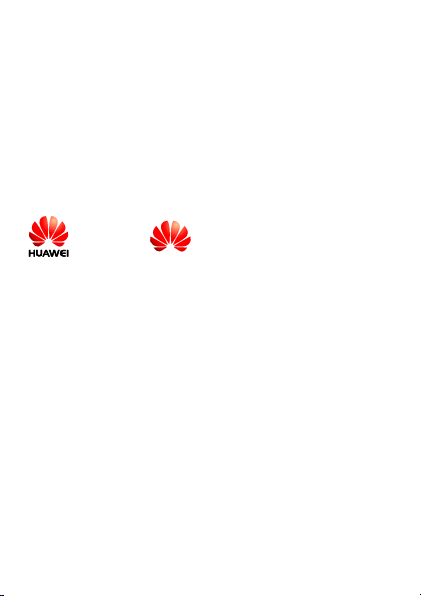
Copyright © Huawei Technologies Co., Ltd. 2011. All rights reserved.
No part of this document may be reproduced or transmitted in any form or by
any means without prior written consent of Huawei Technologies Co., Ltd.
The product described in this manual may include copyrighted software of
Huawei Technologies Co., Ltd and possible licensors. Customers shall not in
any manner reproduce, distribute, modify, decompile, disassemble, decrypt,
extract, reverse engineer, lease, assign, or sublicense the said software,
unless such restrictions are prohibited by applicable laws or such actions are
approved by respective copyright holders under licenses.
Trademarks and Permissions
, HUAWEI, and
of Huawei Technologies Co., Ltd.
Other trademarks, product, service and company names mentioned are the
property of their respective owners.
Notice
Some features of the product and its accessories described herein rely on
the software installed, capacities and settings of local network, and may not
be activated or may be limited by local network operators or network service
providers, thus the descriptions herein may not exactly match the product or
its accessories you purchase.
Huawei Technologies Co., Ltd reserves the right to change or modify any
information or specifications contained in this manual without prior notice or
obligation.
are trademarks or registered trademarks
Page 2
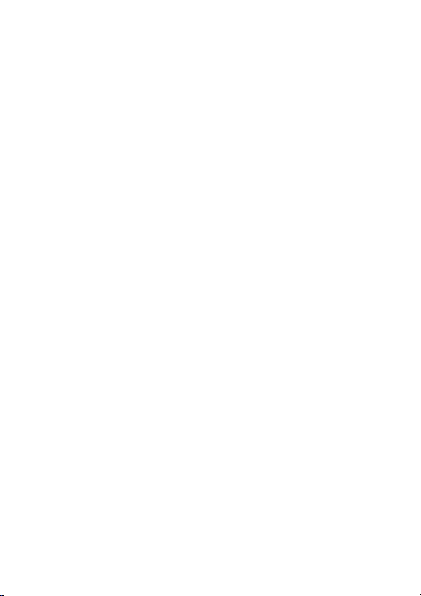
NO WARRANTY
THE CONTENTS OF THIS MANUAL ARE PROVIDED "AS IS". EXCEPT AS
REQUIRED BY APPLICABLE LAWS, NO WARRANTIES OF ANY KIND,
EITHER EXPRESS OR IMPLIED, INCLUDING BUT NOT LIMITED TO, THE
IMPLIED WARRANTIES OF MERCHANTABILITY AND FITNESS FOR A
PARTICULAR PURPOSE, ARE MADE IN RELATION TO THE ACCURACY,
RELIABILITY OR CONTENTS OF THIS MANUAL.
TO THE MAXIMUM EXTENT PERMITTED BY APPLICABLE LAW, IN NO
CASE SHALL HUAWEI TECHNOLOGIES CO., LTD BE LIABLE FOR ANY
SPECIAL, INCIDENTAL, INDIRECT, OR CONSEQUENTIAL DAMAGES, OR
LOST PROFITS, BUSINESS, REVENUE, DATA, GOODWILL OR
ANTICIPATED SAVINGS.
Import and Export Regulations
Customers shall comply with all applicable export or import laws and
regulations and will obtain all necessary governmental permits and licenses
in order to export, re-export or import the product mentioned in this manual
including the software and technical data therein.
Page 3
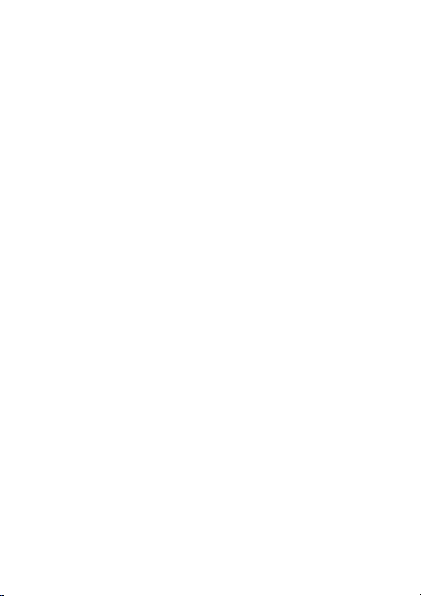
Contents
1
Installing the UIM Card and the Battery ................................................... 1
2
Charging the Battery................................................................................... 1
3
Your Phone ................................................................................................... 2
4
Keys and Functions .................................................................................... 3
5
Screen Icons ................................................................................................ 5
6
Call Function ................................................................................................ 6
Making a Call ................................................................................................ 6
Answering a Call .......................................................................................... 6
7
Text Input ...................................................................................................... 7
Entering an English Word (in "En" Mode) ................................................... 7
Entering English Letters (in "Abc" Mode) .................................................... 7
Entering a Number ....................................................................................... 7
Entering a Symbol ........................................................................................ 8
8
Creating and Sending a Text Message ..................................................... 8
9
Creating a Contact ...................................................................................... 8
10
Profiles ....................................................................................................... 8
11
Locking and Unlocking the Keypad ....................................................... 8
12
Enabling the Phone Lock ........................................................................ 9
13
PIN and PUK .............................................................................................. 9
14
Warnings and Precautions .................................................................... 10
i
Page 4
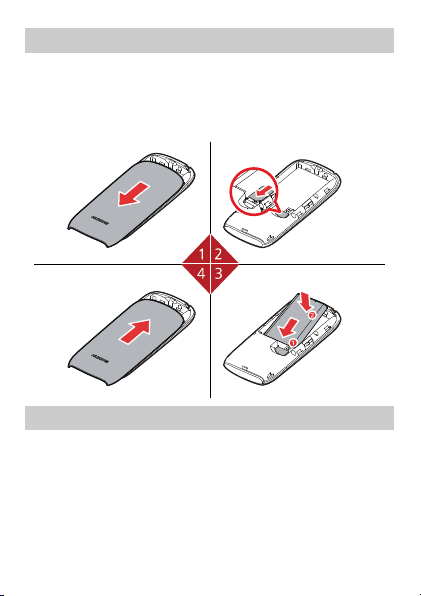
1 Installing the UIM Card and the Battery
Install your User Identity Module (UIM) card before using your phone.
Remove the UIM card and the battery only after powering off the phone.
When installing the UIM card, ensure that the gold contact area on the UIM
card faces down, and that the beveled edge of the UIM card aligns with that
of the UIM card slot.
2 Charging the Battery
1.
Connect the charger to the phone's charger jack.
2.
Plug the charger into a power outlet.
3.
Wait until the battery is fully charged.
While the battery is charging, the charging icon blinks. When the
charging icon stops blinking, the battery is fully charged.
4.
Unplug the charger from the power outlet and from the phone.
1
Page 5
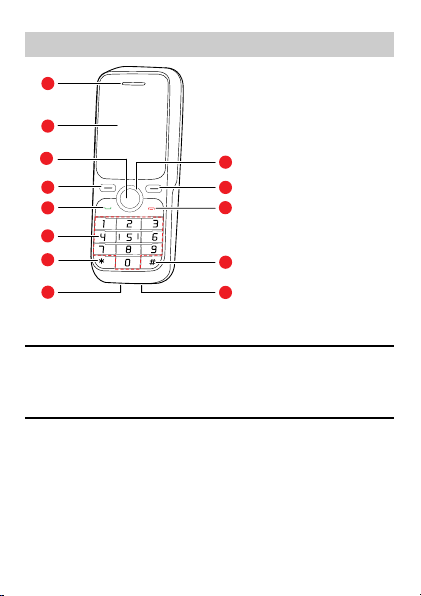
3 Your Phone
1
2
4
5
6
7
10
9
12
11
3
8
13
1.
Earpiece
2.
Screen
3.
Confirm key
4.
Left soft key
5.
Call/Answer key
6.
Number keys
7.
* key
8.
Headset jack
9.
Charger jack
10.
# key
11.
End/Power key
12.
Right soft key
13.
Navigation keys
Note
The preceding figure is provided for your reference only. The appearance of
the actual product that you have purchased may differ slightly from that
shown.
2
Page 6
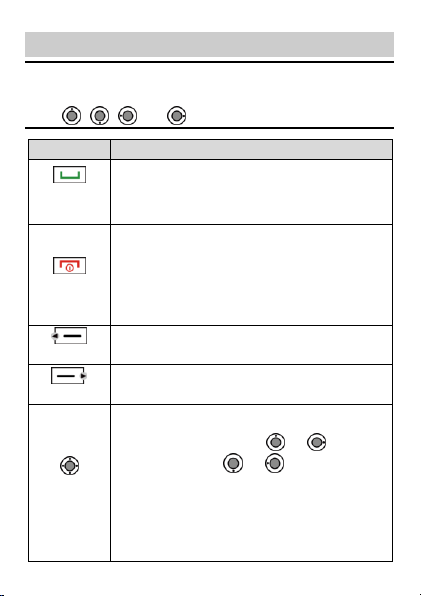
4 Keys and Functions
Note
Press...
To...
Call/Answer
key
Make a call.
Answer a call.
View the call log in standby mode.
End/Power key
Power the phone on or off (press and hold the key for
about 3 seconds).
End or reject a call.
Turn the phone backlight on or off in standby mode.
Return to standby mode.
Left soft key
Select the option displayed directly above the key, in the
lower left corner of the screen.
Right soft key
Select the option displayed directly above the key, in the
lower right corner of the screen.
Navigation
keys
Scroll through menu options.
Increase the volume (press or ) or decrease
the volume (press or ) during a call.
Access the corresponding functions assigned to the
navigation keys in standby mode.
To customize the function shortcuts assigned to the
navigation keys, select Menu > Settings > Phone
Settings > Shortcuts.
In this guide, your phone's navigation keys are indicated by the following
icons: , , and .
3
Page 7

Press...
To...
Confirm key
Confirm a selection.
Access Menu in standby mode.
through
Number keys
Enter numbers, letters, and symbols.
Call your voicemail in standby mode (press and hold
key).
Speed-dial phone numbers in standby mode (press
and hold — keys for about 3 seconds if speed
dial numbers are assigned).
Select an option labeled with the corresponding
number.
* key
Enter *, +, P or T before dialing a phone number.
Enable or disable the Meeting profile in standby
mode (press and hold the key for about 3 seconds).
Display the symbol list in editing mode.
# key
Enter #.
Lock the keypad in standby mode (press and hold the
key for about 3 seconds).
Switch between text input methods in editing mode.
4
Page 8

5 Screen Icons
Icon
Indicates...
Icon
Indicates...
Signal strength.
Battery level.
Code division multiple
access (CDMA) 1X
network.
Calling state.
Domestic roaming state.
International roaming state.
Memory for messages full
(orange icon).
Message received (yellow
icon).
Voice mail message
received.
Urgent message received.
Alarm enabled.
General profile activated.
Silence profile activated.
Meeting profile activated.
Outdoor profile activated.
My Profile 1 profile activated.
My Profile 2 profile
activated.
Keypad locked.
5
Page 9

6 Call Function
Note
Note
About This Chapter
If the keypad is locked, you can only dial emergency numbers and answer
incoming calls. To make a call, first unlock the keypad.
Making a Call
1.
In standby mode, press the number keys to enter a phone number.
To make an international call, press twice to enter a plus sign
(+). Then enter the country or region code, area code, and phone
number.
To call an extension number, enter the phone number, press
three times to enter P or four times to enter T, and enter the extension
number.
2.
Press to dial the number.
3.
Press to end the call or cancel the dialing.
You can also make a call from Call Log, Phone Book, or Messages.
In standby mode, press to access Call Log, select a desired
number, and press to dial the number.
In Phone Book, select a desired number, and press to dial the
number.
In SMS > Inbox, select a desired message, and press to call the
message sender.
Answering a Call
When there is an incoming call, press to answer the call or
to reject it. If Answer Mode is set to By Any Key, you can press any key
except and to answer the call.
6
Page 10

7 Text Input
Tip
In editing mode, press to switch between text input methods.
Entering an English Word (in "En" Mode)
To enter an English word in "En" mode:
1.
Press each number key only once according to the spelling sequence of
the desired word.
The phone displays candidate words containing the entered letters.
2.
Press or to scroll to the desired word.
3.
Press to enter the desired word or press key to enter the
desired word followed by a space.
Entering English Letters (in "Abc" Mode)
In "Abc" mode, you can press the number key labeled with the desired letter
once to enter the first letter on the key, twice to enter the second letter on the
key, and so on.
If the letter that you want to enter is on the same key as the previous letter,
enter the desired letter after the cursor appears again or after you press
to move the cursor to the right of the previous letter.
Entering a Number
In "123" mode, press the number key labeled with the desired number.
In "Abc" mode, press and hold the number key labeled with the desired
number, or repeatedly press it until the number appears on the screen.
In "En" mode, press the number key labeled with the desired number,
and press or until the number appears on the screen.
In "En" mode, press to enter a space. In "Abc" mode, press once to
enter a space, twice to enter 0, and three times to start a new line.
7
Page 11

Entering a Symbol
1.
In any text input mode, press to display the symbol list.
2.
Press to scroll to the desired symbol, and press to enter it. You
can also press the number key corresponding to the desired symbol to
enter it.
8 Creating and Sending a Text Message
1.
In standby mode, select Menu > Messages > SMS > Create Message.
2.
Write the message. Then select Options > Send.
3.
Enter the message recipient(s).
4.
Press to send the message.
9 Creating a Contact
1.
In standby mode, select Menu > Phone Book > Add New.
2.
Enter the contact information.
3.
Press (Save) to save the contact.
10 Profiles
You can customize the profiles and other sound or vibration-related features
on the phone. The phone provides six profiles: General, Silence, Meeting,
Outdoor, My Profile 1 and My Profile 2.
1.
In standby mode, select Menu > Profiles.
2.
Select a profile.
3.
Select Options > Edit to modify Volume, Alert Type and Sound
Settings of the selected profile.
11 Locking and Unlocking the Keypad
To prevent unintentional operations, press and hold in standby
mode to lock the keypad. When the keypad is locked, you can press
to answer an incoming call and dial an emergency number.
8
Page 12

To unlock the keypad, press then .
If the Auto Keyguard function is enabled and the phone is idle for a preset
period in standby mode, the keypad locks automatically.
12 Enabling the Phone Lock
The phone lock protects your phone from unauthorized use. By default, the
phone lock is disabled.
To enable the phone lock, select Menu > Settings > Security Settings >
Phone Lock. You can then choose:
Immediate: to enable the phone lock immediately.
Power On: to enable the phone lock when the phone is powered on next
time.
When you enable the phone lock, you are prompted to enter the phone code.
The default phone code is 0000. You can change the code to any numeric
string of four to eight digits.
13 PIN and PUK
The personal identification number (PIN) protects your UIM card from
unauthorized use.
If you enter the PIN incorrectly 3 times consecutively, the PIN is blocked and
the phone prompts you to enter the PIN unblocking key (PUK). If this occurs,
enter the PUK to unlock the blocked PIN.
If you enter the PUK incorrectly 10 times consecutively, the UIM card will
become permanently invalid, and you must contact your service provider for
a new UIM card.
Both the PIN and the PUK are provided with the UIM card. For details,
contact your service provider.
9
Page 13

14 Warnings and Precautions
This section contains important information pertaining to the operating
instructions of your device. It also contains information about how to use the
device safely. Read this information carefully before using your device.
Electronic Device
Power off your device if using the device is prohibited. Do not use the device
when using the device causes danger or interference with electronic devices.
Medical Device
Follow rules and regulations set forth by hospitals and health care
facilities. Do not use your device when using the device is prohibited.
Pacemaker manufacturers recommend that a minimum distance of 15
cm be maintained between a device and a pacemaker to prevent
potential interference with the pacemaker. If you are using a pacemaker,
use the device on the opposite side of the pacemaker and do not carry
the device in your front pocket.
Potentially Explosive Atmosphere
Power off your device in any area with a potentially explosive atmosphere,
and comply with all signs and instructions. Areas that may have potentially
explosive atmospheres include the areas where you would normally be
advised to turn off your vehicle engine. Triggering of sparks in such areas
could cause an explosion or a fire, resulting in bodily injuries or even deaths.
Do not power on your device at refueling points such as service stations.
Comply with restrictions on the use of radio equipment in fuel depots,
storage, and distribution areas, and chemical plants. In addition, adhere to
restrictions in areas where blasting operations are in progress. Before using
the device, watch out for areas that have potentially explosive atmospheres
that are often, but not always, clearly marked. Such locations include areas
below the deck on boats, chemical transfer or storage facilities, and areas
where the air contains chemicals or particles such as grain, dust, or metal
powders. Ask the manufacturers of vehicles using liquefied petroleum gas
(such as propane or butane) whether this device can be safely used in their
vicinity.
10
Page 14

Traffic Security
Observe local laws and regulations while using the device. In addition, if
using the device while driving a vehicle, comply with the following guidelines:
Concentrate on driving. Your first responsibility is to drive safely.
Do not talk on the device while driving. Use hands-free accessories.
When you have to make or answer a call, park the vehicle at the road
side before using your device.
RF signals may affect electronic systems of motor vehicles. For more
information, consult the vehicle manufacturer.
In a motor vehicle, do not place the device over the air bag or in the air
bag deployment area. Otherwise, the device may hurt you owing to the
strong force when the air bag inflates.
Do not use your device while flying in an aircraft. Power off your device
before boarding an aircraft. Using wireless devices in an aircraft may
cause danger to the operation of the aircraft and disrupt the wireless
telephone network. It may also be considered illegal.
Operating Environment
Do not use or charge the device in dusty, damp, and dirty places or
places with magnetic fields. Otherwise, it may result in a malfunction of
the circuit.
The device complies with the RF specifications when the device is used
near your ear or at a distance of 1.5 cm from your body. Ensure that the
device accessories such as a device case and a device holster are not
composed of metal components. Keep your device 1.5 cm away from
your body to meet the requirement earlier mentioned.
On a stormy day with thunder, do not use your device when it is being
charged, to prevent any danger caused by lightning.
When you are on a call, do not touch the antenna. Touching the antenna
affects the call quality and results in increase in power consumption. As a
result, the talk time and the standby time are reduced.
While using the device, observe the local laws and regulations, and
respect others' privacy and legal rights.
11
Page 15

Keep the ambient temperature between 0° C and 40° C while the device
is being charged. Keep the ambient temperature between 0° C to 40° C
for using the device powered by a battery.
Prevention of Hearing Damage
Using a headset at high volume can damage your hearing. To reduce the
risk of damage to hearing, lower the headset volume to a safe and
comfortable level.
Safety of Children
Comply with all precautions with regard to children's safety. Letting the child
play with your device or its accessories, which may include parts that can be
detached from the device, may be dangerous, as it may present a choking
hazard. Ensure that small children are kept away from the device and
accessories.
Accessories
Use the accessories delivered only by the manufacturer. Using accessories
of other manufacturers or vendors with this device model may invalidate any
approval or warranty applicable to the device, result in the non-operation of
the device, and cause danger.
Battery and Charger
Unplug the charger from the electrical plug and the device when not in
use.
The battery can be charged and discharged hundreds of times before it
eventually wears out. When the standby time and the talk time are
shorter than the normal time, replace the battery.
Use the AC power supply defined in the specifications of the charger. An
improper power voltage may cause a fire or a malfunction of the charger.
Do not connect two poles of the battery with conductors, such as metal
materials, keys, or jewelries. Otherwise, the battery may be
short-circuited and may cause injuries and burns on your body.
Do not disassemble the battery or solder the battery poles. Otherwise, it
may lead to electrolyte leakage, overheating, fire, or explosion.
12
Page 16

If battery electrolyte leaks out, ensure that the electrolyte does not touch
your skin and eyes. When the electrolyte touches your skin or splashes
into your eyes, wash your eyes with clean water immediately and consult
a doctor.
If there is a case of battery deformation, color change, or abnormal
heating while you charge or store the battery, remove the battery
immediately and stop using it. Otherwise, it may lead to battery leakage,
overheating, explosion, or fire.
If the power cable is damaged (for example, the cord is exposed or
broken), or the plug loosens, stop using the cable at once. Otherwise, it
may lead to an electric shock, a short circuit of the charger, or a fire.
Do not dispose of batteries in fire as they may explode. Batteries may
also explode if damaged.
Danger of explosion if battery is incorrectly replaced. Recycle or dispose
of used batteries according to the local regulations or reference
instruction supplied with your device.
Cleaning and Maintenance
The device, battery, and charger are not water-resistant. Keep them dry.
Protect the device, battery, and charger from water or vapor. Do not
touch the device or the charger with a wet hand. Otherwise, it may lead
to a short circuit, a malfunction of the device, and an electric shock to the
user.
Do not place your device, battery, and charger in places where they can
get damaged because of collision. Otherwise, it may lead to battery
leakage, device malfunction, overheating, fire, or explosion.
Do not place magnetic storage media such as magnetic cards and floppy
disks near the device. Radiation from the device may erase the
information stored on them.
Do not leave your device, battery, and charger in a place with an extreme
high or low temperature. Otherwise, they may not function properly and
may lead to a fire or an explosion. When the temperature is lower than
0° C, performance of the battery is affected.
13
Page 17

Do not place sharp metal objects such as pins near the earpiece. The
earpiece may attract these objects and hurt you when you are using the
device.
Before you clean or maintain the device, power off the device and
disconnect it from the charger.
Do not use any chemical detergent, powder, or other chemical agents
(such as alcohol and benzene) to clean the device and the charger.
Otherwise, parts of the device may be damaged or a fire can be caused.
You can clean the device and the charger with a piece of damp and soft
antistatic cloth.
Do not dismantle the device or accessories. Otherwise, the warranty on
the device and accessories is invalid and the manufacturer is not liable to
pay for the damage.
Emergency Call
You can use your device for emergency calls in the service area. The
connection, however, cannot be guaranteed in all conditions. You should not
rely solely on the device for essential communications.
Certification Information (SAR)
This device meets guidelines for exposure to radio waves.
Your device is a low-power radio transmitter and receiver. As recommended
by international guidelines, the device is designed not to exceed the limits for
exposure to radio waves. These guidelines were developed by the
independent scientific organization International Commission on
Non-Ionizing Radiation Protection (ICNIRP) and include safety measures
designed to ensure safety for all users, regardless of age and health.
The Specific Absorption Rate (SAR) is the unit of measurement for the
amount of radio frequency energy absorbed by the body when using a
device. The SAR value is determined at the highest certified power level in
laboratory conditions, but the actual SAR level of the device when being
operated can be well below the value. This is because the device is
designed to use the minimum power required to reach the network.
The SAR limit adopted by USA and Canada is 1.6 watts/kilogram (W/kg)
averaged over one gram of tissue. The highest SAR value reported to the
14
Page 18

FCC and IC for this device type when tested for use at the ear is 0.964 W/kg,
and when properly worn on the body is 0.893 W/kg.
FCC Statement
This device complies with Part 15 of the FCC Rules. Operation is subject to
the following two conditions: (1) this device may not cause harmful
interference, and (2) this device must accept any interference received,
including interference that may cause undesired operation.
Warning: Changes or modifications made to this device not expressly
approved by Huawei Technologies Co., Ltd. may void the FCC authorization
to operate this device.
Version: V100R001CXX_01 Part Number: 9672XXXX
15
