Page 1
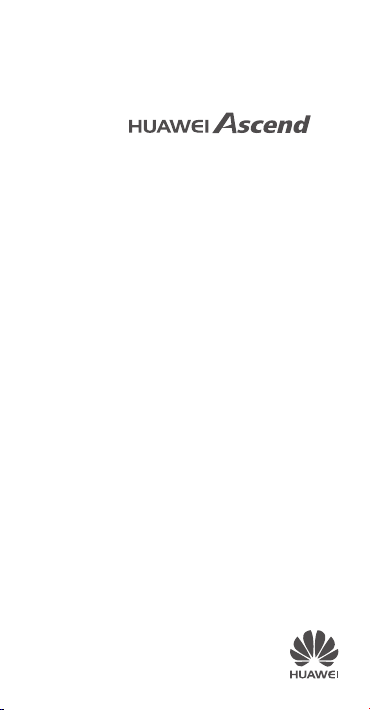
P7
Quick Start Guide
Page 2
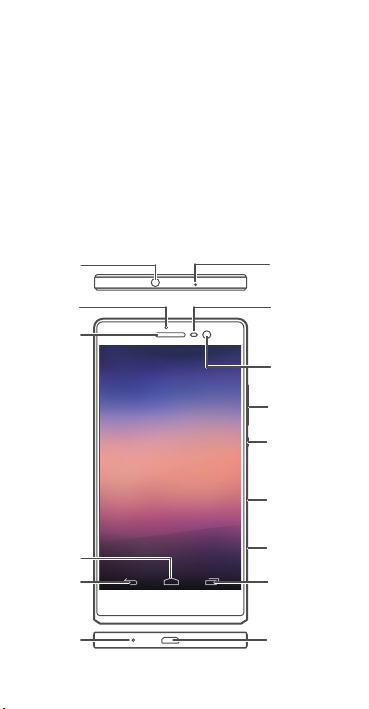
Your phone at a glance
9
.KGJYKZ
PGIQ
4UOYK
XKJ[IZOUT
SOIXUVNUTK
2OMNZYKTYUX
,XUTZIGSKXG
<UR[SK
H[ZZUT
6U]KX
H[ZZUT
3OIXU9*
IGXJYRUZ
3OIXU;9(
VUXZ
3OIXU
VNUTK
3OIXU9/3
IGXJYRUZ
9ZGZ[Y
OTJOIGZUX
+GXVOKIK
8KZ[XT
.USK
8KIKTZ
<OK]XKIKTZR_
[YKJ
GVVROIGZOUTY
Thank you for choosing
Before you start, let's take a look at your new phone.
Press the power button to turn on or turn off the screen.
HUAWEI Ascend P7
.
Page 3
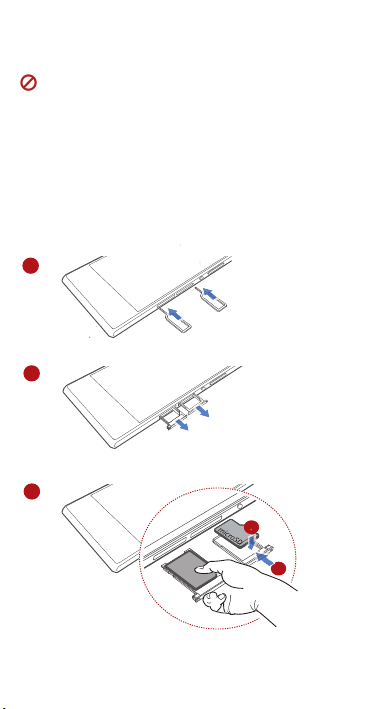
Installing the micro-SIM card
1
2
3
a
b
SI
M
Exercise caution when using the SIM eject tool to avoid
injury or damaging your phone. Keep it away from
children.
Follow the instructions in the figures below to install your
micro-SIM card and microSD card. Then press and hold the
power button to power on your phone.
Page 4
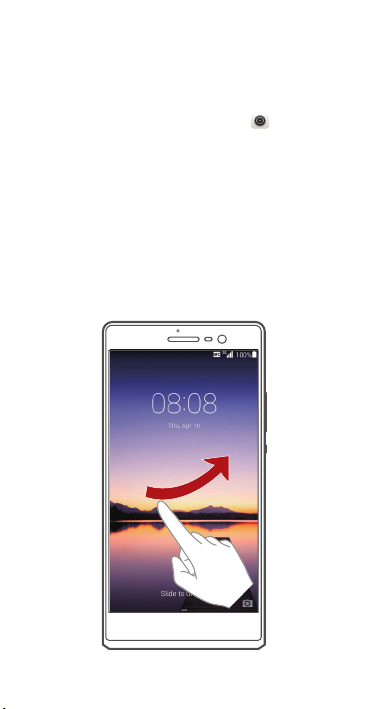
Locking and unlocking the screen
Press the power button to lock the screen.
Your phone automatically locks its screen after being idle for
>
Display
a specified period of time. You can touch
Sleep
to set the screen timeout period.
If the screen is off, press the power button to turn it on. Slide
your finger toward any direction to unlock the screen.
>
Page 5

Calling
Touch and enter a phone number on the dialer. Your
phone then displays matching contacts. Touch a contact to
place a call.
Alternatively, touch and enter the initials or first few
letters of a contact's name to quickly find the contact. From
the displayed matching contacts, touch the contact you want
to call.
You can also touch a number from Messaging, Email, or
Browser to place a call.
Page 6

Messaging
Touch to open
Attaching a file to a text message converts the message into
a multimedia message. You can save photos, audio clips, or
videos from received multimedia messages.
When you are typing, flick down from the status bar to open
the notification panel, and touch
method.
Attach a file
Messaging
.
to switch the input
Page 7

Camera
Select
shooting mode
View your
photos
Touch to launch
Frame the scene you want to capture, and have the phone
automatically focus itself or touch the screen to focus on a
specific object. Touch
shoot a video.
When the screen is locked, press the volume down
button twice quickly to launch the camera and take a
photo.
Camera
.
to take a photo or touch to
Page 8

Suspend button
The suspend button contains a variety of useful functions and
shortcuts, which lets you quickly configure your phone
settings or launch applications.
Go to and touch
suspend button. Touch to display the suspend button
menu.
Touch to display the multi-window menu. You can then
launch commonly used tools without leaving the current
screen.
Suspend button
to turn on the
Page 9

Phone Manager
Phone Manager
permissions, optimize the system, clean up your storage, and
save battery power.
Touch to open
can help you manage application
Phone Manager
.
Flick left
for more
functions
Page 10

Multi-screen display
HUAWEI
MediaQ
You can connect your phone to other displays to synchronize
content on your phone to those displays and control the
playback.
Open the notification panel and turn on Multi-screen by
touching
and audio clips from your phone on a TV or projector. To do
so requires that your TV support DLNA. If it doesn't, you can
purchase the HUAWEI MediaQ or a similar wireless
transmission device.
. You can then display photos or play videos
Page 11

More information
For the full user guide, go to
http://consumer.huawei.com/en/ and search for P7.
Want to learn more about Huawei Emotion UI?
Visit http://en.ui.vmall.com/ for the latest information.
This guide is for reference only. The actual product,
including but not limited to the color, size, and screen
layout, may vary. All statements, information, and
recommendations in this guide do not constitute a
warranty of any kind, express or implied.
Page 12

For DTS patents, see
http://patents.dts.com. Manufactured
under license from DTS Licensing
Limited. DTS, the Symbol, & DTS and
the Symbol together are registered
trademarks, and DTS Sound is a
trademark of DTS, Inc. © DTS, Inc. All
Rights Reserved.
Please visit
www.huaweidevice.com/worldwide/support/hotline
for recently updated hotline and email address in your
country or region.
Model:HUAWEI P7-L10
3 1 0 1 0 R DD _ 0 1
