Page 1
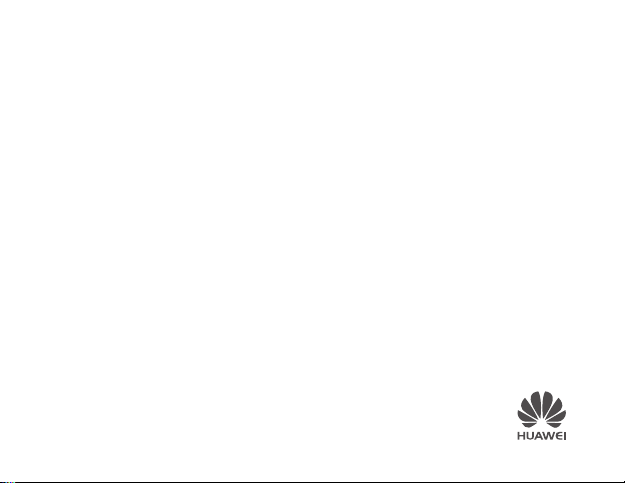
ColorBand
User Guide
Page 2
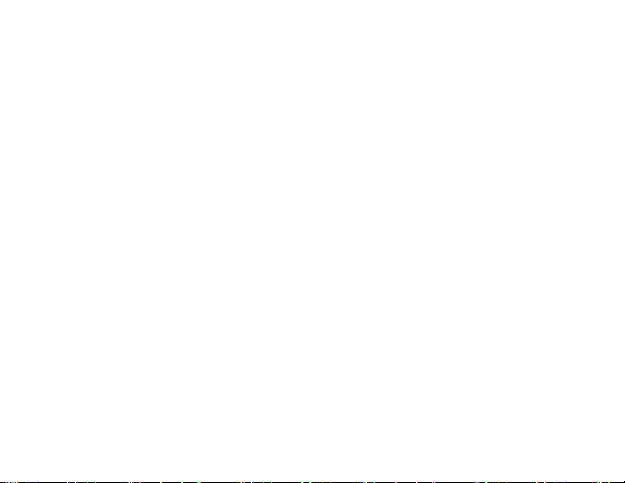
Content
What's in the box ............................................................................................................................ 3
Getting to know your ColorBand .................................................................................................... 3
Installing the app and pairing your device ..................................................................................... 4
Quick ways to turn on the screen ................................................................................................... 5
Viewing your screen in strong sunlight .......................................................................................... 5
Switching to sleep mode ................................................................................................................. 6
Switching to sleep mode automatically ...................................................................................................................... 6
Switching to sleep mode manually ............................................................................................................................. 6
Setting an alarm ............................................................................................................................... 7
Setting an exercise reminder ........................................................................................................... 7
Reviewing exercise and sleep data ................................................................................................. 8
Phone finder .................................................................................................................................... 8
Activating call reminders ................................................................................................................. 9
Remote-controlled camera .............................................................................................................. 9
Updating the app ........................................................................................................................... 10
Updating the ColorBand's system software ................................................................................. 10
1
Page 3
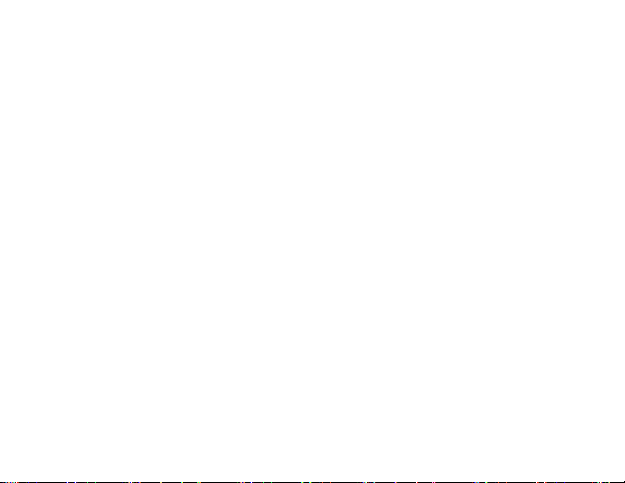
Restoring default settings .............................................................................................................. 11
Restarting the ColorBand .............................................................................................................. 11
Understanding the screen ............................................................................................................. 12
FAQs ............................................................................................................................................... 14
Safety Information ......................................................................................................................... 18
Legal Notice ................................................................................................................................... 21
For more help ................................................................................................................................. 22
2
Page 4
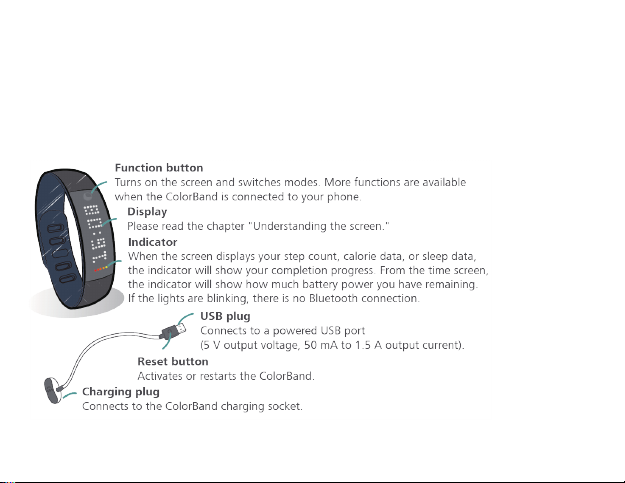
What's in the box
ColorBand x 1
Charging cable x 1
User Guide x 1
Getting to know your ColorBand
3
Page 5
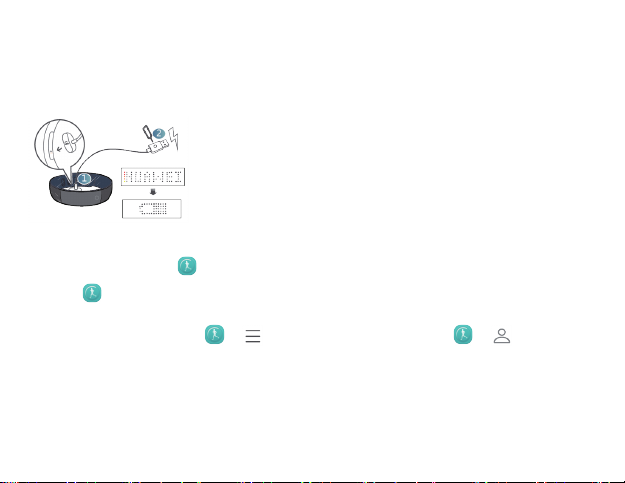
Installing the app and pairing your device
output.
1. Charge your ColorBand by connecting it to a power source with the charging cable.
If the word HUAWEI does not scroll across the screen, try using a pointed object to press the Reset button on
the charging cable and reset the ColorBand.
Note: The time it takes to charge your ColorBand depends on the USB power
2. After your ColorBand is fully charged, download the Huawei Wear app from Google Play (for Android users)
or App Store (for iPhone use rs).
After the app is installed, is displayed on your phone.
3. Touch and follow the on-screen instructions to complete the pairing process.
The ColorBand will automatically sync the time from your phone.
If you want to cancel pairing, touch > >
ColorBand's name > Disassociate
phones.
Caution
:
You must connect to the ColorBand via Bluetooth using the app. Failure to d o so may cause the ColorBand to vibrate
unexpectedly, in which case a factory reset will be required.
(for iPhone users). After disassociated, the ColorBand can be paired with other
Disassociate
4
(for Android users) or >
> your
Page 6
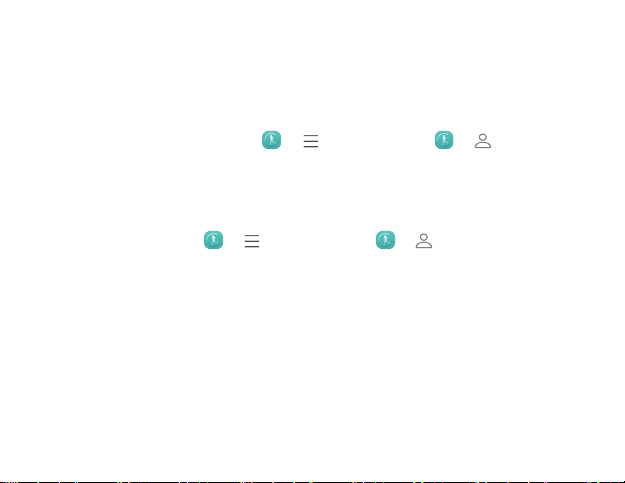
Quick ways to turn on the screen
You can turn on your ColorBand's screen in a number of quick and easy ways.
When it's dark, cover the entire screen with your hand, or touch the functi on button.
When you're exercising, bump the fun ction butto n against your body when your hands aren't free.
When you're at the office or home, touch >
name
(for iPhone users)
This function may reduce your device standby time. U se only when needed.
, activate Flip to turn on screen, and then rotate your wrist to turn on the screen.
(for Android users) or >
> your ColorBand's
Viewing your screen in strong sunlight
If you're exercising outdoors, touch > (for Android users) or >
iPhone users), and activate
This function only works during daylight hours (06:00 to 20:00) and may reduce your device standby time.
Use only when ne eded.
Enhanced b rightness
to view your screen clearly in bright sunlight.
5
> your ColorBand's name
(for
Page 7
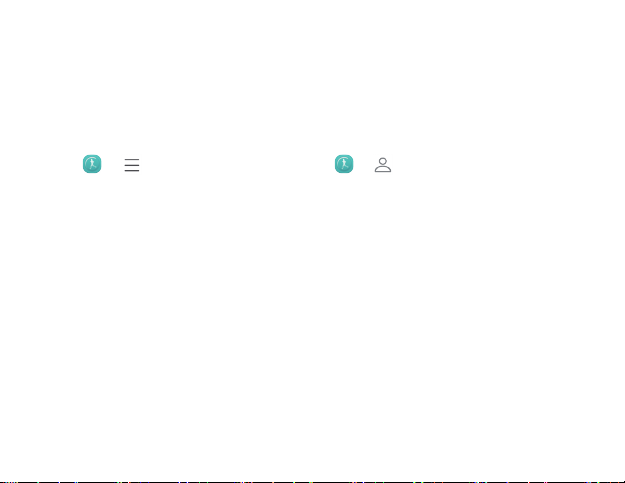
Switching to sleep mode
The ColorBand features a pedometer and sleep mode. Sleep data is only recorded when the ColorBand is in sleep
mode.
Switching to sleep mode automatically
Set your sleep time and the ColorBand will automatically switch from pedometer mode to sleep mode.
1. Touch > > Sleep time (for Android users) or > > your ColorBand's name > Sleep
time (for iPhon e users), and specify your time range.
2. Touch the back button on your phone, and then touch Sync.
The settings will be synced to your ColorBand.
Tip: Automatic sleep mode cannot be disabled. If you need to work nights hifts or stay out later at night, you may not
want your ColorBand to automati cally switch to sleep mode during this time. In this case, set the sleep mode start time
to a daytime hour and the sleep duration to 1 minute. When you are ready to go to bed, manually switch to sleep
mode.
Switching to sleep mode manually
If you're tired or drowsy and want to take a nap, you can switch to sleep mode manually, ensuring that you don't lose
any of your sleep data.
Tur n o n the ColorBand's screen, and touch and hold the function button for 3 seconds until
Touch the function button again. When OK is displayed, sl eep mode has been activated.
Once you've had a rest, the same method can be used to switch back to pedometer mode.
6
SLEEP
blinks on the screen.
Page 8
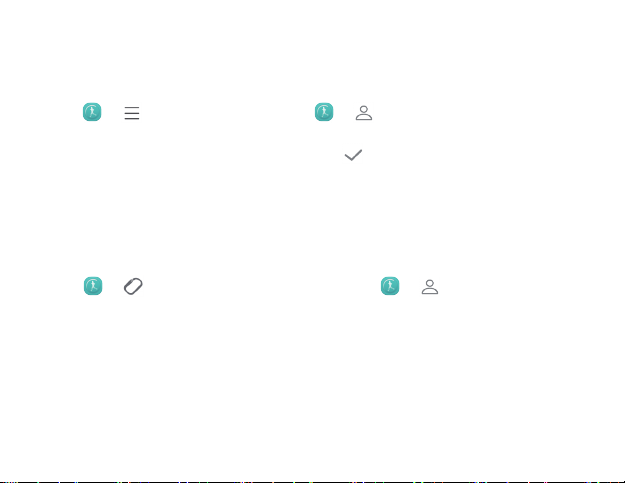
Setting an alarm
Had enough of noisy alarms? Prefer to wake up to the gentle vibrations of your ColorBand?
ColorBand can help keep your morning moments quiet.
1. Touch > > Alarms (for Android users) or > > your ColorBand's name > Alarms (for
iPhone users).
2. Touch New. After you configure the alarm settings, touch .
3. Touch the back button on your phone, and then touch Sync.
The settings will be synced to your ColorBand.
Setting an exercise reminder
Do you work so hard that you forget to exercise? Or are yo u worried about your waistline?
ColorBand is also useful in that it reminds you when you haven't exercised for some time.
1. Touch > > Exercise reminder (for Android users) or > > your ColorBand's name >
Exercise reminder (for iPhone users), select Reminder, and follow the on-screen in structions to create
reminders.
2. Touch the back button on your phone, and then touch Sync.
The settings will be synced to your ColorBand.
7
Page 9

Reviewing exercise and sleep data
Log your step count, calorie data, and sleep data in real time. Over time, identify changes in your lifestyle.
The ColorBand is your personal health and fitness coach.
Caution:
Your data will not be saved i f you pair your ColorB and with another phone, format y our phone, or uninstall the app.
Touch to open the app. You can:
Swipe downwa rds to manuall y sync your ColorBan d and phone and sa ve data to the phone.
Swipe to the left or right to view daily exercise and sleep data.
Select the exercise or sleep ring to view more detailed data.
Phone finder
When you can't find your phone, you might wonder if it's all one big game of hide and seek.
However, as long as you still have a Bluetooth connection, your ColorBand can help you recover your
phone quickly, wherever it might be.
1. While your ColorBand and phone are connected, touch the function button repeatedly until the screen
displays FIND.
2. Touch and hold the function button promptly.
Even if your phone is in silent mode, it should still ring.
8
Page 10

Activating call reminders
It's easy to miss a call when your phone is in silent mode or you're in a noisy environment. Activate call reminders to
ensure that you never miss a call again.
1. Touch > > Call reminder (for Android users) or > > your ColorBand's name > Call
reminder (for iPhone users).
2. Select Reminder and choose a time range.
When reminders are active, the ColorBand will display incoming callers. Tou ch the function bu tton once to
mute your phone and a second time to reject a call.
When more than o ne phone rings at once, this function lets you know which is ringing.
Remote-controlled camera
Your ColorBand also doubles as a remote control for your phone's camera, giving you more creative freedom with
selfies and other fun postures.
1. Touch > > Take photos remotely (for Android users) or > > your ColorBand's
name > Take photos remotely (for iPhone users), and follow the on-screen instructions.
2. Touch the function button to take a photo. The photo will be automatically saved to your phone.
9
Page 11

Updating the app
We are working constantly to improve your experience and enjoyment of ColorBand. Make sure you check for new
updates regularly.
Touch > >
About
>
APP update
and follow the o n-screen instructi ons to update.
Updating the ColorBand's system software
Caution:
Make sure your ColorBand has at least of t wo bars of battery power left before updating.
1. Keep your ColorBand and phone connected.
2. Touch > > Software update > Update ColorBand (for And roid users) or > > your
ColorBand's name > Software update > Update ColorBand (for iPhone users).
3. Touch the latest version then Next step.
4. Do not turn the screen on. Touc h and hold the function button un til is displayed , and then comple te the
update by following the on -screen instruction s.
10
Page 12

Restoring default settings
Caution
:
Please sync the data on the ColorBand to the phone before restoring the defaul t settings.
After restoring the default settings, all data on the ColorBand will be del eted. You will need to reactivate the
ColorBand. Please proceed with caution.
The ColorBand will store data for 5 days. After this period, new data will gradually replace the old data. It is
recommended that you sync your data once every day.
1. Touch > > Restore default settings (for Android users) or > > your ColorBand's
name > Restore default settings (for iPhone users).
2. Touch Restore default settings.
3. Touch OK.
Restarting the ColorBand
Caution
:
This will clear all data on the ColorBand. Please pro ceed with caution.
If your ColorBand becomes unresponsive, use a pointed object to press the Reset button on the charging cable to
restart your ColorBand.
11
Page 13

Understanding the screen
Activation is successful, or the ColorBand entered sleep mode due to empty
HUAWEI
battery.
/
Battery chargin g; the battery has not yet finished charging.
/
Charging complete; the battery is fully charged.
/
The ColorBand is successfully connected to the phone.
/
The ColorBand failed to connect to the phone.
Shows the time; the indicator on the left shows the battery level.
08:08
If the indicator blinks, the Bluetooth connection has been in terrupted.
Indicates the step count. The data is updated every second.
STEPS
The indicator on the left shows your progress.
I
ndicates calories. The data is updated every second.
CAL
The indicator on the left shows your progress.
Indicates the sleep duration. The data is updated every second.
SLEEP
The indicator on the left shows your progress.
Indicates that the distance between the ColorBand and the phone is beyond
LOST
the set range or that the connection has been lost.
12
Page 14

GO
Exercise reminder.
PHOTO
Photo mode.
OK
Indicates that a photo has been taken or mode has just been switched.
FIND
Phone finder mode.
07552
Incoming call; the phone number is displayed on-screen.
/
Incoming call from an unknown number.
/
Update mod e.
/
Alarm reminder.
13
RECORD OF
STEPS 350
RECORD OF CAL
500
Step target achieved; the figure
indicates the target set.
Calorie target a chieved; the
figure indicate s the target set.
Page 15

FAQs
1. Which phones does Co lorBand support?
A: Phones with Android version 4.3 or later or iPhone iOS 7.0 or later, at least 1 GB of memory and Bluetooth
4.0 or later.
2. How large a wrist can the ColorBand be put on?
A: The ColorBand can be put on wrists with a diameter between 35–65 mm.
3. Which functions can I use on the ColorBand when it is not connected to a phone?
A: When using the ColorBand on its own, you can use it to count steps or record sleep data. If you previously
set up and synced the ex ercise reminder and alarm function, these two settings are still active when using the
ColorBand on its own.
4. Why can't I find the ColorBand when connecting to it?
A: Check whether the ColorBand is charging. Your phone cannot detect the ColorBand if it is charging.
5. Why does the ColorBand automatically disconnect from a phone when the ColorBand is charging?
A: The ColorBand cannot be used when it is charging.
6. I lost my phone. Does that mean I cannot use the ColorBand?
A: No. You can connect the ColorBand to another phone.
14
Page 16

7. Will the phone automatically reconnect to the ColorBand after the Bluetooth connection was
interrupted?
A: Yes. Touch and slide downwards on the home screen of the app to reconnect manually.
8. How long will the battery last when the ColorBand is in standby mode?
A: The ColorBand features the latest Bluetooth Low Energy technology, which consumes a relatively small
amount of power. T he battery will last for at least 5 days in standby mode.
9. How will I know when the ColorBand battery level is low?
A: Turn on the screen. If on ly one indicator light is on and it is constantly blinking, the battery level is low.
Please promptly cha rge the battery in this case.
10. Why is the battery level sometimes full bars and sometimes only one bar?
A: The indicator represents different measurements on different screens. On the time screen, the indicator
displays the battery level. On the STEPS screen, the indicator displays your goal completion progress.
11. Why can't I charge the ColorBand?
A: Dust may build on the charging socket after prolonged periods of use. Dip a cotton swab in clean water and
use it to wipe the socket clean.
12. Can I use a power bank to charge the ColorBand?
A: Yes if the power bank's minimum output cu rrent is lower than 50 mA.
13. Why does the ColorBand disconnect from the phone when the phone screen turns off?
A: This is a settings problem. 1. Touch Setting > Power saving and select the app from the protected
15
Page 17

background apps. 2. Touch Setting > Permission manager > Applications, select the app, and then select
Trust this application.
14. Is the data displayed on the ColorBand today's data only?
A: Yes . Your data from yesterday will be erased at midnight, and the data for the new day will be tracked
immediately after.
15. I forgot to sync my data yesterday. Can I still find yesterday's data?
A: Yes. The ColorBand will store data for 5 days. After this period, new data will gradually replace the old data.
It is recommended tha t you sync your data once every day.
16. Why doesn't the screen turn on when I rotate my wrist?
A: Check whether your ColorBand is in sleep mode. The screen will not turn on in sleep mode. When the
ColorBand is in pedometer mode, leave it still for a few seconds and then turn your wrist palm up.
17. The ColorBand's step count doesn't seem very accurate.
A: The ColorBand starts counting steps when it detects arm sw ings. If your swing motions are too light, they
will not register any steps.
18. Why won't the ColorBand count steps in the evening?
A: Check whether the ColorBand is in sleep mode. It will not count steps when it is in sleep mode.
19. Is the ColorBand water resistant?
A: Yes . T he ColorBand has an IP57 water resistance rating. It is water resistan t for the purposes of everyday
use and it can also come into some contact with w ater for a short period o f time.
16
Page 18

20. Does the ColorBand have an on/off button?
A: No. When the batte ry level is low, the ColorBand will turn off automatically. Charge the ColorBand to turn
it back on.
21. Can I use the ColorBand to accept calls?
A: No. However, you can use it to mute your phone and reject incoming calls.
22. Why does my ColorBand still display a number's caller ID after I end a call?
A: This may be caused by signal interference. You can just reset your ColorBand's Bluetooth connection to
your phone.
23. How can I stop my ColorBand from automatically switching to sleep mode at night?
A: Set the sleep mode sta rt time to a daytime hou r and the sleep duration to 1 minute.
17
Page 19

Safety Information
Do not use the ColorBand in a dusty, damp, dirty, sealed, or hot en vironment o r when near magnetic fields,
sources of heat, and sources of ignition.
Use and store the ColorBand at a temperature of 0°C to 35°C.
The ColorBand has an IP57 water resistance rating. If water accidentally gets into the ColorBand, let it dry
naturally. Do not use a microwave, hairdryer, or other devices to dry the ColorBand.
The ColorBand con tains an internal battery. Do not throw the Colo rBand into a fire or subject the ColorBand
to serious impacts as this may cause the battery to catch fire or expl ode.
If you need to conne ct your ColorBand to a USB port to charge, check that the USB port is USB-IF certified and
that it conform s to the relevant USB-IF stand ards.
Do not attempt to dism antle or make alteration s to the ColorBand or replace its internal battery. Please
contact an authorized service center if your device stops working properly.
The ColorBand is not a toy. Children must be fully supervised by an adult when using the device. The
ColorBand and its accessories may contain some small parts. Please place these out of reach of children to
prevent them from accidentally swallowing and choking on these small parts.
Do not dispose of the ColorBand and its accessories in normal household refuge. Please respect local laws on
the disposal o f electrical products and their accessories and support recycling eff orts.
Environmental protection
The
ColorBand
and its accessories (if included), such as the power adapter, headset, and battery should not be
disposed of with household garbage.
18
Page 20

Disposal of the device and its accessories is subject to local regulations. Support proper collection and recycling.
Disposal and recycling information
This symbol (with or without a solid bar) on the device, batteries (if included), and/or the packaging,
indicates that your device, its electrical accessories (for example, a headset, adapter, or cable), and
batteries should not be disposed of as household waste. These items should be taken to a certified
collection point for recycling or proper disposal.
For more information about recycling your device or its batteries, contact your local council, household
Disposal of your device and its batteries (if included) is subject to WEEE Directive Recast (Directive 2012/19/EU) and
waste disposal service, or retail store.
Battery Directive (Directive 2006/66/EC). Separating WEEE and batteries from other waste minimises the potential
environmental impacts and human health risks presented by hazardous substances.
Reduction of hazardous substances
Your device complies with the REACH Regulation [Regulation (EC) No 1907/2006] and RoHS Directive Recast (Directive
2011/65/EU). Batteries (if included) are compliant with the Battery Directive (Directive 2006/66/EC). For up-to-date
information about REACH and RoHS compliance, please visit the website http://consumer.huawei.com/certification.
EU regulatory conformance s
Huawei Technologies Co., Ltd. hereby declares that this device complies wi th the essential requirements and other
relevant provisions of Directive 1999/5/EC.
For the declaration of conformity, visit the website http://consumer.huawei.com/certification.
tatement
The following marking is included in the product:
This device may be operated in all member states of the EU.
--Observe national and local regulations where this device is used.
19
Page 21

--This device may be restricted for use, depending on the local network.
FCC Regulatory Compliance
FCC RF warning stat ement: The device has been evaluated to meet general RF exposure requi rement. The device can be
used in portable exposure cond ition without restriction.
FCC statement
This equipment has been tested and found to comply with the limits for a Class B digital device, pursuant to Part 15 of
the FCC Rules. These limits are designed to provide reasonable protection against harmful interference in a residential
installation. This equipment generates, uses and can radiate radio frequency energy and, if not installed and used in
accordance with the instructions, may cause harmful interference to radio communications. However, there is no
guarantee that interference will not occur in a particular installation. If this equipment does cause harmful interference
to radio or television reception, which can be determined by turning the equipment off and on, the user is encouraged
to try to correct the interference by one or more of the following measures:
--Reorient or relocate the receiving antenna.
--Increase the separation betwe en the equipment and receiver.
--Connect the equipment into an outlet on a circuit different from that to which the receiver is connected.
--Consult the dealer or an experienced radio/TV technician for help.
This device complies with Part 15 of the FCC Rules. Operation is subject to the following two conditions: (1) this device
may not cause harmful i nterference, and (2) this device must accept any interference received, including inter ference
that may cause undesired operation.
Caution
: Any changes or modifications to this device not expressly approved by Huawei Technologies Co., Ltd. for
compliance could void the user's authority to operate the equipment.
Industry Canada compliance IC Statement
This device complies with CAN ICES-3 (B)/NMB-3(B).
20
Page 22

Le présent appareil est conforme aux CNR d'Industrie Canada applicables aux appareils radio exempts de licence.
L'exploitation est autorisée aux deux conditions suivantes: (1) l'appareil ne doit pas produire de brouillage, et (2)
l'utilisateur de l'appareil doit accepter tout brouillage radioélectrique subi, même si le brouillage est susceptible
d'en compromettre le fonctionnement.
This device complies with Industry Canada licence-exempt RSS standard(s). Operation is subject to the following two
conditions: (1) this device may not cause interference, and (2) this device must accept any interference, including
interference that may cause undesired operation of the device.
Legal Notice
Copyright © Huawei Technologies Co., Ltd. 2015. All rights reserved.
, , HONOR, and are trademarks or registered trademarks of Huawei Technologies Co.,
Ltd.
Android™ is a trademark of Google Inc.
The Bluetooth® word mark and logos are registered trademarks owned by Bluetooth SIG, Inc. and any use of such
marks by Huawei Technologies Co., Ltd. is under license.
Other trademarks, product, service and company names mentioned may be the property of their respective owners.
21
Page 23

DISCLAIMER
ALL CONTENTS OF THIS MANUAL ARE PROVIDED “AS IS”. EXCEPT AS REQUIRED BY APPLICABLE LAWS, NO
WARRANTIES OF ANY KIND, EITHER EXPRESS OR IMPLIED, INCLUDING BUT NOT LIMITED TO, THE IMPLIED
WARRANTIES OF MERCHANTABILITY AND FITNESS FOR A PARTICULAR PURPOSE, ARE MADE IN RELATION TO THE
ACCURACY, RELIABILITY OR CONTENTS OF THIS MANUAL.
TO THE MAXIMUM EXTENT PERMITTED BY APPLICABLE LAW, IN NO EVENT SHALL HUAWEI BE LIABLE FOR ANY
SPECIAL, INCIDENTAL, INDIRECT, OR CONSEQUENTIAL DAMAGES, OR LOSS OF PROFITS, BUSINESS, REVENUE, DATA,
GOODWILL SAVINGS OR ANTICIPATED SAVINGS REGARDLESS OF WHETHER SUCH LOSSES ARE FORSEEABLE OR NOT.
THE MAXIMUM LIABILITY (THIS LIMITATION SHALL NOT APPLY TO LIABILITY FOR PERSONAL INJ URY TO THE EXTENT
APPLICABLE LAW PROHIBITS SUCH A LIMITATION) OF HUAWEI ARISING FROM THE USE OF THE PRODUCT DESCRIBED
IN THIS MANUAL SHALL BE LIMITED TO THE AMOUNT PAID BY CUSTOMERS FOR THE PURCHASE OF THIS PRODUCT.
Privacy Policy
To better understand how we protect your personal information, please see the privacy policy at
http://consumer.huawei.com/privacy-policy.
For more help
Search for and download the User Guide from http://consumer.huawei.com/en/.
Please visit http://consumer.huawei.com/en/support/hotline/ for recently updated hotline and email address in your
country or region.
22
Page 24

All pictures and illustrations in this guide, including but not limited to the phone color, size,
and display content, are for reference only. The actual product may vary. Nothing in this
guide constitutes a warranty of any kind, express or implied.
Please visit http://consumer.huawei.com/en/ for recently updated hotline and email address
in your country or region.
Model: AF500
6011633_01
