Page 1
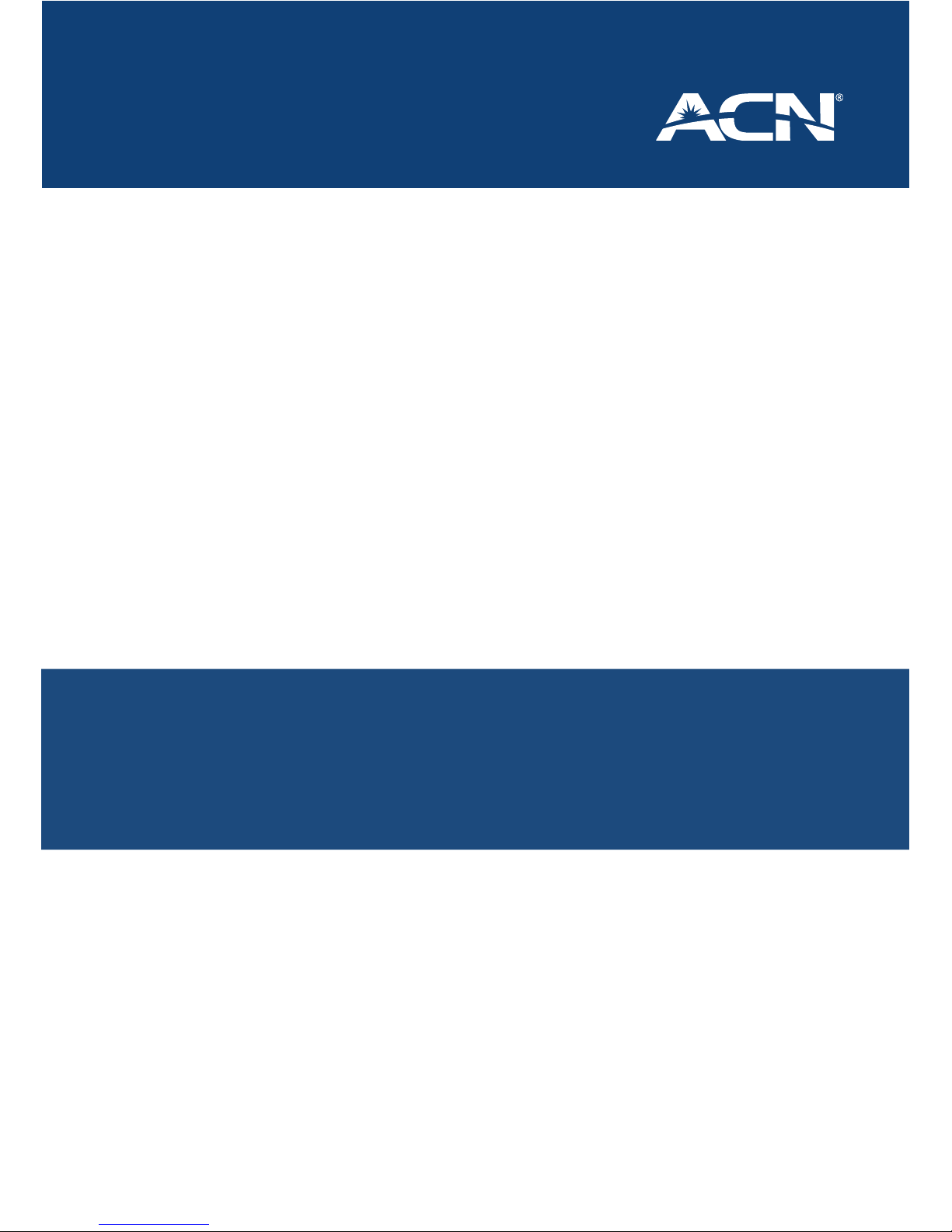
Inserting the SIM and Battery � � � � � � � � � � � � � � � � � � � � � � � � � � � � � � � � � � � 2
Getting the SSID and Wi-Fi Key
� � � � � � � � � � � � � � � � � � � � � � � � � � � � � � � � � � 3
Windows Installation
� � � � � � � � � � � � � � � � � � � � � � � � � � � � � � � � � � � � � � � � � � � 4
Apple Mac OSX Installation
� � � � � � � � � � � � � � � � � � � � � � � � � � � � � � � � � � � � � 9
Changing the SSID
� � � � � � � � � � � � � � � � � � � � � � � � � � � � � � � � � � � � � � � � � � � �10
Changing the Wi-Fi Key
� � � � � � � � � � � � � � � � � � � � � � � � � � � � � � � � � � � � � � � �13
User Guide
ACN Mobile Wi-Fi
™
Page 2
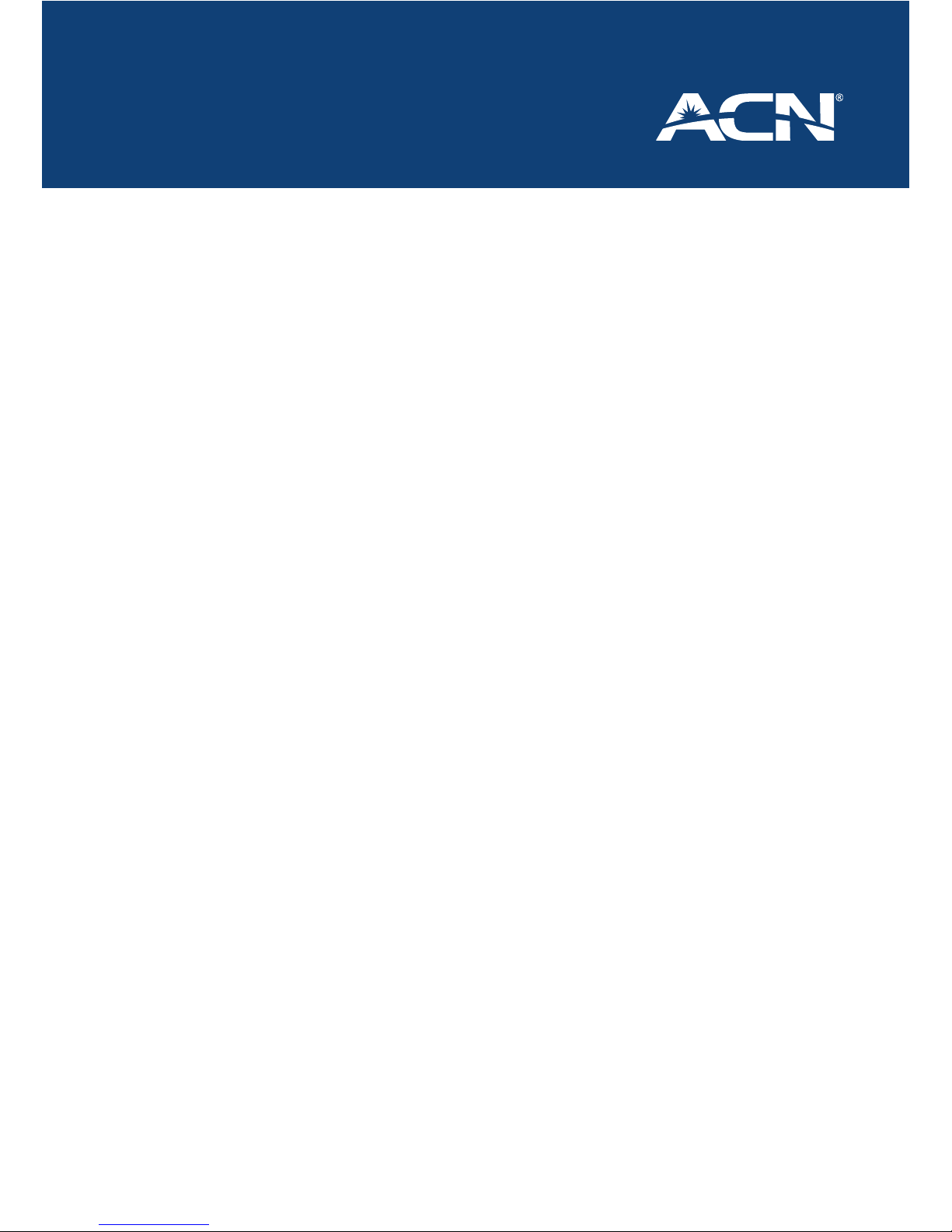
Mobile Wi-Fi
™
User Guide
2
Inserting the SIM and Battery
Note: Before inserting the battery and SIM note down the SSID and Wi-Fi Key
1. Press the button and hold at the
top of the modem – (a)
Pull the back cover o while still
holding the button – (b)
2. Insert the SIM with the ACN Logo
Facing you and the cut o corner
at the top left
3. Install the battery by inserting the
contact end rst – (a)
Then click the battery down – (b)
4. Replace the back cover onto the
Pocket Wi-Fi
Page 3
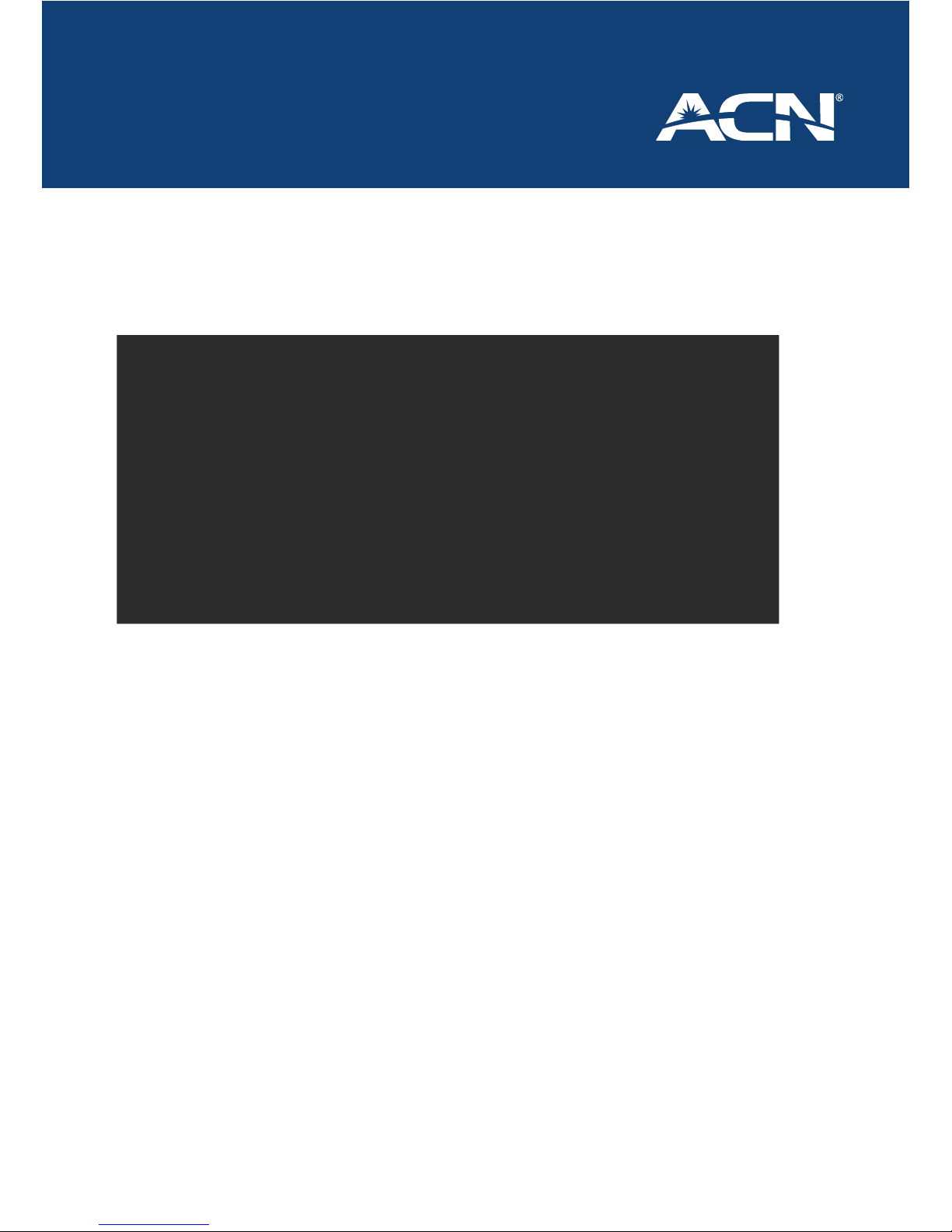
Mobile Wi-Fi
™
User Guide
3
Getting the SSID and Wi-Fi Key
1. Remove the back cover and the modem
2. Find and write down the SSID and WIFI key from the label.
3. Insert the SIM with the ACN Logo Facing you and the cut o corner at the top left
4. Insert the battery and replace the back cover.
5. Powering on the device by pressing and holding the power button.
Remember: It can take 10-15 seconds for the Modem to turn on and be ready to use.
6. Press the Wi-Fi/WPS Button
7. Scan for the SSID on your device found in step 2 and connect
8. Enter the WIFI Key found in step 2.
9. And you now should be online.
Page 4
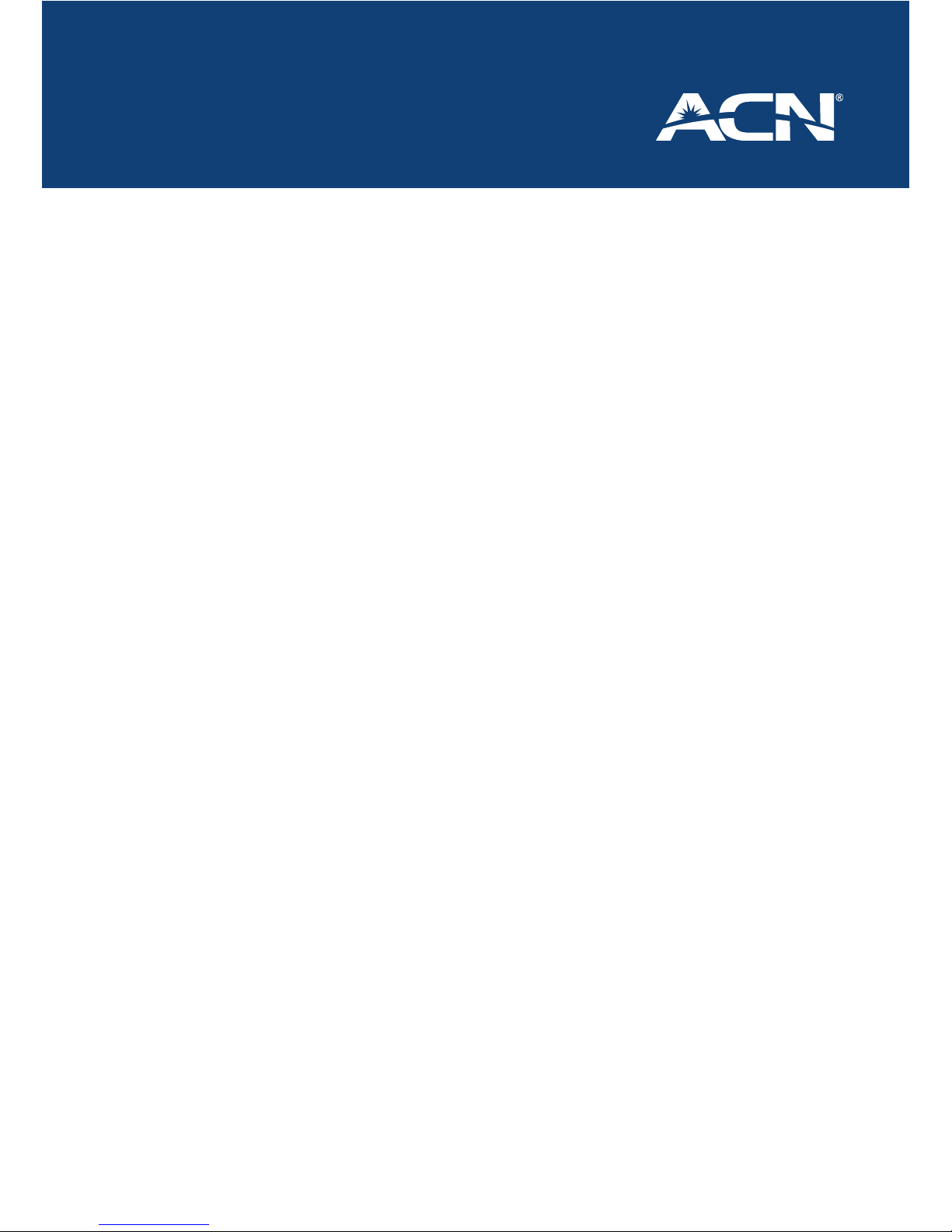
Mobile Wi-Fi
™
User Guide
4
Windows Installation
• Please make sure the modem is powered on.
• After connecting the modem’s USB cable to your computer, information balloons will
appear from your System Tray (Located down the bottom right hand corner) and will
install necessary drivers and once nished, the nal balloon will notify that
“Your Device is Ready To Use”
• Then the Auto Play window will pop up and please click on Run Auto Run.exe
• For Windows Vista and Windows 7 from this point another window named User
Account Control might appear asking to Allow the Data Card Setup and please click
on Yes and then the Setup Software will run.
• If the software does not run automatically, go to “My Computer”, which should be
located on your Windows desktop.
• Browse to the disk drive labelled “Mobile Partner” and Double-click on
“Run AutoRun.exe”, to start the installation program.
1. Click the Next button to get things going.
Page 5
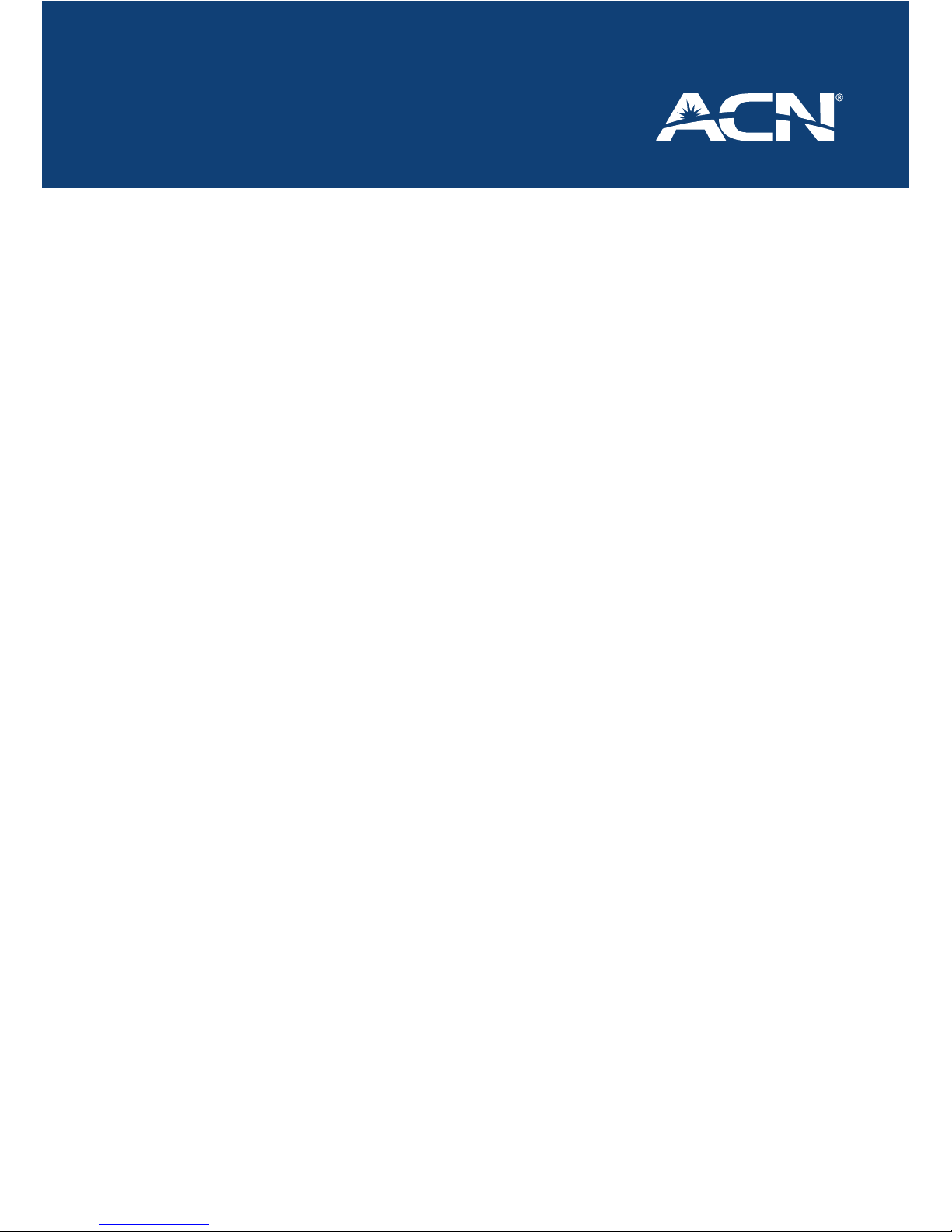
Mobile Wi-Fi
™
User Guide
5
2. Please read, and agree to, the Software Licence Agreement and leave the
installation directory unchanged. The software will start to install, and a progress
screen will be displayed.
3. Once the software and drivers have installed, click Finish
Page 6

Mobile Wi-Fi
™
User Guide
6
4. Your computer will now use the new software to properly configure your modem.
Please wait until the software tells you it is finished. An information balloon will
pop up from your System Tray area to advise you of this. This process may take
several minutes.
5. When the install is finished the Auto Play Window will pop up again and you will
need to click on Run Auto Run.exe and then Mobile Partner client connection
software will start.
If the software doesn’t start, double click the ‘Mobile Partner’ on the desktop.
6. Before connecting you will now need to setup the APN
• Click Tools > Options
Page 7

Mobile Wi-Fi
™
User Guide
7
• Click ‘Prole Management’
• Click ‘New’
• Enter Prole name as ‘ACN’
• APN > Select ‘Static’ and type the word ‘connect’
• Click ‘OK’
Page 8

Mobile Wi-Fi
™
User Guide
8
7. Now you can click the ‘connect’ button
Page 9

Mobile Wi-Fi
™
User Guide
9
Apple Mac OSX Installation
After connecting the USB Modem, the software on the modem will be loaded
automatically allowing you to start the software installation.
1. Double-click Wireless Broadband to begin the installation.
2. The installation application will open, Click Continue to proceed.
3. Please read the Software Licence Agreement and click Continue to proceed.
4. If you agree to the terms of the Software Licence Agreement, click Agree to proceed.
5. Click Install (recommended) performing a standard installation or Change Install
Location (advanced) if you wish to change the default installation directory.
6. You will be prompted for an administrator password to allow the software package
to be installed. In most cases this will simply be the password you use to log onto the
computer. Click OK to continue.
7. When you see the message “Install Succeeded”, click Close to nish.
8. Your computer will now start the ACN Mobile Partner software which is already
congured for the ACN Mobile network.
9. Click the Connect button to establish a connection.
Note: At this point you may receive a “New Network Interface” prompt. If so, click
Network Preferences, then click Apply and close the Network Preferences window.
10. You should now have a “Connection Successful!” message in the ACN Broadband
software. Click OK.
11. Open your preferred Internet Browser (e.g. Safari).
Page 10

Mobile Wi-Fi
™
User Guide
10
Changing the SSID
To personalise your Mobile Wi-Fi you can change the SSID to a name of your choice. To do
this you will need to follow the steps below.
Please ensure you are connected to the modem by Wi-Fi or USB cable before proceeding.
Once you are connected to the Mobile Wi-Fi;
• Open your browser, this can be Internet Explorer, Mozilla Firefox etc
• Enter the http://192.168.1.1 into the address bar and press enter
The following screen will be displayed, this is the modem interface.
• Enter the Password: admin (lower case)
• Click ‘Login’
Page 11

Mobile Wi-Fi
™
User Guide
11
Once you have logged in click the following
• Click ‘Advanced Settings’
• Click ‘WLAN Settings’
Ensure WLAN is ‘Enabled’
Tip:
If connected VIA Wi-Fi it will be enabled
If connected VIA USB it will be disabled.
• To enable click ‘WLAN Disabled’ and click ‘Enable’ then ‘Apply’
Page 12

Mobile Wi-Fi
™
User Guide
12
When you have conrmed WLAN is ‘Enabled’
• To Change the SSID Click ‘WLAN Basic Settings’
You will be displayed with the following screen
• Change the ‘Name (SSID)’ to your preferred name
• Click ‘Apply’, then click ‘Continue’
Your SSID is now changed; you will need to re-establish the connection when on Wi-Fi by
connecting to the new SSID and entering the Wi-Fi Key again.
Page 13

Mobile Wi-Fi
™
User Guide
13
Changing the Wi-Fi Key
If you would like to change the Wi-Fi Key to a password more suitable for yourself, this can
be done by following the steps bellow.
Please ensure you have connected to the modem through Wi-Fi or USB cable
before proceeding.
Once you are connected to the Mobile Wi-Fi.
• Open your browser, this can be Internet Explorer, Mozilla Firefox etc
• Enter the http://192.168.1.1 into the address bar and press enter
The following screen will be displayed, this is the modem interface.
• Enter the Password: admin (lower case)
• Click ‘Login’
Page 14

Mobile Wi-Fi
™
User Guide
14
Once you have logged in click the following
• Click ‘Advanced Settings’
• Click ‘WLAN Settings’
Ensure WLAN is ‘Enabled’
Tip:
If connected VIA Wi-Fi it will be enabled
If connected VIA USB it will be disabled.
• To enable click ‘WLAN Disabled’ and click ‘Enable’ then ‘Apply’
Page 15

Mobile Wi-Fi
™
User Guide
15
When you have conrmed WLAN is ‘Enabled’
• To Change the SSID Click ‘WLAN Advanced Settings’
You will be displayed with the following screen.
From here you can choose what type of security to use and change your password.
• Click ‘Apply’ when done
• Click ‘Continue’
Your Wi-Fi Key is now changed; you will need to re-establish the connection when on
Wi-Fi by re-connecting to the SSID and entering the ‘new’ Wi-Fi Key.
