Page 1
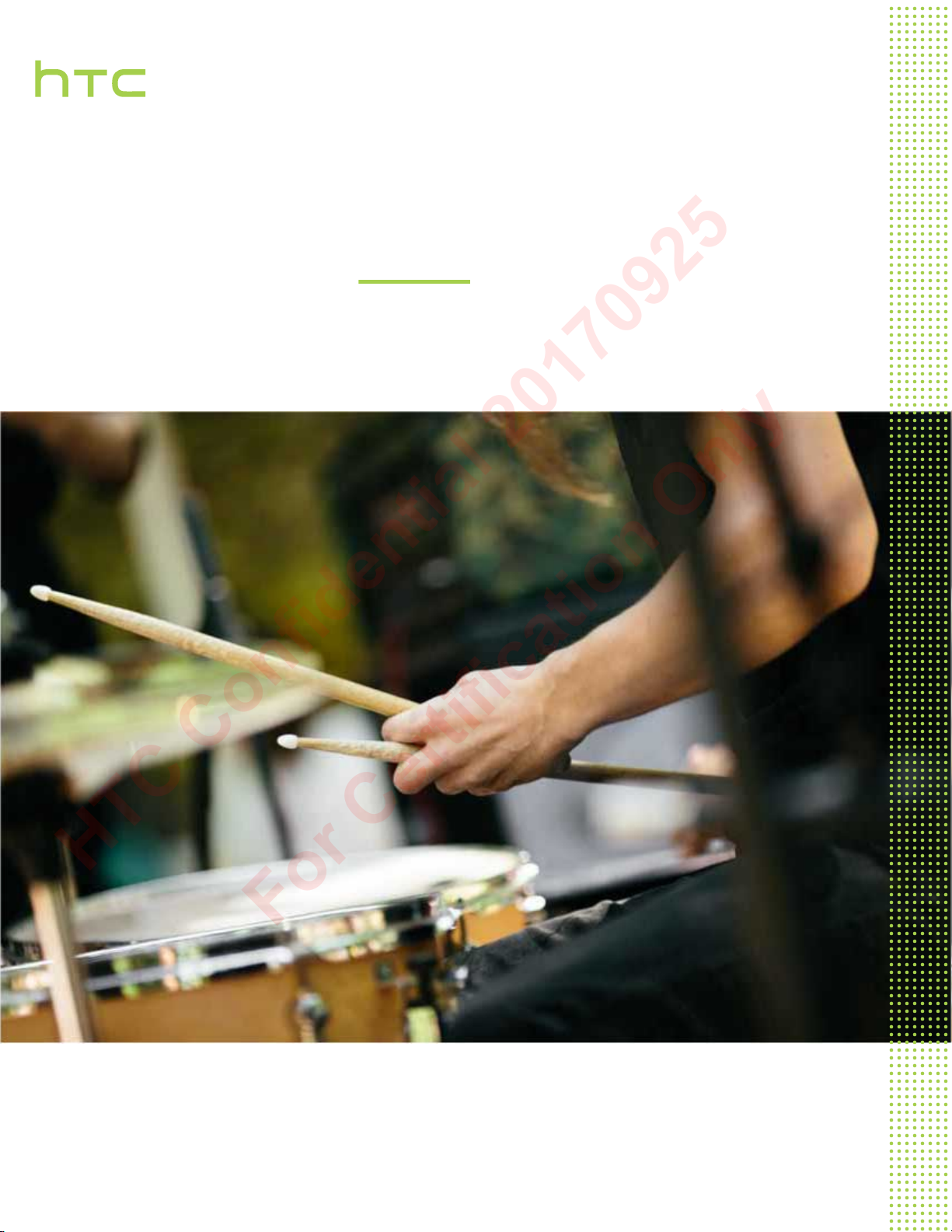
User guide
HTC Confidential 20170925
For Certification Only
HTC Phone (X2-HT)
Page 2

14 Unboxing and setup
HTC Confidential 20170925
For Certification Only
Unboxing and setup
HTC Phone overview
After taking HTC Phone out of the box, familiarize yourself first with the location of the card tray
and the different button controls.
1. POWER
2. VOLUME buttons
3. Proximity sensor
4. Front camera
5. Notification LED
6. Microphone
7. nano SIM and storage card tray
8. Edge Sense squeeze area
9. BACK
10. HOME / Fingerprint scanner
11. Speaker
12. RECENT APPS
13. USB Type-C™ connector
You need a 4G/LTE™ plan to use your operator's 4G/LTE network for voice calls and data services.
Check with your operator for details.
Page 3
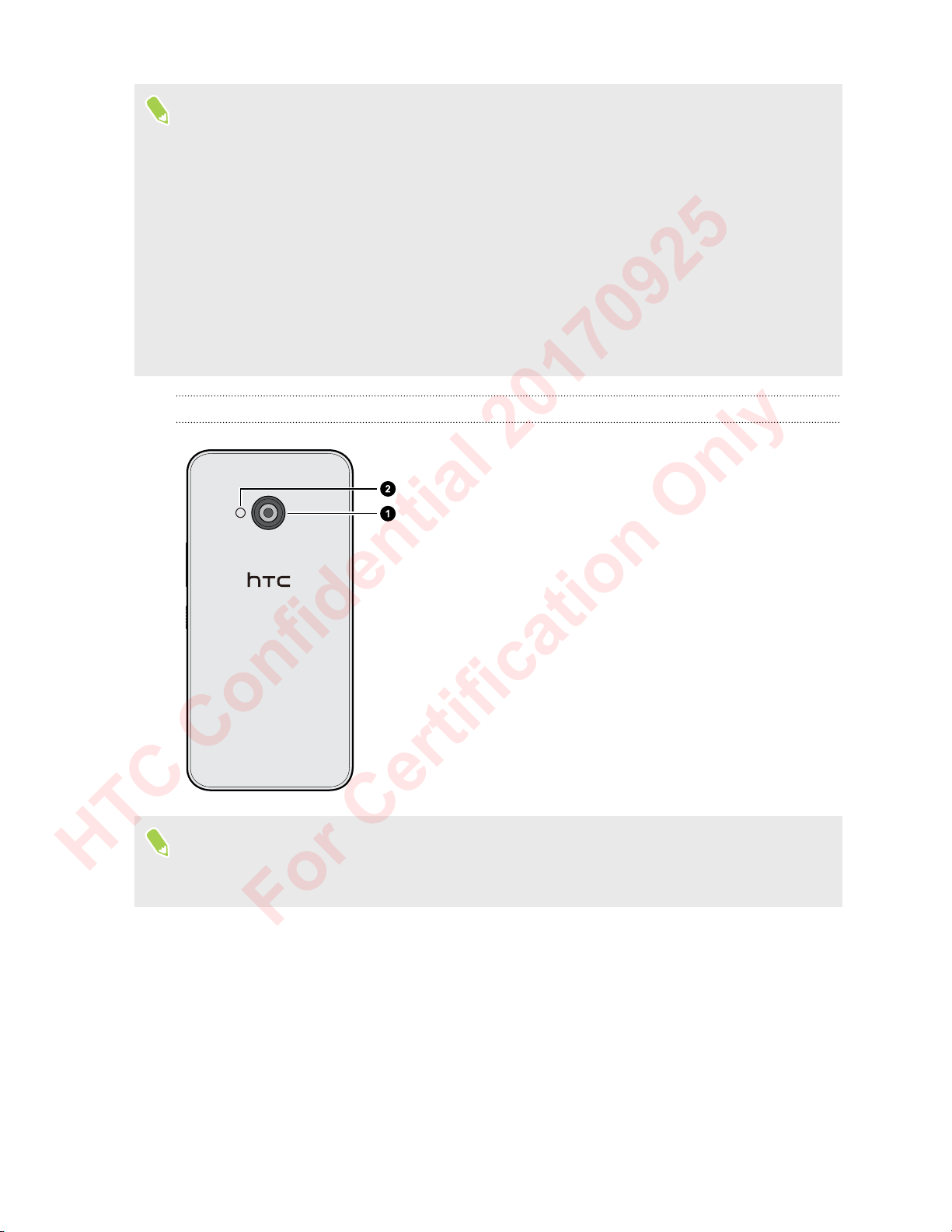
15 Unboxing and setup
HTC Confidential 20170925
For Certification Only
§ Before use, check all the items in the box and make sure there's no damage to any of the items.
§ Use the case if it's provided in the box or purchase one that's designed for HTC Phone to help
protect your phone from accidental bumps and scratches. Also make sure the case doesn't block
the Edge Sense area.
§ If you want to use a screen protector, don’t cover and block the proximity sensor. Purchase a
screen protector designed for HTC Phone.
§ Don’t disassemble any part of the phone. Don’t try to open the phone or remove the battery by
force. This may damage the phone or its electronics and will invalidate the warranty.
§ Please read the safety and usage guidelines in the Safety and regulatory guide that’s included in
the box.
Back panel
1. Main camera with BSI and PDAF
2. LED flash
§ BSI means BackSide Illumination sensor.
§ PDAF means Phase Detection Auto Focus.
Card tray
When inserting the eject tool into the tray eject hole to remove the card tray, do not obstruct the
tray to avoid damaging the eject mechanism inside the slot.
Page 4
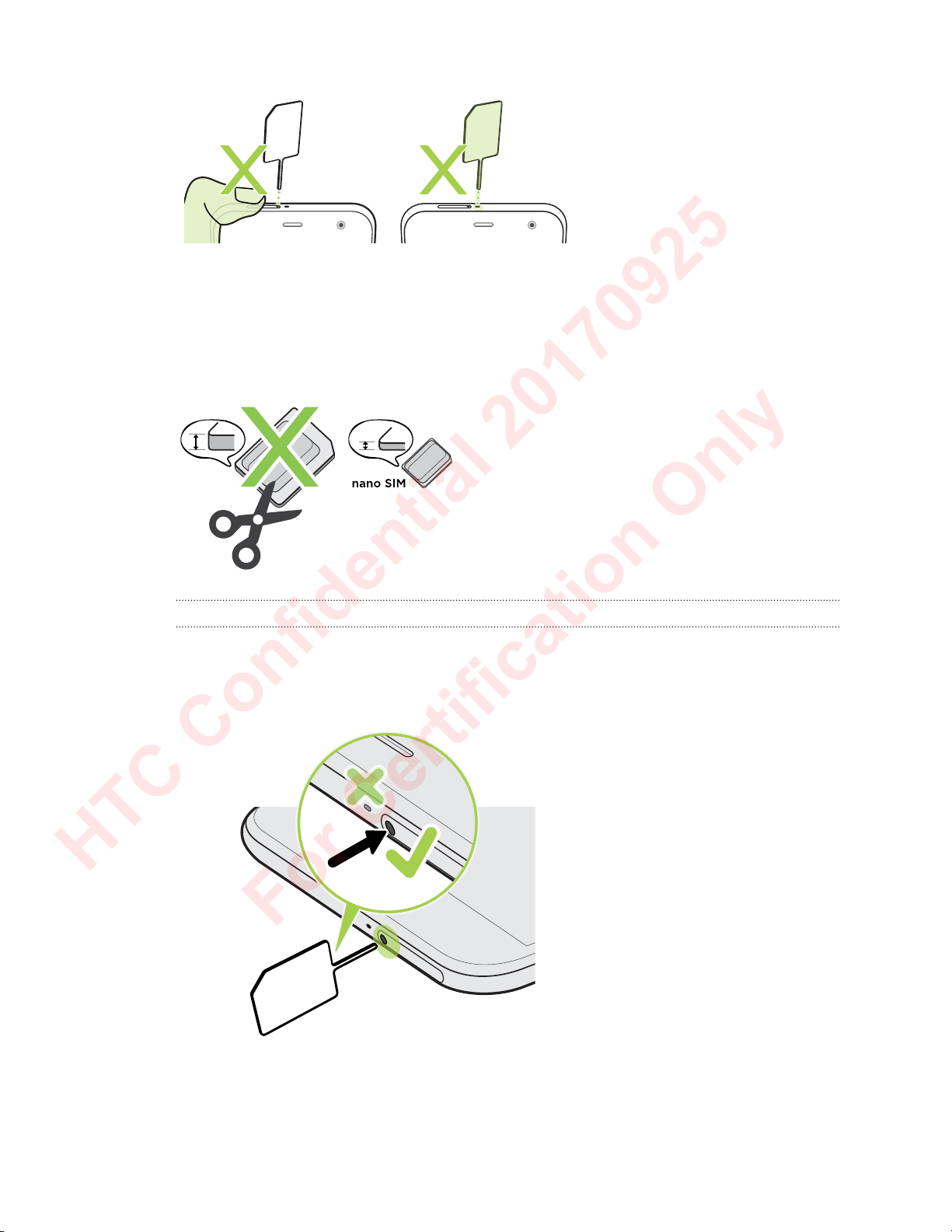
16 Unboxing and setup
HTC Confidential 20170925
For Certification Only
nano SIM card
Use a standard nano SIM card. A modified card that is thicker than the standard nano SIM card will
not fit properly on the tray and may damage the card slot.
Inserting the nano SIM card
1. Hold the phone face up.
2. Insert the tip of the tray eject tool that came with your phone—or a small bent paperclip—
into the tray eject hole.
3. Push the tip all the way into the hole until the tray ejects, and then pull the tray out.
Page 5
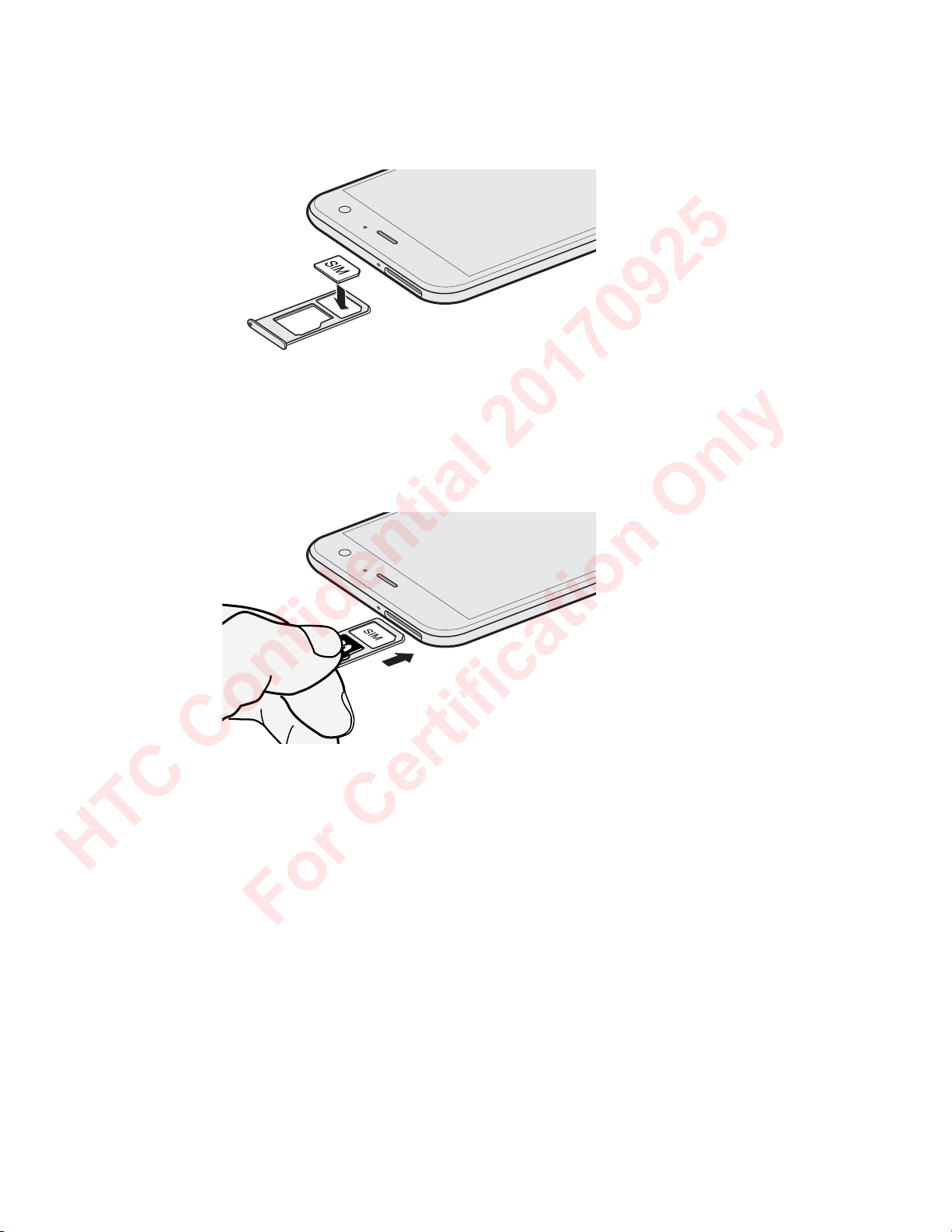
17 Unboxing and setup
HTC Confidential 20170925
For Certification Only
4. Do the following to place your nano SIM card into the tray:
With your nano SIM card's gold contacts facing down, place the card into the SIM holder of
the tray. Make sure to align the cutoff corner to the notch on the holder.
Place your microSD™ card into the SD holder of the tray. See Inserting the microSD card on
page 19.
5. When reinserting the tray, make sure it is facing up so that your cards don't fall out. Hold the
tray with the outer card holder between your fingers, and then steadily slide the tray all the
way into the slot.
6. Make sure the tray is fully inserted and doesn't protrude from the slot.
Page 6

18 Unboxing and setup
HTC Confidential 20170925
For Certification Only
Removing the nano SIM card
1. Hold the phone face up.
2. Insert the tip of the tray eject tool or a small bent paperclip into the tray eject hole.
3. Push the tip all the way into the hole until the card tray ejects.
4. Pull the tray out, and then remove the nano SIM card.
5. To reinsert the tray, center it first in the slot, and then slide it all the way in.
6. Make sure the tray is fully inserted and doesn't protrude from the slot.
Storage card
Use a storage card to store your photos, videos, and music. When you need to free up phone storage
space, you can also move certain apps to the storage card, if the apps support this feature.
The storage card is optional and sold separately.
Page 7

19 Unboxing and setup
HTC Confidential 20170925
For Certification Only
Inserting the microSD card
1. Hold the phone face up.
2. Insert the tip of the tray eject tool that came with your phone—or a small bent paperclip—
into the tray eject hole.
3. Push the tip all the way into the hole until the tray ejects, and then pull the tray out.
4. Place your microSD card—gold contacts facing down and narrow side facing in—into the SD
holder of the tray.
Page 8
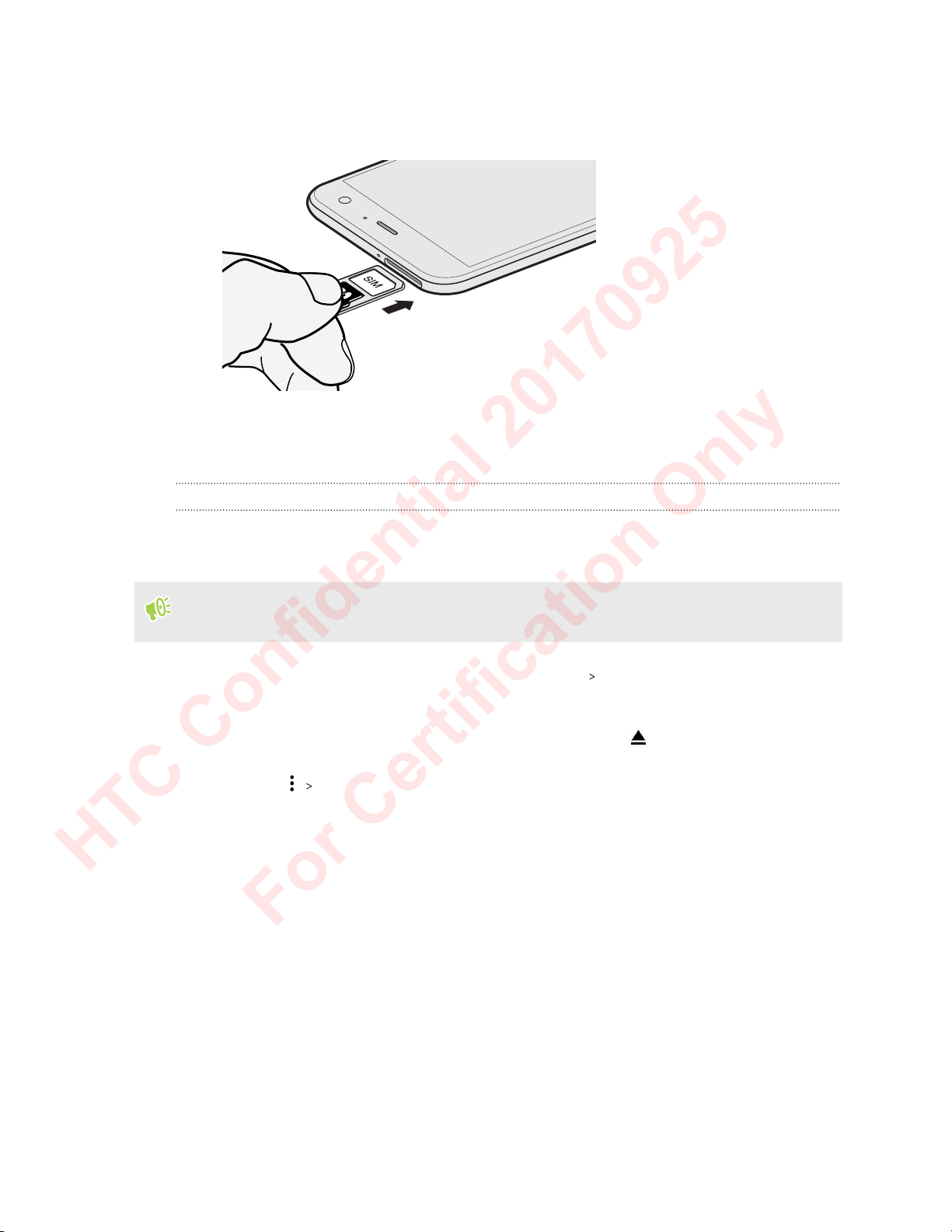
20 Unboxing and setup
HTC Confidential 20170925
For Certification Only
5. When reinserting the tray, make sure it is facing up so that the nano SIM and microSD cards
don’t fall out. Hold the tray with the outer card holder between your fingers, and then
steadily slide the tray all the way into the slot.
6. Make sure the tray is fully inserted and doesn't protrude from the slot.
If it's the first time you insert a microSD card, you'll be prompted to set it up.
Unmounting the storage card
When you need to remove the storage card while HTC Phone is on, unmount the storage card first
to prevent corrupting or damaging the files in the storage card.
If your storage card is used as internal storage and there are apps that were moved to the card,
you will not be able to open these apps after unmounting the card.
1. From the Home screen, swipe up and then tap Settings Storage.
2. Do one of the following:
§ If your storage card appears under Portable storage, tap .
§ If your storage card appears under Internal shared storage, tap the card name, and then
tap Eject.
Page 9

21 Unboxing and setup
HTC Confidential 20170925
For Certification Only
Removing the microSD card
Make sure to unmount your microSD card before removing it. See Unmounting the storage card
on page 20.
1. Hold the phone face up.
2. Insert the tip of the tray eject tool that came with your phone—or a small bent paperclip—
into the tray eject hole.
3. Push the tip all the way into the hole until the tray ejects.
4. Pull the tray out, and remove the microSD card.
5. To reinsert the tray, center it first in the slot, and then slide it all the way in.
6. Make sure the tray is fully inserted and doesn't protrude from the slot.
Page 10

22 Unboxing and setup
HTC Confidential 20170925
For Certification Only
Charging the battery
Before you turn on and start using HTC Phone, it is recommended that you charge the battery.
§ If the battery has been discharged for several days, you may need to charge HTC Phone for
several minutes before powering it on.
§ Use only the adapter and the USB Type-C cable that came with HTC Phone to charge the
battery. When the battery power is too low, make sure to use the power adapter to charge, not
the USB cable connection with your computer.
1. Insert the small end of the USB Type-C cable into the USB Type-C connector.
2. Insert the other end of the USB Type-C cable into the power adapter.
3. Plug in the power adapter to an electrical outlet to start charging the battery.
§ As a safety precaution, the battery may stop charging to avoid overheating.
§ Avoid charging the battery in hot environments.
§ When you're using the web browser and charging the battery, HTC Phone may become warmer.
This is normal.
§ To conserve energy, unplug the power adapter from the electrical outlet after you finish
charging.
Switching the power on or off
Switching the power on
Press the POWER button until HTC Phone vibrates.
When you turn on HTC Phone for the first time, you’ll need to set it up.
Page 11

25 Unboxing and setup
HTC Confidential 20170925
For Certification Only
Switching the power off
1. If the display is off, press the POWER button to turn it back on.
2. Press and hold the POWER button for a few seconds.
3. Tap Power off on the options menu.
Setting up HTC Phone for the first time
When you switch on HTC Phone for the first time—or after you've done a factory reset—you’ll need
to set it up.
If you don't have data to copy from a previous phone, simply tap Set up as new during the setup,
sign in to your Google® Account, and follow the onscreen instructions to complete the setup.
If you have data from a previous phone that you need to copy, first back up the phone's data before
you start setting up HTC Phone. To find out how to back up an Android 7 or older phone, see http://
www.htc.com/{site}/support/backup-and-transfer/backing-up-android-6-or-7-phone.html. If you
have an iPhone, visit android.com/switch for details on how to back up iPhone data.
Here's how to set up HTC Phone and copy data from your previous phone.
1. If you need to navigate by voice feedback, turn on TalkBack by pressing and holding two
fingers on the first screen until you hear a message and then a beep.
Or if you accidentally enabled TalkBack, follow the onscreen tutorial to turn it off.
2. Choose the system language you want to use, and then tap Let's go.
3. Tap Copy your data.
4. Choose whether to connect to the Internet through Wi-Fi® or the mobile network.
5. Choose where to copy your backed up data from.
§ Tap A backup from the cloud to copy data from an Android phone that was backed up
to your Google Drive™ storage.
§ Tap An iPhone device if you have an iPhone.
6. Sign into the same Google Account that was used to back up your previous phone.
7. If you're copying backed up data from an Android phone, follow the onscreen instructions to
choose the phone name and the apps you want to restore.
8. Tap Add fingerprint to set up and use the fingerprint scanner for unlocking HTC Phone. See
Fingerprint scanner on page 27 for details.
9. On the Google Services screen, make sure the Back up to Google Drive option is turned on to
automatically back up HTC Phone. It's also recommended to have the options under
Location and Device maintenance turned on.
10. When prompted to give Google Assistant permissions, tap Yes, I'm in.
Page 12

26 Unboxing and setup
HTC Confidential 20170925
For Certification Only
11. Set up Edge Sense so you can instantly take camera shots or perform other actions by simply
squeezing your phone. See What is Edge Sense? on page 39 for details.
12. Follow the remaining instructions to finish your phone setup.
Some features that need to connect to the Internet such as location-based services and auto-sync
of your online accounts may incur extra data fees. To avoid incurring data fees, disable these
features under Settings. For more information on location services, see Turning location
services on or off on page 115.
Adding your social networks, email accounts, and more
You can sync contacts, calendars, and other information from your social networks, email accounts,
and online services on HTC Phone. Depending on the account type, signing in to your online
accounts lets you sync updates between HTC Phone and the Web.
1. From the Home screen, swipe up and then tap Settings Accounts & sync.
2. Tap Add account.
3. Tap the account type you want to add.
4. Follow the onscreen instructions to enter your account information.
You can add several Google Accounts.
Syncing your accounts
1. From the Home screen, swipe up and then tap Settings Accounts & sync.
2. Tap the Automatically sync data On/Off switch to turn automatic sync of all your accounts
on or off.
3. To manually sync individual accounts, tap an account type, and then tap Sync now on
the Account & sync screen.
On the Account sync screen, you can also change the sync settings for an account.
Page 13

27 Unboxing and setup
HTC Confidential 20170925
For Certification Only
Removing an account
Remove accounts from HTC Phone if you no longer use them. Removing an account does not
remove accounts and information from the online service itself.
1. From the Home screen, swipe up and then tap Settings Accounts & sync.
2. Tap an account type.
If you've signed into multiple accounts under an account type, tap the account to remove.
In certain account types, you may also need to first tap the account name to be removed even if
there's only one account.
3. Tap Remove Account.
Some personal data may be retained by the third-party app after you have removed the account
from HTC Phone.
Fingerprint scanner
You can quickly wake up and unlock the HTC Phone using your fingerprint. You can add up to 5
fingerprints.
When setting up and using the fingerprint scanner, follow these tips:
§ Make sure your finger and the fingerprint scanner are dry and clean.
§ Use the entire pad of your finger, including the sides and tip.
§ When recording your fingerprint, touch the scanner until it vibrates.
§ The fingerprint scanner has 360° readability—you can touch a recorded finger at any angle to
the scanner to turn on the screen or unlock the HTC Phone.
You may not be able to set the fingerprint scanner to unlock HTC Phone, if you've signed in to an
Exchange ActiveSync® account that requires you to set a different screen lock option (such as
password). Check with your Exchange Server administrator if your Exchange ActiveSync
account supports the fingerprint scanner.
Adding a fingerprint the first time
1. From the Home screen, swipe up and then tap Settings Security & Location.
2. Tap Fingerprint Next.
If you haven't already set up a screen lock, you'll be asked to set one up. See
Setting a screen lock on page 119.
3. Touch the Fingerprint scanner or tap Next.
4. Place your finger or thumb on the Fingerprint scanner to start scanning.
Page 14

28 Unboxing and setup
HTC Confidential 20170925
For Certification Only
5. Repeatedly touch the scanner until the fingerprint has been successfully recorded. You'll get
the best results if you hold your finger in the same direction when touching the scanner.
6. After you've successfully recorded your fingerprint, tap Done.
You can now use your fingerprint to wake up and unlock your HTC Phone.
You'll need to input your backup lock screen pattern, PIN, or password if the scanner doesn't
identify your fingerprint after five attempts.
Adding, removing, or editing fingerprints
1. From the Home screen, swipe up and then tap Settings Security & Location.
2. Tap Fingerprint.
3. Enter your pattern, PIN, or password.
4. Do any of the following:
§ Tap Add fingerprint to add another fingerprint.
§ Tap a recorded fingerprint to rename or delete it.
Page 15

29 Your first week with your new phone
HTC Confidential 20170925
For Certification Only
Your first week with your
new phone
Sleep mode
Sleep mode saves battery power by putting HTC Phone into a low power state while the display is
off. It also stops accidental button presses when HTC Phone is in your bag.
Switching to Sleep mode
To turn off the display and switch to Sleep mode, briefly press the POWER button.
HTC Phone also automatically goes into Sleep mode when it’s left idle for a while. You can change
the time before HTC Phone sleeps by setting the screen timeout. For details, see Setting when to
turn off the screen on page 116.
Waking up from Sleep mode
Press the POWER button.
Lock screen
Here's what you can do on the Lock screen:
§ Swipe up on the lock screen to unlock the screen.Or, press and hold the fingerprint sensor.
§ Tap twice on a notification to go directly to the related app.
§ Swipe left or right on the notification to remove it.
§ Slide left or right on a notification until you see amd . Tap to snooze the
notification.
§ Press and hold a notification to mute or block notifications from the related app. Tap More
settings to customize the notification settings.
If you don't want notification content to appear on the lock screen, go to Settings Security
& Location Lock screen preferences On the lock screen, and then tap Don't show
notifications at all.
§ If you want to set up a screen lock or Smart lock, see Setting a screen lock on page 119 for
details.
Page 16

30 Your first week with your new phone
HTC Confidential 20170925
For Certification Only
Touch gestures
Use touch gestures to get around the Home screen, open apps, scroll through lists, and more.
Tap
Tap the screen with your finger when you want to select onscreen items
such as application and settings icons, or press onscreen buttons.
Press and hold
Swipe or slide
To open the available options for an item (for example, a contact or
link in a webpage), just press and hold the item.
Quickly swipe your finger horizontally across the screen to go to
other Home screen panels. Swipe vertically to scroll through a list,
document, and more.
Page 17

31 Your first week with your new phone
HTC Confidential 20170925
For Certification Only
Drag
Flick
Press and hold your finger with some pressure before you start to
drag. While dragging, don't release your finger until you have
reached the target position.
Flicking the screen is similar to swiping, except that you need
to swipe your finger in light, quicker strokes, such as when
moving right and left on the Home screen, or flicking through
a contacts or message list.
Slide with two fingers
In some apps, slide two fingers apart to zoom in when
viewing a picture or text.
Page 18

32 Your first week with your new phone
HTC Confidential 20170925
For Certification Only
Two-finger swipe
Swipe down from the status bar using two fingers to access the full Quick
Settings panel.
Slide two fingers together to zoom out of the picture
or text.
Page 19

33 Your first week with your new phone
HTC Confidential 20170925
For Certification Only
Getting to know your settings
Want to change the ringtone, set up a Wi-Fi connection, or add your accounts? Do this and more in
Settings.
1. Open Settings from the Apps screen or Notifications panel:
§ From a Home screen, swipe up and then find and tap Settings.
§ Swipe down from the top of the screen and then tap .
2. Here are some of the basic settings you can change:
§ Tap Network & Internet to connect and configure your Wi-Fi and data connection,
check your data usage, turn your phone into a Wi-Fi hotspot, and more.
§ Tap Display to change the wallpaper, adjust the font and display size, set a screen saver,
and more.
§ Tap Sound to change the ringtone, decide if sound and vibration occur when interacting
with the phone, set Do not disturb preferences, and more.
§ Tap Security to help secure your phone, choose Lockscreen preferences, set your
location option, and more.
§ Tap an item under Suggestions to check out new or recommended settings to
customize.
Tap in Settings to quickly find options and settings.
Using Quick Settings
In the Quick Settings panel, easily turn settings such as Wi-Fi and Bluetooth® on or off.
1. Swipe down from the top of the screen to open the Notifications panel.
Right below the status bar, you'll see the short Quick Settings bar.
2. To see the full Quick Settings panel, do any of the following:
§ On an unlocked phone, swipe down once with two fingers or swipe down twice with one
finger from the status bar.
§ On a locked phone, swipe down once from the top of the screen.
§ With the short Quick Settings bar opened, tap
3. Swipe left or right to see more tiles.
4. To turn a setting on or off, just tap its tile.
Page 20

34 Your first week with your new phone
HTC Confidential 20170925
For Certification Only
Customizing Quick Settings
You can remove, replace, or rearrange the tiles in Quick Settings.
1. With two fingers, swipe down from the top of the screen to open Quick Settings.
2. Tap and do one of the following:
§ Press and hold a tile, and then drag it to your desired position.
§ Press and hold a tile, and then drag it down under the Drag to add tiles section to hide it
from the Quick Settings panel.
§ Under the Drag to add tiles section, drag a tile up to show it in the Quick Settings panel.
3. Press .
There is a limit to the number of tiles that can be shown in the first panel of Quick Settings. You
may need to swipe left on the Quick Settings panel to see more Quick Settings tiles.
Capturing your phone's screen
Want to show off your high game score or write a blog post about HTC Phone features? It's easy to
take a picture of the screen to share.
1. Press and hold POWER and VOLUME DOWN at the same time.
2. Open the Notifications panel, and then slide two fingers apart on the Screenshot captured
notification.
3. Tap Share.
Restarting HTC Phone (Soft reset)
If HTC Phone is running slower than normal, is unresponsive, or has an app that is not performing
properly, try rebooting and see if that helps solve the problem.
1. If the display is off, press the POWER button to turn it back on.
2. Press and hold the POWER button, and then tap Restart.
Page 21

35 Your first week with your new phone
HTC Confidential 20170925
For Certification Only
HTC Phone not responding?
If HTC Phone does not respond when you touch the screen or press the buttons, you can
still restart it.
Press and hold the POWER and VOLUME DOWN until your phone vibrates, and then
release the buttons.
You may need to press and hold the buttons for 12 to 15 seconds before the phone
vibrates.
Notifications
Notification LED
The notification LED shows a:
§ Solid green light when HTC Phone is connected to the
power adapter or a computer and the battery is fully
charged.
§ Flashing green light when you have a pending
notification.
§ Solid orange light when the battery is being charged.
§ Flashing orange light when the battery level reaches very
low.
Page 22

36 Your first week with your new phone
HTC Confidential 20170925
For Certification Only
Notifications panel
Notification icons inform you of new messages, calendar events, alarms, and activities in progress
such as files downloading.
When you see notification icons, open the Notifications panel to check out details of the
notifications that you've received.
To open the Notifications panel, slide down from the top of the screen.
§ Tap the notification to open the corresponding app.
§ To dismiss just one notification in the list, drag it left or right.
§ Slide two fingers apart on the notification to expand it and see more details or see if there are
more notifications bundled inside it. Slide two fingers together on the notification to minimize it
again.
§ Some notifications allow you to take immediate action. For example, tap a missed call
notification to return the call or reply with a text message.
§ If you have several notifications, scroll through the list screen to see them all.
§ To dismiss all non-persistent notifications, tap Clear all.
§ You can change what app notifications you want to receive and also snooze some notifications to
temporarily remove them. See Managing app notifications on page 37.
Page 23

37 Your first week with your new phone
HTC Confidential 20170925
For Certification Only
Managing app notifications
You can choose which types of app notifications to mute, block, or override your Do Not disturb
settings.
1. From the Home screen, swipe up and then tap Settings Apps & notifications.
2. Tap Notifications Notifications, and then tap the app whose notifications you want to
customize.
You can also press and hold a notification in the Notifications panel or the lock screen to see
the notification settings you can customize.
3. Tap the On/Off switch next to option you want to toggle.
Settings for app notifications are applied to notifications in the Notifications panel and the lock
screen.
Snoozing notifications
You can snooze notifications to temporarily remove them from the status bar and notifications
panel.
1. Swipe down from the top of the screen to open the Notifications panel.
2. Slide the notification slowly to the right or left, and then tap .
3. Tap then choose how long you want to snooze the notification.
The snoozed notification shows up again on the status bar and notifications panel as soon as the
snooze time ends.
Selecting, copying, and pasting text
1. Press and hold on a word.
2. Drag the start and end anchors to highlight the text you want to select.
3. Tap or Copy.
4. In a text entry field (for example, while composing an email), press and hold at the point
where you want to paste the text.
5. Tap or Paste.
Sharing text
1. After you have selected the text, tap or or Share.
2. Choose where to share the selected text.
Page 24

38 Your first week with your new phone
HTC Confidential 20170925
For Certification Only
Entering text
The keyboard becomes available when you tap a text field in an app.
Here are some things to keep in mind while using Gboard:
The keyboards layout may slightly differ depending on the text field that's currently active.
§ Tap the keys on the onscreen keyboard to enter letters and numbers, as well as punctuation
marks and symbols.
§ Some keys have multiple characters or accents associated with them. Press and hold a key to
enter numbers, symbols, or accented letters.
§ Tap to show number and symbol keys.
§ Tap to choose from a wide selection of emojis and GIFs.
§ Tap to translate text, switch to one-handed typing mode, access keyboard settings, and
more.
§ Press to close the onscreen keyboard.
Entering text by speaking
1. Tap an area where you want to enter text.
2. On the keyboard, tap .
3. Say the words you want to enter. Enter punctuation marks by saying its name. For example,
say "Bring water comma towels comma and goggles period"". The text will
appear as "Bring water, towels, and goggles."
