Page 1
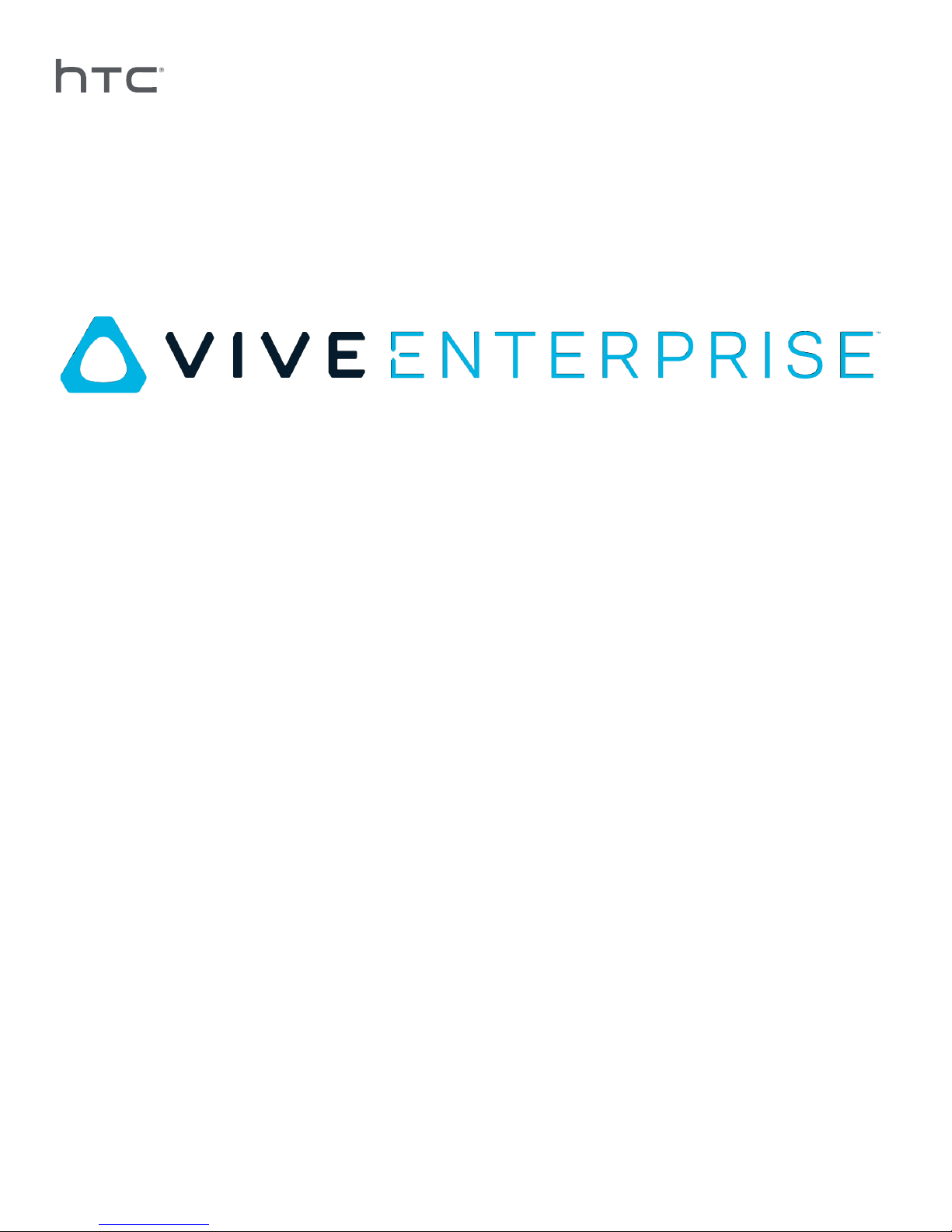
Device Management System
Page 2
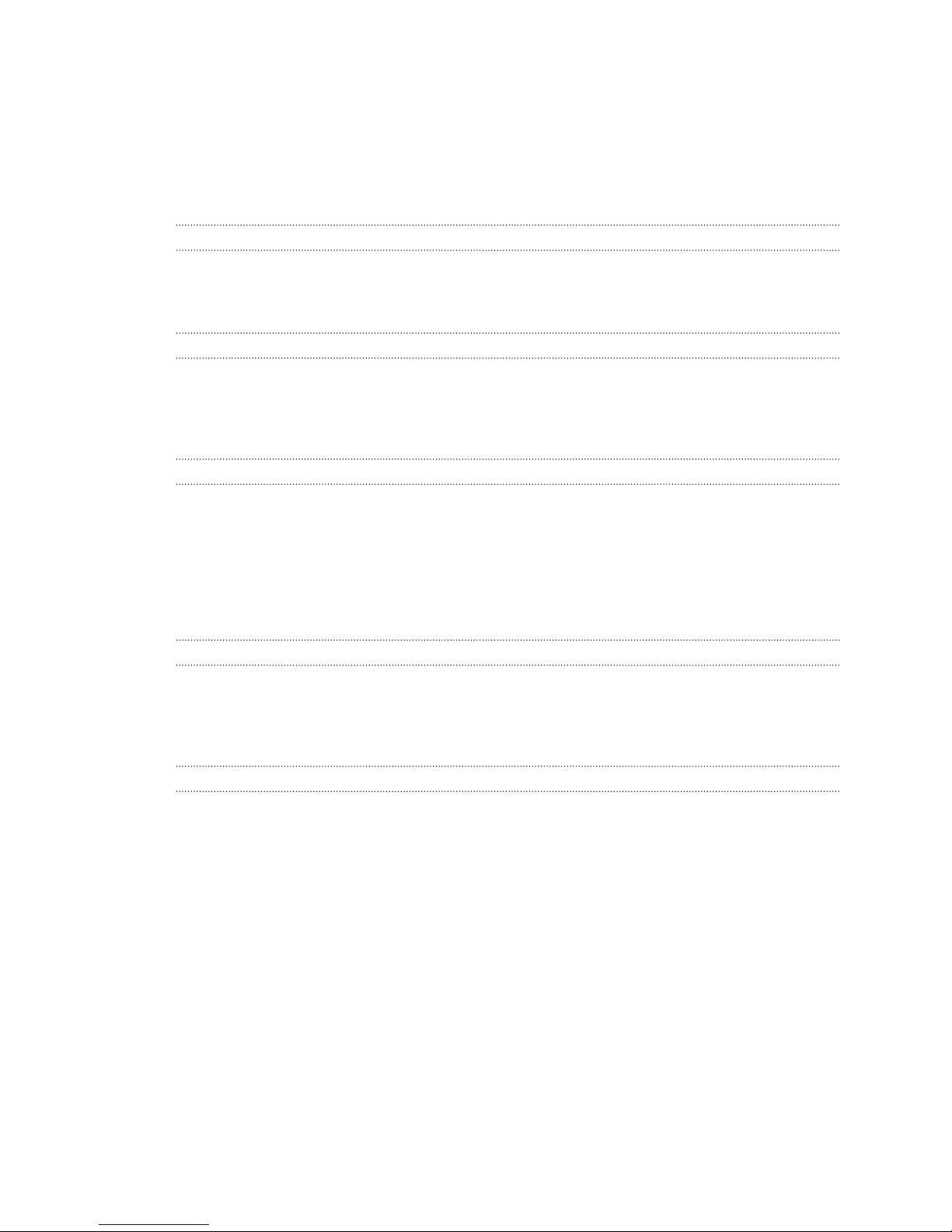
2 Contents
Contents
Overview
What is the Device Management System? 4
System requirements 4
Security and firewall settings 5
Installing Device Management System
Downloading the installer package 6
Downloading the host config file 6
Installing the host software 7
Installing the client software 8
Administering and managing SteamVR software installations
Installing the latest SteamVR software on a client computer 10
Setting up the host computer to store the SteamVR Library 11
Running the Administrator Utility 11
Deploying SteamVR software using Device Manager 13
Deploying SteamVR software using SteamVR Library 15
Uninstalling SteamVR software from a client computer 16
Changing a scheduled deployment or uninstall task 17
Troubleshooting and FAQs
How are SteamVR software updates managed? 19
Is there a maximum number of computers that the Device Management System can manage? 19
For scheduled tasks, do computers need to be connected to the Internet for the tasks to be performed? 19
What type of information can I see in the Device Management System? 19
Trademarks and copyrights
Page 3
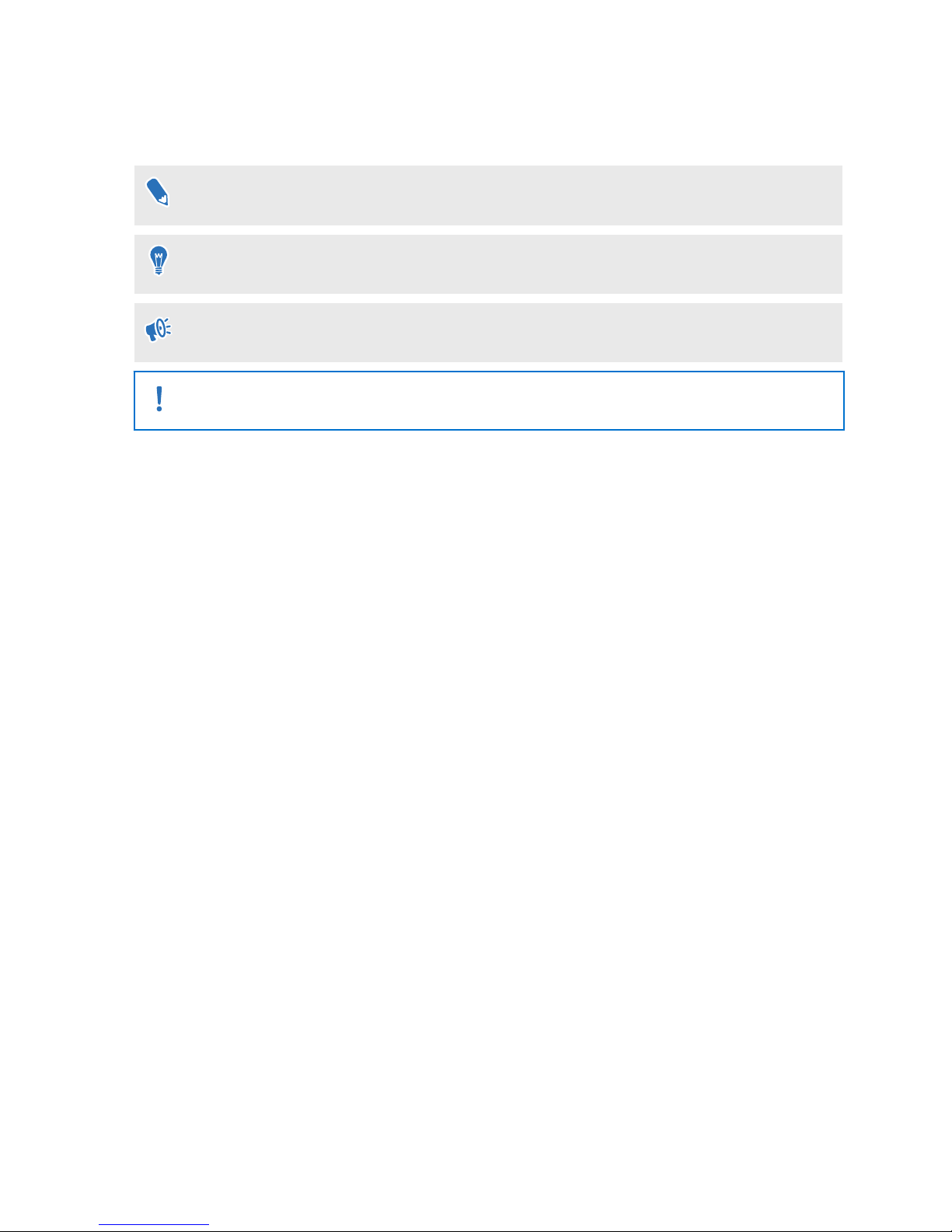
3 About this guide
About this guide
We use the following symbols to indicate useful and important information:
This is a note. It provides detailed information for setup, common questions, and what to do in
specific situations.
This is a tip. It will give you an alternative way to do a particular step or procedure that you may
find helpful.
This indicates important information that you need in order to accomplish a certain task or to
get a feature to work properly.
This is a warning. Take note to avoid potential problems or prevent damage to your hardware.
Information contained in this guide may have changed. For the most updated information,
including the latest version of this guide, go to VIVE Enterprise Support.
Page 4
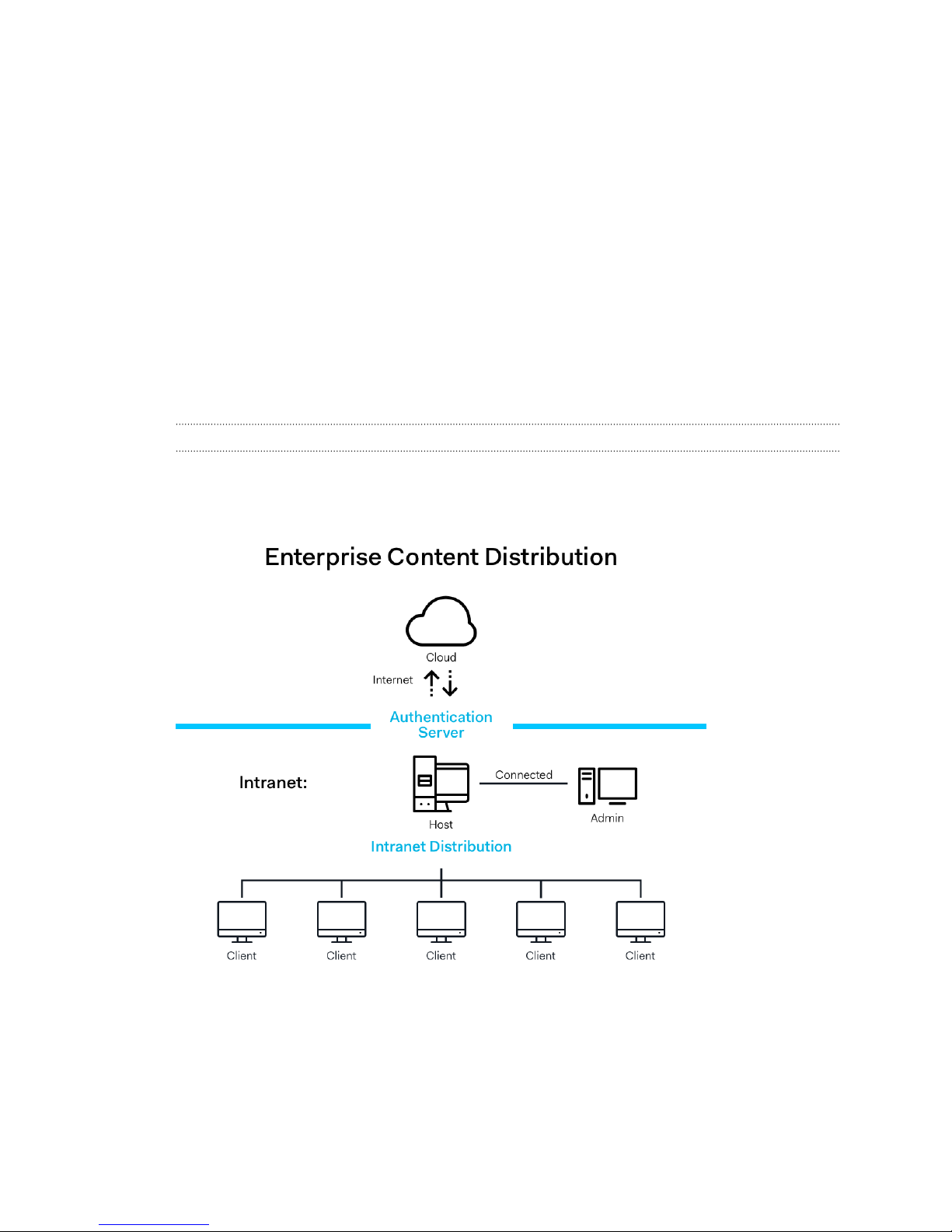
4 Overview
Overview
What is the Device Management System?
The Device Management System is an application that allows your business to easily and
securely monitor and deploy SteamVR software on multiple computers.
You'll need a host computer where the library of SteamVR software versions will be stored and
where you can manage the system. You'll also need to install the Device Management System
client application on at least one computer that's running the SteamVR software.
Device Management System architecture
Here's a basic illustration that shows how an enterprise can set up the host and client computers,
and the computer running the Administrator Utility.
System requirements
These are the minimum system requirements for each of the computers.
Host
Page 5
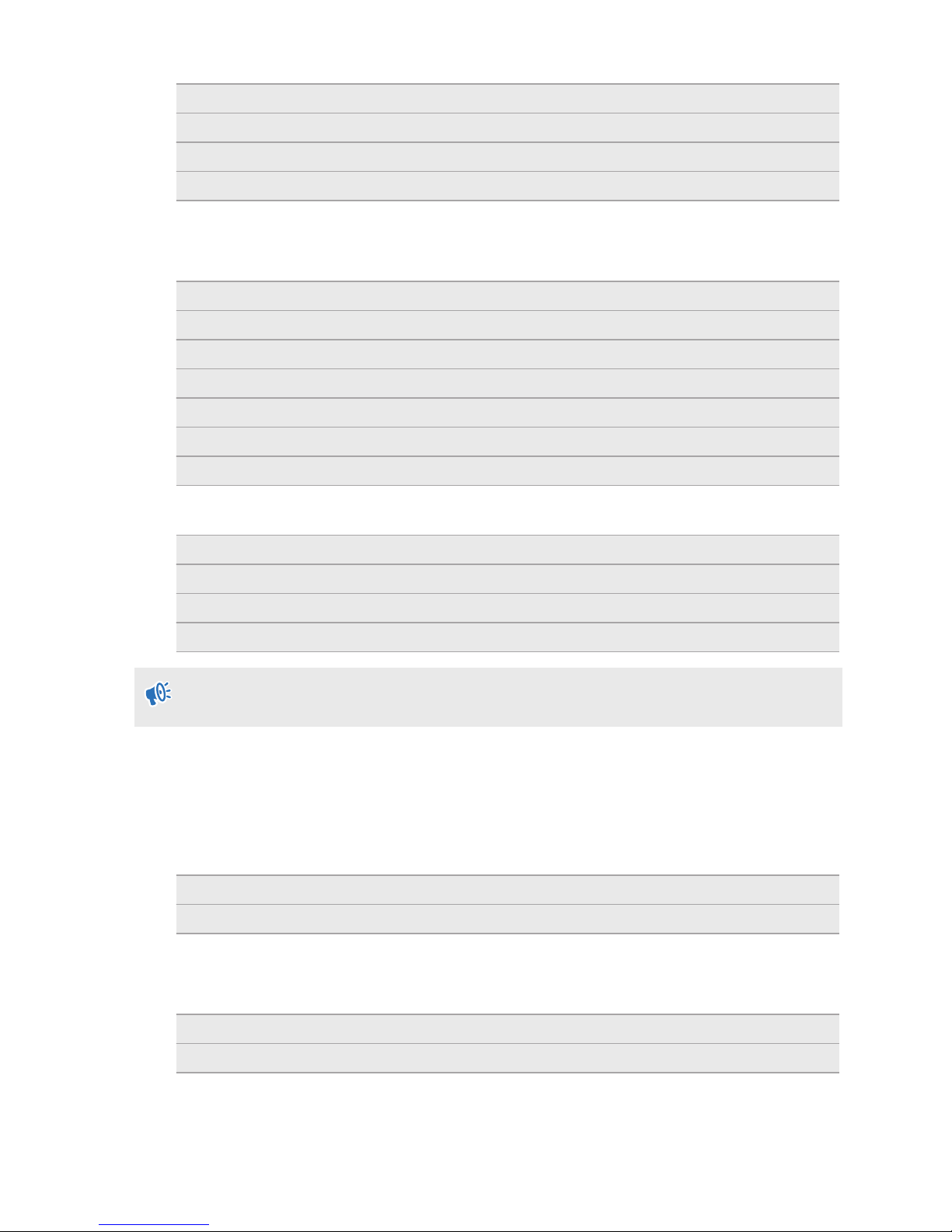
5 Overview
CPU Intel® i5 equivalent or better
Memory 4 GB or more
Hard disk 50 GB free space or more
Operating system Windows® 7, Windows 8 or Windows 10
Client
These are the requirements for computers with SteamVR installed and used with the VIVE™ Pro.
GPU NVIDIA GeForce® GTX 1060, AMD Radeon™ RX 480 equivalent or better
CPU Intel® i5-4590, AMD FX 8350 equivalent or better
Memory 4 GB or more
Video output HDMI 1.4, DisplayPort 1.2 or newer
USB port 1x USB 2.0 or newer
Hard disk 500 GB free space or more
Operating system Windows 7, Windows 8 or Windows 10
Computer running the Administrator Utility
CPU
Memory 4 GB or more
Hard disk 50 GB free space or more
Operating system Windows 7, Windows 8 or Windows 10
The host and client computers and the computer running the Administrator Utility must be in
the same subnet.
Intel® i5 equivalent or better
Security and firewall settings
Make sure to follow these security and firewall settings.
Internet
Protocol
Port 80/443
Intranet
HTTP/HTTPS
Device Management System - Host and Client settings:
Protocol
Port 56000
UDP TCP/IP
Page 6
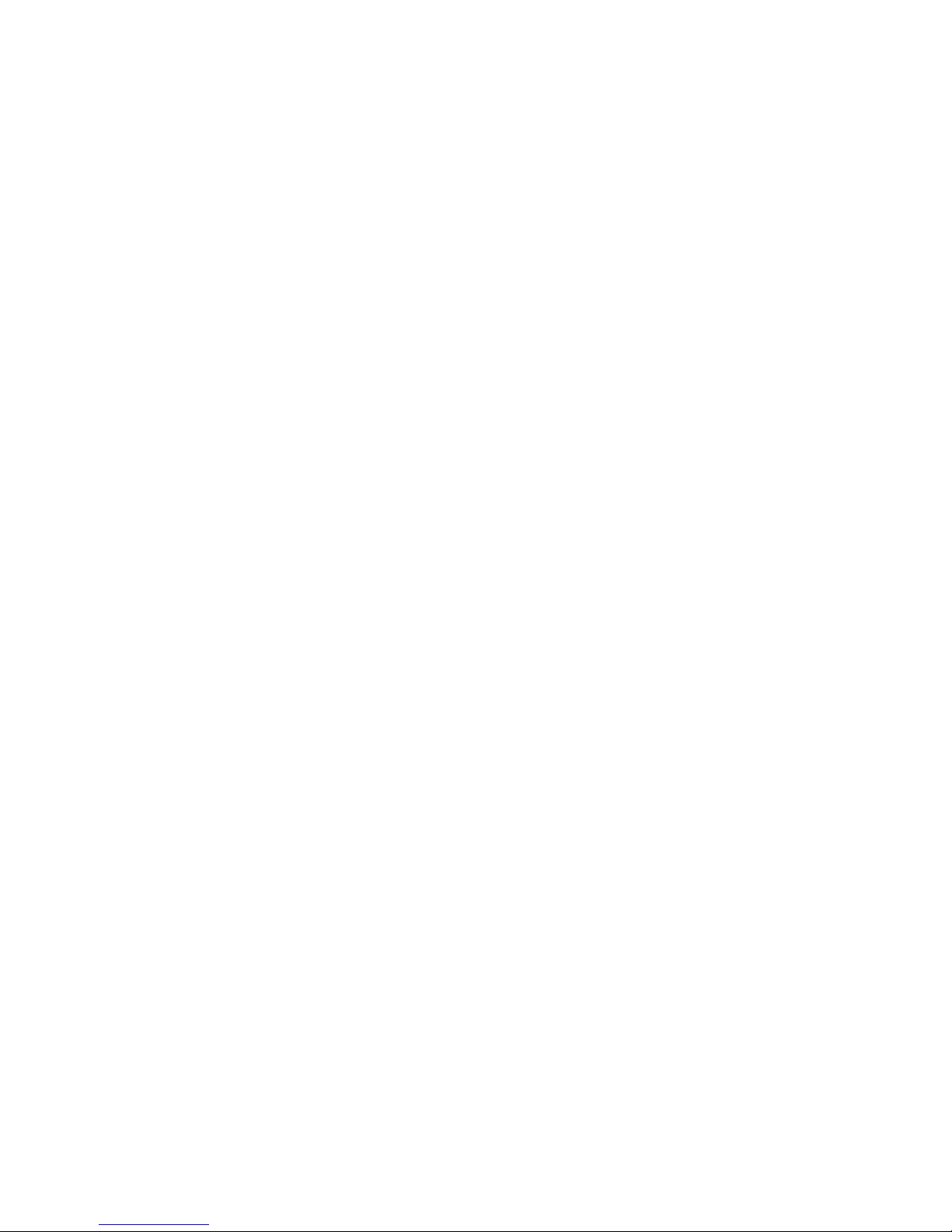
6 Installing Device Management System
Installing Device Management
System
Downloading the installer package
The Device Management System installer package contains the necessary software for you to
manage and easily deploy the SteamVR software to multiple computers from a single computer.
1. On your computer's Web browser, go to enterprise.vive.com/portal/main/utility.
2. Do one of the following:
§ Click Download Installation Package and once set up, your business will be able to
select amongst different versions of the SteamVR software to deploy to the client
computers.
§ Click Download Installation Package + Latest SteamVR if your business wants
the latest version of the SteamVR software readily available so you can install it on
client computers. You can still deploy older SteamVR software versions.
3. Save the DMS_Software.zip or DMS_Software_with_SteamVR.zip file to your
computer.
Downloading the host config file
You need the configuration file for the host computer to be able to connect to the SteamVR
library.
1. On your computer's Web browser, go to enterprise.vive.com/portal/main/utility.
2. Click Download Config. File.
3. Save the configuration file to your computer.
Page 7
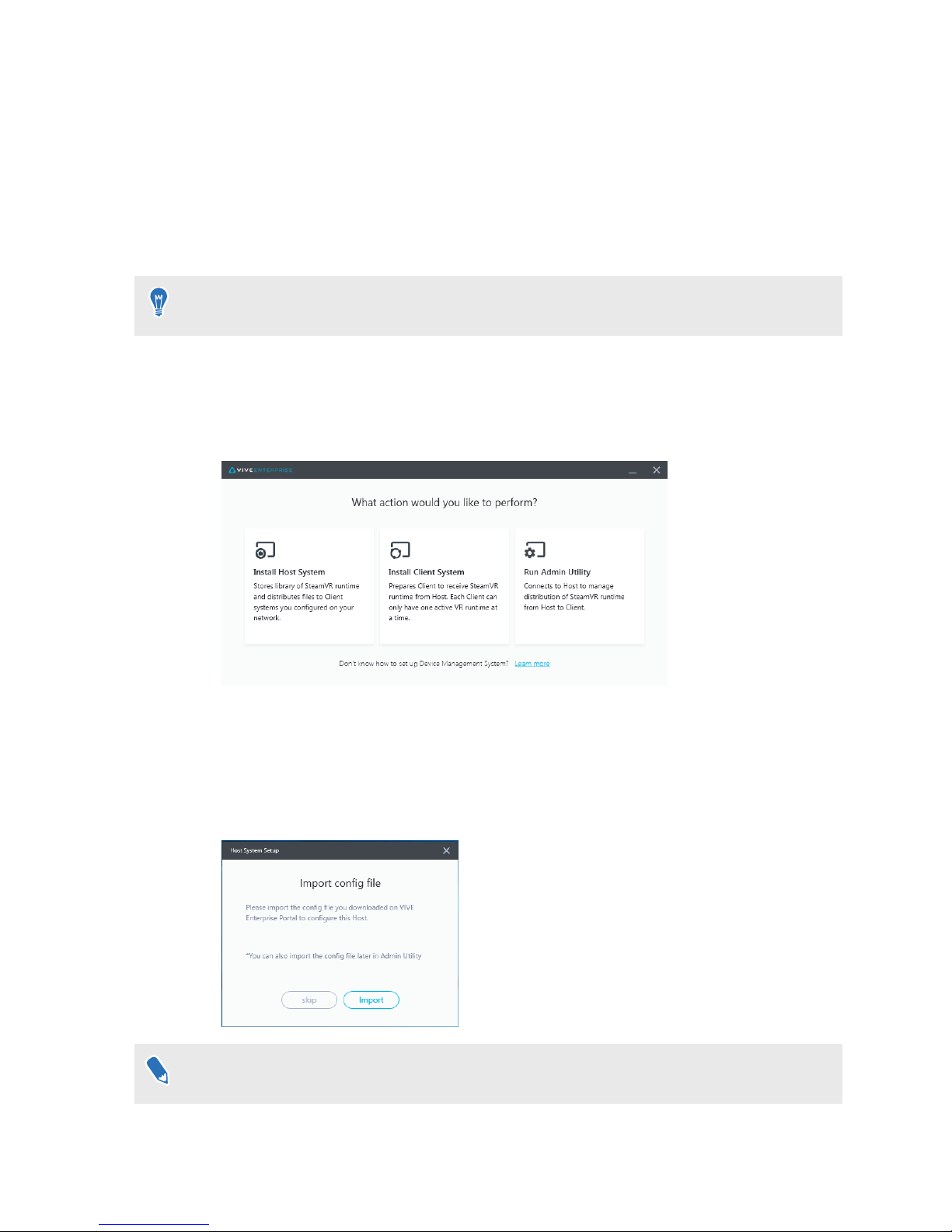
7 Installing Device Management System
Installing the host software
The Device Management System host software is where you can download the SteamVR
software.
1. Log in using an account with administrator rights on your computer.
2. Copy the Device Management System installer package to the computer that you want to
set up as a host.
See Downloading the installer package on page 6 to learn where you can download the
installer package.
3. Unzip the installer package.
4. Double-click ViveEnterpriseOobe.exe to launch the Device Management System
setup window.
5. Click Install Host System.
6. Set the installation path on the computer and then click Install. Wait for the installation to
finish.
7. Once the installation is complete, click Finish.
8. When asked to import DMS_account.conf, click Import then locate host.conf on your
computer.
Click
Skip to import the DMS_account.conf using the Administrator Utility at a later time. See
Setting up the host computer to store the SteamVR Library on page 11.
Page 8

8 Installing Device Management System
Installing the client software
You need to install the Device Management System client software on each of the computers
where SteamVR software updates will be deployed.
1. Log in using an account with administrator rights on the computer where you want to
deploy SteamVR software updates.
2. Copy the Device Management System installer package to the computer that you want to
set up as a client.
See Downloading the installer package on page 6 to learn where you can download the
installer package.
3. Unzip the installer package.
4. Double-click ViveEnterpriseOobe.exe to launch the Device Management System
setup window.
5. Click Install Client System.
6. Set the installation path on the computer and then click Install. Wait for the installation to
finish.
7. Once the installation is complete, click Close.
Page 9

9 Installing Device Management System
Connecting the client computer to the host computer
After installing the client software, you'll need to establish a connection between the client and
host computers.
1. Log in using an account with administrator rights on the client computer.
2. On the system tray, right-click the client app icon and then select Connection Settings.
3. In the Connection Setting dialog box, select how you want the client computer to connect
to the host computer. Choose one from the following:
§ Select Auto detect host to automatically detect the host through the UDP protocol.
§ Select Manually configure host to enter the host computer's IP address yourself.
Page 10

10 Administering and managing SteamVR software installations
Administering and managing
SteamVR software installations
Installing the latest SteamVR software on a client
computer
You can install the latest SteamVR software manually on client computers if your business has
limited network bandwidth.
You need to select Download Installation Package + Latest SteamVR when downloading
the Device Management System installer package. See Downloading the installer package on
page 6.
1. Log in using an account with administrator rights on the client computer where you want
to install the SteamVR software.
2. Copy the Device Management System installer package to the client computer where you
want to install the latest SteamVR software.
3. Unzip the installer package.
4. Double-click ViveEnterpriseOobe.exe to launch the Device Management System
setup window.
5. Click SteamVR Installation.
Page 11

11 Administering and managing SteamVR software installations
6. Select I agree to the license terms and conditions, and then click Install. Wait for the
installation to finish.
7. Once the installation is complete, click Close.
Setting up the host computer to store the SteamVR
Library
You need to set up the Device Management System first so you can manage and deploy the
SteamVR software.
1. Log in using an account with administrator rights on the computer where you want to run
the Administrator Utility.
2. Download the configuration file. See Downloading the host config file on page 6.
3. On the Administrator Utility under SteamVR Library, click Configure.
4. Click Import, and then locate host.conf on your computer.
5. Click Open. A list of SteamVR software versions will be listed.
Running the Administrator Utility
The Administrator Utility acts as a host interface where you can manage SteamVR software
deployment.
1. Log in using an account with administrator rights on the computer where you want to run
the Administrator Utility.
2. Copy the Device Management System installer package to the computer.
See
Downloading the installer package on page 6 to learn where you can download the
installation package file.
3. Unzip the installer package.
4. Double-click ViveEnterpriseOobe.exe to launch the Device Management System
setup window.
5. Click Run Admin Utility.
Page 12

12 Administering and managing SteamVR software installations
6. To check the host computer IP address, mouse over the host computer icon in the system
tray.
7. In the Administrator Utility, enter the host IP address under Address of Host, and then
click Connect.
If you don't see the Administrator Utility window, locate ViveEnterpriseAdmin on your
computer and double-click it.
8. When the connection is successful, you'll see all available client computers listed under
Device Manager.
Page 13

13 Administering and managing SteamVR software installations
Deploying SteamVR software using Device Manager
Use Device Manager in the Administrator Utility to deploy the SteamVR software to client
computers.
1. On the Start menu, click ViveEnterpriseAdmin to launch the Administrator Utility.
2. On the left panel, click Device Manager.
3. Select the client computers that you want to deploy the SteamVR software to, and then
click Deploy.
Page 14

14 Administering and managing SteamVR software installations
4. On the drop-down menu, select the SteamVR software version you want to deploy.
Only SteamVR software versions downloaded on the host computer are shown. You need to
download the SteamVR software version first in SteamVR Library. See Deploying SteamVR
software using SteamVR Library on page 15.
5. Click Install to start deploying.
If you want to deploy the software at a later time, select Start deploying at, and then set the
date and time. To change the schedule, see Changing a scheduled deployment or uninstall
task on page 17.
The deployment is complete when the task disappears from the Deploy tab.
If you want to check ongoing or scheduled deployment tasks, click
Device Manager Check
ongoing tasks, and then go to the Deploy tab.
Page 15

15 Administering and managing SteamVR software installations
Deploying SteamVR software using SteamVR Library
Another way to deploy the SteamVR software is to use SteamVR Library in the Administrator
Utility.
1. On the Start menu, click ViveEnterpriseAdmin to launch the Administrator Utility.
2. On the left panel, click SteamVR Library.
3. Find the SteamVR software version you want to deploy, and then click Deploy.
If you don't see Deploy next to the SteamVR software version you want to deploy, click
Download to download it first.
4. Select the client computers you want to deploy the software to, and then click Install to
start deploying.
The deployment is complete when the task disappears from the Deploy tab.
Page 16

16 Administering and managing SteamVR software installations
If you want to schedule the software deployment, you can only do it in Device Manager. See
Deploying SteamVR software using Device Manager on page 13.
If you want to check ongoing deployments, click Device Manager Check ongoing tasks.
Uninstalling SteamVR software from a client computer
You can easily uninstall SteamVR software from several client computers at the same time.
1. On the Start menu, click ViveEnterpriseAdmin to launch the Administrator Utility.
2. On the left panel, click Device Manager.
3. Select the client computers that you want to uninstall the SteamVR software from, and
then click Uninstall.
If you want to uninstall the software at a later time, select Start uninstalling at, and then set
the date and time. To change the schedule, see Changing a scheduled deployment or
uninstall task on page 17.
The uninstall is complete when the task disappears from the Uninstall tab.
Page 17

17 Administering and managing SteamVR software installations
If you want to check ongoing or scheduled uninstall tasks, click Device Manager Check
ongoing tasks, and then go to the Uninstall tab.
Changing a scheduled deployment or uninstall task
You can change the scheduled deployment or uninstall date and time and also cancel a
scheduled deployment or uninstall task.
1. On the Start menu, click ViveEnterpriseAdmin to launch the Administrator Utility.
2. On the left panel, click Device Manager
3. Click the Deploy or Uninstall tab, depending on which scheduled task you want to change.
Check ongoing tasks.
Page 18

18 Administering and managing SteamVR software installations
4. Select the client computers you want to change or cancel a scheduled deployment or
uninstall task.
5. Do one of the following:
§ Click Edit to change the date and time.
§ Click Cancel to remove the scheduled deployment or uninstall task.
Page 19

19 Troubleshooting and FAQs
Troubleshooting and FAQs
How are SteamVR software updates managed?
When there is an official SteamVR software update from Steam, that update will be tested first by
HTC. Once the update is tested and verified, it will be packaged as a new version, and then
released on the enterprise portal.
Is there a maximum number of computers that the
Device Management System can manage?
No. The Device Management System can grow with your business if needed. When you add more
client computers, you can keep using the Device Management System to manage and deploy
SteamVR software updates.
For scheduled tasks, do computers need to be
connected to the Internet for the tasks to be
performed?
No, they don't have to be. Scheduled deployment or uninstall tasks will be performed as long as
the client computer is connected to the host computer. To check if a client computer is
connected to the host computer, mouse over the client computer icon on the system tray.
What type of information can I see in the Device
Management System?
You can see all kinds of essential information in the Device Management System to help better
manage your computers.
Here are the things you can check:
§ The current SteamVR software version of each computer.
§ Current deployment and uninstall tasks.
Page 20

20 Troubleshooting and FAQs
§ Scheduled deployment and uninstall tasks.
§ SteamVR software versions that can be downloaded and deployed.
Page 21

21 Trademarks and copyrights
Trademarks and copyrights
©
2018 HTC Corporation. All Rights Reserved.
VIVE, the VIVE logo, and all other HTC product and service names are trademarks and/or
registered trademarks of HTC Corporation and its affiliates in the U.S. and other countries.
All other trademarks and service marks mentioned herein, including company names, product
names, service names and logos, are the property of their respective owners and their use herein
does not indicate an affiliation with, association with, or endorsement of or by HTC Corporation.
Not all marks listed necessarily appear in this User Guide.
Screen images contained herein are simulated. HTC shall not be liable for technical or editorial
errors or omissions contained herein, nor for incidental or consequential damages resulting from
furnishing this material. The information is provided “as is” without warranty of any kind and is
subject to change without notice. HTC also reserves the right to revise the content of this
document at any time without prior notice.
No part of this document may be reproduced or transmitted in any form or by any means,
electronic or mechanical, including photocopying, recording or storing in a retrieval system, or
translated into any language in any form without prior written permission of HTC.
