Page 1
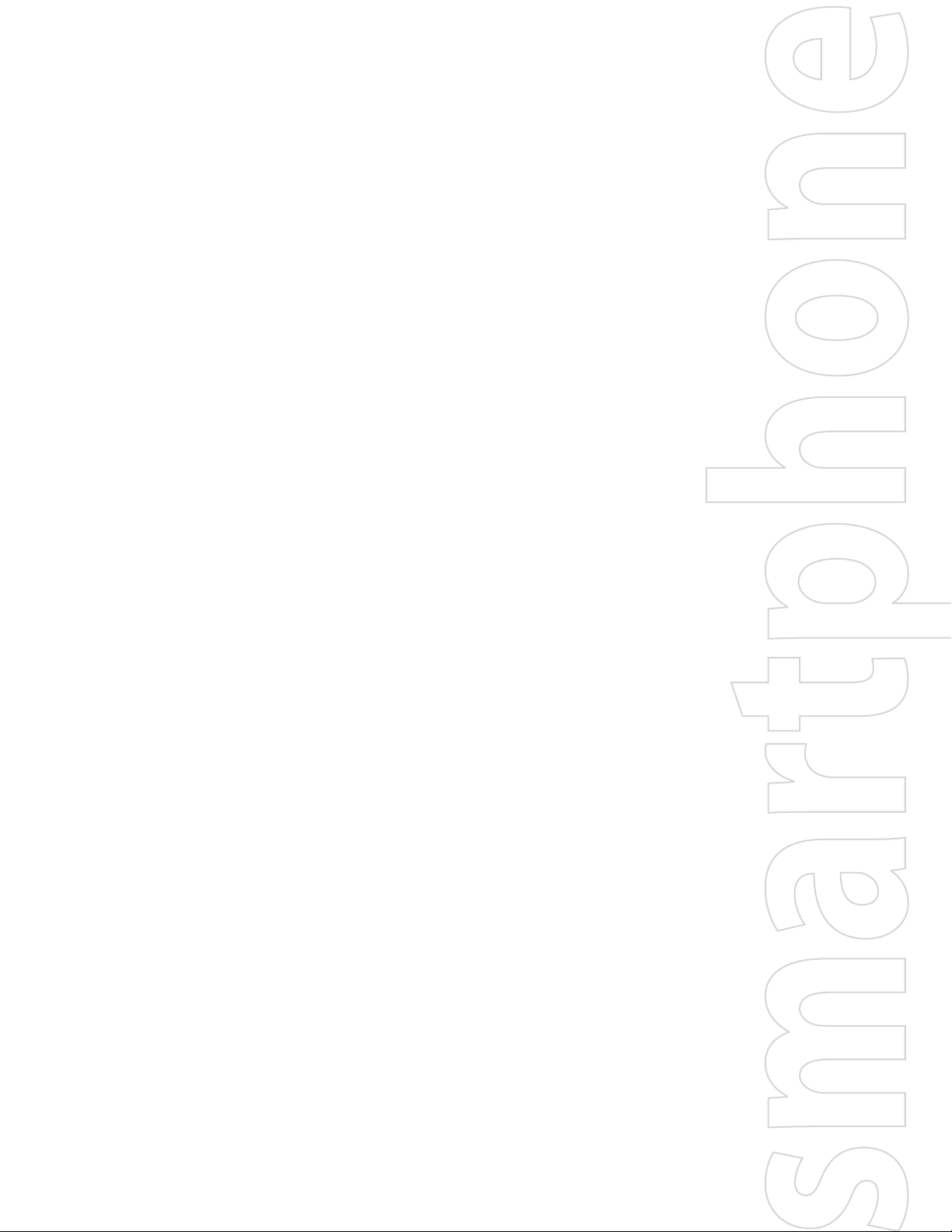
XV6900
User Manual
Page 2
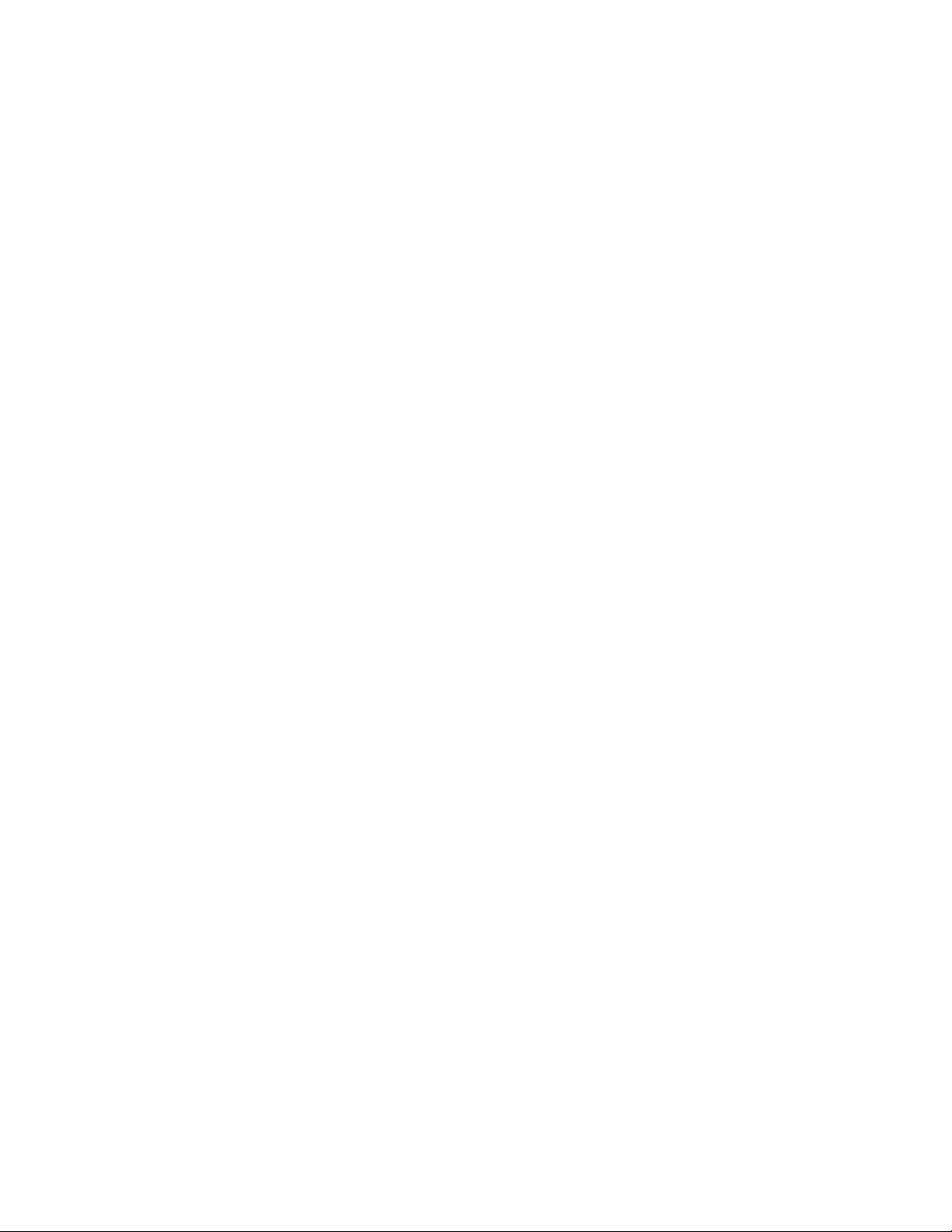
2
Please Read Before Proceeding
THE BATTERY IS NOT CHARGED WHEN YOU TAKE IT OUT OF THE BOX.
DO NOT REMOVE THE BATTERY PACK WHEN THE DEVICE IS CHARGING.
YOUR WARRANTY IS INVALIDATED IF YOU OPEN OR TAMPER WITH THE DEVICE’S OUTER
CASING.
PRIVACY RESTRICTIONS
Some countries require full disclosure of recorded telephone conversations, and stipulate that you must
inform the person with whom you are speaking that the conversation is being recorded. Always obey the
relevant laws and regulations of your country when using the recording feature of your device.
INTELLECTUAL PROPERTY RIGHT INFORMATION
Copyright © 2008 HTC Corporation. All Rights Reserved.
HTC, the HTC logo, HTC Innovation, ExtUSB, TouchFLO, Touch Diamond and HTC Care are trademarks and/or
service marks of HTC Corporation.
Microsoft, MS-DOS, Windows, Windows NT, Windows Server, Windows Mobile, Windows XP, Windows
Vista, ActiveSync, Windows Mobile Device Center, Internet Explorer, Windows Live, MSN, Hotmail, Outlook,
Excel, PowerPoint, Word, and Windows Media are either registered trademarks or trademarks of Microsoft
Corporation in the United States and/or other countries.
Bluetooth and the Bluetooth logo are trademarks owned by Bluetooth SIG, Inc.
microSD is a trademark of SD Card Association.
opyright © 2008, Adobe Systems Incorporated.
C
Copyright © 2008, Macromedia Netherlands, B.V.
Macromedia, Flash, Macromedia Flash, Macromedia Flash Lite and Reader are trademarks and/or registered
trademarks of Macromedia Netherlands, B.V. or Adobe Systems Incorporated.
opyright © 2008, JATAAYU SOFTWARE (P) LTD. All Rights Reserved.
C
Copyright © 2008, Dilithium Networks, Inc. All Rights Reserved.
Copyright © 2008, Tao Group Limited. All Rights Reserved.
ArcSoft MMS Composer™ Copyright © 2003-2008, ArcSoft, Inc. and its licensors. All Rights Reserved. ArcSoft
and the ArcSoft logo are registered trademarks of ArcSoft, Inc. in the United States and/or other countries.
All other company, product and service names mentioned herein are trademarks, registered trademarks or
service marks of their respective owners.
HTC shall not be liable for technical or editorial errors or omissions contained herein, nor for incidental or
consequential damages resulting from furnishing this material. The information is provided “as is” without
warranty of any kind and is subject to change without notice. HTC also reserves the right to revise the content
of this document at any time without prior notice.
No part of this document may be reproduced or transmitted in any form or by any means, electronic or
mechanical, including photocopying, recording or storing in a retrieval system, or translated into any
language in any form without prior written permission of HTC.
Page 3
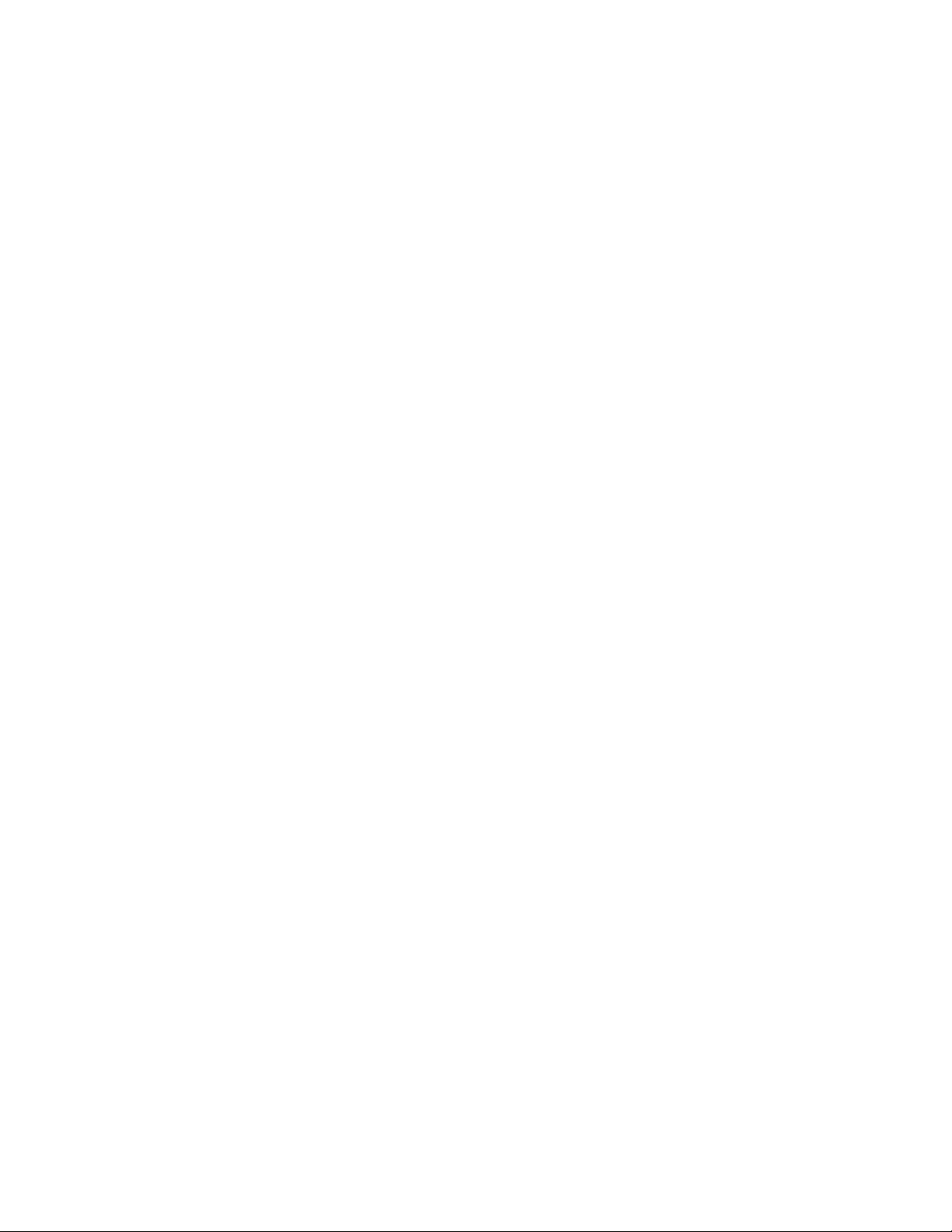
Disclaimers
THE WEATHER INFORMATION, DATA AND DOCUMENTATION ARE PROVIDED “AS IS” AND WITHOUT WARRANTY
OR TECHNICAL SUPPORT OF ANY KIND FROM HTC. TO THE MAXIMUM EXTENT PERMITTED BY APPLICABLE
LAW, HTC AND ITS AFFILIATES expressly disclaim any and all representations and warranties, express or
implied, arising by law or otherwise, regarding the Weather Information, Data, Documentation, or any other
Products and services, including without limitation any express or implied warranty of merchantability,
express or implied warranty of fitness for a particular purpose, non-infringement, quality, accuracy,
completeness, effectiveness, reliability, usefulness, that the Weather Information, Data and/or Documentation
will be error-free, or implied warranties arising from course of dealling or course of performance.
Without limiting the foregoing, it is further understood that HTC and its Providers are not responsible for Your
use or misuse of the Weather Information, Data and/or Documentation or the results from such use. HTC and
its Providers make no express or implied warranties, guarantees or affirmations that weather information
will occur or has occurred as the reports, forecasts, data, or information state, represent or depict and it shall
have no responsibility or liability whatsoever to any person or entity, parties and non-parties alike, for any
inconsistency, inaccuracy, or omission for weather or events predicted or depicted, reported, occurring or
occurred. WITHOUT LIMITING THE GENERALITY OF THE FOREGOING, YOU ACKNOWLEDGE THAT THE WEATHER
INFORMATION, DATA AND/OR DOCUMENTATION MAY INCLUDE INACCURACIES AND YOU WILL USE COMMON
SENSE AND FOLLOW STANDARD SAFETY PRECAUTIONS IN CONNECTION WITH THE USE OF THE WEATHER
INFORMATION, DATA OR DOCUMENTATION.
3
Limitation of Damages
TO THE MAXIMUM EXTENT PERMITTED BY APPLICABLE LAW, IN NO EVENT SHALL HTC OR ITS PROVIDERS
BE LIABLE TO USER OR ANY THIRD PARTY FOR ANY INDIRECT, SPECIAL, CONSEQUENTIAL, INCIDENTAL OR
PUNITIVE DAMAGES OF ANY KIND, IN CONTRACT OR TORT, INCLUDING, BUT NOT LIMITED TO, INJURY, LOSS OF
REVENUE, LOSS OF GOODWILL, LOSS OF BUSINESS OPPORTUNITY, LOSS OF DATA, AND/OR LOSS OF PROFITS
ARISING OUT OF, OR RELATED TO, IN ANY MANNER, OR THE DELIVERY, PERFORMANCE OR NONPERFORMANCE
OF OBLIGATIONS, OR USE OF THE WEATHER INFORMATION, DATA OR DOCUMENTATION HEREUNDER
REGARDLESS OF THE FORESEEABILITY THEREOF.
Important Health Information and Safety Precautions
When using this product, the safety precautions below must be taken to avoid possible legal liabilities and
damages.
Retain and follow all product safety and operating instructions. Observe all warnings in the operating
instructions on the product.
To reduce the risk of bodily injury, electric shock, fire and damage to the equipment, observe the following
precautions.
ELECTRICAL SAFETY
This product is intended for use when supplied with power from the designated battery or power supply unit.
Other usage may be dangerous and will invalidate any approval given to this product.
SAFETY PRECAUTIONS FOR PROPER GROUNDING INSTALLATION
CAUTION: Connecting to improperly grounded equipment can result in an electric shock to your device.
This product is equipped with a USB Cable for connecting with desk-top or notebook computer. Be sure your
computer is properly grounded (earthed) before connecting this product to the computer. The power supply
cord of a desktop or notebook computer has an equipment-grounding conductor and a grounding plug. The
plug must be plugged into an appropriate outlet which is properly installed and grounded in accordance with
all local codes and ordinances.
Page 4
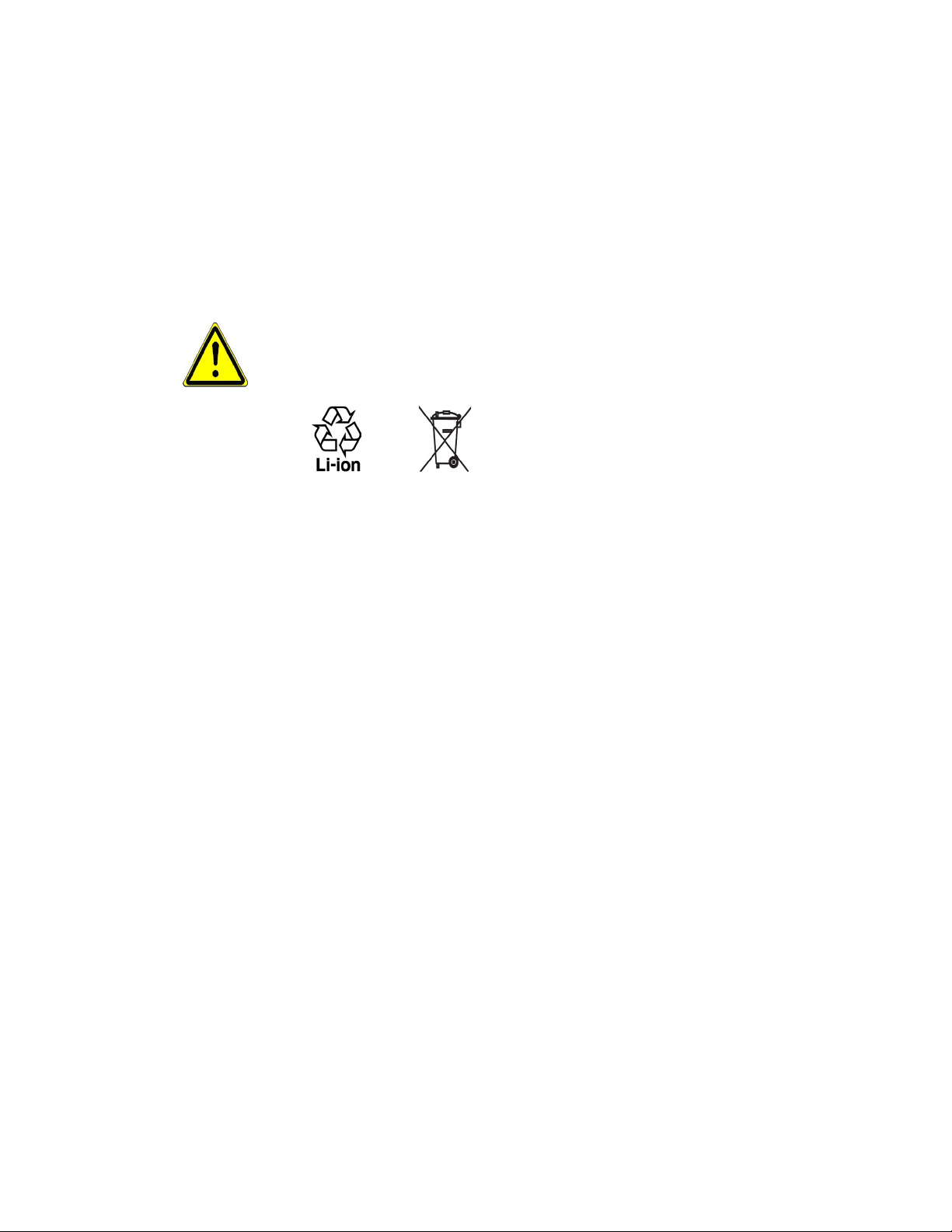
4
SAFETY PRECAUTIONS FOR POWER SUPPLY UNIT
• Use the correct external power source
A product should be operated only from the type of power source indicated on the electrical ratings
label. If you are not sure of the type of power source required, consult your authorized service provider
or local power company. For a product that operates from battery power or other sources, refer to the
operating instructions that are included with the product.
• Handle battery packs carefully
This product contains a Li-ion battery. There is a risk of fire and burns if the battery pack is handled
improperly. Do not attempt to open or service the battery pack. Do not disassemble, crush, puncture,
short external contacts or circuits, dispose of in fire or water, or expose a battery pack to temperatures
higher than 60˚C (140˚F).
WARNING: Danger of explosion if battery is incorrectly replaced. To reduce risk of fire or burns, do not
disassemble, crush, puncture, short external contacts, expose to temperature above 60
dispose of in fire or water. Replace only with specified batteries. Recycle or dispose of used batteries
according to the local regulations or reference guide supplied with your product.
• Take extra precautions
• Keep the battery or device dry and away from water or any liquid as it may cause a short circuit.
• Keep metal objects away so they don’t come in contact with the battery or its connectors as it may
lead to short circuit during operation.
• Do not use a battery that appears damaged, deformed, or discolored, or the one that has any rust on
its casing, overheats, or emits a foul odour.
• Always keep the battery out of the reach of babies and small children, to avoid swallowing of the
battery. Consult the doctor immediately if the battery is swallowed.
• If the battery leaks:
• Do not allow the leaking fluid to come in contact with skin or clothing. If already in contact, flush
the affected area immediately with clean water and seek medical advice.
• Do not allow the leaking fluid to come in contact with eyes. If already in contact, DO NOT rub; rinse
with clean water immediately and seek medical advice.
• Take extra precautions to keep a leaking battery away from fire as there is a danger of ignition or
explosion.
• Communicate the appropriate steps immediately in case a hazard occurs.
˚C (140˚F), or
SAFETY PRECAUTIONS FOR DIRECT SUNLIGHT
Keep this product away from excessive moisture and extreme temperatures. Do not leave the product or
its battery inside a vehicle or in places where the temperature may exceed 60°C (140°F), such as on a car
dashboard, window sill, or behind a glass that is exposed to direct sunlight or strong ultraviolet light for
extended periods of time. This may damage the product, overheat the battery, or pose a risk to the vehicle.
PREVENTION OF HEARING LOSS
Caution: Avoid potential hearing loss
Prolonged exposure to loud sounds (including music) is the most common cause of preventable hearing
loss. Some scientific research suggests that using portable audio devices, such as portable music players and
cellular telephones, at high volume settings for long durations may lead to permanent noise-induced hearing
loss. This includes the use of headphones (including headsets, earbuds and Bluetooth® or other wireless
devices). Exposure to very loud sound has also been associated in some studies with tinnitus (a ringing in the
Page 5
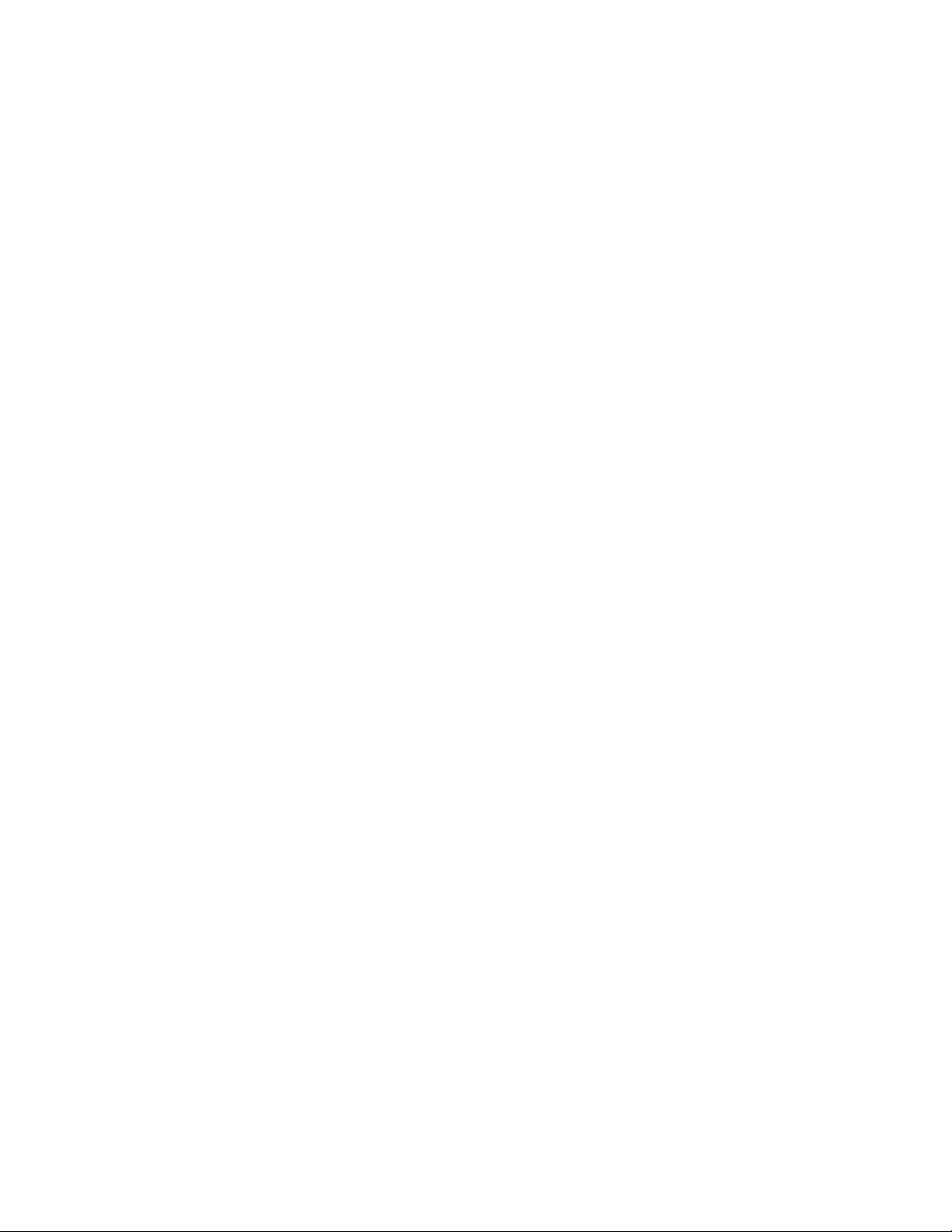
ear), hypersensitivity to sound and distorted hearing. Individual susceptibility to noise-induced hearing loss
and other potential hearing problems varies.
The amount of sound produced by a portable audio device varies depending on the nature of the sound, the
device, the device settings and the headphones. You should follow some commonsense recommendations
when using any portable audio device:
• Set the volume in a quiet environment and select the lowest volume at which you can hear adequately.
• When using headphones, turn the volume down if you cannot hear the people speaking near you or if
the person sitting next to you can hear what you are listening to.
• Do not turn the volume up to block out noisy surroundings. If you choose to listen to your portable
device in a noisy environment, use noise-cancelling headphones to block out background
environmental noise.
• Limit the amount of time you listen. As the volume increases, less time is required before your hearing
could be affected.
• Avoid using headphones after exposure to extremely loud noises, such as rock concerts, that might
cause temporary hearing loss. Temporary hearing loss might cause unsafe volumes to sound normal.
• Do not listen at any volume that causes you discomfort. If you experience ringing in your ears, hear
muffled speech or experience any temporary hearing difficulty after listening to your portable audio
device, discontinue use and consult your doctor.
You can obtain additional information on this subject from the following sources:
American Academy of Audiology
11730 Plaza American Drive, Suite 300
Reston, VA 20190
Voice: (800) 222-2336
Email: info@audiology.org
Internet: www.audiology.org
5
National Institute on Deafness and Other Communication Disorders
National Institutes of Health
31 Center Drive, MSC 2320
Bethesda, MD USA 20892-2320
Voice: (301) 496-7243
Email: nidcdinfo@nih.gov
Internet: http://www.nidcd.nih.gov/health/hearing
National Institute for Occupational Safety and Health
Hubert H. Humphrey Bldg.
200 Independence Ave., SW
Washington, DC 20201
Voice: 1-800-35-NIOSH (1-800-356-4674)
Internet: http://www.cdc.gov/niosh/topics/noise/default.html
SAFETY IN AIRCRAFT
Due to the possible interference caused by this product to an aircraft’s navigation system and its
communications network, using this device’s phone function on board an airplane is against the law in
most countries. If you want to use this device when on board an aircraft, remember to turn off the phone by
switching to Airplane Mode.
Page 6
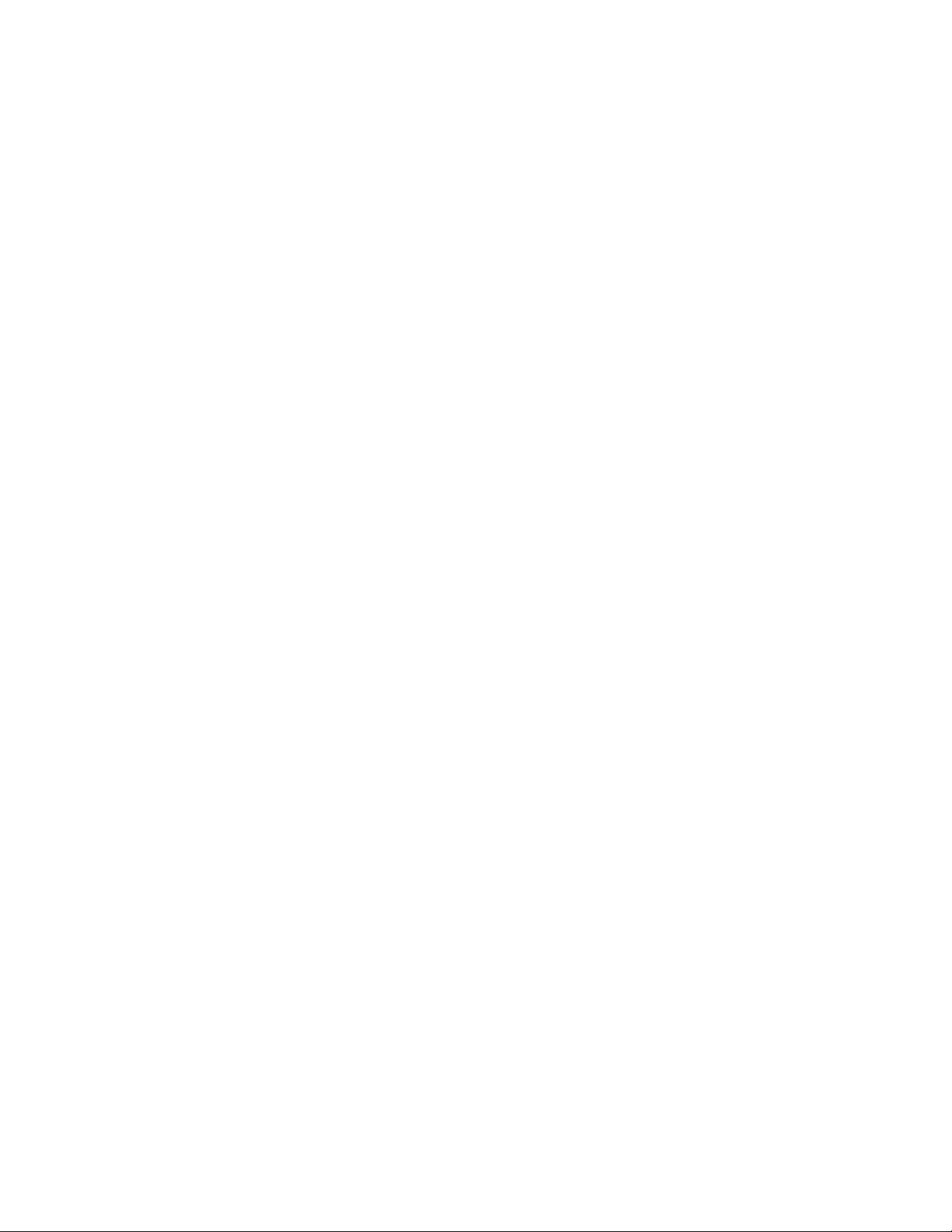
6
ENVIRONMENT RESTRICTIONS
Do not use this product in gas stations, fuel depots, chemical plants or where blasting operations are in
progress, or in potentially explosive atmospheres such as fuelling areas, fuel storehouses, below deck on
boats, fuel or chemical transfer or storage facilities, and areas where the air contains chemicals or particles,
such as grain, dust, or metal powders. Please be aware that sparks in such areas could cause an explosion or
fire resulting in bodily injury or even death.
EXPLOSIVE ATMOSPHERES
When in any area with a potentially explosive atmosphere or where flammable materials exist, the product
should be turned off and the user should obey all signs and instructions. Sparks in such areas could cause
an explosion or fire resulting in bodily injury or even death. Users are advised not to use the equipment at
refuelling points such as service or gas stations, and are reminded of the need to observe restrictions on the
use of radio equipment in fuel depots, chemical plants, or where blasting operations are in progress. Areas
with a potentially explosive atmosphere are often, but not always, clearly marked. These include fuelling
areas, below deck on boats, fuel or chemical transfer or storage facilities, and areas where the air contains
chemicals or particles, such as grain, dust, or metal powders.
ROAD SAFETY
Vehicle drivers in motion are not permitted to use telephony services with handheld devices, except in the
case of emergency. In some countries, using hands-free devices as an alternative is allowed.
SAFETY PRECAUTIONS FOR RF EXPOSURE
• Avoid using your device near metal structures (for example, the steel frame of a building).
• Avoid using your device near strong electromagnetic sources, such as microwave ovens, sound
speakers, TV and radio.
• Use only original manufacturer-approved accessories, or accessories that do not contain any metal.
• Use of non-original manufacturer-approved accessories may violate your local RF exposure guidelines
and should be avoided.
INTERFERENCE WITH MEDICAL EQUIPMENT FUNCTIONS
This product may cause medical equipment to malfunction. The use of this device is forbidden in most
hospitals and medical clinics.
If you use any other personal medical device, consult the manufacturer of your device to determine if it
is adequately shielded from external RF energy. Your physician may be able to assist you in obtaining this
information.
Turn the phone OFF in health care facilities when any regulations posted in these areas instruct you to do so.
Hospitals or health care facilities may be using equipment that could be sensitive to external RF energy.
HEARING AIDS
Some digital wireless phones may interfere with some hearing aids. In the event of such interference, you may
want to consult your service provider, or call the customer service line to discuss alternatives.
Page 7
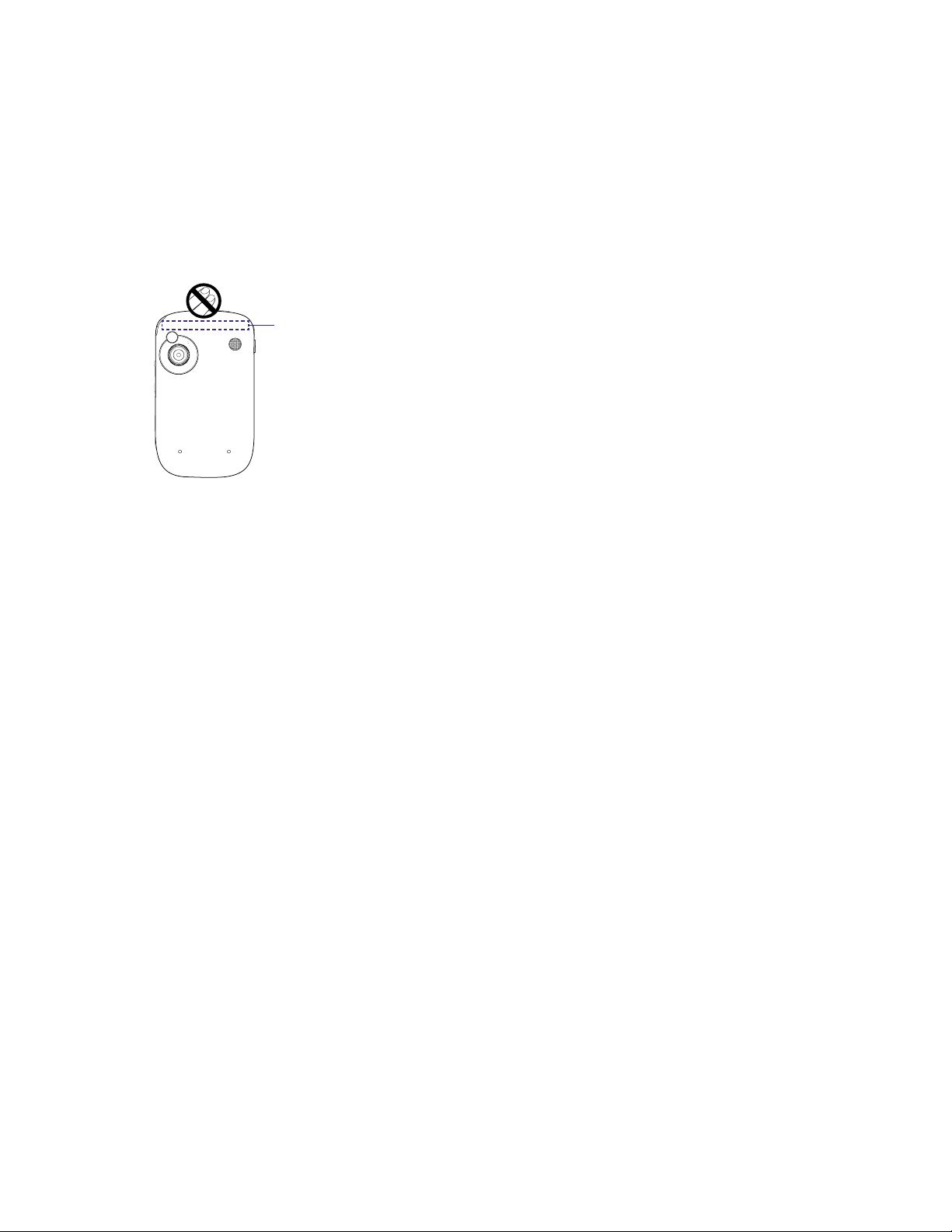
NONIONIZING RADIATION
2
.
0
M
E
G
A
P
I
X
E
L
S
C
A
M
E
R
A
X
E
L
S
C
A
M
E
R
A
Your device has an internal antenna. This product should be operated in its normal-use position to ensure
the radiative performance and safety of the interference. As with other mobile radio transmitting equipment,
users are advised that for satisfactory operation of the equipment and for the safety of personnel, it is
recommended that no part of the human body be allowed to come too close to the antenna during operation
of the equipment.
Use only the supplied integral antenna. Use of unauthorized or modified antennas may impair call quality and
damage the phone, causing loss of performance and SAR levels exceeding the recommended limits as well as
result in non-compliance with local regulatory requirements in your country.
7
Internal antenna
location
General Precautions
• Heed service markings
Except as explained elsewhere in the Operating or Service documentation, do not service any product
yourself. Service needed on components inside these compartments should be done by an authorized
service technician or provider.
• Damage requiring service
Unplug the product from the electrical outlet and refer servicing to an authorized service technician or
provider under the following conditions:
• Liquid has been spilled or an object has fallen into the product.
• The product has been exposed to rain or water.
To assure optimal phone performance and ensure human exposure to
RF energy is within the guidelines set forth in the relevant standards,
always use your device only in its normal-use position. Do not touch
or hold the antenna area unnecessarily when placing or receiving a
phone call. Contact with the antenna area may impair call quality and
cause your device to operate at a higher power level than needed.
Avoiding contact with the antenna area when the phone is IN USE
optimizes the antenna performance and the battery life.
• The product has been dropped or damaged.
• There are noticeable signs of overheating.
• The product does not operate normally when you follow the operating instructions.
• Avoid hot areas
The product should be placed away from heat sources such as radiators, heat registers, stoves, or other
products (including, but not limited to, amplifiers) that produce heat.
• Avoid wet areas
Never use the product in a wet location.
• Avoid using your device after a dramatic change in temperature
When you move your device between environments with very different temperature and/or humidity ranges,
condensation may form on or within the device. To avoid damaging the device, allow sufficient time for the
moisture to evaporate before using the device.
Note When taking the device from low-temperature conditions into a warmer environment or from high-temperature
conditions into a cooler environment, allow the device to acclimate to room temperature before turning on power.
Page 8
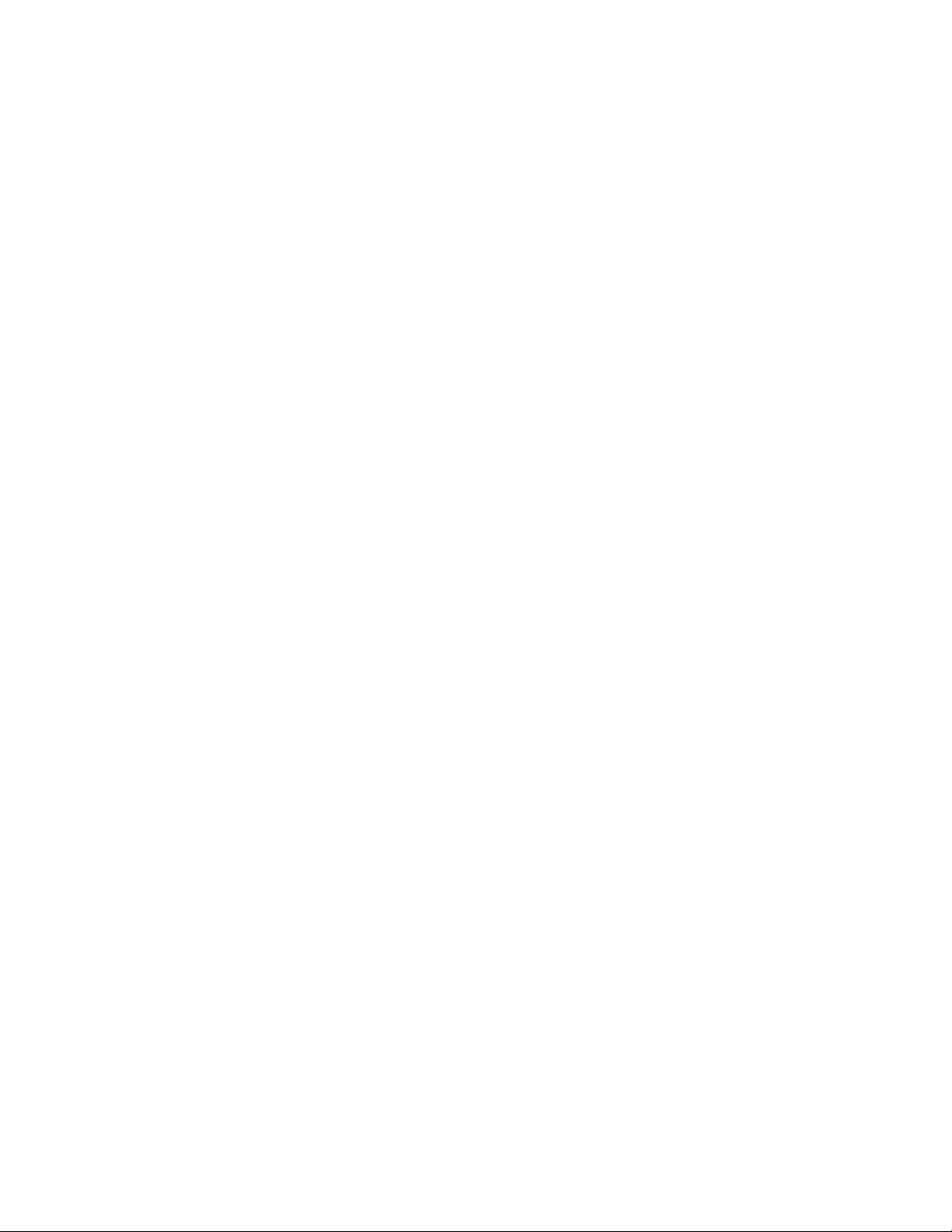
8
• Avoid pushing objects into product
Never push objects of any kind into cabinet slots or other openings in the product. Slots and openings are
provided for ventilation. These openings must not be blocked or covered.
• Mounting accessories
Do not use the product on an unstable table, cart, stand, tripod, or bracket. Any mounting of the product
should follow the manufacturer’s instructions, and should use a mounting accessory recommended by the
manufacturer.
• Avoid unstable mounting
Do not place the product with an unstable base.
• Use product with approved equipment
This product should be used only with personal computers and options identified as suitable for use with
your equipment.
• Adjust the volume
Turn down the volume before using headphones or other audio devices.
• Cleaning
Unplug the product from the wall outlet before cleaning. Do not use liquid cleaners or aerosol cleaners. Use a
damp cloth for cleaning, but NEVER use water to clean the LCD screen.
Page 9
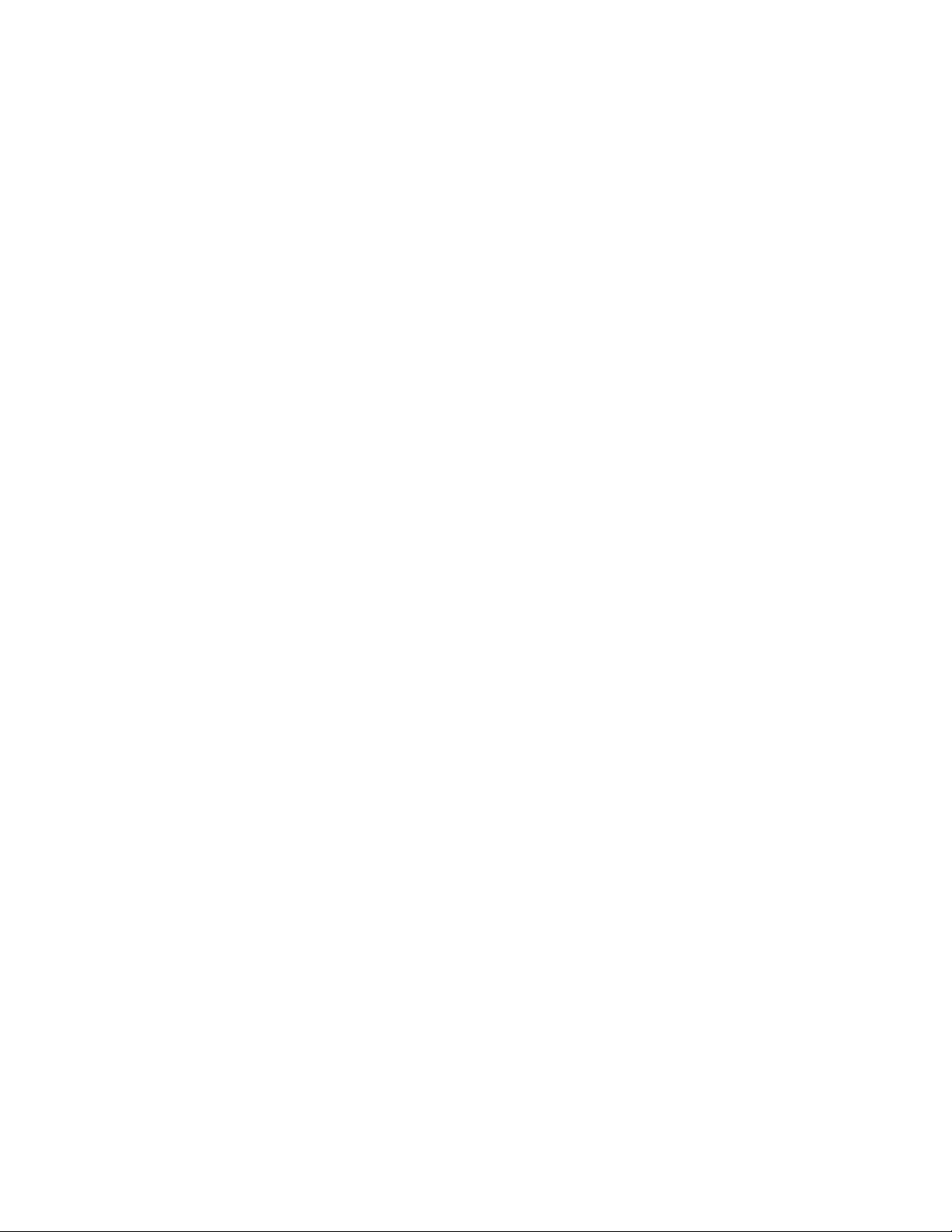
Contents
Chapter 1 Getting Started 13
1.1 Getting to Know Your XV6900 and Accessories ...................................... 14
1.2 The Battery and the Storage Card ............................................................ 17
1.3 Starting Up ................................................................................................. 20
1.4 The Today Screen ....................................................................................... 21
1.5 TouchFLO™ ................................................................................................. 26
1.6 Programs .................................................................................................... 31
1.7 Settings ....................................................................................................... 32
Chapter 2 Entering and Searching Information 35
2.1 Entering Information ................................................................................. 36
9
2.2 Using the On-screen Keyboard ................................................................. 36
2.3 Using Touch Keypad or Touch Keyboard .................................................. 37
2.4 Using Letter Recognizer ............................................................................ 38
2.5 Using Block Recognizer ............................................................................. 39
2.6 Using Transcriber ....................................................................................... 39
2.7 Searching Information .............................................................................. 40
Chapter 3 Using Phone Features 41
3.1 Using the Phone ......................................................................................... 42
3.2 Making a Call .............................................................................................. 43
3.3 Receiving a Call .......................................................................................... 44
3.4 Smart Dialing ............................................................................................. 46
3.5 Additional Dialing Information ................................................................ 47
Chapter 4 Setting Up Your XV6900 49
4.1 Basic Settings ............................................................................................. 50
4.2 Personalizing the Today Screen ................................................................ 52
4.3 Customizing Phone Services ..................................................................... 54
4.4 Protecting Your XV6900 ............................................................................ 55
Chapter 5 Synchronizing Information With Your Computer 57
5.1 About Synchronization ............................................................................. 58
5.2 Setting Up Windows Mobile® Device Center on Windows Vista® ........... 58
5.3 Setting Up ActiveSync® on Windows XP® ................................................. 60
Page 10
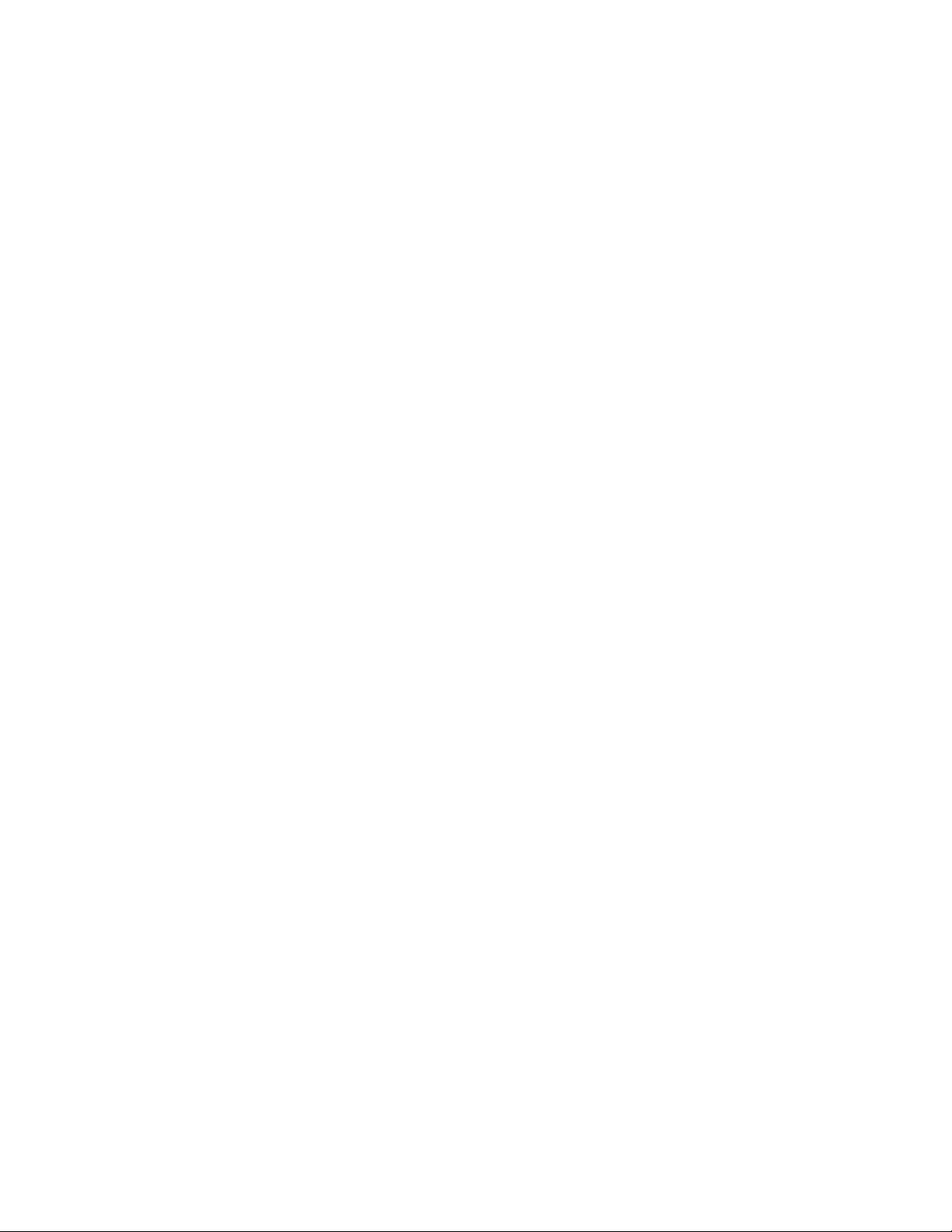
10
5.4 Synchronizing With Your Computer ......................................................... 61
5.5 Synchronizing via Bluetooth .................................................................... 62
5.6 Synchronizing Music and Video ............................................................... 62
Chapter 6 Organizing Contacts, Appointments, Tasks,
and Other Information 63
6.1 Contacts ...................................................................................................... 64
6.2 Calendar ..................................................................................................... 66
6.3 Tasks ........................................................................................................... 68
6.4 Notes ........................................................................................................... 69
6.5 Voice Recorder ........................................................................................... 70
Chapter 7 Exchanging Messages 71
7.1 Messaging .................................................................................................. 72
7.2 Text Messages ............................................................................................ 73
7.3 MMS Messages ........................................................................................... 75
7.4 Setting Up E-mail Accounts ....................................................................... 79
7.5 Using E-mail ............................................................................................... 81
Chapter 8 Working With Company E-mail and
Meeting Appointments 85
8.1 Synchronizing Your XV6900 with the Exchange Server ......................... 86
8.2 Working With Company E-mail ................................................................. 87
8.3 Managing Meeting Requests .................................................................... 90
8.4 Finding Contacts in the Company Directory ........................................... 91
Chapter 9 Working With Documents and Files 93
9.1 Microsoft® Office Mobile ........................................................................... 94
9.2 Adobe Reader LE ........................................................................................ 94
9.3 Copying and Managing Files .................................................................... 96
9.4 ZIP ............................................................................................................... 97
Chapter 10 Getting Connected 99
10.1 Comm Manager ........................................................................................ 100
10.2 Connecting to the Internet ...................................................................... 100
10.3 Internet Explorer® Mobile ....................................................................... 102
10.4 Bluetooth .................................................................................................. 103
10.5 Using Your XV6900 As a Modem (BroadbandAccess Connect) ............ 106
Page 11
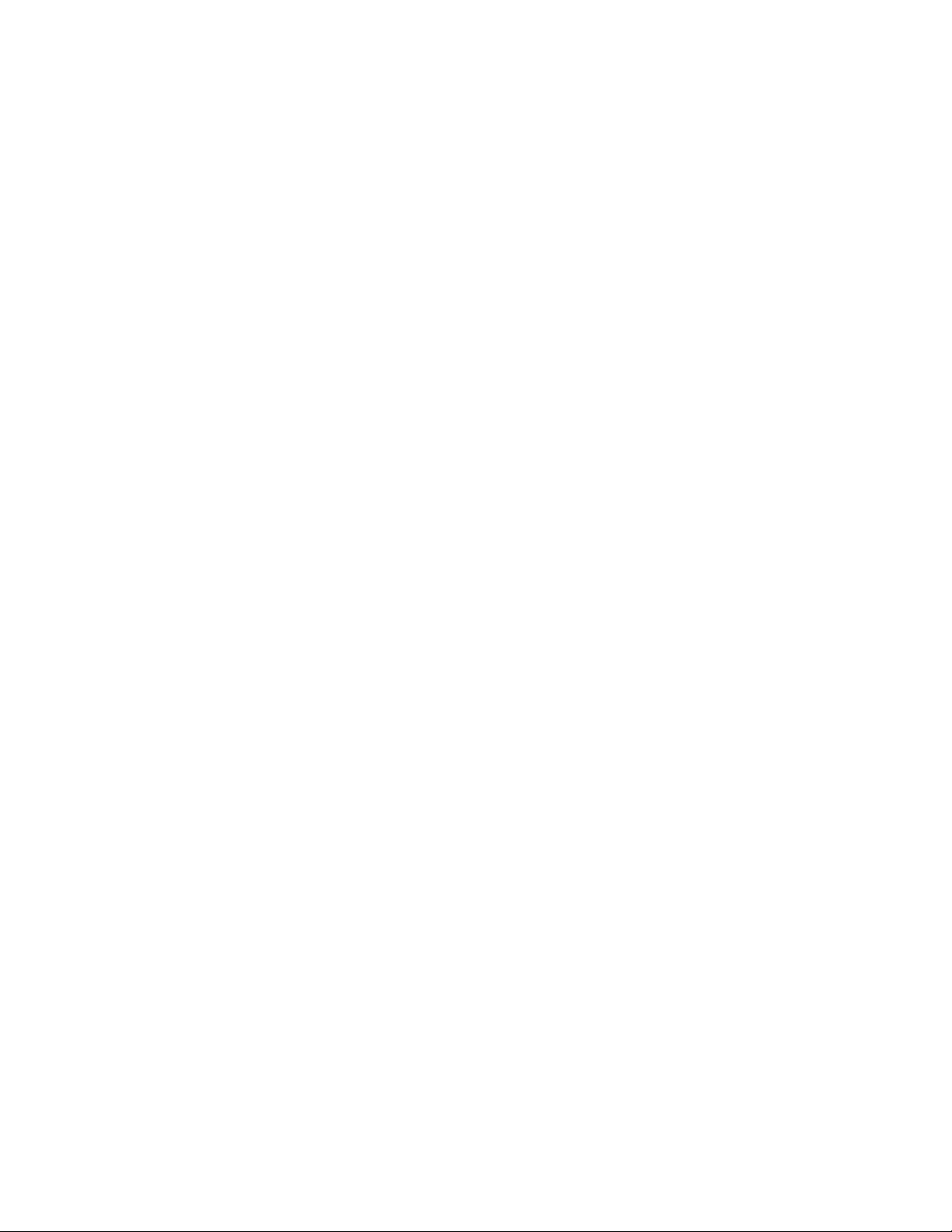
Chapter 11 Experiencing Multimedia 113
11.1 Camera ...................................................................................................... 114
11.2 Camera Album .......................................................................................... 120
11.3 Pictures & Videos ...................................................................................... 122
11.4 Windows Media® Player Mobile .............................................................. 124
Chapter 12 Managing Your XV6900 129
12.1 Adding and Removing Programs ............................................................ 130
12.2 Using Task Manager ................................................................................. 130
12.3 Resetting Your XV6900 ............................................................................ 131
12.4 Managing Memory .................................................................................. 133
12.5 Windows Update ...................................................................................... 133
12.6 Battery Saving Tips .................................................................................. 134
Chapter 13 Using Other Applications 135
11
13.1 Voice Speed Dial ....................................................................................... 136
Appendix 139
A.1 Specifications ........................................................................................... 140
A.2 Regulatory Notices .................................................................................. 142
A.3 Additional Safety Information ................................................................ 146
Index 151
Page 12
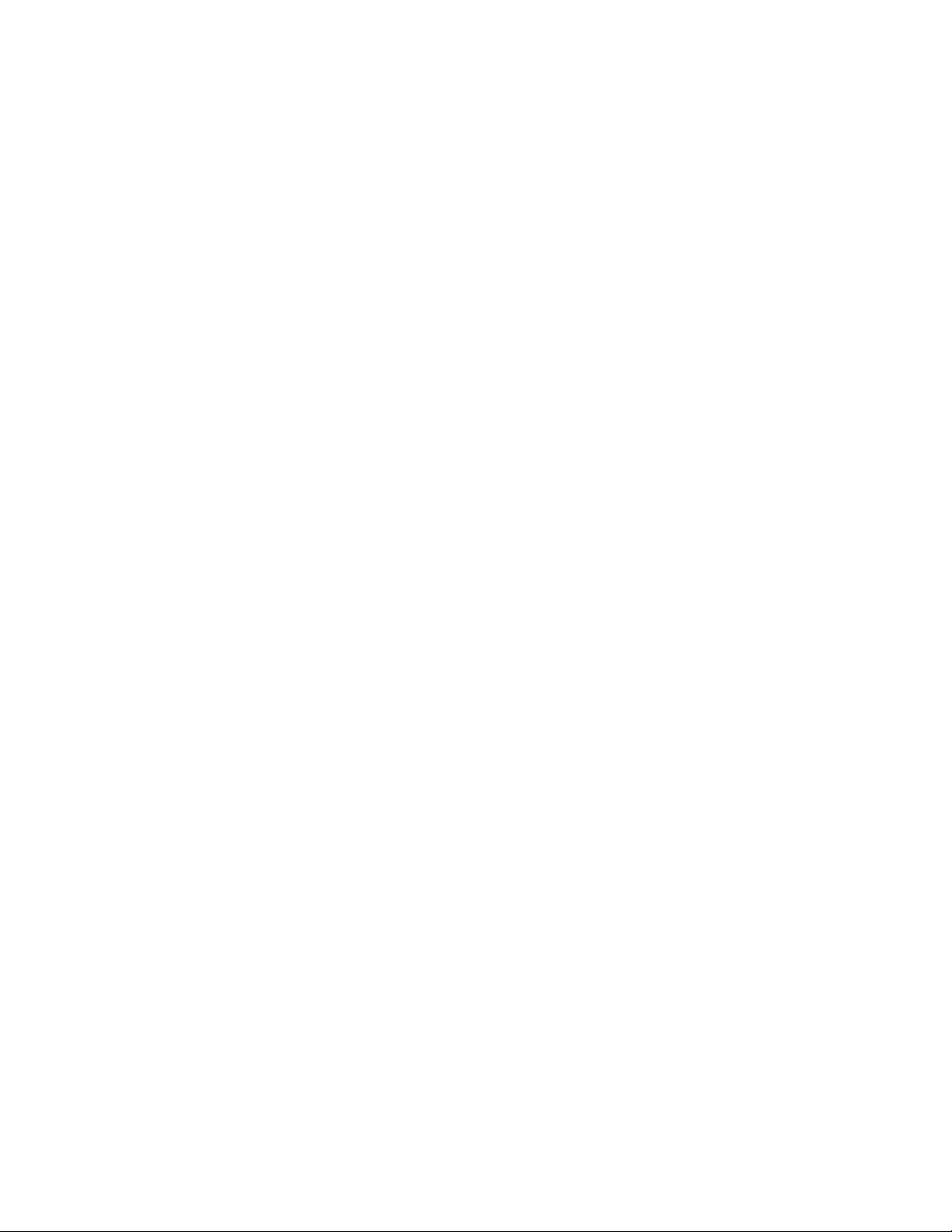
12
Page 13
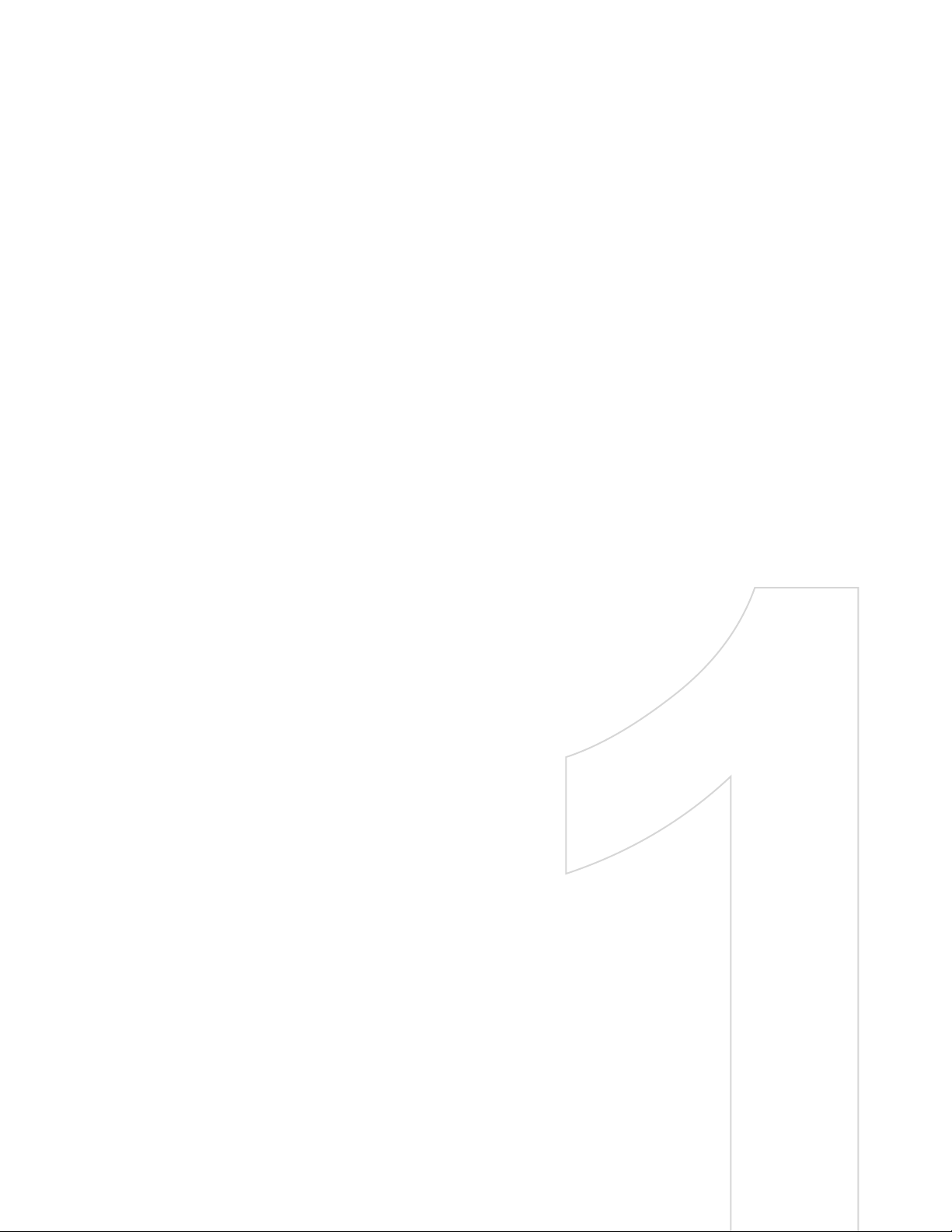
Chapter 1
Getting Started
1.1 Getting to Know Your XV6900
and Accessories
1.2 The Battery and the Storage Card
1.3 Starting Up
1.4 The Today Screen
1.5 TouchFLO™
1.6 Programs
1.7 Settings
Page 14
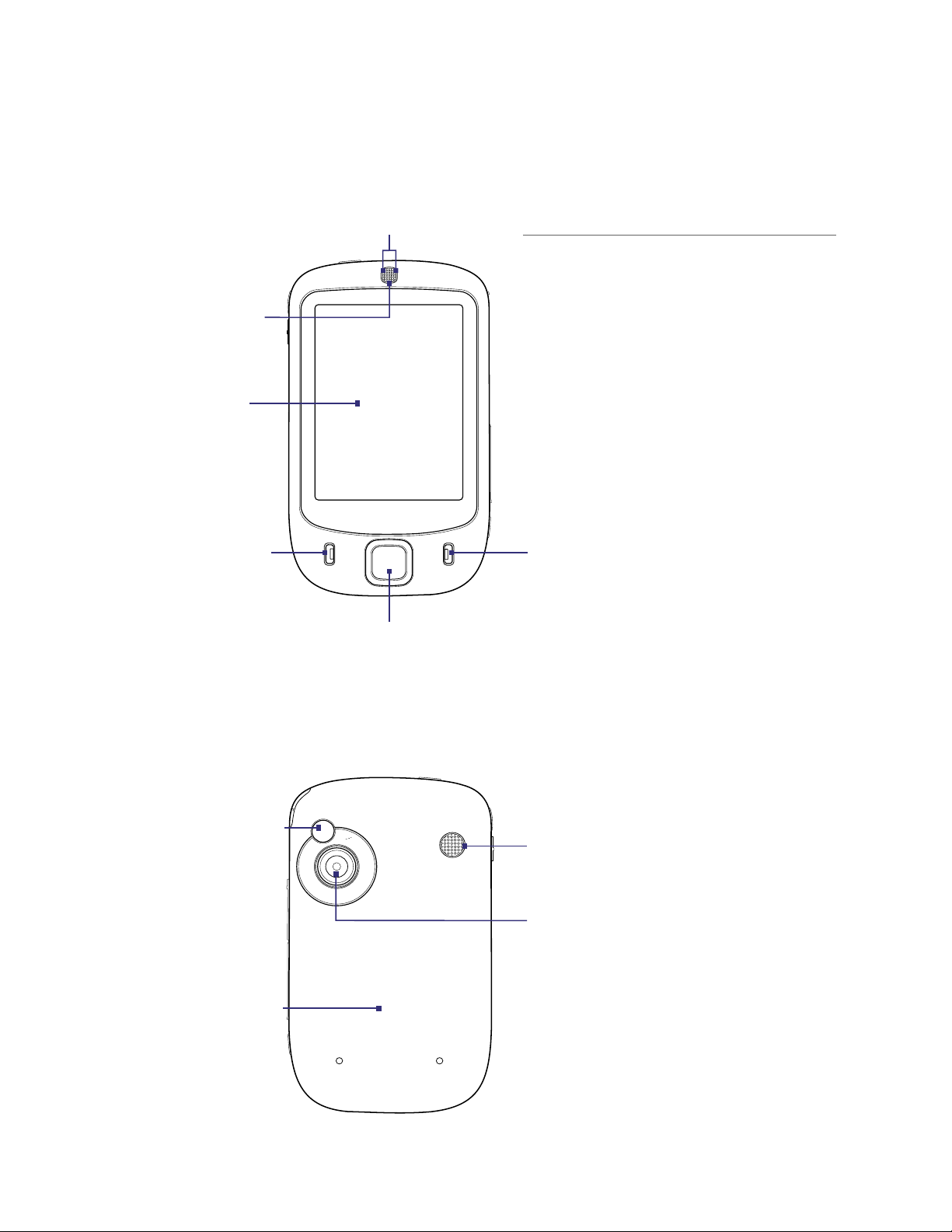
14 Getting Started
2
.
0
M
E
G
A
P
I
X
E
L
S
C
A
M
E
R
A
L
S
C
A
M
E
R
A
1.1 Getting to Know Your XV6900 and Accessories
Front panel
Notification LEDs
Left LED: Shows Green and Amber lights for
CDMA standby, message, and network
status as well as for notification and
Earpiece
Listen to a phone
call from here.
Touch Screen
Right LED:
battery charging status.
Shows a flashing Blue light when the
Bluetooth system is powered up and
ready to transmit Bluetooth radio
signal.
TALK
Press to answer an
incoming call or
dial a number.
END
Press to end a call or
to return to the Today
screen.
NAVIGATION Control/ENTER
Press this multi-directional control up, down, left, or right
to move through menus and program instructions; carry
out the selection by pressing the centre button.
Back panel
Self-portrait Mirror
Use it when taking
self-portrait shots.
Back Cover
Slide the back cover
upward to remove it.
Speaker
2 Megapixel Camera
See Chapter 11 for details.
Page 15
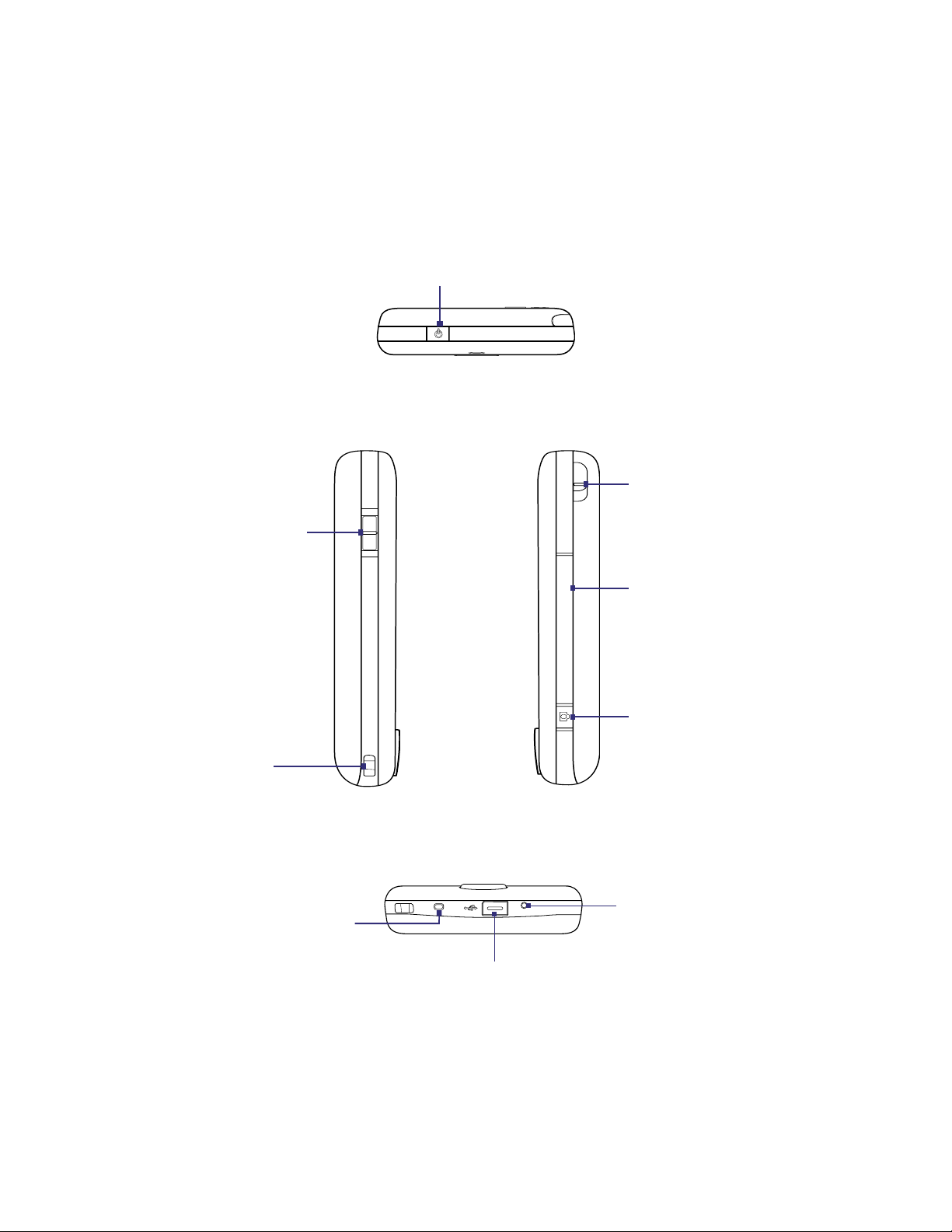
Top panel
Getting Started 15
POWER
Press to turn off the display temporarily.
To turn off the power, press and hold for
about 5 seconds. For more information, see
“Starting Up” in this chapter.
Left panel
Volume Slider
• Slide up or down to
adjust the speaker
volume.
• During a call, slide up
or down to adjust the
earpiece volume.
Lanyard/
Strap holder
Bottom panel
Right panel
Stylus
Storage Card Slot Cover
Remove the back cover and
then pry open the slot cover
to install the microSD card
(not included) for storing
data.
CAMERA
Press to launch the Camera.
See Chapter 11 for details.
Microphone
RESET
With the stylus, press the RESET
button to soft-reset your XV6900.
Sync Connector/Earphone Jack
Connect the supplied USB cable to synchronize information
or plug in the AC adapter to recharge the battery. You can
also connect a USB stereo headset (sold separately) for
hands-free conversation or for listening to audio media.
Page 16
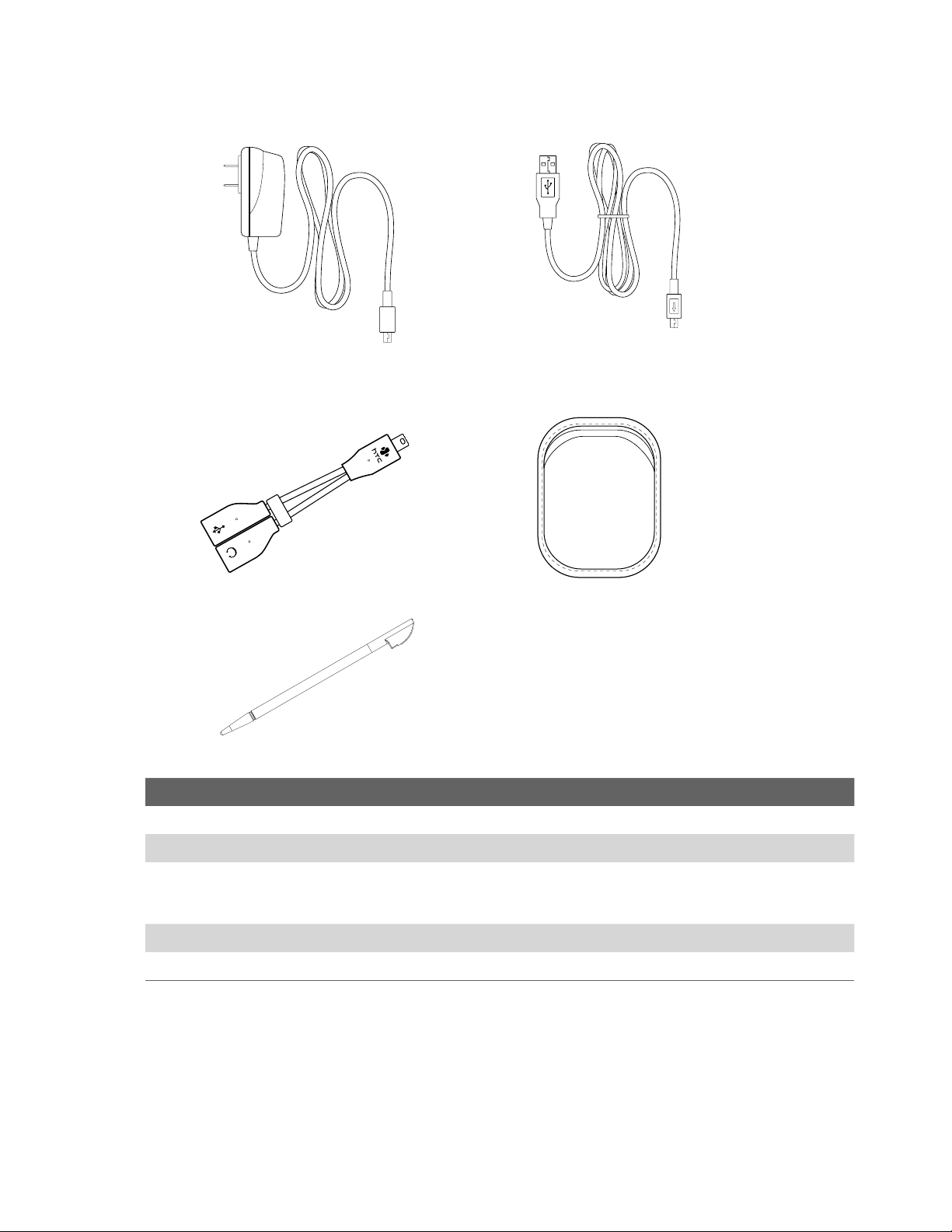
16 Getting Started
Accessories
21
3 4
5
No. Accessory Function
1 AC adapter Recharges the battery.
2 Mini USB Cable Connects your XV6900 to a PC and synchronizes data.
3 USB Splitter
Cable
4 Pouch Acts as a protective carrying case for your XV6900.
5 Stylus An extra stylus pen is provided.
Lets you connect the supplied power adapter and your stereo headset to the device. This
allows you to charge the battery on your XV6900 or synchronize the device with your PC, and
at the same time, listen to audio media.
Page 17
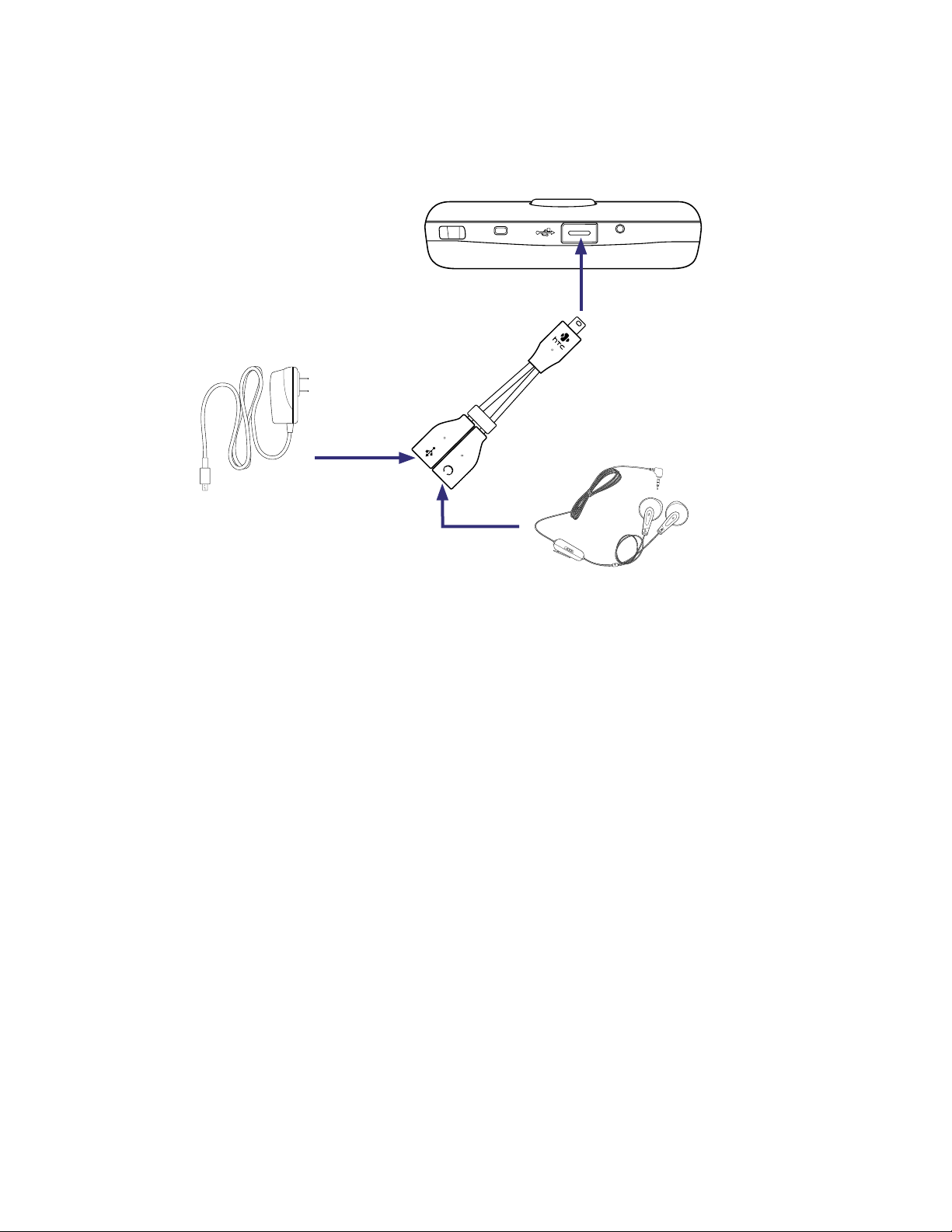
Getting Started 17
The USB Splitter Cable
Use the supplied USB Splitter Cable when you want to charge the battery on your XV6900, and at the same
time, use a standard 2.5mm stereo headset (sold separately) for hands-free conversation or for listening to
music.
1. Connect the USB Splitter Cable
to XV6900’s Sync connector.
3. Connect the AC adapter to
the splitter cable’s power
connector.
2. Connect a 2.5mm stereo headset
(sold separately) to the splitter cable’s
audio jack.
1.2 The Battery and the Storage Card
Your XV6900 contains a rechargeable Li-ion battery. It is designed to use only manufacturer-specified original
batteries and accessories. Battery performance depends on many factors, including network configuration,
signal strength, the temperature of the environment in which you operate your XV6900, the features and/or
settings you select and use, items attached to connecting ports, and your voice, data, and other program
usage patterns.
Battery life estimates (approximations):
• Standby time: Up to 250 hours.
• Talk time: Up to 3.5 hours.
• Media playback time: Up to 8 hours for WMV; up to 12 hours for WMA.
Warning! To reduce risk of fire or burns:
• Do not attempt to open, disassemble, or service the battery pack.
• Do not crush, puncture, short external contacts, or dispose of in fire or water.
• Do not expose to temperatures above 60oC (140oF).
• Replace only with the battery pack designated for this product.
• Recycle or dispose of used battery as stipulated by local regulation.
Page 18
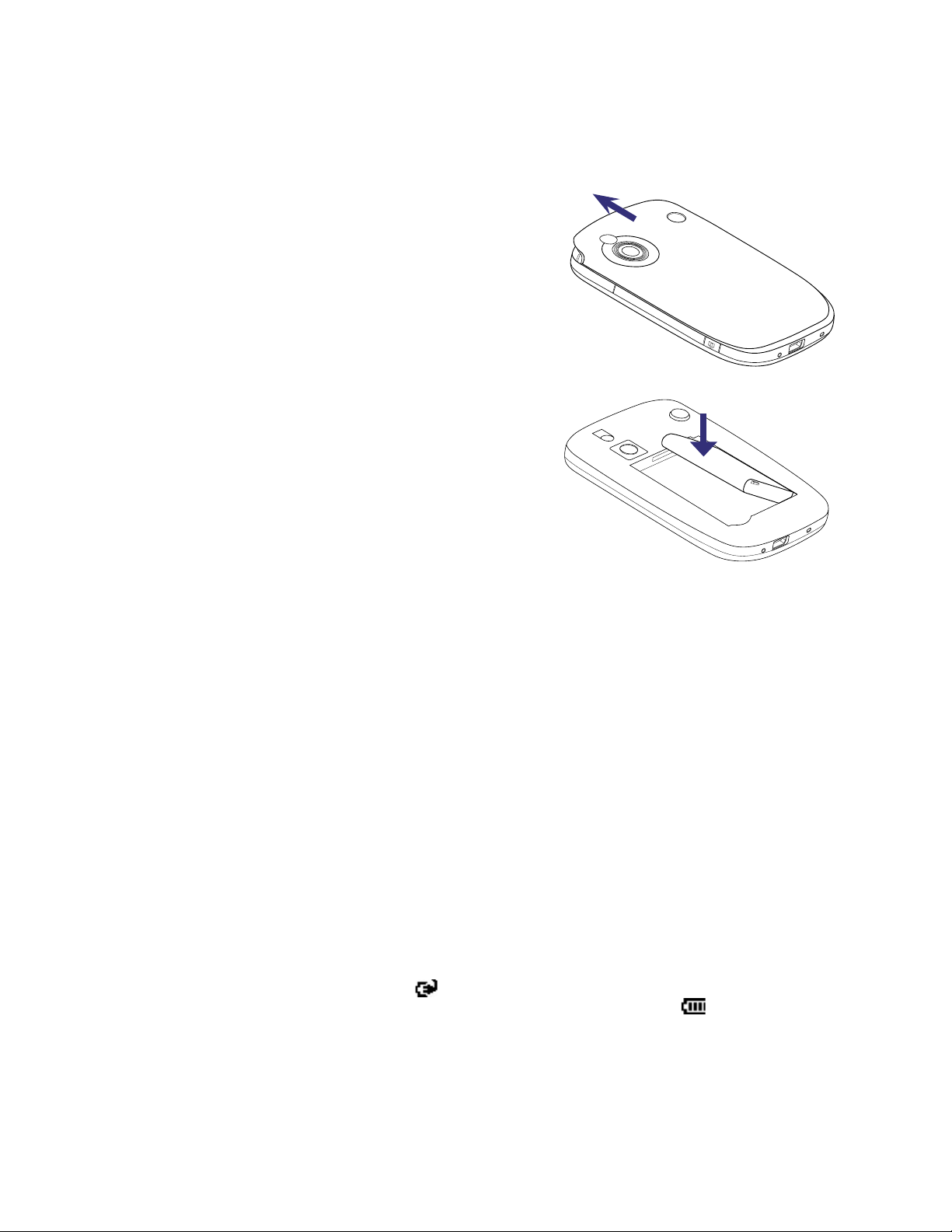
18 Getting Started
Install the battery
To remove the back cover
Before installing the battery or storage card, you have to remove the back cover.
1. Make sure your XV6900 is turned off.
2. Slide the back cover upward.
To install the battery
1. Install the battery by inserting it with its exposed
copper part aligned with the protruding copper
conductor on the upper right side of the battery
compartment. Insert the right side of the battery first,
then gently push the battery into place.
2. Replace the back cover.
To remove the battery
1. Make sure your XV6900 is turned off.
2. Remove the back cover.
3. To remove the battery, lift it up from the lower-left end of the battery.
Battery Information
To charge the battery
New batteries are shipped partially charged. Before you start using your XV6900, it is recommended that you
charge the battery. Some batteries perform best after several full charge/discharge cycles. You can charge the
battery in two ways:
•
Charging the device’s battery by connecting the power adapter.
• Connecting your XV6900 to a PC via the provided Mini USB cable.
Note Only the AC adapter and USB cable provided with your XV6900 should be used to charge the device.
Charging is indicated by a solid amber light on the left LED indicator. As the battery is being charged while
the device’s power is on, a charging icon ( ) will be shown on the title bar of the Today screen. After the
battery has been fully charged, the left LED becomes green and a full battery icon ( ) appears on the
Today screen’s title bar.
Warning! • Do not remove the battery from the device while you are charging it using the AC or car adapter.
• As a safety precaution, the battery stops charging when it overheats.
Page 19
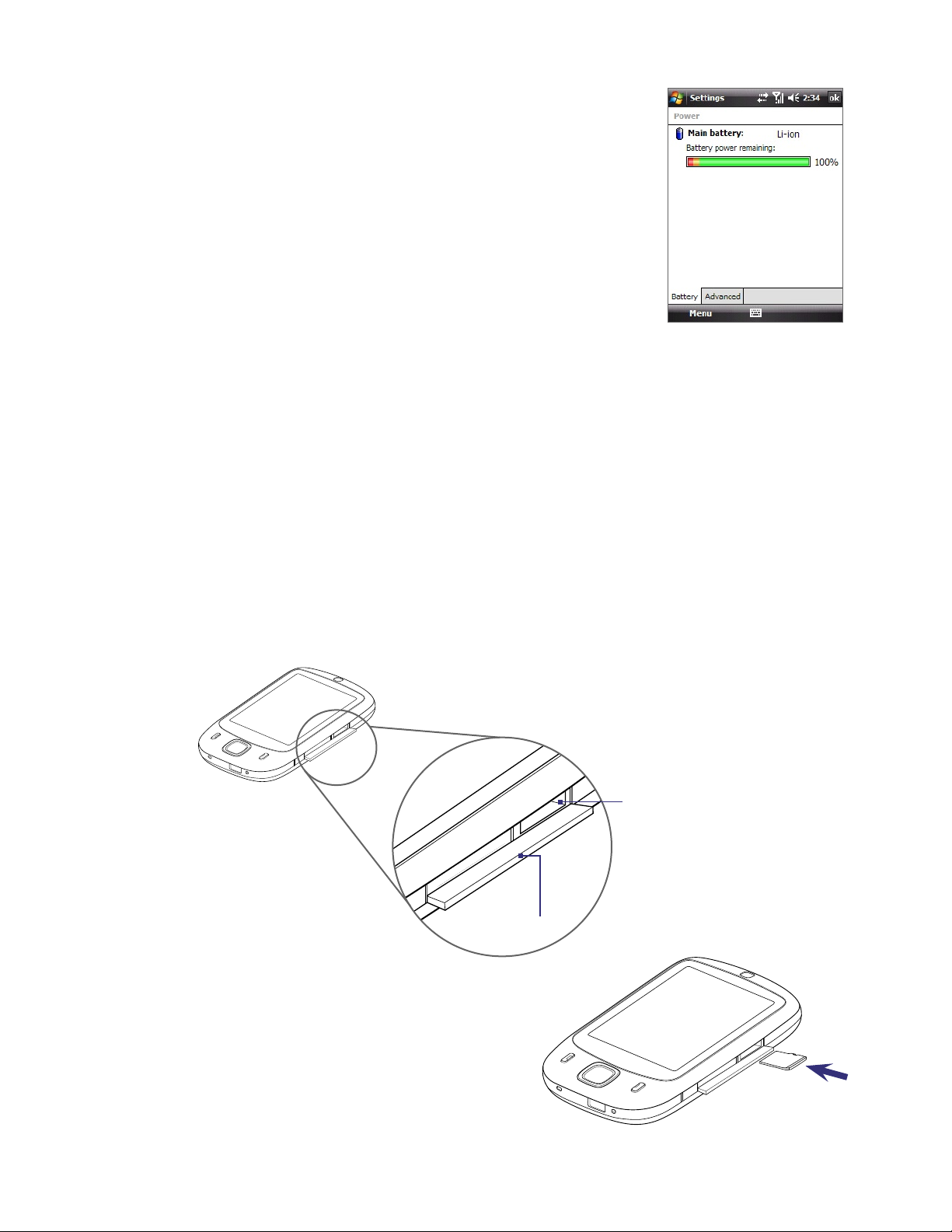
To check the battery power
1. Power on your XV6900.
2. Tap Start > Settings > Systems tab > Power.
Low battery
When the low-battery warning appears, do the following:
•
Immediately save your current data.
•
Synchronize with your PC or connect the power adapter to charge the battery.
•
Turn off your XV6900.
Getting Started 19
Install the microSD card (not included)
1. Remove the back cover.
2. Use your thumb or finger to pry open the cover that houses the storage card slot. To open the slot
cover easier, pry it open from both ends.
3. Flip your XV6900 so that the touch screen faces upward.
4. Hold open the slot cover with one hand.
storage card slot
Slot cover
5. Insert the microSD card into the storage card slot
with the gold contacts facing down.
6. Close the slot cover.
7. Replace the back cover.
Note To remove the storage card, press the card to pop it
out of the slot.
microSD card
Page 20
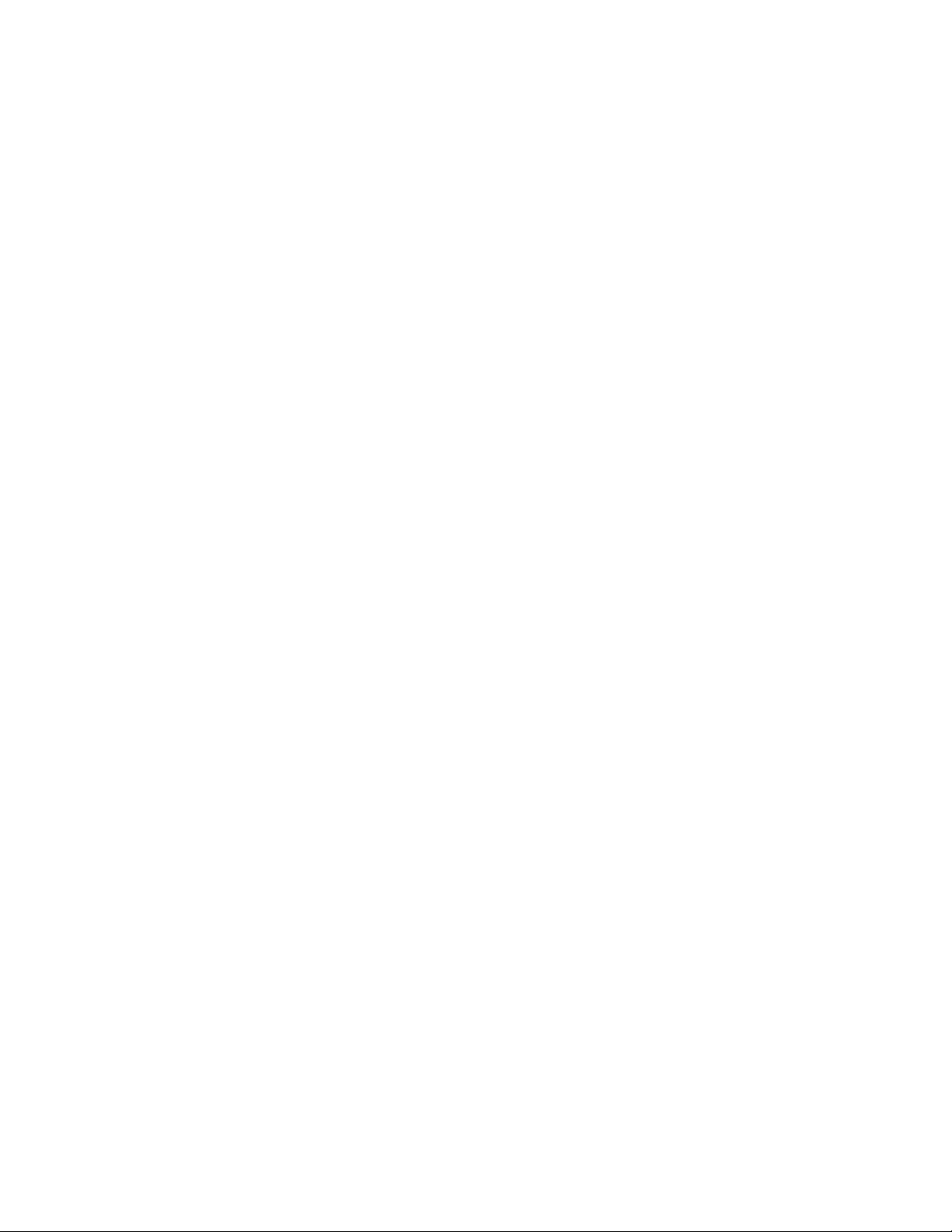
20 Getting Started
1.3 Starting Up
After inserting the battery, you can now power on and start using your XV6900.
Turn your XV6900 on and off
To turn on the power
• Press the POWER button. When you turn on your XV6900 for the first time, a Quick Start Wizard will
guide you through the calibration process and the setup of regional settings, date and time, and
password. For more information about touch screen calibration, see “Calibrate the device”.
To turn off the power
• Press and hold the POWER button for a few seconds. A message will then be displayed, prompting you
whether or not to turn off the device completely.
Calibrate the device
Calibrating the touch screen involves tapping the centre of a cross with the stylus as the cross moves around
the screen. This process ensures that when you tap the screen with your stylus, the tapped item is activated.
If your XV6900 does not accurately respond to screen taps, follow these steps to re-calibrate it:
1. Tap Start > Settings > System tab > Screen.
2. On the General tab, tap Align Screen, then follow the on-screen instructions to complete the
calibration.
Manage screen settings
The device’s display has the following orientation modes: Portrait and Landscape. To change the orientation,
tap Start > Settings > System tab > Screen, and select the orientation you want.
• To smooth the edges of screen fonts for many programs, on the ClearType tab, select the Enable
ClearType check box.
• To increase the readability or to see more content on the screen, on the Text Size tab, adjust the text
size by moving the slider.
Tip To quickly change the screen orientation, you can also tap the Rotate Screen icon in HTC Home’s Launcher.
See “HTC Home” later in this chapter for details.
Switch your XV6900 to Sleep mode
Quickly pressing the POWER button turns off the display temporarily and switches your XV6900 to Sleep
mode. Sleep mode suspends your XV6900 to a low power state while the display is off in order to save battery
power. Your XV6900 also automatically goes into Sleep mode when you leave the device idle after a certain
amount of time.
You will still be able to receive messages and calls while your XV6900 is in Sleep mode. Pressing the POWER
button again or new incoming calls/messages will wake up your XV6900.
To specify the timeout period before your XV6900 goes into Sleep mode
1. Tap Start > Settings > System tab > Power > Advanced tab.
2. Under On battery power, make sure the Turn off device if not used for check box is selected.
3. Select the battery timeout period, then tap OK.
Page 21
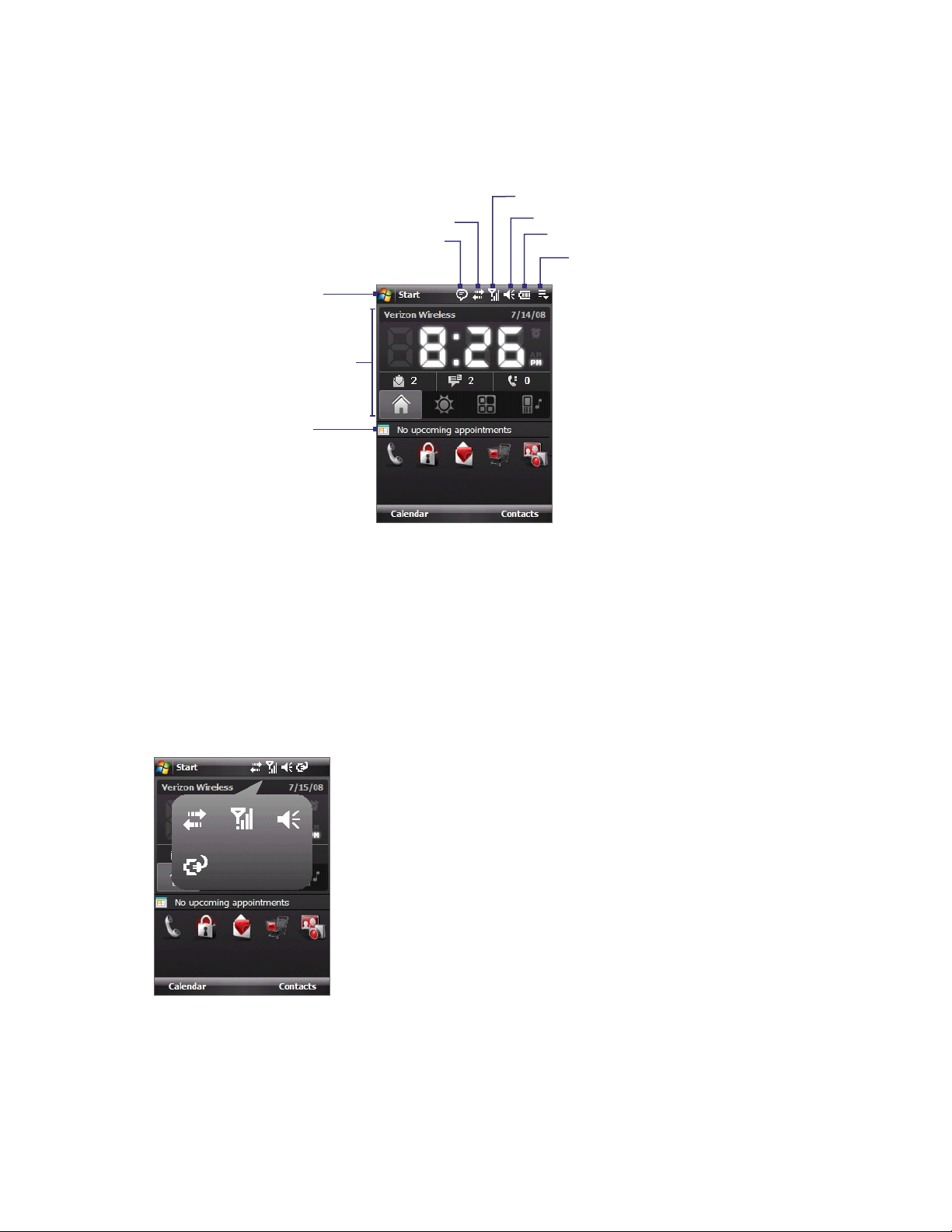
1.4 The Today Screen
The Today screen displays important information, such as upcoming appointments and status indicators. You
can tap a section on the screen to open the associated program.
Connection status
Open Start Menu.
HTC Home (See “HTC
Home” in this chapter for
details.)
Your upcoming
appointments.
Notification
Getting Started 21
Signal strength
Adjust volume
Battery status
Open Quick Menu (See “Quick
Menu” in this chapter for details.)
• To access the Today screen, tap Start > Today.
• To customize the Today screen display, including the background image, tap Start > Settings >
Personal tab > Today.
For more information about customizing the Today screen, see Chapter 4.
Enlarged Title Bar
Touch the area in the Title bar where the icons are to show the enlarged title bar. In the enlarged Title bar,
touch the item to activate it. The enlarged Title bar is available in all screens.
Page 22
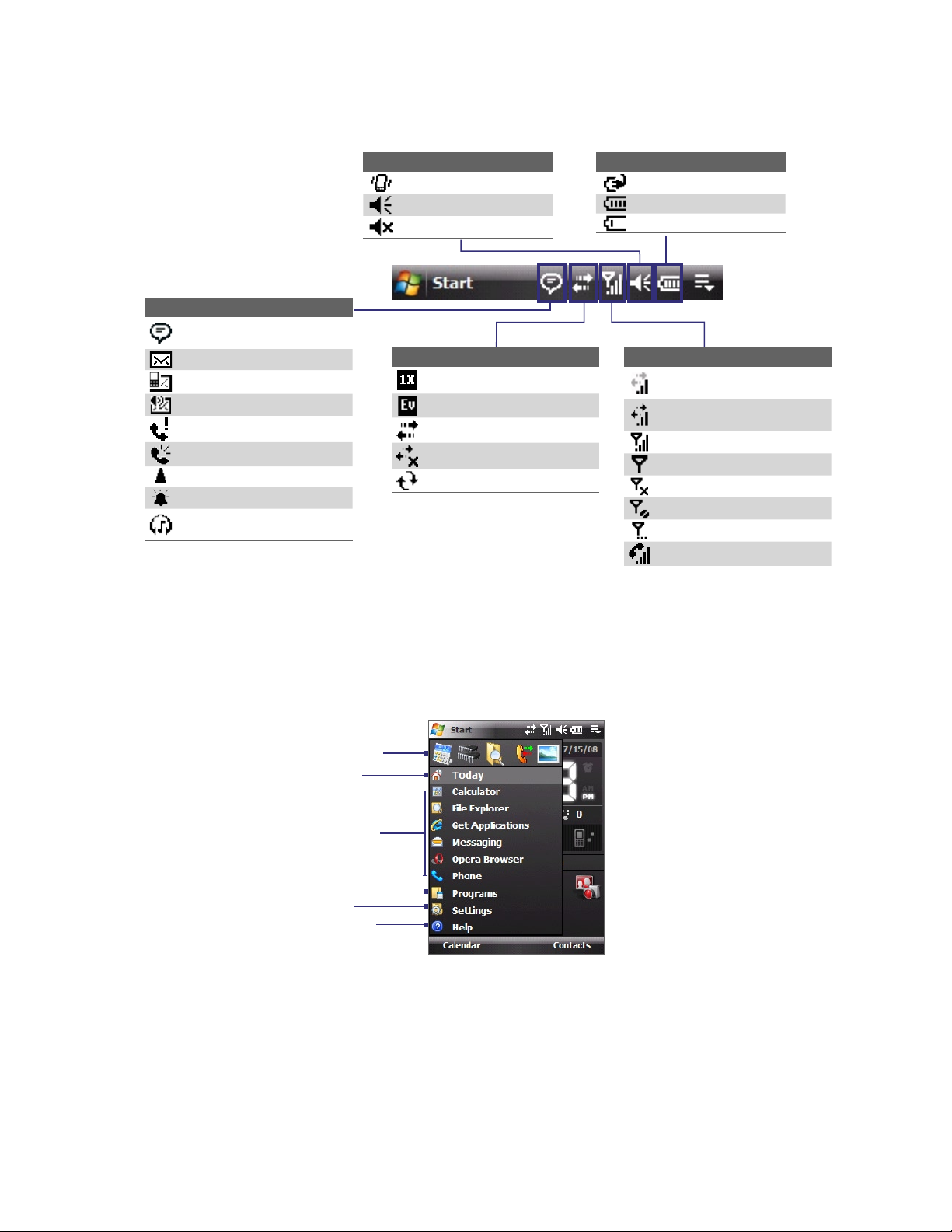
22 Getting Started
Status Icons
The following are some of the status icons that you may see on the device.
Icons that appear in this area
There are more notifications.
Tap the icon to view all.
New e-mail messages
New text messages
New voice mail
Missed call
Speakerphone on
Roaming
Alarm
Bluetooth stereo headset
detected
Icons that appear in this area
Vibration mode
Sound on
Sound off
Icons that appear in this area
1xRTT available
EVDO available
Connection is active
Connection is not active
Synchronization in progress
Icons that appear in this area
Battery charging
Battery full
Battery very low
Icons that appear in this area
Data connection is active
but idle
Data connection is active and
transmitting data
Maximum signal strength
No signal
Phone is turned off
No phone service.
Searching for phone service
Voice call in progress
The Start Menu
The Start menu, located at the top left corner of the Today screen, displays a list of programs. You can start a
program by scrolling through the programs list and then pressing ENTER, or by tapping a program with the
stylus.
Open a recently-used program.
Switch to the Today screen.
Open a program. (The items
displayed in the Start menu
can be customized by tapping
Start > Settings > Personal
tab > Menus.)
Access more programs.
View and change settings.
View Help information for the
current screen.
Page 23
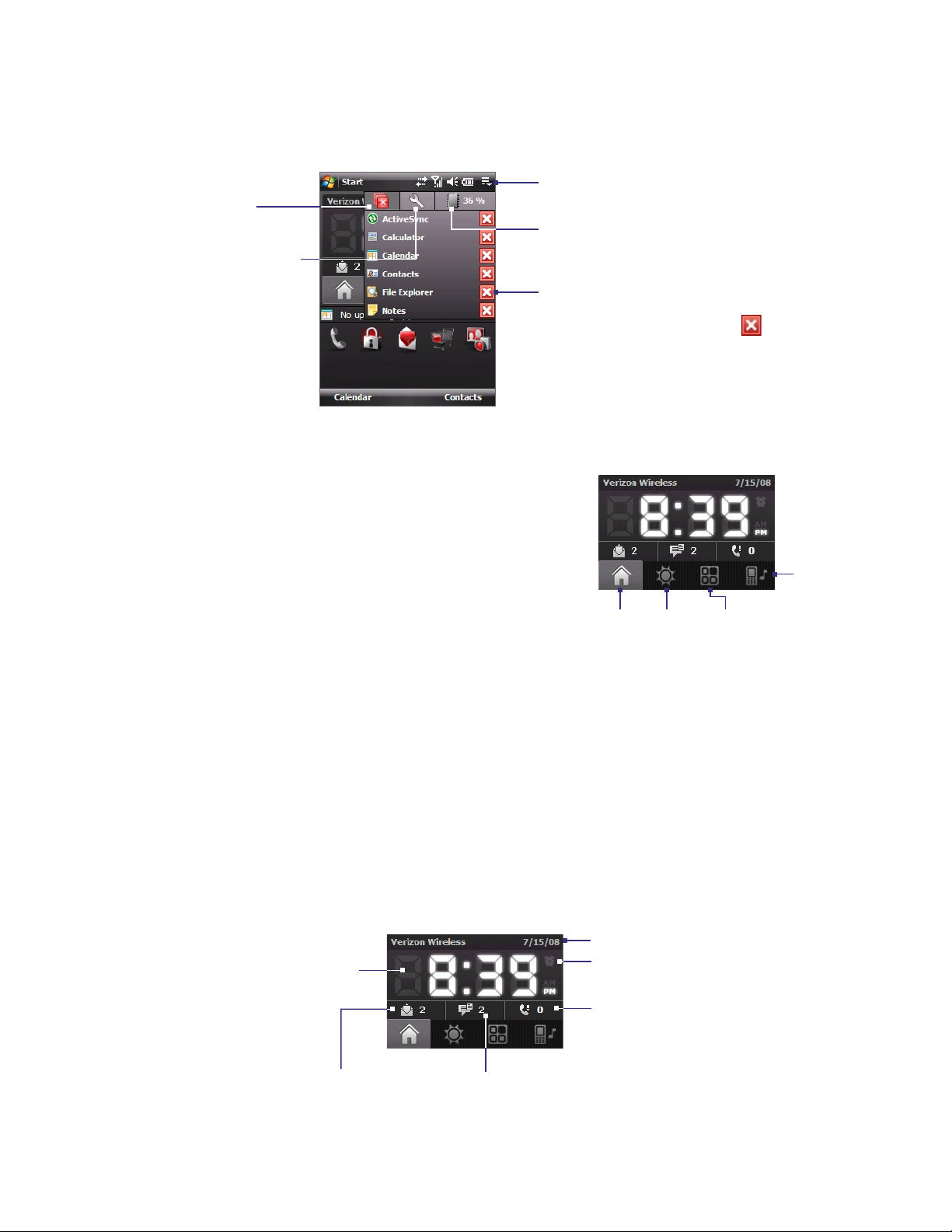
Getting Started 23
Quick Menu
The Quick Menu, located at the top right corner of the Today screen, shows the currently running programs.
You can quickly switch between running programs and stop programs when you do not need to use them.
Tap this button to open the Quick Menu.
Stop all currently
running programs.
Customize Task Manager
settings. (See “Using Task
Manager” in Chapter 12.)
Display the percentage of memory
in use. Tap this icon to view more
information about memory usage.
• To switch to a running program, tap
the program name.
• To stop running a program, tap
.
HTC Home
HTC Home is a Today screen plug-in that gives you up-to-date
local information at a glance, such as time, day and weather
information, and shows new messages and missed calls. It also
has a customizable launcher where you can add your favorite
applications for one-touch access.
HTC Home has four components:
Home, Weather, Launcher,
and Sound. At the bottom of HTC Home, there is a toolbar that
allows you to switch between these components.
Home Weather
Launcher
Sound
To switch between the different components of HTC Home
Do any of the following:
• Touch the tabs in the toolbar using your finger.
• Tap the tabs in the toolbar using the stylus.
• Use the NAVIGATION Control. If the toolbar is not selected, press NAVIGATION up/down first to select
the toolbar. Press NAVIGATION left/right to select a tab and then press ENTER.
The Home tab
Home displays the current day, date and local time. When you have new incoming messages and calls, it
shows you the number of new e-mails, text messages, and missed calls. If you have set up the alarm, it also
shows the Alarm icon.
Time display. Touch this
display area when you
want to change the date
or time, or to enable the
alarm.
Number of new e-mails.
Touch this icon to view
your e-mails.
Number of new text messages.
Touch this icon to view your text messages.
Current day and date.
Alarm icon.
Number of missed calls.
Touch this icon to view
the Call History.
Page 24
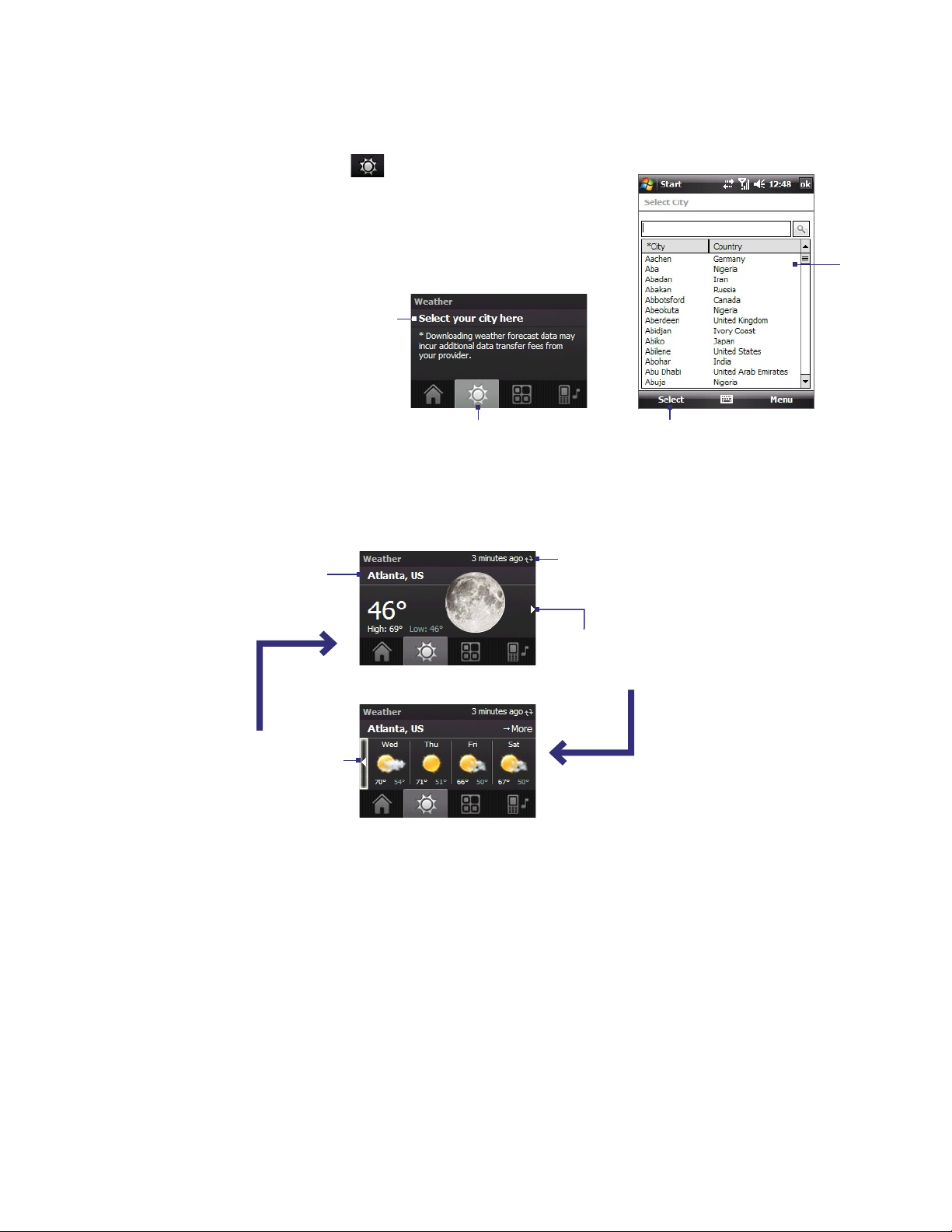
24 Getting Started
The Weather tab
Weather shows you the current weather as well as weather information of the next four days of the week. The
first time you use this feature, you need to select your city first to get the weather information of your city.
1. Select the Weather tab ( ).
2. Touch the area that shows Select your city here.
3. On the Select City screen, browse through the list of cities and
choose your city.
4. Tap Select.
2
3
1
4
After selecting your city, your XV6900 automatically connects to the Internet via the data connection
and downloads weather information of the current day and the next four days of the week. The current
temperature, the highest and lowest temperatures, and a visual indicator of the climate (showing if it’s a
cloudy or rainy day, etc.) will be displayed in the Weather tab.
Shows the time or days that have
passed since the last download of
Touch this area if
you want to select
another city.
Current day’s weather.
Touch this area to
return to the current
day’s weather.
Weather for the next four days.
Note If you have not connected to the Internet and downloaded weather information for five days, the following
error message will be displayed: "Unable to retrieve data for selected city. Select here to retry." Use the data
connection to connect your XV6900 to the Internet, then touch the area that shows the error message to
download weather data.
weather information. Touch this item
to download the latest weather data.
Touch this area to view weather
information of the next four
days of the week.
You can also customize weather settings through the following steps:
1. Touch the area that shows the city name.
2. On the Select City screen, select Menu > Weather Options.
3. You can enable or disable the following options:
Page 25
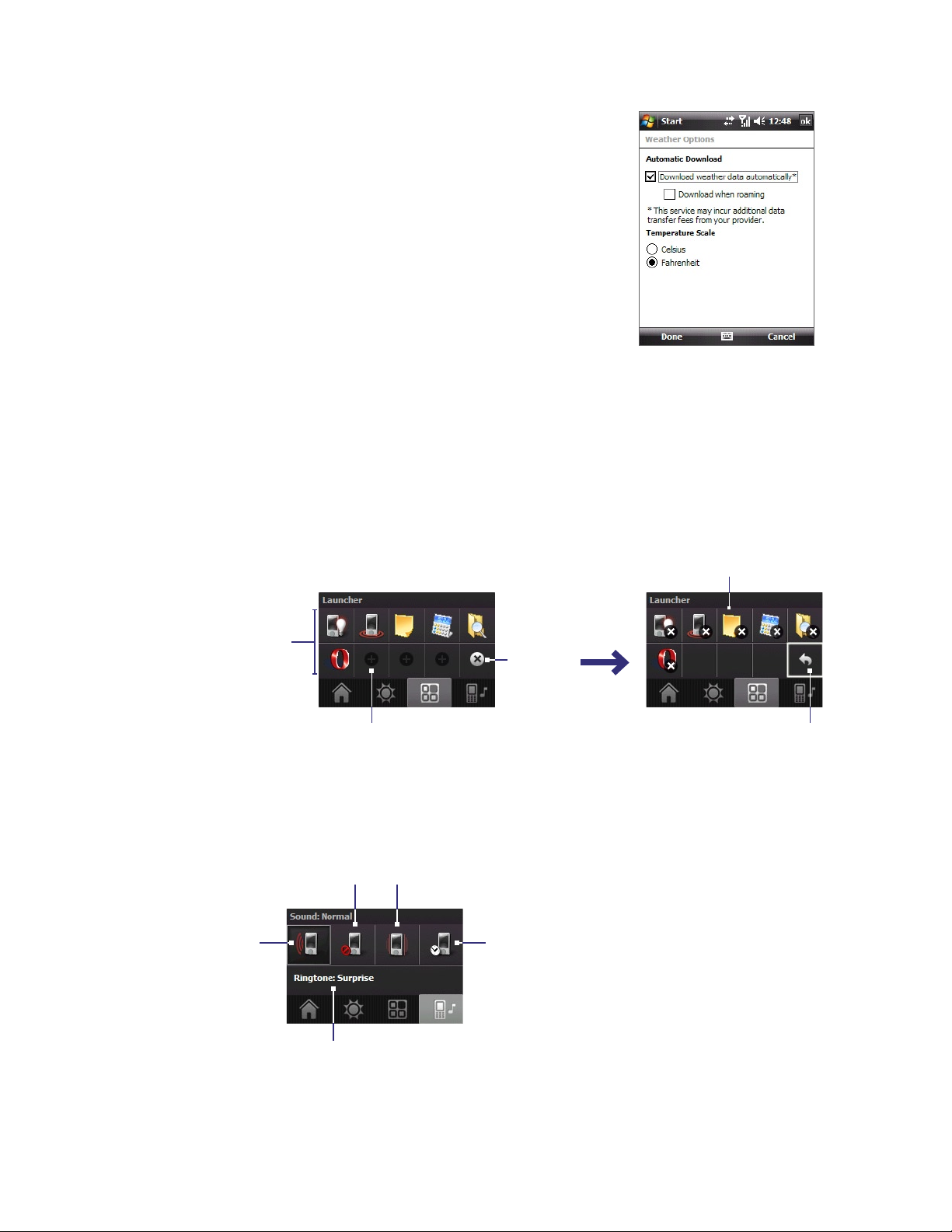
Getting Started 25
• Download weather data automatically. When this check
box is selected, weather information will automatically be
downloaded from the AccuWeather Web site whenever
you select the Weather tab, if the data has not been
updated within the last three hours. Weather data will
also be downloaded every time an ActiveSync connection
occurs (through over-the-air or USB connection).
Clear this check box if you prefer to manually download
weather information.
• Download when roaming. Select this check box only if
you want to allow automatic download of weather data
when you’re roaming. This may incur additional costs.
• Temperature Scale. Choose whether to display
temperature in Celsius or Fahrenheit.
Tip To check for more detailed weather information on the AccuWeather Web site, select Menu > About Weather
on the Select City screen and then touch the link that shows AccuWeather.com. Internet Explorer Mobile then
opens and brings you to the AccuWeather Web site.
The Launcher tab
Launcher allows you to add quick shortcuts to your favorite programs and settings for one-touch access.
Quick settings such as Adjust Backlight, Rotate Screen and Lock Device, and a few program shortcuts are
added by default. They can be replaced with your preferred settings and programs.
Touch a shortcut to remove it.
Touch a quick shortcut
to open the associated
program or apply the
associated setting.
Touch an empty slot to add a shortcut
to a setting or your favorite program.
Note To replace a shortcut, you need to delete it first and then add a shortcut to your favorite program or setting.
Remove
shortcuts.
Return
The Sound tab
Sound lets you quickly set the device volume and change the ring tone of your XV6900.
Silent Vibrate
Normal
Automatic
Tap to change the ring tone.
• Tap the sound mode icon to set the device to Normal, Silent, Vibrate, or Automatic mode.
• Touch the Ringtone area to open the phone sound settings to change the ring tone.
Page 26
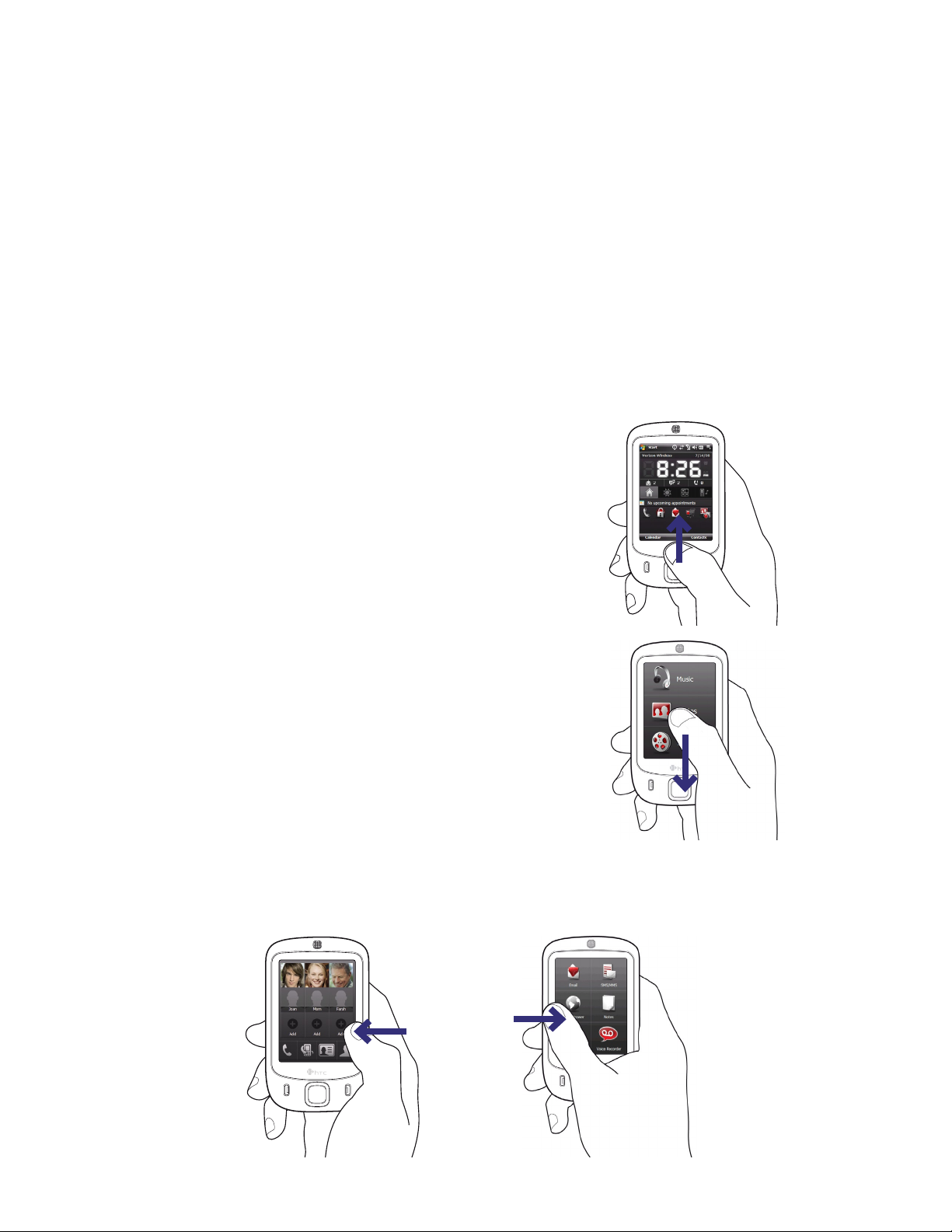
26 Getting Started
Note Tap the Automatic icon to set the device volume to Automatic mode. If Automatic is selected, the device will
vibrate during a scheduled event in your calendar; when there is no scheduled event in your calendar, the
device will use the Normal mode setting.
1.5 TouchFLO™
TouchFLO™ is a special feature that gives you better touch panel experience on your XV6900. With TouchFLO,
you can simply use your finger to scroll and pan the screen.
TouchFLO also features Touch Cube where you can launch messaging programs, Internet Explorer® Mobile,
and more. You can also add your favorite contacts, play music, and access your pictures and videos.
Note Touch Cube is displayed in portrait view only. To be able to open Touch Cube, make sure your display is set to
portrait mode.
Touch Cube
To open Touch Cube
• Slide your finger upward, starting from the logo at the
bottom of the touch screen.
To close Touch Cube
• To close Touch Cube and return to the screen prior to
opening Touch Cube, slide your finger downward on
the touch screen.
To navigate Touch Cube
Touch Cube is a three-dimensional, cubic user interface. To flip the interface from one side to another, slide
your finger left or right on the touch screen.
Page 27
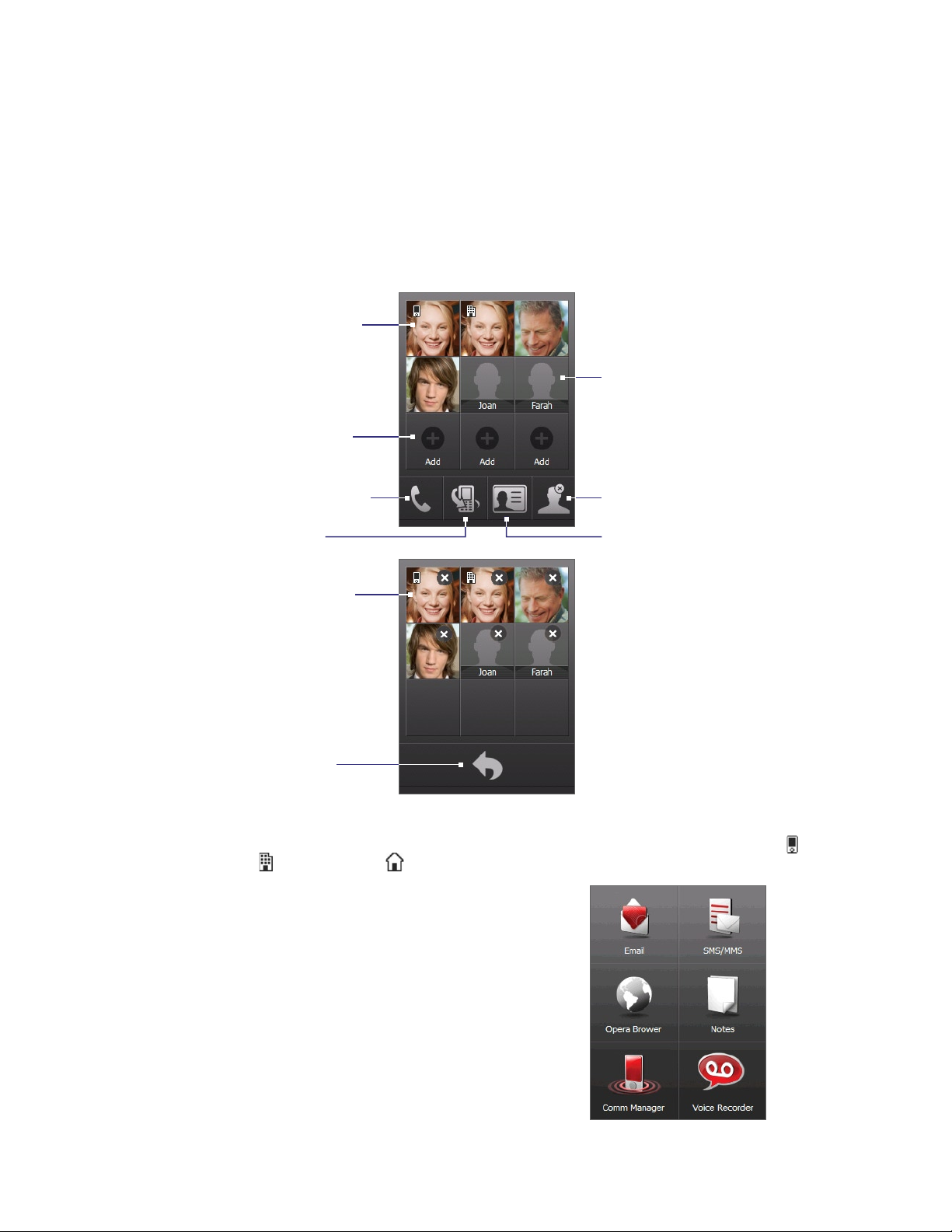
Getting Started 27
Touch Cube screens
There are three sides to the Touch Cube interface:
• On the first side of the interface, you can add up to nine favorite contacts. If you make calls to certain
people frequently, you can add them as favorite contacts for quicker access.
Note You should already have contacts created or synchronized on your XV6900 before you can add them as favorite
contacts.
For more information about creating contacts, see Chapter 6.
For more information about synchronizing your XV6900 with the PC, see Chapter 5. For information about
synchronizing your XV6900 with the Exchange Server, see Chapter 8.
• Tap to call the number
associated with the
contact.
• Tap and hold to open
the contact card.
Select an empty slot to
add a favorite contact.
When you add a favorite
contact and there is no photo
associated to that contact, the
contact’s first name (or last
name) will be displayed.
Open the Phone program.
(See Chapter 3 for details.)
Open Call History.
(See Chapter 3 for details.)
Select a favorite contact
to remove it.
Return to your list of
Note When you have different phone numbers assigned to the same contact, an icon appears on the top left corner
favorite contacts.
of the contact square to tell you which number is assigned to the particular square: mobile phone ( ), work
phone ( ), or home phone ( ).
Delete favorite contacts.
Open Contacts.
(See Chapter 6 for details)
• The second side of the interface provides quick
shortcuts to your e-mail messages, text messages,
the Internet, and other applications.
Simply touch the icons on the screen to open the
corresponding program.
Page 28
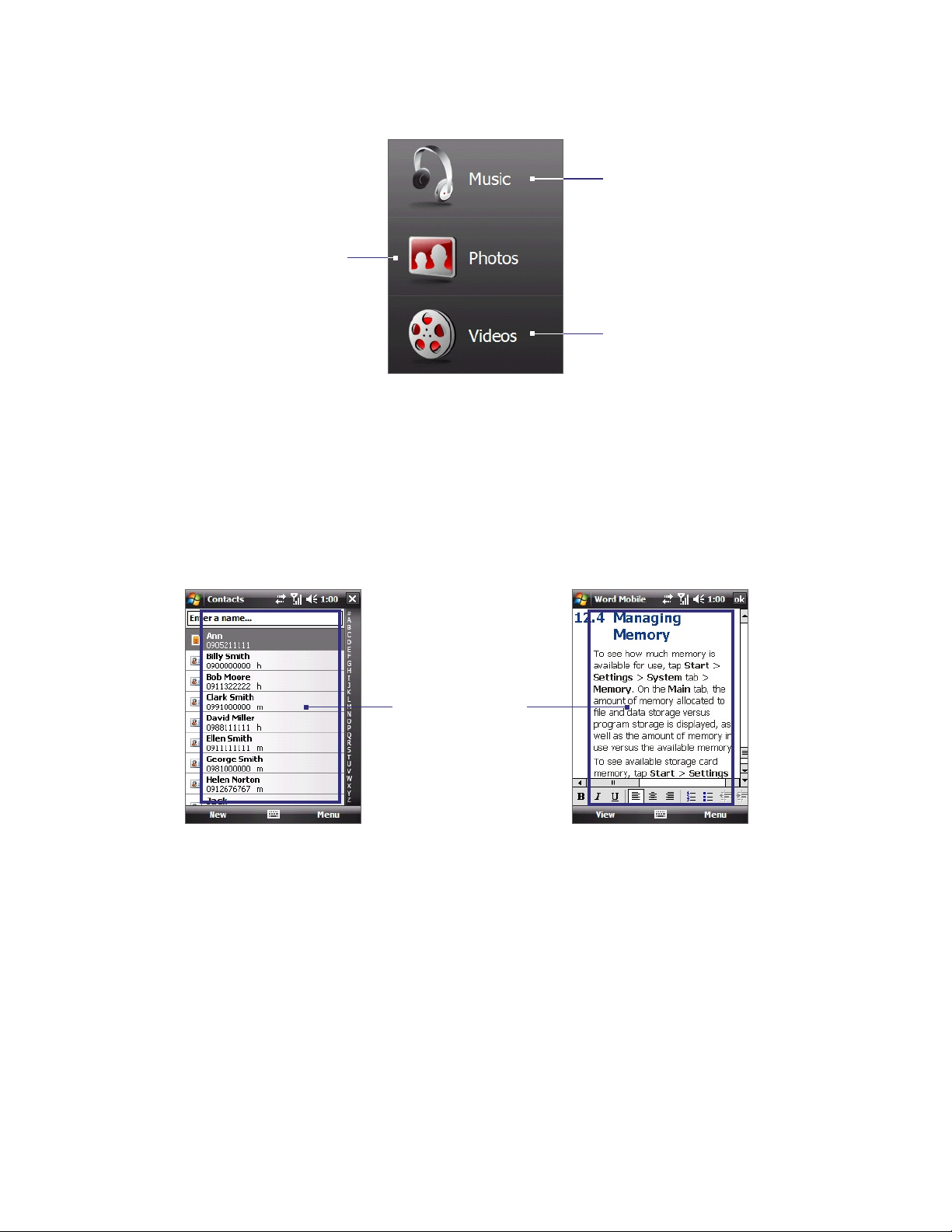
28 Getting Started
Finger scrolling and finger panning
With TouchFLO, you can use finger scrolling and finger panning when viewing content that cannot entirely
fit on the screen, such as Web pages, documents, and messages. Finger scrolling can also be used to scroll up
and down lists such as the contacts list, file list, message list, calendar appointments list, and more.
• On the third side of the interface, you can play back music and access the images and video files on
your XV6900.
Open Windows Media Player
Open My Pictures folder in
Camera Album.
(See Chapter 11 for details.)
to play back music files.
(See Chapter 11 for details.)
Open My Videos folder in
Camera Album.
(See Chapter 11 for details.)
Note Finger scrolling and panning works in both portrait and landscape modes.
To use finger scrolling
When finger scrolling
up and down, slide
anywhere within this
area.
• Slide your finger downward to scroll up the screen.
• Slide your finger upward to scroll down the screen.
• To scroll towards the left, slide your finger to the right.
• To scroll towards the right, slide your finger to the left.
• While the screen is scrolling, you can stop the scrolling by pressing your finger on the touch screen.
Note Scrollbars shown on the screen indicate that there are more content that cannot entirely fit on the screen. You
can finger-scroll up and down only when there's a vertical scrollbar shown on the screen. Likewise, you can
finger-scroll left and right only when there's a horizontal scrollbar.
Page 29
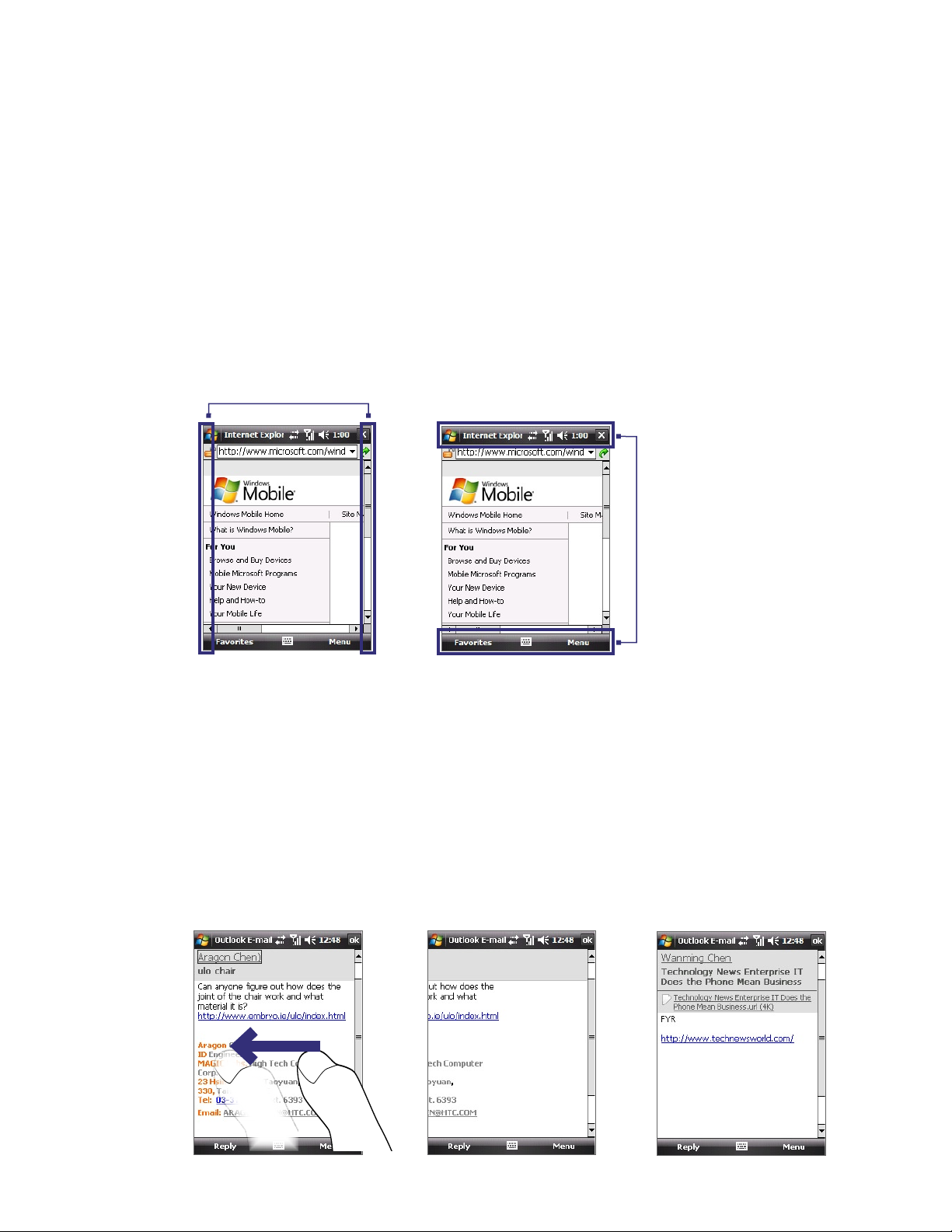
Getting Started 29
To use finger panning
• To pan downward, touch and hold on the touch screen then drag your finger upward.
• To pan upward, touch and hold on the touch screen then drag your finger downward.
• To pan towards the right, touch and hold on the touch screen then drag your finger to the left.
• To pan towards the left, touch and hold on the touch screen then drag your finger to the right.
• You can also pan diagonally.
Note Scrollbars shown on the screen indicate that there are more content that cannot entirely fit on the screen. You
can use finger panning only when there are scrollbars shown on the screen.
To continuously pan
1. Drag your finger towards the boundary and hold. The Web page, document, or message that you are
viewing then continuously pans.
Vertical boundary
Horizontal boundary
2. Release your finger to stop panning.
Enhanced features
TouchFLO provides enhanced features when you use E-mail and Contacts applications on the device.
To navigate to the previous or next e-mail message in Outlook
When you open Outlook to check your appointments or e-mail messages, TouchFLO enables you to navigate
through the information easily by sliding your finger left or right on the touch screen.
• Slide your finger to the right to navigate to the previous e-mail message.
• Slide your finger to the left to navigate to the next e-mail message.
Page 30
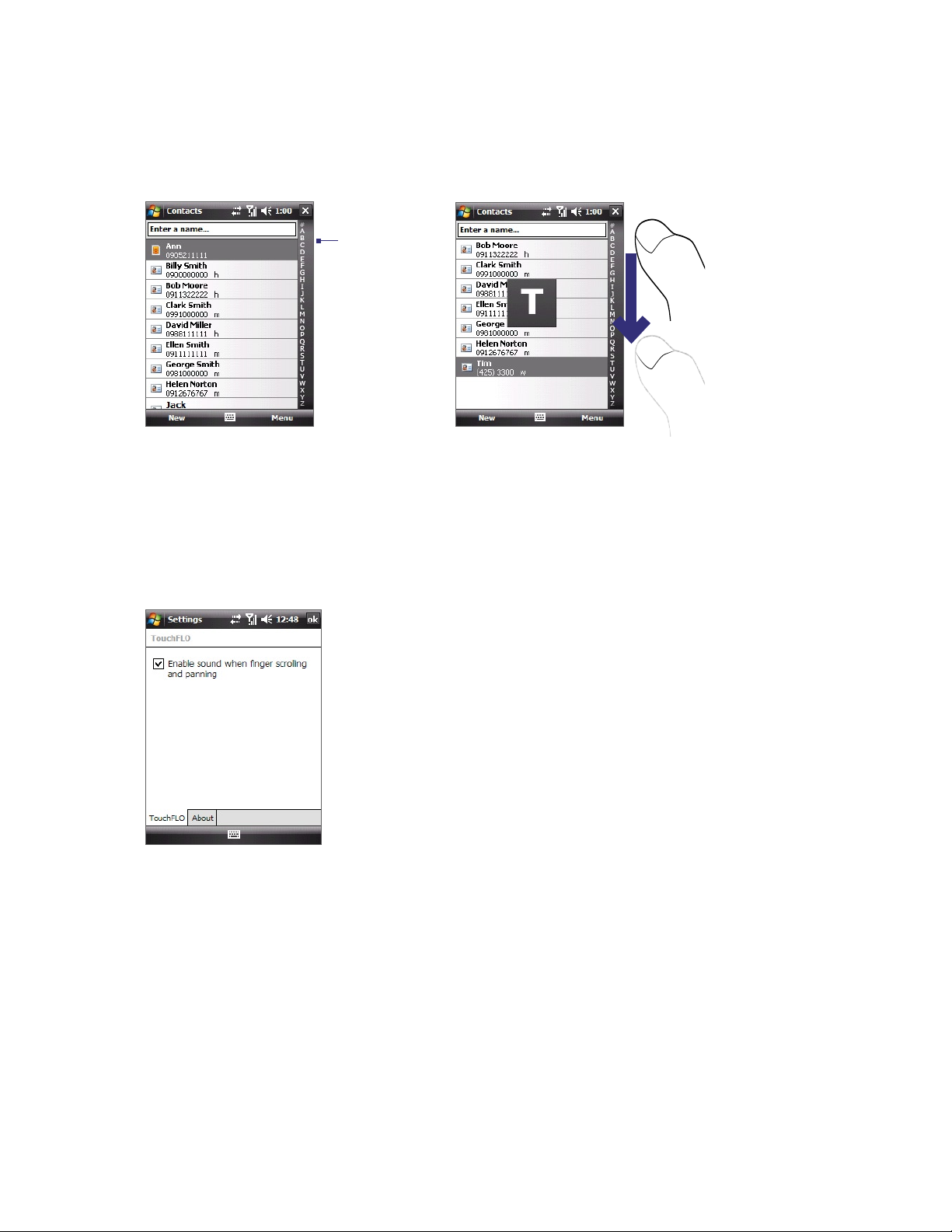
30 Getting Started
Tip If you slide to the right and you are on the first e-mail message, or slide to the left and you are on the last e-mail
To random access in Contacts
When you open the Contacts list, the Random Access bar allows you to quickly scroll through the list.
message, you will be returned to the e-mail list screen.
Random
Access bar
On the Random Access bar, tap a
letter or scroll to a letter to contacts
beginning with that letter.
TouchFLO settings
You can enable or mute the finger scrolling and panning sound. Tap Start > Settings > System tab >
TouchFLO then select or clear the Enable sound when finger scrolling and panning check box.
Page 31

1.6 Programs
The following are programs that are preinstalled on your XV6900.
Programs in the Start Menu
Icon Description
Calculator Perform basic arithmetic and calculations, such as addition, subtraction, multiplication, and
division.
File Explorer Organize and manage files on your XV6900.
Get Applications Link you to a Web site where you can purchase and download programs that you can install
on your XV6900.
Messaging Send and receive e-mail, MMS, and text messages.
Opera Browser This is the mobile version of the Opera browser, which allows you to browse Web and WAP
sites as well as download new programs and files from the Internet.
Phone Make and receive calls, switch between calls, and set up conference calling.
Help See Help topics for the current screen or program.
Getting Started 31
Programs screen
Icon Description
Games Play two pre-installed games: Bubble Breaker and Solitaire.
Office Mobile Use the complete suite of Microsoft® Office applications for your mobile device.
Excel Mobile Create new workbooks or view and edit Microsoft® Office Excel® workbooks.
OneNote Mobile Create notes with text, photos, and voice recordings.
PowerPoint Mobile View Microsoft® Office PowerPoint® slides and presentations.
Word Mobile Create, view, and edit Microsoft® Office Word documents.
ActiveSync Synchronize information between your XV6900 and a PC or the Exchange Server.
Adobe Reader LE View PDF (Portable Document Format) files on your XV6900.
Bluetooth Explorer Search for other Bluetooth devices that have file sharing enabled and access their
Bluetooth shared folder.
Calendar Keep track of your appointments and create meeting requests.
Camera Album View your photos and videos.
Camera Take photos or shoots video clips with accompanying audio.
Contacts Keep track of your friends and colleagues.
Getting Started View a list of “how to’s” that you can reference to learn basic features and settings of your
device.
Internet Explorer Mobile Browse Web and WAP sites as well as download new programs and files from the
Internet.
Page 32

32 Getting Started
Icon Description
Modem Link Activate your XV6900 as a modem for your notebook computer.
Notes Create handwritten or typed notes, drawings, and voice recordings.
Pictures & Videos View, organize, and sort pictures, animated GIFs (Graphics Interchange Format), and video
files on your XV6900 or a storage card.
Remote Desktop Mobile Connect to and control your desktop computer remotely with your device.
Running Programs Allow you to check which programs are currently running and stop running programs to
free up memory space.
Search Search contacts, data, and other information on your XV6900.
Tasks Keep track of your tasks.
Text Messages Retry Resend SMS messages that failed delivery.
Voice Recorder Record your voice, play it back, then send it via e-mail or Bluetooth. You can also set the
recorded voice as your ring tone.
Voice Speed Dial Record voice tags so that you can dial a phone number or launch programs simply by
speaking a word.
Voice Speed Dial Switch Enable or disable Voice Speed Dial on your XV6900.
Windows Media Player Mobile Play back audio and video files.
Wireless Sync This software from Verizon Wireless allows you to synchronize and view e-mails, and access
information such as as calendar appointments, contacts, tasks, etc. that are stored on your XV6900.
ZIP Save memory and free up storage space on your XV6900 by compressing files in the conventional ZIP
format.
1.7 Settings
You can adjust the device settings to suit the way you work. To see all available settings, tap Start > Settings,
then tap the Personal, System, and Connections tabs located at the bottom of the screen.
Personal tab
Icon Description
Buttons Assign a program or function to the hardware button.
Input Set options for each of the input methods.
Large Start Menu Enlarge the Start menu to make it easier to touch menu items with your fingers.
Lock Set a password for your XV6900.
Menus Set what programs will appear in the Start menu.
Owner Information Enter your personal information on your XV6900.
Phone Customize phone settings such as ring tone, and more.
Page 33

Icon Description
Sounds & Notifications Enable sounds for events, notifications, and more, and set the type of notification for
different events.
Today Customize the appearance and the information to be displayed on the Today screen.
Voice Speed Dial Create voice tags for voice dialing contacts as well as for launching programs.
System tab
Icon Description
About This is where you can see basic information such as the Windows Mobile version and type of processor
used on your XV6900. You can also specify a name for your XV6900.
Backlight Set the backlight timeout and adjust brightness.
Certificates See information about certificates that are installed on your XV6900.
Clear Storage Tap this icon only when you need to remove all your data and files from the memory and reset
your XV6900 to factory default settings.
Clock & Alarms Set the device clock to the date and time of your locale or to a visiting time zone when you’re
travelling. Alarms can also be set at specified days and times of a week.
Getting Started 33
Customer Feedback Send feedback to the Customer Experience Improvement Program of Microsoft.
Device Information See information about the firmware version, hardware, identity, and the duration of calls
made on your XV6900.
Encryption Allow files on your storage card to be encrypted. Encrypted files will be readable only on your
XV6900.
Error Reporting Enable or disable the device's error reporting function. When this function is enabled and a
program error occurs, technical data about the state of the program and your computer will be logged in a text
file and delivered to Microsoft's technical support if you choose to send it.
External GPS Set the appropriate GPS communication ports, if required. You may need to do this when there
are programs on your XV6900 that access GPS data or you have connected a GPS receiver to your XV6900. See
Help for details.
Key Lock Lock the buttons on your XV6900 except for the POWER button when the device is in Sleep mode.
This ensures you will not switch the device on by accident and consume unnecessary power.
Long Press End Key Set the behavior of the END key when it is held down.
Managed Programs Download and install applications that are deployed by the System Center Mobile Device
Manager. This program also lets you view applications which were installed from the System Center Mobile
Device Manager.
Memory Check the device memory allocation status and memory card information. You can also stop currently
running programs.
Power Check the remaining battery power. You can also set the timeout for turning off the display (switching
device to Sleep mode) to conserve battery power.
Regional Settings Set the regional configuration to use, including the format for displaying numbers,
currency, date, and time on your XV6900.
Remove Programs Remove programs that you installed on your XV6900.
Screen Change the screen orientation, re-calibrate the screen, and change the screen text size.
Page 34

34 Getting Started
Icon Description
Connections tab
Icon Description
Task Manager Stop running programs and set the Exit button ( ) to end programs immediately when you
tap the button. For more information, see "Using Task Manager" in Chapter 12.
Text Messaging Configure the text message feature as Threaded mode or Classic mode.
TouchFLO You can enable or mute the finger scrolling and panning sound. See "TouchFLO settings" in this
chapter for details.
Windows Update Update Windows Mobile® on your XV6900 with security patches or fixes, if they are available.
Beam Set your XV6900 to receive incoming Bluetooth beams.
Bluetooth Turn Bluetooth on, set your XV6900 to visible mode, and scan for other Bluetooth devices.
Comm Manager Manage your XV6900’s connections (including Bluetooth and ActiveSync), turn the phone on
or off, switch to ringer/vibration mode, enable or disable the Direct Push function, and more.
Connections Set up one or more types of modem connections for your XV6900, such as phone dial-up, and
more, so that your XV6900 can connect to the Internet or a private local network.
Domain Enroll Enroll your device with your company’s domain to access company resources.
Network Cards Configure the network adapter of the device.
USB to PC Set a USB serial connection between your XV6900 and PC when there are problems connecting
ActiveSync.
Page 35

Chapter 2
Entering and Searching
Information
2.1 Entering Information
2.2 Using the On-screen Keyboard
2.3 Using Touch Keypad or Touch Keyboard
2.4 Using Letter Recognizer
2.5 Using Block Recognizer
2.6 Using Transcriber
2.7 Searching Information
Page 36

36 Entering and Searching Information
2.1 Entering Information
When you start a program or select a field that requires text or numbers, the Input Panel icon becomes
available on the menu bar.
Tap the Input Selector arrow (that appears next to the Input Panel icon) to open a menu where you
can select a text input method and customize input options. After selecting a text input method, the
corresponding Input Panel is then displayed and you can use it to enter text. To toggle between showing and
hiding the Input Panel, simply tap the Input Panel icon.
Input Panel (Keyboard)
Input Selector arrow
Input Panel icon
Icon Input method Icon Input method
On-screen Keyboard Touch Keyboard
Letter Recognizer or Block Recognizer Touch Keypad
Transcriber
Note Some text input methods may not be available in certain language versions of the device.
2.2 Using the On-screen Keyboard
The on-screen Keyboard is available when text entry is possible. You can enter text by tapping keys on the
keyboard that are displayed on the screen.
To enter text using the on-screen Keyboard
1. In a program, tap the Input Selector arrow, and tap Keyboard.
2. Enter text by tapping keys on the on-screen Keyboard.
To enlarge the on-screen Keyboard
1. Tap the Input Selector arrow, then tap Options.
2. In the Input method list, select Keyboard.
3. Tap Large keys.
Page 37

2.3 Using Touch Keypad or Touch Keyboard
Touch Keypad simulates a wireless phone keypad on the touch screen to allow you to enter text, numbers,
and symbols just as if you were using a wireless phone keypad.
Touch Keyboard simulates a 20-key QWERTY (typewriter) keyboard on the touch screen to allow you to enter
text, numbers, and symbols similar to the way you would using a QWERTY keyboard.
To use Touch Keypad or Touch Keyboard
• In a program, tap the Input Selector arrow, and then tap Touch Keypad or Touch Keyboard.
Candidate word list
(in XT9 mode)
Entering and Searching Information 37
Space key
Input mode key
Shift key
Touch Keypad
Candidate word list
(in XT9 mode)
Space key
Input mode key
Shift key
Touch Keyboard
Enter key
Back key
Symbol key
Back key
Enter key
Symbol key
• To type lowercase letters, tap the keys on the keypad or keyboard.
• To type a single uppercase letter, tap the Shift key and then tap the corresponding key.
• To type all uppercase letters, tap the Shift key twice. To change back to all lowercase letters, tap
again.
• To enter a space after the word, tap the Space key.
• To start a new line, tap the Enter key.
• To backspace and delete a single character in any input mode, tap the Back key.
• To open the Symbol pad, tap the Symbol key.
To change the input mode
•
Tap the Input mode key to switch to a different input mode: XT9 (predictive), Multitap (abc), or
Numeric (123).
Page 38

38 Entering and Searching Information
Use XT9 mode
To enter a word in XT9 mode, press the keys that contain the letters you want. As you enter letters, XT9
analyses your keypresses and attempts to complete the word. If there is more than one choice in the XT9
dictionary for your entry, a list of available words is displayed in the candidate word list (at the top of the
keypad or keyboard).
For example, to enter the word “shoe” in Touch Keypad, tap
Use Multitap mode
In Multitap mode, you enter a character by pressing the key on which the character appears.
• To enter the first character on the key, tap once. To enter the second character on the key, tap twice,
and so on.
• To enter characters that are on the same key, pause after you enter the first character.
Use Numeric mode
If you need to enter numbers within a line of text, change to numeric mode. While in numeric mode, enter the
number you want by tapping the corresponding key on the keypad or keyboard.
Configure Touch Keypad and Touch Keyboard
,
, ,
.
1. Do one of the following:
• Tap the Input Selector arrow, and then tap Options from the shortcut menu; or
• Tap Start > Settings > Personal tab > Input.
2. Select Touch Keypad or Touch Keyboard in Input method, and then tap Options.
• Language: Select your input language. The keyboard layout will change according to your
selection.
• Turn on one-touch symbol entry: The default setting for this option is ON, so that you can enter
only one symbol at a time (the Symbol pad will be closed after you input a symbol). To enter
symbols continuously, clear this option to disable the feature.
• XT9 Settings: Tap to configure advanced XT9 settings, such as turning spelling correction on or
off.
2.4 Using Letter Recognizer
With Letter Recognizer, you can write individual letters, numbers, and punctuation, which are then
converted into typed text.
To use Letter Recognizer
1. From a program, tap the Input Selector arrow, and tap Letter Recognizer.
2. Write characters, numbers, and symbols in the designated writing area.
• Enter capital letters by writing in the ABC (left) area of the box.
• Enter lower case letters by writing in the abc (middle) area of the box.
• Enter numbers by writing in the 123 (right) area of the box.
• Enter punctuation and symbols by tapping in either area of the box and then writing the desired
character.
Note Letter Recognizer is available when text entry is possible.
Tip For help with writing characters, tap the question mark near the writing area.
Page 39

2.5 Using Block Recognizer
With Block Recognizer, you use a single stroke to write letters, numbers, symbols, and punctuation, which
are then converted into typed text.
To use Block Recognizer
1. From a program, tap the Input Selector arrow, and tap Block Recognizer.
2. Write characters, numbers, and symbols in the designated writing area.
• Enter letters by writing in the abc (left) area of the box.
• Enter numbers by writing in the 123 (right) area of the box.
• Enter symbols and punctuation by tapping in either area of the box and then writing the desired
character.
Note Block Recognizer is available when text entry is possible.
Tip For help with writing characters with Block Recognizer, tap the question mark near the writing area.
2.6 Using Transcriber
Entering and Searching Information 39
Transcriber is a handwriting recognition program that allows you to write in cursive, print, or a combination
of both.
To write using Transcriber
1. Start a program that accepts user input, such as Word Mobile.
2. Tap the Input Selector arrow, and tap Transcriber. The Transcriber introductory screen appears.
3. Position the cursor where you want text to appear.
4. Use the stylus to write anywhere on the screen. The handwriting will be converted to text shortly after
you lift the stylus from the screen.
To enter punctuation and symbols
Transcriber comes with an on-screen keyboard that provides an easy way to add punctuation or a special
symbol to existing text. To use this on-screen keyboard, tap on the Transcriber toolbar.
The keyboard remains visible until you tap the button again.
Tips • To reposition the keyboard, tap and hold the title bar, then drag to the desired location.
• When no text is selected, you can also open the keyboard by doing the
about using Transcriber gestures, see Help on the device.
gesture. For more information
To edit text
1. In a program, draw a line across the text you want to edit.
2. After you lift the stylus from the screen, the line will disappear and the selected text will be highlighted.
3. Do either of the following:
• Rewrite the text.
• Use gestures to capitalize letters, insert a space, and so on. For information about using Transcriber
gestures, see Help on the device.
Page 40

40 Entering and Searching Information
2.7 Searching Information
You can search for files and other items stored in My Documents folder or on an installed storage card of your
XV6900. You can search by file name or by words located in the item. For example, you can search in e-mail
messages, notes, appointments, contacts, and tasks, as well as in online Help.
To search for a file or an item
1. Tap Start > Programs > Search.
2. In the Search for field, you can:
• Enter the file name, word, or other information you want to search for.
• Tap the down arrow icon ( ), and from the list, select one item that you have looked for before.
3. In the Type field, you can tap the down arrow icon ( ) and select a data type from the list to help
narrow your search.
4. Tap Search. The system then starts searching the matched files in the My Documents folder and
subfolders.
5. In the Results list, tap the item you want to open.
Note The storage card symbol ( or ) is displayed next to the names of files saved on a storage card.
Page 41

Chapter 3
Using Phone Features
3.1 Using the Phone
3.2 Making a Call
3.3 Receiving a Call
3.4 Smart Dialing
3.5 Additional Dialing Information
Page 42

42 Using Phone Features
3.1 Using the Phone
Like a standard mobile phone, you can use your device to make, receive, and keep track of calls and send
messages.
The Phone screen
From the Phone screen, you can access Call History, Speed Dial, and Phone settings. To open the Phone
screen, do one of the following:
• Tap Start > Phone; or
• Press the TALK button.
Turn the phone function on and off
In many countries, you are required by law to turn off the phone while on board an aircraft.
To enable or disable the phone function
TALK button
1. Tap Start > Programs > Comm Manager or tap Start > Settings > Connections tab > Comm
Manager.
2. On the Comm Manager screen, tap the Phone button to enable or disable the phone function.
When enabled, the ON indicator is activated.
To enable or disable Airplane Mode
Another way to turn off the phone function is to switch your device to Airplane mode.
When you enable Airplane Mode, all wireless radios on your device are turned off, including the phone
function and Bluetooth.
When you disable Airplane Mode, the phone function is turned back on and the previous states of Bluetooth.
1. Tap Start > Programs > Comm Manager or tap Start > Settings > Connections tab > Comm
Manager.
2. On the Comm Manager screen, tap the Airplane Mode button to enable or disable Airplane Mode.
When enabled, the ON indicator is activated.
Adjust the device volume
1. Tap the Speaker icon ( ).
2. Under Volume, do the following:
• Adjust the phone volume (
by moving the slider to the desired volume level.
) or device volume ( )
• Tap On, Vibrate, or Off to change both the system and
ringer volume settings.
Notes • To adjust the conversation phone volume, you must do it during a call. Adjusting the volume at another time
will affect the ring, notification, and MP3 sound levels.
• When you activate Vibrate mode, sound will automatically be muted and your device will vibrate when an
incoming call is received. The Vibrate icon ( ) will appear in the title bar to indicate that Vibrate mode is
activated.
Page 43

3.2 Making a Call
With your device, you can make a call from Phone, Contacts, Speed Dial, and Call History.
Make a call from Phone
1. Tap Start > Phone or press the TALK button.
2. On the Phone keypad, simply touch the keys with your finger or
tap the keys using the stylus to enter the phone number.
3. Press the TALK button on your device to place the call.
Tip If you tap a wrong number, tap Delete ( ) to erase each
subsequent digit of a number. To erase the entire number, tap and hold
Delete.
Make a call from Contacts
Tap Contacts on the Today screen or tap Start > Contacts, then do one of the following:
Using Phone Features 43
• Press NAVIGATION up or down to select a contact, and press TALK.
• Tap the desired contact in the contacts list, and tap the phone number that you want to call.
• Tap and hold the desired contact, and on the shortcut menu, tap Call Work, Call Home, or Call Mobile.
To choose one of the numbers of a contact to dial
By default, the mobile phone number (m) of a contact is dialed when you make a call from Contacts. However,
you can specify that a different phone number is dialed instead.
1. Tap Start > Contacts.
2. Press NAVIGATION up or down to select the contact.
3. Press NAVIGATION left or right. The letters representing the number will change as you scroll through
them.
Make a call from TouchFLO
To place a call to a favorite contact that you added to TouchFLO’s Touch Cube, follow these steps:
1. Open the Touch Cube by sliding your finger upward, starting from the logo at the bottom of the touch
screen. (See Chapter 1 for detailed instructions.)
2. Slide your finger left or right to rotate the cube and navigate to the screen where it shows your favorite
contacts.
3. Touch the photo or name of the favorite contact to dial the phone number.
Make a call from Call History
1. On the Phone screen, tap the Call History button ( ) or tap Menu > Call History.
2. You can either finger-scroll through all calls in Call History, or tap Menu > Filter and select from a
category of call types.
3. Finger-scroll to the desired contact or phone number, and tap Call.
Page 44

44 Using Phone Features
One-touch Speed Dial
Use Speed Dial to call frequently-used numbers with a single tap. For example, if you assign a contact to the
location 2 in Speed Dial, you can simply tap and hold the key on the Phone screen to dial the contact’s
number.
To create a Speed Dial entry
Before you can create a Speed Dial entry, the number must already exist in Contacts.
1. On the Phone screen, tap Menu > Speed Dial.
2. Tap Menu > New.
3. Tap a contact. Select the phone number that you want to add to be assigned with a speed dial key.
4. In the Location box, select an available key to use as the speed dial key.
Note If you want to place a phone number in a position that is already occupied, the new number will replace the
number that is already there.
Tip To delete a Speed Dial entry, in the Speed Dial list, tap and hold the desired entry, and tap Delete.
To call voicemail
The location 1 is generally reserved for your voicemail. Tap and hold the key on the Phone screen to
call voicemail.
3.3 Receiving a Call
When you receive a phone call, a message will appear, giving you the option to either answer or ignore the
incoming call.
To answer or reject an incoming call
• To answer the call, tap Answer, or press TALK on the device.
• To reject the call, tap Ignore, or press END on the device.
To end a call
Once an incoming or outgoing call is in progress, you can tap End or press END on the device to hang up.
To check a missed call
You will see the icon on top of the screen when you missed a call. To check who the caller is:
• Tap the icon , then tap View; or
• On the Phone screen, tap the Call History button ( ). You can view missed calls as well as
incoming and outgoing calls in Call History.
Page 45

Using Phone Features 45
To put a call on hold
Your device notifies you when you have another incoming call, and gives you the choice of rejecting or
accepting the call. If you are already on a call and accept the new call, you can choose to switch between the
two callers, or set up a conference call between all three parties.
1. Tap Answer to take the second call, and put the first one on hold.
2. To end the second call and return to the first call, tap End or press END on the device.
To switch between two calls
• Tap Swap.
To set up a conference call
1. Either put a call on hold, and dial a second number; or, accept a second incoming call when you already
have one in progress.
2. Tap Menu > Conference.
Note Not all service providers support conference calling. Contact your service provider for details.
To turn on and off the Speakerphone
The built-in Speakerphone on your device allows you to talk hands-free or lets other people listen to the
conversation.
• During a call, tap Speaker On, or press and hold TALK until the speakerphone turns on. The
speakerphone icon (
• To turn off the speakerphone, tap Speaker Off, or press and hold TALK again until the speakerphone
turns off.
Warning! To avoid damage to your hearing, do not hold your device against your ear when the Speakerphone is
turned on.
) appears in the title bar.
To mute a call
You can turn off the microphone during a call, so that you can hear the caller but the caller cannot hear you.
• During a call, tap Mute.
• When the microphone is turned off, the mute icon (
the microphone again.
) appears on the screen. Tap Unmute to turn on
Page 46

46 Using Phone Features
3.4 Smart Dialing
Smart Dialing makes it easy for you to dial a phone
number.
When you start entering a phone number or contact
name, Smart Dialing will automatically search and sort the
contact entries in Contacts and the phone numbers in Call
History (including incoming, outgoing, and missed calls).
You can then select the desired number or contact from
the filtered list to dial.
Tips on using Smart Dialing
Smart Dialing starts looking for numbers or contacts that match the sequence you have entered. Below are
some tips on how to use Smart Dialing to quickly find a desired phone number or contact.
To find a phone number
Smart Dialing panel
• Simply enter the first one or two digits to find a phone number in Call History.
• Enter the first three digits or more if you want to find a phone number from the saved contacts on your
device.
To find a contact name
You can just enter the first letter of a contact’s first name or surname. Smart Dialing will search for the letter
starting from the first character of a contact name as well as from the character that appears after a space,
dash, or underscore in a contact name. For example, if you tap number “2” which is associated with [a, b, c]
on the Phone keypad, contact names such as the following will be considered matches: “Ben Miller”, “George
Adams”, “John-Carter”, “Carter, Ellen”, “Dixon, Allan”, “Thomas_Clark”, “JaneCampbell”.
If the matching list is long and you want to narrow down the search further, enter another letter. Using the
same example above, if you continue to tap “3” which is associated with [d, e, f], the matching list will be
narrowed down to the following names: “Ben Miller”, “George Adams”, “Carter, Ellen”, “Dixon, Allan”.
Make a call or send a text message using Smart Dialing
1. Press the TALK button on your device to open the Phone screen.
2. Begin entering the first few numbers or characters.
When you start entering a number or letter, the Smart Dialing panel will display matches found.
3. In the Smart Dialing panel, browse the list by sliding your finger or the stylus up or down or by pressing
NAVIGATION up or down.
4. You can do one of the following:
• When the desired contact is selected, press the TALK button to place a call.
• To send a text message to the selected contact, tap and hold the contact, and tap Send Text
Message.
• To call a different phone number associated with the selected contact, tap and hold the selected
contact, and tap the phone number you want to call.
Page 47

Tap and hold the contact to pop up the shortcut menu.
Tip
To view or edit information associated with the selected contact, tap the contact’s name on the shortcut menu
(applies only to entries stored in Contacts on your device).
Set up Smart Dialing
1. On the Phone screen, tap Menu > Smart Dialing Options.
Using Phone Features 47
2. On the Options tab, select the Enable Smart Dialing check box.
• Select the Automatically expand selected contact check box to enable a contact’s name and
phone number to be displayed when the contact is selected in the matching list.
• Select the Enable drag-scroll check box to scroll in the matched list by dragging.
• Select the Enable double-click for dialing check box to make a voice call by double-tapping the
item in the matched list.
3.5 Additional Dialing Information
Make an emergency call
Enter the appropriate emergency number for your locale, and press the TALK button on your device.
Page 48

48 Using Phone Features
Page 49

Chapter 4
Setting Up Your XV6900
4.1 Basic Settings
4.2 Personalizing the Today Screen
4.3 Customizing Phone Services
4.4 Protecting Your XV6900
Page 50

50 Setting Up Your XV6900
4.1 Basic Settings
Time and date
To set the time and date
1. Tap Start > Settings > System tab > Clock & Alarms > Time tab.
2. Select the correct time zone and change the date or time.
Note During synchronization, the time on your XV6900 is updated with the time on your PC.
To set the time and date for a different location
If you visit or communicate with someone in a particular time zone often, you can select it as your visiting
time zone.
1. Tap Start > Settings > System tab > Clock & Alarms > Time tab.
2. Tap Visiting.
3. Select the correct time zone and change the time or date.
Regional settings
The style in which numbers, currency, dates, and times are displayed is specified in regional settings.
1. Tap Start > Settings > System tab > Regional Settings.
2. On the Region tab, select your region from the list.
Note This does not change the Operating System language of your XV6900.
3. The region you select determines which options will be available on the other tabs.
4. To customize settings further, tap the appropriate tabs and select the desired options.
Display settings
To adjust screen brightness
• On the Today screen, tap the Launcher tab of HTC Home, and then tap the Backlight Adjust icon
( ) to toggle among the brightness levels; or
• Tap Start > Settings > System tab > Backlight > Brightness tab and then move the slider to adjust the
brightness.
To set the backlight to dim after a time delay
1. Tap Start > Settings > System tab > Backlight.
2. Tap the Battery power tab, or the External power tab.
3. Select the Turn off backlight if device is not used for check box, and specify the time delay.
To increase or decrease the size of text on the screen
1. Tap Start > Settings > System tab > Screen > Text Size tab.
2. Move the slider to increase or decrease the text size.
Page 51

Setting Up Your XV6900 51
Device name
The device name is used to identify your XV6900 in the following situations:
• Synchronizing with a PC
• Connecting to a network
• Restoring information from a backup
Note If you synchronize multiple devices with the same PC, each device must have a unique name.
To change the device name
1. Tap Start > Settings > System tab > About.
2. Tap the Device ID tab.
3. Enter a name.
Note The device name must begin with a letter, consist of letters from A to Z, numbers from 0 to 9, and cannot
contain spaces. Use the underscore character to separate words.
Ringer settings
To change the ring type and ring tone
1. On the Phone screen, tap Menu > Options > Phone tab.
2. In the Ring type list, choose whether to be notified of incoming calls by a ring, a vibration, or a
combination of both.
3. In the Ring tone list, tap the sound you want to use.
Tip You can use *.wav, *.mid, *.mp3, *.wma, or other types of sound files that you downloaded from the Internet
or copied from your PC as ring tones. For a complete list of supported audio file formats for ring tones, see
"Specifications" in the Appendix.
To use your sound files as ring tones, copy them first to the /My Documents/My Ringtones folder on your
XV6900, then select the sound from the Ring tone list of your XV6900. For more information about copying files,
see Chapter 9.
Alarms and notifications
To set an alarm
1. Tap Start > Settings > System tab > Clock & Alarms > Alarms tab.
2. Tap <Description> and enter a name for the alarm.
3. Tap the day of the week for the alarm. You can select multiple days by tapping each desired day.
4. Tap the time to open a clock and set the time for the alarm.
5. Tap the alarm icon ( ) to specify the type of alarm you want. You can choose a flashing light, a
single sound, a repeating sound, or vibration.
6. If you choose to play a sound, tap the list next to the Play sound check box and tap the sound you
want.
Page 52

52 Setting Up Your XV6900
To choose how to be notified about events or actions
1. Tap Start > Settings > Personal tab > Sounds & Notifications.
2. On the Sounds tab, choose how you want to be notified by selecting the appropriate check boxes.
3. On the Notifications tab, in Event, tap an event name and choose how you want to be notified by
selecting the appropriate check boxes. You can choose from several options, such as a special sound, a
message, or a flashing light.
Tip Turning off sounds and the flashing light helps conserve battery power.
4.2 Personalizing the Today Screen
The Today screen shows your upcoming appointments, active tasks, and information about incoming
messages. You can customize what to display on the Today screen.
To customize the Today screen
1. Tap Start > Settings > Personal tab > Today.
2. On the Appearance tab, select the desired theme for the background of the Today screen.
3. On the Items tab, select the items you want to appear on the Today screen.
To use a custom background image
You can use one of your own pictures as the background image on the Today screen.
1. Tap Start > Settings > Personal tab > Today.
2. Select the Use this picture as the background check box, and tap Browse to view a list of your
picture files.
3. Tap the file name of the picture you want to use.
4. Tap OK.
To display owner information
Having owner information displayed on the Today screen makes it easier for someone to return your XV6900
to you if it is lost.
1. Tap Start > Settings > Personal tab > Owner Information.
2. On the Identification tab, enter your personal information.
Tips • If you don’t see owner information on the Today screen, tap Start > Settings > Personal tab > Today. On the
Items tab, select the Owner Info check box.
• You can set your XV6900 to display the ‘my info’ screen when your XV6900 is turned on. This screen shows
your complete personal information. To display the 'my info' screen, tap Start > Settings > Personal tab >
Owner Information > Options tab then select the Identification information check box.
To set options for displaying appointments on the Today screen
If you have a large number of appointments, you may want to specify the kind of appointments that are
displayed on the Today screen.
1. Tap Start > Settings > Personal tab > Today.
2. Tap the Items tab.
3. Select Calendar and tap Options.
Page 53

Setting Up Your XV6900 53
4. Do any of the following:
• Select Next appointment to show only the next appointment in your schedule, or Upcoming
appointments to show multiple appointments.
• Clear the Display all day events check box if you do not want to display all-day events.
For more information about using Calendar, see Chapter 6 and 8.
To set options for displaying tasks on the Today screen
If you have a large number of tasks, you may want to specify the kind of tasks that are displayed on the Today
screen.
1. Tap Start > Settings > Personal tab > Today.
2. Tap the Items tab.
3. Select Tasks and tap Options.
4. Do any of the following:
• Under Display number of, select the type of tasks you want to appear on the Today screen.
• In the Category list, select whether to display only tasks assigned to a specific category or to
display all tasks.
For more information about creating tasks on your XV6900, see Chapter 6.
Customize the Start menu
To customize the Start Menu
You can choose which items appear in the Start menu.
1. Tap Start > Settings > Personal tab > Menus.
2. Select the check boxes of the items you want to appear in the Start menu. You can select up to seven
items.
Tip You can also create folders and shortcuts to appear on the Start menu. Using Windows Explorer on your PC,
navigate to the /Windows/Start Menu folder of the device, then create the folders and shortcuts that you want.
You will see the added items on the device after you synchronize. For information about synchronizing your
XV6900 with the computer, see Chapter 5.
To change the Start Menu display size
The Large Start Menu feature enlarges the Start menu to make it easier to touch menu items with your
fingers. When the Large Start Menu is enabled, recently accessed programs are displayed as icons at the top of
the Start menu.
1. Tap Start > Settings > Personal tab > Large Start Menu.
2. Select the Enable large Start menu check box to enlarge the Start menu or clear the check box to
resume the normal display of the Start menu.
The End Key and the Quick List
Use the Long Press End Key setting to set the behavior of the END Key when it is held down.
1. Tap Start > Settings > System tab > Long Press End Key.
2. Do one of the following:
• Select the Always display the Quick List option to display the Quick List screen when you hold
down the END Key; or
• Select the Automatically execute the selected action option and then select which function will
be executed automatically when you hold down the END Key. The functions available for selection
are the same as the ones in the Quick List.
Page 54

54 Setting Up Your XV6900
4.3 Customizing Phone Services
To access phone settings and services
• Tap Start > Phone, then tap Menu > Options on the Phone screen; or
• Tap Start > Settings > Phone.
To enable optional phone services
Optional phone services can be easily activated and used on your XV6900 if provided by your wireless service
provider. Some of these services may not be available on your XV6900. Contact your service provider first to
ask about the availability of these services.
1. Tap Start > Settings > Personal tab > Phone > Services tab.
2. Select the service you want to use, then tap Get Settings.
3. Select desired options for the service, then tap OK.
The following are some of the optional phone services that you may find on your XV6900.
Phone Services Usage
Location Setting Allow the mobile phone network to detect your current location via your XV6900’s built-in
GPS chip. This is especially useful in times of emergency.
On the upper right of the Phone screen, one of these icons will be shown:
ON (your location can be detected)
OFF (your location cannot be detected except by 911)
Network Service Choose whether to restrict your XV6900 to phone calls from your home network only.
TTY Mode Allow the use of a TTY (teletypewriter) device with the device for users who are visually or
hearing impaired.
Time Synchronization Choose whether or not to synchronize the time on your XV6900 with the mobile network.
Page 55

4.4 Protecting Your XV6900
Protect your XV6900 with a password
You can prevent unauthorized access to your XV6900 by using password protection. To keep your data more
secure, you can set your XV6900 to prompt for a password every time the device is turned on or when your
XV6900 has been idle after a specified amount of time.
To set a device password
1. Tap Start > Settings > Personal tab > Lock.
2. Select the Prompt if device unused for check box, and in the box to the right, select how long your
XV6900 must be idle before a password is required. In the Password type box, select the type of
password you would like to use. Enter the password and, if necessary, confirm the password.
If your XV6900 is configured to connect to a network, use an alphanumeric password for increased
security for your XV6900.
3. On the Hint tab, enter a phrase that will help you remember your password, but does not allow others
to guess your password.
The hint will be displayed after the wrong password is entered four times.
Setting Up Your XV6900 55
4. Tap OK. The next time the device is turned on, you will be prompted to enter your password.
Notes • Each time a wrong password is entered, the device response time gets longer until the device appears to be
not responding.
• If you forget your password, you must follow the instructions in this user manual to clear the memory before
you can access your XV6900.
To change your password
1. Tap Start > Settings > Personal tab > Lock. You will be prompted to enter your current password.
2. In the Password box, enter your new password.
3. Tap OK.
Encrypt files on your storage card
You can set your XV6900 to encrypt files as they are saved on the storage card.
1. Tap Start > Settings > System tab > Encryption.
2. Select Encrypt files placed on storage cards.
Note Encrypted files are opened just like other files, provided you are using the device that encrypted them. There is
no separate step for you to take to read these files.
Important If Encrypt files on your storage cards is or was enabled before, then backup all files from the storage card
before using Clear Storage, hard reset or updating the ROM system software. Otherwise you will no longer
be able to access the encrypted files on the storage card. Use ActiveSync or Windows Mobile Device Center
to transfer files between your storage card and computer. After the procedure, copy your files back to the
storage card.
Page 56

56 Setting Up Your XV6900
Page 57

Chapter 5
Synchronizing Information
With Your Computer
5.1 About Synchronization
5.2
5.3 Setting Up ActiveSync® on Windows XP®
Setting Up Windows Mobile® Device Center
on Windows Vista®
5.4 Synchronizing With Your Computer
5.5 Synchronizing via Bluetooth
5.6 Synchronizing Music and Video
Page 58

58 Synchronizing Information With Your Computer
5.1 About Synchronization
You can take information from your computer wherever you go by synchronizing them to your XV6900. The
following types of information can be synchronized between your computer and your XV6900:
• Microsoft Outlook® information, which include Outlook e-mail, contacts, calendar, tasks, and notes
• Media, such as pictures, music and video
• Favorites, which are the bookmarked links to your favorite Web sites
• Files, such as documents and other files
Before you can synchronize, you need to install and set up first the synchronization software on your
computer. For more information, see “Setting Up Windows Mobile Device Center on Windows Vista®” and
“Setting Up ActiveSync® on Windows XP®”.
Ways to synchronize
After you have installed the synchronization software to your computer, connect and synchronize your
XV6900 with your computer by using one of the following methods:
• Connect and synchronize using the supplied Mini USB cable.
Upon connecting the Mini USB cable to the device and your computer, the synchronization process
starts automatically.
5.2
• Connect and synchronize using Bluetooth.
You must first set up a Bluetooth partnership between your XV6900 and your computer before you
can synchronize information between them using Bluetooth. For more information about setting up
a Bluetooth partnership, see Chapter 10. For information about synchronizing through Bluetooth, see
“Synchronizing via Bluetooth” later in this chapter.
Try to synchronize frequently in order to keep information up-to-date in both your XV6900 and your
computer.
Note You can also synchronize Outlook e-mail, contacts, calendar, and tasks on your XV6900 with the Exchange Server
at your work. For more information about setting up your XV6900 to synchronize with the Exchange Server, see
Chapter 8.
Setting Up Windows Mobile® Device Center on Windows Vista®
Microsoft Windows Mobile® Device Center is the replacement for Microsoft® ActiveSync® on Windows
Vista®.
Note Some versions of Windows Vista come with Windows Mobile Device Center already installed. If Windows Mobile
Device Center is not available on your Windows Vista, you can install it from the Getting Started Disc that came
with your XV6900.
Set up synchronization in Windows Mobile Device Center
When you connect your XV6900 to your PC and start Windows Mobile Device Center for the first time, you
are asked to create a Windows Mobile partnership with your XV6900. Follow the steps below to create a
partnership.
1. Connect the device to your PC. Windows Mobile Device Center configures itself and then opens.
2. On the license agreement screen, click Accept.
3. On the Windows Mobile Device Center’s Home screen, click Set up your device.
Page 59

Synchronizing Information With Your Computer 59
Note Choose Connect without setting up your device if you only want to transfer media files, check for updates,
and explore the device but not sync Outlook information.
4. Select the items you want to synchronize, then click Next.
5. Enter a device name and click Set Up.
When you finish the setup wizard, Windows Mobile Device Center synchronizes your XV6900 automatically.
Notice that Outlook e-mails and other information will appear on the device after synchronization.
Use Windows Mobile Device Center
To open Windows Mobile Device Center, click Start > All Programs > Windows Mobile Device Center on
your Windows Vista computer.
On Windows Mobile Device Center, you can do the following:
• Click Mobile Device Settings to change synchronization settings.
• When you click Pictures, Music and Video > ___ new pictures/video clips are available for import, a
wizard guides you to tag and transfer photos from your XV6900 to the Photo Gallery on your Windows
Vista PC.
• Click Pictures, Music and Video > Add media to your device from Windows Media Player to
synchronize music and video files using Windows Media™ Player. For more information, see “Windows
Media® Player Mobile” in Chapter 11.
• Click File Management > Browse the contents of your device to view documents and files from your
XV6900.
Note See Windows Mobile Device Center Help for more information.
Page 60

60 Synchronizing Information With Your Computer
5.3 Setting Up ActiveSync® on Windows XP®
The Getting Started Disc that comes with your XV6900 contains Microsoft ActiveSync 4.5 or later. Follow the
steps in this section to install and set up ActiveSync on Windows XP or other compatible Windows systems.
Note For a list of compatible Windows systems, please go to
http://www.microsoft.com/windowsmobile/activesync/activesync45.mspx.
Install ActiveSync
1. Insert the Getting Started Disc into the disc drive on your PC.
2. Click Setup and Installation.
3. Select the ActiveSync check box and click Install.
4. Read the license terms and click Accept.
5. When installation is complete, click Done.
6. On the Getting Started with Windows Mobile screen, click Close.
Set up synchronization in ActiveSync
Follow the steps below to set up a synchronization partnership.
1. Connect the device to your PC. The Synchronization Setup Wizard automatically starts and guides you
to create a synchronization partnership. Click Next to proceed.
2. To synchronize your XV6900 with your PC, clear the Synchronize directly with a server running
Microsoft Exchange check box then click Next.
3. Select the information types that you want to synchronize then click Next.
4. Select or clear the Allow wireless data connections check box according to your preference.
5. Click Finish.
When you finish the wizard, ActiveSync synchronizes your XV6900 automatically. Notice that Outlook e-mails
and other information will appear on the device after synchronization.
Page 61

Synchronizing Information With Your Computer 61
5.4 Synchronizing With Your Computer
Connect and synchronize your XV6900 with your PC using the USB cable or Bluetooth connection.
Start and stop synchronization
You can manually synchronize either from your XV6900 or PC.
From your XV6900
• Tap Start > Programs > ActiveSync., then tap Sync. To end synchronization before it completes, tap
Stop.
Tip To delete a partnership with one PC completely, disconnect the device from that PC first. In ActiveSync on your
XV6900, tap Menu > Options, tap the computer name, then tap Delete.
From Windows Mobile Device Center
1. Click Start > All Programs > Windows Mobile Device Center.
2. Click at the lower left of the Windows Mobile Device Center. To end synchronization before it
completes, click .
From ActiveSync on your PC
When you connect your XV6900 to your PC, ActiveSync automatically opens on your PC and synchronizes.
• To manually start synchronization, click .
• To end synchronization before it completes, click .
Change which information is synchronized
You can change the information types and the amount of information to synchronize for each type either on
your XV6900 or your PC. Follow the steps below to change synchronization settings on your XV6900.
Note Before changing synchronization settings on your XV6900, disconnect it from your PC.
1. In ActiveSync on your XV6900, tap Menu > Options.
2. Select the check box for any items you want to synchronize. If you cannot select a check box, you might
have to clear the check box for the same information type elsewhere in the list.
3. To change synchronization settings for an information type, for instance, E-mail, select it and tap
Settings.
You can then set the download size limit, specify the time period of information to download, and more.
Notes • Some information types such as Favorites, Files and Media cannot be selected in ActiveSync Options on your
XV6900. You can only select or clear these items from your PC’s Windows Mobile Device Center or ActiveSync.
• A PC can have sync partnerships with many different Windows Mobile powered devices, but a device can
have sync partnerships with at most two PCs only. To ensure that your XV6900 will synchronize properly with
both PCs, set up the second PC using the same synchronization settings you used on the first PC.
• Outlook e-mail can be synchronized with only one computer.
Troubleshoot sync connection problem
When the PC is connected to the Internet or a local network, in some cases, the PC may disconnect the
connection with your XV6900 in favor of the Internet or network connection.
If this happens, tap Start > Settings > Connections tab > USB to PC, then clear the Enable advanced
network functionality check box. This makes your PC utilize a serial USB connection with your XV6900.
The USB to PC ( ) icon appears on the Today Screen when serial USB connection is used.
Page 62

62 Synchronizing Information With Your Computer
5.5 Synchronizing via Bluetooth
You can connect and synchronize your XV6900 with the PC using Bluetooth.
To synchronize with a computer via Bluetooth
1. Set up Windows Mobile Device Center or ActiveSync on your PC to synchronize through Bluetooth. See
the program’s Help for instructions.
2. On your XV6900, tap Start > Programs > ActiveSync.
3. Make sure that Bluetooth on both your XV6900 and the computer are turned on and set to visible
mode. For more information, see “Bluetooth” in Chapter 10.
4. Tap Menu > Connect via Bluetooth. Make sure the Bluetooth function of both your XV6900 and the
computer are turned on and set to visible mode.
5. If this is the first time you have connected to this computer via Bluetooth, you must first complete the
Bluetooth wizard on your XV6900 and set up a Bluetooth partnership between your XV6900 and the
computer. For more information about creating a Bluetooth partnership, see “Bluetooth partnerships”
in Chapter 10.
Notes • To preserve battery power, turn off Bluetooth when not in use.
• To connect and synchronize your XV6900 with a computer via Bluetooth, your computer must have built-in
Bluetooth or installed with a Bluetooth adapter or dongle.
5.6 Synchronizing Music and Video
If you want to carry your music or other digital media along with you while you travel, set up Microsoft®
Windows Media® Player on your computer to synchronize music and video with your XV6900.
Other than selecting the Media information type to be synchronized, all media synchronization settings must
be set in Windows Media Player. Before media can be synchronized, you must do the following:
• Install Windows Media Player Version 11 on the PC. (Windows Media Player 11 works only in Windows
XP or later versions).
• Connect your XV6900 to the PC with a USB cable. If your XV6900 is currently connected using
Bluetooth, you must end that connection before media can be synchronized.
• Set up a sync partnership between your XV6900 and your PC’s Windows Media® Player.
For more information about using Windows Media® Player Mobile, see Chapter 11.
Page 63

Chapter 6
Organizing Contacts,
Appointments, Tasks, and
Other Information
6.1 Contacts
6.2 Calendar
6.3 Tasks
6.4 Notes
6.5 Voice Recorder
Page 64

64 Organizing Contacts, Appointments, Tasks, and Other Information
6.1 Contacts
Contacts is your address book and information storage for the people and businesses you communicate with.
Store phone numbers, e-mail addresses, home addresses, and any other information that relates to a contact,
such as a birthday or an anniversary date. You can also add a picture or assign a ring tone to a contact.
From the contact list, you can quickly communicate with people. Tap a contact in the list for a summary of
contact information. From there, you can call or send a message.
Tip If you use Outlook on your PC, you can synchronize contacts between your XV6900 and PC.
Add new contacts
To add a contact on your XV6900
1. Tap Start > Contacts.
2. Tap New, select Outlook Contact, and enter the contact
information.
3. In the File as field, choose how you want the contact name to
appear in the contact list.
4. To add a photo of the contact, tap Select a picture, then select
the picture file or tap Camera to take a photo of the contact.
This photo appears on the Phone screen when you receive a call
from the contact.
5 To assign a ring tone to the contact, tap the Ring tone field,
scroll through the list of tones, then select a desired tone.
6. When finished, tap OK.
Notes • If someone who is not in your list of contacts calls you, you can create a contact from Call History by tapping
and holding a phone number and then tapping Save to Contacts from the shortcut menu.
• To save a phone number that is contained in a message, tap the phone number, then tap Menu > Save to
Contacts.
• To edit contact information, tap the contact name then tap Menu > Edit.
View, organize and search
To view contact information
1. Tap Start > Contacts.
2. Slide your finger upward on the touch screen to scroll down the
contact list.
To scroll up the contact list, slide your finger downward on the
touch screen.
3. Touch the name of a contact to open his or her contact card.
4. On the contact card, you will see the last outgoing or incoming
call as well as detailed information such as phone numbers of the
contact, e-mail address, and more.
Note For detailed instructions on how to use finger scrolling, see "Finger
scrolling and finger panning" in Chapter 1.
Page 65

Organizing Contacts, Appointments, Tasks, and Other Information 65
To group similar contacts
You can group similar contacts for easier management by assigning them to categories.
1. Create a new Outlook contact or edit an existing Outlook contact.
2. Tap Categories.
3. Select a preset category such as Business or Personal, or tap New to create your own category.
4. When finished, tap OK.
To view contacts by category
• Tap Menu > Filter then select the desired category.
To find a contact on your XV6900
There are several ways to find a contact when your contact list is long.
1. Tap Start > Contacts.
2. Do one of the following:
• Begin entering a contact name in the provided text box until the contact you want is displayed.
• Use the alphabetical index displayed at the top of the contact list.
• Filter the list by categories. In the contact list, tap Menu > Filter, then tap a category you’ve
assigned to a contact. To show all contacts again, select All Contacts.
Share contact information
To beam a contact’s details
You can quickly send contact information to another mobile phone or device through Bluetooth beaming.
1. Tap Start > Contacts, then select a contact.
2. Tap Menu > Send Contact > Beam then select a device where to beam the contact to.
Note Before you can beam, make sure Bluetooth is turned on and set to visible mode on your XV6900 and the target
mobile device. You can also beam contact information to your PC. See "Bluetooth" in Chapter 10 for details.
Page 66

66 Organizing Contacts, Appointments, Tasks, and Other Information
6.2 Calendar
Use Calendar to schedule appointments, including meetings and other events. Your appointments for the
day can be displayed on the Today screen. If you use Outlook on your PC, you can synchronize appointments
between your XV6900 and PC. You can also set Calendar to remind you of appointments with a sound or
flashing light, for example.
You can look at your appointments in several different views (Day, Week, Month, Year, and Agenda). To see
detailed appointment information in any view, tap the appointment.
Create appointments
To schedule an appointment
1. Tap Start > Calendar.
2. Tap Menu > New Appointment.
3. Enter a name for the appointment.
4. Do one of the following:
• If it is a special occasion such as a birthday or a whole-day event, set the All Day option to Yes.
• If there is a time frame for the appointment, select the start and end dates and time.
5. Specify the type of category for your appointment, so that it can be grouped with other related
appointments. Tap Categories, then select a preset category (Business, Holiday, Personal, or Seasonal),
or tap New to create your own category.
6. When finished, tap OK to return to the calendar.
Notes • All-day events do not occupy blocks of time in Calendar; instead, they appear in banners at the top of the
calendar.
• To cancel an appointment, tap Menu > Delete Appointment.
Tip To have the time entered automatically in Day view, tap the time slot for the new appointment, and tap Menu >
New Appointment.
To set a default reminder for all new appointments
You can have a reminder automatically turned on for all new appointments you schedule.
1. Tap Start > Calendar.
2. Tap Menu > Tools > Options > Appointments tab.
3. Select the Set reminders for new items check box.
4. Set the time when you want the reminder to alert you.
5. Tap OK to return to the calendar.
Page 67

Organizing Contacts, Appointments, Tasks, and Other Information 67
View appointments
By default, Calendar displays appointments in Agenda view. You can also look at your appointments in Day,
Week, Month, and Year views.
The highlighted hours
here indicate the time of
your appointments.
Tap to view appointment
details.
Tap to switch views.
Agenda view
• To see detailed appointment information in any view, tap the appointment.
• To view appointments by category, tap Menu > Filter then select the desired category.
• To change the default view that Calendar uses to display appointments, tap Menu > Tools > Options >
General tab. Tap the Start in box then choose the calendar view.
• When in Month view, you will see the following indicators:
Morning appointment Afternoon or evening appointment
All-day event Both morning and afternoon/evening appointments
Send appointments
To send a meeting request
Use Calendar to schedule meetings via e-mail with contacts who use Outlook or Outlook Mobile.
1. Tap Start > Calendar.
2. Schedule a new appointment, or open an existing one and tap Menu > Edit.
3. Tap Attendees, then tap Add Required Attendee or Add Optional Attendee and add the contacts
whom you want to invite.
You can specify if an attendee is required or optional only if your XV6900 is connected to a Microsoft
Exchange 2007 server. Otherwise, all attendees are designated as required. For more information, see
Chapter 8.
4. When you have finished adding attendees, tap Done.
5. Tap OK to send.
Tip To choose the e-mail account to use for sending meeting requests, tap
Menu > Tools > Options > Appointments tab. Tap the Send meeting requests via box and choose to send via
your Outlook E-mail, POP3/IMAP4 or Windows Live account.
Notes • If you’re sending the meeting request using your Outlook E-mail account, it will be sent to the attendees the
next time you synchronize your XV6900 with your PC or Exchange Server.
• When attendees accept your meeting request, the meeting is automatically added to their schedules. When
their response is sent back to you, your calendar is updated as well.
Page 68

68 Organizing Contacts, Appointments, Tasks, and Other Information
6.3 Tasks
Use Tasks to keep track of things you need to do. A task can occur once or repeatedly (recurring). You can set
reminders for your tasks and you can organize them using categories.
Your tasks are displayed in a task list. Overdue tasks are displayed in red.
To create a task
1. Tap Start > Programs > Tasks.
2. Tap Menu > New Task, enter a subject for the task, and fill in information such as start and due dates,
priority, and so on.
3. Specify the type of category for your task, so that it can be grouped with other related tasks. Tap
Categories, then select a preset category (Business, Holiday, Personal, or Seasonal), or tap New to
create your own category.
4. When finished, tap OK.
Tip You can easily create a short, to-do type task. Simply tap the Tap here to add a new task box, enter a subject,
and tap the Enter button on the on-screen keyboard. If the task entry box is not available, tap Menu > Options
and select the Show Tasks entry bar check box.
To change the priority of a task
Before you can sort tasks by priority, you need to specify a priority level for each task.
1. Tap Start > Programs > Tasks.
2. Tap the task you want to change the priority for.
3. Tap Edit, and in the Priority box, tap a priority level.
4. Tap OK to return to the task list.
Note All new tasks are assigned a Normal priority by default.
To set a default reminder for all new tasks
1. Tap Start > Programs > Tasks.
2. Tap Menu > Options.
3. Select the Set reminders for new items check box.
4. Tap OK to return to the task list.
Note The new tasks must have due dates set in order for the reminder to take effect.
To show start and due dates in the task list
1. Tap Start > Programs > Tasks.
2. Tap Menu > Options.
3. Select the Show start and due dates check box.
4. Tap OK.
Page 69

To locate a task
When your list of tasks is long, you can display a subset of the tasks or sort the list to quickly find a specific
task.
1. Tap Start > Programs > Tasks.
2. In the task list, do one of the following:
• Sort the list. Tap Menu > Sort By, and tap a sort option.
• Filter the list by category. Tap Menu > Filter, and tap the category you want displayed.
Tip To filter your tasks further, tap Menu > Filter > Active Tasks or Completed Tasks.
6.4 Notes
Notes helps you to quickly capture thoughts, questions, reminders, to-do lists, and meeting notes. You
can create handwritten and typed notes, record voice notes, convert handwritten notes to text for easy
readability, and send notes to others.
To create a note
1. Tap Start > Programs > Notes. In the note list, tap New.
Organizing Contacts, Appointments, Tasks, and Other Information 69
2. Tap the Input Selector arrow next to the Input Method icon on the menu bar, tap the input method
you want, and enter your text.
3. If the Input Selector arrow is not displayed, tap the Input Method icon.
4. When finished, tap OK to return to the note list.
Notes • To select handwritten text, tap and hold next to the writing. As soon as dots appear, and before they form a
complete circle, quickly drag across the writing.
• If a letter crosses three ruled lines, it is treated as a drawing rather than text.
To draw in a note
1. Tap Start > Programs > Notes.
2. In the note list, tap New.
3. To draw on the screen, use the stylus like a pen.
4. A selection box appears around your drawing.
5. When finished, tap OK to return to the note list.
Note To select a drawing (for example, to copy or delete it), tap and
hold the drawing briefly. When you lift the stylus, the drawing is
selected.
To record a voice note
You can create a stand-alone recording (voice note) or you can add a recording to a note.
1. Tap Start > Programs > Notes.
2. Do one of the following:
• To create a stand-alone recording, record from the note list.
• To add a recording to a note, create or open a note.
3. If you do not see the Recording toolbar, tap Menu > View Recording Toolbar.
4. Tap the Record icon ( ) to begin recording your voice. Tap the Stop icon ( ) when finished
recording.
Page 70

70 Organizing Contacts, Appointments, Tasks, and Other Information
To change recording formats
1. Tap Start > Settings > Personal tab > Input.
2. Tap the Options tab, and select the desired format you want in the Voice recording format list.
3. Tap OK.
Note
You can also change recording formats from within Notes. In the note list, tap Menu > Options > Global Input
Options link (at the bottom of the page), then tap the Options tab.
6.5 Voice Recorder
Voice Recorder lets you record your voice and then quickly send it in an e-mail, beam it, or set the recorded
voice as your ringtone.
Note
To record your voice
All recordings are saved in the My Voices folder by default. You can choose another folder to save voice
recordings by tapping beside the folder name on the top-left of the screen and then in the menu, choose the
folder where you would like to save future recordings.
To play back a voice recording
Tips • Tap to increase the volume; tap to decrease the volume.
• Tap to toggle between muting and unmuting the volume.
Voice Recorder saves voice recordings in AMR-NB (Adaptive Multi-Rate Narrowband) format only. This is a
common speech audio format used in mobile devices.
1. Tap Start > Programs > Voice Recorder.
2. Hold the device’s microphone near your mouth.
3. Tap Record or to start recording a voice clip. Tap Stop to end the recording.
• On the Voice Recorder screen, select a voice recording then tap .
To send the voice recording via e-mail
• Select a voice recording then tap Menu > Send > Outlook E-mail. This creates a new Outlook e-mail
message with the voice recording inserted as a file attachment.
See “Using E-mail” in Chapter 7 to learn how to send e-mail.
To beam the voice recording
1. Select the voice recording(s) you want to beam then tap Menu > Beam File.
2. Tap the device you want to send the voice recording(s) to.
3. On the other device, accept the file transfer to receive the file.
To set the voice recording as a ring tone
• Select the desired voice recording then tap Menu > Set as Ringtone.
To rename or move a recording
1. Select a voice recording then tap Menu > Rename/Move.
2. Enter the new Name for the voice recording.
3. To move the voice recording, select the new destination Folder and Location.
4. Tap OK.
Page 71

Chapter 7
Exchanging Messages
7.1 Messaging
7.2 Text Messages
7.3 MMS Messages
7.4 Setting Up E-mail Accounts
7.5 Using E-mail
Page 72

72 Exchanging Messages
7.1 Messaging
Messaging is where your text messages (SMS) and e-mails are located. When you receive new messages, you
can open them from the Today screen. Simply tap the type of message that you want to open.
New e-mail messages
To select a messaging account
• Tap Start > Messaging. The Account Picker screen then
appears where you can select an account.
• While you are in a message list of a certain account, for
example Text/Multimedia, tap Menu > Go To to switch to
other types of messaging accounts.
To configure message account settings
• Tap Menu > Options on the Account Picker screen; or
• Tap Menu > Tools > Options while you’re in a message list.
To automatically add a signature in outgoing messages
New text messages
Account Picker screen
You can automatically add your name and other information as your signature in outgoing SMS and e-mail
messages by following these steps:
Tip You need to specify your signature for each type of messaging accounts.
1. Tap Start > Messaging, then tap Menu > Options.
2. Tap Signatures.
3. Select a type of messaging account in which to add a signature.
4. Select the Use signature with this account check box. In the provided text box, enter the information
that will be displayed as your signature.
5. If you want the signature to be added whenever you reply or forward messages, select the Use when
replying and forwarding check box.
6. Repeat steps 3 to 6 to add a signature to the other types of messaging accounts.
Page 73

7.2 Text Messages
Send text messages
To compose and send a text message
1. You can select a contact either from TouchFLO’s Touch Cube or from Contacts.
Select a favorite contact from TouchFLO’s Touch Cube:
a. Open Touch Cube by sliding your finger upward, starting from the logo at the bottom of the touch
screen. (See Chapter 1 for detailed instructions.)
b. Slide your finger left or right to rotate the cube and navigate to the screen where it shows your
favorite contacts.
c. Touch and hold the photo or name of the favorite contact to whom you want to send a text
message. The contact card of your selected contact is then displayed.
Exchanging Messages 73
Touch and hold
d. Touch the item that shows Send text message.
Select from Contacts:
a. Tap Start > Contacts.
b. Slide your finger upward on the touch screen to scroll down the contact list. See “Finger scrolling
and finger panning” in Chapter 1 for more details on finger scrolling.
c. Touch the contact’s name to open his or her contact card.
d. On the contact card, touch the item that shows Send text message.
2. A new text message is then created.
To add more recipients,
in the To field, separating them with a semicolon. You can
also tap To if you want to add mobile phone numbers from
Contacts.
3. Enter your message.
•
To quickly add common messages, tap Menu > My Text
and tap a desired message.
• To check the spelling, tap Menu > Spell Check.
4. Tap Send.
Note To enter symbols, tap 123 using the onscreen keyboard and then tap a symbol. For more information about
entering text and symbols, see Chapter 2.
enter their mobile phone numbers
Page 74

74 Exchanging Messages
To automatically resend text messages that failed delivery
If text messages were not successfully sent due to network problem or loss of signal coverage, they will be
queued in the Text Messages Retry program and automatically resent. While text messages remain queued,
you can choose to delete some or all of them by following these steps:
1. Tap Start > Programs > Text Messages Retry.
2. Do one of the following:
• To delete a text message, select the message then tap Menu > Dismiss.
• To delete all queued text messages, tap Menu > Dismiss All.
Manage text messages
Text messages that are sent to and received from a contact (or number) are grouped as a single thread in your
inbox. Threaded SMS lets you see exchanged messages (similar to a chat program) with a contact on the
screen.
To reply to a text message
1. In the SMS \ MMS Inbox, tap a message thread to open it.
2. At the bottom of the screen, type your reply message and then tap Send.
To delete a message in the thread
1. In the SMS \ MMS inbox, tap a message thread to open it.
2. Select a message in the thread that you want to delete.
3. Tap Menu > Delete.
Page 75

To delete all messages in a thread
1. In the SMS \ MMS inbox, select a message thread.
2. Tap Delete.
To reply to a text message with an MMS message
You can reply to a text message in a thread using an MMS message.
1. In the SMS \ MMS inbox, tap a message thread to open it.
2. Tap Menu > Insert, and then in the menu, select the item you want to insert: Video, Picture, Audio,
vCard, vCalendar, or Attachment.
3. Tap Send.
7.3 MMS Messages
Creating and sharing multimedia messages (MMS) with your friends and family are easy with your device.
You can attach pictures or video, and an audio clip in an MMS. You can even use the device camera to capture
photos and video clips while composing a new MMS message, and send them along with your message.
Exchanging Messages 75
To access MMS
1. Tap Start > Messaging.
2. On the Account Picker screen, tap SMS \ MMS.
MMS message folders
Notes • Please note that MMS is a charged service. In order to use MMS successfully, this has to be provisioned on
your mobile account. Please contact Verizon Wireless to have this provisioned as part of your calling plan.
• Please ensure the size of your MMS message is within the allowed limits when sending to another mobile
phone user or sending to an e-mail address.
Change MMS settings
When you send an MMS message, a notification (text message) will first be sent to the recipient, while your
MMS message will be temporarily stored on an MMS server of your wireless service provider. When others
send you an MMS message, similarly, the MMS message will be stored on the MMS server until you retrieve
it. Hence, your device must be configured with the location of the MMS server for you to be able to send and
receive MMS messages on your device.
When you purchase your device, it is already preset with Verizon’s MMS server settings. If you accidentally lost
the preset settings or you changed to another wireless service provider, follow the steps below to configure
MMS settings.
To configure MMS settings
1. Tap Start > Messaging > SMS \ MMS.
2. Tap Menu > MMS Options. The MMS Configuration screen appears.
3. In the Preferences tab, select or clear the provided check boxes according to your needs. You can
choose to retrieve MMS messages immediately, accept or reject messages, request a delivery receipt,
specify a resolution for images you send, and more.
4. Tap the Servers tab and check if your device is preset with MMS server settings.
If there are no preset settings, tap New and enter the following information, which you can get from
your wireless service provider.
Page 76

76 Exchanging Messages
• Server name. A descriptive name, such as your wireless service provider name.
• Gateway. Location of the MMS server, which is usually in the form of an IP address.
• Port number. HTTP port number used for connecting to the MMS server and for file transfer.
• Server address. URL address of the MMS server.
• Connect via. Select the connection that your device uses for MMS.
• Sending size limitation. Select the maximum MMS message size allowed by your wireless service
provider.
• WAP version. Select either WAP 1.2 or WAP 2.0, depending on which one is being used by your
wireless service provider.
5. Tap OK.
The MMS server settings will then be added as an entry on the MMS Configuration screen.
Notes • If your device already has preset MMS settings, it is recommended that you do not change these settings. If
you change the preset settings, your device may not be able to send and receive MMS messages.
• If you add several MMS service providers to the MMS Configuration screen, you can choose one as your
default MMS provider. Select the MMS provider's name in the list then tap Set As Default.
Create and send MMS messages
After configuring the required settings, you can start to compose and send MMS messages.
To compose an MMS message
You can compose MMS messages in a combination of various slides, where each slide can consist of an image
or video clip, audio, and/or text.
1. On the MMS screen, do one of the following:
• Tap Menu > New > New Flix Message to create an MMS message containing video and text.
• Tap Menu > New > New Pix Message to create an MMS message containing images, audio, and
text.
2. In To, enter the recipient’s phone number or e-mail address directly, or tap To, Cc, or Bcc to choose a
phone number or an e-mail address from Contacts.
3. Enter a subject for your message.
4. Tap the Insert icon ( ) to select and insert a photo, GIF animation, or video clip. When selecting a
photo or video clip, you can:
• Tap Select to insert the selected photo or video clip into the MMS message you are composing.
Page 77

Exchanging Messages 77
• Tap or to take a photo/record a video clip, and then insert it into the MMS message.
• Tap the Exit button ( ) to quit selection and return to the MMS message.
Tip To go to the other folder where you store the picture and video files, tap the Down arrow ( ) to navigate
and select the other folder.
5. Enter text and insert audio clips by tapping the respective areas. See “To add text to an MMS message”
and “To add an audio clip to an MMS message” for details.
6. To add more slides, tap or tap Menu > Slides > Insert Slide. Repeat steps 4 and 5 to insert photos/
videos, text, and audio onto your slides.
7. Tap Send to send the MMS message.
Tip You can also send an MMS message directly from the Pictures & Videos or Camera program. Do one of the
following:
• In Pictures & Videos, select a picture, GIF animation, or video, and tap Menu > Send. In Select an account, tap MMS
if you're sending video, or tap New Pix Message (MMS) if you're a sending an image or GIF animation.
• Capture a photo or an MMS video clip using the camera, and tap the Send icon. In the Send File dialog box, tap Send
via MMS.
To add text to an MMS message
When you tap Insert text here on your MMS message, an empty screen appears where you can enter your
text. You can insert the following types of information:
Enter your text here.
• Tap to add an emoticon.
• Tap to include a Favorites link.
• Tap to choose from common words or phrases from the My
Text list.
• Tap to insert contact information.
• Tap to insert calendar appointment.
Tip To edit or delete a phrase on the Canned Text list, tap and hold a string, then tap Edit or Delete from the shortcut
menu. To create and add a new phrase to the list, tap New.
To add an audio clip to an MMS message
You can add an audio clip to a pix message.
1. Tap Insert audio on your MMS message.
Tip By default, My Documents will be shown. Tap My Music or another folder that contains audio files. When
navigating folders, tap the down arrow ( ) to return to the upper folder.
2. Select an audio file. When selected, you can:
• Tap to play the audio clip, tap to pause, or tap to stop playback.
• Tap Select to insert it into your MMS message.
• Tap the Exit button ( ) to quit selection and return to the MMS message.
Tip To record a new audio clip and add it to your MMS message, tap . The Record pop-up window then opens. Tap
Record to start recording, and Stop to end the recording. Tap Play to listen to the recorded audio clip, then tap
Add. The new audio clip is then inserted into your MMS message.
Page 78

78 Exchanging Messages
To create an MMS message from a template
• While on an MMS message, tap Menu > Template > Select a Template to compose a message using a
predefined template.
Note To save a message as a template, open the message and tap Menu > Template > Save as Template.
View and reply MMS messages
To view an MMS message
• Use the playback controls , , and .
• Tap Contents to see a list of files included in the message.
• On the Message Contents screen, you can do the following:
• To save a file, select it, and tap Menu > Save.
• To save the contents of a text file to the My Text list, tap Menu > Save into My Text.
• To associate a photo to one of your contacts, tap Menu > Assign to Contact.
To reply to an MMS message
• On the message list, select the MMS message and tap Menu > Reply > Reply to reply to the sender of
the message.
To block a phone number from sending you MMS messages
If you do not want to receive MMS messages from a particular sender, you can add the sender’s phone
number to the MMS Blacklist.
1. When you receive a new MMS message, open and view the message.
2. To avoid receiving MMS messages from this sender next time, tap Menu > Show > Message Detail.
3. On the MMS Detail screen, tap Menu > Show Contact Details.
4. Tap Menu > Save to Blacklist.
5. Tap Done.
Tips • To view the MMS Blacklist, on the message list tap Menu > MMS Options > Blacklist tab.
• To unblock a phone number and allow the sender to send you MMS messages, remove the number from the
Blacklist. Tap and hold the phone number in the Blacklist, then tap Delete.
Page 79

7.4 Setting Up E-mail Accounts
Types of E-mail Accounts
Before you can send and receive e-mail, you need to set up your e-mail account on your device. You can set up
the following types of e-mail accounts on your device:
• Outlook e-mail that you synchronize with your PC or your company’s Exchange Server
• E-mail account that you have from an Internet Service Provider (ISP)
• Work account that you access using a VPN connection
• Other web-based e-mail accounts such as Gmail®, Yahoo!® Mail Plus, etc.
E-mail Setup Wizard
Windows Mobile’s E-mail Setup Wizard walks you through the process of setting up your e-mail account. It
has an Auto Setup feature which can automatically set up your e-mail account based on the e-mail address
and password that you enter, if your e-mail provider settings are preconfigured on your device. If the settings
are not found on your device, Auto Setup then attempts to retrieve the settings online for which you may be
charged when your device connects to the Internet and downloads them. If it cannot find the e-mail settings
online, you need to enter them manually.
Note For more information about setting up your company Outlook e-mail account, see Chapter 8.
Exchanging Messages 79
To set up a POP3 or IMAP4 e-mail account
Set up a POP3 or IMAP4 e-mail account on your device if you have an e-mail account from an Internet service
provider (ISP) or other e-mail provider, or a Web-based account such as Gmail, Yahoo! Mail Plus, etc. You can
also add a work account that you access using a VPN server connection as a POP3/IMAP4 account.
1. Tap Start > Messaging > Setup E-mail.
2. Enter the E-mail address and Password for the e-mail account and select the Save password option.
Tap Next.
3. If e-mail provider settings are found preconfigured on your device, the E-mail Setup Wizard shows a
successful message. Tap Next.
If the settings are not found on your device, select the Try to get e-mail settings automatically from
the Internet check box to find and download e-mail server settings from the Internet and then tap
Next.
4. Enter Your name and the Account display name and then tap Next.
Note If the E-mail Setup Wizard was unsuccessful in finding and downloading settings from the Internet, select
Internet e-mail from the Your e-mail provider list on the next screen. You will be asked to enter e-mail
server settings. See “To specify e-mail server settings” for details.
5. In the Automatic Send/Receive list, choose how frequent you want e-mail messages to be
automatically sent and downloaded on your device.
Note Tap Review all download settings to select download options, set the e-mail format as HTML or plain
text, and more. For more information, see “To customize download and format settings.”
6. Tap Finish.
Page 80

80 Exchanging Messages
To specify e-mail server settings
If Auto Setup is unsuccessful, contact your ISP or e-mail provider for the Incoming mail server and Outgoing
mail server settings so you can enter them on your device.
Other options that you can select include the following:
• Select the Outgoing server requires authentication check box, if required by your provider.
• If the outgoing e-mail server requires a different user name and password for sending e-mail, clear the
Use the same user name and password for sending e-mail check box. You will be prompted to enter
these information.
• Tap Advanced Server Settings, then select the Require SSL check boxes if your e-mail provider
uses an SSL connection for more secured e-mail. From the Network connection list, select the data
connection that you use for connecting to the Internet.
To customize download and format settings
Before you tap Finish when setting up your POP3 or IMAP4 e-mail account, you can tap Review all download
settings to choose download options, message format, and other settings.
Options Description
Automatic Send/Receive You can select a time interval for connecting to the Internet automatically to send and
Download messages Set the number of days of messages that you want to be downloaded to your device.
Send/receive when I click
Send
Use automatic send/
receive schedule when
roaming
When deleting messages Choose whether to delete messages from the mail server when you delete them on
Message format Select HTML or Plain Text.
Message download limit Select the e-mail download size. If you have large volumes of e-mail, use a lower size or
receive messages.
By default, messages are immediately delivered when you tap Send. If you prefer to
save outgoing messages to the Outbox folder first, clear the check box. (In this case,
you will need to manually send messages by tapping Menu > Send/Receive).
This allows your device to data roam when there is a set time interval for connecting to
the Internet automatically. Since this may result in higher connection costs, you may
want to leave the check box cleared.
your device.
select to download headers only.
Set Up a Custom Domain E-mail Account
When you are using an e-mail domain name that is hosted by a different e-mail provider (for example, your
e-mail address may be Benjamin@startup.com but E-mail.com hosts the e-mail account and provides e-mail
services), you can clear the Try to get e-mail settings automatically from the Internet option and then
select the Custom Domain option in the E-mail Setup Wizard to set up your e-mail account on your device.
Page 81

7.5 Using E-mail
After setting up e-mail accounts on your device, you can start sending and receiving e-mail messages.
Create and send messages
To compose and send a message
1. You can select a contact either from TouchFLO’s Touch Cube or from Contacts.
Select a favorite contact from TouchFLO’s Touch Cube:
a. Open Touch Cube by sliding your finger upward, starting from the logo at the bottom of the touch
screen. (See Chapter 1 for detailed instructions.)
b. Slide your finger left or right to rotate the cube and navigate to the screen where it shows your
favorite contacts.
c. Touch and hold the photo or name of the favorite contact to whom you want to send an e-mail
message. The contact card of your selected contact is then displayed.
Exchanging Messages 81
Touch and hold
d. Touch the item that shows Send e-mail.
Select from Contacts:
a. Tap Start > Contacts.
b. Slide your finger upward on the touch screen to scroll down the contact list. See “Finger scrolling
and finger panning” in Chapter 1 for more details on finger scrolling.
c. Touch the contact’s name to open his or her contact card.
d. On the contact card, touch the item that shows Send e-mail.
2. If you have several e-mail accounts, the Account Picker screen will appear. Select an e-mail account that
you want to use.
3. A new e-mail message is then created.
To add more recipients, enter their e-mail addresses, separating them with a semicolon. You can also
tap To if you want to add e-mail addresses stored in Contacts.
4. Enter a subject and compose your message. To quickly add common messages, tap Menu > My Text
and tap a desired message.
5. To check the spelling, tap Menu > Spell Check.
6. Tap Send.
Tips • To set the priority, tap Menu > Message Options.
• If you are working offline, e-mail messages are moved to the Outbox folder and will be sent the next time you
connect.
Page 82

82 Exchanging Messages
To add an attachment to a message
1. In the message that you are composing, tap Menu > Insert and tap the item you want to attach:
Picture, Voice Note, or File.
2. Select the file you want to attach, or record a voice note.
Filter the Inbox message list
When the Inbox on your device is full of messages, it may be hard to browse and locate a desired message.
You can filter your Inbox to only display the messages that contain a particular sender or subject you are
searching for.
To filter your Inbox
• Enter the sender name or e-mail subject you want to look for using the on-screen keyboard. As you tap
keys, the message list narrows down to the conditions you have set.
For example, tapping “S”, then “A” narrows
the list to only the e-mails that contain
sender names and e-mail subjects that
start with “SA.”
View and reply to messages
To read an incoming message
By default, only the first few kilobytes of a message are shown when you open an incoming message. To read
the whole message:
• Finger-scroll to the end of the message and tap Get the rest of this message; or
• Tap Menu > Download Message.
The message will be downloaded the next time you tap Menu > Send/Receive to send and receive e-mail.
Note If your company is running Microsoft Exchange Server 2007, the message downloads immediately, without
waiting until the next time you synchronize. For more information about working with company e-mails, see
Chapter 8.
To download an attachment
An attachment appears below the subject of the message. Tapping the attachment opens the attachment if it
has been fully downloaded or marks it for download the next time you send and receive e-mail.
Notes • If there are multiple attachments in the message, all attachments are downloaded.
• For information about setting your device to automatically download file attachments, see "Customize e-mail
settings".
• If your company is running Microsoft Exchange Server 2007, the attachment downloads immediately, without
waiting until the next time you synchronize. For more information about working with company e-mails, see
Chapter 8.
Page 83

Exchanging Messages 83
To reply to or forward a message
1. Open the message and tap Menu > Reply, Menu > Reply All, or Menu > Forward.
2. Enter your response then tap Send.
Tip Whenever you reply to all the recipients of an Outlook e-mail, your own e-mail address will also be added to the
recipient list. You can customize ActiveSync so that your e-mail address will be excluded. To do so, tap Menu >
Options in ActiveSync, select the E-mail item, tap Settings, then tap Advanced. In the My e-mail addresses
text box, enter your e-mail address.
To view and reply to HTML e-mails
You can receive, view and reply to HTML e-mails from any type of e-mail account. The HTML format is retained,
without layout shifting or resizing.
Note HTML e-mail support in Outlook Mobile is available only if your company is using Microsoft Exchange Server 2007.
1. Set the message format to HTML. To find out how to set the message format, see “Customize e-mail
settings”.
2. Tap Start > Messaging, select your e-mail account, and open an HTML e-mail that you received.
3. Tap the Tap to scroll right option to be able to scroll sideways and get a complete horizontal view of
the message.
4. Tap Get the rest of this message that’s shown at the bottom of the message to download and view
the whole message.
5. If the e-mail does not download immediately, tap Menu > Send/Receive.
6. If images do not immediately appear on the message, tap Internet pictures blocked then tap
Download Internet pictures.
7. Tap Menu and choose whether to reply or forward the message.
8. Enter your response then tap Send.
Tip E-mail can contain hyperlinks to Web pages.
Synchronize E-mails
Synchronizing e-mails ensures that new e-mails are downloaded to the device Inbox folder, e-mails in the
Outbox folder are sent, and e-mails deleted from the server are removed from your device. The manner in
which you synchronize e-mails depends on the type of e-mail account you have.
To automatically synchronize an Outlook e-mail account
1. Connect your device to your computer through USB or Bluetooth. Otherwise, connect through a data
connection if you are synchronizing Outlook e-mail with the Exchange Server.
2. Synchronization automatically begins, and your device sends and receives Outlook e-mail.
Tip You can also manually synchronize anytime by tapping Sync in ActiveSync or Menu > Send/Receive in Outlook
Mobile.
To send and receive e-mail for a POP3/IMAP4 account
If you have an e-mail account with an ISP or a work account that you access using a VPN server connection,
you send and receive messages through a remote e-mail server. Before sending and downloading messages,
you need to connect to the Internet or your corporate network.
1. Tap Start > Messaging then select your POP3 or IMAP4 e-mail account.
2. Tap Menu > Send/Receive. Messages on your device and e-mail server are synchronized: new
messages are downloaded to the device Inbox folder, messages in the Outbox folder are sent, and
messages deleted from the server are removed from the device Inbox.
Page 84

84 Exchanging Messages
Customize e-mail settings
To change the download size and format, and manage e-mail attachments for Outlook e-mail
1. Disconnect your device from the computer.
2. Tap Start > Programs > ActiveSync.
3. Tap Menu > Options, select E-mail, then tap Settings.
4. On the E-mail Sync Options screen:
• In Download size limit, select the desired e-mail size.
• In Message format, select HTML or Plain text.
• Select the Include file attachments option to automatically download attachments on Outlook
Note Automatic downloading of message attachments for Outlook e-mail is available only if your company is
5. Close ActiveSync and reconnect your device to the computer.
To change the download size and format, and manage e-mail attachments for POP3/IMAP4
e-mail
1. Tap Menu > Options on the Account Picker screen, or tap Menu > Tools > Options while you’re in a
message list.
e-mails.
using Microsoft Exchange Server 2007.
2. Tap your POP3/IMAP4 e-mail account.
3. Tap Download Size Settings.
• In Download size limit, select the desired e-mail size.
• In Message format, select HTML or Plain text.
• In Download attachments (IMAP4 e-mail account only), select the desired setting for
downloading e-mail attachments.
4. Tap Done.
To store attachments on a storage card
1. Tap Start > Messaging.
2. Tap Menu > Tools > Options > Storage tab.
3. Select the Store attachments on storage card check box.
Page 85

Chapter 8
Working With Company E-mail
and Meeting Appointments
8.1 Synchronizing Your XV6900 with
the Exchange Server
8.2 Working With Company E-mail
8.3 Managing Meeting Requests
8.4 Finding Contacts in the Company
Directory
Page 86

86 Working With Company E-mail and Meeting Appointments
8.1 Synchronizing Your XV6900 with the Exchange Server
To keep up-to-date with your company e-mails while you’re out of the office, you can connect your XV6900
to the Internet wirelessly and synchronize it with your company’s Exchange Server. You can also access your
company address book anytime. Your company must have a mail server that is running Microsoft Exchange
Server with Exchange ActiveSync.
Set up an Exchange Server connection
Before you can start to synchronize with or access information from the Exchange Server, you need to set
up an Exchange Server connection on your XV6900. Get the following information from your network
administrator and enter them on your device:
• Exchange Server name (must be the Outlook Web Access server name)
• Domain name
• User name and password that you use at work
If you have not synchronized your device with your PC, follow these steps to set up an Exchange Server
connection.
1. Tap Start > Messaging > Setup E-mail.
2. Enter your e-mail address and password, select the Save password option, then tap Next.
3. Clear the Try to get e-mail settings automatically from the Internet check box, then tap Next.
4. Select Exchange server in the Your e-mail provider list, then tap Next.
5. Tap Next again.
6. In the next screen, select the Attempt to detect Exchange Server Settings automatically check box,
then tap Next.
7. In the User Information screen, enter your Exchange Server credentials including your user name,
password, and domain, then tap Next.
The E-mail Setup Wizard then connects to the Exchange Server and downloads the settings.
8. When prompted, enter the server address, then tap Next.
9. Select the items that you want to sync with the Exchange Server.
Notes • To change synchronization settings of an information item, for example, E-mail, select the item, then tap
Settings.
• To change the rules for resolving synchronization conflicts, tap Menu > Advanced.
10. Tap Finish.
Note If you synchronized e-mails with your computer before, open ActiveSync on your device, then tap Menu >
Add Server Source to set up an Exchange Server connection. When prompted to select information types for
synchronization, you must first clear the E-mail check box under the Windows PC item before you can select
E-mail under Exchange Server.
Tip To change Exchange Server settings, open ActiveSync then tap Menu > Configure Server.
Start synchronization
Before you start synchronizing with the Exchange Server, make sure your XV6900 has been set up with a data
connection to the Internet so that you can synchronize wirelessly. For more information about connections,
see Chapter 10.
After you finish setting up an Exchange Server connection, your XV6900 automatically starts synchronization.
You can manually start synchronization anytime by tapping Sync in ActiveSync.
Page 87

Working With Company E-mail and Meeting Appointments 87
Note If you connect your XV6900 to your office computer via a USB or Bluetooth connection, you can use this
connection to the PC to “pass through” to the network and download Outlook e-mails and other information to
your XV6900.
8.2 Working With Company E-mail
Your XV6900 gives you instant access to your company e-mail and lets you manage your messages easier.
Direct Push, Fetch Mail, Remote e-mail search, and e-mail flags are just some of the tools you can use to
manage your e-mails.
Note Some messaging features depend on the Microsoft Exchange Server version used in your company. Please
check with your network administrator for the availability of these features.
Automatic synchronization through Direct Push
Direct Push technology (push e-mail feature) enables you to receive new e-mails on your XV6900 as soon as
they arrive in your Inbox on the Exchange Server. With this feature, items such as contacts, calendar and tasks
are also immediately updated onto your XV6900 when these items have been changed or new entries have
been added on the Exchange Server. To make Direct Push work, you need to have a data connection on your
XV6900.
You need to perform a full synchronization between your XV6900 and the Exchange Server first before Direct
Push can be enabled.
Requirement The Direct Push feature works for the device only if your company is using Microsoft Exchange Server
2003 Service Pack 2 (SP2) with Exchange ActiveSync or higher version.
To enable Direct Push via Comm Manager
1. Tap Start > Programs > Comm Manager or tap Start > Settings > Connections tab > Comm
Manager.
2. On the Comm Manager screen, tap the DirectPush button to enable or disable DirectPush.
When enabled, the ON indicator is activated, which indicates that you will receive e-mails as they
arrive. When disabled, you need to manually retrieve your e-mails.
To enable Direct Push via ActiveSync
1. In ActiveSync on your XV6900, tap Menu > Schedule.
2. Select As items arrive in the Peak times and Off-peak times boxes.
Scheduled synchronization
If you do not want to use Direct Push, you can set a regular schedule for synchronizing Outlook e-mail and
information.
1. In ActiveSync on your XV6900, tap Menu > Schedule.
2. Select a shorter time interval in the Peak times box for you to be able to receive e-mails more
frequently. (Peak times which usually refer to your working hours when e-mail volume is high).
3. Select a longer interval in the Off-peak times box.
Tip To set the days and hours that make up your peak and off-peak times, tap Adjust peak times to fit your
schedule.
Page 88

88 Working With Company E-mail and Meeting Appointments
Instant download through Fetch Mail
The Fetch Mail feature downloads an entire e-mail immediately without the need for you to perform a full
Send/Receive action. This limits the download to just the e-mail message that you want and helps save data
cost.
Requirement Fetch Mail works for your XV6900 only if your company is using Microsoft Exchange Server 2007 or
higher.
1. Tap Start > Messaging > Outlook E-mail.
2. Tap an e-mail message to open it.
3. By default, only the first few kilobytes of the message is shown. To download the whole e-mail, finger-
scroll to the end of the message then tap Get the rest of this message.
4. A “Downloading message” status appears. Wait for the remainder of the message body to be
downloaded.
Tip For information about changing e-mail sync options such as the initial download size limit for e-mail, see
"Customize e-mail settings" in Chapter 7.
Note When you receive an e-mail that contains a link to a document such as a PDF or Microsoft Office document
located on SharePoint or an internal file server, you can tap the link to view the document on the device. You
can view the document only if you have a Microsoft Outlook account that synchronizes with Microsoft Exchange
Server 2007 or later. Exchange Server must also be set up to allow access to SharePoint document libraries or
internal file servers.
Search for e-mails on the Exchange Server
You can access messages that are not available on your XV6900 by searching your Microsoft Exchange Server
mailbox. The search results will be downloaded and displayed in a Search Results folder.
Requirement Your company must be using Microsoft Exchange Server 2007 or higher.
1. Tap Start > Messaging > Outlook E-mail.
2. Tap Menu > Tools > Search Server.
3. In the Look for text box, enter the search keyword.
4. Choose the date range of messages to search from.
5. From the Look in list, choose whether to search from your inbox or outbox only or to search all folders.
6. Tap Search.
Flag your messages
Flags serve as a reminder for you to follow-up on important issues or requests contained in the e-mail
messages. Flagging messages, which has been a useful feature on desktop Outlook E-mail, can also be done
in Outlook Mobile on your XV6900. You can flag received e-mail messages on your XV6900.
Requirement Flags are enabled only if e-mails are synchronized with Microsoft Exchange Server 2007 or higher.
Flags are disabled or hidden if e-mails are synchronized with earlier versions of Microsoft Exchange
Server.
Page 89

Working With Company E-mail and Meeting Appointments 89
To flag or unflag message
1. Tap Start > Messaging > Outlook E-mail.
2. Select a message or open a message.
3. Tap Menu > Follow Up and select one of the following
options:
• Set Flag Mark the message with a red flag to indicate
that it needs follow up.
• Complete Flag Mark the message with a check mark to
indicate that the issue or request in the e-mail is already
completed.
• Clear Flag Remove the flag to unmark the message.
Note E-mail message reminders are displayed on your XV6900 if the messages are flagged with reminders and
synchronized from the Exchange Server.
Out-of-office auto-reply
Outlook Mobile allows you to retrieve and change your out-ofoffice status. Just like desktop Outlook E-mail, Outlook Mobile
automatically sends an auto-reply message when you’re not
available.
To send out-of-office auto-reply messages
1. Tap Start > Messaging > Outlook E-mail.
2. Tap Menu > Tools > Out of Office.
3. From the I am currently list, select Out of the Office.
4. Enter your auto-reply message then tap Done.
Page 90

90 Working With Company E-mail and Meeting Appointments
8.3 Managing Meeting Requests
When you schedule and send meeting requests from your XV6900, you can invite attendees to your meeting
and check their status to know about their availability.
When you receive a meeting request, you can reply by accepting or declining the request. The meeting
request also clearly indicates whether or not there are conflicting or adjacent meetings.
Requirement Your company must be using Microsoft Exchange Server 2007 or higher.
To reply to a meeting request
1. When you receive a meeting request e-mail, a notification will be displayed on the Today screen. Open
the e-mail.
2. Tap Accept to reply and accept the meeting request, or tap Menu > Decline if you cannot attend the
meeting.
Tips • Before responding, you can check your availability during the time of the requested meeting by tapping
View your calendar.
• If the time of the meeting conflicts with your other appointments, a “Scheduling Conflict” status appears on
top of the e-mail.
3. Choose whether or not to edit your response e-mail before sending then tap OK.
4. If you accepted the meeting request, it will automatically be added as an appointment in Calendar on
your XV6900.
To view the list of meeting participants
1. Tap Start > Calendar.
2. Tap a meeting request that you previously sent, then tap Attendees. The list of required and optional
attendees will be listed.
Notes • For information about creating a meeting request, see “To send a meeting request” in Chapter 6.
• If you select a meeting that you have organized, the list shows who has accepted or declined the meeting.
• To view an attendee’s contact information, tap the attendee’s name. If the attendee is included in your
contacts list, you will see the contact information immediately. If the attendee is not in your contacts list, tap
Company Directory to view the contact information.
Page 91

Working With Company E-mail and Meeting Appointments 91
8.4 Finding Contacts in the Company Directory
In addition to having contacts on the device, you can access contact information from your organization’s
Company Directory. By having over-the-air access to the Company Directory, you can easily send e-mail
messages and meeting requests to anyone in your company.
Requirement Access to the Company Directory is available only if your organization is running Microsoft Exchange
Server 2003 SP2 or higher, and you have completed your first synchronization with the Exchange
Server.
1. Synchronize with Exchange Server if you have never done so.
2. Do any of the following:
• In Contacts, tap Menu > Company Directory.
• In a new e-mail message, tap the To box (or tap Menu > Add Recipient) then tap Company
Directory.
• In a new meeting request using Calendar, tap Attendees and then tap Company Directory at the
top of the list.
3. Enter the part or full contact name and tap Search. In the search results list, tap a contact to select it.
Notes • You can save a contact from the Company Directory to your XV6900 by selecting the contact then tapping
Menu > Save to Contacts.
• You can search on the following information as long as that information is included in the Company
Directory: First name, Last name, E-mail name, Display name, E-mail address, or Office location.
Page 92

92 Working With Company E-mail and Meeting Appointments
Page 93

Chapter 9
Working With Documents
and Files
9.1 Microsoft® Office Mobile
9.2 Adobe Reader LE
9.3 Copying and Managing Files
9.4 ZIP
Page 94

94 Working With Documents and Files
9.1 Microsoft® Office Mobile
Microsoft® Office Mobile consists of the following applications:
• Microsoft® Office Excel® Mobile lets you create and edit Excel workbooks and templates on your
device.
• Microsoft® Office OneNote® Mobile lets you create notes with text, photos, and voice recordings for
synchronization later with Microsoft® Office OneNote® 2007 on your computer.
• Microsoft® Office PowerPoint® Mobile allows you to view (not create) slide show presentations in
*.ppt and *.pps formats.
• Microsoft® Office Word Mobile lets you create and edit documents and templates in Word Mobile and
save them as *.doc, *.rtf, *.txt, and *.dot files.
To use Microsoft Office Mobile
1. Tap Start > Programs > Office Mobile.
2. Tap the Office Mobile application that you want to use.
Word Mobile and Excel Mobile do not fully support some features of Microsoft® Office Word and Microsoft®
Office Excel®. To see a complete list of features that are not supported in Word Mobile and Excel Mobile, see
Help on your device.
Tips • By default, Word Mobile saves documents in *.docx format, while Excel Mobile saves workbooks in *.xlsx
format. If you want to open these types of files on a computer that uses Microsoft Office 2000, Office XP, or
Office 2003, you need to download and install the File Format Converter in your computer. You can find this
converter at http://www.microsoft. com/downloads/details.aspx?FamilyId=941B3470-3AE9-4AEE-8F43-C6BB
74CD1466&displaylang=en.
• If you want Word Mobile to save documents in *.doc format, tap Menu > Tools > Options (or Menu > Options when
no document is opened), then change the Default template to Word 97-2003 Document (.doc).
• If you want Excel Mobile to save workbooks in a format that is compatible with Microsoft Office 2000, Office XP, or
Office 2003, tap Menu > Options (with no workbook opened), then change the Template for new workbook to
Blank 97-2003 Workbook.
9.2 Adobe Reader LE
Adobe Reader LE allows you to open and view Portable Document Format (PDF) files. These files usually have
a *.pdf file extension.
To open a PDF file on your XV6900
1. Tap Start > Programs > Adobe Reader LE.
2. Tap Open.
3. Browse to a folder and tap the PDF file you want to view.
Note
To open another PDF file, tap Menu > Open. Tap Browse, select the desired file, and tap Open. You can also
open a PDF file from File Explorer.
To navigate through a PDF file
You can do any of the following:
• Tap the Up, Down, Right, and Left arrow keys on the horizontal and vertical scrollbars to move to the
desired direction of the page.
• Press NAVIGATION up, down, right, and left to move up or down a page or scroll through the pages.
Page 95

Working With Documents and Files 95
• Tap the space between the arrow keys and the scrollbar with your stylus to move one screen towards
the desired position.
• Tap and drag the scrollbar tab to quickly scroll through pages and jump to a desired page number.
• Tap Tools > Go To and select an option to go to a specific page in a multi-page PDF file.
To enlarge or reduce the display size
1. Open a PDF file you want to view.
2. Tap Tools > Zoom.
3. Select In or Out to enlarge or reduce the display size. Otherwise, select Fit Screen or Fit Width.
4. Select To % to set an arbitrary zoom ratio.
To customize page view and orientation
1. Open a PDF file you want to view.
2. Tap Tools > View.
3. Select an option to suit your view.
To find text in a PDF file
1. Open a PDF file you want to view.
2. Tap Tools > Find > Text.
3. Enter the text to be searched.
4. Choose search parameters, such as Match case, Whole word, Backwards, and tap Find.
Note
• It displays a bookmark pane for the PDF files that contain bookmarks. Tap the bookmarks to go to a specific
Adobe Reader LE offers you the following advance features.
section/page within the file.
• It supports password-protected PDF files with up to 128-bit encryption. When you open a password-
protected PDF file, you will be prompted to enter the password before the file can be opened.
To use the toolbar
You can also use the Adobe Reader LE toolbar to access the most commonly used functions. The following
table lists the toolbar controls.
This Control Does This
Fit the entire page to the screen
Fit the page width to the screen
Display the first page
Display the previous page
Display the next page
Display the last page
Display the text search screen
/
Zoom in/out
Page 96

96 Working With Documents and Files
9.3 Copying and Managing Files
You can copy files between your XV6900 and PC using Windows Mobile Device Center or ActiveSync, or copy
files to a storage card that is inserted on the device. You can also efficiently manage your files and folders
using File Explorer.
Copy files using Windows Mobile Device Center or ActiveSync
Using Windows Mobile Device Center or ActiveSync, you can copy files from your PC to your XV6900 and vice
versa.
To copy a file between your XV6900 and the PC
1. Connect your XV6900 to the PC.
2. Click File Management > Browse in Windows Mobile Device Center or click Explore in ActiveSync on
your PC. This opens the Mobile Device folder for your XV6900.
3. Browse your XV6900 for files that you want to copy to your PC.
4. To copy a file from your XV6900 to your PC:
a. In the Mobile Device folder, go to the file that you want to copy.
b. Right-click the file, then click Copy.
c. Locate the destination folder on your PC. Right-click the folder, then click Paste.
5. To copy a file from your PC to your XV6900:
a. On your PC, navigate to the folder that contains the file you want to copy.
b. Right-click the file, then click Copy.
c. Right-click the destination folder under Mobile Device, then click Paste.
Copying a file results in separate versions of a file on your XV6900 and PC. Because the files are not
synchronized, changes made to one file will not affect the other. If you want to file changes to be
automatically updated on your XV6900 and PC, you can synchronize files between your XV6900 and PC. For
more information about synchronizing with a computer, see Chapter 5.
Use File Explorer
File Explorer lets you browse the contents of folders on the device. The root folder on the device is named My
Device. My Device is similar to My Computer on the PC and contains the My Documents, Program Files, Temp,
Storage Card, and Windows folders, among others.
To use File Explorer
1. Tap Start > Programs > File Explorer.
2. Tap a folder or file to open it.
3. To return to an upper level folder, tap the Down arrow ( ) and select the folder.
4. To delete, rename, or copy a file quickly, tap and hold the file then choose the desired operation from
the shortcut menu. To select multiple files, tap and drag over the desired files.
Page 97

Working With Documents and Files 97
Store files to a storage card
To copy files to a storage card
1. Make sure the storage card is properly inserted into the device.
2. Tap Start > Programs > File Explorer and navigate to the appropriate folder.
3. Tap and hold the file you want to copy, and tap Copy.
4. Tap the folder list (labeled My Documents by default) and tap Storage Card.
5. Tap Menu > Edit > Paste.
To automatically save files on a storage card
In the Word Mobile, Excel Mobile, and Notes programs, you may find it helpful to save all new documents,
notes, and workbooks directly on a storage card.
1. From the program file list, tap Menu > Options.
2. With a storage card inserted in your XV6900, in the Save to box, select the appropriate storage card to
automatically save new files on the storage card.
3. Tap OK.
Note
9.4 ZIP
This feature allows you to save memory and increase the storage capacity of the device by compressing files
in the conventional ZIP format. You can view and extract archive files received from various sources. You can
also create new *.zip files on your XV6900.
Start ZIP and Open .zip files
You can use ZIP to either archive files or open an existing archive file on the device. Each time you start ZIP
on the device, it searches for files that have the .zip file extension, and displays these files on the Archive List
screen.
To start ZIP on your XV6900
• Tap Start > Programs > Zip.
To open a ZIP file and extract files
1. Open a file using any of the following:
In the file or note list, a storage card symbol ( ) is displayed next to the names of files saved on a storage card.
• Select a file and tap File > Open Archive.
• Tap and hold a file and tap Open Archive.
• Double-tap a file.
Note You cannot select multiple ZIP files.
2. The files contained in the zip file are then displayed. Select files by doing one of the following:
• Tap to select a file.
• To select several files, tap Menu > Action and make sure Multi-Select Mode is selected. Select
files by tapping each file. (Tap a selected file to deselect it.)
• To select all files, tap Menu > Action > Select All.
Page 98

98 Working With Documents and Files
3. Tap Menu > Action > Extract.
4. Choose a folder in which files will be extracted to, then tap Extract.
To create a zip archive
1. Tap New or File > New Archive.
2. On the Save As screen, enter a zip file name and choose a folder in which to save the zip file. You can
also choose whether the zip file will be saved on the device’s main memory or a storage card.
3. Tap Save.
4. Tap Menu > Action > Add.
5. Double-tap the folder that contains the files you want to archive.
6. Select files by doing one of the following:
• Tap to select a file.
• To select several files, tap and hold on the screen, then select Multi-Select Mode. Select files by
tapping each file. (Tap a selected file to deselect it.)
• To select all files, tap and hold on the screen, then tap Select All.
7. Tap Add.
8. Tap Menu > File > Close Archive.
9. After closing the zip file, you can tap Find or Menu > File > Find Archive to search for all zip files and
display them on the Archive List screen.
Page 99

Chapter 10
Getting Connected
10.1 Comm Manager
10.2 Connecting to the Internet
10.3 Internet Explorer® Mobile
10.4 Bluetooth
10.5 Using Your XV6900 As a Modem
(BroadbandAccess Connect)
Page 100

100 Getting Connected
10.1 Comm Manager
Comm Manager acts like a central switch that lets you enable or disable phone features as well as manage
the connections of your XV6900 easily.
To open Comm Manager
• Tap Start > Programs > Comm Manager or tap Start > Settings > Connections tab > Comm
Manager.
1
2
3
4
5
1 Tap to switch Airplane mode on or off. Turning on Airplane mode turns off the phone and Bluetooth
functions.
2 Tap to switch the phone on or off. Tap Settings > Phone to set the ring tone and other phone settings.
See Chapter 4 for details.
3 Tap to switch Bluetooth or off. Tap Settings > Bluetooth to configure Bluetooth on your XV6900.
See “Bluetooth” in this chapter for details.
4 Tap to switch between automatically receiving (as items arrive) or manually retrieving Outlook e-mails.
See Chapter 8 for details.
5 Tap to toggle between turning on the phone’s ringer or setting the phone to vibration mode.
Off/disabled
On/enabled
Unavailable
10.2 Connecting to the Internet
Dial-up connection
Your device’s networking capability allows you to access the Internet through the dial-up connection. Settings
for connecting to your service provider’s 1xRTT/EVDO network are already preconfigured on your device, and
your device is ready to connect to the Internet. Please do not change these settings as this may cause your
data connection to stop working.
If you need to use another dial-up connection from an ISP (Internet Service Provider), you can manually
add it to your device. To establish a dial-up connection on your device, you need the same settings that you
normally use when you dial up from your computer. This includes the ISP server phone number, your user
name and password.
1. Tap Start > Settings > Connections tab > Connections.
2. Under Verizon Wireless, tap Add a new modem connection.
