Page 1
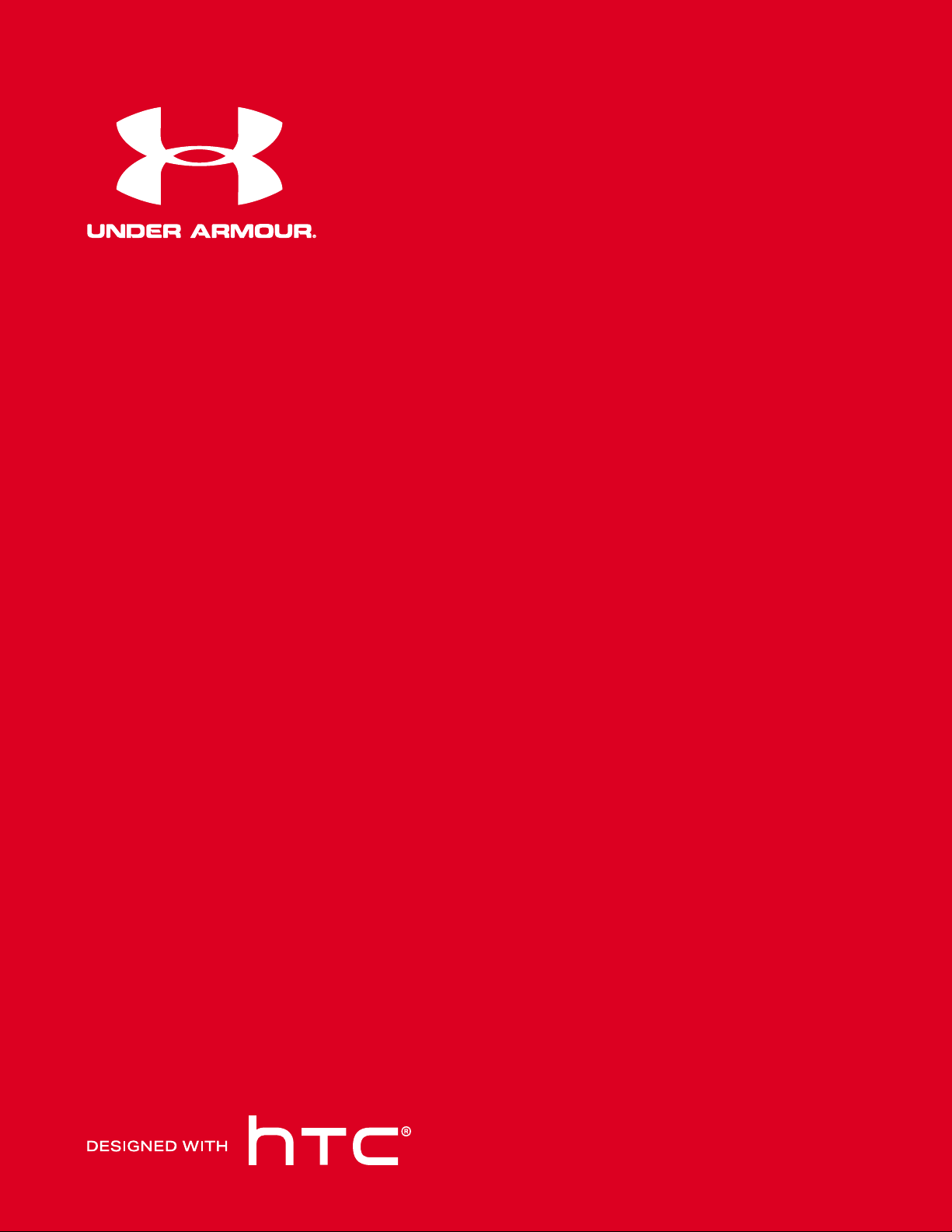
UA Heart Rate
User guide
™
Page 2
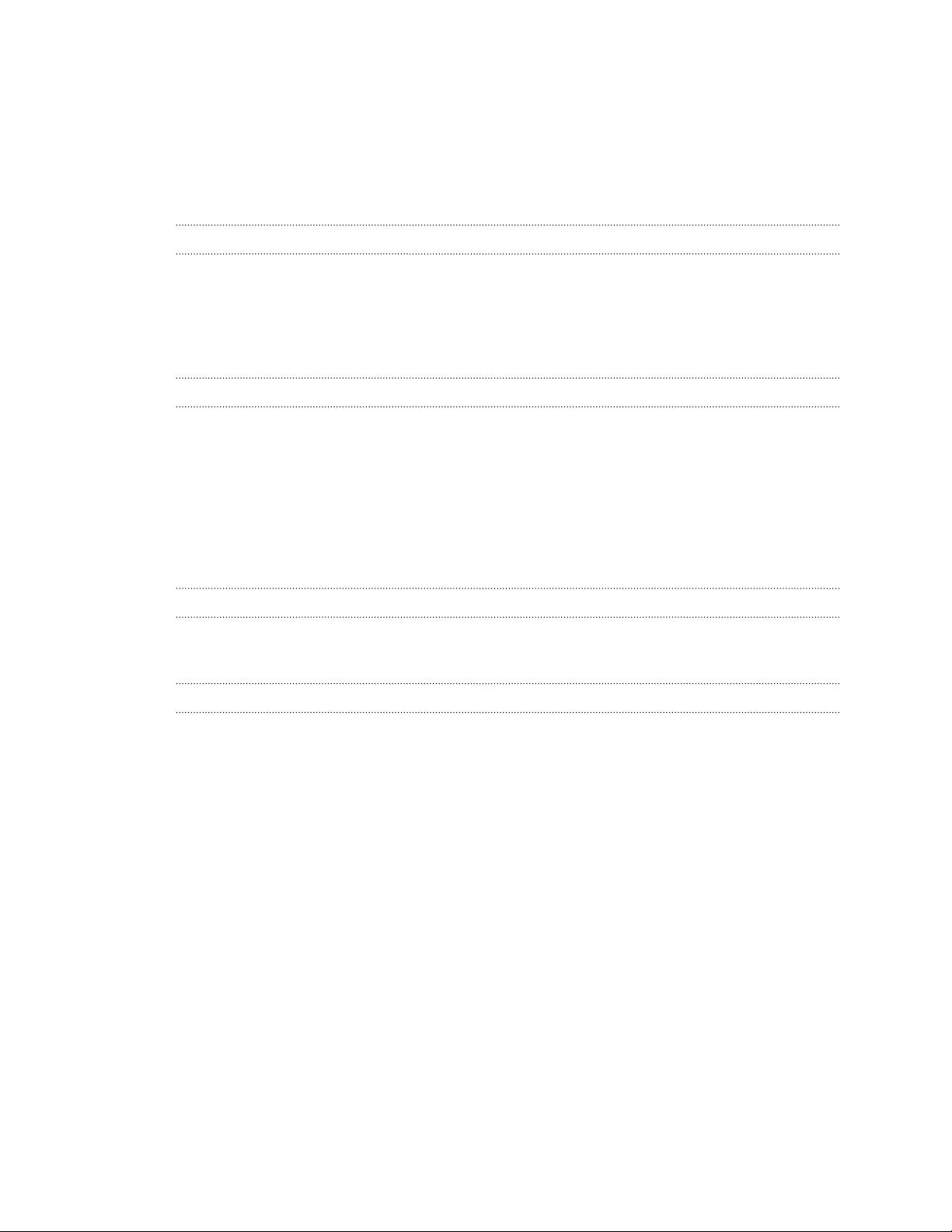
2 Contents
Contents
Getting started
Your UA Heart Rate 5
UA Record app 6
Creating a UA Record account 6
Turning your UA Heart Rate on and off 7
Pairing your UA Heart Rate with UA Record 8
Using your UA Heart Rate
Wearing your UA Heart Rate 10
Tracking your workout with UA Record 11
Tracking workouts with your UA Band 12
Checking your stats 13
Removing your UA Heart Rate 14
Changing the battery 14
Cleaning 15
Precautions 16
Settings
Unpairing your UA Heart Rate 17
Updating the firmware 17
Trademarks and copyrights
Page 3
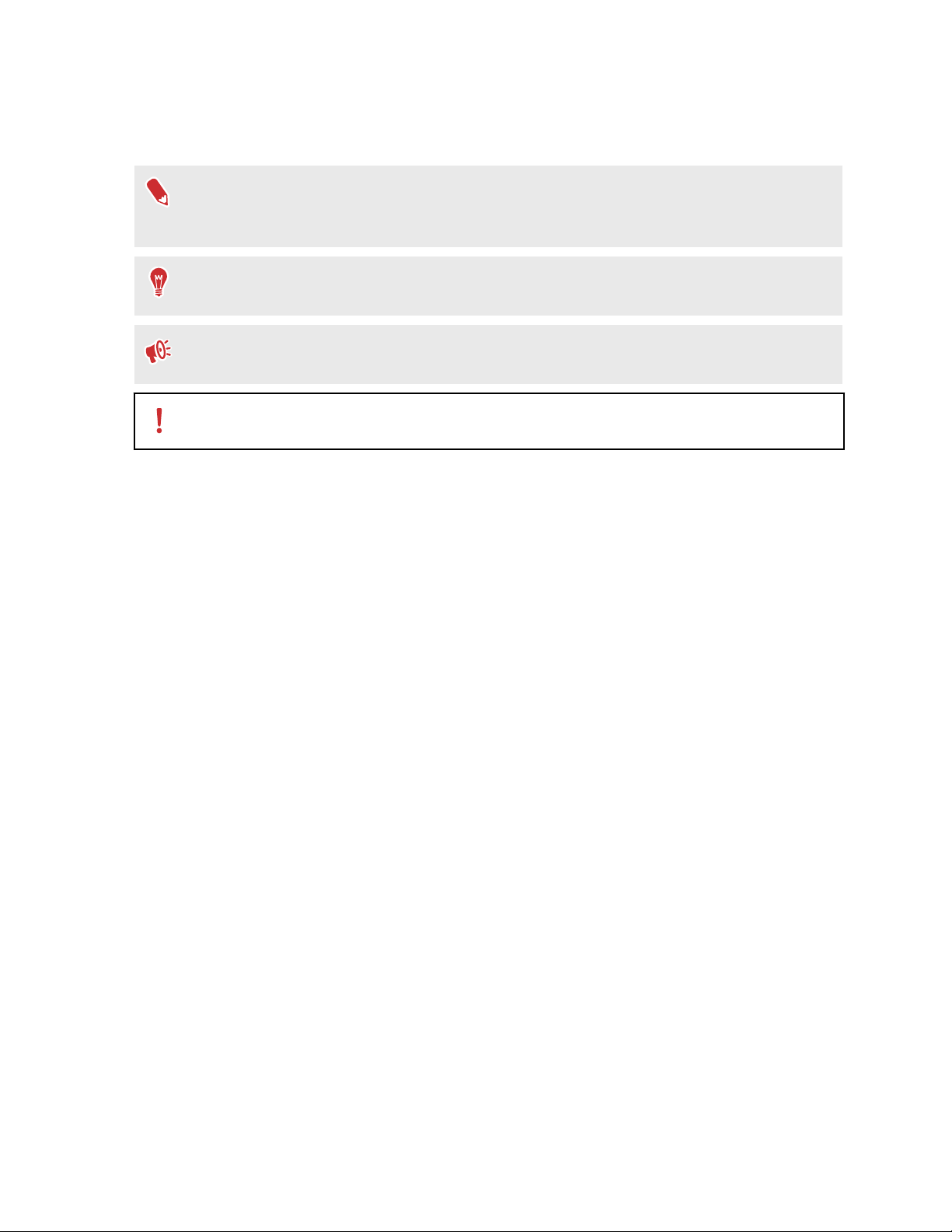
3 About this guide
About this guide
In this user guide, we use the following symbols to indicate useful and important information:
This is a note. A note often gives additional information, such as what happens when you
choose to do or not to do a certain action. A note also provides information that may only
be applicable to some situations.
This is a tip. A tip gives you an alternative way to do a particular step or procedure, or lets
you know of an option that you may find helpful.
This indicates important information that you need in order to accomplish a certain task or
to get a feature to work properly.
This provides safety precaution information, that is, information to which you must pay
careful attention to avoid potential problems.
Page 4
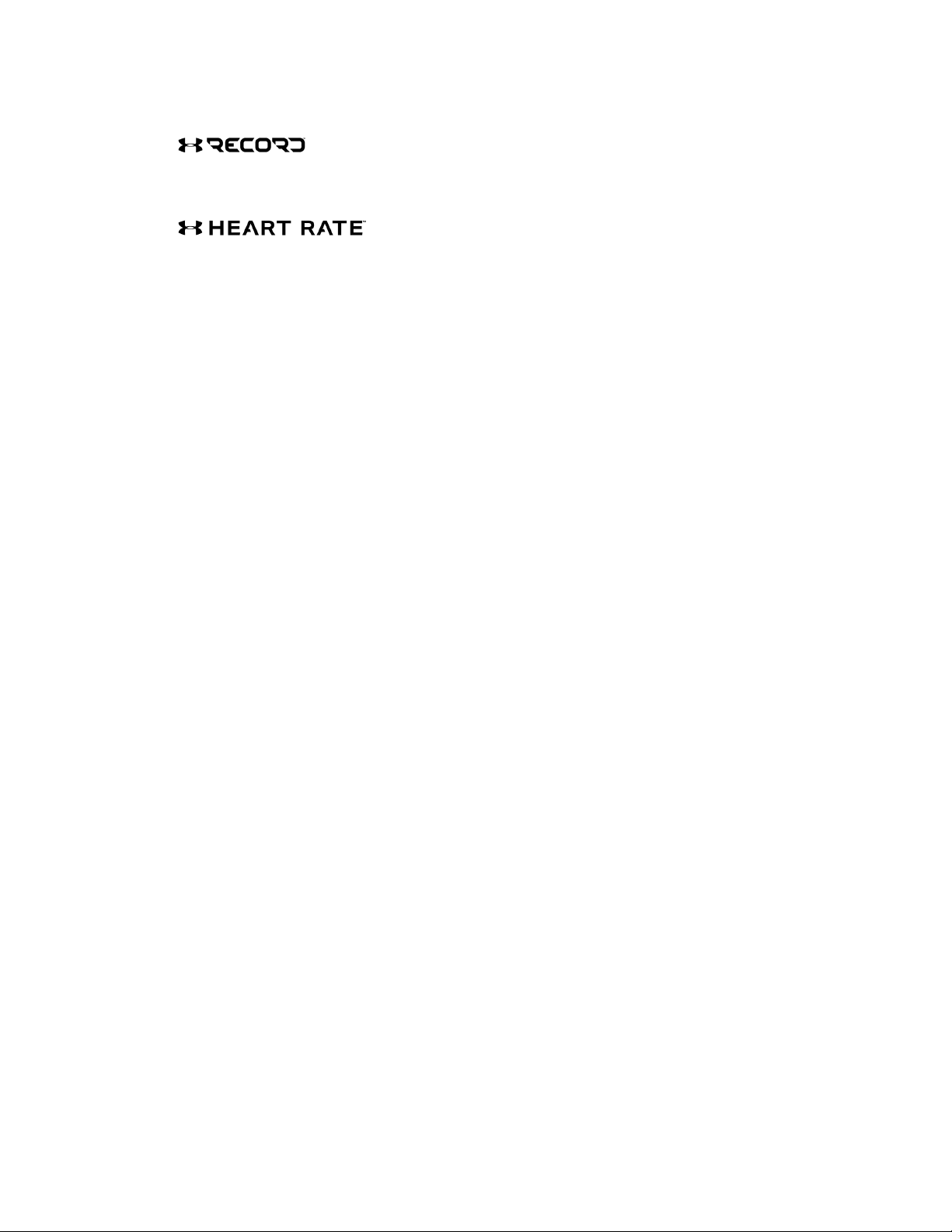
4 Important Notices
Important Notices
Any and all data synced with UA Record™ is subject to the Under Armour Terms and
Conditions of Use and Privacy Policy. You can review both notices at UA.com.
UA Heart Rate™ is not a healthcare device and should not be used as a substitute for medical
care. The accuracy of the data captured is not verified. You should never disregard medical
advice or delay seeking medical advice or treatment because of any content presented on or
through UA Heart Rate, and you should never use the content presented on or through
UA Heart Rate for diagnosing or treating a health condition. Please consult your healthcare
provider before beginning any wellness or fitness routine.
Page 5
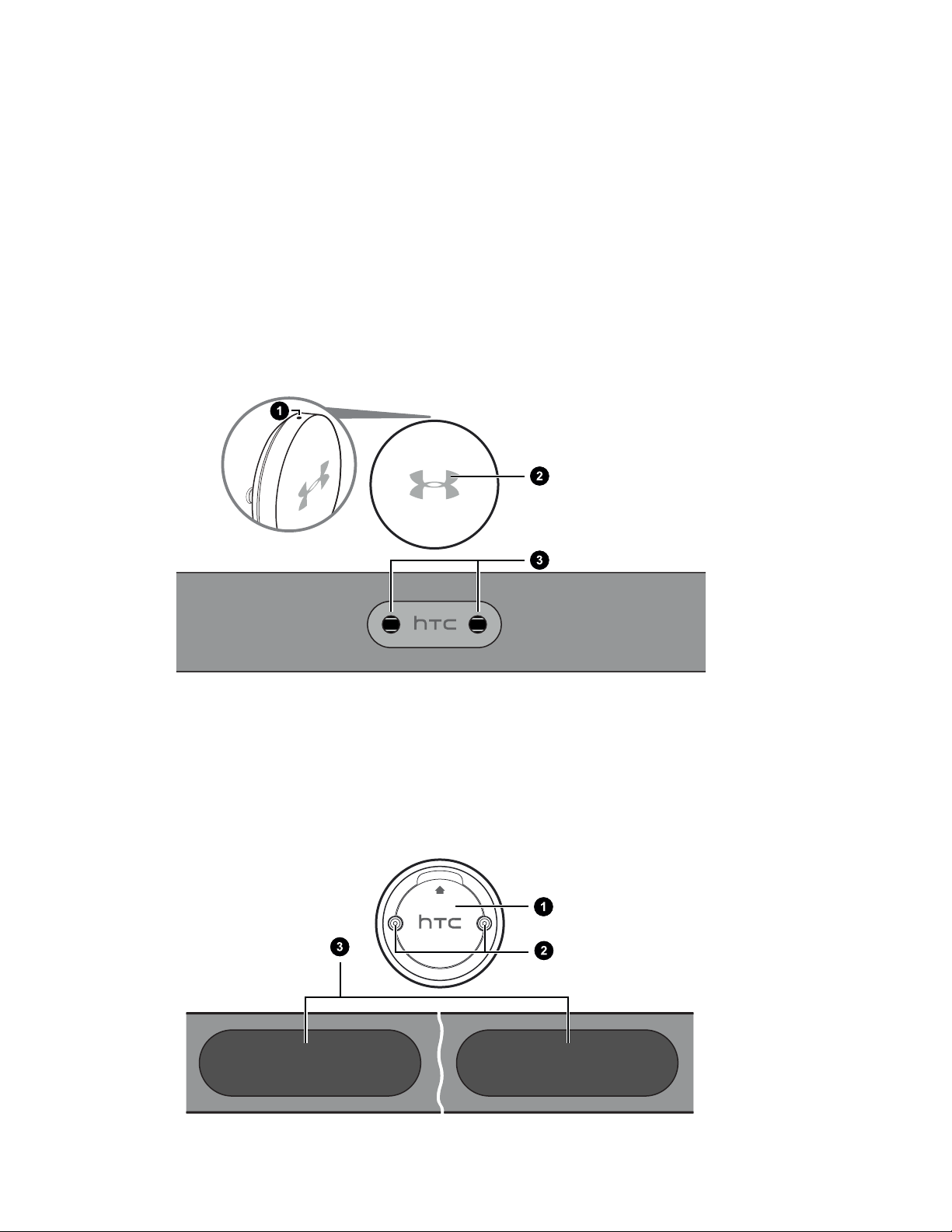
5 Getting started
Getting started
Your UA Heart Rate
Use your UA Heart Rate to track your heart rate while you exercise. Pair it with the UA Record
app on your smartphone to track your training performance and fitness goals.
Front view
1. Orientation mark
2. LED
3. Module sockets
Back view
Page 6
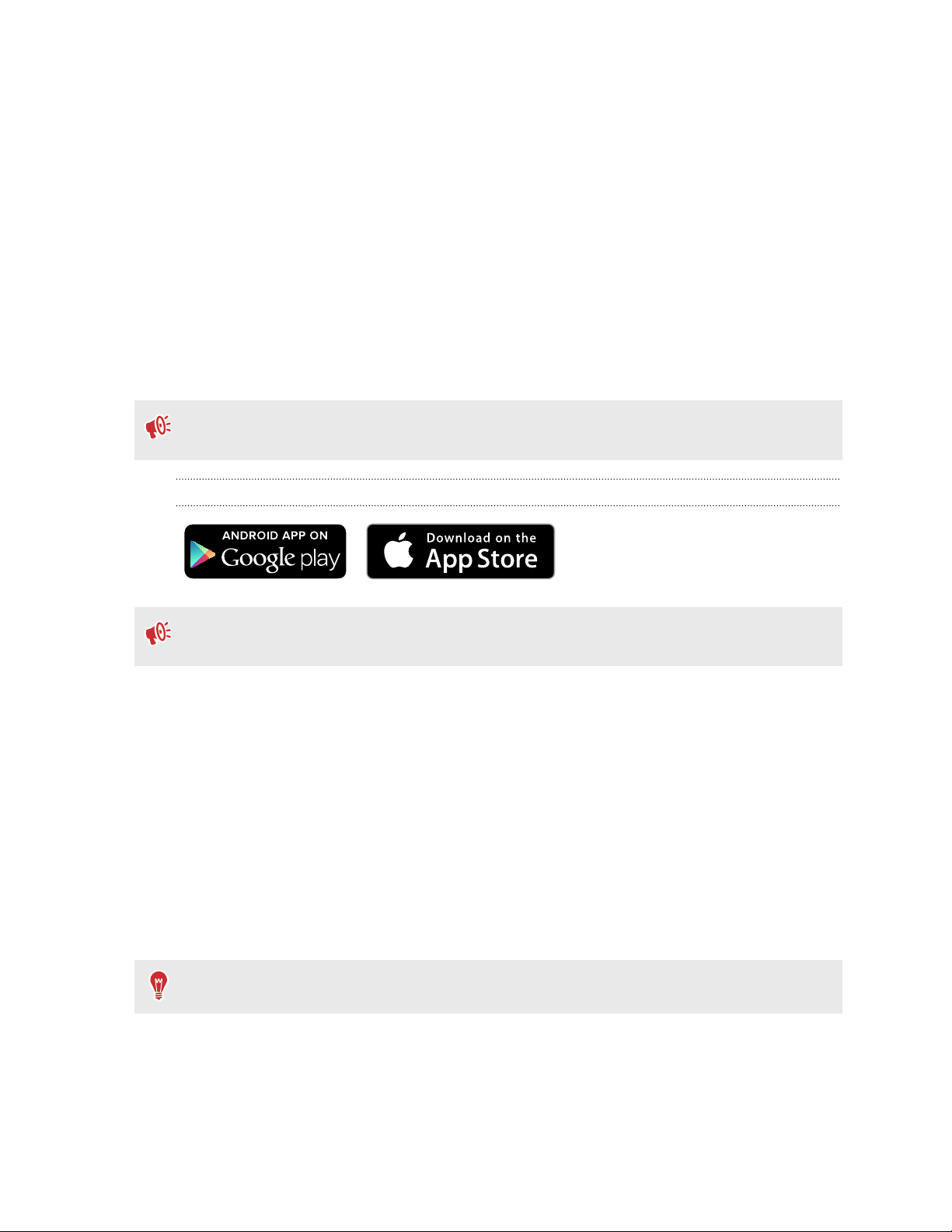
6 Getting started
1. Battery compartment cover
2. Module posts
3. Sensor pads
UA Record app
Download and install the UA Record app on your phone to set up UA Heart Rate and explore all
of its great features.
§ View real time heart rate stats during workouts for smarter training.
§ Analyze your training performance and check progress toward your fitness goals.
§ Manage your UA Heart Rate settings from your phone using UA Record.
The first time you open the UA Record app, make sure to create or sign in with your
Under Armour account to sync your fitness data and enjoy the other features.
Downloading and installing the UA Record app
Before downloading the UA Record app, please make sure that your phone meets the
minimum system requirements indicated on the UA Record app's download page.
1. On your phone, open the Play Store or App Store®.
2. Search for UA Record.
3. Download and install the UA Record app.
Creating a UA Record account
1. On your phone, open the UA Record app.
2. Tap Register.
3. Register with your Facebook account or fill in the fields and tap Create Account.
You can also create a UA Record account at https://record.underarmour.com/
Page 7

7 Getting started
Turning your UA Heart Rate on and off
Turning on your UA Heart Rate is simple. Just insert the module into the strap and touch the
sensors on the back of the strap.
1. Hold the heart rate module and strap so the HTC logos are facing up.
2. Align the module posts with the sockets on the chest strap. Make sure that the
orientation mark on the module is above the HTC logo and the HTC logo is facing up.
Page 8

8 Getting started
3. Insert the module posts into the sockets and snap them into place.
4. Touch both sensors on the back of the chest strap to turn on your UA Heart Rate. Your
UA Heart Rate will automatically power off after 60 seconds if not kept in contact with
skin.
Pairing your UA Heart Rate with UA Record
Connect your UA Heart Rate with UA Record to start recording your heart rate while you
exercise.
§ The UA Record app must be installed on your phone. You also need to have a UA Record
account.
§ Make sure the Bluetooth® setting on your phone is on to connect your UA Record account
with your UA Heart Rate.
§ Make sure your device is in close proximity to your phone.
1. Turn on your UA Heart Rate. The LED on the front of your UA Heart Rate should be
blinking blue.
2. On your phone, open the UA Record app.
3. Do one of the following:
If you are a new UA Record
user...
1. Create your UA Record account.
2. On the Connect Devices screen, tap
.
If you already have a
UA Record account...
1. Sign in to your UA Record account.
2. Tap > > Connect.
Page 9

9 Getting started
4. When prompted, tap Confirm.
5. Tap Continue.
Page 10

10 Using your UA Heart Rate
Using your UA Heart Rate
Wearing your UA Heart Rate
Wear your UA Heart Rate properly to get the most accurate measurements.
§ The module should be attached to the strap before wearing. See Turning your
UA Heart Rate on and off on page 7.
§ The sensor pads must be in direct contact with your skin.
Moisten the sensor pads with a few drops of water for better connectivity.
1.
2. With the orientation mark facing up, wrap the strap around your torso. The entire
surface of both sensor pads should be in direct contact with your skin while in use.
Make sure not to block it with the label.
3. Connect the ends by inserting the hook into the loop.
Page 11

11 Using your UA Heart Rate
4. Rotate the strap so that the heart rate module sits centered just below your chest.
5. Adjust the strap so that it snuggly wraps around you and does not slip down. You
should feel a slight compression.
Your chest strap should fit snugly but comfortably. If the strap is too tight, it may cause
discomfort while exercising.
Tracking your workout with UA Record
Keep a record of your heart rate while you exercise so you can tailor your workout sessions
for optimum effectiveness. To see and log your heart rate, you'll first need to start a workout in
UA Record or UA Band™.
1. Put on your UA Heart Rate.
2. On your phone, open the UA Record app.
3. Tap > Workout > Track Workout.
Page 12

12 Using your UA Heart Rate
4. Choose the workout you want. You should see your live heart rate on the screen.
5. Tap Start Workout when you're ready.
Tracking workouts with your UA Band
Your UA Heart Rate works together with your UA Band to track your workout sessions.
Your UA Heart Rate and UA Band must both be linked to the same UA Record account.
1. Put on your UA Heart Rate and your UA Band.
2. On your UA Band, press the Home button to turn on the display.
3. Swipe left or right until you see the Fitness screen.
4. Tap .
5. Select the type of workout you want, and then tap . You'll see a confirmation that
UA Heart Rate is connected to UA Band.
6. While working out, you can:
§ See your heart rate zone indicated by the color shown on the indicator LED on
UA Band.
§ Tap to see your calories burned, current heart rate, and more.
§ Tap to pause tracking your workout.
While your workout is paused, you can tap
workout.
LED color Heart rate zone
Blue Low/resting heart rate (50-59% of max)
Green Light (60-69% of max)
Yellow Moderate (70-79% of max)
Orange Vigorous (80-89% of max)
Red Peak heart rate (90-100% of max)
to resume or to finish tracking your
Page 13

13 Using your UA Heart Rate
Checking your stats
Check UA Record to see a history of the exercise sessions you've tracked.
1. On your phone, open the UA Record app.
2. On the main screen of the UA Record app, tap the workout tile.
Page 14

14 Using your UA Heart Rate
Removing your UA Heart Rate
After using your UA Heart Rate to track your workout sessions, you should disconnect the
module from the chest strap to prevent accidentally turning it on.
While still wearing the chest strap, remove the module diagonally from the chest strap.
Do not try to remove the module from the left or right side. Doing so may damage the
locking mechanism.
Changing the battery
Your UA Heart Rate is powered by a CR2032 coin battery. Under normal use, the battery
should last about 365 hours. When it's time to change the battery, the LED should flash red for
about 10 seconds after you turn it on.
1. Hold your UA Heart Rate module with the back facing up.
2. Take a small coin and insert it into the opening above the HTC logo.
Page 15

15 Using your UA Heart Rate
3. Gently twist the coin to open the battery compartment.
4. Remove the old battery.
5. Place a new battery with the positive face of the battery facing out. The battery may
seem loose, but that is normal. The battery compartment cover will keep the battery in
place.
6. Replace the battery compartment cover with the HTC logo upright.
Cleaning
§ Wipe the surface of the heart rate module with a drop of alcohol.
§ Clean the surface of the strap with a damp cloth.
§ Do not use bleach or other harsh cleaning agents.
§ Do not soak the chest strap in liquid.
§ Do not wring the chest strap.
Page 16

16 Using your UA Heart Rate
Precautions
§ When storing your UA Heart Rate, do not crease or fold the strap flat.
§ Your UA Heart Rate is not waterproof. Do not expose the module to water.
§ Do not stretch the non-elastic part of the chest strap.
Page 17

17 Settings
Settings
Unpairing your UA Heart Rate
If you need to unpair your UA Heart Rate, you can do that in UA Record. For example, if you
lose or damage your UA Heart Rate and need to replace it, you'll need to disassociate your old
UA Heart Rate from your UA Record account so that you can pair a new one.
1. On your phone, open the UA Record app.
2. On the main screen of the UA Record app, tap .
3. Tap > Bluetooth Settings > Forget this device.
Updating the firmware
From time to time, you may get notifications that newer firmware is available for your
UA Heart Rate. You'll see a small red circular badge on the
firmware to get the latest changes.
You will need to connect your UA Heart Rate to your phone to update the firmware.
§
§ If the LED is flashing red when you turn on your UA Heart Rate, you won't be able to update
the firmware. See Changing the battery on page 14.
1. On your phone, open the UA Record app.
2. On the main screen of the UA Record app, tap .
3. Tap and wait for UA Record to connect to your UA Heart Rate.
4. Tap Software Version > Install > Continue.
icon in UA Record. Update your
Page 18

18 Trademarks and copyrights
Trademarks and copyrights
©
2016 HTC Corporation. All Rights Reserved.
HTC, the HTC logo, and all other HTC product and feature names are trademarks or registered
trademarks in the U.S. and/or other countries of HTC Corporation and its affiliates.
Under Armour, UA, and UA Record are registered trademarks of Under Armour, Inc.
Android and Google Play are trademarks of Google Inc.
Apple, the Apple logo, App Store, and iPhone are trademarks of Apple Inc., registered in the
U.S. and other countries.
The
Bluetooth
All other company, product, and service names are the property of their respective owners
and their use does not indicate an affiliation with, association with, or endorsement of or by
HTC Corporation.
® word mark and logos are registered trademarks owned by Bluetooth SIG, Inc.
Screen images contained herein are simulated. HTC shall not be liable for technical or editorial
errors or omissions contained herein, nor for incidental or consequential damages resulting
from furnishing this material. The information is provided “as is” without warranty of any kind
and is subject to change without notice. HTC also reserves the right to revise the content of
this document at any time without prior notice.
No part of this document may be reproduced or transmitted in any form or by any means,
electronic or mechanical, including photocopying, recording or storing in a retrieval system, or
translated into any language in any form without prior written permission of HTC.
