Page 1
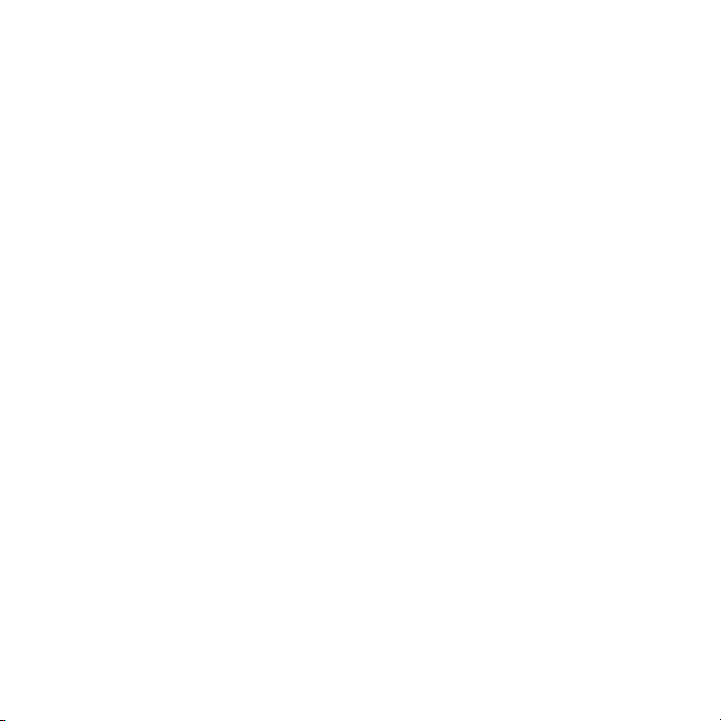
New Features Guide
www.htc.com
Page 2

INTELLECTUAL PROPERTY RIGHT INFORMATION
Copyright © 2009 HTC Corporation. All Rights Reserved.
Microsoft, Windows, and Windows Mobile are either registered trademarks or trademarks of Microsoft
Corporation in the United States and/or other countries.
Facebook is a trademark of Facebook, Inc.
All other company, product and service names mentioned herein are trademarks, registered trademarks or
service marks of their respective owners.
HTC shall not be liable for technical or editorial errors or omissions contained herein, nor for incidental or
consequential damages resulting from furnishing this material. The information is provided “as is” without
warranty of any kind and is subject to change without notice. HTC also reserves the right to revise the content
of this document at any time without prior notice.
No part of this document may be reproduced or transmitted in any form or by any means, electronic or
mechanical, including photocopying, recording or storing in a retrieval system, or translated into any language
in any form without prior written permission of HTC.
Page 3

Table of Contents
Contents
1. Introduction .............................................................................................................4
2. Setup Wizard ............................................................................................................
3. Weather on the Home tab ...................................................................................
4. Notifications Screen
5. Programs Tab ............................................................................................................
6. Start Screen ..............................................................................................................
7. Lock Screen ...............................................................................................................
8. Facebook® Updates and Events in People ...................................................
9. Email and Messaging Groups in Contacts ...................................................
10. Microsoft® My Phone ..........................................................................................
11. Facebook® Application .......................................................................................
12. Windows® Marketplace for Mobile
13. Sync With Your Computer ..................................................................................
14. Other New Features .............................................................................................
Errata .........................................................................................................................
............................................................................................... 5
10
10
12
14
.................................................................14
15
16
16
4
4
5
6
7
Page 4
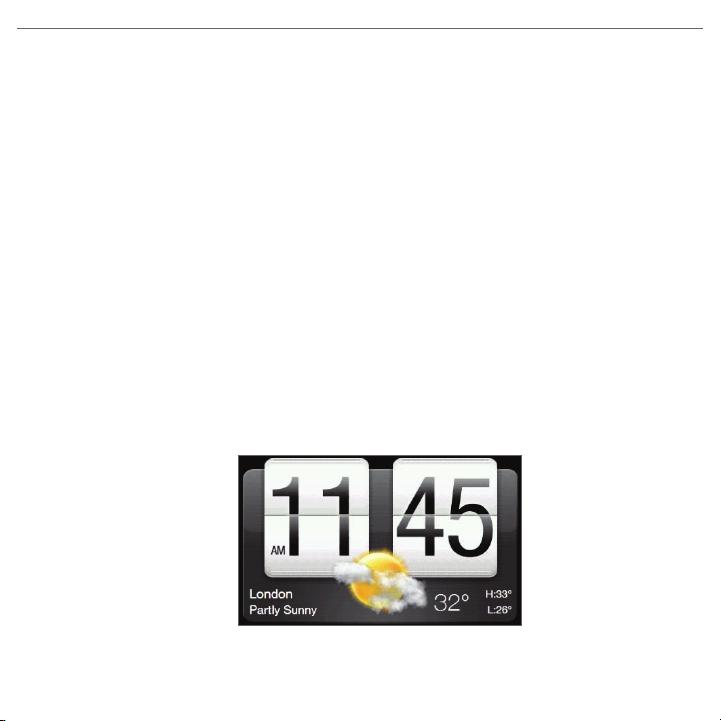
4 New Features Guide
1. Introduction
HTC brings you new customization possibilities and improved ways to stay close
to those who matter, as well as a friendlier way to get the most out of all your
phone’s features. It’s all built on top of Windows Mobile® 6.5 Professional—the
latest upgrade to the Windows Mobile platform. This guide helps you take full
advantage of your phone’s new features.
2. Setup Wizard
When you turn on your phone for the first time, Windows Mobile prepares your
phone for first-time use. After that, you are taken through a series of screens
to help you set up and use your phone. Set your phone to automatically
update the time based on your current location, learn how to use the onscreen
keyboard, and more.
3. Weather on the Home tab
The clock on the Home tab now shows weather information for your current
location.
Page 5
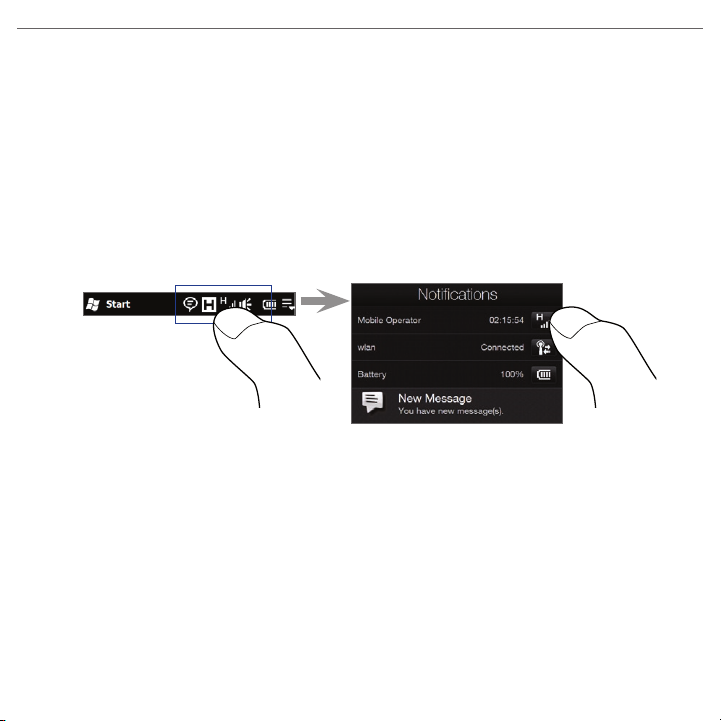
New Features Guide 5
To enable automatic updates of the weather information, slide to the Weather
tab, tap Menu > Settings, and select the Download weather automatically
checkbox. This also enables automatic updates for the Weather tab.
Tip To download weather data immediately, tap Update Now on the Weather tab.
4. Notifications Screen
The Notifications screen now shows the battery status. In addition, you can tap
the icons to the right of the network and battery items to adjust the related
settings.
5. Programs Tab
The Programs tab allows you to add convenient shortcuts to commonly used
programs.
Adding a program shortcut
On the Programs tab, tap one of the blank shortcut spaces (shown by a
1.
plus icon). If the screen is filled with predefined shortcuts, scroll down until
you see a blank shortcut space.
In the All Programs list, tap the name of a program.
2.
Page 6

6 New Features Guide
Deleting a program shortcut
You can delete a program shortcut to make space for another shortcut. This does
not delete the program itself from your phone.
On the Programs tab, tap Remove.
1.
Tap the program shortcut that you want to remove, and then tap Done.
2.
6. Start Screen
The Start screen gives you one-touch access to the programs and settings of
your phone. To open the Start screen, tap Start at the top left corner of the
screen, or press the START button ( ).
Swipe upward
to view more
program icons.
Open the
Home tab.
Lock your
phone. For more
information, see
“Lock Screen”.
Tap an icon to open
the corresponding
program.
Adjust phone
settings.
Page 7

New Features Guide 7
To move a program icon to the top of the Start screen
You can move often-used icons to the top of the Start screen for easy access.
Press and hold the icon that you want to move.
1.
Tap Move to Top.
2.
The icon is moved to the top of the Start screen.
Tip To return a program icon to its original location, tap and hold the icon and then
tap Move Down.
7. Lock Screen
The Lock screen is displayed when your phone is locked. You can lock your
phone to prevent accidental button or touch screen presses when the phone is
in your bag or pocket.
Locking your phone
If you have set a simple PIN password for your
phone, the Lock screen is displayed when the idle
period that you set has elapsed.
Note To set a password, tap Start > Settings > All
Settings > Lock.
You can also lock the phone manually. Tap Start >
Lock.
Unlocking your phone
When you see the Lock screen, slide the Lock button
( ) left or right. If you have set a password for
your phone, you are prompted for the password
when you unlock the phone.
Page 8

8 New Features Guide
Checking notifications when the phone is locked
When your phone is locked, you are still notified of missed calls, new messages,
and upcoming appointments. The Lock screen shows the next upcoming
appointment and the Lock button displays the number of notifications.
To view notifications
1. On the Lock screen, tap the Lock button ( ). Notification buttons
representing each type of received information, such as missed calls, new
email, and new text messages, are then displayed below the Lock button.
Slide a notification button right or left to view the respective information.
2.
For instance, slide the Missed Call button ( ) to access the Call History
and view the missed calls.
1
2
Upcoming
appointment
Page 9

New Features Guide 9
3
Note If a phone password is set, you are prompted for the password before you can
view the information.
4
Receiving a call when the phone is locked
You can receive and answer calls even when your phone is locked. After you end
a call, your phone remains locked and the Lock screen is displayed. You need to
unlock your phone to use it.
Page 10

10 New Features Guide
8. Facebook® Updates and Events in People
On the People screen, you can log in to your Facebook account to receive
notifications of your contacts’ updates and events. When you link your contacts
to their Facebook accounts, you can choose to use their Facebook profile
pictures as their contact pictures on your phone.
1. On the Home screen, slide to the People tab. When the My Contact Card
setup screen appears, tap Next.
Note The My Contact Card setup screen is displayed automatically the first time
you view the People tab. To access and edit My Contact Card at any time
afterwards, tap All People > Me.
2. On the My Contact Card screen, tap Link, enter your Facebook login
information, tap Done, and choose whether to save your photo to My
Contact Card.
3. Tap Save.
4. To link your contacts to their Facebook accounts, slide to the Updates and
Events tab of the People screen, and then tap Link Profiles.
9. Email and Messaging Groups in Contacts
You can now send email or text messages to a group of people without having
to enter each contact manually every time. Add an email group or messaging
group in the Contacts program. When you want to send a message to all group
members, simply select the group name and enter your message.
Setting up an email or messaging group
1. Tap Start > Contacts.
Tap New, and choose E-mail Group or Messaging Group.
2.
Page 11
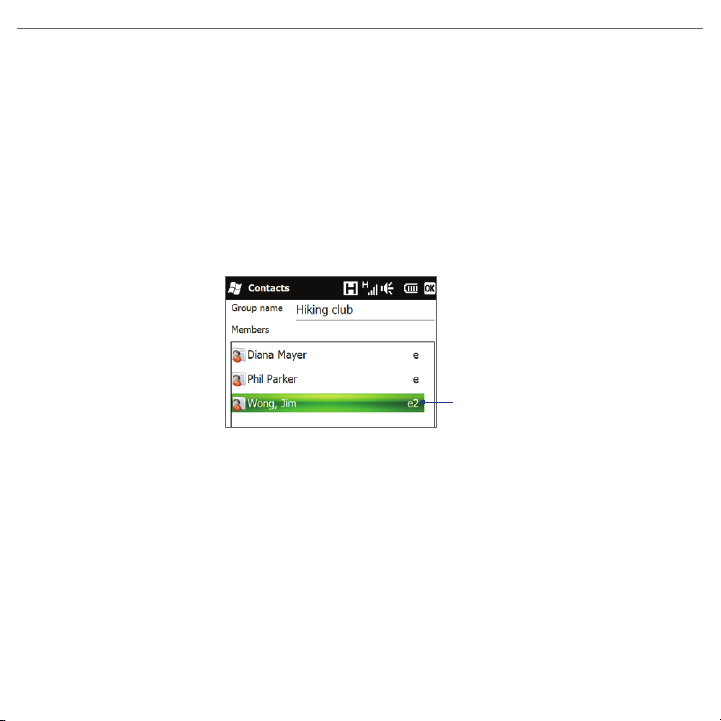
New Features Guide 11
3. Enter a name for the group.
Tap Add Member.
4.
From the list of contacts, tap to select the contacts you want in the group.
5.
To clear a selection, tap the contact again. To search for a contact, use the
Enter a name field at the top.
Tap Done. The list of group members is shown.
6.
Tip On the right, the contact method for each member is shown. For example,
m is the contact’s default mobile phone number, and e is the contact’s main
email address. To use a different phone number or email address, for example
E-mail2, tap the group member and then tap the contact method to use.
Group emails
will be sent to
the contact’s
secondary
email address.
7. Tap OK to save the group.
Sending a message to an email or messaging group
1. On the Contacts screen, tap the name of the group.
Tap the option at the bottom left of the screen (E-mail or Text). For an
2.
email group, choose the email account you want to use, or tap MMS to
send a multimedia message to the group.
Compose your message, and then tap Send. The message is sent to all the
3.
group members.
Page 12

12 New Features Guide
10. Microsoft® My Phone
Microsoft® My Phone syncs information between your phone and a passwordprotected web site hosted by Microsoft. You can back up and restore your
contacts, calendar appointments, photos, and other information.
Note You can sync contacts, calendar, and tasks with My Phone only if your phone does
not have a sync partnership with an Exchange Server.
Setting up your My Phone account
Whether you are setting up a new account or
synchronizing to an existing account, the first
step is to set up My Phone on your phone.
Tap Start > Microsoft My Phone.
1.
Follow the instructions in the wizard to set
2.
up your My Phone account. During setup:
Sign in using your Hotmail or Windows
•
Live address and password.
Set the sync method to Automatic or
•
Manual, depending on your preference.
Changing sync settings
To change sync settings such as the sync schedule and items to synchronize, you
need to access the settings from the menu.
To change which items to synchronize
1. Tap Start > Microsoft My Phone.
Tap Menu > Options.
2.
Select the items you want to sync, and then tap Done.
3.
Page 13
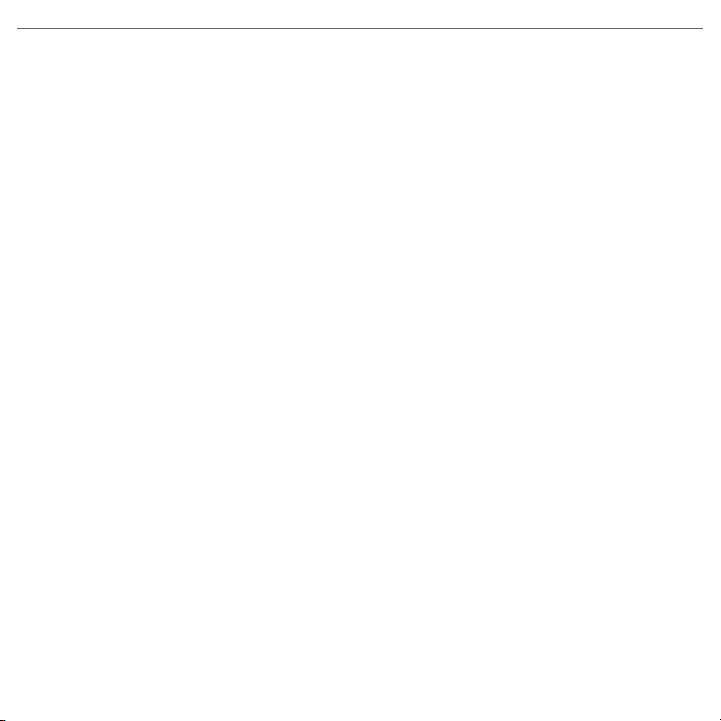
New Features Guide 13
To adjust sync schedule and roaming settings
1. Tap Start > Microsoft My Phone.
Tap Menu > Schedule.
2.
Select from the available schedule options.
3.
To enable automatic sync while roaming (when you are out of range of
4.
your home network), select the Use these settings when roaming check
box.
Tap Done.
5.
Stopping sync partnership with your My Phone Web account
You can stop synchronizing with your My Phone web account on your phone.
This does not delete the data that were synchronized to your phone and the
data stored on your My Phone Web account.
Tap Start > Microsoft My Phone.
1.
Tap Menu > Account.
2.
Select Stop Service, and then tap Done.
3.
Managing your My Phone Web account from your computer
You can use a web browser on your computer to access your My Phone Web
account and:
• Add, edit, or delete contacts, calendar appointments, and other types of
information. Changes will be synchronized with your phone.
• View photos and videos that are stored on your My Phone account, delete
them, save them to your computer, and more.
To access your My Phone Web account from your computer, go to
http://myphone.microsoft.com, and sign in using your Hotmail or Windows Live
address and password.
Page 14

14 New Features Guide
11. Facebook® Application
With the Facebook application included on your phone, you can:
• View your friends’ Facebook information including their photo albums.
• Change your status and send messages to your friends.
• Upload photos and videos straight to your Facebook account.
• Call your friends if their phone numbers are listed on their profiles.
To open and use the Facebook application
1. Tap Start > Facebook.
Follow the on-screen instructions to create a new Facebook account (if you
2.
have not yet created one) or log into your account.
Tap the different tabs at the top of the screen to use the different functions
3.
of Facebook.
12. Windows® Marketplace for Mobile
On Windows® Marketplace for Mobile, it’s easy to download new programs that
fit your needs and make your phone truly personal. A wide range of free and
premium programs are available, from games to powerful business applications.
You can shop securely and download programs straight to your phone or via
your PC.
To access Windows® Marketplace on your phone, tap Start > Marketplace.
Page 15

New Features Guide 15
13. Sync With Your Computer
You can take information from your computer wherever you go by synchronizing
it to your phone.
To find out how you can download and install Microsoft ActiveSync (for Windows
XP) or Windows Mobile Device Center (for Windows Vista) on your computer, visit
the following website: http://www.windowsmobile.com/getstarted.
Setting up ActiveSync
1. Connect your phone to your computer. The Synchronization Setup Wizard
automatically starts. Click Next to proceed.
To sync your phone with your computer, clear the Synchronize directly
2.
with a server running Microsoft Exchange check box, then click Next.
Select the information types that you want to sync, then click Next.
3.
4.
Select or clear the Allow wireless data connections check box according to
your preference.
Click Finish.
5.
Setting up Windows Mobile Device Center
1. Connect your phone to your computer. Windows Mobile Device Center
configures itself, then opens.
On the license agreement screen, click Accept.
2.
On the Windows Mobile Device Center’s Home screen, click Set up your device.
3.
Select the items you want to sync and then click Next.
4.
Enter a name for your phone and then click Set Up.
5.
Page 16

16 New Features Guide
14. Other New Features
Easier, faster text input
Improved word prediction and auto-correction lets you input text more
•
quickly and accurately.
Enhanced on-screen keyboard layouts are even easier to use, putting the
•
keys you need right under your fingers.
New Compact QWERTY keyboard layout provides another input option.
•
Contact suggestion list
When you’re writing an email, SMS, or MMS message, input the first few letters
of the recipient’s name in the To field to see a finger-friendly list of matches from
your contacts. Tap a contact to enter his or her details in the To field.
Email setup wizard
HTC’s email setup wizard is now even easier to use, with quick setup of common
email account types and an option to set up your email account manually.
Errata
Please note the following corrections for the Quick Start Guide and User Manual:
The operating system of your Windows® phone is Windows® Mobile 6.5
•
Professional, not Windows® Mobile 6.1 Professional.
The Start icon displayed on your Windows® phone is this: , not this:
•
Your phone package comes with only one accompanying disc.
•
