Page 1

User Manual
Page 2

Page 3

Please Read Before Proceeding
THE BATTERY IS NOT FULLY CHARGED WHEN YOU TAKE IT OUT OF THE BOX.
DO NOT REMOVE THE BATTERY PACK WHEN THE DEVICE IS CHARGING.
YOUR WARRANTY IS INVALIDATED IF YOU DISASSEMBLE OR ATTEMPT TO
DISASSEMBLE THE DEVICE.
PRIVACY RESTRICTIONS
Some countries require full disclosure of recorded telephone conversations, and stipulate
that you must inform the person with whom you are speaking that the conversation is
being recorded. Always obey the relevant laws and regulations of your country when
using the recording feature of your PDA Phone.
INTELLECTUAL PROPERTY RIGHT INFORMATION
Copyright © 2009 HTC Corporation. All Rights Reserved.
The HTC logo, the HTC quietly brilliant logo, HTC Innovation, ExtUSB, HTC Sense, and HTC
Care are trademarks and/or service marks of HTC Corporation.
T-Mobile and the magenta color are registered trademarks of Deutsche Telekom AG.
myFaves is a registered trademark of T-Mobile USA, Inc.
Microsoft, Windows, Windows Mobile, Windows XP, Windows Vista, ActiveSync, Windows
Mobile Device Center, Internet Explorer, MSN, Hotmail, Windows Live, Bing, Outlook,
Excel, PowerPoint, Word, OneNote and Windows Media are either registered trademarks
or trademarks of Microsoft Corporation in the United States and/or other countries.
Bluetooth and the Bluetooth logo are trademarks owned by Bluetooth SIG, Inc.
Wi-Fi is a registered trademark of the Wireless Fidelity Alliance, Inc.
Java, J2ME and all other Java-based marks are trademarks or registered trademarks of Sun
Microsystems, Inc. in the United States and other countries.
Copyright © 2009, Sun Microsystems, Inc. All Rights Reserved.
Copyright © 2009, Adobe Systems Incorporated. All Rights Reserved.
microSD is a trademark of SD Card Association.
Opera Mobile from Opera Software ASA. Copyright 1995-2009 Opera Software ASA. All
Rights Reserved.
3
Page 4

4
Google, Google Maps, and YouTube are trademarks of Google, Inc. in the United States
and other countries.
Copyright © 2009, Esmertec AG. All Rights Reserved.
Copyright © 2003-2009, ArcSoft, Inc. and its licensors. All Rights Reserved. ArcSoft and the
ArcSoft logo are registered trademarks of ArcSoft, Inc. in the United States and/or other
countries.
Copyright © 2004-2009, Ilium Software, Inc. All Rights Reserved.
Copyright © 2009, Aplix Corporation. All Rights Reserved.
Copyright © 2000 - 2008 WESTTEK LLC. All Rights Reserved. WESTTEK and the WT Logo
are registered trademarks of WESTTEK, LLC.
All other company, product and service names mentioned herein are trademarks,
registered trademarks or service marks of their respective owners.
HTC shall not be liable for technical or editorial errors or omissions contained herein,
nor for incidental or consequential damages resulting from furnishing this material. The
information is provided “as is” without warranty of any kind and is subject to change
without notice. HTC also reserves the right to revise the content of this document at any
time without prior notice.
No part of this document may be reproduced or transmitted in any form or by any means,
electronic or mechanical, including photocopying, recording or storing in a retrieval
system, or translated into any language in any form without prior written permission of
HTC.
Page 5
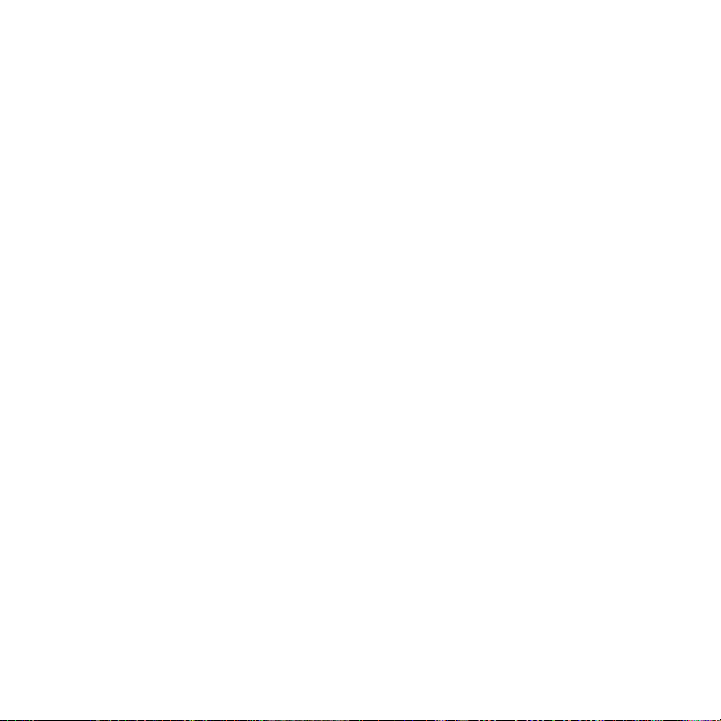
DISCLAIMERS
THE WEATHER INFORMATION, STOCK DATA, DATA AND DOCUMENTATION ARE PROVIDED
“AS IS” AND WITHOUT WARRANTY OR TECHNICAL SUPPORT OF ANY KIND FROM
HTC. TO THE MAXIMUM EXTENT PERMITTED BY APPLICABLE LAW, HTC AND ITS AFFILIATES
expressly disclaim any and all representations and warranties, express or implied, arising
by law or otherwise, regarding the Weather Information, Stock Data, Data, Documentation,
or any other Products and services, including without limitation any express or implied
warranty of merchantability, express or implied warranty of fitness for a particular purpose,
non-infringement, quality, accuracy, completeness, effectiveness, reliability, usefulness,
that the Weather Information, Stock Data, Data and/or Documentation will be error-free, or
implied warranties arising from course of dealing or course of performance.
Without limiting the foregoing, it is further understood that HTC and its Providers are not
responsible for Your use or misuse of the Weather Information, Stock Data, Data and/or
Documentation or the results from such use. HTC and its Providers make no express or
implied warranties, guarantees or affirmations that weather information will occur or has
occurred as the reports, forecasts, data, or information state, represent or depict and it
shall have no responsibility or liability whatsoever to any person or entity, parties and nonparties alike, for any inconsistency, inaccuracy, or omission for weather or events predicted
or depicted, reported, occurring or occurred. WITHOUT LIMITING THE GENERALITY OF THE
FOREGOING, YOU ACKNOWLEDGE THAT THE WEATHER INFORMATION, STOCK DATA, DATA
AND/OR DOCUMENTATION MAY INCLUDE INACCURACIES AND YOU WILL USE COMMON
SENSE AND FOLLOW STANDARD SAFETY PRECAUTIONS IN CONNECTION WITH THE USE OF
THE WEATHER INFORMATION, STOCK DATA, DATA OR DOCUMENTATION.
LIMITATION OF DAMAGES
TO THE MAXIMUM EXTENT PERMITTED BY APPLICABLE LAW, IN NO EVENT SHALL
HTC OR ITS PROVIDERS BE LIABLE TO USER OR ANY THIRD PARTY FOR ANY INDIRECT,
SPECIAL, CONSEQUENTIAL, INCIDENTAL OR PUNITIVE DAMAGES OF ANY KIND, IN
CONTRACT OR TORT, INCLUDING, BUT NOT LIMITED TO, INJURY, LOSS OF REVENUE,
LOSS OF GOODWILL, LOSS OF BUSINESS OPPORTUNITY, LOSS OF DATA, AND/OR LOSS
OF PROFITS ARISING OUT OF, OR RELATED TO, IN ANY MANNER, OR THE DELIVERY,
PERFORMANCE OR NONPERFORMANCE OF OBLIGATIONS, OR USE OF THE WEATHER
INFORMATION, STOCK DATA, DATA OR DOCUMENTATION HEREUNDER REGARDLESS OF
THE FORESEEABILITY THEREOF.
5
Page 6

6
Important Health Information and Safety Precautions
When using this product, the safety precautions below must be taken to avoid
possible legal liabilities and damages.
Retain and follow all product safety and operating instructions. Observe all
warnings in the operating instructions on the product.
To reduce the risk of bodily injury, electric shock, fire, and damage to the
equipment, observe the following precautions.
ELECTRICAL SAFETY
This product is intended for use when supplied with power from the designated
battery or power supply unit. Other usage may be dangerous and will invalidate
any approval given to this product.
SAFETY PRECAUTIONS FOR PROPER GROUNDING INSTALLATION
CAUTION: Connecting to an improperly grounded equipment can result in an
electric shock to your device.
This product is equipped with a USB Cable for connecting with desktop or
notebook computer. Be sure your computer is properly grounded (earthed) before
connecting this product to the computer. The power supply cord of a desktop or
notebook computer has an equipment-grounding conductor and a grounding
plug. The plug must be plugged into an appropriate outlet which is properly
installed and grounded in accordance with all local codes and ordinances.
SAFETY PRECAUTIONS FOR POWER SUPPLY UNIT
• Use the correct external power source
A product should be operated only from the type of power source indicated
on the electrical ratings label. If you are not sure of the type of power source
required, consult your authorized service provider or local power company.
For a product that operates from battery power or other sources, refer to the
operating instructions that are included with the product.
Page 7
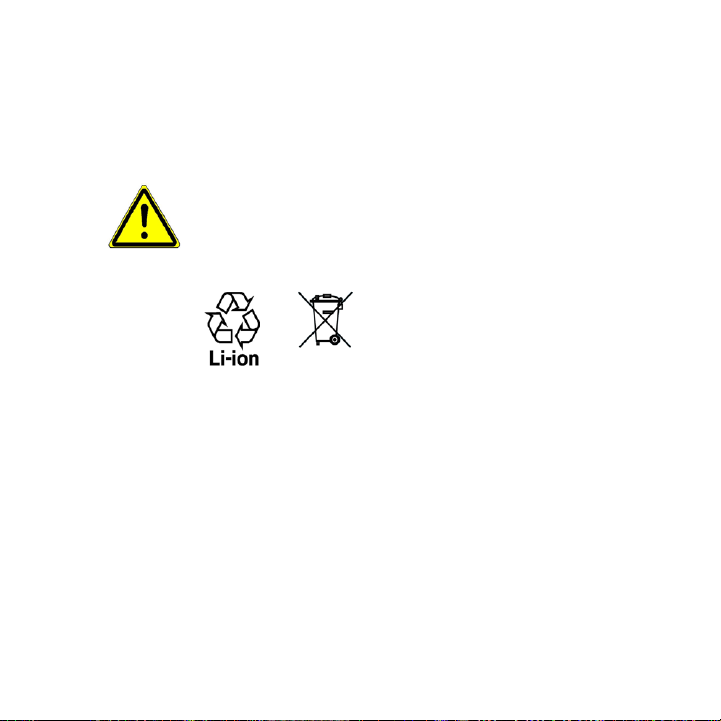
• Handle battery packs carefully
This product contains a Li-ion or Li-ion Polymer battery. There is a risk of
fire and burns if the battery pack is handled improperly. Do not attempt to
open or service the battery pack. Do not disassemble, crush, puncture, short
external contacts or circuits, dispose of in fire or water, or expose a battery
pack to temperatures higher than 60˚C (140˚F).
WARNING: Danger of explosion if battery is incorrectly replaced. To reduce risk
of fire or burns, do not disassemble, crush, puncture, short external contacts,
expose to temperature above 60° C (140° F), or dispose of in fire or water.
Replace only with specified batteries. Recycle or dispose of used batteries
according to the local regulations or reference guide supplied with your
product.
• Take extra precautions
• Keep the battery or device dry and away from water or any liquid as it may
cause a short circuit.
• Keep metal objects away so they don’t come in contact with the battery or
its connectors as it may lead to short circuit during operation.
• The phone should only be connected to products that bear the USB-IF
logo or have completed the USB-IF compliance program.
• Do not use a battery that appears damaged, deformed, or discolored, or
the one that has any rust on its casing, overheats, or emits a foul odor.
• Always keep the battery out of the reach of babies and small children, to
avoid swallowing of the battery. Consult the doctor immediately if the
battery is swallowed.
7
Page 8
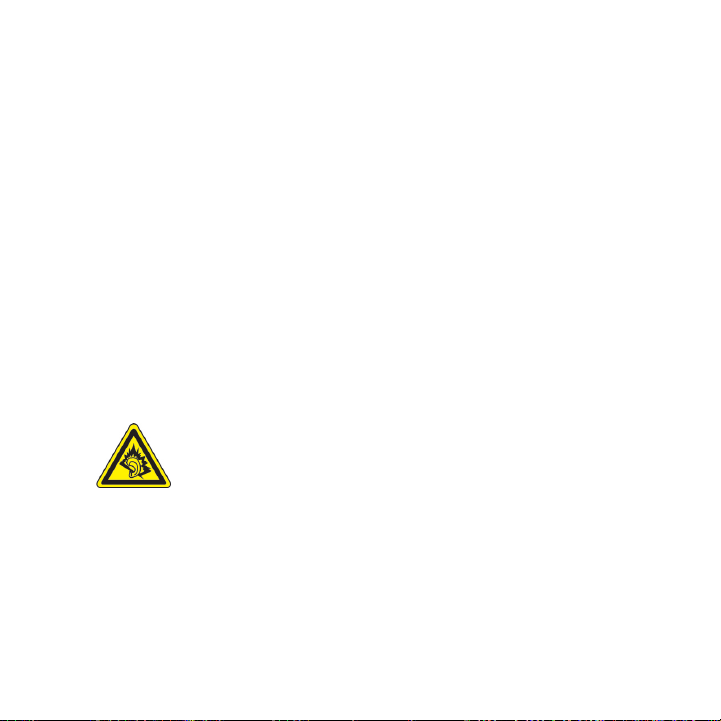
8
• If the battery leaks:
• Do not allow the leaking fluid to come in contact with skin or clothing.
If already in contact, flush the affected area immediately with clean
water and seek medical advice.
• Do not allow the leaking fluid to come in contact with eyes. If already
in contact, DO NOT rub; rinse with clean water immediately and seek
medical advice.
• Take extra precautions to keep a leaking battery away from fire as
there is a danger of ignition or explosion.
SAFETY PRECAUTIONS FOR DIRECT SUNLIGHT
Keep this product away from excessive moisture and extreme temperatures. Do not
leave the product or its battery inside a vehicle or in places where the temperature
may exceed 60°C (140°F), such as on a car dashboard, window sill, or behind a glass
that is exposed to direct sunlight or strong ultraviolet light for extended periods
of time. This may damage the product, overheat the battery, or pose a risk to the
vehicle.
PREVENTION OF HEARING LOSS
CAUTION: Permanent hearing loss may occur if earphones or
headphones are used at high volume for prolonged periods of time.
NOTE: For France, Earphone (listed below) for this device have been tested to comply
with the Sound Pressure Level requirement laid down in the applicable NF EN 503321:2000 and/or NF EN 50332-2:2003 standards as required by French Article L. 5232-1.
• Earphone, manufactured by HTC, Model HS S300.
Page 9

SAFETY IN AIRCRAFT
Due to the possible interference caused by this product to an aircraft’s navigation
system and its communications network, using this device’s phone function on
board an airplane is against the law in most countries. If you want to use this
device when on board an aircraft, remember to turn off your phone by switching to
Airplane Mode.
ENVIRONMENT RESTRICTIONS
Do not use this product in gas stations, fuel depots, chemical plants or where
blasting operations are in progress, or in potentially explosive atmospheres such
as fuelling areas, fuel storehouses, below deck on boats, chemical plants, fuel or
chemical transfer or storage facilities, and areas where the air contains chemicals or
particles, such as grain, dust, or metal powders. Please be aware that sparks in such
areas could cause an explosion or fire resulting in bodily injury or even death.
EXPLOSIVE ATMOSPHERES
When in any area with a potentially explosive atmosphere or where flammable
materials exist, the product should be turned off and the user should obey all signs
and instructions. Sparks in such areas could cause an explosion or fire resulting in
bodily injury or even death. Users are advised not to use the equipment at refueling
points such as service or gas stations, and are reminded of the need to observe
restrictions on the use of radio equipment in fuel depots, chemical plants, or where
blasting operations are in progress. Areas with a potentially explosive atmosphere
are often, but not always, clearly marked. These include fueling areas, below deck
on boats, fuel or chemical transfer or storage facilities, and areas where the air
contains chemicals or particles, such as grain, dust, or metal powders.
ROAD SAFETY
Vehicle drivers in motion are not permitted to use telephony services with
handheld devices, except in the case of emergency. In some countries, using handsfree devices as an alternative is allowed.
9
Page 10

10
SAFETY PRECAUTIONS FOR RF EXPOSURE
• Avoid using your phone near metal structures (for example, the steel frame of
a building).
• Avoid using your phone near strong electromagnetic sources, such as
microwave ovens, sound speakers, TV and radio.
• Use only original manufacturer-approved accessories, or accessories that do
not contain any metal.
• Use of non-original manufacturer-approved accessories may violate your
local RF exposure guidelines and should be avoided.
INTERFERENCE WITH MEDICAL EQUIPMENT FUNCTIONS
This product may cause medical equipment to malfunction. The use of this device is
forbidden in most hospitals and medical clinics.
If you use any other personal medical device, consult the manufacturer of your
device to determine if they are adequately shielded from external RF energy. Your
physician may be able to assist you in obtaining this information.
Turn your phone OFF in health care facilities when any regulations posted in
these areas instruct you to do so. Hospitals or health care facilities may be using
equipment that could be sensitive to external RF energy.
HEARING AIDS
Some digital wireless phones may interfere with some hearing aids. In the event
of such interference, you may want to consult your service provider, or call the
customer service line to discuss alternatives.
NONIONIZING RADIATION
Your device has an internal antenna. This product should be operated in its normaluse position to ensure the radiative performance and safety of the interference.
As with other mobile radio transmitting equipment, users are advised that for
satisfactory operation of the equipment and for the safety of personnel, it is
recommended that no part of the human body be allowed to come too close to the
antenna during operation of the equipment.
Page 11
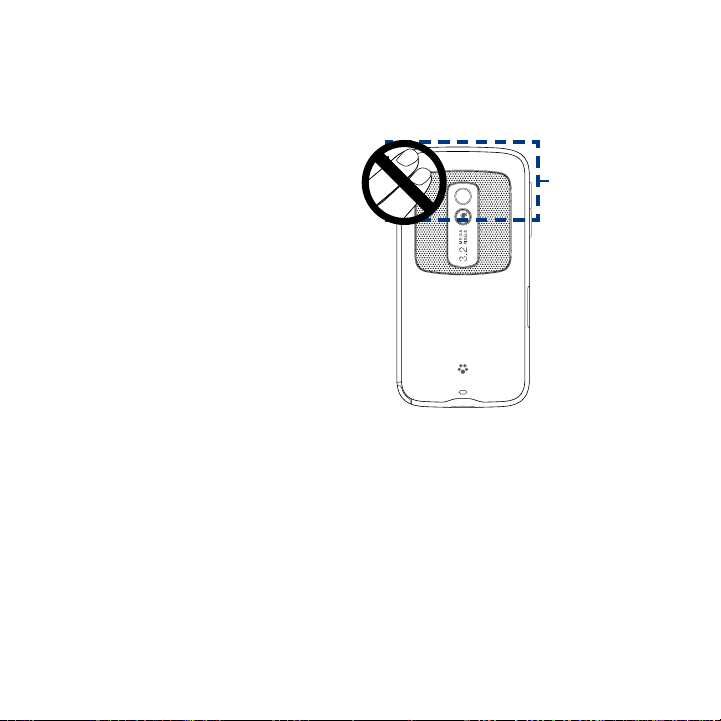
Use only the supplied integral antenna. Use of unauthorized or modified antennas
may impair call quality and damage the phone, causing loss of performance and
SAR levels exceeding the recommended limits as well as result in non-compliance
with local regulatory requirements in your country.
To assure optimal phone
performance and ensure human
exposure to RF energy is within the
guidelines set forth in the relevant
Antenna
location
standards, always use your device
only in its normal-use position.
Contact with the antenna area
may impair call quality and cause
your device to operate at a higher
power level than needed. Avoiding
contact with the antenna area
when the phone is IN USE optimizes
the antenna performance and the
battery life.
11
Page 12

12
General Precautions
• Avoid applying excessive pressure to the device
Do not apply excessive pressure on the screen and the device to prevent
damaging them and remove the device from your pants’ pocket before sitting
down. It is also recommended that you store the device in a protective case
and only use the device stylus or your finger when interacting with the touch
screen. Cracked display screens due to improper handling are not covered by
the warranty.
• Device getting warm after prolonged use
When using your device for prolonged periods of time, such as when you’re
talking on the phone, charging the battery or browsing the web, the device
may become warm. In most cases, this condition is normal and therefore
should not be interpreted as a problem with the device.
• Heed service markings
Except as explained elsewhere in the Operating or Service documentation,
do not service any product yourself. Service needed on components inside
the device should be done by an authorized service technician or provider.
• Damage requiring service
Unplug the product from the electrical outlet and refer servicing to an
authorized service technician or provider under the following conditions:
• Liquid has been spilled or an object has fallen onto the product.
• The product has been exposed to rain or water.
• The product has been dropped or damaged.
• There are noticeable signs of overheating.
• The product does not operate normally when you follow the operating
instructions.
• Avoid hot areas
The product should be placed away from heat sources such as radiators, heat
registers, stoves, or other products (including amplifiers) that produce heat.
Page 13

• Avoid wet areas
Never use the product in a wet location.
• Avoid using your device after a dramatic change in temperature
When you move your device between environments with very different
temperature and/or humidity ranges, condensation may form on or within
the device. To avoid damaging the device, allow sufficient time for the
moisture to evaporate before using the device.
NOTICE: When taking the device from low-temperature conditions into a warmer
environment or from high-temperature conditions into a cooler environment,
allow the device to acclimate to room temperature before turning on power.
• Avoid pushing objects into product
Never push objects of any kind into cabinet slots or other openings in the
product. Slots and openings are provided for ventilation. These openings
must not be blocked or covered.
• Mounting accessories
Do not use the product on an unstable table, cart, stand, tripod, or bracket.
Any mounting of the product should follow the manufacturer’s instructions,
and should use a mounting accessory recommended by the manufacturer.
• Avoid unstable mounting
Do not place the product with an unstable base.
• Use product with approved equipment
This product should be used only with personal computers and options
identified as suitable for use with your equipment.
• Adjust the volume
Turn down the volume before using headphones or other audio devices.
• Cleaning
Unplug the product from the wall outlet before cleaning. Do not use liquid
cleaners or aerosol cleaners. Use a damp cloth for cleaning, but NEVER use
water to clean the LCD screen.
13
Page 14

14
Contents
Welcome to T‑Mobile
Introduction .............................................................................................................24
T‑Mobile Services and Applications .......................................................................
Voice/Phone................................................................................................................................25
Voicemail......................................................................................................................................26
Email .............................................................................................................................................. 26
Messaging services ..................................................................................................................
T-Mobile myFaves .....................................................................................................................
Activating Service .................................................................................................... 28
Chapter 1 Getting Started
1.1 Getting to Know Your HTC Touch Pro2 ......................................................... 29
Inside the box .............................................................................................................................
Top panel .....................................................................................................................................
Left panel .....................................................................................................................................
Right panel ..................................................................................................................................
Front panel ..................................................................................................................................
Hardware keyboard .................................................................................................................
Back panel ...................................................................................................................................
Bottom panel
1.2 Installing the SIM Card, Battery and Storage Card ......................................
SIM card ........................................................................................................................................
Battery...........................................................................................................................................36
Storage card ................................................................................................................................
1.3 Charging the Battery .....................................................................................
1.4 Starting Up .....................................................................................................
Turning your phone on and off ...........................................................................................
..............................................................................................................................33
25
26
27
29
29
30
30
31
32
33
34
35
37
39
39
39
Page 15

Setting up your phone for the first time ..........................................................................40
Switching to Sleep mode .......................................................................................................
Checking battery power
1.5 Home Screen ...................................................................................................
1.6 Notifications ...................................................................................................
1.7 Status Icons .....................................................................................................
1.8 Start Screen ....................................................................................................
Moving an icon to the top of the Start screen ...............................................................
1.9 Quick Menu .....................................................................................................
1.10 Lock Screen .....................................................................................................
Locking your phone .................................................................................................................
Unlocking your phone ............................................................................................................
Checking notifications when the phone is locked .......................................................
Receiving a call when the phone is locked
1.11 Adjusting the Volume ....................................................................................
1.12 Using Finger Gestures ....................................................................................
Finger scrolling ..........................................................................................................................
Finger panning ..........................................................................................................................
1.13 Using the Zoom Bar ........................................................................................
1.14 Connecting Your Phone to a Computer ........................................................
.........................................................................................................41
......................................................................50
Chapter 2 Using Phone Features
2.1 Making Calls ................................................................................................... 55
Making a call from the Phone screen ................................................................................
Making a call from a text message .....................................................................................
Making a call from an email message ...............................................................................
Making a call from a meeting request or reminder ......................................................
Making an emergency call ....................................................................................................
Making an international call .................................................................................................
Calling voice mail ......................................................................................................................
15
41
42
43
44
47
47
48
49
49
49
50
51
52
52
52
53
54
55
57
57
59
60
60
60
Page 16
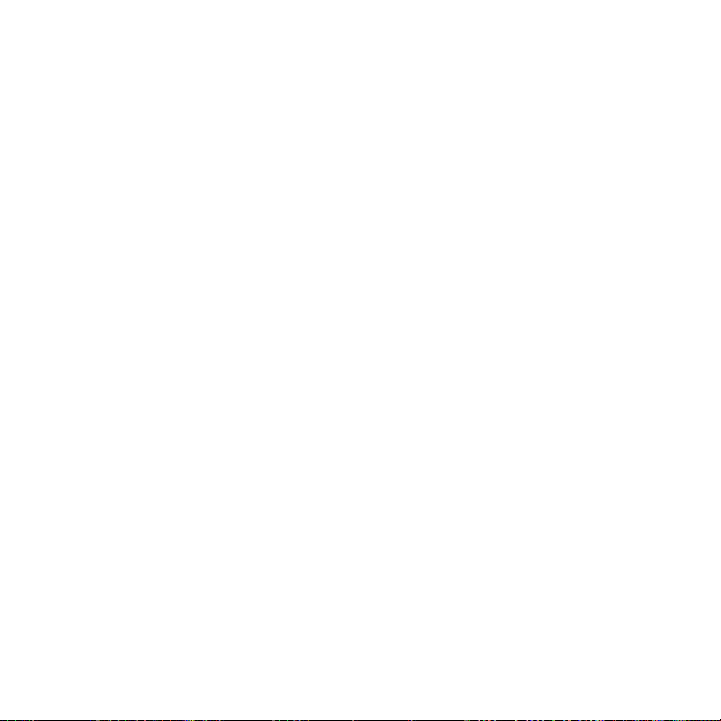
16
2.2 Answering and Ending Calls .......................................................................... 61
Accepting or rejecting an incoming voice call ...............................................................
Using the call functions ..........................................................................................................
2.3 Using Call History ...........................................................................................
2.4 Speed Dial .......................................................................................................
2.5 Straight Talk ....................................................................................................
Starting a conference call from the Phone screen ........................................................
Managing the conference call ..............................................................................................
Starting a conference call from an email
2.6 Turning the Phone Function On and Off ......................................................
..........................................................................71
Chapter 3 Using the Home Screen
3.1 What’s on the Home Screen ...........................................................................74
Displaying the Home screen in landscape view ............................................................
Switching between the tabs of the Home screen .........................................................
Customizing the Home screen tabs ...................................................................................
3.2 myFaves ..........................................................................................................
Adding myFaves contacts ......................................................................................................
Using the World Clock and Alarm Clock ...........................................................................
The People screen
Browsing your contacts list ...................................................................................................
Setting up My Contact Card ..................................................................................................
Creating new contacts ............................................................................................................
The Contact Details screen ....................................................................................................
Facebook updates and events .............................................................................................
Messages .........................................................................................................92
3.3
Making calls or sending email directly from a text message ....................................
3.4 Mail ..................................................................................................................
Adding an Internet email account ......................................................................................
Checking and reading email messages ............................................................................
Making calls directly from an email message .................................................................
.....................................................................................................................83
61
62
65
66
66
67
69
73
75
75
76
77
78
81
84
85
86
87
88
92
93
93
94
94
Page 17

3.5 Calendar .......................................................................................................... 95
3.6 Internet ...........................................................................................................
3.7 Stock ................................................................................................................
3.8 Photos and Videos ........................................................................................
3.9 Music .............................................................................................................
3.10 Weather .........................................................................................................
3.11 Settings .........................................................................................................
3.12 Programs .......................................................................................................
3.13
Home and People ......................................................................................... 109
Home .......................................................................................................................................... 109
People ........................................................................................................................................ 110
Chapter 4 Entering Text
4.1 The Hardware Keyboard .............................................................................. 113
Adjusting the LCD screen angle .......................................................................................
Using the hardware keyboard ...........................................................................................
4.2 On‑screen Input Methods ............................................................................
Full QWERTY ............................................................................................................................
Compact QWERTY .................................................................................................................
Phone Keypad .........................................................................................................................
Entering text ............................................................................................................................
4.3 Using Predictive Mode .................................................................................
4.4 Entering Numbers and Symbols .................................................................
4.5 Text Input Settings .......................................................................................
Chapter 5 Synchronizing Information
5.1 About Synchronization ................................................................................ 123
5.2 Setting Up Windows Mobile Device Center on Windows Vista .................
Setting up synchronization in Windows Mobile Device Center ...........................
Using Windows Mobile Device Center ...........................................................................
17
97
98
101
102
105
107
108
114
114
116
117
117
118
118
119
121
122
124
124
126
Page 18

18
5.3 Setting Up ActiveSync on Windows XP .......................................................127
Setting up synchronization in ActiveSync ....................................................................
5.4 Synchronizing With Your Computer
Starting and stopping synchronization .........................................................................
Selecting information to synchronize ............................................................................
Troubleshooting sync connection problem ................................................................ 13
5.5 Synchronizing via Bluetooth .......................................................................
5.6 Synchronizing Music and Video ..................................................................
5.7 Synchronizing with Microsoft My Phone ...................................................
Setting up your My Phone account ................................................................................ 13
Changing sync settings ....................................................................................................... 13
Stopping the sync partnership with your My Phone account
Managing your My Phone Web account from your computer ............................. 13
............................................................128
............................... 133
Chapter 6 Exchanging Messages
6.1 Text Messages ............................................................................................... 134
Creating and sending a new text message .................................................................. 13
Managing text messages in your Inbox
Directly making calls from text messages .................................................................... 13
6.2 Multimedia Messages ..................................................................................
Creating and sending multimedia messages .............................................................. 13
Viewing and replying to multimedia messages ......................................................... 13
6.3 Instant Messaging ........................................................................................
6.4 Email ..............................................................................................................
Adding email accounts using Set Up Email ................................................................. 14
Using your email accounts ................................................................................................. 14
Creating and sending an email message ...................................................................... 14
Viewing and replying to email messages ..................................................................... 14
Directly making calls from an email ................................................................................ 14
Synchronizing email messages
Customizing email settings ................................................................................................ 14
......................................................................... 135
......................................................................................... 149
127
128
129
0
130
131
131
2
2
3
4
6
136
6
9
140
142
2
4
5
6
8
9
Page 19
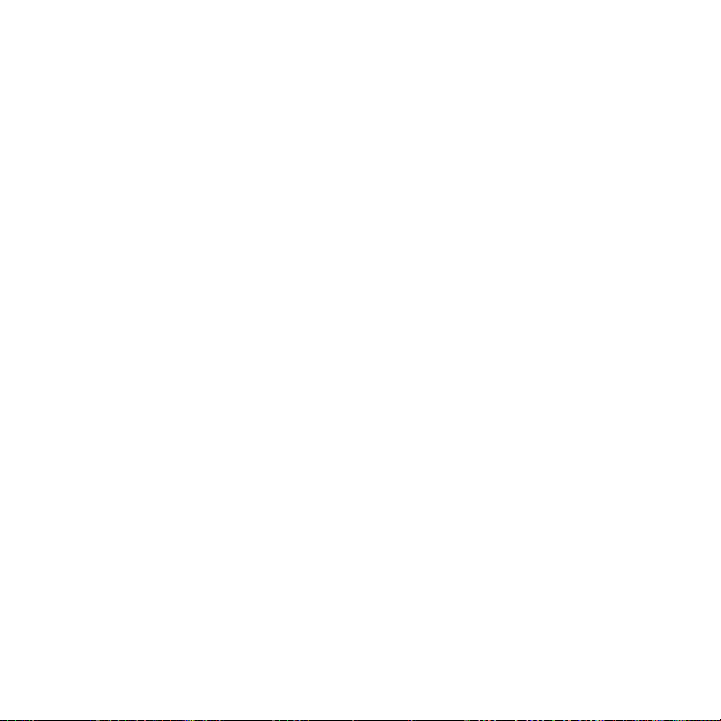
Chapter 7 Working With Company Email and Meeting Appointments
7.1 Synchronizing with the Exchange Server...................................................152
Setting up an Exchange Server connection .................................................................
Starting synchronization .....................................................................................................
7.2 Working With Company Email Messages ...................................................
Automatic synchronization through Direct Push ......................................................
Scheduled synchronization ...............................................................................................
Instant download through Fetch Mail ...........................................................................
Searching for email messages on the Exchange Server ..........................................
Flagging your messages ......................................................................................................
Out-of-office auto-reply ......................................................................................................
7.3 Managing Meeting Requests ......................................................................
7.4 Finding Contacts in the Company Directory ..............................................
When browsing Contacts, composing email, or creating a meeting request .
When viewing a received Outlook email message ....................................................
Chapter 8 Internet
8.1 Ways of Connecting to the Internet ............................................................ 161
Wi-Fi ............................................................................................................................................ 161
GPRS/3G ....................................................................................................................................
Dial-up ....................................................................................................................................... 164
Starting a data connection .................................................................................................
8.2 Using Opera Mobile .....................................................................................
The browser screen ...............................................................................................................
Navigating web pages .........................................................................................................
8.3 Using Internet Explorer Mobile ...................................................................
The browser screen ...............................................................................................................
Entering a website address and adding it to your Web favorites .........................
Zooming and panning .........................................................................................................
19
152
153
154
154
155
155
156
156
157
158
159
159
160
164
165
166
166
167
169
169
170
171
Page 20

20
8.4 Using YouTube .............................................................................................. 173
Searching videos ....................................................................................................................
Using the Program Guide ...................................................................................................
Watching videos .....................................................................................................................
Bookmarks ................................................................................................................................ 176
History ........................................................................................................................................ 177
8.5 Using Windows Live .....................................................................................
The Windows Live screen ....................................................................................................
Using Windows Live
8.6 Using Your Phone as a Modem ....................................................................
Before you proceed ...............................................................................................................
Setting up your phone as a USB modem ......................................................................
Using your phone as a Bluetooth modem ....................................................................
Ending the Internet connection .......................................................................................
Messenger ....................................................................................... 179
Chapter 9 Bluetooth
9.1 Bluetooth Modes .......................................................................................... 183
9.2 Bluetooth Partnerships ...............................................................................
9.3 Connecting a Bluetooth Hands‑free or Stereo Headset ............................
9.4 Sending and Receiving Information Using Bluetooth ..............................
9.5 Printing via Bluetooth .................................................................................
9.6 Connecting to Car Kit Phones
......................................................................191
Chapter 10 Navigating on the Road
10.1 Google Maps ................................................................................................. 192
The Google Maps screen .....................................................................................................
Search for a place of interest .............................................................................................
10.2 Guidelines and Preparation for Using GPS ................................................
10.3 Downloading Location Data via QuickGPS ................................................
Changing the download options .....................................................................................
10.4 Bing ...............................................................................................................
174
174
175
177
178
180
180
180
181
182
184
186
187
190
192
193
195
197
198
199
Page 21

Chapter 11 Camera and Multimedia
11.1 Taking Photos and Videos ...........................................................................200
Changing the
Using the focus .......................................................................................................................
Capturing photo or recording video ..............................................................................
The Review screen .................................................................................................................
On-screen controls ................................................................................................................
Menu Panel ..............................................................................................................................
Zooming.................................................................................................................................... 205
Setting advanced options ..................................................................................................
11.2 Viewing Photos and Videos Using Album ..................................................
Viewing photos
Playing videos .........................................................................................................................
Closing Album ........................................................................................................................
11.3 Using
Playing media ..........................................................................................................................
Synchronizing video and audio files ...............................................................................
Creating playlists ....................................................................................................................
Troubleshooting ..................................................................................................................... 216
capture mode .............................................................................................
....................................................................................................................... 210
Windows Media Player Mobile .........................................................212
Chapter 12 Programs
12.1 Managing Programs .................................................................................... 217
Launching a program ...........................................................................................................
Installing a program ..............................................................................................................
12.2 Contacts ........................................................................................................
Adding new contacts ...........................................................................................................
Organizing and searching contacts ................................................................................
Creating an email or messaging group .........................................................................
Sharing contact information .............................................................................................
21
200
201
202
203
203
204
206
209
211
211
212
213
216
217
217
218
219
219
220
221
Page 22
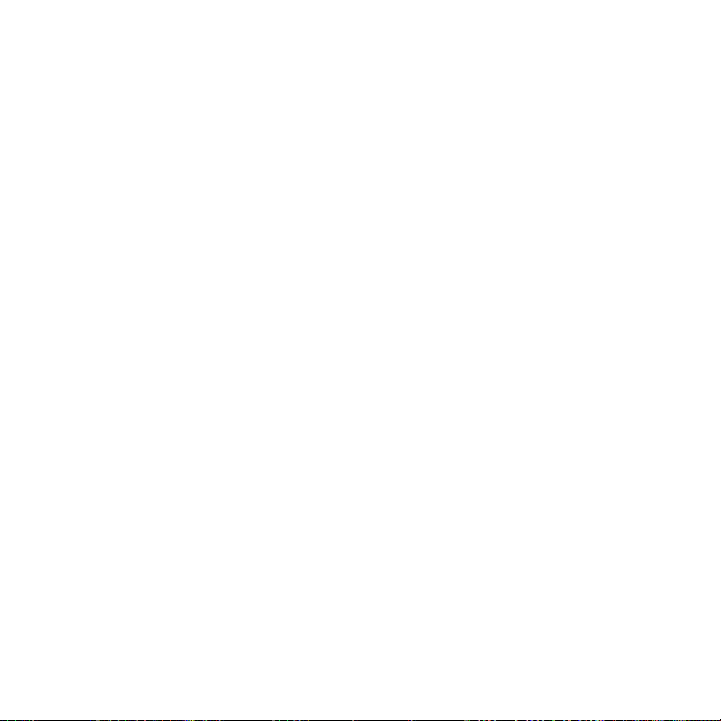
22
12.3 JBlend ............................................................................................................ 222
Installing and launching MIDlets/MIDlet suites .........................................................
Managing MIDlets/MIDlet suites
12.4 JETCET Presentation ....................................................................................
Opening JETCET Presentation ...........................................................................................
Creating a new presentation .............................................................................................
Displaying the presentation ..............................................................................................
12.5 Microsoft Office Mobile ...............................................................................
12.6
SIM Manager .................................................................................................228
12.7 Voice Command
12.8 Voice Notes ...................................................................................................
12.9 Facebook Application ..................................................................................
12.10 Windows Marketplace ................................................................................
............................................................................................229
...................................................................................... 223
Chapter 13 Managing Your Phone
13.1 Copying and Managing Files ....................................................................... 235
13.2 Settings on Your Phone
Settings screen ....................................................................................................................... 23
Personal folder ........................................................................................................................ 23
Connections folder ................................................................................................................ 23
System folder ........................................................................................................................... 23
13.3 Changing Basic Settings ..............................................................................
Sound settings ........................................................................................................................ 24
Power saving and display settings .................................................................................. 24
Phone name
Phone services ........................................................................................................................ 24
13.4 Using Comm Manager .................................................................................
13.5 Using Task Manager .....................................................................................
13.6 Protecting Your Phone .................................................................................
Protecting your SIM card with a PIN ...............................................................................24
............................................................................................................................. 243
................................................................................237
222
224
224
224
226
227
232
233
234
7
8
8
9
241
1
2
4
244
246
247
7
Page 23

Protecting your phone with a password ....................................................................... 247
Encrypting files on your storage card ............................................................................ 24
13.7 Resetting Your Phone ...................................................................................
Performing a soft reset ........................................................................................................ 24
Performing a hard reset ....................................................................................................... 24
Using Clear Storage ...............................................................................................................
13.8 Connecting to an External Display .............................................................
249
250
251
Appendix
A.1 Specifications ............................................................................................... 252
A.2 Regulatory Notices .......................................................................................
254
Index 260
23
8
9
9
Page 24

Welcome to T‑Mobile
Introduction
This User Manual provides you with detailed instructions on using your
T-Mobile® phone and services.
You will also find information from the following sources:
T‑Mobile Customer Care
The T-Mobile Customer Care team offers responsive, knowledgeable customer
support 24 hours a day, seven days a week. In addition, you can always access
free online help for your phone at support.t‑mobile.com, and for your account
at my.t‑mobile.com
General Questions
•
Our Customer Care team can assist in many things including service
activation, billing, GSM/GPRS coverage information, voicemail, and feature
additions. Just dial 1-800-937-8997 or 611 on your phone.
Windows Mobile® Web site
(http://www.microsoft.com/windowsmobile)
.
Page 25

Welcome to T-Mobile 25
T‑Mobile Services and Applications
With your new T-Mobile phone and T-Mobile’s service package, you get the freedom
of excellent voice and broadband connectivity in many locations nationwide.
Important By using T-Mobile services, you acknowledge that you have read, understood
When you activate service with T-Mobile, the following features and services are
available to you:
Voice/Phone
•
•
•
•
•
•
* Log on to my.t‑mobile.com to set up international calling.
See www.t‑mobile.com/international/ for rate and other information on international
services.
** • Airtime rates apply for all completed calls. Calls that are forwarded to numbers outside
• Calls made in any T-Mobile coverage area, including 911 calls, may not always be
• You can use your phone to access 911 Emergency Service while you are on a call. You can
and agreed to be bound by each of the terms and conditions of the Service
Agreement.
Local calling and nationwide long distance calling
International calling *
Caller ID
Call waiting and call hold **
Conference calling **
Call forwarding **
the local calling area are charged long distance rates. These features may include
charges for multiple calls.
completed due to factors such as weather conditions, terrain, foliage, building
structures, and equipment limitations.
access 911 even if you DO NOT have a SIM card in the phone. All 911 calls are FREE.
Page 26
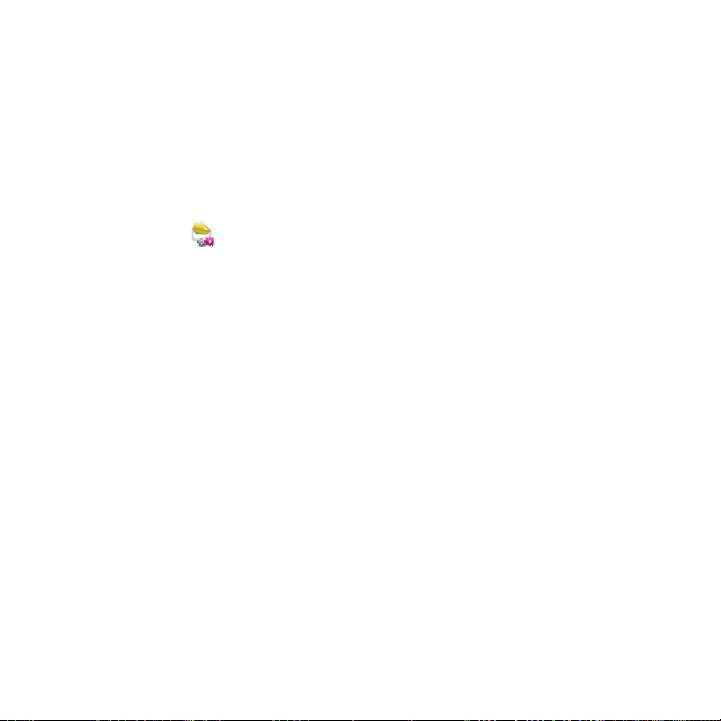
26 Welcome to T-Mobile
Voicemail
Your T-Mobile phone has been programmed to forward calls when your line is busy
or when you are not available. T-Mobile’s voicemail system offers your caller the
option to record a voice message that you can play back at your convenience or to
send a numeric page to your phone.
Note Airtime charges apply to receipt and retrieval of voicemail messages.
Set Up Email ( ) provides you unlimited access to your work and personal email.
Instantly access your email from AOL® AIM®, Yahoo!® , Microsoft® Exchange and
many more, including any POP3 or IMAP4 email server.
For more information about setting up and using email, see Chapter 6 and 7.
Messaging services
Text Messaging (SMS)
Text messaging allows you to send, receive, and reply to short text messages using
your phone. Messages may be sent to and from mobile devices that support text
messaging. You may be charged for using text messaging depending on your rate
plan. Visit www.t‑mobile.com or a T-Mobile store for domestic and international
text messaging rates.
For more information about sending text messages, see Chapter 6.
Picture and Video Messaging
Send and receive picture and video messages using your phone. You can take
pictures and videos using the phone’s integrated camera and send them to family
and friends. You may be charged for using Picture and Video Messaging depending
on your rate plan. Visit www.t‑mobile.com or a T-Mobile store for domestic and
international Picture and Video Messaging rates, and information on phones and
participating services capable of receiving picture and video messages.
For more information about sending picture and video messages, see Chapter 6.
Page 27

Welcome to T-Mobile 27
Instant Messaging (IM)
Your phone comes with instant messaging (IM) applications pre-installed for your
convenience. Your normal screen name and password work just as they would on
any computer connected to the Internet. You may be charged for using instant
messaging depending on your rate plan. Visit www.t‑mobile.com or a T-Mobile
store for domestic and international instant messaging rates.
For more information about using Instant Messaging, see Chapter 6.
Note Separate additional charges may apply to send/receive domestic/international email,
text, multimedia and instant messages.
T‑Mobile myFaves
T-Mobile myFaves® helps you stay connected to the people who matter most in
your life. Simply choose any five U.S. phone numbers* you call most often, on any
network, and have them displayed on your phone’s main screen. To subscribe, go to
www.t‑mobile.com
When you subscribe to the service, you can take advantage of the following:
Unlimited nationwide calling to any five numbers, on any network (even
•
landlines)
One-touch calling, text messaging**, and photo sharing**
•
No domestic roaming or domestic long-distance charges
•
Personalize contacts with favorite pictures** or downloadable icons**
•
* myFaves only applies to calls directly between two people and allows unlimited nationwide
calling to 5 U.S. numbers. You can change myFaves numbers once/month.
** Separate purchase/download charges may apply. Separate charges apply to send/receive
domestic/international text and picture messages.
For more information, see “myFaves” in Chapter 3.
You can also visit www.t‑mobile.com for the latest information.
.
Page 28

28 Welcome to T-Mobile
Activating Service
If your service has not been activated, then follow the steps in this section to
activate. The T-Mobile Activations representative will set up your service and assign
your mobile number. It takes about 20 minutes to activate voice service and may
take up to 24 hours to activate data service. Business and government accounts
may take additional time to activate voice and data service. By activating service,
you acknowledge that you have read and agreed to the terms and conditions of the
Service Agreement.
1. Have your Service Agreement and the following information ready for your
Activations representative:
• Name, home address, home phone, preferred billing address
Note For business and government accounts, your Activations representative will
• Social Security number, current driver’s license number, and date of birth
for credit-check purposes
• Model number of your phone (T-Mobile phone)
• SIM serial number (on the back of the SIM card)
• IMEI number (on the label under the battery)
• Agent code (on your service agreement)
• Your choice of T-Mobile rate plans and services
2. Call Customer Care at 1-800-937-8997 from a landline phone.
also require your physical address, company name or government agency
name, and the tax ID.
Page 29
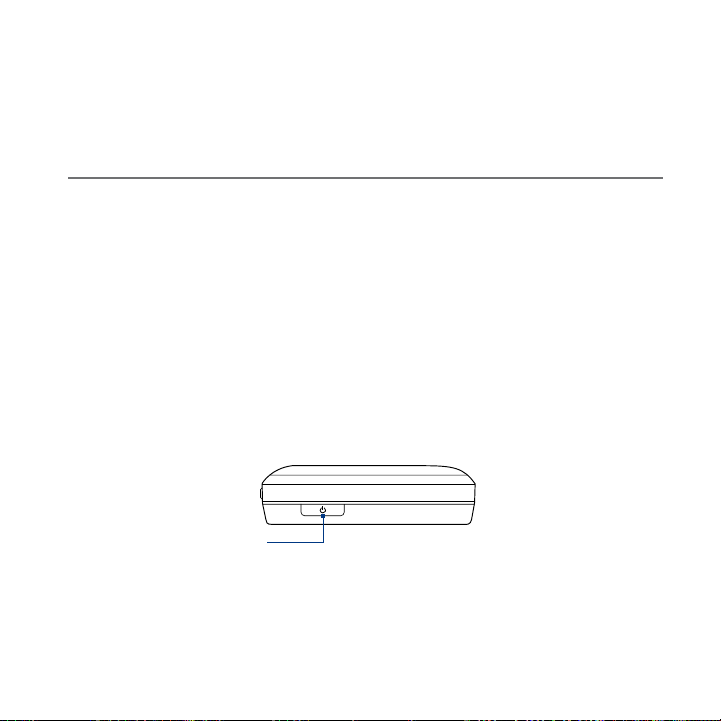
Chapter 1
Getting Started
1.1 Getting to Know Your HTC Touch Pro2
Inside the box
The product package includes:
HTC Touch Pro2
• Multi-function audio cable•
Battery• Started Guide•
AC adapter
• Pouch•
Wired stereo headset
• Getting Started Disc•
USB sync cable
•
Top panel
POWER
Press to turn off the display temporarily. To turn off
the power, press and hold for about 3 seconds. For
more information, see “Starting Up” in this chapter.
Page 30

30 Getting Started
Left panel Right panel
VOLUME UP
During a call or when
playing music, press
this button to increase
the volume.
VOLUME DOWN
During a call or when
playing music, press
this button to lower
the volume.
microSD Card Slot
For more information
about inserting a
microSD card, see
“To install a microSD
card” later in this
chapter.
Microphone
Reset
See “Resetting Your Phone”
in Chapter 13 for details.
Stylus
Tap items, write, or draw
on the touch screen.
Page 31

Front panel
Notification LED*
See description below.
Earpiece
Listen to a phone
call from here.
START
Press to return to the
Home screen myFaves tab.
Getting Started 31
Light Sensor
Senses the ambient light
and adjusts the screen
backlight accordingly.
TALK/SEND
Press to answer an
•
incoming call or dial a
number.
Press and hold to speak a
•
voice command.
During a call, press
•
and hold to turn the
speakerphone on and off.
While viewing a text or
•
email message, press
to call the sender of the
message.
* The Notification LED shows a:
Flashing green light when there are new text messages, picture and video messages, email
•
messages, missed calls, or reminders.
Solid green light when the phone is connected to the power adapter or a computer and the
•
battery is fully charged.
Solid amber light when the battery is being charged.
•
Flashing amber light when the remaining battery level reaches below 10%.
•
Zoom bar
See “Using the Zoom bar” later in
this chapter for details.
BACK
Press to return to the
previous screen.
END
Press to end a call or
•
return to the myFaves tab.
Press and hold to lock the
•
phone. To customize the
END key, see Buttons in
Chapter 13.
Page 32

32 Getting Started
Hardware keyboard
QWERTY Keyboard
Slide open the touch screen panel to reveal
the keyboard. See Chapter 4 for details.
Touch Screen
Page 33

Back panel Bottom panel
Dual Speaker
Use this dual speaker
for conference calls. For
more information about
making conference calls,
see “Straight Talk” in
Chapter 2.
3.2 Megapixel Camera
See “Taking Photos and
Videos” in Chapter 11 for
details.
Mute
Press to mute or
unmute the dual
microphone.
Back Cover
Strap Holder
Attach a wrist strap, neck
lanyard, or string accessory.
Microphone
Sync Connector/
Earphone Jack/TV Out
Connect the supplied USB cable
•
to synchronize information.
Connect the power adapter to
•
recharge the battery.
Connect the supplied USB
•
stereo headset for hands-free
conversation or for listening to
audio media.
Connect an HTC composite
•
video and audio cable
(purchased separately) to output
the phone screen contents and
phone audio to an external
viewing device.
Getting Started 33
Page 34

34 Getting Started
1.2 Installing the SIM Card, Battery and Storage Card
You need to remove the back cover before you can install the SIM card, battery
and storage card. Also, make sure to always turn off the power before installing or
replacing the SIM card and battery.
To remove the back cover
Make sure your phone is turned off.
1.
Firmly hold the phone with both hands and the front panel facing down.
2.
Push the back cover down with your thumbs until it disengages from the
3.
phone, and then remove the back cover.
To replace the back cover
Line up the four inside tabs located on the left and right sides of the back cover to
the four tab slots on the back panel, and then slide the back cover up until it locks
into place.
Page 35

Getting Started 35
SIM card
Your SIM (Subscriber Identity Module) card is given to you by T-Mobile and
contains your basic subscriber information, such as your phone number and your
address book.
Before you install your SIM card, ensure that the phone is turned off.
To install the SIM card
Remove the battery if it is installed. For battery removal instructions, see “To
1.
remove the battery.”
Locate the SIM card slot, then insert the SIM card with its gold contacts facing
2.
down and its cut-off corner facing out the card slot.
Slide the SIM card completely into the slot.
3.
Cut-off corner
Page 36

36 Getting Started
To remove the SIM card
Remove the battery if it is installed. For battery removal instructions, see “To
1.
remove the battery”.
Press and hold the small metal tab near the SIM card slot opening with your
2.
index finger, and then use your other index finger to slide the SIM card out
from the slot.
Battery
Your phone comes with a rechargeable Lithium-ion battery and is designed to use
only manufacturer-specified original batteries and accessories. Battery performance
depends on many factors, including network configuration, signal strength, and
usage patterns. For battery life estimates, see “Specifications” in the Appendix.
Warning! To reduce risk of fire or burns:
•
•
•
•
•
Do not attempt to open, disassemble, or service the battery pack.
Do not crush, puncture, short external contacts, or dispose of in fire or water.
Do not expose to temperatures above 60°C (140°F).
Replace only with the battery pack designated for this product.
Recycle or dispose of used battery as stipulated by local regulations.
Page 37

Getting Started 37
To install the battery
Align the battery’s exposed copper contacts with the battery connectors at
1.
the bottom part of the battery compartment.
Insert the contacts side of the battery first and then gently push the battery
2.
into place.
To remove the battery
Lift out the battery from the groove at the upper right side of the battery
compartment.
Groove
Storage card
To have additional storage for your images, videos, music, and files, you can
purchase a microSD™ card and install it into your phone.
To install a microSD card
Remove the back cover. For instructions, see “To remove the back cover”
1.
earlier in this chapter.
The microSD card slot is located below the VOLUME buttons. Open the cover
2.
of the microSD card slot.
Page 38

38 Getting Started
Insert the microSD card into the slot with its gold contacts facing down.
3.
Push in the microSD card until it clicks into place.
4.
Replace the back cover. For instructions, see “To replace the back cover”.
5.
Note To remove the microSD card, press it to eject it from the slot.
Storage
card slot
Page 39

Getting Started 39
1.3 Charging the Battery
New batteries are shipped partially charged. Before you start using your phone, it is
recommended that you install and charge the battery. Some batteries perform best
after several full charge/discharge cycles.
Note Only the AC adapter and USB sync cable provided with your phone must be used to
charge the phone.
Connect the USB connector of the AC adapter to the sync connector on your
phone, and then plug in the AC adapter to an electrical outlet to start charging the
battery.
Charging is indicated by a solid amber light on the Notification LED. As the battery
is being charged while the phone is on, a charging icon
bar of the Home screen. After the battery has been fully charged, a full battery icon
appears in the title bar of the Home screen.
Warning! • Do not remove the battery from the phone while you are charging it using the
•
AC or car adapter.
As a safety precaution, the battery stops charging before it overheats.
also appears in the title
1.4 Starting Up
After installing your SIM card and battery and charging the battery, you can now
power on and start using your phone.
Turning your phone on and off
To turn on the phone
Press the POWER button on the top of the phone.
To turn off the phone
Press and hold the POWER button for a few seconds.
1.
Tap
Yes when prompted.
2.
Page 40

40 Getting Started
Setting up your phone for the first time
When you turn on your phone for the first time, your phone displays tutorials and
guides you to set up Wi-Fi and your email accounts. You can follow the onscreen
instructions to complete the setup, or skip the setup and do it at another time.
Note If you did not insert your SIM card and you turned on your phone for the first time, your
phone displays a tutorial showing how to install the SIM card and battery. Turn off your
phone, insert your SIM card, and reinsert the battery before proceeding to use the phone.
Your phone first sets up GPRS/3G, MMS, and WAP connections automatically
1.
based on your SIM card. Wait for the setup to complete.
Your phone walks you through a tutorial on how to use the onscreen keyboard.
2.
Follow through the tutorial to learn how to use the onscreen keyboard.
If there are Wi-Fi® networks in range, a message asks you whether to connect
3.
to a Wi-Fi network. Tap OK and then tap the wireless network that you want,
or tap
Cancel to set up your Wi-Fi connection at a later time.
4.
Some phone features such as Weather and Footprints require Google’s
location service to automatically determine your current location. On the
Google Location screen, you can choose whether to allow Google’s location
service to collect information about your location.
Note This service may incur additional data transfer fees from your provider. You can
enable or disable this service later in your phone’s location settings.
On the Set Up Accounts screen, choose the type of email account you want to
5.
set up and follow the onscreen instructions to complete the email setup.
After setting up an account, you will be taken back to the Set Up Accounts
screen so you can set up more email accounts. When you are done setting up
your email accounts, tap
6.
Your phone then attempts to detect your current time zone and set your local
time automatically.
If auto detection is unsuccessful, tap
7.
The final screen shows you where you can learn more about using your
phone. Tap
Finish.
Next.
Set Local Time to set your local time.
Page 41

Getting Started 41
Switching to Sleep mode
Briefly press the POWER button to turn off the display temporarily and switch your
phone to Sleep mode. Sleep mode suspends your phone to a low power state
while the display is off in order to save battery power.
Your phone automatically goes into Sleep mode when you leave the phone idle
after a certain period of time. You will still be able to receive messages and calls
while your phone is in Sleep mode.
Note You can set the timeout period for Sleep mode. For instructions, see “To change
backlight and automatic Sleep mode settings” in Chapter 13.
Your phone wakes up automatically when you receive an incoming call or a
notification, such as a new text message or appointment reminder. To wake up your
phone manually, briefly press the POWER button.
Checking battery power
To check the current battery level, refer to the battery status icon that is shown on
the upper-right side of the screen. You can also tap Start > Settings > All Settings
> System > Power to check the battery level.
When the low-battery warning appears, make sure to save any unsaved data or files
and connect the power adapter to charge the battery. See “Charging the Battery”
earlier in this chapter for details.
Page 42

42 Getting Started
1.5 Home Screen
The main screen of the phone is the Home screen which allows finger-touch access
to the most important functions such as myFaves®, text messages, email, calendar,
Internet, and more.
For more information about using the Home screen, see Chapter 3.
Status icons
(See “Status Icons” in
this chapter for details)
Start menu
Home screen
Open the Phone screen
(See Chapter 2 for details)
Quick menu
Open the World Clock
(See “World Clock” in
Chapter 3 for details)
Access your contacts
(See Chapter 3 for details)
Page 43

Getting Started 43
1.6 Notifications
When you touch or tap the icon area of the title bar, the Notifications screen opens
to display your connection status and lists all your pending notifications including
missed calls, new messages, and more. Tap an item on the Notifications screen to
open the related screen or tab.
If your phone is connected to
a wireless network, tap here
to open the Wi-Fi screen.
Open the related
screen or tab.
Dismiss all notifications.
Close the Notifications screen.
To close the Notifications screen, tap Close or press the BACK button.
Page 44

44 Getting Started
1.7 Status Icons
The following are some of the status icons that you may see on the phone.
Icon Description
Battery charging
Battery full
Battery very low
Vibrate mode
Sound on
Sound off
Maximum phone signal strength
Multiple notifications
Missed call
New text message; Text message notification of voice mail
Sending picture or video message
Receiving picture or video message
Picture or video message sent
Cannot send picture or video message
New incoming picture or video message
Page 45

Icon Description
New email message
New Windows Live™ message
Reminder
Wired headset connected
Bluetooth on
Bluetooth visible mode on
Bluetooth stereo headset connected
Wi-Fi is on but there are no wireless networks available
Available wireless network(s) detected
Wi-Fi is on and the phone has connected to a wireless network
GPRS connecting
GPRS in use
EDGE connecting
EDGE in use
HSPA/WCDMA/UMTS connecting
HSPA/WCDMA/UMTS in use
Connection is active
Connection is not active
Synchronization in progress
Getting Started 45
Page 46

46 Getting Started
Icon Description
No phone signal
Phone is turned off
No phone service
Searching for phone service
Voice call in progress
Speakerphone on
Call on hold
Calls are forwarded
Dialing while no SIM card is inserted
No SIM card inserted
Page 47

Getting Started 47
1.8 Start Screen
The Start screen gives you one-touch access to the programs and settings of your
phone. To open the Start screen, tap Start ( ) at the top left corner of the screen,
or press the START button ( ).
On the Start screen:
•
Swipe your finger up or down to scroll through
the screen.
Tap the Today icon to return to the Home
•
screen. See Chapter 3 for details on the Home
screen tabs.
Tap an icon to open the corresponding
•
program or open a folder containing more
programs.
Tap the
•
•
Moving an icon to the top of the Start screen
You can move often used icons to the top of the Start screen for easy access.
1.
2.
To return an icon to its original location, press and hold the icon and then tap
Move Down.
Settings icon to access the settings of
your phone.
Tap
Lock at the bottom-left corner of the Start
screen to lock your phone. See “Lock Screen”
for details.
Press and hold the icon that you want to move.
Tap Move to Top.
The icon is moved to the top of the Start screen.
Page 48

48 Getting Started
1.9 Quick Menu
The Quick Menu, which can be opened from the
top right corner of the screen, shows the currently
running programs. You can quickly switch between
running programs, stop programs, and see how much
program memory is being used.
On the Quick menu:
To switch to a running program, tap the
•
program name.
To stop a running program, tap
•
Tap
•
•
•
to stop all currently running programs.
to customize Task Manager settings.
Tap
(See “Using Task Manager” in Chapter 13.)
shows the total percentage of program
memory in use. Tap to view more information
about memory and storage card usage.
.
Page 49

Getting Started 49
1.10 Lock Screen
The Lock screen is displayed whenever your phone
is locked. You can lock your phone to prevent
accidental button or touch screen presses when the
phone is in your bag or pocket.
Locking your phone
Your phone automatically locks when your phone is password protected, and the
set idle time has elapsed. Your phone locks itself and requires the correct password
entry to unlock it. For more information about setting a password and idle time for
your phone, see “Protecting your phone with a password” in Chapter 13.
You can also lock the phone manually. Tap
left corner of the Start screen, or press and hold the END button.
Unlocking your phone
When you see the Lock screen, slide the Lock button ( ) left or right to unlock
your phone.
Note If you have set a password for your phone, you will be prompted for the password
when you unlock the phone. See “Protecting your phone with a password” in Chapter
14 for information on setting a password.
Start and then tap Lock at the bottom-
Page 50

50 Getting Started
Checking notifications when the phone is locked
When your phone is locked, you are still notified of missed calls, new messages, and
upcoming appointments. The Lock screen shows the next upcoming appointment
and the Lock button shows the number of notifications.
To view the notifications
1. On the Lock screen, tap the Lock button ( ). Notification buttons
representing each type of received information, such as missed calls, new
email, and new text messages, are then displayed below the Lock button.
2. Slide a notification button right or left to view the respective information. For
instance, slide the
view the missed calls.
Note If you have set a password for your phone, you will be prompted for the password
before you can view the information. See “Protecting your phone with a password” in
Chapter 14 for information on setting a password.
Missed Call button ( ) to access the Call History and
Receiving a call when the phone is locked
You can receive and answer calls even when your phone is locked. For more
information about answering calls, see “Answering and Ending Calls” in Chapter 2.
After you end the call, your phone remains locked and the Lock screen is displayed.
You need to unlock your phone to use it.
Page 51

Getting Started 51
1.11 Adjusting the Volume
A single volume control adjusts both the system volume (notifications and audio/
video playback volume) and the phone ring volume of your phone.
To set a single volume
1. Press the VOLUME UP/DOWN button on the left panel of your phone to open
the Volume screen.
2. To increase or decrease the volume
level, drag your finger up or down the
volume bars, or press the VOLUME
UP/DOWN button. You can also:
Tap
Silent to mute the volume.
•
Tap Vibrate to switch the phone to
•
Vibrate mode.
3. The Volume screen automatically
closes. You can also tap an empty area
of the Volume screen to close it.
Note Use the VOLUME UP/DOWN button on
the left panel of your phone to adjust the
conversation phone volume during an
ongoing call.
To adjust the system and ring volumes separately
On the Home screen, slide to the Settings tab, and then tap Sound.
1.
Turn off the
2.
Press the VOLUME UP/DOWN button.
3.
To switch between the Ring Volume and System Volume screens, tap
4.
Ring or System at the top of the screen.
To adjust the volume level, follow steps 2 to 3 in “To set a single volume”.
5.
Single Volume option.
Volume
bars
Page 52

52 Getting Started
1.12 Using Finger Gestures
You can use finger gestures to scroll and pan on the touch screen.
Finger scrolling
Finger scrolling can be used to scroll up and down web pages, documents, and lists
such as the contacts list, file list, message list, calendar appointments list, and more.
To scroll up and down
To scroll down, swipe your finger upward on the touch screen.
•
To scroll up, swipe your finger downward on the touch screen.
To auto-scroll, flick your finger upward or downward on the touch screen. Tap
•
the screen to stop scrolling.
To scroll left and right
To scroll towards the right, swipe your finger to the left.
•
To scroll towards the left, swipe your finger to the right.
To auto-scroll, flick your finger left or right. Tap the screen to stop scrolling.
•
Finger panning
You can use finger panning to move to and view other parts of a zoomed photo,
web page, document, or an email. To pan, press and hold on the touch screen and
then drag your finger in any direction.
Page 53

1.13 Using the Zoom Bar
The Zoom bar located below the touch screen is a
handy zoom control that is unique on your phone.
When you are viewing a Web page in the Web
browser or a photo in Album, you can zoom in or
out by sliding your finger across the Zoom bar.
You can also instantly enlarge or shrink the text
size when you open and read messages or Word
documents. Slide your finger across the Zoom bar
to increase or decrease the text size. To increase or
decrease the text size more, slide across the Zoom
bar again.
For more information about using Album, see Chapter 11. For more information
about viewing messages, see Chapter 6.
Getting Started 53
Zoom
bar
Page 54

54 Getting Started
1.14 Connecting Your Phone to a Computer
Whenever you connect your phone to the computer with the USB cable, the
Connect to PC screen displays and prompts you to choose the type of USB
connection:
ActiveSync
Select this mode when you need to do the following:
Synchronize Outlook email messages, contacts, calendar appointments, files,
•
and other data between your phone and your computer.
Have read and write access to the whole phone.
•
For more information about using ActiveSync, see Chapter 5.
Disk Drive
This mode is available for selection only when you installed a microSD card on your
phone. Select this mode when you want to use your storage card as a USB thumb
drive, and copy files between your phone’s storage card and your computer faster.
When Disk Drive mode is enabled while your phone is connected to the computer:
You will not be able to use your phone to access files from the storage card or
•
run applications that are installed on the storage card.
Your computer will only connect to the phone’s storage card. When you
•
access your phone from the computer, you will only see the contents of the
phone’s storage card.
Page 55

Chapter 2
Using Phone Features
2.1 Making Calls
To make a call, you can either dial a number or select a contact you want to call.
Note Your SIM card is preset with a PIN (personal identification number). For instructions on
how to enable SIM PIN entry, see “Protecting your SIM card with a PIN” in Chapter 13.
Making a call from the Phone screen
To open the Phone screen, press the TALK/SEND button ( ).
The Phone’s
call. When you start entering a phone number or contact name, Smart Dial
automatically searches and sorts the contacts on the SIM and in Contacts, and the
phone numbers in Call History (incoming, outgoing, and missed calls). You can then
select the desired number or contact from the filtered list.
You can just enter the first letter of the name or number of a contact. Smart Dial
searches for contact phone numbers and the first character of a contact name
as well as from the character that appears after a space, dash, or underscore in a
contact name.
Smart Dial feature makes it quick and easy for you to place a
Page 56

56 Using Phone Features
To call a phone number or contact
Begin entering the first few numbers or characters by tapping the keys on the
1.
Phone keypad. As you enter numbers or letters, the Smart Dial panel displays
matches found.
If you tap a wrong number or character, tap
digit or character. To erase the entire entry, press and hold .
Tap to close the phone keypad and to see if there are more matching
2.
numbers or contacts in the Smart Dial panel. To browse through the filtered
list, flick through the list or slide your finger up or down the list slowly.
Tap to open or close the phone keypad.
To call a number or contact, do one of the following:
3.
Tap the desired phone number or contact from the list.
•
To call a different phone number associated with the contact, tap the
•
contact card icon
details screen, tap the number you want to call.
to erase each subsequent
Add the
number
to your
contacts.
Smart Dial
panel
Open the
contact
details.
at the right side of the contact name. On the contact
Page 57

Using Phone Features 57
Tips • During a call, use the VOLUME UP/DOWN button on the side of the phone to adjust
• To send a text message to a selected contact, tap , and then tap Send Message.
the phone volume.
For more information about sending text messages, see “Text Messages” in Chapter 6.
Making a call from a text message
While you are viewing a text message on the Home screen Messages tab or in the
Inbox, you can directly call the sender of the message.
While viewing the text message, press the TALK/SEND button.
1.
The Phone screen then opens, with the sender’s phone number automatically
2.
filled in and ready to be dialed. To place the call, tap
Talk on the Phone screen
or press TALK/SEND again.
Tapping a phone number that is displayed in the body of the text message also
allows you to call that number.
For more information about viewing text messages on the Home screen Messages
tab, see “Messages” in Chapter 3. For more information about working with text
messages, see “Text Messages” in Chapter 6.
Making a call from an email message
While viewing a received email message, you can directly place a call to the sender
of the message. Tapping a phone number that is displayed in the body of the email
message also allows you to call that number.
Note To receive email, set up your email account first on your phone. See “Mail” in
Chapter 3 for instructions.
From the Home screen Mail tab or Inbox
When you are browsing email messages on the Home screen Mail tab or in the
Inbox, you can select a received email and then directly call the sender by pressing
the TALK/SEND button. To call the sender, follow the same steps in “Making a call
from a text message”.
Page 58

58 Using Phone Features
For more information about browsing through email on the Home screen Mail tab,
see “Mail” in Chapter 3. For more information about working with email messages,
see Chapters 6 and 7.
From an open email
When you open a received email, you can directly place a call to the sender.
On the Home screen, slide to the Mail tab.
1.
Swipe your finger up or down the screen to browse through received
2.
messages. Tap an email message to open it.
To place a call, you can do the following:
3.
If the sender is a contact that is stored with a phone number on your
•
phone, tap
Talk ( ) that is displayed to the right of the sender name to
directly dial the sender’s phone number.
To call the phone number that is contained in the email message, tap that
•
phone number.
Tap the
•
To or Cc button to open the Select Contacts to Select Contacts to
Call screen, and then tap Phone to open the Phone screen.
Talk
button
Page 59

Using Phone Features 59
Tip You can also start a conference call from the Select Contacts to Call screen. See
“Starting a conference call from an email“ later in this chapter for details.
If you made a call to the sender or the phone number contained in the email
4.
message, you can directly view the email message on the Phone screen while
the call is in progress.
When the call is
made from an email
message, an email
indicator is shown on
the Keypad button.
Tap this button to view
the message directly
on the Phone screen.
Making a call from a meeting request or reminder
When you receive a calendar reminder or
meeting request email that contains a phone
number, you can tap the number to directly
place the call.
For example, if you are traveling and need to
join a conference bridge call back in the home
office, rest assured that you can join the call
without delay. Appointment reminders you
receive on your phone will conveniently display
the phone number and PIN, ready for you to dial.
Page 60

60 Using Phone Features
If you made a call from a meeting request email, you can view the meeting details
in the email directly on the Phone screen while the call is in progress. An email
indicator is shown on the
meeting details.
Keypad button ( ). Tap this button to view the
Making an emergency call
Dial the emergency number (911) and then press the TALK/SEND button.
Making an international call
Press and hold the number 0 key on the Phone screen until the plus (+) sign
1.
appears. The plus (+) sign replaces the international prefix of the country that
you are calling.
Enter the full phone number you want to dial, and press the TALK/SEND
2.
button on your phone. The full phone number includes the country code,
area code (without the leading zero, if any), and phone number.
Calling voice mail
Number 1 is generally reserved for your voice mail. Press and hold this button on
the Phone screen keypad to call voice mail and retrieve your voice mail messages.
Page 61

Using Phone Features 61
2.2 Answering and Ending Calls
When you receive a phone call, the Incoming Voice Call screen will appear, allowing
you to either answer or ignore the call.
Accepting or rejecting an incoming voice call
To answer a call
Do any of the following:
Fully slide the center button to the
•
left of the
Press the TALK/SEND button.
•
To reject a call
Do any of the following:
Fully slide the center button to the
•
right of the
Press the END button.
•
To mute the ringing sound
To mute the ring without rejecting the call, tap Mute Ring or press the VOLUME
DOWN button. You can also put the phone face down on a flat surface to mute the
ringing sound.
To reject a call and send a text message
You can automatically send a default text message to the caller and reject the
incoming voice call. Tap Send Text when you have an incoming call to send the text
message. You can change the default text message by tapping Menu > Options >
Advanced tab while on the Phone screen.
Answer/Ignore bar.
Answer/Ignore bar.
Center button
Page 62

62 Using Phone Features
Using the call functions
When a call is in progress, use the call function buttons to put a call on hold, dial
another contact for a phone conference, enter notes about the conversation, and
more.
Call functions
Contact details.
See “The Contact
Details screen” in
Chapter 3.
To swap between two calls
Your phone notifies you when you have another incoming call, and gives you the
option of rejecting or accepting the call. If you are already on a call and accept the
new call, you can choose to switch between the two callers.
Press the TALK/SEND button to accept the second call and put the first call on
1.
hold.
To switch between callers, tap
2.
To end the second call and return to the first call, tap
3.
on your phone.
or tap the dim area that shows “On Hold”.
End Call or press END
Page 63

Using Phone Features 63
To use the speakerphone
During a call, do one of the following to turn the speakerphone on or off:
Tap
•
to turn the speakerphone on. Tap this button again to turn the
speakerphone off.
Placing your phone face down automatically turns on the speakerphone. To
•
turn the speakerphone off, place your phone face up.
You can also press and hold the TALK/SEND button during a call to turn the
•
speakerphone on or off.
Note The speakerphone icon ( ) appears in the title bar when the speakerphone is on.
Warning! To avoid damage to your hearing, do not hold the phone against your ear when
the speakerphone is on.
To mute the microphone during a call
Tap or press the MUTE button at the back side of your phone to turn the
microphone on or off. When the microphone is turned off, the mute icon
appears on the screen.
To turn noise reduction on or off
When you are using the earpiece and not the speakerphone during a call, you can
tap Menu > Noise Reduction On to reduce ambient noise if the other party cannot
hear your voice clearly. When noise reduction is not needed, tap Menu > Noise
Reduction Off to disable it and save battery power.
You can also turn noise reduction on or off in the Phone settings. Tap
Start >
Settings > All Settings > Personal > Phone > Advanced tab and then select one
of the following settings in the Reduce noise in phone calls drop-down list:
Automatically. Analyzes ambient noise only at the beginning of a connected
•
call and applies a certain noise reduction setting based on the detected
noise. However, when you move to a noisier environment during the call,
your phone will not further decrease noise based on your new location.
Page 64

64 Using Phone Features
Always. Always reduces ambient noise during the entire course of your
•
phone call.
Never. Turns off noise reduction.
•
Notes • If you want to change the noise reduction setting to Automatically, make sure to
• Noise reduction is not used when you have a wired or Bluetooth headset
do this before starting a call.
connected.
To open Notes while in a call
Tap
, or pull out the stylus.
To view or create appointments during a call
Tap to open the Calendar and browse your appointments or create a new one.
Close the Calendar screen to return to the Phone screen.
To end a call
When a call is in progress, tap End Call or press END.
Page 65

Using Phone Features 65
2.3 Using Call History
The missed call icon ( ) icon appears in the title bar when you missed a call. Open
the Call History to check who the caller was, or view all your dialed numbers and
received calls.
To open the Call History, tap any of the status icons in the title bar to open the
Notifications screen and then tap
to return to the myFaves tab of the Home screen, tap
Missed Call. You can also press the HOME button
All People, and then tap .
Missed call
Received call
Dialed number
Open the Call History
tab of the Contact
Details screen and
view all calls you
exchanged with the
contact.
Filter or clear the
Call History tab.
If you have a long list of calls in the Call History, tap Menu > Filter, and then select
the type of call you want to display.
Page 66

66 Using Phone Features
2.4 Speed Dial
Use Speed Dial to call frequently-used numbers with a single tap. For example,
if you assign a contact to the location 2 in Speed Dial, you can press and hold the
number 2 key on the Phone screen keypad to dial the contact’s number.
To create a Speed Dial entry
On the Phone screen, tap Menu > Speed Dial.
1.
Tap
Menu > New.
2.
Tap a contact, and then select the phone number of the contact that you
3.
want to the speed dial key.
In
Location, select an available key to use as the speed dial key, then tap OK.
4.
Tip To delete a Speed Dial entry, in the Speed Dial list, press and hold the desired entry,
and then tap Delete.
2.5 Straight Talk
Your phone features Straight Talk™, a technology that integrates messaging, voice,
and conference calling, allowing you to seamlessly transition from a message to
a single call or multi-party conference call. With dual microphone and speaker
that enhance voice quality and reduce noise, Straight Talk turns your phone into a
conference room speakerphone system.
This section shows how to make a conference call and use Straight Talk to transition
from email to the conference call. For more information about using Straight Talk
to switch from a message to a voice call, see “Making a call from a text message”,
“Making a call from an email message”, and “Making a call from a meeting request
or reminder” earlier in this chapter.
Page 67

Using Phone Features 67
Starting a conference call from the Phone screen
There are two ways to start a conference call from the Phone screen. You can
choose your participants first before starting the conference call. You can also
directly dial calls and add each connected call to the conference call.
To select participants and start a conference call
1.
Press the TALK/SEND button to open the Phone screen.
2.
3.
4.
to switch the Phone screen to conference mode.
Tap
Tap
to close the phone keypad so you can finger-scroll and select from
contacts or phone numbers.
Select conference call participants by selecting the check boxes of contacts or
phone numbers, and then tap
Conference.
The participants list is then displayed.
Tap these buttons
if you want to
choose from other
stored phone
numbers and use
them to call the
participants.
Tip To remove a participant before starting the conference call, tap Keypad and
clear the check box of this participant.
Page 68

68 Using Phone Features
5.
Slide open the hardware
keyboard so that your phone
will display the Conference
Room screen. This is an intuitive
interface that makes conference
calls much easier and simpler.
You can simply tap photos or
buttons on the screen to dial
participants, join them to your
conference call, and more.
Tap the photo of the first participant to dial the first call.
6.
When the first call is connected, tap the photo of the second participant to
7.
dial the second call. The first call is automatically put on hold.
When the second call is connected, tap the
8.
Join button ( ) to add it to the
conference call and then dial the next participant.
Tip If you prefer to do the conference call in portrait view, do not slide open the hardware
keyboard. When in portrait view, tap the
and then tap the
to the conference.
Join button ( ) to add the second call and each subsequent call
Talk button ( ) to dial each participant,
To directly dial and add each participant to the conference call
Press the TALK/SEND button to open the Phone screen.
1.
Make the call to the first participant. See “Making a call from the Phone
2.
screen” for instructions.
When the first call is connected, tap
3.
and make the call to the second
participant. The first call is put on hold when you dial the second call.
When the second call is connected, tap
4.
Slide open the hardware keyboard so that your phone will display the
5.
to start the conference call.
Conference Room screen.
Page 69

Using Phone Features 69
Managing the conference call
While a conference call is in progress, you can do the following:
To manage the conference call in landscape view
To talk in private with a participant and put
the others in the conference call on hold, tap
the participant’s photo and then tap Private.
To swap between a private call
and the conference call, tap the
dim area or tap
Swap.
Tap Join to add a
private call back to
the conference call.
Tap End Call to end a
private call and return
to the conference call.
Page 70

70 Using Phone Features
To manage the conference call in portrait view
Tap a participant from the conference call and then tap one of these buttons:
View contact
details.
Talk in private to this
participant only and
put the others in the
conference call on hold.
To swap between a private
call and the conference
call, tap the dim area that
shows “On Hold” or tap
Menu > Swap.
End the call with
this participant.
Page 71

Using Phone Features 71
To turn on the speakerphone during a conference call
While a call or conference call is
in progress, you can turn on the
speakerphone by simply placing
Dual speaker
MUTE
your phone face down.
Your phone provides crystal-clear
sound quality and voice reception
during conference calls. When the
speakerphone is on, your phone
also enables the dual microphone
to enhance your voice quality and
reduce noise.
Dual microphone
When you need to temporarily mute the dual microphone so that the conference
call participants will not hear you, press the MUTE button. Press it again to unmute.
To end the conference call
Tap End Call or press END.
Starting a conference call from an email
From a received email message, you can directly start a conference call with the
sender and other recipients of the email.
Note To receive email, set up your email account first on your phone. See “Mail” in
Chapter 3 for instructions.
On the Home screen, slide to the Mail tab.
1.
Swipe your finger up or down the screen to browse through received
2.
messages. Tap an email message to open it.
Tap the
3.
4.
To or Cc button to open the Select Contacts to Call screen.
Select the check boxes of the sender and recipients who you want to join in
your conference call and then tap
Conference.
Page 72

72 Using Phone Features
Tap here
to close or
expand the
“To” or “Cc”
recipient list.
Do steps 5 to 7 in “ To select participants and start a conference call” to dial
5.
Select the check
boxes of the
participants.
Tap Conference when
you are ready to start the
conference call.
each participant and add each connected call to your conference call.
To manage your conference call, such as invite more participants, end the
6.
conference call, and more, see “Managing the conference call” in this chapter
for details.
Page 73

Using Phone Features 73
2.6 Turning the Phone Function On and Off
In many countries, you are required by law to turn off the phone while on board an
aircraft.
To enable or disable the phone function
On the Home screen, slide to the Settings tab and then tap
1.
Communications.
Tap the OFF/ON slider at the right side of the
2.
disable the phone function.
To enable or disable Airplane Mode
Another way to turn off the phone function is to switch your phone to Airplane
Mode. When you enable Airplane Mode, all wireless radios on your phone are
turned off, including the phone function, Bluetooth, and Wi-Fi.
On the Home screen, slide to the
1.
Communications.
Tap
Airplane Mode to enable or disable Airplane Mode.
2.
When you disable Airplane Mode, the phone function is turned back on and the
previous state of Bluetooth and Wi-Fi are restored.
Settings tab and then tap
Phone option to enable or
Page 74

Chapter 3
Using the Home Screen
3.1 What’s on the Home Screen
The Home screen of your phone allows finger-touch access to the most widely-used
functions, such as myFaves, Messages, Mail, Weather, Internet, and more. The Home
screen has the following tabs:
myFaves
Messages
Note If you have not subscribed to the myFaves service, have turned off myFaves in the
myFaves settings, or have inserted a SIM card that is not from T-Mobile onto your
phone, the myFaves tab will not appear on the Home screen. Instead, the Home and
People tabs will be displayed. For more information about these two tabs, see “Home
and People” in this chapter.
InternetMail
Calendar Stock
Photos and
Videos
Music
Weather
Programs
Settings
Page 75

Using the Home Screen 75
Displaying the Home screen in landscape view
The Home screen tabs are always shown at the bottom of the screen when the Home
screen is in portrait view. When you slide out the hardware keyboard, the Home screen
automatically changes to landscape view and temporarily hides the tabs. Tap the
Expand button ( ) at the bottom left side of the Home screen to display the tabs.
Expand button
Switching between the tabs of the Home screen
To switch between the tabs, you can do
any of the following:
Touch or tap the desired tab.
•
Swipe left across the screen to move
•
to the next tab, and swipe right
across the screen to move to the
previous tab.
Page 76

76 Using the Home Screen
Press and hold your finger on the active tab, and then slide your finger right
•
or left over the tabs. Release when you have selected the desired tab.
When using the hardware keyboard, press the right key to move to the next
•
tab, and press the left key to move to the previous tab.
Tip Press the END button anytime to return to the first tab of the Home screen.
Customizing the Home screen tabs
You can rearrange the order of the tabs on the Home screen, except for the
myFaves tab. You can also hide the tabs, except for the Settings and Programs tabs.
On the Home screen, slide your finger to the Settings tab, and then tap
1.
Customize Tabs.
To move a tab, press and hold the icon before the tab name, and then drag it
2.
up or down the tabs list. Release the icon when you reach the desired location.
To hide a tab, clear the check box at the right of the tab name.
3.
Done.
4.
Tap
Page 77

Using the Home Screen 77
3.2 myFaves
Once you inserted your T-Mobile SIM card that has myFaves service activated on
your phone, the myFaves tab will appear on the Home screen. You can then choose
up to five stored contacts with U.S. phone numbers you call most often and add
them to the myFaves tab.
Note If you already have myFaves contacts stored on the T-Mobile server, the server will
send this information to your phone. In this case, you do not need to manually add
them again to your phone. Your myFaves contacts will automatically be displayed in
the myFaves tab.
From the myFaves tab, you can also access the World Clock and Alarm Clock
screens, view the complete list of contacts stored on your phone and SIM card,
create your own contact card, add new contacts, and more.
Tap the date or time if you need
to change the date, time, or
alarm clock settings. For more
Tap an empty circle to
add a myFaves contact.
See “Adding myFaves
contacts” for details.
information, see “Using the World
Clock and Alarm Clock” later in
this chapter.
Tap All People to access the
complete list of contacts,
create your own contact card,
add new contacts, and more.
For more information, see
“The People screen” later in
this chapter.
Page 78

78 Using the Home Screen
Adding myFaves contacts
T‑Mobile myFaves® helps you stay connected to the people who matter most in
your life. Simply choose any five U.S. phone numbers* you call most often, on any
network, and add them to the myFaves tab of the Home screen.
To add myFaves contacts, you can create new contacts or add existing contacts
from your phone.
Note SIM contacts cannot be added as myFaves contacts.
To create a new myFaves contact
On the myFaves tab of the Home screen, tap an empty circle.
1.
2.
On the Select a Contact screen, tap
3.
The New Contact Card screen then opens. Tap the photo placeholder at the
upper-right side of the screen.
4.
On the subsequent screen, choose how you want to add the contact photo.
You can use the contact’s Facebook photo if you have a Facebook account
and the contact is your Facebook friend. You can also use the Camera to take
a photo of your contact, select an existing photo of the contact, or choose a
preset myFaves icon.
5.
On the New Contact Card screen, enter the contact name, phone number,
and other details.
6.
When done, tap
To add a stored contact as your myFaves contact
On the myFaves tab of the Home screen, tap an empty circle.
1.
2.
Scroll through the contacts list and then tap the desired contact.
3.
The Edit Contact Card screen then opens. You can make changes to the
contact details on this screen before adding the contact to myFaves.
4.
When you have finished editing, tap
5.
A message is then displayed, confirming about the phone number to use for
your myFaves contact. Tap
OK.
New.
OK.
Yes to use the displayed number.
Page 79

Using the Home Screen 79
To call a myFaves contact
On the myFaves tab, select and drag the desired myFaves contact to the front and
then press TALK/SEND to call this contact.
Tap a myFaves contact to
open the contact details.
You can then choose to
send a text or instant
message to the contact, or
edit contact details.
Drag your finger clockwise or
counterclockwise to rotate the
myFaves wheel on the screen
and bring a myFaves contact to
the front. Press TALK/SEND to
call this contact.
To replace a myFaves contact
On the myFaves tab, tap the contact you want to replace.
1.
Tap
Menu > Replace Contact and then create a new contact or select an
2.
existing contact.
Notes • Make sure to check the terms of your myFaves plan and find out how frequently
•
you can replace myFaves contacts.
Adding or replacing a myFaves contact may take several minutes. You may
continue using your phone while waiting for the update to be completed. You
will receive a confirmation text message when the myFaves contact has been
successfully added or replaced. If the change is not accepted, you will also receive
a text message explaining why the change cannot be made.
Page 80

80 Using the Home Screen
To change myFaves settings
On the Home screen, slide to the Settings tab and then tap myFaves. You can select
the following options:
Display
•
Set the myFaves tab to always display myFaves contacts, minimize them, or
turn the myFaves display off.
If you choose to minimize the myFaves contacts, these contacts will
temporarily be hidden after a certain time-out period. To display the myFaves
contacts again, tap
Note When myFaves contacts are minimized in the myFaves tab, pressing TALK/SEND
allows you to open the Phone screen without directly dialing a myFaves contact.
Show at the bottom-left side of the myFaves tab.
If you choose to turn off the myFaves display, the myFaves tab will not appear
on the Home screen. Instead, the Home and People tabs will be displayed.
For more information about these two tabs, see “Home and People” in this
chapter.
Browse myFaves Icons
•
Browse through available myFaves icons on the T-Mobile web site and
download the desired icon to your phone for use.
Note Separate purchase/download charges may apply.
Refresh myFaves
•
Update the myFaves tab with the most recent changes.
To find more information about myFaves
For more information about the benefits of using T-Mobile myFaves and how to
subscribe to this service, visit http://www.t‑mobile.com.
Page 81

Using the Home Screen 81
Using the World Clock and Alarm Clock
On the myFaves tab, tap the date or time to access the World Clock and Alarm Clock
screens. Tap the tabs at the bottom of the screen to switch between the World
Clock and Alarm Clock screens.
On the
World Clock tab ( ), you can select the city where you are located
so that the date and time display will be accurate. You can also add, remove, or
rearrange cities on this tab.
Add another city.
The date and time
in selected cities.
This is your local time.
To change the local
time to another city,
select the button
before the city name.
To change your local time, date and time zone
On the World Clock tab, tap Menu > Local Time Settings.
1.
2.
Adjust the time (hour and minutes) by tapping the up or down arrow buttons.
Date, select the date, year, and month, and then tap Select.
3.
Tap
City. The Add Location screen appears.
4.
Tap
5.
Start typing the name of the location. As you type, a list of countries and cities
appears that match the letters you have entered. Tap a location on the list to
make it the local time zone.
Done.
6.
Tap
Remove or
rearrange the
cities, or adjust
the local time.
Page 82

82 Using the Home Screen
Note When you synchronize your phone with your computer, the time on your phone is
updated with the time on your computer.
Tap the Alarm Clock tab ( ) to open the Alarm Clock screen. You can set up to
three alarms on this tab.
Tap an alarm time to open the
Set Alarm screen and set the time and
days when to sound the alarm clock.
To set an alarm
On the Alarm Clock tab, tap an alarm time.
1.
On the Set Alarm screen, adjust the alarm time (hour and minutes), then
2.
tap the day of the week for the alarm. Select multiple days by tapping each
desired day. Tap a selected day to exclude it from the alarm.
Enter the alarm description, select the alarm ringtone, then choose whether
3.
you want the phone to vibrate when the alarm goes off.
Tap
Done.
4.
On the Alarm Clock tab, tap the OFF/ON slider to turn on the alarm.
5.
Note When an alarm goes off, you have the choice to Snooze or Dismiss the alarm. When
you select Snooze, the alarm will sound again after 5 minutes.
Tap the
OFF/ON slider
to turn an alarm
on or off.
Page 83

Using the Home Screen 83
The People screen
On the myFaves tab, tap All People to display the People screen where you can
view and manage all your contacts. The People screen has these tabs: All, Updates
and Events, and Call History.
All
Updates and Events
Note The way to switch between tabs on the People screen is just the same as the way you
switch tabs on the main Home screen. See “Switching between the tabs of the Home
screen” earlier in this chapter.
Tab Functions
All Lists all contacts on your phone and on the SIM card. This tab
Updates and
Events
Call History Lists all your dialed numbers, and received and missed calls. See
lets you create, delete, or edit a contact, or save a contact to your
SIM card using SIM Manager. Tap a contact to open the Contact
Details screen. You can also use this tab to open or update My
Contact Card.
Tip If you imported SIM contacts to your phone and duplicated
contacts are displayed, tap Menu > View > Contacts to
filter and display only contacts stored on your phone.
Displays notifications when there are updates that occurred in
Facebook. This tab also shows events of your stored contacts. See
“Facebook updates and events” in this chapter for details.
“Using Call History” in Chapter 2.
Call History
Page 84

84 Using the Home Screen
Browsing your contacts list
The All tab ( ) of the People screen lists all your contacts. Swipe upward or
downward on the screen to scroll through your contacts. You can also use the
search box or the Quick Scroll bar to search for contacts on your phone.
Create a new contact.
(See “Creating new contacts”
for details.)
Edit My Contact Card
(See “Setting up My Contact
Card” for details.)
This is a SIM contact.
This icon indicates that the
contact is a myFaves contact.
Tap a contact to open his or
her contact details screen.
(See “The Contact Details
screen” for details.)
Note When you slide open the hardware keyboard and the screen switches to landscape
view, the All tab automatically displays the search box. You can use the hardware
keyboard to enter and search for a contact.
Tap to send your
contact information
as an attachment in a
multimedia message.
Show or hide the search
box. Use the search box
to search contacts on
your phone.
Quick Scroll bar. Press
and hold, and then slide
your finger downward.
From the menu, choose to
add a new contact, delete
contacts, filter the contacts
list, and more.
Page 85

Using the Home Screen 85
Setting up My Contact Card
You can enter and save your own personal information on My Contact Card so
you can easily share and send it to your contacts. If you have a Facebook account,
you can also sync your Facebook profile with My Contact Card so you can receive
instant notifications every time you or your Facebook friends change profiles or
post events.
On the myFaves tab, tap
1.
When the My Contact Card screen appears, enter your first and last name,
2.
mobile phone number, email address, and other details in the fields provided.
Scroll down the screen to view more fields.
If you have a Facebook account, you can link your contact card to Facebook.
3.
Tap
Link at the bottom of the screen. When the Facebook Login screen
is displayed, enter the email address and password that you use for your
Facebook account, and then tap OK.
The Link Profiles window then opens. Select the Facebook information that
you want to save to your contact card, such as your photo and birthday, and
then tap
Done.
If you do not have a Facebook account, you can manually add your photo
4.
to your contact details. Tap the square-shape icon on the upper-right corner
of the My Contact Card screen, and then choose whether to open Album to
select an existing photo or use Camera to take a self-portrait photo.
When finished entering your contact details, tap
5.
All People, and then tap Me on the All tab.
OK.
Page 86

86 Using the Home Screen
Creating new contacts
When creating a new contact, you can specify one or more phone numbers and
email addresses, and add important dates such as the birthday and anniversary dates
of the contact. You can also add a picture and assign a ringtone to the contact.
On the myFaves tab, tap All People.
1.
The People screen then opens and displays the All tab (
2.
create a new contact.
The New Contact Card screen then opens. Enter the contact information in
3.
the fields provided and then tap
Done or OK.
Add the contact’s photo.
You can link to the contact’s
Facebook photo, select an
existing photo in Album,
or open Camera and take a
photo of the contact.
Tap a field to start
entering information.
). Tap New to
Save the
contact.
Tips • To link with the contact’s Facebook account, scroll down the New Contact Card
screen and then tap Link in the Facebook section. For more information about
Facebook, see “Facebook updates and events” in this chapter.
• Tap More at the bottom of the New Contact Card screen to enter additional
contact information from Windows Mobile’s Contacts program. See “Contacts” in
Chapter 12 for details.
Add another phone number.
Page 87

Using the Home Screen 87
The Contact Details screen
When you tap a contact in the All tab of the People screen or tap a myFaves contact
in the myFaves tab, the Contact Details screen opens. From this screen, you can view
the contact’s details, exchange of messages and calls with the contact, and more.
The Contact Details screen has these tabs: Details, Messages, Email, Updates and
Events, and Call History.
Details
Note The way to switch between tabs on the Contact Details screen is just the same as the
way you switch tabs on the main Home screen. See “Switching between the tabs of
the Home screen” earlier in this chapter.
Tab Functions
Details Shows a contact’s details. From this tab, you can call or send a text or
email message to the contact, edit or delete the contact information,
or save the contact to your SIM card.
Messages Displays exchanged text and multimedia messages with the contact.
You can also reply with a text message directly on this tab.
Email Displays all received email messages from the contact.
Updates and Events Displays notifications when the contact has updates on his or her
Facebook account. This tab also shows events of the contact. See
“Facebook updates and events” in this chapter for details.
Call History Lists all your incoming, outgoing, and missed calls to and from
the contact. This tab also lets you call the contact. See “Using Call
History” in Chapter 2 for details.
Email
Messages
Call History
Updates and
Events
Page 88

88 Using the Home Screen
Facebook updates and events
If you and your stored contacts have Facebook accounts and you linked to
Facebook when you were creating My Contact Card, you can easily check which
of your contacts have updates that occurred in Facebook. The types of Facebook
updates include changes in profile information and status as well as new photos
added to the Facebook album.
You can also easily check which contacts have events that occur on the current day.
The types of events include the birthday and anniversary, if specified and stored on
the contact details, as well as events that are created in Facebook.
To check which contacts have Facebook updates and events
You can check for Facebook updates and events of contacts from one convenient
location, which is on the Updates and Events tab of the People screen.
On the myFaves tab of the Home screen, tap
1.
Updates and Events tab (
If you have not linked your stored contacts to Facebook, the Updates and
2.
Events tab will show a
contacts you want to link to Facebook, and then tap Next.
).
Link Profiles option. Tap this option, choose which
All People, and then tap the
Page 89

Using the Home Screen 89
On the Link Profiles window, select or clear the Facebook information that
you want to link, and then tap Done.
In the
4.
Updates list, when you tap a contact who has only one type of
Facebook update, Internet Explorer Mobile opens and brings you to your
Facebook site where you can view details of the contact’s Facebook update.
When you tap a contact who has multiple Facebook updates, the Contact
Details screen opens and displays the Updates and Events tab of this contact.
See “To check a single contact’s Facebook updates and events” for details.
In the
5.
Events list, tap a contact to send a greeting via a text message to the
contact or view the contact details. If an event is a Facebook event, tap it to
open Internet Explorer Mobile and view information about that event.
These Facebook icons
(from left to right) indicate
Displays you and the
contacts who have
updates in Facebook.
Lists contacts who
have current events
or Facebook events.
that you have:
Friend request
•
Event invitation
•
Email message in your
•
Facebook inbox
Tap Me to open Internet
Explorer Mobile and access
your Facebook account.
Notes • To manually refresh and display the latest Facebook updates, tap
Menu > Update Now.
• To enable the Facebook updates to be refreshed automatically, tap
Connection Setting and then select the Download data automatically. The
refresh is not instant. Your phone checks from Facebook in a fixed time period.
Menu > Data
Page 90

90 Using the Home Screen
To check a single contact’s Facebook updates and events
To check only for a single contact’s Facebook updates and his or her events, access
the Updates and Events tab from the Contact Details screen.
On the myFaves tab, tap
1.
Tap a contact to open the Contact Details screen.
2.
Tap the Updates and Events tab (
3.
If you have not linked the contact to Facebook, the Updates and Events tab
4.
will show a
window, select or clear the Facebook information that you want to link and
tap
In the
5.
and access Facebook so you can view details of that update.
In the
6.
contact or view the contact details. If it is a Facebook event, tap it to access
your Facebook site and view information about that event.
Link Profiles option. Tap this option, then on the Link Profiles
Done.
Updates list, tap a Facebook update to open Internet Explorer Mobile
Events list, tap an event to send a greeting via a text message to the
All People to open the People screen.
).
Page 91

Using the Home Screen 91
To change your status in Facebook
You can change your status in Facebook directly from your own contact card.
On the All tab of the People screen, tap
1.
Scroll to the bottom of the screen and then tap the button that displays your
2.
status.
Enter your new status and then tap
3.
To log out from Facebook
To log out from your Facebook account, open My Contact Card, scroll to the bottom
of the screen, and then tap the message that says “Tap to logout”.
To connect back to Facebook
Do one of the following:
Open My Contact Card, scroll to the bottom of the screen, and then tap the
•
message that says “Login to my facebook”.
On the Updates and Events tab of the People screen, tap
•
On the Updates and Events tab of a single contact, tap
•
On the Facebook Login screen, enter the email address and password that you use
for your Facebook account.
Me to open My Contact Card.
OK.
Link.
Link Profiles.
Page 92

92 Using the Home Screen
3.3 Messages
On the Messages tab, you can read text messages (SMS) as they arrive, and create a
new text message.
Tap the message to open
the Messages tab of the
Contact Details screen
and view all received
messages from the
contact.
Shows the number of
unread text messages.
Access all text
messages in your inbox
and other folders.
Create a new text message.
To flip through received text
messages, swipe your finger
upward/downward on the
screen.
Reply to the current
message, delete the current
message, and more.
For more information about working with text messages, see “Text Messages” in
Chapter 6.
Making calls or sending email directly from a text message
While reading a text message on the Messages tab, you can directly call the sender
of the text message. When you have opened a received text message, you can place
a call to the phone number or send email to the email address that is contained in
the message.
For more information about directly making calls and sending email while viewing
text messages, see Chapter 6.
Page 93

Using the Home Screen 93
3.4 Mail
The Mail tab is where you send and receive email messages.
Adding an Internet email account
From the Mail tab, you can easily add web-based email accounts such as Yahoo!
Mail, AOL/AIM Mail, and more.
1.
On the Home screen, slide to the
If this is your first time to add an email
2.
account, tap
right of the screen.
Otherwise, tap
New Account.
The Select Account screen appears. Select
3.
AOL/AIM Mail, Yahoo! Mail, or Gmail and
then simply enter your email address and
password.
If you select Windows Live Mail, sign in using
your Windows Live ID. See Chapter 8 for
details.
For more information about adding email accounts, see Chapter 6.
For more information about setting up your Outlook email account that connects
to the Exchange Server, see Chapter 7.
New Account at the bottom-
Menu > Accounts >
Mail tab.
Page 94

94 Using the Home Screen
Checking and reading email messages
The icon on the Mail tab and the respective icons of your email accounts show
the number of newly received or unread email messages. Select an email account
and then swipe your finger up or down on the center screen to browse through
received email messages.
After selecting an email
account, tap this icon to
To browse through
•
received email
messages, swipe
up or down on the
envelope image.
Tap the email on the
•
screen to open and
read the message.
Access all email
messages of the
currently selected
account.
create and send a new
email message.
To select an email account:
Tap an email account icon to
•
view the email messages in that
account. Or,
Press and hold the icon of the
•
email account that is currently
displayed, then slide upward
or downward until the desired
email account is selected.
From the menu, choose to add
another email account, send and
receive emails, and more.
For more information about creating and sending email messages, see Chapters 6
and 7.
Making calls directly from an email message
You can directly call the sender of the email message that is currently shown on the
Mail tab. When you have opened a received email message, you can place a voice
call or conference call to the other recipients of the email.
For more information about directly making voice calls and conference calls while
viewing email messages, see Chapters 2 and 6.
Page 95

Using the Home Screen 95
3.5 Calendar
The Calendar tab displays a monthly calendar and allows you to quickly create and
view appointments.
To go to the next or previous
Indicates that you
have appointments
for that date.
Today’s date.
Switch to Day view
so you can view or
create appointments
for the current day.
To create an appointment
On the Home screen, slide your finger to the Calendar tab.
1.
If you are creating an appointment for the current date, tap
2.
New. Otherwise, tap another date on the calendar, and then tap New
Appointment.
Enter a name for the appointment, then specify the location.
3.
If there is a time frame for the appointment, set the start and end dates and
4.
times. If it is a special occasion such as a birthday or a whole-day event, set
the
All Day option to Yes.
When finished, tap
5.
OK to return to the Calendar tab.
month, tap the Up/Down arrow
on the screen, or swipe your
finger up or down the screen.
Tap a date to view or create
appointments for that date.
From the menu, choose to create a
new appointment for the current
date, or go to the current date if it
is not displayed on the screen.
Menu >
Page 96

96 Using the Home Screen
To view and manage your appointments
On the Calendar tab, dates with appointments are indicated by a triangle ( ) at
the upper-right corner of the date box.
Tap a date on the calendar to switch to
1.
Day view. The screen displays all your
appointments and the weather information
for that day.
Note The weather information appears only if
you have set your local time to a city on the
World Clock tab, and if the appointment
date is within the 5-day forecast on the
Weather tab. See “Using the World Clock and
Alarm Clock” and “Weather” in this chapter
for details.
Tap an appointment to view its details.
2.
On the appointment details screen, tap Menu
to edit, send, or delete the appointment.
Tap
OK to return to Day view.
3.
To use Windows Mobile Calendar
You can also use the Windows Mobile Calendar program to create, view, and send
appointments. To open the Calendar program, tap Start > Calendar.
For basic information about using Windows Mobile Calendar, tap
while you are on the Calendar program screen.
For complete information about using this program, refer to the Help & How-To
topic about Calendar on the Windows Mobile web site at the following URL:
http://www.microsoft.com/windowsmobile/en‑us/help/more/manage‑time.mspx
Start > Help
Page 97

Using the Home Screen 97
3.6 Internet
On the Internet tab, you can directly enter keywords and search information on the
web. The web browser that is used is Opera Mobile.
Enter the information you
want to search on the web,
Browse the web using
Opera Mobile.
Visit your favorite
web sites.
and tap
Swipe upward to scroll
down the screen and
access more web favorites.
For more information about using Opera Mobile, see Chapter 8.
.
Page 98

98 Using the Home Screen
3.7 Stock
The Stock tab allows you to add, view, and analyze stocks and stock market
movements using updated financial information. You can add up to 14 stock quotes
or stock market indexes on the Stock tab.
Note Additional charges may apply when downloading stock or stock market information.
To add a stock or stock market quote
On the Home screen, slide your finger to the Stock tab, and then tap
1.
Add Stock.
Note If the Stock tab is not empty, tap Menu > Add Stock to add another stock quote
or stock market index.
On the Add Stock screen, enter the company name, stock market index, or
2.
ticker symbol in the search box, and then tap .
Search the company or
Enter the
company/stock
market name or
ticker symbol.
Return to the
Stock tab.
stock market.
Add the stock/stock
market to the Stock tab.
Swipe upward to
scroll down the
screen and access
more search results.
Page 99

Using the Home Screen 99
Tap the company name, stock market index, or ticker symbol to display it on
3.
the Stock tab.
To add another stock quote or stock market index, tap
4.
Menu > Add Stock on
the Stock tab, then repeat steps 2 to 4.
To view stock quotes or stock market indexes
The Stock tab lists all your stock quotes and stock market indexes including the current
price or volume, and the change in price or volume from the previous trading day. The
change in price or volume box indicates whether the stock or stock market has gained
(green) or declined (red).
Tap to open the
Stock Details screen.
Shows the last time you
updated the information.
To view more stock quotes or
stock market indexes, swipe your
finger upward on the screen.
From the menu, choose to add,
delete, or rearrange the stocks
and stock market indexes.
Download the latest stock/stock
market information.
Current trading price or volume
Tap to switch between showing the
change in points/price or percentage
from the previous trading day.
Page 100

100 Using the Home Screen
To set the stock or stock market information download
On the Stock tab, tap Menu > Settings.
1.
You can choose from the following download options:
2.
Download data automatically. When selected, stock and/or stock market
•
index data is automatically downloaded from the Yahoo! Finance web site
at the interval you specified.
You can also update information every time an ActiveSync connection is
established. Clear this option if you prefer to manually download stock
and/or stock market index information.
Download data when roaming. Select this option only if you want to
•
automatically download stock and/or stock market index information
when roaming. This may incur additional data charges.
