Page 1
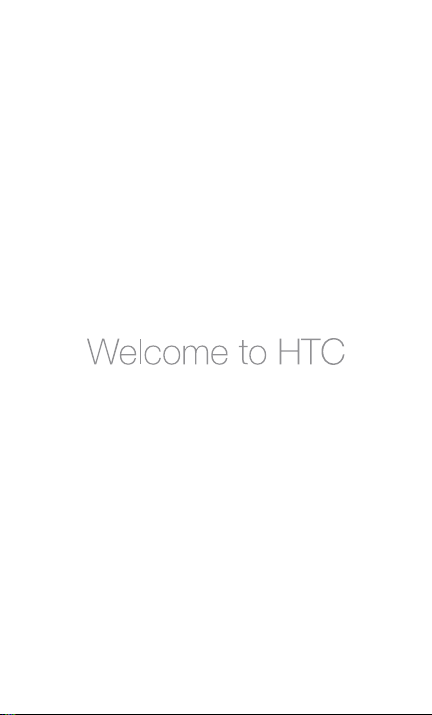
Quick Start Guide
For a more complete guide in using your phone,
download the User Manual PDF from:
http://www.htc.com/europe/support.aspx
http://www.htc.com/mea-en/support.aspx
Page 2
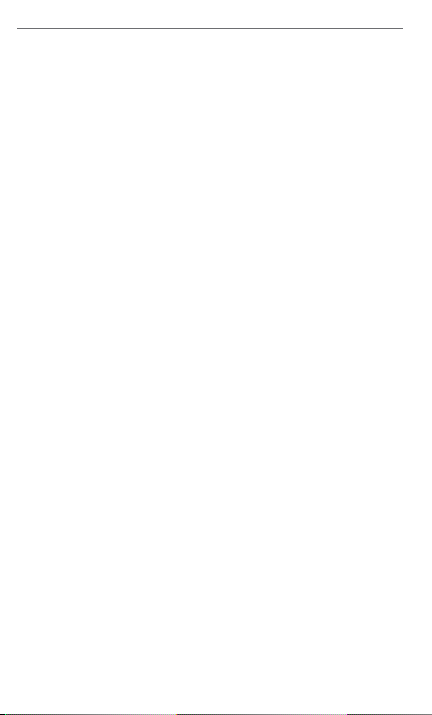
2 Quick Start Guide
Please Read Before Proceeding
THE BATTERY IS NOT FULLY CHARGED WHEN YOU TAKE IT OUT OF
THE DEVICE.
DO NOT REMOVE THE BATTERY PACK WHEN THE PHONE IS CHARGING.
YOUR WARRANTY IS INVALIDATED IF YOU DISASSEMBLE OR ATTEMPT TO
DISASSEMBLE THE DEVICE.
PRIVACY RESTRICTIONS
Some countries require full disclosure of recorded telephone
conversations, and stipulate that you must inform the person with
whom you are speaking that the conversation is being recorded. Always
obey the relevant laws and regulations of your country when using the
recording feature of your phone.
Limitation of Damages
TO THE MAXIMUM EXTENT PERMITTED BY APPLICABLE LAW, IN NO
EVENT SHALL HTC OR ITS PROVIDERS BE LIABLE TO USER OR ANY THIRD
PARTY FOR ANY INDIREC T, SPECIAL, CONSEQUENTIAL, INCIDENTAL OR
PUNITIVE DAMAGES OF ANY KIND, IN CONTRACT OR TORT, INCLUDING,
BUT NOT LIMITED TO, INJURY, LOSS OF REVENUE, LOSS OF GOODWILL,
LOSS OF BUSINESS OPPORTUNITY, LOSS OF DATA, AND/OR LOSS OF
PROFITS ARISING OUT OF, OR RELATED TO, IN ANY MANNER, OR THE
DELIVERY, PERFORMANCE OR NONPERFORMANCE OF OBLIGATIONS,
OR USE OF THE WEATHER INFORMATION, DATA OR DOCUMENTATION
HEREUNDER REGARDLESS OF THE FORESEEABILITY THEREOF.
*** IMPORTANT REMINDER ***
Some applications on the phone need a constant Internet connection.
It is strongly recommended that you subscribe to a flat-rate data plan.
If you do not have a flat-rate data plan, you may incur significant data
connection charges when the phone accesses the Internet. We strongly
advise you to check with your mobile operator for the data rates first
before using phone applications that access the Internet.
Page 3
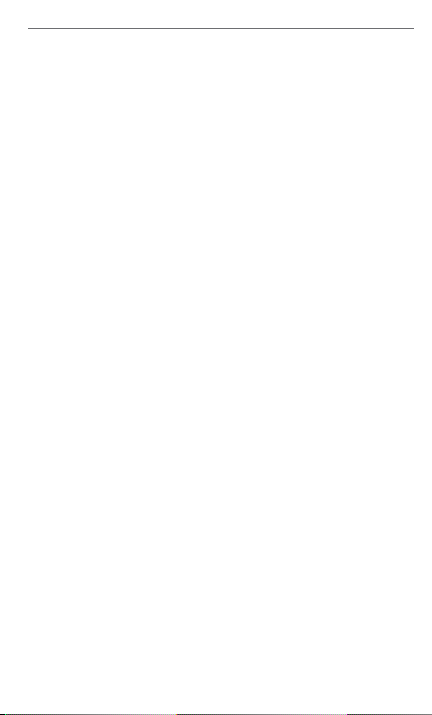
Quick Start Guide 3
Contents
1. Inside the Box..................................................................... 4
2. Get to Know Your Phone ................................................
3. Before You Turn On Your Phone
4. Get Started ..........................................................................
5. Home Screen ......................................................................
6. Lock Screen .......................................................................
7. Get Your Contacts into the Phone ............................
8. Make Calls .........................................................................
9. Use the Onscreen Keyboard .......................................
10. Get On the Internet ........................................................
11. Get Your Messages Across ...........................................
12. Sync With Your Computer ............................................
13. How to Reset Your Phone ............................................
14. Troubleshooting Tips
.....................................................19
Appendix: Safety and Other Notices ..............................21
................................... 5
10
11
12
12
13
15
17
18
4
8
9
Page 4
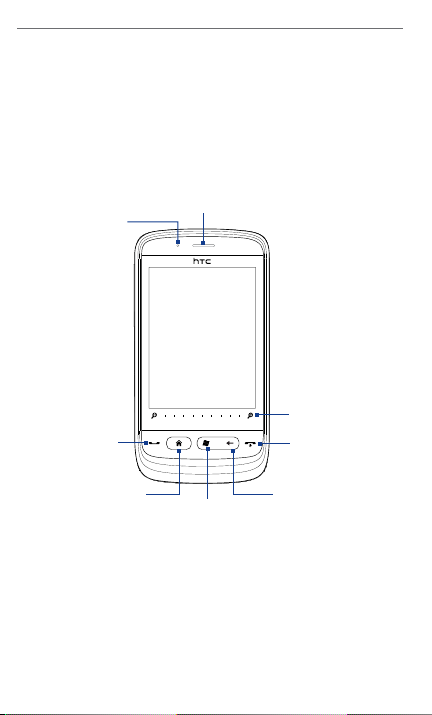
4 Quick Start Guide
1. Inside the Box
HTC Touch2
•
USB sync cable
•
Battery
•
3.5 mm stereo headset
•
AC adapter
•
Quick Start Guide
•
2. Get to Know Your Phone
You will find the following controls on the front panel:
Notification
LED
TALK/SEND
Earpiece
Touch Screen
Zoom Bar
END/POWER
HOME
START
BACK
VOLUME UP and DOWN buttons for adjusting volume
are located on the left panel of the phone.
The audio jack on the top panel allows you to connect
the supplied 3.5mm stereo headset. On the bottom
panel, there is a sync connector for charging your
phone’s battery or for connecting your phone to the
computer.
Page 5
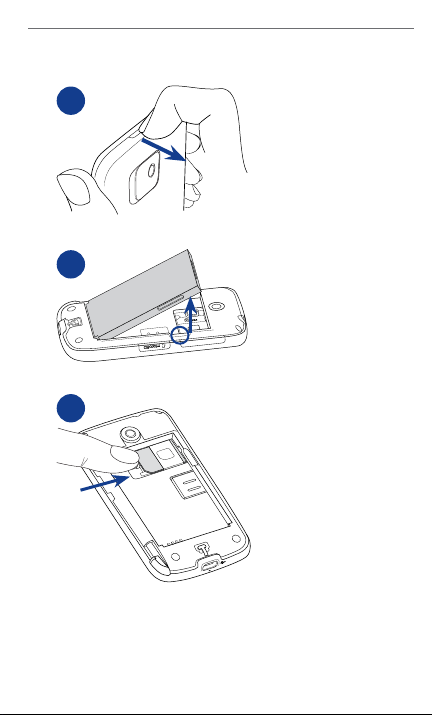
Quick Start Guide 5
3. Before You Turn On Your Phone
1
2
3
Remove the back cover
Lift open the top of the back
cover. (There’s a narrow
opening where you can use
your finger to remove the
back cover.)
Remove the battery
Lift up the battery from
the small opening on the
right side of the battery
compartment.
Insert the SIM card
Insert the SIM card with
its gold contacts facing
down and its cut-off
corner facing out the card
slot. Slide the SIM card
completely into the slot.
Page 6
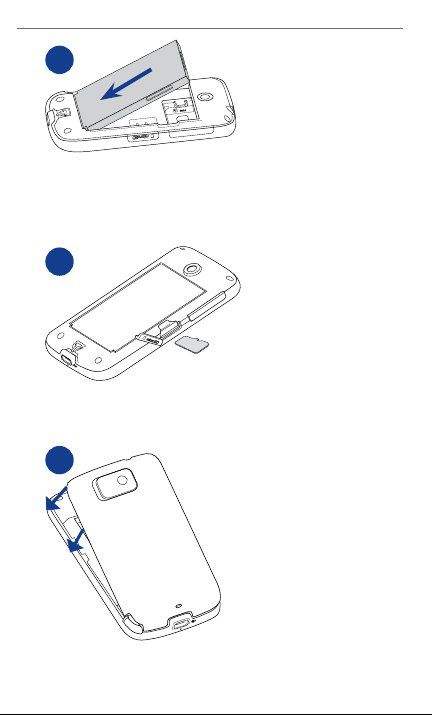
6 Quick Start Guide
4
IMPORTANT
Before you reinstall the battery,
remove the thin film that covers
the battery.
5
Put the battery back in
Align the battery’s
1.
exposed copper
contacts with the battery
connectors inside the
battery compartment.
Insert the contact side
2.
of the battery first then
gently push the battery
into place.
Insert the microSD card
From the side of the
1.
phone, open the microSD
slot cover.
Insert the microSD card
2.
into the slot with its gold
contacts facing down
until it clicks into place.
Close the microSD slot
3.
cover.
6
Replace the back cover
Secure the bottom part
1.
of the back cover first
by aligning into the two
openings located at the
bottom part of the back
of the phone.
Press the sides and the
2.
top part of the back cover
down to lock the cover
into place. You will hear a
click when the back cover
is locked in place.
Page 7
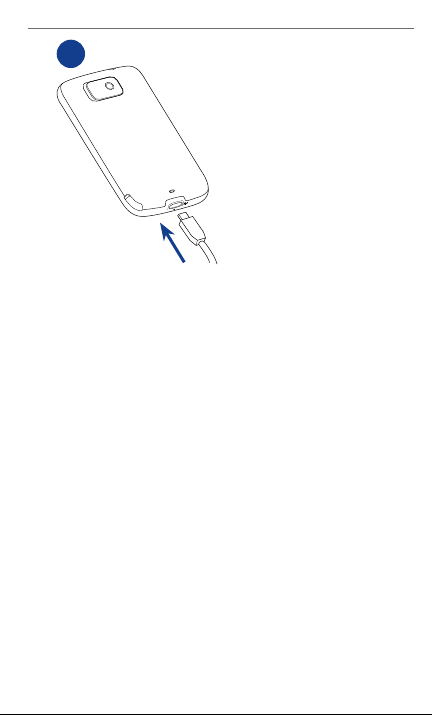
Quick Start Guide 7
7
Charge the battery
Connect the USB connector of
1.
the power adapter to the sync
connector on your phone.
Plug in the power adapter to
2.
an electrical outlet to start
charging the battery.
After installing the SIM card, battery, and microSD card
and charging the battery, you are now ready to turn on
your phone for the first time. Read on and learn what
you can do with your phone.
Page 8
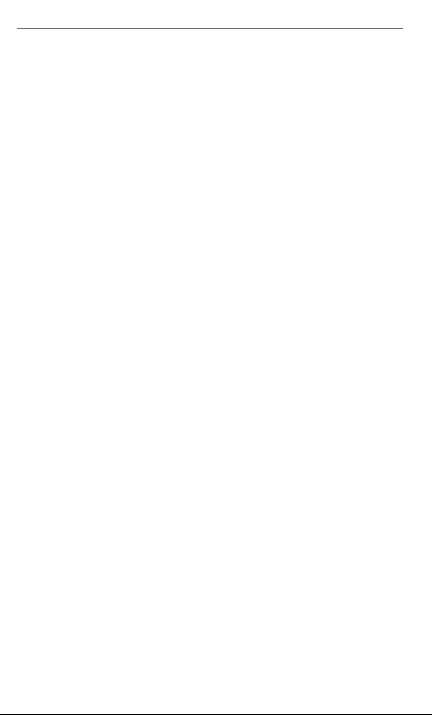
8 Quick Start Guide
4. Get Started
Press the END/POWER button to turn on your phone.
When you turn on your phone for the first time:
A tutorial on how to use the onscreen keyboard
•
will be presented. Follow through the tutorial to
learn how to use the onscreen keyboard.
You will be guided to connect your phone to a
•
Wi-Fi network, if available, and set up your email
accounts. Follow the onscreen instructions to
complete the setup, or you can skip the setup and
do it at another time.
Some applications on your phone such as Weather
•
require Google’s location service to automatically
determine your current location. You can choose
whether to allow Google’s location service to
collect information about your location.
Page 9

Quick Start Guide 9
5. Home Screen
The Home screen allows finger-touch access to the most
important functions of your phone such as contacts, text
messages, email, Internet, and more.
A digital clock, the weather of your current location and
your upcoming appointment are shown on the Home
tab. Tap the respective item to change the date or time,
update the weather information, or access the Calendar.
To switch between the tabs of the Home screen, press
and hold your finger on the active tab, and then slide
your finger right or left to the desired tab. You can also
directly tap a tab.
Tip While on any other screen, press the HOME button on
your phone to return to the Home tab.
Page 10

10 Quick Start Guide
6. Lock Screen
The Lock screen is displayed whenever your phone is
locked. This prevents accidental button or touch screen
presses.
Your phone automatically locks when the display is
turned off (automatically or you have pressed the
END/POWER button) and your phone goes to sleep
mode. When you see the Lock screen, slide the Lock
button ( ) left or right to unlock your phone.
For more information about the Lock screen, refer to the
“Getting Started” chapter in the User Manual PDF.
Page 11

Quick Start Guide 11
7. Get Your Contacts into the Phone
There are several ways you can add contacts to your
phone.
Creating new contacts
1. On the Home screen, slide to the People tab and
then tap All People.
2.
On the Contacts screen, tap New, select Outlook
Contact, and enter the contact information.
3.
To add a photo of the contact, tap Select a picture,
and then select the photo. You can also tap Camera
to take a photo of the contact.
4.
You can also assign a ring tone to the contact.
5.
When finished, tap OK.
Tip You can also create an email or messaging group.
Synchronizing Outlook contacts
If you have Outlook contacts on your computer or the
Exchange Server (Outlook work account), you can sync
them with your phone. For more information about
sychronizing your phone with your computer, see “Sync
With Your Computer” in this guide. Refer to the User
Manual PDF to learn how to sync your phone with the
Exchange Server.
Synchronizing With Microsoft® My Phone
Microsoft® My Phone syncs information between your
phone and a password-protected website hosted by
Microsoft. You can back up and restore your contacts,
calendar appointments, photos, and other information.
Refer to the User Manual PDF for details.
Page 12

12 Quick Start Guide
8. Make Calls
Press the TALK/SEND button
to open the Phone dialer.
The Smart Dial feature makes
it quick and easy for you to
place a call. Simply enter the
phone number or the first
few letters of a contact name.
From the filtered list, tap the
number or contact you want
to call.
While viewing a received text or email message, you can
also press TALK/SEND to directly call the sender (if the
sender’s phone number is stored in your contacts).
9. Use the Onscreen Keyboard
When you start a program or select a field that allows
you to enter text or numbers, the onscreen keyboard
becomes available. You can choose from three keyboard
layouts: Full QWERTY, Compact QWERTY, and Phone
Keypad.
The onscreen keyboard offers
word prediction and auto
correction features, helping
you type faster and more
accurately. Don’t worry about
pressing the right key every
time – just get close and let
the onscreen keyboard do
the rest.
Full QWERTY
Page 13

Quick Start Guide 13
10. Get On the Internet
Connect to the world through a data connection or Wi-Fi
connection. Browse the Web, download applications
from Marketplace, and send/receive email.
Using a data connection
Your phone automatically connects to the Internet
using 3G/GPRS/EDGE when you begin using a function
that accesses the Internet such as email or the Web
browser.
To save battery, you can switch off the data connection
when not in use. On the Home screen, slide to the
Settings tab, tap Communications, and then tap the
Data Connection option’s ON/OFF slider.
Using Wi-Fi
If you skipped Wi-Fi setup when you first turned on your
phone, follow the steps below to connect your phone to
a Wi-Fi network.
1.
On the Home screen, slide to the Settings tab and
then tap Communications.
2.
Tap Wi-Fi. Detected wireless networks are displayed
on the screen.
3.
Tap the desired Wi-Fi network.
If you selected an open (unsecured) network, you
•
are automatically connected to the network.
If you selected a secured network, enter the
•
security key and then tap Done. You are then
connected to the network.
Page 14

14 Quick Start Guide
Browsing the Web
Experience rich Internet browsing with Opera Mobile™.
On the Home screen, slide to the Internet tab and then
tap Launch Browser to open Opera Mobile.
Opera Mobile
normal viewing modes. Full-screen mode hides the
address bar and the browser controls. To change from
full-screen to normal viewing mode, tap the Restore
icon ( ) at the bottom right corner of the browser
screen.
Use the Zoom bar below the touch screen to zoom in
and out when viewing Web pages. Zoom in by sliding
your finger from left to right across the Zoom bar, or
zoom out by sliding from right to left
displays in two modes: full-screen and
Page 15

Quick Start Guide 15
11. Get Your Messages Across
Keep in touch with the important people in your life.
Sending text messages
Send short text messages (SMS) to other mobile phones.
If your message exceeds 160 characters, your text
message is delivered as one but will be billed as more
than one message.
1.
On the Home screen, slide to the Messages tab and
then tap .
2.
In the To field, enter a mobile phone number, or tap
To and select a contact from the Contacts list.
3.
Compose your message and then tap Send.
Sending multimedia messages
Send multimedia messages (MMS) that include photos,
videos, or audio clips.
1.
On the Home screen, slide to the Messages tab and
then tap All Messages.
2.
Tap Menu > New > MMS, and then tap Custom.
3.
Enter the recipient’s mobile number or email address
in the To field and enter a subject.
4.
Fill in the MMS message slide by tapping Insert
picture/video, Insert text here, and Insert audio.
5.
When finished, tap Send.
Setting up and using email
Set up email accounts on your phone, which can include
your personal email and your work accounts. (Refer
to the User Manual PDF to learn how to set up your
Outlook work account.)
Page 16

16 Quick Start Guide
To set up an Internet email account
1.
On the Home screen, slide to the Mail tab.
2.
If this is your first time to set up an email account, tap
New Account. Otherwise, tap Menu > New Account.
3.
Select an email provider. If your email provider is not
listed, tap Other.
4.
Enter your email address and password, and then tap
Next.
5.
Enter your name and the account display name, and
then tap Next.
Note If the type of email account you want to set up is
not in the phone database, the subsequent screens
will prompt you to enter more details, such as the
incoming and outgoing email server settings. Obtain
these settings from your email provider.
6. Choose how frequent you want your phone to
automatically send and receive email.
7.
Tap Done.
To send email
On the Home screen, slide to the Mail tab and tap an
1.
email account to use on the right side of the screen.
Tap to create a new email message.
2.
3.
Tap To. Select a contact that has a stored email
address or select an email group.
4.
Enter your subject and message, and then tap Send.
Page 17

Quick Start Guide 17
12. Sync With Your Computer
You can take information from your computer wherever
you go by synchronizing it to your phone.
To find out how you can download and install Microsoft
ActiveSync (for Windows XP) or Windows Mobile Device
Center (for Windows Vista) on your computer, visit the
following website:
http://www.windowsmobile.com/getstarted
Setting up ActiveSync
1. Connect your phone to your computer. The
Synchronization Setup Wizard automatically starts.
Click Next to proceed.
2.
To sync your phone with your computer, clear
the Synchronize directly with a server running
Microsoft Exchange check box, then click Next.
3.
Select the information types that you want to sync,
then click Next.
4.
Select or clear the Allow wireless data connections
check box according to your preference.
5.
Click Finish.
Setting up Windows Mobile Device Center
1. Connect your phone to your computer. Windows
Mobile Device Center configures itself, then opens.
2.
On the license agreement screen, click Accept.
3.
On the Windows Mobile Device Center’s Home screen,
click Set up your device.
4.
Select the items you want to sync and then click
Next.
5.
Enter a name for your phone and then click Set Up.
Page 18

18 Quick Start Guide
RES
E
T
13. How to Reset Your Phone
Perform a soft reset to clear all active program memory
and shut down all active programs. This is useful when
your phone is running slower than normal, or a program
is not performing properly.
1.
Lift open the top of the back cover to remove the
back cover.
2.
Remove the stylus to reveal the RESET button that is
located at the bottom of the stylus compartment.
3.
Use the stylus tip to press the RESET button.
Your phone restarts and displays the Home screen.
4.
Replace the back cover and insert the stylus back
into its compartment.
Note Refer to the “Managing Your Phone” chapter in the User
Manual PDF if you need instructions on performing a
clear storage or hard reset. Please be informed that after
performing either action, all your data will be deleted
and your phone will be set back to factory default
settings. Make sure you back up first any additional
installed programs, your data, and your files before you
perform either action.
Page 19

Quick Start Guide 19
14. Troubleshooting Tips
Below are basic troubleshooting tips and additional
information to help you understand more about your
phone.
Q. What should I do if the phone hangs or is
operating slowly?
You can try restarting your phone or free up
•
memory on the phone.
Try uninstalling extra plug-ins from the phone to
•
eliminate any functional instability that they may
cause.
After backing up your data and files, tap Start >
•
Settings > System > Clear Storage to restore the
phone to its factory default settings. If your phone
hanged and you are unable to enter Windows
Mobile, perform a hard reset. For more information
about hard reset, refer to the “Managing Your
Phone” chapter in the User Manual PDF.
Q. The phone’s standby time seems to be decreasing.
Standby time may differ, depending on how you
•
use your phone. Turning on and using wireless
functions such as Bluetooth or Wi-Fi will use up the
battery faster.
Long duration calls, camera usage, Internet
•
connection, and more will use up the battery
faster.
Batteries are consumable items and should be
•
replaced every eight months to a year.
For more information, you can also visit HTC’s
•
support website. On the support website, select
your phone model and refer to the “FAQs”.
Page 20

20 Quick Start Guide
Q. The phone heats up when I’m charging the battery
or when I’m making long duration calls.
It is normal for the phone to heat up during
•
charging. After charging, it will return to its normal
temperature.
It is normal for the phone to heat up when you
•
are using the same function for a long time, such
as making long duration calls or recording a long
video clip.
Please rest assured that all HTC phones are factory
•
tested before released.
Page 21

Quick Start Guide 21
Appendix: Safety and Other Notices
Disclaimers
THE WEATHER INFORMATION, DATA AND DOCUMENTATION ARE
PROVIDED “AS IS” AND WITHOUT WARRANTY OR TECHNICAL SUPPORT
OF ANY KIND FROM HTC. TO THE MAXIMUM EXTENT PERMITTED BY
APPLICABLE LAW, HTC AND ITS AFFILIATES expressly disclaim any and
all representations and warranties, express or implied, arising by law or
otherwise, regarding the Weather Information, Data, Documentation, or
any other Products and services, including without limitation any express
or implied warranty of merchantability, express or implied warranty of
fitness for a particular purpose, non-infringement, quality, accuracy,
completeness, effectiveness, reliability, usefulness, that the Weather
Information, Data and/or Documentation will be error-free, or implied
warranties arising from course of dealing or course of performance.
Without limiting the foregoing, it is further understood that HTC and
its Providers are not responsible for Your use or misuse of the Weather
Information, Data and/or Documentation or the results from such use.
HTC and its Providers make no express or implied warranties, guarantees
or affirmations that weather information will occur or has occurred as
the reports, forecasts, data, or information state, represent or depict and
it shall have no responsibility or liability whatsoever to any person or
entity, parties and non-parties alike, for any inconsistency, inaccuracy,
or omission for weather or events predicted or depicted, reported,
occurring or occurred. WITHOUT LIMITING THE GENERALITY OF THE
FOREGOING, YOU ACKNOWLEDGE THAT THE WEATHER INFORMATION,
DATA AND/OR DOCUMENTATION MAY INCLUDE INACCURACIES AND
YOU WILL USE COMMON SENSE AND FOLLOW STANDARD SAFETY
PRECAUTIONS IN CONNECTION WITH THE USE OF THE WEATHER
INFORMATION, DATA OR DOCUMENTATION.
Important Health Information and Safety Precautions
When using this product, the safety precautions below must be taken to
avoid possible legal liabilities and damages.
Retain and follow all product safety and operating instructions. Observe
all warnings in the operating instructions on the product.
To reduce the risk of bodily injury, electric shock, fire, and damage to the
equipment, observe the following precautions.
Page 22

22 Quick Start Guide
ELECTRICAL SAFETY
This product is intended for use when supplied with power from
the designated battery or power supply unit. Other usage may be
dangerous and will invalidate any approval given to this product.
SAFETY PRECAUTIONS FOR PROPER GROUNDING INSTALLATION
CAUTION: Connecting to an improperly grounded equipment can
result in an electric shock to your device.
This product is equipped with a USB Cable for connecting with desktop
or notebook computer. Be sure your computer is properly grounded
(earthed) before connecting this product to the computer. The power
supply cord of a desktop or notebook computer has an equipmentgrounding conductor and a grounding plug. The plug must be plugged
into an appropriate outlet which is properly installed and grounded in
accordance with all local codes and ordinances.
SAFETY PRECAUTIONS FOR POWER SUPPLY UNIT
Use the correct external power source
•
A product should be operated only from the type of power source
indicated on the electrical ratings label. If you are not sure of the type
of power source required, consult your authorized service provider or
local power company. For a product that operates from battery power
or other sources, refer to the operating instructions that are included
with the product.
Handle battery packs carefully
•
This product contains a Li-ion battery. There is a risk of fire and burns
if the battery pack is handled improperly. Do not attempt to open or
service the battery pack. Do not disassemble, crush, puncture, short
external contacts or circuits, dispose of in fire or water, or expose a
battery pack to temperatures higher than 60˚C (140˚F).
WARNING: Danger of explosion if battery is incorrectly replaced. To
reduce risk of fire or burns, do not disassemble, crush, puncture, short
external contacts, expose to temperature above 60° C (140° F), or
dispose of in fire or water. Replace only with specified batteries. Recycle
or dispose of used batteries according to the local regulations or
reference guide supplied with your product.
Page 23

Quick Start Guide 23
Take extra precautions
•
Keep the battery or device dry and away from water or any liquid
•
as it may cause a short circuit.
Keep metal objects away so they don’t come in contact with the
•
battery or its connectors as it may lead to short circuit during
operation.
The phone should only be connected to products that bear the
•
USB-IF logo or have completed the USB-IF compliance program.
Do not use a battery that appears damaged, deformed, or
•
discolored, or the one that has any rust on its casing, overheats,
or emits a foul odor.
Always keep the battery out of the reach of babies and small
•
children, to avoid swallowing of the battery. Consult the doctor
immediately if the battery is swallowed.
If the battery leaks:
•
Do not allow the leaking uid to come in contact with skin or
•
clothing. If already in contact, ush the aected area immediately with clean water and seek medical advice.
Do not allow the leaking uid to come in contact with eyes.
•
If already in contact, DO NOT rub; rinse with clean water immediately and seek medical advice.
Take extra precautions to keep a leaking battery away from re
•
as there is a danger of ignition or explosion.
SAFETY PRECAUTIONS FOR DIRECT SUNLIGHT
Keep this product away from excessive moisture and extreme
temperatures. Do not leave the product or its battery inside a vehicle or
in places where the temperature may exceed 60°C (140°F), such as on
a car dashboard, window sill, or behind a glass that is exposed to direct
sunlight or strong ultraviolet light for extended periods of time. This may
damage the product, overheat the battery, or pose a risk to the vehicle.
PREVENTION OF HEARING LOSS
CAUTION: Permanent hearing loss may occur if
earphones or headphones are used at high volume for
prolonged periods of time.
NOTE: For France, Earphone (listed below) for this device have been
tested to comply with the Sound Pressure Level requirement laid down
in the applicable NF EN 50332-1:2000 and/or NF EN 50332-2:2003
standards as required by French Article L. 5232-1.
• Earphone, manufactured by HTC, Model HS G235.
Page 24

24 Quick Start Guide
SAFETY IN AIRCRAFT
Due to the possible interference caused by this product to an aircraft’s
navigation system and its communications network, using this device’s
phone function on board an airplane is against the law in most
countries. If you want to use this device when on board an aircraft,
remember to turn off your phone by switching to Airplane Mode.
ENVIRONMENT RESTRICTIONS
Do not use this product in gas stations, fuel depots, chemical plants or
where blasting operations are in progress, or in potentially explosive
atmospheres such as fuelling areas, fuel storehouses, below deck on
boats, chemical plants, fuel or chemical transfer or storage facilities, and
areas where the air contains chemicals or particles, such as grain, dust, or
metal powders. Please be aware that sparks in such areas could cause an
explosion or fire resulting in bodily injury or even death.
EXPLOSIVE ATMOSPHERES
When in any area with a potentially explosive atmosphere or where
flammable materials exist, the product should be turned off and the
user should obey all signs and instructions. Sparks in such areas could
cause an explosion or fire resulting in bodily injury or even death. Users
are advised not to use the equipment at refueling points such as service
or gas stations, and are reminded of the need to observe restrictions on
the use of radio equipment in fuel depots, chemical plants, or where
blasting operations are in progress. Areas with a potentially explosive
atmosphere are often, but not always, clearly marked. These include
fueling areas, below deck on boats, fuel or chemical transfer or storage
facilities, and areas where the air contains chemicals or particles, such as
grain, dust, or metal powders.
ROAD SAFETY
Vehicle drivers in motion are not permitted to use telephony services
with handheld devices, except in the case of emergency. In some
countries, using hands-free devices as an alternative is allowed.
SAFETY PRECAUTIONS FOR RF EXPOSURE
Avoid using your phone near metal structures (for example, the
•
steel frame of a building).
Avoid using your phone near strong electromagnetic sources, such
•
as microwave ovens, sound speakers, TV and radio.
Page 25

Quick Start Guide 25
Use only original manufacturer-approved accessories, or
•
accessories that do not contain any metal.
Use of non-original manufacturer-approved accessories may
•
violate your local RF exposure guidelines and should be avoided.
INTERFERENCE WITH MEDICAL EQUIPMENT FUNCTIONS
This product may cause medical equipment to malfunction. The use of
this device is forbidden in most hospitals and medical clinics.
If you use any other personal medical device, consult the manufacturer
of your device to determine if they are adequately shielded from
external RF energy. Your physician may be able to assist you in obtaining
this information.
Turn your phone OFF in health care facilities when any regulations
posted in these areas instruct you to do so. Hospitals or health care
facilities may be using equipment that could be sensitive to external RF
energy.
HEARING AIDS
Some digital wireless phones may interfere with some hearing aids. In
the event of such interference, you may want to consult your service
provider, or call the customer service line to discuss alternatives.
NONIONIZING RADIATION
Your device has an internal antenna. This product should be operated in
its normal-use position to ensure the radiative performance and safety
of the interference. As with other mobile radio transmitting equipment,
users are advised that for satisfactory operation of the equipment and
for the safety of personnel, it is recommended that no part of the human
body be allowed to come too close to the antenna during operation of
the equipment.
Use only the supplied integral antenna. Use of unauthorized or modified
antennas may impair call quality and damage the phone, causing loss
of performance and SAR levels exceeding the recommended limits as
well as result in non-compliance with local regulatory requirements in
your country.
Page 26

26 Quick Start Guide
To assure optimal phone performance
and ensure human exposure to RF
energy is within the guidelines set
forth in the relevant standards, always
use your device only in its normal-use
position. Contact with the antenna area
may impair call quality and cause your
device to operate at a higher power level
than needed. Avoiding contact with the
antenna area when the phone is IN USE
optimizes the antenna performance and
the battery life.
Antenna
location
General Precautions
Avoid applying excessive pressure to the device
•
Do not apply excessive pressure on the screen and the device to
prevent damaging them and remove the device from your pants’
pocket before sitting down. It is also recommended that you store
the device in a protective case and only use the device stylus or your
finger when interacting with the touch screen. Cracked display screens
due to improper handling are not covered by the warranty.
Device getting warm after prolonged use
•
When using your device for prolonged periods of time, such as when
you’re talking on the phone, charging the battery or browsing the
Web, the device may become warm. In most cases, this condition is
normal and therefore should not be interpreted as a problem with
the device.
Heed service markings
•
Except as explained elsewhere in the Operating or Service
documentation, do not service any product yourself. Service needed
on components inside the device should be done by an authorized
service technician or provider.
Damage requiring service
•
Unplug the product from the electrical outlet and refer servicing to
an authorized service technician or provider under the following
conditions:
Liquid has been spilled or an object has fallen onto the product.
•
The product has been exposed to rain or water.
•
The product has been dropped or damaged.
•
Page 27

Quick Start Guide 27
There are noticeable signs of overheating.
•
The product does not operate normally when you follow the
•
operating instructions.
Avoid hot areas
•
The product should be placed away from heat sources such as
radiators, heat registers, stoves, or other products (including amplifiers)
that produce heat.
Avoid wet areas
•
Never use the product in a wet location.
Avoid using your device after a dramatic change in
•
temperature
When you move your device between environments with very
different temperature and/or humidity ranges, condensation may form
on or within the device. To avoid damaging the device, allow sufficient
time for the moisture to evaporate before using the device.
NOTICE: When taking the device from low-temperature conditions into a
warmer environment or from high-temperature conditions into
a cooler environment, allow the device to acclimate to room
temperature before turning on power.
Avoid pushing objects into product
•
Never push objects of any kind into cabinet slots or other openings
in the product. Slots and openings are provided for ventilation. These
openings must not be blocked or covered.
Mounting accessories
•
Do not use the product on an unstable table, cart, stand, tripod,
or bracket. Any mounting of the product should follow the
manufacturer’s instructions, and should use a mounting accessory
recommended by the manufacturer.
Avoid unstable mounting
•
Do not place the product with an unstable base.
Use product with approved equipment
•
This product should be used only with personal computers and
options identied as suitable for use with your equipment.
Adjust the volume
•
Turn down the volume before using headphones or other audio
devices.
Cleaning
•
Unplug the product from the wall outlet before cleaning. Do not use
liquid cleaners or aerosol cleaners. Use a damp cloth for cleaning, but
NEVER use water to clean the LCD screen.
Page 28

28 Quick Start Guide
Regulatory Agency Identifications
For regulatory identification purposes, your product is assigned a model
number of PB74100.
To ensure continued reliable and safe operation of your device, use only
the accessories listed below with your PB74100.
The Battery Pack has been assigned a model number of TOPA160.
Note This product is intended for use with a certified Class 2 Limited
Power Source, rated 5 Volts DC, maximum 1 Amp power supply
unit.
Telecommunications & Internet Association (TIA)
Safety Information
Pacemakers
The Health Industry Manufacturers Association recommends that a
minimum separation of six inches be maintained between a handheld
wireless phone and a pacemaker to avoid potential interference with
the pacemaker. These recommendations are consistent with the
independent research by and recommendations of Wireless Technology
Research. Persons with pacemakers:
Should ALWAYS keep the phone more than six inches from their
•
pacemaker when the phone is turned ON.
Should not carry the phone in a breast pocket.
•
Should use the ear opposite the pacemaker to minimize the
•
potential for interference. If you have any reason to suspect that
interference is taking place, turn the phone OFF immediately.
Hearing Aids
Some digital wireless phones may interfere with some hearing aids. In
the event of such interference, you may want to consult your service
provider, or call the customer service line to discuss alternatives.
Other Medical Devices
If you use any other personal medical device, consult the manufacturer
of your device to determine if they are adequately shielded from
external RF energy. Your physician may be able to assist you in obtaining
this information.
Turn the phone OFF in health care facilities when any regulations posted
in these areas instruct you to do so. Hospitals or health care facilities may
be using equipment that could be sensitive to external RF energy.
Page 29

Quick Start Guide 29
WEEE Notice
The Directive on Waste Electrical and Electronic Equipment (WEEE),
which entered into force as European law on 13th February 2003,
resulted in a major change in the treatment of electrical equipment at
end-of-life.
The purpose of this Directive is, as a first priority, the prevention of WEEE,
and in addition, to promote the reuse, recycling and other forms of
recovery of such wastes so as to reduce disposal.
The WEEE logo (shown at the left) on the product or on its box
indicates that this product must not be disposed of or dumped
with your other household waste. You are liable to dispose of all
your electronic or electrical waste equipment by relocating over
to the specified collection point for recycling of such hazardous
waste. Isolated collection and proper recovery of your electronic
and electrical waste equipment at the time of disposal will
allow us to help conserving natural resources. Moreover, proper
recycling of the electronic and electrical waste equipment will
ensure safety of human health and environment. For more
information about electronic and electrical waste equipment
disposal, recovery, and collection points, please contact your
local city center, household waste disposal service, shop from
where you purchased the equipment, or manufacturer of the
equipment.
RoHS Compliance
This product is in compliance with Directive 2002/95/EC of the European
Parliament and of the Council of 27 January 2003, on the restriction
of the use of certain hazardous substances in electrical and electronic
equipment (RoHS) and its amendments.
Page 30

www.htc.com
90H01304-06M Rev.A
