Page 1

User Manual
www.htc.com
Page 2

2
Please Read Before Proceeding
THE BATTERY IS NOT FULLY CHARGED WHEN YOU TAKE IT OUT OF THE DEVICE.
DO NOT REMOVE THE BATTERY PACK WHEN THE DEVICE IS CHARGING.
YOUR WARRANTY IS INVALIDATED IF YOU DISASSEMBLE OR ATTEMPT TO
DISASSEMBLE THE DEVICE.
PRIVACY RESTRICTIONS
ome countries require full disclosure of recorded telephone conversations, and
S
stipulate that you must inform the person with whom you are speaking that the
conversation is being recorded. Always obey the relevant laws and regulations of
your country when using the recording feature of your phone.
INTELLECTUAL PROPERTY RIGHT INFORMATION
opyright © 2009 HTC Corporation. All Rights Reserved.
C
HTC, the HTC logo, HTC Innovation, ExtUSB, TouchFLO, HTC Touch, and HTC Care are
trademarks and/or service marks of HTC Corporation.
Microsoft, Windows, Windows Mobile, Windows XP, Windows Vista, ActiveSync,
Windows Mobile Device Center, Internet Explorer, MSN, Hotmail, Windows Live,
Outlook, Excel, PowerPoint, Word, OneNote and Windows Media are either
registered trademarks or trademarks of Microsoft Corporation in the United States
and/or other countries.
Bluetooth and the Bluetooth logo are trademarks owned by Bluetooth SIG, Inc.
Wi-Fi is a registered trademark of the Wireless Fidelity Alliance, Inc.
Java, J2ME and all other Java-based marks are trademarks or registered trademarks
of Sun Microsystems, Inc. in the United States and other countries.
Copyright © 2009, Sun Microsystems, Inc. All Rights Reserved.
Copyright © 2009, Adobe Systems Incorporated. All Rights Reserved.
microSD is a trademark of SD Card Association.
Page 3

Opera® Mobile from Opera Software ASA. Copyright 1995-2009 Opera Software
ASA. All Rights Reserved.
Google, Google Maps, and YouTube are trademarks of Google, Inc. in the United
States and other countries.
Copyright © 2009, Esmertec AG. All Rights Reserved.
Copyright © 2003-2009, ArcSoft, Inc. and its licensors. All Rights Reserved. ArcSoft
and the ArcSoft logo are registered trademarks of ArcSoft, Inc. in the United States
and/or other countries.
Copyright © 2004-2009, Ilium Software, Inc. All Rights Reserved.
Licensed by QUALCOMM Incorporated under one or more of the following patents:
4,901,307 5,490,165 5,056,109 5,504,773 5,101,501 5,778,338
5,506,865 5,109,390 5,511,073 5,228,054 5,535,239 5,710,784
5,267,261 5,544,196 5,267,262 5,568,483 5,337,338 5,659,569
5,600,754 5,414,796 5,657,420 5,416,797
All other company, product and service names mentioned herein are trademarks,
registered trademarks or service marks of their respective owners.
HTC shall not be liable for technical or editorial errors or omissions contained
herein, nor for incidental or consequential damages resulting from furnishing this
material. The information is provided “as is” without warranty of any kind and is
subject to change without notice. HTC also reserves the right to revise the content
of this document at any time without prior notice.
No part of this document may be reproduced or transmitted in any form or by any
means, electronic or mechanical, including photocopying, recording or storing in a
retrieval system, or translated into any language in any form without prior written
permission of HTC.
3
Page 4
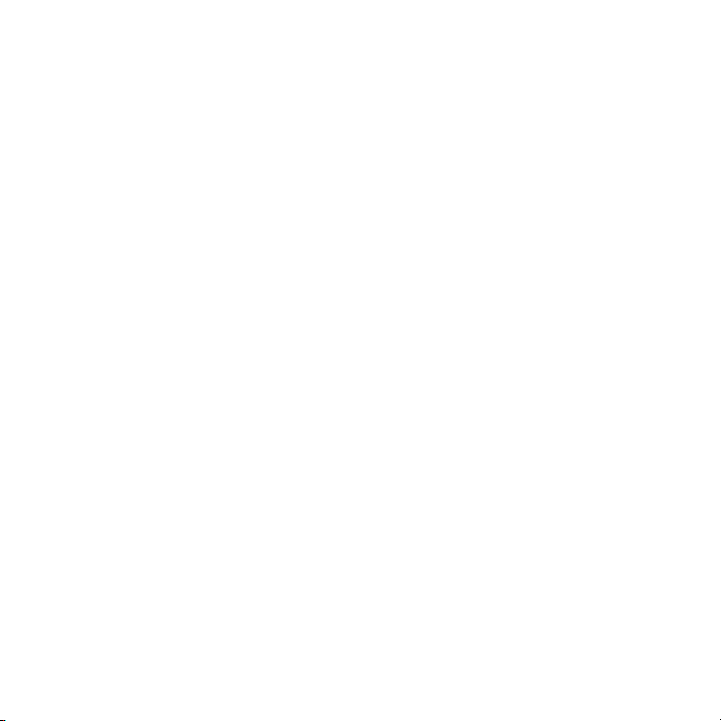
4
Disclaimers
THE WEATHER INFORMATION, DATA AND DOCUMENTATION ARE PROVIDED “AS
IS” AND WITHOUT WARRANTY OR TECHNICAL SUPPORT OF ANY KIND FROM
HTC. TO THE MAXIMUM EXTENT PERMITTED BY APPLICABLE LAW, HTC AND ITS
AFFILIATES expressly disclaim any and all representations and warranties, express
or implied, arising by law or otherwise, regarding the Weather Information, Data,
Documentation, or any other Products and services, including without limitation
any express or implied warranty of merchantability, express or implied warranty of
fitness for a particular purpose, non-infringement, quality, accuracy, completeness,
effectiveness, reliability, usefulness, that the Weather Information, Data and/or
Documentation will be error-free, or implied warranties arising from course of
dealing or course of performance.
Without limiting the foregoing, it is further understood that HTC and its Providers
are not responsible for Your use or misuse of the Weather Information, Data and/or
Documentation or the results from such use. HTC and its Providers make no express
or implied warranties, guarantees or affirmations that weather information will
occur or has occurred as the reports, forecasts, data, or information state, represent
or depict and it shall have no responsibility or liability whatsoever to any person or
entity, parties and non-parties alike, for any inconsistency, inaccuracy, or omission
for weather or events predicted or depicted, reported, occurring or occurred.
WITHOUT LIMITING THE GENERALITY OF THE FOREGOING, YOU ACKNOWLEDGE
THAT THE WEATHER INFORMATION, DATA AND/OR DOCUMENTATION MAY INCLUDE
INACCURACIES AND YOU WILL USE COMMON SENSE AND FOLLOW STANDARD
SAFETY PRECAUTIONS IN CONNECTION WITH THE USE OF THE WEATHER
INFORMATION, DATA OR DOCUMENTATION.
Page 5

Limitation of Damages
TO THE MAXIMUM EXTENT PERMITTED BY APPLICABLE LAW, IN NO EVENT SHALL
HTC OR ITS PROVIDERS BE LIABLE TO USER OR ANY THIRD PARTY FOR ANY
INDIRECT, SPECIAL, CONSEQUENTIAL, INCIDENTAL OR PUNITIVE DAMAGES OF ANY
KIND, IN CONTRACT OR TORT, INCLUDING, BUT NOT LIMITED TO, INJURY, LOSS OF
REVENUE, LOSS OF GOODWILL, LOSS OF BUSINESS OPPORTUNITY, LOSS OF DATA,
AND/OR LOSS OF PROFITS ARISING OUT OF, OR RELATED TO, IN ANY MANNER,
OR THE DELIVERY, PERFORMANCE OR NONPERFORMANCE OF OBLIGATIONS, OR
USE OF THE WEATHER INFORMATION, DATA OR DOCUMENTATION HEREUNDER
REGARDLESS OF THE FORESEEABILITY THEREOF.
Important Health Information and Safety Precautions
When using this product, the safety precautions below must be taken to avoid
possible legal liabilities and damages.
Retain and follow all product safety and operating instructions. Observe all
warnings in the operating instructions on the product.
To reduce the risk of bodily injury, electric shock, fire, and damage to the
equipment, observe the following precautions.
ELECTRICAL SAFETY
T
his product is intended for use when supplied with power from the designated
battery or power supply unit. Other usage may be dangerous and will invalidate
any approval given to this product.
SAFETY PRECAUTIONS FOR PROPER GROUNDING INSTALLATION
CAUTION:
electric shock to your device.
This product is equipped with a USB Cable for connecting with desktop or
notebook computer. Be sure your computer is properly grounded (earthed) before
connecting this product to the computer. The power supply cord of a desktop or
Connecting to an improperly grounded equipment can result in an
5
Page 6
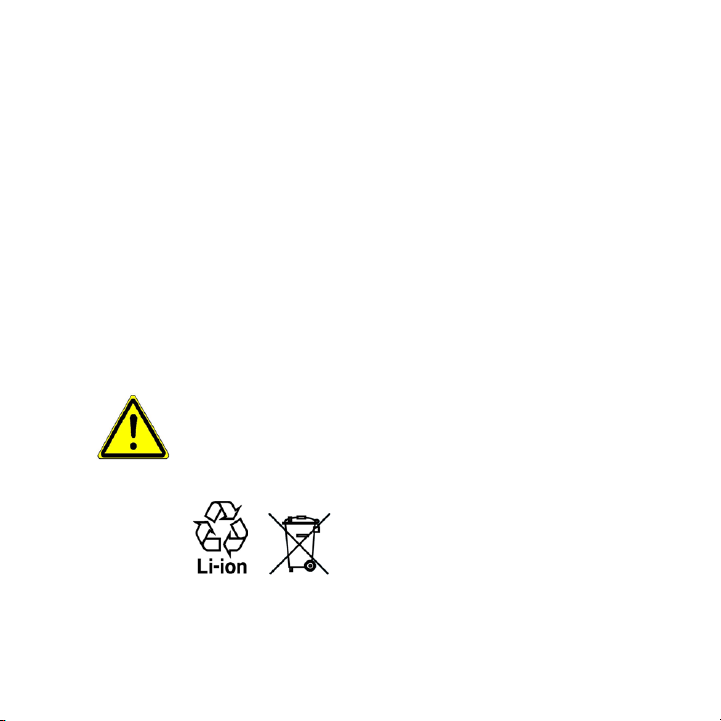
6
notebook computer has an equipment-grounding conductor and a grounding
plug. The plug must be plugged into an appropriate outlet which is properly
installed and grounded in accordance with all local codes and ordinances.
SAFETY PRECAUTIONS FOR POWER SUPPLY UNIT
• Use the correct external power source
product should be operated only from the type of power source indicated
A
on the electrical ratings label. If you are not sure of the type of power source
required, consult your authorized service provider or local power company.
For a product that operates from battery power or other sources, refer to the
operating instructions that are included with the product.
• Handle battery packs carefully
T
his product contains a Li-ion battery. There is a risk of fire and burns if the
battery pack is handled improperly. Do not attempt to open or service the
battery pack. Do not disassemble, crush, puncture, short external contacts or
circuits, dispose of in fire or water, or expose a battery pack to temperatures
higher than 60˚C (140˚F).
WARNING: Danger of explosion if battery is incorrectly replaced. To reduce risk
of fire or burns, do not disassemble, crush, puncture, short external contacts,
expose to temperature above 60° C (140° F), or dispose of in fire or water.
Replace only with specified batteries. Recycle or dispose of used batteries
according to the local regulations or reference guide supplied with your
product.
Page 7
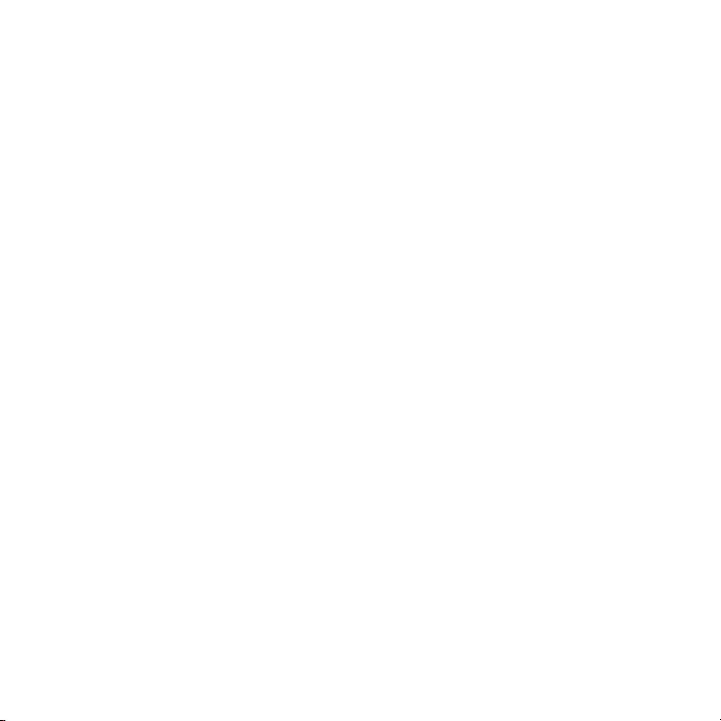
• Take extra precautions
• Keep
the battery or device dry and away from water or any liquid as it may
cause a short circuit.
• Keep
metal objects away so they don’t come in contact with the battery or
its connectors as it may lead to short circuit during operation.
• T
he phone should only be connected to products that bear the USB-IF
logo or have completed the USB-IF compliance program.
• D
o not use a battery that appears damaged, deformed, or discolored, or
the one that has any rust on its casing, overheats, or emits a foul odor.
• A
lways keep the battery out of the reach of babies and small children, to
avoid swallowing of the battery. Consult the doctor immediately if the
battery is swallowed.
• I
f the battery leaks:
• D
o not allow the leaking fluid to come in contact with skin or clothing.
If already in contact, flush the affected area immediately with clean
water and seek medical advice.
• D
o not allow the leaking fluid to come in contact with eyes. If already
in contact, DO NOT rub; rinse with clean water immediately and seek
medical advice.
• T
ake extra precautions to keep a leaking battery away from fire as
there is a danger of ignition or explosion.
SAFETY PRECAUTIONS FOR DIRECT SUNLIGHT
this product away from excessive moisture and extreme temperatures. Do not
Keep
leave the product or its battery inside a vehicle or in places where the temperature
may exceed 60°C (140°F), such as on a car dashboard, window sill, or behind a glass
that is exposed to direct sunlight or strong ultraviolet light for extended periods
of time. This may damage the product, overheat the battery, or pose a risk to the
vehicle.
7
Page 8
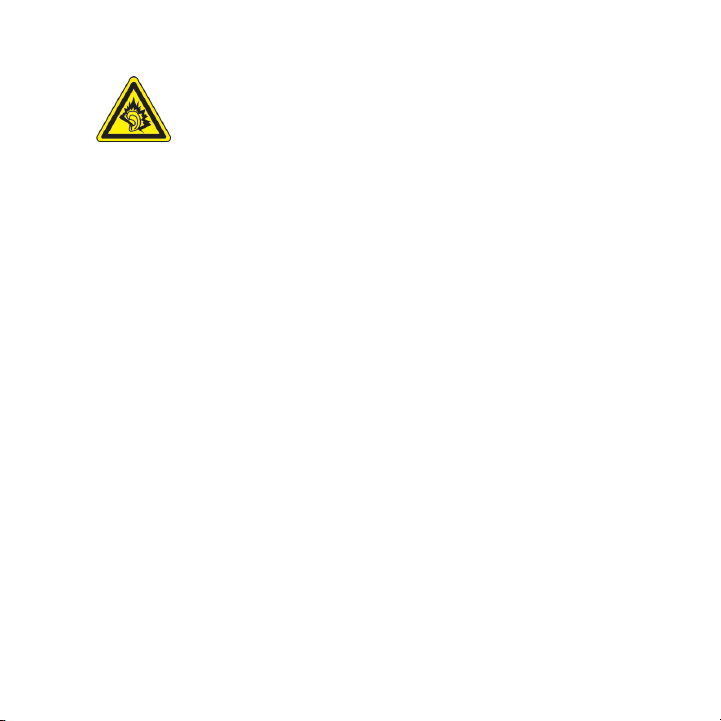
8
PREVENTION OF HEARING LOSS
CAUTION: Permanent hearing loss may occur if earphones or
headphones are used at high volume for prolonged periods
of time.
NOTE: For France, Earphone (listed below) for this device have been tested to comply
with the Sound Pressure Level requirement laid down in the applicable NF EN 503321:2000 and/or NF EN 50332-2:2003 standards as required by French Article L. 5232-1.
• Earphone, manufactured by HTC, Model HS G235.
SAFETY IN AIRCRAFT
ue to the possible interference caused by this product to an aircraft’s navigation
D
system and its communications network, using this device’s phone function on
board an airplane is against the law in most countries. If you want to use this
device when on board an aircraft, remember to turn off your phone by switching to
Airplane Mode.
ENVIRONMENT RESTRICTIONS
o not use this product in gas stations, fuel depots, chemical plants or where
D
blasting operations are in progress, or in potentially explosive atmospheres such
as fuelling areas, fuel storehouses, below deck on boats, chemical plants, fuel or
chemical transfer or storage facilities, and areas where the air contains chemicals or
particles, such as grain, dust, or metal powders. Please be aware that sparks in such
areas could cause an explosion or fire resulting in bodily injury or even death.
EXPLOSIVE ATMOSPHERES
hen in any area with a potentially explosive atmosphere or where flammable
W
materials exist, the product should be turned off and the user should obey all signs
and instructions. Sparks in such areas could cause an explosion or fire resulting in
bodily injury or even death. Users are advised not to use the equipment at refueling
points such as service or gas stations, and are reminded of the need to observe
restrictions on the use of radio equipment in fuel depots, chemical plants, or where
Page 9
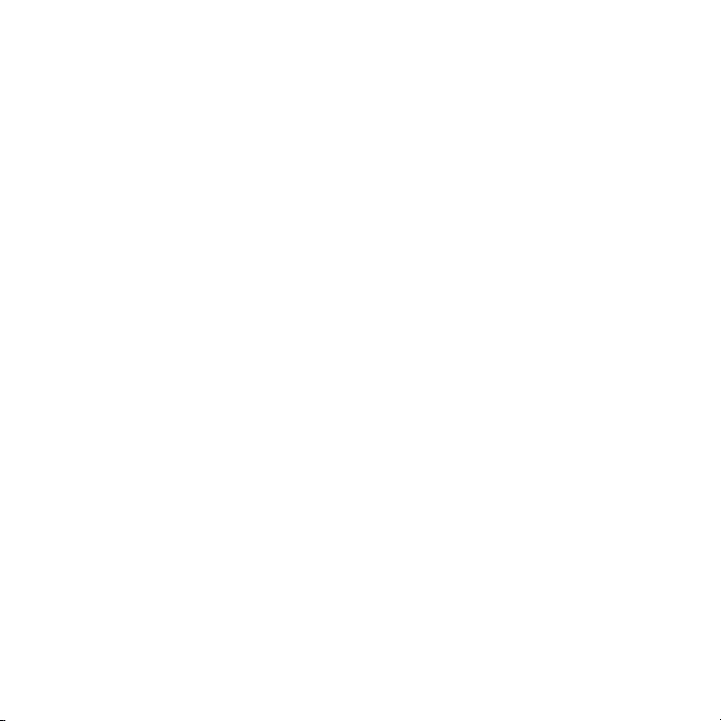
blasting operations are in progress. Areas with a potentially explosive atmosphere
are often, but not always, clearly marked. These include fueling areas, below deck
on boats, fuel or chemical transfer or storage facilities, and areas where the air
contains chemicals or particles, such as grain, dust, or metal powders.
ROAD SAFETY
ehicle drivers in motion are not permitted to use telephony services with
V
handheld devices, except in the case of emergency. In some countries, using handsfree devices as an alternative is allowed.
SAFETY PRECAUTIONS FOR RF EXPOSURE
void using your phone near metal structures (for example, the steel frame of
• A
a building).
• A
void using your phone near strong electromagnetic sources, such as
microwave ovens, sound speakers, TV and radio.
• U
se only original manufacturer-approved accessories, or accessories that do
not contain any metal.
• U
se of non-original manufacturer-approved accessories may violate your
local RF exposure guidelines and should be avoided.
INTERFERENCE WITH MEDICAL EQUIPMENT FUNCTIONS
his product may cause medical equipment to malfunction. The use of this device is
T
forbidden in most hospitals and medical clinics.
If you use any other personal medical device, consult the manufacturer of your
device to determine if they are adequately shielded from external RF energy. Your
physician may be able to assist you in obtaining this information.
Turn your phone OFF in health care facilities when any regulations posted in
these areas instruct you to do so. Hospitals or health care facilities may be using
equipment that could be sensitive to external RF energy.
9
Page 10
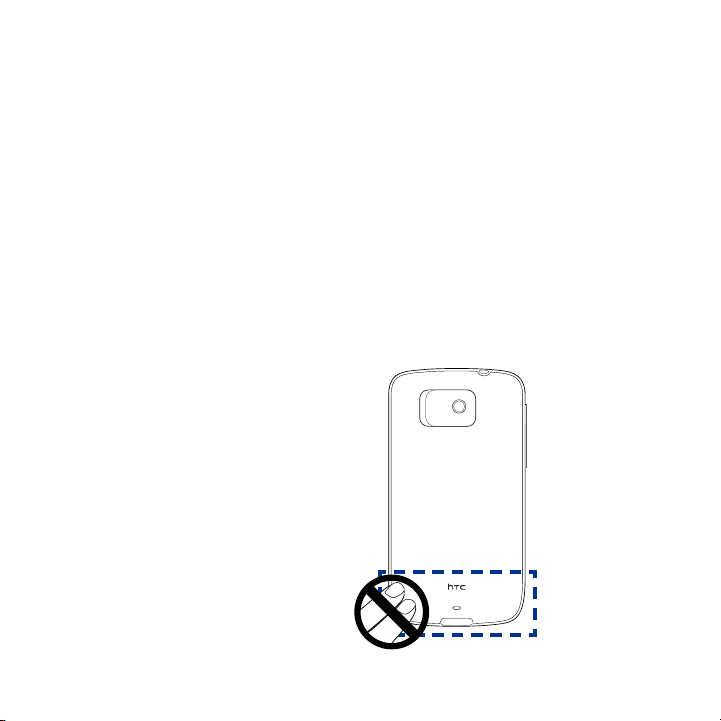
10
HEARING AIDS
Some digital wireless phones may interfere with some hearing aids. In the event
of such interference, you may want to consult your service provider, or call the
customer service line to discuss alternatives.
NONIONIZING RADIATION
our device has an internal antenna. This product should be operated in its normal-
Y
use position to ensure the radiative performance and safety of the interference.
As with other mobile radio transmitting equipment, users are advised that for
satisfactory operation of the equipment and for the safety of personnel, it is
recommended that no part of the human body be allowed to come too close to the
antenna during operation of the equipment.
Use only the supplied integral antenna. Use of unauthorized or modified antennas
may impair call quality and damage the phone, causing loss of performance and
SAR levels exceeding the recommended limits as well as result in non-compliance
with local regulatory requirements in your country.
To assure optimal phone
performance and ensure human
exposure to RF energy is within the
guidelines set forth in the relevant
standards, always use your device
only in its normal-use position.
Contact with the antenna area
may impair call quality and cause
your device to operate at a higher
power level than needed. Avoiding
contact with the antenna area
when the phone is IN USE optimizes
the antenna performance and the
battery life.
Antenna location
Page 11
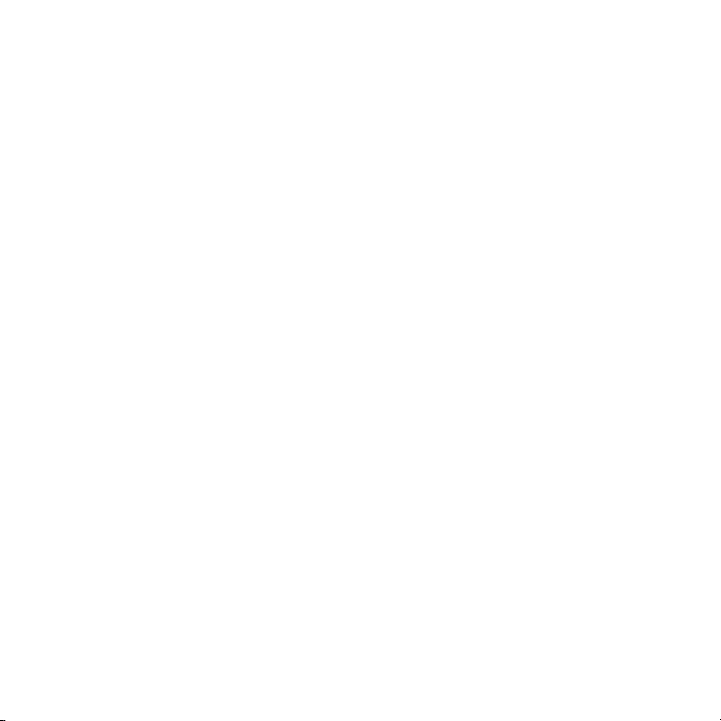
General Precautions
• Avoid applying excessive pressure to the device
Do not apply excessive pressure on the screen and the device to prevent
damaging them and remove the device from your pants’ pocket before sitting
down. It is also recommended that you store the device in a protective case
and only use the device stylus or your finger when interacting with the touch
screen. Cracked display screens due to improper handling are not covered by
the warranty.
• Device getting warm after prolonged use
W
hen using your device for prolonged periods of time, such as when you’re
talking on the phone, charging the battery or browsing the web, the device
may become warm. In most cases, this condition is normal and therefore
should not be interpreted as a problem with the device.
• Heed service markings
Ex
cept as explained elsewhere in the Operating or Service documentation,
do
not service any product yourself. Service needed on components inside
the device should be done by an authorized service technician or provider.
• Damage requiring service
Unplug
the product from the electrical outlet and refer servicing to an
authorized service technician or provider under the following conditions:
• Liquid
• T
• T
• T
• T
• Avoid hot areas
T
registers, stoves, or other products (including amplifiers) that produce heat.
has been spilled or an object has fallen onto the product.
he product has been exposed to rain or water.
he product has been dropped or damaged.
here are noticeable signs of overheating.
he product does not operate normally when you follow the operating
instructions.
he product should be placed away from heat sources such as radiators, heat
11
Page 12
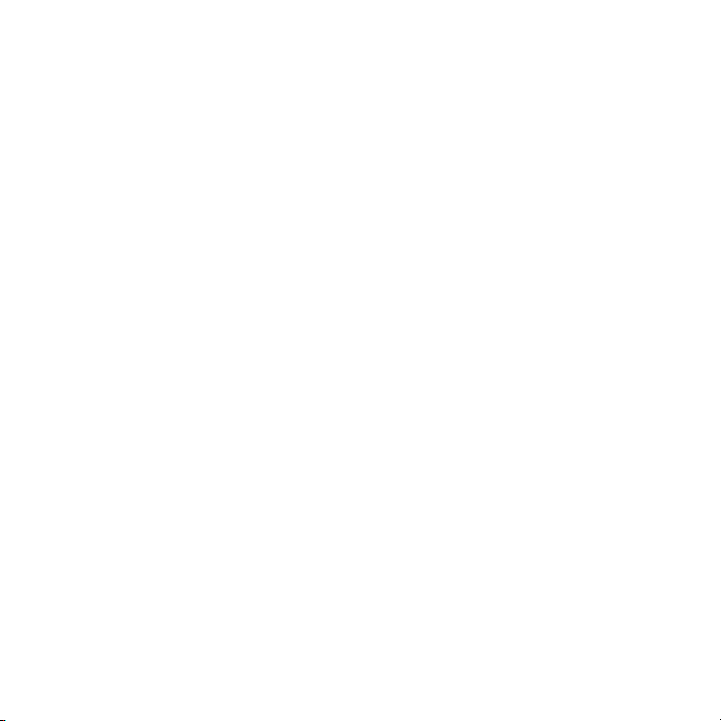
12
• Avoid wet areas
er use the product in a wet location.
Nev
• Avoid using your device after a dramatic change in temperature
W
hen you move your device between environments with very different
temperature and/or humidity ranges, condensation may form on or within
the device. To avoid damaging the device, allow sufficient time for the
moisture to evaporate before using the device.
NOTICE: When taking the device from low-temperature conditions into a warmer
environment or from high-temperature conditions into a cooler environment,
allow the device to acclimate to room temperature before turning on power.
• Avoid pushing objects into product
Never push objects of any kind into cabinet slots or other openings in the
product. Slots and openings are provided for ventilation. These openings
must not be blocked or covered.
• Mounting accessories
D
o not use the product on an unstable table, cart, stand, tripod, or bracket.
Any mounting of the product should follow the manufacturer’s instructions,
and should use a mounting accessory recommended by the manufacturer.
• Avoid unstable mounting
D
o not place the product with an unstable base.
• Use product with approved equipment
T
his product should be used only with personal computers and options
identified as suitable for use with your equipment.
• Adjust the volume
T
urn down the volume before using headphones or other audio devices.
• Cleaning
Unplug
the product from the wall outlet before cleaning. Do not use liquid
cleaners or aerosol cleaners. Use a damp cloth for cleaning, but NEVER use
water to clean the LCD screen.
Page 13
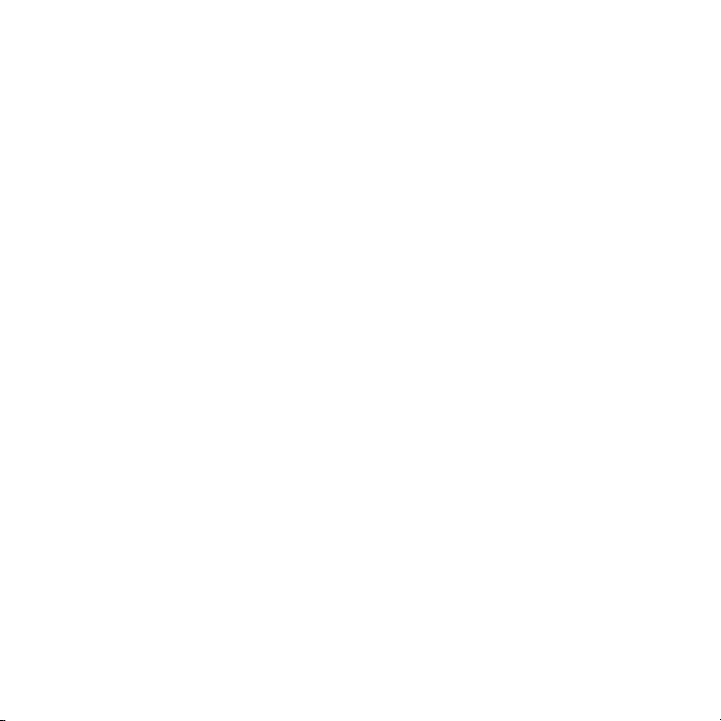
Contents
Chapter 1 Getting Started 22
1.1 Inside the Box .................................................................................................. 22
1.2 Getting to Know Your Phone .......................................................................... 22
T
op and bottom panels ............................................................................................................ 22
Front panel ....................................................................................................................................23
Back panel ..................................................................................................................................... 24
Left panel .......................................................................................................................................25
Right panel ....................................................................................................................................25
1.3 Installing the SIM Card, Battery, and Storage Card ...................................... 26
SIM
card..........................................................................................................................................27
Battery ............................................................................................................................................28
Storage card .................................................................................................................................29
1.4 Charging the Battery ....................................................................................... 30
1.5
Starting Up ....................................................................................................... 31
T
urning the power on and off ................................................................................................31
Switching to Sleep mode.........................................................................................................31
1.6 Home Screen .................................................................................................... 32
1.7
Status Icons ...................................................................................................... 33
1.8
Notifications.....................................................................................................35
1.9
Start Screen ...................................................................................................... 36
1.10
Quick Menu ......................................................................................................37
1.11
Lock Screen ......................................................................................................38
L
ocking your phone ..................................................................................................................38
Unlocking your phone ..............................................................................................................39
Checking notifications when the phone is locked ......................................................... 39
Receiving a call when the phone is locked .......................................................................40
1.12 Adjusting the Volume...................................................................................... 40
13
Page 14
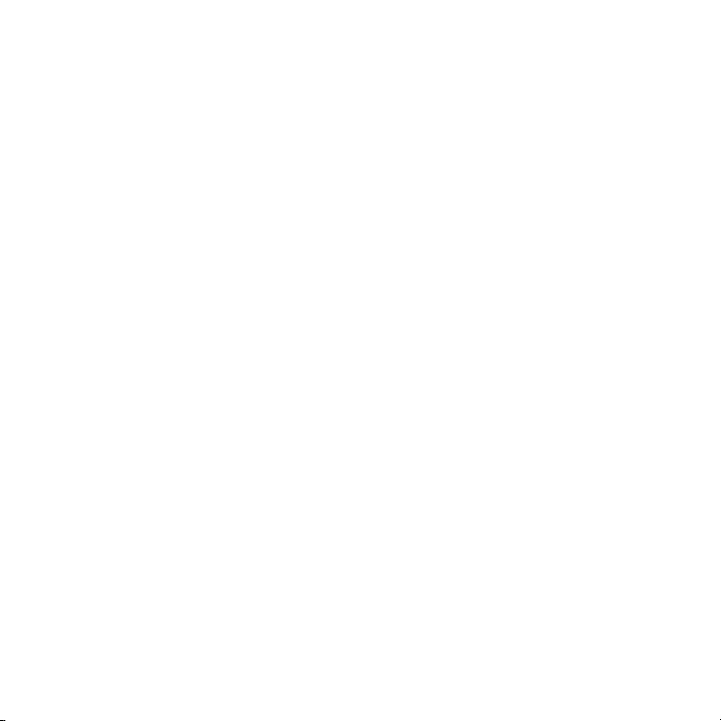
14
1.13 Using Finger Gestures ..................................................................................... 42
Finger scrolling ............................................................................................................................42
Finger panning ............................................................................................................................42
1.14 Using the Zoom Bar ......................................................................................... 43
1.15
Connecting Your Phone to a Computer ......................................................... 44
Chapter 2 Contacts and Phone Calls 45
2.1 Contacts ............................................................................................................45
Opening the Contacts screen ................................................................................................45
Adding new contacts to your phone ..................................................................................45
Adding a contact to your SIM card .......................................................................................46
Assigning contacts with categories .....................................................................................46
Browsing and filtering the contacts list ..............................................................................46
Creating an email or messaging group .............................................................................. 47
Sharing contact information .................................................................................................. 48
Working with multiple contacts ............................................................................................48
2.2 Making Calls ..................................................................................................... 49
M
aking a call from the Phone dialer screen ......................................................................49
Making calls from received messages and calendar reminders ................................51
Making an emergency call ......................................................................................................51
Making an international call ................................................................................................... 51
Calling voicemail .........................................................................................................................51
2.3 Answering and Ending Calls ........................................................................... 52
A
ccepting or rejecting an incoming call ............................................................................ 52
During a call ..................................................................................................................................53
2.4 Making Conference Calls.................................................................................54
2.5
Call History ....................................................................................................... 56
2.6
Speed Dial ........................................................................................................57
C
reating a Speed Dial entry .................................................................................................... 57
Making a call using Speed Dial .............................................................................................. 57
2.7 Turning the Phone Connection On and Off ................................................... 58
Page 15
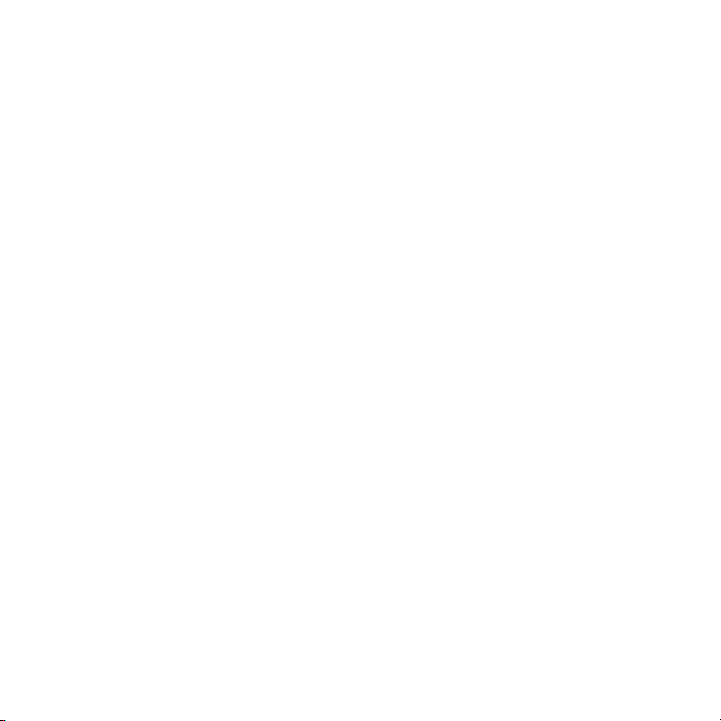
Chapter 3 Using the Home Screen 59
3.1 What’s on the Home Screen ............................................................................ 59
Switching between the tabs of the Home screen ..........................................................60
3.2 Home ................................................................................................................ 61
3.3
People ............................................................................................................... 62
A
dding contacts to your phone ............................................................................................ 62
Adding favorite contacts to the People tab ......................................................................62
Quickly calling or sending a message to a favorite contact........................................63
Removing a favorite contact ..................................................................................................63
3.4 Messages .......................................................................................................... 64
3.5
Mail ...................................................................................................................65
A
dding your Internet email account ...................................................................................65
Adding your Outlook work account .................................................................................... 66
Checking and reading email ..................................................................................................67
3.6 Internet ............................................................................................................. 68
3.7
Photos and Videos ........................................................................................... 69
S
etting a favorite album...........................................................................................................70
3.8 Music ................................................................................................................. 71
P
laying music ............................................................................................................................... 71
The Library ....................................................................................................................................72
Playlists ...........................................................................................................................................73
Weather ............................................................................................................ 75
3.9
A
dding a city ................................................................................................................................75
Weather settings .........................................................................................................................76
3.10 Map Search (Available by Country) ................................................................ 77
3.11
Settings ............................................................................................................ 78
3.12
Programs .......................................................................................................... 79
Chapter 4 Entering Text 80
4.1 Using the On-screen Keyboard .......................................................................80
Full QWERTY ................................................................................................................................. 81
Compact QWERTY ...................................................................................................................... 81
15
Page 16
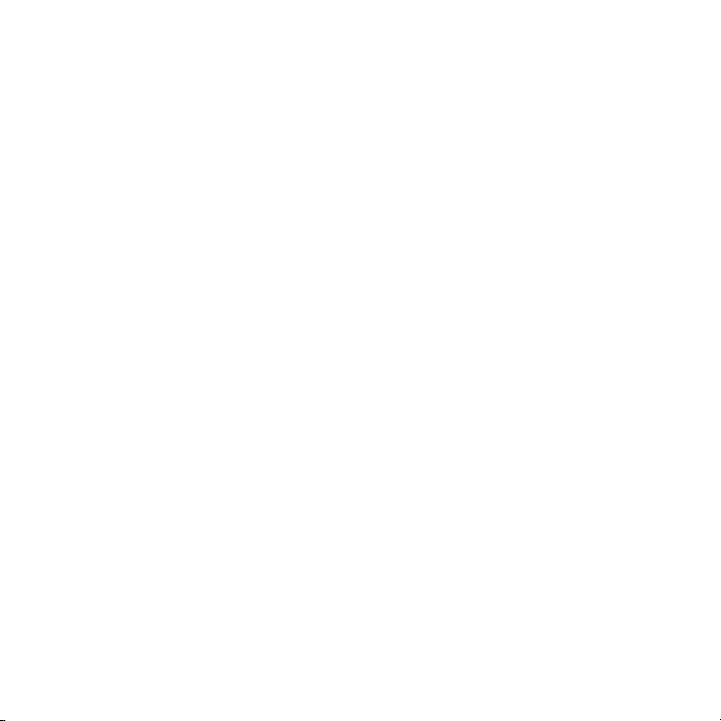
16
Phone Keypad ..............................................................................................................................81
Entering text .................................................................................................................................82
On-screen navigation pad .......................................................................................................83
4.2 Using Predictive Mode ....................................................................................83
4.3
Entering Numbers and Symbols .....................................................................85
4.4
Text Input Settings .......................................................................................... 86
Chapter 5 Synchronizing Information 87
5.1 Ways of Synchronizing Your Phone ................................................................ 87
5.2 Before Synchronizing With Your Computer ................................................... 88
5.3
Setting Up Windows Mobile® Device Center on Windows Vista® ................. 88
S
etting up synchronization in Windows Mobile Device Center ................................ 89
Using Windows Mobile Device Center ................................................................................90
5.4 Setting Up ActiveSync® on Windows® XP ...................................................... 91
S
etting up synchronization in ActiveSync .........................................................................91
5.5 Synchronizing With Your Computer ............................................................... 92
S
tarting and stopping synchronization..............................................................................92
Selecting information to sync ................................................................................................93
Troubleshooting sync connection problem .....................................................................93
5.6 Synchronizing via Bluetooth ..........................................................................94
5.7
Synchronizing Music and Video ..................................................................... 95
5
.8 Synchronizing With Microsoft® My Phone ..................................................... 96
S
etting up your My Phone account ..................................................................................... 96
Changing sync settings ............................................................................................................ 96
Stopping sync partnership with your My Phone Web account ................................. 97
Managing your My Phone Web account from your computer .................................. 97
Chapter 6 Exchanging Messages 98
6.1 Text Messages .................................................................................................. 98
Creating and sending a new text message .......................................................................98
Managing text messages in your Inbox .............................................................................99
Directly making calls from text messages ...................................................................... 100
Page 17
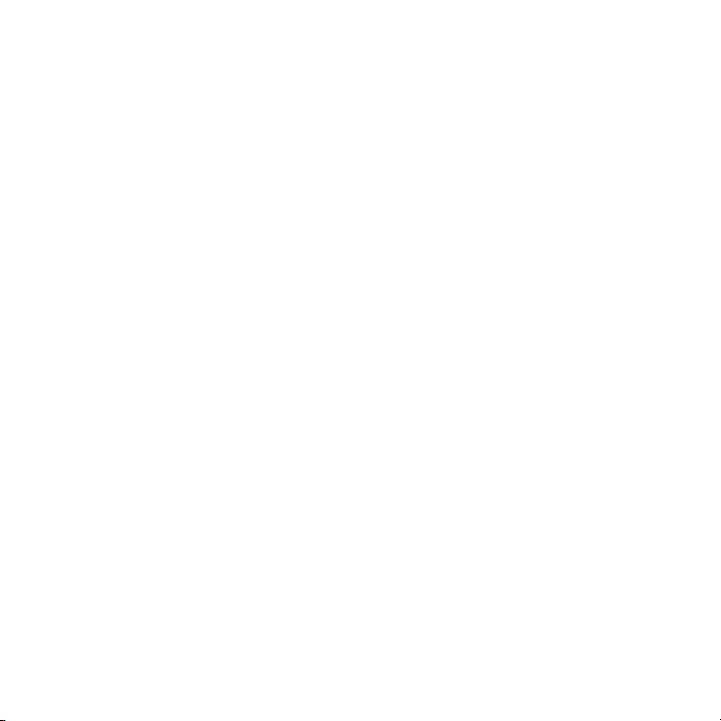
6.2 Multimedia Messages ................................................................................... 101
Changing the MMS settings ................................................................................................ 101
Creating and sending MMS messages ............................................................................. 102
Viewing and replying to MMS messages ........................................................................ 104
Blocking a phone number from sending you MMS messages ............................... 104
6.3 Email ...............................................................................................................105
S
ynchronizing Outlook email with your computer ..................................................... 105
Setting up your Internet email account .......................................................................... 105
Creating and replying to email messages ...................................................................... 106
When viewing email ............................................................................................................... 107
Downloading file attachments ........................................................................................... 108
Directly making calls from email messages ................................................................... 108
Synchronizing email messages ..........................................................................................109
Customizing email settings ................................................................................................. 109
6.4 Adding Your Signature in Sent Messages .................................................... 111
6.5
Filtering Your Inbox .......................................................................................111
Chapter 7 Working With Calendar and Company Email 112
7.1 Using Calendar ............................................................................................... 112
Creating appointments ......................................................................................................... 112
Viewing appointments .......................................................................................................... 113
Setting the reminder time for new appointments ...................................................... 114
Sending meeting requests ................................................................................................... 114
Making a call from a meeting request or reminder .................................................... 115
7.2 Synchronizing With the Exchange Server .................................................... 115
S
etting up an Exchange Server connection .................................................................. 115
Starting synchronization ...................................................................................................... 115
7.3 Working With Company Email Messages ..................................................... 116
A
utomatic synchronization through Direct Push ........................................................ 116
Scheduled synchronization ................................................................................................. 117
Instant download through Fetch Mail ............................................................................. 117
Searching for email messages on the Exchange Server ............................................ 118
Flagging your messages ....................................................................................................... 118
17
Page 18
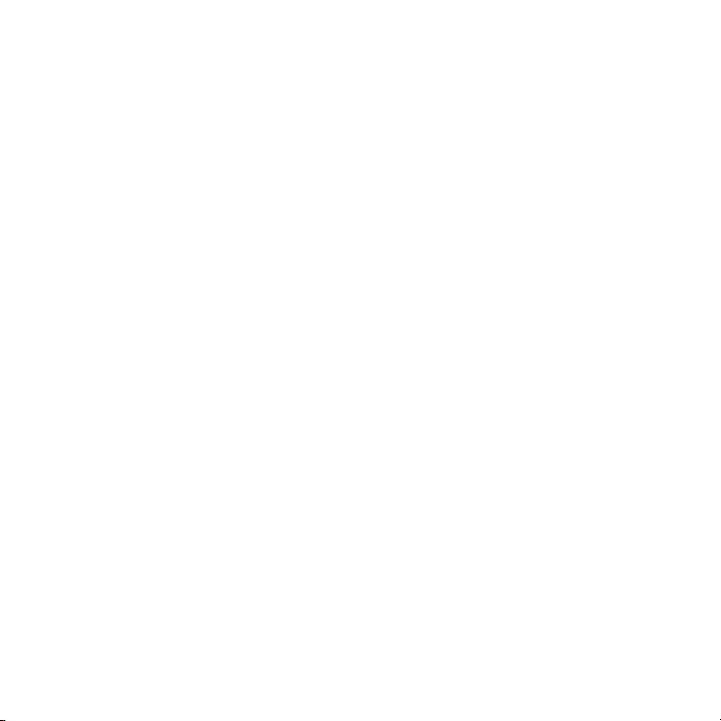
18
Out-of-office auto-reply ........................................................................................................ 119
Replying to meeting requests............................................................................................. 119
7.4 Finding Contacts in the Company Directory ...............................................120
W
hen browsing contacts, composing email, or creating a meeting request .... 120
When viewing a received Outlook email message .....................................................121
Chapter 8 Internet 122
8.1 Ways of Connecting to the Internet .............................................................122
Wi-Fi .............................................................................................................................................. 122
GPRS/3G ...................................................................................................................................... 124
Dial-up ......................................................................................................................................... 125
Starting a data connection .................................................................................................. 125
8.2 Using Opera Mobile™ ....................................................................................126
T
he browser screen ................................................................................................................. 126
Entering a website address and adding it to your bookmarks ............................... 127
Mobile view ............................................................................................................................... 128
Zooming and panning........................................................................................................... 128
Opera Mobile menu................................................................................................................ 128
8.3 Using Internet Explorer® Mobile ..................................................................129
T
he browser screen ................................................................................................................. 129
Entering a website address and adding it to your Web favorites ..........................130
Zooming and panning........................................................................................................... 131
8.4 Using YouTube™ .............................................................................................132
T
he YouTube main screen ..................................................................................................... 132
Searching videos ..................................................................................................................... 133
Using the Program Guide ..................................................................................................... 133
Watching videos ...................................................................................................................... 134
8.5 Using Streaming Media ................................................................................. 135
8.6
Using Windows Live™ ....................................................................................136
T
he Windows Live screen...................................................................................................... 137
Using Windows Live Messenger ......................................................................................... 137
8.7 Using Your Phone as a Modem (Internet Sharing) ......................................138
B
efore you proceed ................................................................................................................ 138
Page 19
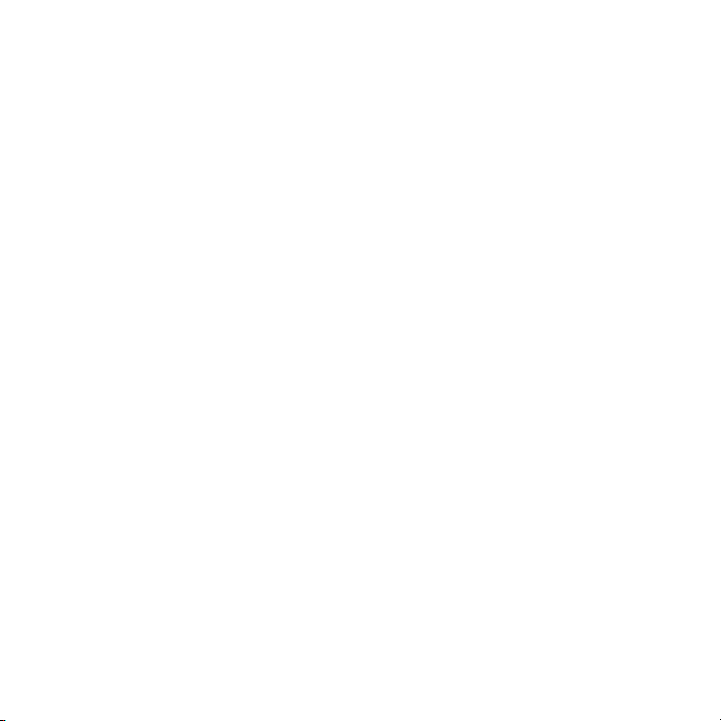
Setting up your phone as a USB modem ........................................................................ 139
Using your phone as a Bluetooth modem .....................................................................139
Ending the Internet connection ......................................................................................... 140
Chapter 9 Bluetooth 141
9.1 Bluetooth Modes ...........................................................................................141
Turning Bluetooth on and making your phone visible.............................................. 141
Bluetooth Partnerships ................................................................................. 142
9.2
C
reating a Bluetooth partnership ...................................................................................... 142
Accepting a Bluetooth partnership .................................................................................. 143
9.3 Connecting a Bluetooth Hands-free or Stereo Headset ............................. 144
9.4
Sending and Receiving Information Using Bluetooth ................................ 145
S
ending information from your phone to a computer .............................................. 145
Sending a file to another Bluetooth-enabled device ................................................. 147
Receiving information from another Bluetooth-enabled device .......................... 147
Changing the folder for saving received files ................................................................ 147
9.5 Printing via Bluetooth ................................................................................... 148
P
rinting a photo ....................................................................................................................... 148
9.6 Connecting to Car Kit Phones ....................................................................... 149
Chapter 10 Navigating on the Road 150
10.1 Google™ Maps (Available by Country) ......................................................... 150
Opening Google Maps .......................................................................................................... 150
Searching a place of interest ............................................................................................... 151
10.2 Guidelines and Preparation for Using GPS .................................................. 152
10.3
Downloading Location Data via QuickGPS .................................................154
Chang
ing the download options ...................................................................................... 154
Chapter 11 Camera and Multimedia 155
11.1 Taking Photos and Videos ............................................................................. 155
Changing the capture mode ............................................................................................... 155
Zooming .....................................................................................................................................156
Capturing photos and videos ............................................................................................. 157
On-screen controls .................................................................................................................. 158
19
Page 20
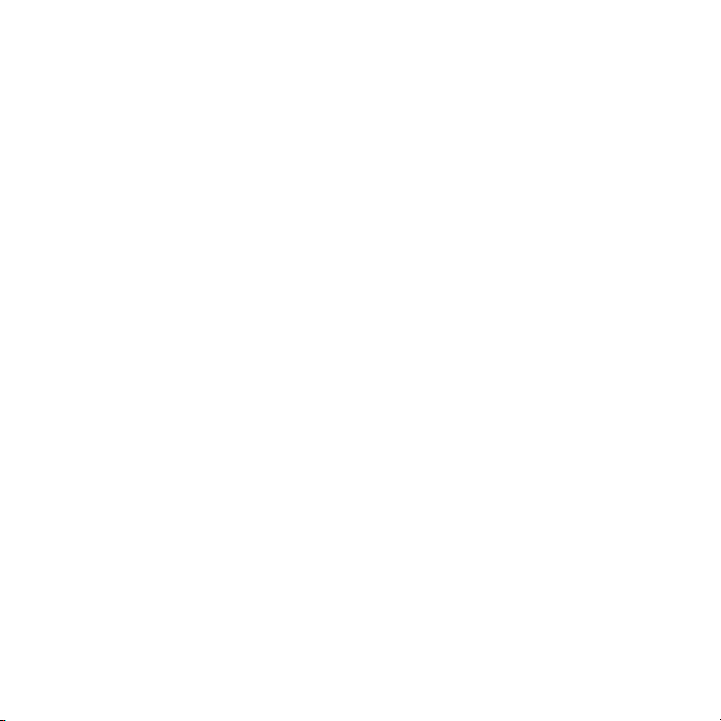
20
Basic settings ............................................................................................................................. 158
Advanced settings................................................................................................................... 159
11.2 Viewing Photos and Videos Using Album .................................................... 161
V
iewing photos ........................................................................................................................162
Playing videos ........................................................................................................................... 163
Closing Album .......................................................................................................................... 163
11.3 Using Windows Media® Player Mobile ......................................................... 163
P
laying media ........................................................................................................................... 163
Synchronizing video and audio files ................................................................................ 164
Creating playlists ..................................................................................................................... 167
Troubleshooting ...................................................................................................................... 167
11.4 Using Audio Booster ...................................................................................... 168
11.5
Using FM Radio ..............................................................................................169
S
aving presets ........................................................................................................................... 170
Minimizing or turning off FM Radio .................................................................................. 170
Chapter 12 Other Programs 171
12.1 Facebook® ......................................................................................................171
12.2 Microsoft® Office Mobile ............................................................................... 172
12.3
JBlend .............................................................................................................173
I
nstalling and launching MIDlets/MIDlet suites ........................................................... 173
12.4 Using RSS Hub ................................................................................................ 174
Subscr
ibing to and browsing news channels ...............................................................174
Viewing headlines ................................................................................................................... 176
Sharing the headline link ...................................................................................................... 177
12.5 SIM Manager ..................................................................................................177
12.6
Windows® Marketplace ................................................................................. 178
12.7
Installing and Uninstalling Programs .......................................................... 179
Chapter 13 Managing Your Phone 180
13.1 Copying and Managing Files ........................................................................180
13.2 Settings on Your Phone .................................................................................182
S
ettings screen ......................................................................................................................... 182
Page 21
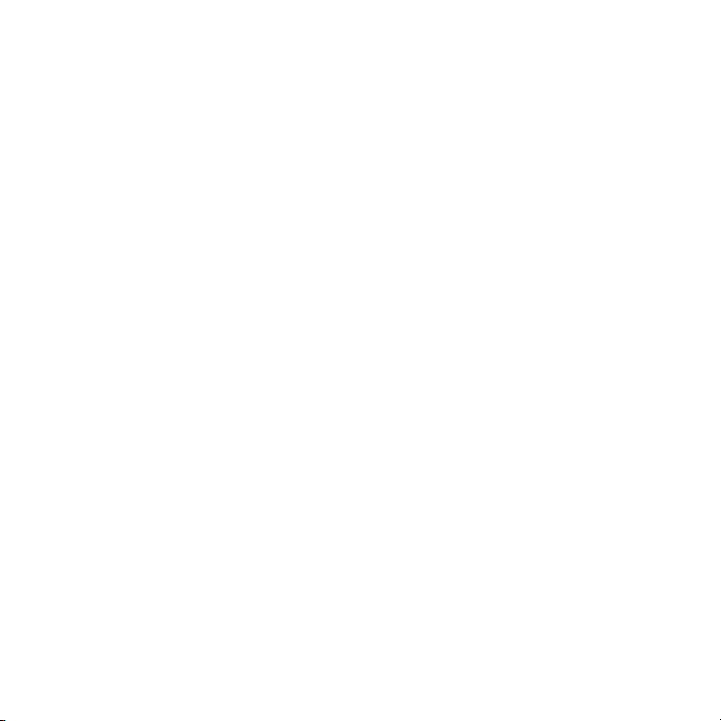
Personal folder .......................................................................................................................... 183
Connections folder ................................................................................................................. 183
System folder ............................................................................................................................ 184
13.3 Changing Basic Settings ............................................................................... 186
Wallpaper ...................................................................................................................................186
S
ound settings .......................................................................................................................... 186
Power saving and display settings .................................................................................... 188
Device name .............................................................................................................................. 189
Phone services .......................................................................................................................... 190
13.4 Using Comm Manager ................................................................................... 191
13.5
Using Connection Setup ...............................................................................192
13.6
Using Task Manager ...................................................................................... 193
13.7
Protecting Your Phone ..................................................................................194
P
rotecting your SIM card with a PIN ................................................................................. 194
Protecting your phone with a password ......................................................................... 194
Encrypting files on your storage card .............................................................................. 195
13.8 Resetting Your Phone ....................................................................................196
P
erforming a soft reset ..........................................................................................................196
Performing a hard reset ........................................................................................................ 196
Using Clear Storage ................................................................................................................197
Appendix 198
A.1 Specifications ................................................................................................. 198
A.2 Regulatory Notices ........................................................................................200
Index 207
21
Page 22
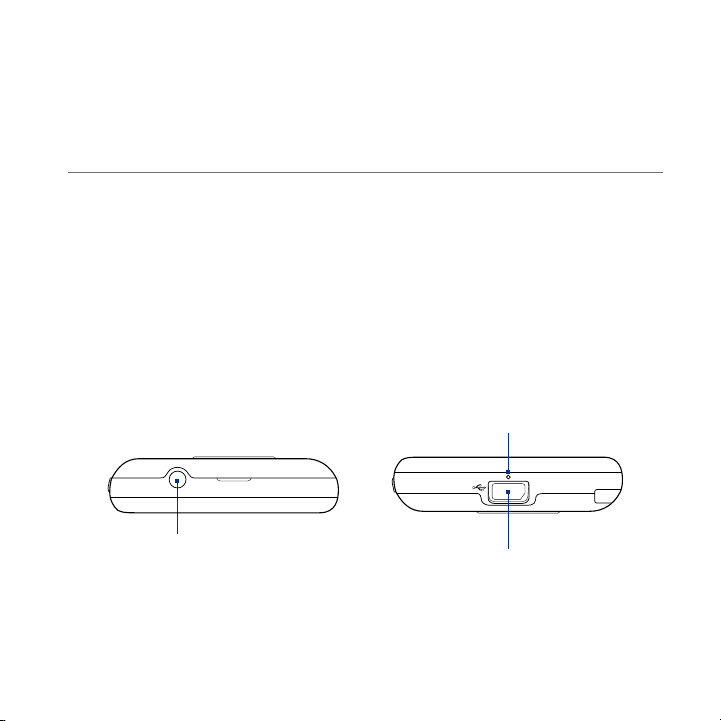
Chapter 1
Getting Started
1.1 Inside the Box
The product package includes:
A
C adapter
HTC Touch2
•
USB sync cable
•
•
Battery
1.2 Getting to Know Your Phone
•
3.5mm stereo headset
•
Quick Start Guide
•
Top and bottom panels
3.5mm Audio Jack
Connect a 3.5mm wired headset
for hands-free conversation or for
listening to music.
Microphone
Sync Connector
Connect the power adapter to recharge
•
the battery.
Connect the supplied USB cable to sync
•
your phone with your computer.
Page 23
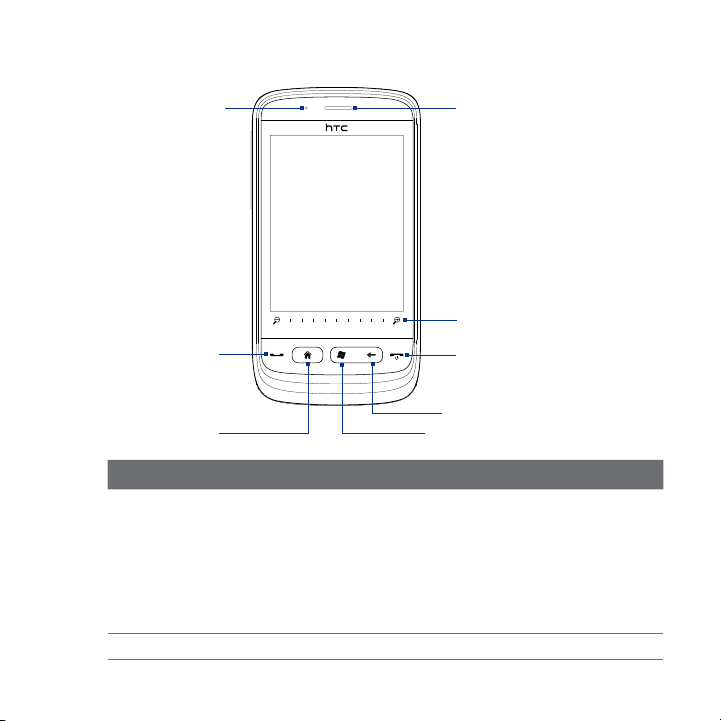
Front panel
Chapter 1 Getting Started 23
Notification LED
TALK/SEND
HOME
Button Function
Notification LED T
Earpiece List
his LED shows a:
Flashing green light when there is a missed call, new text message,
•
new email, or other notification.
Solid green light when the phone is connected to the power adapter
•
or a computer and the battery is fully charged.
Solid amber light when the battery is being charged.
•
Flashing amber light when the remaining battery level reaches
•
below 10%.
en to a phone call from here.
Earpiece
Touch Screen
Zoom Bar
END/POWER
BACK
START
Page 24
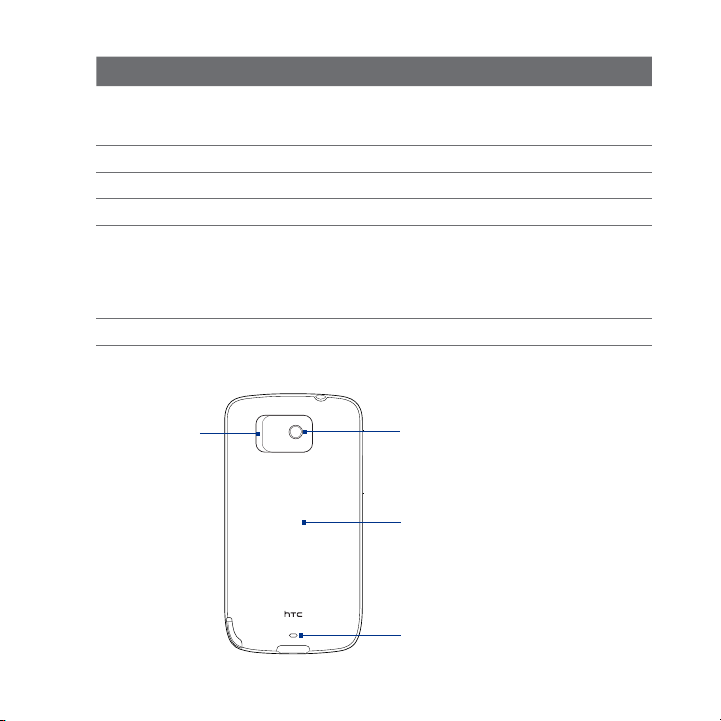
24 Chapter 1 Getting Started
Button Function
TALK/SEND P
HOME P
START P
BACK P
END/POWER W
Zoom bar U
Back panel
ress to answer a call or dial out.
•
During a call, press and hold to turn the speakerphone on and off.
•
While viewing a message, press to call the sender.
•
ress to return to the Home tab of the Home screen.
ress to open the Start screen. Press twice to close.
ress to return to the previous screen.
hile in a call, press to end the call.
•
Press to turn the display on or off.
•
Press and hold to display the Quick List and choose whether to
•
turn the power off, lock your phone, set your phone to vibrate, or
disconnect the data connection.
se for zooming in and out.
Speaker
3.2 Megapixel Camera
Back Cover
Strap Holder
Page 25
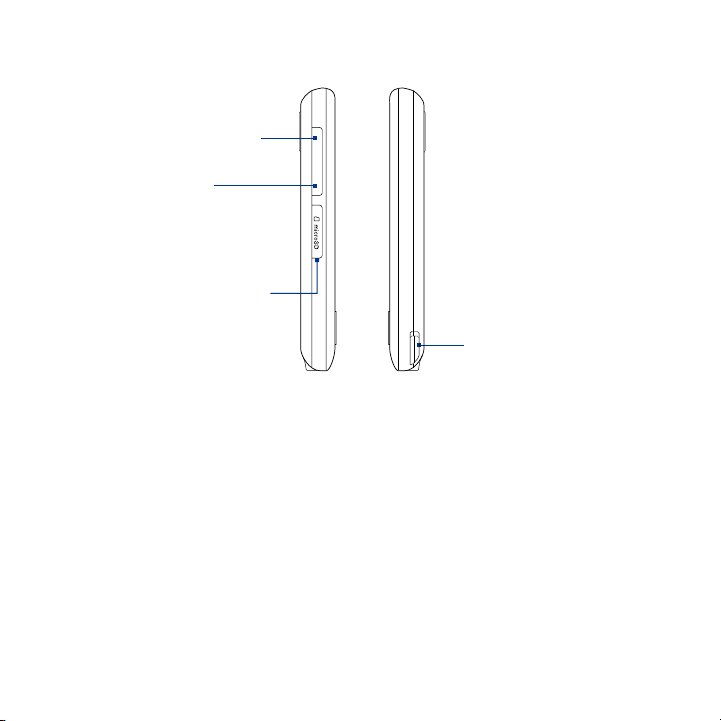
Left panel Right panel
VOLUME UP
Press to increase the
earpiece volume during a
call or the speaker volume.
VOLUME DOWN
Press to decrease the
earpiece volume during a
call or the speaker volume.
microSD Card Slot
(See “Storage card” later in
this chapter for details.)
Stylus
Chapter 1 Getting Started 25
Page 26
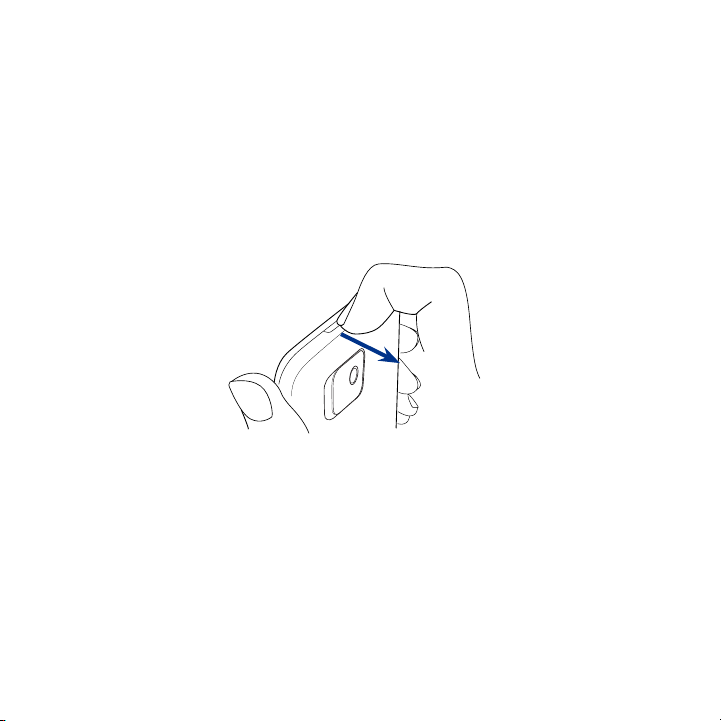
26 Chapter 1 Getting Started
1.3 Installing the SIM Card, Battery, and Storage Card
You need to remove the back cover before you can install the SIM card, battery and
storage card on your phone. Also, make sure to always turn off the power before
installing or replacing the SIM card and battery.
To remove the back cover
Make sure your phone is turned off.
1.
2. Hold your phone securely with the front facing down.
3. With your thumb or finger, lift open the top of the back cover.
To replace the back cover
1. Secure the bottom part of the back cover first by aligning into the two
openings located at the bottom part of the back of the phone.
2. Press the sides and the top part of the back cover down to lock the cover into
place. You will hear a click when the back cover is locked in place.
Page 27

Chapter 1 Getting Started 27
SIM card
The SIM card contains your phone number, service details, and phonebook/
message memory. Your phone supports both 1.8V and 3V SIM cards.
Note Some legacy SIM cards may not function with your phone. You should consult with
your mobile operator for a replacement SIM card. There may be fees for this service.
To install the SIM card
1. Make sure your phone is turned off.
2. Locate the SIM card slot, then insert
the SIM card with its gold contacts
facing down and its cut-off corner
facing out.
3. Slide the SIM card completely into the
slot.
To remove the SIM card
1. If the battery is installed, remove it
to reveal the SIM card slot. See “To
remove the battery” for instructions.
2. With your left thumb or finger, press
down the small tab located at the left
side of the SIM card slot.
3. With your right thumb or finger, slide
the SIM card out from the slot.
1
2
3
Page 28
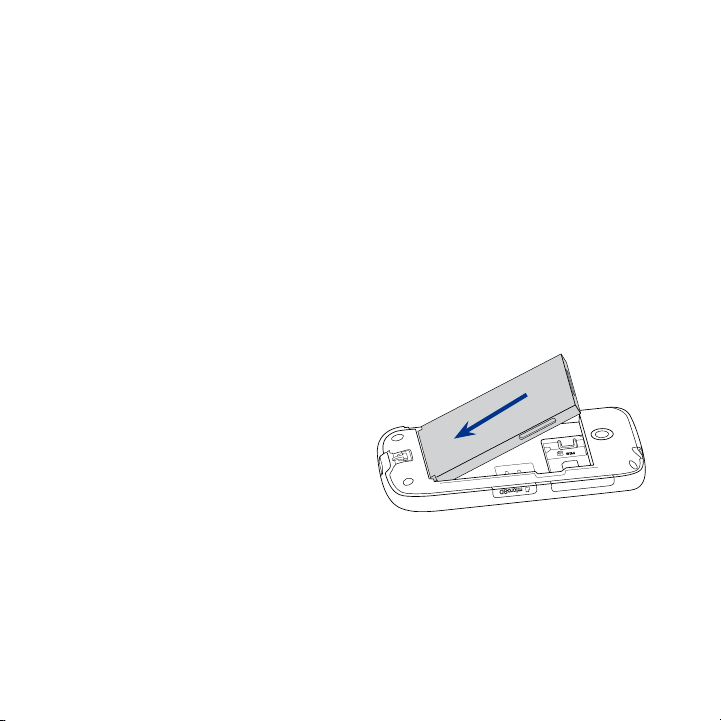
28 Chapter 1 Getting Started
Battery
Your phone comes with a rechargeable Lithium-ion battery and is designed to use
only manufacturer-specified original batteries and accessories. Battery performance
depends on many factors, including network configuration, signal strength, and
usage patterns.
Warning! To reduce risk of fire or burns:
• Do not attempt to open, disassemble, or service the battery pack.
• Do not crush, puncture, short external contacts, or dispose of in fire or
water.
o not expose to temperatures above 60oC (140oF).
• D
eplace only with the battery pack designated for this product.
• R
• Recycle or dispose of used battery as stipulated by local regulations.
To install the battery
1. Align the battery’s exposed
copper contacts with the battery
connectors inside the battery
compartment.
2. Insert the contacts side of the
battery first and then gently push
the battery into place.
3. Replace the back cover. For
instructions, see “To replace the
back cover” in this chapter.
To remove the battery
1. Make sure your phone is turned off.
2. Remove the back cover. See “To remove the back cover” for instructions.
3. Lift up the battery from the small opening on the right side of the battery
compartment.
Page 29

Chapter 1 Getting Started 29
Storage card
To have additional storage for your photos, videos, music, and files, you can
purchase a microSD™ card and install it into the your phone.
To install the microSD card
Remove the back cover. See
1.
“To remove the back cover” for
instructions.
2. From the side of your phone, open
the microSD slot cover.
3. Insert the microSD card into the
slot with its gold contacts facing
down until it clicks into place.
4. Close the microSD slot cover and
replace the back cover.
To remove the microSD card
Press the microSD card to eject it from the slot.
Page 30
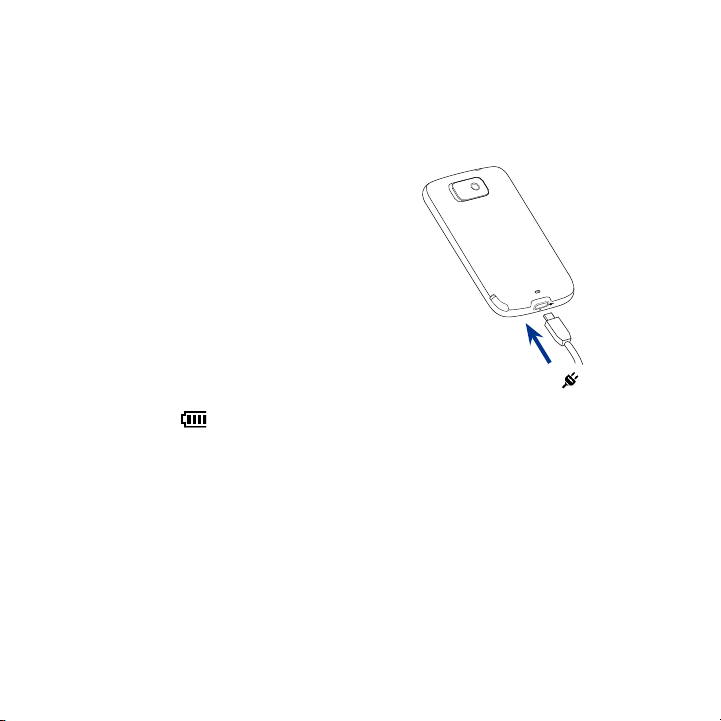
30 Chapter 1 Getting Started
1.4 Charging the Battery
New batteries are shipped partially charged. Before you start using your phone, it is
recommended that you install and charge the battery. Some batteries perform best
after several full charge/discharge cycles.
To charge the battery
1.
Connect the USB connector of the AC
adapter to the sync connector on your
phone.
2. Plug in the AC adapter to an electrical
outlet to start charging the battery.
Note Only the AC adapter and USB sync cable
provided with your phone must be used to
charge the battery.
As the battery is being charged while the power is on, a charging icon appears
in the title bar of the Home screen. After the battery has been fully charged, a full
battery icon appears in the title bar of the Home screen.
Warning! • Do not remove the battery from the phone while you are charging it using
the AC or car adapter.
• As a safety precaution, the battery stops charging when it overheats.
Page 31

Chapter 1 Getting Started 31
1.5 Starting Up
After installing your SIM card and battery and charging the battery, you can now
power on and start using your phone.
Turning the power on and off
To turn on the power
Press the END/POWER button.
When you turn on your phone for the first time, Windows Mobile starts up and
prepares your phone for first time use.
To turn off the power
If the display is off, press the END/POWER button to turn the display back on.
1.
2. Unlock your phone if the Lock screen is displayed. See “Lock Screen“ for
details.
3.
Press and hold END/POWER for a few seconds.
4. On the Quick List screen, tap
Switching to Sleep mode
Briefly press the END/POWER button to turn off the display temporarily and switch
your phone to Sleep mode. Sleep mode suspends your phone to a low power state
while the display is off in order to save battery power.
Your phone automatically goes into Sleep mode when you leave the phone idle
after a certain period of time. You are still able to receive messages and calls while
your phone is in Sleep mode. Your phone wakes up automatically when you have
an incoming call. To wake up your phone manually, press the END/POWER button.
Tip You can set the display timeout period. For instructions, see “To change backlight and
automatic Sleep mode settings” in Chapter 13.
Power Off.
Page 32

32 Chapter 1 Getting Started
1.6 Home Screen
The Home screen allows finger-touch access to the most important functions such
as contacts, text messages, email, Internet, and more.
Sig
nal strength
Connection status
Notification
Start screen
Home screen
For more information about using the Home screen, see Chapter 3.
Volume status
Battery status
Quick menu
Page 33

Chapter 1 Getting Started 33
1.7 Status Icons
Status icons are displayed in the title bar at the top of the screen. The following are
some of the status icons that you may see on your phone.
Missed call
Battery charging New email
Full battery HSDPA available
Very low battery HSDPA connected
Sound on WCDMA/UMTS available
Silent WCDMA/UMTS connected
Vibrate EDGE available
Maximum signal strength EDGE connected
Phone connection is off GPRS available
Searching for phone service GPRS connected
No phone service Wi-Fi on
New text message;
SMS notification of voicemail
Page 34

34 Chapter 1 Getting Started
No signal Connected to a wireless network
Receiving MMS Multiple notifications
New incoming MMS Wired headset connected
Sending MMS Bluetooth on
MMS sent Bluetooth visible mode on
Cannot send MMS Bluetooth stereo headset connected
Connection is active Voice call in progress
Connection is not active Speakerphone on
Sync in progress Call on hold
Roaming Calls are forwarded
Alarm Dialing while no SIM card is inserted
New Windows Live™ message No SIM card inserted
Page 35

Chapter 1 Getting Started 35
1.8 Notifications
When you tap any of the status icons in the title bar, the Notifications screen opens
and displays the remaining battery status, call duration of an ongoing phone call,
as well as network connection status, such as Wi-Fi (if your phone is connected
to a Wi-Fi network), data connection usage (if your data connection is on), and
other types of connections. This screen also shows all your pending notifications
including missed calls, new SMS/MMS messages, and more. Tap a status icon or
item on the Notifications screen to open the related screen.
To close the Notifications screen, tap Close or press the BACK button on your
phone.
Page 36

36 Chapter 1 Getting Started
1.9 Start Screen
The Start screen gives you one-touch access to the programs and settings of your
phone. To open the Start screen, tap Start ( ) at the top left corner of the screen,
or press the START button ( ).
On the Start screen:
Swipe your finger up or down to scroll through the
•
screen.
ap the Today
T
•
See “Home” in Chapter 3 for details.
Tap a program icon to open the corresponding
•
program.
T
•
ap the Settings
your phone.
•
Tap Lock
screen to lock your phone. See “Lock Screen” for
details.
To move an icon to the top of the Start screen
You can move often used icons to the top of the Start screen for easy access.
1. Tap and hold the icon that you want to move.
2.
Tap Move to Top.
he icon is moved to the top of the Start screen.
T
To return an icon to its original location, tap and hold the icon and then tap
Down.
icon to return to the Home screen.
icon to access the settings of
at the bottom-left corner of the Start
Move
Page 37

Chapter 1 Getting Started 37
1.10 Quick Menu
The Quick menu, which can be opened from the top right corner of the screen,
shows the currently running programs. You can quickly switch between running
programs, stop programs, and see how much program memory is being used.
On the Quick menu:
To switch to a running program, tap the program name.
•
To stop a running program, tap
•
Tap
•
•
•
to stop all currently running programs.
Tap
to customize Task Manager settings. (See “Using Task Manager” in
Chapter 13.)
shows the total percentage of program memory in use. Tap to view
more information about memory and storage card usage.
.
Page 38

38 Chapter 1 Getting Started
1.11 Lock Screen
The Lock screen is displayed whenever your phone is locked. You can lock your
phone to prevent accidental button or touch screen presses when the phone is in
your bag or pocket.
Locking your phone
Your phone automatically locks when one of the following occurs:
•
The display is turned off (automatically or you have pressed the END/POWER
button) and your phone goes to sleep mode. See “Switching to Sleep mode”
earlier in this chapter for details.
•
Your phone is password protected, and the set idle time has elapsed. Your
phone locks itself and requires the correct password entry to unlock it. For
more information about setting a password and idle time for your phone, see
“Protecting your phone with a password” in Chapter 13.
You can also lock the phone manually. Tap
left corner of the Start screen.
and then tap Lock at the bottom-
Start
Page 39

Chapter 1 Getting Started 39
Unlocking your phone
When you see the Lock screen, slide the Lock button ( ) left or right to unlock
your phone.
Note If you have set a password for your phone, you will be prompted for the password
when you unlock the phone. See “Protecting your phone with a password” in Chapter
13 for information on setting a password.
Checking notifications when the phone is locked
When your phone is locked, you are still notified of missed calls, new messages, and
upcoming appointments. The Lock screen shows the next upcoming appointment
and the Lock button shows the number of notifications.
To view the notifications
On the Lock screen, tap the Lock button ( ). Notification buttons
1.
representing each type of received information, such as missed calls, new
email, and new text messages, are then displayed below the Lock button.
2. Slide a notification button right or left to view the respective information.
For instance, slide the Missed Call button (
view the missed calls.
Note If you have set a password for your phone, you will be prompted for the password
before you can view the information. See “Protecting your phone with a password” in
Chapter 13 for information on setting a password.
) to access the Call History and
Page 40

40 Chapter 1 Getting Started
Receiving a call when the phone is locked
You can receive and answer calls even when your phone is locked. For more
information about answering calls, see “Answering and Ending Calls“ in Chapter 2.
After you end the call, your phone remains locked and the Lock screen is displayed.
You need to unlock to use your phone.
1.12 Adjusting the Volume
You can set a single volume for both the system (notifications and audio/video
playback) and the ring volume, or set their volumes separately. You can also
separately control the phone volume of an ongoing call.
To set a single volume
Press the VOLUME UP/DOWN button on the left panel of your phone to open
1.
the Volume screen.
Page 41

Chapter 1 Getting Started 41
2. To increase or decrease the volume level, drag your finger up or down the
volume bars, or press the VOLUME UP/DOWN button. You can also:
Tap Silent
•
Tap Vibrate
•
3. The Volume screen automatically closes. You can also tap an empty area of
the Volume screen to close it.
To adjust the system and ring volumes separately
On the Home screen, slide to the Settings tab, and then tap Sound.
1.
2. Turn off the Single Volume
3. Press the VOLUME UP/DOWN button.
4. To switch between the Ring Volume and System Volume screens, tap
System a
5. To adjust the volume level, follow steps 2 to 3 in “To set a single volume”.
To adjust the phone call volume
Press the VOLUME UP/DOWN button on the left panel of your phone to adjust the
volume during an ongoing call.
to mute the volume.
to switch the phone to Vibrate mode.
option.
Ring or
t the top of the screen.
Page 42

42 Chapter 1 Getting Started
1.13 Using Finger Gestures
You can use finger gestures to scroll and pan on the touch screen.
Finger scrolling
Finger scrolling can be used to scroll up and down Web pages, documents, and lists
such as the contacts list, file list, message list, calendar appointments list, and more.
To scroll up and down
o scroll down, swipe your finger upward on the touch screen.
•
T
To scroll up, swipe your finger downward on the touch screen.
To auto-scroll, flick your finger upward or downward on the touch screen. Tap
•
the screen to stop scrolling.
To scroll left and right
o scroll towards the right, swipe your finger to the left.
T
•
To scroll towards the left, swipe your finger to the right.
To auto-scroll, flick your finger left or right. Tap the screen to stop scrolling.
•
Finger panning
You can use finger panning to move to and view other parts of a zoomed photo,
Web page, document, or an email. To pan, tap and hold on the touch screen and
then drag your finger in any direction.
Page 43

Chapter 1 Getting Started 43
1.14 Using the Zoom Bar
The Zoom bar located below the touch screen is a handy zoom control that is
unique on your phone. When you are viewing a Web page in the Web browser or a
photo in Album, you can zoom in or out by sliding your finger across the Zoom bar.
You can also instantly enlarge or shrink the text size when you open and read
messages or Word documents. Slide your finger across the Zoom bar to increase or
decrease the text size. To increase or decrease the text size more, slide across the
Zoom bar again.
Zoom bar
Page 44

44 Chapter 1 Getting Started
1.15 Connecting Your Phone to a Computer
Whenever you connect your phone to the computer with the USB cable, the
Connect to PC screen displays and prompts you to choose the type of USB
connection:
ActiveSync
elect this mode when you need to do the following:
S
Sync Outlook email messages, contacts, calendar appointments, files, and
•
other data between your phone and your computer.
Have read and write access to the whole phone.
•
For more information about using ActiveSync, see Chapter 5.
Disk Drive
his mode is available for selection only when you installed a microSD card on your
T
phone. Select this mode when you want to use your storage card as a USB thumb
drive, and copy files between your phone’s storage card and your computer faster.
When Disk Drive mode is enabled while your phone is connected to the computer:
You will not be able to use your phone to access files from the storage card or
•
run applications that are installed on the storage card.
Your computer will only connect to the phone’s storage card. When you
•
access your phone from the computer, you will only see the contents of the
phone’s storage card.
Internet Sharing
hen you do not have Internet access on your computer, you can select this mode
W
to use your phone as a modem for your computer. For more information about
using Internet Sharing, see “Using Your Phone as a Modem (Internet Sharing)” in
Chapter 8.
Page 45

Chapter 2
Contacts and Phone Calls
2.1 Contacts
Contacts is your address book for people and businesses you communicate with.
You can add Outlook contacts to your phone and SIM contacts to your SIM card.
Note Windows Live contacts can automatically be added to your stored contacts after
you set up Windows Live™ on your phone. See “Using Windows Live” in Chapter 8 for
details.
Opening the Contacts screen
Tap Start > Contacts, or from the Home screen, slide to the People tab and then
tap All People.
Adding new contacts to your phone
1. On the Contacts screen, tap New, select Outlook Contact, and enter the
contact information.
2. In the File as
contact list.
3. To add a photo of the contact, tap Select a picture,
photo. You can also tap Camera
4. To assign a ring tone to the contact, tap the Ring tone
the list of tones, and then select a desired tone.
5. When finished, tap OK.
Tip To edit contact information, tap the contact name and then tap Menu > Edit.
field, choose how you want the contact name to appear in the
and then select the
to take a photo of the contact.
field, scroll through
Page 46

46 Chapter 2 Contacts and Phone Calls
Adding a contact to your SIM card
1. On the Contacts screen, tap New, and then select SIM Contact.
2. Enter a contact name and phone number, and then tap OK.
Tip You can also use the SIM Manager to add and edit contacts on your SIM card. For
more information, see “SIM Manager” in Chapter 12.
Assigning contacts with categories
For easier contact management, you can assign contacts with categories.
1. Create a new Outlook contact or edit an existing Outlook contact.
2. Tap
Categories.
Select a preset category such as Business or Personal, or tap New
3.
your own category.
4. When finished, tap OK.
Browsing and filtering the contacts list
When browsing through a long list of contacts, you can filter the list by the type
of contacts or by categories. You can also enter the first few letters of a name to
display only contact names that start with the letter that you entered.
Tap a letter or slide your finger
•
along the Quick Scroll bar on the
right side of the Contacts screen to
select a letter and jump directly to
the part of the contacts list where
contact names start with that letter.
to create
Quick
Scroll
bar
Page 47

Chapter 2 Contacts and Phone Calls 47
•
To filter the contacts list by the type of contacts or by categories, tap Menu
> Filter and then select whether to display only SIM Contacts, Device
Contacts, or contacts of a certain category.
To show all contacts again, select Menu > Filter > All Contacts.
T
ap the text box that shows Enter a name
•
on top of the screen. When you
begin entering letters in this text box, your phone automatically filters the
contacts list and displays only contacts that start with the letters that you
entered.
Creating an email or messaging group
To easily send email or text messages to a group of people without having to enter
each contact manually every time, you can create an email group or messaging
group. When you want to send a message to all group members, simply select the
group name and enter your message.
1. On the Contacts screen, tap New
Group.
2. Enter a name for the group.
3. Tap
Add Member.
From the list of contacts, tap to select the contacts you want in the group. To
4.
clear a selection, tap the contact again. To search for a contact, use the Enter
a name
field at the top.
5. Tap Done.
Tip On the right side of each contact name, the contact method for each member
The list of group members is shown.
is shown. For example, m is the contact’s default mobile phone number, and e
is the contact’s main email address. To use a different phone number or email
address, for example E-mail2, tap the group member and then tap the contact
method to use.
6. Tap OK to save the group.
and then tap E-mail Group or Messaging
Page 48

48 Chapter 2 Contacts and Phone Calls
Sharing contact information
You can quickly send contact information to another phone through Bluetooth or
text messaging.
To send contact information via Bluetooth
Tap and hold a contact on the Contacts screen.
1.
2. Tap Send via Bluetooth,
contact.
Note Before sending, make sure Bluetooth is turned on and set to visible mode on
your phone and the target phone. You can also send contact information to your
computer. See Chapter 9 for details.
To send contact information via text messaging
1. Tap and hold a contact on the Contacts screen.
2. Tap Send Contact > SMS / MMS.
3.
Select the types of information you want to send, and then tap Done.
4.
In the new text message, enter the mobile phone number of the recipient,
and then tap Send.
and then select the phone where to send the
Working with multiple contacts
You can select multiple contacts to delete them, send them via Bluetooth, or copy
them to or from your SIM card.
To select multiple contacts, on the Contacts screen, tap Menu > Select Contacts
> Several,
clear selection.
and then tap the contacts you want to select. Tap a selected contact to
Page 49

Chapter 2 Contacts and Phone Calls 49
2.2 Making Calls
To make a call, you can either dial a number or select a contact you want to call.
While viewing a message that you received, you can also directly call the sender of
the message.
Note Most SIM cards are preset with a PIN (personal identification number) that is provided
by your mobile operator. When prompted, enter the preset PIN, then tap Enter. If
you enter the wrong PIN three times, the SIM card is blocked. If this happens, you can
unblock it with the PUK (PIN Unblocking Key) obtained from your mobile operator.
Making a call from the Phone dialer screen
The Phone dialer’s Smart Dial feature makes it quick and easy for you to place a
call. Simply enter the phone number or first few letters of the person you want
to call. Smart Dial automatically searches and filters your contacts list (stored on
your phone and SIM card) and the phone numbers from the Call History. From the
filtered list, select the number or contact you want to call.
1. To open the Phone dialer screen, press the TALK/SEND button on your phone.
2. Begin entering the first few numbers or letters by tapping the keys on the
Phone keypad. As you enter numbers or letters, the Phone dialer screen
displays matches found.
If you tap a wrong number or character, tap
digit or character. To erase the entire entry, tap and hold .
to erase each subsequent
Page 50

50 Chapter 2 Contacts and Phone Calls
3. Tap to close the keypad and to see if there are more matching numbers or
contacts found. To browse through the filtered list, flick through the list or
slide your finger up or down the list slowly.
4. To call a number or contact, do one of the following:
• T
ap the desired phone number or contact from the list.
• T
o call a different phone number associated with the contact, tap the
contact card icon on the right side of the contact name. On the contact
summary screen, tap the number you want to call.
Tips • During a call, use the VOLUME UP/DOWN button on the side of your phone to
• To save a phone number to your contacts, tap the Save to Contacts
adjust the phone volume.
button ( ).
Page 51

Chapter 2 Contacts and Phone Calls 51
Making calls from received messages and calendar reminders
While you are viewing a text or email message, you can directly call the sender of
the message if the sender is a stored contact on your phone. You can also call a
phone number that is contained in the body of the message. For more information
about calling from received text messages, see “Messages” in Chapter 3 and
“Directly making calls from text messages” in Chapter 6. For more information
about calling from received email, see “Mail” in Chapter 3 and “Directly making calls
from email messages” in Chapter 6.
You can also directly make calls from meeting request email and calendar
reminders. See “Making a call from a meeting request or reminder “ in Chapter 7 for
details.
Making an emergency call
On the Phone dialer screen, enter the international emergency number for your
locale, and then press the TALK/SEND button on your phone.
Tip Additional emergency numbers may be included in your SIM card. Contact your
mobile operator for details.
Making an international call
1. Tap and hold the number 0 key on the Phone dialer screen until the plus (+)
sign appears. The plus (+) sign replaces the international prefix of the country
that you are calling.
2. Enter the full phone number you want to dial, and press the TALK/SEND
button on your phone. The full phone number includes the country code,
area code (without the leading zero, if any), and phone number.
Calling voicemail
Number 1 is generally reserved for your voicemail. Tap and hold this button on the
Phone dialer keypad to call voicemail and retrieve your voicemail messages.
Page 52

52 Chapter 2 Contacts and Phone Calls
2.3 Answering and Ending Calls
When you receive a phone call, the Incoming Voice Call screen will appear, allowing
you to either answer or ignore the call.
Accepting or rejecting an incoming call
To answer a call
Press the TALK/SEND button, or fully slide the center button of the Answer/Ignore
bar to the left.
To reject a call
Press the END/POWER button, or fully slide the center button of the Answer/Ignore
bar to the right.
To mute the ring without rejecting the call
Tap Mute Ring or press the VOLUME DOWN button.
To reject a call and send a text message
ou can automatically send a text message to the caller and reject the incoming
Y
voice call. Tap Send Text when you have an incoming call, use the preset message
or enter another message, and then tap Send.
To change the preset message for rejecting calls in your phone settings, open the
Phone dialer screen, tap Menu > Options > Advanced
new preset message in the provided text box.
tab, and then enter your
Page 53

Chapter 2 Contacts and Phone Calls 53
During a call
When a call is in progress, a shade covers the Phone’s on-screen buttons to prevent
accidental taps. Only the Keypad and End Call buttons are active.
To access the on-screen buttons, slide your finger down, starting from the top of
the shade. Use these on-screen buttons to put a call on hold, dial or accept another
call for a three-way call, and more.
To use the speakerphone
To turn the speakerphone on or off during a call, tap the on-screen Speaker button
( ) or press and hold the TALK/SEND button on your phone.
The speakerphone icon
Warning! To avoid damage to your hearing, do not hold the phone against your ear when
the speakerphone is on.
To mute the microphone during a call
Tap the Mute button ( ) to turn the microphone on or off. When the
microphone is turned off, the mute icon (
appears in the title bar when the speakerphone is on.
(
)
) appears on the screen.
Page 54

54 Chapter 2 Contacts and Phone Calls
To take two calls and switch between the calls
1. Press the TALK/SEND button to accept a second call, or tap the Add Call
button ( ) to dial a second call. The first call is put on hold when you
accept or dial the second call.
2. To switch between the two calls, tap the Swap
area on-screen that shows “On Hold”.
To end calls
o end the current call, tap End Call or press the END/POWER button. If you have
T
two ongoing calls, tap Menu > End all calls
button ( ) or tap the dim
to end both calls.
2.4 Making Conference Calls
Making a conference call on your phone is quick and easy. You can dial or accept
multiple calls one at a time and join them into a conference call.
Note Make sure your SIM card is enabled with conference calling service. Contact your
mobile operator for details.
1. Make a call to the first participant or accept an incoming call.
2. When connected, accept a second call, or slide down the shade and then tap
the Add Call butt
is put on hold when you accept or dial the second call.
3. When connected to the second participant, tap the Conference
( ) to start a conference call.
4. To add another participant to the conference call, tap Invite participants
and
then dial another call. The conference call is put on hold when you dial
another call.
5. When connected, tap the Join
conference call.
6. Repeat steps 4 and 5 if you want to dial and add more participants to the
conference call.
on ( ) to call the second participant. The first participant
button ( ) to add the participant to the
button
Page 55

Chapter 2 Contacts and Phone Calls 55
When you tap a participant while the conference call is in progress, you will see
these buttons:
To talk in private with the selected participant, tap the Private button ( ). This
separates the participant from the conference call and puts the others on hold.
When you want to swap between the private call and the conference call, tap the
dim area that shows “On Hold”.
You can end the private call by tapping or the End Call button at the bottom of
the screen.
To end the conference call, add the private call back to the conference call first by
tapping the Join
button ( ), and then tap End Call.
Page 56

56 Chapter 2 Contacts and Phone Calls
2.5 Call History
The missed call icon ( ) appears in the title bar when you missed a call. Use
the Call History to check who the caller was, or view all your dialed numbers and
received calls. To open the Call History, tap Call History or Missed Call on the
Home tab of the Home screen.
If you have a long list of calls in the Call History, tap one of the buttons at the
bottom of the screen to filter the list according to the type of call.
All Calls
Missed
Received
Dialed
Page 57

Chapter 2 Contacts and Phone Calls 57
2.6 Speed Dial
Use Speed Dial to call frequently-used numbers with a single tap. For example,
if you assign a contact to the location 2 in Speed Dial, you can tap and hold the
number 2 key on the Phone dialer keypad to dial the contact’s number.
Creating a Speed Dial entry
Number 0 and 1 keys are reserved and cannot be assigned as speed dial keys. The
number 1 key is reserved for voicemail. You can set any number between 2 and 99
as a speed dial key.
1. Press TALK/SEND to open the Phone dialer screen.
2. Tap
Menu > Speed Dial.
3. Tap Menu > New.
4.
Tap a contact, then select the phone number of the contact that you want
assigned to the speed dial key.
5. In
Location,
6. Tap OK.
Notes • When you assign a new phone number in an occupied speed dial key, the new
• To delete a Speed Dial entry, tap and hold the entry in the Speed Dial list and then
select an available key to use as the speed dial key.
phone number will replace the existing one.
tap Delete.
Making a call using Speed Dial
Do the following to call the contact that is assigned to a speed dial key:
On the Phone dialer screen, tap and hold the assigned key, if it is a single-
•
digit speed dial number.
To dial a two-digit speed dial number, tap the first number key first, and then
•
tap and hold the second number key.
The Speed Dial list will be displayed.
Page 58

58 Chapter 2 Contacts and Phone Calls
2.7 Turning the Phone Connection On and Off
In many countries, you are required by law to turn off the phone while on board an
aircraft.
To enable or disable the phone connection
Tap Start > Settings > Connections > Comm Manager.
1.
2. Tap the OFF/ON slider at the right side of the Phone
disable the phone connection.
To enable or disable Airplane Mode
nother way to turn off the phone connection is to switch your phone to Airplane
A
Mode. When you enable Airplane Mode, all wireless radios on your phone are
turned off, including the phone connection, Bluetooth, and Wi-Fi.
1. Tap Start > Settings > Connections > Comm Manager.
2.
Tap Airplane Mode
When you disable Airplane Mode, the phone connection is turned back on and the
previous states of Bluetooth and Wi-Fi are restored.
to enable or disable Airplane Mode.
option to enable or
Page 59

Chapter 3
Using the Home Screen
3.1 What’s on the Home Screen
The Home screen of your phone allows finger-touch access to the most widely-used
functions, such as People, Messages, Mail, Weather, Internet, and more. The Home
screen has the following tabs:
Home screen tabs
Home Internet Map Search
People Photos & Videos Settings
Messages Music Programs
Mail Weather
Page 60

60 Chapter 3 Using the Home Screen
Switching between the tabs of the Home screen
To switch between the tabs, you can do one of the following:
Tap the desired tab on the Home screen.
•
Press and hold your finger on the active tab, and then slide your finger right
•
or left over the tabs. Release when you have selected the desired tab.
Tip While on any other tab or screen, press the HOME key to return to the Home tab.
Page 61

Chapter 3 Using the Home Screen 61
3.2 Home
The Home tab displays a digital clock, the current date, and an alarm icon that
indicates whether the alarm clock is on or off. Weather of your current location and
the next calendar appointment are also shown on the Home tab.
Alarm icon
Tap the digital clock if you need to set the date, time, and alarm clock. See
“Changing Basic Settings” in Chapter 13 for details.
When you tap the weather image or data below the digital clock, the Weather
Options screen opens and allows you to update the Home tab with the latest
weather information of your current location. You can also choose to display the
temperature in Celsius or Fahrenheit and change weather download settings.
Calendar opens when you tap the appointment that is displayed on the Home tab.
For more information about using the Calendar, see “Using Calendar” in Chapter 7.
Page 62

62 Chapter 3 Using the Home Screen
3.3 People
On the People tab, you can add favorite contacts and quickly make calls or send
text and email messages to these contacts.
Adding contacts to your phone
You need to have contacts already stored on your phone before you can add them
as favorite contacts to the People tab. To add contacts, you can:
Create new contacts on your phone. See “Adding new contacts to your
•
phone” in Chapter 2 for details.
Sync Outlook contacts from your computer to your phone. See Chapter 5
•
for details.
Sync contacts from your existing Microsoft My Phone account, if you have
•
one. See “Synchronizing With Microsoft My Phone” for details.
Adding favorite contacts to the People tab
You can add up to 12 favorite contacts to the People tab. (SIM contacts cannot be
added as favorite contacts.)
1. Tap an empty slot on the People
tab.
Page 63

Chapter 3 Using the Home Screen 63
2. On the Select a Contact screen, tap the name of the desired contact.
3. Select a phone number or email address to associate to the favorite contact.
(If there is no picture associated with the contact, the next screen prompts
you to assign a picture to the contact.)
4. Repeat steps 1 to 4 to add more favorite contacts to the People tab.
Quickly calling or sending a message to a favorite contact
On the People tab, the following icons are shown below the pictures to indicate the
type of communication method that is associated to each favorite contact:
Mobile phone
Home phone
Work phone
SMS text messaging
Email
1. Swipe your finger up or down to scroll through the favorite contacts.
2. Tap below the picture of the desired contact. Your phone then dials the
number shown below the contact picture, or creates a new message for you
to compose and send.
3. Tapping a contact picture displays the contact summary. You can choose from
other phone numbers or email addresses (if available) to reach the contact.
Removing a favorite contact
To remove a favorite contact from the People tab, tap Remove, tap the contact
picture, and then tap Done.
Page 64

64 Chapter 3 Using the Home Screen
3.4 Messages
The Messages tab is where you can quickly read text messages as they arrive and
create a new text message.
This tab also displays received multimedia messages. An attachment icon is shown
to indicate that a received message is a multimedia message. You only see the
subject of the multimedia message.
Text message Multimedia message
On the Messages tab, you can:
Swipe your finger up or down the screen to flip through received text and
•
multimedia messages.
Tap a displayed message to view the entire message thread from the sender.
•
Press TALK/SEND to open the Phone dialer screen and directly call the sender.,
•
if the sender is a stored contact.
Tap
•
All Messages
•
Tap the New Message
create a new text message.
Tap Menu
•
For more information about working with text and multimedia messages, see
Chapter 6.
to access your inbox and other message folders.
icon ( ) on the upper right side of the screen to
to access more options for handling messages.
Page 65

Chapter 3 Using the Home Screen 65
3.5 Mail
The Mail tab is where you send and receive email messages.
Adding your Internet email account
On the Mail tab, easily add POP3 or IMAP email accounts from popular Web-based
email providers such as Yahoo! Mail Plus and AOL or other email providers.
1. On the Home screen, slide to the
2. If this is your first time to set up an email account, tap
bottom of the screen. Otherwise, tap Menu > Add Account.
3. On the subsequent screen, select an email provider. If your email provider is
not listed, tap
4. Enter your email address and password, and then tap
5. Enter your name and the account display name, and then tap
If the type of email account you want to set up is not in the phone database,
the subsequent screens will prompt you to enter more details, such as the
incoming and outgoing email server settings. Obtain these settings from your
email provider.
6. Choose how often you want your phone to automatically send and receive
email.
7. Tap
Done.
Other.
Mail tab.
New Account at the
Next.
Next.
Page 66

66 Chapter 3 Using the Home Screen
Adding your Outlook work account
If you connect to an Exchange Server for your work email, calendar, contacts, and
tasks, you can set up your Outlook work account on your phone. Although your
phone supports multiple email accounts, you can only have one Outlook account
on your phone at a time.
You need to set up and use an Outlook account that syncs with a server running
Microsoft Exchange Server 2003 Service Pack 2 (SP2) or Microsoft Exchange
Server 2007.
1. On the Home screen, slide to the
2. If this is your first time to set up an email account, tap
bottom of the screen. Otherwise, tap Menu > Add Account.
3. On the subsequent screen, tap
4. Enter your email address and password, and then tap
5. Obtain the Exchange Server settings, such as the domain and Exchange
Server address, from your network administrator and enter them in the
provided text boxes. (The server address must be the Outlook Web Access
address.)
Also consult your network administrator if the option,
an encrypted (SSL) connection, needs to be enabled or disabled.
6. Tap
Next.
7. Clear the check boxes of the information types that you want to exclude from
synchronization.
8. Tap
your email messages.
our phone then syncs with the Exchange Server and downloads
Done. Y
Mail tab.
New Account at the
Microsoft Exchange.
Next.
This server requires
Page 67

Chapter 3 Using the Home Screen 67
Checking and reading email
When you have newly received or unread email messages, the icon on the Mail tab
and the respective icons of your email accounts will show the number of new email
messages.
The mail icons displayed on the right side of the screen are your email accounts.
Tap an icon to select an email account. If you have set up more than four email
accounts, tap the down arrow below the mail icons to access the other accounts.
After selecting an email account, you can:
Browse through received email messages in the selected account by swiping
•
your finger up or down on the screen.
Tap the displayed email message to open and read the message.
•
Press TALK/SEND to open the Phone dialer screen and directly call the sender.,
•
if the sender is a stored contact.
Tap the
•
•
•
For more information about working with email messages, see Chapter 6 and 7.
New Email
Tap Inbox
Tap Menu
email messages, and more.
icon ( ) to create a new email message.
to access the inbox and other message folders of your account.
to choose whether to add another email account, send and receive
Page 68

68 Chapter 3 Using the Home Screen
3.6 Internet
On the Internet tab, tap Launch Browser or the globe image to open Opera
Mobile so you can browse the Web and search for information.
Swipe upward on the screen to scroll down and access the Web favorites.
For more information about using Opera Mobile, see Chapter 8.
Page 69

Chapter 3 Using the Home Screen 69
3.7 Photos and Videos
The Photos and Videos tab lets you easily browse through your photos and video
clips and view them in full screen. From this tab, you can also open Camera and
capture photos and video clips.
On the Photos and Videos
Flip through photos and videos by swiping your finger up or down the
•
screen.
•
Tap the displayed photo or video to view or play it in full screen.
•
Tap the Camera
side of the screen to capture a photo or video using the Camera.
•
Tap Slideshow
tap Play.
•
Tap Album
(See “Viewing Photos and Videos Using Album” in Chapter 11 for details.)
to view photos and videos using the Album program.
tab, you can:
button ( ) or Video Camera button ( ) on the right
to view the photos as a slideshow. If a video is selected,
Page 70

70 Chapter 3 Using the Home Screen
Setting a favorite album
The Photos and Videos tab displays photos and video files from the current
favorite album. By default, the Camera Shots album which stores the photos and
videos that you captured using the Camera is set as the favorite album. You can
change to another favorite album, if preferred.
1. On the Photos and Videos
open Album.
2. Tap Albums
and then select one of the listed favorite albums.
3. Tap Menu > Set Album as Favorite
screen.
Tips • For more information about viewing in full screen, see “Viewing photos” and
•
“Playing videos” in Chapter 11. The file formats that can be viewed on the Photos
and Videos tab are the same as in Album.
To transfer media files from a computer and view them on the Photos and Videos
tab, copy or sync them to a folder under \My Device (the phone’s memory) or
\Storage Card (if a microSD card is installed).
tab, tap Album at the bottom of the screen to
and then tap OK on the confirmation
Page 71

Chapter 3 Using the Home Screen 71
3.8 Music
The Music tab allows you to visually browse through albums and music tracks and
play music.
Note Your phone searches for all supported music files from the following locations:
Phone: \My Music (including all subfolders)
\My Documents (including all subfolders)
Storage Card: \Storage Card (including all subfolders)
or information about supported music file formats, see “Specifications” in the
F
Appendix.
Playing music
To flip through albums and tracks and find the music you want to start listening to,
swipe your finger up or down the screen, or tap the up and down arrow buttons at
the right side of the screen. Tap the Play icon to start playing music.
Page 72

72 Chapter 3 Using the Home Screen
To move forward or backward in the current music track
Tap and hold on the thin bar below the album art to display the progress bar:
Drag your finger right or left on the progress bar to move forward or backward in
the current track.
To set repeat and shuffle modes
ap Menu > Repeat and choose whether to repeat the current track, repeat all
T
tracks in the current album or playlist, or not to repeat. To turn shuffle mode on or
off, tap Menu > Shuffle.
The icons on the upper-right side of the Music
shuffle modes are enabled.
Repeat One Repeat All Shuffle On
tab show whether repeat and
The Library
The Library organizes music into categories, such as All Songs, Artists, Album,
Genre, and more. When you add more albums or music tracks to your phone, go to
the Library to locate and select the new albums or music tracks and play them on
the Music tab.
To select music from the Library
On the Music tab, tap Library.
1.
2. The All Songs
phone and storage card. Tap the first track or any track in the list.
The Music
category is displayed, listing all the music tracks found on your
tab then begins to play, starting from the track that you selected.
Page 73

Chapter 3 Using the Home Screen 73
To choose from other categories
When you are in the All Songs list of the Library, tap the Back arrow ( ) on the
upper right side of the screen to view other categories. When you tap a category
and select a music track from it, you will be able to flip through and play tracks only
from this category.
Playlists
There are two types of playlists that can be added to the Library and played on the
Music tab:
Custom playlists that are created on your phone.
•
Windows Media Player playlists (
•
Media Player on your computer. (These playlists cannot be edited and
deleted from your phone.)
Note If a Windows Media Player playlist contains a combination of music, video and
image files, only music files in the playlist are synchronized to your phone and
other media types are filtered out.
) that are synchronized with Windows
Page 74

74 Chapter 3 Using the Home Screen
To create a playlist
1. On the Music tab, tap Library.
2. Tap the Back
arrow ( ) on the upper right side of the Library screen to
display the list of categories.
3. Tap Playlists.
4.
On the Playlists screen, tap Menu > New.
5.
Enter a playlist name and then tap OK.
6.
On the Playlists screen, tap the playlist you have just created, and then tap
Menu > Edit.
7.
Tap Menu > Add.
8.
Select the check boxes of the music tracks that you want to add to your
playlist, or tap Menu > Select All
9. Tap OK
three times to return to the Playlists screen.
to choose all the music tracks.
To play back a playlist
On the Playlists screen, tap to select a playlist.
1.
2. Tap the first track or any track in the playlist. The Music
tab then plays the
tracks from the playlist, starting from the track that you selected.
Note Playlists are not automatically updated when music files have been deleted from the
phone’s memory or storage card.
Page 75

Chapter 3 Using the Home Screen 75
3.9 Weather
Your phone automatically connects to the Internet to download weather
information and displays the current weather as well as the weather information for
the next four days of the week on the Weather tab.
On the Weather tab, you can:
•
Swipe your finger up or down the screen to view the weather in other cities.
•
Tap
Update Now
•
Tap Menu
Adding a city
The Weather tab can display weather information of up to ten cities, including your
local city. Follow the steps below to add a city to this tab.
1. On the Weather
2. Scroll down the list of cities, or filter the list first by entering the first few
letters of a country or city name and then tap the
3. Tap the desired city and then tap Select.
to download the latest weather information.
and choose to add or delete a city or change weather settings.
tab, tap Menu > Add Location.
Search icon ( ).
Page 76

76 Chapter 3 Using the Home Screen
Weather settings
You can change the displayed temperature to Celsius or Fahrenheit on the Weather
tab. You can also enable or disable auto download options.
1. On the Weather
2. You can choose from the following options:
•
Download weather data automatically.
weather information is automatically downloaded whenever you select
the Weather tab, if the data has not been updated within the last three
hours. Weather data is also downloaded every time an ActiveSync
connection is established.
Clear this option if you prefer to manually download weather information.
•
Download when roaming.
automatic download of weather data when roaming. This may incur
additional data charges.
Temperature Scale.
•
Fahrenheit.
tab, tap Menu > Settings.
When this option is selected,
Select this option only if you want to allow
Choose whether to display temperature in Celsius or
Page 77

Chapter 3 Using the Home Screen 77
3.10 Map Search (Available by Country)
The Map Search tab uses Google Maps to search for locations and display maps.
To search for a location, enter the street address or a place of interest (such as a
restaurant, hotel, or others) in the search bar, and then tap the Search
Google Maps then opens and displays matched results. Select the location that you
want so you can view it on the map, get directions, and more.
On the Map Search
Google Maps. For more information about using Google Maps, see Chapter 10.
Tip Every time you search for places, they will be added to the history list and displayed
on the Map Search tab. Next time you want to locate the same address or place of
interest, you can just choose it from the history list. This list can store up to eight most
recent entries.
tab, tapping Maps at the bottom of the screen also opens
icon ( ).
Page 78

78 Chapter 3 Using the Home Screen
Sync Data
Open ActiveSync and sync Outlook information. See Chapter 5 and 7
for details.
Sounds
Choose a phone profile and adjust other sound settings. See “Changing
Basic Settings” in Chapter 13 for details.
Wallpaper
Change the Home tab wallpaper.
Communications
Manage the communication features of your phone.
See “Using Comm Manager” in Chapter 13 for details.
Mail Setup
Set up your Internet or Exchange Server email account on your phone.
See “Mail” earlier in this chapter.
All Settings
Access all phone settings.
3.11 Settings
From the Settings tab, you can directly change some of the basic settings. This tab
also gives you access to all the other settings of your phone.
Page 79

Chapter 3 Using the Home Screen 79
3.12 Programs
You can add your favorite programs to the Programs tab for one-touch access. Tap
an empty slot to add a program shortcut.
On the Programs tab, swipe your finger up or down to scroll through the screen
and then tap the icon of the program you want to use. To access all programs of
your phone, tap All Programs.
To remove a program from the Programs
and then tap Done. To replace a slot with another program, you must delete the
occupying program shortcut first and then add the new program.
tab, tap Remove, tap that program,
Page 80

Chapter 4
Entering Text
4.1 Using the On-screen Keyboard
When you start a program or select a field that allows you to enter text or numbers,
a keyboard icon will be displayed at the bottom center of the screen to indicate that
the on-screen keyboard is available for use. Tap the keyboard icon to display or hide
the on-screen keyboard.
Tap the Input Selector
a menu from which you can select different keyboard layouts and customize
text input settings. You can choose from these keyboard layouts: Full QWERTY,
Compact QWERTY, and Phone Keypad.
arrow that appears next to the keyboard icon to open
Input Selector arrowKeyboard icon
Page 81

Chapter 4 Entering Text 81
Full QWERTY
The Full QWERTY is a full on-screen QWERTY
keyboard layout similar to a desktop PC keyboard.
Compact QWERTY
The Compact QWERTY is a type of on-screen
keyboard which features 20 keys. With its large,
touch-friendly keys and enhanced features such as
XT9 predictive input, you can enter text faster and
more accurately.
Phone Keypad
The Phone Keypad is a 12-key on-screen keypad
that has a layout similar to mobile phone keypads,
plus some additional keys. The Phone Keypad has
large keys and enhanced input features such as XT9
predictive input, which makes it faster for you to
enter text in your messages and documents.
Page 82

82 Chapter 4 Entering Text
Entering text
1. Start a program that accepts text input, such as Word Mobile.
2. Tap the Input Selector
QWERTY, or Phone Keypad.
3. Start tapping keys on the keyboard to enter letters:
When using the Full QWERTY, tap keys on the keyboard as you would on a
•
PC keyboard.
When using the Compact QWERTY, tap a key once to enter the first letter
•
that shows on the key. To enter the second letter, tap twice.
When using the Phone Keypad, tap a key once to enter the first letter,
•
twice to enter the second letter, or three times to enter the third letter that
is shown on the key.
4. Tap and hold a key to enter a punctuation mark, symbol, or number that is
shown on the upper half of the key. For example, to enter number 1, tap and
hold
.
If there are accented characters also associated with the key (such as vowel
keys), tapping and holding the key displays a selection bar. Slide your finger
right or left across the selection bar to choose the accented character that
you want to insert to your text.
5. Tap the CAPS shift key (
to turn Caps Lock on when you need to enter consecutive uppercase letters.
6. Tap
7. Tap
to switch between using Normal text entry and XT9 predictive mode.
To learn how to enter text in XT9 mode, see “Using Predictive Mode” in this
chapter.
to choose from more symbols or use a number keypad for faster
numeric entry. See “Entering Numbers and Symbols” for details.
arrow, and then select Full QWERTY, Compact
) to enter an uppercase letter. Tap this key twice
Page 83

Chapter 4 Entering Text 83
On-screen navigation pad
Tap and hold to display the on-screen navigation
pad so you can use it for on-screen directional
control.
On the navigation pad, tap the up, down, left, or right
key to move the text cursor in the direction that you
want while you are entering or editing text. If you
are browsing a list, you can tap up or down key to
navigate the list and select an item from the list.
To close the navigation pad, tap
.
4.2 Using Predictive Mode
XT9 is a predictive text input mode which displays a word suggestions list as you
enter the first few characters so you just select the word that you want.
To enter text using XT9 mode
Make sure that the input mode is set to XT9 (
1.
2. Start entering the first few letters of a word. As you enter each letter,
suggested words will be displayed.
In the word suggestions list, the leftmost word shows the exact letters that
you entered, while the other words are suggested words. If you don’t see the
word that you want, tap the down arrow icon ( ) to see more suggested
words.
).
Page 84

84 Chapter 4 Entering Text
3. When you see the word that you want, tap the word to insert it into your text.
When you see a word that you want highlighted in the suggestions list, you
can also tap the Enter key or the Space bar to insert the word into your text.
To add a new word to the dictionary
hile entering text using the Full QWERTY, Compact QWERTY, or Phone Keypad,
W
new words can be automatically added to the dictionary. When you tap a
suggested word or enter a word followed by a space, the word will automatically be
added to the dictionary if it does not exist in the dictionary.
When using the Compact QWERTY or the Phone Keypad, you can also manually
add new words to the dictionary.
1. While in XT9 mode, type a letter and then tap the down arrow icon (
the right side of the word suggestions list.
2. Tap Add word.
3.
Type the new word you want to add and then tap the check mark icon (
) on
).
Page 85

Chapter 4 Entering Text 85
4.3 Entering Numbers and Symbols
Tap on the on-screen keyboard to switch to the numeric and symbol keyboard
layout so you can easily enter numbers and common symbols such as parentheses,
braces, currency signs, punctuation marks, special characters, and more.
Tap a number or symbol to insert it into your text. There are several pages of
symbols that you can choose from.
To return to the alphabetic keyboard layout, tap
Tap this key to go to the next or
previous page of symbols.
.
Numeric and symbol keyboard
layout in Full QWERTY
Numeric and symbol keyboard layout in
Compact QWERTY and Phone Keypad
Page 86

86 Chapter 4 Entering Text
4.4 Text Input Settings
Text input settings can be accessed either from the keyboard layout selection menu
or from the phone settings:
From any of the keyboard layouts, tap the Input Selector
•
bottom of the screen and then tap Text Input Settings. Or,
Tap Start > Settings > Personal > Input > Input method
•
Options.
On the Text Input Settings screen, tap the ON/OFF switches to enable or disable the
various input settings.
arrow at the
tab, and then tap
Page 87

Chapter 5
Synchronizing Information
5.1 Ways of Synchronizing Your Phone
You can take information wherever you go by synchronizing it to your phone. There
are different ways you can sync your phone:
•
Sync information from your computer to your phone.
T
he following types of information can be synchronized:
Microsoft® Office Outlook® information
calendar, tasks, and notes
Notes created using Microsoft® Office OneNote®
Media —
Favorites —
on your phone or in the Mobile Favorites folder of Internet Explorer on your
computer.
Files —
•
Sync your phone with your Outlook work account on the Exchange
Server.
Exchange Server, see Chapter 7.
•
Sync your phone with Microsoft My Phone.
I
f you have a Microsoft My Phone account, you can sync and restore the
contacts, calendar appointments, photos, and other information that you
stored on your account to your current Windows phone.
Pictures, music, and video
Website addresses you save as Favorites in Internet Explorer
Documents and other files
For more information about setting up your phone to sync with the
— Office Outlook email, contacts,
2007
Page 88

88 Chapter 5 Synchronizing Information
5.2 Before Synchronizing With Your Computer
Before you can sync with your computer, you need to install and set up first the
synchronization software on your computer. For more information, see “Setting Up
Windows Mobile Device Center on Windows Vista” and “Setting Up ActiveSync on
Windows XP” in this chapter.
After installing the synchronization software on your computer, connect the
phone to your computer using the USB sync cable. When the Connect to PC screen
appears on your phone, tap ActiveSync,
You can also sync information with your computer using Bluetooth. See
“Synchronizing via Bluetooth” later in this chapter.
Notes • ActiveSync or Windows Mobile Device Center only syncs data on your computer
• I
and phone. If you have installed a storage card and you want to back up files from
the storage card, use Windows Explorer on your computer to copy files from the
storage card to your computer.
f you are sending your phone for repair or performing a hard reset, data from your
phone will be lost. It is recommended that you sync your phone to your computer
to back up your files. To back up files from the storage card to your computer, use
Windows Explorer to copy files from the storage card to the computer.
and then tap Done.
5.3 Setting Up Windows Mobile® Device Center on Windows Vista®
Microsoft Windows Mobile® Device Center is the replacement for Microsoft®
ActiveSync® on Windows Vista®. Some versions of Windows Vista come with
Windows Mobile Device Center already installed. If Windows Mobile Device Center
is not available on your Windows Vista, go to the following website for information
on downloading and installing Windows Mobile Device Center to your computer:
http://www.windowsmobile.com/getstarted.
Page 89

Chapter 5 Synchronizing Information 89
Setting up synchronization in Windows Mobile Device Center
When you connect your phone to your computer and start Windows Mobile Device
Center for the first time, you are asked to create a Windows Mobile partnership with
your phone. To create a partnership:
1. Connect your phone to your computer. Windows Mobile Device Center
configures itself, then opens.
2. On the license agreement screen, click
On the Windows Mobile Device Center’s Home screen, click Set up your device.
3.
Note Choose Connect without setting up your device if you only want to transfer
media files, check for updates, and explore your phone but not sync Outlook
information.
4. Select the items you want to sync and then click Next.
5. Enter a name for your phone and then click Set Up.
W
hen you finish the setup wizard, Windows Mobile Device Center syncs your phone
automatically. Notice that Outlook email messages and other information appear
on your phone after synchronization.
Accept.
Page 90

90 Chapter 5 Synchronizing Information
Using Windows Mobile Device Center
To open Windows Mobile Device Center, click Start > All Programs >
Windows Mobile Device Center on your Windows Vista computer.
On Windows Mobile Device Center, you can do the following:
• Click Mobile Device Settings to change sync settings.
• W
hen you click Pictures, Music and Video > XX new pictures/video clips
are available for import, a wizard guides you to tag and transfer photos
from your phone to the Photo Gallery on your computer.
• Click
Pictures, Music and Video > Add media to your device from
Windows Media Player to sync music and video files using Windows Media®
Player. For more information, see “Using Windows Media Player Mobile” in
Chapter 11.
• Click
File Management > Browse the contents of your device to view
documents and files on your phone.
Note See Windows Mobile Device Center Help for more information.
Page 91

Chapter 5 Synchronizing Information 91
5.4 Setting Up ActiveSync® on Windows® XP
On a Windows XP computer, you need to use Microsoft ActiveSync® 4.5 or later. If
you do not have this software on your computer, go to the following website for
information on downloading and installing Microsoft ActiveSync to your computer:
http://www.windowsmobile.com/getstarted.
Setting up synchronization in ActiveSync
1. Connect your phone to your computer. The Synchronization Setup Wizard
automatically starts and guides you to create a sync partnership. Click Next to
proceed.
2. To sync your phone with your computer, clear the Synchronize directly with
a server running Microsoft Exchange
3. Select the information types that you want to sync, then click Next.
4.
Select or clear the Allow wireless data connections
your preference.
5. Click Finish.
W
hen you finish the wizard, ActiveSync syncs your phone automatically. Notice
that Outlook email messages and other information appear on your phone after
synchronization.
check box, then click Next.
check box according to
Page 92

92 Chapter 5 Synchronizing Information
5.5 Synchronizing With Your Computer
Connect and sync your phone with your computer using the USB cable or
Bluetooth connection.
Starting and stopping synchronization
You can manually sync either from your phone or computer.
From your phone
the Home screen, slide to the Settings tab and then tap Sync Data; or
• On
• T
ap Start > ActiveSync, and then tap Sync.
To end synchronization before it completes, tap Stop.
Tip To delete a partnership with one computer completely, disconnect your phone
from that computer first. In ActiveSync on your phone, tap Menu > Options, tap the
computer name, then tap Delete.
From Windows Mobile Device Center
1. Click Start > All Programs > Windows Mobile Device Center.
Click
2.
To end
From ActiveSync on your computer
hen you connect your phone to your computer, ActiveSync automatically opens
W
on your computer and syncs.
• T
• T
at the lower left of the Windows Mobile Device Center.
synchronization before it completes, click .
o manually start synchronization, click .
o end synchronization before it completes, click .
Page 93

Chapter 5 Synchronizing Information 93
Selecting information to sync
You can select the information types and the amount of information to sync for
each type either on your phone or your computer. Follow the steps below to
change sync settings on your phone.
Note Before changing sync settings on your phone, disconnect your phone from your
computer.
1. In ActiveSync on your phone, tap Menu > Options.
2. Select the check box for any items you want to sync. If you cannot select a
check box, you might have to clear the check box for the same information
type elsewhere in the list.
3. To change sync settings for an information type, for instance,
E-mail,
select it
and tap Settings.
You can then set the download size limit, specify the time period of
information to download, and more.
Notes • Some information types such as Favorites, Files and Media cannot be selected in
•
•
ActiveSync Options on your phone. You can only select or clear these items from
your computer’s Windows Mobile Device Center or ActiveSync.
A computer can have sync partnerships with many different Windows phones,
but a phone can have sync partnerships with at most two computers. To ensure
that your phone syncs properly with both computers, set up the second computer
using the same sync settings you used on the first computer.
Outlook can be synchronized with only one computer.
Troubleshooting sync connection problem
In some cases, when the computer connects to the Internet or a local network, it
may disconnect the connection with your phone in favor of the Internet or network
connection.
f this happens, tap Start > Settings > Connections > USB to PC,
I
the Enable faster data synchronization check box. This makes your computer
utilize a serial USB connection with your phone.
and then clear
Page 94

94 Chapter 5 Synchronizing Information
5.6 Synchronizing via Bluetooth
You can connect and sync your phone with the computer using Bluetooth.
Note To connect and sync your phone with a computer via Bluetooth, your computer must
have a built-in Bluetooth or installed with a Bluetooth adapter or dongle.
To sync with a computer via Bluetooth
1. Set up Windows Mobile Device Center or ActiveSync on your computer to
sync through Bluetooth. See the program’s Help for instructions.
2. Make sure that Bluetooth on both your phone and the computer are turned
on and set to visible mode. See “Bluetooth Modes” in Chapter 9 for details.
If this is the first time you have connected to this computer via Bluetooth,
you must first set up a Bluetooth partnership between your phone and the
computer. For more information about creating a Bluetooth partnership, see
“Bluetooth Partnerships” in Chapter 9.
3. On your phone, tap
Tap Menu > Connect via Bluetooth.
4.
Note To conserve battery power, turn off Bluetooth when not in use.
Start > ActiveSync.
Page 95

Chapter 5 Synchronizing Information 95
5.7 Synchronizing Music and Video
If you want to carry your music or other digital media along with you while you
travel, set up Windows Media Player on your computer to sync music and video
with your phone.
Other than selecting the Media
media sync settings must be set in Windows Media Player. Before media can be
synchronized, you must do the following:
• I
nstall Windows Media Player Version 11 on your computer. (Windows Media®
Player 11 works only in Windows XP or later versions).
• C
onnect your phone to the computer with a USB cable. If your phone is
currently connected using Bluetooth, you must end that connection before
media can be synchronized.
• S
et up a sync partnership between your phone and your computer’s Windows
Media Player.
See “Using Windows Media Player Mobile” in Chapter 11 for details.
information type to be synchronized, all
Page 96

96 Chapter 5 Synchronizing Information
5.8 Synchronizing With Microsoft® My Phone
Microsoft® My Phone syncs information between your phone and a passwordprotected website hosted by Microsoft. You can back up and restore your contacts,
calendar appointments, photos, and other information.
Note You can sync contacts, calendar, and tasks with My Phone only if your phone does not
have a sync partnership with an Exchange Server.
Setting up your My Phone account
Whether you are setting up a new account or synchronizing to an existing account,
the first step is to set up My Phone on your phone.
1. Tap Start > Microsoft My Phone.
Follow the instructions in the wizard to set
2.
up your My Phone account. During setup:
Sign in using your Hotmail or Windows
•
Live address and password.
Set the sync method to
•
Manual,
depending on your preference.
Automatic
Changing sync settings
To change sync settings such as the sync schedule and items to synchronize, you
need to access the settings from the menu.
To change which items to sync
Tap Start > Microsoft My Phone.
1.
2. Tap Menu > Options.
3.
Select the items you want to include or exclude during synchronization.
4. Tap
Done.
or
Page 97

Chapter 5 Synchronizing Information 97
To adjust sync schedule and roaming settings
1. Tap Start > Microsoft My Phone.
2. Tap Menu > Schedule.
3.
Select from the available schedule options.
4. To enable automatic sync while roaming (when you are out of range of your
home network), select the
5. Tap Done.
Use these settings when roaming
check box.
Stopping sync partnership with your My Phone Web account
You can stop synchronizing with your My Phone Web account on your phone. This
does not delete the data that were synchronized to your phone and the data stored
on your My Phone Web account.
1. Tap Start > Microsoft My Phone.
2.
Tap Menu > Account.
3.
Select Stop Service,
and then tap Done.
Managing your My Phone Web account from your computer
You can use a Web browser on your computer to access your My Phone Web
account and:
• A
dd, edit, or delete contacts, calendar appointments, and other types of
information. Changes will be synchronized with your phone.
• V
iew photos and videos that are stored on your My Phone account, delete
them, save them to your computer, and more.
To access your My Phone Web account from your computer, go to
h
ttp://myphone.microsoft.com, and sign in using your Hotmail or Windows Live
address and password.
Page 98

Chapter 6
Exchanging Messages
6.1 Text Messages
Send short text messages (SMS) to other mobile phones. If your message exceeds
160 characters, your text message is delivered as one but will be billed as more than
one message.
Creating and sending a new text message
1. On the Home screen, slide to the Messages tab.
2. Tap the New Message
3. To add recipients,
the numbers with a semicolon (;). Y
Recipient to add mobile phone numbers from your stored contacts.
4. Enter your message.
Tips • To choose from preset messages, tap Menu > My Text and tap a desired message.
• To check the spelling, tap Menu > Spell Check.
5. When finished, tap Send.
Tip If you want to know when a text message is received, before sending the message
that you are composing, tap Menu > Message Options, and then select the Request
message delivery notification check box. To always receive a delivery notification,
tap Menu > Tools > Options in the text message list, tap SMS / MMS, and then select
the Request delivery notifications check box.
icon ( ) on the upper right side of the screen.
enter their mobile phone numbers in the To field, separating
ou can also tap To or tap Menu > Add
Page 99

Chapter 6 Exchanging Messages 99
Managing text messages in your Inbox
Text messages that are sent to and received from a contact or number are grouped
as a single thread in your Inbox. Threaded SMS shows your messages to and from a
contact in a single conversation thread.
To access your Inbox
ap Start > Text,
T
All Messages.
To view the exchange of messages and send a reply
ext and multimedia messages received from and sent to a contact or number
T
are grouped in the same thread. For information about opening and replying
to multimedia messages in the same thread, see “Viewing and replying to MMS
messages“ later in this chapter.
1. In the SMS / MMS Inbox, tap a message thread to open it and view the
exchange of messages with the sender.
2. You can tap links in the messages to directly access contact information,
access a website, send email, or call the displayed number.
3. At the bottom of the screen, type your reply message and then tap
To copy a text message in the thread to the SIM card
In the SMS / MMS Inbox, tap a message thread to open it.
1.
2. Tap to select a message in the thread.
3. Tap
Notes • You cannot copy a sent message from the thread to the SIM card.
• C
or from the Home screen, slide to the Messages tab and then tap
Send.
Menu > Copy to SIM.
opying text messages from your phone to the SIM card results in duplicate
messages in the Inbox when your SIM card is in use.
Page 100

100 Chapter 6 Exchanging Messages
To delete one or more text messages in the thread
1. In the SMS / MMS Inbox, tap a message thread to open it.
2. Tap to select a message in the thread. To select several messages, tap Menu >
Select Messages > Several,
3. Tap Menu > Delete.
To delete all messages in a thread
In the SMS / MMS Inbox, tap and hold a message thread, and then tap Delete.
Directly making calls from text messages
While you are viewing a text message on the Home screen’s Messages tab or in
your Inbox, you can directly call the sender of the message, if the sender’s phone
number is stored in your contacts.
1. While viewing the text message, press the TALK/SEND button.
2. The Phone dialer screen then opens, with the sender’s phone number
automatically filled in and ready to be dialed. To place the call, press
TALK/SEND again.
Tapping a phone number that is contained in a text message also allows you to call
that number.
and then tap each message you want to delete.
