Page 1

Page 2
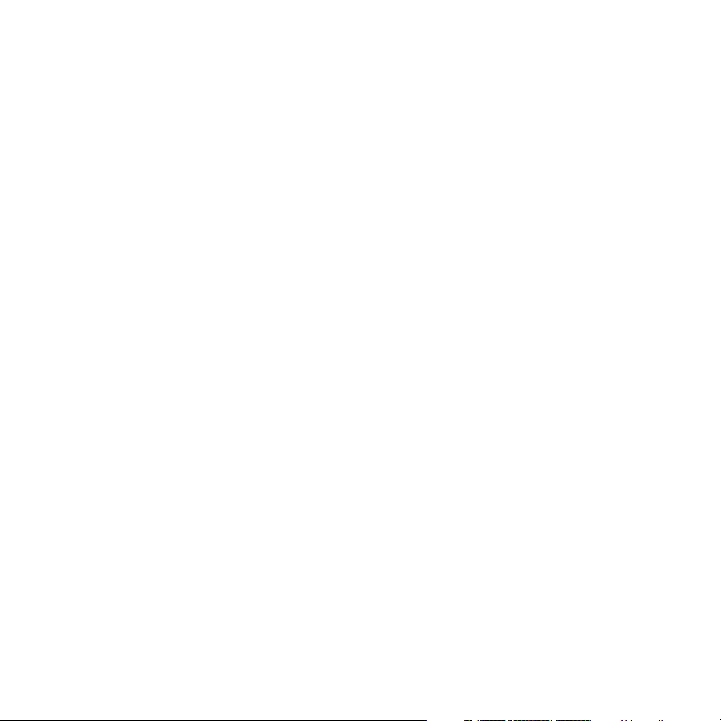
Congratulations on the purchase of your new T-Mobile Dash™ 3G!
Please Read Before Proceeding.
THIS PHONE IS NOT FULLY CHARGED WHEN YOU TAKE IT OUT OF THE BOX.
DO NOT REMOVE THE BATTERY PACK WHEN THE PHONE IS CHARGING.
YOUR WARRANTY IS INVALIDATED IF YOU DISASSEMBLE OR ATTEMPT TO
DISASSEMBLE THE PHONE
PRIVACY RESTRICTIONS
Some countries require full disclosure of recorded telephone conversations, and stipulate
that you must inform the person with whom you are speaking that the conversation is
being recorded. Always obey the relevant laws and regulations of your country when
using the recording feature of your phone.
COPYRIGHT INFORMATION
Copyright © 2009 HTC Corporation. All Rights Reserved.
HTC, the HTC logo, HTC Innovation, ExtUSB and HTC Care are trademarks and/or service
marks of HTC Corporation.
T-Mobile and the magenta color are registered trademarks of Deutsche Telekom AG.
myFaves is a registered trademark, and Dash is a trademark of T-Mobile USA, Inc.
Microsoft, Windows, Windows Mobile, Windows XP, Windows Vista, ActiveSync, Windows
Mobile Device Center, Internet Explorer, MSN, Hotmail, Windows Live, Outlook, Excel,
PowerPoint, Word, OneNote and Windows Media are either registered trademarks or
trademarks of Microsoft Corporation in the United States and/or other countries.
Bluetooth and the Bluetooth logo are trademarks owned by Bluetooth SIG, Inc.
Wi-Fi is a registered trademark of the Wireless Fidelity Alliance, Inc.
microSD is a trademark of SD Card Association.
Java, J2ME and all other Java-based marks are trademarks or registered trademarks of Sun
Microsystems, Inc. in the United States and other countries.
Page 3
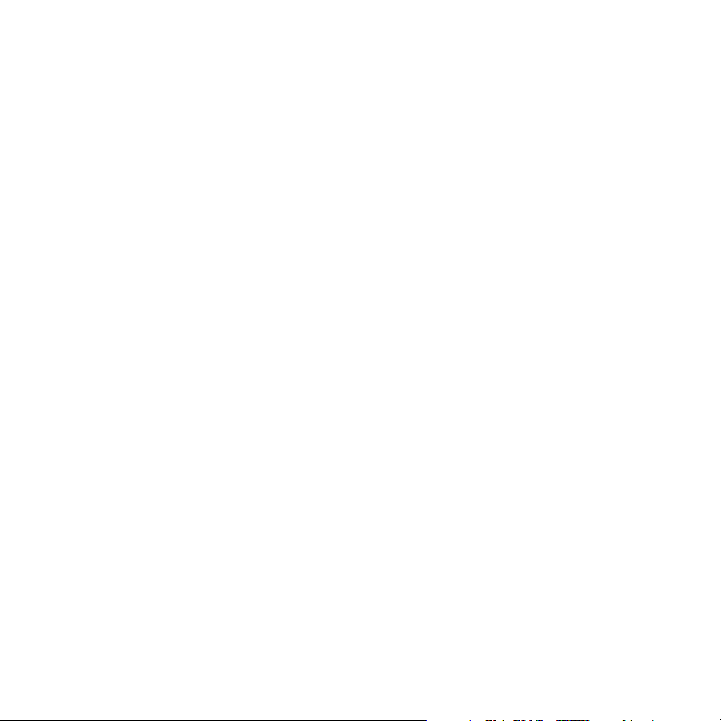
Copyright © 2009, Adobe Systems Incorporated.
Copyright © 2009, Macromedia Netherlands, B.V.
Google and Google Maps are trademarks of Google, Inc. in the United States and other
countries.
Copyright © 2009, Esmertec AG. All Rights Reserved.
Copyright © 2009, Dilithium Networks, Inc. All Rights Reserved.
ArcSoft MMS Composer™ Copyright © 2003-2009, ArcSoft, Inc. and its licensors. All Rights
Reserved. ArcSoft and the ArcSoft logo are registered trademarks of ArcSoft, Inc. in the
United States and/or other countries.
Copyright © 2009, Aplix Corporation. All Rights Reserved.
All other company, product and service names mentioned herein are trademarks,
registered trademarks or service marks of their respective owners.
HTC shall not be liable for technical or editorial errors or omissions contained herein,
nor for incidental or consequential damages resulting from furnishing this material. The
information is provided “as is” without warranty of any kind and is subject to change
without notice. HTC also reserves the right to revise the content of this document at any
time without prior notice.
No part of this document may be reproduced or transmitted in any form or by any means,
electronic or mechanical, including photocopying, recording or storing in a retrieval
system, or translated into any language in any form without prior written permission of
HTC.
Page 4
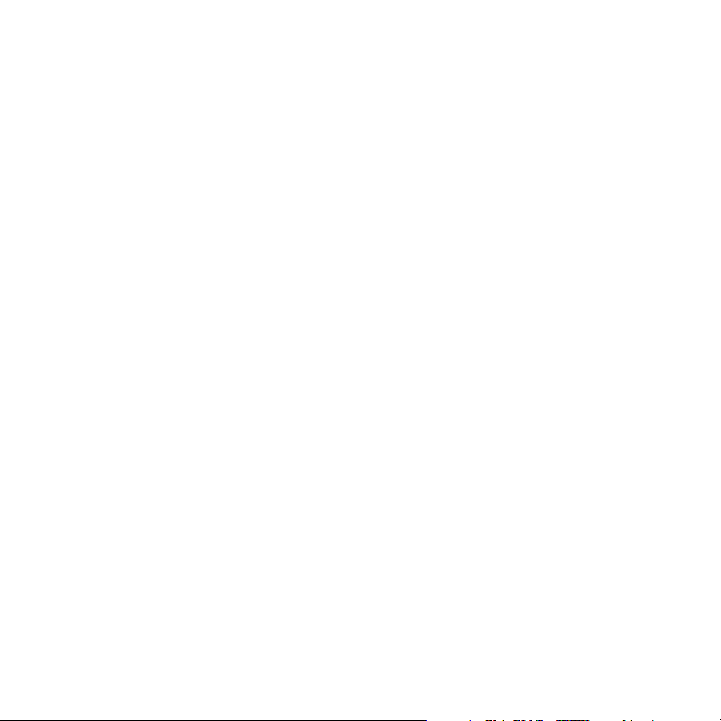
Important Health Information and Safety Precautions
When using this product, the safety precautions below must be taken to avoid possible
legal liabilities and damages. Retain and follow all product safety and operating
instructions. Observe all warnings in the operating instructions on the product.
To reduce the risk of bodily injury, electric shock, fire, and damage to the
equipment, observe the following precautions.
ELECTRICAL SAFETY
This product is intended for use when supplied with power from the designated
battery or power supply unit. Other usage may be dangerous and will invalidate
any approval given to this product.
SAFETY PRECAUTIONS FOR PROPER GROUNDING INSTALLATION
CAUTION: Connecting to improperly grounded equipment can result in an electric
shock to your device.
This product is equipped with a USB Cable for connecting with desk-top or
notebook computer. Be sure your computer is properly grounded (earthed) before
connecting this product to the computer. The power supply cord of a desktop or
notebook computer has an equipment-grounding conductor and a grounding
plug. The plug must be plugged into an appropriate outlet which is properly
installed and grounded in accordance with all local codes and ordinances.
SAFETY PRECAUTIONS FOR POWER SUPPLY UNIT
• Use the correct external power source
A product should be operated only from the type of power source indicated
on the electrical ratings label. If you are not sure of the type of power source
required, consult your authorized service provider or local power company.
For a product that operates from battery power or other sources, refer to the
operating instructions that are included with the product.
Page 5
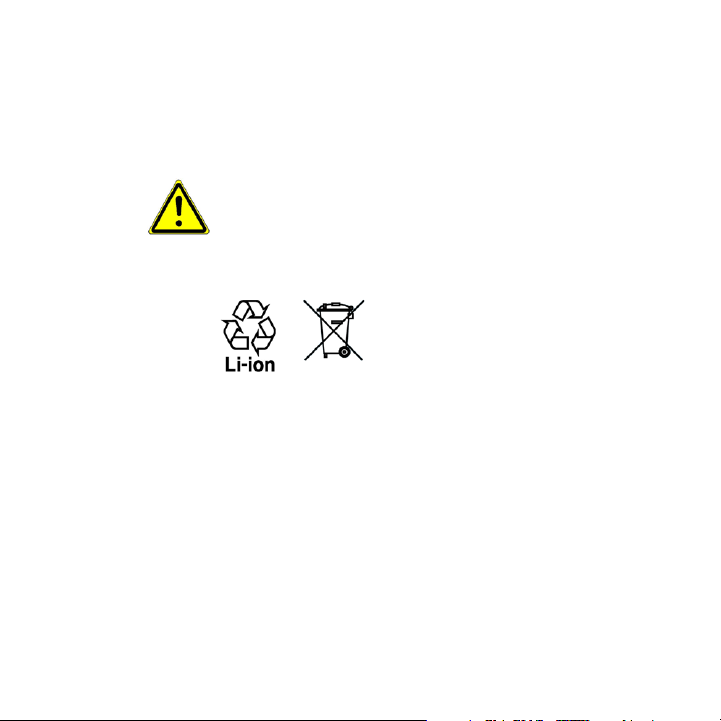
• Handle battery packs carefully
This product contains a Li-ion Polymer battery. There is a risk of re and
burns if the battery pack is handled improperly. Do not attempt to open or
service the battery pack. Do not disassemble, crush, puncture, short external
contacts or circuits, dispose of in re or water, or expose a battery pack to
temperatures higher than 140°F (60°C).
WARNING: DANGER OF EXPLOSION IF BATTERY IS INCORRECTLY
REPLACED. TO REDUCE RISK OF FIRE OR BURNS, DO NOT DISASSEMBLE,
CRUSH, PUNCTURE, SHORT EXTERNAL CONTACTS, EXPOSE TO
TEMPERATURE ABOVE 140°F (60°C), OR DISPOSE OF IN FIRE OR WATER.
REPLACE ONLY WITH SPECIFIED BATTERIES. RECYCLE OR DISPOSE OF USED
BATTERIES ACCORDING TO THE LOCAL REGULATIONS OR REFERENCE
GUIDE SUPPLIED WITH YOUR PRODUCT.
• Take extra precautions
• Keep the battery or device dry and away from water or any liquid as it may
cause a short circuit.
• Keep metal objects away so they don’t come in contact with the battery or
its connectors as it may lead to short circuit during operation.
• The phone should be only connected to products that bear the USB-IF
logo or have completed the USB-IF compliance program.
• Do not use a battery that appears damaged, deformed, or discolored, or
the one that has any rust on its casing, overheats, or emits a foul odor.
• Always keep the battery out of the reach of babies and small children, to
avoid swallowing of the battery. Consult the doctor immediately if the
battery is swallowed.
Page 6
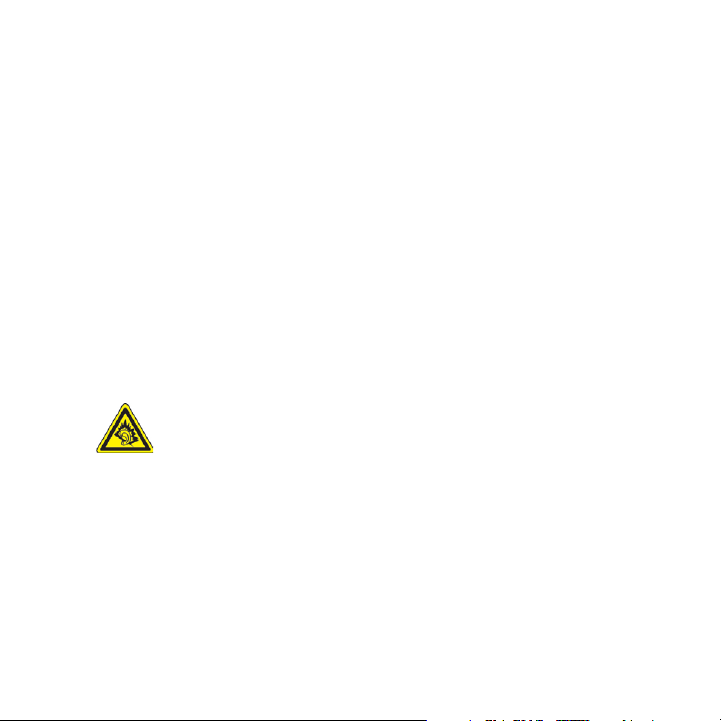
• If the battery leaks:
• Do not allow the leaking uid to come in contact with skin or clothing.
If already in contact, ush the aected area immediately with clean
water and seek medical advice.
• Do not allow the leaking uid to come in contact with eyes. If already
in contact, DO NOT rub; rinse with clean water immediately and seek
medical advice.
• Take extra precautions to keep a leaking battery away from re as there
is a danger of ignition or explosion.
SAFETY PRECAUTIONS FOR DIRECT SUNLIGHT
Keep this product away from excessive moisture and extreme temperatures. Do not
leave the product or its battery inside a vehicle or in places where the temperature
may exceed 140°F (60°C), such as on a car dashboard, window sill, or behind a
glass that is exposed to direct sunlight or strong ultraviolet light for extended
periods of time. This may damage the product, overheat the battery, or pose a risk
to the vehicle.
PREVENTION OF HEARING LOSS
CAUTION: Permanent hearing loss may occur if earphones or headphones are
used at high volume for prolonged periods of time.
Note For France, mobile headphones, earphones, and wired remote controllers (listed
below) for this device have been tested to comply with the Sound Pressure Level
requirement laid down in NF EN 50332-1:2000 and/or NF EN 50332-2:2003 standards
as required by French Article L. 5232-1.
• Earphone, manufactured by Cotron, Model name: HS S200.
SAFETY IN AIRCRAFT
Due to the possible interference caused by this product to an aircraft’s navigation
system and its communications network, using this device’s phone function on
board an airplane is against the law in most countries. If you want to use this device
when on board an aircraft, remember to turn off the phone by switching to Flight
Mode.
Page 7
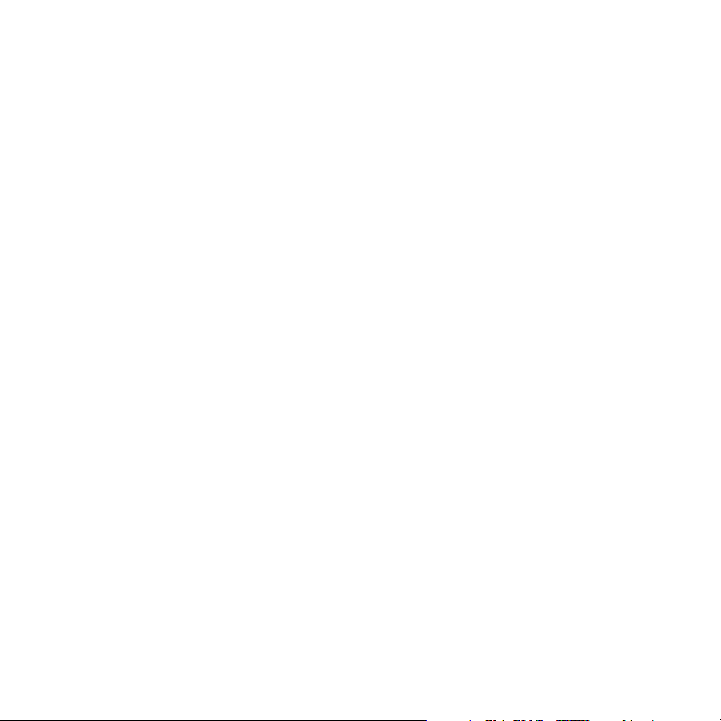
ENVIRONMENT RESTRICTIONS
Do not use this product in gas stations, fuel depots, chemical plants or where
blasting operations are in progress, or in potentially explosive atmospheres such
as fuelling areas, fuel storehouses, below deck on boats, chemical plants, fuel or
chemical transfer or storage facilities, and areas where the air contains chemicals or
particles, such as grain, dust, or metal powders. Please be aware that sparks in such
areas could cause an explosion or fire resulting in bodily injury or even death.
EXPLOSIVE ATMOSPHERES
When in any area with a potentially explosive atmosphere or where flammable
materials exist, the product should be turned off and the user should obey all signs
and instructions. Sparks in such areas could cause an explosion or fire resulting in
bodily injury or even death. Users are advised not to use the equipment at refueling
points such as service or gas stations, and are reminded of the need to observe
restrictions on the use of radio equipment in fuel depots, chemical plants, or where
blasting operations are in progress.
Areas with a potentially explosive atmosphere are often, but not always, clearly
marked. These include fueling areas, below deck on boats, fuel or chemical transfer
or storage facilities, and areas where the air contains chemicals or particles, such as
grain, dust, or metal powders.
ROAD SAFETY
Vehicle drivers in motion are not permitted to use telephony services with
handheld devices, except in the case of emergency. In some countries, using handsfree devices as an alternative is allowed.
SAFETY PRECAUTIONS FOR RF EXPOSURE
• Avoid using your device near metal structures (for example, the steel frame of
a building).
• Avoid using your device near strong electromagnetic sources, such as
microwave ovens, sound speakers, TV and radio.
Page 8
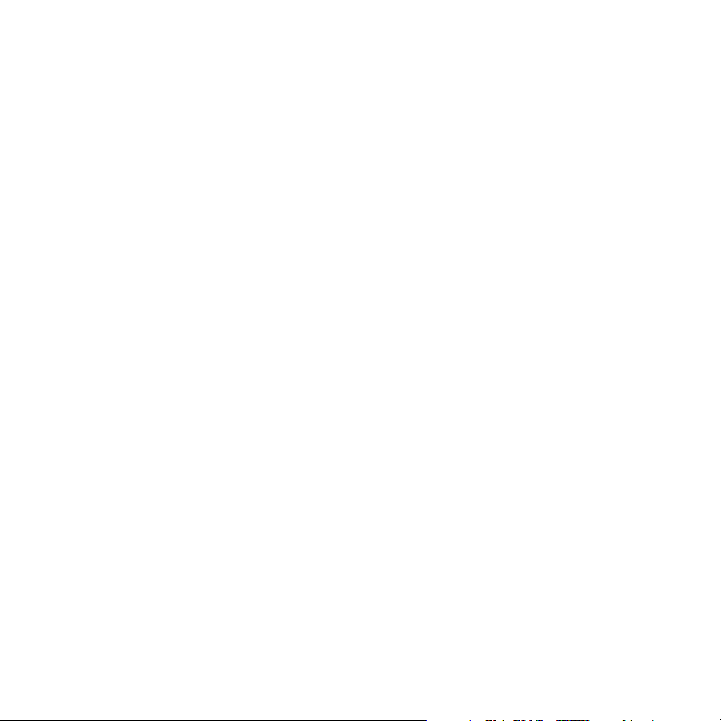
• Use only original manufacturer-approved accessories, or accessories that do
not contain any metal.
• Use of non-original manufacturer-approved accessories may violate your
local RF exposure guidelines and should be avoided.
INTERFERENCE WITH MEDICAL EQUIPMENT FUNCTIONS
This product may cause medical equipment to malfunction. The use of this device is
forbidden in most hospitals and medical clinics.
If you use any other personal medical device, consult the manufacturer of your
device to determine if it is adequately shielded from external RF energy. Your
physician may be able to assist you in obtaining this information.
Turn the phone OFF in health care facilities when any regulations posted in
these areas instruct you to do so. Hospitals or health care facilities may be using
equipment that could be sensitive to external RF energy.
HEARING AIDS
Some digital wireless phones may interfere with some hearing aids. In the event
of such interference, you may want to consult your service provider, or call the
customer service line to discuss alternatives.
NONIONIZING RADIATION
This product should be operated in the suggested normal condition only to ensure
the radiative performance and safety of the interference. As with other mobile radio
transmitting equipment, users are advised that for satisfactory operation of the
equipment and for the safety of personnel, it is recommended that no part of the
human body be allowed to come too close to the antenna during operation of the
equipment.
Use only the supplied integral antenna. Use of unauthorized or modified antennas
may impair call quality and damage the phone, causing loss of performance and
SAR levels exceeding the recommended limits as well as result in non-compliance
with local regulatory requirements in your country.
Page 9
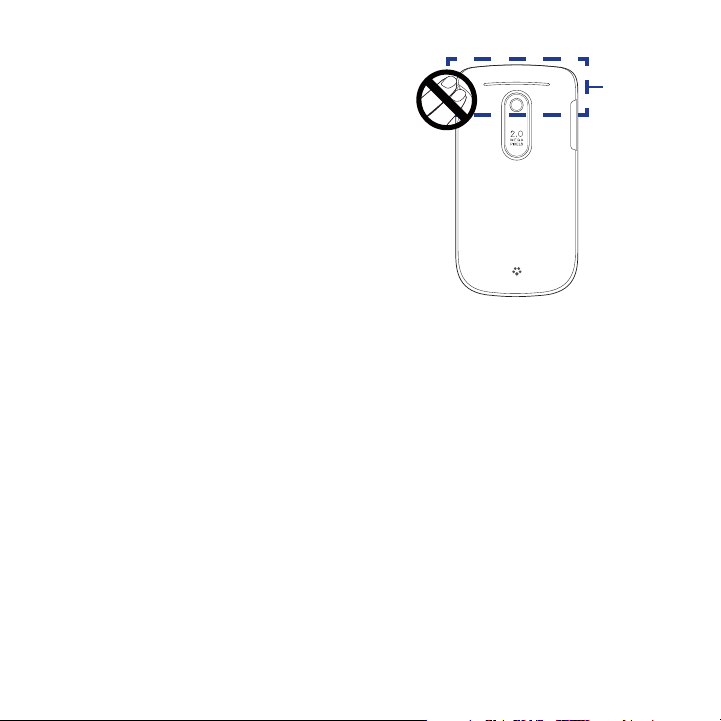
To assure optimal phone performance and
ensure human exposure to RF energy is
within the guidelines set forth in the relevant
standards, always use your device only in its
normal-use position. Do not touch or hold
the antenna area unnecessarily when placing
or receiving a phone call. Contact with the
antenna area may impair call quality and
cause your device to operate at a higher
power level than needed. Avoiding contact
with the antenna area when the phone is IN
USE optimizes the antenna performance and
the battery life.
General Precautions
• Avoid applying excessive pressure to the device
Do not apply excessive pressure on the screen and the device to prevent
damaging them and remove the device from your pants’ pocket before sitting
down. It is also recommended that you store the device in a protective case.
Cracked display screens due to improper handling are not covered by the
warranty.
• Device getting warm after prolonged use
When using your device for prolonged periods of time, such as when you’re
talking on the phone, charging the battery or browsing the web, the device
may become warm. In most cases, this condition is normal and therefore
should not be interpreted as a problem with the device.
• Heed service markings
Except as explained elsewhere in the Operating or Service documentation,
do not service any product yourself. Service needed on components inside
these compartments should be done by an authorized service technician or
provider.
Antenna
location
Page 10
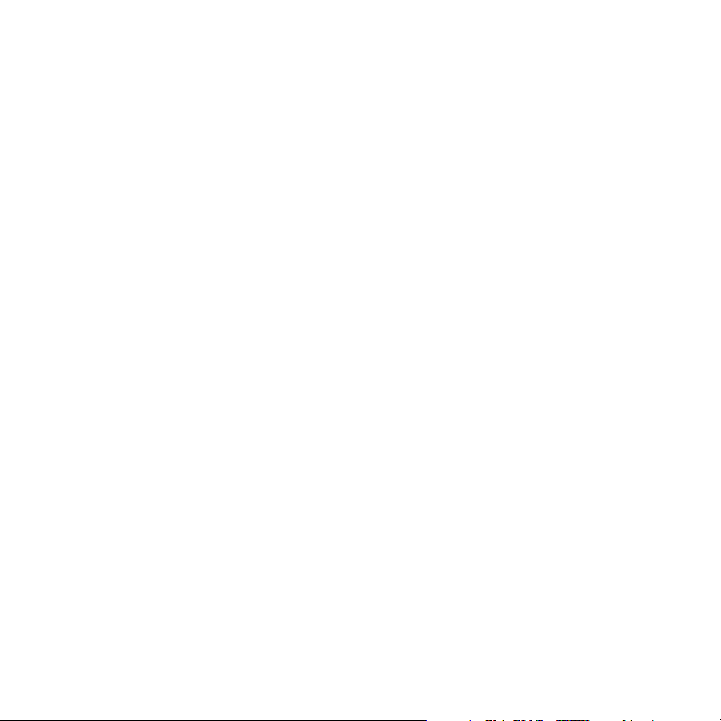
• Damage requiring service
Unplug the product from the electrical outlet and refer servicing to an
authorized service technician or provider under the following conditions:
• Liquid has been spilled or an object has fallen into the product.
• The product has been exposed to rain or water.
• The product has been dropped or damaged.
• There are noticeable signs of overheating.
• The product does not operate normally when you follow the operating
instructions.
• Avoid hot areas
The product should be placed away from heat sources such as radiators, heat
registers, stoves, or other products (including, but not limited to, ampliers)
that produce heat.
• Avoid wet areas
Never use the product in a wet location.
• Avoid using your device after a dramatic change in temperature
When you move your device between environments with very dierent
temperature and/or humidity ranges, condensation may form on or within
the device. To avoid damaging the device, allow sucient time for the
moisture to evaporate before using the device.
Note When taking the device from low-temperature conditions into a warmer
environment or from high-temperature conditions into a cooler environment,
allow the device to acclimate to room temperature before turning on the power.
• Avoid pushing objects into product
Never push objects of any kind into cabinet slots or other openings in the
product. Slots and openings are provided for ventilation. These openings
must not be blocked or covered.
• Mounting accessories
Do not use the product on an unstable table, cart, stand, tripod, or bracket.
Any mounting of the product should follow the manufacturer’s instructions,
and should use a mounting accessory recommended by the manufacturer.
Page 11
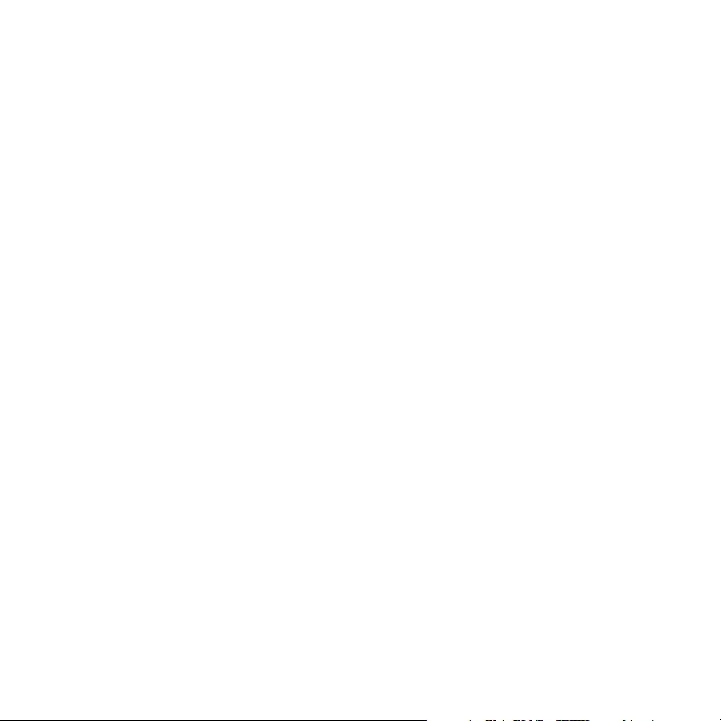
• Avoid unstable mounting
Do not place the product with an unstable base.
• Use product with approved equipment
This product should be used only with personal computers and options
identied as suitable for use with your equipment.
• Adjust the volume
Turn down the volume before using headphones or other audio devices.
• Cleaning
Unplug the product from the wall outlet before cleaning. Do not use liquid
cleaners or aerosol cleaners. Use a damp cloth for cleaning, but NEVER use
water to clean the LCD screen.
Page 12
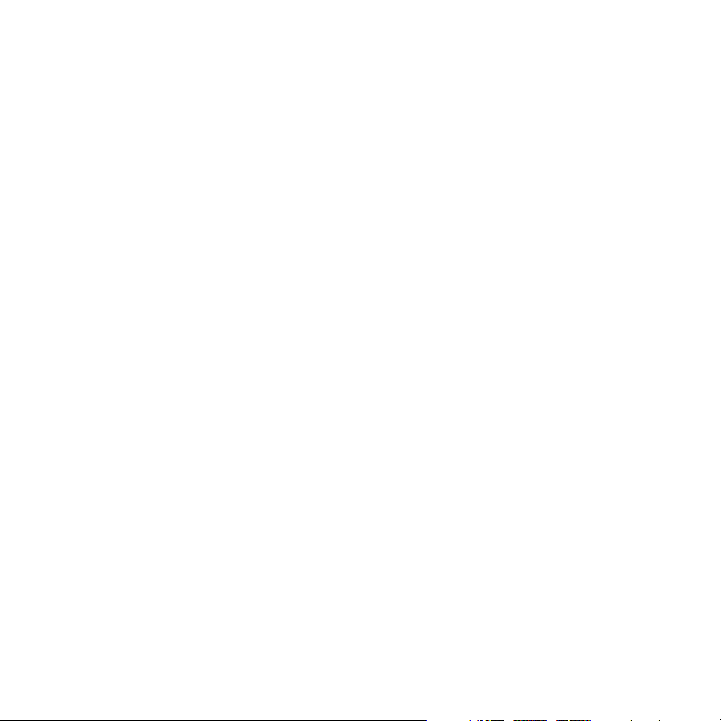
Contents
Welcome to T-Mobile® 19
Introduction ......................................................................................................................... 19
T-Mobile Services and Applications ................................................................................ 20
Voice/Phone................................................................................................................................20
Voicemail......................................................................................................................................21
E-mail.............................................................................................................................................21
Messaging services ..................................................................................................................21
T-Mobile myFaves® ...................................................................................................................22
Activating Service ............................................................................................................... 23
Chapter 1 Getting Started 25
1.1 Inside the Box ............................................................................................................... 25
1.2 Getting to Know Your Phone ..................................................................................... 26
Trackball .......................................................................................................................................28
LED alerts .....................................................................................................................................28
1.3 Installing the SIM Card, Battery, and Storage Card ............................................... 29
SIM card ........................................................................................................................................ 30
Battery...........................................................................................................................................31
Storage card ................................................................................................................................32
1.4 Charging the Battery .................................................................................................. 33
1.5 Turning the Phone On and Off .................................................................................. 34
1.6 Home Screen ................................................................................................................ 34
Home screen panels ................................................................................................................35
1.7 Status Icons .................................................................................................................. 39
1.8 Start Menu .................................................................................................................... 40
1.9 Quick List....................................................................................................................... 40
Page 13
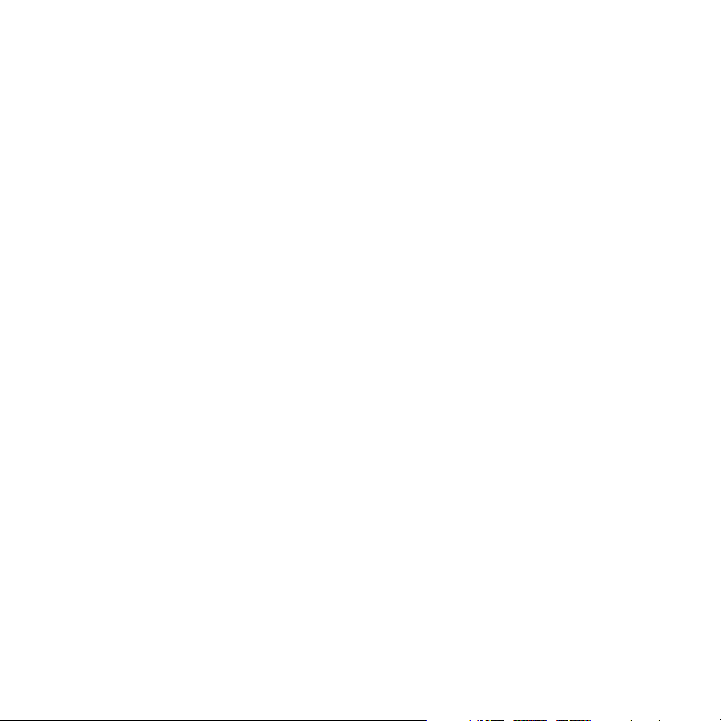
1.10 Using the QWERTY Keyboard ................................................................................. 41
Using predictive mode ...........................................................................................................42
Using numeric mode ...............................................................................................................43
Using the shortcut key ............................................................................................................44
1.11 Battery Information .................................................................................................. 44
Chapter 2 Using Phone Features 47
2.1 Setting the Ring Tone ................................................................................................. 47
2.2 Making a Call ................................................................................................................ 48
Making a call from the Phone screen ................................................................................48
Making a call from Contacts .................................................................................................48
Making a call from Call History ............................................................................................49
Making a call from Speed Dial..............................................................................................49
2.3 Receiving and Ending a Call ...................................................................................... 50
2.4 In-Call Options ............................................................................................................. 51
2.5 Additional Dialing Information ................................................................................ 52
Making an emergency call ....................................................................................................52
Making an international call .................................................................................................52
Inserting a pause or long pause in a dialing sequence...............................................52
2.6
Setting Up Bluetooth SIM Access for Car Kit Phones ........................................................53
Chapter 3 Synchronizing Information with Your Computer 55
3.1 About Synchronization .............................................................................................. 55
3.2
Setting Up Windows Mobile® Device Center on Windows Vista® ...........................56
3.3 Installing and Setting Up ActiveSync® on Windows XP®...................................... 57
Installing and setting up ActiveSync .................................................................................57
3.4 Synchronizing with Your Computer ......................................................................... 58
Starting and stopping synchronization ............................................................................ 58
Selecting information to synchronize ...............................................................................59
Troubleshooting sync connection problems..................................................................60
Page 14
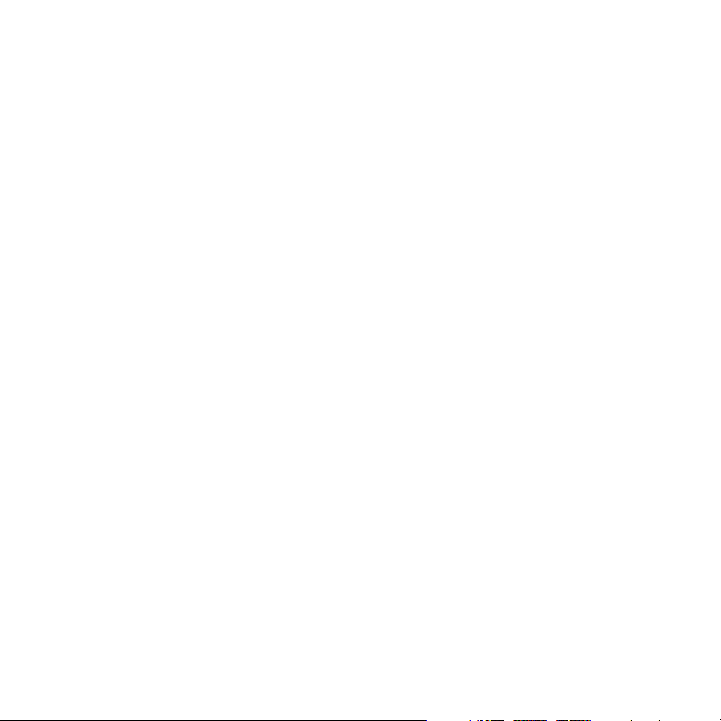
3.5 Synchronizing via Bluetooth ..................................................................................... 60
3.6 Synchronizing Music and Video ............................................................................... 61
Chapter 4 Managing your Phone 63
4.1 Personalizing Your Phone .......................................................................................... 63
Setting up the Home screen ................................................................................................ 63
Setting the date, time, and other regional options ...................................................... 64
Choosing how to be notified about events or actions ................................................64
4.2 Copying and Managing Files ..................................................................................... 68
4.3 Adding and Removing Programs ............................................................................. 69
4.4 Managing Memory ..................................................................................................... 71
Checking memory status .......................................................................................................71
Using Task Manager .................................................................................................................71
4.5 Protecting Your Phone ............................................................................................... 72
4.6 Restarting Your Phone ................................................................................................ 74
4.7 Resetting Your Phone ................................................................................................. 74
Chapter 5 Organizing Phone Information 75
5.1 Contacts ....................................................................................................................... 75
Creating a contact on your phone ......................................................................................75
Editing and calling a contact ................................................................................................76
Finding a contact ......................................................................................................................76
Sharing contact information ................................................................................................77
5.2 T-Mobile myFaves ........................................................................................................ 78
T-Mobile myFaves on the Home screen............................................................................78
Adding myFaves contacts ...................................................................................................... 78
Editing myFaves ........................................................................................................................80
Rotating and cropping a photo ........................................................................................... 80
Calling a myFaves contact .....................................................................................................81
Sending messages to a myFaves contact ........................................................................81
myFaves settings .......................................................................................................................82
Page 15
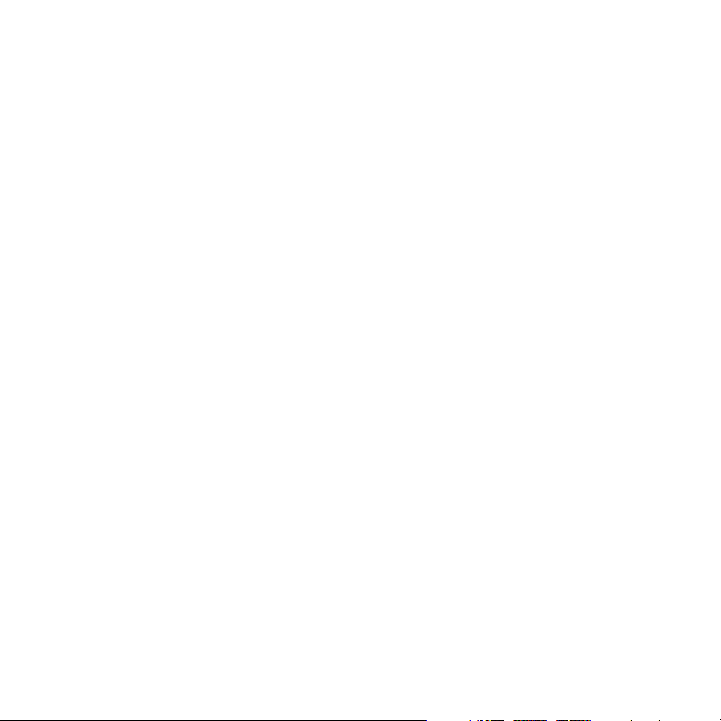
5.3 SIM Manager ................................................................................................................ 83
5.4 Calendar ........................................................................................................................ 84
Creating and viewing appointments .................................................................................84
Sending a meeting request ...................................................................................................85
Sending a calendar appointment .......................................................................................86
5.5 Tasks ............................................................................................................................... 87
5.6 Voice Recorder ............................................................................................................. 88
Chapter 6 Exchanging Messages 89
6.1 Browsing Messages on the Home Screen ............................................................... 89
6.2 Messaging ..................................................................................................................... 90
6.3 Text Messages ..............................................................................................................90
Composing and sending text messages ..........................................................................90
Copying and pasting text ......................................................................................................91
Managing text messages .......................................................................................................92
6.4 Multimedia Messages ................................................................................................. 94
Creating and sending multimedia messages .................................................................94
Viewing and replying to multimedia messages ............................................................95
6.5 Audio Postcards ........................................................................................................... 96
6.6 Instant Messaging ....................................................................................................... 98
6.7 Set Up E-Mail ................................................................................................................ 99
6.8 E-mail ...........................................................................................................................102
Creating and replying to e-mail........................................................................................ 102
Viewing and replying to e-mail ........................................................................................ 102
Synchronizing e-mail ............................................................................................................ 104
Customizing e-mail settings .............................................................................................. 105
Chapter 7 Working with Company E-mail and Meeting Appointments 107
7.1
Synchronizing with Your Company E-mail Server ...................................................107
Setting up a company e-mail server connection ....................................................... 107
Starting synchronization ..................................................................................................... 108
Page 16
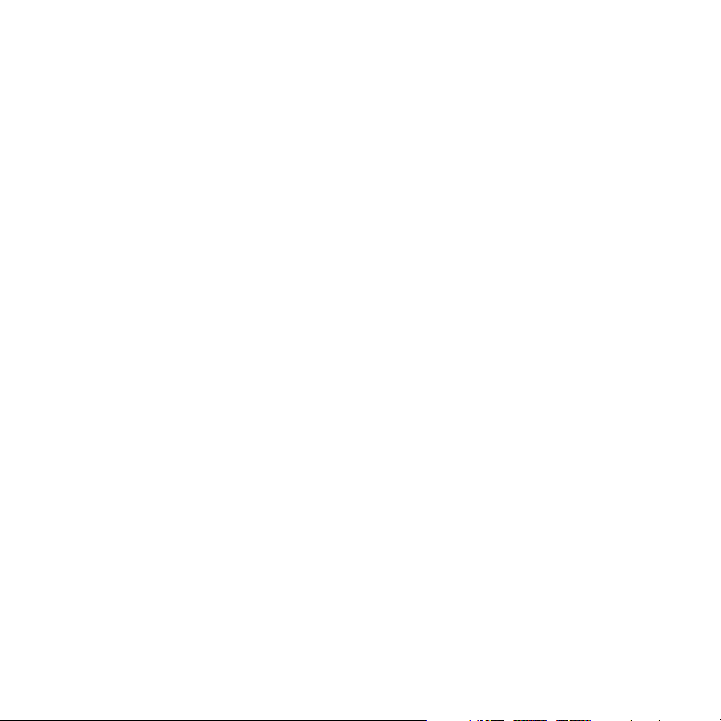
7.2 Working with Company E-mail ...............................................................................109
Automatic synchronization through Direct Push ...................................................... 109
Scheduled synchronization ............................................................................................... 110
Instant download through Fetch Mail ........................................................................... 110
Searching for e-mail on the Exchange Server ............................................................. 111
Out-of-office auto-reply ...................................................................................................... 111
Flagging your messages ...................................................................................................... 112
7.3 Managing Meeting Requests ..................................................................................113
7.4 Finding Contacts in the Company Directory ........................................................ 114
7.5 E-mail Security ...........................................................................................................115
Chapter 8 Getting Connected 119
8.1 Comm Manager .........................................................................................................119
8.2 Connecting to the Internet ...................................................................................... 120
Wi-Fi ........................................................................................................................................... 120
3G/GPRS/EDGE ....................................................................................................................... 122
Dial-up ...................................................................................................................................... 122
8.3 Internet Explorer Mobile .......................................................................................... 123
Browsing the Web .................................................................................................................. 123
Navigating web pages ......................................................................................................... 124
Copying web page text ....................................................................................................... 124
Adding a URL exception ...................................................................................................... 124
8.4 YouTube ....................................................................................................................... 125
Browsing for videos............................................................................................................... 126
Watching videos ..................................................................................................................... 127
Bookmarks ................................................................................................................................ 129
History ........................................................................................................................................ 129
8.5 Internet Sharing (Using Your Phone as a Modem) ..............................................130
Page 17
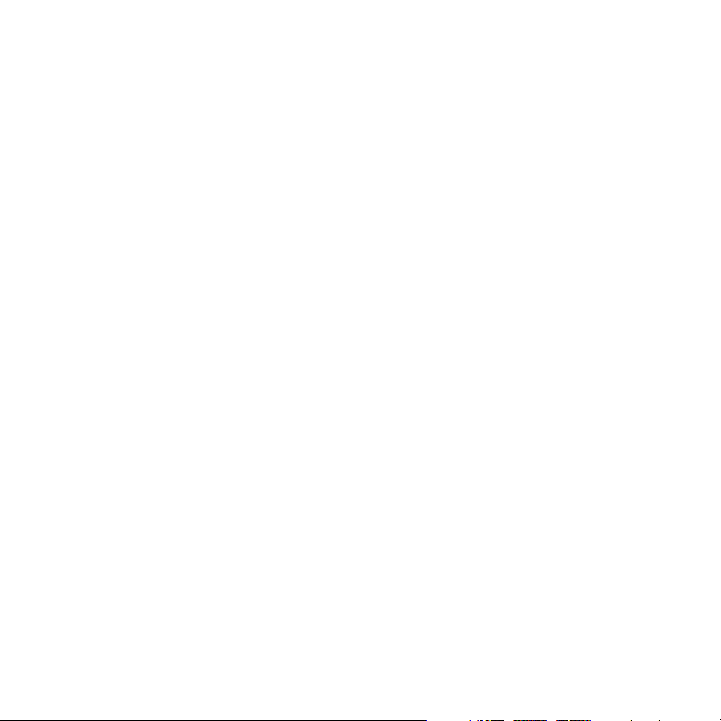
8.6 Bluetooth ....................................................................................................................131
Bluetooth modes ...................................................................................................................131
Bluetooth partnerships........................................................................................................ 132
Connecting a Bluetooth hands-free or stereo headset ............................................ 134
Beaming information using Bluetooth .......................................................................... 134
Using the phone as a Bluetooth modem ...................................................................... 136
8.7 Windows Live™ ........................................................................................................... 138
Setting up Windows Live .................................................................................................... 138
The Windows Live screen .................................................................................................... 139
8.8 Windows Live Messenger.........................................................................................140
Launching Messenger and signing in ............................................................................140
Sending instant messages .................................................................................................. 141
Adding Windows Live contacts ........................................................................................ 142
Personalizing Messenger .................................................................................................... 143
Chapter 9 Navigating on the Road 145
9.1 Google Maps ..............................................................................................................145
Opening Google Maps ......................................................................................................... 145
Searching for places of interest ........................................................................................ 146
9.2 Windows Live Search ................................................................................................147
9.3 Guidelines and Preparation for Using GPS ...........................................................149
9.3 Downloading Satellite Data via QuickGPS ...........................................................150
Chapter 10 Camera and Multimedia 153
10.1 Taking Photos and Videos with the Phone Camera ..........................................153
Installing a storage card ...................................................................................................... 153
Taking photos or capturing video clips ......................................................................... 154
Capture modes ....................................................................................................................... 154
Camera mode icons and indicators................................................................................. 155
Using zoom .............................................................................................................................. 156
Quick Send ...............................................................................................................................157
Page 18
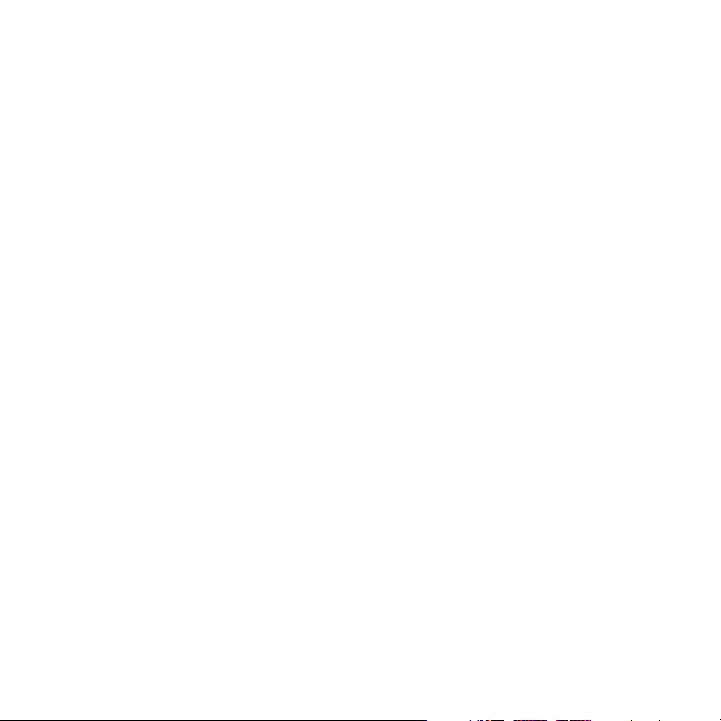
The Review screen ................................................................................................................. 158
Customizing Camera advanced settings ....................................................................... 159
10.2 Photo & Video Album .............................................................................................163
10.3 Windows Media Player Mobile .............................................................................165
About the controls ................................................................................................................ 165
About the screens and menus .......................................................................................... 166
About licenses and protected files .................................................................................. 166
Copying files to your phone .............................................................................................. 167
Playing media .......................................................................................................................... 169
Troubleshooting ..................................................................................................................... 169
10.4 Java Applications ....................................................................................................170
Installing and running MIDlets/MIDlet suites.............................................................. 170
Managing MIDlets/MIDlet suites ..................................................................................... 171
Chapter 11 Using Other Applications 173
11.1 Adobe® Reader® LE .................................................................................................173
11.2 Microsoft® Office Mobile .......................................................................................174
11.3 Speed Dial ................................................................................................................175
11.4 Voice Command ......................................................................................................176
11.5 Handango InHand...................................................................................................178
11.6 My Account...............................................................................................................178
Appendix 179
A.1 Specifications ............................................................................................................179
A.2 Regulatory Notices ................................................................................................... 181
Index 187
Page 19
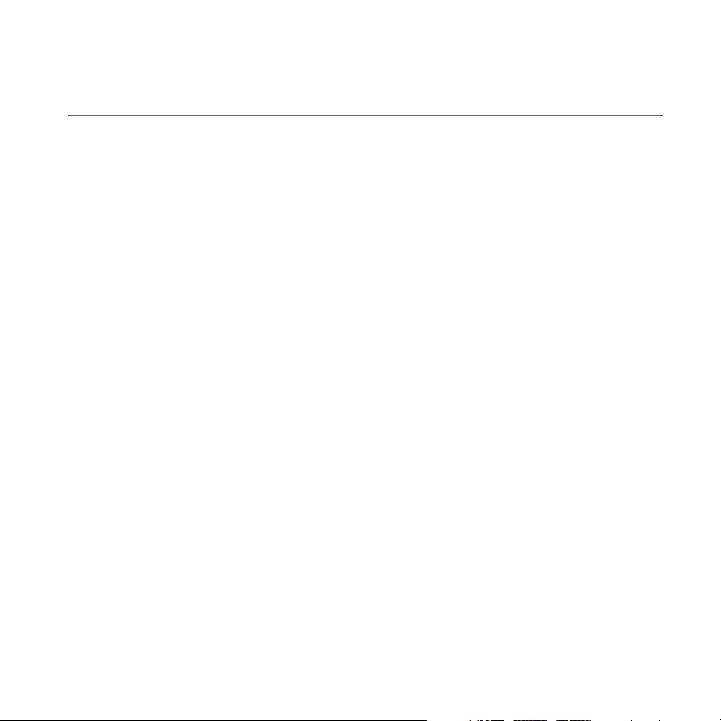
Welcome to T-Mobile®
Introduction
This User Manual provides you with detailed instructions on using your
T-Mobile Dash™ 3G and services.
You will also find information from the following sources:
T-Mobile Customer Care
The T-Mobile Customer Care team offers responsive, knowledgeable customer
support 24 hours a day, seven days a week. In addition, you can always access free
online help for your device at support.t-mobile.com, and for your account at
my.t-mobile.com.
General Questions
•
Our Customer Care team can assist in many things including service
activation, billing, GSM/GPRS coverage information, voicemail, and feature
additions. Just dial 1-800-937-8997 or 611 on your device.
Windows Mobile® Web site
(http://www.microsoft.com/windowsmobile)
Page 20
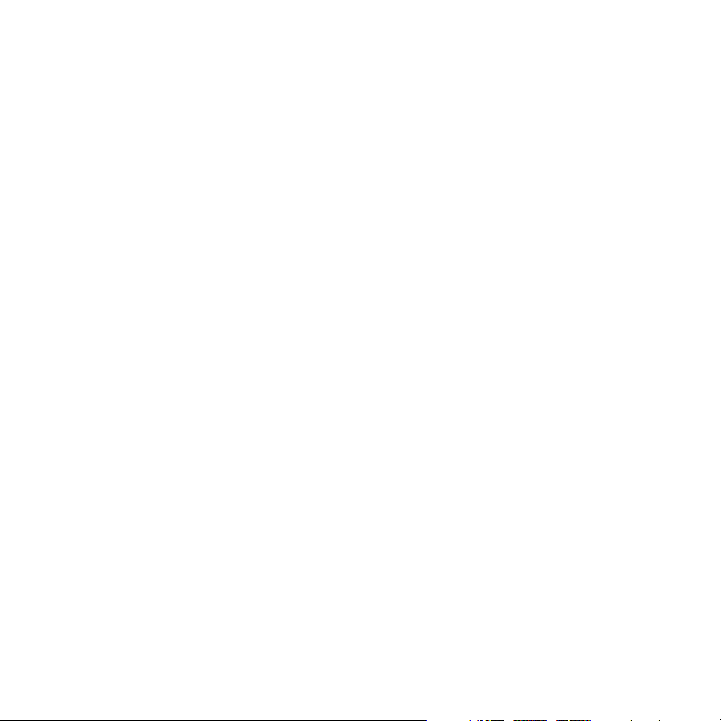
20 Welcome to T-Mobile
T-Mobile Services and Applications
With your new T-Mobile Dash 3G and T-Mobile’s service package, you get the
freedom of excellent voice and broadband connectivity in many locations
nationwide.
Important By using T-Mobile services, you acknowledge that you have read, understood
When you activate service with T-Mobile, the following features and services are
available to you:
Voice/Phone
•
•
•
•
•
•
* Log on to my.t-mobile.com to set up international calling.
See www.t-mobile.com/international/ for rate and other information on international
services.
** • Airtime rates apply for all completed calls. Calls that are forwarded to numbers outside
• Calls made in any T-Mobile coverage area, including 911 calls, may not always be
• You can use your device to access 911 Emergency Service while you are on a call. You can
and agreed to be bound by each of the terms and conditions of the Service
Agreement.
Local calling and nationwide long distance calling
International calling *
Caller ID
Call waiting and call hold **
Conference calling **
Call forwarding **
the local calling area are charged long distance rates. These features may include
charges for multiple calls.
completed due to factors such as weather conditions, terrain, foliage, building structures,
and equipment limitations.
access 911 even if you DO NOT have a SIM card in the device. All 911 calls are FREE.
Page 21
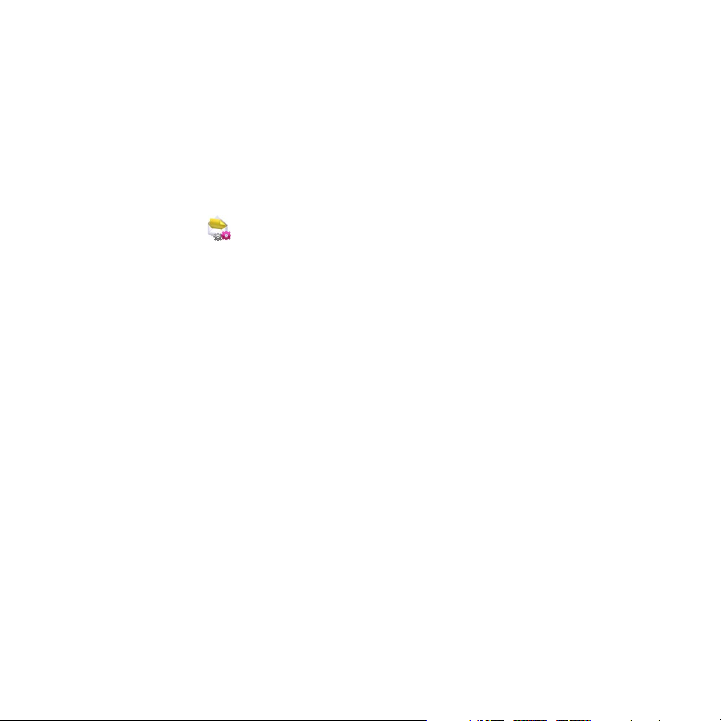
Welcome to T-Mobile 21
Voicemail
Your T-Mobile Dash 3G has been programmed to forward calls when your line is
busy or when you are not available. T-Mobile’s voicemail system offers your caller
the option to record a voice message that you can play back at your convenience or
to send a numeric page to your device.
Note Airtime charges apply to receipt and retrieval of voicemail messages.
Set Up E-mail ( ) provides you unlimited access to your work and personal
e-mail. Instantly access your e-mail from AOL® AIM®, Yahoo!® , Microsoft® Exchange
and many more, including any POP3 or IMAP4 e-mail server.
For more information about setting up and using e-mail, see Chapter 6 and 7.
Messaging services
Text Messaging (SMS)
Text messaging allows you to send, receive, and reply to short text messages using
your device. Messages may be sent to and from mobile devices that support text
messaging. You may be charged for using text messaging depending on your rate
plan. Visit www.t-mobile.com or a T-Mobile store for domestic and international
text messaging rates.
For more information about sending text messages, see Chapter 6.
Multimedia Messaging
Multimedia Messaging allows you to send and receive picture messages. You can
take pictures and videos using the device’s integrated camera and send them to
family and friends. You may be charged for using Multimedia Messaging depending
on your rate plan. Visit www.t-mobile.com or a T-Mobile store for domestic
and international Multimedia Messaging rates, and information on phones and
participating services capable of receiving Multimedia Messages.
For more information about sending Multimedia Messages, see Chapter 6.
Page 22
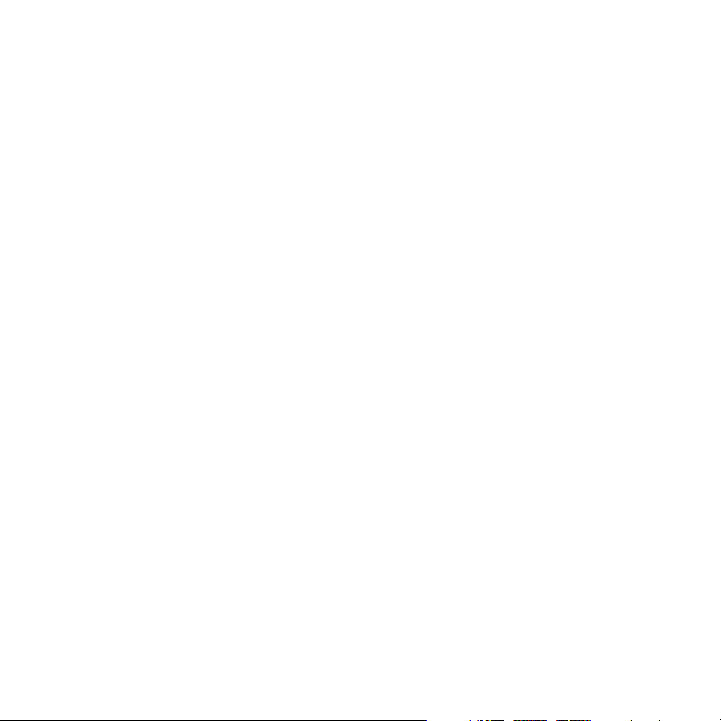
22 Welcome to T-Mobile
Instant Messaging (IM)
Your device comes with instant messaging (IM) applications pre-installed for your
convenience. Your normal screen name and password work just as they would on
any computer connected to the Internet. You may be charged for using instant
messaging depending on your rate plan.
Visit www.t-mobile.com or a T-Mobile store for domestic and international instant
messaging rates.
For more information about using Instant Messaging, see Chapter 6.
Note Separate additional charges may apply to send/receive domestic/international e-mail,
text, multimedia and instant messages.
T-Mobile myFaves®
T-Mobile myFaves helps you stay connected to the people who matter most in
your life. Simply choose any five U.S. phone numbers* you call most often, on any
network, and have them displayed on your phone’s main screen. To subscribe, go to
www.t-mobile.com.
When you subscribe to the service, you can take advantage of the following:
Unlimited nationwide calling to any five numbers, on any network (even
•
landlines)
One-touch calling, text messaging**, and photo sharing**
•
No domestic roaming or domestic long-distance charges
•
Personalize contacts with favorite pictures** or downloadable icons**
•
* myFaves only applies to calls directly between two people and allows unlimited nationwide
calling to 5 U.S. numbers. You can change myFaves numbers once/month
** Separate purchase/download charges may apply. Separate charges apply to send/receive
domestic/international text and picture messages.
For more information, see “T-Mobile myFaves®” in Chapter 5.
You can also visit www.t-mobile.com for the latest information.
Page 23
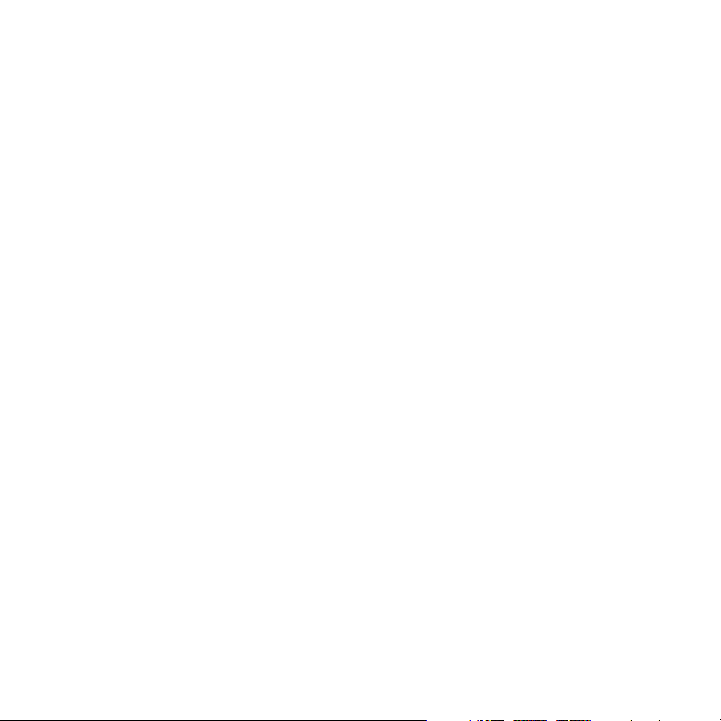
Welcome to T-Mobile 23
Activating Service
If your service has not been activated, then follow the steps in this section to
activate. The T-Mobile Activations representative will set up your service and assign
your mobile number. It takes about 20 minutes to activate voice service and may
take up to 24 hours to activate data service. Business and government accounts
may take additional time to activate voice and data service. By activating service,
you acknowledge that you have read and agreed to the terms and conditions of the
Service Agreement.
1. Have your Service Agreement and the following information ready for your
Activations representative:
• Name, home address, home phone, preferred billing address
Note For business and government accounts, your Activations representative will
also require your physical address, company name or government agency
name, and the tax ID.
• Social Security number, current driver’s license number, and date of birth
for credit-check purposes
• Model number of your device (T-Mobile Dash 3G)
• SIM serial number (on the back of the SIM card)
• IMEI number (on the label under the battery)
• Agent code (on your service agreement)
• Your choice of T-Mobile rate plans and services
2. Call Customer Care at 1-800-937-8997 from a landline phone.
Page 24
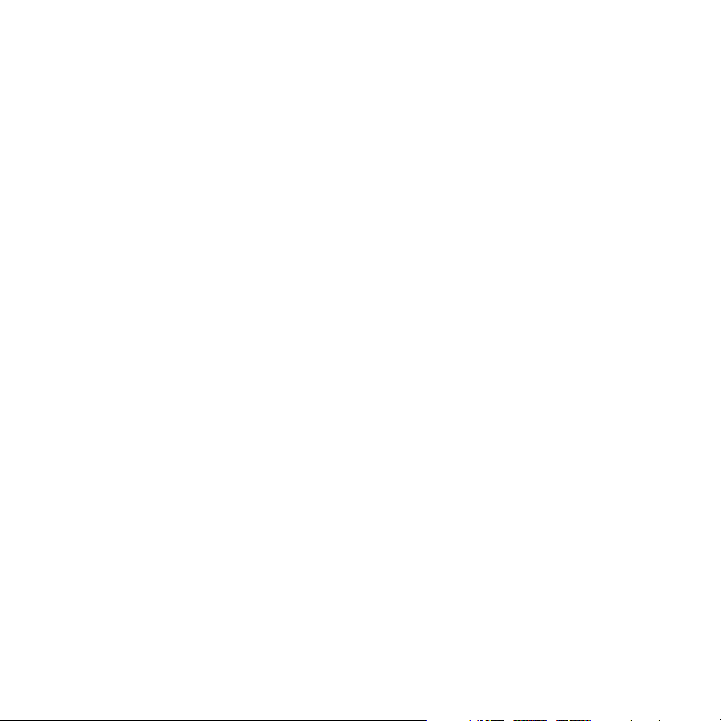
24 Welcome to T-Mobile
Page 25
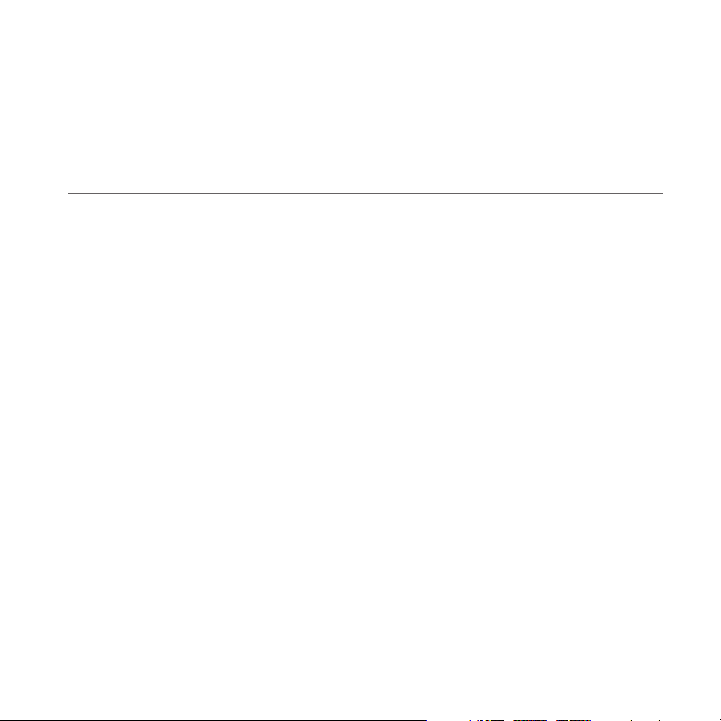
1.1 Inside the Box
You should find the following items inside the box:
T-Mobile Dash™ 3G phone
•
Battery
•
AC adapter
•
USB sync cable
•
Wired stereo headset
•
Getting Started disc
•
Getting Started
•
Multifunction Cable
•
Pouch
•
Chapter 1
Getting Started
Page 26
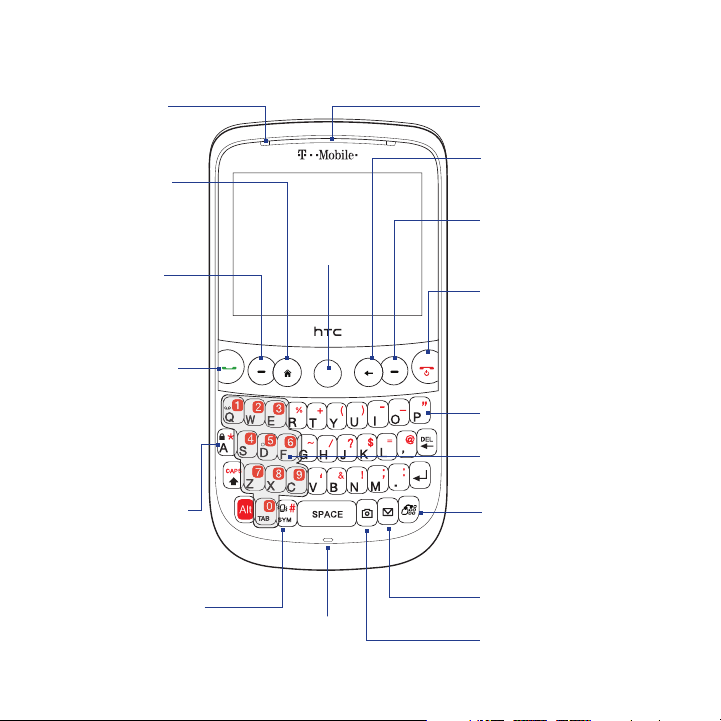
26 Getting Started
1.2 Getting to Know Your Phone
Notification LED
See “LED Alerts” for
details.
HOME
Press to go to the
•
Home Screen.
Press and hold to
•
display the Quick List.
Left SOFT KEY
Press to open the
program or perform
the function shown
above the button.
SEND
Press to answer an
•
incoming call or dial
a number.
During a call, press
•
and hold to toggle
the speakerphone
on and off.
LOCK
Press and hold to lock
the phone. To unlock,
press the left SOFT KEY
and press this button.
VIBRATE
Press and hold to toggle
vibrate mode on and off.
TRACKBALL
Microphone
Earpiece
Listen to a phone call.
BACK
Press to return to the
previous screen.
Right SOFT KEY
Press to open the program
or perform the function
shown above the button.
END/POWER
Press to end a call or
•
return to the Home
screen.
Press and hold to turn
•
the phone on and off.
QWERTY Keyboard
See “Using the QWERTY
Keyboard” in this
chapter for details.
Keypad
SHORTCUT KEY
Press to open Internet
•
Explorer.
Press and hold to activate
•
Voice Command.
MESSAGING
Press to open the
Messaging screen.
CAMERA
Press to open the Camera.
Page 27
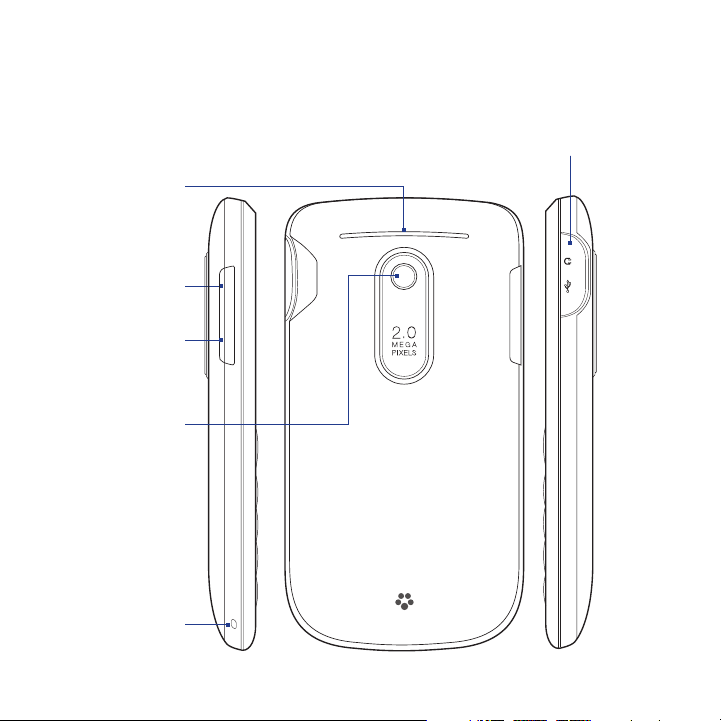
Speaker
Volume Up
Press to increase
the phone volume.
Volume Down
Press to decrease
the phone volume.
2.0 Megapixel
Camera
See “Taking Photo
and Videos with
the Phone Camera”
in Chapter 10.
Getting Started 27
Sync Connector/Earphone Jack
Connect the supplied USB cable to synchronize
•
information or plug in the AC adapter to recharge the
battery.
Connect the supplied USB stereo headset for hands-free
•
conversation or for listening to audio media.
Strap Holder
Page 28
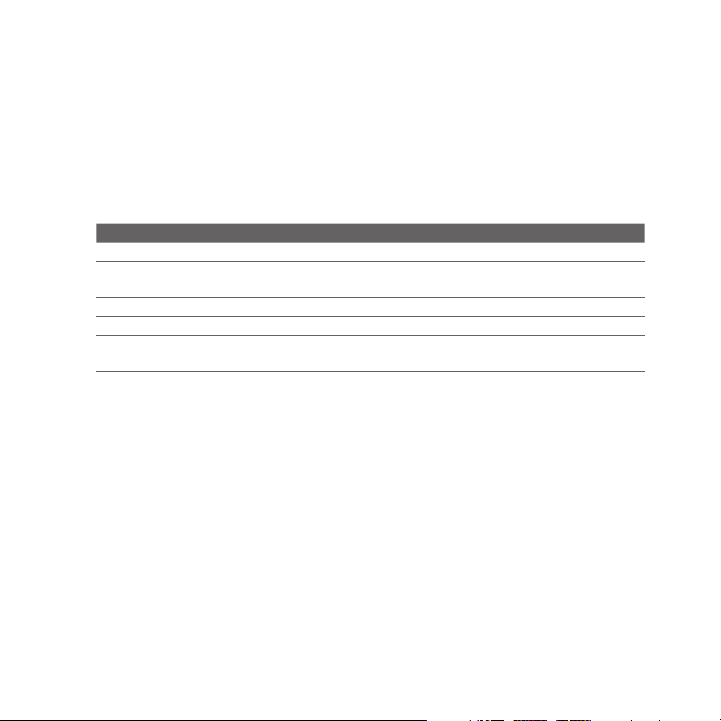
28 Getting Started
Trackball
Roll the TRACKBALL to scroll left, right, up, or down. Press the TRACKBALL to select
an item on the screen.
Note To configure TRACKBALL settings such as sensitivity, repeat mode and more, select
Start > Settings > Trackball.
LED alerts
The notification LED indicates battery charging status and notification.
Light Behavior Meaning
Sold Green Battery is fully charged.
Flashing Green Multimedia message downloaded/new e-mail/new multimedia/
Solid Amber Charging
Flashing Red Battery is low
Solid Red Battery is totally discharged (shown when connected to the AC
new text message/missed phone call/new voicemail/reminder
power adapter)
Page 29
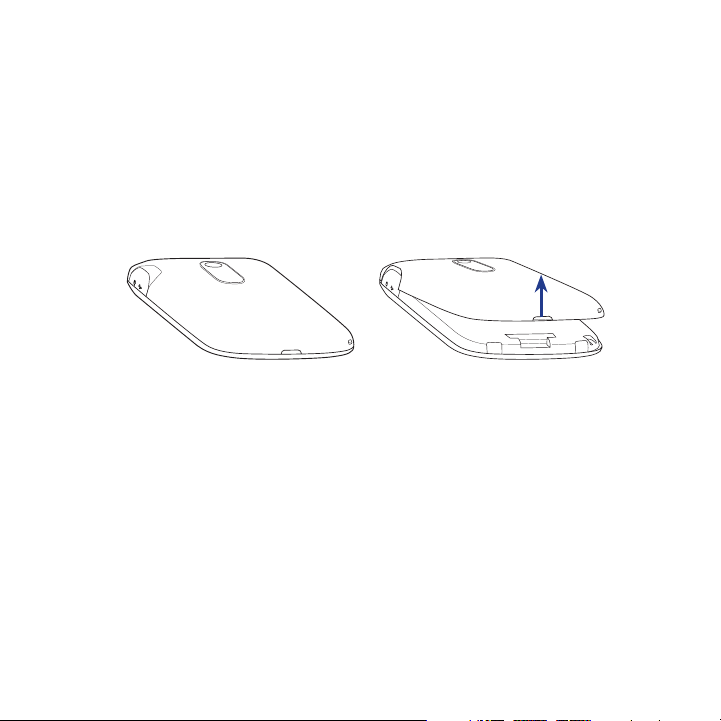
Getting Started 29
1.3 Installing the SIM Card, Battery, and Storage Card
You need to remove the back cover before you can install the SIM card, battery and
storage card on your phone. Also, make sure to always turn off the power before
installing or replacing the SIM card and battery.
To remove the back cover
Make sure your device is turned off.
1.
Hold the device securely with the front facing down.
2.
With your thumb or finger, lift up the bottom of the back cover.
3.
To replace the back cover
Secure the top part of the back cover first by aligning the two tabs on the
1.
back cover into the two openings located on the topmost part of the back of
the device.
Press the bottom part of the back cover down to lock the cover into place.
2.
You will hear a click when the back cover is locked in place.
Page 30
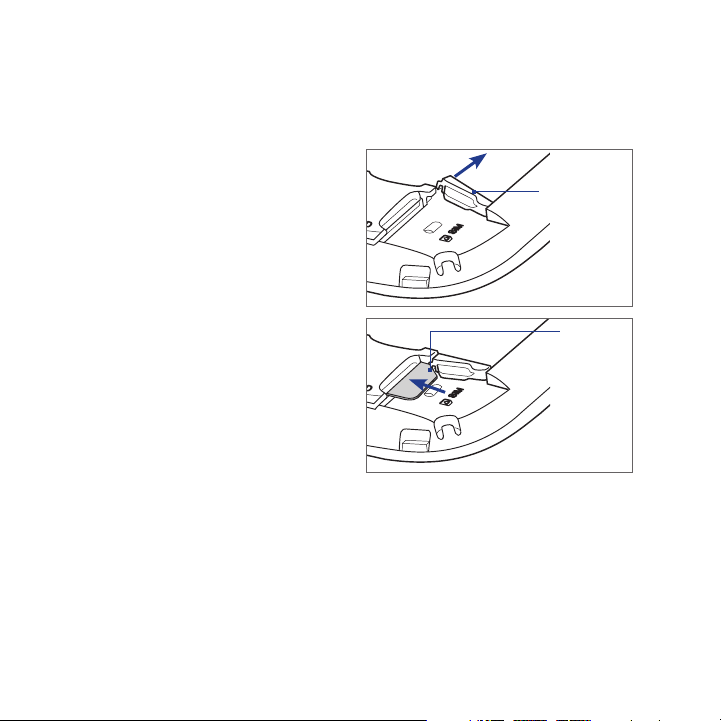
30 Getting Started
SIM card
Your T-Mobile SIM card contains your basic subscriber information such as your
phone number and identifies you to the T-Mobile network.
To install the SIM card
Remove the battery, if it is
1.
installed.
Locate the SIM card slot and
2.
unlock the SIM card lock by
pressing it towards the battery
compartment.
Insert the SIM card with its gold
3.
contacts facing down and the
cut-off corner facing away from
the slot (check the SIM card
slot for the correct orientation
when inserting the SIM card).
Slide the SIM card completely
4.
into the slot.
Press the SIM card lock closed
5.
to lock the SIM card in place.
To remove the SIM card
Remove the battery if it is
1.
installed.
Unlock the SIM card lock.
2.
Slide the SIM card out to
3.
remove it.
SIM card lock
Cut-off
corner
Page 31

Getting Started 31
Battery
Your phone comes with a rechargeable Lithium-ion polymer battery and is
designed to use only manufacturer-specified original batteries and accessories.
To install the battery
Remove the back cover. For instructions,
1.
see “To remove the back cover”.
Align the exposed metal contacts on the
2.
edge of the battery with the prongs in
the body of the phone.
Insert the contacts side of the battery
3.
first and then gently push the battery
into place.
Replace the back cover. For instructions,
4.
see “To replace the back cover”.
To remove the battery
Make sure your phone is turned off.
1.
Remove the back cover.
2.
The lower part of the battery
3.
compartment has a groove. Lift the
battery from the groove to remove it..
Groove
Page 32

32 Getting Started
Storage card
To have additional storage for your photos, videos, music, and files, you can
purchase a microSD™ card and install it into your device.
Note You can install and use a microSD card with up to 32 GB of storage.
To install the microSD card
Remove the back cover. For instructions, see “To remove the back cover”.
1.
Insert the microSD card into the slot with its gold contacts facing down until
2.
it clicks into place. Refer to the illustration above the SIM card slot for the
correct orientation.
3. Replace the back cover. For instructions, see “To replace the back cover”.
Note To remove the microSD card, press it to eject it from the slot.
Page 33

Getting Started 33
1.4 Charging the Battery
New batteries are shipped partially charged. Before you start using your phone, it
is recommended that you charge the battery. Some batteries perform best after
several full charge/discharge cycles. The battery is fully charged after about 3 hours
of charging.
To charge the battery
1. Connect the USB connector of the AC adapter to the sync connector on the
top right side of your phone.
Sync connector
2. Plug in the AC adapter to an electrical outlet to start charging the battery.
Note Only the supplied AC adapter and USB sync cable must be used to charge the battery
of your phone.
Page 34

34 Getting Started
1.5 Turning the Phone On and Off
After installing your SIM card and battery and charging the battery, you can now
power on and start using your phone.
To turn on the power
Press the END/POWER button for a few seconds.
1.
When you turn on your phone for the first time, the phone installs
2.
customization settings and then restarts.
To turn o the power
Press the END/POWER button for a few seconds.
1.
Select Yes on the confirmation screen.
2.
1.6 Home Screen
The Home screen lets you quickly access various information, programs, and
settings on your phone. To access the Home screen anytime, press the HOME key.
2
1 4
1 Press the left SOFT KEY to open the Start menu
and choose from the available programs.
2 The title bar at the top of the screen displays
status icons and notifications, such as missed
calls, new messages, battery status, Bluetooth
3
and Wi-Fi connection status, and more. For more
information, see “Status Icons” in this chapter.
3 The Home screen has several panels, and the
screen displays the panel that you selected
using the TRACKBALL. See “Home screen panels”
for details..
4 Press the right SOFT KEY to open the program
or perform the function displayed above the
button.
Page 35

Getting Started 35
Home screen panels
Navigate through the panels of the Home screen by scrolling the TRACKBALL up or
down. Scroll right or left to go through the options available on the selected panel.
Open the displayed item by pressing the TRACKBALL.
Home
Displays the current time and date, an alarm icon
if you have set up an alarm, and the Wi-Fi status if
you have turned on Wi-Fi.
While the Home panel is selected, press the
TRACKBALL to open the Clock & Alarm screen
where you can change the time zone, date, or
time as well as set your phone as an alarm clock.
myFaves®
Tip Pressing the HOME key takes you to this panel.
Displays your myFaves contacts. Scroll left and
right and then press the TRACKBALL to select a
myFaves contact.
See Chapter 5 for details.
Page 36

36 Getting Started
Notication
Appointments
Messages
Shows notifications of missed calls, voicemail,
text messages, multimedia messages, and e-mail.
You can also set up your e-mail account from this
panel, if you have not yet done so.
Note For missed calls, the default icon is shown if
there is no picture associated with the contact
who called you.
Displays the next upcoming appointment on your
calendar. On this panel, you can do the following:
If you have several appointments, scroll right
•
or left to view each of these appointments.
Select Today to view all of the current day’s
•
appointments in Agenda view.
Press the TRACKBALL to open the Calendar
•
and create, edit or cancel appointments.
View snippets of your unread text or multimedia
messages, or create a new message. If you have
several unread messages, scroll right or left to
view additional message snippets.
Select the message to open and read the
complete message.
Page 37

Email
Weather
Internet Explorer
Getting Started 37
View snippets of your unread e-mail messages,
select Inbox to open your inbox, or select New
Email to create a new e-mail message. If you have
several unread e-mail messages, scroll right or left
to view additional message snippets.
Select the e-mail to open and read the complete
e-mail message.
The first time you access the Weather panel,
the option, Add City, is displayed. Press the
TRACKBALL to select a city for which you want to
view weather conditions.
After the weather information is displayed, press
the TRACKBALL again to view the 5-day forecast.
Tip On the Forecast screen, select Menu > Refresh
to update the weather information. Select Menu
> Change City to select another city.
Quickly access your Internet Explorer Mobile
favorites. Scroll right or left to go through your
favorites and then press the TRACKBALL to open
Internet Explorer to your favorite web site.
Page 38

38 Getting Started
Music
Getting Started
Settings
Play music files that are stored on the phone or on
the storage card.
Press the TRACKBALL to play or pause music
playback. Select Library to view your music
library.
Learn the basic features and settings of your
phone. Scroll right or left to go through the
available tutorials, and then press the TRACKBALL
to select and view a tutorial.
Tip You can remove the Getting Started panel from
the Home screen. To remove, scroll right until
you see Done! Remove Getting Started, and
then press the TRACKBALL. On the Getting
Started screen, select the Add/Remove link.
From this panel, you can change the phone
profile, ring tone, and background image. You can
also access the Comm Manager and Task Manager.
Select All Settings to access all available settings
for your phone.
Page 39

1.7 Status Icons
The following are some of the status icons that you may see on the phone.
Icon Description Icon Description
New text message
New e-mail
New voicemail
New Live Messenger message
Roaming Lowercase text input
Voice call in progress Uppercase text input, caps lock
Data call in progress Uppercase text input
Missed call Numeric or symbol input, locked
Full battery Numeric or symbol input
Low battery XT9 text input mode, lowercase
Very low battery
Battery charging XT9 text input mode, caps lock
No battery or battery fault Bluetooth on
Signal strength
No phone signal
Phone signal off Wi-Fi connected
No SIM card installed Connecting to wireless network
Microphone muted
Speakerphone on
Ringer off
Vibrate call alert
3G in use
XT9 text input mode, uppercase
Bluetooth in visible mode
Bluetooth headset connected
Wi-Fi enabled, but phone not connected
to a wireless network
Getting Started 39
Page 40

40 Getting Started
1.8 Start Menu
Your phone comes with several programs
that you can start using immediately. On the
Home screen, select Start from the Home
panel to view the programs that are available
on your phone.
Tip To easily open again recently-used
programs, you can enable the Recent
Programs menu which can keep track of
the 8 most recently-used programs.
To enable, on the Home screen, select
Start > Settings > Home Screen and
then select the Show Recent Programs
check box. Selecting Start on the Home
screen will first display the Recent
Programs menu before the Start menu.
To show more programs, select More
or scroll the TRACKBALL down..
1.9 Quick List
The Quick List offers convenient access to a list of functions, such as locking your
phone and keypad, opening Comm Manager, and choosing a different profile.
To access the Quick List
Press and hold the HOME button.
1.
Choose the desired option and select
2.
Select.
To exit the Quick List at any time,
3.
select Cancel.
Page 41

Getting Started 41
1.10 Using the QWERTY Keyboard
You can enter text, numbers, and symbols using the QWERTY keyboard. The status
indicator on the top-right side of the display screen displays the input mode that
you are currently using.
Lowercase text input Numeric or symbol input
Uppercase text input, caps lock XT9 text input mode, lowercase
Uppercase text input
Numeric or symbol input, locked XT9 text input mode, caps lock
Press to toggle between uppercase, lowercase, and locked input when in any mode.
You can also do the following with the QWERTY keyboard.
To type lowercase letters, press the keys using your thumbs or fingers.
•
To use a single uppercase letter, press and then press the corresponding key.
•
To use all uppercase letters, press + . To change back to all lowercase
•
letters, press .
To enter a number, symbol or punctuation that is printed at the upper-right
•
corner of a key, press and then press the corresponding key.
To continuously enter numbers, symbols or punctuation that are printed
•
at the upper-right corner of the keys, press twice and then press the
corresponding keys. Press again to exit continuous input mode.
To open the Symbol table and insert numbers, symbols, special characters, or
•
punctuation, press .
To backspace and delete a single character, press or BACK.
•
To delete several characters, press and hold or BACK.
•
Press to enter a space.
•
While entering text, press + to display the text input options
•
menu.
XT9 text input mode, uppercase
Page 42

42 Getting Started
Using predictive mode
Predictive mode analyzes your key presses and attempts to complete the word. It
also tries to predict your next word based on previous sentences you have entered.
To enter text in predictive mode
While entering text, press + to display the text input options
1.
menu and then select Predictive Text > On.
Enter your text. While typing, a word list
2.
will appear on the screen.
Scroll up or down the word list to choose
3.
the word you want to insert, and then
press the TRACKBALL.
To add custom words to the XT9 My Words list
Save words that you often use but are not in the English dictionary into the XT9
My Words list. Words that you add into the XT9 My Words list will appear in the
predicted word list.
While entering text, press + to display the text input options
1.
menu and then select XT9 My Words > Add.
Note You must first enable Predictive Text before you can select XT9 My Words from
the menu.
In the Add/Edit Word box, enter the word and select Done.
2.
To edit or delete words in the XT9 My Words list, select Menu and then select the
appropriate command in the menu.
Page 43

Getting Started 43
To set XT9 settings
On the text input options menu, choose XT9 Settings. In the screen, choose the
options you want and select Done.
Note You must first enable Predictive Text before you can select XT9 Settings from the
menu.
Spell Correction. Corrects typographical errors by selecting from a list of
•
possible words that reflect the characters of the keys you have pressed as well
as characters of nearby keys.
Auto-Substitution. Automatically adds an apostrophe when you type
•
commonly contracted words (e.g. dont automatically becomes don’t).
Word Completion. Lets you select from a list of possible words based on the
•
keys that you pressed and on the words available in the dictionary.
Word completion by. Lets you choose which key to use to select a word from
•
the word completion list.
Using numeric mode
If a text box permits a numeric entry only, such as a phone number, the input mode
automatically defaults to Numeric mode. However, if you need to enter numbers
within a line of text, change to Numeric mode, and then change back to normal or
predictive mode to finish entering the text.
To enter numbers in text boxes
While entering text, press + to display the text input options
1.
menu.
Select numeric mode (123) from the menu.
2.
On the keypad, enter the number or numbers you want.
3.
Change back to normal or predictive input mode by selecting either mode
4.
from the text input options menu, and then finish entering your text.
Page 44

44 Getting Started
Using the shortcut key
By default, pressing the SHORTCUT KEY ( ) opens Internet Explorer, while
pressing and holding the SHORTCUT KEY opens Voice Command. You can configure
this button to open other programs.
To congure the Shortcut Key to open other programs
Select Start > Settings > Shortcut Key.
1.
In Short press, select the program to open when you briefly press the
2.
SHORTCUT KEY.
In Press and hold, select the program to open when you press and hold the
3.
SHORTCUT KEY.
Select Done.
4.
1.11 Battery Information
Battery performance depends on many factors, including but not limited to
T-Mobile’s network configuration, signal strength, and the temperature of the
environment.
Battery life estimates (approximations):
Talk time: Up to 510 minutes for GSM
•
Up to 300 minutes for WCDMA
Standby time: Up to
•
Up to 480 hours for WCDMA
WARNING! To reduce risk of fire or burns:
• Do not attempt to open, disassemble, or service the battery pack.
• Do not crush, puncture, shorten external contacts, or dispose of in fire or water.
• Do not expose to temperatures above 60˚C (140˚F).
• Replace only with the battery pack designated for this product.
• Recycle or dispose of used battery as stipulated by local regulation.
380
hours for GSM
Page 45

Getting Started 45
To check and optimize battery power
On the Home screen, select Start > Settings > Power > Power Management, and
adjust the backlight, display, or light sensor settings.
If you do not want to charge the battery while the phone is connected to the
computer, select Start > Settings > Power > Power Management and in When
device is turned on, do not charge the battery when connected to the PC,
select On.
To manage low battery
When the low-battery warning appears, do the following:
1. Immediately save your current data.
2. Synchronize with your PC or use the AC adapter to charge the battery.
3. Turn o your phone. Turn it back on only when you need to use it.
Page 46

46 Getting Started
Page 47

Chapter 2
Using Phone Features
2.1 Setting the Ring Tone
Before you start receiving phone calls, you can first set your desired ring tone for
incoming calls.
To select a ring tone
On the Home screen, scroll down to the Settings panel.
1.
Scroll right until you see Ringtone and then press the TRACKBALL.
2.
On the Sounds screen, select a ringtone from the Ring tone list and then
3.
select Done.
If you select Vibrate, the Vibrate icon ( )
will only vibrate when you receive a call. Selecting None from the Ring tone list
mutes the phone.
Note For more information about setting other types of notification sounds such as sounds
for new text messages or new e-mail, see “Choosing how to be notified about events
or actions” in Chapter 4.
will
appear in the title bar, and the phone
Page 48

48 Using Phone Features
2.2 Making a Call
You can make calls from the Phone screen, Contacts, Speed Dial, or the Call History.
Making a call from the Phone screen
1. To open the Phone screen, press the SEND button.
Tip The Phone screen also automatically opens when you begin entering the first
digit or character of a phone number or contact name from the Home screen.
2. Enter the phone number or a stored contact name by pressing keys on the
keypad. Press the BACK key if you need to backspace.
3. Notice that as you enter numbers or
letters, a list of names and numbers
is displayed as your phone searches
Contacts, Call History, Speed Dial, and
your SIM card to nd a matching name
or number. The next key you press
continues to narrow the search. When
you see the desired number or contact
name you want to call, select it, and
press SEND.
Making a call from Contacts
When you call a contact, his or her mobile phone number is, by default, selected on
the Contacts screen and dialed. You can call the mobile phone number or choose to
dial a different phone number.
On the Home panel, select Contacts.
1.
Use the TRACKBALL to navigate to the desired contact.
2.
To select the phone number to call, scroll the TRACKBALL left or right. The
3.
letter representing the number changes to m (mobile), w (work), or h (home).
Press SEND to dial the selected number.
4.
Page 49

Using Phone Features 49
Tips
To view or edit information associated with the selected contact, select Menu > Edit.
•
To save a contact to your SIM card, select Menu > Copy Contact > To SIM.
•
To learn more about Contacts, see Chapter 5.
Making a call from Call History
The Call History keeps track of all missed calls as well as incoming and outgoing
phone calls.You can easily return a call from the Call History.
To make a return call
On the Home screen, select Start > Call History.
1.
Select a contact name or phone number, and then press SEND.
2.
Tip You can also save a number to Contacts by selecting Save on the Call History screen.
To view the history of calls of a contact and call the contact
On the Call History screen, navigate to the contact name and then press the
1.
TRACKBALL to view the history, such as the dialed, missed, or received call,
call duration, date, and time.
Navigate to the desired number in the history, and then press the TRACKBALL
2.
to dial the number.
To lter the Call History screen
On the Call History screen, select Menu > Filter and then choose whether to filter
the screen to display Missed Calls, Incoming Calls, or Outgoing Calls only. To
display all calls, select No Filter.
Making a call from Speed Dial
You can quickly place calls to certain contacts or phone numbers by assigning them
with speed dial keys. To learn how to assign speed dial keys, see “Speed Dial” in
Chapter 11.
Page 50

50 Using Phone Features
2.3 Receiving and Ending a Call
When you receive a phone call, you have the option to answer it or ignore it.
To answer or ignore an incoming call
To answer the call, press the SEND button.
•
To reject the call, press the END/POWER button.
•
To reject the call and to send a text message to
•
the caller’s mobile phone, select Send Text.
To mute the ringing sound without rejecting the
•
call, select Silence.
To end a call
When a call is in progress, press the END/POWER button to hang up.
To customize advanced phone settings
You can set advanced phone settings such as reject calls with a text message,
vibrate the phone when call is connected, and more.
Select Start > Settings > Phone > Advanced.
1.
Enable or disable the available options by
2.
selecting or clearing their respective check
boxes.
To change the default text message, select the
3.
default message and press the TRACKBALL. Enter
your new message, and then select Done.
Select OK.
4.
Page 51

Using Phone Features 51
2.4 In-Call Options
Your phone gives you various options when you are in a call.
To turn the speakerphone on and o
During a call, press and hold the SEND key to turn the speakerphone on or off. The
speakerphone icon ( ) appears in the title bar when the speakerphone is on.
WARNING! To avoid damage to your hearing, do not hold your phone against your ear
To adjust the call volume
Press the VOLUME BUTTONS on the side of the phone.
To enable Call Waiting
Call Waiting should be enabled and supported for you to be notified of an incoming
call when you are using the phone.
1.
2.
To answer another call
1.
2.
To set up a conference call
1.
2.
Note If the conference connection is successful, the word “Conference” appears on the
when the speakerphone is turned on.
On the Home screen, select Start > Settings > Phone > Call Waiting.
After the settings have been downloaded from T-Mobile, select the Provide
call waiting notifications check box and select Done.
Select Answer to take the second call and put the first call on hold.
Do one of the following while you are connected with two calls.
•
To end the second call and return to the rst call, press END/POWER
To switch between the two calls, press the TRACKBALL.
•
Either put a call on hold (press the TRACKBALL) and dial a second number, or
answer another incoming call.
Select Menu > Conference.
screen.
.
Page 52

52 Using Phone Features
2.5 Additional Dialing Information
Making an emergency call
Dial the emergency number (911) and then press SEND.
Making an international call
Press and hold the 0 (Zero) key on the keypad until “+” symbol appears.
1.
Enter the full phone number, and then press SEND.
2.
For example: +1-909-22222222, which is in the following format:
+<country code>-<area code>-<phone number>.
Inserting a pause or long pause in a dialing sequence
Some international calls or phone numbers require a pause or long pause in the
dialing sequence in order for the call to process successfully.
On the Home panel, select Contacts.
1.
Select the contact and press the TRACKBALL to open the contact card.
2.
Select Menu > Edit.
3.
Position the cursor on the phone number where you want to insert a pause.
4.
Select Menu > Insert Pause or Insert Wait. The letter “p” (Insert Pause) or “w”
5.
(Insert Wait) will appear in the number sequence to indicate where the pause
or long pause will occur.
Select Done.
6.
Notes • Long pause is not available for contacts stored on the SIM card.
• When you call a number that contains a long pause, you must press SEND again to
continue dialing.
Page 53

Using Phone Features 53
2.6
Setting Up Bluetooth SIM Access for Car Kit Phones
Car kits that support the SIM Access Profile (SAP) can connect to your phone and
access your SIM card via Bluetooth.
Notes • Make sure that all phone contacts are stored in the SIM card and not in the phone
• Contact T-Mobile to find out which car kit phone models are compatible with your
Note You will not be able to make/receive calls, send/receive messages or perform related
memory. Configure the car kit to download contacts only from the SIM card.
phone.
1.
In your phone, make sure that Bluetooth is turned on and set to visible mode.
For instructions, see “Bluetooth modes” in Chapter 8.
Select Start > Settings > Connections > Bluetooth > SIM Access.
2.
3.
On the BT Remote SIM Access screen, select the Remote SIM Access check
box and select Done.
4.
Connect the car kit phone to your phone via Bluetooth. For instructions,
consult your car kit phone’s manual.
5.
A pop-up message should appear on your phone saying that a connection
has been established between your phone and car kit. Select OK.
6.
On the BT Remote SIM Access screen, select Done.
activities on your phone when the SIM Access Profile connection is active. You will be
able to do all this from the car kit phone during this time.
Page 54

54 Using Phone Features
Page 55

Chapter 3
Synchronizing Information with
Your Computer
3.1 About Synchronization
You can take information from your computer wherever you go by synchronizing
them to your phone. The following types of information can be synchronized:
Microsoft Outlook® information, which includes Outlook e-mail, contacts,
•
calendar, tasks, and notes
Notes, which are created using Microsoft® Office OneNote® 2007
•
Media, such as pictures, music and video
•
Favorites, which are the bookmarked links to your favorite web sites
•
Files, such as documents and other files
•
Note You can also synchronize Outlook e-mail, contacts, calendar, and tasks on your phone
with the Exchange Server at your work. For more information about setting up your
phone to synchronize with the Exchange Server, see Chapter 7.
Before you can synchronize, you will first need to install and set up the
synchronization software on your computer. For information about installing and
using the synchronization software on your computer, see “Setting Up Windows
Mobile Device Center on Windows Vista” and “Installing and Setting Up ActiveSync
on Windows XP” in this chapter.
After installing the synchronization software on your computer, connect the device
to your computer using the USB sync cable. Upon connecting the sync cable to
your phone and your computer, the synchronization process starts automatically.
Page 56

56 Synchronizing Information with Your Computer
You can also synchronize information with your computer using Bluetooth. See
“Synchronizing via Bluetooth” later in this chapter.:
Notes • ActiveSync or Windows Mobile Device Center only synchronizes data on your
• If you are sending your device for repair or performing a hard reset, data from your
3.2
Setting Up Windows Mobile® Device Center on
computer and device. If you have installed a storage card and you want to back up
files from the storage card, use Windows Explorer on your computer to copy files
from the storage card to your computer.
device will be lost. It is recommended that you sync your device to your computer
to back up your files. To back up files from the storage card to your computer, use
Windows Explorer to copy files from the storage card to the computer.
Windows Vista®
Microsoft Windows Mobile® Device Center is the replacement for Microsoft®
ActiveSync® on Windows Vista®.
Note Some versions of Windows Vista come pre-installed with Windows Mobile Device
Center. If Windows Mobile Device Center is not available on your Windows Vista, you
can install it from the Getting Started Disc that came with your phone.
Setting up synchronization in Windows Mobile Device Center
Connect your phone to your PC. Windows Mobile Device Center configures
1.
itself and then opens.
On the license agreement screen, select Accept.
2.
On the Windows Mobile Device Home screen, select Set up your device.
3.
Note Choose Connect without setting up your device if you only want to transfer
media files, check for updates, and explore your phone but not sync Outlook
information.
Select the information types that you want to synchronize then select Next.
4.
Page 57

Synchronizing Information with Your Computer 57
Enter a phone name for your phone and select Set Up.
5.
When you finish the wizard, Windows Mobile Device Center synchronizes your
phone automatically. Notice that Outlook e-mail messages and other information
will appear on your phone after synchronization.
3.3 Installing and Setting Up ActiveSync® on Windows XP®
Follow the steps below to install and set up ActiveSync 4.5 or later on Windows XP
or other compatible Windows systems.
Note For a list of compatible Windows systems, please go to
http://www.microsoft.com/windowsmobile/activesync/activesync45.mspx
Installing and setting up ActiveSync
Insert the Getting Started Disc into the disc drive on your PC.
1.
Follow the on-screen instructions to install ActiveSync.
2.
After installation is completed, connect your phone to your PC.
3.
The Synchronization Setup Wizard automatically starts and guides you to
4.
create a synchronization relationship. Select Next to proceed.
To synchronize your phone with your computer, clear the Synchronize
5.
directly with a server running Microsoft Exchange Server check box then
select Next.
Select the information types that you want to synchronize and then select
6.
Next.
Select Finish.
7.
When you finish the wizard, ActiveSync synchronizes your phone automatically.
Notice that Outlook e-mail messages and other information will appear on your
phone after synchronization.
Page 58

58 Synchronizing Information with Your Computer
3.4 Synchronizing with Your Computer
Connect your phone to your PC to synchronize the information between your
phone and PC. While your phone is connected, ActiveSync (or Windows Mobile
Device Center on your PC) synchronizes every time you make a change on either
the PC or your phone.
Starting and stopping synchronization
You can manually synchronize either from your phone or computer.
From your phone
Select Start > Applications > ActiveSync, then select Sync. To end synchronization
before it completes, select Stop.
Tip To delete a partnership with one computer completely, disconnect your phone from
that computer first. In ActiveSync on your phone, select Menu > Options, select the
computer name, then select Menu > Delete.
From Windows Mobile Device Center
Click Start > All Programs > Windows Mobile Device Center.
1.
Click at the lower left of the Windows Mobile Device Center.
2.
To end synchronization before it completes, click .
From ActiveSync on your computer
When you connect your device to your computer, ActiveSync automatically opens
on your computer and synchronizes.
To manually start synchronization, click .
•
To end synchronization before it completes, click .
•
Page 59

Synchronizing Information with Your Computer 59
Selecting information to synchronize
You can change the information types and the amount of information to
synchronize for each type either on your phone or your computer. Follow the steps
below to change synchronization settings on your phone.
Note Before changing synchronization settings on your phone, disconnect it from your
computer.
In ActiveSync on your phone, select Menu > Options.
1.
Select the check box for any items you want to synchronize. If you cannot
2.
select a check box, you might have to clear the check box for the same
information type elsewhere in the list.
To change synchronization settings for an information type, for instance,
3.
E-mail, select it and select Settings.
You can then set the download size limit, specify the time period of
information to download, and more.
Notes • Some information types such as Favorites, Files and Media cannot be selected in
• A computer can have sync partnerships with many different Windows Mobile
• Outlook e-mail can be synchronized with only one computer.
ActiveSync Options on your phone. You can only select or clear these items from
your computer’s Windows Mobile Device Center or ActiveSync.
powered phone, but a phone can have sync partnerships with at most two
computers. To ensure that your phone will synchronize properly with both
computers, set up the second computer using the same synchronization settings
you used on the first computer.
Page 60

60 Synchronizing Information with Your Computer
Troubleshooting sync connection problems
In some cases, when the computer connects to the Internet or a local network, it
may disconnect the connection with your phone in favor of the Internet or network
connection.
If this happens, select Start > Settings > Connections > USB to PC, then clear the
Enable faster data Synchronization check box. This makes your computer utilize a
serial USB connection with your phone.
3.5 Synchronizing via Bluetooth
You can connect and synchronize your phone with the computer using Bluetooth.
To synchronize with a computer via Bluetooth
Set up the synchronization software (Windows Mobile Device Center or
1.
ActiveSync) on your computer to use a Bluetooth connection. For more
information, see the software Help on your computer.
Make sure that Bluetooth on both your phone and the computer are turned
2.
on and set to visible mode. See “Bluetooth modes” in Chapter 8 for details.
If this is the first time you have connected to this computer via Bluetooth,
you must first set up a Bluetooth partnership between your device and the
computer. For more information about creating a Bluetooth partnership, see
“Bluetooth partnerships” in Chapter 8.
On your phone, select Start > Applications > ActiveSync.
3.
Select Menu > Connect via Bluetooth.
4.
Notes • To preserve battery power, turn off Bluetooth when not in use.
• To connect and synchronize your phone with a computer via Bluetooth, your
computer must have built-in Bluetooth or installed with a Bluetooth adapter or
dongle.
Page 61

Synchronizing Information with Your Computer 61
3.6 Synchronizing Music and Video
If you want to carry your music or other digital media along with you while you
travel, set up Microsoft Windows Media Player on your computer to synchronize
music and video with your phone.
Other than selecting the media information type in ActiveSync to be synchronized,
all media synchronization settings must be set in Windows Media Player. Before
media can be synchronized, you must do the following:
Install Windows Media Player Version 11 on the PC. (Windows Media Player 11
•
works only in Windows XP or later versions).
Connect your phone to the PC with a USB cable.
•
Set up a sync partnership between the phone and Windows Media Player.
•
For more information about Windows Media Player on your phone, see “Windows
Media Player Mobile” in Chapter 10.
Page 62

62 Synchronizing Information with Your Computer
Page 63

Chapter 4
Managing your Phone
4.1 Personalizing Your Phone
Setting up the Home screen
The Home screen is the starting place for most of the tasks you perform on your
phone. You can gain access to all features and programs from the Home screen.
To customize the Home screen
On the Home screen, select Start > Settings > Home Screen.
1.
In Home screen layout, Color scheme, Background image, and Time out,
2.
select the options you want, and select Done.
To set a picture as the background
On the Home screen, scroll to the Settings panel.
1.
Scroll right until you see Background Image and then press the TRACKBALL.
2.
Select the picture you want to use by scrolling right/left and then selecting
3.
Done.
Page 64

64 Managing your Phone
Setting the date, time, and other regional options
Your phone should already be set up with the regional settings that are appropriate
for your locale.
To change regional settings
You can specify the language, locale, date and time style, as well as number and
currency formatting options.
On the Home screen, select Start > Settings > Regional Settings.
1.
In Locale, select the locale you want. The Locale option automatically
2.
changes the format of the remaining options (such as date, time, and
currency) according to the locale you specify.
Select Done.
3.
To set the date and time
On the Home screen, scroll to the Home panel and then press the
1.
TRACKBALL.
Select Date and Time and then set the Time zone, Date, and Time.
2.
Select Done.
3.
Choosing how to be notified about events or actions
A profile is a group of settings that determine how your phone will alert you to
phone events such as incoming calls and notifications.
To change the current prole
On the Home screen, scroll to the Settings panel and then press the
1.
TRACKBALL (option should be Profile).
Select the profile you want to use and then select Done.
2.
Tip To quickly change the profile, press and hold the HOME button to display the Quick
List, and choose a profile.
Page 65

Managing your Phone 65
To edit a prole
On the Home screen, scroll to the Settings panel and then press the
1.
TRACKBALL (option should Profile).
Select the profile to edit and then select Menu > Edit.
2.
Modify the settings and select Done. To cancel without saving the changes,
3.
select Cancel.
Tip To revert to the default profile settings, select Menu > Reset to default.
To specify the sound for an event
On the Home panel, select Start > Settings > Sounds.
1.
For the desired event, select a sound. Select None if you do not want to hear
2.
a sound.
Select Done.
3.
To set keyboard sound
On the Home screen, select Start > Settings > Sounds.
1.
In Keypad control, select a sound. Select None if you do not want to hear
2.
any sound while pressing a key.
Select Done.
3.
To copy a sound to your phone
After a sound file is located on your phone, you can use it for a ring tone,
notification, or reminder. Sound files in either .wav, .mid, .wma, or .mp3 formats can
be used.
Connect the phone to your PC using a USB connection.
1.
On your PC, copy the sound file you want.
2.
Page 66

66 Managing your Phone
In Windows Mobile Device Center, select File Management > Browse the
3.
contents of your device.
Or
In ActiveSync on your PC, click Explore and double-click My Windows
Mobile-Based Device.
Save the sound file on your phone by going to Application Data > Sounds,
4.
and pasting the file into that folder.
To set an alarm
You can set 2 different alarms on your phone.
On the Home screen, scroll to the Home
1.
panel and then press the TRACKBALL.
Select Alarm 1 or Alarm 2.
2.
S
et the Alarm settings you want and then
3.
select Done. An Alarm icon appears on the
Home panel of HTC Home.
Setting performance and maintenance options
To change accessibility settings
On the Home panel, select Start > Settings > Accessibility.
1.
Select your preference for the following:
2.
In System font size, set the size of the font that is displayed on the screen.
•
In Multipress time out, set the length of time between keypresses when
•
entering text in Multipress mode.
In Conrmation time out, set the delay before an unconrmed action
•
times out.
In In-call alert volume, set the volume for incoming call or receiving new
•
message alerts while you are in a call.
Select Done.
3.
Alarm
icon
Page 67

Managing your Phone 67
To change power management settings
You can use Power Management to check the battery, and configure settings that
prolong battery life.
1. On the Home screen, select Start > Settings > Power > Power
Management.
You will see the current battery level under the Main battery item.
2. To optimize battery usage, you can adjust the following settings:
In Backlight brightness, set the backlight brightness to a lower level for
•
maximum battery life.
In Backlight time out on battery/AC and Display time out on battery/
•
AC, set the time when the backlight and display will turn o when the
phone is left idle.
In Adjust keypad backlight by light sensor, select whether to turn it on
•
or o. If this is turned on, the light sensor senses the dark conditions and
activates a backlight under the keyboard.
In When device is turned on, do not charge the battery when
•
connected to the PC, select O if you want to charge the phone battery
when the phone is connected to the computer through USB.
Select Done.
3.
To nd the operating system version number
On the Home screen, select Start > Settings > About.
To nd the phone specication
On the Home screen, select Start > Settings > Device Information.
To turn on and o error reporting
On the Home screen, select Start > Settings > Error Reporting.
1.
Select Enable or Disable and select Done.
2.
Page 68

68 Managing your Phone
4.2 Copying and Managing Files
You can copy files between your phone and computer, or copy files to a storage
card installed on your phone. You can also efficiently manage your files and folders
using File Explorer.
To copy les using Windows Mobile Device Center/ActiveSync to the PC
Connect your phone to your PC.
1.
In Windows Mobile Device Center, click File Management > Browse the
2.
contents of your device.
Or
In ActiveSync on your PC, click Explore. This opens the Mobile Device folder
for your phone.
Browse your phone for files that you want to copy to your PC.
3.
Select and copy the files [Ctrl + C] and then paste them [Ctrl+V] to the
4.
destination folder in the PC.
Copying a file results in separate versions of a file on your phone and PC. Changes
made to one file will not affect the other since the files are not synchronized.
To manage les to your phone using File Explorer
File Explorer provides many easy-to-use features for file and folder management.
To start File Explorer
File Explorer lets you browse and manage the contents of your phone. The root
folder on the phone is named My Device, and contains the following folders: My
Documents, Program Files, Windows, and more.
Select Start > Applications > File Explorer.
1.
Select a folder or file to open it.
2.
To return to an upper level folder, select Up and select the folder.
3.
To copy les to a storage card
Page 69

Managing your Phone 69
Make sure that the storage card is properly installed on your phone. Check
1.
Chapter 1 for details.
Select Start > Applications > File Explorer and navigate to the appropriate
2.
folder.
Select the file you want to copy, then select Menu > Edit > Copy.
3.
Select Up until you get to the root folder (My Device) and then select Storage
4.
Card in the list.
Select Menu > Edit > Paste.
5.
4.3 Adding and Removing Programs
Before you purchase additional programs for your phone, make sure that they are
compatible for Windows Mobile® 6.1 Standard operating system. Also, before you
launch the program installer, check first whether the installer can directly run on
Windows Mobile or needs to be run on a computer.
To install a program directly on your phone
If the installer is a .cab file, directly download or copy it to your phone.
1.
On your phone, open File Explorer and navigate to the installer file.
2.
Select the file and then press the TRACKBALL to launch the installer.
3.
Choose whether to install the program into the main memory or your storage
4.
card, if you have the storage card inserted on your phone.
Wait for the installation to complete.
5.
Note You may be prompted to restart your phone after installation is completed.
Page 70

70 Managing your Phone
To install a program from your computer
If the installer is an .exe file such as Setup.exe, most likely, the installer needs
1.
to be run on a computer. Download or copy it to your computer.
Connect your phone to your computer using the USB cable, and then double-
2.
click the installer file on your computer to launch the installer.
Follow the on-screen instructions on your computer and your phone to
3.
complete the installation.
To remove a program
On the Home screen, select Start > Settings > Remove Programs.
1.
Scroll to the program to remove and then select Menu > Remove.
2.
Page 71

Managing your Phone 71
4.4 Managing Memory
Checking memory status
To see how much memory is available
On the Home screen, select Start > Settings > About.
1.
Scroll down to check the Available Memory.
2.
To see how much storage space is available
On the Home screen, select Start > Settings > About.
1.
Scroll down to check the Available Storage.
2.
Using Task Manager
Task Manager allows you to view or stop the programs currently running on your
phone. To free up memory space, stop some or all running programs when not in
use.
To stop a running program in Task Manager
On the Home screen, select Start > Task
1.
Manager.
Tip You can also open Task Manager by
pressing and holding the Home key and
selecting Task Manager from the Quick
List.
On the Task Manger screen, select a program
2.
on the list and then select End Task.
Tip To stop all running programs, select Menu
> End All Tasks.
Select Menu to open a menu where you can change the view, sorting order, refresh
the screen, and more.
Page 72

72 Managing your Phone
4.5 Protecting Your Phone
You can protect your phone from unauthorized use by requiring a PIN (personal
identification number) in order to make calls. Your default PIN is 1234. Additionally,
you can also lock the keypad/keyboard or the entire phone.
To enable the SIM PIN
On the Home screen, select Start > Settings > Security > Enable SIM PIN.
1.
Enter your PIN, and select Done.
2.
Note To cancel without enabling the SIM PIN, select Cancel.
To disable the SIM PIN
On the Home screen, select Start > Settings > Security > Disable SIM PIN.
1.
Enter your PIN, and select Done.
2.
To change the SIM PIN
Be sure to write down your PIN. When the SIM PIN is enabled, you must provide this
PIN to unlock the phone.
Select Start > Settings > Security > Change SIM PIN.
1.
In Old PIN, enter the current PIN.
2.
Enter and confirm the new PIN, and select Done.
3.
To lock the keyboard
Locking the keyboard turns off its functionality. This is a helpful feature if, for
example, the phone is turned on and in your pocket, and you want to prevent
accidental keypresses.
On the Home screen, press and hold
locked, the left SOFT KEY label changes to Unlock.
Notes • You can also lock the phone by pressing and holding the HOME button to display• You can also lock the phone by pressing and holding the HOME button to displayYou can also lock the phone by pressing and holding the HOME button to display
the Quick List, and select Lock.
• You can still receive calls and make emergency calls when the keyboard are locked.You can still receive calls and make emergency calls when the keyboard are locked.
for about 3 seconds
. Once the keyboard is
Page 73

Managing your Phone 73
To unlock the keyboard
On the Home screen, select Unlock and then press .
To enable the phone lock
On the Home screen, select Start > Settings > Security > Device lock.
1.
Select Prompt if device unused for, then select the amount of time for the
2.
phone to be inactive before automatically locking.
Select the Password type, then enter and confirm your password.
3.
Select Done.
4.
Note Once you configure the phone lock settings, you can enable the phone lock from the
Quick List directly without configuring the settings again.
To disable the phone lock
Select Unlock and then enter the password you have set to unlock your phone.
To encrypt les on the microSD card
You can set your phone to encrypt files as they are saved on the storage card. Select
Start > Settings > Security > Encryption, and then select Encrypt files placed on
storage cards.
Notes • Encrypted files can only be read on the phone that encrypted them.• Encrypted files can only be read on the phone that encrypted them.Encrypted files can only be read on the phone that encrypted them.
• Encrypted files are opened just like other files, provided you are using the phoneEncrypted files are opened just like other files, provided you are using the phone
Important If Encrypt files placed on storage cards is enabled, backup all files from the
that encrypted them. There is no separate step for you to take to read these files.
storage card before using Clear Storage or updating the operating system.
Otherwise you will no longer be able to access the encrypted files on the
storage card. Use ActiveSync or Windows Mobile Device Center to transfer files
between your storage card and computer. After the procedure, copy your files
back to the storage card.
Page 74

74 Managing your Phone
4.6 Restarting Your Phone
Restart your phone when a program is not performing properly or the phone is not
responding to any keypresses.
To restart the phone
1.
Remove the battery.
2.
Wait for three seconds, then reinsert the battery and turn on your phone.
WARNING! If the phone is restarted while a program is running, any unsaved work will be
lost.
4.7 Resetting Your Phone
Resetting your phone will remove all the data from its memory and restore the
phone back to the factory default settings.
Note If Encrypt files placed on storage cards is or was enabled before, then back up all
files from the storage card BEFORE using Clear Storage or updating the ROM system
software. Otherwise you will no longer be able to access the encrypted files on
the storage card. Use ActiveSync or Windows Mobile Device Center to transfer files
between your storage card and computer. After the procedure, copy your files back to
the storage card.
WARNING! Because all your data will be deleted, it is recommended that you back up your
To reset your phone
1.
2.
data first before resetting your phone.
Select Start > Device Management > Clear Storage.
Follow the on-screen instructions to reset the phone. The phone will restart
after it has been reset.
Page 75

Chapter 5
Organizing Phone Information
5.1 Contacts
Contacts is your address book and information storage for the people and
businesses you communicate with.
Tip If you use Outlook on your computer, you can synchronize contacts between your
phone and computer.
Creating a contact on your phone
To create a new contact on your phone
1. On the Home panel, select Contacts > New > Outlook Contact.
To create a new contact on your SIM card, select SIM Contact. You can also
use SIM Manager to add contacts to your SIM card. For more information
about SIM Manager, see “SIM Manager” in this chapter.
2. Enter the contact details in the elds provided.
3. To easily identify the caller, you can assign a custom ring tone to each
Outlook contact. To assign a custom ring tone, scroll down to Custom ring
tone, and select the desired ring tone.
4. To assign a picture to a contact, scroll down to Picture, select Select a
picture and choose the picture you want.
5. Select Done.
Tip If someone who is not in your list of contacts calls you, you can quickly create a
contact from Call History by selecting Menu > Save to Contacts.
Page 76

76 Organizing Phone Information
Editing and calling a contact
To view and edit a contact information
On the Home panel, select Contacts.
1.
Select the contact whose information you want to view or edit and select
2.
Menu > Edit.
When finished making changes, select Done.
3.
To call a contact from the contact list
On the Home panel, select Contacts.
1.
Select the contact to call and press SEND. The contact’s default phone
2.
number is dialed.
Tip To call a phone number other than the default, select the contact, scroll to the
number you want to dial, and press SEND.
Finding a contact
To nd a contact
On the Home panel, select Contacts.
1.
Do one of the following:
2.
Begin entering a name or phone number of the contact until the contact
•
is displayed. When you press a key, such as S, you nd rst and last names
that begin with S. The next key you press continues to narrow the search.
If you have assigned categories (e.g. Business) to your Outlook contacts,
•
you can lter the contact list by categories. In the contact list, select Menu
> Filter and then select a category. To show all contacts again, select All
Contacts.
If you have entered information under Company for your Outlook
•
contacts on your phone, you can quickly locate the contacts that work
for a specic company. In the contact list, select Menu > View By >
Company. Select the company to see the contacts who work there.
Note If you are not in Name view, select Menu > View By > Name.
Page 77

Organizing Phone Information 77
Sharing contact information
To beam contact information to another device via Bluetooth
On the Home panel, select Contacts and then select the contact whose
1.
information you want to beam.
Select Menu > Send Contact > Beam.
2.
Select the device where you want to beam the contact details to and select
3.
Beam.
Note Before you can beam, make sure Bluetooth is turned on and set to Visible mode on
your phone and the target mobile device. For more information, see “Bluetooth” in
Chapter 8.
To send contact information via a text message
On the Home panel, select Contacts and then select the contact whose
1.
information you want to send.
Select Menu > Send Contact > Text/Multimedia. Select the contact
2.
information that you want to send and select Done.
In the new text message, enter the mobile phone number of the person you
3.
want to send the contact information to and select Send.
To send contact information via a multimedia message
On the Home panel, select Contacts.
1.
Select a contact, then select Menu > Send as vCard.
2.
Enter the recipient in To of the multimedia message, then select Send.
3.
Page 78

78 Organizing Phone Information
5.2 T-Mobile myFaves
T-Mobile® myFaves® helps you stay connected to the people who matter most in
your life. Simply choose any five U.S. phone numbers you call most often, on any
network, and have them displayed on your phone’s main screen.
For more information about the benefits of using T-Mobile myFaves and how to
subscribe to this service, visit http://www.t-mobile.com.
T-Mobile myFaves on the Home screen
Once you activate your subscription to T-Mobile
myFaves service, the myFaves panel will be
displayed on your phone’s Home screen. You
can add and call myFaves contacts by simply
selecting the circles in this panel. When adding
a myFaves contact, you can associate the
contact with a preset icon or the actual contact
photo.
Note A notification icon appears on the myFaves
contact if there is a new message and/or
missed call from the contact.
Scroll right or left to select a myFaves contact and then press the TRACKBALL to
add, call, edit, or view a myFaves contact.
Adding myFaves contacts
To add myFaves contacts, you can create new contacts or add existing contacts
from your phone or SIM card.
1. Select an unassigned circle on the myFaves panel, and then choose whether
to create a new myFaves contact or select a stored contact.
Note If you select Create New, you need to fill in the Name and Number.
Notification icons
Page 79

Organizing Phone Information 79
2. Under Icon, select Change icon to associate
the contact with an image. You can choose
to take a picture, download from the
T-Mobile site, or use an existing photo or a
preset icon.
Tip You can crop and rotate photos before you
using them as myFaves icons. See “Rotating
and cropping a photo” for details.
3. Select a Ring tone for the contact.
4. Scroll down the screen, then select the Birthday and/or Anniversary
reminder check boxes according to your preference and enter the date.
5. Set a Reminder for each event. On the day of the reminder, a screen will open
letting you quickly call, send a text message, or buy a gift for the contact.
6. Select Save. On the Conrmation screen, select Yes.
8. Select OK on the two subsequent screens.
Note Separate purchase/download charges may apply.
Page 80

80 Organizing Phone Information
Editing myFaves
On the myFaves panel, select the myFaves contact you want to edit and then
1.
select Options.
In the Options menu, select one of the following:
2.
Edit Prole. Modify the contact’s name, phone number, or photo.
•
Edit Email. Add or change the e-mail address of the selected contact.
•
Replace Contact. Replace with another contact.
•
Change Order. Set a contact as your primary myFaves contact. It will
•
appear as your rst myFaves contact on the Home screen, and will also be
selected automatically whenever you launch the myFaves program.
myFaves Settings. Set myFaves options such as the display mode
•
and menu style. You can also download myFaves icons and refresh the
myFaves page. See “myFaves settings” for details.
Tip You can also access the myFaves Settings option by selecting Start >
myFaves Settings from the Home screen.
Rotating and cropping a photo
1. Create a new myFaves contact or edit the prole of an existing myFaves
contact. See “Adding myFaves contacts” and “Editing myFaves” for details.
2. On the Prole screen, select Change Icon, or select the le name of the
previously assigned image.
3. Select Take Picture and take a photo of the contact, or select My Pictures
and choose a stored contact photo from your phone.
4. Select Options > Rotate to rotate the photo 90 degrees clockwise. Every time
you select Rotate, the image rotates 90 degrees clockwise.
Page 81

Organizing Phone Information 81
5. Select Options > Zoom In or Zoom Out to select the best view of the
subject.
6. Use the TRACKBALL to position the crop guide to where you want to crop the
photo.
7. Select Crop. The photo is now set as the myFaves contact’s icon.
Calling a myFaves contact
You can place calls to your myFaves contacts directly from the myFaves panel.
1. On the myFaves panel, scroll to the myFaves contact you want to call.
2. Press SEND.
Sending messages to a myFaves contact
You can send text, multimedia or e-mail messages, instant messages, and audio
postcards to a myFaves contact. Separate charges may apply.
To select a type of message to send
1. On the myFaves panel, scroll to the desired
contact and then press the TRACKBALL.
2. Roll the TRACKBALL to scroll to the type of
message you want to send. For example,
scroll to the Send Message icon to send a
text message.
3. Press the TRACKBALL to open the relevant
screen for creating the message.
Page 82

82 Organizing Phone Information
To view the activity log of the contact
Select Activity Log to open the Log screen and
view the complete list of calls and messages
between you and the myFaves contact. On the
Log screen, scroll to an item and then press the
TRACKBALL to read a text message, view/reply a
missed call, play a voice note, and more.
myFaves settings
To change your myFaves settings, select Start > myFaves Settings.
Select Menu style to change how the myFaves contact options are displayed.
•
You can choose either List or Circle.
Menu Style: Circle Menu Style: List
Select myFaves Icons to let you set an icon for a current or new myFaves
•
contact. You can choose to take a picture, use icons or pictures in your phone,
or download icons from the T-Mobile Web site.
Select Refresh myFaves to synchronize with the myFaves server. Use this
•
feature when your myFaves details don’t refresh immediately after you edit
them.
Select About myFaves to go online and view details about the myFaves
•
service.
Page 83

Organizing Phone Information 83
5.3 SIM Manager
SIM Manager allows you to view the contents of your SIM card and transfer
contacts from your SIM card to your phone and vice versa.
To create a contact on your SIM card
Select Start > Device Management > SIM Manager.
1.
Select New and enter the contact name and phone number.
2.
Select Save.
3.
Tip To change contact information on your SIM card, select a contact and edit it. After
modifying, select Save.
To copy SIM contacts to your phone
Select Start > Device Management > SIM Manager.
1.
Select a SIM contact or select all SIM contacts by selecting Menu > Select All.
2.
Select Menu > Save to Contacts.
3.
To copy phone contacts to the SIM card
Only one phone number per contact name can be stored on a SIM card. If the
phone contact has multiple contact numbers, SIM Manager displays each contact
number separately and appends an indicator at the end of each contact type. By
default, /M, /W, and /H are appended to indicate mobile, work, and home phone
numbers respectively.
On the SIM Manager screen, select Menu > Contacts to SIM.
1.
Select the check boxes of the contact’s phone numbers that you want to copy
2.
to your SIM card, and then select Save.
Page 84

84 Organizing Phone Information
To display your phone number in SIM Manager
On the SIM Manager screen,
1.
select Menu > Tools > List
of Own Numbers and then
select Edit.
Change the name, if desired,
2.
then enter your mobile phone
number.
Select Save.
3.
5.4 Calendar
Use Calendar to schedule appointments, including meetings and other events.
Note If you use Outlook on your computer, you can synchronize appointments between
your phone and computer.
Creating and viewing appointments
To schedule an appointment
On the Home screen, select Start > Calendar.
1.
On the Calendar screen, select Menu > New Appointment.
2.
Enter information about the appointment.
3.
To schedule an all-day event, in End time, select All day event.
•
To make the appointment recurring, select Occurs.
•
4. Select Done.
Note All-day events do not occupy blocks of time in Calendar; instead, they appear in
banners at the top of the calendar.
When your phone
number is stored
on the SIM card,
it will appear on
the SIM Manager
screen.
Page 85

Organizing Phone Information 85
To view your appointments
You can view your appointments in three views: Month, Week, and Agenda.
On the Calendar screen, press the left SOFT KEY to change to the view indicated
above the button, or select Menu to choose from the three types of views.
Highlighted areas
represent time segments
that have scheduled
appointments.
Select to change the view.
Select an item
to view the
details of the
appointment.
Agenda View
An appointment with the icon indicates that the scheduled appointment has a
conflict with one or more existing appointments.
To customize the Calendar
On the Calendar screen, select Menu > Tools > Options.
1.
Scroll through the available settings and set your desired default options.
2.
Select Done.
3.
Sending a meeting request
You can send meeting requests via e-mail to persons that use Outlook on their
computer or phone.
On the Home screen, select Start > Calendar.
1.
Schedule a new appointment (or open an existing appointment and select
2.
Menu > Edit) and then scroll down to Attendees and select No Attendees.
Select Add Required Attendee or Add Optional Attendee to add the
contacts you want to send the meeting request to.
Page 86

86 Organizing Phone Information
3.
Choose the contacts you want to send the meeting request to and select
Select.
On the New Appointment screen, select Done. The meeting request is sent.
4.
Notes • You can only specify if an attendee is required or optional if your phone is
• To remove an attendee from the list, select the attendee and select Menu >
• When attendees accept your meeting request, the meeting is automatically
connected to a Microsoft Exchange 2007 server. Otherwise, all attendees are
designated as required. For more information, see Chapter 7.
Remove Attendee.
added to their schedules. When their response is sent back to you, your calendar is
updated as well.
Sending a calendar appointment
You can send a calendar appointment in a multimedia message to another phone.
On the Home screen, select Start > Calendar.
1.
Select an appointment, and then select Menu > Send as vCalendar.
2.
Enter the recipient in the To line of the multimedia message, and then
3.
select Send.
Page 87

Organizing Phone Information 87
5.5 Tasks
Use the Tasks program to keep track of things you need to do.
To create a task
On the Home screen, select Start > Applications >Tasks.
1.
Select Menu > New Task.
2.
Enter the necessary task information and select Done.
3.
Set a Priority for the task. This item can be referenced when sorting tasks.
•
Enter a Start date and Due date if the task starts and ends at a specic
•
time.
Enter a Reminder if you want to be notied if the task is due.
•
Enter the Categories (you can set more than one) that best describes the
•
task. This item can be referenced when ltering tasks.
Notes • You can synchronize information on your phone with your computer to keep your
• If you create a new task with a reminder on your computer and then synchronize
To locate a task
To mark a task as completed
task list up to date in both locations.
tasks with your phone, the reminder will play at the time that was set on your
computer.
On the Home screen, select Start > Applications >Tasks.
1.
In the task list, do one of the following:
2.
To sort the list, select Menu > Sort by, and select a sort option.
•
To lter the list by category, select Menu > Filter, and select the category
•
you want displayed.
On the Home screen, select Start > Applications >Tasks.
1.
Select the task, and select Complete.
2.
Page 88

88 Organizing Phone Information
5.6 Voice Recorder
Use Voice Recorder to create short voice notes. Voice notes are included in the All
Notes list and are named consecutively (Recording1, Recording2, and so on).
To create a voice note
On the Home screen, select Start > Applications >Voice Recorder.
1.
Hold the phone’s microphone near your mouth.
2.
Select Record and say your voice note.
3.
Select Stop to stop recording a voice note.
4.
To delete a voice note
On the Home screen, select Start > Applications >Voice Recorder.
1.
Select the voice note to delete.
2.
Select Menu > Delete.
3.
Select Yes.
4.
To listen to a voice note
On the Home screen, select Start > Applications >Voice Recorder.
1.
Select the voice note to play, and press the TRACKBALL.
2.
To use a voice note as a ring tone
On the Home screen, select Start > Applications >Voice Recorder.
1.
Select the voice note, and select Menu > Set As Ringtone.
2.
Page 89

Chapter 6
Exchanging Messages
6.1 Browsing Messages on the Home Screen
When you receive new text, multimedia or e-mail messages, snippets of the
messages are displayed in the Messages and Email panels of the Home screen.
Simply scroll up or down to the relevant panel where the new messages are.
Scroll right or left to browses through the message snippets, and then press the
TRACKBALL to select the displayed snippet and read its complete message.
Text/multimedia
message snippet
E-mail message
snippet
Page 90

90 Exchanging Messages
6.2 Messaging
Messaging is where all your messaging accounts are located, which include your
text messages, multimedia messages, and e-mail accounts.
To access your message accounts
Select Start > Messaging and then select the
account you want to open. While in a selected
account’s message list, select Menu > Tools >
Switch Accounts to switch to another message
account.
Tip You can also press to quickly access
Messaging.
To change message account settings
On the Messaging screen, select the message account whose settings you
•
want to change and then select Menu > Settings.
On an account’s message list, select Menu > Tools > Options.
•
6.3 Text Messages
Send short text messages to your contacts.
Composing and sending text messages
To compose and send a text message
On the Home screen, scroll to the Messages panel and press the TRACKBALL.
1.
Note If you have unread messages, you will need to scroll right until you see New
Message before pressing the TRACKBALL.
Select Text message.
2.
Enter the mobile phone number of one or more recipients, separating them
3.
with a semicolon (;).
Page 91

Exchanging Messages 91
To access phone numbers from Contacts, in To, select Menu > Add Recipient.
Select a contact from the list and press the TRACKBALL.
Enter your message. You can enter up to 160 characters in one message.
4.
Select Send.
5.
Tip To cancel the text message, select Menu > Cancel Message.
Notes • Separate charges may apply.
•• Text messages can only be sent if your phone is connected to a GSM/EDGE or
HSDPA/WCDMA network.
Copying and pasting text
Copy words or lines of text in your messages or e-mail and then paste them on the
current or new message.
To copy text from a message or e-mail that is being written
In the message that is being written, position the cursor where you want to
1.
start copying from.
Select Menu > Copy/Paste > Select Text.
2.
Scroll left/right with the TRACKBALL until you have selected the text you want
3.
to copy and then select Copy.
To copy text from a message or e-mail
Open the message or e-mail where you want
1.
to copy text from.
Select Menu > Copy/Paste > Select Text.
2.
Use the TRACKBALL to position the cursor
3.
where you want to start copying and then
select Select.
Tip Select Menu > Select All to select the
whole message.
Page 92

92 Exchanging Messages
Scroll left/right with the TRACKBALL until you have selected the text you want
4.
to copy and then select Copy.
Tip Scroll up or down to select a whole line of text.
To paste text on a text message or e-mail
In a text message or e-mail, position the cursor where you want to paste the text
and then select Menu > Copy/Paste > Paste.
Managing text messages
Text messages that are sent to and received from a contact (or number) are
grouped as a single thread in your inbox. Threaded SMS lets you see exchanged
messages (similar to a chat program) with a contact on the screen.
To reply to a text message
In the Text/Multimedia inbox, select a message thread to open it.
1.
At the bottom of the screen, enter your reply message and select Send.
2.
Enter your reply
message here
Page 93

Exchanging Messages 93
To delete a message in the thread
In the Text/Multimedia inbox, select a message thread to open it.
1.
Scroll up or down to select a message in the thread that you want to delete.
2.
Select Menu > Delete.
3.
To delete all messages in a thread
In the Text/Multimedia inbox, select a message thread.
1.
Select Menu > Delete.
2.
To reply to a text message with a multimedia message
You can reply to a text message in a thread using a multimedia message.
In the Text/Multimedia inbox, select a message thread to open it.
1.
Select Menu > Insert, and then in the menu, select the item you want to
2.
insert: Picture/Video, Audio or Attachment.
Tip Select Menu > Advanced Composer after adding a picture/video, audio, or
attachment to compose a multimedia message complete with text, emoticons,
media and attachments.
Select Send.
3.
Tip You can also insert a vCard or vCalendar in your multimedia message.
Page 94

94 Exchanging Messages
6.4 Multimedia Messages
Creating and sending multimedia messages to your friends and family is fun
and easy.
Creating and sending multimedia messages
You can compose multimedia messages in a combination of various slides, where
each slide can consist of a photo, audio or video clip, and/or text.
Notes • Multimedia messaging is a charged service. In order to use multimedia messaging
• Make sure the size of the multimedia message is within the limits of T-Mobile while
To compose a multimedia message
successfully, this has to be provisioned on your mobile account. Please contact
T-Mobile to have this provisioned as part of your calling plan.
sending it to another mobile phone user or to an e-mail address.
On the Home screen, select Start >
1.
Messaging > Text/Multimedia.
Select Menu > New > Multimedia.
2.
In To, enter the recipient’s phone number or
3.
e-mail address.
In Subject, enter a subject for your message.
4.
5.
Select Insert Picture/Video to select a photo or video clip from the Select
Media screen and insert it.
To capture a new photo, select the Capture Image icon ( ) or select
Menu > Capture Image.
To record a new video, select the Capture Video icon ( ) or select Menu >
Capture Video.
Select Insert Text to enter text for your multimedia message.
5.
To insert predefined text or emoticons, select Menu > Insert My Text or
Insert Emoticon.
Page 95

Exchanging Messages 95
Select Insert Audio to insert an audio clip. Select an audio clip on the Select
6.
Audio screen. To record a new audio clip, select Menu > Capture Audio.
Select Send to send the message.
7.
Tip After inserting a multimedia message element, scroll right to add a new slide.
Notes • To send a copy of this message to others, highlight the To field and scroll up to
• To remove the photo, text, or audio, select the item and press the BACK key ( ).
display the Cc and Bcc fields.
Viewing and replying to multimedia messages
To view a multimedia message
You can view multimedia messages in several ways.
On the message thread, select the multimedia message. Multimedia
•
messages have the icon.
On the message thread, select the multimedia message. Select Pause or
•
Menu > Stop to pause or stop the playback of the message.
Select Menu > Contents View to see a list of files included in the message. To
•
open a file, select it and select Open or Play. To save a file, select it, and select
Menu > Save File, Menu > Save Audio or Video, or Menu > Save Photo.
View each slide included in the message by scrolling right or left, or by
•
selecting Menu > Next or Previous.
To reply to a multimedia message
In the Text/Multimedia inbox, scroll up or down to select the multimedia
1.
message and select it.
In the threaded message, multimedia messages have the icon. Select this
2.
icon to open and view an multimedia message.
After viewing the multimedia message, select Menu > Reply > via MMS to
3.
reply with an multimedia message or select Menu > Reply > via SMS to reply
with a text message.
Page 96

96 Exchanging Messages
To block a phone number from sending you multimedia messages
If you do not want to receive multimedia messages from a particular sender, you
can add the sender’s phone number to the MMS Blacklist.
When you receive a new multimedia message, open and view the message.
1.
To avoid receiving multimedia messages from this sender next time, select
2.
Menu > Show > Message Detail.
On the Message Detail screen, select Menu > Show Contact Details.
3.
Select Menu > Save to Blacklist.
4.
Select Done.
5.
Tip To unblock a phone number and allow the sender to send you multimedia messages,
remove the number from the Blacklist. Select Start > Settings > MMS Setting >
Menu > Edit Blacklist. In the Blacklist screen, select the contact and select Menu >
Delete.
6.5 Audio Postcards
Quickly add a voice recording to captured photos and then send them to family
and friends as audio postcards.
Note Separate charges may apply to send/receive domestic/international audio postcards.
To create and send an audio postcard
On the Home screen, select Start > Send
1.
Audio Postcard.
Scroll left/right to select the template you
2.
want to use.
Point the camera at your subject and then
3.
press the TRACKBALL to take the photo.
Note Depending on the template selected, you
may need to take more than one shot.
Page 97

Exchanging Messages 97
On the Review screen, select . The Audio Postcard screen opens.
4.
Hold the phone’s microphone near your mouth and select Record.
5.
After recording your voice message, select Stop.
6.
Note Select Menu > Play to play back the recorded voice clip. If you are not satisfied
with the recording, select Menu > Record Again.
Select Send.
7.
In the To field, enter the recipient’s mobile phone number or e-mail address.
8.
You can also press the TRACKBALL to select a contact from your Contacts list.
Tips • If you opened Audio Postcards from myFaves, selectingIf you opened Audio Postcards from myFaves, selecting Send will automatically
send the audio postcard to the selected myFaves contact.
• You can send the audio postcard to multiple recipients. Separate recipients
with a semicolon in the To field.
Enter the Subject and then select Send.
9.
Page 98

98 Exchanging Messages
6.6 Instant Messaging
T-Mobile Instant Messaging provides you with access to popular instant
messaging (IM) communities, including AOL® Instant Messenger (AIM®), Google
Talk™, Windows Live™ Messenger, MySpace®, and Yahoo!® Messenger. Instant
Messaging enables you to sign in to two or more communities at the same time.
Select Start > Instant Messaging.
1.
Scroll left/right and select the TRACKBALL
2.
to select a community. Select Yes to enable
the community when prompted.
Enter the required sign-in information for
3.
the selected community, such as user name
or password, and then select Sign In.
Note The information required to sign in will
vary depending on the instant messaging
community you are accessing.
Selected communities are displayed as tabs
4.
on the screen.
Note You can add or remove communites later
by selecting Options > Select Services
and then selecting or clearing the
community's check box.
Scroll left/right to select a community’s tab.
5.
You can sign into two or more communities
simultaneously.
The instant messaging screen for your selected community will then be displayed,
and you can start chatting online with your friends or family.
For more information on using Instant Messaging, select Options > Help and then
choose a help topic.
Note Separate charges apply to send/receive instant messages.
Page 99

Exchanging Messages 99
6.7 Set Up E-Mail
T-Mobile’s Set Up E-Mail provides you unlimited access to your work and personal
e-mail. Instantly access your e-mail from AOL® AIM®, Yahoo!® , Gmail™, Microsoft®
Exchange and many more, including any POP3 or IMAP4 e-mail server.
Note Restrictions may apply. Contact your e-mail provider for additional information.
To add e-mail accounts using Set Up E-mail
Press the HOME key to return to the Home screen.
1.
If this is your first time to set up an e-mail account, scroll to the Email panel
2.
and select Set Up Email.
Otherwise, select Start > Set Up E-mail.
On the Select Account screen, select the type of e-mail account you want to
3.
add to your phone.
Tip Select if you need more help in setting up an e-mail account.
To set up AOL/AIM® Mail, Yahoo!® Mail, or Gmail™
Select AOL/AIM Mail, Yahoo! Mail, or Gmail and then simply enter your e-mail
address and password.
Page 100

100 Exchanging Messages
To set up Windows Live Mail
Select Windows Live Mail, and then sign in using your Windows Live ID. See
Chapter 8 for details.
To set up Outlook E-mail
On the Select Account screen, select Outlook Setup.
1.
To send and receive personal e-mail on your phone:
2.
Check if the synchronization software has been installed on your
•
computer and a sync partnership has been created with your phone. If
these have been done, then just connect your phone to your computer to
send and receive Outlook E-mail messages.
If you have not yet installed the synchronization software nor created a
partnership, please do so by following the procedures in Chapter 3.
To set up your company e-mail account on your phone:
3.
Set up your phone to synchronize via a wireless network or over-the-air
•
connection with your company’s Exchange Server. For more information
about synchronizing with the Exchange Server, see Chapter 7.
To set up a POP3 or IMAP4 e-mail account
If you have an e-mail account from an ISP or other Web-based accounts such as
Comcast®, add them as POP3 or IMAP4 accounts on your device.
On the Select Account screen, select Other.
1.
Enter your e-mail address and password, then select Next.
2.
Note If your e-mail provider settings cannot be found, you will be prompted to enter
settings such as the incoming and outgoing server names. Ask your e-mail
service provider about these settings.
To access your e-mail accounts
Select Start > Messaging. You will see your e-mail accounts in the Messaging
screen.
