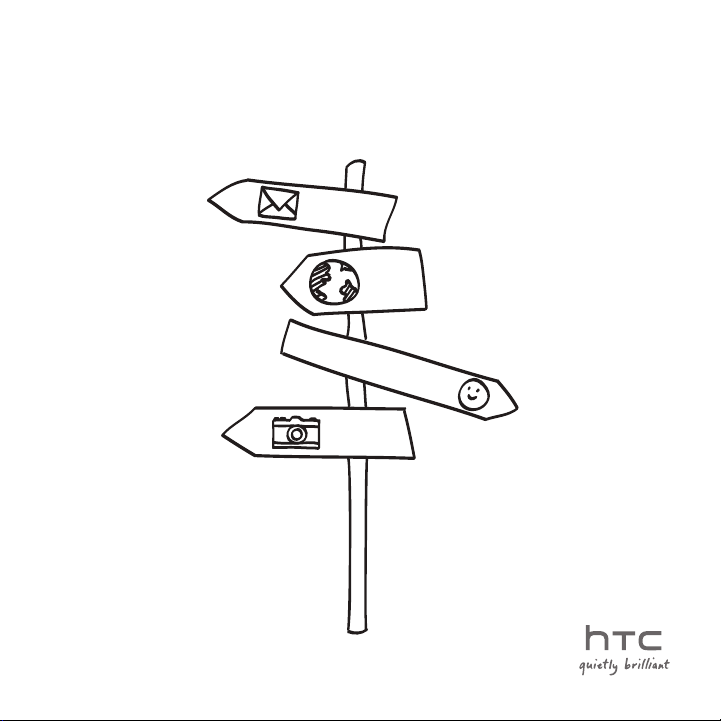
HTC Tilt™ 2
User Manual
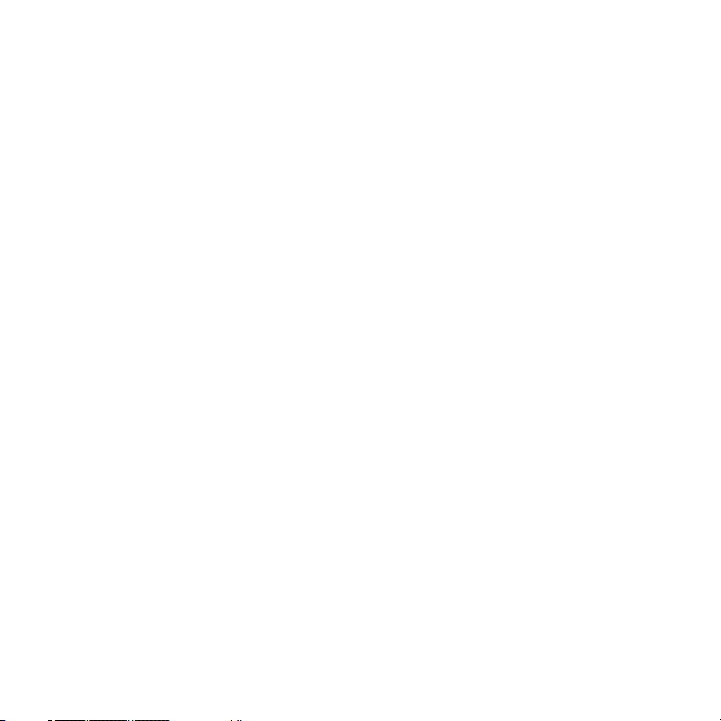
2
Please Read Before Proceeding
THE BATTERY IS NOT FULLY CHARGED WHEN YOU TAKE IT OUT OF THE BOX.
DO NOT REMOVE THE BATTERY PACK WHEN THE DEVICE IS CHARGING.
YOUR WARRANTY IS INVALIDATED IF YOU DISASSEMBLE OR ATTEMPT TO
DISASSEMBLE THE DEVICE.
PRIVACY RESTRICTIONS
Some countries require full disclosure of recorded telephone conversations, and
stipulate that you must inform the person with whom you are speaking that the
conversation is being recorded. Always obey the relevant laws and regulations of
your country when using the recording feature of your phone.
A NOTE ABOUT LOCATION SERVICES
Your phone is designed to make it easy for you to access a wide variety of
content. For your protection, we want you to be aware that some applications
that you enable may involve the location of your phone being shared. For
applications available through AT&T, we offer privacy controls that let you decide
how an application may use the location of your phone and other phones on your
account. However, the AT&T privacy tools do not apply to applications available
outside of AT&T. Please review the terms and conditions and the associated
privacy policy for each location-based service to learn how location information
will be used and protected. In addition, your AT&T phone may be used to access
the Internet and to download, and/or purchase goods, applications, and services
from AT&T or elsewhere from third parties. AT&T provides tools for you to control
access to the Internet and certain Internet content. These controls may not be
available for certain devices which bypass AT&T controls.
INTELLECTUAL PROPERTY RIGHT INFORMATION
Copyright © 2010 HTC Corporation. All Rights Reserved.
The HTC logo, the HTC quietly brilliant logo, HTC Sense, and HTC Care are
trademarks of HTC Corporation.
Microsoft, Windows, Windows Mobile, Windows XP, Windows Vista, ActiveSync,
Windows Mobile Device Center, Internet Explorer, MSN, Hotmail, Windows Live,
Outlook, Excel, PowerPoint, Word, OneNote and Windows Media are either
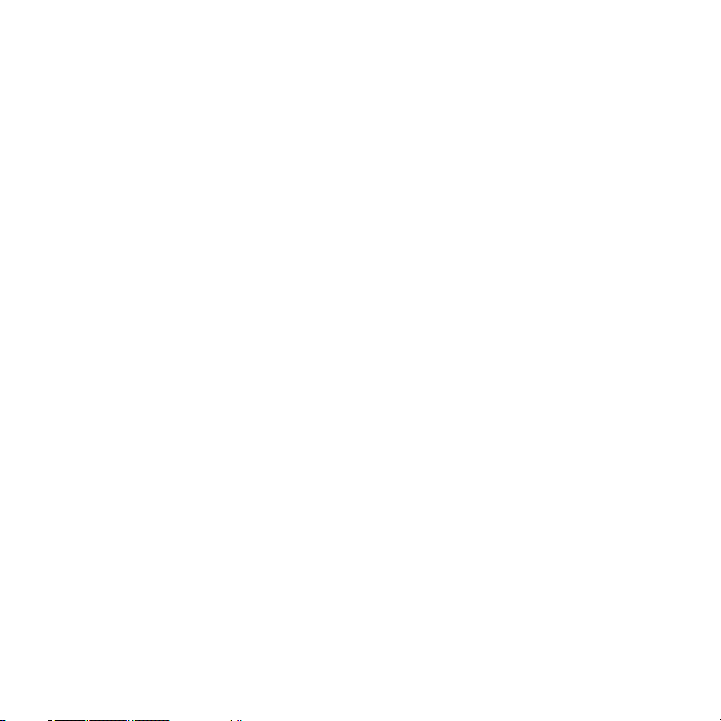
registered trademarks or trademarks of Microsoft Corporation in the United
States and/or other countries.
Bluetooth and the Bluetooth logo are trademarks owned by Bluetooth SIG, Inc.
Wi-Fi is a registered trademark of the Wireless Fidelity Alliance, Inc.
Java, J2ME and all other Java-based marks are trademarks or registered
trademarks of Sun Microsystems, Inc. in the United States and other countries.
Copyright © 2010, Sun Microsystems, Inc. All Rights Reserved.
Copyright © 2010, Adobe Systems Incorporated. All Rights Reserved.
microSD is a trademark of SD Card Association.
Google and YouTube are trademarks of Google, Inc. in the United States and
other countries.
Copyright © 2010, Aplix Corporation. All Rights Reserved.
Opera Mobile from Opera Software ASA. Copyright 1995-2009 Opera Software
ASA. All Rights Reserved.
Facebook is a trademark of Facebook, Inc.
Twitter is a trademark of Twitter, Inc., and is used under license.
Flickr is a trademark of Yahoo! Inc
All other company, product and service names mentioned herein are trademarks,
registered trademarks or service marks of their respective owners.
HTC shall not be liable for technical or editorial errors or omissions contained
herein, nor for incidental or consequential damages resulting from furnishing
this material. The information is provided “as is” without warranty of any kind
and is subject to change without notice. HTC also reserves the right to revise the
content of this document at any time without prior notice.
No part of this document may be reproduced or transmitted in any form or
by any means, electronic or mechanical, including photocopying, recording or
storing in a retrieval system, or translated into any language in any form without
prior written permission of HTC.
3
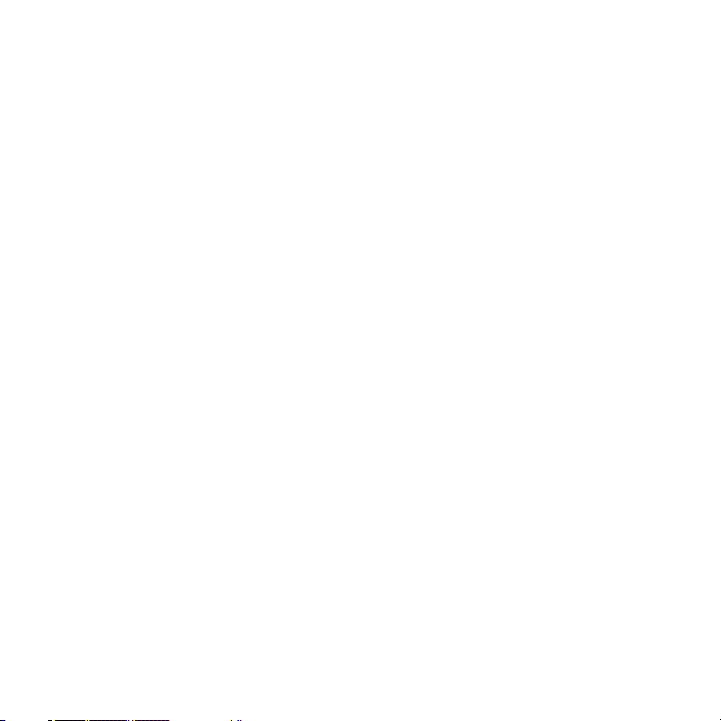
4
Disclaimers
THE WEATHER INFORMATION, STOCK DATA, DATA AND DOCUMENTATION
ARE PROVIDED “AS IS” AND WITHOUT WARRANTY OR TECHNICAL SUPPORT
OF ANY KIND FROM HTC. TO THE MAXIMUM EXTENT PERMITTED BY
APPLICABLE LAW, HTC AND ITS AFFILIATES expressly disclaim any and all
representations and warranties, express or implied, arising by law or otherwise,
regarding the Weather Information, Stock Data, Data, Documentation, or
any other Products and services, including without limitation any express or
implied warranty of merchantability, express or implied warranty of fitness
for a particular purpose, non-infringement, quality, accuracy, completeness,
effectiveness, reliability, usefulness, that the Weather Information, Stock Data,
Data and/or Documentation will be error-free, or implied warranties arising from
course of dealing or course of performance.
Without limiting the foregoing, it is further understood that HTC and its
Providers are not responsible for Your use or misuse of the Weather Information,
Stock Data, Data and/or Documentation or the results from such use. HTC
and its Providers make no express or implied warranties, guarantees or
affirmations that weather information will occur or has occurred as the reports,
forecasts, data, or information state, represent or depict and it shall have no
responsibility or liability whatsoever to any person or entity, parties and nonparties alike, for any inconsistency, inaccuracy, or omission for weather or events
predicted or depicted, reported, occurring or occurred. WITHOUT LIMITING
THE GENERALITY OF THE FOREGOING, YOU ACKNOWLEDGE THAT THE
WEATHER INFORMATION, STOCK DATA, DATA AND/OR DOCUMENTATION
MAY INCLUDE INACCURACIES AND YOU WILL USE COMMON SENSE AND
FOLLOW STANDARD SAFETY PRECAUTIONS IN CONNECTION WITH THE USE
OF THE WEATHER INFORMATION, STOCK DATA, DATA OR DOCUMENTATION.
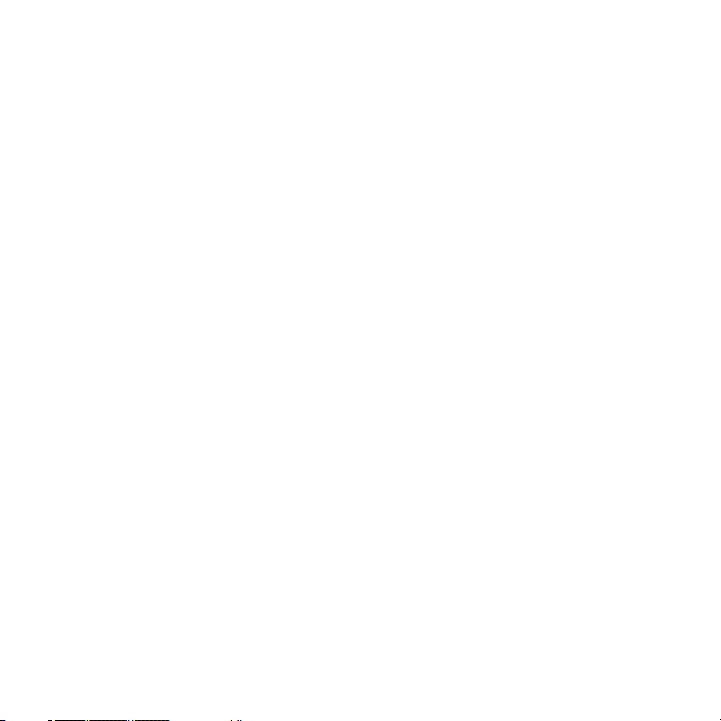
Limitation of Damages
TO THE MAXIMUM EXTENT PERMITTED BY APPLICABLE LAW, IN NO EVENT
SHALL HTC OR ITS PROVIDERS BE LIABLE TO USER OR ANY THIRD PARTY
FOR ANY INDIRECT, SPECIAL, CONSEQUENTIAL, INCIDENTAL OR PUNITIVE
DAMAGES OF ANY KIND, IN CONTRACT OR TORT, INCLUDING, BUT NOT
LIMITED TO, INJURY, LOSS OF REVENUE, LOSS OF GOODWILL, LOSS OF
BUSINESS OPPORTUNITY, LOSS OF DATA, AND/OR LOSS OF PROFITS
ARISING OUT OF, OR RELATED TO, IN ANY MANNER, OR THE DELIVERY,
PERFORMANCE OR NONPERFORMANCE OF OBLIGATIONS, OR USE OF
THE WEATHER INFORMATION, STOCK DATA, DATA OR DOCUMENTATION
HEREUNDER REGARDLESS OF THE FORESEEABILITY THEREOF.
Important Health Information and Safety Precautions
When using this product, the safety precautions below must be taken to avoid
possible legal liabilities and damages.
Retain and follow all product safety and operating instructions. Observe all
warnings in the operating instructions on the product.
To reduce the risk of bodily injury, electric shock, fire, and damage to the
equipment, observe the following precautions.
ELECTRICAL SAFETY
This product is intended for use when supplied with power from the designated
battery or power supply unit. Other usage may be dangerous and will invalidate
any approval given to this product.
SAFETY PRECAUTIONS FOR PROPER GROUNDING INSTALLATION
CAUTION: Connecting to an improperly grounded equipment can result in an
electric shock to your device.
This product is equipped with a USB Cable for connecting with desktop or
notebook computer. Be sure your computer is properly grounded (earthed) before
connecting this product to the computer. The power supply cord of a desktop or
notebook computer has an equipment-grounding conductor and a grounding plug.
5
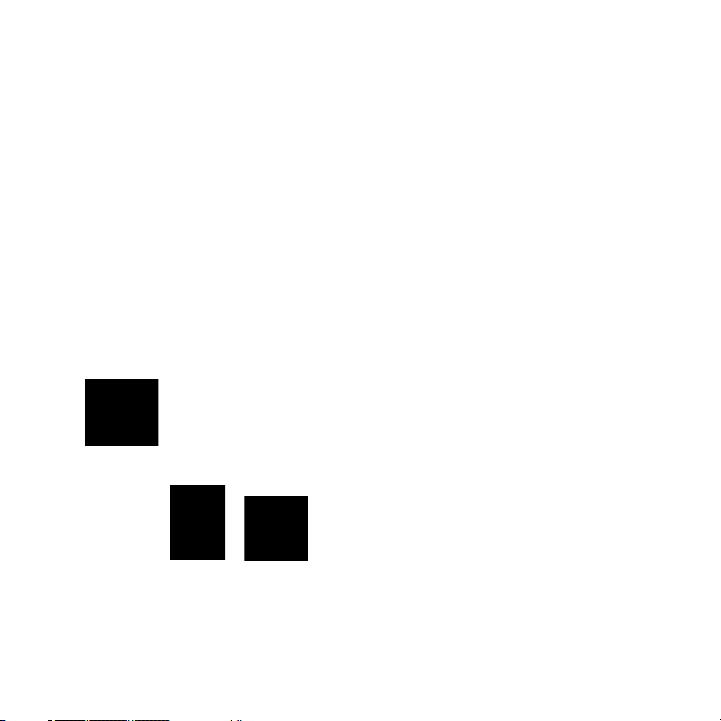
6
The plug must be plugged into an appropriate outlet which is properly installed
and grounded in accordance with all local codes and ordinances.
SAFETY PRECAUTIONS FOR POWER SUPPLY UNIT
•
Use the correct external power source
A product should be operated only from the type of power source
indicated on the electrical ratings label. If you are not sure of the type of
power source required, consult your authorized service provider or local
power company. For a product that operates from battery power or other
sources, refer to the operating instructions that are included with the
product.
•
Handle battery packs carefully
This product contains a Li-ion battery. There is a risk of fire and burns if
the battery pack is handled improperly. Do not attempt to open or service
the battery pack. Do not disassemble, crush, puncture, short external
contacts or circuits, dispose of in fire or water, or expose a battery pack to
temperatures higher than 60˚C (140˚F).
WARNING: Danger of explosion if battery is incorrectly replaced.
To reduce risk of fire or burns, do not disassemble, crush, puncture,
short external contacts, expose to temperature above 60° C
(140° F), or dispose of in fire or water. Replace only with specified
batteries. Recycle or dispose of used batteries according to the local
regulations or reference guide supplied with your product.
Take extra precautions
•
Keep the battery or device dry and away from water or any liquid as it
•
may cause a short circuit.
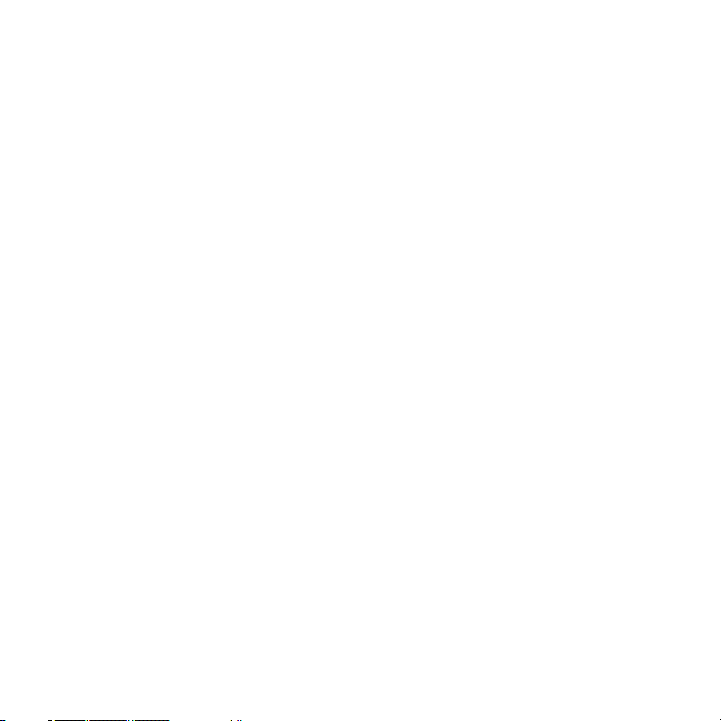
Keep metal objects away so they don’t come in contact with the
•
battery or its connectors as it may lead to short circuit during
operation.
The phone should only be connected to products that bear the USB-IF
•
logo or have completed the USB-IF compliance program.
Do not use a battery that appears damaged, deformed, or discolored, or
•
the one that has any rust on its casing, overheats, or emits a foul odor.
Always keep the battery out of the reach of babies and small children,
•
to avoid swallowing of the battery. Consult the doctor immediately if
the battery is swallowed.
Only use the battery with a charging system that has been qualified
•
with the system per this standard, IEEE-Std-1725-2006. Use of an
unqualified battery or charger may present a risk of fire, explosion,
leakage or other hazard.
Replace the battery only with another battery that has been qualified
•
with the system per this standard, IEEE-Std-1725-2006. Use of an
unqualified battery may present a risk of fire, explosion, leakage or
other hazard.
Avoid dropping the phone or battery. If the phone or battery is
•
dropped, especially on a hard surface, and the user suspect damage,
take it to a service centre for inspection.
If the battery leaks:
•
Do not allow the leaking fluid to come in contact with skin or
•
clothing. If already in contact, flush the affected area immediately
with clean water and seek medical advice.
Do not allow the leaking fluid to come in contact with eyes. If
•
already in contact, DO NOT rub; rinse with clean water immediately
and seek medical advice.
Take extra precautions to keep a leaking battery away from fire as
•
there is a danger of ignition or explosion.
7
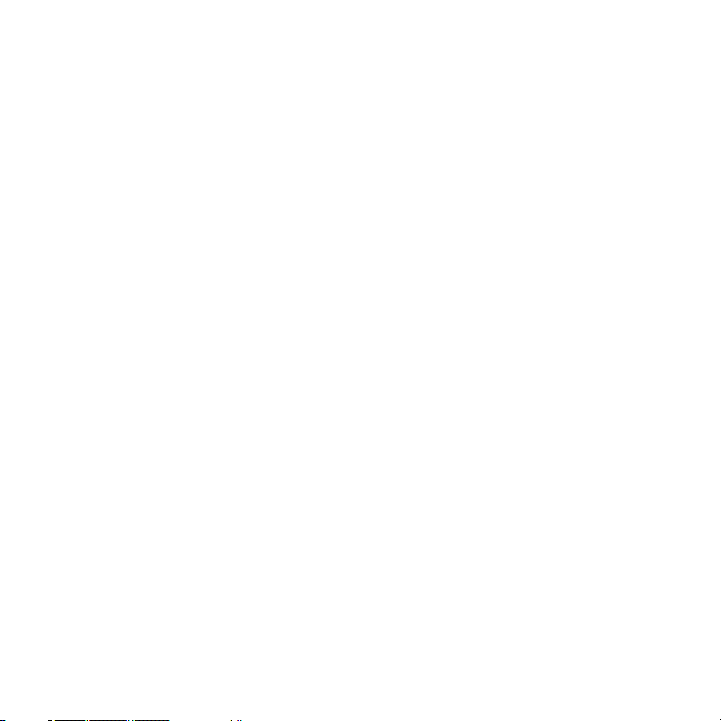
8
SAFETY PRECAUTIONS FOR DIRECT SUNLIGHT
Keep this product away from excessive moisture and extreme temperatures.
Do not leave the product or its battery inside a vehicle or in places where the
temperature may exceed 60°C (140°F), such as on a car dashboard, window sill,
or behind a glass that is exposed to direct sunlight or strong ultraviolet light for
extended periods of time. This may damage the product, overheat the battery,
or pose a risk to the vehicle.
PREVENTION OF HEARING LOSS
CAUTION: Permanent hearing loss may occur if earphones or headphones are
used at high volume for prolonged periods of time.
SAFETY IN AIRCRAFT
Due to the possible interference caused by this product to an aircraft’s
navigation system and its communications network, using this device’s phone
function on board an airplane is against the law in most countries. If you want to
use this device when on board an aircraft, remember to turn off your phone by
switching to Airplane Mode.
ENVIRONMENT RESTRICTIONS
Do not use this product in gas stations, fuel depots, chemical plants or where
blasting operations are in progress, or in potentially explosive atmospheres such
as fuelling areas, fuel storehouses, below deck on boats, chemical plants, fuel or
chemical transfer or storage facilities, and areas where the air contains chemicals
or particles, such as grain, dust, or metal powders. Please be aware that sparks
in such areas could cause an explosion or fire resulting in bodily injury or even
death.
EXPLOSIVE ATMOSPHERES
When in any area with a potentially explosive atmosphere or where flammable
materials exist, the product should be turned off and the user should obey
all signs and instructions. Sparks in such areas could cause an explosion or
fire resulting in bodily injury or even death. Users are advised not to use the
equipment at refueling points such as service or gas stations, and are reminded
of the need to observe restrictions on the use of radio equipment in fuel depots,
chemical plants, or where blasting operations are in progress. Areas with a
potentially explosive atmosphere are often, but not always, clearly marked.
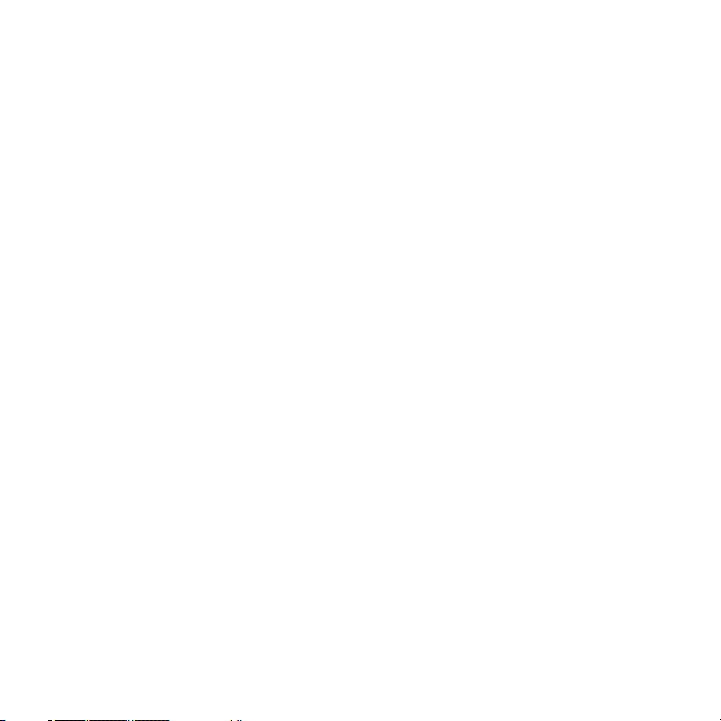
These include fueling areas, below deck on boats, fuel or chemical transfer or
storage facilities, and areas where the air contains chemicals or particles, such as
grain, dust, or metal powders.
ROAD SAFETY
Vehicle drivers in motion are not permitted to use telephony services with
handheld devices, except in the case of emergency. In some countries, using
hands-free devices as an alternative is allowed.
SAFETY PRECAUTIONS FOR RF EXPOSURE
Avoid using your phone near metal structures (for example, the steel frame
•
of a building).
Avoid using your phone near strong electromagnetic sources, such as
•
microwave ovens, sound speakers, TV and radio.
Use only original manufacturer-approved accessories, or accessories that
•
do not contain any metal.
Use of non-original manufacturer-approved accessories may violate your
•
local RF exposure guidelines and should be avoided.
INTERFERENCE WITH MEDICAL EQUIPMENT FUNCTIONS
This product may cause medical equipment to malfunction. The use of this
device is forbidden in most hospitals and medical clinics.
If you use any other personal medical device, consult the manufacturer of your
device to determine if they are adequately shielded from external RF energy.
Your physician may be able to assist you in obtaining this information.
Turn your phone OFF in health care facilities when any regulations posted in
these areas instruct you to do so. Hospitals or health care facilities may be using
equipment that could be sensitive to external RF energy.
HEARING AIDS
Some digital wireless phones may interfere with some hearing aids. In the event
of such interference, you may want to consult your service provider, or call the
customer service line to discuss alternatives.
9
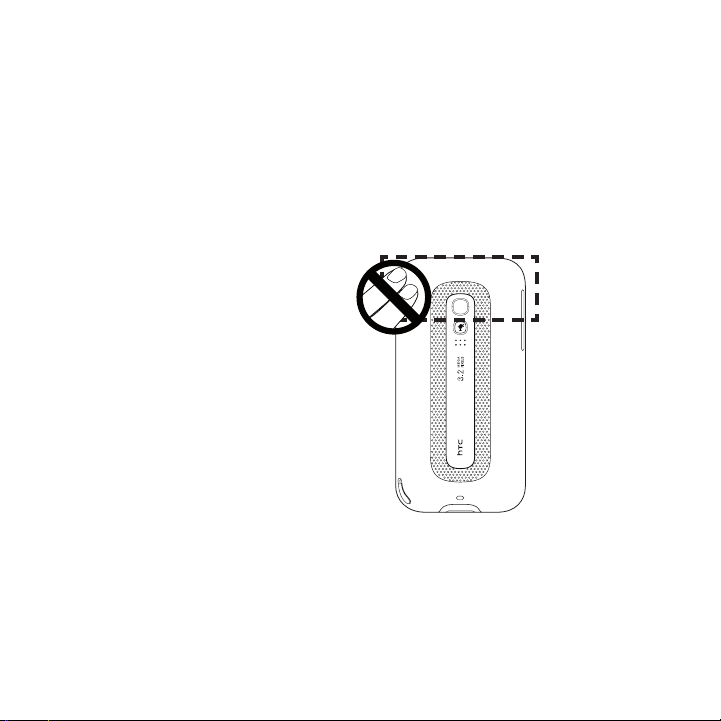
10
NONIONIZING RADIATION
Your device has an internal antenna. This product should be operated in its
normal-use position to ensure the radiative performance and safety of the
interference. As with other mobile radio transmitting equipment, users are
advised that for satisfactory operation of the equipment and for the safety of
personnel, it is recommended that no part of the human body be allowed to
come too close to the antenna during operation of the equipment.
Use only the supplied integral antenna. Use of unauthorized or modified
antennas may impair call quality and damage the phone, causing loss of
performance and SAR levels exceeding the recommended limits as well as result
in non-compliance with local regulatory requirements in your country.
To assure optimal phone
performance and ensure human
exposure to RF energy is within
the guidelines set forth in the
relevant standards, always use
your device only in its normal-use
position. Contact with the antenna
area may impair call quality and
cause your device to operate
at a higher power level than
needed. Avoiding contact with
the antenna area when the phone
is IN USE optimizes the antenna
performance and the battery life.
Antenna location
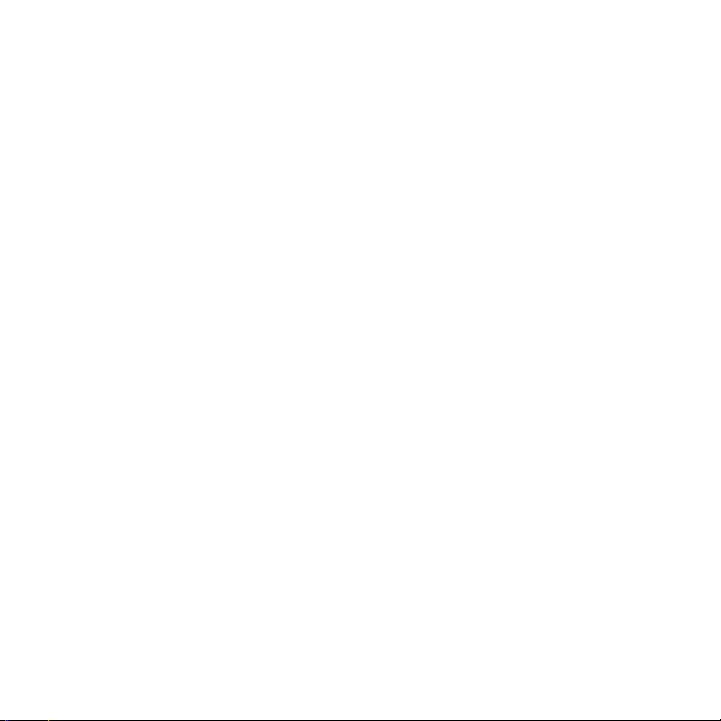
General Precautions
•
Avoid applying excessive pressure to the device
Do not apply excessive pressure on the screen and the device to prevent
damaging them and remove the device from your pants’ pocket before
sitting down. It is also recommended that you store the device in a
protective case and only use the device stylus or your finger when
interacting with the touch screen. Cracked display screens due to improper
handling are not covered by the warranty.
•
Device getting warm after prolonged use
When using your device for prolonged periods of time, such as when
you’re talking on the phone, charging the battery or browsing the web,
the device may become warm. In most cases, this condition is normal and
therefore should not be interpreted as a problem with the device.
•
Heed service markings
Except as explained elsewhere in the Operating or Service documentation,
do not service any product yourself. Service needed on components inside
the device should be done by an authorized service technician or provider.
•
Damage requiring service
Unplug the product from the electrical outlet and refer servicing to an
authorized service technician or provider under the following conditions:
•
Liquid has been spilled or an object has fallen onto the product.
•
The product has been exposed to rain or water.
•
The product has been dropped or damaged.
•
There are noticeable signs of overheating.
•
The product does not operate normally when you follow the operating
instructions.
•
Avoid hot areas
The product should be placed away from heat sources such as radiators,
heat registers, stoves, or other products (including amplifiers) that
produce heat.
•
Avoid wet areas
Never use the product in a wet location.
1
1
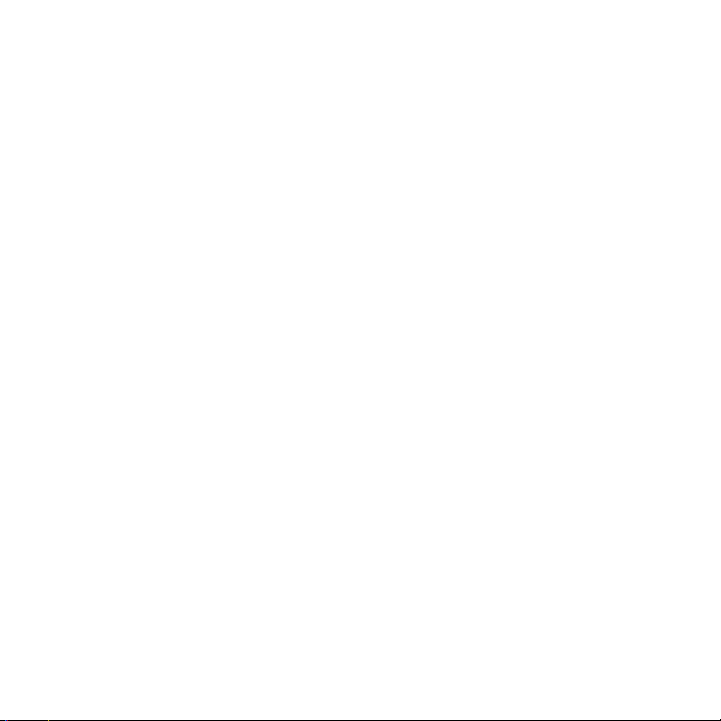
12
Avoid using your device after a dramatic change in temperature
•
When you move your device between environments with very different
temperature and/or humidity ranges, condensation may form on or within
the device. To avoid damaging the device, allow sufficient time for the
moisture to evaporate before using the device.
NOTICE: When taking the device from low-temperature conditions into a
Avoid pushing objects into product
•
Never push objects of any kind into cabinet slots or other openings in the
product. Slots and openings are provided for ventilation. These openings
must not be blocked or covered.
Mounting accessories
•
Do not use the product on an unstable table, cart, stand, tripod, or
bracket. Any mounting of the product should follow the manufacturer’s
instructions, and should use a mounting accessory recommended by the
manufacturer.
Avoid unstable mounting
•
Do not place the product with an unstable base.
Use product with approved equipment
•
This product should be used only with personal computers and options
identified as suitable for use with your equipment.
Adjust the volume
•
Turn down the volume before using headphones or other audio devices.
Cleaning
•
Unplug the product from the wall outlet before cleaning. Do not use liquid
cleaners or aerosol cleaners. Use a damp cloth for cleaning, but NEVER
use water to clean the LCD screen.
warmer environment or from high-temperature conditions into
a cooler environment, allow the device to acclimate to room
temperature before turning on power.
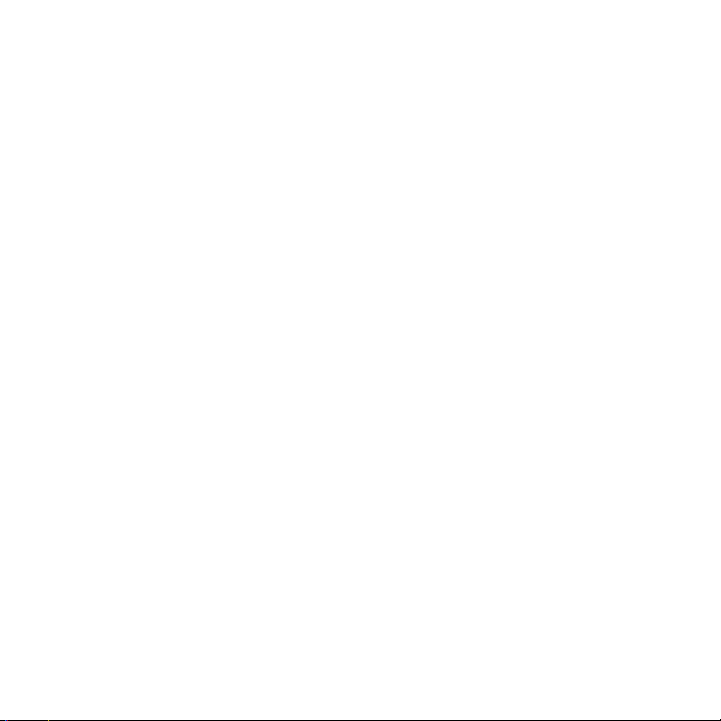
Contents
Chapter 1 Getting Started
1.1 Inside the Box ......................................................................................................19
1.2 Getting to Know Your Phone ........................................................................20
3 Installing the SIM Card, Battery, and Storage Card ..............................24
1.
4 Charging the Battery ....................................................................................... 28
1.
5 Starting Up ..........................................................................................................29
1.
6 Home Screen.......................................................................................................30
1.
tatus Icons ..........................................................................................................31
1.7 S
8 Notifications ........................................................................................................ 33
1.
9 Start Screen .........................................................................................................34
1.
10 Lock Screen ......................................................................................................... 35
1.
11 Adjusting the Volume ...................................................................................... 38
1.
12 Using Finger Gestures .....................................................................................39
1.
13 Using the Zoom Bar ........................................................................................ 40
1.
14 Connecting Your Phone to a Computer ....................................................41
1.
Chapter 2 Phone Calls
2.1 Making Calls ........................................................................................................42
2.2 Answering and Ending Calls .........................................................................46
3 Using Call History ..............................................................................................50
2.
4 Speed Dial .............................................................................................................51
2.
5 AT&T Video Share .............................................................................................52
2.
13
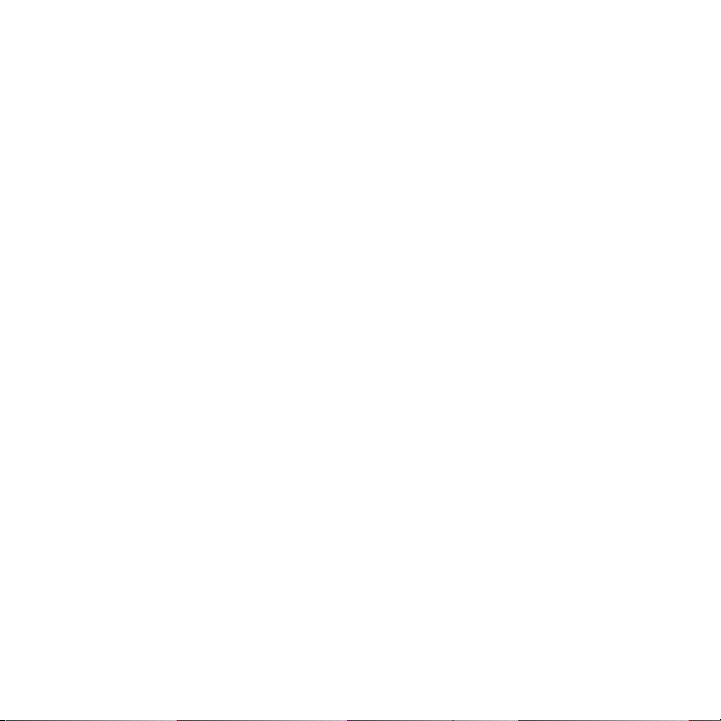
14
2.6 Straight Talk ........................................................................................................53
2.7 Turning the Phone Connection On and Off ............................................ 58
8 Push to Talk .........................................................................................................59
2.
Chapter 3 Using the Home Screen
3.1 About the Home Screen .................................................................................67
Switching Between the Tabs of the Home Screen ........................................... 69
3.2
3.3 Personalizing Home Screen Tabs ................................................................70
3.4 Home ......................................................................................................................70
.5 People ....................................................................................................................76
3
.6 Messages .............................................................................................................. 77
3
.7 Mail ..........................................................................................................................79
3
.8 AT&T ........................................................................................................................ 83
3
.9 Internet ..................................................................................................................84
3
.10 Calendar ..............................................................................................................85
3
.11 Stocks ....................................................................................................................88
3
.12 Photos & Videos ................................................................................................90
3
.13 Music ....................................................................................................................... 91
3
.14 Weather ................................................................................................................95
3
.15 Twitter ...................................................................................................................97
3
.16 Settings .................................................................................................................97
3
Chapter 4 Staying Close
4.1 It’s All About People ........................................................................................98
4.2 Adding and Sharing Your Personal Details .............................................99
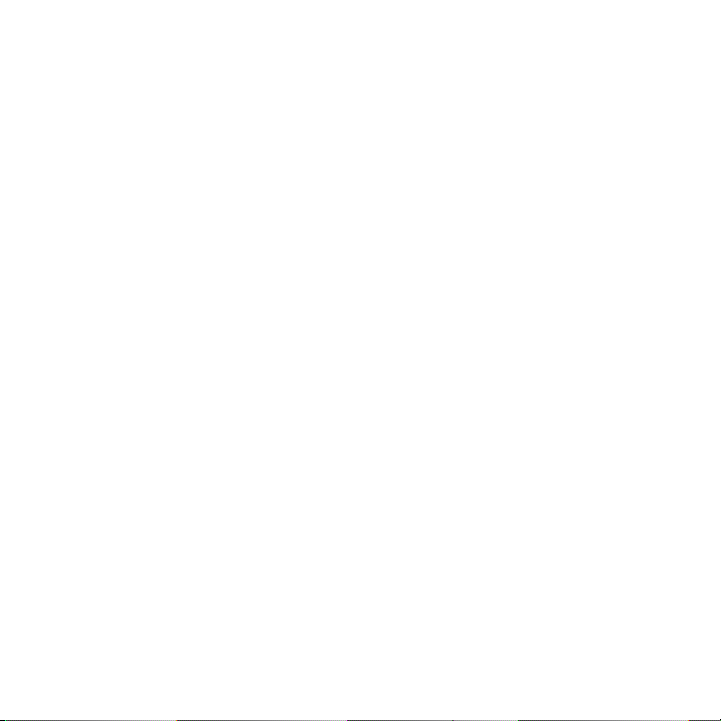
4.3 Adding Contacts to Your Phone ................................................................101
4.4 Working With Favorite Contacts .............................................................. 103
.5 Viewing and Managing Your Contacts .................................................... 105
4
.6 Viewing Contact Information and Exchange of
4
Communications with the
4.7 Contact Groups ................................................................................................ 109
.8 Facebook Updates and Events ................................................................... 110
4
Contact .......................................................... 107
Chapter 5 Entering Text
5.1 The Hardware Keyboard .................................................................................113
5.2 Using the Onscreen Keyboard .....................................................................116
.3 Using Predictive Mode ....................................................................................119
5
.4 Entering Numbers and Symbols .................................................................121
5
.5 Text Input Settings...........................................................................................123
5
Chapter 6 Synchronizing Information
6.1 Ways of Synchronizing Your Phone ..........................................................124
6.2 Before Synchronizing With Your Computer ..........................................125
.3 Setting Up Windows Mobile Device Center on Windows 7 and
6
Windows Vista ...................................................................................................126
.4 Setting Up ActiveSync on Windows XP ..................................................128
6
.5 Synchronizing With Your Computer .........................................................129
6
.6 Synchronizing via Bluetooth .........................................................................131
6
.7 Synchronizing Music and Video .................................................................133
6
15
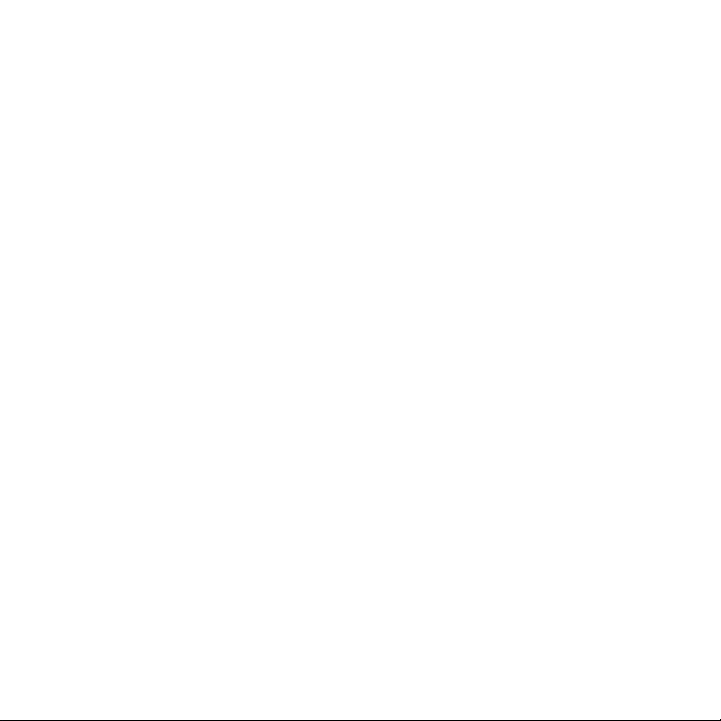
16
Chapter 7 Exchanging Messages
7.1 Sending Text Messages ................................................................................. 134
7.2 Sending Multimedia Messages ....................................................................135
3 How to Know When You Have New Text and Multimedia Messages .
7.
138
4 Message Conversations .................................................................................139
7.
5 Text and Multimedia Message Settings .................................................. 146
7.
6 Directly Making Calls from Text Messages ............................................ 146
7.
7.7 Email......................................................................................................................1
Chapter 8 Working With Company Email and Meeting Requests
8.1 Synchronizing With the Exchange Server ..............................................157
8.2 Working With Company Email Messages ...............................................158
.3 Starting a Conference Call from an Email ..............................................162
8
.4 Meeting Requests ........................................................................................... 164
8
.5 Making a Call from a Meeting Request or Reminder ......................... 166
8
.6 Finding Contacts in the Company Directory ........................................ 166
8
Chapter 9 Internet and Social Networking
9.1 Ways of Connecting to the Internet ........................................................ 168
9.2 Using Opera Mobile ..........................................................................................1
9.3 Using Streaming Media ..................................................................................176
4 Twittering on Your Phone .............................................................................177
9.
5 Sharing Photos and Videos on Facebook, Twitter, and YouTube ..182
9.
47
71
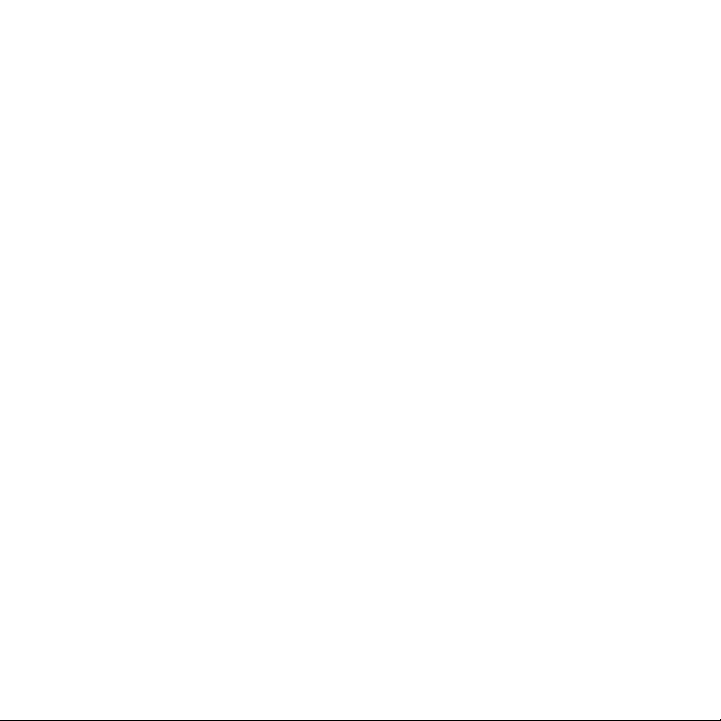
9.6 Using Facebook on Your Phone ................................................................ 184
9.7 Using Your Phone as a Modem (Internet Sharing) ............................. 186
Chapter 10 Bluetooth
10.1 Bluetooth Modes ............................................................................................. 189
10.2 Bluet
10.3 Connecting a Bluetooth Hands-free or Stereo Headset ...................192
10
10.5 Printing via Bluetooth ....................................................................................197
10
ooth Partnerships ...................................................................................191
.4 Sending and Receiving Information Using Bluetooth ....................... 1
.6 Connecting to Car Kit Phones .................................................................... 198
Chapter 11 Finding and Recording Places
11.1 Guidelines and Preparation for Using GPS ............................................ 199
11.2 Downloading Location Data via QuickGPS ........................................... 201
3 Using AT&T Navigator ................................................................................... 202
11.
Chapter 12 Camera and Multimedia
12.1 Taking Photos and Videos .......................................................................... 203
12.2 Viewing Photos and Videos Using Albums ........................................... 214
3 Using Windows Media Player Mobile........................................................218
12.
4 Using Audio Booster ......................................................................................223
12.
5 Using FM Radio ................................................................................................224
12.
Chapter 13 Other Programs
13.1 Calculator ...........................................................................................................226
13.2 Microsoft Office Mobile .................................................................................228
17
94
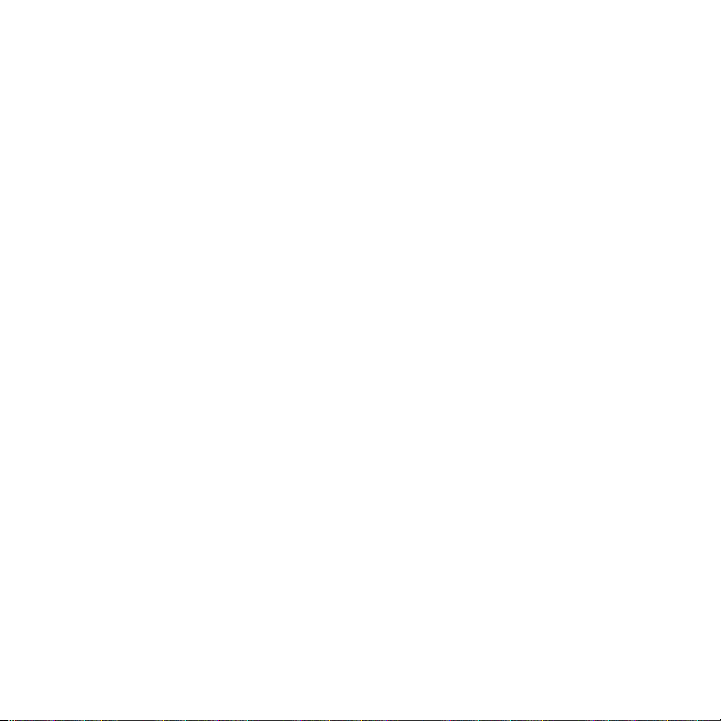
18
13.3 SIM Manager......................................................................................................229
13.4 WorldCard Mobile ......................................................................................... 230
3.5 Java .......................................................................................................................231
1
3.6 JETCET Presentation ....................................................................................233
1
3.7 JETCET PRINT ..................................................................................................237
1
3.8 Windows Marketplace ...................................................................................239
1
3.9 Installing and Uninstalling Programs .......................................................239
1
Chapter 14 Managing Your Phone
14.1 Copying and Managing Files .......................................................................241
14.2 Settings on Your Phone ................................................................................243
4.3 Basic Settings .................................................................................................. 249
1
4.4 Using Comm Manager .................................................................................. 254
1
4.5 Using Task Manager .......................................................................................256
1
4.6 Protecting Your Phone ..................................................................................256
1
4.7 Resetting Your Phone ....................................................................................259
1
4.8 Connecting to an External Display ............................................................261
1
Appendix
A.1 Specifications ...................................................................................................263
A.2 Regulatory Notices .........................................................................................265
Index
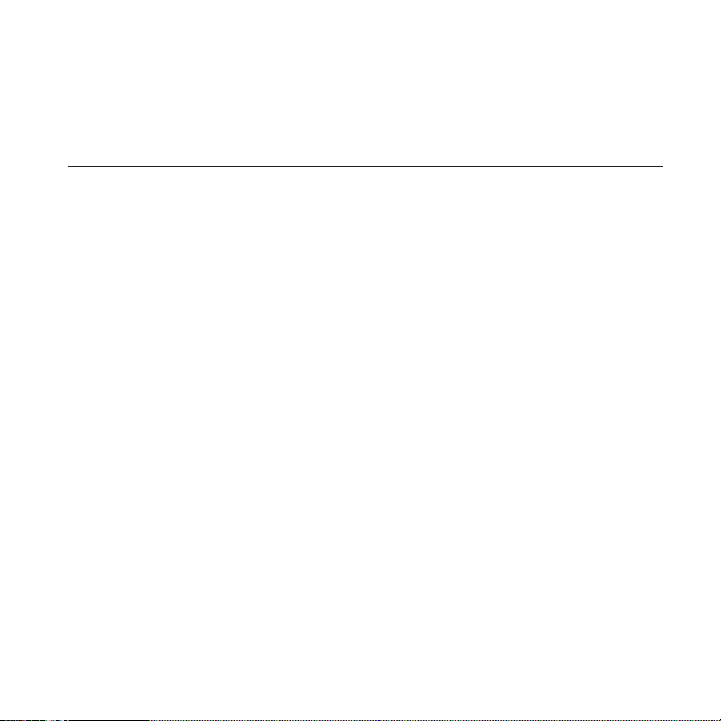
Chapter 1
Getting Started
1.1 Inside the Box
You will find the following inside the box:
•
HTC Tilt™ 2
•
Battery
•
AC adapter
•
Screen protector
•
3.5 mm audio adapter
•
USB sync cable
•
Quickstart Guide
•
Extra stylus
•
Getting Started disc
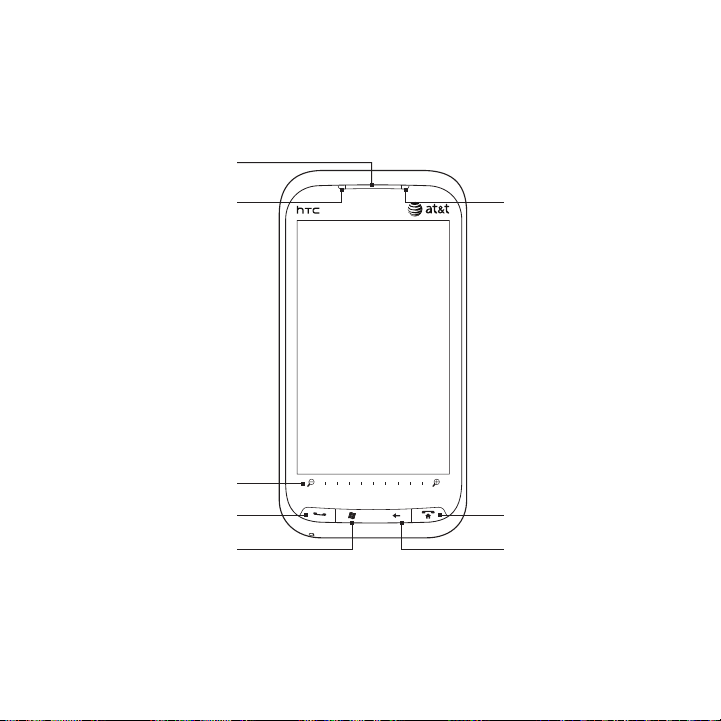
20 Chapter 1 Getting Started
1.2 Getting to Know Your Phone
Front panel
Earpiece
Notification LED
Zoom bar
TALK/SEND
START
Light Sensor
Touch Screen
END
BACK

Chapter 1 Getting Started 21
Button Function
Notification
LED
Earpiece Listen to a phone call from here.
Light Sensor Senses the ambient light and adjusts the screen backlight
Zoom bar See “Using the Zoom bar” later in this chapter for details.
TALK/SEND Press to answer an incoming call or dial a number.
START Press to open or close the Start screen. See “Start Screen” in
BACK Press to return to the previous screen.
END Press to end a call or return to the Home tab.
This LED shows a:
•
Flashing green light when there are new SMS, MMS or email
messages, missed calls, or reminders.
•
Solid green light when the device is connected to the power
adapter or a computer and the battery is fully charged.
•
Solid amber light when the battery is being charged.
Flashing amber light when the remaining battery level
•
reaches below 10%.
accordingly.
•
During a call, press and hold to turn the speakerphone on
•
and off.
While viewing a text or email message, press to call the
•
sender of the message.
this chapter for details.
•
Press and hold to lock the device. To customize the END key,
•
see Buttons in Chapter 13.
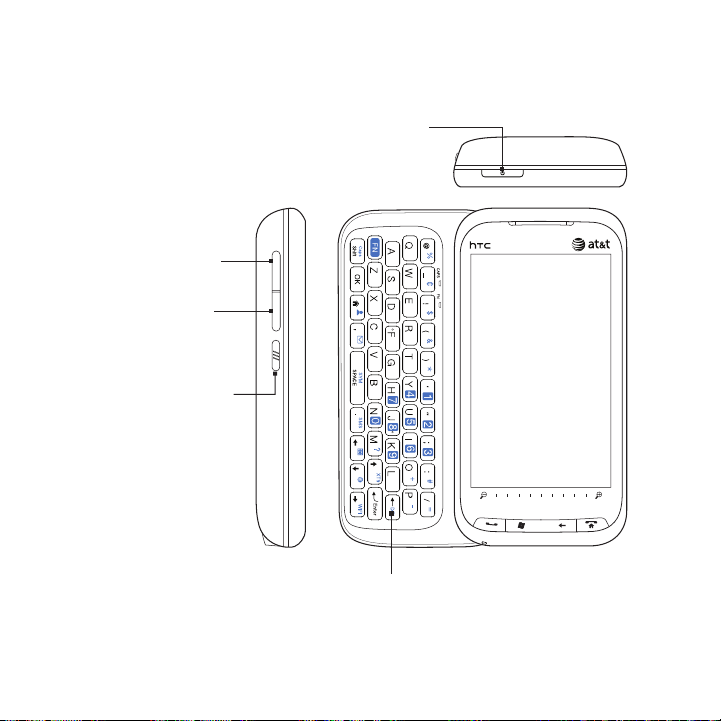
22 Chapter 1 Getting Started
Left/Bottom panel and Hardware keyboard
POWER
Press to turn off the display temporarily.
To turn off the power, press and hold for
about seconds. For more information,
see “Starting Up” in this chapter.
VOLUME UP
During a call or when
playing music, press
this button to increase
the volume.
VOLUME DOWN
During a call or when
playing music, press
this button to lower the
volume.
PUSH TO TALK (PTT)
Press to launch the Push
to Talk function.
QWERTY Keyboard
Slide open the touch screen panel to reveal the
keyboard. See Chapter 4 for details.
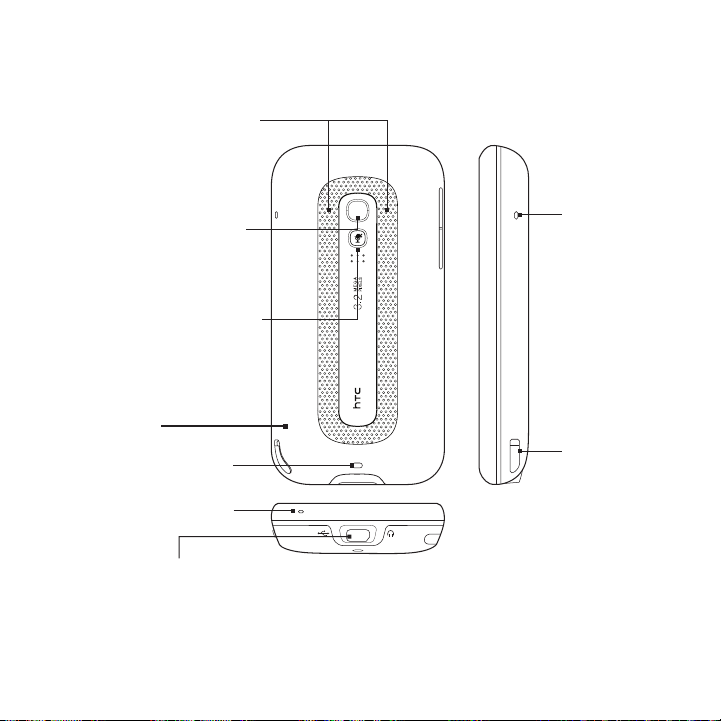
Top/Back/Right panel
Dual Speaker
Use this noise-cancelling
dual speaker for conference
calls. For more information
about making conference
calls, see Chapter 2.
Chapter 1 Getting Started 23
3.2 Megapixel Camera
See “Taking Photos and
Videos” in Chapter 12 for
details.
Mute
While using the speakerphone,
press this button to mute or
unmute the dual microphone.
Microphone
Back Cover
Strap Holder
Attach a wrist strap, neck
lanyard, or string accessory.
Microphone
Sync Connector/Earphone Jack/TV Out
Connect the supplied USB cable to synchronize information.
•
Connect the power adapter to recharge the battery.
•
Connect a headset via the supplied 3.5 mm audio adapter for hands-free conversation or
•
for listening to audio media.
Connect an HTC composite video and audio cable (purchased separately) to output the
•
device screen contents and device audio to an external viewing device.
Stylus
Tap items, write,
or draw on the
touch screen.
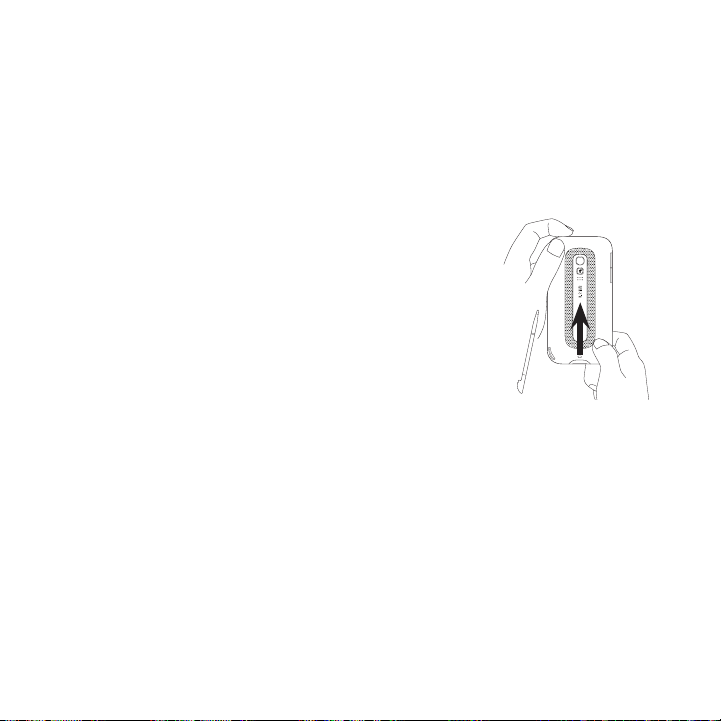
24 Chapter 1 Getting Started
1.3 Installing the SIM Card, Battery, and Storage Card
You need to remove the back cover before you can install the SIM
card, battery and storage card. Also, make sure to always turn off the
power before installing or replacing the SIM card and battery.
To remove the back cover
1.
Make sure your device is turned off.
2.
Remove the stylus.
Note You need to temporarily remove the stylus
to be able to remove or replace the back
cover.
Firmly hold the device with both hands and
3.
the front panel facing down.
Push the back cover up with your thumbs
4.
until it disengages from the device and then
slide it up to remove.
SIM card
The SIM card contains your phone number, service details, and
phonebook/message memory. Your device supports both 1.8V and 3V
SIM cards.
Note Some legacy SIM cards may not function with your device. You should
consult with your service provider for a replacement SIM card. There
may be fees for this service.
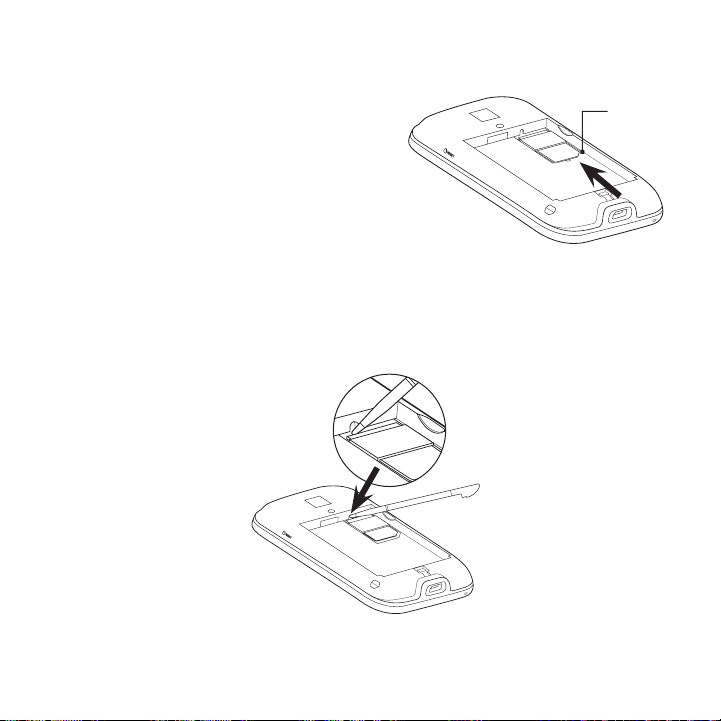
Chapter 1 Getting Started 25
To install the SIM card
1.
Remove the battery if it is
installed.
2.
Locate the SIM card slot, then
insert the SIM card with its
gold contacts facing down and
its cut-off corner facing out
the card slot.
3.
Slide the SIM card completely
into the slot.
To remove the SIM card
1.
Remove the battery if it is installed.
2.
Insert the tip of the stylus into the small hole above the SIM card
slot, and then push the SIM card out with the stylus.
Cut-off
corner
3.
Slide the SIM card out from the slot with your thumb or finger.
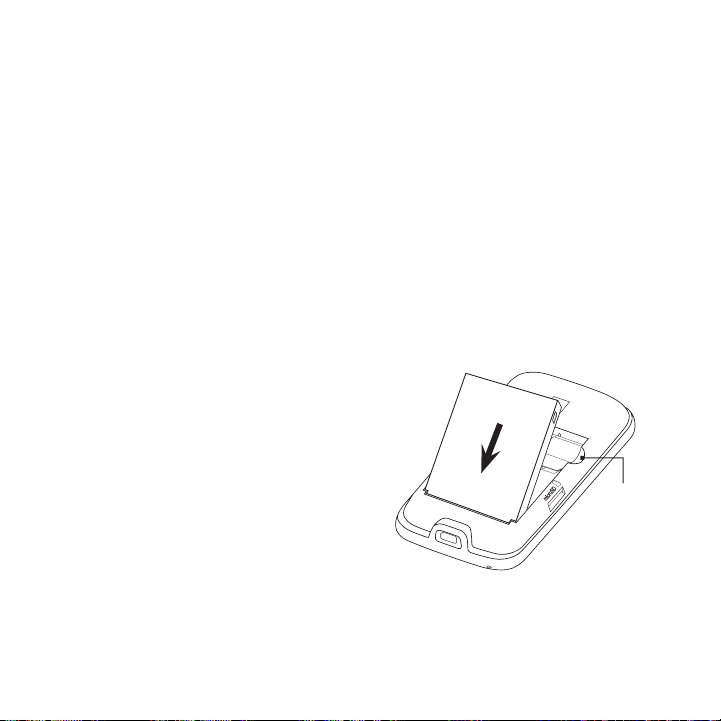
26 Chapter 1 Getting Started
Battery
Your device comes with a rechargeable Lithium-ion battery and is
designed to use only manufacturer-specified original batteries and
accessories. Battery performance depends on many factors, including
network configuration, signal strength, and usage patterns. For
battery life estimates, see “Specifications” in the Appendix.
Warning To reduce risk of fire or burns:
• Do not attempt to open, disassemble, or service the battery pack.
• Do not crush, puncture, short external contacts, or dispose of in
• Do not e
• Replace only with the battery pack designated for this product.
• Recycle or dispose of used battery as stipulated by local
To install the battery
1.
2.
3.
To remove the battery
Lift out the battery from the groove at the upper right side of the
battery compartment.
fire or water.
xpose to temperatures above 60°C (140°F).
regulations.
Align the battery’s exposed
copper contacts with the
battery connectors at the
bottom part of the battery
compartment.
Insert the contacts side of the
battery first and then gently
push the battery into place.
Replace the back cover and
insert the stylus back into the
stylus compartment.
Groove
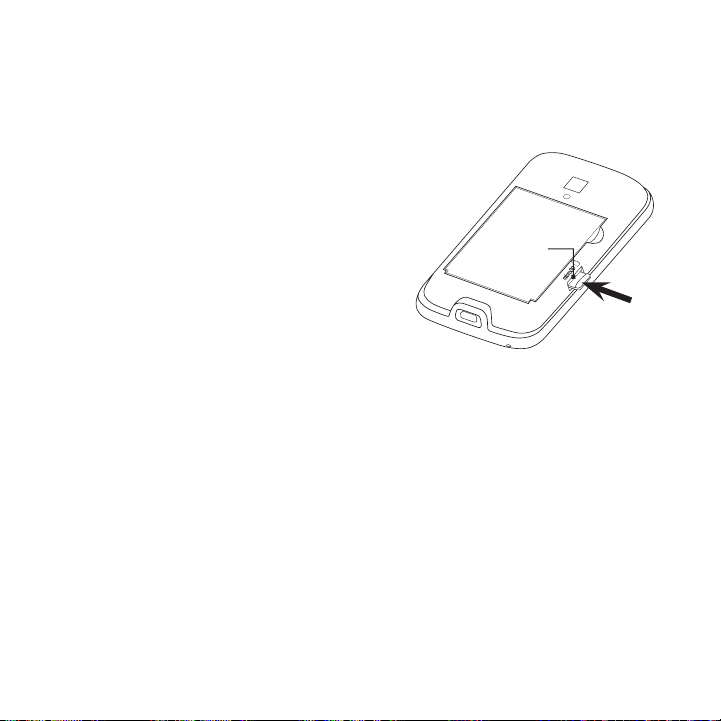
Chapter 1 Getting Started 27
Storage card
To have additional storage for your images, videos, music, and files,
you can purchase a microSD™ card and install it into your device.
To install a microSD card
1.
Remove the stylus and then
remove the back cover.
2.
Locate the microSD card
slot on the upper part of the
exposed right panel.
3.
Insert the microSD card into
the slot with its gold contacts
facing down until it clicks into
place.
Note To remove the microSD card,
press it to eject it from the slot.
Storage
card slot
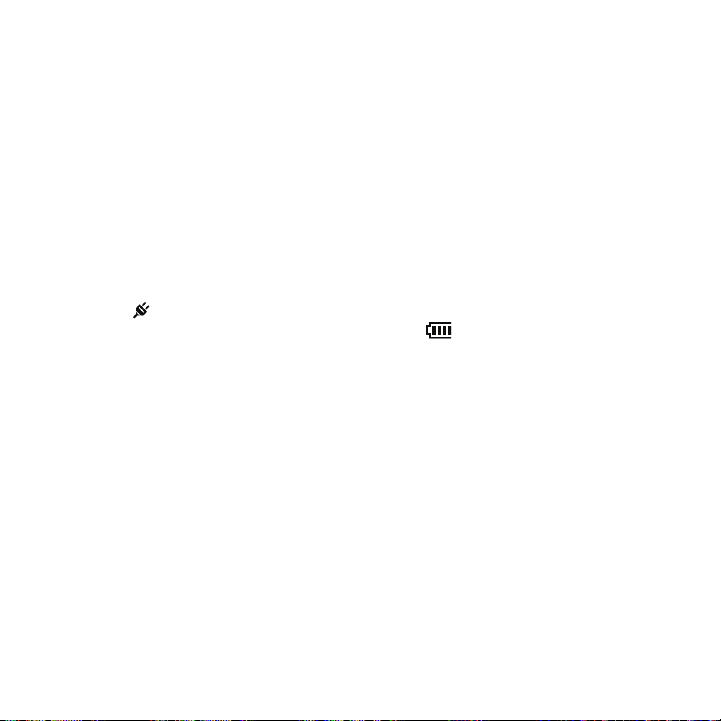
28 Chapter 1 Getting Started
1.4 Charging the Battery
New batteries are shipped partially charged. Before you start using
your device, it is recommended that you install and charge the battery.
Some batteries perform best after several full charge/discharge cycles.
Note Only the AC adapter and USB sync cable provided with your device
must be used to charge the device.
Connect the USB connector of the AC adapter to the sync connector
on your device, and then plug in the AC adapter to an electrical outlet
to start charging the battery.
Charging is indicated by a solid amber light on the Notification LED.
As the battery is being charged while the device is on, a charging icon
also
appears in the title bar of the Home screen. After the battery
has been fully charged, a full battery icon appears in the title bar
of the Home screen.
Warning! • Do not remove the battery from the device while you are charging
• As a safety precaution, the battery stops charging before it
it using the AC or car adapter.
overheats.

Chapter 1 Getting Started 29
1.5 Starting Up
After installing your SIM card and battery and charging the battery,
you can now power on and start using your device.
Turning your device on and off
To turn on the device
Press the POWER button.
To turn off the power
1.
If the display is off, press the POWER button to turn the display
back on.
2.
Press and hold the POWER button for a few seconds.
3.
Tap Yes when prompted.
Setting up your phone for the first time
When you turn on your phone for the first time, your phone displays
tutorials and guides you to set up your email accounts and favorite
social networks such as Facebook®, YouTube™, and Twitter™. Follow
the onscreen instructions to complete the setup, or skip the setup and
do it at another time.
Switching to Sleep mode
Briefly press the POWER button to turn off the display temporarily
and switch your phone to Sleep mode, suspending your phone to a
low power state while the display is off in order to save battery power.
Your device automatically goes into Sleep mode when you leave the
device idle after a certain period of time. You are still able to receive
messages and calls while your device is in Sleep mode. Your device
wakes up automatically when you receive an incoming call. To wake up
your device manually, briefly press the POWER button.
Tip You can set the display timeout period. For instructions, see “To change
backlight and automatic Sleep mode settings” in Chapter 14.
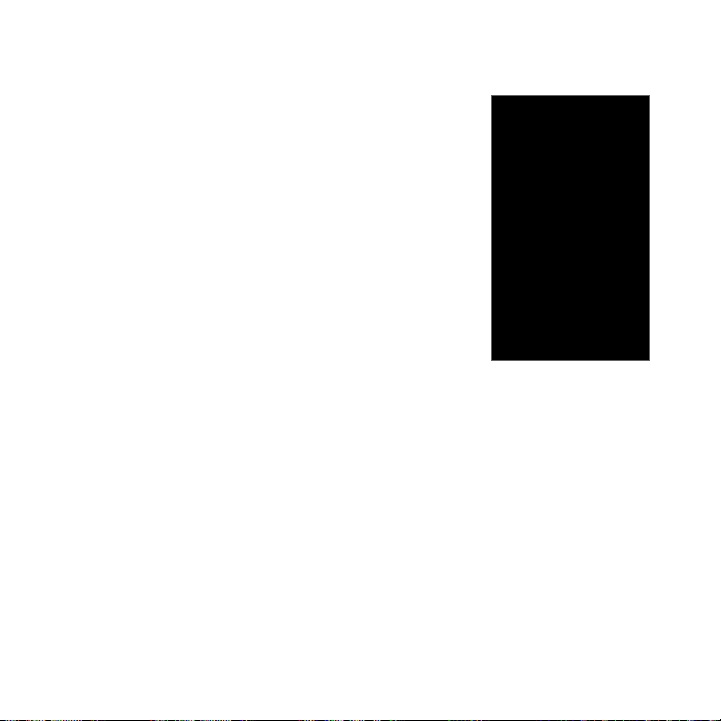
30 Chapter 1 Getting Started
1.6 Home Screen
The Home screen provides you with a weather
clock that shows the time and weather of your
current location and displays your upcoming
appointment. Tap the respective item when
you want to change the weather clock to
display another location, update the weather
information, or access the Calendar.
Essential features that you commonly use,
such as People, Messages, Mail, Internet, and
more, are easily accessed up front on the Home
screen. The tabs at the bottom of the Home
screen correspond to the different phone
features. Simply press and hold on the active
tab and then slide your finger right or left
to the feature you want to use. You can also
directly tap a tab.
You can also personalize the Home screen with an animated or picture
wallpaper (by tapping Menu > Home Wallpaper), rearrange the tabs,
as well as add quick links to people who matter most to you, your
favorite websites, and applications.
For more information about using the Home screen, see Chapter 3.
