Page 1

MASTER YOUR DEVICE
Page 2
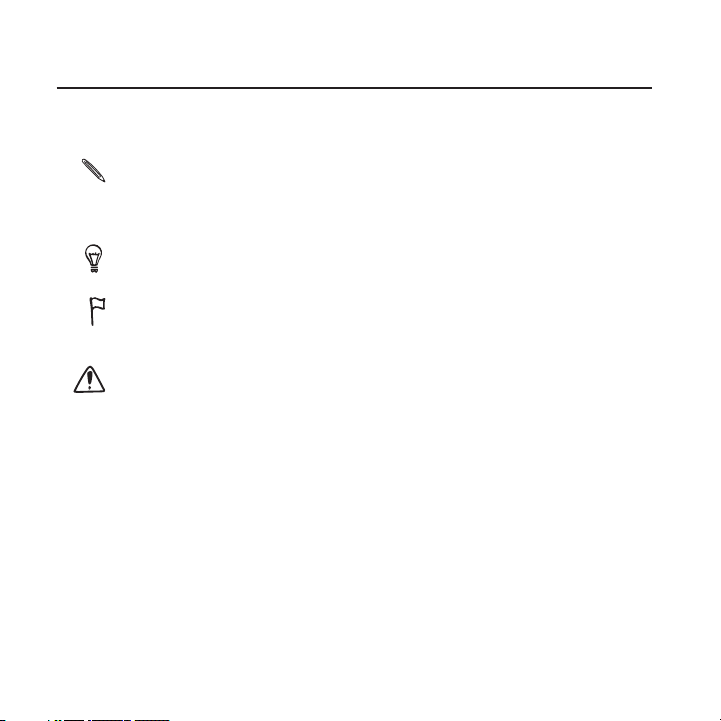
2
Conventions used in this guide
In this user guide, we use the following symbols to indicate useful and
important information:
This is a note. A note often gives additional information, such as what
happens on your phone when you choose to do or not to do a certain
action. A note also provides information that may only be applicable to
some situations.
This is a tip. A tip gives you an alternative way to do a particular step or
procedure, or lets you know of an option that you may find helpful.
This indicates that something is very important. Important information is
something that you need to do in order to accomplish a certain task or to
get a phone feature to work properly.
This provides safety precaution information, that is, information that you
need to be careful about to prevent potential problems when using your
phone.
Page 3
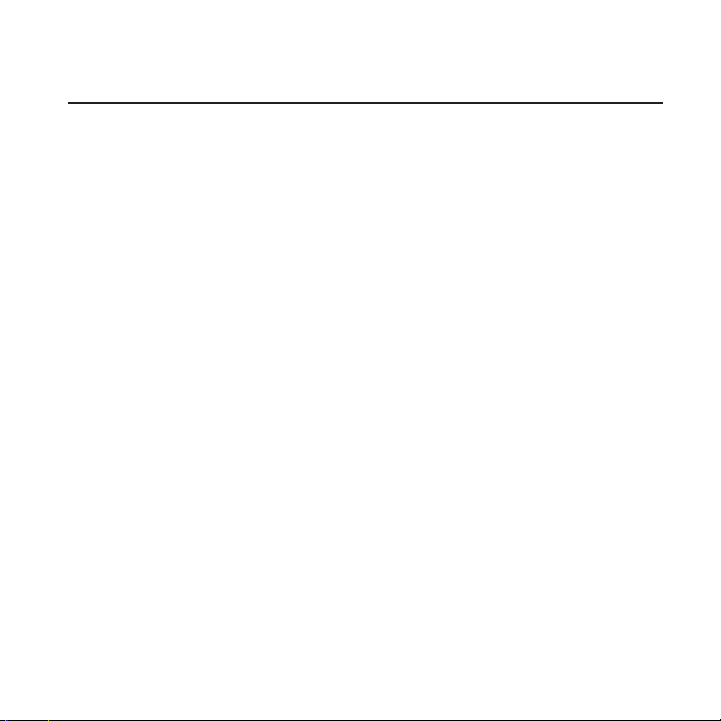
Contents
Basics 20
Inside the box ..................................................................................................................... 20
Your phone ............................................................................................................................ 21
Front panel .................................................................................................................21
Right panel .................................................................................................................22
Back panel ..................................................................................................................23
Back cover ............................................................................................................................24
Removing the back cover ...................................................................................24
Replacing the back cover ...................................................................................24
SIM card ................................................................................................................................. 25
Inserting the SIM card .......................................................................................... 25
Removing the SIM card ....................................................................................... 27
Battery ....................................................................................................................................28
Inserting the battery .............................................................................................29
Charging the battery ...........................................................................................30
Removing the battery ...........................................................................................31
Storage card ........................................................................................................................32
Inserting the storage card ..................................................................................32
Removing the storage card ...............................................................................33
Removing the storage card while the phone is on ................................33
Switching your phone on or off ................................................................................ 34
Switching your phone on ................................................................................... 34
Switching your phone off .................................................................................. 34
Finger gestures...................................................................................................................35
3
Page 4
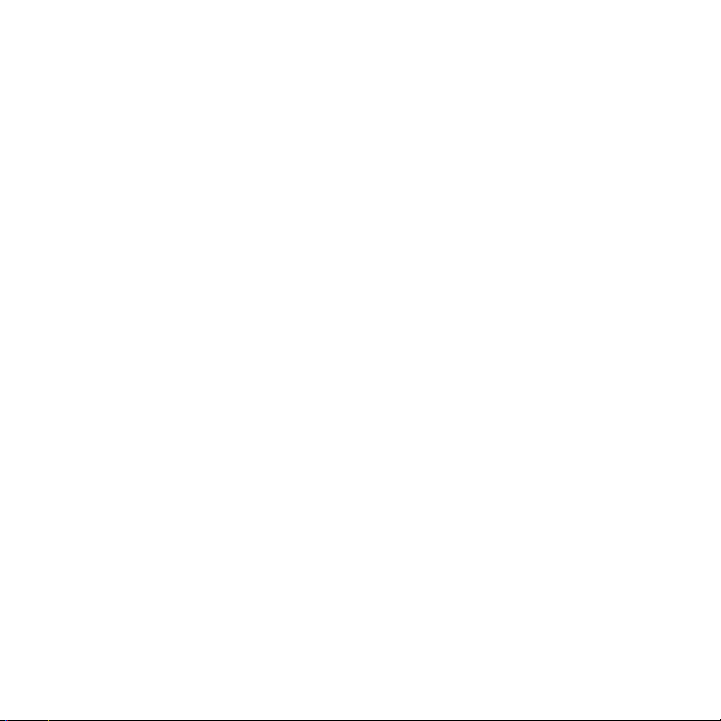
4
Getting started 36
Setting up your phone for the first time ................................................................36
Home screen ........................................................................................................................ 37
Extended Home screen .......................................................................................37
Using Leap view ......................................................................................................38
Status and notifications .................................................................................................39
Status icons ...............................................................................................................39
Notification icons ................................................................................................... 40
Notification LED ......................................................................................................42
Notifications panel ............................................................................................................42
Opening the Notifications panel .....................................................................42
Switching between recently-opened apps ............................................... 43
Closing the Notifications panel ....................................................................... 44
Connecting your phone to a computer ................................................................. 44
Copying files to or from the storage card ................................................. 46
Searching your phone and the Web ........................................................................47
Setting your phone’s search options ........................................................... 48
Quickly looking up information on the Web ............................................ 49
Translating words to other languages ......................................................... 50
Adjusting the volume ..................................................................................................... 50
Adjusting the ringer volume...............................................................................51
Adjusting the media volume ..............................................................................51
Adjusting the earpiece volume for phone calls ........................................ 51
Adjusting the volume via settings ...................................................................51
Sleep mode ..........................................................................................................................52
Switching to Sleep mode....................................................................................52
Waking up from Sleep mode ............................................................................52
Unlocking the screen ............................................................................................53
Page 5
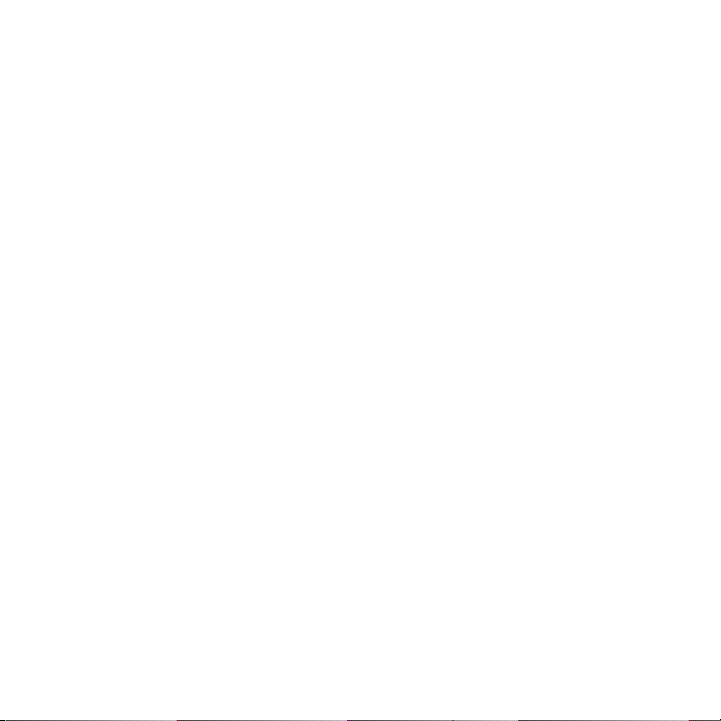
Personalizing 54
Making your phone truly yours .................................................................................. 54
Personalizing your phone with scenes .................................................................. 54
Using a preset scene .............................................................................................55
Creating a new scene ...........................................................................................56
Renaming a scene ..................................................................................................56
Deleting scenes .......................................................................................................56
Changing your wallpaper .............................................................................................. 57
Applying a new skin .........................................................................................................58
Personalizing your Home screen with widgets ..................................................59
Adding a widget .....................................................................................................59
Changing the settings of a widget ...............................................................60
Adding icons and other shortcuts on your Home screen ..............................61
Adding folders on your Home screen .....................................................................62
Creating a new folder and adding items to it ...........................................62
Renaming a folder ..................................................................................................62
Rearranging or removing widgets and icons on your Home screen .......63
Moving a widget or icon .....................................................................................63
Removing a widget or icon ..............................................................................64
Rearranging the Home screen ................................................................................... 64
Changing your ringtones and alarms ......................................................................65
Choosing a preset sound set ............................................................................65
Creating a sound set ............................................................................................ 66
Customizing a sound set ................................................................................... 66
Deleting sound sets .............................................................................................. 68
Rearranging or hiding application tabs ................................................................. 68
Putting back the tabs you’ve removed ....................................................... 69
5
Page 6
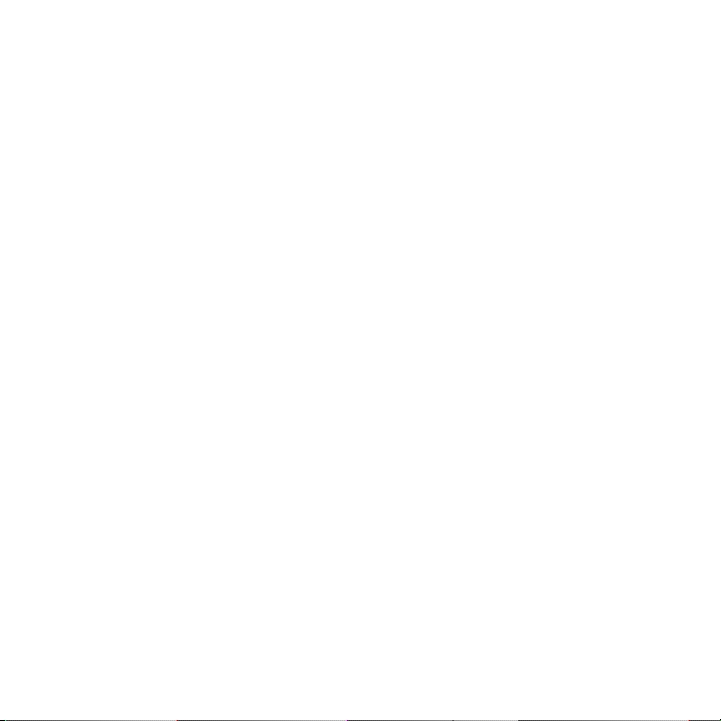
6
Phone calls 70
Making calls ......................................................................................................................... 70
Making a call on the Phone dialer screen .................................................. 70
Using Speed dial ......................................................................................................71
Calling a phone number in a text message ............................................... 72
Calling a phone number in an email ..............................................................72
Making an emergency call ..................................................................................73
Using Assisted Dialing .......................................................................................... 74
Receiving calls ....................................................................................................................75
Answering or rejecting an incoming call .....................................................75
HTC Caller ID ....................................................................................................................... 77
Using in-call options ........................................................................................................78
Putting a call on hold ............................................................................................78
Switching between calls ......................................................................................78
Setting up a three-way conference call .......................................................79
Turning the speakerphone on or off during a call ..................................79
Muting the microphone during a call ........................................................... 80
Ending a call .............................................................................................................80
Using Call history ................................................................................................................81
Checking a missed call ..........................................................................................81
Checking calls in the call history ......................................................................81
Adding a new phone number to your contacts from call history ..82
Clearing the call history list ...............................................................................82
Call services..........................................................................................................................83
Visual Voice Mail ............................................................................................................... 84
Setting up Visual Voice Mail ............................................................................. 84
Using Visual Voice Mail ........................................................................................85
Turning Airplane mode on or off ............................................................................. 86
Page 7
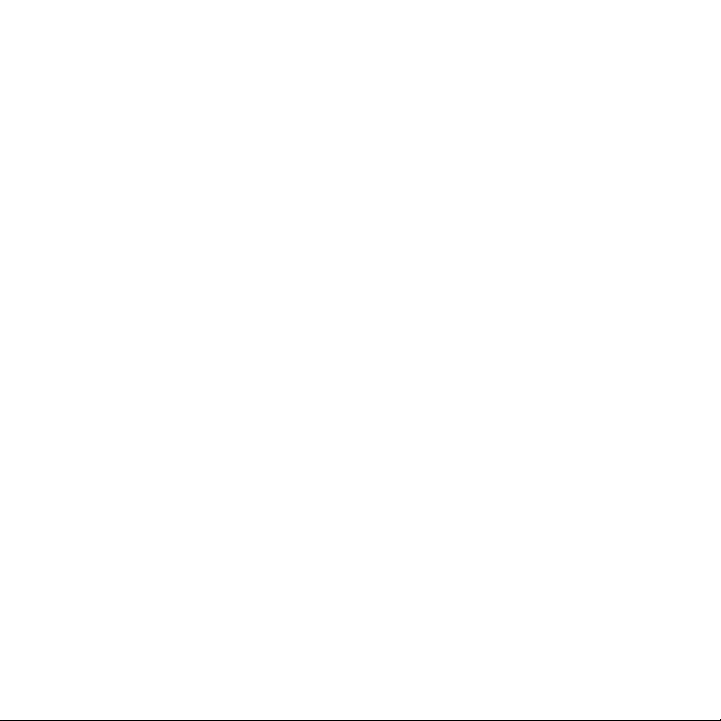
People 87
About People ......................................................................................................................87
People screen ...........................................................................................................87
Setting up My contact card......................................................................................... 88
Ways of getting contacts into your phone .......................................................... 89
Adding a new contact ......................................................................................... 89
Importing contacts from your SIM card ..................................................... 90
Importing a contact from an Exchange ActiveSync account ............91
Merging contact information ........................................................................................91
Accepting matched contacts suggestions ................................................92
Viewing a list of all your linked contacts .....................................................93
Manually merging contact information........................................................93
Breaking the contact information link between contacts ..................93
Your contacts list .............................................................................................................. 94
Filtering your contacts list ................................................................................ 96
Searching for a contact ...................................................................................... 96
Backing up your contacts to the storage card ........................................97
Importing contacts from the storage card ................................................97
Deleting contacts ...................................................................................................97
Contact information and conversations ................................................................ 98
Editing a contact’s information ...................................................................... 99
Sending contact information as a vCard ................................................. 100
Contact groups .................................................................................................................101
Creating a group ....................................................................................................101
Editing a contact group ..................................................................................... 101
Sending a message or email to a group ...................................................102
Rearranging your contact groups ................................................................103
Rearranging the members of a contact group ......................................103
Deleting a group ...................................................................................................103
7
Page 8
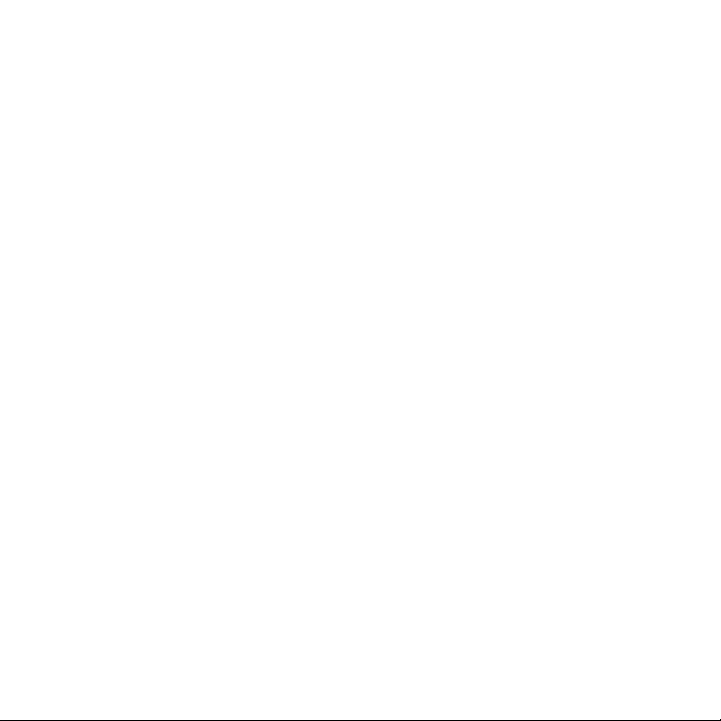
8
People widget ...................................................................................................................104
Adding People widgets .....................................................................................104
Setting the default communication method ...........................................104
Changing the default communication method ......................................104
Getting in touch with a contact ....................................................................105
Keyboard 106
Using the onscreen keyboard ...................................................................................106
Selecting a keyboard layout ............................................................................106
Entering text ........................................................................................................... 107
Enabling multiple keyboard languages......................................................108
Changing to the landscape onscreen keyboard....................................108
Entering words with predictive text .......................................................................109
Setting a second language for the keyboard .........................................109
Adding a word to the predictive text dictionary ...................................110
Editing or deleting a word in the predictive text dictionary ............110
Backing up your personal dictionary to your storage card ................111
Importing your personal dictionary from your storage card .............111
Entering text by speaking ............................................................................................ 112
Setting the voice input language ................................................................... 112
Editing text .......................................................................................................................... 112
Selecting text ........................................................................................................... 113
Copying and pasting text .................................................................................. 114
Adjusting touch input settings .................................................................................. 114
Touch Input settings.............................................................................................114
Text input ................................................................................................................... 115
Messages 117
About Messages ................................................................................................................117
Sending a text message (SMS) ................................................................................. 118
Sending a multimedia message (MMS) ................................................................120
Page 9
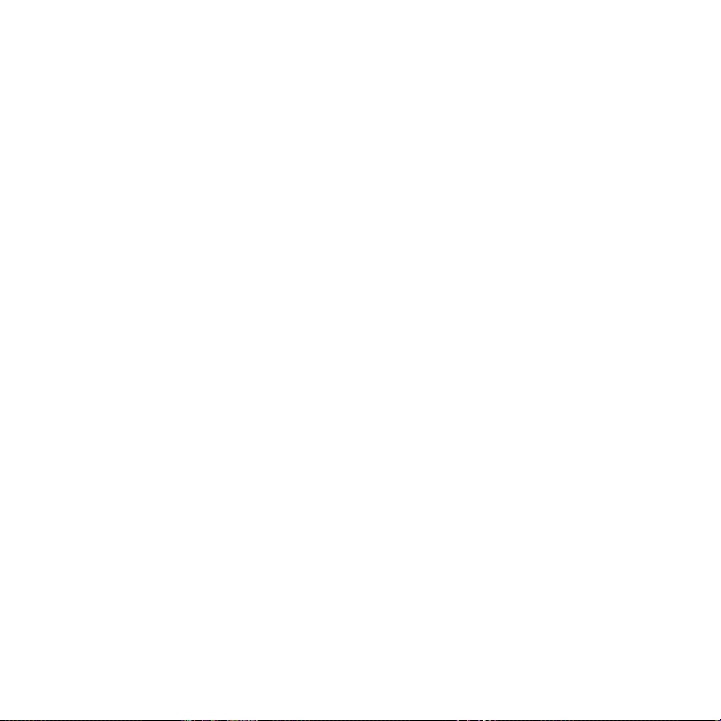
Creating a slideshow ........................................................................................... 122
Resuming a draft message ......................................................................................... 123
Viewing and replying to a message ....................................................................... 123
Viewing a message .............................................................................................. 124
Replying to a message ....................................................................................... 124
Replying to another phone number of the contact ............................ 125
Viewing and saving an attachment from a multimedia message . 126
Viewing push messages ....................................................................................126
Managing message conversations .......................................................................... 127
Protecting a message from deletion ........................................................... 127
Copying a message to your SIM card ......................................................... 127
Deleting a single message ............................................................................... 128
Deleting several messages within a conversation ................................128
Deleting a conversation ..................................................................................... 129
Deleting several conversations ...................................................................... 129
Setting message options .............................................................................................130
Accounts and sync 134
Synchronizing with online accounts ......................................................................134
About online accounts ....................................................................................... 134
Synchronizing with a Google Account ...................................................... 135
Adding a social network account ................................................................. 136
Managing your online accounts .................................................................... 137
Synchronizing with your computer ........................................................................ 138
Installing HTC Sync .............................................................................................. 139
Setting up HTC Sync to recognize your phone .....................................140
Setting the Music sync options .....................................................................142
Setting the Gallery sync options ................................................................... 143
Setting Calendar sync options .......................................................................144
Setting People sync options ...........................................................................144
Setting Bookmarks sync options .................................................................. 145
9
Page 10
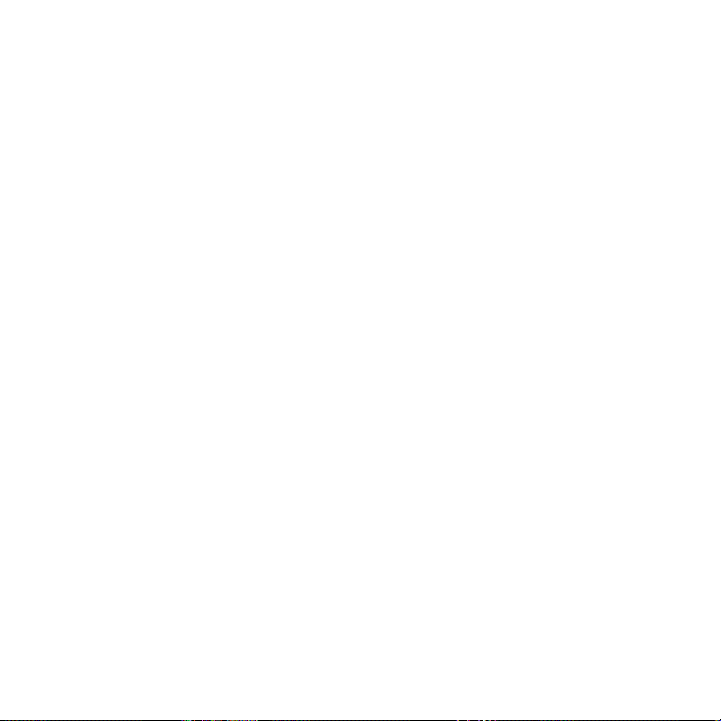
10
Setting Documents sync options ................................................................. 146
Setting Maps sync options............................................................................... 147
Synchronizing your phone ...............................................................................148
Installing apps from your computer to your phone ............................ 149
Synchronizing another phone with your computer ............................150
Social 151
Facebook for HTC Sense .............................................................................................. 151
Tweeting on your phone .............................................................................................. 153
Using Peep ...............................................................................................................154
Sending a tweet .................................................................................................... 155
Searching for Twitter users to follow ..........................................................155
Sending a direct message ................................................................................156
Setting Peep options .......................................................................................... 156
About the Twitter widget ................................................................................. 157
Friend Stream ................................................................................................................... 157
Updating your status .......................................................................................... 159
Commenting on and liking Facebook posts ...........................................160
Checking notifications from your social networks ................................ 161
About the Friend Stream widget................................................................... 161
Chatting in Google Talk ................................................................................................ 162
Chatting with friends .......................................................................................... 162
Accepting chat invitations ...............................................................................163
Changing your online status and picture .................................................. 163
Adding and managing friends........................................................................164
Changing the settings and signing out......................................................165
Email 166
Using Gmail ........................................................................................................................166
Viewing your Gmail Inbox ................................................................................166
Sending a new message ...................................................................................168
Page 11
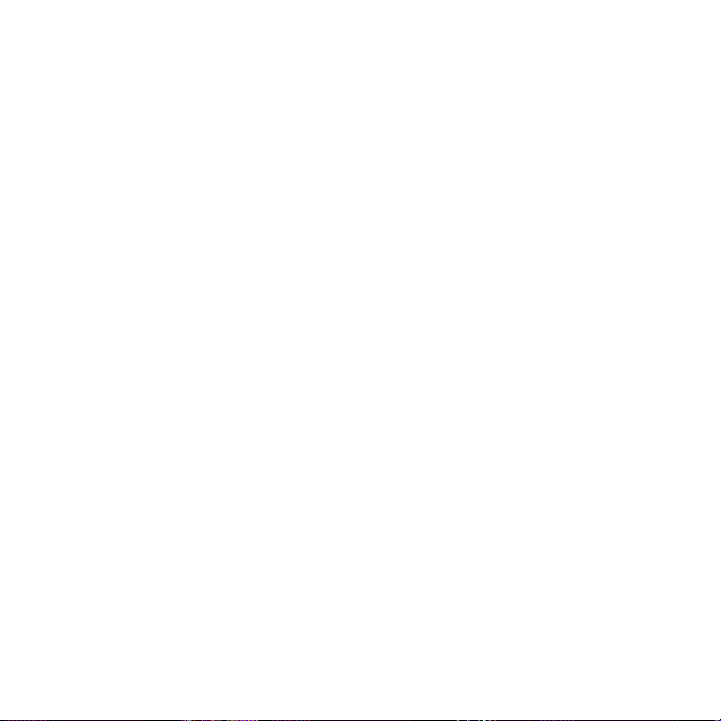
Reading your messages ....................................................................................169
Replying to or forwarding an email message .........................................170
Searching and organizing your emails ........................................................ 171
Changing Gmail settings ................................................................................... 173
Getting help ............................................................................................................. 175
Using Mail ............................................................................................................................ 176
Adding a POP3/IMAP email account .......................................................... 176
Adding a Microsoft Exchange ActiveSync account ............................176
Checking your Mail inbox ................................................................................. 177
Managing email messages ................................................................................ 181
Switching to other mail folders ..................................................................... 182
Sending an email message ..............................................................................182
Reading and replying to an email message ............................................ 184
Setting the priority for an email message ................................................185
Working with Exchange ActiveSync email ..............................................186
Changing email account settings ................................................................. 187
Calendar 188
About Calendar ................................................................................................................ 188
Creating calendar events .............................................................................................189
Inviting guests to your event (Google Account only) ........................190
Sending a meeting request using Calendar (Exchange ActiveSync
only) ............................................................................................................................. 191
Changing calendar views ............................................................................................192
Month view ..............................................................................................................192
Day and Agenda views ...................................................................................... 193
Week view ................................................................................................................194
Managing calendar events ..........................................................................................195
Viewing an event .................................................................................................. 195
Editing an event .................................................................................................... 196
Deleting an event ..................................................................................................196
11
Page 12
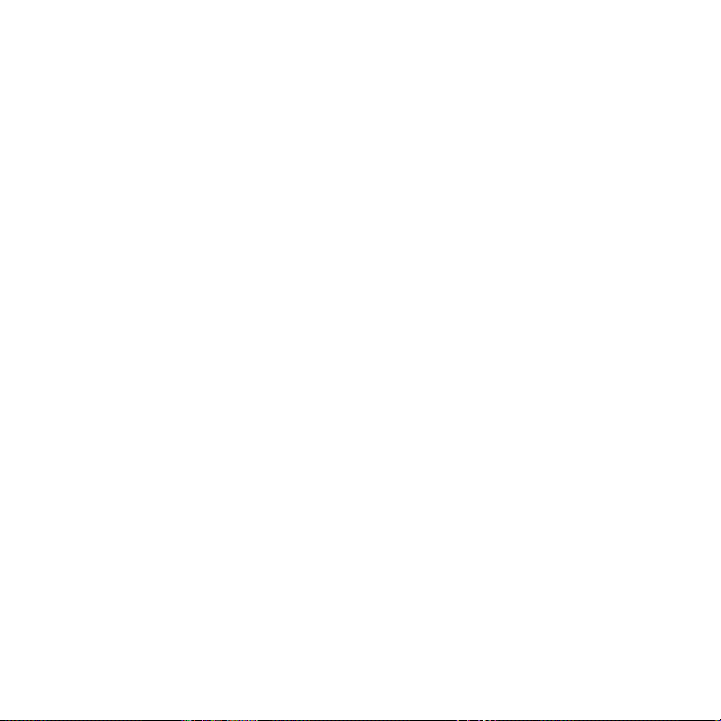
12
Sharing an event (vCalendar).........................................................................196
Calendar event reminders ........................................................................................... 197
Dismissing or snoozing event reminders .................................................. 197
Displaying and synchronizing calendars..............................................................198
Showing or hiding calendars ..........................................................................198
Choosing which Google Calendars are synchronized on your
phone..........................................................................................................................198
Changing Calendar settings ....................................................................................... 199
Reminder settings ................................................................................................ 199
Calendar view settings ..................................................................................... 200
About the Calendar widget ........................................................................................ 201
Clock and Weather 202
About the HTC Clock widget ...................................................................................202
About the Clock app ....................................................................................................203
Using Desk Clock ........................................................................................................... 204
Using World Clock .........................................................................................................206
Setting your home city .....................................................................................206
Setting the time zone, date, and time .................................................. 207
Adding a city to the World Clock screen.................................................208
Setting the alarm clock ...............................................................................................208
Setting an alarm ...................................................................................................209
Deleting an alarm ................................................................................................209
Changing alarm sound settings ..................................................................... 210
Checking weather ............................................................................................................ 211
Adding a city to the Weather screen .......................................................... 212
Changing the order of cities on the Weather screen.......................... 213
Deleting cities from the Weather screen .................................................. 213
Changing weather options............................................................................... 213
About the Weather widget ........................................................................................ 214
Page 13
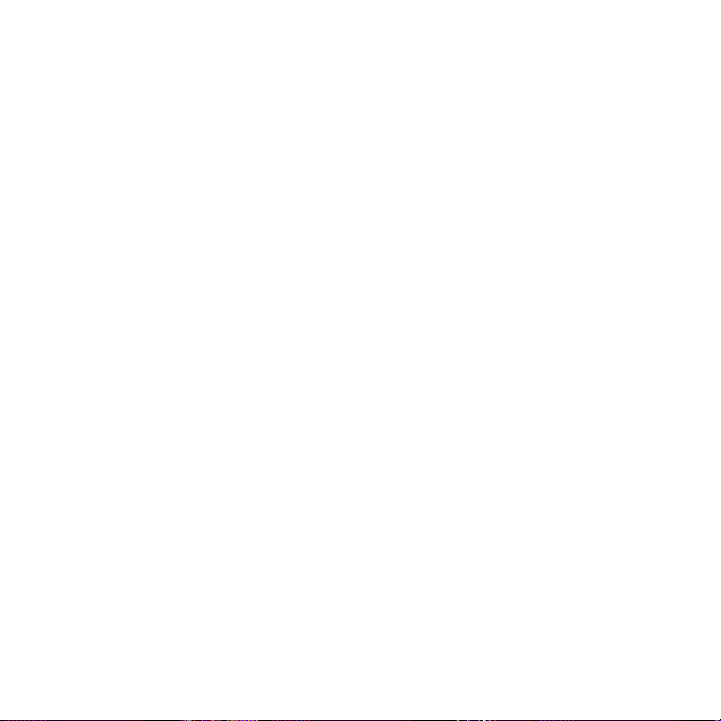
Internet connections 215
Data connection ............................................................................................................... 215
Checking the data connection you are using ........................................ 215
Turning the data connection on or off ....................................................... 215
Creating a new access point ........................................................................... 216
Enabling data roaming ....................................................................................... 216
Wi-Fi .................................................................................................................................. 217
Turning Wi-Fi on and connecting to a wireless network .................. 217
Connecting to a Wi-Fi network with EAP-TLS security .................... 218
Checking the wireless network status ........................................................ 218
Connecting to another Wi-Fi network .......................................................219
Adding connection widgets ....................................................................................... 219
Connecting to a virtual private network (VPN) ..............................................220
Setting up secure credential storage .........................................................220
Adding a VPN connection................................................................................ 221
Connecting to a VPN .......................................................................................... 221
Disconnecting from a VPN .............................................................................. 221
Using your phone as a modem (Internet Connection Mode) ................... 222
Connecting your phone to the Internet through a computer (Internet
Pass-through) ........................................................................................................... 223
Using your phone as a mobile hotspot ...............................................................224
Web browser 225
Using your phone’s web browser ........................................................................... 225
Going to a webpage ........................................................................................... 225
Setting your home page .................................................................................. 226
Changing the screen orientation .................................................................226
Browsing full versions of all websites ........................................................226
Choosing when to show Flash content .................................................... 226
Navigating on a webpage ............................................................................... 227
Zooming in or out on a webpage ................................................................ 227
13
Page 14
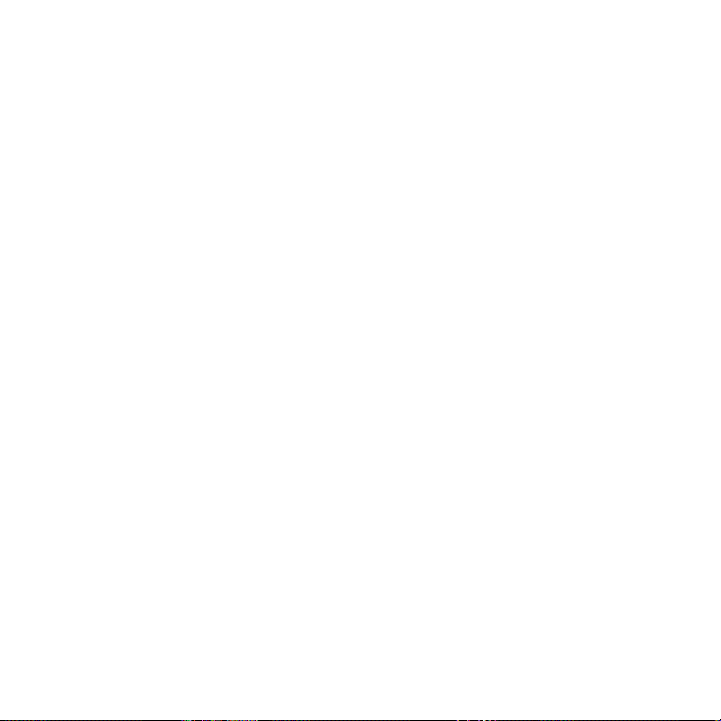
14
Selecting a link in a webpage ........................................................................ 227
Selecting an address or phone number in a webpage ..................... 228
Opening a new browser window ................................................................. 228
Switching between browser windows ...................................................... 228
Downloading applications from the web .................................................229
Copying text, looking up information, and sharing .......................................230
Finding text within a webpage .....................................................................230
Selecting text .......................................................................................................... 231
Copying and pasting text ................................................................................. 231
Searching or translating text.......................................................................... 232
Pasting text in a new message or social network status update . 232
Viewing bookmarks and previously visited pages ......................................... 233
Bookmarking a webpage ................................................................................. 233
Opening a bookmark ......................................................................................... 233
Editing a bookmark ............................................................................................ 233
Viewing a previously visited page ...............................................................233
Clearing the list of previously visited pages ...........................................234
Viewing a page that you often visit ............................................................ 234
Clearing the list of most visited pages ......................................................234
Changing the view of bookmarks or most visited pages ................234
Setting browser options ............................................................................................. 234
Bluetooth 235
Bluetooth basics ............................................................................................................. 235
Turning Bluetooth on or off ............................................................................235
Changing the phone name .............................................................................235
Connecting a Bluetooth headset or car kit ....................................................... 236
Reconnecting a headset or car kit .............................................................. 237
Disconnecting or unpairing from a Bluetooth device .................................. 237
Disconnecting a Bluetooth device .............................................................. 237
Unpairing from a Bluetooth device.............................................................238
Page 15
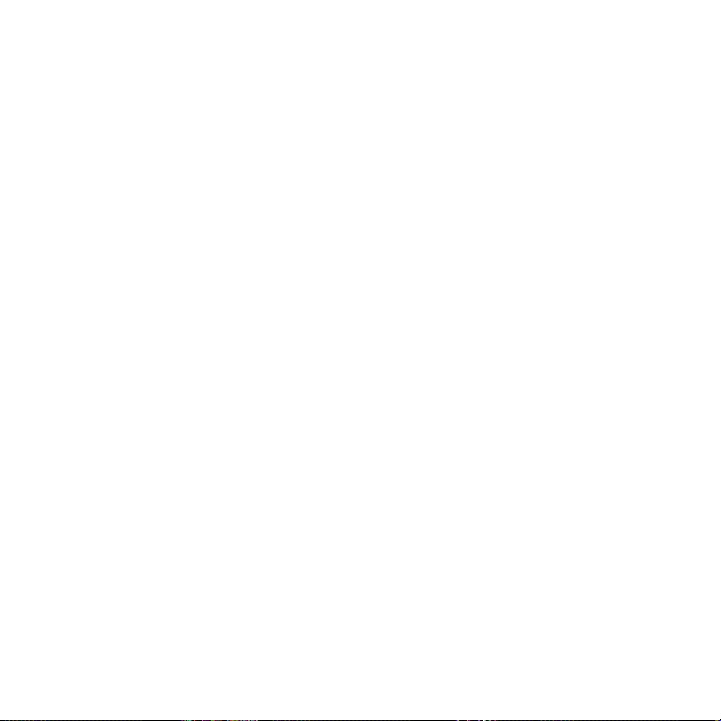
Sending information using Bluetooth .................................................................. 238
Where sent information is saved .................................................................240
Receiving information using Bluetooth ................................................................ 241
Adding the Bluetooth received folder to the Home screen ...........243
Camera 244
Camera basics .................................................................................................................. 244
Viewfinder screen ................................................................................................ 245
Using the front camera .....................................................................................246
Zooming ...................................................................................................................246
Taking a photo ................................................................................................................. 247
Auto focusing ........................................................................................................248
Recording video .............................................................................................................. 249
Adding effects .................................................................................................................. 251
After capturing ................................................................................................................. 251
Changing camera settings ......................................................................................... 252
Photos, videos, and music 254
Browsing your Gallery ..................................................................................................254
About the Gallery app.......................................................................................254
Selecting an album .............................................................................................255
Viewing photos ..................................................................................................... 256
Viewing videos ...................................................................................................... 258
Editing your photos ............................................................................................ 258
Sending your photos and videos .................................................................260
Sending photos or videos using Bluetooth ............................................. 261
Sharing your photos and videos on the Web .........................................261
Listening to music ..........................................................................................................266
Flipping through your albums .......................................................................268
Browsing music in the Library ....................................................................... 269
Creating a playlist ................................................................................................ 270
15
Page 16
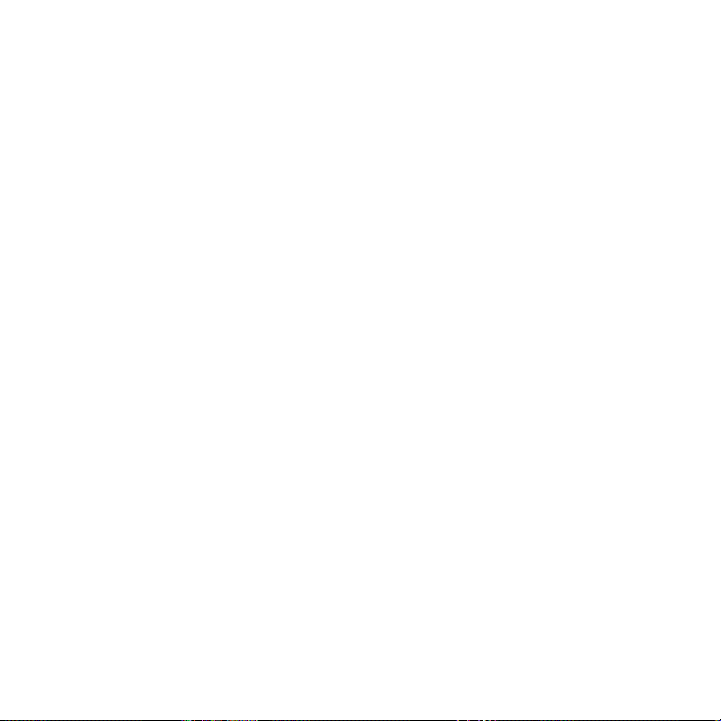
16
Setting a song as ringtone ............................................................................... 271
Sharing music using Bluetooth ..................................................................... 274
Finding music videos in YouTube ................................................................ 275
About the Music widget ................................................................................... 275
Sharing media on your home network ................................................................ 275
Maps and location 278
Turning on location services ..................................................................................... 278
Using Google Maps ....................................................................................................... 278
About Google Maps ........................................................................................... 278
Getting around maps ......................................................................................... 279
Searching for a location ...................................................................................280
Searching for a place of interest near you .............................................. 282
Adding a place to search ................................................................................. 282
Getting directions ................................................................................................ 283
Finding your friends with Google Latitude
(available by country) .......................................................................................284
Using HTC Footprints .............................................................................................285
Adding a location as a footprint .................................................................. 285
Revisiting a footprint ......................................................................................... 286
Editing or deleting a footprint ......................................................................286
Sharing your footprints ....................................................................................286
Deleting multiple footprints ........................................................................... 286
Exporting your footprints ................................................................................286
Importing footprints ........................................................................................... 287
Using Car Panel ...............................................................................................................288
Using VZ Navigator .......................................................................................................289
More apps 290
Watching videos on YouTube ...................................................................................290
Searching for videos ........................................................................................... 291
Page 17
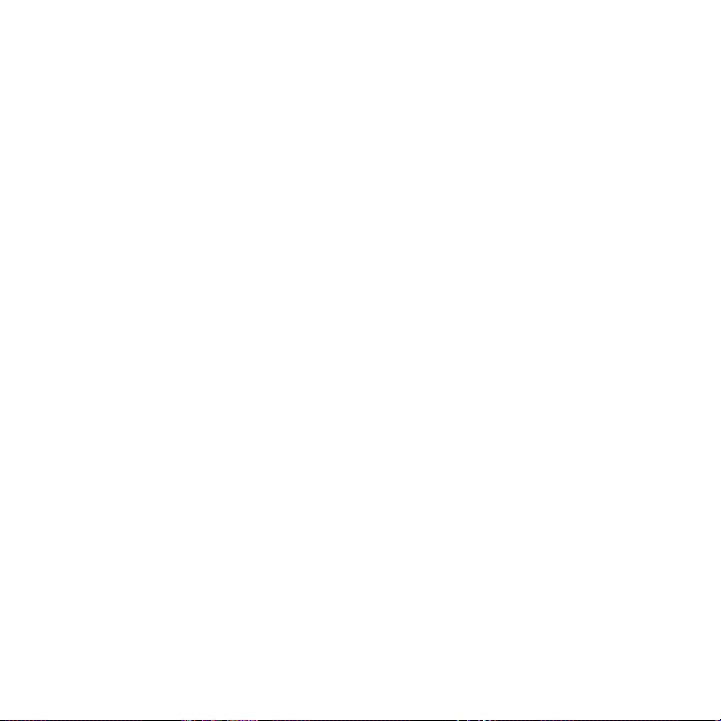
Sharing a video link .............................................................................................291
Capturing a video and sharing it on YouTube ........................................ 291
Reading news feeds ......................................................................................................292
Subscribing to news channels ....................................................................... 293
Reading a story ....................................................................................................293
Manually checking for new stories ..............................................................294
Starring a story .....................................................................................................294
Adding a keyword ...............................................................................................294
Changing update schedule and content settings ...............................295
Adding the News widget .................................................................................295
Working on documents, spreadsheets, and presentations ....................... 296
Viewing a document, spreadsheet, or presentation...........................296
Editing a document or worksheet...............................................................297
Creating a new document or worksheet ................................................. 297
Keeping track of your stocks .................................................................................... 298
Adding a stock quote or stock market index ........................................299
Changing the stock list order .......................................................................299
Deleting stock quotes and indices .............................................................. 299
Manually updating stock information ........................................................299
Changing update schedule and color settings .....................................299
About the Stocks widget ................................................................................ 300
Listening to FM Radio ...................................................................................................301
Tuning in to an FM station ...............................................................................302
Closing or turning off FM Radio ...................................................................303
Adding the FM Radio widget ........................................................................303
Recording your voice ...................................................................................................303
Sharing a voice clip ............................................................................................ 304
Setting a voice clip as a ringtone ............................................................... 304
Renaming a voice clip ...................................................................................... 304
Using Flashlight ...............................................................................................................305
17
Page 18
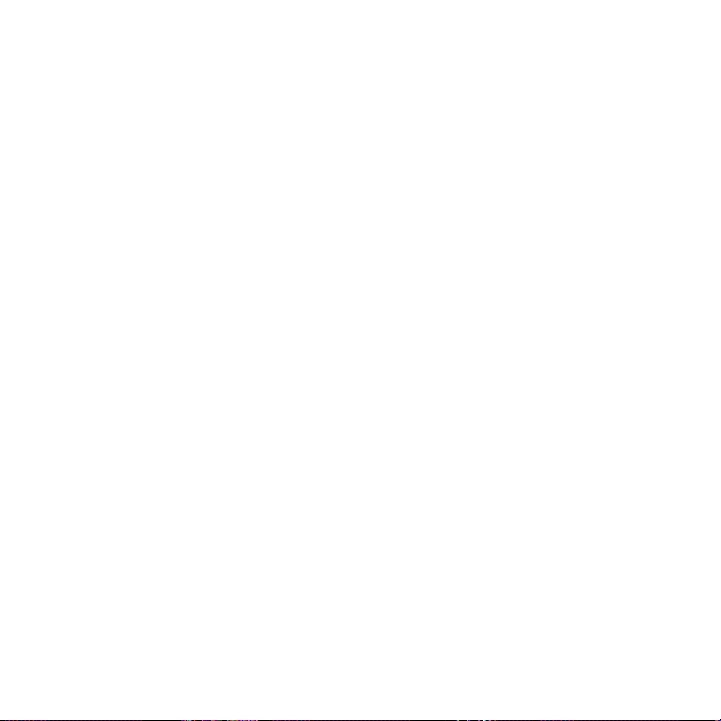
18
Finding and installing apps from Android Market ......................................... 306
Finding and installing an app ....................................................................... 306
Creating a Google Checkout account ...................................................... 308
Opening an installed app ................................................................................ 308
Uninstalling an app ............................................................................................ 309
Getting help ........................................................................................................... 309
Sharing games and apps ........................................................................................... 309
Security 312
Protecting your SIM card with a PIN ...................................................................... 312
Restoring a SIM card that has been locked out..................................... 312
Protecting your phone with a screen lock .......................................................... 313
Changing your screen lock .............................................................................. 313
Forgot your screen lock pattern? .................................................................314
Settings 315
Settings on your phone ................................................................................................ 315
Changing display settings ........................................................................................... 318
Adjusting the screen brightness manually ............................................... 318
Adjusting the time before the screen turns off .....................................318
Turning automatic screen rotation off ....................................................... 318
Recalibrating the G-sensor .............................................................................. 319
Keeping the screen on while charging the phone ................................319
Switching animation effects on or off ........................................................319
Changing sound settings ............................................................................................320
Switching between silent, vibration, and normal modes .................320
Enabling or disabling audible selection ....................................................320
Choosing the notification sound ..................................................................320
Turning on or off automatic ring volume adjustment ........................ 321
Switching to speakerphone automatically ............................................... 321
Changing the phone language ................................................................................322
Page 19
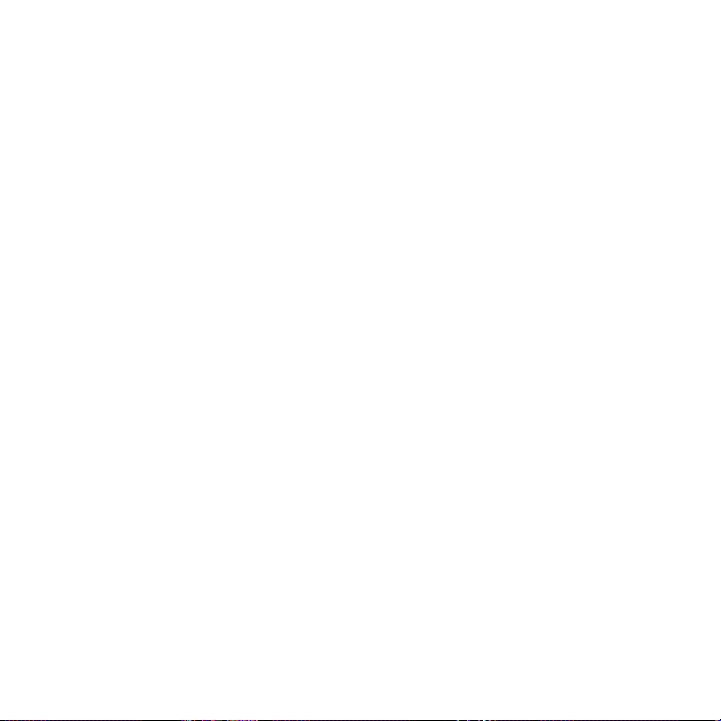
Optimizing your phone’s battery life .................................................................... 322
Checking the power usage of applications ...........................................323
Managing memory .........................................................................................................323
Checking how much phone memory is available for use ................323
Checking the available storage card space ............................................ 323
Clearing application cache and data ......................................................... 323
Uninstalling third-party applications .......................................................... 324
Moving applications to or from the storage card ................................324
Checking information about your phone ........................................................... 325
Back up, update and reset 326
Backing up your contacts ..........................................................................................326
Setting up Backup Assistant .......................................................................... 326
Changing the backup schedule ....................................................................326
Manually backing up your contacts............................................................327
Updating the phone software .................................................................................. 327
Checking for phone system software updates manually ................. 328
Restarting or factory resetting your phone ......................................................328
Restarting your phone (soft reset) ............................................................. 328
Performing a factory reset (hard reset) ................................................... 329
Trademarks and copyrights 330
Index 332
19
Page 20
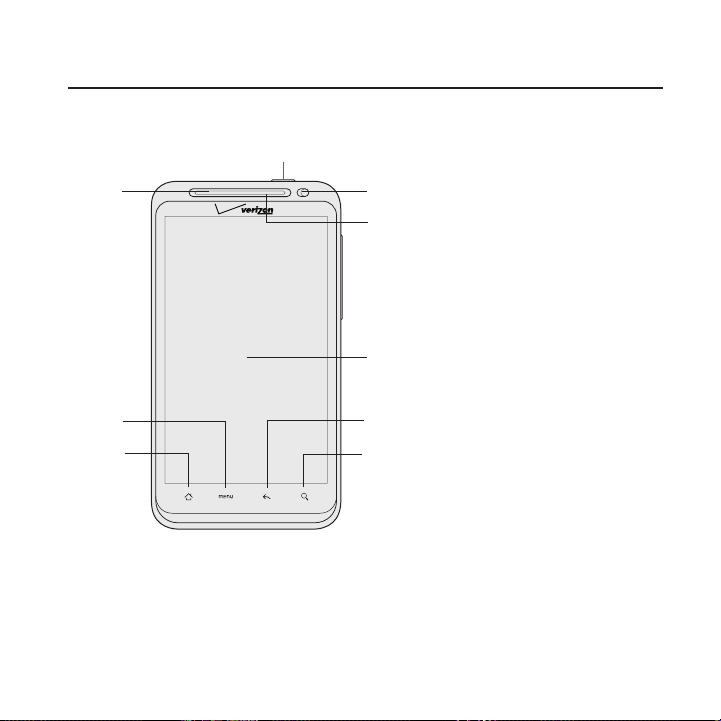
Your phone
Front panel
2
Basics 21
1
1 POWER/LOCK
9
2 Notification LED
8
3 MENU
4 HOME
5 SEARCH
7
6 BACK
3
4
6
7 Touch screen
5
8 Earpiece
9 1.3 megapixel front camera
Page 21
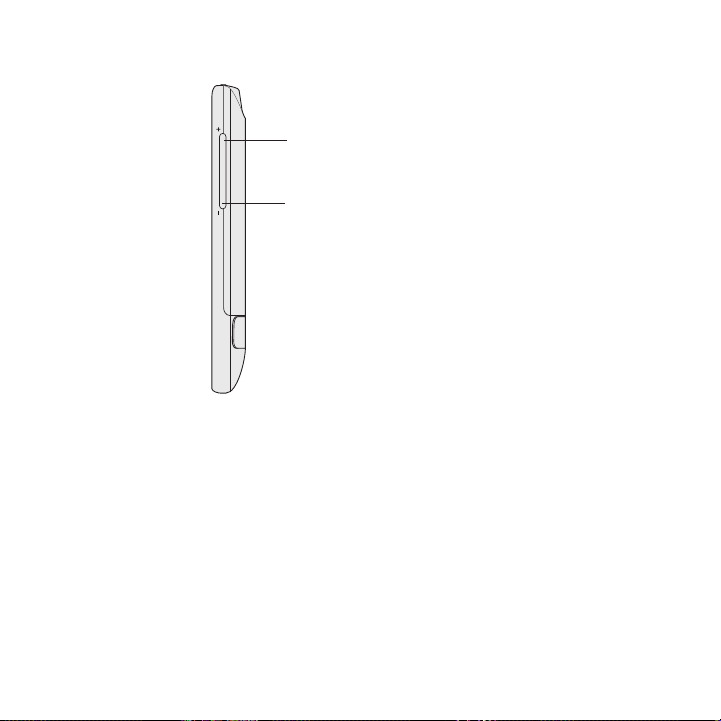
22 Basics
Right panel
1
1 VOLUME UP
2
2 VOLUME DOWN
Page 22
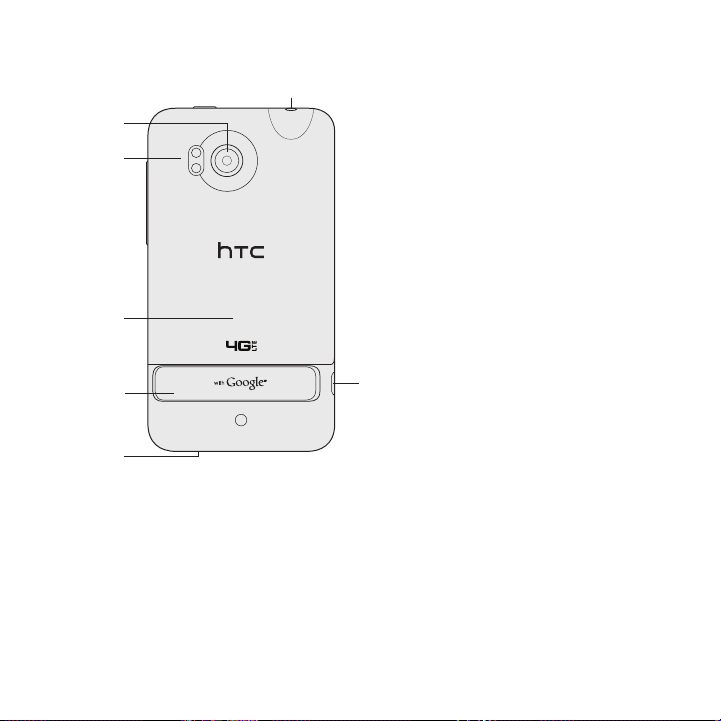
Back panel
1
2
3
Basics 23
7
1 8 megapixel main camera
2 Dual LED flash
3 Back cover
4 Kickstand (flip out to reveal
the audio speakers)
5 Microphone
4
5
6
6 USB connector
7 3.5mm headset jack
Page 23
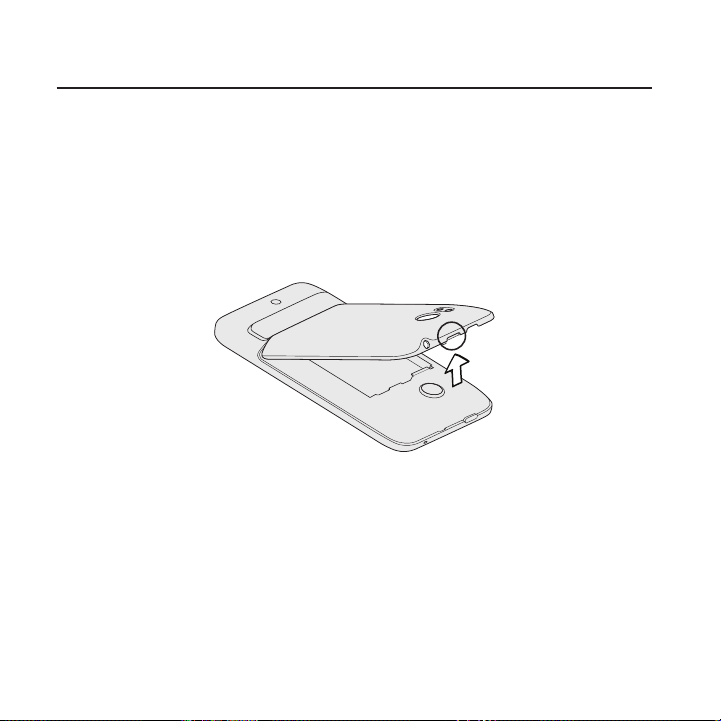
24 Basics
Back cover
Removing the back cover
Remove the back cover to access the battery compartment and
storage card and SIM card slots.
With the phone switched off, hold your phone securely with the
1.
front facing down.
With your thumb or finger, lift the back cover off from the notch
2.
on the top of your phone.
Replacing the back cover
Align the tabs of the back cover with the slots at the back of the
1.
phone.
Push the back cover towards the phone. You’ll hear a click when
2.
the back cover is locked in place.
Page 24
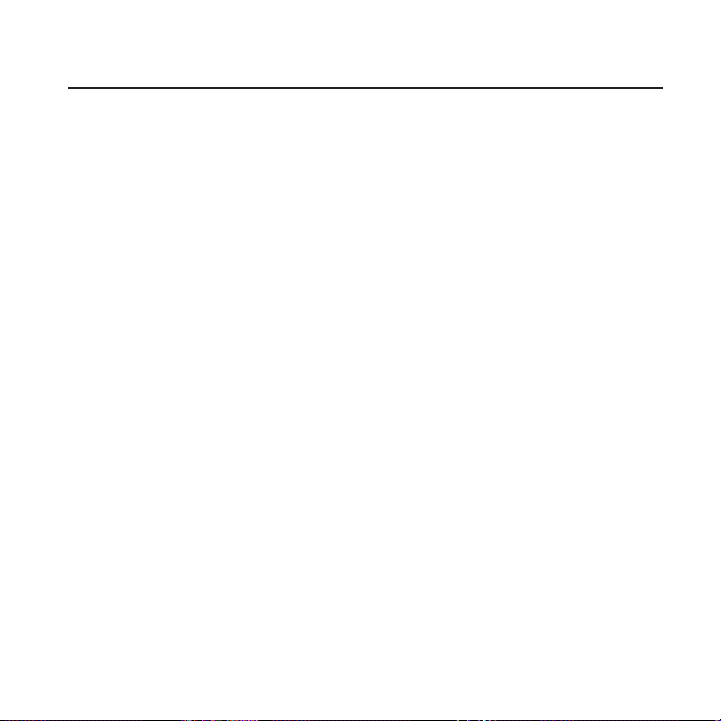
SIM card
The 4G SIM card provided to you by Verizon Wireless contains your
phone number, service details, and phonebook/message memory.
It enables you to make calls and access the Internet using a 4G LTE
network. While you’re abroad, you could also connect to a CDMA
network.
The Verizon Wireless 4G SIM card is compatible with any Verizon
Wireless 4G certified device. You can move the 4G SIM card from one
device to another and your wireless service will work seamlessly as
long as you have a compatible device and service plan. To see which
devices are compatible with the Verizon Wireless 4G SIM card, visit
verizonwireless.com/certifieddevice.
Inserting the SIM card
1. Take the back cover off.
See “Removing the back cover”.
2. If the battery is installed, take the battery off.
See “Removing the battery”.
3. Slide out the SIM card holder.
Basics 25
Page 25
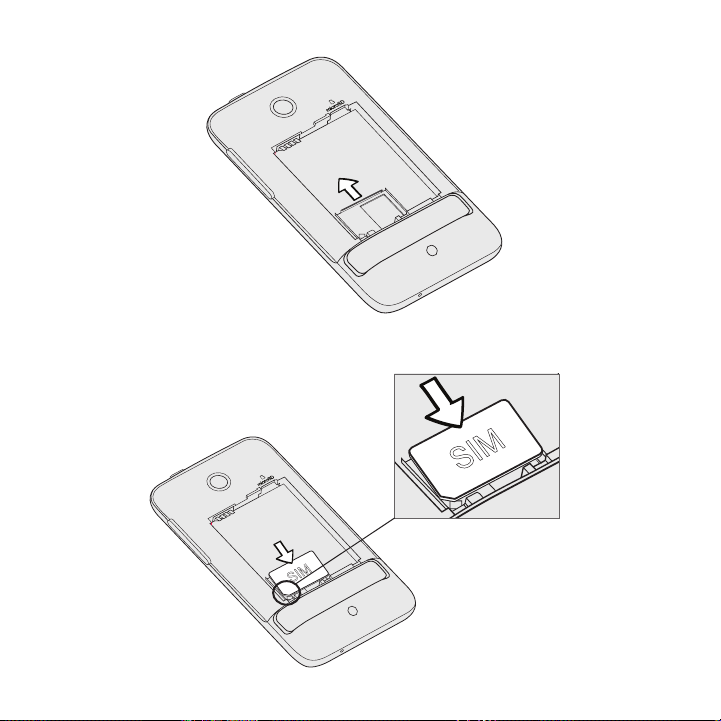
26 Basics
4. With the SIM card’s gold contacts facing down and its cut-off
corner facing out, insert the SIM card into the SIM card slot.
Page 26
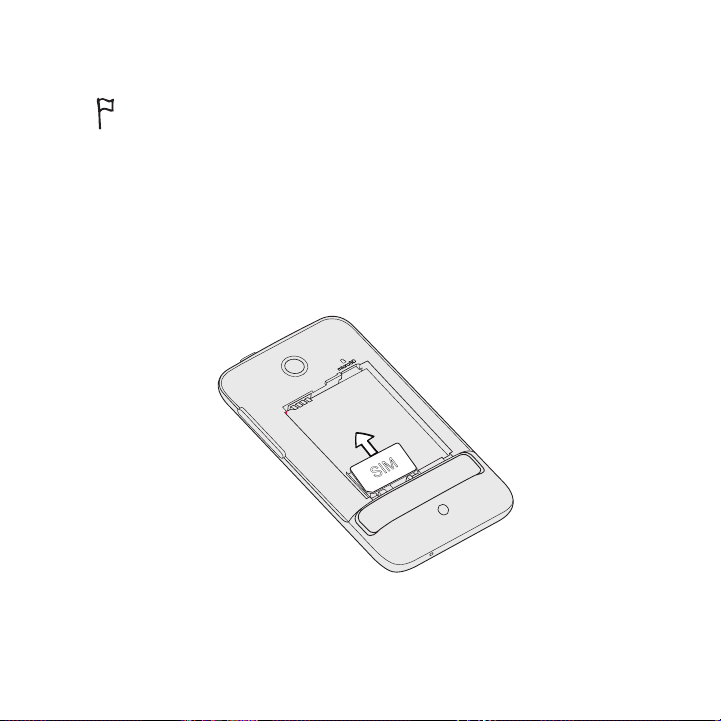
Basics 27
Removing the SIM card
Make sure to switch off your phone before removing your SIM card.
Otherwise, the phone will automatically turn off when you remove the SIM
card.
1. Take the bottom cover off.
See “Removing the bottom cover”.
2. Take the battery off.
See “Removing the battery”.
3. With your thumb, slide out the SIM card slot and carefully lift the
SIM card.
Remember to reinsert the SIM card in your wireless device for you to
use Verizon Wireless services.
Page 27
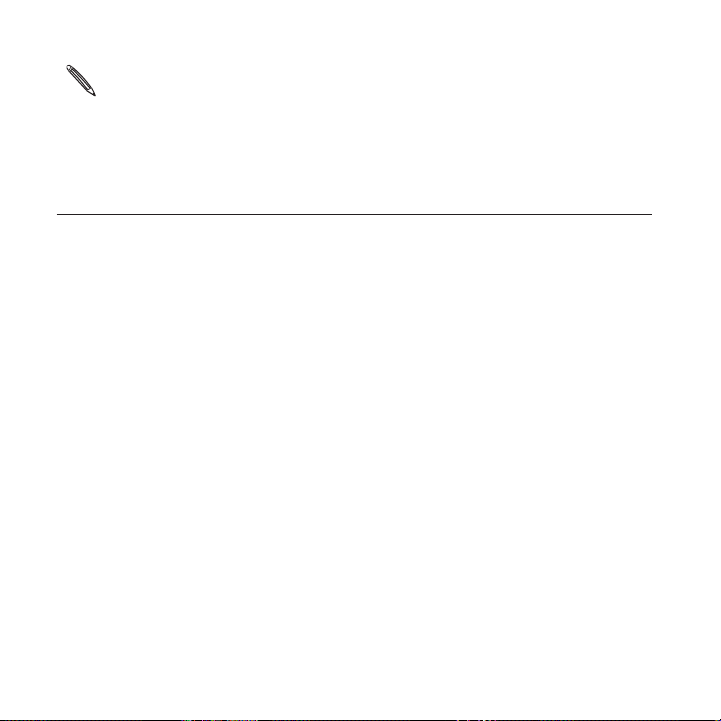
28 Basics
Should your SIM card be lost or damaged, visit verizonwireless.com/
myverizon to order a replacement SIM. You can also call 1-800-922-0204 to
speak with a Customer Service Representative. For toll-free support outside
of the U.S. call +1-908-559-4899 for 24/7 global support. For additional
information about 4G SIM cards, visit verizonwireless.com/4GSISIM.
Battery
Your phone uses a rechargeable battery. Please use only original
batteries and accessories that came with your phone or replacements
that we recommend.
How long the battery can last before it needs recharging depends on
how you use your phone. Among these are the phone features and
accessories you use (for example, leaving your Bluetooth connection
always on uses more power). Long phone calls and frequent web
browsing use up much battery. Also, consider your location: poor
signal strength from your mobile network and extreme temperature
make the battery work harder.
Page 28
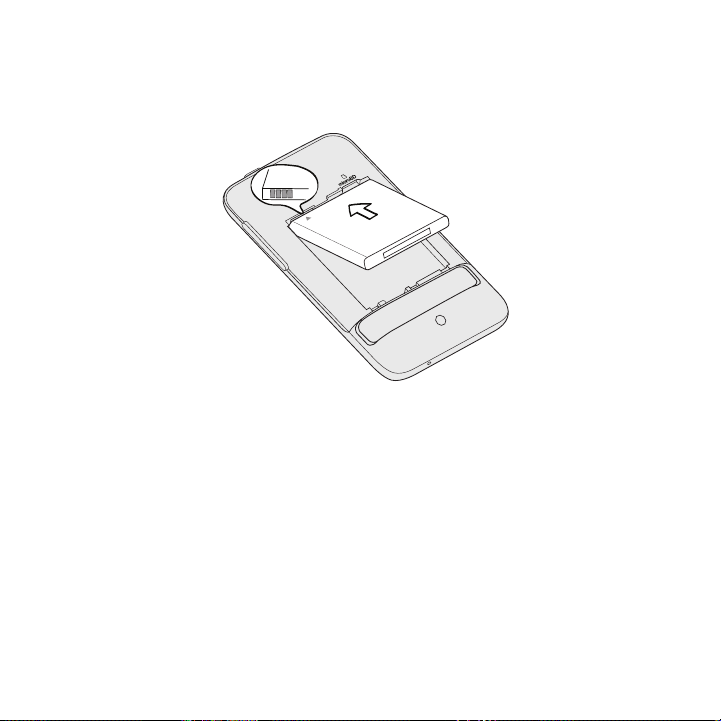
Basics 29
Inserting the battery
Insert the battery (with its exposed copper contacts first) into the
battery compartment. Then gently push the battery into place.
Page 29
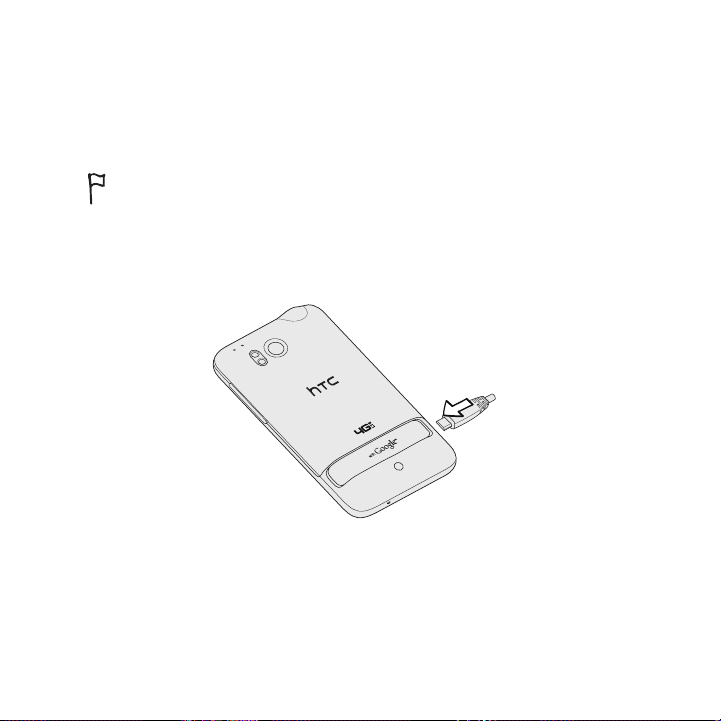
30 Basics
Charging the battery
The battery is partially charged when shipped. Before you turn on
and start using your phone, it is recommended that you charge
the battery. Some batteries perform best after several full charge/
discharge cycles.
Only the power adapter and USB sync cable provided with your
phone must be used to charge the battery.
Do not remove the battery from the phone while you are charging it
using the power or car adapter.
1. Plug the power adapter into the USB connector of your phone.
2. Plug in the power adapter to an electrical outlet to start charging
the battery.
As the battery is being charged, the notification LED shows a solid red
light. The light turns to solid green when the phone is fully charged.
Page 30
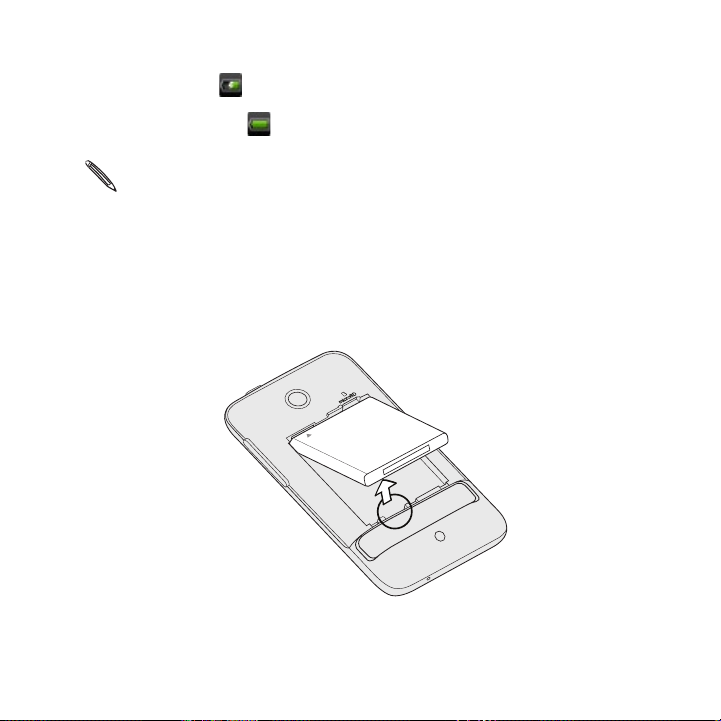
Basics 31
When you charge the battery while the phone is on, the charging
battery icon ( ) is displayed in your phone’s status bar. After the
battery has been fully charged, the charging battery icon turns to a
full battery icon ( ).
As a safety precaution, the battery stops charging when it overheats.
Removing the battery
1. Take the back cover off.
See “Removing the back cover”.
2. Lift out the battery from the small opening on the bottom side of
the battery compartment.
Page 31

32 Basics
Storage card
Use the microSD card to store your photos, videos, and music. You’ll
find the microSD card already inserted in your phone.
Inserting the storage card
1. Take the back cover off.
See “Removing the back cover”.
2. Take the battery off.
See “Removing the battery”.
3. Insert the microSD card into the storage card slot with its gold
contacts facing down and push it until it clicks into place.
Page 32

Basics 33
Removing the storage card
1. Take the back cover off.
See “Removing the back cover”.
2. Take the battery off.
See “Removing the battery”.
3. Push the storage card in to eject it from its slot.
4. Slide the storage card out from its slot.
Removing the storage card while the phone is on
When you need to remove the storage card while the phone is on,
unmount the storage card first to prevent corrupting or damaging the
files in the storage card.
Press HOME > MENU, and then tap Settings.
1.
Scroll down the screen, and then tap SD & phone storage.
2.
Tap Unmount SD card.
3.
Remove the storage card by following the steps in “Removing the
4.
storage card”.
Page 33

34 Basics
Switching your phone on or off
Switching your phone on
Press and hold the POWER button for a few seconds until the screen
turns on.
When you turn on the phone for the first time, you’ll need to set it up. See
the Getting started chapter for details.
Switching your phone off
1. If the display is off, press the POWER button to turn it back
on, then unlock the screen by sliding down the bar on the lock
screen.
See “Unlocking the screen” in the Getting started chapter for
details.
2. Press and hold the POWER button for a few seconds.
3. When the Power options menu appears, tap Power off.
Page 34

Finger gestures
Basics 35
Tap When you want to type using the keyboard, select items
Press and
hold
Swipe or
slide
Drag Press and hold your finger with some pressure before you
Flick Flicking the screen is similar to swiping, except that you
Rotate For most screens, you can automatically change the screen
Pinch In some apps, like Gallery or the web browser, you can “pinch”
onscreen such as application and settings icons, or press
onscreen buttons, simply tap them with your finger.
To open the available options for an item (for example, a
contact or link in a web page), simply press and hold the item.
To swipe or slide means to quickly drag your finger vertically
or horizontally across the screen.
start to drag. While dragging, do not release your finger until
you have reached the target position.
need to swipe your finger in light, quicker strokes. This finger
gesture is always in a vertical direction, such as when flicking
the contacts or message list.
orientation from portrait to landscape by turning the phone
sideways. When entering text, you can turn the phone
sideways to bring up a bigger keyboard.
the screen using two fingers (for example, thumb and index
finger) to zoom in or zoom out when viewing a picture or a
web page.
Page 35

Getting started
Setting up your phone for the first time
When you switch on your phone for the first time, you’ll be asked to
set up your phone. You can choose your language and whether you
want your current location to be automatically detected.
Just follow the onscreen instructions and you’ll be up and running
with your phone in no time.
Some features that need to connect to the Internet such as location-based
services and auto-sync of your online accounts may incur extra data fees
from Verizon Wireless. Don’t worry. You can enable or disable them in your
phone’s settings as you go along later on. To find out how, see the Settings
chapter.
Page 36

Getting started 37
Home screen
Your Home screen is where you make your phone your own. It comes
with a weather clock widget that shows the time and weather in
your current location. You can also add your favorite apps, shortcuts,
folders and widgets so they’re always just a tap away.
To find out how, see the Personalizing chapter.
Extended Home screen
As you start to do more things with your phone, you might find that
one Home screen is not enough. No problem. You can use up to six
extra screens. It should be plenty.
Slide your finger horizontally to the left or right and you’ll discover
more space for adding icons, widgets, and more.
Press HOME to return to the main Home screen (that is, the center
home screen).
Page 37

38 Getting started
Using Leap view
To jump straight to the screen that you want, presspress HOME while on
the main Home screen or pinch the screen to show the Leap view. It
reveals all seven Home screens as thumbnails.
Just tap the one you want and you’ll leap right there.
Page 38

Getting started 39
Status and notifications
Status icons
You can tell a lot about your phone by checking the icons in its status
bar. Here’s what each one means:
Signal strength Battery is full
LTE connected Battery is charging
LTE in use Battery is low (20% remaining)
3G connected Battery is very low (10% remaining)
3G in use Bluetooth is on
1xRTT connected Connected to a Bluetooth device
1xRTT in use Connected to a Wi-Fi network
Roaming Airplane mode
No signal Silent mode
No SIM card installed Vibrate mode
Data synchronizing Phone microphone is mute
Page 39

40 Getting started
Network sharing is on Speakerphone on
GPS is off
GPS is on Wired headset connected
Alarm is set
Wired microphone headset
connected
Notification icons
A busy life means a busy phone. Notification icons on the status bar
make it easy for you to keep on top of your messages, calendar events
and alarms. Here’s what each one means:
New Gmail message Call in progress
New Microsoft Exchange
ActiveSync or POP3/IMAP email
Problem with email delivery Call on hold
New SMS/MMS Call forwarding on
Problem with SMS/MMS delivery Message forwarding on
New Google Talk instant
message
New voicemail
Missed call
The phone is connected to a
computer via USB cable
Wi-Fi is on and wireless networks
are available
Page 40

Getting started 41
Upcoming event Portable Wi-Fi Hotspot is on
New updates from your social
networks
New tweet Downloading data (animated)
Matched contacts suggestion Waiting to upload
New push message
Bluetooth pairing request
Phone software update available
TV out
Song is playing Storage card is low on free space
FM Radio app in use General notification
Voice recording is on More (not displayed) notifications
Compass needs orientation
Uploading data (animated)
Downloaded Android Market app
installed successfully
Update available for an app
downloaded from Android Market
Storage card is safe to remove or
storage card is being prepared
No storage card installed on the
phone
Page 41

42 Getting started
Notification LED
The notification LED shows a:
Solid green light when the phone is connected to the power
adapter or a computer and the battery is fully charged.
Flashing green light when you have a pending notification.
Solid red light when the battery is being charged.
Flashing red light when the battery level reaches very low.
Notifications panel
When you get a new notification, you can open the Notifications panel
to see the message, reminder or event notification. The Notifications
panel also lets you switch between recently-opened apps as quickly as
possible.
Opening the Notifications panel
Press and hold the status bar, then slide your finger downward to
open the Notifications panel.
Page 42

Getting started 43
If you have several notifications, you can scroll down the screen to see
them all.
You can also open the Notifications panel on the Home screen by pressing
MENU and then tapping Notifications.
Switching between recently-opened apps
On the Notifications panel, you can easily access up to eight apps you
just recently opened.
1. Press and hold the status bar, then slide your finger downward to
open the Notifications panel.
2. In the Recent apps section, slide your finger left or right to see
recently-opened apps.
Page 43

44 Getting started
3. Tap an app to open it.
You can also go to the Recent apps screen when you press and hold
HOME .
Closing the Notifications panel
Press and hold the bottom bar of the Notifications panel, then slide
your finger up the screen. Or just press BACK .
Connecting your phone to a computer
Whenever you connect your phone to a computer using the USB
cable, the Connect to PC screen opens and lets you choose the type
of USB connection. Select one of the following choices, and then tap
Done:
Charge only Select this option if you only want to charge the battery while
HTC Sync Select this option to synchronize contacts, calendar, and other
your phone is connected to your computer.
information between your computer and your phone. For more
information, see “Synchronizing with your computer” in the
Accounts and sync chapter.
Page 44

Getting started 45
Disk drive
Internet
Connection
Mode
Internet passthrough
This mode is available only when there’s a microSD card on your
phone. Select this mode when you want to copy files between your
phone’s storage card and your computer. For more information,
see “Copying files to or from the storage card” in this chapter.
When Disk drive mode is enabled while your phone is connected
to the computer, you will not be able to use apps on your phone
to access the storage card.
When you do not have Internet connection on your computer,
you can select this mode to share your phone’s mobile data
connection with your computer. For more information, see “Using
your phone as a modem (tethering)” in the Internet connections
chapter.
If you don’t have a data plan for your phone or you don’t have
access to a Wi-Fi network, you can select this mode to share
your computer’s Internet connection with your phone. For more
information, see the Internet connections chapter.
You can also change the type of USB connection on-the-fly, without
having to disconnect and reconnect your phone. Slide open the
Notifications panel, and then tap the notification that says “Select to
change USB connection type” to open the Connect to PC screen again.
To change the default connection type or choose between showing and
hiding the Connect to PC screen, press MENU from the Home screen, and
then tap Settings > Connect to PC.
Page 45

46 Getting started
Copying files to or from the storage card
You can copy your music, photos, and other files to your phone’s
storage card.
1. Connect your phone to your computer using the supplied USB
cable.
2. On your phone’s Connect to PC screen, tap Disk drive, and then
tap Done.
On your computer, the connected phone is recognized as a
removable disk.
3. Navigate to the removable disk and open it.
4. Do one of the following:
Copy the files from the computer to the phone’s storage
card’s root folder.
Copy the files from the phone’s storage card to a folder in
your computer.
5. After copying the files, unmount the removable disk (that is, the
connected phone) as required by your computer’s operating
system to safely remove your phone.
6. Do one of the following:
Disconnect the phone from the computer.
If you want to keep the phone connected to the computer but
want the phone to be able to access the storage card, open
the Notifications panel, tap Disk drive, select an option except
Disk drive, and then tap Done.
Page 46

Getting started 47
Searching your phone and the Web
Find all types of information on your phone and the Web. Search
Anywhere sifts through different files, information, and apps on your
phone. You can also choose to search the Web using your favorite
web search service.
Simply press SEARCH from the Home screen. Then enter the first
few letters of what you want to search for. Matching items will be
shown as you type.
1
2
1 This icon ( ) indicates that your phone will search for all types of
information.
Tap it if you want to choose and search only for one type of item, for
example, Mail.
4
3
Page 47

48 Getting started
2 Type in what you want to search for.
3 Matching search suggestions and results. You can:
Scroll down to see more search results.
Tap to see more results for a particular category.
Tap a search result item to open its app.
4 After entering a word or phrase in the search box, tap to search the Web
using your favorite search service. To find out how to select a search
service to use, see “Setting your phone’s search options”.
Setting your phone’s search options
From the Home screen, press SEARCH .
1.
When the search box appears, press MENU, and then tap
2.
Settings.
Tap any of the following:
3.
Web search engine Choose a web search service you want to use.
Select areas to
search
Choose the types of items or apps to include in
the search. You can also press and hold and
arrange items according to search priority.
Page 48

Getting started 49
Quickly looking up information on the Web
Quick Lookup helps you learn about something right on the spot.
When you enter a new word or phrase, you can readily look it up in
popular websites or search services such as Wikipedia, Google Search,
YouTube, Google Translate, and Google Dictionary.
1. Press HOME , and then tap > Quick Lookup.
2. If the onscreen keyboard is open, press BACK to close it first
so you’ll see the bottom tabs.
3. Slide across the tabs to pick where you want to look up
information. Then in the search box, enter what you want to
search for.
If, for example, you’ve found the information you were looking for
in one tab such as Wikipedia, you can switch to the other tabs to
automatically search the same item in Google Search on the Web,
watch related videos in YouTube, or look up translations and meanings
in Google Translate and Google Dictionary.
Page 49

50 Getting started
Translating words to other languages
1. Press HOME , and then tap > Quick Lookup.
2. Press BACK to hide the onscreen keyboard first, then slide to
the Google Translate tab.
3. Under From language, choose the original language, then enter
the word or phrase you want to translate.
4. Under To language, choose from the languages available for
translation.
5. Tap Translate.
Adjusting the volume
Adjusting the ringer volume changes the volume level of the phone
ringtone, while adjusting the media volume changes the volume level
of sound notifications and music or video playback.
Page 50

Getting started 51
Adjusting the ringer volume
Press the VOLUME UP or VOLUME DOWN button on the right
panel of the phone to adjust the ringer volume to your desired
level. The Ringer volume window appears on the screen to
display the volume levels.
While in the lowest ringer volume level (Silent mode), press
VOLUME DOWN once to set your phone to Vibrate mode. The
phone vibrates and the vibrate mode icon ( ) appears in the
status bar.
While in Vibrate mode, press VOLUME UP once to switch to silent
mode. The speaker mute icon ( ) displays in the status bar.
Adjusting the media volume
When playing music or watching video, press the VOLUME UP or
VOLUME DOWN button on the right panel of the phone to adjust the
media volume. The Media volume window appears on the screen to
display the volume level.
Adjusting the earpiece volume for phone calls
During a phone call, press the VOLUME UP or VOLUME DOWN button.
Adjusting the volume via settings
1. Press HOME > MENU, and then tap Settings > Sound >
Volume.
2. Drag the volume sliders to the left or right to adjust the volume
levels of your phone’s ringtone, media playback, alarms, and
notifications.
Your phone briefly plays a sample tone with the volume being
adjusted as you drag a slider.
Page 51

52 Getting started
3. If you want the same volume for your ringtone and notifications,
select Use incoming call volume for notifications.
4. When you’re done, tap OK.
Sleep mode
Sleep mode saves battery power by putting your phone into a low
power state while the display is off. It also stops accidental button
presses when the phone’s in your bag or pocket. You’ll still receive
messages and calls though.
To change the delay before your screen turns off, see “Adjusting the time
before the screen turns off” in the Settings chapter.
Switching to Sleep mode
Quickly press the POWER button to turn off the display and switch
your phone to Sleep mode. Your phone also automatically goes into
Sleep mode when it’s idle for a while.
Waking up from Sleep mode
Your phone automatically wakes up when you have an incoming
call. To wake it up manually, press the POWER button. You’ll need to
unlock the screen.
Page 52

Getting started 53
Unlocking the screen
Press the bar on the lock screen and then slide your finger down to
unlock the screen or answer an incoming call.
If you have set up a screen unlock pattern, pin, or password, you will be
asked to draw the pattern on the screen or enter the PIN or password
before it unlocks. See “Protecting your phone with a screen lock” in the
Security chapter for details.
Page 53

Personalizing
Making your phone truly yours
Make your phone look and sound just the way you want it. Personalize
your phone with a different wallpaper, skin, ringtone, and notification
sound for events such as incoming text, email, and calendar reminders.
Tap the Personalize button ( ) right on the Home screen to get
started.
Personalizing your phone with scenes
Your phone becomes multiple phones in one when you use scenes.
Scenes are personalized Home screen layouts that you can quickly
apply to your phone. By switching between scenes, you instantly turn
your phone into your perfect weekend phone, travel phone, work
phone, or pure play phone.
Everytime you add or modify something on the Home screen, your phone
automatically saves your changes to the current scene selected.
Page 54

Personalizing 55
Using a preset scene
Your phone features preset scenes, each preconfigured with a
different wallpaper and collection of widgets that reflect different
moments in your life. You can choose a scene that is suitable for work,
play, travel, or your social life.
Press HOME , and then tap > Scene.
1.
Slide your finger on the screen from right to left to select the
2.
scene you want.
3. Tap Apply.
Page 55

56 Personalizing
Creating a new scene
You’ll start with an empty Home screen when you create a new scene.
Press HOME , and then tap > Scene.
1.
Press MENU, then tap New.
2.
Enter a new scene name, then tap Done.
3.
Personalize the scene by adding widgets and other elements,
4.
arranging the Home screen layout, and changing the skin or
wallpaper. All of your changes will be automatically saved to this
scene.
Renaming a scene
Press HOME , and then tap > Scene.
1.
Slide your finger on the screen from right to left to select the
2.
scene you want to rename.
Press and hold a scene thumbnail, then tap Rename.
3.
Enter a new scene name, then tap Done.
4.
Deleting scenes
Press HOME , and then tap > Scene.
1.
Press MENU, then tap Delete.
2.
Slide your finger on the screen from right to left to browse
3.
through scenes, then tap one or more scenes you want to delete.
Tap Delete.
4.
Page 56

Personalizing 57
Changing your wallpaper
Personalizing your wallpaper with your favorite photo is a quick and
easy way to change the feel of your phone and give it a fresh look.
Browse the collection of wallpapers included in your phone or choose
from photos that you have taken with the camera. You can also
change your Home screen to use an animated wallpaper.
Press HOME , and then tap > Wallpaper.
1.
2. Tap one of the following:
HTC wallpapers Choose a preset wallpaper, then tap Preview > Apply.
Live wallpapers Choose from preset animated wallpapers. Tap
Gallery Choose a photo that you have taken using the
Preview to view the animation, and then tap Apply.
camera or copied to your storage card. Crop the
photo and then tap Save.
Page 57

58 Personalizing
Applying a new skin
Personalize beyond the Home screen by applying a new skin. Skins are
set to give a different look and feel to most of your phone’s onscreen
buttons, application screens, option menus, and other items.
Press HOME , and then tap > Skin.
1.
Slide your finger on the screen from right to left to select the skin
2.
you want.
3. Tap Apply.
Page 58

Personalizing 59
Personalizing your Home screen with widgets
Widgets put at-a-glance important information and media content
up front on your Home screen. Some widgets are already added to
your Home screen for your convenience. You can add more from the
available selections of widgets, or download more widgets.
Adding a widget
Go to a part of the Home screen where there’s space to add a
1.
new widget.
Tap > Widget.
2.
Select a widget that you want.
3.
Most HTC widgets are available in a variety of designs and sizes to
4.
suit your needs. Slide your finger on the screen from right to left
to view the different styles, and then tap Select to choose one.
You can also add widgets that allow you to quickly switch on or
off certain settings of your phone, such as Wi-Fi, Mobile Network,
Bluetooth, and more. Scroll down the widgets list, tap Settings, and
then tap the widget that you want.
Page 59

60 Personalizing
Changing the settings of a widget
Basic settings of some widgets (for example, the People and Mail
widgets) can be modified from the Home screen.
1. Press and hold a widget on the Home screen.
The phone vibrates and you’ll see a colored box around the
widget. Don’t lift your finger just yet.
2. Drag the widget to the Edit button (if it’s enabled).
The relevant screen where you can change some settings for this
widget then opens.
3. Customize the widget settings.
Page 60

Personalizing 61
Adding icons and other shortcuts on your Home
screen
Place app icons on your Home screen to open apps quicker. You
can also add shortcuts to settings and specific information such as
a bookmarked webpage, someone’s phone number, a music playlist,
route directions, and many other items, to your Home screen.
The shortcuts available depend on the apps that are installed on your
phone.
Go to a part of the Home screen where there’s space to add a
1.
new icon or shortcut.
Tap , then do one of the following:
2.
To add an app icon, tap App and then select one from the
Add app shortcut list.
To add a shortcut to a setting or information, tap Shortcut and
then select the type of information or setting.
To add an app icon on the Home screen, you can also press HOME , tap
, and then press and hold an app icon. Without lifting your finger, drag
the icon to an empty area on the Home screen, and then release it.
Page 61

62 Personalizing
Adding folders on your Home screen
Use folders to group related apps and other shortcuts to keep your
Home screen tidy and organized. You can also add information folders
that show up-to-date information such as Bluetooth received files,
your Facebook phonebook, and more.
Creating a new folder and adding items to it
Go to a part of the Home screen where there’s space to add a
1.
new folder.
Tap > Folder.
2.
Tap New Folder.
3.
Press and hold an app icon or a shortcut that you want to move
4.
to the folder. The phone then vibrates. Don’t lift your finger just
yet.
Drag the app icon or shortcut and drop it on top of the folder.
5.
Simply tap the folder to open it so you can access the apps and
shortcuts inside the folder.
Renaming a folder
Tap the folder to open it.
1.
Press and hold the folder window’s title bar.
2.
Enter a new folder name and then tap OK.
3.
Page 62

Personalizing 63
Rearranging or removing widgets and icons on
your Home screen
Rearrange the widgets and icons on your Home screen to give room
for adding more items to the Home screen. You can also remove
widgets and icons that you don’t frequently use.
Moving a widget or icon
1. Press and hold the widget or icon you want to move.
The phone vibrates and you’ll see a colored box around the
widget or icon. Don’t lift your finger just yet.
2. Drag the widget or icon to a new location on the screen.
You can pause at the left or right edge of the screen to drag the
widget or icon onto another Home screen panel.
3. When the widget or icon is where you want it, lift your finger.
Page 63

64 Personalizing
Removing a widget or icon
1. Press and hold the widget or icon you want to remove.
The phone vibrates and you’ll see a colored box around the
widget or icon. Don’t lift your finger just yet.
2. Drag the widget or icon to the Remove button.
3. When the widget or icon also turns red, lift your finger.
Rearranging the Home screen
Reorder your Home screen panels in any way that fits how you use
the Home screen. For example, move the panels with frequently-used
widgets, shortcuts, and folders closer to the main Home screen.
1. Pinch the Home screen to show the Leap view.
2. Press and hold the thumbnail of the home screen you want to move.
The phone then vibrates. Don’t lift your finger just yet.
3. Drag the thumbnail to its new position, and then lift your finger.
Page 64

Personalizing 65
The center thumbnail in Leap view is always the main Home screen.
Changing your ringtones and alarms
Select, create, and download sound sets (different collections of
ringtone, notification sounds, and alarm) so that you can instantly
change from subtle ringtone and notification sounds while you’re in
the office into something fun when you’re out with friends.
Choosing a preset sound set
Press HOME , and then tap > Sound set.
1.
On the Sound sets screen, tap a sound set name.
2.
Page 65

66 Personalizing
3. You can tap to hear sample tones of the assigned ringtone,
notification sounds, and alarm for that sound set.
4. Tap Apply.
Creating a sound set
Press HOME , and then tap > Sound set.
1.
On the Sound sets screen, tap New sound set.
2.
Enter a new sound set name, then tap Done.
3.
The newly created sound set is then added to your phone’s list of
sound sets. To find out how to assign different tones to the sound
set, see “Customizing a sound set”.
Customizing a sound set
You can customize a sound set by applying your personal choice
of ringtone, notification sounds, and alarms that may be from your
phone’s preset selection or your storage card (except for notification
sounds).
To find out how to copy files to your storage card, see the Getting
started chapter.
Be sure to choose the correct sound set before changing the ringtone,
notification sounds, and alarm since your phone automatically saves your
changes to the current sound set selected.
Page 66

Personalizing 67
Changing the ringtone
Press HOME , and then tap > Ringtone.
1.
2. Scroll through the available ringtones and tap the ringtone you
want to use.
The ringtone briefly plays when selected.
3. If the audio file is on your storage card, tap New ringtone, select
the item you want to import to the Ringtones list, then tap OK.
4. Tap Apply.
Changing the notification sounds
Press HOME , and then tap > Notification sound.
1.
2. Choose the type of notification that you want to change.
3. Scroll through the available tones and tap the item you want to
use.
A sample tone briefly plays when selected.
4. Tap Apply.
Changing the alarm sound
Press HOME , and then tap > Alarm.
1.
2. Scroll through the available tones and tap the item you want to
use.
A sample tone briefly plays when selected.
3. If the audio file is on your storage card, tap New alarm, select the
item you want to import to the Alarms list, then tap OK.
4. Tap Apply.
Page 67

68 Personalizing
Deleting sound sets
Press HOME , and then tap > Sound set.
1.
Press MENU, and then tap Delete.
2.
Tap one or more sound sets you want to delete.
3.
Tap Delete.
4.
Rearranging or hiding application tabs
You can rearrange the tabs at the bottom of some of your phone’s
apps to prioritize the types of information you frequently use or
remove the tabs you don’t really need.
1. Open an app that has the usual tabs at the bottom of its screen
(for example, the contact details screen in People).
2. Press and hold a tab. When the screen changes and shows you
an empty area, lift your finger.
3. Do any of the following:
Move a tab Press and hold the tab you want to move, and then
Remove a tab Press and hold a tab you want to hide, then drag it
4. When you’re done, press BACK .
drag it to its new position.
up. When you see a colored box, lift your finger.
You cannot hide the tab if it’s grayed out.
Page 68

Personalizing 69
Putting back the tabs you’ve removed
1. Open the app that you’ve previously removed some of its tabs.
2. Press and hold a tab. When the screen changes and shows you
some of your hidden tabs, lift your finger.
3. Press and hold the tab you want to show, then drag it down to
where you want to position it again.
4. When you’re done, press BACK .
Page 69

Phone calls
Making calls
Making a call on the Phone dialer screen
You can either dial a number directly, or use the Smart dial feature to
search and call a stored contact or a number from your call history.
1. Press HOME , then tap Phone.
2. Begin entering the first few digits of a phone number or
characters of a contact name on the phone keypad.
The Phone dialer screen then displays a list of matching numbers
and names.
If you enter a wrong digit or letter, tap to delete it. To erase the
entire entry, press and hold .
3. Tap to close the phone keypad and to see if there are more
matching numbers or contacts. To browse through the filtered
list, flick through the list or slide your finger up or down the list
slowly.
4. To place a call, do one of the following:
Tap a phone number or contact from the list.
After entering a complete number, tap Call.
To call a different phone number associated with the contact,
you can tap at the right side of the contact name. On the
contact details screen, tap the number you want to call.
Page 70

Phone calls 71
While dialing or when the call is in progress, the status bar displays the
Call in progress icon ( ) and its color changes to pulsing green.
What is Smart dial?
The phone dialer’s Smart Dial feature makes it quick and easy for you
to place a call. Simply enter the phone number or first few letters of
the person’s name you want to call. Smart Dial automatically searches
and filters your contacts list (stored on your phone, SIM card, and
online accounts such as Google Account and Exchange ActiveSync)
and the phone numbers from the call history.
Using Speed dial
Use Speed dial to call a phone number with a single tap. For example,
if you assign a contact’s number to the number 2 key, you can simply
press and hold this key on the Phone dialer keypad to dial that
number.
Assigning a speed dial key
Press HOME , then tap Phone.
1.
Press MENU, and then tap Speed dial > Add new.
2.
Enter the name of the contact you want to add. When the name
3.
comes up in the list, tap the name.
On the Speed dial screen, choose the phone number of the
4.
contact to use, and a speed dial key to assign.
Tap Save.
5.
Calling a speed dial number
Press HOME , then tap Phone.
1.
On the phone keypad:
2.
Page 71

72 Phone calls
The number 1 key is generally reserved for your voicemail.
Press and hold this key to call voicemail and retrieve your
voicemail messages.
Press and hold the key that is associated with the contact you
want to call.
Calling a phone number in a text message
Press HOME , and then taptap > Messages.
1.
Tap the number or name of the person who sent you the text
2.
message.
Tap the phone number within the message.
3.
4. Edit the phone number if needed, and then tap Call.
To call the message sender, press and hold the sender or the received
message, and then tap Call on the options menu.
To find out more about text messaging, see the Messages chapter.
Calling a phone number in an email
Press HOME , and then taptap > Mail.
1.
In your email account’s inbox, tap the email that contains the
2.
phone number to call.
In the email body, tap the phone number. A selection menu then
3.
pops up and the phone number is highlighted.
Page 72

Phone calls 73
The phone will recognize a number as a phone number if the
number has a minimum of 5 digits and have at least one of the
following:
Numbers starting with a plus sign (+). For example, +1-987-
654-321 or +1987654321.
Numbers starting with an area or country code enclosed in a
parenthesis. For example, (02)987654321 or (02)987-654-321.
Numbers separated by dashes. For example, (02)-987-654-321
or 0987-654-321.
4. Tap Call.
5. When the phone dialer screen opens with the phone number
already entered, tap Call.
To find out more about using email on your phone, see the Email
chapter.
Making an emergency call
You can make emergency calls from your phone even if you don’t have
a SIM card installed or your SIM card has been blocked.
1.
Press HOME , then tap Phone.
2.
Dial the international emergency number for your locale (for
example, 000), and then tap Call.
Additional emergency numbers may be included in your SIM card. Contact
your Verizon Wireless for details.
If you’ve enabled but forgotten your lock screen password, lock
pattern, and/or the SIM lock, you can still make emergency calls by
tapping Emergency call on the screen.
Page 73

74 Phone calls
Using Assisted Dialing
Assisted Dialing allows you to easily dial international calls while
roaming in another country.
Turning Assisted Dialing on
Press HOME > MENU, and then tap Settings > Call > Assisted
1.
Dialing.
Select the Enable Assisted Dialing check box.
2.
Under Reference Country, select the country that you want to
3.
call.
Editing a country’s international call settings
Press HOME > MENU, and then tap Settings > Call > Assisted
1.
Dialing.
Under Reference Country, select the country whose settings you
2.
want to edit.
Press MENU and then tap Edit.
3.
Edit the Country Code, IDD Prefix (International Direct Dial),
4.
NDD Prefix (National Direct Dial), Area/City Code and National
Number Length (length of phone number).
Tap Save.
5.
Resetting the Reference Country to the default
Press HOME > MENU, and then tap Settings > Call > Assisted
1.
Dialing.
Under Reference Country, select the country whose settings you
2.
want to set to default values.
Press MENU and then tap Set Default.
3.
Page 74

Receiving calls
When you receive a phone call from a contact, the Incoming call
screen appears and displays the caller ID icon, name, and phone
number of the calling party.
When you receive a phone call from someone who is not stored in
People, only the default caller ID icon and phone number appear on
the Incoming call screen.
You can use your phone’s polite ringer and pocket mode features for
receiving calls. To find out how, see “Turning on or off automatic ring
volume adjustment” in the Settings chapter.
Answering or rejecting an incoming call
If To answer the call To reject the call
Display is on Tap Answer. Tap Decline.
Phone calls 75
Page 75

76 Phone calls
If To answer the call To reject the call
Display is off When the Lock screen appears,
drag the bar that shows the caller
name or number downward.
You can also do one of the following to reject an incoming call:
Press the POWER button twice.
To reject the call and send a text message, press MENU, and then
tap Send message.
Changing the text message to send out for rejected calls
On the Phone dialer screen, press MENU.
1.
Tap Settings > Edit default message.
2.
Enter the new message, and then tap OK.
3.
Muting the ringing sound without rejecting the call
Do one of the following:
Press the VOLUME DOWN or VOLUME UP button.
Press the POWER button.
Place the phone face down on a leveled surface.
If the phone is already facing down, the phone will still ring when there are
subsequent incoming calls.
Drag the bar upward.
Or, press MENU and then
tap Decline.
Page 76

Phone calls 77
HTC Caller ID
Everytime you make a call or your friend gives you a ring, you get
to see your friend’s latest status update from social networks like
Facebook or Twitter right on the call screen.
You also won’t miss people’s birthdays. You’ll see a birthday reminder,
if your friend’s birthday will occur sometime within the next seven days.
Page 77

78 Phone calls
Using in-call options
When a call is in progress, use the buttons onscreen to mute or
unmute the microphone or to turn on or off the speakerphone. You
can also press MENU and choose whether to add a call, place the call
on hold, mute the microphone, and more.
Putting a call on hold
Press MENU and then tap Hold to put the call on hold. When you put
a call on hold, the status bar displays the Hold call icon ( ) and its
color changes to pulsing red. Press MENU, and then tap Unhold to
resume the call.
Switching between calls
If you’re already on a call and accept another call, you can choose to
switch between the two calls.
1. When you receive another call, tap Answer to accept the second
call, and to put the first call on hold.
2. To switch between the calls, tap the person you want to talk to
on the screen.
3. To end the current call and return to the other call, tap End call.
Page 78

Phone calls 79
Setting up a three-way conference call
Conference calling with your friends, family, or co-workers is easy.
Make the first call (or accept a call), and then simply dial each
subsequent call to add to the conference.
Make a call to the first conference call participant.
1.
When connected, press MENU, tap Add call, and then dial the
2.
number of the second participant. The first participant is put on
hold when you dial the second participant.
When connected to the second participant, tap (merge).
3.
When you want to talk to a person in the conference call in
private, tap , and then select Private call on the options menu.
4. When finished, tap End call.
Turning the speakerphone on or off during a call
To turn the speakerphone on, you can do any of the following:
Flip your phone over during a call (be sure that Flip for speaker is
selected in HOME > MENU > Settings > Sound).
On the call screen, tap .
The speakerphone icon ( ) appears in the status bar when the
speakerphone is on.
To turn the speakerphone off, just flip the phone over again, facing it
up. Or tap again.
To decrease potential damage to your hearing, do not hold your phone
against your ear when the speakerphone is on.
Page 79

80 Phone calls
Muting the microphone during a call
On the call screen, tap to toggle between turning the
microphone on or off. When the microphone is turned off, the Mute
icon ( ) appears in the status bar.
Ending a call
Do one of the following to end the call:
On the call screen, tap End call.
If the phone display is off, press POWER to turn on the screen so you can
tap End call.
Slide open the Notifications panel, then tap .
If you are using the provided wired headset, press the button to
end the call.
If the phone number of the person who called is not in your contacts
list, you can choose to save the number to your contacts list after you
hang up.
Page 80

Using Call history
Use the Call history to check missed calls, your dialed numbers and
received calls.
Checking a missed call
You will see the missed call icon in the status bar when you miss a
call.
1. Slide open the Notifications panel to check who the caller is.
2. To return the call, tap the missed call notification. Then tap the
caller’s name or number on the Call history screen.
Checking calls in the call history
Press HOME , and then tapand then taptap > Call history. You can also
1.
tap on the Phone dialer screen.
On the Call history screen, you can:
2.
Tap a name or number in the list to call.
Press and hold a name or number in the list to display the
options menu where you can select to check the call history
details, view contact information (if the number is stored
in your contacts list), send a text message, delete from call
history, or block the caller.
Tap to check only the call history of a particular contact.
Press MENU, then tap View to display just a particular type of
calls such as Missed calls or Outgoing calls.
Phone calls 81
You can also access Call history from the People app. For details, see the
People chapter.
Page 81

82 Phone calls
Adding a new phone number to your contacts from call
history
On the Call history screen, press and hold a phone number that
1.
you want to save to your contacts, and then tap Save to People.
2. Choose whether to create a new contact or to save the number
to an existing contact on your phone.
3. Do any of the following:
When creating a new contact, enter the contact name, contact
type, and other information in the blank contact record that
appears. The phone number is automatically added to the
Mobile field in the Phone section.
To store it as another type of number, for example a home
number, tap the Mobile button.
When saving the number to an existing contact, tap a contact
stored on your phone, and then select the number type.
4. Tap Save.
To find out how to add new contacts or edit the contact information, see
the People chapter.
Clearing the call history list
On the Call history screen, you can do the following:
To remove one name or number from the list, press and hold
the name or number, and then tap Delete from call history.
To clear the entire list, press MENU, and then tap Delete all.
Page 82

Phone calls 83
Call services
Your phone can directly link to the mobile phone network, and enable
you to access and change the settings of various phone services for
your phone. Call services may include call forwarding, call waiting,
voicemail, and more. Contact Verizon Wireless to find out about the
availability of call services for your phone.
To open call services, press MENU from the Home screen, and then
tap Settings > Call.
Fixed Dialing
Numbers
Voicemail service Shows the current voicemail service being used.
Voicemail settings Specify another voicemail number aside from the voice
Clear voicemail
notification
Phone settings Edit the call reject message, choose whether to open
Cell broadcast Enable or disable receipt of cell broadcast messages
Cell broadcast
settings
Restrict outgoing calls to a fixed set of numbers. To
enable this feature, you must know your SIM card’s PIN2
code.
mail number on your SIM card.
If you have a notification of a new voicemail, you can
clear the notification with this option.
the message editor when you reject a call with a
message, and choose whether to allow automatic saving
of an unknown contact number when a call with that
number ends.
from your service provider.
Configure channels and language for cell broadcast
messages.
Page 83

84 Phone calls
Call forwarding Select how you want your phone to handle busy,
Call barring
settings
Additional call
settings
unanswered, and unreachable calls. You can also set the
call forwarding option for all incoming calls.
Choose whether to block various categories of incoming
and outgoing call.
Enable or disable operator services such as caller ID and
call waiting.
Visual Voice Mail
Visual Voice Mail allows the management of voice mail directly
from the phone rather than accessing your voice mail via traditional
methods. Visual Voice Mail displays a list of messages and allows the
user to choose which message to listen to or erase, without having
to dial into their mailbox, listen to voice instructions, or listen to prior
messages.
Setting up Visual Voice Mail
You must be a Verizon Wireless subscriber before continuing.
1. Press HOME , and then taptap > Voice MailVoice Mail >
Visual Voice Mail.
2. When prompted, enter your basic voice mail password.
3. Read the terms of use statement and then tap Subscribe to
continue.
4. Tap Exit and wait 5 minutes before using Visual Voice Mail.
Page 84

Phone calls 85
Using Visual Voice Mail
1. Press HOME , and then taptap > Voice Mail.
The first time you run Visual Voice Mail after setting it up, you are
prompted to read the terms of use statement.
2. After reading the terms of use statement, scroll down and tap
Accept to continue.
3. On the Voicemail screen, you can:
Tap Compose voicemail to record and send a voice mail.
•
View a list of received Visual Voice Mail messages.
•
Tap MENU and sort and delete voice mails, call your voice mail
•
box, configure voice mail settings, and more. You can also synch
with the Visual Voice Mail server to refresh the Visual Voice Mail
list.
Visual Voice Mail is only available in the National Enhanced
•
Services Coverage Area and only on select devices. Specific
terms, conditions and monthly charges apply. Basic Voice Mail
is required and V Block must be removed to use Visual Voice
Mail.
Anyone in possession of this device can access voice mail. To
•
limit unauthorized access to voice mail, consider locking the
phone when not in use.
Page 85

86 Phone calls
Turning Airplane mode on or off
In many countries, you are required by law to turn off the phone while
on board an aircraft. A way to turn off the phone function is to switch
your phone to Airplane mode. When you enable Airplane mode,
all wireless radios on your phone are turned off, including the call
function, data services, Bluetooth, and Wi-Fi.
To turn Airplane mode on or off, you can:
Press and hold POWER, and then tap Airplane mode.
From the Home screen, press MENU. Tap Settings > Wireless &
networks, and then select or clear the Airplane mode check box.
When enabled, the Airplane mode icon ( ) is displayed in the status
bar.
When you disable Airplane mode, the call function is turned back on and
the previous state of Bluetooth and Wi-Fi is restored.
Page 86

People
About People
With the People app, you can sync your phone with contacts from
your Google Account, computer, and Facebook. You can also sync
with work contacts from the Exchange ActiveSync Server in your
workplace. To find out how, see “Ways of getting contacts into your
phone”.
Per contact, link the person’s information from all these different
sources as one so you won’t have duplicated entries in your contacts
list. To find out how to link, see “Merging contact information”.
And that’s not all. You can manage your communications with your
contacts via phone, messaging, and email without the need to jump
from one app to another. After you’ve linked contacts to their social
network accounts like Facebook, Twitter, and Flickr, you’ll also see
their updates and events from these accounts all in one place.
People screen
The People screen has the following tabs:
1 2 3 4
Page 87

88 People
1 All tab Gives you access to all contacts on your phone, including
2 Groups tab Lets you assign contacts to groups so you can easily send
3 Online
directories
tab
4 Call history
tab
Google contacts, Exchange ActiveSync contacts, Phone
contacts, contacts stored on your SIM card, and Facebook
contacts. You can also use this tab to open or update My
contact card. For more information, see “Setting up My
contact card” in this chapter.
an SMS, MMS, or email message to a whole group. For
more information, see “Contact groups” in this chapter.
View your friends list in your social network accounts. You
can also search for contacts in your Exchange ActiveSync
account to copy to your phone.
Lists all your dialed numbers and received and missed
calls. See “Using Call history” in the Phone calls chapter.
Setting up My contact card
My contact card provides a convenient way to store your personal
contact information so that you can easily send it via SMS, MMS, email,
or Bluetooth.
Press HOME , and then tap > People.
1.
On the All tab of the People screen, tap Me.
2.
If you are logged in to your Facebook account through Facebook for HTC
Sense, instead of Me, you will see the name you use in Facebook. Tap your
name. Then press MENU and tap Edit.
3. Enter your name and contact details.
4. Tap Save.
Page 88

Ways of getting contacts into your phone
People 89
Gmail Google contacts are imported to your phone after you
Facebook See “Adding a social network account” in the Accounts
Phone contacts See “Adding a new contact“ in this chapter.
SIM card See “Importing contacts from your SIM card” in this
Exchange
ActiveSync Server
Contacts on your
computer
sign in to your Google Account.
You can also create more Google contacts right from
your phone. To find out how, see “Adding a new contact“
in this chapter.
and sync chapter for details.
chapter.
See “Adding a Microsoft Exchange ActiveSync account”
in the Email chapter.
See “Synchronizing with your computer” in the Accounts
and sync chapter.
Adding a new contact
Press HOME , and then tap > People.
1.
On the All tab, tap Add contact.
2.
3. Select the Contact type, for example Google or Microsoft
Exchange ActiveSync. This determines which account the
contact will sync with. For more information, see “Ways of
getting contacts into your phone” in this chapter.
Some fields may not be supported when you’re adding contacts to your
SIM card.
Page 89

90 People
4. In the Name field, enter the first and last name of the contact,
then tap OK.
5. Enter the contact information in the fields provided.
Press BACK if you want to close the onscreen keyboard first
and easily scroll through the other fields.
6. Tap Save.
Importing contacts from your SIM card
You can copy all your SIM contacts to your phone. You can import
them as Phone contacts, Google contacts, or Exchange ActiveSync
contacts, if you have set up the relevant accounts.
Press HOME , and then tap > People.
1.
2.
On the All tab, press MENU, and then tap Import/Export >
Import from SIM card.
If you have Google or Exchange ActiveSync accounts set up on
3.
your phone, tap the type for the imported contacts.
4.
Do one of the following:
To import all contacts, press MENU, and then tap Select all.
To import a contact, tap the contact.
5. Tap Save.
Page 90

Importing a contact from an Exchange ActiveSync
account
You can search for a work contact from your Exchange ActiveSync
account, and then copy it to your phone.
You need to have your Exchange ActiveSync account set up on
your phone first. To find out how, see “Adding a Microsoft Exchange
ActiveSync account“ in the Email chapter.
Press HOME , and then tap > People.
1.
On the Online directories tab, tap Company directory.
2.
Enter the name, and then tap .
3.
In the list, tap the name of the contact you want to copy to your
4.
phone.
Tap Save to People.
5.
Merging contact information
If you have stored contacts with the similar contact information such
as name, email address, or mobile number in your phone and online
accounts, your phone will try to link them as one automatically or
create a list of matched contact suggestions. If it doesn’t, you can
manually link them so that you won’t have duplicated entries in your
contacts list.
Also link your contacts with other social network accounts such as
Twitter and Flickr. You’ll then see their updates and events from these
accounts all in one place.
People 91
Page 91

92 People
Accepting matched contacts suggestions
When your phone finds contact information that can be merged, you’ll
see the Matched contact suggestions icon ( ) in the notification
area of the status bar.
Slide down the Notifications panel, and then tap Matched
1.
contacts suggestion. Your phone displays all suggested contacts
that you can merge.
Review the suggested links.
2.
3. When there are contacts you don’t want to merge, tap to
break the contact information link.
4. Tap OK.
If you don’t want to merge any of your contacts, tap Dismiss all.
Page 92

People 93
Viewing a list of all your linked contacts
Press HOME , and then tap > People.
1.
On the All tab, press MENU, then tap More > Linked contacts.
2.
The All linked contacts list then opens where you can check the
account types and information merged. You can choose to tap
beside an account type to break the link.
3. When you’re done, tap OK.
Manually merging contact information
Press HOME , and then tap > People.
1.
On the All tab, tap the name of the contact (not the icon or
2.
photo) you want to link.
On the upper-right corner of the screen, tap or (if there
3.
are suggested links).
4. On the screen, you can:
Under Suggest links, tap to link the contact to an
account.
Under Add contact, tap one of the options to link to another
contact.
5. Tap Done.
Breaking the contact information link between contacts
Press HOME , and then tap > People.
1.
On the All tab, tap the name of the contact (not the icon or
2.
photo) whose contact information link you want to break.
Page 93

94 People
On the upper-right corner of the screen, tap .
3.
Under the Linked contacts section, tap beside an account
4.
type to break the link.
Tap Done.
5.
Your contacts list
The All tab of the People screen shows all your contacts, including
Google contacts, Exchange ActiveSync contacts, Phone contacts,
contacts stored on your SIM card, and Facebook contacts.
If you signed in to your Google Account and Facebook account when you
first set up the phone, your contacts from those accounts will appear in the
contacts list when you open People.
1
2
3
4
8
7
6
5
Page 94

People 95
1 Create a new contact.
2 Tap to edit your My contact card.
3 This icon appears when the contact:
Has sent you a new text or email message, or tried to call you but you
missed the call.
Has updated his or her Facebook profile or has added photos on Flickr
or Facebook.
Has upcoming Facebook events or birthday.
4 Your SIM card contact.
5 Tap to open the contact details screen for that contact.
6 Online status of a contact whom you are friends with in Google Talk.
Online status icons are displayed if you’re signed in to Google Talk using
your Google Account. For details, see “Chatting in Google Talk” in the
Social chapter.
7 Instant status update appears when you’ve linked the contact to his or her
social network account.
8 Tap the photo or icon to open a menu where you can quickly choose how
to communicate with the contact. Depending on the contact information
stored, you can call, send a message or email, see the contact’s Facebook
profile, and map his/her address in Google Maps.
Page 95

96 People
Filtering your contacts list
You can choose to display contacts of a particular type only, for
example Google contacts or Facebook contacts.
Press HOME , and then tap > People.
1.
On the All tab, press MENU, then tap View.
2.
Select the types of contacts you want to show in your contacts
3.
list.
You can also choose how you want to display and sort your contacts.
4. Tap Done.
Searching for a contact
Press HOME , and then tap > People.
1.
Press SEARCH , then enter the first few letters of a contact’s
2.
first or last name, email, or company name.
You can also type in the first few digits of your contact’s phone
number. Matching contacts are displayed.
Page 96

People 97
3. Tap the contact to open his or her contact details screen. See
“Contact information and conversations” in this chapter for details.
Backing up your contacts to the storage card
Press HOME , and then tap > People.
1.
Press MENU, and then tap Import/Export > Export to SD card.
2.
Select an account or type of contacts to export, then tap OK.
3.
Importing contacts from the storage card
Press HOME , and then tap > People.
1.
Press MENU, and then tap Import/Export > Import from SD card.
2.
You can only import contacts that were exported to the storage card using
the Export to SD card feature on the phone. See “Backing up your contacts
to the storage card”.
3. If you have Google or Exchange ActiveSync accounts set up on
your phone, tap the type for the imported contacts.
Deleting contacts
Press HOME , and then tap > People.
1.
On the All tab, press MENU, and then tap Delete.
2.
Select the contacts you want to delete, and then tap Delete.
3.
When prompted, tap OK.
4.
Page 97

98 People
Contact information and conversations
When you tap a contact on the People screen, the contact details
screen opens, showing you the information stored for that contact,
exchanged messages and phone calls with that contact, updates and
events from social networks, and more.
The contact details screen has the following tabs:
5 64321
1 Details tab Shows the information you have stored for the contact,
2 Messages tab Shows your exchanged SMS messages with the contact.
3 Mail tab Shows all the email you have received from the contact.
and allows you to get in touch with the contact directly
by tapping any of the displayed methods. For example,
if the contact has a stored work phone number, tap Call
work to call that number.
You can reply to the contact’s message directly from this
tab. To send a new message, press MENU, and then tap
New message. See the Messages chapter for details.
Tap an email to view it. To send a new email, tap New
mail. To find out more about sending email, see the Email
chapter.
Page 98

People 99
4 Updates and
events tab
5 Gallery tab Shows the contact’s Facebook and Flickr photo albums.
6 Call history
tab
Shows the contact’s updates and events from social
network accounts like Facebook, Twitter, and Flickr.
You’ll be able to see updates such as posted status
messages, uploads, and profile changes from all these
accounts. To find out more about Facebook for HTC
Sense, see the Social chapter.
Tap an album to look at the photos in the album.
You need to be logged in to the same social networks on
your phone to see the updates and events. If you are not
logged in, tap the relevant link on the screen to sign in.
Lists all your incoming, outgoing, and missed calls to and
from the contact. Tap a list item to call the contact using
the displayed number.
Editing a contact’s information
Press HOME , and then tap > People.
1.
On the All tab, press and hold the contact, and then tap Edit
2.
contact.
You cannot edit the contact information of a Facebook friend.
3. Enter the new information for the contact.
4. Tap Save.
Page 99

100 People
Sending contact information as a vCard
Share the contact information on your phone in different ways such as
a text or multimedia message, email, and Bluetooth. To find out about
how to send through Bluetooth, see the Bluetooth chapter.
Sending someone’s contact information
Press HOME , and then tap > People.
1.
On the All tab, press and hold the name of the contact (not the
2.
icon or photo) whose contact information you want to send, and
then tap Send contact as vCard.
You cannot send contact information that’s from your Facebook account.
3. Choose how you want to send it.
4. Select the contact details you want to share, and then tap Send.
Sending your contact information
Press HOME , and then tap > People.
1.
On the All tab, tap [Your name] My contact card.
2.
Press MENU, then tap Send my contact info.
3.
Choose how you want to send it.
4.
5. Select the contact details you want to share, and then tap Send.
Page 100

Contact groups
Assign contacts to groups so you can easily send a message or email
to a whole group. You can also sync groups on your phone with the
groups in your Google account, accessible via your computer’s web
browser.
We’ve also added the Frequent group as a special group type that
automatically stores the contacts you dial or get calls from the most.
Creating a group
Press HOME , and then tap > People.
1.
On the Groups tab, tap Add group.
2.
Enter a name for the group, and then tap Add contact to group.
3.
Select the contacts you want to add to the group, and then tap
4.
Save.
If your contacts list is long, you can use the search bar to search for
contacts quickly, or press BACK to hide the onscreen keyboard and
scroll through the list.
5. Tap to select a photo for the group.
6. Tap Save.
Editing a contact group
Press HOME , and then tap > People.
1.
On the Groups tab, press and hold the group, and then tap Edit
2.
group.
People 101
