Page 1
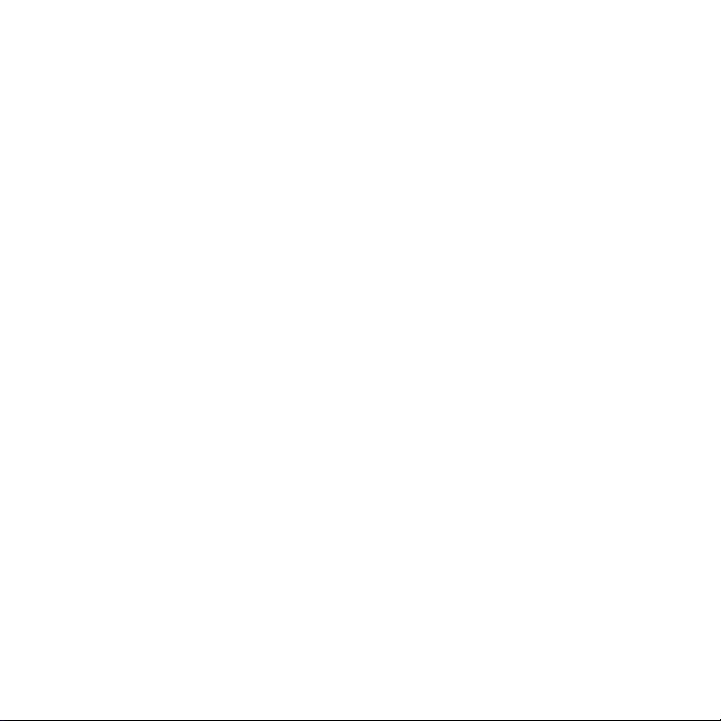
User Manual
www.htc.com
Page 2
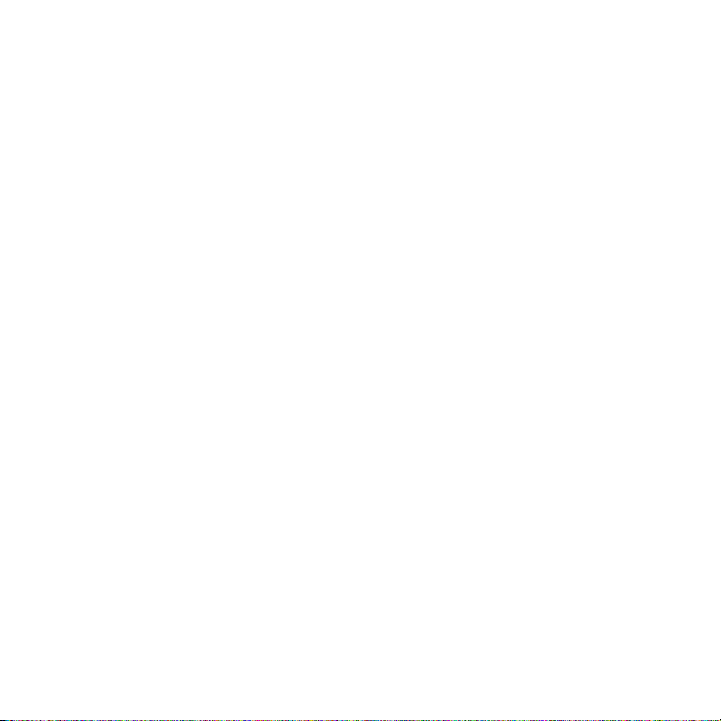
2
Please Read Before Proceeding
THE BATTERY IS NOT FULLY CHARGED WHEN YOU TAKE IT OUT OF THE BOX.
DO NOT REMOVE THE BATTERY PACK WHEN THE PHONE IS CHARGING.
YOUR WARRANTY IS INVALIDATED IF YOU DISASSEMBLE OR ATTEMPT TO
DISASSEMBLE THE PHONE.
PRIVACY RESTRICTIONS
Some countries require full disclosure of recorded telephone conversations, and
stipulate that you must inform the person with whom you are speaking that the
conversation is being recorded. Always obey the relevant laws and regulations of
your country when using the recording feature of your phone.
INTELLECTUAL PROPERTY RIGHT INFORMATION
Copyright © 2009 HTC Corporation. All Rights Reserved.
HTC, the HTC logo, HTC Innovation, ExtUSB, HTC Tattoo, HTC Sense, HTC Peep,
Footprints, HTC Sync, and HTC Care are trademarks and/or service marks of
HTC Corporation.
Copyright © 2009 Google Inc. Used with permission.
Google, the Google logo, Android, Google Search, Google Maps, Gmail, YouTube,
Android Market, and Google Talk are trademarks of Google Inc.
Google, the Google logo and Google Maps are trademarks of Google, Inc. TeleAtlas®
Map Data ©2009. Street View Images ©2009 Google.
Microsoft, Windows, Windows XP, Windows Vista, Active Sync, and Outlook are
either registered trademarks or trademarks of Microsoft Corporation in the United
States and/or other countries.
Bluetooth and the Bluetooth logo are trademarks owned by Bluetooth SIG, Inc.
Wi-Fi is a registered trademark of the Wireless Fidelity Alliance, Inc.
microSD is a trademark of SD Card Association.
Page 3
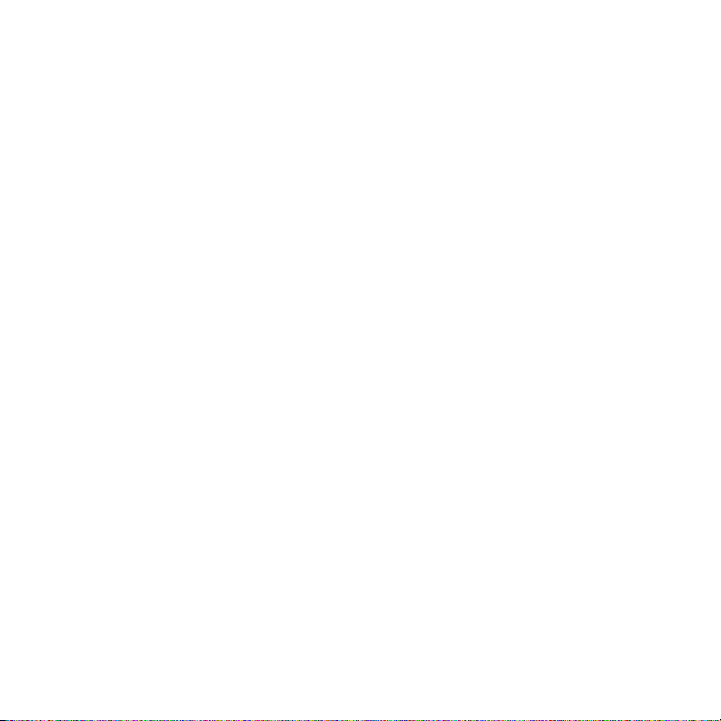
Copyright © 2009, Esmertec AG. All Rights Reserved.
Java, J2ME and all other Java-based marks are trademarks or registered trademarks
of Sun Microsystems, Inc. in the United States and other countries.
Facebook is a trademark of Facebook, Inc.
Twitter is a trademark of Twitter, Inc., and is used under license.
Flickr is a trademark of Yahoo! Inc.
Licensed by QUALCOMM Incorporated under one or more of the following patents:
4,901,307 5,490,165 5,056,109 5,504,773 5,101,501 5,778,338
5,506,865 5,109,390 5,511,073 5,228,054 5,535,239 5,710,784
5,267,261 5,544,196 5,267,262 5,568,483 5,337,338 5,659,569
5,600,754 5,414,796 5,657,420 5,416,797
All other company, product and service names mentioned herein are trademarks,
registered trademarks or service marks of their respective owners.
HTC shall not be liable for technical or editorial errors or omissions contained
herein, nor for incidental or consequential damages resulting from furnishing this
material. The information is provided “as is” without warranty of any kind and is
subject to change without notice. HTC also reserves the right to revise the content
of this document at any time without prior notice.
No part of this document may be reproduced or transmitted in any form or by any
means, electronic or mechanical, including photocopying, recording or storing in a
retrieval system, or translated into any language in any form without prior written
permission of HTC.
3
Page 4
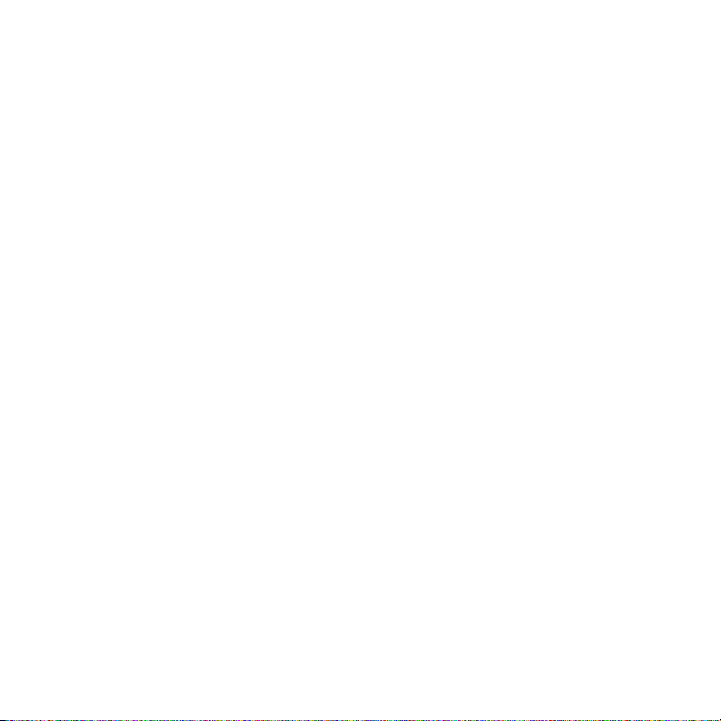
4
Disclaimers
THE WEATHER INFORMATION, DATA AND DOCUMENTATION ARE PROVIDED “AS
IS” AND WITHOUT WARRANTY OR TECHNICAL SUPPORT OF ANY KIND FROM
HTC. TO THE MAXIMUM EXTENT PERMITTED BY APPLICABLE LAW, HTC AND ITS
AFFILIATES expressly disclaim any and all representations and warranties, express
or implied, arising by law or otherwise, regarding the Weather Information, Data,
Documentation, or any other Products and services, including without limitation
any express or implied warranty of merchantability, express or implied warranty of
fitness for a particular purpose, non-infringement, quality, accuracy, completeness,
effectiveness, reliability, usefulness, that the Weather Information, Data and/or
Documentation will be error-free, or implied warranties arising from course of
dealing or course of performance.
Without limiting the foregoing, it is further understood that HTC and its Providers
are not responsible for Your use or misuse of the Weather Information, Data and/or
Documentation or the results from such use. HTC and its Providers make no express
or implied warranties, guarantees or affirmations that weather information will
occur or has occurred as the reports, forecasts, data, or information state, represent
or depict and it shall have no responsibility or liability whatsoever to any person or
entity, parties and non-parties alike, for any inconsistency, inaccuracy, or omission
for weather or events predicted or depicted, reported, occurring or occurred.
WITHOUT LIMITING THE GENERALITY OF THE FOREGOING, YOU ACKNOWLEDGE
THAT THE WEATHER INFORMATION, DATA AND/OR DOCUMENTATION MAY INCLUDE
INACCURACIES AND YOU WILL USE COMMON SENSE AND FOLLOW STANDARD
SAFETY PRECAUTIONS IN CONNECTION WITH THE USE OF THE WEATHER
INFORMATION, DATA OR DOCUMENTATION.
Page 5
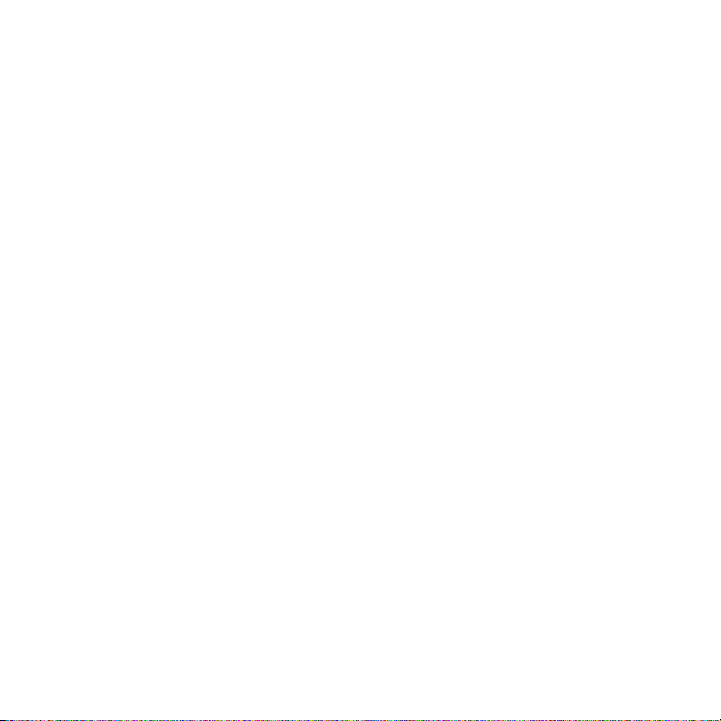
Limitation of Damages
TO THE MAXIMUM EXTENT PERMITTED BY APPLICABLE LAW, IN NO EVENT SHALL
HTC OR ITS PROVIDERS BE LIABLE TO USER OR ANY THIRD PARTY FOR ANY
INDIRECT, SPECIAL, CONSEQUENTIAL, INCIDENTAL OR PUNITIVE DAMAGES OF ANY
KIND, IN CONTRACT OR TORT, INCLUDING, BUT NOT LIMITED TO, INJURY, LOSS OF
REVENUE, LOSS OF GOODWILL, LOSS OF BUSINESS OPPORTUNITY, LOSS OF DATA,
AND/OR LOSS OF PROFITS ARISING OUT OF, OR RELATED TO, IN ANY MANNER,
OR THE DELIVERY, PERFORMANCE OR NONPERFORMANCE OF OBLIGATIONS, OR
USE OF THE WEATHER INFORMATION, DATA OR DOCUMENTATION HEREUNDER
REGARDLESS OF THE FORESEEABILITY THEREOF.
Important Health Information and Safety Precautions
When using this product, the safety precautions below must be taken to avoid
possible legal liabilities and damages.
Retain and follow all product safety and operating instructions. Observe all
warnings in the operating instructions on the product.
To reduce the risk of bodily injury, electric shock, fire, and damage to the
equipment, observe the following precautions.
ELECTRICAL SAFETY
This product is intended for use when supplied with power from the designated
battery or power supply unit. Other usage may be dangerous and will invalidate
any approval given to this product.
SAFETY PRECAUTIONS FOR PROPER GROUNDING INSTALLATION
CAUTION: Connecting to an improperly grounded equipment can result in an
electric shock to your device.
This product equipped with a USB Cable for connecting with desktop or notebook
computer. Be sure your computer is properly grounded (earthed) before
5
Page 6
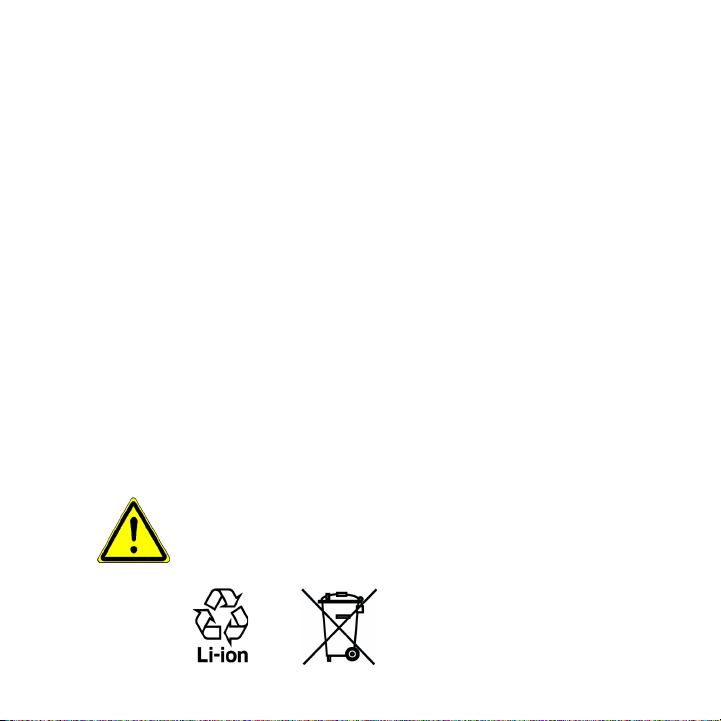
6
connecting this product to the computer. The power supply cord of a desktop or
notebook computer has an equipment-grounding conductor and a grounding
plug. The plug must be plugged into an appropriate outlet which is properly
installed and grounded in accordance with all local codes and ordinances.
SAFETY PRECAUTIONS FOR POWER SUPPLY UNIT
• Use the correct external power source
A product should be operated only from the type of power source indicated
on the electrical ratings label. If you are not sure of the type of power source
required, consult your authorized service provider or local power company.
For a product that operates from battery power or other sources, refer to the
operating instructions that are included with the product.
This product should be operated only with the following designated power
supply unit(s):
AC Adapter
• HTC, Model TC P200
• Handle battery packs carefully
This product contains a Li-ion battery. There is a risk of fire and burns if the
battery pack is handled improperly. Do not attempt to open or service the
battery pack. Do not disassemble, crush, puncture, short external contacts or
circuits, dispose of in fire or water, or expose a battery pack to temperatures
higher than 60˚C (140˚F).
WARNING: Danger of explosion if battery is incorrectly replaced. To reduce risk
of fire or burns, do not disassemble, crush, puncture, short external contacts,
expose to temperature above 60° C (140° F), or dispose of in fire or water.
Replace only with specified batteries. Recycle or dispose of used batteries
according to the local regulations or reference guide supplied with your product.
Page 7
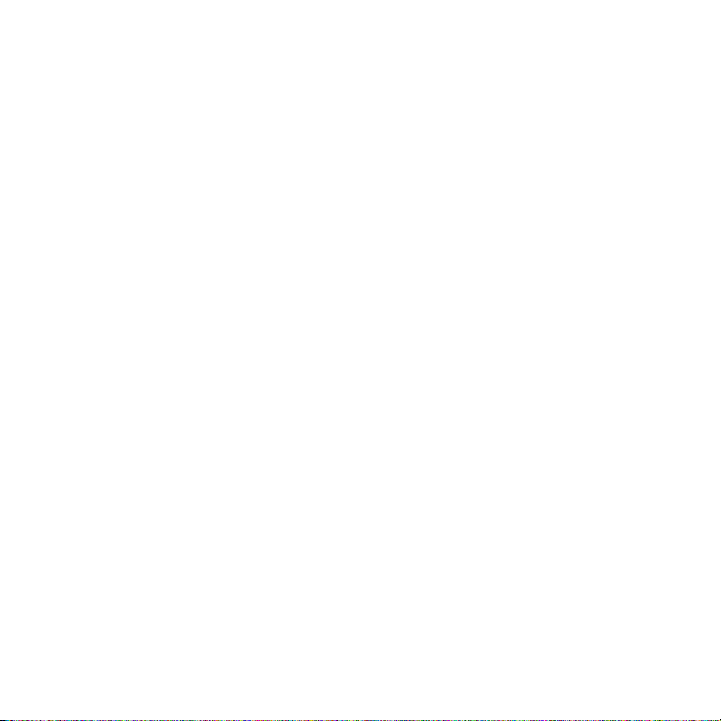
Note: This product should be operated only with the following designated
Battery Pack(s).
• HTC, Model TOPA160
• Take extra precautions
• Keep the battery or device dry and away from water or any liquid as it may
cause a short circuit.
• Keep metal objects away so they don’t come in contact with the battery or
its connectors as it may lead to short circuit during operation.
• The phone should be only connected to products that bear the USB-IF
logo or have completed the USB-IF compliance program.
• Do not use a battery that appears damaged, deformed, or discolored, or
the one that has any rust on its casing, overheats, or emits a foul odor.
• Always keep the battery out of the reach of babies and small children, to
avoid swallowing of the battery. Consult the doctor immediately if the
battery is swallowed.
• If the battery leaks:
• Do not allow the leaking fluid to come in contact with skin or clothing.
If already in contact, flush the affected area immediately with clean
water and seek medical advice.
• Do not allow the leaking fluid to come in contact with eyes. If already
in contact, DO NOT rub; rinse with clean water immediately and seek
medical advice.
• Take extra precautions to keep a leaking battery away from fire as
there is a danger of ignition or explosion.
7
Page 8
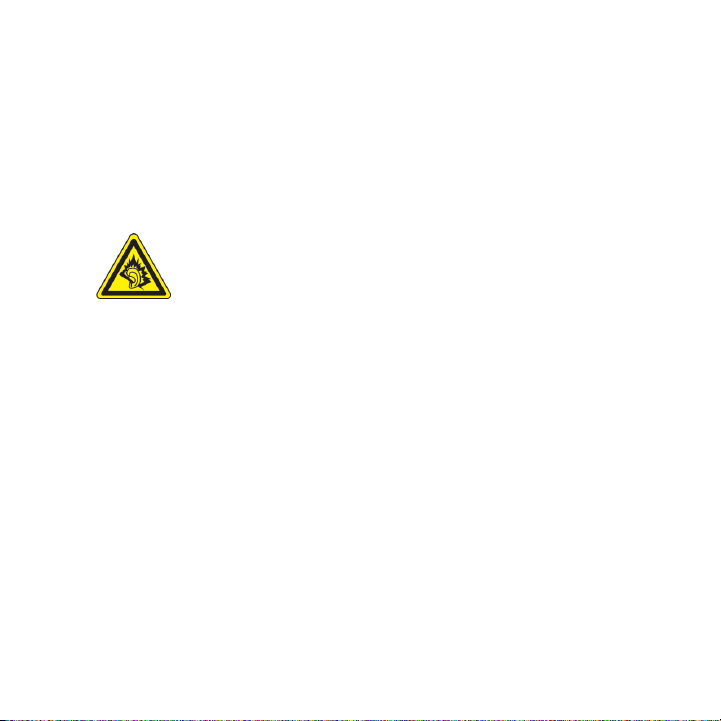
8
SAFETY PRECAUTIONS FOR DIRECT SUNLIGHT
Keep this product away from excessive moisture and extreme temperatures. Do not
leave the product or its battery inside a vehicle or in places where the temperature
may exceed 60°C (140°F), such as on a car dashboard, window sill, or behind a glass
that is exposed to direct sunlight or strong ultraviolet light for extended periods
of time. This may damage the product, overheat the battery, or pose a risk to the
vehicle.
PREVENTION OF HEARING LOSS
CAUTION: Permanent hearing loss may occur if earphones or
headphones are used at high volume for prolonged periods of time.
NOTE: For France, Earphone (listed below) for this device have been tested to comply
with the Sound Pressure Level requirement laid down in the applicable NF EN 503321:2000 and/or NF EN 50332-2:2003 standards as required by French Article L. 5232-1.
• Earphone, manufactured by HTC, Model HS G235.
SAFETY IN AIRCRAFT
Due to the possible interference caused by this product to an aircraft’s navigation
system and its communications network, using this device’s phone function on
board an airplane is against the law in most countries. If you want to use this
device when on board an aircraft, remember to turn off your phone by switching to
Airplane Mode.
ENVIRONMENT RESTRICTIONS
Do not use this product in gas stations, fuel depots, chemical plants or where
blasting operations are in progress, or in potentially explosive atmospheres such
as fuelling areas, fuel storehouses, below deck on boats, chemical plants, fuel or
chemical transfer or storage facilities, and areas where the air contains chemicals or
particles, such as grain, dust, or metal powders. Please be aware that sparks in such
areas could cause an explosion or fire resulting in bodily injury or even death.
Page 9
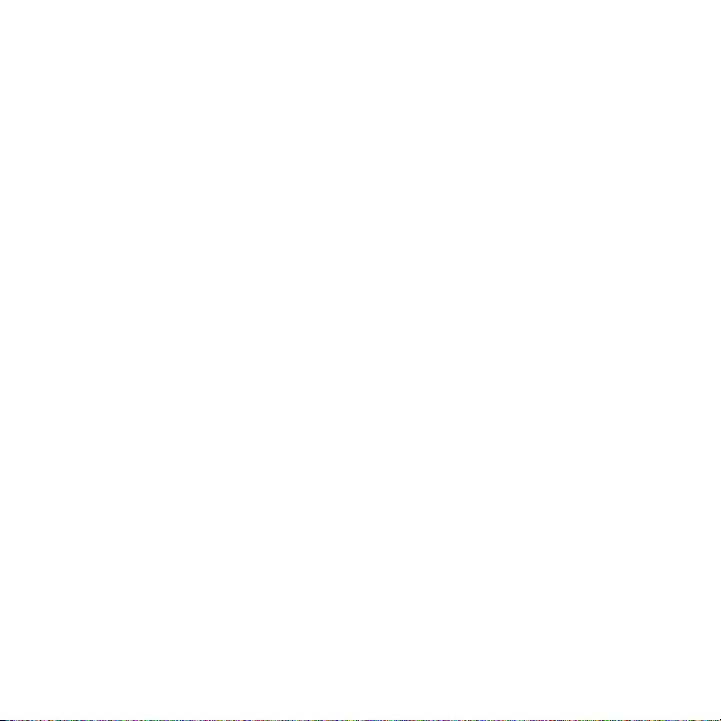
EXPLOSIVE ATMOSPHERES
When in any area with a potentially explosive atmosphere or where flammable
materials exist, the product should be turned off and the user should obey all signs
and instructions. Sparks in such areas could cause an explosion or fire resulting in
bodily injury or even death. Users are advised not to use the equipment at refueling
points such as service or gas stations, and are reminded of the need to observe
restrictions on the use of radio equipment in fuel depots, chemical plants, or where
blasting operations are in progress. Areas with a potentially explosive atmosphere
are often, but not always, clearly marked. These include fueling areas, below deck
on boats, fuel or chemical transfer or storage facilities, and areas where the air
contains chemicals or particles, such as grain, dust, or metal powders.
ROAD SAFETY
Vehicle drivers in motion are not permitted to use telephony services with
handheld devices, except in the case of emergency. In some countries, using handsfree devices as an alternative is allowed.
SAFETY PRECAUTIONS FOR RF EXPOSURE
• Avoid using your phone near metal structures (for example, the steel frame of
a building).
• Avoid using your phone near strong electromagnetic sources, such as
microwave ovens, sound speakers, TV and radio.
• Use only original manufacturer-approved accessories, or accessories that do
not contain any metal.
• Use of non-original manufacturer-approved accessories may violate your
local RF exposure guidelines and should be avoided.
INTERFERENCE WITH MEDICAL EQUIPMENT FUNCTIONS
This product may cause medical equipment to malfunction. The use of this device is
forbidden in most hospitals and medical clinics.
9
Page 10
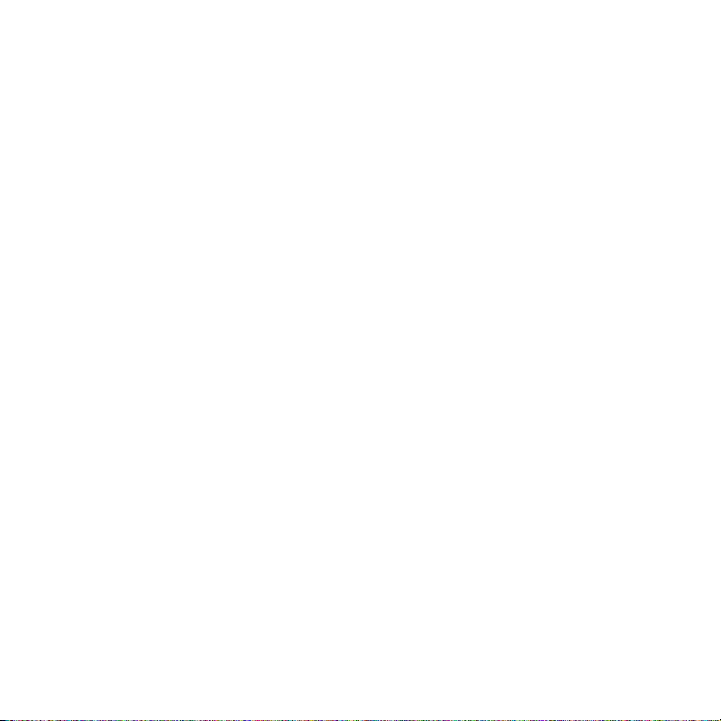
10
If you use any other personal medical device, consult the manufacturer of your
device to determine if they are adequately shielded from external RF energy. Your
physician may be able to assist you in obtaining this information.
Turn your phone OFF in health care facilities when any regulations posted in
these areas instruct you to do so. Hospitals or health care facilities may be using
equipment that could be sensitive to external RF energy.
HEARING AIDS
Some digital wireless phones may interfere with some hearing aids. In the event
of such interference, you may want to consult your service provider, or call the
customer service line to discuss alternatives.
NONIONIZING RADIATION
Your device has an internal antenna. This product should be operated in its normaluse position to ensure the radiative performance and safety of the interference.
As with other mobile radio transmitting equipment, users are advised that for
satisfactory operation of the equipment and for the safety of personnel, it is
recommended that no part of the human body be allowed to come too close to the
antenna during operation of the equipment.
Use only the supplied integral antenna. Use of unauthorized or modified antennas
may impair call quality and damage the phone, causing loss of performance and
SAR levels exceeding the recommended limits as well as result in non-compliance
with local regulatory requirements in your country.
Page 11
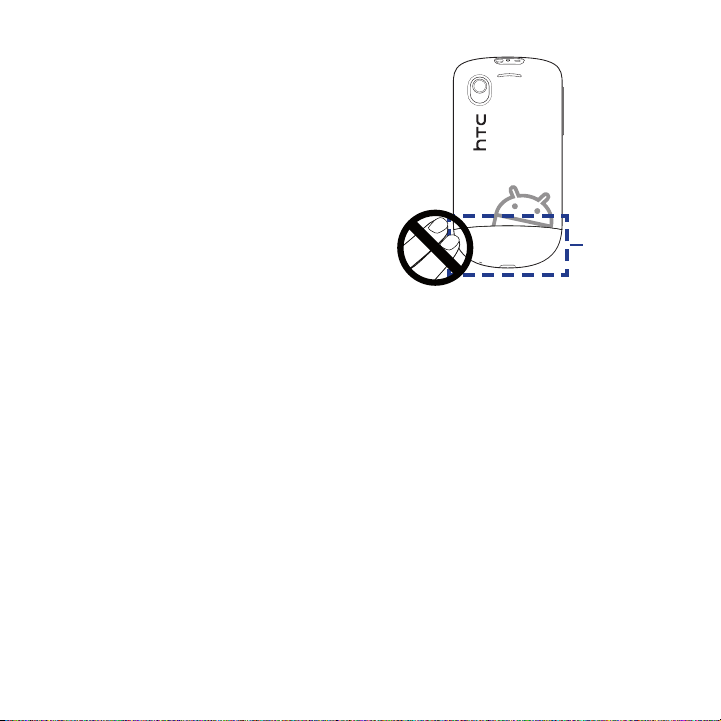
To assure optimal phone performance
and ensure human exposure to RF
energy is within the guidelines set
forth in the relevant standards, always
use your device only in its normal-use
position. Contact with the antenna area
may impair call quality and cause your
device to operate at a higher power level
than needed. Avoiding contact with the
antenna area when the phone is IN USE
optimizes the antenna performance and
the battery life.
General Precautions
• Avoid applying excessive pressure to the device
Do not apply excessive pressure on the screen and the device to prevent
damaging them and remove the device from your pants’ pocket before sitting
down. It is also recommended that you store the device in a protective case
and only use your finger when interacting with the touch screen. Cracked
display screens due to improper handling are not covered by the warranty.
• Device getting warm after prolonged use
When using your device for prolonged periods of time, such as when you’re
talking on the phone, charging the battery or browsing the web, the device
may become warm. In most cases, this condition is normal and therefore
should not be interpreted as a problem with the device.
• Heed service markings
Except as explained elsewhere in the Operating or Service documentation, do
not service any product yourself. Service needed on components inside the
device should be done by an authorized service technician or provider.
11
Antenna
location
Page 12
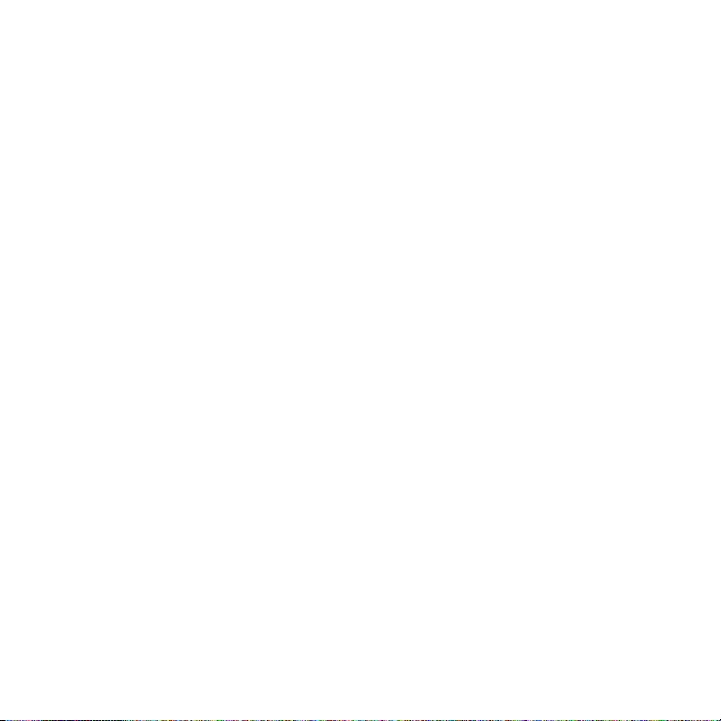
12
• Damage requiring service
Unplug the product from the electrical outlet and refer servicing to an
authorized service technician or provider under the following conditions:
• Liquid has been spilled or an object has fallen onto the product.
• The product has been exposed to rain or water.
• The product has been dropped or damaged.
• There are noticeable signs of overheating.
• The product does not operate normally when you follow the operating
instructions.
• Avoid hot areas
The product should be placed away from heat sources such as radiators, heat
registers, stoves, or other products (including amplifiers) that produce heat.
• Avoid wet areas
Never use the product in a wet location.
• Avoid using your device after a dramatic change in temperature
When you move your device between environments with very different
temperature and/or humidity ranges, condensation may form on or within
the device. To avoid damaging the device, allow sufficient time for the
moisture to evaporate before using the device.
NOTICE: When taking the device from low-temperature conditions into a warmer
environment or from high-temperature conditions into a cooler environment,
allow the device to acclimate to room temperature before turning on power.
• Avoid pushing objects into product
Never push objects of any kind into cabinet slots or other openings in the
product. Slots and openings are provided for ventilation. These openings
must not be blocked or covered.
Page 13
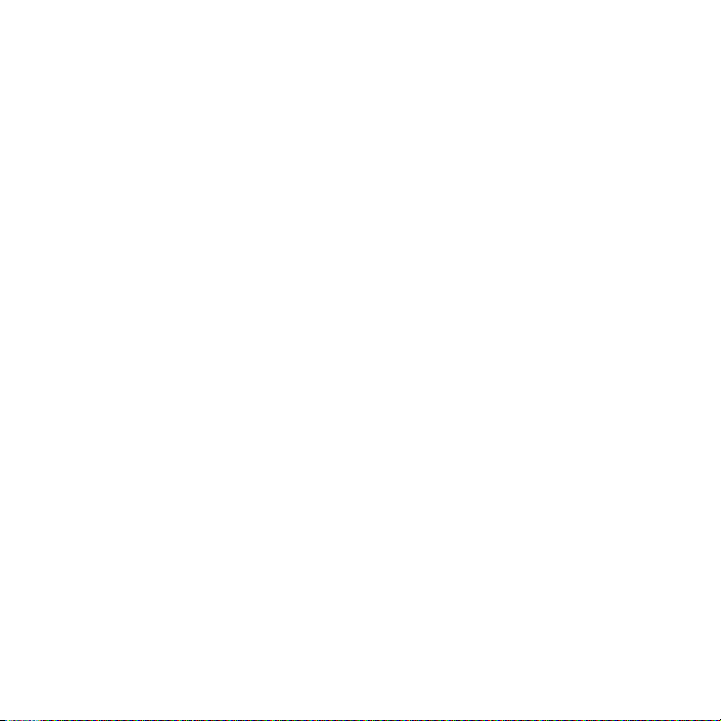
• Mounting accessories
Do not use the product on an unstable table, cart, stand, tripod, or bracket.
Any mounting of the product should follow the manufacturer’s instructions,
and should use a mounting accessory recommended by the manufacturer.
• Avoid unstable mounting
Do not place the product with an unstable base.
• Use product with approved equipment
This product should be used only with personal computers and options
identified as suitable for use with your equipment.
• Adjust the volume
Turn down the volume before using headphones or other audio devices.
• Cleaning
Unplug the product from the wall outlet before cleaning. Do not use liquid
cleaners or aerosol cleaners. Use a damp cloth for cleaning, but NEVER use
water to clean the LCD screen.
13
Page 14
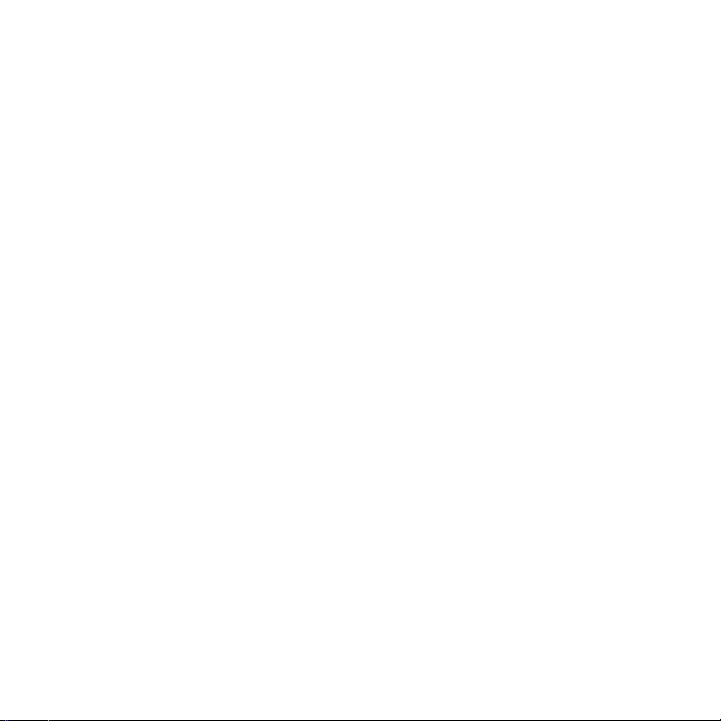
14
Contents
Chapter 1 - Phone Basics 24
1.1 Your Phone and Accessories ............................................................................ 24
Top panel ..................................................................................................................................... 24
Bottom panel..............................................................................................................................24
Front panel ..................................................................................................................................25
Back panel ...................................................................................................................................26
Left panel ..................................................................................................................................... 26
1.2 Installing the Battery, SIM Card, and Storage Card ....................................... 26
Battery...........................................................................................................................................27
SIM card ........................................................................................................................................29
Storage card ................................................................................................................................30
Installing a strap, lanyard, or string accessory ................................................................31
1.3 Charging the Battery ........................................................................................ 32
1.4 Phone Controls .................................................................................................33
Using automatic screen rotation .........................................................................................33
1.5 Getting Around Your Phone ............................................................................. 34
Using finger gestures ..............................................................................................................34
1.6 Getting Started .................................................................................................35
Turning your phone on and off ...........................................................................................35
Entering your PIN ......................................................................................................................35
Setting up your phone for the first time ..........................................................................36
Turning off the screen when not in use ............................................................................37
1.7 Exploring the Home Screen .............................................................................39
Extended Home screen ..........................................................................................................40
Personalizing your Home screen .........................................................................................40
Adding Home screen items ...................................................................................................41
Rearranging and removing Home screen items ............................................................43
Changing the Home screen wallpaper ............................................................................. 43
Page 15
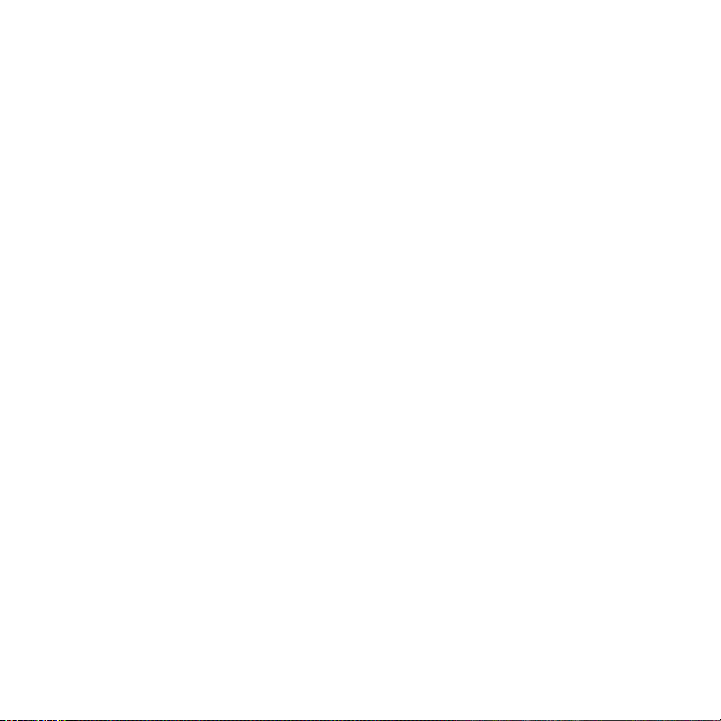
1.8 Phone Status and Notifications ....................................................................... 44
Notifications panel ...................................................................................................................46
1.9 Opening Applications ......................................................................................47
Opening recently-used applications .................................................................................47
1.10 Settings ...........................................................................................................48
1.11 Adjusting the Volume .................................................................................... 49
1.12 Connecting Your Phone to a Computer ........................................................ 50
HTC Sync ......................................................................................................................................50
Disk Drive .....................................................................................................................................51
Mobile Network Sharing ........................................................................................................51
Chapter 2 - Phone Calls 52
2.1 Making Calls ...................................................................................................... 52
Calling using the Phone application ..................................................................................52
Calling a phone number in a text message .....................................................................53
Calling a speed dial number ................................................................................................. 54
Making an emergency call ....................................................................................................54
2.2 Answering or Rejecting a Call .......................................................................... 54
Answering an incoming call .................................................................................................54
Rejecting an incoming call ....................................................................................................54
Muting the ringing sound .....................................................................................................55
Rejecting a call and sending a text message .................................................................. 55
2.3 Using In-call Options ........................................................................................ 55
Handling multiple calls ........................................................................................................... 56
Setting up a conference call .................................................................................................56
Putting a call on hold ..............................................................................................................57
Muting the microphone during a call ...............................................................................57
Turning the speakerphone on or off ..................................................................................57
2.4 Ending a Call ..................................................................................................... 58
15
Page 16
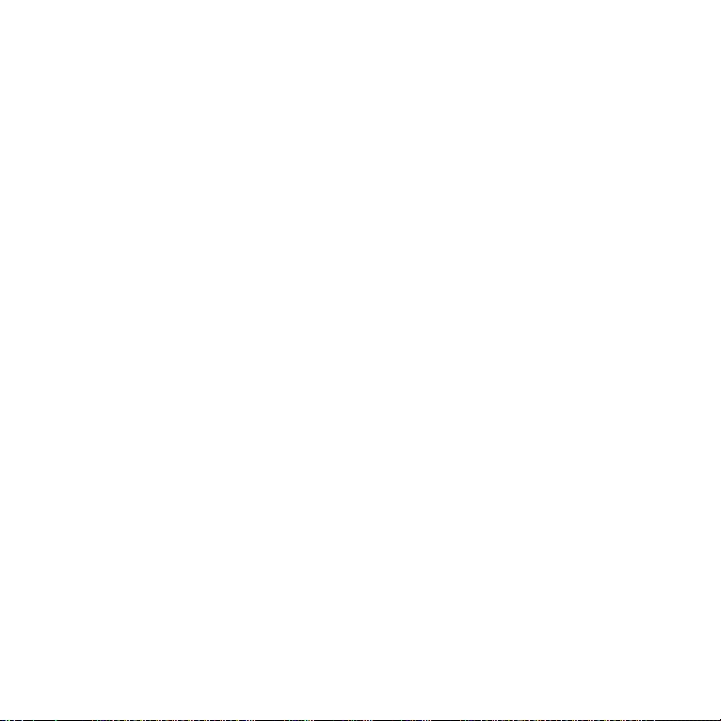
16
2.5 Using Call History .............................................................................................58
Using the Call History tab ......................................................................................................59
Saving a new phone number ............................................................................................... 59
Checking a missed call ............................................................................................................59
Clearing the Call History list .................................................................................................. 60
2.6 Adjusting Phone Settings ................................................................................60
2.7 Turning the Phone Function On and Off ......................................................... 61
Enabling or disabling Airplane mode ................................................................................61
Chapter 3 - People 62
3.1 About People ....................................................................................................62
Adding the People widget ....................................................................................................62
Contact sources .........................................................................................................................63
3.2 Using the People Screen ..................................................................................64
Setting up My contact card ...................................................................................................65
Viewing and managing contacts ........................................................................................65
3.3 Using Favorites ................................................................................................. 68
3.4 Working with Groups ....................................................................................... 69
3.5 Viewing Facebook and Flickr Updates ............................................................ 70
Logging in to Facebook or Flickr ......................................................................................... 71
Updating your Facebook status ..........................................................................................72
Linking to your contacts’ Facebook accounts.................................................................72
Changing Facebook and Flickr update settings ............................................................72
3.6 Using the Contact Details Screen ....................................................................73
Chapter 4 - Entering Text 75
4.1 Using the Onscreen Keyboard ......................................................................... 75
Using the landscape onscreen keyboard .........................................................................75
QWERTY .......................................................................................................................................76
Compact QWERTY ....................................................................................................................77
Phone keypad ............................................................................................................................78
Page 17
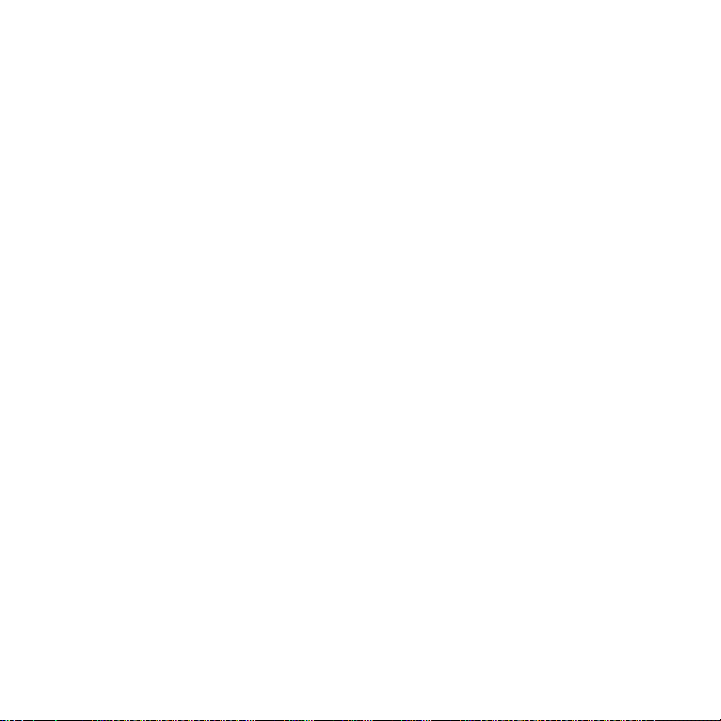
4.2 Entering Numbers and Symbols ...................................................................... 79
4.3 Adjusting Touch Input Settings .......................................................................80
Touch Input settings ................................................................................................................80
Text input .....................................................................................................................................80
Chapter 5 - Exchanging Messages 82
5.1 Sending Text and Multimedia Messages ........................................................ 82
Opening Messages ...................................................................................................................82
Creating and sending SMS and MMS messages............................................................82
Receiving text and multimedia messages ....................................................................... 86
Managing messages and message threads ....................................................................87
Setting text and multimedia message options .............................................................89
Adding the Messages widget ...............................................................................................90
5.2 Using Mail ..........................................................................................................91
Adding a POP3/IMAP email account .................................................................................91
Creating another POP3/IMAP email account .................................................................91
Adding a Microsoft Exchange ActiveSync account ......................................................92
Synchronizing Exchange ActiveSync email messages ................................................92
Changing Exchange ActiveSync settings .........................................................................93
Composing and sending email messages ....................................................................... 93
Viewing and replying to email messages ........................................................................94
Managing email messages ....................................................................................................94
Editing email account settings ............................................................................................95
Sending a meeting request (Exchange ActiveSync only)...........................................96
Deleting an email account ....................................................................................................96
Adding the Mail widget ..........................................................................................................96
17
Page 18
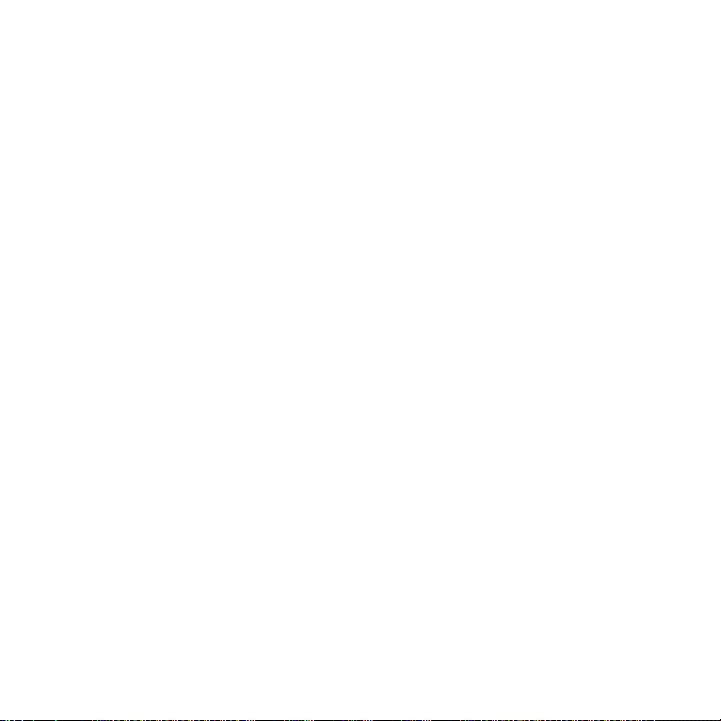
18
Chapter 6 - Getting Connected 97
6.1 Connecting to the Internet ..............................................................................97
6.2 GPRS/3G/EDGE .................................................................................................. 97
Checking the network connection you are using .........................................................97
Turning GPRS/3G on or off ....................................................................................................97
Creating a new access point ................................................................................................. 98
6.3 Wi-Fi ...................................................................................................................98
Turning Wi-Fi on and connecting to a wireless network ............................................ 98
Connecting to a Wi-Fi network with EAP-TLS security ................................................ 99
Checking the wireless network status...............................................................................99
Connecting to a virtual private network (VPN) ........................................................... 100
Adding the Data and Wi-Fi widgets ................................................................................ 102
6.4 Using Browser ................................................................................................. 102
Opening Browser ................................................................................................................... 102
Going to a web page ............................................................................................................ 102
Setting your home page ..................................................................................................... 103
Changing the screen orientation ..................................................................................... 103
Browsing web pages in regular view .............................................................................. 103
Navigating on a web page .................................................................................................103
Zooming in or out on a web page ................................................................................... 104
Opening a new browser window ..................................................................................... 104
Switching between browser windows ........................................................................... 105
Finding text within a web page ........................................................................................ 105
Selecting links in web pages ............................................................................................. 106
Downloading web applications .......................................................................................107
Managing bookmarks .......................................................................................................... 107
Setting Browser options ...................................................................................................... 108
6.5 Using Bluetooth .............................................................................................. 109
Turning on Bluetooth and making the phone discoverable .................................. 109
Changing the phone name ................................................................................................ 110
Page 19
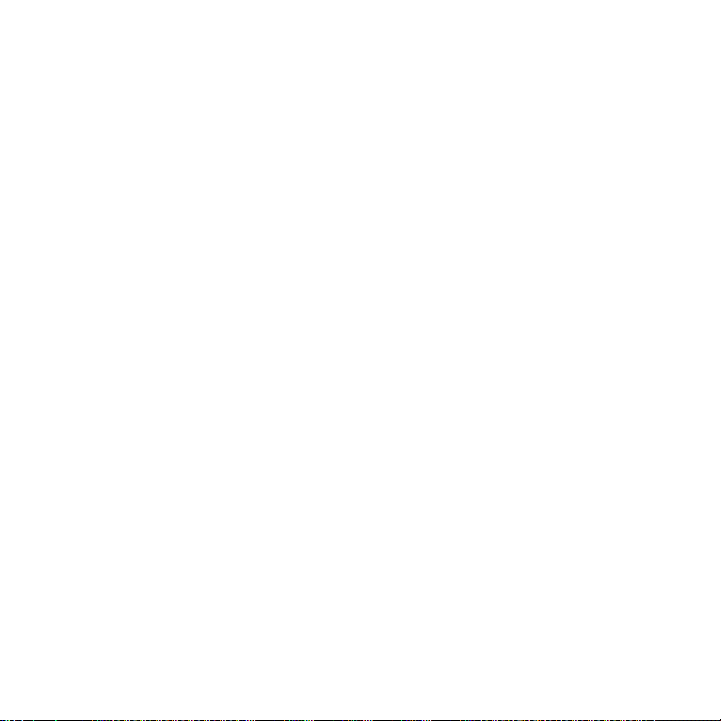
Pairing and connecting a Bluetooth hands-free headset or car kit ..................... 110
Disconnecting a Bluetooth hands-free headset or car kit ...................................... 111
Adding the Bluetooth widget ........................................................................................... 112
6.6 Using Your Phone as a Modem ...................................................................... 112
Chapter 7 - Camera and Multimedia 113
7.1 Using Camera and Camcorder ....................................................................... 113
Opening Camera or Camcorder ....................................................................................... 113
Changing capture modes ................................................................................................... 114
Taking pictures ....................................................................................................................... 114
Shooting videos ..................................................................................................................... 115
Review screen ......................................................................................................................... 115
Camera menu panel ............................................................................................................ 116
Closing Camera....................................................................................................................... 117
7.2 Using Albums .................................................................................................. 117
Opening Albums .................................................................................................................... 117
Working with pictures .......................................................................................................... 118
Working with videos ............................................................................................................. 123
Adding the Photo album or Photo frame widget ...................................................... 124
Closing Albums....................................................................................................................... 124
7.3 Using Music .....................................................................................................125
Copying music into the storage card ............................................................................. 125
Opening Music........................................................................................................................ 125
Playing music .......................................................................................................................... 126
Listening to music on the Lock screen ........................................................................... 127
Library ........................................................................................................................................ 127
Creating playlists .................................................................................................................... 128
Managing your playlists ...................................................................................................... 129
Setting a song as ringtone ................................................................................................. 130
Adding the Music widget ................................................................................................... 130
19
Page 20
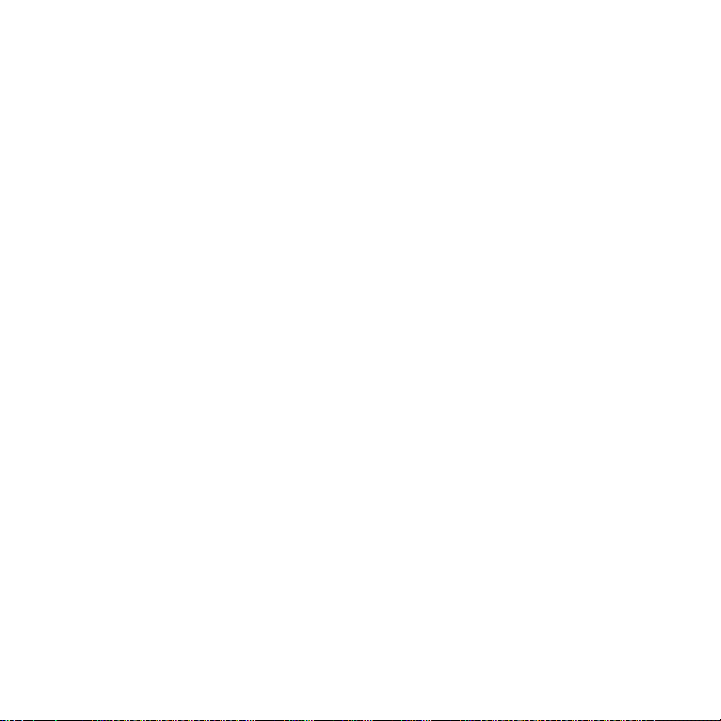
20
7.4 Listening to FM Radio.....................................................................................131
Adding station names .......................................................................................................... 132
Minimizing or turning off FM Radio ................................................................................ 132
Chapter 8 - Google Apps 133
8.1 Signing In to Your Google Account ............................................................... 133
Retrieving your Google Account password .................................................................133
8.2 Using Gmail/Google Mail ...............................................................................134
Creating and sending emails ............................................................................................. 135
Receiving and reading emails ........................................................................................... 136
Replying to or forwarding emails .................................................................................... 138
Managing conversations and emails .............................................................................. 138
Setting Gmail/Google Mail settings ................................................................................ 140
8.3 Using Google Talk ...........................................................................................141
Signing in and chatting online ......................................................................................... 141
Managing your friends......................................................................................................... 144
Mobile indicators ................................................................................................................... 145
Adjusting instant messaging settings ............................................................................ 146
Signing out ............................................................................................................................... 146
8.4 Using Google Maps ........................................................................................ 147
Searching for places of interest ........................................................................................ 148
Viewing maps .......................................................................................................................... 149
Getting directions .................................................................................................................. 150
8.5 Using Google Latitude (Available by Country).............................................151
Opening Latitude ................................................................................................................... 152
Sharing your locations ......................................................................................................... 152
Inviting friends ........................................................................................................................ 152
Accepting an invitation ....................................................................................................... 153
Showing your friends ........................................................................................................... 153
Connecting with your friends ........................................................................................... 154
Controlling what you share ................................................................................................ 155
Page 21
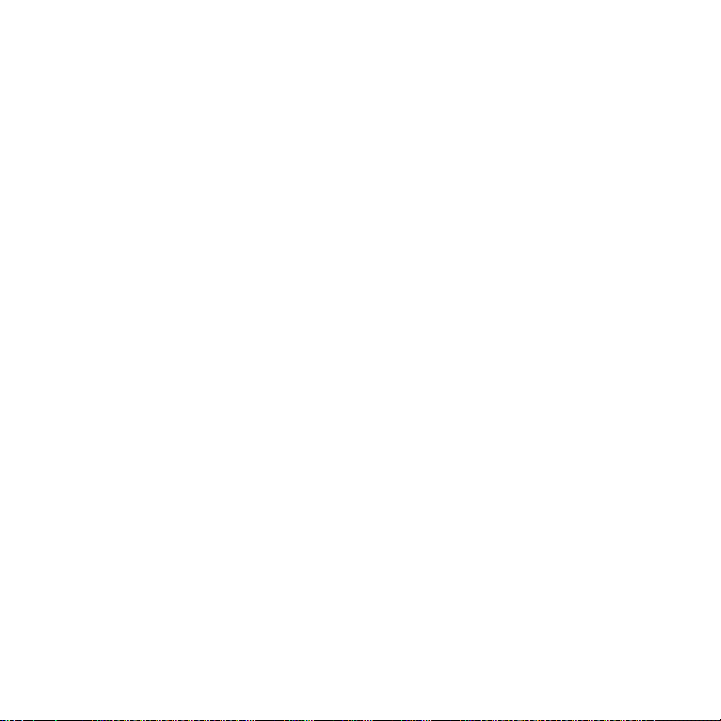
8.6 Using YouTube ................................................................................................156
Watching videos ..................................................................................................................... 157
Searching for videos ............................................................................................................. 157
Sharing videos ........................................................................................................................ 158
8.7 Using Android Market .................................................................................... 158
Opening Android Market .................................................................................................... 158
Getting help ............................................................................................................................. 159
Finding applications ............................................................................................................. 159
Installing and opening an application ........................................................................... 160
Managing applications ........................................................................................................ 161
Uninstalling an application ................................................................................................ 161
8.8 Synchronizing Google Apps ..........................................................................161
Chapter 9 - Other Applications 163
9.1 Using Calendar ................................................................................................163
Opening Calendar ................................................................................................................. 163
Creating events....................................................................................................................... 163
Calendar views ........................................................................................................................ 165
Event reminders ..................................................................................................................... 167
Synchronizing Exchange ActiveSync Calendar ........................................................... 167
Synchronizing Outlook Calendar ..................................................................................... 168
Adding the Calendar widget .............................................................................................168
9.2 Using Clock ......................................................................................................168
Opening Clock ........................................................................................................................ 168
Adding cities to the world clock list ................................................................................ 169
Setting your home city’s date and time .........................................................................170
Setting an alarm ..................................................................................................................... 170
Deleting an alarm .................................................................................................................. 170
Using Stopwatch and Timer ............................................................................................... 171
Adding the Clock widget .................................................................................................... 171
21
Page 22
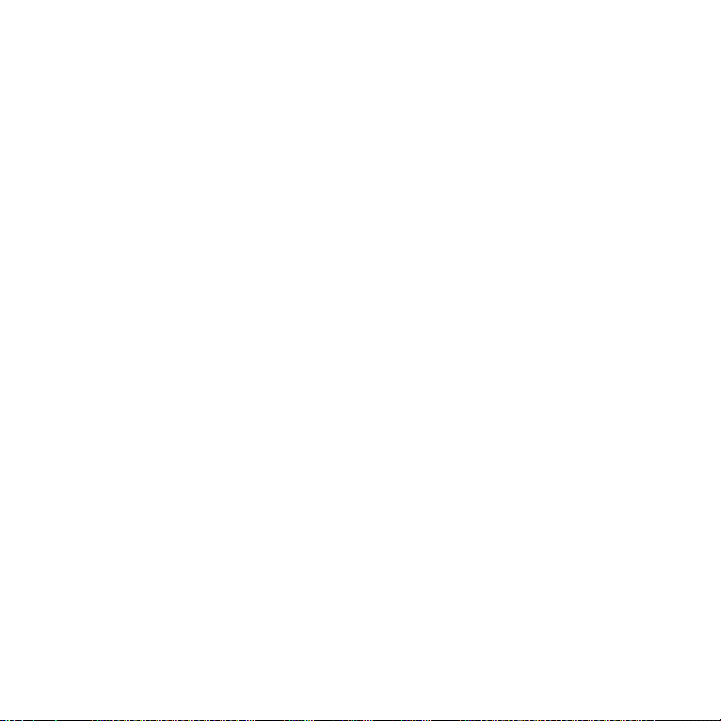
22
9.3 Using HTC Sync ...............................................................................................171
Installing HTC Sync on your PC ......................................................................................... 171
Setting up HTC Sync to synchronize Outlook items ................................................. 172
Synchronizing Outlook items ............................................................................................ 174
Resolving conflicts between the phone and PC ......................................................... 175
Opening Sync Manager help ............................................................................................. 175
Installing Android applications ....................................................................................... 175
9.4 Using HTC Footprints .....................................................................................176
Creating a Footprint .............................................................................................................. 176
Revisiting a Footprint ........................................................................................................... 177
Editing or deleting a Footprint .........................................................................................177
Backing up your Footprints ................................................................................................ 178
Adding the Footprint widget ............................................................................................178
9.5 Using Peep ......................................................................................................179
Opening Peep ......................................................................................................................... 179
Sending a tweet ..................................................................................................................... 180
Sending a direct message................................................................................................... 180
Searching for Twitter users to follow .............................................................................. 181
Adding the Twitter widget ................................................................................................. 181
9.6 Using Weather .................................................................................................182
Opening Weather...................................................................................................................182
Displaying weather in your location ............................................................................... 182
Adding a city ............................................................................................................................ 183
Changing Weather options ................................................................................................ 183
Changing the order of cities .............................................................................................. 183
Deleting a city ......................................................................................................................... 183
Adding the Weather widget .............................................................................................. 184
9.7 Using Voice Recorder ......................................................................................184
Recording your voice ............................................................................................................ 184
Setting a voice clip as a ringtone ..................................................................................... 184
Renaming a voice clip .......................................................................................................... 184
Page 23
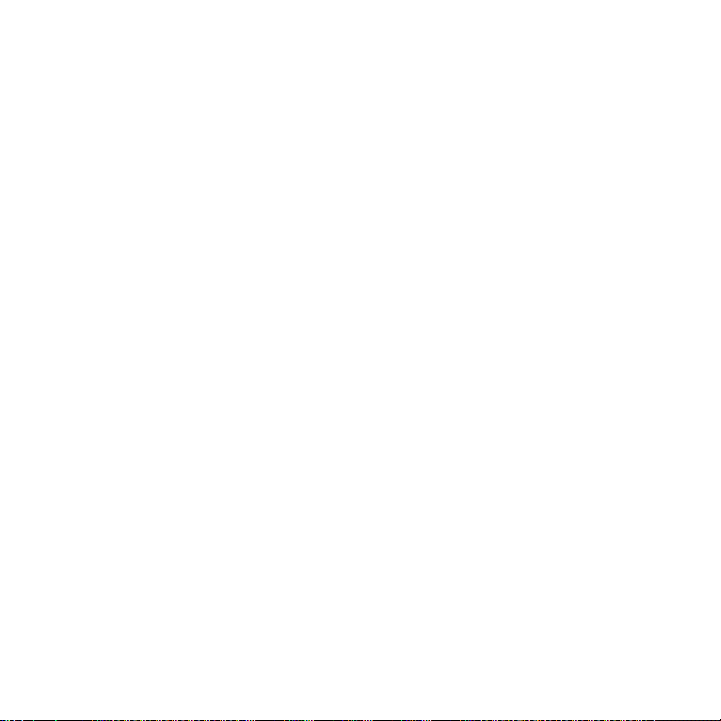
Chapter 10 - Managing Your Phone 185
10.1 Changing Basic Settings ..............................................................................185
Setting the date and time ................................................................................................... 185
Display settings ...................................................................................................................... 185
Ringer settings ........................................................................................................................ 187
Phone services ........................................................................................................................ 187
Language settings ................................................................................................................. 188
Social network settings ....................................................................................................... 188
Power settings ........................................................................................................................ 189
10.2 Protecting Your Phone .................................................................................190
Protecting your SIM card with a PIN ...............................................................................190
Protecting your phone with a screen lock .................................................................... 190
10.3 Managing Memory .......................................................................................192
10.4 Resetting the Phone ..................................................................................... 193
10.5 Changing the Look of Your Phone............................................................... 194
Removing the covers ............................................................................................................ 194
Installing the new covers .................................................................................................... 195
Appendix 196
A.1 Specifications .................................................................................................196
A.2 Regulatory Notices .........................................................................................197
Index 204
23
Page 24
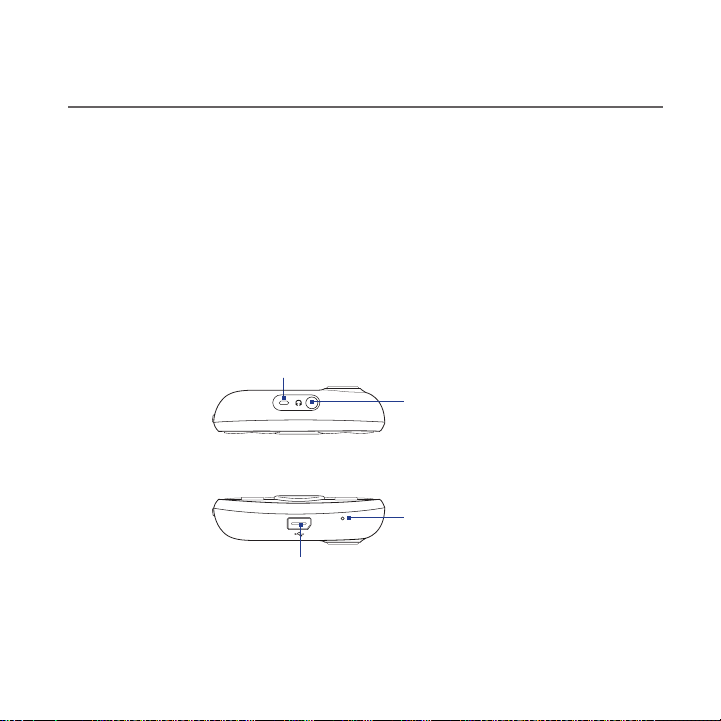
Chapter 1 - Phone Basics
1.1 Your Phone and Accessories
The product package includes the following items and accessories:
Phone
•
Battery
•
USB cable
•
AC adapter
•
Top panel
Bottom panel
USB Connector (no audio out support)
Connect the USB cable to transfer files or
the AC adapter to recharge the battery.
Strap Holder
microSD™ card
•
Wired 3.5 mm stereo headset
•
Quick Start Guide
•
3.5 mm Audio Jack
Connect the supplied headset
for hands-free conversation or
for listening to audio media.
Microphone
Page 25
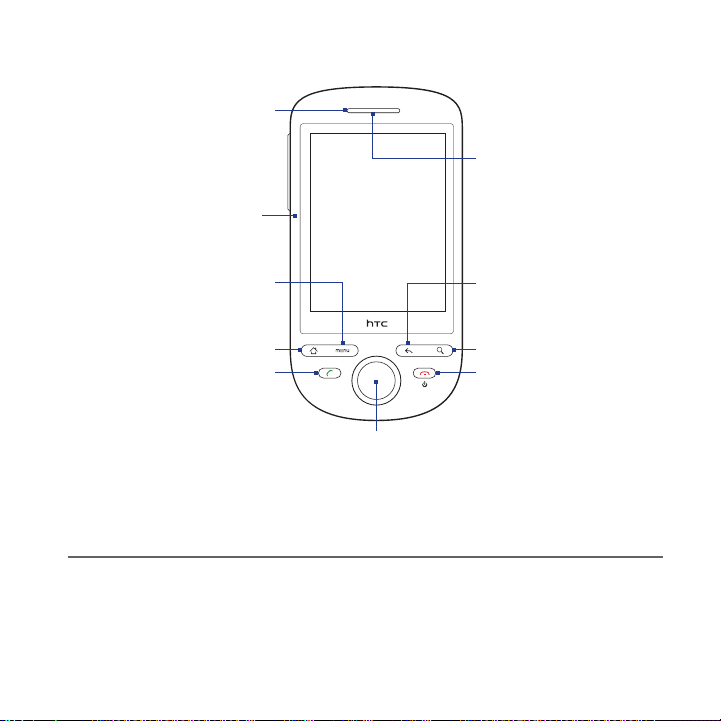
Front panel
Notification LED*
See description below.
Faceplate
See “Changing the
Look of Your Phone”
in Chapter 10.
Phone Basics 25
Earpiece
Listen to a phone
call from here.
Touch Screen
MENU
HOME
CALL
Navigation Control and ENTER
BACK
SEARCH
END CALL/POWER
For more information about the functions of the CALL, HOME, MENU, BACK,
SEARCH and END CALL/POWER buttons, see “Phone Controls” in this chapter. For
more information about the Navigation Control, see “Using the Navigation Control”
in this chapter.
* Notification LED indicators:
Solid green - Battery is fully charged (when the phone is connected to the AC adapter/computer).
•
Solid amber - Battery is charging.
•
Flashing amber - Battery is low.
•
Flashing green - You have a pending notification.
•
Page 26
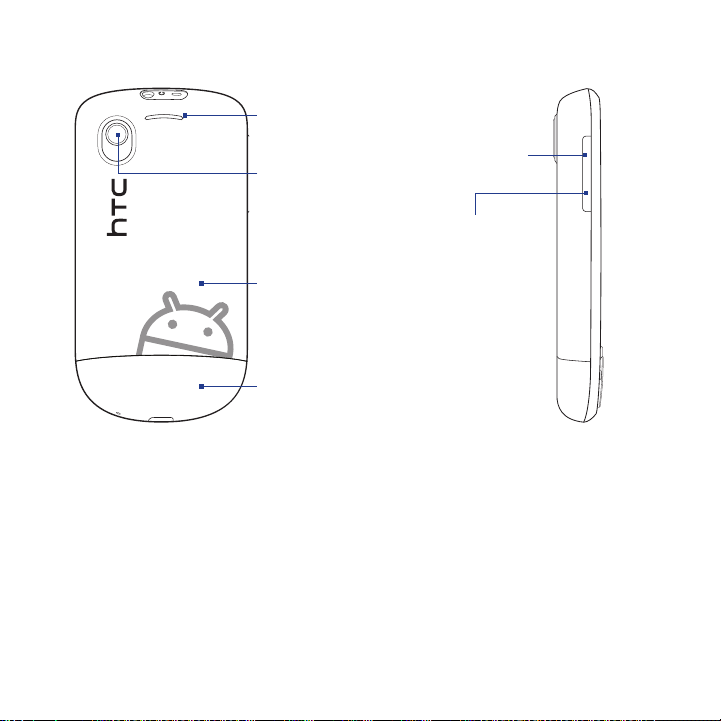
26 Phone Basics
Back panel Left panel
Speaker
Camera
See “Using Camera
and Camcorder ” in
Chapter 7 for details.
Back Cover
See “To remove the
back cover” in this
chapter.
Bottom Cover
See “Changing the
Look of Your Phone” in
Chapter 10.
VOLUME UP
Press to increase
the ringer or
media volume.
VOLUME DOWN
Press to lower
the ringer or
media volume.
1.2 Installing the Battery, SIM Card, and Storage Card
Always turn off your phone before installing or replacing the battery, SIM card, and
storage card. Complete these tasks by removing the back cover first.
Note If you want to remove the storage card without turning the phone off, see “To remove
the storage card while the phone is on” in this chapter.
To remove the back cover
1. Make sure the phone is turned off.
2. Hold the phone with both hands and the front panel facing down.
Page 27
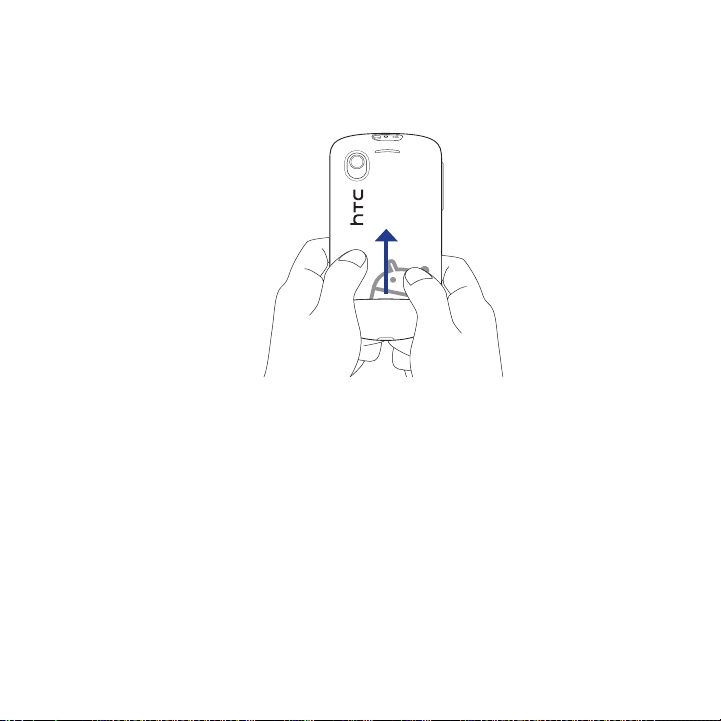
Phone Basics 27
3. Gently press the back cover with your thumbs, and then slide it up until it
disengages from the phone.
4. Remove the back cover completely.
To replace the back cover
Align the back cover tabs with the notches located at the edges of the
1.
exposed back panel.
Slide down the back cover until it clicks in place.
2.
Battery
Your phone comes with a rechargeable Lithium-ion battery and is designed to use
only manufacturer-specified original batteries and accessories. Battery performance
depends on many factors, including network configuration, signal strength, and
usage patterns. For battery life estimates, see “Specifications” in the Appendix.
Important When the phone is shipped, the battery is already installed on the phone.
A thin film is inserted in between the battery and the battery compartment.
You need to remove this film before charging the battery.
Page 28
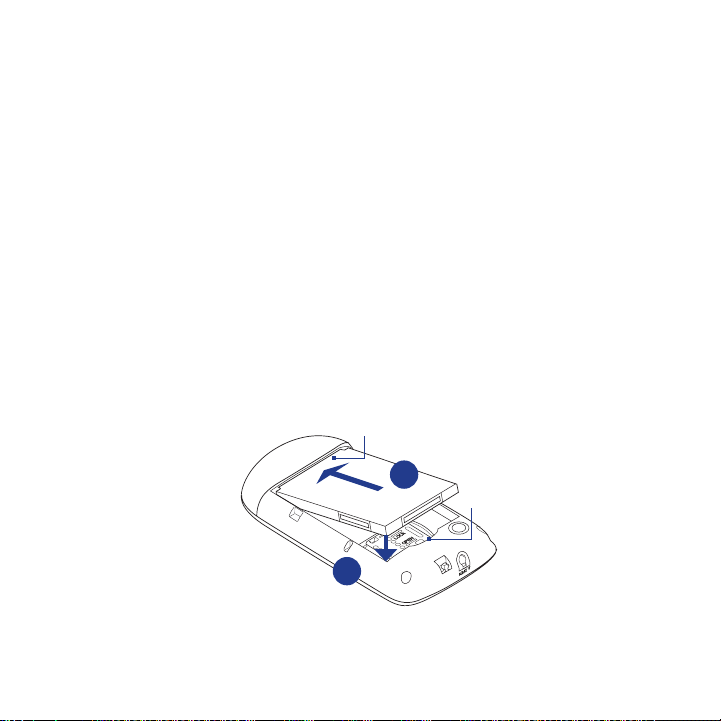
28 Phone Basics
Warning! To reduce risk of fire or burns:
• Do not attempt to open, disassemble, or service the battery pack.
• Do not crush, puncture, short external contacts, or dispose of in fire or water.
• Do not expose to temperatures above 60oC (140oF).
• Replace only with the battery pack designated for this product.
• Recycle or dispose of used battery as stipulated by local regulations.
To remove and replace the battery
1. Remove the back cover.
2. If this is your first time to remove the battery, pull the film on top of the
battery, and then discard the film. For subsequent removal, lift the battery
from the groove of the battery compartment.
3. Install your SIM card. For more information, see “To install the SIM card” in this
chapter.
4. Replace the battery by aligning its exposed copper contacts with the battery
connectors inside the battery compartment.
5. Insert the contact side of the battery first, and then gently push the battery
into place.
Battery contacts
4
Groove
5
6. Replace the back cover.
Page 29
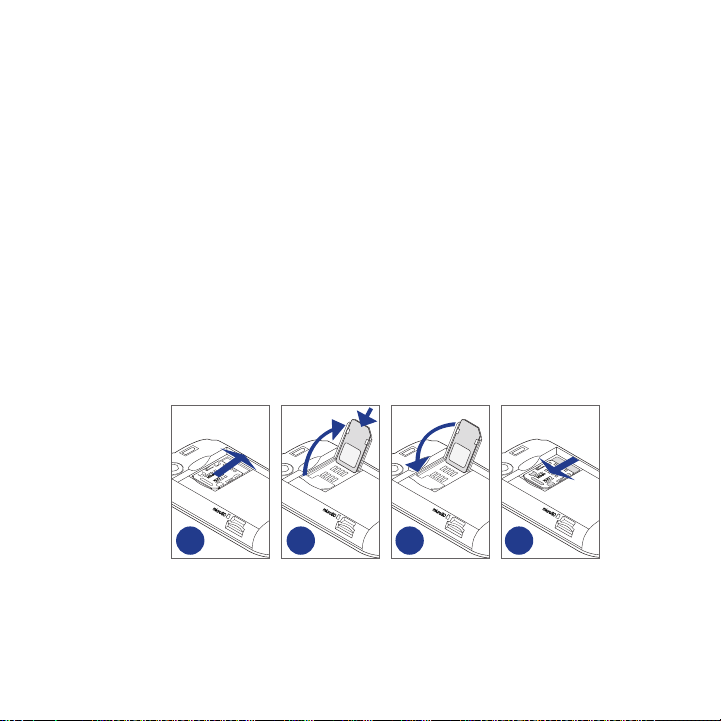
Phone Basics 29
SIM card
The SIM card contains your phone number, service details, and phonebook/
message memory. Your phone supports both 1.8V and 3V SIM cards.
Note Some legacy SIM cards may not function with your phone. You should consult your
wireless service provider for a replacement SIM card. There may be fees for this
service.
To install the SIM card
Remove the back cover and battery.
1.
Slide the SIM card holder to the right to unlock it.
2.
Flip the SIM card holder, and then insert the SIM card with its gold contacts
3.
facing down and cut-off corner facing out the SIM card holder. Slide the SIM
card completely into the holder.
Replace the SIM card holder
4.
Slide the SIM card holder to the left to lock it.
5.
Replace the battery and back cover.
6.
2 3 4 5
To remove the SIM card
Remove the back cover and the battery, if these are installed.
1.
Slide the SIM card holder to the right to unlock it, and then flip it open.
2.
Pull out the SIM card and replace the SIM card holder.
3.
Page 30
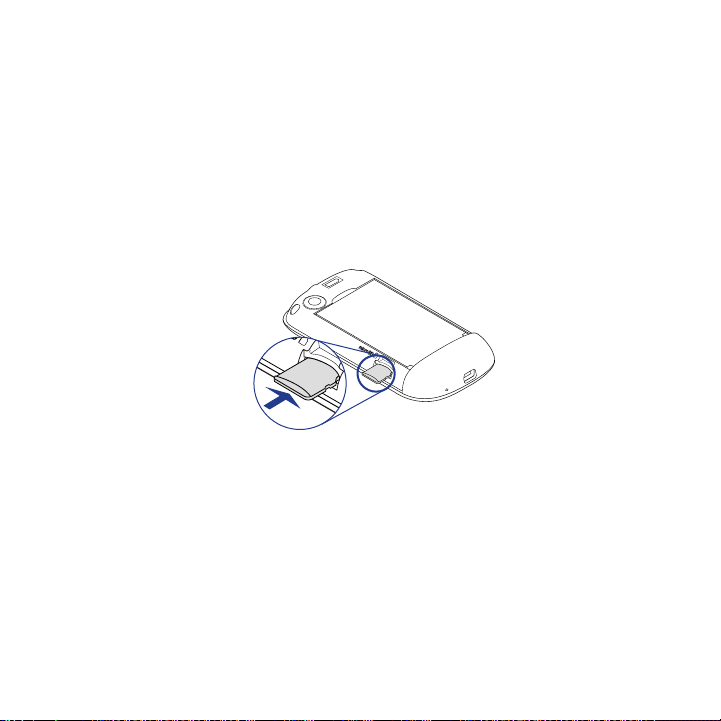
30 Phone Basics
Storage card
To store your pictures, music, and applications, install the supplied microSD™ card
into your phone.
Important You need to install the microSD card before you can use the Camera, Music,
To install the storage card
1. Remove the back cover.
2. Insert the microSD card into the slot with its gold contacts facing down.
3. Press the microSD card into the slot until it clicks in place.
To remove the storage card when the phone is off
Remove the back cover, and then press the storage card to eject it from the slot.
To remove the storage card while the phone is on
Follow these steps when you need to remove the storage card while the phone is
on to prevent corrupting or damaging the storage card.
1.
2.
3.
4.
and Albums applications.
Press HOME > MENU, and then tap Settings.
Scroll down the screen, and then tap SD card & phone storage.
Tap Unmount SD card.
Remove the storage card by following the instructions above.
Page 31

Phone Basics 31
Installing a strap, lanyard, or string accessory
1. Remove the back cover.
2. Insert the loop of the strap, lanyard, or string accessory through the strap
holder hole on the back cover.
3. Attach the loop to the strap holder (T-shaped hook) on the phone’s top panel,
and then pull the string to secure the loop in place.
Back cover
2 3
4. Replace the back cover.
T-shaped hook
Loop
Page 32

32 Phone Basics
1.3 Charging the Battery
New batteries are not charged when shipped. Before you start using your phone,
you need to charge the battery. Some batteries perform best after several full
charge/discharge cycles.
Important When the phone is shipped, the battery is already installed on the phone.
To charge the battery
1.
2.
Charging is indicated by a solid amber light in the Notification LED. As the battery
is being charged while the phone is on, the charging battery icon ( ) is displayed
in the status bar of the Home screen. After the battery has been fully charged, the
Notification LED shows a solid green light and a full battery icon ( ) displays in
the status bar of the Home screen.
Warning! • Do not remove the battery from the phone while you are charging it.
A thin film is inserted in between the battery and the battery compartment.
You need to remove this film before charging the battery.
Plug the USB connector of the AC adapter to the USB connector at the
bottom of your phone.
Plug in the AC adapter to an electrical outlet to start charging the battery.
Note Only the AC adapter and USB cable provided with your phone must be used to
charge the battery.
• As a safety precaution, the battery stops charging before it overheats.
Page 33

1.4 Phone Controls
Press the control buttons on the front panel of your phone to do the following:
Button Function
Press to open the Phone screen.
CALL ( )
HOME ( )
MENU ( ) Press to open a list of actions that you can do on the current screen or
BACK ( )
SEARCH ( )
END CALL /
POWER
( )
Using automatic screen rotation
For some applications, you can automatically change the screen orientation from
portrait to landscape simply by turning the phone sideways. When entering text,
you can turn the phone sideways to bring up a bigger keyboard. Refer to Chapter 4
for more details.
•
When a contact, contact number, or phone number is highlighted on the
•
screen, press to call the contact or phone number.
While in a call, press to put the call on hold. Press again to resume the call.
•
If you navigated to another application during a call, press to display the
•
ongoing call on the screen.
While on any application or screen, press to return to the Home screen.
•
Press and hold to open the recently-used applications window.
•
options menu.
Press to go back to the previous screen, or to close a dialog box, options
menu, the Notifications panel, or onscreen keyboard.
On any screen or application, press SEARCH to display the search bar and
find information on about everything on your phone or on the web. Enter
the information you want to search in the search bar, and then tap an entry
from the search results.
While in a call, press to hang up.
•
While not on a call, press and hold to open the phone options menu that
•
lets you turn on/off mobile network connection, turn off the phone, or
switch your phone to silent mode, vibration mode, or airplane mode.
Phone Basics 33
Page 34

34 Phone Basics
Note The Orientation check box in HOME > MENU > Settings > Sound & display needs to
be selected for the screen orientation to automatically change.
1.5 Getting Around Your Phone
There are different ways to navigate around the Home screen, menus and
application screens on your phone.
Using finger gestures
Do this When you want to
Tap Type using the onscreen keyboard, select onscreen items such as
Press and hold Open the available options for an item, for example, press and hold a
Swipe or slide Quickly move vertically or horizontally across the screen.
Drag Move items on the screen or shift the view on the screen. Before you drag,
Flick Quickly browse your contacts and messages in a vertical direction.
Using the Navigation Control
You can use the Navigation Control for directional control. Press the directional
arrows to navigate up, down, left, and right on the screen. When an item has been
selected on the screen, press the ENTER button (the center button) to confirm your
selection.
application and settings icons, or press onscreen buttons.
contact or a link in a web page.
apply some pressure when you press and hold your finger on the screen.
While dragging, do not release your finger until you have reached the
target position.
Flicking the screen is similar to swiping, except that you need to swipe
your finger in light, quicker strokes.
Page 35

Phone Basics 35
1.6 Getting Started
Once you’ve installed your SIM card, battery, and microSD card, you can turn on
your phone and start using it.
Turning your phone on and off
To turn on the phone
Press the END CALL/POWER button.
Note When you turn on the phone for the first time, you will be prompted to calibrate the
screen, select your language, view tutorials and set up your email accounts and social
networks. For more information, see “Setting up your phone for the first time” in this
chapter.
To turn off the phone
Press and hold the END CALL/POWER button for a few seconds.
1.
When the Phone options options menu appears, tap Power off.
2.
Tap OK when prompted to turn off the phone.
3.
Entering your PIN
If your SIM card is preset with a PIN (personal identification number), you will be
prompted to enter the PIN to proceed. Enter the SIM PIN, and then tap OK.
To learn how to enable or disable the SIM PIN, see “Protecting Your Phone” in
Chapter 10.
Note If you entered the wrong PIN three times, the SIM card will be blocked. If this happens,
you can unblock it with the PUK (PIN Unblocking Key) obtained from your wireless
service provider. Refer to Chapter 10 to learn how to unblock the SIM card.
Page 36

36 Phone Basics
Setting up your phone for the first time
When you turn on your phone for the first time, you will be given options to let
you quickly set up various accounts, such as Google™ Account, Facebook®, Flickr™,
Twitter™, Microsoft® Exchange ActiveSync, and other email accounts.
Notes • You need to be connected to the Internet, using Wi-Fi or data connection, to set up
• Setting up some of the accounts does not give you access to all the features of the
• You do not need to set up all accounts to use the phone.
accounts.
application. For example, when you set up a Facebook account, you will only be
able to view your Facebook albums and your friends’ albums. You can, however,
download the Facebook application from Android Market™ or use Browser to go to
the Facebook website.
1. Choose the language you want to use, and then tap Next.
2. You may be asked to determine some options, view tutorials, or set up a
Wi-Fi connection in the following screens. Tap Next or Skip to go to the next
screens.
Note You will only be asked to set up a Wi-Fi connection if there is a Wi-Fi network
available.
3. On the Location consent screen, select the check box to allow Google’s
location service to collect location data, and then tap Next.
Notes • Some applications on your phone, such as World Clock and Weather, require
Google’s location service to automatically update the time and weather
information for your current location.
• Google’s location service connects to the Internet using your phone’s data or
Wi-Fi connection.
Page 37

Phone Basics 37
4. On the Set up accounts screen, choose which email accounts you want to set
up. Tap Skip if you do not want to set up accounts.
To learn how to set up a Google Account, refer to Chapter 8.
•
To learn how to set up an Exchange ActiveSync account and other email
•
accounts, refer to Chapter 5.
After setting up an account, you will be taken back to the Set up accounts
screen. Tap Next when you are done setting up the accounts.
5. On the Set up social networks screen, choose which social network accounts
you want to set up. Tap Skip if you do not want to set up accounts.
After setting up an account, you will be taken back to the Set up social
networks screen. Tap Next when you are done setting up the accounts.
6. Tap Finish to finish the setup process and go to the Home screen.
Turning off the screen when not in use
To save battery power, the phone automatically turns off the screen when you leave
it idle after a certain period of time. You will still be able to receive messages and
calls while the phone’s screen is off.
Tip For information on how to adjust the time before the screen turns off, see “Display
settings” in Chapter 10.
You can also turn off the screen by pressing the END CALL/POWER button. Pressing
MENU, END CALL/POWER, or incoming calls will turn on your phone screen and
show the lock screen.
Page 38

38 Phone Basics
To unlock the screen
Press the bar on the lock screen, and then slide your finger down to unlock the
screen or answer an incoming call.
Lock screen Lock screen: Incoming call
Tip You can also press MENU while on the lock screen to unlock the screen.
Note If you have set up a screen unlock pattern, you will be prompted to draw the pattern
on the screen before it unlocks. For more information on how to create and enable
the screen unlock pattern, see “Protecting Your Phone” in Chapter 10.
Page 39

1.7 Exploring the Home Screen
The Home screen gives you a lot of real estate to work with so you can add the
items you want and need in one place.
Phone Basics 39
Signal strength
Notifications
(See “Phone Status and
Notifications” in this
chapter for details.)
Tap an icon to open the
related application.
Tap to open or close the
All programs screen.
(See “Opening
Applications” in this
chapter for details.)
Tip While in any application, press HOME to go back to the Home screen.
Tap to open the Phone screen.
Battery statusConnection status
Time
Tap to add shortcuts,
widgets, and folders
on the Home screen.
Page 40

40 Phone Basics
Extended Home screen
The Home screen extends beyond the screen
width to provide more space for adding icons,
widgets, and more. Press HOME, and then slide
your finger horizontally across the screen to go
to the left or right side of the extended Home
screen. There are 6 “additional” screens apart
from the main Home screen.
Note You cannot add more screens.
Tip While on an extended Home screen, press
HOME to return to the main Home screen.
Personalizing your Home screen
The Home screen is highly customizable to fit your needs, interests and style.
Your phone also features preset Scenes, each preconfigured with a different
collection of widgets and shortcuts.
To populate your Home screen with widgets from a Scene, press HOME > MENU,
and then tap Scenes.
Tip After personalizing your Home screen, you can save the Home screen as a new Scene.
Press HOME > MENU, and then tap Scenes. Make sure that Current is selected, and
then tap Save. Enter a scene name, and then tap Done.
Page 41

Phone Basics 41
Your Home screen can look something like this after you take advantage of the
available widgets or use Scenes.
Adding Home screen items
Add Home screen items like application icons, shortcuts, folders, and HTC or
Android widgets to give you instant access to information and applications.
• Shortcut. Add shortcuts such as applications, a bookmarked web page,
a favorite contact, a Gmail™/Google Mail™ label, a Mail inbox, a music
playlist, and more.
• HTC widget. Add HTC widgets to the Home screen such as a Clock,
Calendar, Mail, People, Footprints, and more.
• Android™ widget. Add Android widgets to the Home screen such as
Analog clock, Music, Picture frame, Power control or the Google™ search bar.
• Folder. Add a folder where you can organize Home screen items. Add a
shortcut to all your contacts, contacts with phone numbers, or starred
contacts. Contact details are automatically updated when there are
changes in the source.
Tip For more information on how to create folders, see “To create a folder and add
items to it” in this chapter.
Page 42

42 Phone Basics
To add a Home screen item
1. Press HOME, and then tap .
2. When the Add to Home options menu opens, select a Home screen item type.
3. Select an item to add to the Home screen.
Tip To quickly add an application shortcut that is on the All programs screen to the
Home screen, press and hold an application icon. When the phone vibrates, drag
the icon on an empty area on the Home screen, and then release it.
To add an HTC widget
1. Press HOME, and then tap .
2. In the Add to Home options menu, tap HTC widget.
3. Select a widget to add to the Home screen, and then choose a widget style to
use.
Note Most HTC widgets offer various styles and sizes to fit your needs.
4. Tap Select.
Note You may need set additional options or remove a widget on the Home screen
first if there is no space to place the new widget.
To create a folder and add items to it
1. Press HOME, and then tap . In the Add to Home options menu, tap
Folder > New folder. A new folder appears on the screen.
2. Press and hold an application icon or a shortcut on the Home screen to
activate Edit mode, and then drag it to the folder.
Tips • To access the items inside a folder, tap the folder to open it, and then tap the
• To rename a folder, open the folder, and then press and hold the title bar to
• To delete a folder, follow the same procedure when you want to remove a
icon of the application or shortcut you want to open.
open the Rename folder dialog box. Enter a new name, and then tap OK.
Home screen item. See “To remove a Home screen item” in this chapter.
Page 43

Phone Basics 43
Rearranging and removing Home screen items
You need to be in Edit mode before you can rearrange or remove Home screen
items. When Edit mode is activated, the item magnifies and the phone vibrates.
To reposition a Home screen item
Press and hold a Home screen item to activate Edit mode. Without lifting your
finger, drag it to the desired position on the screen, and then release it.
Tips • To move an item from the Home screen to an extended Home screen, press and
• While holding the icon, you can use the Navigation Control to move from one
hold the item, and then drag it to the left or right edge of the screen until the
display shifts to the extended Home screen. Position the item on the screen, and
then release it.
screen to another.
To remove a Home screen item
1. Press and hold the item on the screen you want to remove to activate
Edit mode. Notice that the onscreen Phone button changes into
Remove ( ).
2. Drag the icon to the Remove button.
3. When the icon and the Remove button turn red, release it.
Changing the Home screen wallpaper
1. Press HOME > MENU, and then tap Wallpaper.
2. Select Home.
Note Select Lock screen to change the Lock screen wallpaper.
3. Tap Albums or Wallpaper gallery.
Tap Albums to use a picture that you have captured using the camera or
•
copied to your phone as a wallpaper.
Tap Wallpaper gallery to use preset phone wallpapers.
•
4. Select an image, and then tap Save or Set wallpaper.
Page 44

44 Phone Basics
1.8 Phone Status and Notifications
Phone status icons
These are the icons that may appear on the phone status area of the status bar:
Icons that appear in this area
GPRS connected Signal strength
GPRS in use Roaming
EDGE connected No signal
EDGE in use No SIM card installed
3G connected Vibrate mode
3G in use Phone speaker is mute
HSPA connected Phone microphone is mute
HSPA in use Battery is very low
Connected to a Wi-Fi network Battery is low
Bluetooth is on Battery is full
Connected to a Bluetooth device Battery is charging
Airplane mode GPS is on
Alarm is set GPS is connected
Speakerphone on Wired microphone headset connected
Microsoft Exchange ActiveSync
data is synchronizing
Wired headset connected
Page 45

Phone Basics 45
Notification icons
These are the icons that may appear on the notifications area of the status bar:
Icons that appear in this area
New Google Mail/Gmail message Song is playing
New SMS/MMS FM Radio is on
Problem with SMS/MMS delivery New tweet
New Microsoft Exchange
ActiveSync or POP3/IMAP email
New instant message New voicemail
Missed call Compass needs orientation
Call in progress Uploading data
Call forwarding on Waiting to upload
Call on hold Downloading data
Storage card is low on free space Content downloaded
Storage card is safe to remove or
storage card is being prepared
No storage card installed on
the phone
Connected to a VPN Upcoming event
Disconnected from a VPN More (not displayed) notifications
Update available for an application
downloaded from Android Market
Wi-Fi is on and wireless networks are
available
General notification
(for example, sync error)
Page 46

46 Phone Basics
Notifications panel
Notification icons report the arrival of new messages, calendar events and ongoing
settings such as when call forwarding is on or the current call status. You can open
the Notifications panel to open the message, reminder, or event notification and
see the wireless service provider name.
To open the Notifications panel
When the status bar displays a new notification icon, press and hold the status bar,
and then slide your finger downward to open the Notifications panel.
Operator name
Tap a notification to open
the related
application.
Clear all
notifications.
Press and hold,
and then slide
up to close the
Notifications
panel.
If you have several notifications, you can scroll down the screen to view more
notifications.
Tip You can also open the Notifications panel on the Home screen by pressing MENU, and
then tapping Notifications.
To close the Notifications panel
Press BACK or press and hold the bottom bar of the Notifications panel, and then
slide your finger up the screen.
Page 47

Phone Basics 47
1.9 Opening Applications
The All programs screen holds all applications on your phone. All applications that
you downloaded and installed from Android Market or from the web are also added
to the All programs screen.
Important Some applications that are mentioned in the User Manual may not be available
To open and close the All programs screen
Press HOME, and then tap . To close the All programs screen, tap .
Tip To open applications quickly, you can add the icons of frequently-used applications to
Opening recently-used applications
1.
2.
on your phone by default. The applications available on the phone depends on
the region where you purchased the phone.
the Home screen or to folders which you have created. For details, see “Adding Home
screen items” in this chapter.
Press and hold the HOME button to open the
recently-used applications window.
The window displays the last six applications
you have used.
Tap an icon in the window to open the related
application.
Page 48

48 Phone Basics
1.10 Settings
Control and customize phone settings on the Settings screen.
To open the Settings screen, do one of the following:
Press HOME > MENU, and then tap Settings.
•
Press HOME, tap , and then tap Settings.
•
Personalize Select a scene, set the Home screen or Lockscreen wallpaper to use, and
Wireless controls Configure your phone’s wireless connections, such as Wi-Fi and
Call settings Set up call services such as voice mail, call forwarding, call waiting, and
Sound & display Set the phone and notification ring tones, or set the screen brightness
Connect to PC Set the default USB connection type when you connect your phone to
Data
synchronization
Location Select the sources to use when determining locations.
Security Set the screen unlock pattern, enable the SIM card lock, or manage the
Social networks Manage your Facebook, Flickr, and Twitter accounts.
Applications Manage applications and installation of new programs.
SD card & phone
storage
set the default ring tone to use for incoming calls. You can also rename or
delete a custom scene by pressing and holding a custom scene in Scenes.
Bluetooth, enable the Airplane mode, or set the options for mobile
networks, roaming, Virtual Private Networks, and more. See Chapter 6
for details.
caller ID. See Chapter 2 for details.
and screen timeout. See Chapter 10 for details.
your computer. Select Ask me to always display the connection type
dialog box when the device is connected. See “Connecting Your Phone to
a Computer” in this chapter for details.
Select Google Apps™, Exchange Activesync, and Microsoft® Office
Outlook® items, if set up, to synchronize.
phone’s credential storage. See Chapter 10 for details.
Check the available storage card and phone memory, or reset the phone.
See Chapter 10 for details.
Page 49

Date & time Set the date and time, time zone, and date or time format.
Locale & text Set the operating system language and region. You can also set onscreen
Accessibility Enable or disable preset or downloaded accessibility plugins that
Speech synthesis If you have installed a text-to-speech (voice data) application, use this
About phone Set the system software update method and view the phone status such
See Chapter 9 for details.
keyboard options.
respond to user interaction such as receiving sound feedback when a
new browser window is opened.
option to configure the text-to-speech settings.
as the network type, signal strength, battery power level, and network
name. You can also check the battery use of individual applications or
view the legal information and software version of your phone.
1.11 Adjusting the Volume
Adjusting the Ringer volume changes the volume level of the phone ring
tone, whereas adjusting the Media volume changes the volume level of sound
notifications and music or video playback. The ringer volume and media volume
can be separately adjusted.
To adjust the Ringer volume
You can adjust the Ringer volume when you are on the Home screen or any
application screens (except during a call or when playing music/video).
Press the VOLUME UP or VOLUME DOWN buttons on the left panel of the
•
phone to adjust the ringer volume to your desired level.
While in the lowest ringer volume level (Silent mode), press VOLUME DOWN
•
once to set your phone to Vibrate mode. The phone vibrates and the vibrate
mode icon ( ) appears on the status bar.
Phone Basics 49
Page 50

50 Phone Basics
While in Vibrate mode, press VOLUME UP once to switch to silent mode.
•
The speaker mute icon ( ) displays on the status bar.
Tip To quickly switch your phone to silent mode, press and hold the END CALL/
POWER button, and then tap Silent mode on the options menu.
You can also adjust the ringer volume on the Settings screen. To adjust, press
HOME > MENU, and then tap Settings > Sound & display > Ringer volume.
To adjust the media volume
When playing music or watching video, press the VOLUME UP or VOLUME DOWN
buttons to adjust the media volume.
You can also adjust the media volume on the Settings screen.
Press HOME > MENU, and then tap Settings > Sound & display >
1.
Media volume.
When the Media volume window appears, move the slider to the left (to
2.
lower the volume) or to the right (to increase the volume). Tap OK.
1.12 Connecting Your Phone to a Computer
Whenever you connect your phone to a computer using the USB cable, the Select
default type dialog box displays and prompts you to choose the type of USB
connection. Select from any of the following choices, and then tap Done:
HTC Sync
When selected, the phone automatically uses HTC Sync when connected to your
computer and lets you synchronize Outlook and Windows Address Book (Outlook
Express), contacts and calendar events between your PC and your phone.
For more information, see “Using HTC Sync” in Chapter 9.
Page 51

Phone Basics 51
Disk Drive
This mode is available only when you have installed a microSD card on your phone.
Select this mode when you want to use your storage card as a USB thumb drive,
and copy files between your phone’s storage card and your computer faster.
When Disk Drive mode is enabled while your phone is connected to the computer,
you will not be able to run applications that use the storage card, such as Music or
Albums.
To transfer files to the storage card in Disk Drive mode
1. Select Disk drive in the Select default type dialog box, and then tap Done.
2. On your computer, navigate to the USB drive of the phone (storage card) and
open it.
3. Copy the files into the phone’s storage card.
4. When finished, disable USB storage by opening the Notifications panel on
your phone, and then tapping Turn off USB storage. When prompted, tap
Turn Off.
Mobile Network Sharing
When you do not have Internet connection on your computer, you can select this
mode to share your phone’s mobile data connection with your computer. For more
information, see “Using Your Phone as a Modem” in Chapter 6.
Page 52

Chapter 2 - Phone Calls
2.1 Making Calls
There are several convenient methods to make a call from your phone.
Note Most SIM cards are preset with a PIN (personal identification number) that is provided
by your wireless service provider. When prompted, enter the preset PIN, and then tap
Enter. If you enter the wrong PIN three times, the SIM card is blocked. If this happens,
you can unblock it with the PUK (PIN Unblocking Key) obtained from your wireless
service provider.
Calling using the Phone application
In Phone, you can either dial a number directly, or you can use the Smart Dial
feature to search and call a contact in People or a number from Call History.
You can either enter the first few characters of a name, digits of a phone number or
just the contact’s initials. Smart Dial searches for these patterns including characters
that appear after a space, dash or underscore. As you enter more letters or numbers,
the list shows only the corresponding matches.
1. To open Phone, do one of the following:
Press the CALL button.
•
On the Home screen, tap Phone.
•
Press HOME, tap , and then tap Phone.
•
2. Begin entering the first few digits or characters by tapping the keys on the
Phone keypad. As you enter digits or letters, the Smart Dial panel displays
matches found.
If you enter a wrong digit, tap to erase that digit. To erase the entire
number, press and hold .
Page 53

Phone Calls 53
3. Tap to close the phone keypad and to see if there are more matching
numbers or contacts. To browse through the filtered list, flick through the list
or slide your finger up or down the list slowly.
Smart Dial panel
Tap to hide the
phone keypad.
Go to the Favorites
tab of People.
4. To call a number or contact, do one of the following:
• Tap the desired contact from the list.
• To call a different phone number associated with the contact, tap the
contact card icon at the right side of the contact name. On the Contact
Details screen, tap the number you want to call.
• To call an unlisted phone number, tap Call after entering the number.
Calling a phone number in a text message
While viewing a text message, you can place a call to a number that is in the body
of the message.
1. Tap the message with the phone number.
2. On the Select link screen, tap the number you want to call.
For more information about text messages, see Chapter 5.
Page 54

54 Phone Calls
Calling a speed dial number
To call a stored speed dial number, press and hold a number button. For
information on setting up speed dial numbers, see “To add a contact to speed dial”
in Chapter 3.
Making an emergency call
On the Phone screen, dial the international emergency number for your locale (for
example, 000), and then tap Call.
Note Additional emergency numbers may be included in your SIM card. Contact your
wireless service provider for details.
2.2 Answering or Rejecting a Call
When you receive a phone call from a contact, the
Incoming call screen appears and displays the caller
ID icon, name, and phone number of the calling
party. When you receive a phone call from someone
who is not stored in People, only the default caller
ID icon and phone number appear on the Incoming
call screen.
Answering an incoming call
Tap Answer or press the CALL button.
Rejecting an incoming call
Tap Decline or press the END CALL/POWER button
to reject and send the call to your voice mail.
Page 55

Muting the ringing sound
To mute the ring without rejecting the call, press the VOLUME DOWN button.
Rejecting a call and sending a text message
You can automatically send a default text message to the caller and reject the
incoming voice call. Press MENU, and then tap Send message when you have an
incoming call to send the text message.
You can change the default text message by pressing MENU, and then tapping
Phone settings > Edit default message while on the Phone screen.
2.3 Using In-call Options
When a call is in progress, press MENU to
open the call options. Tap the available
buttons on the call options menu to put
a call on hold, dial another contact for
a phone conference, mute the phone
microphone, and more.
Note When the phone is dialing, only the
People and Speaker on buttons are
available.
Phone Calls 55
Call
options
Page 56

56 Phone Calls
Handling multiple calls
Your phone notifies you when you have another incoming call, and gives you the
option of rejecting or accepting the call. If you are already on a call and accepted
the new call, you can choose to switch between the two callers.
1. Tap Answer or press the CALL button to accept the second call and put the
first call on hold.
2. To switch between callers, tap
the person you want to talk to
on the screen.
3. To end the current call and
return to the other call, tap
End call.
You can start a conference call
between all parties by merging the
calls. To merge the call, tap at the
bottom right of the screen.
Setting up a conference call
1. Make a call to the first conference call participant.
2. When connected, press MENU and tap Add call, and then dial the number of
the second participant. The first participant is put on hold when you dial the
second participant.
3. When connected to the second participant, tap (merge).
4. To add another participant to the conference call, tap on the conference
call screen, and then dial the number of the contact you want to invite to the
conference call.
Tap to speak to
this caller and
put the other
call on hold.
Tap to merge
the calls.
Page 57

Phone Calls 57
Note The conference call is put on hold when you call another contact. When you are
connected to the other contact, you can talk to that party in private.
5. When connected, tap to add the participant to the conference call.
6. When finished, tap End call.
Note Not all mobile phone networks support conference calling. Contact your wireless
service provider for details.
Putting a call on hold
Press MENU, and then tap Hold to put the call on hold. When you put a call on hold,
the Hold call icon
appears in the status bar. Press MENU, and then tap Unhold
( )
to resume the call.
Tip You can also put a call on hold by pressing the CALL button. Press the CALL button
again to resume the call.
Muting the microphone during a call
Press MENU, and then tap Mute/Unmute to toggle between turning the
microphone on or off. When the microphone is turned off, the Mute icon
( )
appears in the status bar.
Turning the speakerphone on or off
During a call, press MENU, and then tap Speaker on/Speaker off to toggle
between turning the speakerphone on or off. The speakerphone icon
in the status bar when the speakerphone is on.
Warning! To avoid damage to your hearing, do not hold your phone against your ear when
the speakerphone is turned on.
( )
appears
Page 58

58 Phone Calls
2.4 Ending a Call
Do one of the following to end the call:
Press END CALL/POWER.
•
Tap End call.
•
•
If you are using the provided wired headset, press and hold the button to end
the call.
If the phone number of the person who called is not in People, you can choose to
save the number after you hang up.
2.5 Using Call History
Use the Call History tab of the People screen to view all your dialed numbers,
missed calls and received calls.
Tap this area
to call the
contact.
Tap to view call
history for this
contact only.
Press and hold
to open the
options menu.
Page 59

Phone Calls 59
Using the Call History tab
Press CALL > MENU, and then tap Call history.
1.
Do one of the following:
2.
Tap the name or number in the list to call.
•
Press and hold a name or number in the list to display the options menu
•
where you can select to view the contact information (if the number is
stored in your contacts list), edit the number before you redial, send a text
message, or delete from call history.
Saving a new phone number
1. Press CALL > MENU, and then tap Call history.
2. Press and hold the received call that you want to save to your contacts list,
and then tap Save to contacts.
3. In the blank contact record that appears, enter the contact name and other
information. The phone number is automatically added to the Mobile field
in the Number section. To store it as another type of number, for example a
home number, tap the Mobile button.
4. Tap to close the onscreen keyboard. Scroll down the screen, and then tap
Save.
Note For more information, see “To add a new contact” in Chapter 3.
Checking a missed call
You will see the missed call icon in the status bar when you miss a call.
To check who the caller was, press CALL > MENU, and then tap Call history. Missed
calls are indicated by the missed call icon ( ).
Tip You can also press and hold the status bar, and then slide your finger downward on
the screen to open the Notifications panel. The missed call number and/or contact
name is displayed.
Page 60

60 Phone Calls
Clearing the Call History list
On the Call History tab, do one of the following:
To remove one name or number from the list, press and hold the name or
•
number, and then tap Delete from call history.
To clear the entire list, press MENU, and then tap Delete all.
•
2.6 Adjusting Phone Settings
You can adjust the phone settings of your phone such as your voice mail number,
or enable additional call services from your wireless service provider.
To open the phone settings menu, press HOME > MENU, and then tap Settings >
Call settings.
Fixed Dialing Numbers Restrict outgoing calls to a fixed set of numbers. To enable this
Voicemail Specify another voice mail number aside from the voice mail
Clear voicemail
notification
Call forwarding
settings
Call barring settings Choose whether to block various categories of incoming and
Additional call settings Enable or disable operator services such as caller ID and call
feature you must know your SIM card’s PIN2 code.
number on your SIM card.
If you have a notification of a new voicemail, you can clear the
notification with this option.
Select how you want your phone to handle busy, unanswered,
and unreachable calls. You can also set the call forwarding
option for all incoming calls.
outgoing call.
waiting.
Page 61

Phone settings Edit the call reject message, choose whether to open the
message editor when you reject a call with a message, and
choose whether to allow automatic saving of an unknown
contact number when a call with that number ends.
Cell broadcast Enable or disable receipt of cell broadcast messages from your
service provider.
Cell broadcast settings Configure channels and language for cell broadcast messages.
2.7 Turning the Phone Function On and Off
In many countries, you are required by law to turn off the phone while on board an
aircraft. A way to turn off the phone function is to switch your phone to Airplane
mode. When you enable Airplane mode, all wireless radios on your phone are
turned off, including the phone function, Bluetooth, and Wi-Fi.
Enabling or disabling Airplane mode
1. Press HOME > MENU, and then tap Settings > Wireless controls.
2. Select the Airplane mode check box to enable or disable Airplane mode.
When enabled, the Airplane mode icon ( ) displays in the status bar.
Tip When you disable Airplane Mode, the phone function is turned back on and the
previous state of Bluetooth and Wi-Fi is restored.
Phone Calls 61
Page 62

Chapter 3 - People
3.1 About People
In People, you can easily manage your communications with contacts via phone,
messaging, and email. You can also view updates on their Facebook and Flickr
accounts, as well as updating your own Facebook status.
If you are synchronizing contacts with your Google account, with your PC, and/or
with an Exchange Server, any contacts stored in those accounts are displayed in
People. For more information on synchronizing accounts, see “Contact sources” in
this chapter.
To open People
Press HOME, tap , and then tap People. When you open People, the All tab of
People screen is displayed.
Adding the People widget
The People widget allows you to get in touch with your favorite contacts directly
from the Home screen. To learn how to add widgets, refer to “ To add an HTC widget”
in Chapter 1.
Note If your favorite contacts are contacts from your Google Account or Exchange
ActiveSync account, the People widget remembers your favorite contacts even after
you reset your phone. However, you will need to set the default communication
method for your favorite contacts again. Refer to Chapter 10 to learn more about
resetting your phone.
Page 63

Contact sources
You can add contacts to your phone from:
People 63
Gmail/Google Mail contacts
Gmail/Google Mail contacts are imported
to your phone after you set up a Google
Account. For details, see Chapter 8.
SIM card
See “To import all contacts from your
SIM card” in this chapter for details.
Phone contacts
See “To add a new contact”
in this chapter for details.
Exchange ActiveSync Server
See Chapter 5 for details.
Contacts on your PC
See “Using HTC Sync” in Chapter 9.
Page 64

64 People
3.2 Using the People Screen
The People screen gives you easy access to all of your contacts, favorite contacts,
and groups. The People screen has the following tabs:
All Favorites Groups Updates
Tab Functions
All Gives you access to all contacts on your phone, including Google
Favorites Gives you a list of favorite contacts which you can access quickly. For
Groups Lets you assign contacts to groups so you can easily send an SMS,
Updates and
events
Call history Lists all your dialed numbers and received and missed calls. See
contacts, Exchange ActiveSync contacts, Phone contacts and
contacts stored on your SIM card. You can also use this tab to open
or update My contact card. For more information, see “Setting up My
contact card” in this chapter.
more information, see “Using Favorites” in this chapter.
MMS, or email message to a whole group. For more information, see
“Working with groups” in this chapter.
Notifies you when your linked Facebook contacts update their
profile, have upcoming events, or add photos to their account. This
tab also shows when your linked Flickr contacts add photos to their
accounts. See “Viewing Facebook and Flickr Updates” in this chapter.
“Using Call History” in Chapter 2.
and events
Call history
Page 65

People 65
Setting up My contact card
My contact card provides a convenient way to store your personal contact
information so that you can easily send it via MMS. When you have set up your
social networks, you can update your Facebook status or view your Flickr albums.
To set up My contact card
1. On the All tab of the People screen, tap Me, and then tap Tap here to edit
contact.
2. Enter your name and contact details.
3. To log in to your Facebook or Flickr account so that you can receive friends’
notifications, tap Facebook or Flickr and enter your login information. After
setting up an account, you will be taken back to your contact information.
4. Tap Save.
Viewing and managing contacts
The All tab of the People screen shows all your contacts, including Google contacts,
Exchange ActiveSync contacts, Phone contacts, and contacts stored on your SIM
card.
Create a new
contact.
Tap to edit or
update My
contact card.
SIM card contact
Tap any contact
to open the
Contact Details
screen for that
contact.
The Facebook status appears
when you link the contact to
his or her Facebook account.
This icon appears when a contact:
Has sent you a new text or email
•
message, or tried to call you but
you missed the call.
•
Has updated Facebook profile
or has added photos on Flickr or
Facebook.
•
Has upcoming Facebook events.
Page 66

66 People
Note To view only contacts of a particular type, for example Google contacts or Exchange
ActiveSync contacts, press MENU, and then tap View. Select the desired type of
contact, and then tap OK.
To add a new contact
1. On the All tab, tap Add contact.
2. Select the Contact type. This determines which account the contact will sync
with. For more information, see “Contact sources” in this chapter.
3. Do one of the following:
For Exchange or Phone contact type, tap the Name field, enter the first
•
and last name of the contact, and choose the order in which to display the
names. Tap OK.
For SIM or Google contact type, tap the Name field, and then enter the
•
name.
4. Enter the contact information in the fields provided.
5. Scroll to the bottom of the screen and tap Save.
To search for a contact
1. On the All tab, press MENU, and then tap Search people.
Tip You can also press SEARCH while on the People screen.
2. In the search bar, enter the first few letters of the first or last name of the
contact you are looking for. Matching contacts are displayed.
Tip If the list of matching contacts is long, you can view more results by tapping
to hide the onscreen keyboard.
3. Tap the contact you want to open his or her Contact Details screen. For
information on what you can do on this screen, see “The Contact Details
screen” in this chapter.
Page 67

People 67
To edit a contact’s information
1. On the All tab, press and hold the contact, and then tap Edit contact.
2. Enter the new information for the contact.
3. Scroll to the bottom of the screen, and then tap Save.
To import all contacts from your SIM card
You can copy all your SIM contacts to your phone. You can import them as Phone
contacts, or as Exchange ActiveSync contacts, if you have set up the relevant
accounts (for more information see “Contact sources” in this chapter).
1. On the All tab, press MENU, and then tap Import.
2. Choose the contact type for the imported contacts, and then tap OK.
To import one contact from your SIM card
1. On the All tab, tap the contact you want to import.
2. On the Contact Details screen for that contact, press MENU, and then tap
Save to contacts.
3. Choose the contact type for the imported contacts, and then tap OK.
To delete multiple contacts
1. On the All tab, press MENU, and then tap Delete contacts.
2. Select the contacts you want to delete, and then tap Done.
3. When prompted, tap OK.
To delete one contact
On the All tab, press and hold the contact, and then tap Delete contact. When
prompted, tap OK.
Page 68

68 People
To send contact information via MMS as a vCard
On the All tab, press and hold the contact you want to send, and then tap Send
contact as vCard. Enter the recipient and an optional message, and then tap Send.
Notes • To send your own contact information, on the All tab, press and hold My contact
• Contacts from the SIM card need to be imported to your phone before you can
card, and then tap Send my contact card.
send its contact information.
3.3 Using Favorites
On the Favorites tab, add the people you interact with most frequently, so that you
can always access them quickly.
To add a favorite contact
1. On the Favorites tab, tap Add favorite person, and then tap the contact you
want to add.
2. Choose a default communication method. When you have added the People
widget to the Home screen, you can tap a favorite contact to get in touch
with him or her directly using this method. For more information, see “Adding
the People widget” earlier in this chapter.
To remove a favorite contact
1. On the Favorites tab, press MENU, and then tap Remove favorite.
2. Tap the favorite contact you want to delete, and then tap Done.
3. When prompted, tap OK.
Page 69

3.4 Working with Groups
On the Groups tab, you can assign contacts to groups so you can easily send an
SMS, MMS, or email message to a whole group.
To create a group and add contacts
1. On the Groups tab, tap Add group.
2. Enter a name for the group.
3. Tap Add contact to group.
4. Select the contacts you want in the group, and then tap Done.
Tip If your contacts list is long, you can use the search bar to search for contacts
quickly, or tap to hide the onscreen keyboard and scroll to the bottom of the
contacts list.
5. Tap Save.
To delete a group
On the Groups tab, press and hold the group you want to delete, and then tap
Delete group.
To add or remove contacts from a group
1. On the Groups tab, press and hold the group, and then tap Edit group.
2. To add contacts to the group, tap Add contact to group, select the contacts
you want to add, and then tap Done.
Tip If your contacts list is long, you can use the search bar to search for contacts
quickly, or tap to hide the onscreen keyboard and scroll to the bottom of the
contacts list.
3. To remove a contact from the group, tap (X) at the right side of the contact
name. Tap Save.
People 69
Page 70

70 People
To sync groups on your phone with the groups in your Google account
On the Groups tab, press MENU, tap Sync groups, select the groups you want to
sync and then tap Save.
To send an SMS/MMS message to all contacts in a group
On the Groups tab, press and hold the group, and then tap Send group message.
For instructions on composing and sending your message, see Chapter 5.
Note You will be charged by your service provider for each message sent. For example, if
you send a message to a group of five people, you will be charged for five messages.
To send an email message to all contacts in a group
On the Groups tab, press and hold the group, and then tap Send group mail. For
instructions on composing and sending your message, see Chapter 5.
3.5 Viewing Facebook and Flickr Updates
The People application on your phone lets you see all the Facebook and Flickr
updates of your contacts in one convenient location.
On the Updates and events tab, you can do the following:
Tap My updates to see your Facebook notifications, such as friend invitations
•
and wall updates. Tap an item to open the browser and go to the relevant
webpage in Facebook or Flickr.
Link your contacts to their Facebook and Flickr accounts. See “Linking to your
•
contacts’ Facebook accounts” in this chapter for details.
If your contacts have Facebook accounts, you can view their current status
•
and upcoming events, and be notified when they change their profile
information.
If your contacts have Flickr accounts, you can see notifications of their new
•
photo uploads.
Page 71

People 71
Tap a notification to
go to the Updates
and events tab of
the Contact Details
screen for the
relevant contact.
Tip On the Albums tab of the Contact Details screen for each contact, the contact’s recent
Facebook and Flickr photo albums are displayed. Tap an album to view the photos in
the Albums program. For information on what you can do in the Albums program, see
Chapter 7.
Logging in to Facebook or Flickr
1. On the All tab of the People screen, tap My contact card, press MENU, and
then tap Edit.
2. Scroll down and tap Facebook or Flickr.
3. Enter your login details, and then tap Log in.
Note You may be asked to give authorization for the HTC Flickr client to connect to the
Flickr web site. You need to give authorization to access your Flickr account.
To log out of Facebook or Flickr
1. On the All tab of the People screen, tap My contact card, press MENU, and
then tap Edit.
2. Tap to hide the onscreen keyboard, and then tap Facebook or Flickr.
3. When prompted, tap OK, and then tap Save.
Page 72

72 People
Updating your Facebook status
On the All tab of the People screen, tap My contact card, and then tap Facebook.
Enter your status, and then tap Share.
Linking to your contacts’ Facebook accounts
1. On the People screen, slide to the Updates and events tab.
2. If you did not link to Facebook on My contact card, tap Link to Facebook and
enter your Facebook login information.
3. Tap Link profiles.
Note The Link profiles button appears if there are contact names in People that are
the same with your friends’ list in Facebook. This button may take a while to
appear.
4. On the Select matching friends screen, select which contacts’ Facebook
accounts you want to link to, and then tap Next.
Note If you later want to link a contact who did not appear in the list, open his or
her Contact Details screen, slide to the Updates and events tab, and tap Link
Facebook profile. For more information, see “Using the Contact Details screen”
in this chapter.
5. On the Link profile message box, select from the following options:
Use photo. Use your matched Facebook friends’ profile pictures as their
•
contact ID pictures on your phone.
Use birthday. Store your matched Facebook friends’ birthdays in their
•
contact details on your phone.
6. Tap Done.
Changing Facebook and Flickr update settings
On the People screen, slide to the Updates and events tab, press MENU, and then
tap Data connection settings.
Page 73

3.6 Using the Contact Details Screen
When you tap a contact on the People screen, the Contact Details screen opens,
showing you the information stored for that contact, exchanged messages and
phone calls with that contact, Facebook notifications, and more.
The Contact Details screen has the following tabs:
People 73
Information
Messages
Tab Functions
Information Shows the information you have stored for the contact, and allows you
Messages Shows your exchanged SMS and MMS messages with the contact. Tap a
Mail Shows email messages you have received from the contact. Tap an
Updates and
events
to get in touch with the contact directly by tapping any of the displayed
methods. For example, if the contact has a stored work phone number,
tap Call Work to call that number.
You can also add one of the contact’s phone numbers as a speed dial
number. For information, see “To add a contact to speed dial” in this
chapter.
message to view it. To send a new message, press MENU and tap Send
message. For more information about messages, see. Chapter 5.
email message to view it. To send a new email message, press MENU
and tap New mail. For more information about email, see Chapter 5.
Shows the contact’s Facebook status, updates, and events, and shows
when he or she uploads new photos to Flickr.
When there is a notification of the contact’s birthday, you can tap the
notification to call the contact directly or send a message greeting.
Mail
Updates and
events
Albums
Call history
Page 74

74 People
Tab Functions
Albums Shows the contact’s Facebook and Flickr photo albums. For information
on what you can do in the Albums program, see Chapter 7.
Call history Lists all your incoming, outgoing, and missed calls to and from the
contact. Tap a list item to call the contact using the displayed number.
To add a contact to speed dial
1. On the Information tab of the Contact Details screen, press MENU, and then
tap Set speed dial.
2. In Number, tap Not defined, and then tap the contact number you want to
assign to the speed dial number.
3. In Location, tap Not defined, and then tap a speed dial key (number 2
to 9). When you press and hold the assigned key in the Phone application,
your phone will call the contact. For more information, see “Calling a speed
dial number” in Chapter 2.
4. Tap Save.
Page 75

Chapter 4 - Entering Text
4.1 Using the Onscreen Keyboard
When you start a program or select a field that requires text or numbers, the
onscreen keyboard becomes available. You can choose from these keyboard
layouts: QWERTY, Compact QWERTY, and Phone keypad.
Using the landscape onscreen keyboard
When entering text, you can choose to use the landscape orientation of the
onscreen keyboard, by turning the phone sideways, to use a larger keyboard that
lets you type easily using two thumbs.
Notes • The Orientation check box in HOME > MENU > Settings > Sound & display
• The landscape orientation keyboard is not supported in all applications.
needs to be selected for the screen orientation to automatically change.
Page 76

76 Entering Text
QWERTY
QWERTY is a keyboard layout similar to a desktop computer keyboard.
• Tap to enter letters.
• Press and hold to
enter accented
letters, numbers, or
symbols.
• Tap to enter an
uppercase letter.
• Press and hold to
turn on Caps Lock.
Hide the keyboard.
Open Touch Input Settings.
See “Adjusting Touch Input
Settings” for details.
Switch to the numeric and symbol
keyboard. See “Entering Numbers and
Symbols” for details.
Displays the word
candidate list when
word prediction is
turned on. Tap a word
to insert it into your
text. Tap
candidate words.
Delete the previous
character.
Create a new line.
To enter text using QWERTY
1. Start a program that accepts text input.
2. Tap , and then tap Keyboard types > QWERTY.
3. Start tapping keys on the onscreen keyboard to enter your text.
to see more
Page 77

Entering Text 77
Compact QWERTY
Compact QWERTY is a type of keyboard which features 20 keys. With its large,
touch-friendly keys and enhanced features such as XT9 predictive input, you can
enter text faster and more accurately.
Displays the word candidate
list in XT9 mode. Tap a word to
Tap to toggle between
using Multitap or XT9
mode.
• Tap to enter an
uppercase letter.
• Press and hold to
turn on Caps Lock.
Hide the keyboard.
Open Touch Input Settings.
See “Adjusting Touch Input
Settings” for details.
To enter text using Compact QWERTY
1. Start a program that accepts text input.
2. Tap , and then tap Keyboard types > Compact QWERTY.
3. Start tapping keys on the onscreen keyboard to enter your text.
insert it into your text. Tap a
word to insert it into your text.
to see more candidate
Tap
words.
• Tap to enter letters or symbols.
• Press and hold to enter
accented letters, numbers, or
symbols.
Delete the previous character.
Create a new line.
Switch to the numeric and symbol
keyboard. See “Entering Numbers
and Symbols” for details.
Page 78

78 Entering Text
Phone keypad
Phone keypad is a 12-key onscreen keypad that has a layout similar to mobile
phone keypads, plus some additional keys. The Phone keypad has large keys and
enhanced input features such as XT9 predictive input, which makes it faster for you
to enter text in your messages and documents.
Displays the word candidate
list in XT9 mode. Tap a word to
insert it into your text. Tap a
word to insert it into your text.
to see more candidate
Tap to toggle between
using Multitap or XT9
mode.
• Tap to enter an
uppercase letter.
• Press and hold to
turn on Caps Lock.
Hide the keyboard.
Open Touch Input Settings.
See “Adjusting Touch Input
Settings” for details.
To enter text using Phone keypad
1. Start a program that accepts text input.
2. Tap , and then tap Keyboard types > Phone Keypad.
3. Start tapping keys on the onscreen keyboard to enter your text.
Tap
words.
• Tap to enter letters or symbols.
• Press and hold to enter
accented letters, numbers, or
symbols.
Delete the previous character.
Create a new line.
Switch to the numeric and symbol
keyboard. See “Entering Numbers and
Symbols” for details.
Page 79

4.2 Entering Numbers and Symbols
Switch to the numeric and symbol onscreen keyboard to let you easily enter
numbers and common symbols such as parentheses, braces, currency signs,
punctuation marks, special characters, and more.
To switch to the numeric and symbol onscreen keyboard, tap on the
alphanumeric keyboard.
Compact QWERTY and Phone keypad
Tap to show
more symbols.
Tap to switch back
to the alphanumeric
keyboard.
QWERTY keyboard
Entering Text 79
Page 80

80 Entering Text
4.3 Adjusting Touch Input Settings
Open the Touch Input settings by doing one of the following:
On any of the keyboard layouts, tap to open the Touch Input settings.
•
On the Home screen, press MENU, and then tap Settings > Locale & text >
•
Touch Input.
Touch Input settings
Keyboard types Tap to select the keyboard layout to use. You can choose
•
from QWERTY, Phone Keypad, or Compact QWERTY.
Keyboard language Tap to select the language layout of the keyboard.
•
Text input Tap to set text input options when entering text, calibrate the
•
keyboard, and set a sound and/or vibration feedback whenever you tap a key.
See “Text input” for details.
Text input
QWERTY
•
Prediction Select to enable the word prediction feature which provides
•
a list of possible words that reflect the characters of the keys you have
tapped as well as characters of nearby keys.
Spell correction Select to correct typographical errors by selecting from
•
a list of possible words that reflect the characters of the keys you have
tapped as well as characters of nearby keys.
Phone keypad & Compact QWERTY
•
Spell correction Select to correct typographical errors by selecting from
•
a list of possible words that reflect the characters of the keys you have
tapped as well as characters of nearby keys.
Page 81

Word completion When using the Compact QWERTY or Phone
•
keypad, lets you select from a list of possible combinations based on the
characters that appear on the keys that you tapped.
Other settings
•
Sound feedback Select to make a clicking sound whenever you tap a key
•
on the keyboard.
Vibrate when typing Select to enable vibration feedback whenever you
•
tap a key on the keyboard.
Finger touch precision
•
Calibration tool Tap to re-calibrate the keyboard touch accuracy.
•
Re-calibrate the keyboard if you feel that the keyboard keys are not
responding accurately to your taps.
Reset calibration Tap to reset the calibration back to factory default.
•
Entering Text 81
Page 82

Chapter 5 - Exchanging Messages
5.1 Sending Text and Multimedia Messages
Messages lets you compose and send text (SMS) and multimedia messages (MMS)
to other mobile phones.
Opening Messages
Press HOME, tap , and then tap Messages.
Indicates new
messages in the
thread.
If the list of messages
does not fit on the
screen, you can scroll
up the screen to view
more messages, or
down.
Tap to create a new text
or picture message.
Tap to open the message
or message thread and
read the text or view the
picture message.
Creating and sending SMS and MMS messages
Send short text messages (SMS) to other mobile phones. If you exceed the number
of characters for a single text message, your text message will be delivered as one
but will be billed as more than one message.
Page 83

Exchanging Messages 83
Multimedia messages, also known as MMS, can contain text and a picture, a
recorded voice, an audio or video file, a picture slideshow, contact card (vCard), or
appointment (vCalendar).
Note The Messages application automatically converts a text message into a multimedia
message when you entered an email address in the To field, added a message subject,
or attached an item.
To create and send a text message
1. On the All messages screen, tap Compose message. The Compose screen opens.
2. In the To field, enter the recipient’s mobile phone number. You can also enter
the first few letters of the recipient’s name to display a matching list of names
from your stored contacts, and then tap a recipient to automatically fill in the
person’s phone number.
Enter a name to look up a
contact or tap
a phone number.
Tap to automatically enter
the mobile phone number
of the matched contact.
Note The phone number
to enter
only appears if the
number was filed
under Mobile in
Contacts.
Enter your text
message here.
Tap to send
the message.
3. Tap the text box with the “Tap to compose” label, and then start composing
your message.
Page 84

84 Exchanging Messages
Note As you near the character limit for a single message, a counter will appear in the
top right corner of the text box to tell you how many characters are left. Once
you go over that limit, a new message is created but automatically joined into
one when received.
4. When done, tap Send to send the text message.
Note To receive delivery reports and know when a text message is received, in the All
messages screen, press MENU and then tap Settings. In the SMS settings section,
select the Delivery reports check box.
To create and send a multimedia (MMS) message
1. On the All messages screen, tap Compose message. The Compose screen opens.
2. In the To field, enter the recipient’s mobile phone number or email address.
You can also enter the first few letters of the recipient’s name to display a
matching list of names from your stored contacts, and then tap a recipient to
automatically fill in the person’s phone number or email address.
Tip You can add a subject line by pressing MENU and then tapping Add subject.
3. Tap the text box that contains the text “Tap to compose”, and then start
composing your message.
Note As you near the character limit for a single message, a counter will appear in the
top right corner of the text box to tell you how many characters are left.
4. Press MENU and then tap Attach.
5. On the Attach window, select from the following file attachments:
Picture. Opens the Albums application. Select a picture to attach it to
•
your message.
Video. Opens the Albums application. Select a video to attach it to your
•
message.
Audio. Opens the Select music track screen. Tap an audio file to select,
•
and then tap OK to attach the file into your message. The music file plays
back when you tap it.
Location. Lets you attach a Footprint or location on a map. See Chapter 9
•
for details about Footprints.
Page 85

Exchanging Messages 85
•
Contact (vCard). Lets you attach contact details of a contact in your phone.
Appointment (vCalendar). Lets you attach an appointment from Calendar.
•
•
Create. Lets you take a picture, record a video or audio, or create a
slideshow and then attach it to your message.
•
Camera. Opens the Camera application. Take a picture of your subject,
and then tap Done to attach it to your message. For more information
about the Camera application, refer to “Using Camera and Camcorder”
in Chapter 7.
Record video. Opens the Camcorder application. Shoot a video, and
•
then tap Done to attach it to your message. For more information
about the Camcorder application, refer to “Shoot videos” in Chapter 7.
•
Record audio. Opens Voice Recorder. Tap to start recording your
message, and then tap to stop.
Slideshow. Opens the Edit slideshow screen. Tap Add slide to create
•
a new slide. Tap the created slide (for example, Slide 1), tap Insert
picture, and then select the picture you want to add to the slide. You
can also navigate to the text box and enter a caption for the picture.
When finished, tap Done to attach the slideshow to your message.
Page 86

86 Exchanging Messages
Tips • When editing multiple slides, tap to edit the next slide or tap to return to
• While editing the slideshow, press MENU to let you preview the slideshow, add
the previous slide.
music or video to a slide, remove a slide, and more.
6. When you are finished composing the multimedia message, tap Send.
Note To receive delivery reports and know when a picture message is received, in the All
messages screen, press MENU, and then tap Settings. Select the Delivery reports
check box below the MMS settings section.
To save a message as a draft
While composing a text or multimedia message, press BACK to automatically save
your message as a draft. To resume composing the message, tap the message in the
All messages screen. Continue editing the message, and then tap Send to send it.
Receiving text and multimedia messages
Depending on your notification settings, the phone will play a ring tone, vibrate,
or display the message briefly in the status bar when you receive a new text or
multimedia message. To change the notification for new text and multimedia
messages, see “Setting text and multimedia message options” later in this chapter.
A new message icon ( ) also appears in the notifications area of the status bar to
notify you of a new text or multimedia message. The Messages application icon
(if shown on the Home screen) also displays the number of new messages .
To open the message, refer to the next section.
Page 87

Exchanging Messages 87
Managing messages and message threads
Text and multimedia messages that are sent to and received from a contact (or a
number) are grouped into conversations or message threads in the All messages
screen. Threaded text or multimedia messages let you see exchanged messages
(similar to a chat program) with a contact on the screen. Message threads are listed
in order of when you received them, with the latest message on top of the thread.
To open and read a text message
Do one of the following:
Press HOME, press and hold the status bar, and then slide it down to open the
•
Notifications panel. Tap the new message to open and read it.
On the All messages screen, tap the text message or message thread to open
•
and read it.
To return to the All messages screen from a text message thread, press MENU and
then tap All messages.
Notes • To view the details of a particular message, in the message thread, press and hold
• If a message contains a link to a web page, an email address, or a phone number,
To open and view a multimedia message
the message to open the options menu, and then tap View message details.
tap any of the links to open the Select link screen. On this screen, tap the web
page link to open it in Browser, tap the phone number to open Phone and call the
number, or tap the email address to compose a new email message.
1. On the All messages screen, tap a multimedia message or message thread
to open it.
2. Tap the Play button at the right side of a multimedia message to view it.
Tip You can save the file attachment on the multimedia message to the SD card.
To save, press and hold the file and then tap Copy attached to SD card on the
options menu.
Page 88

88 Exchanging Messages
Notes • When Auto-retrieve in MMS settings is disabled, only the message header is
downloaded. To download the entire message, tap the Download button at
the right side of the message. Once the message has downloaded, tap the Play
button to view the message. For details, see “Setting text and multimedia message
options” later in this chapter.
• If you are concerned about the size of your data downloads, check the multimedia
message size before you download it.
To reply to a text or multimedia message
1. On the All messages screen, tap a text or multimedia message thread
to open it.
2. Tap the text box, enter your reply message, and then tap Send.
Enter your reply
message here.
Tap to send
your reply.
Tap to open the message.
Tip To reply a text message with a multimedia message, open the text message,
press MENU and then tap Add subject, or Attach. The text message is automatically
converted into a multimedia message.
Page 89

Exchanging Messages 89
To delete a message or a message thread
1. On the All messages screen, tap the message thread that you want to delete.
2. Do one of the following:
To delete the entire thread, press MENU and then tap Delete. When
•
prompted to confirm, tap OK.
To delete a message in a thread, press and hold the message that you
•
want to delete, and then tap Delete message on the options menu. When
prompted to confirm, tap OK.
Note To delete several messages on the All messages screen, press MENU while on the All
messages screen, tap Delete, select the messages you want to delete, and then tap
Delete.
Setting text and multimedia message options
On the All messages screen, press MENU and then tap Settings to set the text or
multimedia message options. You can set the following:
SMS settings
Delivery reports Select this option to receive a report on the delivery status of your
Service Center Displays the message service center number used. Tap to change the
Manage SIM card
messages
message.
number. It is recommended that you do not change the number here
for it may cause problems in receiving and sending messages.
Tap to view text messages stored on your SIM card. You can also delete
or copy these messages to your phone’s memory.
Page 90

90 Exchanging Messages
MMS settings
Delivery reports Select this option to receive a report on the delivery status of your
Read reports Select this option if you want to receive a report whether each
Auto-retrieve Select this option to automatically retrieve all your MMS messages
Roaming autoretrieve
Priority setting Set the message priority of MMS messages sent.
Maximum
message size
Notification settings
Notifications Select this option if you want to receive a notification in the status bar
Select sound If you want the phone to ring when a new message arrives, tap this
Vibrate Select this option if you want the phone to vibrate when a new text or
Adding the Messages widget
Add the Messages widget to let you read your messages on the Home screen. To
learn how to add widgets, refer to “To add an HTC widget” in Chapter 1.
message.
recipient has read or has deleted the message without reading it.
completely. When selected, the MMS message header plus the
message body and attachments will automatically download to your
phone. If you clear this check box, only the MMS message header will
be retrieved and shown in your All messages screen.
Select this option to automatically retrieve all your MMS messages
completely when roaming. This may incur significant phone charges.
Set the maximum file size of an MMS message. The MMS message will
not be sent out if it exceeds the file size set here.
when a new text or multimedia message arrives.
option, and then select a ring tone that is specific to new text and
multimedia messages. Note that the ring tone briefly plays when
selected.
multimedia message arrives.
Page 91

Exchanging Messages 91
5.2 Using Mail
The Mail application lets you add external POP3 or IMAP email accounts from
popular web-based email service providers such as Yahoo!® Mail Plus, and AOL®.
It also lets you add an Exchange ActiveSync account on your phone.
Adding a POP3/IMAP email account
1. Press HOME, tap , and then tap Mail.
2. On the Choose a mail provider screen, tap Other (POP3/IMAP).
Note If the account type you want to set up is not in the phone database, you will
be asked to enter more details. It is recommended that you get all pertinent
information for the email account such as incoming/outgoing server settings
before you proceed.
3. Enter the Email address and Password for the email account, and then tap Next.
4. Enter the Account name and Your name, and then tap Finish setup.
Creating another POP3/IMAP email account
Do one of the following:
If you are in the Accounts list screen, press MENU, and then tap New account.
•
If you are in the Inbox of an email account, press MENU, and then tap
•
More > New account.
To switch to another
account, in an email
account inbox, tap the
arrow and then select the
email account to use.
Page 92

92 Exchanging Messages
Adding a Microsoft Exchange ActiveSync account
You can only add one Microsoft Exchange ActiveSync account on your phone.
Requirement You can sync with a Microsoft Exchange Server 2003 Service Pack 2 (SP2) or
1. Press HOME, tap , and then tap Mail.
2. On the Choose a mail provider screen, tap Microsoft Exchange ActiveSync.
Note If you have previously set up an email account, press MENU, and then tap
New accounts to select Microsoft Exchange ActiveSync.
3. Enter the Exchange ActiveSync account details, and then tap Next.
Note Your corporate Exchange Server must support auto-detect for the phone
to automatically set up the Exchange ActiveSync account. If your corporate
Exchange Server does not support auto-detect, you will need to enter your
Exchange Server settings after you tap Next. Ask your Exchange Server
administrator for details.
4. Select the type of information you want to synchronize, and then tap
Finish setup.
Synchronizing Exchange ActiveSync email messages
You can set Exchange ActiveSync to automatically check for new Exchange
ActiveSync email messages.
1. Press HOME > MENU, and then tap Settings > Data synchronization >
Exchange ActiveSync.
2. Tap Schedule and then tap the time interval you want to use to check for
new email messages.
Tip On the Exchange ActiveSync screen, tap Sync now at the bottom of the screen to
manually check for new email messages.
Microsoft Exchange Server 2007.
Page 93

Exchanging Messages 93
Changing Exchange ActiveSync settings
1. Press HOME > MENU, and then tap Settings > Data synchronization >
Exchange ActiveSync.
2. Press MENU and then tap Settings.
3. Change the general settings and mail and calendar settings according to your
preference.
4. Press BACK after you are done.
Composing and sending email messages
1. Press HOME, tap , and then tap Mail.
2. On the email account Inbox, press MENU and then tap Compose.
Tip Tap on the upper-right corner to switch to a different email account.
3. Enter the message recipient’s email address in the To field. As you enter
information, matching contacts will appear on the screen. Tap the recipient
or continue entering the email address. If you are sending the email to several
recipients, separate the email addresses with a comma. You can add as many
message recipients as you want.
Tips • If you want to send a carbon copy (Cc) or a blind carbon copy (Bcc) of the email to
• If you have set up an Exchange ActiveSync account, press MENU and then tap
Note Tap Save as draft to save the message as a draft.
other recipients, press MENU and then tap Add recipient > Cc or Bcc.
Add recipient > To > Company directory to let you add recipients from the
Exchange ActiveSync account contacts.
4. Enter the subject, and then compose your message. Tap Send.
Page 94

94 Exchanging Messages
Viewing and replying to email messages
1. Press HOME, then tap , and then tap Mail.
2. On the email account Inbox, tap the email you want to view.
Tip Tap on the upper-right corner to switch to a different email account.
3. Tap Reply or Reply all to reply to the email.
For an Exchange ActiveSync account, you can mark an email. To mark an email,
while viewing an email, tap the white flag ( ) on the upper-right corner of the
screen. The flag turns red ( ) when you mark the message.
Managing email messages
To filter the inbox
Tap a tab at the bottom of the screen to filter the inbox by individual email
messages, conversations, or email messages with attachments.
Number of unread
email messages
Conversations
Displays email messages
as conversations. Email
correspondence are
grouped according to the
subject line. Tap an email to
show the email messages
in a conversation.
Inbox
Displays email messages
as individual items.
Marked (Exchange
ActiveSync only)
Displays all flagged
email messages.
Attachments
Displays all email messages
that have attachments.
Marked (Exchange
ActiveSync only) email
Page 95

Exchanging Messages 95
To sort messages
1. On the email account Inbox, press MENU, and then tap Sort.
2. Select from the following sort options:
Date (Most recent/Oldest) Sorts email messages by the time you
•
received it.
•
Subject (A-Z/Z-A) Alphabetically sort email messages by subject.
Sender (A-Z/Z-A) Alphabetically sort email messages by sender.
•
•
Size (Largest/Smallest) Sort email messages by file size.
To delete a message
1. On the email account Inbox, press and hold the email you want to delete.
2. On the options menu, tap Delete. When prompted to confirm deletion, tap OK.
To delete multiple messages
1. On the email account Inbox, press MENU and then tap Delete.
2. Tap the email messages you want to delete, and then tap Delete.
Editing email account settings
1. Press HOME, tap , and then tap Mail.
2. Switch to the email account you want to edit.
3. Press MENU and then tap More > Settings.
Account settings Change the email account settings such as the name, email
General settings Set the font size when reading email messages, enable,
address, password, and description.
disable or set the signature, set the account as the default
email account, and set where to save email attachments.
Page 96

96 Exchanging Messages
Send & receive Set the maximum email file size limit when receiving and
Notification settings Set email notification settings.
Delete account Tap to delete the email account.
4. Press BACK to save your changes.
Sending a meeting request (Exchange ActiveSync only)
1. Press HOME, then tap , and then tap Mail.
2. Switch to the Exchange ActiveSync account.
3. Press MENU and then tap More > New meeting invitation.
4. Enter the meeting details and then tap Send.
Deleting an email account
1. Press HOME, then tap , and then tap Mail.
2. Switch to the email account you want to delete.
3. Press MENU and then tap More > Settings > Delete account.
Adding the Mail widget
Add the Mail widget to let you view your POP3/IMAP or Exchange ActiveSync email
messages on the Home screen. To learn how to add widgets, refer to “To add an HTC
widget” in Chapter 1.
frequency to check for new email messages and how many
to check for. You can also set to have email messages that
you send bcc’d to yourself.
Page 97

Chapter 6 - Getting Connected
6.1 Connecting to the Internet
Your phone’s networking capabilities allow you to access the Internet through your
mobile network (GPRS/3G/EDGE) or Wi-Fi.
6.2 GPRS/3G/EDGE
Your phone will be automatically configured to use your wireless service provider’s
GPRS/3G/EDGE service when you turn on your phone (if the SIM card is installed)
for the first time.
Checking the network connection you are using
Press HOME > MENU and then tap Settings.
1.
Tap Wireless controls > Mobile network settings > Network operators or
2.
Access Point Names.
Turning GPRS/3G on or off
1. Press HOME > MENU and then tap Settings > Wireless controls.
2. Select the Mobile network check box to turn on data connection; clear the
check box to turn off data connection.
Page 98

98 Getting Connected
Creating a new access point
When you need to add another GPRS/3G/EDGE connection on your phone, obtain
the access point name and settings (including username and password if required)
from your wireless service provider.
Press HOME > MENU and then tap Settings.
1.
Tap Wireless controls > Mobile network settings > Access Point Names.
2.
On the APNs screen, press MENU and then tap New APN.
3.
In the Edit access point screen, enter the APN settings. Tap the APN setting
4.
item to edit it.
Press MENU and then tap Save when you finish setting up the new APN.
5.
6.3 Wi-Fi
Wi-Fi provides wireless Internet access over distances of up to 300 feet (100 meters).
To use Wi-Fi on your phone, you need access to a wireless access point or “hotspot”.
Note The availability and range of the Wi-Fi signal depends on the number, infrastructure,
and other objects through which the signal passes.
Turning Wi-Fi on and connecting to a wireless network
1. Press HOME > MENU, and then tap Settings > Wireless controls.
2. Select the Wi-Fi check box to turn Wi-Fi on. The phone will scan for available
wireless networks.
3. Tap Wi-Fi settings. The network names and security settings (Open network
or Secured network) of detected Wi-Fi networks are displayed in the Wi-Fi
networks section.
4. Tap a Wi-Fi network to connect. If you selected an open network, you will be
automatically connected to the network.
Page 99

Getting Connected 99
If you selected a secured network, enter the authentication information (such
as the WEP key, password, user name, certificate, and/or certificate password),
and then tap Connect.
Notes • The next time your phone connects to a previously accessed secured wireless
• Wi-Fi networks are self-discoverable, which means no additional steps are required
network, you will not be prompted to enter the authentication information again,
unless you reset your phone to its factory default settings.
for your phone to connect to a Wi-Fi network. It may be necessary to provide a
username and password for certain closed wireless networks.
Connecting to a Wi-Fi network with EAP-TLS security
You need to install the network certificate (.pfx) to your phone before you can
connect to a Wi-Fi network with EAP-TLS authentication protocol.
1. Save the certificate file to the root folder of the microSD card.
2. On the Wireless controls screen, tap Wi-Fi settings, and then press MENU.
3. Tap Advanced > Security certificates, press MENU, and then tap
Add certificate.
4. Select the network certificate needed to connect to the EAP-TLS network.
5. Follow the steps in the previous section to connect to the Wi-Fi network.
Checking the wireless network status
You can check the current wireless connection status from the following:
Status bar
•
When your phone is connected to a wireless network, the Wi-Fi icon ( )
appears in the status bar and tells you the approximate signal strength
(number of bands that light up). If Network notification in Wi-Fi settings is
enabled, this icon appears in the status bar whenever the phone detects
an available wireless network within range.
Page 100

100 Getting Connected
Wi-Fi networks
•
On the Wireless controls screen, tap Wi-Fi settings, then tap the wireless
network that the phone is currently connected to.
A message box will be displayed showing
the Wi-Fi network name, status, speed,
signal strength, and more.
Note If you want to remove the wireless
To connect to another Wi-Fi network
1. On the Wireless controls screen, tap Wi-Fi settings. Detected Wi-Fi networks
are displayed in the Wi-Fi networks section.
Tip To manually scan for available Wi-Fi networks, on the Wi-Fi settings screen, press
2. Tap another Wi-Fi network to connect to it.
Note If the wireless network you want to connect to is not in the list of detected networks,
scroll down the screen, then tap Add a Wi-Fi network. Enter the wireless network
settings, then tap Save.
Connecting to a virtual private network (VPN)
From your phone, you can add, set up, and manage virtual private networks (VPNs)
that allow you to connect and access resources inside a secured local network, such
as your corporate network.
Before you proceed
You must obtain the security details such as log in credentials and/or security
•
certificates from your network administrator.
network settings on your phone, tap
Forget on this window. You need to enter
the settings again if you want to connect
to this wireless network.
MENU and then tap Scan.
