Page 1

Quickstart
Page 2
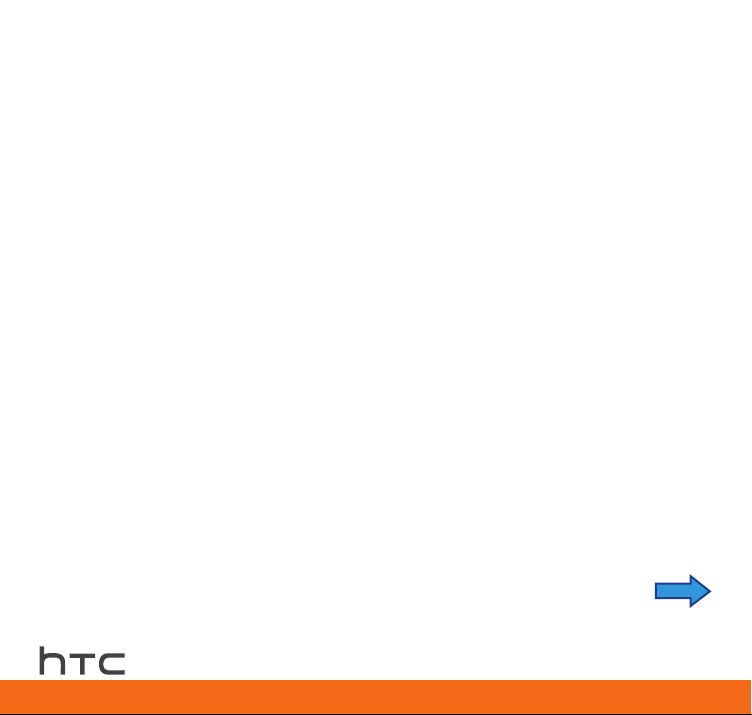
Welcome to AT&T
Please use this Quickstart to get a brief overview of the major features and
services available with your new HTC Inspire 4G.
OR
Use our interactive web tutorial available at:
att.com/Tutorials
for the most complete and up-to-date information available to set up your
HTC Inspire 4G and services. The online tutorials include step-by-step
instructions and screen shots to assist your learning as well as providing an
easy search function.
You can also visit www.htc.com/support to view and download the User Guide
for your HTC Inspire 4G.
Your device controls are
shown on this foldout.
2
Page 3
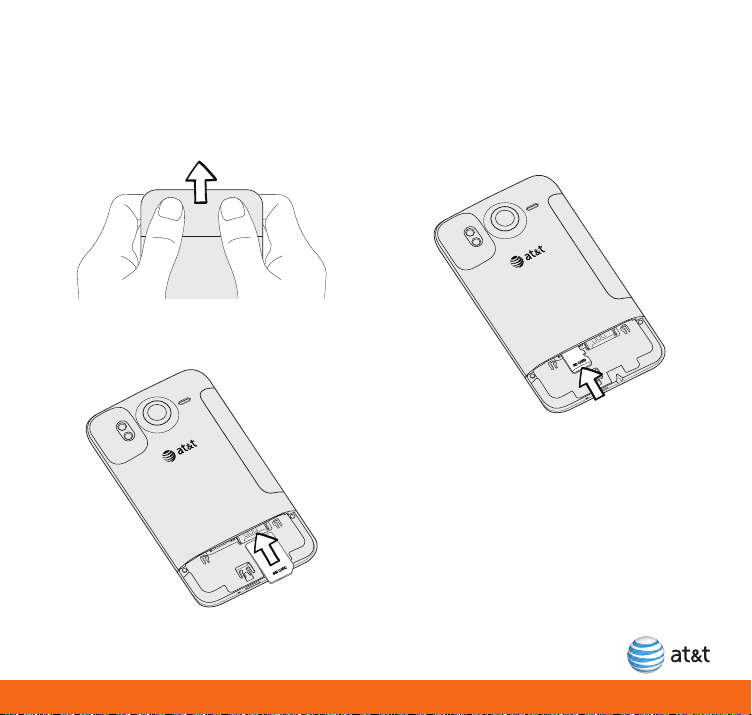
Before you turn on your HTC Inspire 4G
Insert your SIM card and
microSD card
1. Push the bottom cover out to remove it.
2. Insert your SIM card into the right slot (with
its gold contacts facing down and cut-off
corner facing out).
3. Insert your microSD card into the left slot
(with its gold contacts facing down).
4. Push the microSD card in until it clicks
into place.
5. To replace the bottom cover, slide it onto
the exposed area at the bottom of the
device and push it in.
3
Page 4
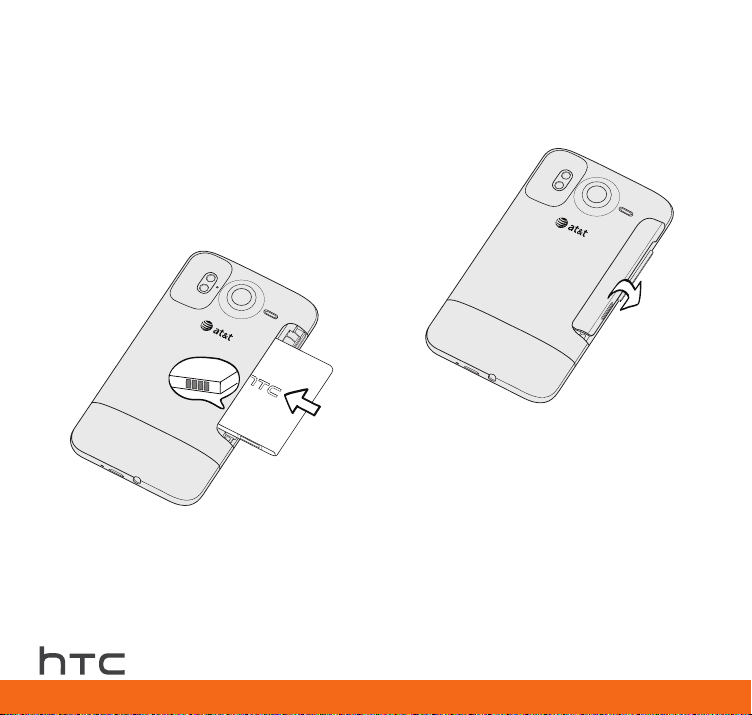
Before you turn on your HTC Inspire 4G (continued)
Insert the battery
Your HTC Inspire 4G uses a rechargeable
lithium-ion battery.
1. Remove the thin film that is wrapped
around the battery.
2. Insert the battery (with its copper contacts
first) back into the battery compartment.
3. Put back the battery compartment cover,
pushing the battery all the way in.
4. Close the battery compartment with the
battery compartment cover, pushing the
battery all the way in.
Note: You can find the battery compartment
cover in a separate bag inside the box.
Tip: If you need to remove the battery,
take the battery compartment cover
off, and then shake the device a little
to let the battery slide out. Then pull
the battery out.
4
Page 5
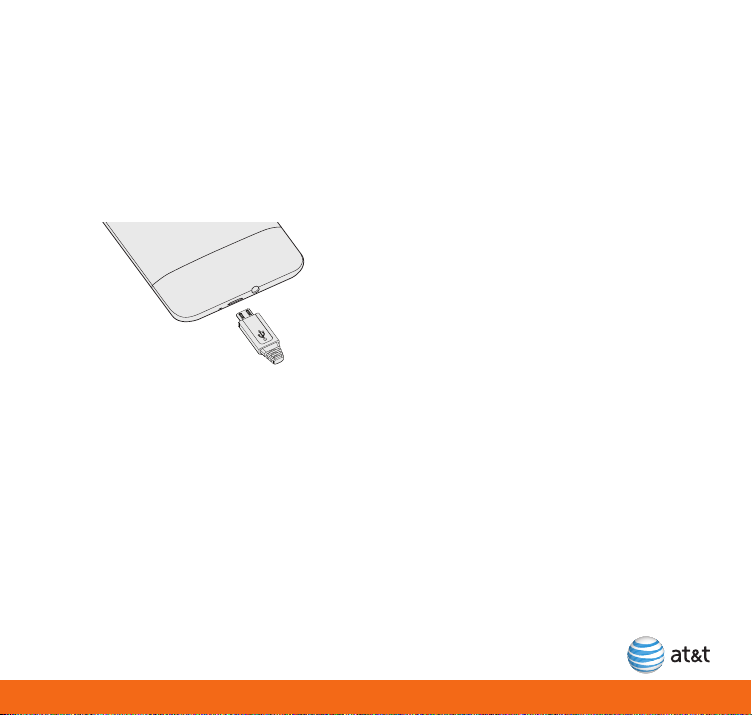
Charge the battery
The battery is only partially charged. Before
you turn on and start using your HTC Inspire
4G, please fully charge the battery.
1. Connect the device to the power adapter
using the USB sync cable.
2. Plug in the power adapter to an electrical
outlet to start charging.
Note: Only the power adapter and USB sync
cable provided with your HTC Inspire 4G
must be used to charge the battery.
When the battery is charging, the Notification
LED lights up in solid amber. When the battery
is fully charged, the Notification LED lights up
in solid green.
Warning! Do not remove the battery from the
device while charging.
5
Page 6

HTC Inspire 4G basics
Turn on your HTC Inspire 4G
Press the power button on the top panel to
turn your HTC Inspire 4G on.
Power button
Unlock the screen
When your device is idle,
it automatically goes
into sleep mode to save
battery power. Press the
power button to wake up
the device.
You’ll then see the lock
screen. Press and hold
the bar on the lock screen
and then slide your finger
down to unlock.
Set up your HTC Inspire 4G
The first time you turn on HTC Inspire 4G, you
will be guided to select the language, connect
to Wi-Fi® (if available), transfer contacts, set
up your email and social network accounts,
and more.
Follow screen instructions until you see the
Home screen.
6
Page 7
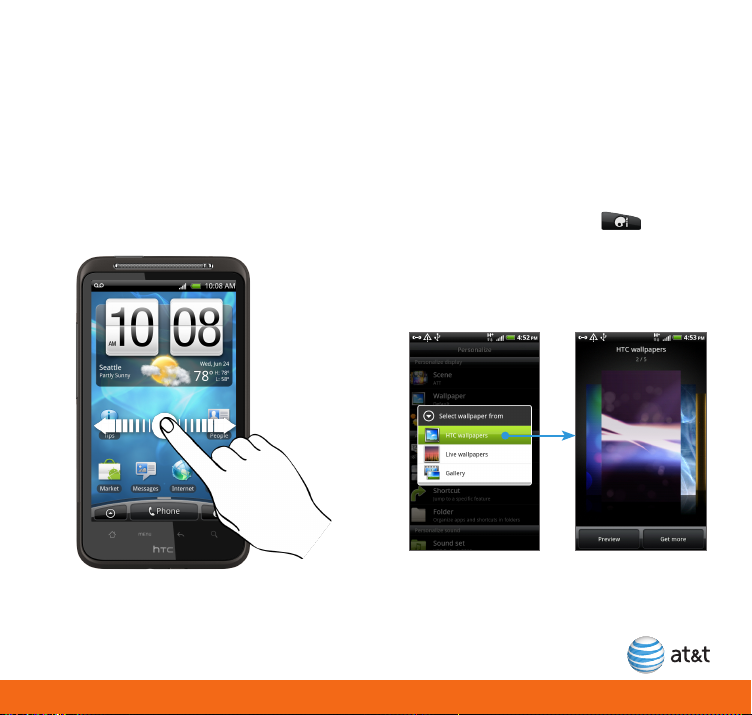
Customize your Home screen
The Home screen is highly customizable, giving you lots of room to add tools or applications so
you can access the information that matters most to you and makes your life easier. Apart from
the main Home screen, there are six additional screens that extend to the left and right sides of
the Home screen.
Navigate the Home screens Change the Home screen
On any Home screen, slide your finger
horizontally across the screen to go to the left
or right screens.
To jump straight to a screen that you want,
press Home or pinch the screen to see all seven
Home screens as thumbnails, and then tap a
screen thumbnail to go directly to that screen.
wallpaper
1. From the Home screen, tap >
Wallpaper.
2. Tap Wallpapers (HTC or Live) or Gallery.
3. Tap the wallpaper you want to use, and then
tap Save (if you selected Gallery), or
Preview > Apply (if you selected Wallpaper).
7
Page 8

Check status and notifications
Battery is very
low
Battery is full
Status bar indicators
The status bar displays important icons that
tell you the current status of your wireless
signal, connection type and signal strength,
remaining battery power, as well as any
notifications.
HSPA+ available No signal
Connected to
HSPA+
EDGE available
GPRS available
Signal strength
Check out the Important icons and indicators
section on the foldout. You can also refer to
the Getting started chapter of the User Guide.
Roaming
Notifications panel
Press and hold the status bar and then slide
your finger down the screen to open the
Notifications panel.
On the Notifications panel, you will see:
• New email or text messages, upcoming
appointments, USB connection status, and
more. Tap a notification to open the related
application.
• Recently-used applications. Slide left or right
across these applications and then tap one
to open it.
To close the Notifications panel, press Back.
8
Page 9

Make calls and check your voicemail
Make a call
1. On the Home screen, tap Phone to open
the Phone screen.
2. On the Phone screen, tap the desired
phone number using the dial pad.
Tip: Matched contacts will appear as you
type the phone number. Tap a matched
contact’s photo or name to select it.
3. Tap Call to make the call.
4. To open the in-call options, press Menu
while on a call. To adjust the in-call volume,
press the Volume Control buttons at the
left panel of the device.
5. To end the call, tap End Call.
Check your voicemail
From your HTC Inspire 4G
1. Press and hold the number 1 key.
2. Follow the voice prompts.
From other phones
1. Dial your 10-digit wireless number.
2. Tap the * key when you hear your personal
greeting.
3. Enter your password.
4. Follow the voice prompts.
9
Page 10

Set the ringer and ringtone
Set the ringer to vibrate or silent
1. To make your HTC Inspire 4G vibrate
instead of ring when you receive a call,
press the Volume down button until you
see the vibrate icon ( ).
2. To set your device to silent mode, press the
Volume down button again until you see
the silent icon ( ).
Choose a ringtone
1. From the Home screen, tap >
Ringtone.
2. Scroll through the preset ringtones and tap
the one you want to use.
Or tap New ringtone, choose a sound file
from your storage card, and then tap OK to
add it to the Ringtones list.
3. Tap Apply.
10
Page 11

Manage contacts
Add a new contact
1. From the Home screen, tap > People.
2. Tap Add contact.
3. Select a Contact type to determine which
account the contact will sync with.
4. Tap the Name field and enter the contact
name.
If the contact type is Google, Exchange or
Phone contact, tap OK after entering the
name.
5. Enter the contact details.
6. Tap Save.
Scroll up or down your
contacts list by sliding
your finger on the screen.
Add a new contact from
Call history
1. From the Home screen, tap Phone and
then tap to display the Call History.
Tip: From the Home screen, you can also
tap > Call History.
2. Press and hold the unknown call entry, and
tap Save to People.
3. Tap Create new contact, enter the contact
details, and then tap Save.
11
Page 12

Send and receive text messages
Send a text message
1. From the Home screen, tap >
Messages > Compose message.
2. To specify a recipient:
• Enter phone numbers in the To field.
Separate multiple numbers with a
comma. Matching numbers from your
contacts are displayed. Tap a number to
select it.
• Tap to select contacts. After selecting
all recipients, tap OK.
Tip: You can also select contact groups.
3. Select the Tap to add text box, and enter
your message.
4. Tap the Attachments icon to add a
picture, video, or other attachment to your
message.
5. Tap Send.
Please don’t text and drive.
View message conversations
You can find all text and multimedia messages
you exchanged with a contact in the Messages
tab of the Contact details screen.
1. From the Home screen, tap > People.
2. Tap a contact, and then tap the
Messages ( ) tab.
All messages you exchanged with the
contact are displayed as conversations.
3. To reply, select the Tap to reply box, enter
your reply, and then tap Send.
12
Page 13

Connect to the Internet and browse the Web
Use the data connection
It’s simple. When you turn on HTC Inspire 4G,
you’ll be connected to AT&T’s data network.
Turn the connection off when not
in use
Turning the data connection off when not
in use helps save battery life and minimize
data charges.
1. From the Home screen, press Menu, and
then tap Settings > Wireless & networks.
2. Clear the Mobile network check box to
turn off the data connection.
To turn it back on, select the Mobile
network check box.
Use Wi-Fi
Wi-Fi provides a fast, seamless connection
at home, in the office, and in thousands of
hotspots. Using Wi-Fi is convenient and helps
you save on your mobile data usages. To help
you take advantage of the speed and flexibility
of Wi-Fi, HTC Inspire 4G arrives with Wi-Fi on.
1. From the Home screen, press Menu, and
then tap Settings > Wireless & networks.
2. Tap Wi-Fi settings.
3. Tap a Wi-Fi network to connect to. If you
selected an open network, you will be
automatically connected to the network.
Note: You may need the network name
(SSID) and password to log in to
home or office Wi-Fi networks.
When your device is connected to a wireless
network, the Wi-Fi icon appears in the
status bar and tells you the approximate signal
strength (number of bands that light up).
If Network notification in Wi-Fi settings is
enabled, this icon appears in the status
bar whenever the device detects an available
wireless network within range.
13
Page 14

Connect to the Internet and browse the Web
(continued)
Turn Wi-Fi off when not in use
Turning Wi-Fi off when not in use helps save
battery life.
1. From the Home screen, press Menu, and
then tap Settings > Wireless & networks.
2. Clear the Wi-Fi check box.
Open a web page
1. From the Home screen, tapFrom the Home screen, tap > Internet.
2. Scroll and tap the content you want
to browse.
3. To visit another website, tap the
address bar on the top of the screen.
4. Enter the website address (URL) in the
address bar and then tap on the
onscreen keyboard.
14
Navigate on the web page
1. Drag your finger to pan on the web page.
2. Tap the screen twice to zoom in or out.
You can also pinch the screen using two
fingers to zoom in or out.
Page 15

Link to your social networks
Log into Facebook® and Twitter™
for HTC Sense
If you haven’t set up your Facebook® and
Twitter™ accounts, follow these steps.
1. From the Home screen, press Menu, and
then tap Settings > Accounts & sync.
2. Tap Add account > Facebook for
HTC Sense, enter your log in credentials,
and then tap Sign in.
3. Tap Add account > Twitter for HTC Sense,
enter your log in credentials, and then tap
Sign in.
Catch up with friends using
FriendStream™
With FriendStream™, share and get updates
from your Facebook® and Twitter™ friends in a
single feed. Easily track status updates, photo
uploads, notifications, and more.
1. From the Home screen, tap >
FriendStream.
2. On the All updates tab ( ), scroll
the screen to view recent feeds.
3. Scroll back to the top of the screen and
then tap the What’s on your mind? box.
4. Enter your status update and then
tap Share.
15
Page 16

Use the camera
Take a photo
1. From the Home screen, tap >
Camera.
2. To zoom in or out, slide your finger up or
down the zoom bar.
3. Frame your subject on the screen. Let
Camera auto focus at the center, or tap the
area where you want to focus.
4. Tap to take the photo.
All photos and videos you captured are saved on the storage card. Tap Gallery to view, send, or
upload them.
Record video
1. From the Home screen, tap >
Camcorder.
If you’ve already opened Camera, tap to
switch to video mode.
2. Frame your subject on the screen.
3. Tap to start recording.
4. While recording, you can freely zoom in or
out or change focus.
You can also tap the flash button ( ) to
switch the camera light on or off during
recording.
5. To stop recording, tap again.
16
Page 17

Set up and use email
Gmail
Gmail is Google’s web-based email service and
is automatically configured the first time you
turn on your HTC Inspire 4G.
Mail
Use the Mail application to set up Internetbased (like Yahoo!, AOL, or Hotmail) and
corporate email accounts (Microsoft Exchange
ActiveSync Server) on your device:
Send email
1. From the Home screen, tapFrom the Home screen, tap > Mail.
2. If you have several email accounts, choose
the account you want to use.
3. Tap Compose mail.
4. In theIn the To field:
• Enter email addresses, separating them
with a comma. As you type, matching
contacts are displayed. Tap a contact to
select it.
• Tap to choose contacts or groups.
Tap OK.
5. Enter the email subject, and then composeEnter the email subject, and then compose
your message.
6. To add an attachment, pressTo add an attachment, press Menu and tap
Add attachment.
7. TapTap Send.
Connect a Bluetooth®
headset
You can listen to music over a Bluetooth stereo
headset or have hands-free conversations using
a compatible Bluetooth headset.
1. Turn on theTurn on the Bluetooth headset that you
want to connect with. Set it to discoverable
mode. Refer to the headset documentation
to learn how to turn discoverable mode on.
2. On your device, pressOn your device, press Home > Menu, and
then tap Settings > Wireless & networks.
3. Select theSelect the Bluetooth check box.
4. TapTap Bluetooth settings > Scan for devices.
5. Tap the name of the stereo or hands-freeTap the name of the stereo or hands-free
headset in the Bluetooth devices section.
Your device then automatically attempts to
pair with the headset.
6. If automatic pairing fails, enter theIf automatic pairing fails, enter the
passcode supplied in your headset
documentation.
When the Bluetooth headset is connected to
your device, you’ll see in the status bar. You
can now start using the headset to listen to
music and/or make and receive phone calls.
17
Page 18

Mobile Hotspots
You can use your HTC Inspire 4G to allow mobile broadband for up to 5 devices. Stay connected
to the people, places and information that are important to you so you never miss a thing. Tether
your HTC Inspire 4G or create a mobile hotspot and share your connection with multiple users/
devices.
Note: Requires a DataPro 4 GB Plan. Devices connected to your Mobile Hotspot use data from
your DataPro 4 GB Plan. If you do not use a password, others will be able to use your Mobile
Hotspot connection.
Create a Mobile Hotspot
1. From the Home screen, tap > Wi-Fi Hotspot.
The first time you open Wi-Fi hotspot, you’ll see a short introduction
about the application. Tap OK.
2. In theIn the Router name (SSID) box, use the default name or enter another
name for your Mobile Hotspot.
3. Choose the type of security and set a password for your Mobile Hotspot.Choose the type of security and set a password for your Mobile Hotspot.
Note: Users who want to connect to your Mobile Hotspot need to enter
your password on their device.
4. Tap Manage users.
5. Tap the box below Max. connection and choose the number of users/
devices you want to allow to connect to your Mobile Hotspot, and then
tap Done.
Tip: If you want to be able to accept or reject a connection when someone tries to connect
to your Mobile Hotspot, select the Allowed users only check box.
6. Select theSelect the Portable Wi-Fi Hotspot check box to start up your Mobile Hotspot.
Your Mobile Hotspot is ready when you see on the status bar.
18
Page 19

Featured services
The following services are available for your HTC Inspire 4G.
Asphalt5: Take a ride in over 30 of the fastest, most prestigious cars you’ve ever
dreamed of, from manufacturers like Ferrari, Lamborghini, Audi and Ducati. The world is
your racetrack.
AT&T FamilyMap: Use this subscription service to easily locate a family member’s
wireless phone on a map from your device. To sign up for this service, visit
att.com/familymap.
AT&T Code Scanner: Use this application to scan 2D (QR and datamatrix codes) and
1D (UPC and EAN) barcodes.
AT&T myWireless: Manage your AT&T account from your device.
AT&T NavigatorSM: Get traffic updates, GPS navigation, and turn-by-turn voice
directions.
Blockbuster: Download and watch movies on your device. Browse through a list of
movies to rent or buy.
Market: Choose from thousands of free and paid apps in Android Market. Download
and install the apps that you want to your device. You’ll get notifications whenever
there are new updates to your installed apps.
Reader: Search, add and read Internet ePubs and eBooks on your device.
YPmobile: Use text or voice search to find businesses and events near your location.
Note: Some services may require a separate subscription.
19
Page 20

© 2011 AT&T Intellectual Property. All rights reserved. AT&T, the AT&T logo and all other marks
contained herein are trademarks of AT&T Intellectual Property and/or AT&T affiliated companies.
All other marks contained herein are the property of their respective owners.
HTC Inspire 4G
20
January 2011 Quickstart
Page 21

Find more information
91H00795-40M Rev.A
On the Web
Interactive web tutorials are available at att.com/Tutorials. Select Manufacturer: HTC and
•
Model: Inspire 4G from the drop down menus.
Detailed support information including device specifications, user guide, troubleshooting, user
•
forums and knowledgebase articles are available at att.com/DeviceSupport.
For information about your wireless account, service plan or network, visit att.com/Wireless.
•
To view the User Guide for your device, visit www.htc.com/support.
•
On the device
Call AT&T Customer Care at 1-800-331-0500 or dial 611 from any AT&T mobile phone for
assistance with your service or device.
Find Accessories
Accessories for your smartphone are available at att.com/WirelessAccessories or visit your local
AT&T store.
Page 22

HTC Inspire 4G key functions
POWER
VOLUME UP
Press to increase
the ringer or media
volume.
VOLUME DOWN
Press to lower the
ringer or media
volume.
MENU
Press to open options
for the current screen.
HOME
Press to return to the
Home screen.
If you’re already on the
Home screen, press to
display Home screens
as thumbnails.
AUDIO JACK
Connect a 3.5mm
stereo headset.
EARPIECE
TOUCH SCREEN
BACK
Press to return to
the previous screen.
SEARCH
Press to search
information on
the Web or on
your device.
USB CONNECTOR
Connect the USB sync
cable to transfer files
or charge the battery.
Page 23

Connected via Wi-Fi
Connected via Bluetooth
Airplane mode
Alarm is set
Speakerphone on
Vibrate mode
Phone speaker is muted
Battery is very low
Battery is full
Battery is charging
New Gmail message
New Exchange ActiveSync or
POP3/IMAP email
New SMS/MMS
New voicemail
Upcoming event
Song is playing
FM Radio in use
Call in progress
Missed call
Call on hold
Call forwarding on
Uploading data
Downloading data
Data synchronizing
Matched contacts suggestion
App update available on
Android Market
Important icons and indicators
Notification LED
Tells you when the battery is fully charged, low
in power, is being charged, or when you have a
pending notification, such as a missed call.
HSPA+ available
Connected to HSPA+
Signal strength
No signal
Roaming
