Page 1
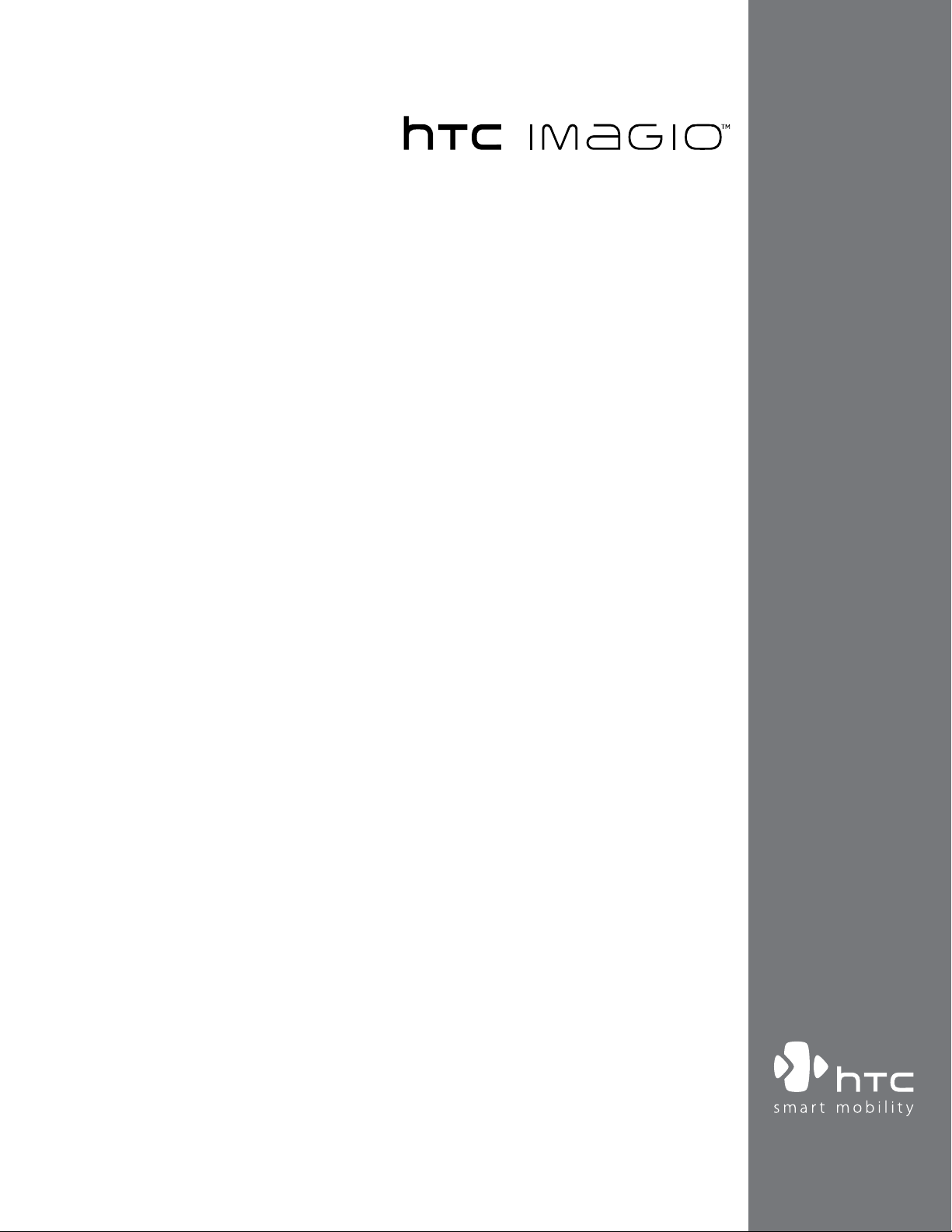
User Manual
www.htc.com
Page 2
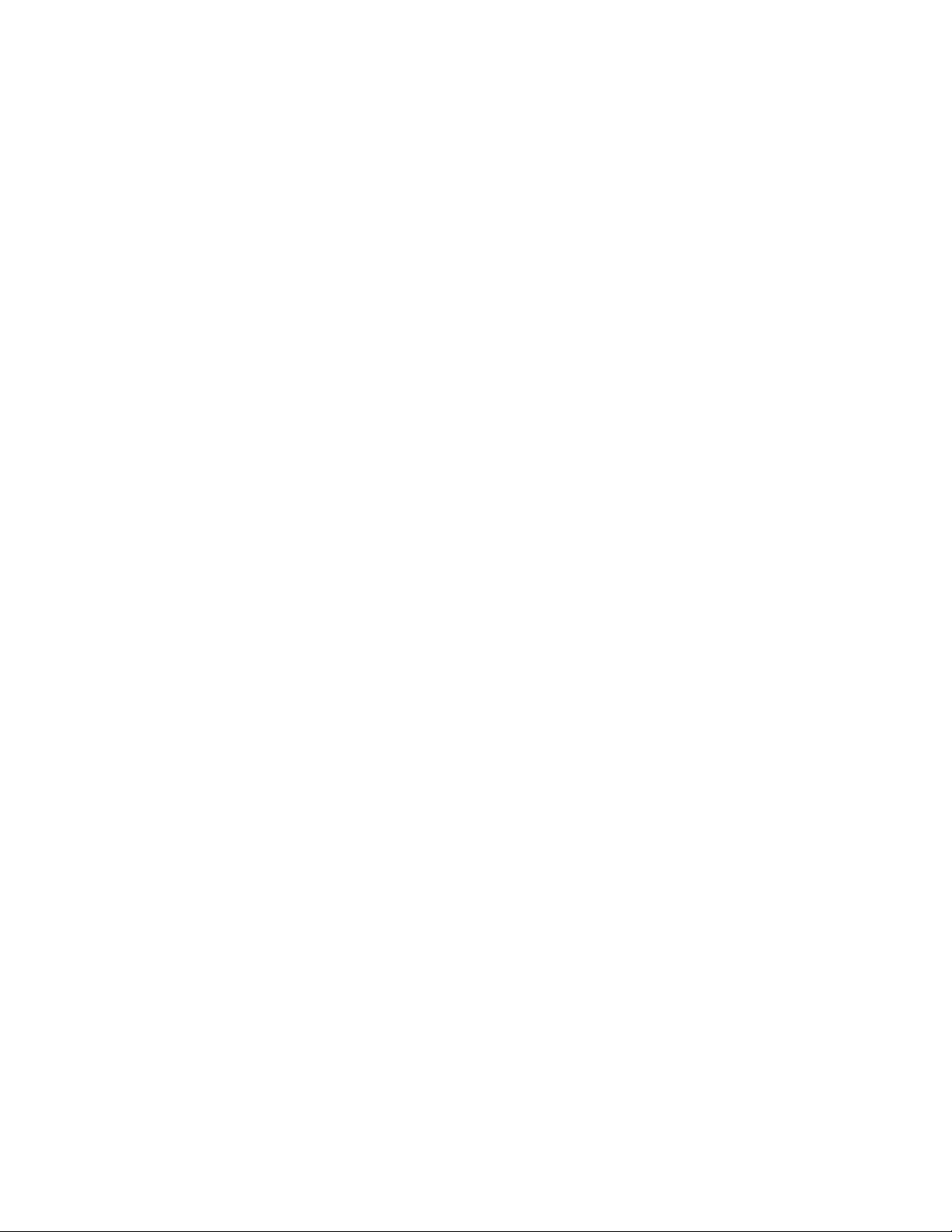
2
Please Read Before Proceeding
THE BATTERY IS NOT FULLY CHARGED WHEN YOU TAKE IT OUT OF THE BOX.
DO NOT REMOVE THE BATTERY PACK WHEN THE DEVICE IS CHARGING.
YOUR WARRANTY IS INVALIDATED IF YOU DISASSEMBLE OR ATTEMPT TO DISASSEMBLE THE
DEVICE.
PRIVACY RESTRICTIONS
Some countries require full disclosure of recorded telephone conversations, and stipulate that you must inform
the person with whom you are speaking that the conversation is being recorded. Always obey the relevant laws
and regulations of your country when using the recording feature of your PDA Phone.
INTELLECTUAL PROPERTY RIGHT INFORMATION
Copyright © 2009 HTC Corporation. All Rights Reserved.
HTC, the HTC logo, HTC Innovation, ExtUSB, TouchFLO, HTC Imagio, and HTC Care are trademarks and/or service
marks of HTC Corporation.
Microsoft, Windows, Windows Mobile, Windows XP, Windows Vista, ActiveSync, Windows Mobile Device Center,
Internet Explorer, MSN, Hotmail, Windows Live, Outlook, Excel, PowerPoint, Word, OneNote and Windows Media
are either registered trademarks or trademarks of Microsoft Corporation in the United States and/or other
countries.
Bluetooth and the Bluetooth logo are trademarks owned by Bluetooth SIG, Inc.
Wi-Fi is a registered trademark of the Wireless Fidelity Alliance, Inc.
Java, J2ME and all other Java-based marks are trademarks or registered trademarks of Sun Microsystems, Inc. in
the United States and other countries.
Copyright © 2009, Sun Microsystems, Inc. All Rights Reserved.
Copyright © 2009, Adobe Systems Incorporated. All Rights Reserved.
microSD is a trademark of SD Card Association.
Opera Mobile from Opera Software ASA. Copyright 1995-2009 Opera Software ASA. All Rights Reserved.
YouTube is a trademark of Google, Inc. in the United States and other countries.
Copyright © 2003-2009, ArcSoft, Inc. and its licensors. All Rights Reserved. ArcSoft and the ArcSoft logo are
registered trademarks of ArcSoft, Inc. in the United States and/or other countries.
Copyright © 2004-2009, Ilium Software, Inc. All Rights Reserved.
Copyright © 2000 - 2009 WESTTEK LLC. All Rights Reserved. WESTTEK and the WT Logo are registered
trademarks of WESTTEK, LLC.
Licensed by QUALCOMM Incorporated under one or more of the following patents:
4,901,307 5,490,165 5,056,109 5,504,773 5,101,501 5,778,338
5,506,865 5,109,390 5,511,073 5,228,054 5,535,239 5,710,784
5,267,261 5,544,196 5,267,262 5,568,483 5,337,338 5,659,569
5,600,754 5,414,796 5,657,420 5,416,797
All other company, product and service names mentioned herein are trademarks, registered trademarks or
service marks of their respective owners.
HTC shall not be liable for technical or editorial errors or omissions contained herein, nor for incidental or
consequential damages resulting from furnishing this material. The information is provided “as is” without
warranty of any kind and is subject to change without notice. HTC also reserves the right to revise the content
of this document at any time without prior notice.
No part of this document may be reproduced or transmitted in any form or by any means, electronic or
mechanical, including photocopying, recording or storing in a retrieval system, or translated into any language
in any form without prior written permission of HTC.
Page 3
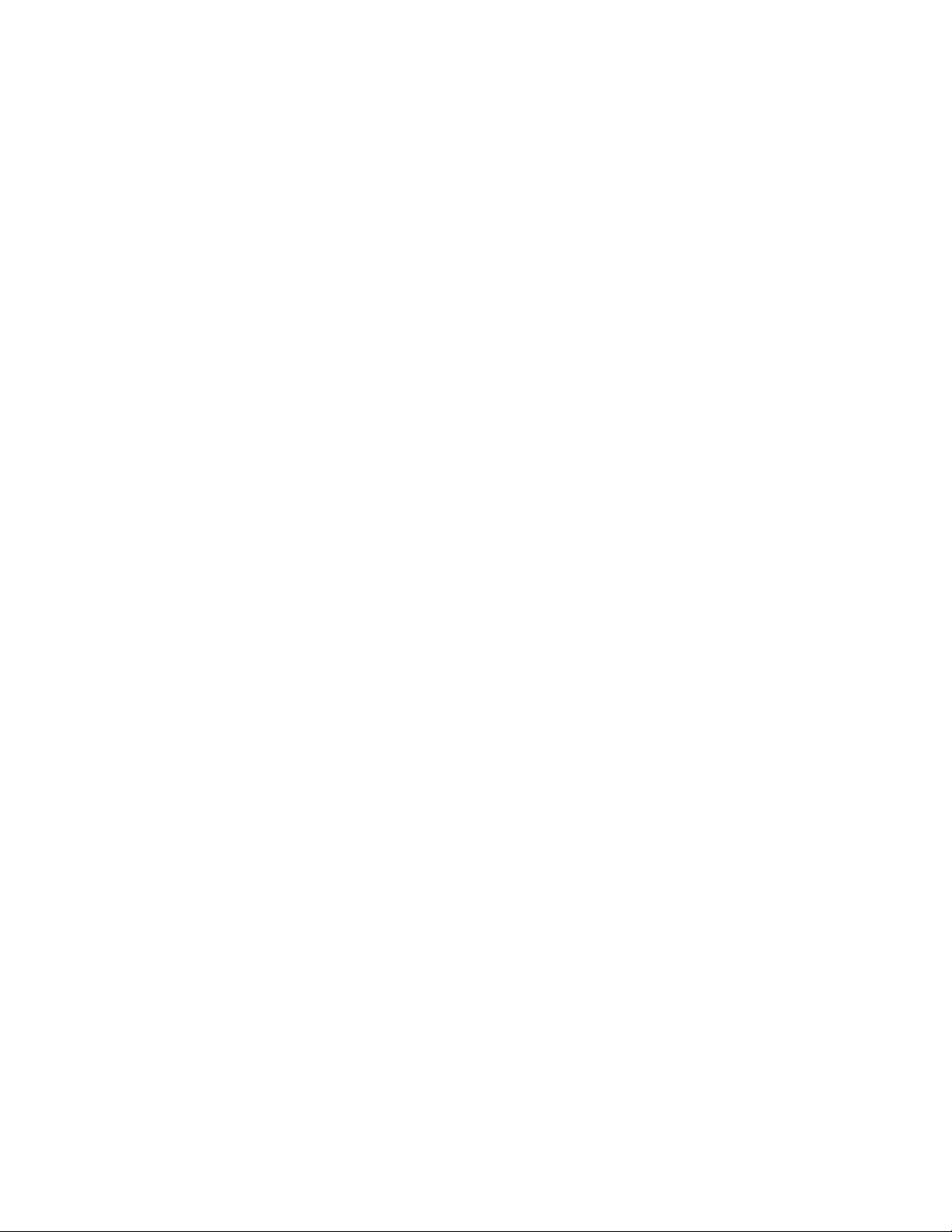
Disclaimers
THE WEATHER INFORMATION, DATA AND DOCUMENTATION ARE PROVIDED “AS IS” AND WITHOUT WARRANTY
OR TECHNICAL SUPPORT OF ANY KIND FROM HTC. TO THE MAXIMUM EXTENT PERMITTED BY APPLICABLE
LAW, HTC AND ITS AFFILIATES expressly disclaim any and all representations and warranties, express or
implied, arising by law or otherwise, regarding the Weather Information, Data, Documentation, or any other
Products and services, including without limitation any express or implied warranty of merchantability, express
or implied warranty of fitness for a particular purpose, non-infringement, quality, accuracy, completeness,
effectiveness, reliability, usefulness, that the Weather Information, Data and/or Documentation will be errorfree, or implied warranties arising from course of dealing or course of performance.
Without limiting the foregoing, it is further understood that HTC and its Providers are not responsible for Your
use or misuse of the Weather Information, Data and/or Documentation or the results from such use. HTC and
its Providers make no express or implied warranties, guarantees or affirmations that weather information
will occur or has occurred as the reports, forecasts, data, or information state, represent or depict and it shall
have no responsibility or liability whatsoever to any person or entity, parties and non-parties alike, for any
inconsistency, inaccuracy, or omission for weather or events predicted or depicted, reported, occurring or
occurred. WITHOUT LIMITING THE GENERALITY OF THE FOREGOING, YOU ACKNOWLEDGE THAT THE WEATHER
INFORMATION, DATA AND/OR DOCUMENTATION MAY INCLUDE INACCURACIES AND YOU WILL USE COMMON
SENSE AND FOLLOW STANDARD SAFETY PRECAUTIONS IN CONNECTION WITH THE USE OF THE WEATHER
INFORMATION, DATA OR DOCUMENTATION.
3
Limitation of Damages
TO THE MAXIMUM EXTENT PERMITTED BY APPLICABLE LAW, IN NO EVENT SHALL HTC OR ITS PROVIDERS BE
LIABLE TO USER OR ANY THIRD PARTY FOR ANY INDIRECT, SPECIAL, CONSEQUENTIAL, INCIDENTAL OR PUNITIVE
DAMAGES OF ANY KIND, IN CONTRACT OR TORT, INCLUDING, BUT NOT LIMITED TO, INJURY, LOSS OF REVENUE,
LOSS OF GOODWILL, LOSS OF BUSINESS OPPORTUNITY, LOSS OF DATA, AND/OR LOSS OF PROFITS ARISING
OUT OF, OR RELATED TO, IN ANY MANNER, OR THE DELIVERY, PERFORMANCE OR NONPERFORMANCE OF
OBLIGATIONS, OR USE OF THE WEATHER INFORMATION, DATA OR DOCUMENTATION HEREUNDER REGARDLESS
OF THE FORESEEABILITY THEREOF.
Location Based Services (LBS)
Your wireless device can determine its (and your) physical, geographical location (“Location Information”).
Certain software applications are capable of accessing, collecting and using Location Information and
disclosing the information to the application provider and other people. You should use caution and discretion
when determining whether or not Location Information should be made available to them. To limit potential
unauthorized access to your Location Information, Verizon Wireless devices are preset to “911 ONLY” which will
only allow authorized emergency response personnel to locate you if you dial 9-1-1 from your wireless device.
By changing the setting on the device to “LOCATION ON” you are enabling third party access to Location
Information through software, widgets or peripheral components you choose to download, add or attach to
your wireless device. Verizon Wireless encourages you to check your wireless device periodically and only use
software, widgets and peripheral components that are obtained from reliable sources. When you use your
mobile browser or other services and applications, you authorize Verizon Wireless to collect, use and disclose
your Location Information as appropriate to provide you with any location services that you enabled.
Verizon Wireless does not retain Location Information longer than necessary to provide the services to you.
We will not knowingly disclose your Location Information to third parties without your consent. You should
carefully review the privacy policies of application providers and third parties who you allow access to your
Location Information, and you should know that significant risks can be associated with disclosing your
Location Information to others.
Note For information on the Location Setting, see “CDMA Services” and “GSM settings” in Chapter 2.
Page 4
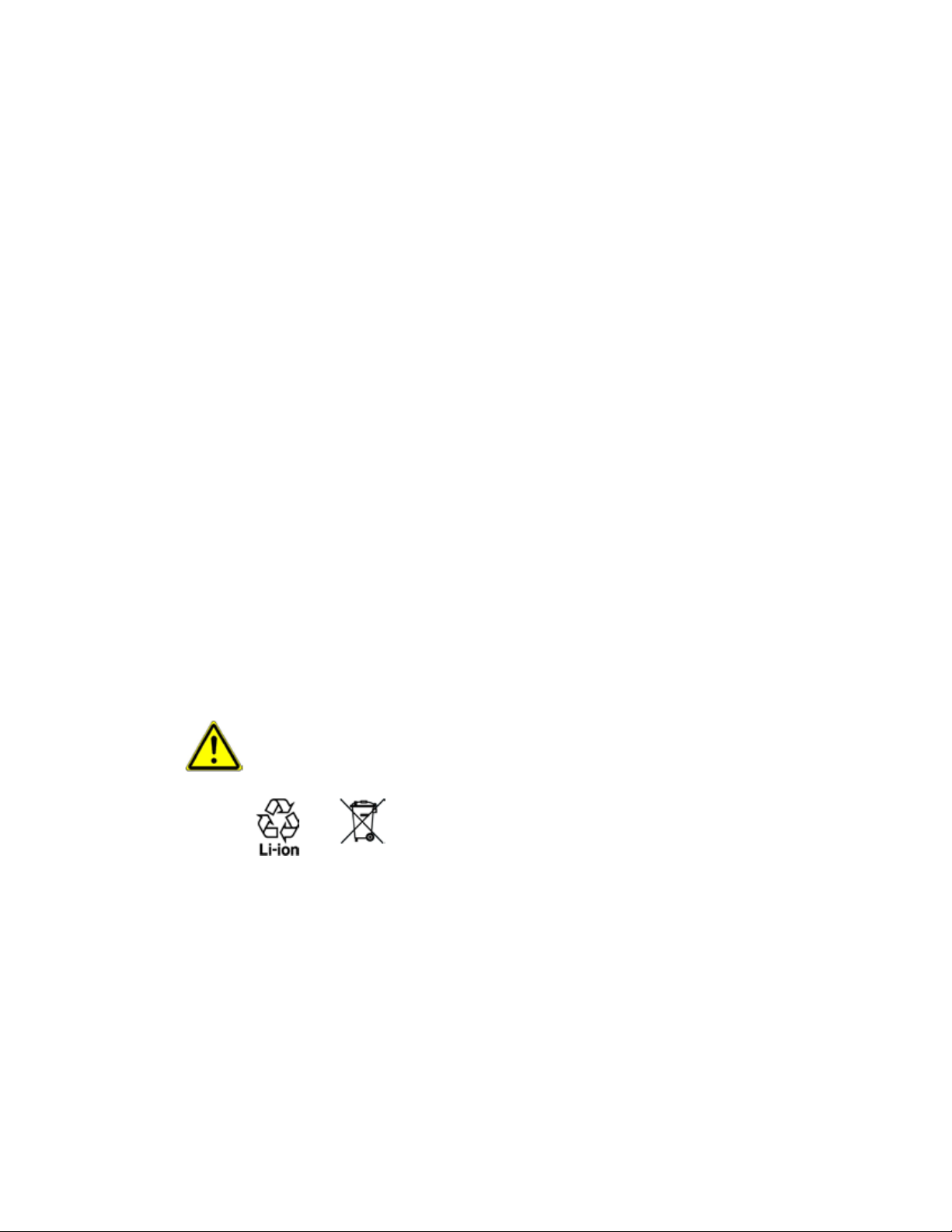
4
Important Health Information and Safety Precautions
When using this product, the safety precautions below must be taken to avoid possible legal liabilities and
damages.
Retain and follow all product safety and operating instructions. Observe all warnings in the operating
instructions on the product.
To reduce the risk of bodily injury, electric shock, fire, and damage to the equipment, observe the following
precautions.
ELECTRICAL SAFETY
This product is intended for use when supplied with power from the designated battery or power supply unit.
Other usage may be dangerous and will invalidate any approval given to this product.
SAFETY PRECAUTIONS FOR PROPER GROUNDING INSTALLATION
CAUTION: Connecting to an improperly grounded equipment can result in an electric shock to your device.
This product equipped with a USB Cable for connecting with desktop or notebook computer. Be sure your
computer is properly grounded (earthed) before connecting this product to the computer. The power supply
cord of a desktop or notebook computer has an equipment-grounding conductor and a grounding plug. The
plug must be plugged into an appropriate outlet which is properly installed and grounded in accordance with
all local codes and ordinances.
SAFETY PRECAUTIONS FOR POWER SUPPLY UNIT
Use the correct external power source
•
A product should be operated only from the type of power source indicated on the electrical ratings
label. If you are not sure of the type of power source required, consult your authorized service provider
or local power company. For a product that operates from battery power or other sources, refer to the
operating instructions that are included with the product.
Handle battery packs carefully
•
This product contains a Li-ion battery. There is a risk of fire and burns if the battery pack is handled
improperly. Do not attempt to open or service the battery pack. Do not disassemble, crush, puncture,
short external contacts or circuits, dispose of in fire or water, or expose a battery pack to temperatures
higher than 60˚C (140˚F).
WARNING: Danger of explosion if battery is incorrectly replaced. To reduce risk of fire or burns, do not
disassemble, crush, puncture, short external contacts, expose to temperature above 60˚C (140˚F), or
dispose of in fire or water. Replace only with specified batteries. Recycle or dispose of used batteries
according to the local regulations or reference guide supplied with your product.
Take extra precautions
•
Keep the battery or device dry and away from water or any liquid as it may cause a short circuit.
•
Keep metal objects away so they don’t come in contact with the battery or its connectors as it may
•
lead to short circuit during operation.
The phone should be only connected to products that bear the USB-IF logo or have completed the
•
USB-IF compliance program.
Do not use a battery that appears damaged, deformed, or discolored, or the one that has any rust on
•
its casing, overheats, or emits a foul odor.
Always keep the battery out of the reach of babies and small children, to avoid swallowing of the
•
battery. Consult the doctor immediately if the battery is swallowed.
Only use the battery with a charging system that has been qualified with the system per this
•
standard, IEEE-Std-1725-2006. Use of an unqualified battery or charger may present a risk of fire,
explosion, leakage or other hazard.
Page 5
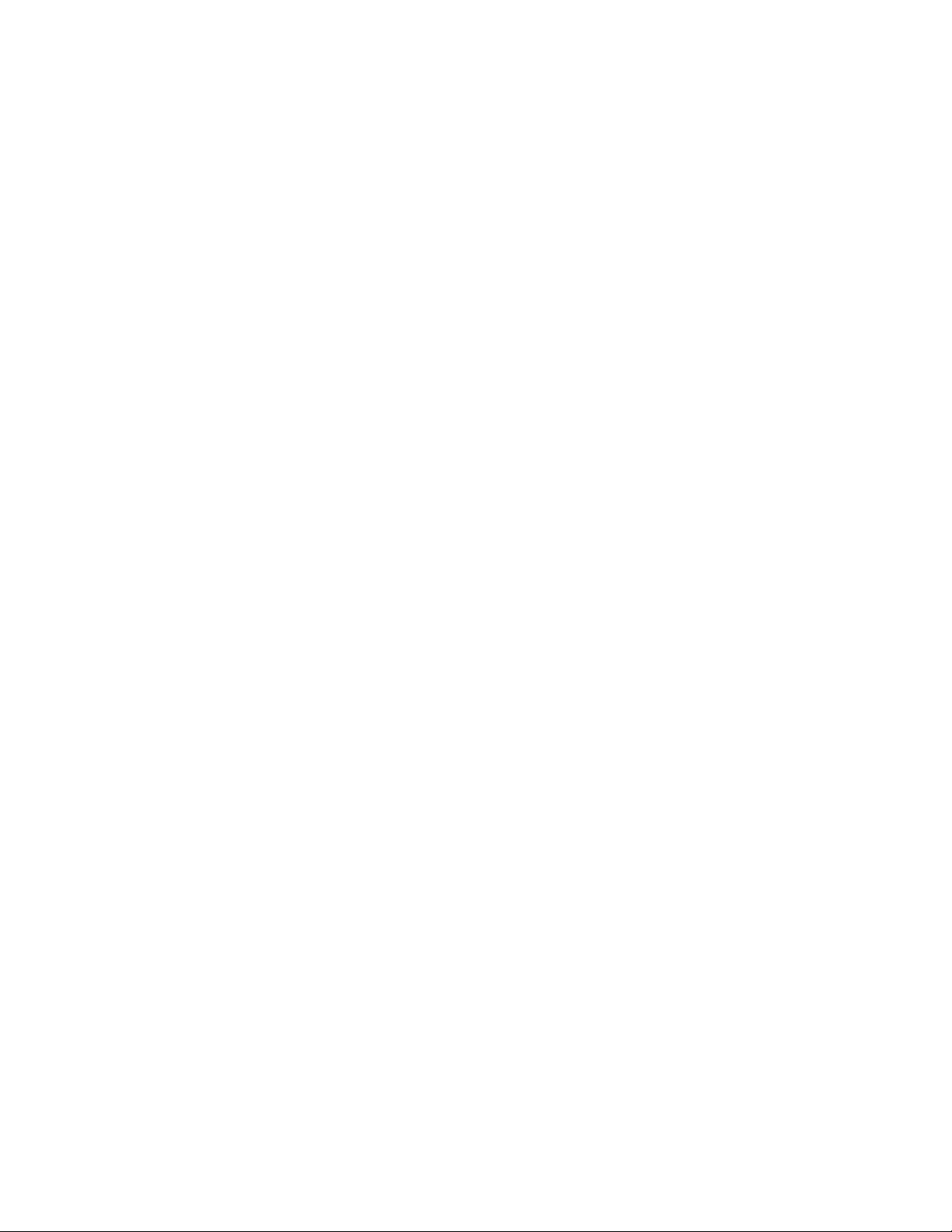
Replace the battery only with another battery that has been qualified with the system per this
•
standard, IEEE-Std-1725-2006. Use of an unqualified battery may present a risk of fire, explosion,
leakage or other hazard.
Avoid dropping the phone or battery. If the phone or battery is dropped, especially on a hard surface,
•
and the user suspects damage, take it to a service centre for inspection.
If the battery leaks:
•
Do not allow the leaking fluid to come in contact with skin or clothing. If already in contact, flush
•
the affected area immediately with clean water and seek medical advice.
Do not allow the leaking fluid to come in contact with eyes. If already in contact, DO NOT rub;
•
rinse with clean water immediately and seek medical advice.
Take extra precautions to keep a leaking battery away from fire as there is a danger of ignition or
•
explosion.
SAFETY PRECAUTIONS FOR DIRECT SUNLIGHT
Keep this product away from excessive moisture and extreme temperatures. Do not leave the product or
its battery inside a vehicle or in places where the temperature may exceed 60˚C (140˚F), such as on a car
dashboard, window sill, or behind a glass that is exposed to direct sunlight or strong ultraviolet light for
extended periods of time. This may damage the product, overheat the battery, or pose a risk to the vehicle.
PREVENTION OF HEARING LOSS
CAUTION: Permanent hearing loss may occur if earphones or headphones are used at high volume for prolonged periods
of time.
5
SAFETY IN AIRCRAFT
Due to the possible interference caused by this product to an aircraft’s navigation system and its
communications network, using this device’s phone function on board an airplane is against the law in most
countries. If you want to use this device when on board an aircraft, remember to turn off your phone by
switching to Airplane Mode.
ENVIRONMENT RESTRICTIONS
Do not use this product in gas stations, fuel depots, chemical plants or where blasting operations are in
progress, or in potentially explosive atmospheres such as fuelling areas, fuel storehouses, below deck on boats,
chemical plants, fuel or chemical transfer or storage facilities, and areas where the air contains chemicals
or particles, such as grain, dust, or metal powders. Please be aware that sparks in such areas could cause an
explosion or fire resulting in bodily injury or even death.
EXPLOSIVE ATMOSPHERES
When in any area with a potentially explosive atmosphere or where flammable materials exist, the product
should be turned off and the user should obey all signs and instructions. Sparks in such areas could cause
an explosion or fire resulting in bodily injury or even death. Users are advised not to use the equipment at
refueling points such as service or gas stations, and are reminded of the need to observe restrictions on the use
of radio equipment in fuel depots, chemical plants, or where blasting operations are in progress. Areas with a
potentially explosive atmosphere are often, but not always, clearly marked. These include fueling areas, below
deck on boats, fuel or chemical transfer or storage facilities, and areas where the air contains chemicals or
particles, such as grain, dust, or metal powders.
ROAD SAFETY
Vehicle drivers in motion are not permitted to use telephony services with handheld devices, except in the case
of emergency. In some countries, using hands-free devices as an alternative is allowed.
Page 6
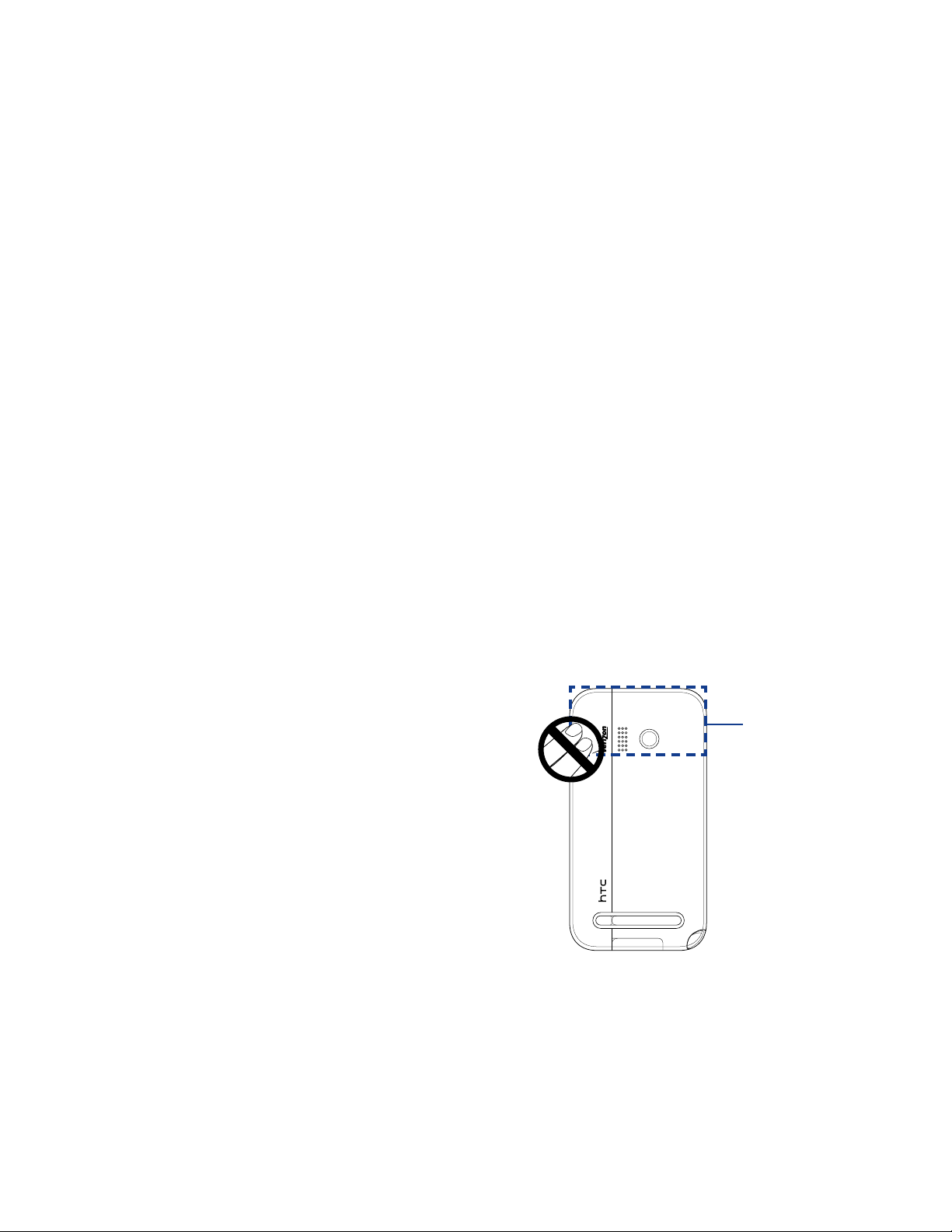
6
SAFETY PRECAUTIONS FOR RF EXPOSURE
Avoid using your phone near metal structures (for example, the steel frame of a building).
•
Avoid using your phone near strong electromagnetic sources, such as microwave ovens, sound speakers,
•
TV and radio.
Use only original manufacturer-approved accessories, or accessories that do not contain any metal.
•
Use of non-original manufacturer-approved accessories may violate your local RF exposure guidelines
•
and should be avoided.
INTERFERENCE WITH MEDICAL EQUIPMENT FUNCTIONS
This product may cause medical equipment to malfunction. The use of this device is forbidden in most
hospitals and medical clinics.
If you use any other personal medical device, consult the manufacturer of your device to determine if they
are adequately shielded from external RF energy. Your physician may be able to assist you in obtaining this
information.
Turn your phone OFF in health care facilities when any regulations posted in these areas instruct you to do so.
Hospitals or health care facilities may be using equipment that could be sensitive to external RF energy.
HEARING AIDS
Some digital wireless phones may interfere with some hearing aids. In the event of such interference, you may
want to consult your service provider, or call the customer service line to discuss alternatives.
NONIONIZING RADIATION
Your device has an internal antenna. This product should be operated in its normal-use position to ensure the
radiative performance and safety of the interference. As with other mobile radio transmitting equipment, users
are advised that for satisfactory operation of the equipment and for the safety of personnel, it is recommended
that no part of the human body be allowed to come too close to the antenna during operation of the
equipment.
Use only the supplied integral antenna. Use of unauthorized or modified antennas may impair call quality and
damage the phone, causing loss of performance and SAR levels exceeding the recommended limits as well as
result in non-compliance with local regulatory requirements in your country.
To assure optimal phone performance and ensure
human exposure to RF energy is within the guidelines
set forth in the relevant standards, always use your
device only in its normal-use position. Contact with
the antenna area may impair call quality and cause
your device to operate at a higher power level than
needed. Avoiding contact with the antenna area
when the phone is IN USE optimizes the antenna
performance and the battery life.
Antenna location
Page 7
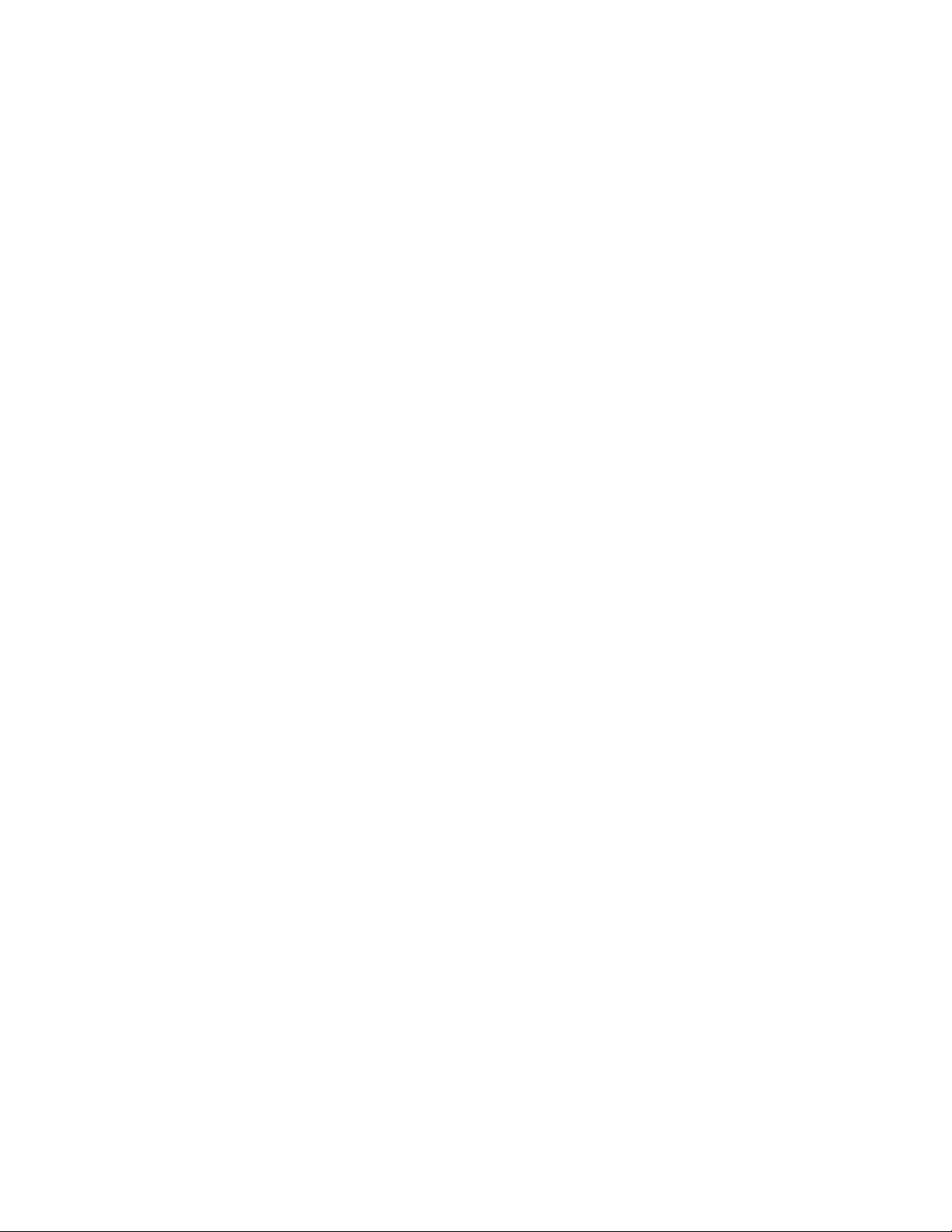
General Precautions
• Avoid applying excessive pressure to the device
Do not apply excessive pressure on the screen and the device to prevent damaging them and remove
the device from your pants’ pocket before sitting down. It is also recommended that you store the device
in a protective case and only use the device stylus or your finger when interacting with the touch screen.
Cracked display screens due to improper handling are not covered by the warranty.
• Device getting warm after prolonged use
When using your device for prolonged periods of time, such as when you’re talking on the phone, charging
the battery or browsing the web, the device may become warm. In most cases, this condition is normal and
therefore should not be interpreted as a problem with the device.
• Heed service markings
Except as explained elsewhere in the Operating or Service documentation, do not service any product
yourself. Service needed on components inside the device should be done by an authorized service
technician or provider.
• Damage requiring service
Unplug the product from the electrical outlet and refer servicing to an authorized service technician or
provider under the following conditions:
Liquid has been spilled or an object has fallen onto the product.
•
The product has been exposed to rain or water.
•
The product has been dropped or damaged.
•
There are noticeable signs of overheating.
•
The product does not operate normally when you follow the operating instructions.
•
• Avoid hot areas
The product should be placed away from heat sources such as radiators, heat registers, stoves, or other
products (including amplifiers) that produce heat.
• Avoid wet areas
Never use the product in a wet location.
• Avoid using your device after a dramatic change in temperature
When you move your device between environments with very different temperature and/or humidity
ranges, condensation may form on or within the device. To avoid damaging the device, allow sufficient time
for the moisture to evaporate before using the device.
NOTICE: When taking the device from low-temperature conditions into a warmer environment or from high-
temperature conditions into a cooler environment, allow the device to acclimate to room temperature before
turning on power.
Avoid pushing objects into product
Never push objects of any kind into cabinet slots or other openings in the product. Slots and openings are
provided for ventilation. These openings must not be blocked or covered.
• Mounting accessories
Do not use the product on an unstable table, cart, stand, tripod, or bracket. Any mounting of the product
should follow the manufacturer’s instructions, and should use a mounting accessory recommended by the
manufacturer.
• Avoid unstable mounting
Do not place the product with an unstable base.
• Use product with approved equipment
This product should be used only with personal computers and options identified as suitable for use with
your equipment.
• Adjust the volume
Turn down the volume before using headphones or other audio devices.
• Cleaning
Unplug the product from the wall outlet before cleaning. Do not use liquid cleaners or aerosol cleaners. Use
a damp cloth for cleaning, but NEVER use water to clean the LCD screen.
7
Page 8
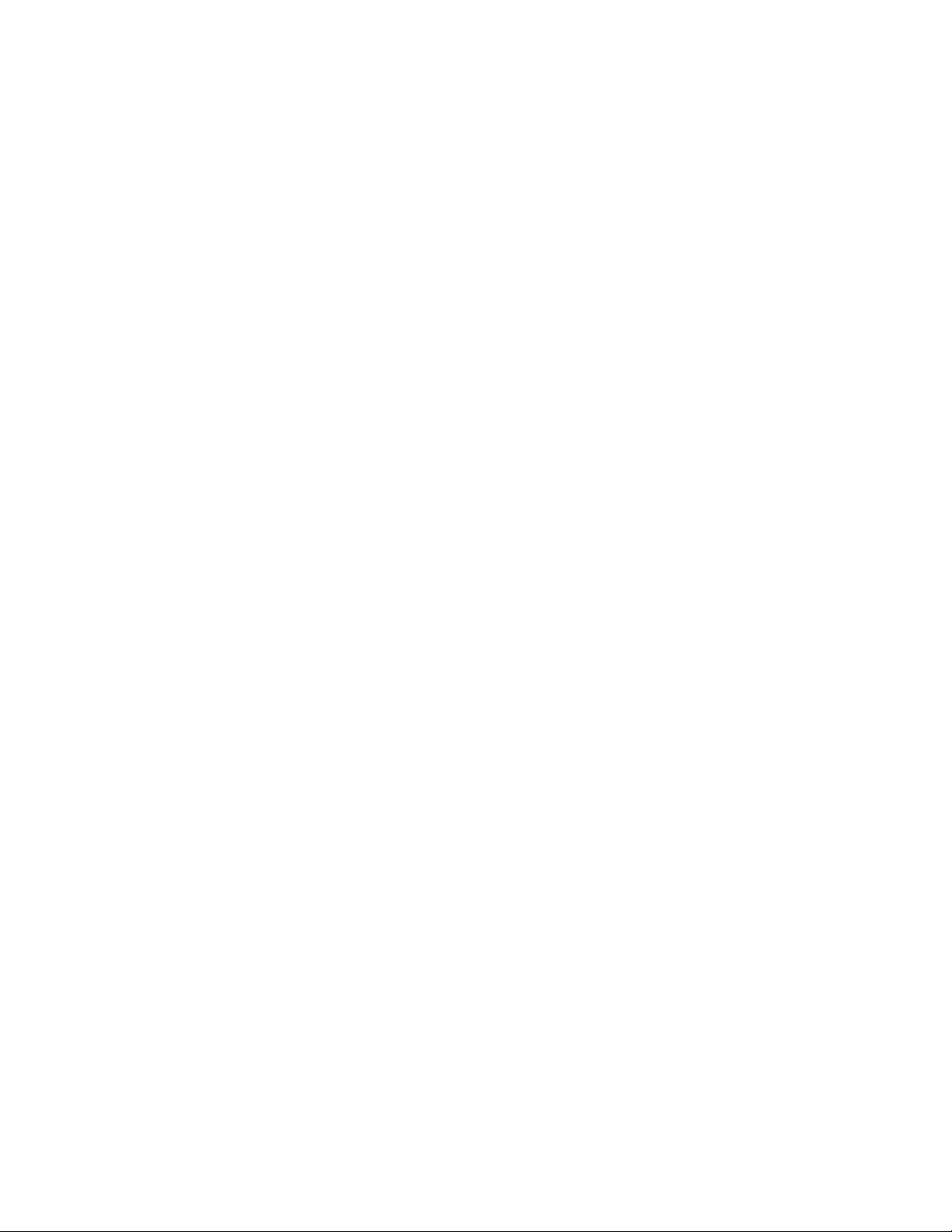
8
Contents
Chapter 1 Getting Started
1.1 About Your HTC Imagio™ ........................................................................... 15
Inside the box ..........................................................................................................................................15
1.2 Getting to Know Your Touch Phone .......................................................... 15
Left panel ...................................................................................................................................................15
Right panel ................................................................................................................................................15
Front panel ................................................................................................................................................16
Bottom panel ...........................................................................................................................................17
Back panel .................................................................................................................................................17
1.3 Installing the Battery and Storage Card ................................................... 18
Battery ........................................................................................................................................................18
Storage card .............................................................................................................................................19
1.4 Charging the Battery .................................................................................. 19
1.5 Starting Up ..................................................................................................
Turning the power on and off ...........................................................................................................19
Switching to Sleep mode.....................................................................................................................20
Using the Kickstand ...............................................................................................................................20
19
1.6 Quick List ..................................................................................................... 20
1.7 Home Screen ...............................................................................................
1.8 Status Icons .................................................................................................
1.9 Notifications ...............................................................................................
1.10 Start Screen ..............................................................................................
1.11 Quick Menu ...............................................................................................
1.12 Lock Screen ...............................................................................................
Locking your phone ..............................................................................................................................25
Unlocking your phone ..........................................................................................................................25
Checking notifications when the phone is locked .....................................................................25
Receiving a call when the phone is locked ...................................................................................26
21
22
23
23
24
25
1.13 Adjusting the Volume .............................................................................. 26
1.14 Using Finger Gestures ..............................................................................
Finger scrolling ........................................................................................................................................27
Finger panning ........................................................................................................................................27
27
1.15 Using the Zoom Bar .................................................................................. 28
1.16 Connecting Your Phone to a Computer ..................................................
28
Page 9
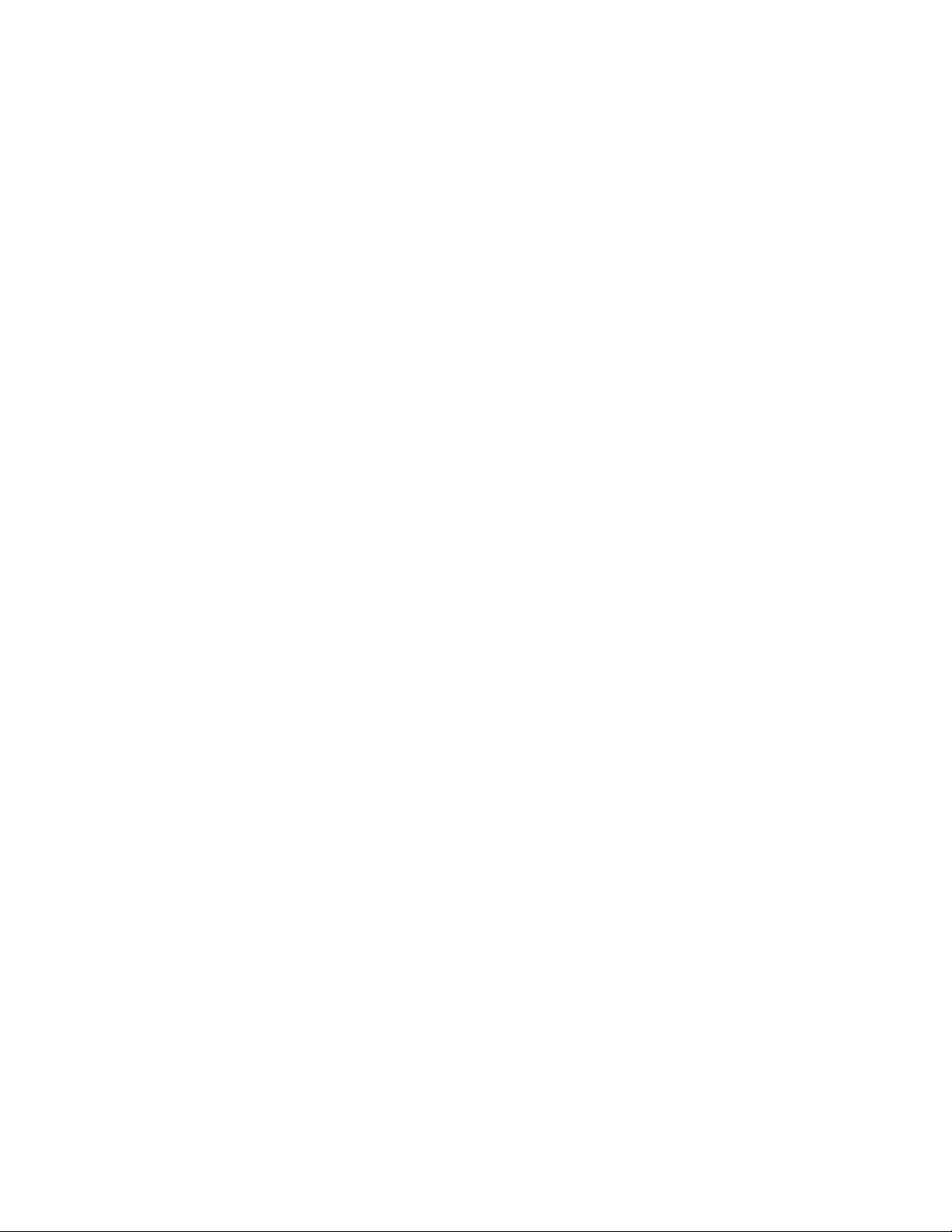
Chapter 2 Using Phone Features
2.1 Seamless Switching of Networks .............................................................. 29
Making Calls from the Phone Screen ........................................................ 29
2.2
Making a call from a text message ...................................................................................................30
Making a call from an email message .............................................................................................30
Making a call from a meeting request or reminder ...................................................................31
Making an emergency call ..................................................................................................................31
Making an international call ...............................................................................................................31
Assisted Dialing .......................................................................................................................................31
Calling voice mail....................................................................................................................................32
2.3 Answering and Ending Calls ...................................................................... 32
Accepting or rejecting an incoming voice call ............................................................................32
Using the call functions ........................................................................................................................33
2.4 Using Call History ....................................................................................... 34
9
2.5 Speed Dial ...................................................................................................
2.6 Making Three-way Calls in CDMA Mode ...................................................
Starting a three-way call ......................................................................................................................35
Ending the three-way call....................................................................................................................36
2.7 CDMA Phone Settings ................................................................................ 36
Setting the phone connection to CDMA-only mode ................................................................36
CDMA Services ........................................................................................................................................36
2.8 Using the HTC Imagio™ as a GSM Phone .................................................. 37
GSM international roaming ...............................................................................................................37
Using the Verizon GSM SIM card ......................................................................................................37
Adding contacts ......................................................................................................................................38
Using SIM Manager ................................................................................................................................38
Copying text messages to the SIM card .........................................................................................38
Making and answering calls ...............................................................................................................38
Making three-way calls in GSM mode ............................................................................................39
GSM settings ............................................................................................................................................40
2.9 Turning the Phone Function On and Off ................................................... 41
Chapter 3 Using the Home Screen
35
35
3.1 What’s on the Home Screen ....................................................................... 43
Switching between the tabs of the Home screen ......................................................................43
Customizing the Home screen tabs .................................................................................................44
3.2 Home ........................................................................................................... 44
World Clock ...............................................................................................................................................45
Alarm Clock ...............................................................................................................................................46
Page 10
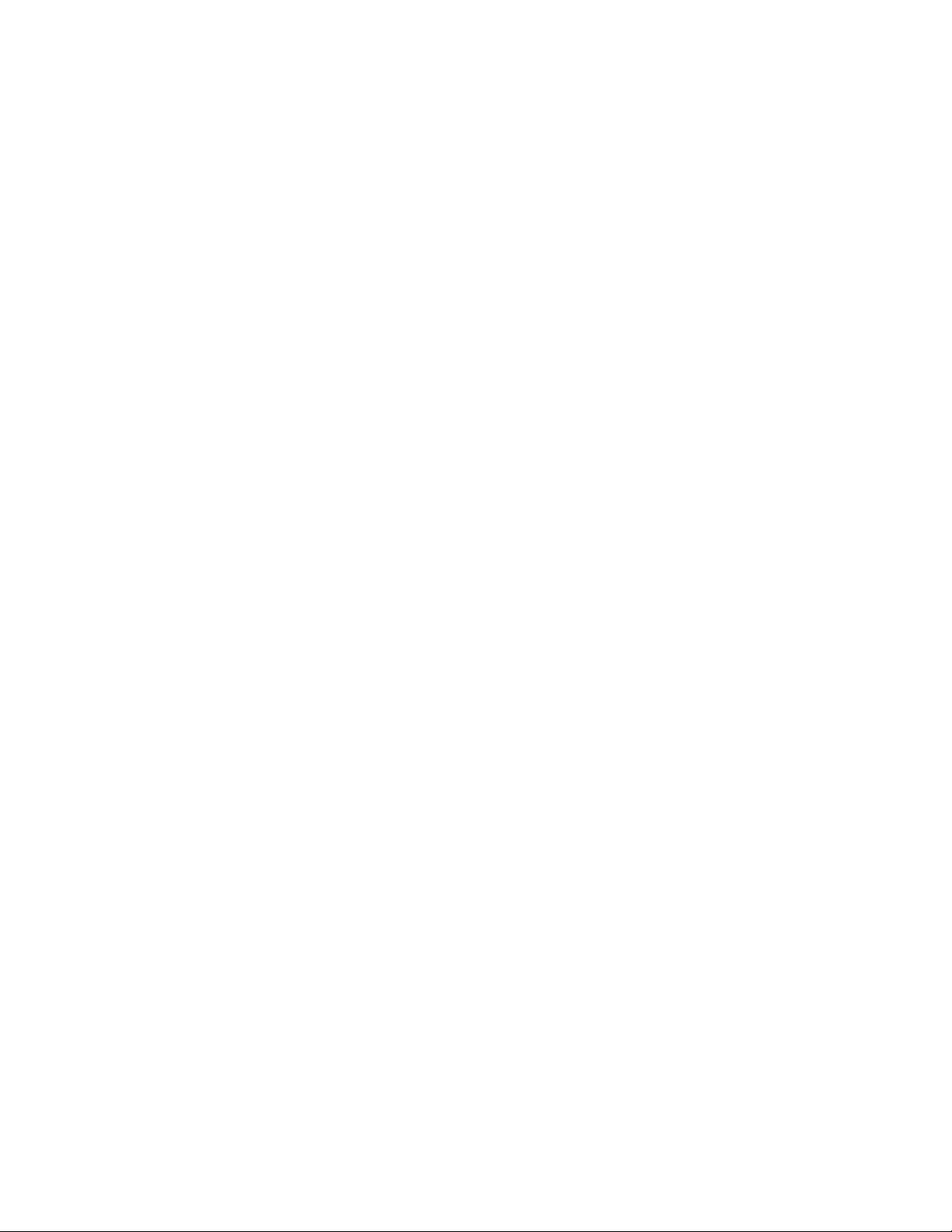
10
3.3 My Favorites ................................................................................................ 47
Setting up My Contact Card ...............................................................................................................47
Working with favorite contacts .........................................................................................................47
The My Favorites screen .......................................................................................................................49
The Contact Details screen .................................................................................................................50
Facebook updates and events ...........................................................................................................51
3.4 Messaging ................................................................................................... 53
Making calls or sending email directly from a text message ..................................................53
3.5 Internet Browser ......................................................................................... 53
3.6 Email ............................................................................................................
Adding an Internet email account ...................................................................................................54
Adding an Outlook email account ...................................................................................................54
Checking and reading email messages ..........................................................................................55
Making calls directly from an email message ..............................................................................55
3.7 Photos and Videos ...................................................................................... 55
3.8 Music ...........................................................................................................
3.9 Settings .......................................................................................................
3.10 Calendar ....................................................................................................
3.11 Weather .....................................................................................................
3.12 Stocks ........................................................................................................
Chapter 4 Entering Text
4.1 On-screen Input Methods .......................................................................... 63
4.2 Using the Full QWERTY ..............................................................................
4.3 Using the Phone Keypad ............................................................................
4.4 Using Predictive Mode ...............................................................................
54
56
58
59
60
61
63
65
65
4.5 Using Numeric and Symbol Mode .............................................................
Chapter 5 Synchronizing Information
5.1 About Synchronization .............................................................................. 67
5.2 Before Synchronizing with Your Computer ..............................................
5.3 Setting Up Windows Mobile® Device Center on Windows Vista® ............
Setting up synchronization in Windows Mobile Device Center ............................................68
Using Windows Mobile Device Center ............................................................................................68
5.4 Setting Up ActiveSync® on Windows® XP ................................................. 69
Setting up synchronization in ActiveSync .....................................................................................69
5.5 Synchronizing With Your Computer .......................................................... 69
Starting and stopping synchronization..........................................................................................69
Selecting information to sync ............................................................................................................69
Troubleshooting sync connection problem .................................................................................70
66
67
67
Page 11
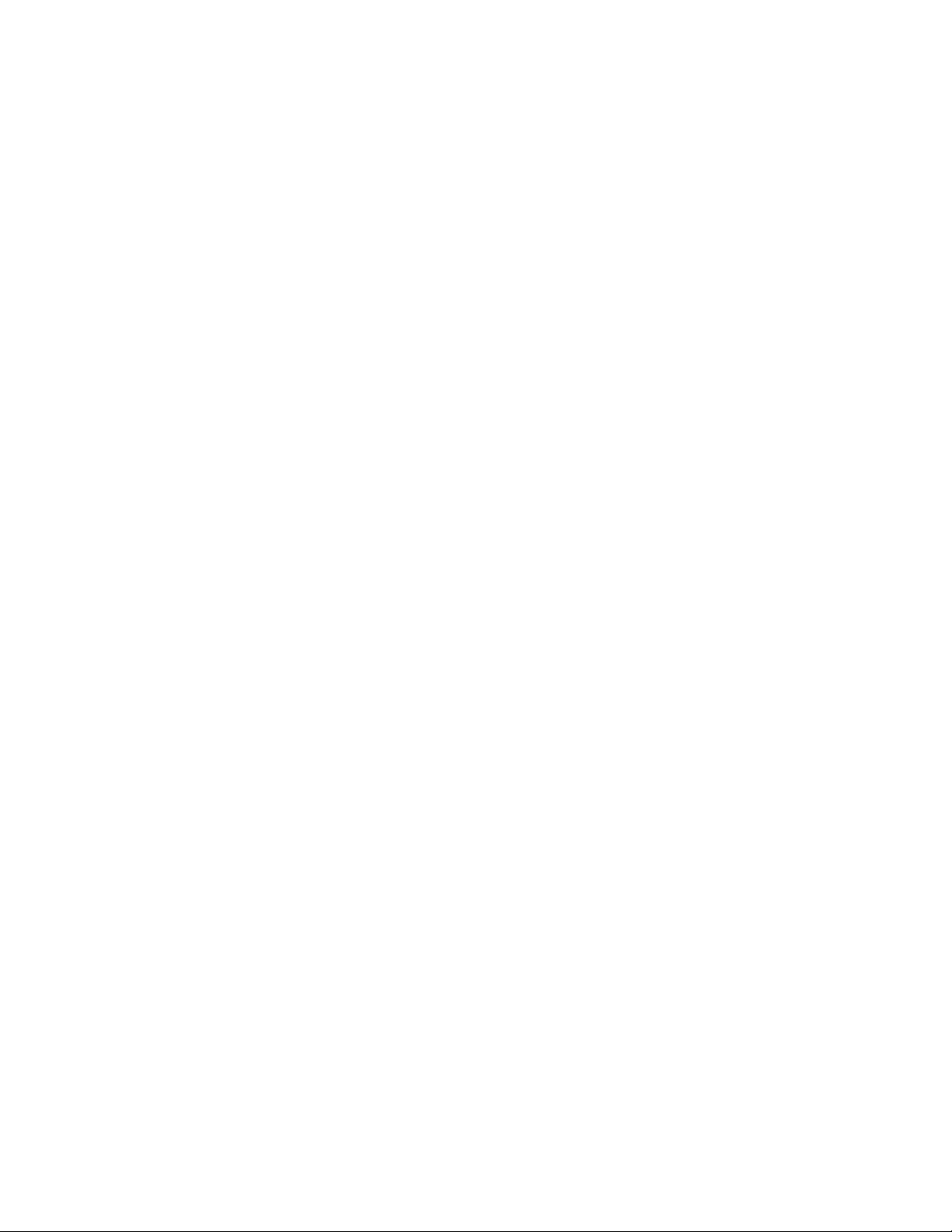
5.6 Synchronizing via Bluetooth ..................................................................... 70
11
5.7 Synchronizing Music and Video ................................................................
5.8 Synchronizing with Microsoft® My Phone ................................................
Setting up your My Phone account .................................................................................................71
Changing sync settings ........................................................................................................................71
Stopping the sync partnership with your My Phone account ...............................................71
Managing your My Phone Web account from your computer ..............................................72
Chapter 6 Exchanging Messages
6.1 Text Messages ............................................................................................. 73
Creating and sending a new text message ...................................................................................73
Managing text messages in your Inbox .........................................................................................73
Directly making calls from text messages .....................................................................................74
Changing the message list layout ....................................................................................................74
6.2 Multimedia Messages ................................................................................ 74
Creating and sending MMS messages ............................................................................................74
Viewing and replying to MMS messages .......................................................................................76
Blocking a phone number from sending you MMS messages ..............................................76
6.3 Email ............................................................................................................ 77
Synchronizing Outlook email with your computer ....................................................................77
Setting up an Internet email account .............................................................................................77
Creating and sending an email message .......................................................................................78
Viewing and replying to email messages ......................................................................................79
Directly making calls from an email ................................................................................................80
Synchronizing email messages .........................................................................................................80
Customizing email settings ................................................................................................................81
70
71
Chapter 7 Working With Company Email and Meeting Appointments
7.1 Synchronizing with the Exchange Server ................................................. 83
Setting up an Exchange Server connection .................................................................................83
Starting synchronization .....................................................................................................................83
7.2 Working With Company Email Messages .................................................. 84
Automatic synchronization through Direct Push .......................................................................84
Scheduled synchronization ................................................................................................................84
Instant download through Fetch Mail ............................................................................................84
Searching for email messages on the Exchange Server ...........................................................85
Flagging your messages ......................................................................................................................85
Out-of-office auto-reply .......................................................................................................................85
7.3 Managing Meeting Requests ..................................................................... 86
7.4 Finding Contacts in the Company Directory ............................................
When browsing Contacts, composing email, or creating a meeting request ..................86
When viewing a received Outlook email message ....................................................................86
86
Page 12
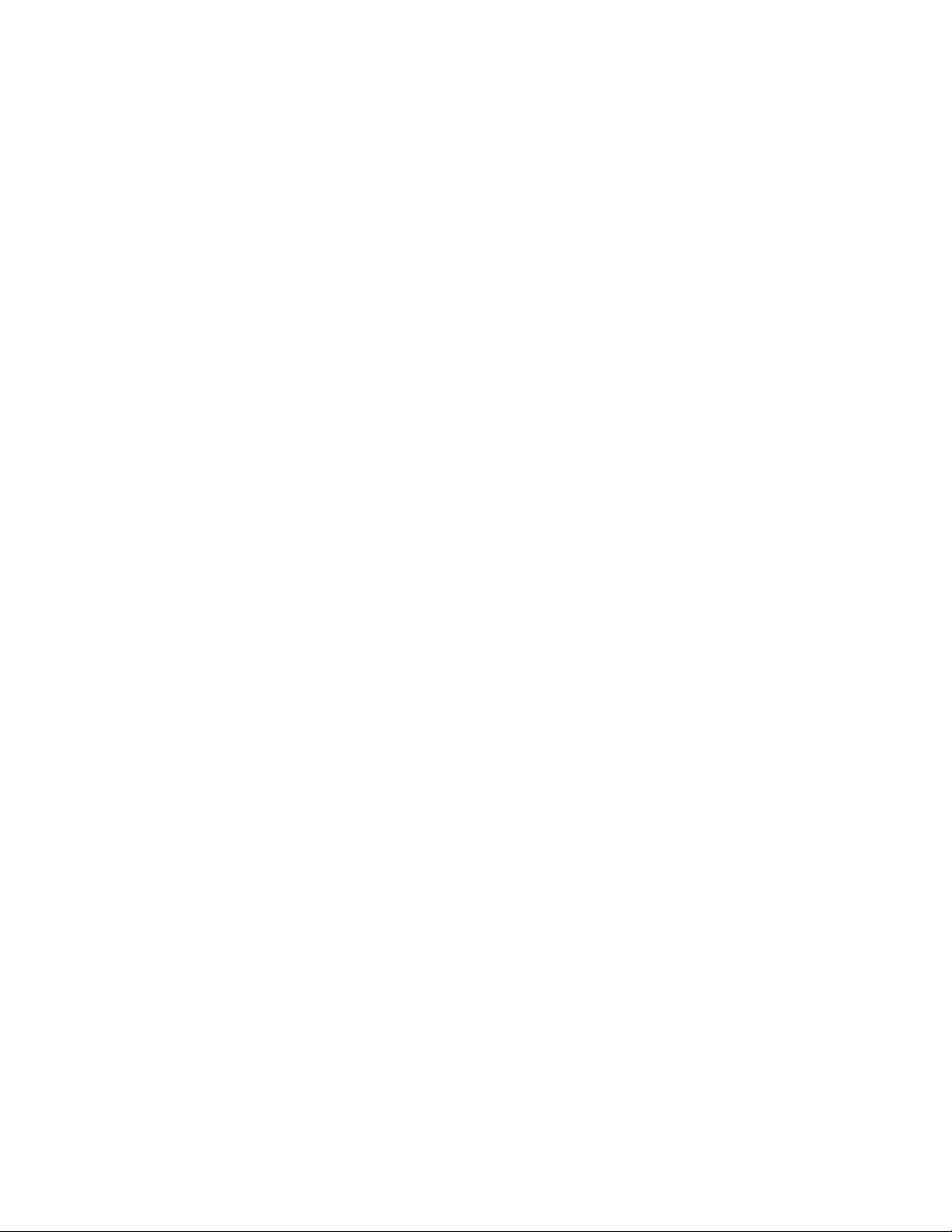
12
Chapter 8 Internet
8.1 Ways of Connecting to the Internet .......................................................... 87
Wi-Fi .............................................................................................................................................................87
Dial-up ........................................................................................................................................................89
GPRS/3G (GSM/UMTS only) .................................................................................................................89
Starting a data connection .................................................................................................................89
8.2 Using Opera Mobile™ ................................................................................. 90
The browser screen ................................................................................................................................90
Opera Mobile menu ..............................................................................................................................91
Navigating web pages ..........................................................................................................................91
8.3 Using YouTube™ .......................................................................................... 93
Searching videos ....................................................................................................................................93
Using the Program Guide ....................................................................................................................94
Watching videos .....................................................................................................................................94
Bookmarks ................................................................................................................................................95
History ........................................................................................................................................................95
8.4 Using Streaming Media .............................................................................. 96
8.5 Using RSS Hub ............................................................................................
Subscribing to and organizing news channels ............................................................................97
Using the headline list ..........................................................................................................................98
Viewing the news summary ...............................................................................................................99
8.6 Using Your Phone As a Modem (Modem Link) ....................................... 100
Before you proceed ............................................................................................................................ 100
Using VZAccess Manager .................................................................................................................. 100
Setting up your phone as a USB modem in Windows Vista® or Windows XP ................ 100
Setting up your phone as a Bluetooth modem in Windows Vista® ................................... 101
Setting up your phone as a Bluetooth modem in Windows XP ......................................... 102
Creating a modem dial-up connection ....................................................................................... 103
Dial up and connect to the Internet ............................................................................................. 104
Chapter 9 Bluetooth
9.1 Bluetooth Modes ......................................................................................105
Supported Profiles ..............................................................................................................................105
9.2 Bluetooth Partnerships ............................................................................ 106
97
9.3 Connecting a Bluetooth Hands-free or Stereo Headset ........................
9.4 Sending and Receiving Information Using Bluetooth ...........................
9.5 Printing via Bluetooth ..............................................................................
Chapter 10 Navigating on the Road
10.1 Guidelines and Preparation for Using GPS .......................................... 111
10.2 Downloading Location Data via QuickGPS .......................................... 112
Changing the download options ..................................................................................................112
107
108
109
Page 13
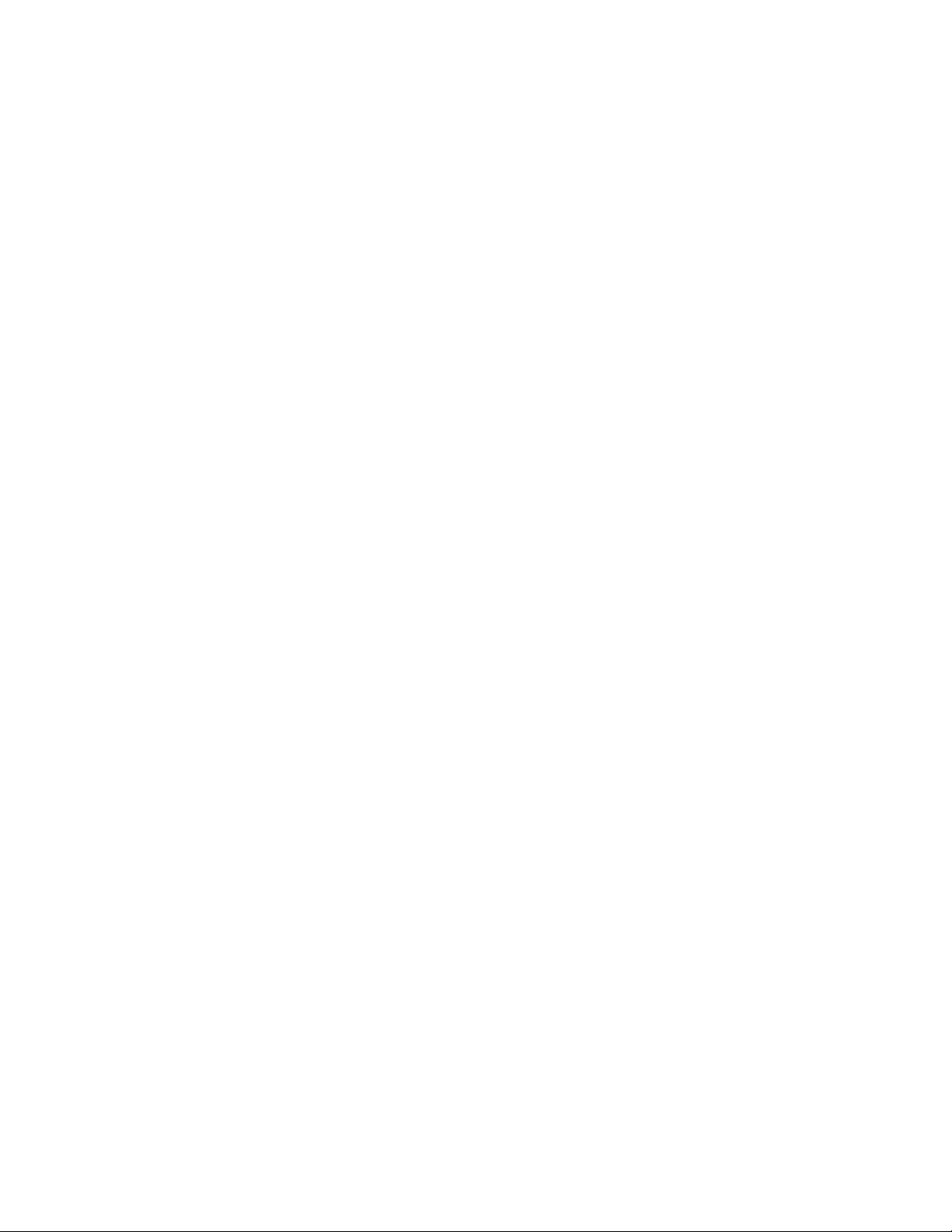
Chapter 11 Camera and Multimedia
11.1 Taking Photos and Videos ...................................................................... 113
Changing the capture mode ........................................................................................................... 113
Using the focus ..................................................................................................................................... 113
Capturing photo or recording video ............................................................................................ 114
The Review screen ............................................................................................................................... 114
On-screen controls .............................................................................................................................. 114
Menu Panel ............................................................................................................................................ 115
Zooming ................................................................................................................................................. 115
Setting advanced options ................................................................................................................ 116
11.2 Viewing Photos and Videos Using Album ............................................ 117
Viewing photos .................................................................................................................................... 118
Playing videos ....................................................................................................................................... 119
Closing Album ...................................................................................................................................... 119
11.3 Using Windows Media® Player Mobile .................................................. 119
Playing media ....................................................................................................................................... 119
Synchronizing video and audio files ............................................................................................120
Creating playlists ................................................................................................................................. 121
Troubleshooting .................................................................................................................................. 121
13
11.4 Using Audio Booster .............................................................................. 122
11.5 Using FM Radio .......................................................................................
Saving presets ....................................................................................................................................... 123
Minimizing or turning off FM Radio .............................................................................................. 123
Chapter 12 Programs
12.1 Managing Programs ............................................................................... 125
Launching a program......................................................................................................................... 125
Installing a program ........................................................................................................................... 125
12.2 Contacts .................................................................................................. 126
Organizing and searching contacts .............................................................................................. 126
Sharing contact information ........................................................................................................... 127
Working with multiple contacts ..................................................................................................... 127
12.3 Microsoft® Office Mobile ....................................................................... 127
12.4 Voice Recorder ........................................................................................ 128
Sending and managing your voice recordings ........................................................................ 128
12.5 Voice Command ...................................................................................... 128
Chapter 13 Managing Your Phone
123
13.1 Copying and Managing Files ................................................................. 131
13.2 Settings on your Phone .........................................................................
Settings screen ..................................................................................................................................... 132
Personal folder ...................................................................................................................................... 132
132
Page 14
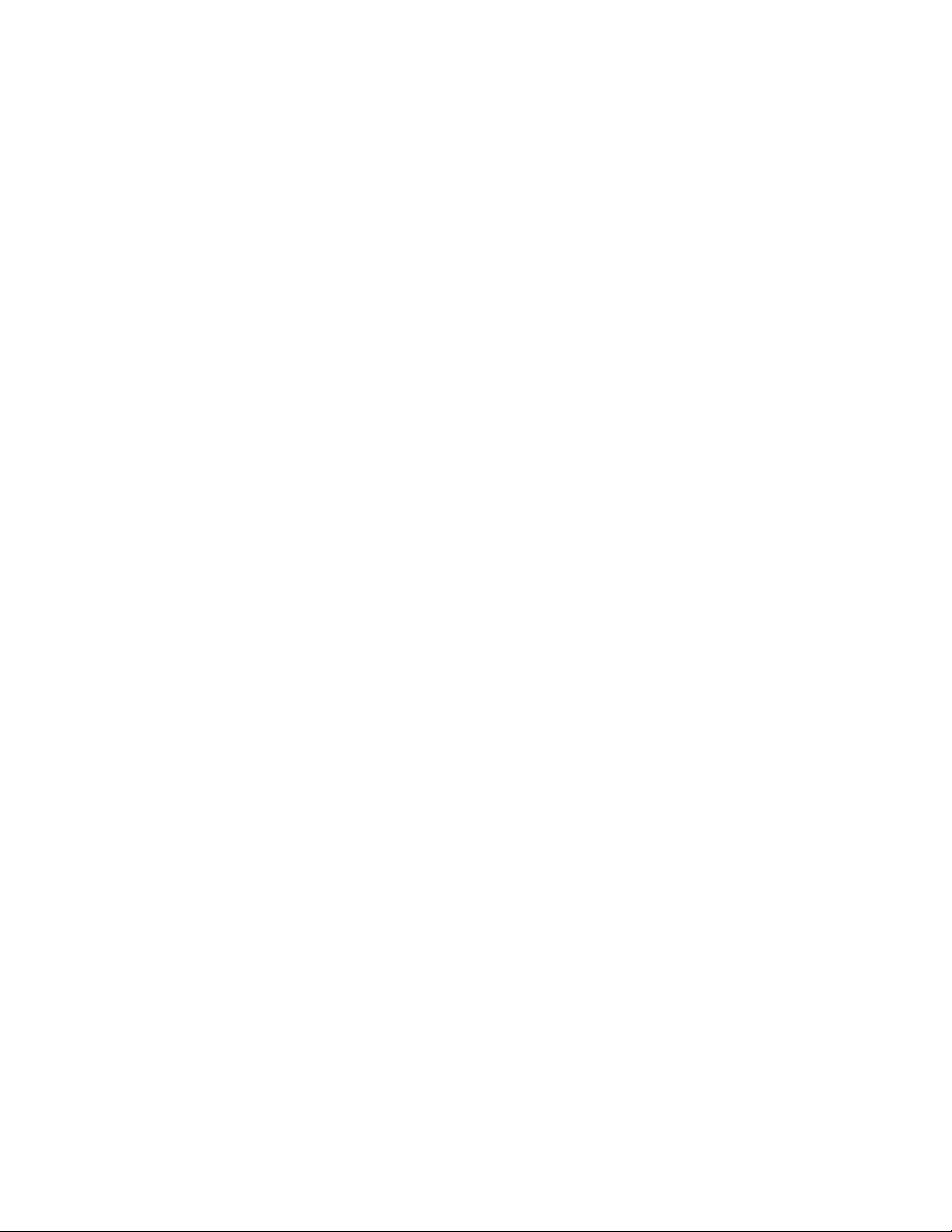
14
Connections folder .............................................................................................................................132
System folder ........................................................................................................................................ 133
13.3 Changing Basic Settings ........................................................................ 134
Display settings .................................................................................................................................... 134
Phone name .......................................................................................................................................... 134
Ringer settings ...................................................................................................................................... 135
13.4 Using Comm Manager ............................................................................ 135
13.5 Using Task Manager ...............................................................................
13.6 Protecting Your Phone ...........................................................................
Protecting your phone with a password ..................................................................................... 136
Encrypting files on your storage card .......................................................................................... 137
136
136
13.7 Resetting Your Phone ............................................................................. 137
Performing a soft reset ...................................................................................................................... 137
Performing a hard reset ....................................................................................................................137
Using Clear Storage ............................................................................................................................ 138
Appendix
A.1 Specifications ........................................................................................... 139
A.2 Regulatory Notices ..................................................................................
European Union Notice ..................................................................................................................... 140
140
A.3 Additional Safety Information ................................................................ 145
Index 149
Page 15
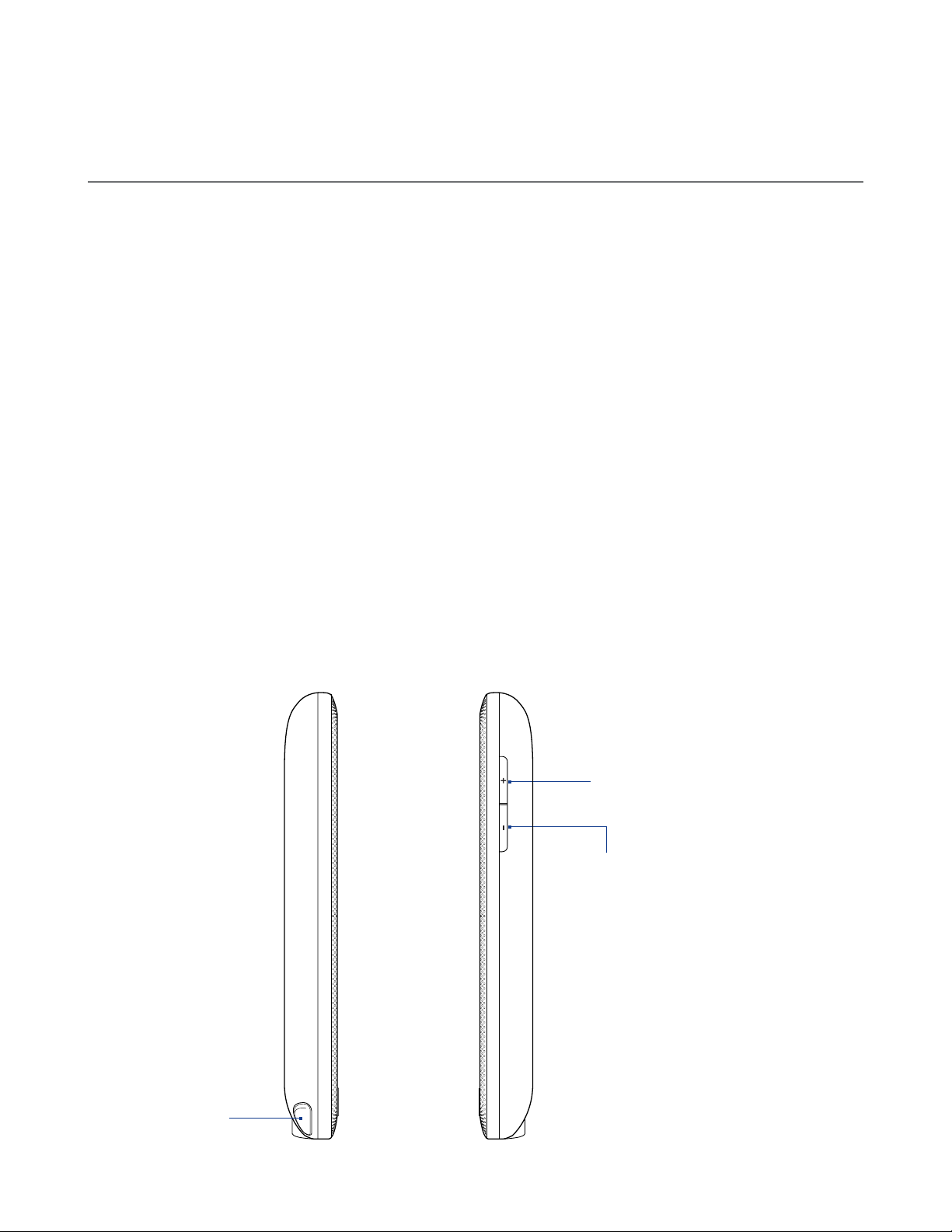
Chapter 1
Getting Started
1.1 About Your HTC Imagio™
Have you ever traveled to another country or outside your network carrier service area only to find that you
have to purchase or lease another cell phone? After all, when traveling, you still want to keep in touch with
friends and family back home.
Your HTC Imagio™ Global Phone covers all the bases by incorporating a SIM slot into its CDMA architecture.
Now when you travel outside the range of the Verizon CDMA coverage area or roam internationally, you can
use the pre-installed GSM SIM card to access wireless services to make calls, send email messages, browse the
Internet and more using GSM network technology. Don’t worry—you’re connected!
Note For more information on using the Global Phone service, visit http://b2b.vzw.com/international/Global_Phone/
index.html.
Inside the box
The product package includes:
HTC Imagio™• Getting Started CD (includes User Guide)•
Standard Lithium Ion Battery• VZ Access Manager CD•
AC Charger• Spare Stylus•
Mini USB Sync / Charging Cable• SIM Card (pre-installed)•
Read First Poster• Global Support Kit•
Quick Reference Guide• International Plug Adapters•
TouchFLO 3D Guide•
1.2 Getting to Know Your Touch Phone
Left panel Right panel
VOLUME UP
During a call or
when playing music,
press this button to
increase the volume.
VOLUME DOWN
During a call or when
playing music, press
this button to lower
the volume.
Stylus
Tap items, write,
or draw on the
touch screen.
Page 16
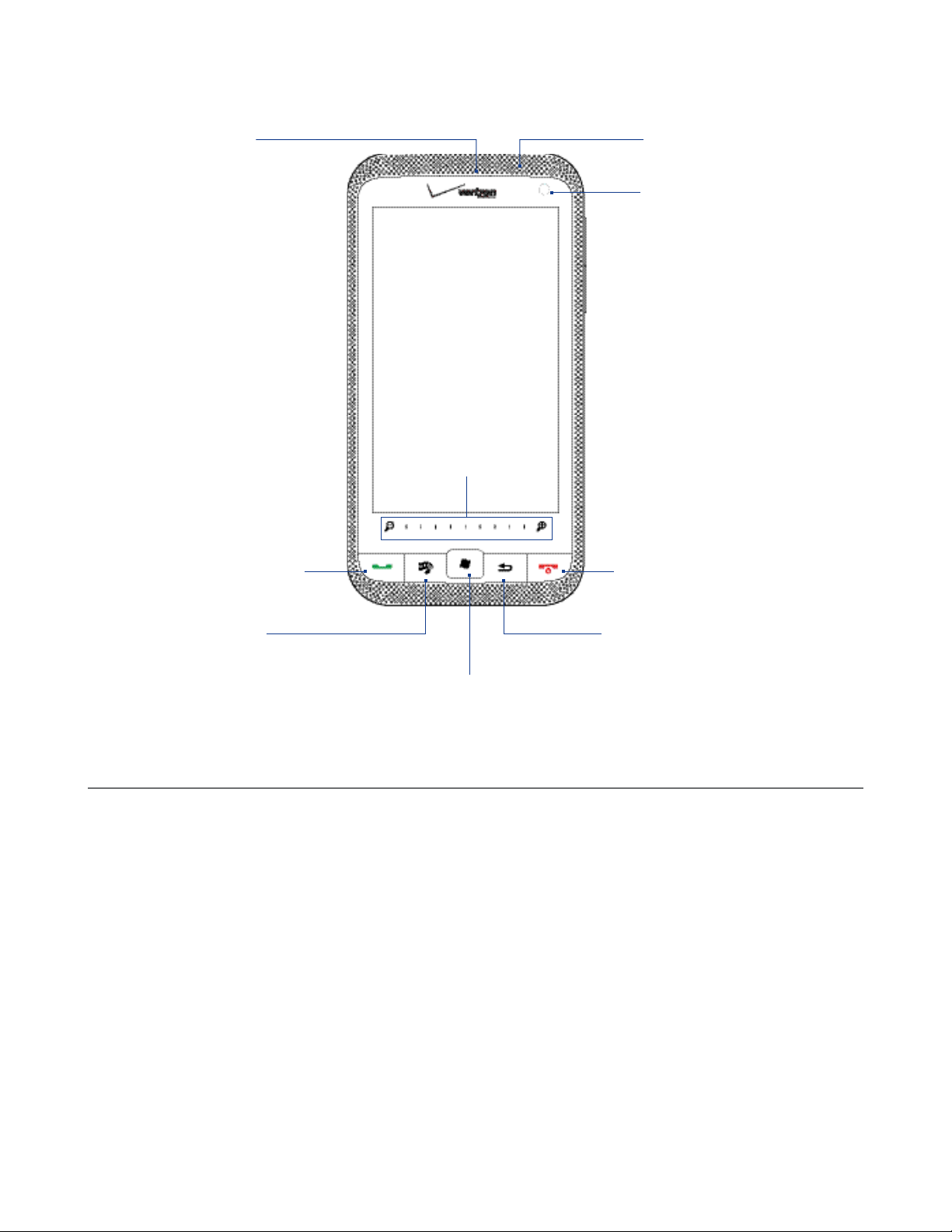
16 Getting Started
Front panel
Earpiece
Listen to a phone
call from here.
TALK/SEND
Press to answer an incoming
•
call or dial a number.
During a call, press and hold
•
to turn the speakerphone
on and off.
Press and hold to access
•
Voice Command. See “Voice
Command” in Chapter 12 for
details.
While viewing a text or
•
email message, press to call
the sender of the message.
Zoom Bar
See “Using the Zoom
bar” later in this
chapter for details.
Notification LED*
See description below.
Light Sensor
Senses the ambient light and
adjusts the screen backlight
accordingly.
END/POWER
Press to end a call or ignore
•
an incoming call.
Press and hold for about 3
•
seconds to display the Quick
List. For more information,
see “Quick List” in this
chapter.
MULTIMEDIA
Press to open or close V CAST
Mobile TV (default). You can
set this button to open other
multimedia applications. See
“Settings on your Phone” in
Chapter 13 for details.
* The Notification LED shows a:
Flashing green light when there are new SMS, MMS, or email messages, missed calls, or reminders.
•
Solid green light when the phone is connected to the power adapter or a computer and the battery is fully charged.
•
Solid amber light when the battery is being charged.
•
Flashing amber light when the remaining battery level reaches below 10%.
•
START
Press to open or close
the Start screen. See
“Start Screen” in this
chapter for details.
BACK
Press to return to the
previous screen.
Page 17
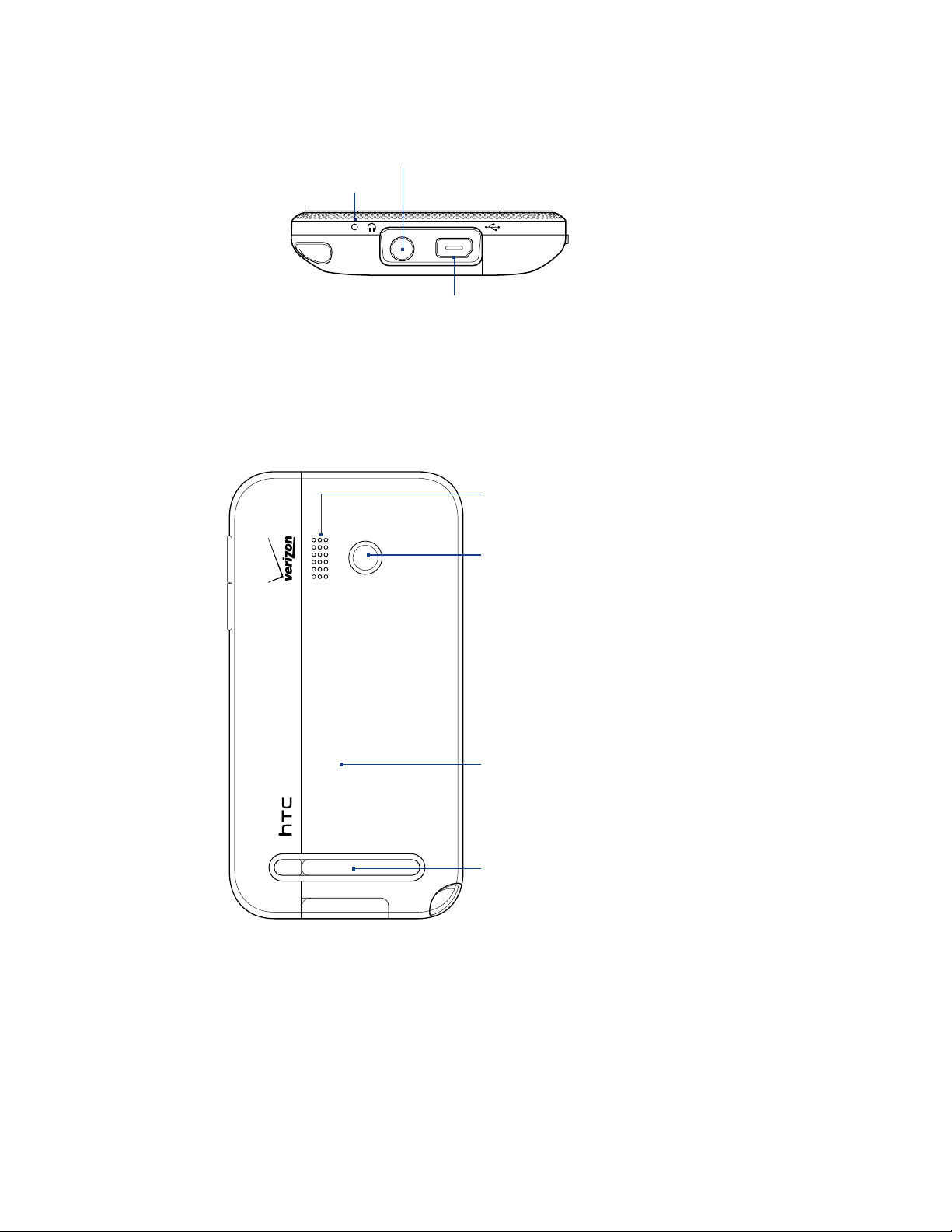
Bottom panel
Back panel
Microphone
Sync Connector/Earphone Jack
•
•
•
Getting Started 17
3.5 mm Headset Jack
Connect a stereo headset with a 3.5 mm jack for hands-free
conversation or for listening to music.
Connect the supplied USB cable to sync information.
Connect the power adapter to recharge the battery.
Connect a USB stereo headset (purchased separately) for
hands-free conversation or for listening to audio media.
Speaker
5 Megapixel Camera
See “Taking Photos and Videos”
in Chapter 11 for details.
Back Cover
Kickstand
Enables you to set your phone on a flat
surface for convenient viewing.
Page 18
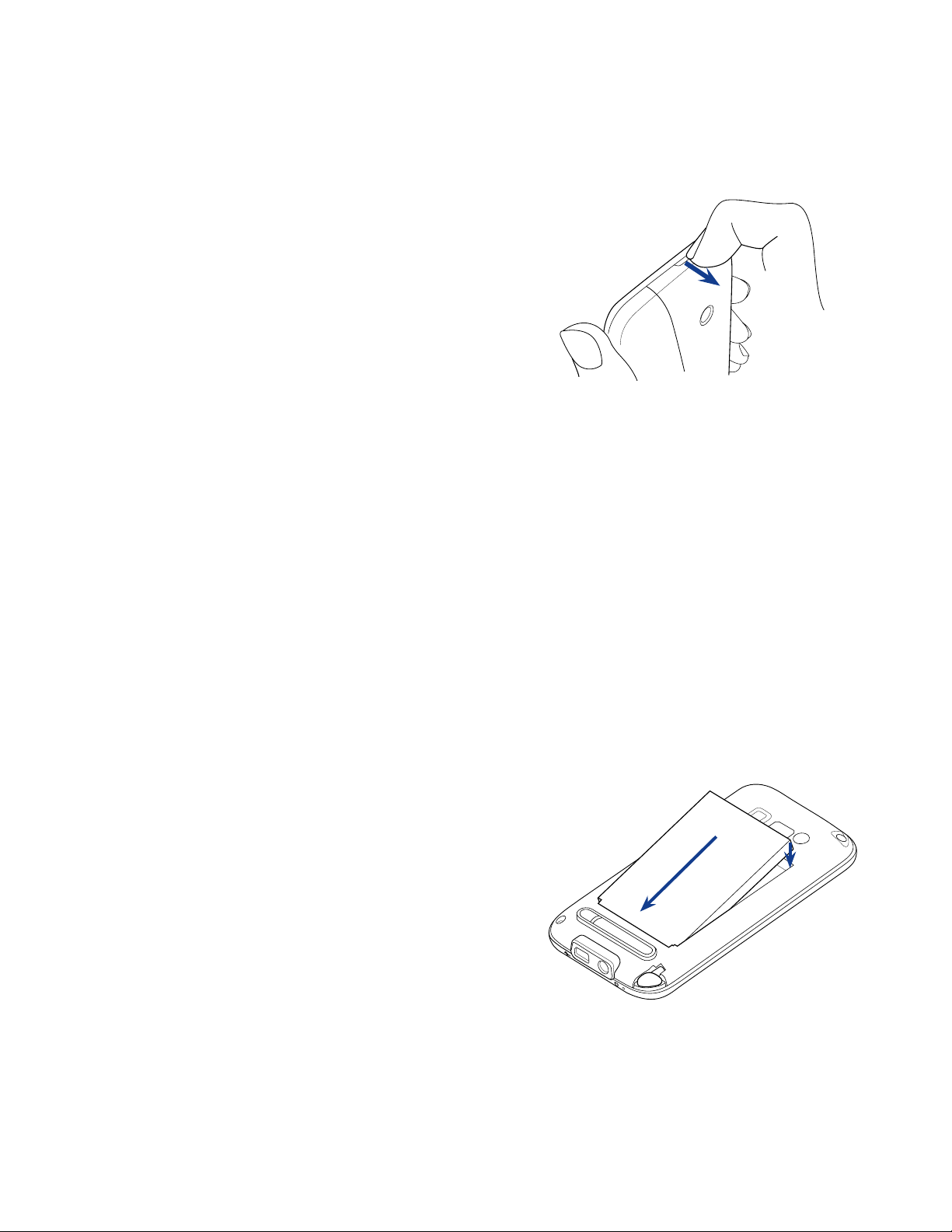
18 Getting Started
1.3 Installing the Battery and Storage Card
You need to remove the back cover before you can install the battery and storage card. Also, make sure to
always turn off the power before installing or replacing the battery.
To remove the back cover
Make sure your phone is turned off.
1.
Remove the stylus.
2.
Note You need to temporarily remove the stylus to be
able to remove or replace the back cover.
Hold the phone securely with the front panel facing
3.
away from you.
Pull the cover open with your finger from the gap at
4.
the top of the phone.
To replace the back cover
Secure the bottom part of the back cover first by aligning the two tabs located on the back cover with
1.
the two openings on the lower part of the back of the phone.
Press the sides and the top part of the back cover down to lock the cover into place. You will hear a click
2.
when the back cover is locked in place.
Battery
Your phone comes with a rechargeable Lithium-ion battery and is designed to use only manufacturerspecified original batteries and accessories. Battery performance depends on many factors, including network
configuration, signal strength, and usage patterns.
For battery life estimates, see “Specifications” in the Appendix.
Warning! To reduce risk of fire or burns:
•
•
•
•
•
To install the battery
1.
2.
3.
To remove the battery
Lift out the battery from the groove at the upper side of the
battery compartment.
Do not attempt to open, disassemble, or service the battery pack.
Do not crush, puncture, short external contacts, or dispose of in fire or water.
Do not expose to temperatures above 60˚C (140˚F).
Replace only with the battery pack designated for this product.
Recycle or dispose of used battery as stipulated by local regulations.
Align the battery’s exposed copper contacts with the
battery connectors at the bottom part of the battery
compartment.
Insert the contacts side of the battery first and then
gently push the battery into place.
Replace the back cover.
Page 19
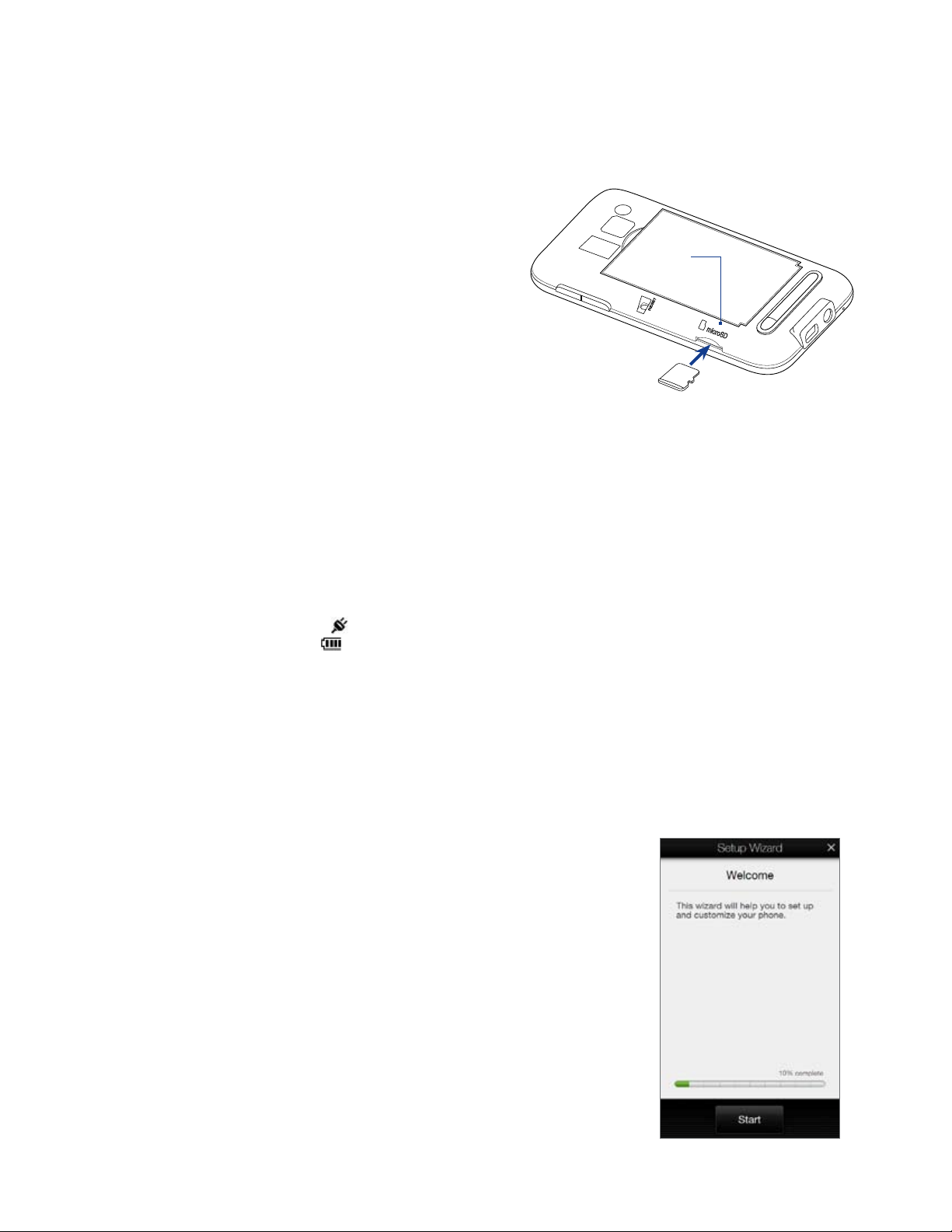
Storage card
To have additional storage for your images, videos, music, and files, you can purchase a microSD™ card and
install it into your phone.
To install a microSD card
Remove the back cover.
1.
Locate the microSD card slot on the lower left
2.
part of the exposed panel.
Insert the microSD card into the slot with its gold
3.
contacts facing down until it clicks into place.
Note To remove the microSD card, press it to eject it from
the slot.
1.4 Charging the Battery
New batteries are shipped partially charged. Before you start using your phone, it is recommended that you
install and charge the battery. Some batteries perform best after several full charge/discharge cycles.
Note Only the AC adapter and USB sync cable provided with your phone must be used to charge the phone. Use of
unauthorized AC adapters and USB sync cables can impact the performance of your phone.
Getting Started 19
Storage
card slot
To charge the battery
Connect the USB connector of the AC adapter to the sync connector on your phone.
1.
Plug in the AC adapter to an electrical outlet to start charging the battery.
2.
Charging is indicated by a solid amber light on the Notification LED. As the battery is being charged while the
phone is on, a charging icon also appears in the title bar of the Home screen. After the battery has been fully
charged, a full battery icon appears in the title bar of the Home screen.
Warning! • Do not remove the battery from the phone while you are charging it using the AC or car adapter.
• As a safety precaution, the battery stops charging before it overheats.
1.5 Starting Up
After installing and charging the battery, you can now power on and start using your phone.
Turning the power on and off
To turn on the power
Long press the END/POWER button for a couple of seconds.
When you turn on your phone for the first time, Windows Mobile starts
up and prepares your phone for first time use. When the preparation
process is complete, the Setup Wizard appears prompting you to follow
the instructions on the screen to activate your phone, set up email, Visual
Voicemail, Weather, customize the order of the Home screen tabs, and more.
To turn off the power
If the display is off, press the END/POWER button to turn the display
1.
back on.
Unlock your phone if the Lock screen is displayed. See “Lock Screen“
2.
in this chapter for details.
Long press the END/POWER button for a couple of seconds.
3.
Select Power Off from the Quick List.
4.
Note The phone will enter Sleep mode in 3 seconds if you do not make a selection
from the Quick List.
Page 20
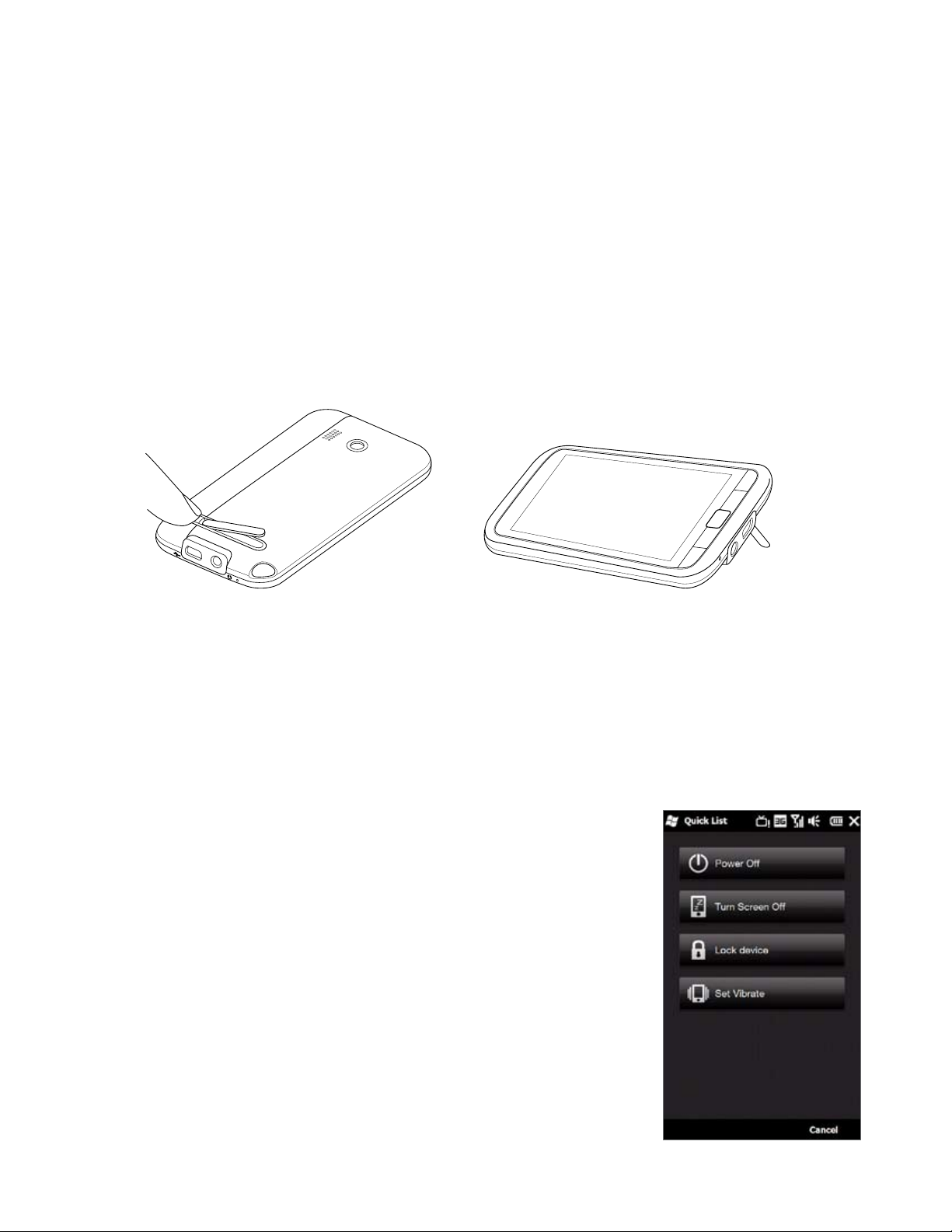
20 Getting Started
Switching to Sleep mode
Sleep mode suspends your phone to a low power state while the display is off in order to save battery power.
Long press the END/POWER button for a couple of seconds and select Turn Screen Off in the Quick List to turn
off the display and put the phone in Sleep mode. If you don’t make a selection on the Quick List in 3 seconds,
the phone automatically enters Sleep Mode.
Your phone automatically goes into Sleep mode when you leave the phone idle after a certain period of time.
Note You can set the display timeout period. For instructions, see “To automatically turn off the screen backlight when the
Your phone wakes up automatically when you receive an incoming call or a notification, such as a new text
message or appointment reminder. To wake up your phone manually, press any hardware button.
Note When you wake up your phone it will be locked. See “Using the Lock Screen” in this chapter for more information.
Using the Kickstand
Your phone has a built-in kickstand that enables you to prop up the phone on a flat surface for comfortable
viewing.
phone is not in use” in Chapter 13 .
Press the button to release the kickstand.
1.6 Quick List
The Quick List enables you to power off the phone and offers convenient access to a list of other functions,
such as locking your phone, setting the phone to vibrate, and turning the screen off to save power.
Note The phone will enter Sleep mode in 3 seconds if you do not make a selection from the Quick List.
To access the Quick List
Press and hold the END/POWER button.
1.
Select the desired option and click Select.
2.
To exit the Quick List at any time, click Cancel.
3.
Set the phone on a flat surface.
Page 21
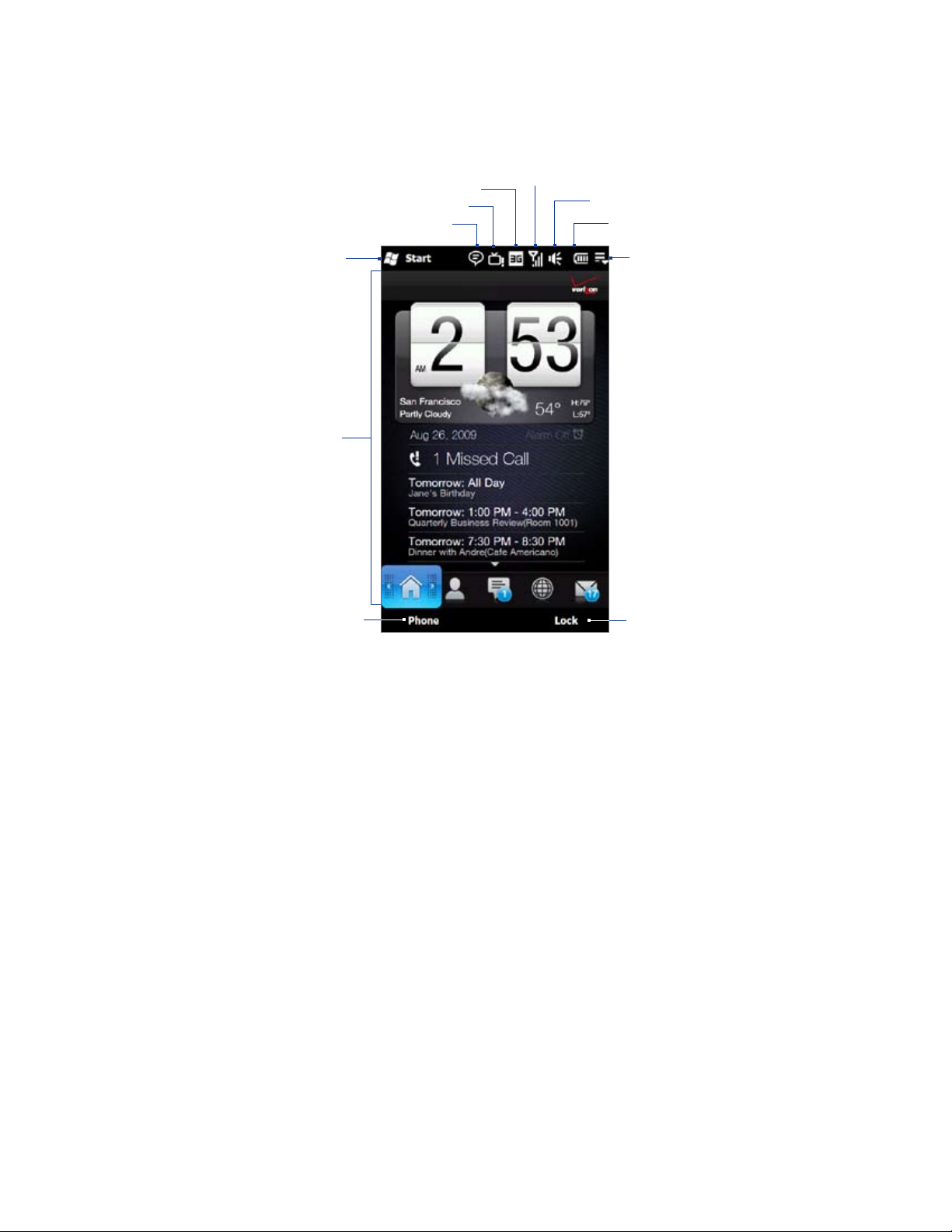
1.7 Home Screen
The Home screen allows finger-touch access to the most important functions such as contacts, text messages,
email, Internet, and more.
Getting Started 21
V CAST Mobile TV status
Start screen
Home screen
Open the Phone screen
(See Chapter 2 for details)
Connection status
Notification
Signal strength
Volume status
Battery status
Quick menu
Lock the phone
For more information about using the Home screen, see Chapter 3.
Page 22
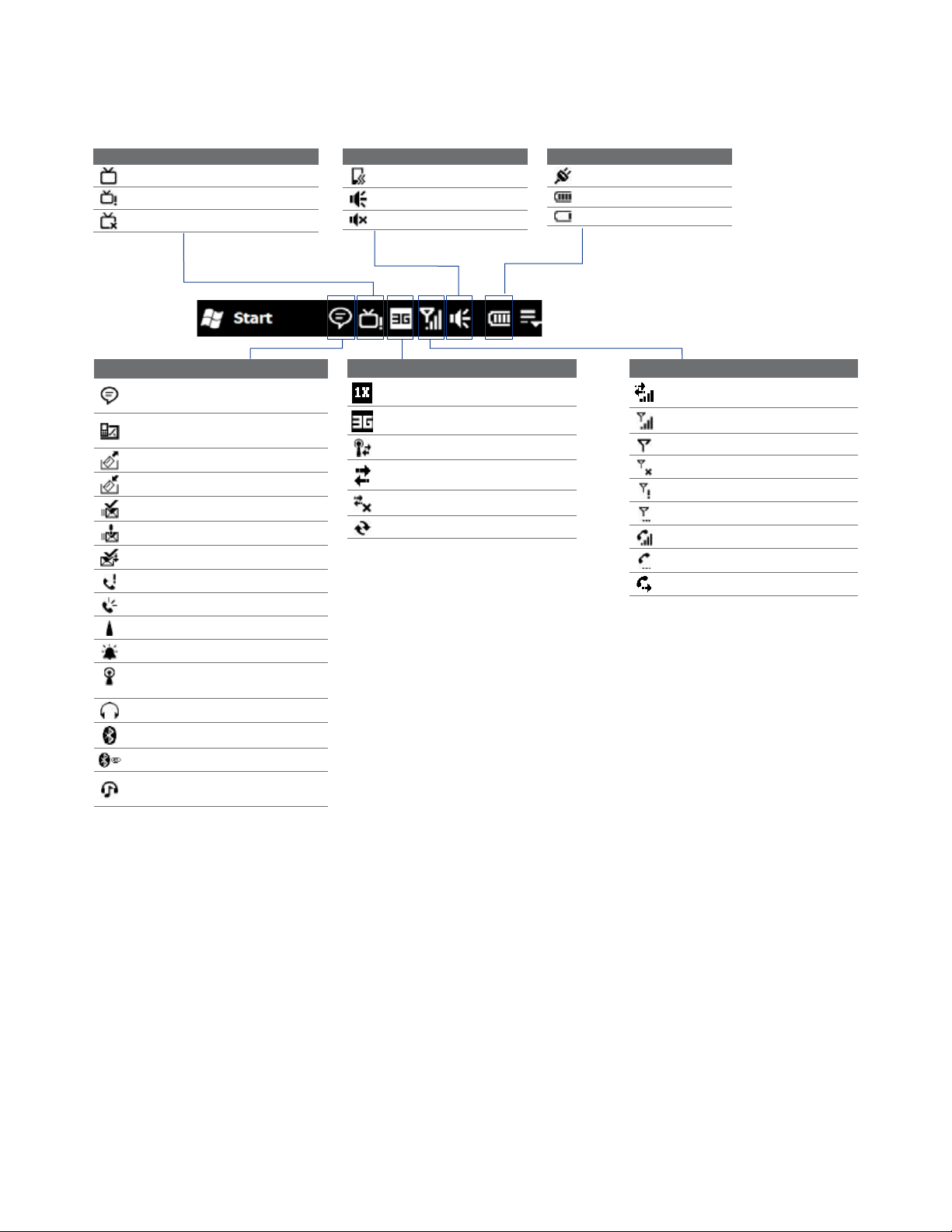
22 Getting Started
1.8 Status Icons
The following are some of the status icons that you may see on the phone.
Icons that appear in this area
V CAST Mobile TV available
V CAST Mobile TV unactivated
V CAST Mobile TV unavailable
Icons that appear in this area
Vibrate mode
Sound on
Sound off
Icons that appear in this area
Battery charging
Battery full
Battery very low
Icons that appear in this area
Multiple notifications; tap the
icon to view all
New text messages;
SMS notification of voice mail
Sending MMS
Receiving MMS
MMS sent
Cannot send MMS
New incoming MMS
Missed call
Speakerphone on
Roaming
Alarm
Other wireless networks
detected
Wired headset connected
Bluetooth on
Bluetooth visible mode on
Bluetooth stereo headset
connected
Icons that appear in this area
1xRTT available
WCDMA/UMTS available
Connected to a wireless network
Connection is active
Connection is not active
Synchronization in progress
Icons that appear in this area
Data connection present
Maximum signal strength
No signal
Phone is turned off
No phone service
Searching for phone service
Voice call in progress
Call on hold
Calls are forwarded
Page 23
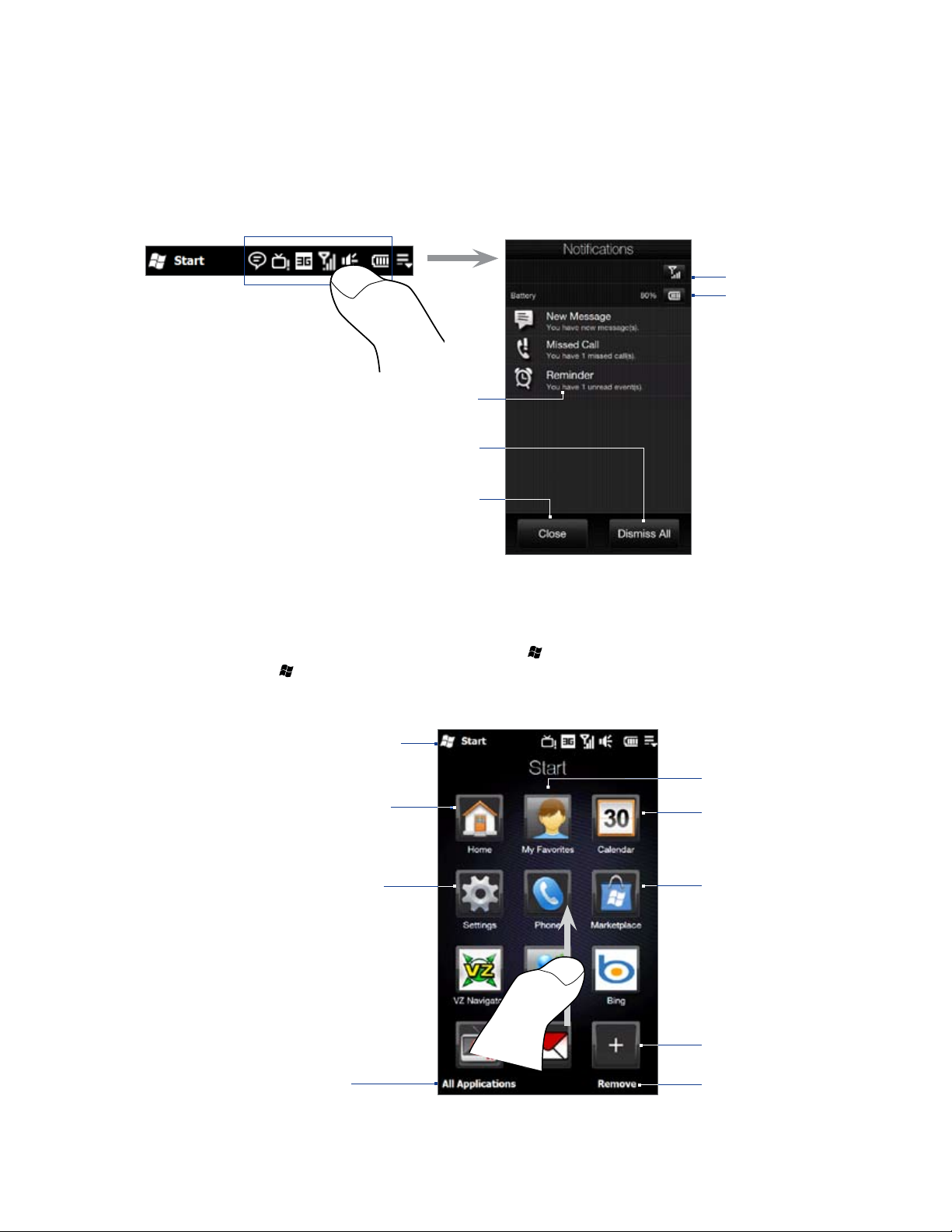
1.9 Notifications
When you tap any of the status icons in the title bar, the Notifications screen opens and displays the remaining
battery status, call duration of an ongoing phone call, as well as network connection status, such as Wi-Fi (if your
phone is connected to a Wi-Fi network), data connection usage (if your data connection is on), and other types of
connections. This screen also shows all your pending notifications including missed calls, new SMS/MMS messages,
and more. Tap a status icon or item on the Notifications screen to open the related screen.
Getting Started 23
Open Comm Manager
Open power settings
Open the related screen
or tab.
Dismiss all notifications
Close the Notifications screen
To close the Notifications screen, touch Close or press the BACK button.
1.10 Start Screen
The Start screen, which can be opened by touching Start ( ) on the top-left corner of the screen or by
pressing the START ( ) button, gives you one-touch access to all the programs and settings of your Windows
Mobile-powered device. You can also add the shortcut icons of your favorite programs in the Start screen so
you can open them quickly.
Open the Start screen.
Open the Home tab. See
“Home” in Chapter 3 for
details.
Open the Settings
tab and adjust device
settings.
See “Settings” in
Chapter 3 for details.
Swipe upward the screen to
view or add more program
icons.
Access all programs
on your device.
Open the My Favorites tab.
Open the Calendar tab.
Open the corresponding
program.
Add a program icon.
Remove a program icon.
Note The Home, My Favorites, Calendar, and Settings icons are permanent icons and cannot be removed or replaced
with other program icons.
Page 24
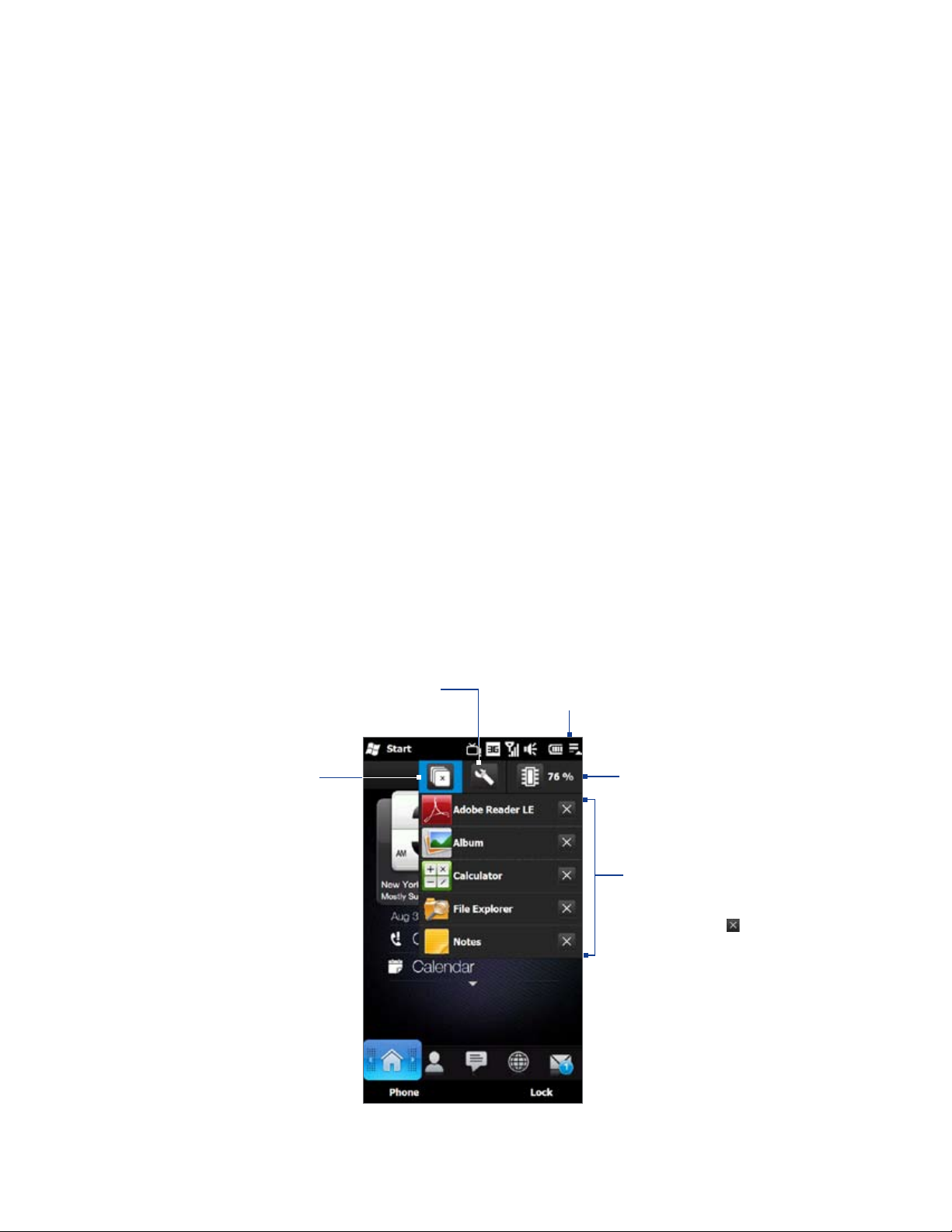
24 Getting Started
To add a program icon to the Start screen
To remove or replace a program icon on the Start screen
To launch a program
Do any of the following on the Start screen:
Tip The programs list is long. If you do not see the desired program on the current screen, drag your finger upward to
Touch an empty slot to open the Add Program screen that lists all programs on your device.
1.
Touch the program you want to add to the Start screen.
2.
When you have filled up the current Start screen with programs, scroll down the screen to access more
3.
empty slots and add more program icons. To scroll down, press and hold on the screen and then drag
your finger upward.
To scroll back up, press and hold on the screen and then drag your finger downward.
On the Start screen, touch Remove.
1.
Touch the program icon you want to remove or replace to clear the slot.
2.
Touch Done.
3.
If you are replacing the slot with another program icon, follow the steps in “To add a program icon to the
4.
Start screen”.
Touch the program icon; or
•
Touch All Applications, and then touch the program in the list.
•
view more programs
1.11 Quick Menu
The Quick Menu, which can be opened from the top right corner of the screen, shows the currently running
programs. You can quickly switch between running programs, stop programs, and see how much program
memory is being used.
Customize Task Manager
settings. (See “Using Task
Manager” in Chapter 13.)
Stop all currently
running programs.
Touch this icon to open or
close the Quick Menu.
Shows the total percentage
of program memory in use.
Touch to open the Memory
settings screen.
To switch to a running
•
program, touch the
program name.
To stop a running
•
program, touch .
Page 25
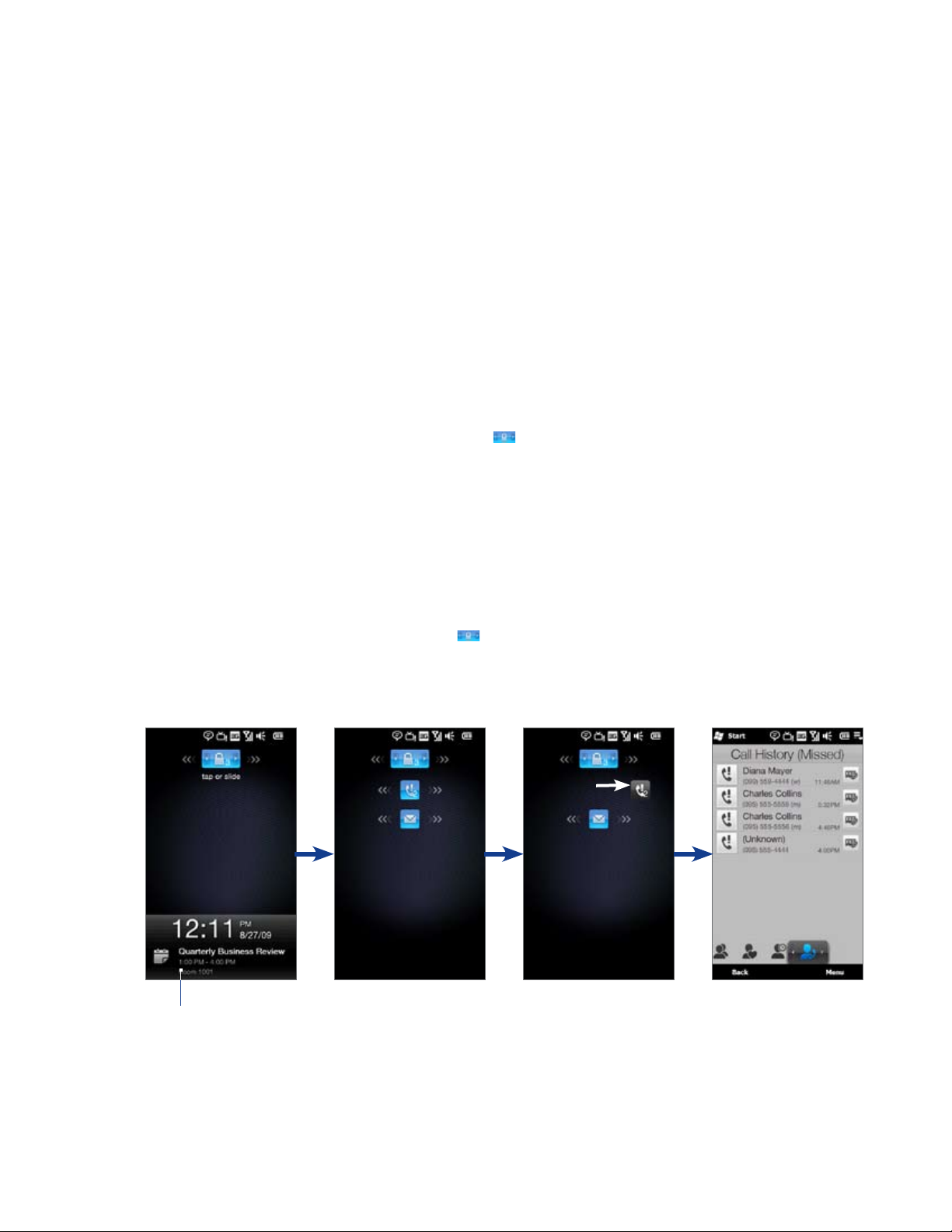
1.12 Lock Screen
The Lock screen is displayed whenever your phone is locked. You can lock your phone to prevent accidental
button or touch screen presses when the phone is in your bag or pocket.
Locking your phone
Your phone automatically locks when one of the following occurs:
The display is turned off (automatically or you have pressed the
•
END/POWER button and selected display off from the Quick Menu ) and your phone goes to sleep mode.
See “Switching to Sleep mode” earlier in this chapter for details.
Your phone is password protected, and the set idle time has elapsed. Your phone locks itself and requires
•
the correct password entry to unlock it. For more information about setting a password and idle time for
your phone, see “Protecting your phone with a password” in Chapter 13.
You can also lock the phone manually. While on the Home screen, tap Lock, or long press the END/POWER key
and select Lock device from the Quick List.
Unlocking your phone
When you see the Lock screen, slide the Lock button ( ) left or right to unlock your phone.
Note If you have set a password for your phone, you will be prompted for the password when you unlock the phone. See
“Protecting your phone with a password” in Chapter 13 for information on setting a password.
Getting Started 25
Checking notifications when the phone is locked
When your phone is locked, you are still notified of missed calls, new messages, and upcoming appointments.
The Lock screen shows the next upcoming appointment and the Lock button shows the number of
notifications.
To view the notifications
On the Lock screen, tap the Lock button ( ). Notification buttons representing each type of received
1.
information, such as missed calls, new email, and new text messages, are then displayed below the Lock
button.
Slide a notification button right or left to view the respective information. For instance, slide the Missed
2.
Call button to access the Call History and view missed calls.
Upcoming
appointment
Note If a phone password is set, you are prompted for the password before you can view the notification item. See
“Protecting your phone with a password” in Chapter 13 for information on setting a phone password.
Page 26

26 Getting Started
Receiving a call when the phone is locked
You can receive and answer calls even when your phone is locked. For more information about answering calls,
see “Answering and Ending Calls“ in Chapter 2.
After you end the call, your phone remains locked and the Lock screen is displayed. You need to unlock to use
your phone.
1.13 Adjusting the Volume
A single volume control adjusts both the system volume (notifications and audio/video playback volume) and
the phone ring volume of your phone.
To set a single volume
Press the VOLUME UP/DOWN button on the left panel of your phone to open the Volume screen.
1.
To increase or decrease the volume level, drag your finger up
2.
or down the volume bars, or press the VOLUME UP/DOWN
button. You can also:
Touch Silent to mute the volume.
•
Touch Vibrate to switch the phone to Vibrate mode.
•
The Volume screen automatically closes. You can also tap an
3.
empty area of the Volume screen to close it.
Note Use the VOLUME UP/DOWN button on the left panel of your phone
to adjust the conversation phone volume during an ongoing call.
Volume
bars
To adjust the system and ring volumes separately
On the Home screen, slide to the Settings tab, and then touch Sound.
1.
Turn off the Single Volume option.
2.
Press the VOLUME UP/DOWN button.
3.
To switch between the Ring Volume and System Volume screens, touch Ring or System at the top of the
4.
screen.
To adjust the volume level, follow steps 2 to 3 in “To set a single volume”.
5.
Page 27
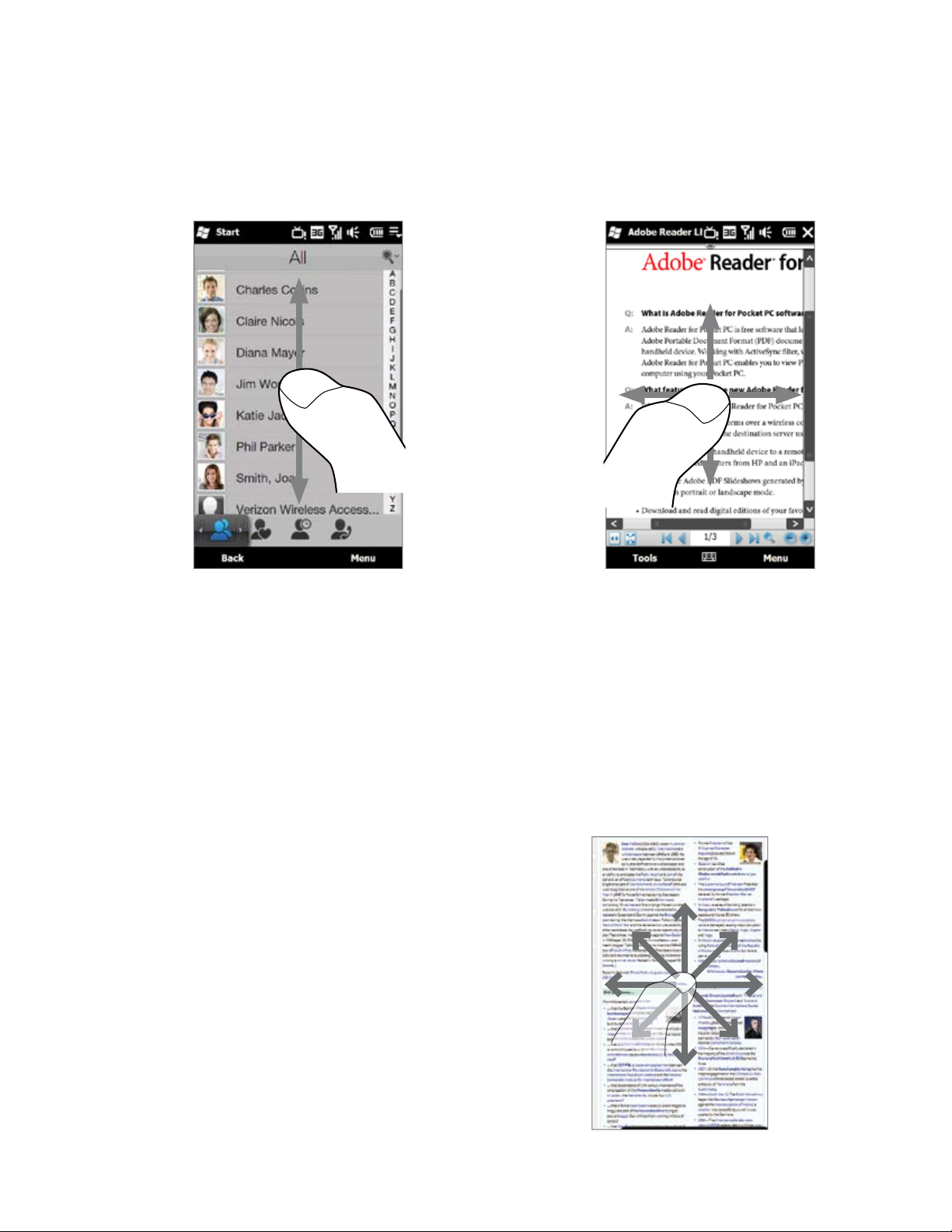
1.14 Using Finger Gestures
You can use finger gestures to scroll and pan on the touch screen.
Finger scrolling
Finger scrolling can be used to scroll up and down web pages, documents, and lists such as the contacts list, file
list, message list, calendar appointments list, and more.
Getting Started 27
When finger scrolling,
swipe or flick your finger
on the touch screen.
To scroll up and down
To scroll down, swipe your finger upward on the touch screen.
•
To scroll up, swipe your finger downward on the touch screen.
To auto-scroll, flick your finger upward or downward on the touch screen. Touch the screen to stop
•
scrolling.
To scroll left and right
To scroll towards the right, swipe your finger to the left.
•
To scroll towards the left, swipe your finger to the right.
To auto-scroll, flick your finger left or right. Touch the screen to stop scrolling.
•
Finger panning
You can use finger panning to move to and view other
parts of a zoomed photo, web page, document, or an
email. To pan, touch and hold on the touch screen and
then drag your finger in any direction.
Page 28
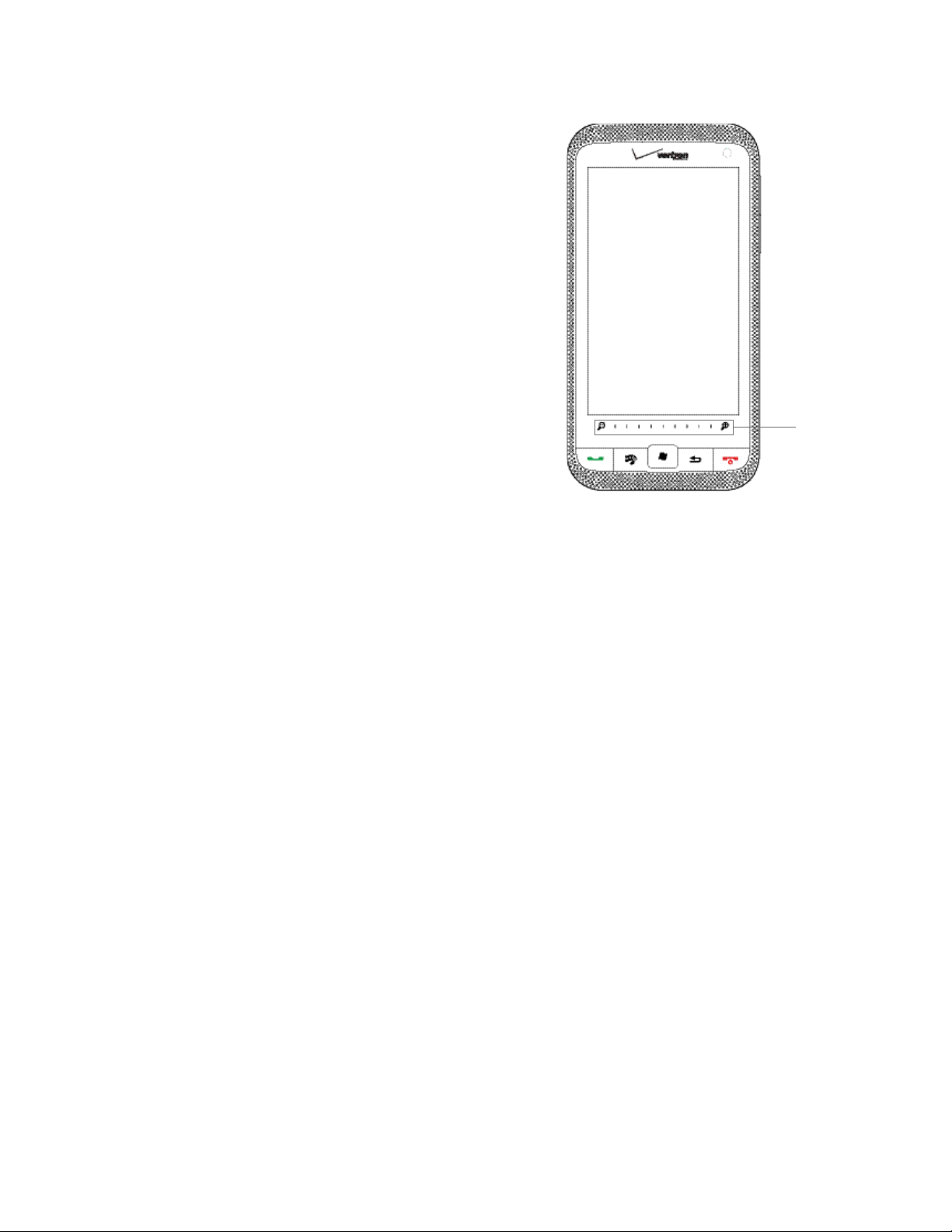
28 Getting Started
1.15 Using the Zoom Bar
The Zoom bar located below the touch screen is a handy
zoom control that is unique on your phone. When you are
viewing a Web page in the Web browser or a photo in Album,
you can zoom in or out by sliding your finger across the Zoom
bar.
You can also instantly enlarge or shrink the text size when
you open and read messages or Word documents. Slide your
finger across the Zoom bar to increase or decrease the text
size. To increase or decrease the text size more, slide across
the Zoom bar again.
Zoom bar
1.16 Connecting Your Phone to a Computer
Whenever you connect your phone to the computer with the USB cable, the Connect to PC screen displays and
prompts you to choose the type of USB connection:
ActiveSync
Select this mode when you need to do the following:
Synchronize Outlook email messages, contacts, calendar appointments, files, and other data between
•
your phone and your computer.
Have read and write access to the whole phone.
•
For more information about using ActiveSync, see Chapter 5.
Disk Drive
This mode is available for selection only when you installed a microSD card on your phone. Select this mode
when you want to use your storage card as a USB thumb drive, and copy files between your phone’s storage
card and your computer faster.
When Disk Drive mode is enabled while your phone is connected to the computer:
You will not be able to use your phone to access files from the storage card or run applications that are
•
installed on the storage card.
Your computer will only connect to the phone’s storage card. When you access your phone from the
•
computer, you will only see the contents of the phone’s storage card.
Page 29
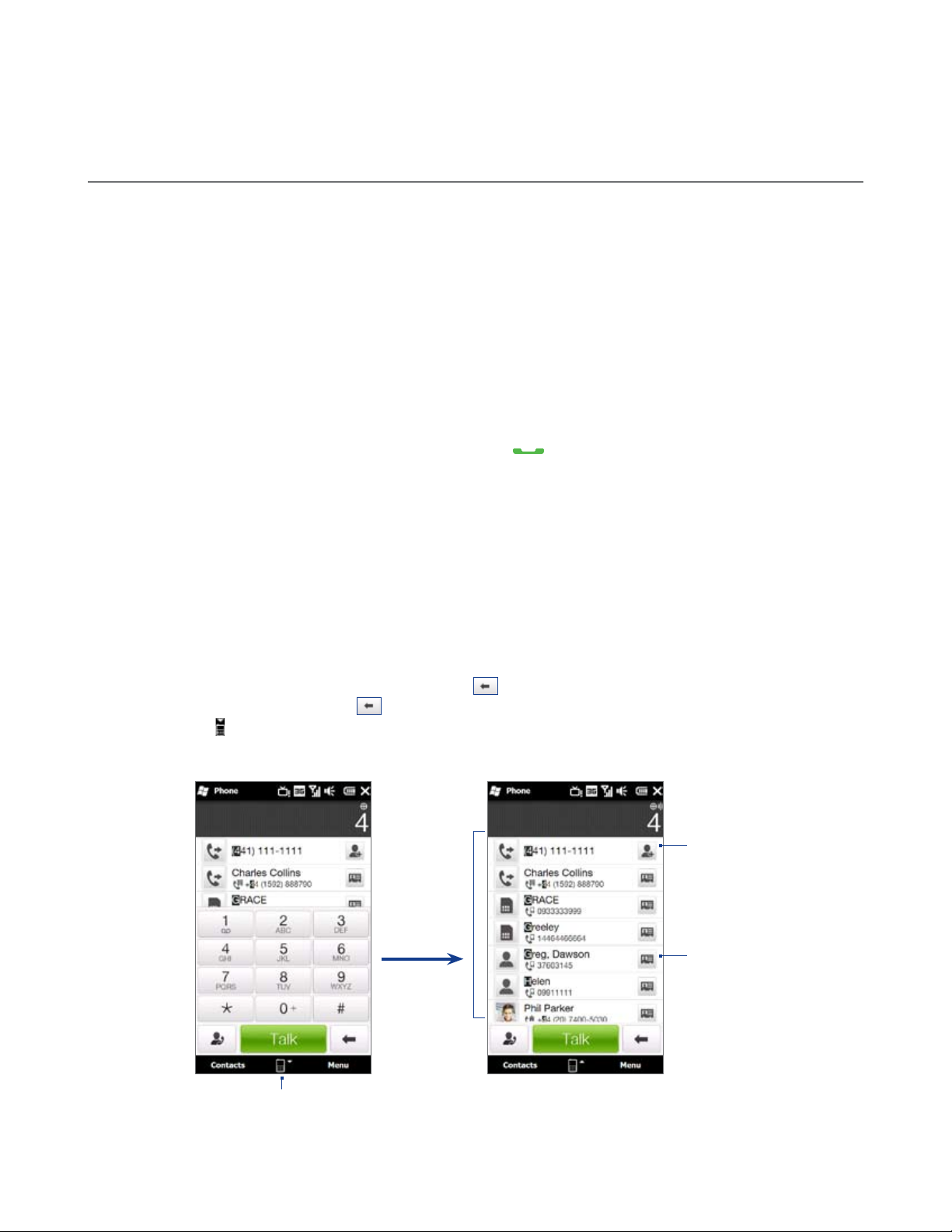
Chapter 2
Using Phone Features
2.1 Seamless Switching of Networks
Your HTC Imagio™ Global Phone allows you to roam outside of your CDMA network by accommodating a GSM
SIM card. Your phone has a SIM card pre-installed and is set to Global mode by default. When the phone is in
Global mode it will automatically search for the appropriate network for your location (CDMA or GSM) and
connect to it.
If you need to set the phone to connect to CDMA mode only, see “Setting the phone connection to CDMA-only
mode” in this chapter. To set the phone to connect to GSM mode only, see “To change to GSM-only mode.”
2.2 Making Calls from the Phone Screen
To make a call, you can either dial a number or select a contact you want to call on the Phone screen.
To open the Phone screen, press the TALK/SEND button ( ).
The Phone’s Smart Dial feature makes it quick and easy for you to place a call. When you start entering a phone
number or contact name, Smart Dial automatically searches and sorts the contacts in Contacts, and the phone
numbers in Call History (incoming, outgoing, and missed calls). You can then select the desired number or
contact from the filtered list.
You can just enter the first letter of the name or number of a contact. Smart Dial searches for contact phone
numbers and the first character of a contact name as well as from the character that appears after a space,
dash, or underscore in a contact name.
To call a phone number or contact
Begin entering the first few numbers or characters by tapping the keys on the Phone keypad. As you
1.
enter numbers or letters, the Smart Dial panel displays matches found.
If you tap a wrong number or character, tap to erase each subsequent digit or character. To erase the
entire entry, tap and hold .
Tap to close the phone keypad and to see if there are more matching numbers or contacts in the
2.
Smart Dial panel. To browse through the filtered list, flick through the list or slide your finger up or down
the list slowly.
Add the
number
to your
Smart Dial
panel
contacts.
Open the
contact
details.
Tap to open or close the phone keypad.
Page 30
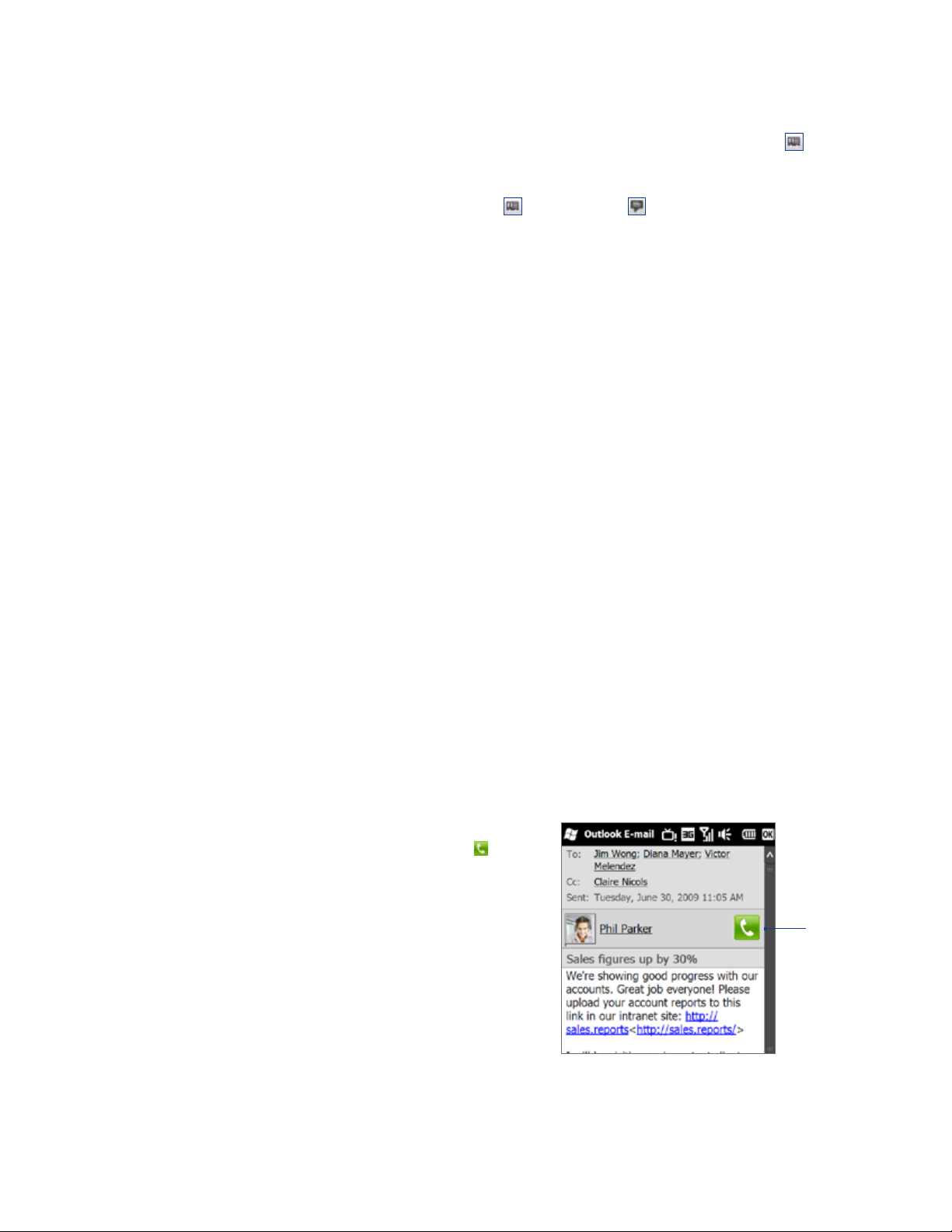
30 Using Phone Features
To call a number or contact, do one of the following:
3.
•
•
Tips • During a call, use the VOLUME UP/DOWN button on the side of the phone to adjust the phone volume.
• To send a text message to a selected contact, touch
Making a call from a text message
While you are viewing a text message on the Home screen Messages tab or in the Inbox, you can directly call
the sender of the message.
While viewing the text message, press the TALK/SEND button.
1.
The Phone screen then opens, with the sender’s phone number automatically filled in and ready to be
2.
dialed. To place the call, tap Talk on the Phone screen or press TALK/SEND again.
Tapping a phone number that is displayed in the body of the text message also allows you to call that number.
For more information about viewing text messages on the Home screen Messages tab, see “Messaging” in
Chapter 3. For more information about working with text messages, see “Text Messages” in Chapter 6.
Making a call from an email message
While viewing a received email message, you can directly place a call to the sender of the message. Tapping a
phone number that is displayed in the body of the email message also allows you to call that number.
Note To receive email, set up your email account first on your phone. See “Email” in Chapter 3 for instructions.
Tap the desired phone number or contact from the list.
To call a different phone number associated with the contact, touch the contact card icon at the
right side of the contact name. On the contact details screen, tap the number you want to call.
, and then tap the icon to the right of the contact’s
mobile phone number. For more information about sending text messages, see “Text Messages” in Chapter 6.
From the Home screen Email tab or Inbox
When you are browsing email messages on the Home screen Email tab or in the Inbox, you can select a
received email and then directly call the sender by pressing the TALK/SEND button. To call the sender, follow
the same steps in “Making a call from a text message”.
For more information about browsing through email on the Home screen Email tab, see “Email” in Chapter 3.
For more information about working with email messages, see Chapters 6 and 7.
From an open email
When you open a received email, you can directly place a call to the sender.
On the Home screen, slide to the Email tab.
1.
Swipe your finger up or down the screen to browse through received messages. Tap an email message
2.
to open it.
To place a call, you can do the following:
3.
If the sender is a contact that is stored with a
•
phone number on your phone, tap Talk ( ) that is
displayed to the right of the sender name to directly
dial the sender’s phone number.
To call a phone number that is contained in the email
•
message, tap that phone number.
Talk
button
Page 31

Using Phone Features 31
If you made a call to the sender or the phone number contained in the email message, you can directly
4.
view the email message on the Phone screen while the call is in progress.
When the call is made from
an email message, an email
indicator is shown on the
Keypad button. Tap this
button to view the message
directly on the Phone screen.
Making a call from a meeting request or reminder
When you receive a calendar reminder or meeting request email that
contains a phone number, you can tap the number to directly place the call.
For example, if you are traveling and need to join a conference bridge
call back in the home office, rest assured that you can join the call
without delay. Appointment reminders you receive on your phone will
conveniently display the phone number and PIN, ready for you to dial.
If you made a call from a meeting request email, you can view the meeting
details in the email directly on the Phone screen while the call is in
progress. An email indicator is shown on the Keypad button ( ).
Tap this button to view the meeting details.
Making an emergency call
Enter the international emergency number for your locale, and press the TALK/SEND button on your phone.
Making an international call
Tap and hold the number 0 key on the Phone screen until the plus (+) sign appears. The plus (+) sign
1.
replaces the international prefix of the country that you are calling.
Enter the full phone number you want to dial, and press the TALK/SEND button on your phone. The full
2.
phone number includes the country code, area code (without the leading zero, if any), and phone number.
Assisted Dialing
Assisted Dialing allows you to easily dial international calls while roaming in another country. When enabled,
Assisted Dialing On appears in the Phone screen.
To turn Assisted Dialing on
On the Phone screen, tap Menu > Assisted Dialing Settings and select the Enable Assisted Dialing
1.
check box.
Under Reference Country, select the country that you want to call.
2.
Page 32

32 Using Phone Features
To edit a country’s international call settings
On the Phone screen, tap Menu > Assisted Dialing Settings.
1.
Under Reference Country, select the country whose settings you want to edit.
2.
Tap Menu > Edit.
3.
Scroll down to edit the Country Code, IDD Prefix (International Direct Dial), NDD Prefix (National Direct
4.
Dial), Area/City Code and National Number Length (length of phone number).
Tap Save.
5.
To reset the Reference Country to the default
On the Phone screen, tap Menu > Assisted Dialing Settings.
1.
Tap Menu > Set Default.
2.
Calling voice mail
Number 1 is generally reserved for your voice mail. Tap and hold this button on the Phone screen keypad to
call voice mail and retrieve your voice mail messages.
2.3 Answering and Ending Calls
When you receive a phone call, the Incoming Voice Call screen will appear, allowing you to either answer or
ignore the call.
Accepting or rejecting an incoming voice call
To answer a call
Do either of the following:
•
Fully slide the center button to the left of
the Answer/Ignore bar.
Press the TALK/SEND button.
•
To reject a call
Do either of the following:
Fully slide the center button to the right
•
of the Answer/Ignore bar.
Press the END/POWER button.
•
To mute the ringing sound
To mute the ring without rejecting the call, tap Mute Ring or press the VOLUME DOWN button. You can also
put the phone face down on a flat surface to mute the ringing sound.
To reject a call and send a text message
You can automatically send a default text message to the caller and reject the incoming voice call. Tap Send
Text when you have an incoming call to send the text message. You can change the default text message by
tapping Menu > Options > Advanced tab while on the Phone screen.
Center
button
Page 33

Using Phone Features 33
To accept a phone call when the phone is locked with a password
You can receive an incoming call when the phone is locked. When a simple PIN password is enabled, the
following screen is shown when you accept the call:
Tap the onscreen buttons to turn the speakerphone on, hold the call, change the in-call volume, and so on.
Note See “Protecting your phone with a password” in Chapter 13 for information on setting a simple PIN password.
Using the call functions
When a call is in progress, use the call
function buttons to put a call on hold,
dial another contact for a three-way
phone conference, enter notes about the
conversation, and more.
To accept new calls
Your phone notifies you when you have
another incoming call, and gives you the
option of rejecting or accepting the call. If
you are already on a call and accept the new
call, you can choose to start a three-way call
for all participants. See “Making three-way
calls in CDMA mode” for details.
To use the speakerphone
During a call, do one of the following to turn the speakerphone on or off:
Tap to turn the speakerphone on. Tap this button again to turn the speakerphone off.
•
Press and hold the TALK/SEND button during a call to turn the speakerphone on or off.
•
Tap Menu > Turn Speakerphone On or Off.
•
Note The speakerphone icon ( ) appears in the title bar when the speakerphone is on.
Warning! To avoid damage to your hearing, do not hold the phone against your ear when the speakerphone is on.
Call functions
Contact details.
See “The Contact Details
screen” in Chapter 3.
Page 34

34 Using Phone Features
To mute the microphone during a call
Tap to turn the microphone on or off.
To open Notes while in a call
Tap , or pull out the stylus.
To view or create appointments during a call
Tap to open the Calendar and browse your appointments or create a new one. Close the Calendar screen
to return to the Phone screen.
To end a call
When a call is in progress, tap End Call or press END/POWER.
2.4 Using Call History
The missed call icon icon appears in the title bar when you missed a call. Use the Call History tab to check
who the caller was, or view all your dialed numbers and received calls. To open the Call History tab, tap Call
History or Missed Call on the Home tab.
Open the Call History
tab of the Contact
Details screen and
Received call
Missed call
Dialed number
Return to the
Home tab.
view all calls you
exchanged with the
contact.
Filter or clear the
Call History tab.
If you have a long list of calls in the Call History tab, tap Menu > Filter, and then select the type of call you want
to display.
Page 35

2.5 Speed Dial
Use Speed Dial to call frequently-used numbers with a single tap. For example, if you assign a contact to
the location 2 in Speed Dial, you can tap and hold the number 2 key on the Phone screen keypad to dial the
contact’s number.
To create a Speed Dial entry
On the Phone screen, tap Menu > Speed Dial.
1.
Tap Menu > New.
2.
Tap a contact, and then select the phone number of the contact that you want to the speed dial key.
3.
In Location, select an available key to use as the speed dial key, then tap OK.
4.
Tip To delete a Speed Dial entry, in the Speed Dial list, tap and hold the desired entry, and then tap Delete.
Notes • Number “0” and “1” keys are reserved and cannot be assigned as speed dial keys. The number “1” key is reserved
for voicemail. You can set any number between “2” and “99” as a speed dial key.
• If you assign a speed dial key that is already occupied, the new entry will replace the existing entry
To make a call using Speed Dial
If you have assigned a speed dial key to a contact, do the following to dial the contact’s number:
Tap and hold the assigned key, if it is a single-digit speed dial number.
•
To dial a two-digit speed dial number, tap the first number key first, and then tap and hold the second
•
number key.
Using Phone Features 35
2.6 Making Three-way Calls in CDMA Mode
To set up a three-way call, directly dial the participants and add each connected call to the three-way call.
Starting a three-way call
Press the TALK/SEND button to open the Phone screen.
1.
Make the call to the first participant. See “Making a call from the Phone screen” for instructions.
2.
When the first call is connected, make a call to the second participant. The first call is put on hold when
3.
you dial the second call.
When the second call is connected, tap Flash to start the three-way call. The screen displays Call in
4.
progress.
Caller 1
Caller 2
Tap Flash
to start the
three-way
call.
Page 36

36 Using Phone Features
When a three-way call is in progress, you can tap Flash to cycle between the three-way call, Caller 1 only, and
Caller 2 only.
Ending the three-way call
Tap End Call or press END/POWER.
2.7 CDMA Phone Settings
Setting the phone connection to CDMA-only mode
When the phone is in CDMA-only mode, it can only access the Verizon network if available, or access other
CDMA roaming networks when outside the Verizon network coverage area. You may want to set the phone
to CDMA-only mode when you want to access CDMA services or to prevent the phone from accessing GSM
networks and accruing data charges.
To change to CDMA-only mode
Tap Start > Settings > All Settings.
1.
Tap Personal > Phone > Network tab.
2.
Under Mode of operation select CDMA only from the drop-down menu.
3.
CDMA Services
Your phone can directly link to the Verizon CDMA network, and enable you to access and change the settings
of various phone services for your phone when it is in CDMA mode. Contact Verizon to find out about the
availability of phone services for your phone.
To access CDMA services and change their settings
On the Home screen, slide to the Settings tab and then tap All Settings.
1.
Tap Personal > Phone > CDMA Services tab.
2.
Note You must be in CDMA mode to access CDMA services.
Select the service you want to use, then tap Get Settings.
3.
Choose your desired options, then tap OK.
4.
The following are some of the optional phone services that you may find on your phone. For more information
about customizing settings of phone services, see Help on your phone.
Phone Services Usage
Location Setting Allow the mobile phone network to detect your current location via your phone’s built-in GPS
chip. This is especially useful in times of emergency.
NBPCD Current Country Set the calling parameters for the current country (such as country code, IDD prefix, and so
on).
TTY Mode Allow the use of a TTY (teletypewriter) device with the phone for users who are visually or
hearing impaired.
Voice Privacy Encrypts outgoing voice calls and uses secure channels when available.
Network Service Choose whether to restrict your phone to phone calls from your home network only.
Time Synchronization Choose whether or not to synchronize the time on your phone with the mobile network.
Emergency Call Alert Enable the phone to alert you when an emergency call connects.
Page 37

2.8 Using the HTC Imagio™ as a GSM Phone
Your wireless phone is set to Global mode by default enabling you to roam internationally on GSM networks.
You can manually change the phone to GSM/UMTS only or CDMA only mode. See “GSM settings” and “CDMA
Phone Settings” in this chapter for details.
GSM international roaming
Your HTC Imagio™ can operate in a number of countries on both CDMA (Code Division Multiple Access) and GSM
(Global Systems for Mobile) networks. Use your phone in GSM/UMTS only or Global mode while in countries
serviced by GSM networks. You may want to use GSM/UMTS only mode when you want to prevent the phone from
using CDMA roaming networks and to access GSM/UMTS services. See “GSM Settings” for more information on
GSM/UMTS services. If you want to enable the phone to select the network that is most accessible for your locale,
select Global.
Using the Verizon GSM SIM card
Your wireless phone comes with a SIM card preinstalled which along with a Global Feature on your account,
enables you to make calls and access email in GSM Networks while traveling overseas. Should your SIM card be
lost or damaged, please follow these instructions for the installation of your new SIM.
To remove the SIM card
Remove the back cover and the battery if it is
1.
installed. See Chapter 1 for details.
Locate the SIM card slot.
2.
Press the tab in front of the SIM card slot
3.
opening with one finger.
Tab
SIM card slot
Using Phone Features 37
Slide the SIM card out from the slot with
4.
another finger.
To install the SIM card
Remove the back cover and the battery if it
1.
is installed. See Chapter 1 for details.
Locate the SIM card slot, then insert the
2.
SIM card with its gold contacts facing
down and its cut-off corner facing out the
card slot.
Slide the SIM card completely into the slot.
3.
Tip Any contacts on the SIM card are automatically
added to Contacts.
Cut-off
corner
Page 38

38 Using Phone Features
Adding contacts
Your phone lets you create phone contacts or SIM contacts if you have a SIM card installed. You can add SIM
contacts via the Contacts screen, or by using SIM Manager. The following explains how to add contacts in the
Contacts screen. See “Using SIM Manager” for information on adding SIM contacts in SIM Manager.
To add a contact to your SIM card
1.
Tap Start > All Applications > Contacts.
2.
On the Contacts screen, tap New, then select SIM Contact.
3.
Enter a contact name and phone number, and then tap OK.
Note See Chapters 3 and 12 for more information on adding contacts to your phone.
Using SIM Manager
SIM Manager allows you to view the contents of your SIM card, transfer contacts from your SIM card to your
phone or vice versa, and make a call to a SIM contact.
To create a contact on your SIM card
Tap Start > All Applications > SIM Manager.
1.
Tap New and enter the contact name and phone number.
2.
Tap Save.
3.
Tip To change contact information on your SIM card, tap a SIM contact, edit the information, and then tap Save.
To copy SIM contacts to your phone
If you have saved contacts on your SIM card, you can copy them into Contacts on your phone.
On the SIM Manager screen, select the desired contact, or select all SIM contacts by tapping Menu >
1.
Select All.
Tap Menu > Save to Contacts.
2.
To copy contacts to the SIM card
Only one phone number per contact name can be stored on a SIM card.
On the SIM Manager screen, tap Menu > Contacts to SIM.
1.
Select the check boxes of the contact’s phone numbers that you want to copy to your SIM card, then tap
2.
Save.
When you copy a contact that has several phone numbers to your SIM card, SIM Manager separately saves
each number by appending an indicator at the end of each name. By default, /M, /W, and /H are appended
to indicate mobile, work, and home phone numbers respectively. To edit the default indicators and to select
which other types of numbers to save to the SIM card, tap Menu > Tools > Options.
Copying text messages to the SIM card
In the SMS / MMS Inbox, tap a message thread to open it.
1.
Tap the up or down navigation key at the bottom of the on-screen keyboard to select a message in the
2.
thread.
Tap Menu > Copy to SIM.
3.
Notes • You cannot copy a sent message from the thread to the SIM card.
• Copying text messages from your phone to the SIM card results in duplicate messages in the Inbox when your
SIM card is in use.
Making and answering calls
Making and answering calls in GSM mode is basically the same as making and answering calls in CDMA mode.
See “Answering and Ending Calls” in this chapter for details.
To make an emergency call
Enter the international emergency number for your locale, and press the TALK/SEND button on your phone.
Tip Additional emergency numbers may be included in your SIM card. Contact Verizon for details.
Page 39

Using Phone Features 39
To swap between two calls
Your phone notifies you when you have another incoming call, and gives you the option of rejecting or
accepting the call. If you are already on a call and accept the new call, you can choose to switch between the
two callers.
Press the TALK/SEND button to
1.
accept the second call and put the
first call on hold.
To switch between callers, tap
2.
Menu > Swap or tap the dim area
that shows “On Hold”.
To end the second call and return
3.
to the first call, tap End Call or
press END/POWER on your phone.
Note Make sure your SIM card is enabled
with three-way calling service. Contact
Verizon for details.
Tap the on hold call to
switch between calls.
Making three-way calls in GSM mode
To set up a three-way call, directly dial the participants and add each connected call to the three-way call.
To start a three-way call
Press the TALK/SEND button to open the Phone screen.
1.
Make the call to the first participant. See “Making a call from the Phone screen” for instructions.
2.
When the first call is connected, make a call to the second participant. The first call is put on hold when
3.
you dial the second call.
When the second call is connected, tap Flash, press TALK/SEND, or tap Menu > Conference to start the
4.
three-way call. The screen displays Conference.
Tap Flash
to start the
three-way
call.
Page 40

40 Using Phone Features
To manage three-way calls
While a three-way call is in progress, you can do any of the following:
Tap Flash to put the three-way call on hold and make another call.
•
Receive another call.
•
Tap Menu > Private, select one of the participants, and tap Private to split the three-way call into
•
separate calls again. The second participant is put on hold.
To end the three-way call
Tap End Call or press END/POWER.
GSM settings
To protect your SIM card with a PIN code
The preinstalled Verizon SIM card may be preset with a PIN. You will be required to enter the PIN when turning
on the phone. When prompted, enter the preset PIN, then tap Enter. If you enter the wrong PIN three times,
the SIM card is blocked. If this happens, you can unblock it with the PUK (PIN Unblocking Key) obtained from
Verizon.
If you do not want to enter the PIN to turn on the phone, you can disable it.
Tap Start > Settings > All Settings.
1.
Tap Personal > Phone > GSM/UMTS Services tab.
2.
Note You must be in GSM/UMTS only mode to access GSM/UMTS services.
On the GSM/UMTS Services tab, tap PIN/PIN2 and then tap Get Settings.
3.
Clear the Require PIN when phone is used check box.
4.
Tips • To change the PIN, tap Change PIN on the Phone: PIN/PIN2 screen.
• Emergency calls can be placed at any time, without requiring a PIN.
To set the phone connection to GSM-only mode
You can set the phone connection to GSM-only mode to prevent the phone from accessing CDMA networks.
Tap Start > Settings > All Settings.
1.
Tap Personal > Phone > Network tab.
2.
Under Mode of operation select GSM/UMTS only from the drop-down menu.
3.
Page 41

Using Phone Features 41
To access GSM services and change their settings
Your phone can directly link to the Verizon network, and enable you to access and change the settings
of various phone services for your phone when it is in GSM mode. Contact Verizon to find out about the
availability of phone services for your phone.
On the Home screen, slide to the Settings tab and then tap All Settings.
1.
Tap Personal > Phone > GSM/UMTS Services tab.
2.
Note You must be in GSM/UMTS mode to access GSM/UMTS services.
Select the service you want to use, then tap Get Settings.
3.
Choose your desired options, then tap OK.
4.
The following are some of the optional phone services that you may find on your phone. For more information
about customizing settings of phone services, see Help on your phone.
Phone Services Usage
Call Barring Allows you to block incoming or outgoing calls.
Caller ID Allows you to set caller ID options.
Call Waiting Enable and disable call waiting.
Band Allows you to set your network type and GSM/UMTS band.
Voice Mail and Text
Messages
PIN/PIN2 Sets the PIN number to be required when the phone is being used, and enables you to
Location Setting Allow the mobile phone network to detect your current location via your phone’s built-in GPS
TTY Mode Allow the use of a TTY (teletypewriter) device with the phone for users who are visually or
Time Synchronization Choose whether or not to synchronize the time on your phone with the mobile network.
Has your text messages service center and voice mail numbers.
change the SIM card’s PIN2 code.
chip. This is especially useful in times of emergency.
hearing impaired.
2.9 Turning the Phone Function On and Off
In many countries, you are required by law to turn off the phone while on board an aircraft.
To enable or disable the phone function
Tap Start > Settings, and then tap Communications.
1.
Tap the OFF/ON slider at the right side of the Phone option to enable or disable the phone function.
2.
To enable or disable Airplane Mode
Another way to turn off the phone function is to switch your phone to Airplane Mode. When you enable Airplane
Mode, all wireless radios on your phone are turned off, including the phone function, Bluetooth, and Wi-Fi.
Tap Start > Settings, and then tap Communications
1.
Tap Airplane Mode to enable or disable Airplane Mode.
2.
When you disable Airplane Mode, the phone function is turned back on and the previous state of Bluetooth
and Wi-Fi are restored.
Page 42

42 Using Phone Features
Page 43

Chapter 3
Using the Home Screen
3.1 What’s on the Home Screen
The Home screen of your phone allows finger-touch access to the most widely-used functions, such as People,
Messages, Mail, Weather, Internet, and more. The Home screen has the following tabs::
Home
My Favorites
Photos and
Videos
CalendarMessaging Email Music
Settings WeatherBrowser
Stocks
Switching between the tabs of the Home screen
To switch between the tabs, you can do any of the following:
Touch or tap the desired tab.
•
Press and hold your finger on the active tab, and then slide your finger right or left over the tabs. Release
•
when you have selected the desired tab.
Page 44

44 Using the Home Screen
Swipe left across the screen to move to the next tab, and swipe
•
right across the screen to move to the previous tab.
Tip While on any other Home screen tab, press the END/POWER key to return
to the Home tab.
Customizing the Home screen tabs
You can rearrange tabs on the Home screen, except for the Home tab. You can also hide many of the tabs such
as the Browser, Music, and Calendar tabs.
On the Home screen, slide your finger to the Settings tab, and then touch Customize Tabs.
1.
To move a tab, touch and hold the icon before the tab name, and then drag it up or down the tabs list.
2.
Release the icon when you reach the desired location.
To hide a tab, clear the check box at the right of the tab name.
3.
Touch Done.
4.
3.2 Home
The Home tab displays the current date, a flip-style clock, and an alarm icon that indicates whether the alarm
is on or off. Weather of your current location, missed calls and your upcoming calendar appointments are also
shown on the Home tab.
Open the Weather tab
to view details and an
extended forecast.
Open the Call History
tab of the My Favorites
screen and view the
missed call information.
Open the appointment
details screen where you
can view, edit, or delete the
appointment.
Touch the clock to open the World
Clock and change the date, time,
and alarm clock settings.
Swipe upward on the screen to
display a smaller digital clock
and view more appointments.
To change back to the flip clock,
swipe downward on the screen.
Page 45

Using the Home Screen 45
World Clock
On the Home tab, tap the clock to open the World Clock tab ( ) and view the date and time. You can add,
remove, or rearrange cities on the World Clock tab.
Tip The World Clock tab can have up to 10 cities.
Add another city.
This is your local time.
To change the local time
to another city, select the
button before the city
name.
The date and time in
selected cities.
Return to the
Home tab.
Remove or rearrange
the cities, or adjust the
local time.
To change your displayed location, local time, date, and time zone
On the World Clock tab, touch Menu > Local Time Settings.
1.
Adjust the time (hour and minutes) by tapping the up or down arrow buttons.
2.
Touch Date, select the date, year, and month, and then touch Set.
3.
Touch City. The Add Location screen appears.
4.
Start typing the name of the location. As you type, a list of countries and cities appears that match the
5.
letters you have entered. Tap a location on the list to make it the local time zone.
Tap Done.
6.
Note When you sync your phone with your computer, the time on your phone is updated with the time on your
computer.
Page 46

46 Using the Home Screen
Alarm Clock
On the Home tab, tap the clock, and then touch the Alarm Clock tab ( ) to open the Alarm Clock screen.
You can set up to three alarms on this tab.
Touch an alarm time to open
the Set Alarm screen and set
the time and days when to
sound the alarm clock.
Touch the
OFF/ON slider to
turn an alarm on
or off.
To set an alarm
On the Alarm Clock screen, touch an alarm time.
1.
On the Set Alarm screen, adjust the alarm time (hour and minutes), then tap the day of the week for the
2.
alarm.
Tip Select multiple days by tapping each desired day. Tap a selected day to exclude it from the alarm.
Enter the alarm description, select the alarm ringtone, then choose whether you want the phone to
3.
vibrate when the alarm goes off.
Tap Done.
4.
On the Alarm Clock screen, tap the OFF/ON slider to turn on the alarm.
5.
Note When an alarm goes off, you have the choice to Snooze or Dismiss the alarm. When you select Snooze, the alarm
will sound again after 5 minutes.
Page 47

3.3 My Favorites
On the My Favorites tab, you can add favorite contacts and quickly make calls or send text and email messages
to these contacts.
From the My Favorites tab, you can also set up your own contact card, create new contacts, and easily view
exchanged text, multimedia and email messages with a contact. If contacts have their own Facebook account,
you can view their Facebook updates and events right from the My Favorites tab.
Note You need an active data or wireless network connection to the Internet to link to Facebook. See Chapter 8 for details
on how to connect to the Internet.
Setting up My Contact Card
My Contact Card automatically opens the first time that you access the My Favorites tab. You can enter and
save your contact information on My Contact Card so you can easily share and send it to your contacts. If you
have a Facebook account, you can also sync your Facebook profile with My Contact Card so you can receive
instant notifications every time you or your friends change profiles or post events.
On the Home screen, slide your finger to the My Favorites tab.
1.
When the My Contact Card screen appears, tap Next.
2.
Note Tap Skip if you prefer to set up My Contact Card later. You can open My Contact Card from the Settings tab
of the Home screen, or from the All tab of the My Favorites screen. See “To view and search contacts on your
phone” and “Settings” for details.
On the subsequent screen, choose how to add your photo to your contact card. You can use the Camera
3.
to take your photo, select a stored photo from your phone or storage card, or if you have a Facebook
account, login to your account and sync with your Facebook profile.
Note When the Link Profile window opens, select or clear the Facebook information that you want to link, and then
tap Done.
On the Detail Information screen, enter your information in the fields provided. You can scroll down the
4.
screen to view more fields.
When finished entering information, tap Next, and then tap Done on the subsequent screen to return to
5.
the My Favorites tab.
Using the Home Screen 47
Working with favorite contacts
You need to have contacts already stored on your phone before you can add them as favorite contacts on the
My Favorites tab. If there are no existing contacts, create them first on your phone.
To create a new contact
On the My Favorites tab, touch All
1.
Contacts.
The My Favorites screen then opens
2.
and displays the All tab ( ). Touch
New to create a new contact.
Enter the contact information in the
3.
fields provided and then tap Done
or OK.
Tips • To link with the contact’s Facebook
account, scroll down the New Contact
Card screen and then tap Link in the
Facebook section. For more information
about Facebook, see “Facebook updates
and events” in this chapter.
• Tap More at the bottom of the New
Contact Card screen to enter additional
contact information from Windows
Mobile’s Contacts program. See “Contacts”
in Chapter 12 for details.
Add the contact’s
photo. You can link to
the contact’s Facebook
photo, select an existing
photo in Album, or open
Camera and take a photo
of the contact.
Touch a field to start
entering information.
Add another
phone number.
Page 48

48 Using the Home Screen
To add favorite contacts
You can add up to 15 favorite contacts on the My Favorites tab.
On the My Favorites tab, touch the small plus icon ( ) on the
1.
right, or touch Add Favorite.
On the Select a Contact screen, touch the name of the desired
2.
contact.
Tip To create a new contact, touch New on top of the list.
Select a phone number or email address to associate to the
3.
favorite contact.
Note If there is no picture associated with the contact, the Album
To add another favorite contact, touch the small plus icon ( )
4.
on the right and repeat steps 2 and 3.
program opens and lets you take a photo of the contact or
select an existing contact photo. For more information about
Album, see Chapter 11.
To find a favorite contact
Do any of the following:
To flip through the contact pictures one at a time, swipe your finger upward or downward the screen.
•
On the picture strip at the right side of the My Favorites tab:
•
Touch the picture of the desired favorite contact; or
•
Press and hold on the currently selected contact picture at the right side of the screen, and then slide
•
upward or downward the picture strip until the desired favorite contact is selected.
Swiping upward/downward on the
screen
Tip To remove the currently selected favorite contact, touch Menu > Remove Favorite.
Using the picture strip
Page 49

Using the Home Screen 49
To communicate with your favorite contact
After selecting a favorite contact, do any of the following to communicate with that contact:
Touch the contact’s name, phone number, or email address below the contact picture to call or send an
•
email message. For more information about making a call or composing and sending an email message,
see Chapter 2 and Chapter 6.
Touch an icon below the contact name to communicate with the contact.
•
Call the contact’s
mobile phone.
Call the contact’s
work/office phone.
Call the contact’s
home phone.
Compose and send a
text message.
Compose and send an
email message.
The icons shown depend on available contact information. For example, ( ) is shown if the contact
information includes a home phone.
Touch the picture of the favorite contact on the center screen to open the Contact Details screen, and
•
then choose how to communicate with the contact. See “The Contact Details screen” in this chapter for
details.
The My Favorites screen
Touch All Contacts on the My Favorites tab to display the My Favorites screen where you can view and manage
all your contacts. The My Favorites screen has these tabs: All, Favorites, Updates and Events, and Call History.
All Favorites
Updates and Events
Note The way to switch between tabs on the My Favorites screen is just the same as the way you switch tabs on the main
Home screen. See “Switching between the tabs of the Home screen” earlier in this chapter.
Call History
Tab Functions
All Lists all contacts on your phone. Touch a contact to open the Contact Details screen. You
can also use this tab to open or update My Contact Card.
Favorites Shows the favorite contacts that you have added to the My Favorites tab. You can also add
favorite contacts through this tab.
Updates and Events Displays notifications when there are updates that occurred in Facebook. This tab also
shows events of your stored contacts. See “Facebook updates and events” in this chapter
for details.
Call History Lists all your dialed numbers, and received and missed calls. See “Using Call History” in
Chapter 2.
To view and search contacts on your phone
On the My Favorites screen, touch the All tab to view all your contacts. Swipe upward or downward on the
screen to scroll through your contacts. You can also use the search box or the Quick Scroll bar to search for
contacts on your phone.
Page 50

50 Using the Home Screen
Tap to send your contact
information as an attachment in a
multimedia message.
Create a new contact.
Touch to edit or update My
Contact Card
Touch to open the Contact
Details screen.
This icon appears when:
You receive a new text or email
•
message, or when you miss a call
from the contact.
The contact has updated
•
Facebook profile or added events
in Facebook.
Add a new contact, delete contacts, filter the
contacts list, and more.
Return to the My Favorites
tab.
Show or hide the search box. Use
the search box to search contacts
on your phone.
Quick Scroll bar. Touch and
hold, and then slide your
finger downward.
The Facebook status appears
when you link the contact to
his or her Facebook account.
The Contact Details screen
When you touch a contact name in the All tab of the My Favorites screen or touch the picture of a favorite
contact in the center screen of the My Favorites tab, the Contact Details screen opens. From this screen, you can
view the contact’s details, exchange of messages and calls with the contact, and more.
The Contact Details screen has these tabs: Details, Messages, Email, Updates and Events, and Call History.
Details
Messages
Note The way to switch between tabs on the Contact Details screen is just the same as the way you switch tabs on the
main Home screen. See “Switching between the tabs of the Home screen” earlier in this chapter.
Tab Functions
Details Shows a contact’s details. From this tab, you can call or send a text or email message to the
contact, edit or delete the contact information, or save the contact to your SIM card.
Messages Displays exchanged text and multimedia messages with the contact. You can also reply
with a text message directly on this tab.
Email Displays all received email messages from the contact.
Updates and Events Displays notifications when the contact has updates on his or her Facebook account. This
tab also shows events of the contact. See “Facebook updates and events” in this chapter for
details.
Call History Lists all your incoming, outgoing, and missed calls to and from the contact. This tab also
lets you call the contact. See “Using Call History” in Chapter 2 for details.
Email
Updates and
Call History
Events
Page 51

Using the Home Screen 51
Facebook updates and events
If you and your stored contacts have Facebook accounts and you linked to Facebook when you were creating
My Contact Card, you can easily check which of your contacts have updates that occurred in Facebook. The
types of Facebook updates include changes in profile information and status as well as new photos added to
the Facebook album.
You can also easily check which contacts have events that occur on the current day. The types of events include
the birthday and anniversary, if specified and stored on the contact details, as well as events that are created in
Facebook.
To check which contacts have Facebook updates and events
You can check for Facebook updates and events of contacts from one convenient location, which is on the
Updates and Events tab of the My Favorites screen.
On the Home screen, slide to the My Favorites tab and then tap All Contacts.
1.
Tap the Updates and Events tab ( ).
2.
If you haven’t linked your stored contacts to Facebook, the Updates and Events tab will show a Link
3.
Profiles option. Tap this option, choose which contacts you want to link to Facebook, and then tap Next.
On the Link Profiles window, select or clear the Facebook information that you want to link, and then tap
Done.
In the Updates list, when you tap a contact who has only one type of Facebook update, Opera Mobile
4.
opens and brings you to your Facebook site where you can view details of the contact’s Facebook
update.
When you tap a contact who has multiple Facebook updates, the Contact Details screen opens and
5.
displays the Updates and Events tab of this contact. See “To check a single contact’s Facebook updates
and events” for details.
In the Events list, tap a contact to send a greeting via a text message to the contact or view the contact
6.
details. If an event is a Facebook event, tap it to open Opera Mobile and view information about that
event.
Indicates that you have an
Displays you and the
contacts who have
updates in Facebook.
Lists contacts who
have events on the
current day.
Notes • To manually refresh and display the latest Facebook updates, tap Menu > Update Now.
• To enable the Facebook updates to be refreshed automatically, tap
select the Download data automatically. The refresh is not instant. Your phone checks from Facebook in a fixed
time period.
invitation for an event in
Facebook. Tap Me to open
Opera Mobile and access
your Facebook site so you can
choose to accept or decline
the invitation.
Menu > Data Connection Setting and then
Page 52

52 Using the Home Screen
To check a single contact’s Facebook updates and events
To check only for a single contact’s Facebook updates and his or her events, access the Updates and Events tab
from the Contact Details screen.
On the Home screen, slide to the My Favorites tab and then tap All Contacts to open the My Favorites
1.
screen.
Tap a contact to open the Contact Details screen.
2.
Tap the Updates and Events tab ( ).
3.
In the Updates list, tap a Facebook update to open Opera Mobile and view details of that update.
4.
In the Events list, tap an event to send a greeting via a text message to the contact or view the contact
5.
details. If it is a Facebook event, tap it to access your Facebook site and view information about that event.
To change your status in Facebook
You can change your status in Facebook directly from your own contact card.
On the All tab of the My Favorites screen, tap Me to open your contact card.
1.
Scroll to the bottom of the screen and then tap the button that displays your status.
2.
Enter your new status and then tap OK.
3.
To log out from Facebook
To log out from your Facebook account, open My Contact Card, scroll to the bottom of the screen, and then tap
the message that says “Tap to logout”.
To connect back to Facebook
Do one of the following:
Open My Contact Card, scroll to the bottom of the screen, and then tap the message that says “Login to
•
my facebook”.
On the Updates and Events tab of the My Favorites screen, tap Link.
•
On the Updates and Events tab of a single contact in the Contact Details screen, tap Link Profiles.
•
On the Facebook Login screen, enter the email address and password that you use for your Facebook account.
Page 53

3.4 Messaging
On the Messaging tab, you can read text messages (SMS) as they arrive, and create a new text message.
Touch the message to open the
Messages tab of the Contact
Details screen and view all
received messages from the
contact.
Shows the number of
unread text messages.
Access all text messages in
your inbox and other folders.
Using the Home Screen 53
Create a new text message.
To flip through received text
messages, swipe your finger
upward/downward on the screen.
Reply to the current
message, delete the
current message, and
more.
For more information about working with text messages, see “Text Messages” in Chapter 6.
Making calls or sending email directly from a text message
While reading a text message on the Messaging tab, you can directly call the sender of the text message. When
you have opened a received text message, you can place a call to the phone number or send email to the email
address that is contained in the message.
For more information about directly making calls and sending email while viewing text messages, see Chapter 6.
3.5 Internet Browser
On the Browser tab, you can open Opera Mobile™ to browse the web and search for information.
Browse the web using
Opera Mobile.
Open a web page.
Enter the information you want to
search on the web, and tap .
Swipe upward to scroll down the
screen and access more web favorites,
if any.
View your web favorites
(bookmarks).
For more information about using Opera Mobile, see Chapter 8.
Page 54

54 Using the Home Screen
3.6 Email
The Email tab is where you send and receive email messages.
Adding an Internet email account
On the Email tab, use Mail Setup to easily add web-based email accounts such as Yahoo! Mail Plus, AOL, and
more.
On the Home screen, slide to the Email tab.
1.
2.
Touch New Account at the bottom-right of the screen. The Mail Setup screen appears.
Note If you have previously added an email account on the Email tab, touch Menu > Accounts > New Account.
3.
Enter your email address and password, then tap Next.
Enter your name and the account display name, then tap Next.
4.
Mail Setup then searches for the email provider settings on your phone. If the settings are not found
on your phone, you will be prompted to enter the email account settings manually. Obtain the email
account settings from your email provider.
Tap the Automatic Send/Receive time, and then choose how often you want email messages to be
5.
automatically sent and downloaded on your phone.
Select or clear an advanced setting according to your preference, and then tap Done.
6.
For more information about specifying email server settings, creating and sending email messages, and
customizing email settings, see “Email” in Chapter 6.
Adding an Outlook email account
You can also set up and add an Outlook email account on the Email tab and view the same email messages that
you receive in Outlook on your computer or on the Exchange Server. Before you add an Outlook email account,
obtain the Exchange Server name, domain name, user name, and password from your network administrator.
On the Home screen, slide to the Email tab.
1.
Touch New Account at the bottom-right of the screen.
2.
Note If you have previously added an email account on the Email tab, touch Menu > Accounts > New Account.
On the Mail Setup screen, enter your email address and password, select Exchange Email (Outlook),
3.
and then tap Next.
Enter the domain name and server address, select the This server requires an encrypted (SSL)
4.
connection option, if needed, and then tap Next.
Clear the data that you want to exclude from synchronization, and then tap Done. Your phone
5.
synchronizes with the Exchange Server and downloads your Outlook email messages.
Note If you include all Outlook data, your Outlook contacts, appointments, and tasks will also synchronize with your
phone.
For more information about working with company email, see Chapter 7.
Page 55

Using the Home Screen 55
Checking and reading email messages
The icon on the Email tab and the respective icons of your email accounts show the number of newly received
or unread email messages. Select an email account and then swipe your finger up or down on the center
screen to browse through received email messages.
After selecting an email account,
touch this icon to create and
send a new email message.
To browse through
•
received email messages,
swipe up or down on the
envelope image.
Touch the email on the
•
screen to open and read
the message.
Access all email
messages of the
currently selected
account.
For more information about creating and sending email messages, see Chapters 6 and 7.
To select an email account:
•
Touch an email account icon to view the
email messages in that account. Or,
•
Touch and hold the icon of the email
account that is currently displayed, then
slide upward or downward until the
desired email account is selected.
Create a new email, add another
email account, send and receive email
messages, and more.
Making calls directly from an email message
You can directly call the sender of the email message that is currently shown on the Email tab. For more
information about directly making voice calls while viewing email messages, see Chapters 2 and 6.
3.7 Photos and Videos
The Photos and Videos tab lets you flip through your photos and video clips and view them in full screen.
From this tab, you can also open Camera and capture pictures and record videos.
Touch the photo or video to
view or play it in full screen.
Capture a photo.
Record a video.
Access V CAST Videos
To flip through photos and
videos, swipe upward/
downward on the screen.
Open Album.
(See “Viewing Photos and Videos Using
Album” in Chapter 11 for details.)
View the photos as a
slideshow. If a video is
selected, touch Play.
Page 56

56 Using the Home Screen
The Photos and Videos tab displays pictures and video files from the current favorite album. By default, the
Camera Shots album is set as the favorite album. This album stores the pictures and videos you captured using
the phone camera.
To set an album as a Favorite
On the Photos and Videos tab, touch Album.
1.
Touch Albums and then select one of the listed favorite albums.
2.
Tap Menu > Set Album as Favorite and then tap OK on the confirmation screen.
3.
Tips • For more information about viewing in full screen, see “Viewing photos” and “Playing videos” in Chapter 11. The
file formats that can be viewed on the Photos and Videos tab are the same as in Album.
• To transfer media files from a computer and view them on the Photos and Videos tab, copy or synchronize them
to a folder under \My Device (the phone memory) or \Storage Card (if a microSD card is installed).
3.8 Music
The Music tab allows you to visually browse through albums and music tracks and play music. The albums and
music tracks that you see on the Music tab are from the Now Playing list of the Library.
Go to the previous album or the
previous track in the current album.
Play or pause.
Swipe upward/downward
on the screen to flip
through albums or tracks
in an album.
Access the
Library.
Go to the next album or the next
track in the current album.
Set music playback to Repeat,
turn Shuffle on or off, and more.
Note Your phone searches for all supported music files from the following locations:
Phone: \My Music (including all subfolders)
\My Documents (including all subfolders)
Storage Card: \Storage Card (including all subfolders)
For information about supported music file formats, see “Specifications” in the Appendix.
To play music
On the Music tab, flip through albums and tracks to find the music you want to start listening to, and then
touch the Play icon.
To move forward or backward in the current music track
Touch and hold on the thin bar below the album art to display the progress bar:
Drag your finger right or left on the progress bar to move forward or backward in the current track.
Page 57

Using the Home Screen 57
To set repeat and shuffle modes
Touch Menu > Repeat and choose whether to repeat the current track, repeat all tracks in the current album or
playlist, or not to repeat. To turn shuffle mode on or off, touch Menu > Shuffle and then select Shuffle On or
Shuffle Off.
The icons on the upper-right side of the Music tab show whether repeat and shuffle modes are enabled.
Repeat [One] Repeat [All] Shuffle [On]
To browse and play music in the Library
The Library organizes music into categories, such as Now Playing, Artists, Albums, Genres, and All Songs.
When you add more albums or music tracks to your phone, go to the Library to locate and play the new albums
or music tracks.
On the Music tab, touch Library to open the Library screen.
1.
The tabs at the bottom of the Library screen correspond to the different categories. To browse music
2.
under a certain category, slide to the tab that corresponds to the desired category.
Keep tapping an item on a category tab (for example, an artist) until the music tracks display on the
3.
screen.
Tap a music track to play it.
4.
Note When you select a category in the Library such as Artists and play its music, the Now Playing list will be replaced
with the music tracks from that category.
To create and use a playlist
Select the desired music track on the Music tab or the Library to play it.
1.
On the Music tab, touch Menu > Add to Playlist.
2.
Touch Create new playlist, enter the Playlist Name and then touch Done.
3.
Touch Library, slide to the Playlists tab, then touch a playlist to open it.
4.
Touch the plus icon, or touch Menu > Add Songs, then slide to the All Songs tab.
5.
Select the check boxes of the music tracks you want to add to the playlist, or touch Menu > Select All to
6.
choose all tracks.
Touch Done to add the tracks to the playlist.
7.
When finished adding songs, touch Back to return to the Playlists tab.
8.
On the Playlists tab, touch a playlist to open it.
9.
Touch the first track in the playlist to play it on the Music tab. After each track, the next one in the playlist
10.
will be played.
Note Playlists are not automatically updated when music files have been deleted from the phone memory or
storage card.
There are two types of playlists that can be shown on the Playlists tab:
Custom playlists ( ) that are created on the Music tab.
•
Windows Media® Player playlists ( ) that are in Windows Media® Player Mobile’s Library (which is
•
synchronized with Windows Media® Player on your computer). These playlists cannot be edited.
Note If a Windows Media® Player playlist contains a combination of music, video and image files, only music files in
the playlist are synchronized to your phone and other media types are filtered out.
Page 58

58 Using the Home Screen
1
Open ActiveSync and sync Outlook information. See Chapter 7 for details.
2
Adjust the audio settings and sound profile. See “Ringer settings” in Chapter 13 for details.
3
Change the Home tab wallpaper.
4
Manage the communication features of your phone.
See “Using Comm Manager” in Chapter 13 for details.
5
Move or hide the Home Screen tabs. See “Customising the Home Screen tabs” earlier in this chapter.
6
Set up My Contact Card. See “Setting up My Contact Card” in this chapter.
7
Open Mail Setup and set up an Internet or Exchange Server email account.
See “Email” earlier in this chapter.
8
Set Location Service settings.
9
Enable or disable auto screen rotation or calibrate the phone’s G-Sensor.
10
Display program version information.
3.9 Settings
The Settings tab gives you access to all the phone settings.
Access all personal,
system, and
connection settings.
1
2
3
4
5
6
7
8
9
10
Adjust the Wi-Fi and
Bluetooth settings.
Swipe your finger
upward/downward on
the screen to view more
settings.
Page 59

3.10 Calendar
The Calendar tab displays a monthly calendar and allows you to quickly create and view appointments.
Using the Home Screen 59
Indicates that you
have appointments
for that date.
Today’s date.
Touch a date to view or
create appointments for
that date.
Switch to Day view
so you can view or
create appointments
for the current day.
To go to the next or
previous month, swipe your
finger upward/downward
or touch the Up/Down
arrow on the screen.
From the menu, choose to create a
new appointment for the current
date, or go to the current date if it is
not displayed on the screen.
To create an appointment
On the Home screen, slide your finger to the Calendar tab.
1.
If you are creating an appointment for the current date, touch Menu > New. Otherwise, touch another
2.
date on the calendar, and then touch New Appointment.
Enter a name for the appointment, then specify the location.
3.
If there is a time frame for the appointment, set the start and end dates and times. If it is a special
4.
occasion such as a birthday or a whole-day event, set the All Day option to Yes.
When finished, tap OK to return to the Calendar tab.
5.
To view and manage your appointments
On the Calendar tab, dates with appointments are indicated by a triangle at the upper-right corner of the date box.
Touch a date on the calendar to switch to Day view. The screen displays
1.
all your appointments and the weather information for that day.
Note The weather information appears only if you have set your local time
to a city on the World Clock tab, and if the appointment date is within
the 5-day forecast on the Weather tab. See “Home” and “Weather” in this
chapter for details.
Touch an appointment to view its details. On the appointment details
2.
screen, touch Menu to edit, send, or delete the appointment.
Touch OK to return to Day view.
3.
Tip Your upcoming appointments also appear on the Home tab.
To use Windows Mobile Calendar
You can also use the Windows Mobile Calendar program to create, view, and send appointments. To open the
Calendar program, tap Start > All Applications > Calendar.
For more information about using Windows Mobile Calendar, refer to the “Help & How-To” topics on the
Windows Mobile web site.
Page 60

60 Using the Home Screen
3.11 Weather
The Weather tab shows you the current weather as well as weather information for the next four days of the
week. The Weather tab can display weather information of your local city and/or weather in up to ten cities.
Download the latest
weather information.
Shows the last
weather update.
To view the weather in other
cities, swipe your finger upward/
downward on the screen.
Add or delete a location, change
the temperature to Celsius or
Fahrenheit, and more.
Your phone automatically connects to the Internet to download and display weather information. The current
temperature, temperature range, type of weather (sunny, cloudy, showers, or others), and the weather
information for the next four days of the week are shown on the Weather tab.
On the Weather tab, touch Menu > Add Location.
1.
The Add Location screen appears.
Start typing the name of the location. As you type a list of countries and cities appears that match
2.
the letters you have entered. Tap a city or country name on the list to download and display weather
information for the location.
To choose download options
On the Weather tab, touch Menu > Settings.
1.
You can choose from the following options:
2.
Download weather automatically. When this option is selected, weather information is
•
automatically downloaded whenever you select the Weather tab, if the data has not been updated
within the last three hours. Weather data is also downloaded every time an ActiveSync connection is
established.
Clear this option if you prefer to manually download weather information.
Download weather when roaming. Select this option only if you want to allow automatic download
•
of weather data when roaming. This may incur additional data charges.
Page 61

3.12 Stocks
The Stocks tab allows you to add, view, and analyze stocks and stock market movements using updated
financial information. You can add up to 14 stock quotes or stock market indexes on the Stocks tab.
Note Downloading stock or stock market information may incur additional fees. Contact Verizon for details.
To add a stock or stock market quote
On the Home screen, slide your finger to the Stocks tab, and then touch Add Stock.
1.
Note If the Stocks tab is not empty, touch Menu > Add Stock to add another stock quote or stock market index.
On the Add Stock screen, enter the company name, stock market index, or ticker symbol in the search
2.
box, and then tap .
Enter the company/stock market
name or ticker symbol.
Using the Home Screen 61
Search the company or stock
market.
Tap a name or ticker symbol to add
the stock/stock market to the Stocks
tab.
Swipe upward to scroll down
the screen and access more
search results.
Tap the company name, stock market index, or ticker symbol to add it to the Stocks tab.
3.
To add another stock quote or stock market index, touch Menu > Add Stock on the Stocks tab, then
4.
repeat steps 2 to 4.
To view stock quotes or stock market indexes
The Stocks tab lists all your stock quotes and stock market indexes including the current price or volume, and
the change in price or volume from the previous trading day. The change in price or volume box indicates
whether the stock or stock market has gained (green) or declined (red).
Current trading
Open the Stock
Details screen.
price or volume
Toggle between showing
the change in points/price or
percentage from the previous
trading day.
Page 62

62 Using the Home Screen
Touch the stock quote or stock market index name to view its intraday chart and other details.
Touch to open the
Stock Details screen.
Shows the last time you
updated the information.
To view more stock quotes or
stock market indexes, swipe your
finger upward on the screen.
Add, delete, or rearrange
the stocks and stock market
indexes.
Download the latest stock/stock
market information.
To set the stock or stock market information download
On the Stocks tab, touch Menu > Settings.
1.
You can choose from the following download options:
2.
Download data automatically. When selected, stock and/or stock market index data is automatically
•
downloaded from the Yahoo! Finance web site at the interval you specified.
You can also update information every time an ActiveSync connection is established. Clear this option
if you prefer to manually download stock and/or stock market index information.
Download data when roaming. Select this option only if you want to automatically download stock
•
and/or stock market index information when roaming. This may incur additional data charges.
Return to the Stocks tab.
Page 63

Chapter 4
Entering Text
4.1 On-screen
When you start a program or select a field that requires text or numbers, the Input Panel icon is displayed on
the menu bar.
Tap the Input Selector arrow (next to the Input Panel icon) to open a menu where you can select a text input
method and customize input options. After selecting a text input method, the corresponding Input Panel is
displayed, which you can use to enter text.
To show or hide the Input Panel, tap the Input Panel icon.
Note Select Other Input Methods to display more input methods such as Transcriber, Block Recognizer, and Letter
Recognizer.
Input Methods
Input Panel
(Full QWERTY)
Input Selector arrow
Text input methods
Input Panel icon:
Full QWERTY
Phone Keypad
4.2 Using the Full QWERTY
The Full QWERTY is a full on-screen QWERTY keyboard layout similar to a computer keyboard.
Tap to enter letters or
•
symbols.
Tap and hold to enter
•
the punctuation mark,
symbol, or number at
the top of a key.
Tap to toggle between
using Normal or
Predictive mode.
Tap to enter an
•
uppercase letter.
Tap twice to turn on
•
Caps Lock.
Displays the word candidate
list in predictive mode. Tap
a word to insert it into your
text. Tap to add a word to
the XT9 dictionary.
Tap to delete the
previous character.
Tap to create a new line.
Tap to open a keyboard layout that lets you easily
enter numbers and symbols. See “Using Numeric
and Symbol Mode” for details.
Page 64

64 Entering Text
To enter text using the Full QWERTY
Start a program that accepts text input, such as Word Mobile.
1.
Tap the Input Selector arrow, then tap Full QWERTY.
2.
Start tapping keys on the keyboard to enter your text.
3.
As you tap the keys, the activated character displays on top of the key.
Activated
character
Key when
tapped.
To learn how to enter text using Predictive mode, see “Using Predictive Mode” in this chapter.
To enter accented characters
Tap and hold a key with accent options (for example, vowels) to display the accented characters bar.
1.
Accented
characters bar
Tapped key
Slide your finger left or right on the screen to select the accented character you want to enter.
2.
When you have selected the character, release your finger to enter it.
3.
Tip You can also use the Numeric and Symbol mode to enter accented characters. For more information, see
“Using Numeric and Symbol Mode” in this chapter for details.
Slide your finger left
or right on the screen
to select an accented
character.
Page 65

4.3 Using the Phone Keypad
The Phone Keypad is an on-screen keypad that has a layout similar to mobile phone keypads, plus some
additional keys. The Phone Keypad has large keys and enhanced input features such as predictive text input,
which make it faster for you to enter text in your messages and documents.
Tap to enter letters or
•
symbols.
Tap and hold to enter
•
the punctuation mark,
symbol, or number at
the top of the key.
Tap to toggle between
using Normal or
Predictive mode.
Tap to enter an
•
uppercase letter.
Tap twice to turn on
•
Caps Lock.
To enter text using the Phone Keypad
Start a program that accepts text input, such as Word Mobile.
1.
Tap the Input Selector arrow, then tap Phone Keypad.
2.
When in multitap mode ( ), enter a character by tapping a key until the desired character is displayed
3.
on the screen. As you tap the keys, the activated key displays just above the tapped key.
To enter the first letter that shows on a key, tap the key once. To enter the second letter, tap twice, and
•
so on.
To enter a punctuation mark, symbol, or number that appears at the top of a key, tap and hold the key.
•
Note You can also use the Predictive text input mode in Phone Keypad. For more information, see “Using Predictive Mode”
in this chapter.
Tap to open a keyboard layout that lets you easily enter
numbers, symbols, and accented characters. See “Using Numeric
and Symbol Mode” for details.
Entering Text 65
Displays the word candidate
list in Predictive mode. Tap a
word to insert it into your text.
Tap to add a word to the
XT9 dictionary.
Tap to delete the previous
character.
Tap to create a new line.
4.4 Using Predictive Mode
XT9 is a predictive text input mode which displays a word candidate list as you enter the first few characters so
you just select the word that you want.
To enter text using Predictive mode
Make sure that the input mode is set to XT9 ( ).
1.
Start entering the first few letters of a word. As you enter each letter, predicted words appear in the word
2.
candidate bar.
Tap the desired word to enter. If the word is highlighted in the word candidate bar, you can also tap the
3.
Enter key or the Space bar to enter it.
Note If there are several words to choose from, touch the left or right directional arrow keys below the input panel
to navigate through the word candidate list.
Page 66

66 Entering Text
To add a word to the XT9 dictionary
If the word that you have entered is not found in the dictionary, you can add it to the dictionary.
While in Predictive mode, type a letter and then tap on right side of the word candidate list.
1.
Type the word you want to add, and then tap . You can also tap the Enter key or the Space bar to add
2.
the word.
Cancel word addition.
To customize Predictive mode settings
Tap the Input Selector arrow, then tap Touch Input Settings.
1.
On the XT9 Settings tab, select or clear the following options according to your preferences:
2.
Spell Correction. Lets you correct typographical errors by selecting from a list of possible words that
•
reflect the characters of the keys you have tapped as well as characters of nearby keys.
Word Completion in XT9 mode. Lets you select from a list of possible words based on the keys that
•
you have tapped and on the words available in the dictionary.
Word Completion in ABC mode (For Phone Keypad only). Lets you select from a list of possible
•
combinations based on the characters that appear on the keys that you tapped.
Auto-Substitution. Automatically inserts an apostrophe when you type common contracted words
•
(for example, “dont” automatically becomes “don’t”).
Tap OK.
3.
4.5 Using Numeric and Symbol Mode
Switch to Numeric and Symbol mode to easily enter numbers and common symbols such as parentheses,
braces, currency signs, punctuation marks, and special characters.
To switch to Numeric and Symbol mode
While using Full QWERTY or Phone Keypad, tap .
1.
Locate and tap the desired number or symbol to enter it.
2.
Tap a number or
symbol to enter it.
Go to the previous or next
page of symbols.
Tap to switch back to
the letter keyboard
layout.
Phone Keypad Full QWERTY
To automatically switch to the letter keyboard layout
By default, the keyboard in Numeric and Symbol mode is locked so you can continuously enter symbols and
numbers. Do the following if you want to automatically switch to the letter keyboard layout after entering a
symbol.
Tap the Input Selector arrow and then tap Touch Input Settings.
1.
On the Options tab, clear Turn on symbol lock.
2.
Tap OK.
3.
Page 67

Chapter 5
Synchronizing Information
5.1 About Synchronization
You can take information wherever you go by synchronizing it to your phone. There are different ways you can
sync your phone:
Sync information from your computer to your phone.•
•
The following types of information can be synchronized:
Microsoft® Office Outlook® information — Office Outlook email, contacts, calendar, tasks, and notes
Notes created using Microsoft® Office OneNote® 2007
Media — Pictures, music, and video
Favorites — Website addresses you save as Favorites in Internet Explorer on your phone or in the Mobile
Favorites folder of Internet Explorer on your computer.
Files — Documents and other files
Sync your phone with your Outlook work account on the Exchange • Server.
•
For more information about setting up your phone to sync with the Exchange Server, see Chapter 7.
Sync your phone with Microsoft My Phone.•
•
If you have a Microsoft My Phone account, you can sync and restore the contacts, calendar
appointments, photos, and other information that you stored on your account to your current Windows
phone.
5.2 Before Synchronizing with Your Computer
Before you can sync your phone, you must first install and set up the synchronization software on your
computer. For more information, see “Setting Up Windows Mobile Device Center on Windows Vista®” and
“Setting Up ActiveSync® on Windows® XP” in this chapter.
After installing the synchronization software on your computer, connect the phone to your computer using the
USB sync cable. When the Connect to PC screen appears on your phone, touch ActiveSync, and then touch Done.
You can also sync information with your computer using Bluetooth. See “Synchronizing via Bluetooth” later in
this chapter.
Notes • ActiveSync or Windows Mobile Device Center only syncs data on your computer and phone. If you have installed
a storage card and you want to back up files from the storage card, use Windows Explorer on your computer to
copy files from the storage card to your computer.
• If you are sending your phone for repair or performing a hard reset, data from your phone will be lost. It is
recommended that you sync your phone to your computer to back up your files. To back up files from the storage
card to your computer, use Windows Explorer to copy files from the storage card to the computer.
5.3 Setting Up Windows Mobile® Device Center on
Windows Vista®
Microsoft Windows Mobile® Device Center is the replacement for Microsoft® ActiveSync® on Windows Vista®.
Some versions of Windows Vista® come with Windows Mobile Device Center already installed. If Windows
Mobile Device Center is not available on your Windows Vista®, you can install it from the Getting Started Disc
that came with your phone or go to the following website for information on downloading and installing
Windows Mobile Device Center to your computer: http://www.windowsmobile.com/getstarted.
Page 68

68 Synchronizing Information
Setting up synchronization in Windows Mobile Device Center
When you connect your phone to your computer and start Windows Mobile Device Center for the first time,
you are asked to create a Windows Mobile partnership with your phone. To create a partnership:
Connect your phone to your computer. Windows Mobile Device Center configures itself, then opens.
1.
On the license agreement screen, click Accept.
2.
On the Windows Mobile Device Center’s Home screen, click Set up your device.
3.
Note Choose Connect without setting up your device if you only want to transfer media files, check for updates,
and explore your phone but not sync Outlook information.
Select the items you want to sync, then click Next.
4.
Enter a name for your phone, then click Set Up.
5.
When you finish the setup wizard, Windows Mobile Device Center syncs your phone automatically. Outlook
email messages and other information appear on your phone after synchronization.
Using Windows Mobile Device Center
To open Windows Mobile Device Center, click Start > All Programs > Windows Mobile Device Center on your
Windows Vista computer.
On Windows Mobile Device Center, you can do the following:
Click Mobile Device Settings to change synchronization settings.
•
When you click Pictures, Music and Video > XX new pictures/video clips are available for import, a
•
wizard guides you to tag and transfer photos from your phone to the Photo Gallery on your computer.
Click Pictures, Music and Video > Add media to your device from Windows Media Player to sync
•
music and video files using Windows Media® Player. For more information, see “Using Windows Media®
Player Mobile” in Chapter 11.
Click File Management > Browse the contents of your device to view documents and files on your
•
phone.
Note See Windows Mobile Device Center Help for more information.
Page 69

5.4 Setting Up ActiveSync® on Windows® XP
On a Windows® XP computer, you need to use Microsoft ActiveSync® 4.5 or later. If you do not have this
software on your computer, you can install it from the Getting Started Disc that came with your phone.
Setting up synchronization in ActiveSync
Connect your phone to your computer. The Synchronization Setup Wizard automatically starts and
1.
guides you to create a synchronization partnership. Click Next to proceed.
To sync your phone with your computer, clear the Synchronize directly with a server running
2.
Microsoft Exchange check box, then click Next.
Select the information types that you want to sync, then click Next.
3.
Select or clear the Allow wireless data connections check box according to your preference.
4.
Click Finish.
5.
When you finish the wizard, ActiveSync syncs your phone automatically. Outlook email messages and other
information appear on your phone after synchronization.
5.5 Synchronizing With Your Computer
Connect and sync your phone with your computer using the USB cable or Bluetooth connection.
Starting and stopping synchronization
You can manually sync either from your phone or computer.
Synchronizing Information 69
From your phone
Tap Start > Settings, and then touch Sync Data; or
•
Tap Start > All Applications > ActiveSync, and then tap Sync. To end synchronization before it
•
completes, tap Stop.
Tip To delete a partnership with one computer completely, disconnect your phone from that computer first. In
ActiveSync on your phone, tap Menu > Options, tap the computer name, then tap Delete.
From Windows Mobile Device Center
Click Start > All Programs > Windows Mobile Device Center.
1.
Click at the lower left of the Windows Mobile Device Center.
2.
To end synchronization before it completes, click .
From ActiveSync on your computer
When you connect your phone to your computer, ActiveSync automatically opens on your computer and syncs.
To manually start synchronization, click .
•
To end synchronization before it completes, click .
•
Selecting information to sync
You can select the information types and the amount of information to sync for each type either on your phone
or your computer. Follow the steps below to change synchronization settings on your phone.
Note Before changing synchronization settings on your phone, disconnect it from your computer.
In ActiveSync on your phone, tap Menu > Options.
1.
Select the check box for any items you want to sync. If you cannot select a check box, you might have to
2.
clear the check box for the same information type elsewhere in the list.
To change synchronization settings for an information type, for instance, E-mail, select it and tap
3.
Settings. You can then set the download size limit, specify the time period of information to download,
and more.
Page 70

70 Synchronizing Information
Notes • Some information types such as Favorites, Files and Media cannot be selected in ActiveSync Options on
your phone. You can only select or clear these items from your computer’s Windows Mobile Device Center or
ActiveSync.
• A computer can have sync partnerships with many different Windows Mobile powered devices, but a device
can have sync partnerships with at most two computers. To ensure that your phone syncs properly with both
computers, set up the second computer using the same synchronization settings you used on the first computer.
• Outlook email can be synchronized with only one computer.
Troubleshooting sync connection problem
In some cases, when the computer connects to the Internet or a local network, it may disconnect the
connection with your phone in favor of the Internet or network connection.
If this happens, tap Start > Settings, and then tap All Settings. Tap Connections > USB to PC, then clear the
Enable faster data synchronization check box. This makes your computer utilize a serial USB connection with
your phone.
5.6 Synchronizing via Bluetooth
You can connect and sync your phone with the computer using Bluetooth.
Note To connect and sync your phone with a computer via Bluetooth, your computer must have a built-in Bluetooth or
installed with a Bluetooth adapter or dongle.
To sync with a computer via Bluetooth
Set up Windows Mobile Device Center or ActiveSync on your computer to sync through Bluetooth. See
1.
the program’s Help for instructions.
Make sure that Bluetooth on both your phone and the computer is turned on and set to visible mode.
2.
See “Bluetooth Modes” in Chapter 9 for details.
If this is the first time you have connected to this computer via Bluetooth, you must first set up a
Bluetooth partnership between your phone and the computer. For more information about creating a
Bluetooth partnership, see “Bluetooth Partnerships” in Chapter 9.
On your phone, tap Start > All Applications > ActiveSync.
3.
Tap Menu > Connect via Bluetooth.
4.
Note To conserve battery power, turn off Bluetooth when not in use.
5.7 Synchronizing Music and Video
If you want to carry your music or other digital media along with you while you travel, set up Windows Media®
Player on your computer to sync music and video with your phone.
Other than selecting the Media information type to be synchronized, all media synchronization settings must
be set in Windows Media® Player. Before media can be synchronized, you must do the following:
Install Windows Media® Player Version 11 on your computer. (Windows Media® Player 11 works only in
•
Windows XP or later versions).
Connect your phone to the computer with a USB cable. If your phone is currently connected using
•
Bluetooth, you must end that connection before media can be synchronized.
Set up a sync partnership between your phone and your computer’s Windows Media® Player.
•
See “Using Windows Media® Player Mobile” in Chapter 11 for details.
Page 71

5.8 Synchronizing with Microsoft® My Phone
Microsoft® My Phone syncs information between your phone and a password-protected web site. You can back
up and restore your contacts, calendar appointments, photos, and other information.
Note You can sync contacts, calendar, and tasks with My Phone only if your phone does not have a sync partnership with
an Exchange Server.
You can also use a web browser on your computer to:
Add, edit, and delete contacts and calendar appointments. These changes are then synchronized with
•
your phone.
View your photos and videos, and save them to your computer.
•
Note If the information you select for synchronization exceeds the available storage space on your My Phone account, My
Phone stops transferring files. For more information on using My Phone, see: http://myphone.microsoft.com
Setting up your My Phone account
Whether you are setting up a new account or synchronizing to an existing account, the first step is to set up My
Phone on your phone.
Tap Start > All Applications > Microsoft My Phone.
1.
Follow the instructions in the wizard to set up your My Phone account.
2.
During setup:
Sign in using your Hotmail or Windows Live address and password.
•
Set the sync method to Automatic or Manual, depending on your
•
preference.
Synchronizing Information 71
Changing sync settings
To change sync settings such as the sync schedule and items to synchronize,
you need to access the settings from the menu.
To change which items to sync
Tap Start > All Applications > Microsoft My Phone.
1.
Tap Menu > Options.
2.
Select the items you want to include or exclude during
3.
synchronization.
Tap Done.
4.
To adjust sync schedule and roaming settings
Tap Start > All Applications > Microsoft My Phone.
1.
Tap Menu > Schedule.
2.
Select from the available schedule options.
3.
To enable automatic sync while roaming (when you are out of range of your home network), select the
4.
Use these settings when roaming check box.
Tap Done.
5.
Stopping the sync partnership with your My Phone account
You can stop synchronizing with your My Phone Web account on your phone. This does not delete the data
that were synchronized to your phone and the data stored on your My Phone Web account.
Tap Start > All Applications > Microsoft My Phone.
1.
Tap Menu > Account.
2.
Select Stop Service, and then tap Yes.
3.
Page 72

72 Synchronizing Information
Managing your My Phone Web account from your computer
You can use a Web browser on your computer to access your My Phone Web account and:
Add, edit, or delete contacts, calendar appointments, and other types of information. Changes will be
•
synchronized with your phone.
View photos and videos that are stored on your My Phone account, delete them, save them to your
•
computer, and more.
To access your My Phone Web account from your computer, go to http://myphone.microsoft.com, and sign in
using your Hotmail or Windows Live address and password.
Page 73

Chapter 6
Exchanging Messages
6.1 Text
Send short text messages (SMS) to other mobile phones. If your message is more than 160 characters, it will be
sent as two or more separate messages and you will be billed accordingly.
Creating and sending a new text message
1.
2.
3.
4.
5.
Managing text messages in your Inbox
Text messages that are sent to and received from a contact or number are grouped as a single thread in your
Inbox. Threaded SMS shows your messages to and from a contact in a single conversation thread.
To access your Inbox
Tap Start > All Applications > Text Messages, or from the Home screen, slide to the Messages tab and then
tap All Messages.
Messages
On the Home screen, slide to the Messaging tab.
Touch the New Message icon ( ) on the upper right side of the screen.
To add recipients, enter their mobile phone numbers in the To field, separating the numbers with a
semicolon (;). You can also tap To or tap Menu > Add Recipient to add mobile phone numbers from
Contacts.
Enter your message.
Tips • To choose from preset messages, tap Menu > My Text and tap a desired message.
• To check the spelling, tap
When finished, tap Send.
Menu > Spell Check.
To view the exchange of messages and send a reply
Text and multimedia messages received from and sent to a contact or number are grouped in the same thread.
For information about opening and replying to multimedia messages in the same thread, see “Viewing and
replying to MMS messages“ later in this chapter.
In the SMS / MMS Inbox, tap a message thread to open it and view the exchange of messages with the
1.
sender.
You can tap links in the messages to directly access contact information, access a website, send email, or
2.
call the displayed number.
At the bottom of the screen, type your reply message and then tap Send.
3.
To copy a text message in the thread to the SIM card
In the SMS / MMS Inbox, tap a message thread to open it.
1.
Tap to select a message in the thread.
2.
Tap Menu > Copy to SIM.
3.
Notes • You cannot copy a sent message from the thread to the SIM card.
• Copying text messages from your phone to the SIM card results in duplicate messages in the Inbox when your
SIM card is in use. To open a thread and view the exchange of text messages
To delete one or more text messages in the thread
In the SMS / MMS Inbox, tap a message thread to open it.
1.
Tap to select a message in the thread. To select several messages, tap Menu > Select Messages >
2.
Several, and then tap each message you want to delete.
Tap Menu > Delete.
3.
Page 74

74 Exchanging Messages
To delete all messages in a thread
In the SMS / MMS Inbox, tap and hold a message thread, and then tap Delete.
Directly making calls from text messages
While you are viewing a text message on the Home screen’s Messages tab or in your Inbox, you can directly call
the sender of the message, if the sender’s phone number is stored in your contacts.
While viewing the text message, press the TALK/SEND button.
1.
The Phone dialer screen then opens, with the sender’s phone number automatically filled in and ready
2.
to be dialed. To place the call, press TALK/SEND again.
Tapping a phone number that is contained in a text message also allows you to call that number.
Changing the message list layout
By default, the Text Messaging inbox is in Threaded mode. When text messages are threaded, there are certain
functions that cannot be used, such as marking messages as unread, forwarding, and moving text messages to
other mailbox folders.
You can change the Text Messaging inbox to Classic mode so that each text message will be individually stored
in the inbox and you can use the above-mentioned functions with your text messages.
To change the Text Messaging inbox to Classic mode:
Tap Start > Settings, and then tap All Settings.
1.
Tap System > Text Messaging.
2.
In Text messaging layout, select Classic.
3.
Restart your phone.
4.
6.2 Multimedia Messages
Sending multimedia messages (MMS) to your friends and family is fun and easy. You can include pictures, text,
and audio clips in a Picture message, and you can include MMS video and text in a Video message.
Notes • Multimedia messaging is a charged service and has to be provisioned on your mobile phone account. Contact
Verizon to have MMS provisioned as part of your calling plan.
• Make sure the size of MMS messages that you send is within the limits allowed by Verizon.
To configure MMS message settings
Tap Start > All Applications > Text Messages.
1.
Tap Menu > MMS Options. The Settings screen then appears.
2.
In the Preferences tab, choose from the available options according to your needs.
3.
Tap OK.
4.
Creating and sending MMS messages
You can compose MMS messages in a combination of slides, where each slide can consist of a photo, video or
audio clip, and/or text.
To compose an MMS message
Tap Start > All Applications > Text Messages.
1.
In the SMS / MMS Inbox, do one of the following:
2.
Tap Menu > New > Video Message to create an MMS message containing video and text.
•
Tap Menu > New > Picture Message to create an MMS message containing images, audio, and text.
•
In To, enter the recipient’s phone number or email address directly, or tap To, Cc, or Bcc to choose a
3.
phone number or an email address from Contacts.
Note You may need to scroll up to see the Cc and Bcc fields.
Enter a subject for your message.
4.
Page 75

Exchanging Messages 75
Tap the Insert icon ( )to insert a photo or video clip. When selecting a photo or video clip, you can:
5.
Tap a photo to insert it into the Picture message.
•
Tap a video clip to insert it into the Video message.
•
Tap
•
Tap
•
Tap to quit selection and return to the Picture or Video message.
•
Enter text and insert audio clips by tapping the respective areas. See “To add text to a Picture or Video
6.
to take a photo and insert it into the Picture message.
to record MMS video and insert it into the Video message.
message” and “To add an audio clip to a Picture message” for details.
To add more slides, tap or tap Menu > Slides > Insert Slide. Repeat steps 5 and 6 to add photos/
7.
videos, text, and audio to your slides.
Tap Send to send the MMS message.
8.
Tip You can also send an MMS message from Camera, Album or Pictures & Videos.
To add text to a Picture or Video message
When you tap Insert text here on your Picture or Video message, an empty screen appears where you can
enter your text. You can insert the following types of information:
Enter your own text
Choose from common words or
phrases from the My Text list
Include a Favorites link
Add an emoticon
Tip To edit or delete a phrase on the My Text list, tap and hold a string, and then tap Edit or Delete from the shortcut
menu. To add a new phrase, tap New.
Insert contact
information
Insert calendar
appointment
To add an audio clip to a Picture message
You can add one audio clip per slide in your Picture message.
Tap Insert audio on your Picture message.
1.
By default, the My Documents is shown. Tap My Music or another folder that contains audio files. When
navigating folders, tap the down arrow ( ) to return to the upper folder.
Select an audio file. When selected, you can:
2.
Tap to play the audio clip, to pause, or to stop playback.
•
Tap Select to insert it to the MMS message.
•
Tap to quit selection and return to your MMS message.
•
Note To record a new audio clip and add it to your MMS message, tap . The Record pop-up window then opens. Tap
Record to start recording, and Stop to end the recording. Tap Play to listen to the recorded audio clip, then tap
Add. The new audio clip is then inserted to the MMS message.
Page 76

76 Exchanging Messages
Viewing and replying to MMS messages
In the SMS / MMS Inbox, tap a received video or picture message to open it.
1.
The video message is then played, or the picture message is displayed. Use the playback controls at the
2.
bottom of the screen to stop or resume playback, display in full screen, and switch between slides if
there are several slides contained in the message.
Tap Contents to see a list of files included in the message. On the Message Contents screen, you can do
3.
the following:
•
•
•
After viewing the MMS message, tap Menu > Reply and select whether to reply using a video message,
4.
picture message, or text message.
Blocking a phone number from sending you MMS messages
If you do not want to receive MMS messages from a particular sender, you can add the sender’s phone number
to the MMS Blacklist.
When you receive a new MMS message, open and view the message.
1.
To avoid receiving MMS messages from this sender next time, tap Menu > Show > Contact Details.
2.
Tap Menu > Save to Blacklist.
3.
Tap Done.
4.
Tip To unblock a phone number and allow the sender to send you MMS messages, remove the number from the
Blacklist. Go to the SMS / MMS Inbox, tap Menu > MMS Options > Blacklist tab, tap and hold the phone number in
the Blacklist, and then tap Delete.
To save a file, select it, and tap Menu > Save.
To save the contents of a text file to the My Text list, tap Menu > Save into My Text.
To associate a photo to one of your contacts, tap Menu > Assign to Contact.
Page 77

6.3 Email
You can set up the following types of email accounts on your phone:
Outlook email that you sync with your computer or the Exchange Server.
•
Email account that you have from an Internet Service Provider (ISP) or other email provider.
•
Web-based email accounts such as Yahoo!® Mail Plus, AOL®, and others.
•
Custom domain email accounts. The email domain name is hosted by a different email provider. For
•
more information, search for “custom domain email” in the Help on your phone.
Work account that you access using a VPN connection.
•
Synchronizing Outlook email with your computer
If you have installed the synchronization software on your computer and created a partnership with your
phone, then your phone is ready to send and receive Outlook email.
If you have not yet installed the synchronization software nor created a partnership, do so by following the
procedures in Chapter 5.
Tip To set up your company email account so that you can access Outlook email messages wirelessly, you must set
up your phone to synchronize via an over-the-air connection with your company’s Exchange Server. For more
information about synchronizing with your company email server, see Chapter 7.
Setting up an Internet email account
Use Windows Mobile’s E-mail Setup Wizard to set up a POP3 or IMAP4 email account on your phone if you
have an email account from an Internet service provider (ISP) or other email service provider, or a web-based
account such as Yahoo! Mail Plus or AOL. You can also add a work account that you access using a VPN server
connection as a POP3/IMAP4 account.
Note You can also set up an Internet email account from the Home screen Email tab using the simplified Mail Setup. See
“Email” in Chapter 3 for details.
Tap Start > All Applications > Email > Setup E-mail.
1.
Enter your E-mail address and the Password for your email account and select the Save password
2.
option. Tap Next.
If email provider settings are found preconfigured on your phone, the E-mail Setup wizard shows a
3.
successful message. Tap Next.
If the settings are not found on your phone, select the Try to get e-mail settings automatically from
the Internet check box to find and download email server settings from the Internet and then tap Next.
Note You may be charged when your phone connects to the Internet and downloads the email server settings.
Enter Your name and the Account display name and then tap Next.
4.
Note If the E-mail Setup wizard was unsuccessful in finding and downloading settings from the Internet, select
In the Automatic Send/Receive list, choose how often you want email messages to be automatically
5.
sent and downloaded on your phone.
Note Tap Review all download settings to select download options, set the email format as HTML or plain text,
Tap Finish.
6.
Exchanging Messages 77
Internet e-mail from the Your e-mail provider list on the next screen. You will be asked to enter email server
settings. See “To specify email server settings” for details.
and more. For more information, see “To customize download and format settings."
To specify email server settings
If Auto Setup is unsuccessful, contact your ISP or email provider for the Incoming mail server and Outgoing
mail server settings so you can enter them on your phone.
Other options that you can select include the following:
Select the Outgoing server requires authentication check box, if required by your provider.
•
If the outgoing email server requires a different user name and password for sending email, clear the
•
Use the same user name and password for sending e-mail check box. You will be prompted to enter
this information.
Tap Advanced Server Settings, then select the Require SSL check boxes if your email provider uses an
•
SSL connection for more secured email. From the Network connection list, select the data connection
that you use for connecting to the Internet.
Page 78

78 Exchanging Messages
To customize download and format settings
Before you tap Finish when setting up your POP3 or IMAP4 email account, you can tap the Review all
download settings link at the bottom of the screen to choose download options, message format, and other
settings.
Options Description
Automatic Send/Receive Select a time interval for connecting to the Internet automatically to send and
Download messages Set the number of days of messages that you want to be downloaded to your
Send/receive when I click Send By default, messages are immediately delivered when you tap Send. If you prefer
Use automatic send/receive
schedule when roaming
When deleting messages Choose whether to delete messages from the mail server when you delete them
Message format Select HTML or Plain Text.
Message download limit Select the email download size. If you have large volumes of email, use a lower size
Creating and sending an email message
After setting up email accounts on your phone, you can start sending and receiving email messages.
receive messages.
phone.
to save outgoing messages to the Outbox folder first, clear the check box. (In
this case, you will need to manually send messages by tapping Menu > Send/
Receive).
This allows your phone to data roam when there is a set time interval for
connecting to the Internet automatically. Since this may result in higher
connection costs, you may want to leave the check box cleared.
on your phone.
or select to download headers only.
On the Home screen, slide to the Email tab.
1.
At the right side of the screen, tap an email account you want to
2.
use, or slide your finger up or down until you have selected the
desired account.
Touch the New Email icon ( ).
3.
To add recipients, enter their email addresses, separating them
4.
with a semicolon ( ; ). You can also tap To if you want to add email
addresses stored in Contacts.
Enter a subject and compose your message.
5.
Tips • To choose from preset messages, tap Menu > My Text and tap a
desired message.
• To check the spelling, tap Menu > Spell Check.
To add an attachment to your message, tap Menu > Insert and tap
6.
the item you want to attach: Picture, Voice Note, or File. Select
the file or picture you want to attach, or record a voice note.
When finished composing the message, tap Send.
7.
Tips • For more information about entering text and symbols, see Chapter 4.
• To set the message priority, tap Menu > Message Options.
• If you are working offline, email messages are moved to the Outbox folder and will be sent the next time you
connect.
Page 79

Exchanging Messages 79
Viewing and replying to email messages
To view an email message
On the Home screen, slide to the Email tab, select the email account, and then tap Inbox.
1.
Tap an email to open it.
2.
To download a complete email
By default, long email messages that you receive contains only the first few kilobytes of the message. When you
open an email, it displays only the headers and part of the message. You must download the whole email to
view the complete content.
To download a complete email message, open the email, and then do one of the following:
Finger-scroll to the end of the message, and tap Get entire message and any attachments (POP3 email
•
account) or tap Get the rest of this message (IMAP4 and Outlook email accounts).
Tap Menu > Download Message.
•
Notes • The Fetch Mail feature, which is available for POP3 and IMAP4 Internet email accounts, downloads an entire email
without the need for you to perform a full synchronization. This limits the download to just the email message
that you want and helps save data cost.
Fetch Mail is also available for Outlook email. See “Instant download through Fetch Mail” in Chapter 7 for details.
• Download may take some time, depending on the speed of your Internet connection, size of the whole email, and
whether file attachments are automatically downloaded.
To download file attachments
POP3 email account:
•
File attachments are automatically downloaded when you download a complete email.
IMAP4 and Outlook email accounts:
•
File attachments appear below the subject of an email message. Tapping an attachment opens the
attachment if it has been fully downloaded or marks it for download the next time you send and receive
email.
You can set automatic download of file attachments. See “Customizing email settings” in this chapter for
details.
To reply to or forward a message
On the Home screen, slide to the Email tab, select the email account, and then tap Inbox.
1.
Open the message and tap Menu > Reply, Menu > Reply All, or Menu > Forward.
2.
Enter your reply message, and then tap Send.
3.
Notes • You can receive and view HTML email messages from any type of email account. The HTML format is
retained, without layout shifting or resizing. HTML email support in Outlook Mobile is available only if you are
synchronizing your phone with Microsoft Exchange Server 2007.
•
When replying using an Outlook email account, you can customize ActiveSync to exclude addresses, including
your own, from being added to the recipient list. Tap Menu > Options in ActiveSync, select the E-mail item, tap
Settings, and then tap Advanced. In the My e-mail addresses text box, enter the email addresses that you want
to exclude.
Page 80

80 Exchanging Messages
Directly making calls from an email
While reading an email, you can directly place a call to the sender, start a conference call, access contact details,
and more.
• Tap the sender photo or name to open the
Contact Details screen.
• If the sender is not stored in your contacts,
tap the email address to send email or
save it as a new contact.
Tap links in the
message body to
access a web site,
send email, or
call the displayed
number.
Note If the sender’s name or email address is shown on the email message with a Search button ( ) and you have an
Exchange Server email account set up on your phone, you can tap this button to search for the sender from the
Company Directory. For more information about finding contacts in the Company Directory, see Chapter 7.
Tap this Talk
button to call the
sender.
• Tap a recipient name to open
his or her contact details.
• Tap a recipient’s email address
to send email or save it as a
new contact.
Synchronizing email messages
Synchronizing email messages ensures that new email messages are downloaded to the phone Inbox folder,
email messages in the Outbox folder are sent, and email messages deleted from the server are removed from
your phone. The manner in which you synchronize email messages depends on the type of email account you
have.
To automatically synchronize an Outlook email account
Connect your phone to your computer through USB or Bluetooth.
1.
Otherwise, connect through Wi-Fi, or a data connection if you are synchronizing Outlook email with the
Exchange Server. For more information, see Chapter 7.
Synchronization automatically begins, and your phone sends and receives Outlook email.
2.
To manually synchronize your Outlook or Internet email account
On the Home screen, slide to the Email tab, select the email account, and then tap Menu > Send/Receive.
Page 81

Customizing email settings
To change the download size and format for Outlook email
Disconnect your phone from the computer.
1.
Tap Start > All Applications > ActiveSync.
2.
Tap Menu > Options, select E-mail, then tap Settings.
3.
On the E-mail Sync Options screen:
4.
Under Message format, select HTML or Plain Text. HTML is only available when connected to
•
Microsoft Exchange Server 2007 or later.
Under Download size limit, select the desired email size.
•
Close ActiveSync and reconnect your phone to the computer.
5.
To change the download size and format for Internet email
Tap Menu > Options on the Account Picker screen, or tap Menu > Tools > Options while you’re in a
1.
message list.
Tap your POP3 or IMAP4 Internet email account.
2.
Tap Download Size Settings.
3.
Under Message format, select HTML or Plain Text.
4.
Under Download size limit, select the desired email size.
5.
Tap Done.
6.
Exchanging Messages 81
To automatically receive attachments on Outlook email messages
Tap Start > All Applications > ActiveSync.
1.
Tap Menu > Options.
2.
Tap E-mail > Settings, and then select Include file attachments.
3.
To automatically receive attachments on IMAP4 email messages
Tap Menu > Options on the Account Picker screen, or tap Menu > Tools > Options while you’re in a
1.
message list.
Tap the name of your IMAP4 email account.
2.
Tap Download Size Settings.
3.
In Download attachments:
4.
Select All attachments to always download file attachments; or
•
Select a file size limit for auto-downloading attachments.
•
Tap Done.
5.
To store attachments on the storage card
Tap Start > All Applications > Email.
1.
Tap Menu > Options > Storage tab.
2.
Select the When available, use this storage card to store attachments check box.
3.
Page 82

82 Exchanging Messages
Page 83

Chapter 7
Working With Company Email and Meeting Appointments
7.1
Synchronizing with the Exchange Server
To keep up-to-date with your company email messages and meeting schedules while you’re out of the office,
you can connect your phone to the Internet through Wi-Fi or a data connection and synchronize with your
company’s Exchange Server.
Setting up an Exchange Server connection
Before you can synchronize or access information on the Exchange Server, you need to set up an Exchange
Server connection on your phone. You need to get the Exchange Server name (must be Outlook Web
Access server name), domain name, user name, and the password that you use at work from your network
administrator and enter them on your phone.
Note You can set up an Outlook email account that synchronizes with the Exchange Server from the Home screen Email
tab using Mail Setup. See “Email” in Chapter 3 for details.
If you have not synchronized your phone with your computer, follow these steps to set up an Exchange Server
connection.
Tap Start > All Applications > Email > Setup E-mail.
1.
Enter the E-mail address and Password for the email account and select the Save password option.
2.
Tap Next.
Clear the Try to get e-mail settings automatically from the Internet option and tap Next.
3.
In Your e-mail provider, select Exchange server and tap Next.
4.
Tap Next again.
5.
Select the Attempt to detect Exchange Server Settings automatically option and tap Next.
6.
Enter the Domain name and tap Next.
7.
In Server address, enter the Exchange Server address and tap Next.
8.
Select the items that you want to sync with the Exchange Server.
9.
Tips • To change synchronization settings of an information item, for example, E-mail, select the item, then tap
Settings.
• To change the rules for resolving synchronization conflicts, tap Menu > Advanced.
Tap Finish.
10.
Notes • If you synchronized email messages with your computer before, open ActiveSync on your phone, then tap Menu
> Add Server Source to set up an Exchange Server connection. When prompted to select information types for
synchronization, you must first clear the E-mail check box under the Windows PC item before you can select
E-mail under Exchange Server.
• To change Exchange Server settings, open ActiveSync on your phone, and then tap Menu > Configure Server.
Starting synchronization
Before you start synchronizing with the Exchange Server, make sure your phone has been set up with a Wi-Fi
or data connection to the Internet so that you can synchronize over the air. For more information about
connections, see Chapter 8.
After you finish setting up an Exchange Server connection, your phone automatically starts synchronization.
To manually start synchronization, tap Start > Settings, and then touch Sync Data.
Note If you connect your phone to your office computer via a USB or Bluetooth connection, you can use this connection
to the computer to “pass through” to the network and download Outlook email messages and other information to
your phone.
Page 84

84 Working With Company Email and Meeting Appointments
7.2 Working With Company Email Messages
Your phone gives you instant access to your company email messages and lets you manage your messages
easier. Direct Push, Fetch Mail, Remote email search, and email flags are just some of the tools you can use to
manage your email messages.
Note Some messaging features depend on the Microsoft Exchange Server version used in your company. Check with your
network administrator for the availability of these features.
Automatic synchronization through Direct Push
Direct Push technology (push email feature) enables you to receive new email messages on your phone as
soon as they arrive in your Inbox on the Exchange Server. Items such as contacts, calendar and tasks are also
immediately updated onto your phone when these items have been changed or new entries have been added on
the Exchange Server. To make Direct Push work, you need to have a Wi-Fi or data connection on your phone.
You need to perform a full synchronization between your phone and the Exchange Server before Direct Push
can be enabled.
Requirement The Direct Push feature works for your phone only if your company is using Microsoft Exchange Server 2003
Service Pack 2 (SP2) with Exchange ActiveSync or later
To turn on Direct Push in Comm Manager
Tap Start > Settings, and then touch Communications.
1.
Tip You can also tap Start > All Applications > Comm Manager.
On the Comm Manager screen, touch the OFF/ON slider at the right side of the Microsoft Direct Push item.
2.
.
To turn on Direct Push in ActiveSync
Tap Start > All Applications > ActiveSync and then tap Menu > Schedule.
1.
Select As items arrive in the Peak times and Off-peak times boxes.
2.
Note When Direct Push is off, you need to manually retrieve your email messages.
Scheduled synchronization
If you do not want to use Direct Push, you can set a regular schedule for synchronizing Outlook email and
information.
In ActiveSync on your phone, tap Menu > Schedule.
1.
Select from the available options to set the synchronization schedule.
2.
Tip You can select a shorter interval in the Peak times box and a longer interval in the Off-peak times box, so that
your email messages are synchronized more frequently when you are working. To set the days and hours that
make up your peak and off-peak times, tap the peak times link at the bottom of the screen.
Instant download through Fetch Mail
The Fetch Mail feature downloads an entire email immediately without the need for you to perform a full Send/
Receive action. This limits the download to just the email message that you want and helps save data cost.
Requirement Fetch Mail works for your phone only if your company is using Microsoft Exchange Server 2007 or later.
Tap Start > All Applications > Email > Outlook E-mail.
1.
Open an email message.
2.
By default, only the first few words of the message are shown. To download the whole email, finger-
3.
scroll to the end of the message, then tap Get the rest of this message.
Wait for the remainder of the message body to download.
4.
Notes • For information about changing email sync options such as setting the download size for email, see "Customizing
email settings" in Chapter 6.
• When you receive an email that contains a link to a document such as a PDF or Microsoft Office document located
on SharePoint or an internal file server, you can tap the link to view the document on your phone. You can view the
document only if you have a Microsoft Outlook account that synchronizes with Microsoft Exchange Server 2007 or
later. Exchange Server must also be set up to allow access to SharePoint document libraries or internal file servers.
Page 85

Working With Company Email and Meeting Appointments 85
Searching for email messages on the Exchange Server
You can access email messages that are not available on your phone by searching your Microsoft Exchange
Server mailbox. The search results are downloaded and displayed in a Search Results folder.
Requirement Your company must be using Microsoft Exchange Server 2007 or later.
Tap Start > All Applications > Email > Outlook E-mail.
1.
Tap Menu > Tools > Search Server.
2.
In the Look for text box, enter the search keyword.
3.
Choose the date range of messages to search from.
4.
In the Look in list, specify whether to search in the Inbox, Sent Items, or All Folders, and then tap
5.
Search.
Tip To clear the search results and return to the message list, tap Menu > Clear Results.
Flagging your messages
Flags serve as a reminder for you to follow-up on important issues or requests contained in email messages.
Flagging messages, which has been a useful feature on desktop Outlook E-mail, can also be done in Outlook
Mobile on your phone. You can flag received email messages on your phone.
Requirement Flags are enabled only if email messages are synchronized with Microsoft Exchange Server 2007 or later. Flags
are disabled or hidden if email messages are synchronized with earlier versions of Microsoft Exchange Server.
To flag or unflag a message
Tap Start > All Applications > Email > Outlook E-mail.
1.
Select a message.
2.
Tap Menu > Follow Up and select one of the following options:
3.
Set Flag Mark the message with a red flag to remind yourself to follow it up.
•
Complete Flag Mark the message with a check mark to indicate that the issue or request in the email
•
is already completed.
Clear Flag Remove the flag to unmark the message.
•
Note Email message reminders are displayed on your phone if the messages are flagged with reminders and
synchronized from the Exchange Server.
Out-of-office auto-reply
Outlook Mobile allows you to retrieve and change your out-of-office status. Just like desktop Outlook, Outlook
Mobile automatically sends an auto-reply message when you’re not available.
To send out-of-office auto-reply messages
Tap Start > All Applications > Email > Outlook E-mail.
1.
Tap Menu > Tools > Out of Office.
2.
In the I am currently list, select Out of the Office.
3.
Enter your auto-reply message, and then tap Done.
4.
Page 86

86 Working With Company Email and Meeting Appointments
7.3 Managing Meeting Requests
When you schedule and send meeting requests from your phone, you can invite attendees to your meeting
and check their availability.
When you receive a meeting request, you can reply by accepting or declining the request. The meeting request
also clearly indicates whether or not there are conflicting or adjacent meetings.
Requirement Your company must be using Microsoft Exchange Server 2007 or later.
To reply to a meeting request
When you receive a meeting request email, a notification is displayed on your phone. Open the email.
1.
Tap Accept to reply and accept the meeting request, or tap Menu > Decline if you cannot attend the
2.
meeting.
Tips • Before responding, you can check your availability during the time of the requested meeting by tapping
View your calendar.
• If the time of the meeting conflicts with your other appointments, a “Scheduling Conflict” status appears on
top of the email.
Choose whether or not to edit your response email before sending, then tap OK.
3.
If you accept the meeting request, it is automatically added as an appointment in Calendar on your
phone.
7.4 Finding Contacts in the Company Directory
In addition to having contacts on your phone, you can access contact information from your organization’s
Company Directory. By having over-the-air access to the Company Directory, you can easily send email
messages and meeting requests to anyone in your company.
Requirement Access to the Company Directory is available only if your organization is running Microsoft Exchange
Server 2003 SP2 or higher, and you have completed your first synchronization with the Exchange Server.
When browsing Contacts, composing email, or creating a meeting request
Synchronize with the Exchange Server.
1.
Do any of the following:
2.
While browsing through your contacts on the Contacts or Phone screen, tap Menu > Company
•
Directory.
In a new email message, tap the To box (or tap Menu > Add Recipient), and then tap Company
•
Directory on the top of the list.
When creating a meeting request and selecting required and optional attendees in Calendar, tap
•
Company Directory.
Enter a partial or full contact name and tap Search. In the search results list, tap a contact to select it.
3.
You can save a contact from the Company Directory to your phone by selecting the contact, and then
4.
tapping Menu > Save to Contacts.
Note You can search for the following information as long as that information is included in the Company Directory: First
name, Last name, E-mail name, Display name, E-mail address, or Office location.
When viewing a received Outlook email message
Open a received Outlook email message.
1.
If a Search button ( ) appears to the right of the sender name in the email message, tap this button to
2.
search for the sender in the Company Directory.
If the sender is found, the contact details will be displayed. You can then choose to save the sender to
3.
your contacts, call the sender, and more.
Page 87

Chapter 8
Internet
8.1 Ways of
Your phone’s networking capabilities allow you to access the Internet or your corporate network through Wi-Fi,
dial-up, or GPRS/3G (GSM/UMTS only). You can also add and set up a VPN or proxy connection.
Wi-Fi
Wi-Fi provides wireless Internet access over distances of up to 100 meters (300 feet). To use Wi-Fi on your
phone, you need access to a wireless access point or “hotspot”.
Note The availability and range of your phone’s Wi-Fi signal depends on the number, infrastructure, and other objects
through which the signal passes.
To turn Wi-Fi on and connect to a Wi-Fi network
Tap Start > Settings, and then tap Communications.
1.
Tap Wi-Fi. Detected wireless networks are displayed on the screen.
2.
Tap the desired Wi-Fi network.
3.
If you selected an open
•
(unsecured) network, you are
automatically connected to the
network.
If you selected a secured network,
•
enter the security key and then
tap Done. You are then connected
to the network.
Tap Back to return to the
4.
Communications screen.
Next time you use your phone to detect
Wi-Fi networks, you will not be prompted
to enter the network key of the previously
accessed Wi-Fi network (unless you perform
a hard reset which will erase custom
settings on your phone).
Connecting to the Internet
Indicates that your
phone is connected to
this Wi-Fi network
Signal strength
Indicates a secured Wi-Fi
network.
Network name (SSID)
Notes • Wi-Fi networks are self-discoverable, which means no additional steps are required for your phone to connect to a
Wi-Fi network. It may be necessary to provide a username and password for certain closed wireless networks.
• To turn off Wi-Fi, on the Communications screen, tap the OFF/ON slider at the right side of the Wi-Fi item.
Page 88

88 Internet
To check Wi-Fi network status
Aside from the Wi-Fi status icon on the title bar, you can check the current Wi-Fi connection status from any of
the following screens of your phone:
Wireless LAN screen
•
Tap Advanced on the Wi-Fi screen.
On the Main tab, you will see the Wi-Fi network that your phone is
currently connected to. The configuration and signal quality of the
Wi-Fi network are also shown.
Configure Wireless Networks screen
•
Tap Start > Settings > All Settings > Connections > Wi-Fi and then
tap the Wireless Networks button. This screen displays all available
Wi-Fi networks in range.
To connect to a Wi-Fi network in the list, tap and hold on the desired
network, and then tap Connect.
Tap a Wi-Fi network in the list to view or change its connection settings.
You can also add new Wi-Fi networks, if available, by tapping Add New.
To save battery power while connected to a Wi-Fi network
Using Wi-Fi quickly consumes battery power. Turn off Wi-Fi when not in use. You can also enable power saving
settings while using Wi-Fi.
Tap Start > Settings, and then tap Menu > Wireless Networks > Power Mode tab.
1.
Move the Power Save Mode slider to a position that optimizes
2.
performance with the least power consumption.
For example, move the slider to the left (Best Performance) to have
the optimal wireless network performance; move to the right (Best
Battery) to obtain the maximum battery usage.
Page 89

Internet 89
Dial-up
Your phone’s networking capability allows you to access the Internet through the dial-up connection. Settings
for connecting to the Verizon 1xRTT/EVDO network are already preconfigured on your phone, and your phone
is ready to connect to the Internet. Please do not change these settings as this may cause your data connection
to stop working.
If you need to use another dial-up connection from an ISP (Internet Service Provider), you can manually add it
to your phone. To establish a dial-up connection on your phone, you need the same settings that you normally
use when you dial up from your computer. This includes the ISP server phone number, your user name and
password.
On the Home screen, slide to the Settings tab and then tap All Settings > Connections.
1.
Tap Connections.
2.
Under Verizon Wireless, tap Add a new modem connection.
3.
On the Make New Connection screen, enter a name for the connection and select Cellular Line in the
4.
Select a modem list, then tap Next.
Enter the ISP server phone number, then tap Next.
5.
Enter your user name, password, and any other information required by your ISP, then tap Finish.
6.
GPRS/3G (GSM/UMTS only)
If you are going to roam internationally, you can use GPRS/3G (or EDGE, if available) via the pre-installed GSM
SIM card to connect to the Internet and to send and receive email on your phone. Contact Verizon to find out
about GPRS/3G rates.
Your phone is ready to use Verizon GPRS/3G services. Do not change the connection settings as this may cause
the GPRS/3G services to stop working. If you need to add another GPRS/3G connection on your phone, contact
Verizon.
Data connection icons
The following icons may appear in the title bar when the phone is in Global or GSM mode:
GPRS available
EDGE available
HSPA available
WCDMA/UMTS available
Data connection present
Starting a data connection
After setting up a data connection on your phone, you can now connect your phone to the Internet. The
connection is automatically started when you begin using a program that accesses the Internet such as Opera
Mobile.
To manually start a data connection
If you have set up multiple types of data connections on your phone, you can manually start a connection.
Tap Start > Settings, and then tap All Settings > Connections.
1.
Tap Connections.
2.
Tap Manage existing connections.
3.
Tap and hold the name of the desired connection, and then tap Connect.
4.
To disconnect active data connections
On the Home screen, slide to the Settings tab, and then tap Communications.
1.
Tap the OFF/ON slider at the right side of the Data Connection item.
2.
Page 90

90 Internet
8.2 Using Opera Mobile™
Opera Mobile™ is a full-featured Internet browser, optimized for use on your phone.
To open Opera Mobile and go to a website
On the Home screen, slide to the Browser tab and then tap Launch Browser.
1.
On the Opera Mobile screen, tap the address bar.
2.
Note If the address bar is hidden (the browser is in full screen mode), tap at the bottom-right corner of the
screen.
Enter the URL address and tap .
3.
The browser screen
1
2
3 4 5 6 7
1 Refresh the web page being viewed.
2 Enter the URL of the web site here.
3 Return to the previous web page viewed.
4 Go to the Bookmarks screen where you can add, edit, or send bookmarks.
5 Add a new browsing tab or switch to another browsing tab.
6 Go to the home page.
7 Open a list where you can change Opera Mobile settings. See “Opera Mobile menu” in this
chapter for details.
8 Close the current tab. This is enabled only if you have more than one tab opened.
9 When browsing the web, Opera Mobile automatically switches to full screen mode. Tap to
show the address and Menu bars again.
8
9
Page 91

Opera Mobile menu
On the menu bar, tap to open the menu.
Internet 91
Open the Settings screen where you can set
your home page, change display settings, set
privacy settings, and more.
View items being downloaded, and
resume or stop current downloads.
View information about the web
page you are browsing.
See web pages that you have viewed.
Manage and view web pages that
you have saved.
Open the Opera Mobile help file.
Close Opera Mobile completely.
Note For more information about using Opera Mobile, go to: http://www.opera.com/products/mobile/.
Navigating web pages
To pan on the web page
While browsing web pages, use finger gestures to pan on
the web page.
Tip Touch and hold an empty area on a web page to open a
shortcut menu that lets you go back to the previous page,
reload the page, add the page as a Favorite, and more. You
can also tap and hold a link or image on a web page to
open a menu with different options.
Page 92

92 Internet
To zoom in and out on web pages
While viewing a web page in full screen,
slide to the right of the zoom bar to zoom
in on the web page. To zoom out, slide your
finger to the left.
Tip You can also tap the screen twice to
zoom in. To zoom out, tap the screen
twice again.
Zooming in Zooming out
To change the screen orientation
Change the screen orientation by simply turning your phone sideways.
Page 93

8.3 Using YouTube™
YouTube™ lets you browse, search, and watch Internet videos that are posted in YouTube.
Note You need an active data or Wi-Fi connection to use YouTube. If you are using a data connection, watching Internet
videos may significantly increase your data connection costs.
To open YouTube
Tap Start > All Applications > YouTube.
Open the Program Guide.
Internet 93
Set the quality of downloaded
videos and site (country)
preference.
Displays the current
program channel being
viewed.
Displays the available videos
for the selected program
channel. Tap a video to
watch it. Tap to view
details about the video.
Close YouTube.
Filter the list by type of video
(Featured, Most Viewed, Top Favorited,
or Top Rated) and by the time period
when videos were uploaded to the
YouTube server.
Switch between the
YouTube screens.
Searching videos
On the YouTube screen, tap .
1.
On the Search screen, enter the video information, and then tap Search.
2.
YouTube searches for the video, and then displays all related videos on the screen.
Tap on a video to watch it. See “Watching videos” for details.
3.
Page 94

94 Internet
Using the Program Guide
The Program Guide categorizes videos into channels so you can browse and watch related videos available on
YouTube. You can also add your favorite video channel in the Program Guide.
To add a new channel
Search the channel or video you want to add to the
1.
Program Guide. See “Searching videos” for details.
In the search results list, tap at the right side of the
2.
video or channel to open the details screen.
Tap , and then tap OK on the confirmation screen. The
3.
channel you just subscribed to is shown when you tap
Program Guide.
Tip You can also add a search result as a program channel.
To change the program channel
On the Videos screen, tap Program Guide at the top of the screen.
1.
On the Program Guide, select a channel.
2.
Tip You can scroll down to view more channels.
The video list refreshes to display the available videos for the selected channel.
To delete a program channel
You can only delete channels that you have added to the Program Guide.
Tap Program Guide.
1.
Scroll down to the channel that you want to delete, and then tap .
2.
On the confirmation screen, tap Yes.
3.
Watching videos
Tap a video on any YouTube screen, program guide channel, or search results list to launch the YouTube Video
Player.
Drag to go forward or
backward in the video.
Download progress
Go back to the beginning
of the video.
Play/pause the video.
Buffered video
Depending on the quality
of downloaded videos you
selected, tap to view the
video in its actual size, in
expanded size, or in full
screen.
Stop the video playback.
Tip To adjust the volume, press the VOLUME UP and VOLUME DOWN buttons on the left panel of the phone.
Page 95

When you tap Stop ( ) or finish watching the entire video, you can select from the following options.
Go to the next page
of related videos.
Go back to the
previous page of
related videos.
Send the link of the
previously watched
video via email, or
to send the video
thumbnail via MMS.
Add the video to
your Bookmarks.
Replay the video.
If no action is taken,
the next page
is automatically
displayed after 10
seconds.
View information
about the video
you just watched.
Bookmarks
You can save your favorite videos in Bookmarks for quick access.
To save a video in Bookmarks
After watching a video, tap . You can also tap on any video that you
want to add to Bookmarks and then tap on the video details screen.
To watch videos in Bookmarks
On the YouTube screen, tap . Tap a video to watch it.
Internet 95
To delete a video from Bookmarks
On the Bookmarks screen, tap Edit.
1.
Tap on the video you want to remove.
2.
On the confirmation screen, tap Yes.
3.
Tap Done.
4.
History
View recently watched videos on the History screen. On the YouTube screen, tap and then tap a video to
watch it.
Note To clear the History list, tap Clear.
Page 96

96 Internet
8.4 Using Streaming Media
Streaming Media lets you stream live broadcasts or on-demand media content from the web. The media is
sent in a continuous stream to your phone and is played as it arrives, along with the audio.
The Streaming Media program allows you to play 3GP and MPEG-4 files. It also supports playback of SDP
(Session Description Protocol) files.
To access streaming content via Opera Mobile
In Opera Mobile, you can open a web page containing RTSP (Real Time Streaming Protocol) links to streaming
media content then play the content in the Streaming Media program.
On the Home screen, slide to the Browser tab and tap Launch Browser.
1.
In the address bar, enter the URL address of the web page that contains the RTSP link to the desired
2.
*.3gp, *.mp4, or *.sdp file.
On the web page, tap the RTSP link.
3.
Streaming Media then automatically opens and starts playing the file. During playback, use the slider
4.
and button controls to play/pause, switch to full screen, replay, and fast forward.
Tap to toggle between
playing or pausing the
video playback.
Play video from the
beginning.
Switch to full screen mode.
In full screen mode, tap to
switch back.
Drag the slider to go
backward or forward on the
video.
View the video in its actual size, in
expanded size, or in full screen.
Stop playback.
To stream media files directly on the Streaming Media Player
Streaming Media only supports RTSP links when you stream *.3gp and *.mp4 files directly on the program.
Tap Start > All Applications > Streaming Media.
1.
Tap Menu > Connect.
2.
Enter the complete RTSP link, and then tap Connect. Streaming Media starts playing the file.
3.
During playback, use the slider and playback control buttons to play/pause, switch to full screen, replay,
4.
and fast forward.
To view streaming video information
While streaming a video clip, tap Menu > Properties to view the video properties such as the video link or
location, duration, and bit rate.
To configure streaming video connection settings
Tap Menu > Options to configure the Streaming Media settings. From this screen, you can set the media buffer,
select the connection to use, and set all streaming videos to play in full screen.
Page 97

8.5 Using RSS Hub
RSS Hub is an RSS reader that keeps you up-to-date with the latest news from the Internet. It monitors RSS
feeds from your favorite news sites, blogs and more, and downloads the most current updates and podcasts.
For more information about RSS Hub, tap Start > All Applications > Help, and then tap Help for Added
Programs > RSS Hub.
Subscribing to and organizing news channels
You must subscribe to news channels before you can receive RSS feeds.
To subscribe to news channels
Tap Start > All Applications > RSS Hub, and then tap Continue.
1.
In the New Channel Wizard screen, select the Choose from a list of
2.
known Channels option, and then tap Next. A list of RSS channels
is displayed.
Note If the RSS channel you want to subscribe to is not in the list of known
channels, tap Back, then select another option on the New Channel
Wizard screen.
Internet 97
Tap to load pre-selected RSS channels.
Select the check boxes of the RSS channels you want to subscribe to, then tap Finish.
3.
Category
Channels
Tip Channels are grouped by categories. If you want to select all channels in a category, select the category check
box.
Page 98

98 Internet
The channel list appears. Tap Refresh to update the channels.
4.
Select the channel
category to display
Channel list
Update the
channels
Channel is
updated. Tap
to view the
headlines.
Headline
count
Cancel channel
updating
To add new channels
In the channel list, tap Menu > Channel > New to open the New Channel Wizard screen.
1.
Select an option, and then follow screen instructions to add new channels.
2.
To filter the channels to display
In the channel list, tap Menu > View, and then select Updated to display only those channels with unread
items, or All to display all subscribed channels.
Using the headline list
Tap a channel in the channel list to display the headline list.
The item contains a
keyword.
Play back the podcast or view the
image.
Tap a headline to
open the news
summary screen.
New or unread item
Item has been read
Return to the
channel list
Podcast or image
attachment is downloading.
Download the podcast or image
attachment.
New or unread items display in bold and are marked with a blue newspaper icon. Items that have been read are
marked with a gray newspaper icon.
Page 99

Viewing the news summary
Tap a headline in the headline list to display the news summary.
Channel name
Headline and
read status
News summary
Open the complete article
in Opera Mobile. See “Using
Opera Mobile” in this chapter
for details.
Internet 99
Podcast or image attachment.
Tap the link to download the file.
Return to the
headline list
Tap Menu to change the way that text is displayed, save a podcast, send a link to the article via email, and
more.
To download, play, or save podcasts
On the news summary screen tap the Download audio/Download video link or the audio/video
1.
podcast icon.
Tip To cancel the file download, tap Cancel download below the audio/video file icon.
After downloading the file, do one of the following:
2.
Tap Play audio/Play video or the audio/video file icon to play back the file.
•
Tap Menu > Podcast > Save to save a copy of the file to the phone’s main memory or storage card.
•
To send the a link to the article via email
In the news summary screen, tap Menu > Send Link via Email.
1.
Messaging opens and displays the Account Picker screen. Tap the email account that you want to use.
2.
A new email message is then created with the link.
Specify the email recipients, and then tap Send.
3.
Note For more information on how to compose email messages, see “Creating and sending an email message” in Chapter 6.
To view the next or previous news summary
In the news summary screen, tap Menu > Next or Menu > Previous.
Page 100

100 Internet
8.6 Using Your Phone As a Modem (Modem Link)
While traveling, you can use your Windows Mobile powered phone as a modem for your notebook. Use either
VZAccess Manager or the Modem Link program to use your phone as a USB or Bluetooth modem.
Before you proceed
Make sure your phone has a data or dial-up modem connection. For more information about setting up
•
these connections, see “Wireless data connection” and “Dial-up” in this chapter.
To connect your phone to a computer via USB, you must first install Windows Mobile Device Center or
•
Microsoft ActiveSync version 4.5 or later on the computer.
To use a Bluetooth connection, make sure your computer has built-in Bluetooth capability. If your
•
computer does not have Bluetooth, you can connect and use a Bluetooth dongle.
Using VZAccess Manager
The following instructions describe how to install VZAccess® Manager on a computer that uses Microsoft®
Windows® so that your wireless phone can be used as a tethered modem.
To install VZAccess Manager
Insert the VZAccess Manager installation CD that came with your phone into the CD drive on your
1.
computer.
Complete the on-screen instructions.
2.
Note For technical support, please go to dts.vzw.com. Also, to download the latest version of VZAccess Manager, please
go to vzam.net.
To connect to BroadbandAccess
On your computer, click Start > All Applications > VZAccess Manager.
1.
Follow the initial WWAN Setup Wizard to detect the phone (action needs to be performed only once for
2.
each phone).
Select Verizon Wireless - VZAccess connection from the available connection list.
3.
Click the Connect WWAN button.
4.
Once connected, the Connect WWAN button will change to Disconnect WWAN. Click this button to end
5.
your connection session.
Note For optimum performance, the wireless device should be at least 12 inches from your notebook while operating in
tethered mode.
Setting up your phone as a USB modem in Windows Vista® or Windows XP
To set up the phone as a USB modem, you must first install the modem driver on your computer and then
activate your phone as a USB modem.
To install the wireless modem driver on the computer
Insert the Getting Started Disc into your CD drive. Select your language, click Additional Tools, and then
1.
click Wireless Modem Driver Installation.
Follow the on-screen instructions to install the USB modem driver. When installation completes, click
2.
Exit to close the installation program.
To activate your phone as a USB modem
Connect your phone to your notebook using the USB cable, then follow the steps below to activate your phone
as a USB modem.
Note When you activate Wireless Modem, ActiveSync and Windows Mobile Device Center will be disabled automatically.
On your phone, tap Start > All Applications > Modem Link.
1.
Under PC Connection Type, select USB.
2.
Tap Menu > Start.
3.
