Page 1
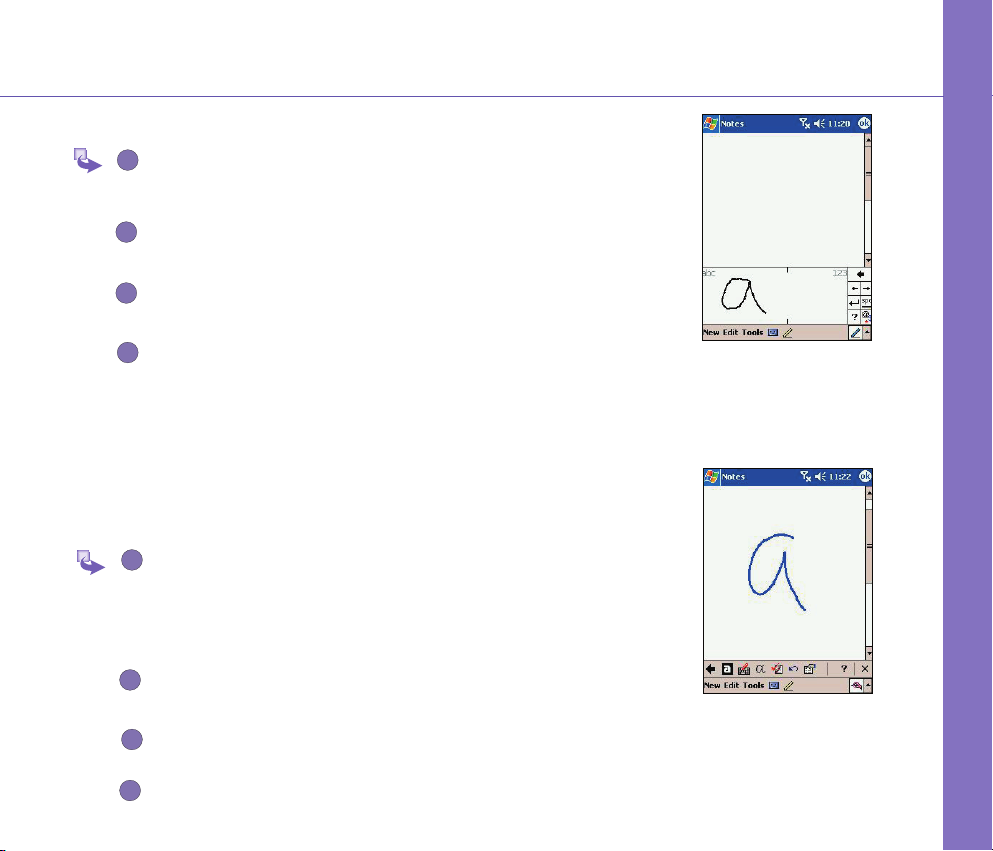
To use Block Recognizer
1
1
2
2
3
3
4
4
With Block Recognizer you can input character strokes using the
stylus that are similar to those used on other devices.
Tap the arrow next to the Input Panel button and then Block
Recognizer.
Write a letter in the box.
When you write a letter, it is converted to typed text that appears on
the screen. For specic instructions on using Block Recognizer, with
Block Recognizer open, taps the question mark next to the writing
area.
To switch to Transcriber
With Transcriber you can write anywhere on the screen using the
stylus just as you would on paper. Unlike Letter Recognizer and Block
Recognizer, you can write a sentence or more of information. Then,
pause and let Transcriber change the written characters to typed
characters.
Using for the First Tiem
Tap the arrow next to the Input Panel button and then Transcriber.
Write anywhere on the screen.
For specic instructions on using Transcriber, with Transcriber open,
tap the question mark in the lower right hand corner of the screen.
Page 2
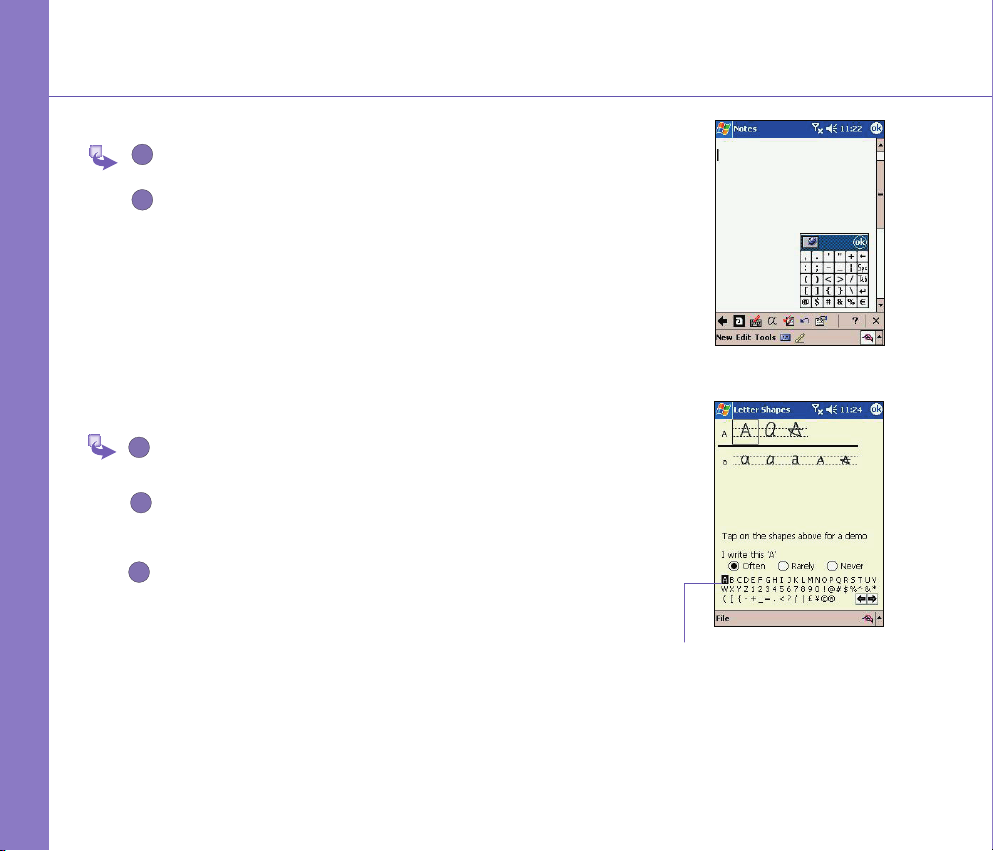
17
Write your rst notes (Cont'd)
1
2
2
1
3
To punctuate in Transcriber
Tap the keyboard on the toolbar.
Tap OK to hide the keyboard.
Using for the First Time
To see how to write a letter in Transcriber
Tap “a” on the toolbar.
In the screen that appears, select the letter you want to learn about,
and then tap on one of the examples given above.
For specic instructions on using Transcriber, with Transcriber open,
tap the question mark in the lower right hand corner of the screen.
Click on a letter
for a demonstration
Page 3
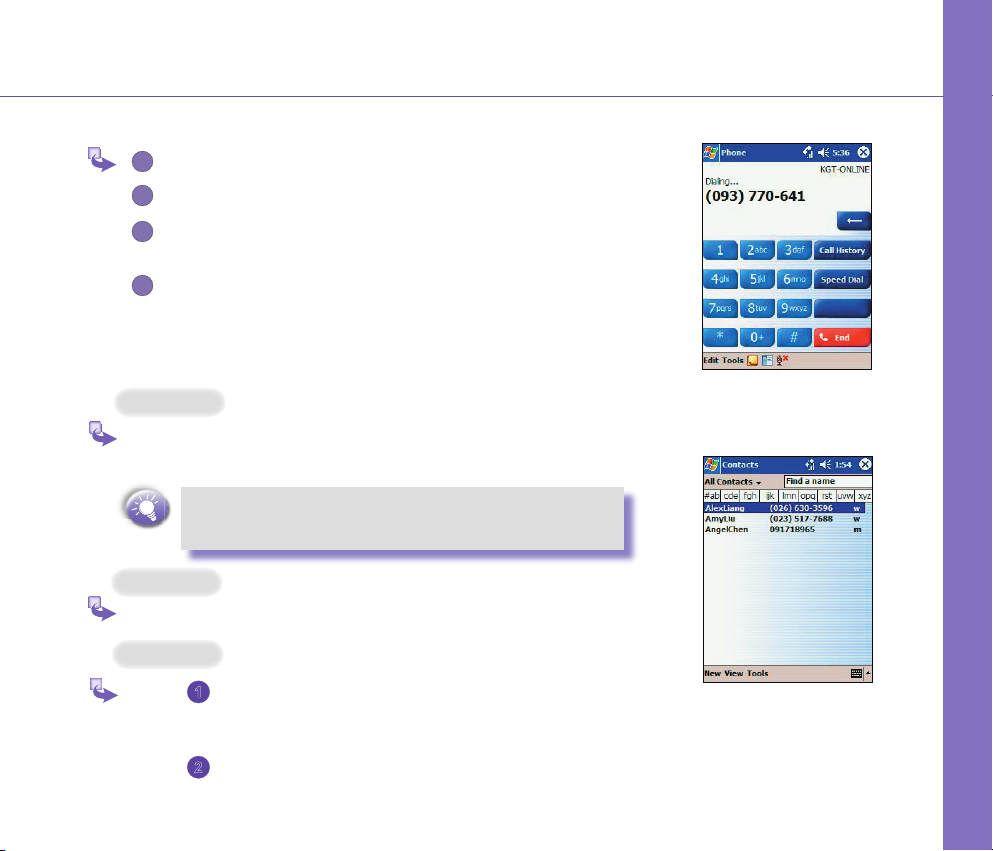
1
2
3
4
Make Your First Call
1
2
To make a call from Dialer
Press Send to enter the Home screen.
Dial the number you want to call using the keypad.
If the number or name is already in your contacts list, enter the name
or number of the person you want to call.
When it appears in the list, scroll to it and press the Talk key.
To make a call from Contacts
You can make a call from Contacts in the following ways :
Option 1
Press the Microsoft Contacts Button, nd the contact and then tap
the left button twice -- once to send to the dialer screen and once
to call.
The pop up menu and the left button will by default display Call
Work Tel. However, you can customize so that the mobile
number or email is displayed instead:
Option 2
Select a contact in the contacts list and then press left or right on
the navigation pad -- the number on the screen will change.
Option 3
Using for the First Tiem
In the contacts list, tap the w in the right column next to the
contact you want to customize. A pop-up menu will display
the phone numbers and email addresses for this contact
with a dot next to the priority number.
In the pop-up menu select a priority -- If you selected mobile
number, m should now be in the right column next to the
contact.
Page 4
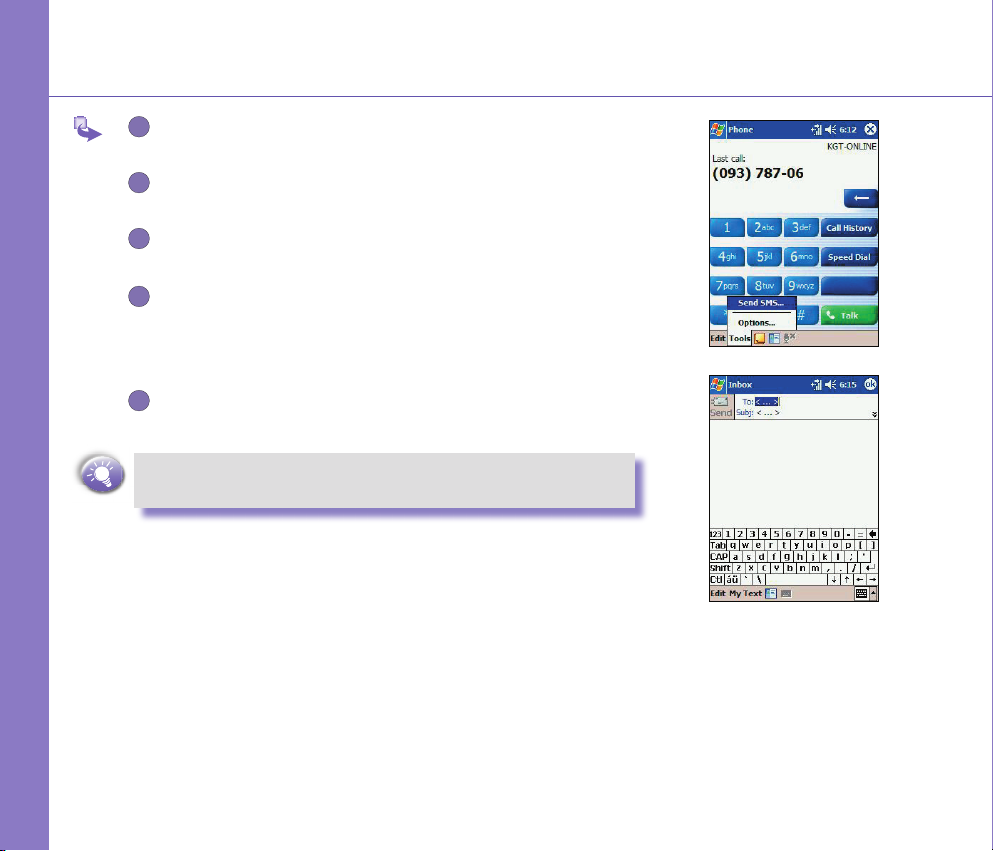
19
Write your rst text message or email
1
2
3
4
5
Press Send, tap Tools, and then Send SMS.
The screen below will appear.
Tap New.
In the TO eld, enter either e-mail address or SMS number of one
or more recipients, separating them with a semicolon, or select a
name from the contact list by tapping the Address Book button. All
Using for the First Time
e-mail addresses entered in the e-mail elds in Contacts appear in
the Address Book.
Compose your message. Tap Send.
To enter preset or frequently used message, tap My Text and select
a message.
Page 5
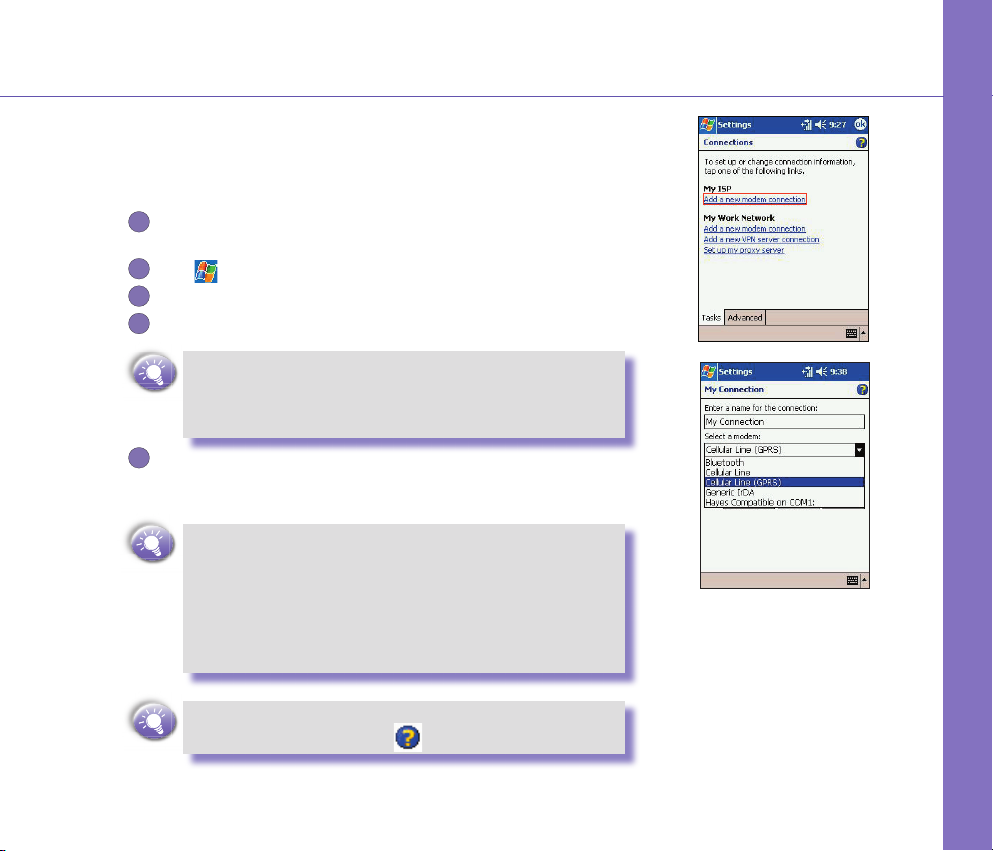
Set up to access email, WAP and the Internet
1
2
3
4
5
Setting up your phone for using the Internet, email and WAP is one of the most
important things you will have to do. However, once done, you will be able to
access a world of information anywhere, all at the touch of a few keys.
You can use GPRS to connect to your mobile ISP :
Obtain the following information from your ISP: ISP server phone
number, user name, and password.
Tap → Setting → Connections tab → Connections
In My ISP, tap Add a new modem connection.
Create a modem connection.
Wireless connections can be made via a mobile phone network
or GPRS. If you are using a mobile phone network to connect,
in the Select a modem list, tap Cellular Line. If you are using
GPRS, tap Cellular Line (GPRS).
To start the connection, begin using the desired program. For
example, switch to Pocket Internet Explorer and browse to a Web
page. Your device will automatically connect.
n To set up a network card or wireless network connection
to your ISP, add a new connection under My Work
Network.
n To change modem connection settings, in either My ISP
or My Work Network, tap Manage existing connections.
Select the desired modem connection, tap Settings,
and follow the instructions on the screen.
Using for the First Tiem
G
To view additional information for any screen in the ward or
while changing settings, tap .
Page 6

21
Setting up your e-mail account
1
2
3
4
5
6
7
8
Prepare your email account details.
In Inbox on your device, tap Accounts, and then New Account.
Follow the directions in the New Account wizard Press Menu, scroll
to Options, press Action and then enter E-mail setup.
To ll you e-mail address in the eld, and then tap Next.
Enter “Your name”, your “User name” and “Password” then tap
Next.
From the drop down menu select the “Service type” that your email
provider supports (POP3 or IMAP4).
Enter a “Name” for your email account then tap Next
Using for the First Time
Enter the your email provider’s server name information for Incoming
mail and Outgoing mail, then tap Finish.For an explanation of a
screen, tap and then Help. When nished, to connect to your
e-mail server, tap Accounts and then Connect.
When you have nished, you will see the Set-up Complete screen.
Press Finish to save the account. You can repeat the process for as
many accounts as you wish to setup.
Page 7

Accessing information using Pocket Internet Explorer
1
2
3
4
5
6
1
2
3
1
2
345
6
Tap and then Internet Explorer.
To browse the Internet
In the address bar that appears at the top of the screen,
enter the Web address you want to visit.
Tap Go to the web address you entered.
Tap the Favorites button, and then tap the favorite you
want to view.
Tap to go back to the Homepage you set.
Tap to refresh the web page on the screen.
Tap the arrow to choose from previously entered
addresses.
Using for the First Tiem
To view mobile favorites and channels
Using for the First Time
Tap the Favorites button to display your list of favorites.
Tap the page you want to view.
You will see the page that was downloaded the last time you
synchronized with your PC. If the page is not on your device,
the favorite will be dimmed. You will need to synchronize
with your PC again to download the page to your device, or
connect to the Internet to view the page.
To add a favorite link while using the device, go to the page
you want to add, tap and hold on the page, and tap Add to
Favorites.
Page 8

Bluetooth
Bluetooth is a short-range wireless communications technology. Devices with
Bluetooth capabilities can exchange information over a distance of about 30 feet
without requiring a physical connection.
Bluetooth
Unlike infrared, you don't need to line up the devices to beam information with Bluetooth. The devices only need to be within a range of about 30 feet. You can even
beam information to a device in a different room, as long as it's within range.
The software included with your Pocket PC Phone allows you to use Bluetooth
in following ways :
n Beam information, such as les, appointments, tasks, and contact
cards, between devices that have Bluetooth capabilities. For example, if you and a co-worker each have a device with Bluetooth,
you can beam items between your devices, such as les, contact
cards, appointments, tasks, and so forth.
n Create a dial-up modem connection between your device and
a Bluetooth phone. You can then use the Bluetooth phone as a
modem.
Bluetooth modes
Bluetooth operates in three different modes:
a. On
The Bluetooth radio is turned on and you can use Bluetooth features.
b. Off
The Bluetooth radio is turned off. In this mode, you can neither send nor receive
information by using Bluetooth. You might want to turn the radio off at times in
order to conserve battery power, or in situations where radio use is prohibited,
for example on airplanes and in hospitals.
c. Discoverable
The Bluetooth radio is turned on, and all of the other Bluetooth devices within
range (about 30 feet) can detect your device and attempt to beam information to
Page 9

it, establish a bond, or use a Bluetooth service. In this mode, other devices can
1
2
3
1
2
3
detect your device whether or not a bond has been created; however, in order to
receive a beam from another device, you must accept it on your device. To make
your device discoverable:
Other Bluetooth devices can now detect your device and attempt to beam information to it, establish a bond, or use a Bluetooth service. Note that to receive
beamed information, you must accept it on your device.
If you no longer want your device to be discoverable, tap Off to turn off the radio
or On to leave the radio on, but not allow detection by other devices.
Bonds
A bond is a relationship that you create between your Pocket PC and another
Bluetooth device in order to exchange information in a secure manner. Creating
a bond involves entering the same personal identication number (PIN) on the
two devices you want to bond. You need only create a bond once between two
devices. Once a bond is created, the devices recognize the bond and are able
to exchange information without your entering a PIN again.
Beaming Information with Bluetooth
Tap and hold an item to beam, such as an appointment in Calendar, a
task in Tasks, a contact card in Contacts, or a le in File Manager.
Tap Beam [type of item].
Tap the device to which you want to send the beam.
The item is beamed to the device you selected.
Bluetooth
Receiving a Bluetooth Beam
Make sure that your device is congured to receive incoming beams
and that Bluetooth is in discoverable mode.
Make sure that your device is within 30 feet of the device beaming
the information.
When prompted to receive an incoming beam, tap Yes.
The information is now stored on your device.
Page 10

23
Regulatory Agency
Identication Numbers
For regulatory identification purposes your product is
assigned a model number PH10xx.
The following accessories have been evaluated for use with
your device. Their assigned model numbers listed below can
identify these approved accessories. To ensure continued
reliable and safe operation of your Pocket PC Phone, use
only the accessories listed below with your PH10xx.
Regulatory Notice
Accessories Model Number
Cradle PH15x
CF Back Pack PH16x
Battery Pack PH17x
n The above X may be any alphanumeric
character or blank denoting external
cosmetic changes.
n This product is intended for use with certied
Class 2 Limited Power Source, rated 5 VDC,
minimum 2A power supply unit.
European Union Notice
Products with CE marking comply with the R&TTE Directive
(99/5/EC), the EMC Directive (89/336/EEC) and the Low
Voltage Directive (73/23/EEC) issued by the Commission
of the European Community.
Compliance with these directives implies conformity to the
followng European Norms (in brackets are the equivalent
international standards):
n EN 60950 (IEC 60950)
Safety of InformationTechnology Equipment.
n ETSI EN 301 511
Global system for mobile communications (GSM);
Harmonized EN for mobile stations in the GSM 900
and GSM 1800 bands covering essential requirements
of article 3.2 of the R&TTE directive (1995/5/EC )
n ETSI EN 301 489-1
Electromagnetic compatibility and Radio spectrum
Matters (ERM); ElectroMagnetic Compatibility (EMC)
standard for radio equipment and services; Part 1:
Common technical requirements
n ETSI EN 301 489-7
Electromagnetic compatibility and Radio spectrum
Ma tt er s ( ER M) ; El ec tr oM ag ne ti c C om pa ti bi li ty
(EMC) standard for radio equipment and services;
Part 7: Specic conditions for mobile and protable
radio and ancillary equipment of digital cellular radio
teleommunications systems (GSM and DCS)
n ETSI EN 301 489-17
Electromagnetic compatibility and Radio spectrum
Ma tt er s ( ER M) ; El ec tr oM ag ne ti c C om pa ti bi li ty
(EMC) standard for radio equipment and services;
Part 17: Specic conditions for 2.4 GHz wideband
transmission systems and 5 GHz high performance
RLAN equipment.
n ETSI EN 300 328
Electromagnetic compatibility and Radio spectrum
Matters (ERM); Wideband Transmission systems;
data transmission equipment operating in the 2.4 GHz
ISM band and using spread spectrum modulation
techniques.
n GSM11.10
n ANSI/IEEE C.95.1-1992
Specic absorption rate in mobile phone emission
condition for body health
nEN50360, EN50361 for SAR
nSAR : 0.271mW/10g
Page 11

FCC Compliance Statement
RF exposures
Regulatory Notice
n FCC part 15 and part 24
This device complies with Part 15 of the FCC Rules.
Operation is subject to the following two conditions : (!) this
device may not cause harmful interference, and (2) this
device must accept any interference received, including
interference that may cause undesired operation.
n FCC ID : NM8 HIMALAYAS
n Statement according to FCC part 15.21
Modications not expressly approved by HTC could void
the user's authority to operate the equipment.
n Statement according to FCC part 15.105
NOTE : This equipment has been tested and found to
comply with the limits for a Class B digital device, pursuant
to Part 15 of the FCC Rules. These limits are designed to
provide reasonable protection against harmful interference
in a residential installation. This equipment generates, uses
and can radiate radio frequency energy and, if not installed
and used in accordance with the instructions, may cause
harmful interference to radio communications. However,
there is no guarantee that interference will not occur in a
particular installation. If this equipment does cause harmful
interference to radio or television reception, which can be
determined by turning the equipment off and on, the user
is encouraged to try to correct the interference by one or
more of the following measures :
n Reorient or relocate the receiving antenna.
n Increase the separation between the
equipment and receiver.
n Connect the equipment into an outlet on a circuit
different from that to which the receiver is connected
n Consult the dealer or an experienced radio/TV technician
for help..
Tests for SAR are conducted using standard operating
positions specied by the FCC with the phone transmitting
at its highest certied power level in all tested frequency
bands. Although the SAR is determined at the highest
certied power level, the actual SAR level of the phone
while operation can be well below the maximum value. This
is because the phone is designed to operate at multiple
power levels so as to use only the power required to reach
the network. In general, the closer you are to a wireless base
station antenna, the lower the power output.
Before a phone model is available for sale to the public,
it must be tested and certied to the FCC that it does not
exceed the limit established by the government-adopted
requirement for safe exposure. The tests are performed
in positions and locations (e.g., at the ear and worn on the
body) as required by the FCC for each model. (Body-worn
measurements may differ among phone models, depending
upon available accessories and FCC requirements). While
there may be differences between the SAR levels of
various phones and at various positions, they all meet the
government requirement for safe exposure.
For body worn operation, to maintain compliance with FCC
RF exposure guidelines, use only High Tech computer, Corp.
approved accessories. When carrying the phone while it is
on, use the specic High Tech computer, Corp. supplied
or approved carrying case, holster, or other body-worn
accessory.
Use of non High Tech computer, Corp. approved accessories
may violate FCC RF exposure guidelines and should be
avoided.
Page 12

25
Important Health and Safety
Information
Retain and follow all product safe ty an d ope ratin g
instruction s. Observe all wa rn and in the operat ing
instructions.ings on the product
To reduce the risk of bodily injury, electric shock, re,
and damage to the equipment observe the follow ing
precautions.
a) General Precautions
Regulatory Notice
n Heed service markings
Except as explained elsewhere in the Operating or
Service documentation, do not service any product
yourself. Service needed on components inside these
compartments should be done by an authorized service
technicians or provider.
n Damage requiring service
Unplug the product from the electrical outlet and
refer servicing to an authorized service technicians or
provider under the following conditions:
l Liquid has been spilled or an object has fallen into
the product.
l The product has been exposed to rain or water.
l The product has been dropped or damaged.
l There are noticeable signs of overheating.
l The product does not operate normally when you
follow the operating instructions.
n Avoid hot areas
The product should be placed away from heat sources
such as radiators, heat registers, stoves, or other
products (including ampliers) that produce heat.
n Avoid wet areas
Never use the product in a wet location.
n Avoid pushing objects into product
Never push objects of any kind into cabinet slots or
other openings in the product. Slots and openings are
provided for ventilation. These openings must not be
blocked or covered.
n Mounting Accessories
Do not use the product on an unstable table, cart,
stand, tripod, or bracket. Any mounting of the product
should follow the manufacturer's instructions, and
should use a mounting accessory recommended by
the manufacturer.
n Avoid unstable mounting
Do not place the product with an unstable base.
n Use product with approved equipment
T his pr odu ct sho uld be us ed onl y with personal
computers and options identied as suitable for use
with your equipment.
n Adjust the volume
Turn down the volume before using headphones or other
audio devices.
n Cleaning
Unplug the product from the wall outlet before cleaning.
Do not use liquid cleaners or aerosol cleaners. Use a
damp cloth for cleaning, but NEVER use water to clean
an LCD screen.
b) Safety Precautions for
Power Supply Unit
n Use the correct external power source
A product should be operated only from the type
of power source indicated on the electrical ratings
label. If you are not sure of the type of power source
required, consult your authorized service provider or
local power company. For a product that operates from
battery power or other sources, refer to the operating
instructions that are included with the product
Page 13

n Handle battery packs carefully
This product contains a Lithium Polymer battery. There
is a risk of re and burns if the battery pack is handled
improperly. Do not attempt to open or service the battery
pack.
Do not disassemble, crush, puncture, short external
contacts or circuits, dispose of in fire or water, or
expose a battery pack to temperatures higher than
60¢XC (140¢XF).
DANGER OF EXPLOSION IF BATTERY IS
INCORRECTLY RE-PLACED. TO REDUCE
RI SK OF FI RE OR BU RN S, DO NO T
DISASSEMBLE, CRUSH, PUNCTURE, SHORT
EXTERNAL CONTACTS, HEAT ABOVE 100℃
(2 12℉), O R DI SP OS E OF IN FI RE OR
WATER. REPLACE ONLY WITH SPECIFIED
BATTERIES. RECYCL E OR DISPOSE OF
USED BATTERI ES ACCORD ING TO THE
LOCAL RE-GULATIONS OR REF ERENCE
GUIDE SUPPLIED WITH YOUR PRODUCT.
c) Exposure to Radio
Frequency (RF) Signals
Your wireless phone is a radio transmitter and receiver. It
is designed and manufactured not to exceed the emission
limits for exposure to radio frequency (RF) energy set by
the Federal Communications Commission of the U.S.
Government. These limits are part of comprehensive
guidelines and establish permitted levels of RF energy
for the general population. The guidelines are based
on the safety standards previously set by both U.S. and
international standards bodies:
n American National Standards Institute
(ANSI) IEEE. C95.1-1992
n National Council on Radiation Protection
and Measurement (NCRP). Report 86. 1986
n International Commission on Non-Ionizing
Radiation Protection (ICNIRP) 1996
n Ministry of Health (Canada), Safety Code
6. The standards include a substantial safety
margin designed to assure the safety of all
persons, regardless of age and health.
The exposure standard for wireless mobile phones
employs a unit of measurement known as the Specic
Absorption Rate, or SAR. The SAR limit set by the FCC
is 1.6W/kg *.
*In the U.S. and Canada, the SAR limit for mobile phones
used by the public is 1.6 watts/kg (W/kg) averaged over
one gram of tissue. The standard incorporates a substantial
margin of safety to give additional protection for the public
and to account for any variations in.
d) SAR Information
THIS MODEL DEVICE MEETS THE GOVERN-MENT'S
REQUIREMENTS FOR EXPOSURE TO RADIO WAVES.
Your wireless mobile GSM phone is a radio transmitter and
receiver. It is designed and manufactured not to exceed the
emission limits for exposure to radio frequency (RF) energy
set by the Federal Communications Commission of the
U.S. Government. These limits are part of comprehensive
guidelines and establish permitted levels of RF energy
for the general population. The guidelines are based on
the saftety standards previously set by both U.S. and
international standards bodies :
n American National Standards Institute
(ANSI) IEEE. C95.1-1992
n National Council on Radiation Protection
and Measurement (NCRP). Report 86. 1986
n International Commission on Non-Ionizing
Radiation Protection (ICNIRP) 1996
Regulatory Notice
Page 14

n Ministry of Health (Canada), Safety
Code 6. The standards include a substantial
safety margin designed to assure the safety
of all persons, regardless of age and health.
The exposure standard for wireless mobile GSM phone
employs a unit of measurement known as the Specic
Absorption Rate, or SAR. The SAR limit set by the FCC
is 1.6W/kg*.
For body worn operation, this phone has been tested and
meets the FCC RF exposure guidelines when used with
an accessory that contains no metal and that position the
antenna of the GSM phone a minimum of 1.5cm from the
Regulatory Notice
body. The SAR values of this GSM phone are 0.726W/g
(body) and 0.362W/g (head). Use of other accessories
may not ensure compliance with the FCC RF exposure
guidelines.
The FCC has granted an Equipment Authorization for
this model device with all reported SAR levels evaluated
as in compliance with the FCC RF exposure guidelines.
SAR information on this model device is on le with the
FCC and can be found under the Display Grant section
of http://www.fcc.gov/oet/fccid after searching on FCC
ID: NM8 HIMALAYAS. Additional information on Specic
Absorption Rates (SAR) can be found on the Cellular
Telecommunications & Internet Association (CTIA) website as http://www.devicefacts.net.
* In the U.S. and Canada, the SAR limit for mobile GSM
phone used by the public is 1.6Watts/kg (W/kg) averaged
over one gram of tissue. The standard incorporates a
substantial margin of safety to give additional protection
for the public and to account for any variations in.
Using for the First Tiem
For More Information
Microsoft, ActiveSync, Outlook, Pocket Outlook, Windows,
Windows NT, and the Windows logo are either registered
trademarks or trademarks of Microsoft Corporation in the
United States and/or other countries.
