Page 1
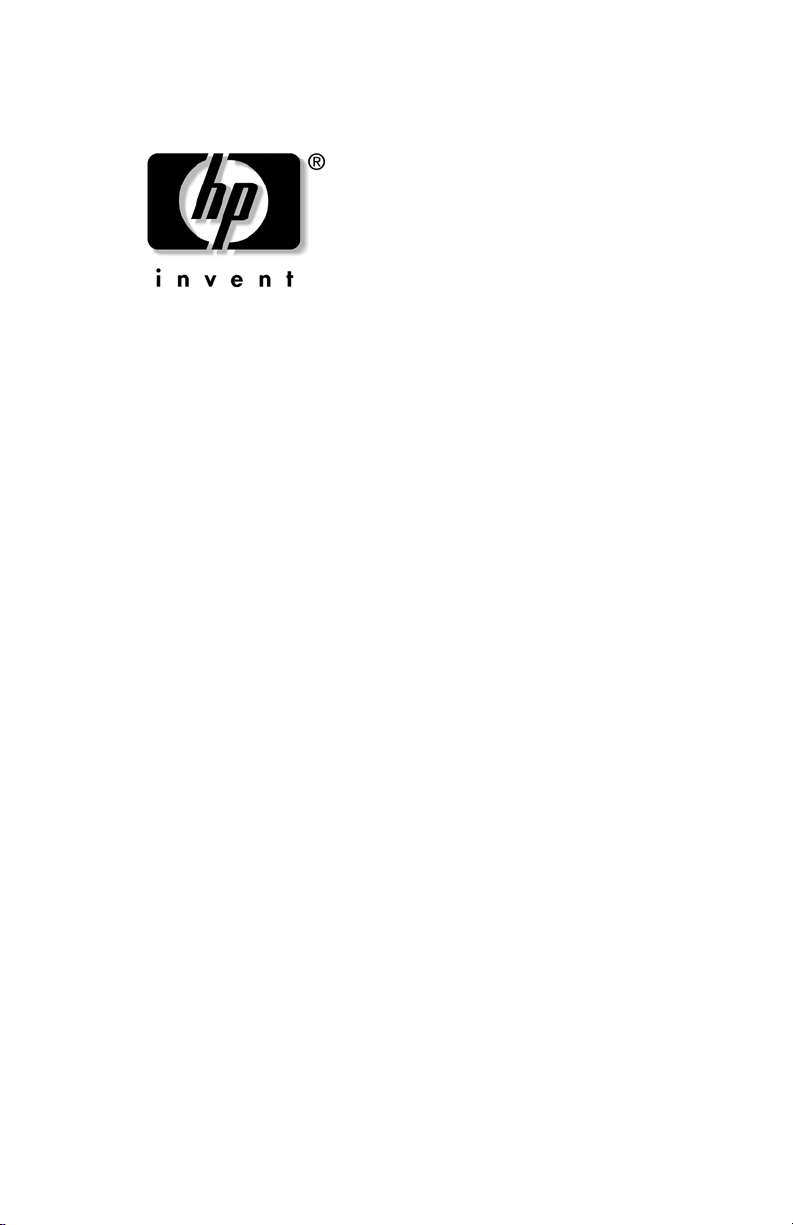
User’s Guide
HP iPAQ Pocket PC hw6500 Series
HHP
Document Part Number: 378871-001
HP Confidential
March 2005
Page 2
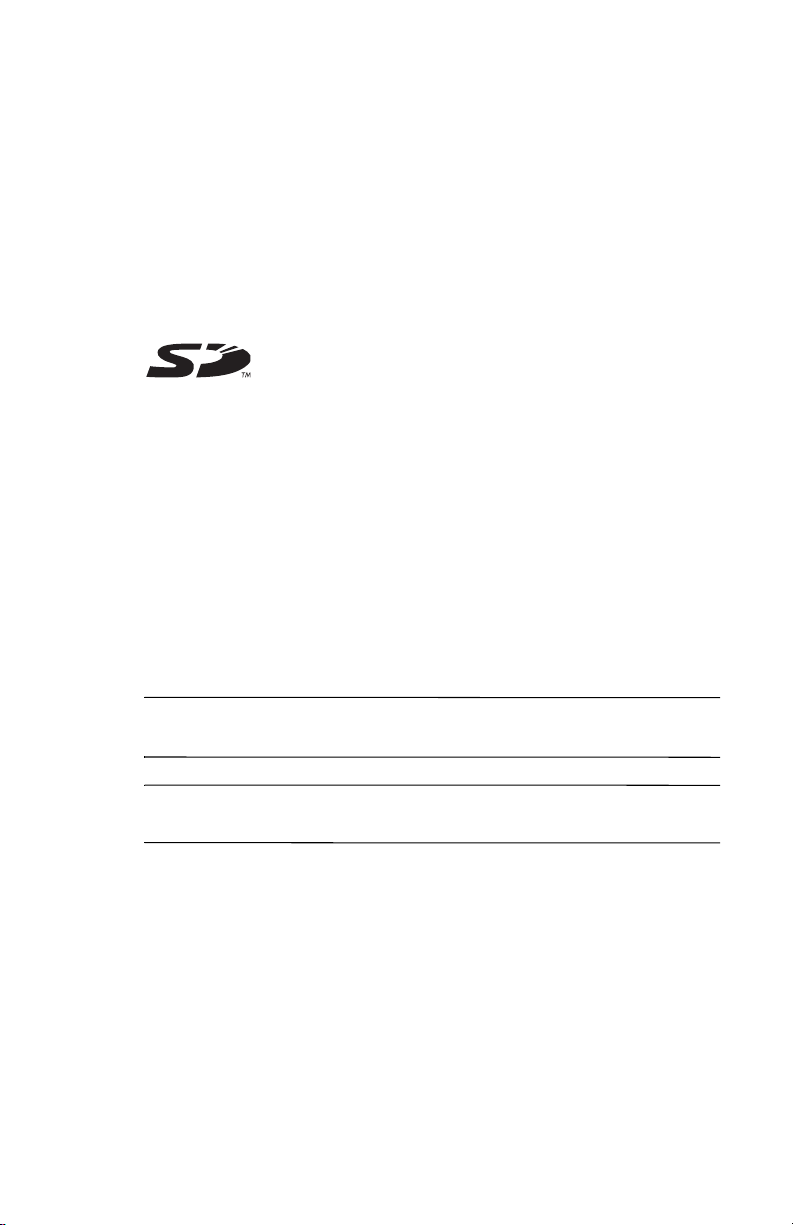
© 2004 Hewlett-Packard Development Company, L.P.
iP A Q is a trademark of He wlett-Packard De velopment Compan y , L.P. in the
U.S. and other countries.
Microsoft, Windows, the Windows logo, Outlook, and ActiveSync are
trademarks of Microsoft Corporation in the U.S. and other countries.
HP iPAQ hw6500 Series is Powered by Windows Mobile™ 2003 Second
Edition software for Pocket PC.
SD Logo is a trademark of Secure Digital.
Bluetooth is a trademark owned by its proprietor and used by
Hewlett-Packard Company under license.
Hewlett-Packard Company shall not be liable for technical or editorial
errors or omissions contained herein or for incidental or consequential
damages in connection with the furnishing, performance, or use of this
material. The information in this document is provided “as is” without
warranty of any kind, including, but not limited to, the implied warranties
of merchantability and fitness for a particular purpose, and is subject to
change without notice. The warranties for HP products are set forth in the
express limited warranty statements accompanying such products. Nothing
herein should be construed as constituting an additional warranty.
This document contains proprietary information that is protected by
copyright. No part of this document may be photocopied, reproduced, or
translated to another language without the prior written consent of
Hewlett-Packard Company.
WARNING: Text set off in this manner indicates that failure to
Å
follow directions could result in bodily harm or loss of life.
HP Confidential
CAUTION: Text set off in this manner indicates that failure to follow
Ä
directions could result in damage to equipment or loss of information.
User’s Guide
HP iPAQ Pocket PC hw6500 Series
First Edition (March 2005)
Document Part Number: 378871-001
Page 3
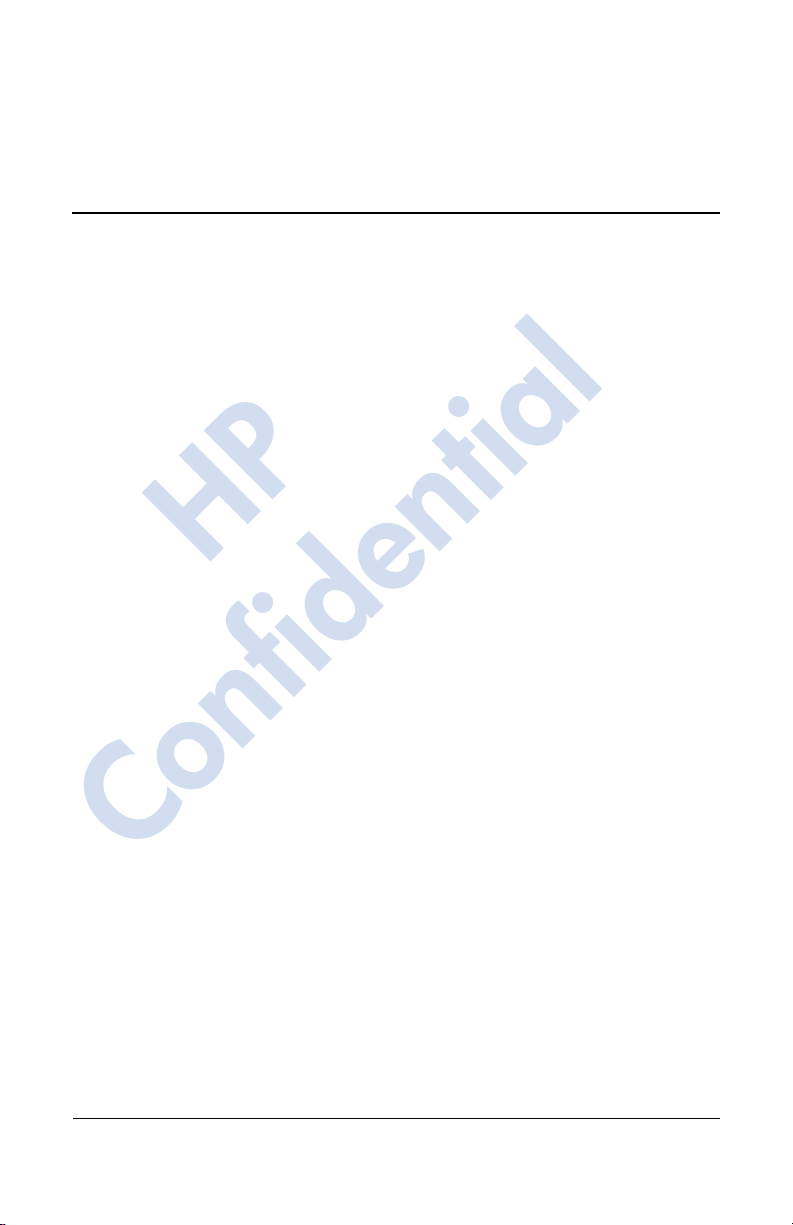
12/16/04
Contents
1 Getting to Know Your
HP iPAQ Mobile Messenger
Using the Stylus . . . . . . . . . . . . . . . . . . . . . . . . . . . . . . . . 1–6
Setting the Date and Time . . . . . . . . . . . . . . . . . . . . . . . . 1–7
Setting the Time for Home and Locations
You Are Visiting . . . . . . . . . . . . . . . . . . . . . . . . . . . . 1–7
Setting the Date . . . . . . . . . . . . . . . . . . . . . . . . . . . . . 1–8
Entering Owner Information . . . . . . . . . . . . . . . . . . . . . . 1–9
HP
Setting a Password. . . . . . . . . . . . . . . . . . . . . . . . . . . 1–9
Resetting the Unit. . . . . . . . . . . . . . . . . . . . . . . . . . . . . . 1–11
Performing a Soft Reset. . . . . . . . . . . . . . . . . . . . . . 1–11
Performing a Hard Reset . . . . . . . . . . . . . . . . . . . . . 1–12
Aligning the Screen . . . . . . . . . . . . . . . . . . . . . . . . . . . . 1–13
Routine Care. . . . . . . . . . . . . . . . . . . . . . . . . . . . . . . . . . 1–13
Protecting the Screen . . . . . . . . . . . . . . . . . . . . . . . . . . . 1–14
Traveling with Your HP iPAQ. . . . . . . . . . . . . . . . . . . . 1–15
2 Learning the Basics
Confidential
Using the Today Screen. . . . . . . . . . . . . . . . . . . . . . . . . . 2–1
Navigation Bar. . . . . . . . . . . . . . . . . . . . . . . . . . . . . . 2–2
Command Bar . . . . . . . . . . . . . . . . . . . . . . . . . . . . . . 2–2
TodayPanel . . . . . . . . . . . . . . . . . . . . . . . . . . . . . . . . 2–3
Status Icons . . . . . . . . . . . . . . . . . . . . . . . . . . . . . . . . . . . 2–4
Pop-Up Menus. . . . . . . . . . . . . . . . . . . . . . . . . . . . . . 2–6
Creating information . . . . . . . . . . . . . . . . . . . . . . . . . 2–7
Customizing the Today Screen . . . . . . . . . . . . . . . . . 2–8
User’s Guide www.hp.com iii
hp CONFIDENTIAL 12/16/04
PN: 378871-001
Page 4
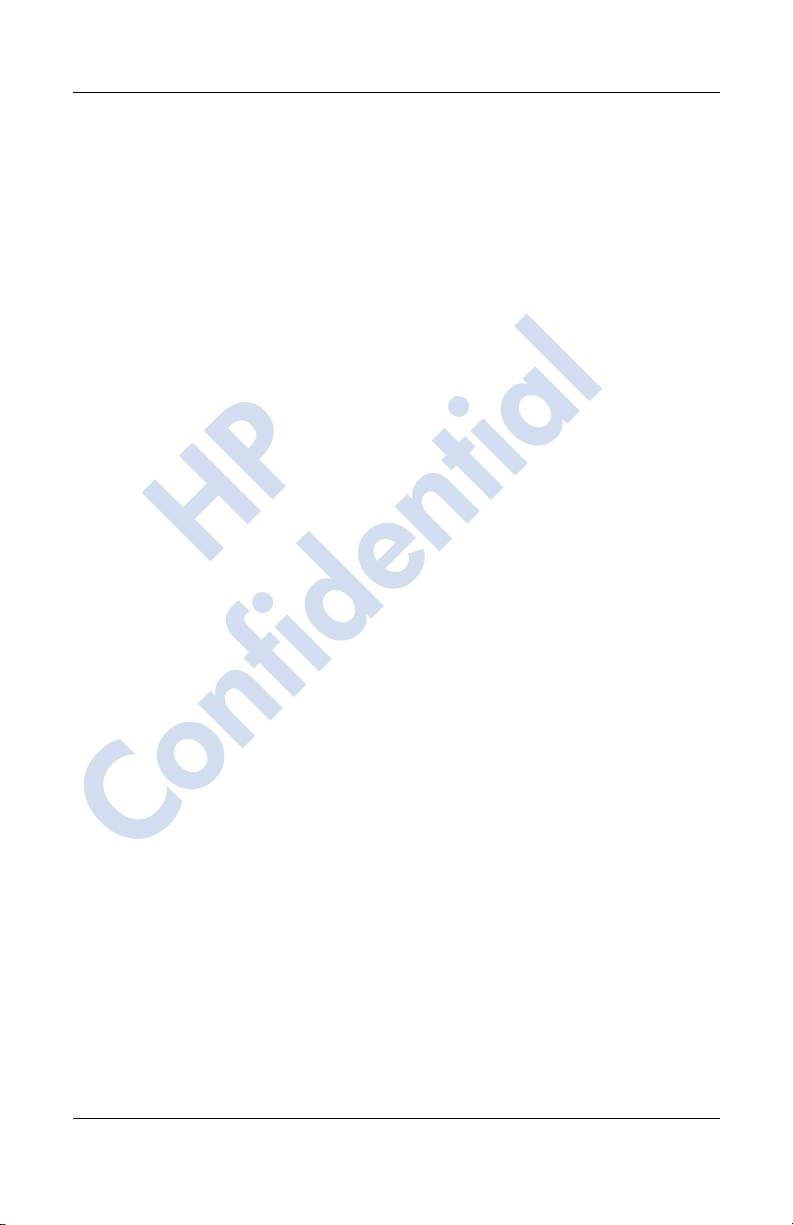
12/16/04
Customizing the Application Buttons . . . . . . . . . . . . 2–9
Locking the Application Buttons. . . . . . . . . . . . . . . 2–10
Using Applications. . . . . . . . . . . . . . . . . . . . . . . . . . . . . 2–11
Opening Applications . . . . . . . . . . . . . . . . . . . . . . . 2–11
Minimizing Applications. . . . . . . . . . . . . . . . . . . . . 2–11
Closing Applications . . . . . . . . . . . . . . . . . . . . . . . . 2–11
Installing Applications. . . . . . . . . . . . . . . . . . . . . . . 2–12
Backing Up Information . . . . . . . . . . . . . . . . . . . . . 2–12
Using iPAQ File Store Folder . . . . . . . . . . . . . . . . . 2–14
3 Using ActiveSync
Connecting to a Computer . . . . . . . . . . . . . . . . . . . . . . . . 3–2
Installing ActiveSync . . . . . . . . . . . . . . . . . . . . . . . . 3–2
Synchronizing with Your Computer . . . . . . . . . . . . . 3–3
Using Microsoft Exchange ActiveSync. . . . . . . . . . . . . . 3–4
Changing Synchronization Settings. . . . . . . . . . . . . . 3–6
HP
Copying Files. . . . . . . . . . . . . . . . . . . . . . . . . . . . . . . . . . 3–7
Installing Programs . . . . . . . . . . . . . . . . . . . . . . . . . . . . . 3–9
Backing up and Restoring . . . . . . . . . . . . . . . . . . . . . . . . 3–9
Synchronizing Links . . . . . . . . . . . . . . . . . . . . . . . . . . . . 3–9
Using ActiveSync to Send and Receive E-mail. . . . . . . 3–10
Requesting Meetings . . . . . . . . . . . . . . . . . . . . . . . . . . . 3–10
Contents
4 Learning Input Methods
Using the Thumb Keyboard. . . . . . . . . . . . . . . . . . . . . . . 4–1
Confidential
User’s Guide www.hp.com iv
Keyboard Components . . . . . . . . . . . . . . . . . . . . . . . 4–2
Using the Function and Shortcut Keys . . . . . . . . . . . 4–2
Special Keys . . . . . . . . . . . . . . . . . . . . . . . . . . . . . . . 4–3
Accent Characters . . . . . . . . . . . . . . . . . . . . . . . . . . . 4–4
Using the On-Screen Keyboard . . . . . . . . . . . . . . . . . . . . 4–7
Writing with the Stylus and the Letter Recognizer . . . . . 4–8
Writing with the Stylus and Microsoft Transcriber . . . . . 4–9
hp CONFIDENTIAL 12/16/04
PN: 378871-001
Page 5
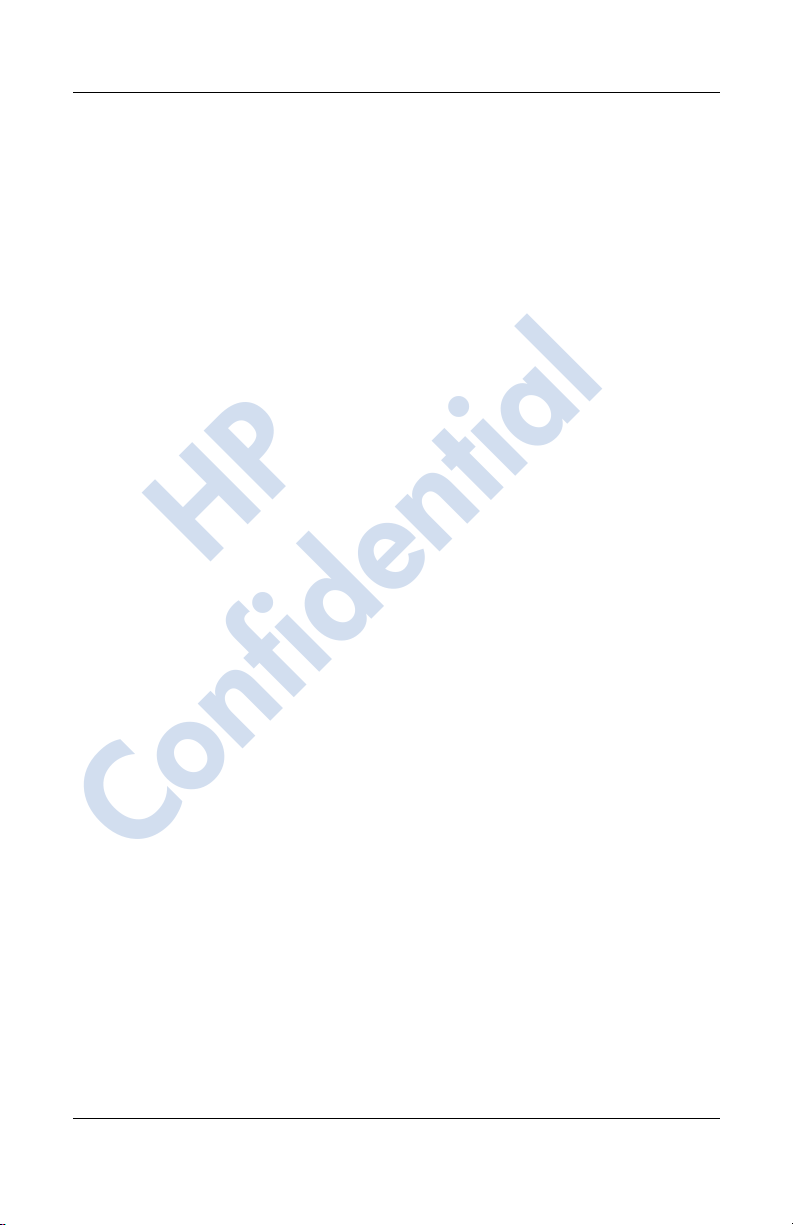
12/16/04
Contents
Writing with the Stylus and Block Recognizer . . . . . . . 4–10
Drawing and Writing on the Screen . . . . . . . . . . . . 4–11
Changing Word Suggestion Options . . . . . . . . . . . . . . . 4–12
5 Using the Phone Features
SIM Card . . . . . . . . . . . . . . . . . . . . . . . . . . . . . . . . . . . . . 5–2
Inserting a SIM Card . . . . . . . . . . . . . . . . . . . . . . . . . 5–3
Removing the SIM Card . . . . . . . . . . . . . . . . . . . . . . 5–4
Activating Your Phone Service . . . . . . . . . . . . . . . . . . . . 5–5
Phone Features. . . . . . . . . . . . . . . . . . . . . . . . . . . . . . 5–5
Your PIN . . . . . . . . . . . . . . . . . . . . . . . . . . . . . . . . . . . . . 5–6
Phone Buttons and Icons . . . . . . . . . . . . . . . . . . . . . . . . . 5–7
Checking Your Connection and Signal Strength. . . . . . . 5–9
Automatic Frequency Band Selection. . . . . . . . . . . . 5–9
Turning the Phone On and Off. . . . . . . . . . . . . . . . . . . . . 5–9
HP Profiles. . . . . . . . . . . . . . . . . . . . . . . . . . . . . . . . . . . 5–10
HP
Setting a Profile. . . . . . . . . . . . . . . . . . . . . . . . . . . . 5–11
Switching a Profile . . . . . . . . . . . . . . . . . . . . . . . . . 5–12
Making and Receiving Phone Calls. . . . . . . . . . . . . . . . 5–13
Making a Call . . . . . . . . . . . . . . . . . . . . . . . . . . . . . 5–13
Answering a Call. . . . . . . . . . . . . . . . . . . . . . . . . . . 5–14
Ending a Call. . . . . . . . . . . . . . . . . . . . . . . . . . . . . . 5–14
Making a Call from Contacts. . . . . . . . . . . . . . . . . . 5–14
Making a Call Using Speed Dial. . . . . . . . . . . . . . . 5–15
Making a Call from Call History. . . . . . . . . . . . . . . 5–16
Making a Conference Call. . . . . . . . . . . . . . . . . . . . 5–16
Confidential
Adjusting Phone Volume. . . . . . . . . . . . . . . . . . . . . 5–17
Enabling the Mute Function . . . . . . . . . . . . . . . . . . 5–17
Setting Ring Tones . . . . . . . . . . . . . . . . . . . . . . . . . 5–17
Enabling Speakerphone Mode. . . . . . . . . . . . . . . . . 5–19
Taking Notes During a Call. . . . . . . . . . . . . . . . . . . 5–19
Using Voice Mail. . . . . . . . . . . . . . . . . . . . . . . . . . . 5–20
Putting a Call on Hold. . . . . . . . . . . . . . . . . . . . . . . 5–20
Using Call Waiting . . . . . . . . . . . . . . . . . . . . . . . . . 5–20
Displaying Caller ID . . . . . . . . . . . . . . . . . . . . . . . . 5–21
User’s Guide www.hp.com v
hp CONFIDENTIAL 12/16/04
PN: 378871-001
Page 6
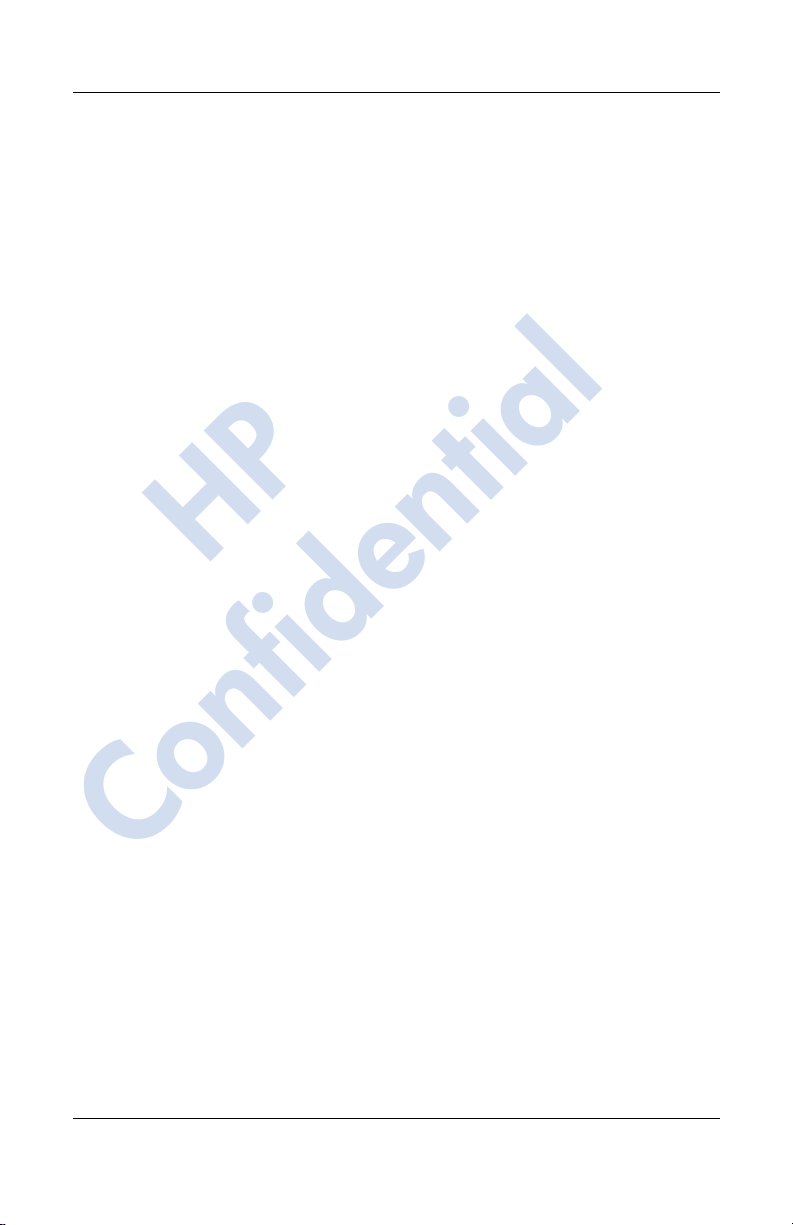
12/16/04
Contents
Blocking Calls . . . . . . . . . . . . . . . . . . . . . . . . . . . . . 5–21
Forwarding Calls . . . . . . . . . . . . . . . . . . . . . . . . . . . 5–21
Changing the System Volume. . . . . . . . . . . . . . . . . 5–22
Change the Ringer Volume . . . . . . . . . . . . . . . . . . . 5–22
Changing the Phone Settings . . . . . . . . . . . . . . . . . . . . . 5–23
Changing Services Settings . . . . . . . . . . . . . . . . . . . . . . 5–24
Viewing Available GSM/GPRS/EDGE Networks . . . . 5–24
Using International Roaming. . . . . . . . . . . . . . . . . . . . . 5–25
Changing Network Settings . . . . . . . . . . . . . . . . . . . . . . 5–26
Manually Selecting a Network . . . . . . . . . . . . . . . . 5–26
Configuring Your HP iPAQ forYour SIM Card . . . . . . 5–27
Modifying the GSM/GPRS Network Settings. . . . . . . . 5–28
Editing Network Properties. . . . . . . . . . . . . . . . . . . 5–29
Creating a New Connection. . . . . . . . . . . . . . . . . . . 5–32
Failed Automatic SIM Detection. . . . . . . . . . . . . . . . . . 5–34
TTY Functionality for the Hearing-Impaired . . . . . . . . 5–35
HP
6 Managing Multiple Wireless Connections
Using the iPAQ Wireless Manager . . . . . . . . . . . . . . . . . 6–1
Power Buttons . . . . . . . . . . . . . . . . . . . . . . . . . . . . . . 6–2
Settings Buttons. . . . . . . . . . . . . . . . . . . . . . . . . . . . . 6–3
Managing Data Connections . . . . . . . . . . . . . . . . . . . 6–4
7 Making Your Data Connections
Impact of Data Connection When
Phone Call is Received. . . . . . . . . . . . . . . . . . . . . . . . . . . 7–3
Confidential
Using GSM/GPRS/EDGE Connections. . . . . . . . . . . . . . 7–3
Creating a GPRS/EDGE Connection . . . . . . . . . . . . 7–3
Setting Up a WAP Browser . . . . . . . . . . . . . . . . . . . . . . . 7–5
Viewing WAP Pages. . . . . . . . . . . . . . . . . . . . . . . . . 7–5
Connecting to a Private Network. . . . . . . . . . . . . . . . . . . 7–6
Setting Up VPN Server Connections. . . . . . . . . . . . . 7–6
Setting Up Proxy Server Settings . . . . . . . . . . . . . . . 7–6
Managing Your E-mail . . . . . . . . . . . . . . . . . . . . . . . . . . 7–7
User’s Guide www.hp.com vi
hp CONFIDENTIAL 12/16/04
PN: 378871-001
Page 7
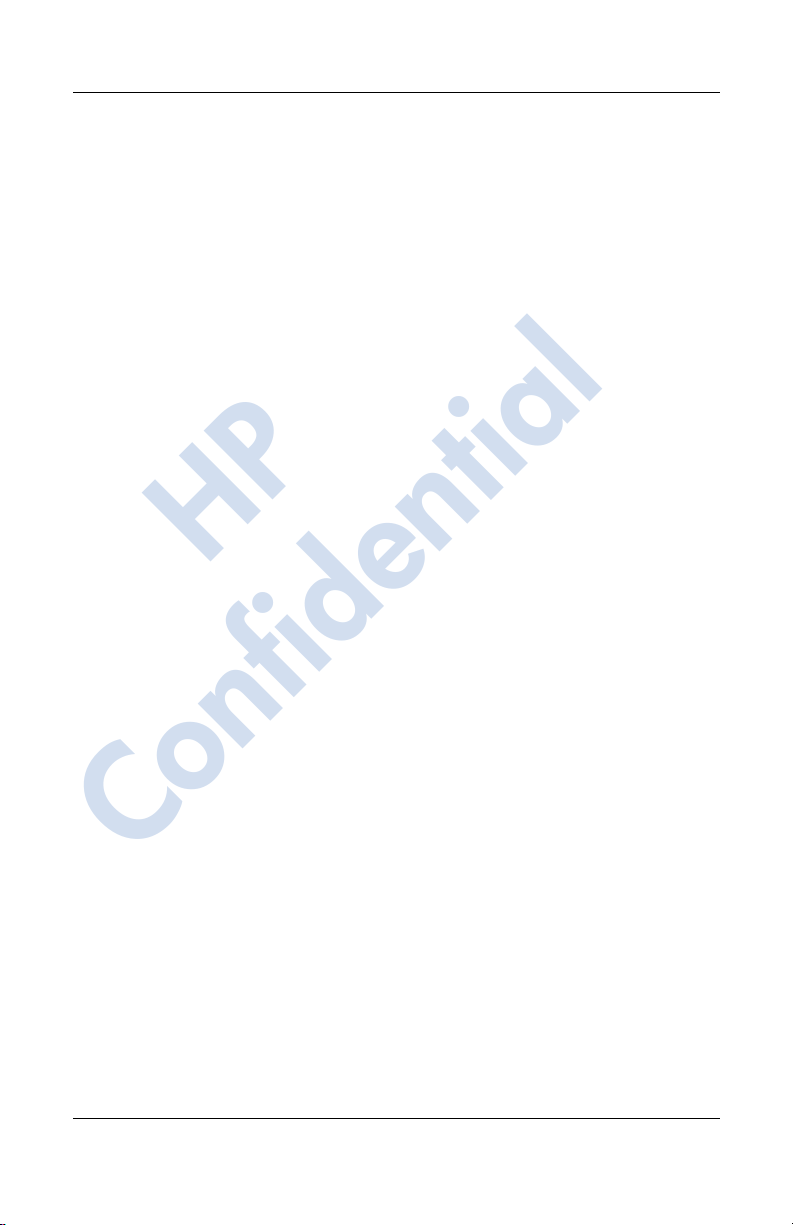
12/16/04
Contents
Entering an Internet Address . . . . . . . . . . . . . . . . . . . . . . 7–7
Using a Favorites List . . . . . . . . . . . . . . . . . . . . . . . . . . . 7–8
8Using GPS Navigation
Getting Acquainted . . . . . . . . . . . . . . . . . . . . . . . . . . . . . 8–1
GPS Navigation Features. . . . . . . . . . . . . . . . . . . . . . 8–2
Downloading a Map. . . . . . . . . . . . . . . . . . . . . . . . . . . . . 8–3
Getting Started with GPS Navigation . . . . . . . . . . . . . . . 8–6
Using Quick Connect. . . . . . . . . . . . . . . . . . . . . . . . . 8–7
Viewing the Main Screen . . . . . . . . . . . . . . . . . . . . . 8–8
Operating the Main Screen . . . . . . . . . . . . . . . . . . . 8–10
Using the Menu . . . . . . . . . . . . . . . . . . . . . . . . . . . . 8–10
Setting a Destination . . . . . . . . . . . . . . . . . . . . . . . . 8–12
Adding a Favorite . . . . . . . . . . . . . . . . . . . . . . . . . . 8–14
Using the Route Summary Screen. . . . . . . . . . . . . . 8–15
Using the Map Browser. . . . . . . . . . . . . . . . . . . . . . 8–16
HP
Switching to a Schematic View. . . . . . . . . . . . . . . . 8–18
Using the Browsers . . . . . . . . . . . . . . . . . . . . . . . . . . . . 8–18
Selecting Locations . . . . . . . . . . . . . . . . . . . . . . . . . . . . 8–19
Selecting your Home Location . . . . . . . . . . . . . . . . 8–20
Selecting a Favorite. . . . . . . . . . . . . . . . . . . . . . . . . 8–21
Selecting a Recent Destination . . . . . . . . . . . . . . . . 8–21
Selecting your GPS Position . . . . . . . . . . . . . . . . . . 8–21
Selecting a Point of Interest. . . . . . . . . . . . . . . . . . . 8–21
Finding an Address . . . . . . . . . . . . . . . . . . . . . . . . . 8–22
Setting Your Preferences . . . . . . . . . . . . . . . . . . . . . . . . 8–23
Confidential
Setting Your Vocal Preference . . . . . . . . . . . . . . . . 8–26
9 Using Bluetooth
Getting Acquainted with Bluetooth . . . . . . . . . . . . . . . . . 9–2
Understanding Terms . . . . . . . . . . . . . . . . . . . . . . . . 9–3
Supported Services . . . . . . . . . . . . . . . . . . . . . . . . . . 9–4
Working with Bluetooth Settings. . . . . . . . . . . . . . . . . . . 9–4
Turning On Bluetooth . . . . . . . . . . . . . . . . . . . . . . . . 9–5
User’s Guide www.hp.com vii
hp CONFIDENTIAL 12/16/04
PN: 378871-001
Page 8
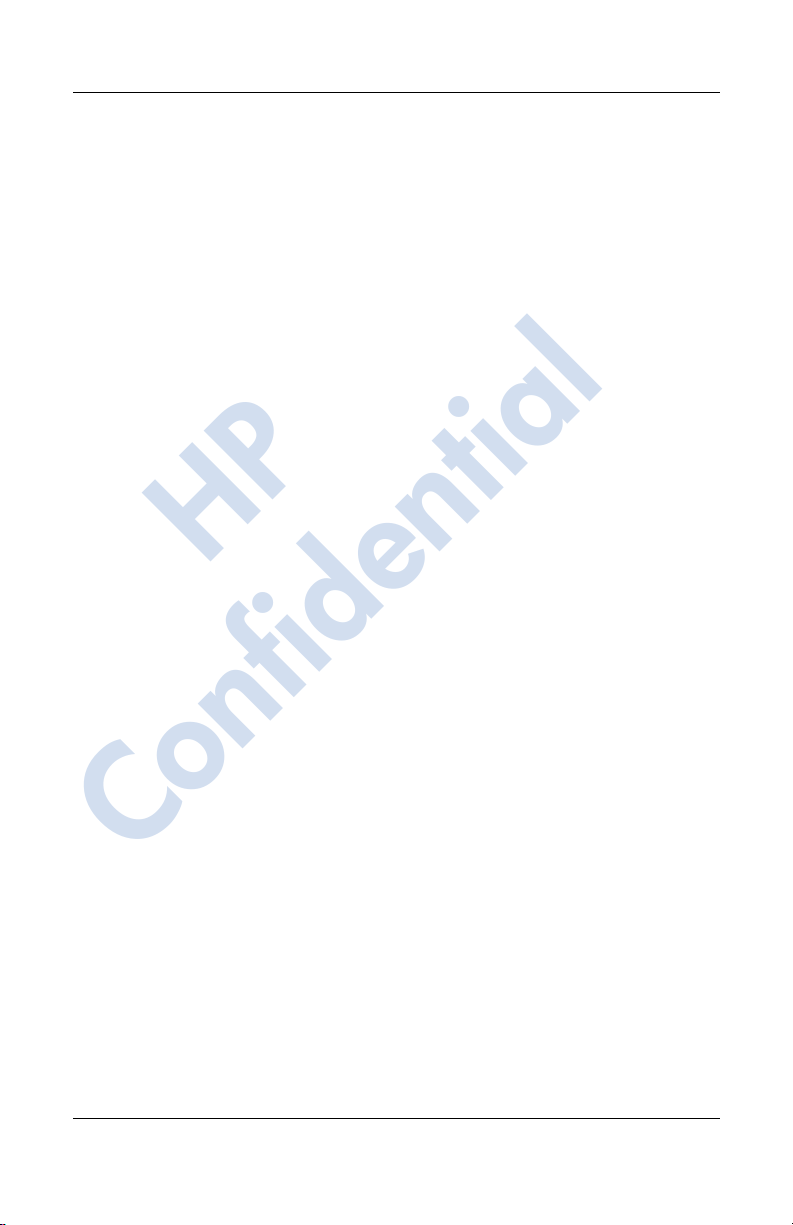
12/16/04
Contents
Opening Bluetooth Settings. . . . . . . . . . . . . . . . . . . . 9–5
Setting Accessibility Properties. . . . . . . . . . . . . . . . . 9–5
Enabling Bluetooth Services . . . . . . . . . . . . . . . . . . . 9–6
Setting a Shared Folder . . . . . . . . . . . . . . . . . . . . . . . 9–8
Understanding Profiles . . . . . . . . . . . . . . . . . . . . . . . 9–9
Working with Bluetooth Manager . . . . . . . . . . . . . . . . . 9–12
Opening Bluetooth Manager . . . . . . . . . . . . . . . . . . 9–12
Locating and Selecting a Device. . . . . . . . . . . . . . . 9–12
Connecting to Other Devices. . . . . . . . . . . . . . . . . . . . . 9–14
Identifying the Communications Port . . . . . . . . . . . 9–14
Establishing a Headphone or
Stereo Speakers Connection . . . . . . . . . . . . . . . . . . 9–14
Establishing an ActiveSync Connection . . . . . . . . . 9–15
Establishing a Serial Connection. . . . . . . . . . . . . . . 9–19
Dial-Up Networking Service. . . . . . . . . . . . . . . . . . 9–20
Using Dial-Up Networking Service . . . . . . . . . . . . 9–20
HP
Joining a Personal Area Network . . . . . . . . . . . . . . 9–21
Working with Files. . . . . . . . . . . . . . . . . . . . . . . . . . . . . 9–21
Creating a File Transfer Connection . . . . . . . . . . . . 9–22
Sending Files . . . . . . . . . . . . . . . . . . . . . . . . . . . . . . 9–22
Creating a Folder on a Remote Device . . . . . . . . . . 9–22
Receiving a File from a Remote Device . . . . . . . . . 9–22
Deleting a File from a Remote Device . . . . . . . . . . 9–23
Using Business Card Exchange. . . . . . . . . . . . . . . . 9–23
Setting Up Your Business Card Information. . . . . . 9–23
Opening a Connection . . . . . . . . . . . . . . . . . . . . . . . . . . 9–26
Viewing Connection Status. . . . . . . . . . . . . . . . . . . 9–26
Confidential
Closing a Connection. . . . . . . . . . . . . . . . . . . . . . . . 9–27
Viewing Connection Information . . . . . . . . . . . . . . 9–27
Working with Connections . . . . . . . . . . . . . . . . . . . 9–27
User’s Guide www.hp.com viii
hp CONFIDENTIAL 12/16/04
PN: 378871-001
Page 9
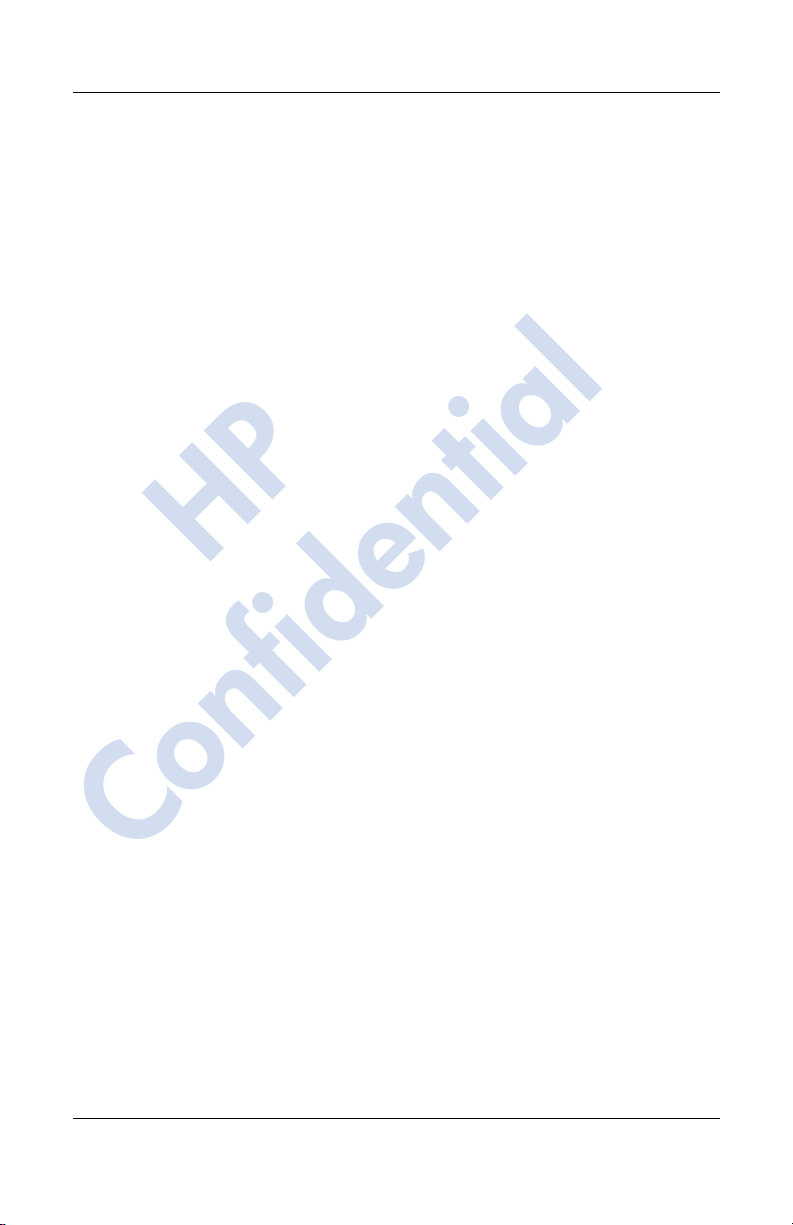
12/16/04
10 Using the Camera Features
Camera Components . . . . . . . . . . . . . . . . . . . . . . . . . . . 10–2
Taking a Photo . . . . . . . . . . . . . . . . . . . . . . . . . . . . . . . . 10–3
Ending Your Photo Session . . . . . . . . . . . . . . . . . . . . . . 10–6
Taking a Video Clip. . . . . . . . . . . . . . . . . . . . . . . . . . . . 10–6
Adjusting the Camera Settings. . . . . . . . . . . . . . . . . . . . 10–6
White Balance . . . . . . . . . . . . . . . . . . . . . . . . . . . . . 10–7
Color . . . . . . . . . . . . . . . . . . . . . . . . . . . . . . . . . . . . 10–7
Compression . . . . . . . . . . . . . . . . . . . . . . . . . . . . . . 10–8
Resolution . . . . . . . . . . . . . . . . . . . . . . . . . . . . . . . . 10–8
Setting Up Other Features . . . . . . . . . . . . . . . . . . . . . . . 10–8
Camera Sounds . . . . . . . . . . . . . . . . . . . . . . . . . . . . 10–8
Configuring Instant Review. . . . . . . . . . . . . . . . . . . 10–9
Using the Self-Timer. . . . . . . . . . . . . . . . . . . . . . . . 10–9
Configuring File Settings. . . . . . . . . . . . . . . . . . . . 10–10
Configuring Video Format . . . . . . . . . . . . . . . . . . 10–10
HP
Using HP Image Zone . . . . . . . . . . . . . . . . . . . . . . . . . 10–11
Viewing Thumbnail Photos. . . . . . . . . . . . . . . . . . 10–13
Viewing a Photo Full-Screen. . . . . . . . . . . . . . . . . 10–13
Recording Sound With a Picture. . . . . . . . . . . . . . 10–14
Viewing a Slideshow. . . . . . . . . . . . . . . . . . . . . . . 10–14
E-mailing a Picture. . . . . . . . . . . . . . . . . . . . . . . . . . . . 10–16
Exiting HP Image Zone . . . . . . . . . . . . . . . . . . . . . . . . 10–17
HP Image Transfer. . . . . . . . . . . . . . . . . . . . . . . . . . . . 10–17
Tips for Taking Better Pictures . . . . . . . . . . . . . . . . . . 10–20
Contents
11Expansion Cards
Confidential
Installing a Secure Digital (SD) Expansion Card . . . . . 11–1
Removing a Secure Digital (SD) Expansion Card. . . . . 11–3
Viewing the Content of Memory Cards. . . . . . . . . . . . . 11–3
User’s Guide www.hp.com ix
hp CONFIDENTIAL 12/16/04
PN: 378871-001
Page 10
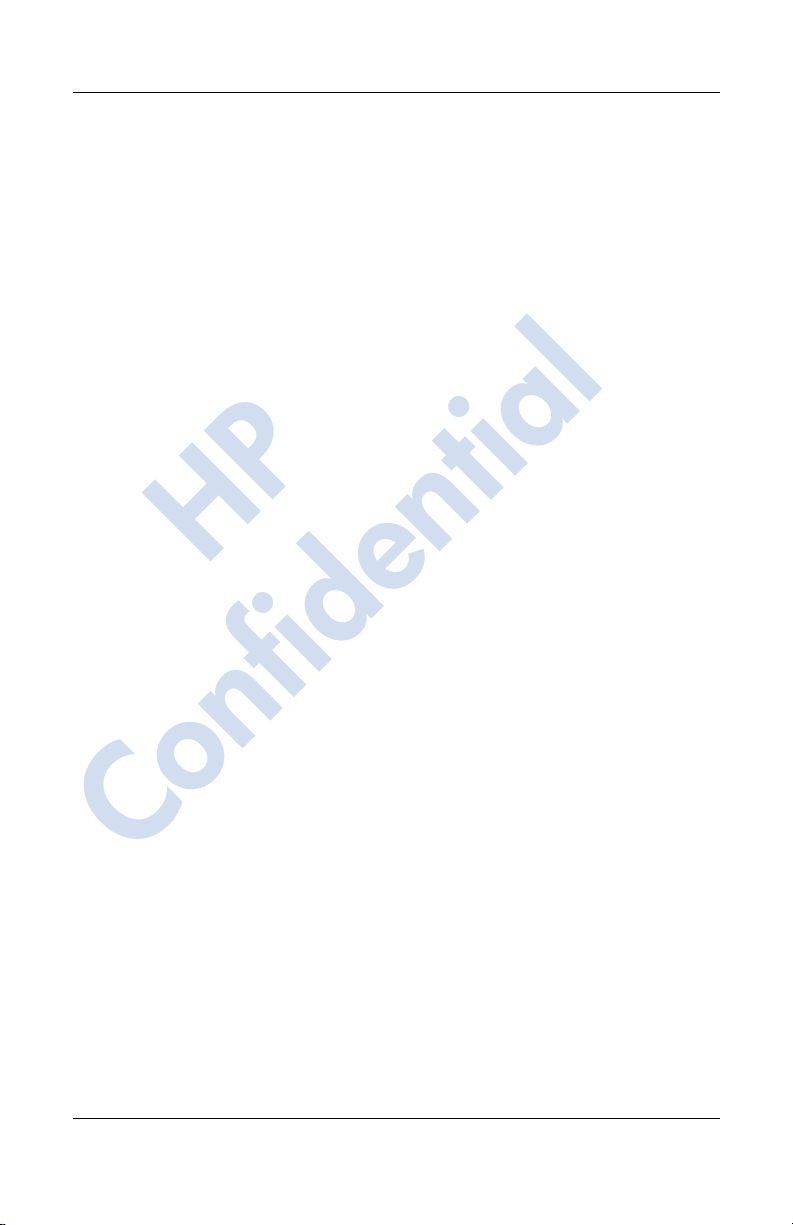
12/16/04
12 Using Inbox and Messaging
Using Inbox . . . . . . . . . . . . . . . . . . . . . . . . . . . . . . . . . . 12–1
Synchronizing Inbox . . . . . . . . . . . . . . . . . . . . . . . . 12–2
Using Folders. . . . . . . . . . . . . . . . . . . . . . . . . . . . . . 12–3
Setting Up an Account. . . . . . . . . . . . . . . . . . . . . . . 12–4
E-mail Setup . . . . . . . . . . . . . . . . . . . . . . . . . . . . . . 12–5
Downloading Messages. . . . . . . . . . . . . . . . . . . . . . 12–7
Compose and Send a Message. . . . . . . . . . . . . . . . . 12–8
Reply to or Forward a Message. . . . . . . . . . . . . . . . 12–9
Receive Attachments. . . . . . . . . . . . . . . . . . . . . . . . 12–9
Receive Meeting Requests. . . . . . . . . . . . . . . . . . . 12–10
Using Messaging . . . . . . . . . . . . . . . . . . . . . . . . . . . . . 12–11
Text Messaging . . . . . . . . . . . . . . . . . . . . . . . . . . . 12–11
Multimedia Messaging Service (MMS) . . . . . . . . 12–13
Contents
13 Managing the Battery
HP
Installing the Battery . . . . . . . . . . . . . . . . . . . . . . . . . . . 13–2
Removing the Battery . . . . . . . . . . . . . . . . . . . . . . . . . . 13–4
Charging the Battery . . . . . . . . . . . . . . . . . . . . . . . . . . . 13–5
Charging with the AC Adapter . . . . . . . . . . . . . . . . 13–6
Charging with the HP iPAQ Cradle
and AC Adapter. . . . . . . . . . . . . . . . . . . . . . . . . . . . 13–8
Charging Over a USB Connection . . . . . . . . . . . . . 13–9
Changing the Backlight Settings . . . . . . . . . . . . . . 13–10
Disabling the Application Buttons . . . . . . . . . . . . 13–10
Manually Monitoring the Battery . . . . . . . . . . . . . 13–11
Confidential
14 Using Security Features
Using HP ProtectTools. . . . . . . . . . . . . . . . . . . . . . . . . . 14–1
Setting Up Security . . . . . . . . . . . . . . . . . . . . . . . . . 14–2
Using Your HP iPAQ with HP ProtectTools. . . . . . 14–5
Changing Your HP ProtectTools Settings. . . . . . . . 14–8
User’s Guide www.hp.com x
hp CONFIDENTIAL 12/16/04
PN: 378871-001
Page 11
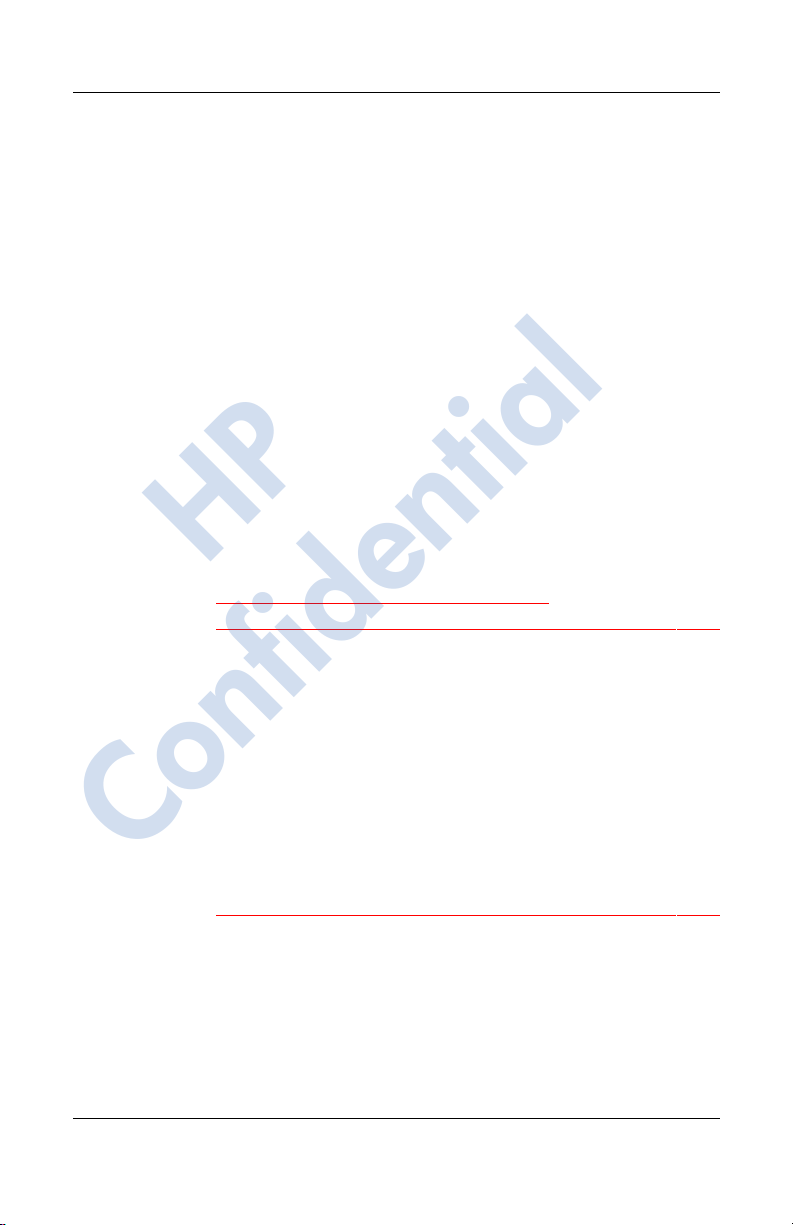
12/16/04
Contents
15 Troubleshooting
Self-Test Diagnostics. . . . . . . . . . . . . . . . . . . . . . . . . . . 15–1
Common Problems. . . . . . . . . . . . . . . . . . . . . . . . . . . . . 15–2
ActiveSync. . . . . . . . . . . . . . . . . . . . . . . . . . . . . . . . . . . 15–7
Phone . . . . . . . . . . . . . . . . . . . . . . . . . . . . . . . . . . . . . . . 15–9
Expansion Cards. . . . . . . . . . . . . . . . . . . . . . . . . . . . . . 15–11
Bluetooth . . . . . . . . . . . . . . . . . . . . . . . . . . . . . . . . . . . 15–12
GPS Navigation . . . . . . . . . . . . . . . . . . . . . . . . . . . . . . 15–14
A Regulatory Notices
Federal Communications Commission Notice. . . . . . . . . A–1
Declaration of Conformity for products
marked with the FCC logo—United States only. . . . A–2
Canadian Notice. . . . . . . . . . . . . . . . . . . . . . . . . . . . . . . . A–3
Avis Canadien . . . . . . . . . . . . . . . . . . . . . . . . . . . . . . A–3
HP
European Union Regulatory Notice. . . . . . . . . . . . . . . . . A–3
Notice for France and Italy for use of
2.4 GHz wireless communication:. . . . . . . . . . . . . . . A–4
Battery Warning. . . . . . . . . . . . . . . . . . . . . . . . . . . . . . . . A–5
Taiwan Battery Recycling Notice . . . . . . . . . . . . . . . A–6
Equipment Warning. . . . . . . . . . . . . . . . . . . . . . . . . . . . . A–6
Airline Travel Notice . . . . . . . . . . . . . . . . . . . . . . . . . . . . A–6
Medical Electronic Equipment. . . . . . . . . . . . . . . . . . . . . A–7
Wireless Notices. . . . . . . . . . . . . . . . . . . . . . . . . . . . . . . . A–7
U.S. Regulatory Wireless Notice. . . . . . . . . . . . . . . . A–7
Confidential
Health and Safety Information—FCC. . . . . . . . . . . . A–8
Canadian Regulatory Wireless Notice. . . . . . . . . . . . A–8
Australian Wireless Notice . . . . . . . . . . . . . . . . . . . . A–9
Japanese Regulatory Wireless Notice
Brazilian Regulatory Wireless Notice. . . . . . . . . . . . A–9
Singaporean Wireless Notice. . . . . . . . . . . . . . . . . . A–10
Taiwanese Wireless Notice . . . . . . . . . . . . . . . . . . . A–11
. . . . . . . . . . . . A–9
User’s Guide www.hp.com xi
hp CONFIDENTIAL 12/16/04
PN: 378871-001
Page 12
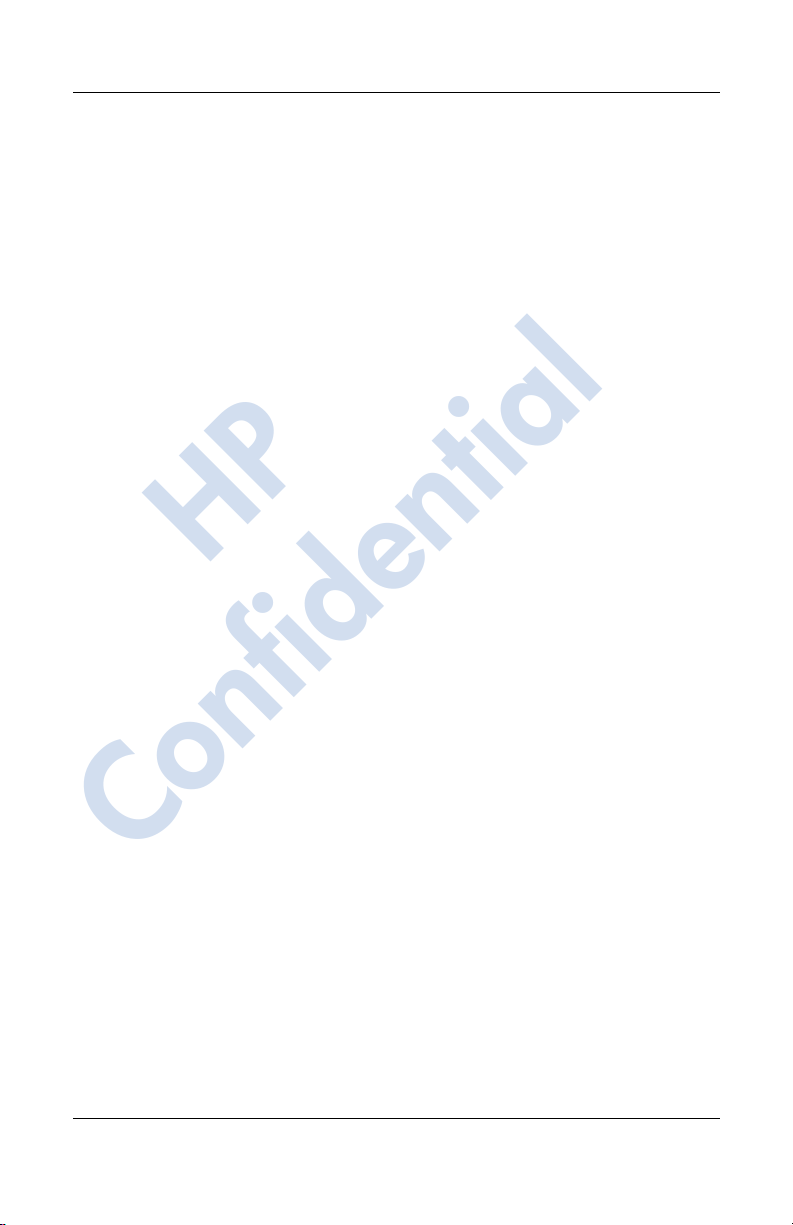
12/16/04
B Specifications
System Specifications . . . . . . . . . . . . . . . . . . . . . . . . . . . B–1
Physical Specifications. . . . . . . . . . . . . . . . . . . . . . . . . . . B–4
Operating Environment . . . . . . . . . . . . . . . . . . . . . . . . . . B–5
HP
Contents
Confidential
User’s Guide www.hp.com xii
hp CONFIDENTIAL 12/16/04
PN: 378871-001
Page 13
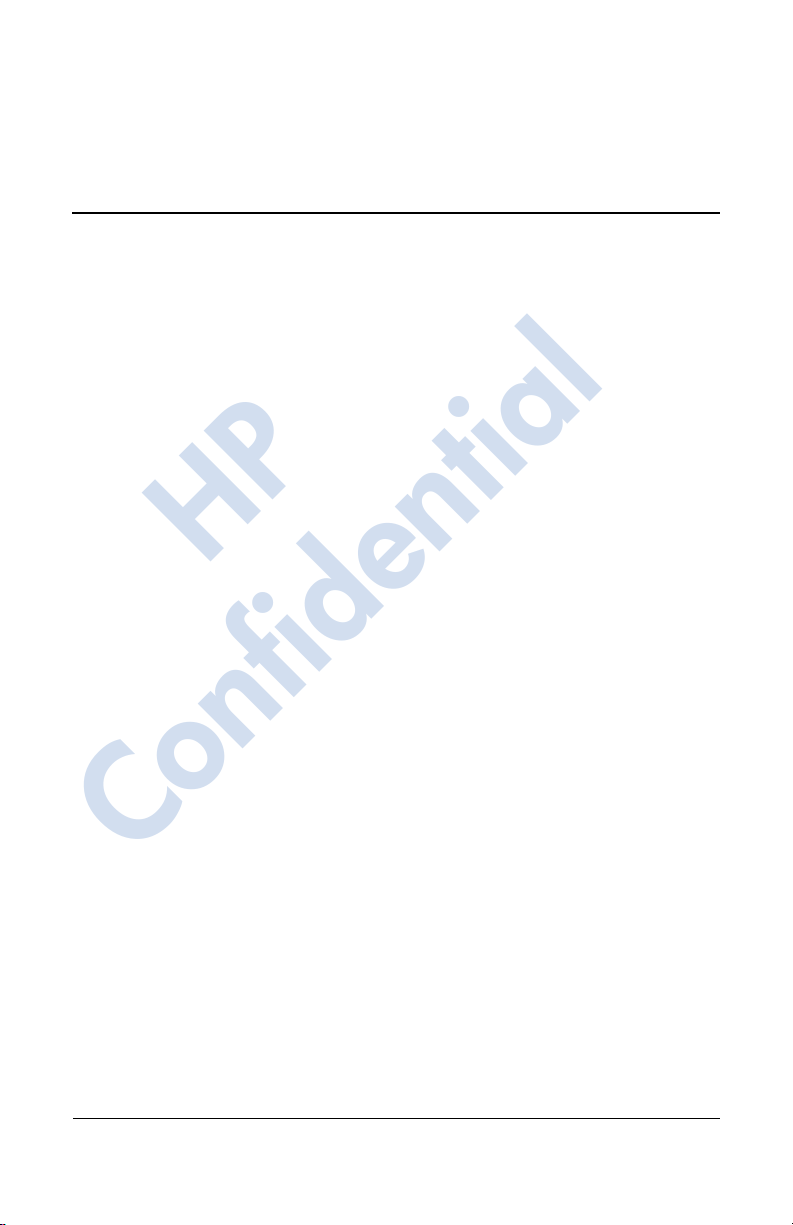
1
Getting to Know Your
HP iPAQ Mobile Messenger
Congratulations on purchasing the HP iPAQ hw6500 series
Mobile Messenger. This device includes the following features a Mobile phone, Global System for Mobile Communications/
General Packet Radio Service/Enhanced Data Rates for Global
Evolution (GSM/GPRS/EDGE) technology, Bluetooth, Global
Positioning System Navigation (GPS), Pocket PC software, and a
Digital camera on certain models. Use this chapter to find out
about setting up your HP iPAQ Mobile Messenger and to learn
how it works.
The software programs described below are preinstalled on your
HP iPAQ or included on the Companion CD. The preinstalled
programs are not deleted if your HP iPAQ loses power.
You can find detailed information for using these programs in the
Help files on your HP iPAQ. To access these Help files, from the
Start menu, tap Help and select a program.
In addition, Microsoft Pocket PC Basics provides instructions on
operating the HP iPAQ. To locate Pocket PC Basics, go to the
Today screen and tap Start > Help > Pocket PC Basics.
Confidential
HP
User’s Guide 1–1
Page 14
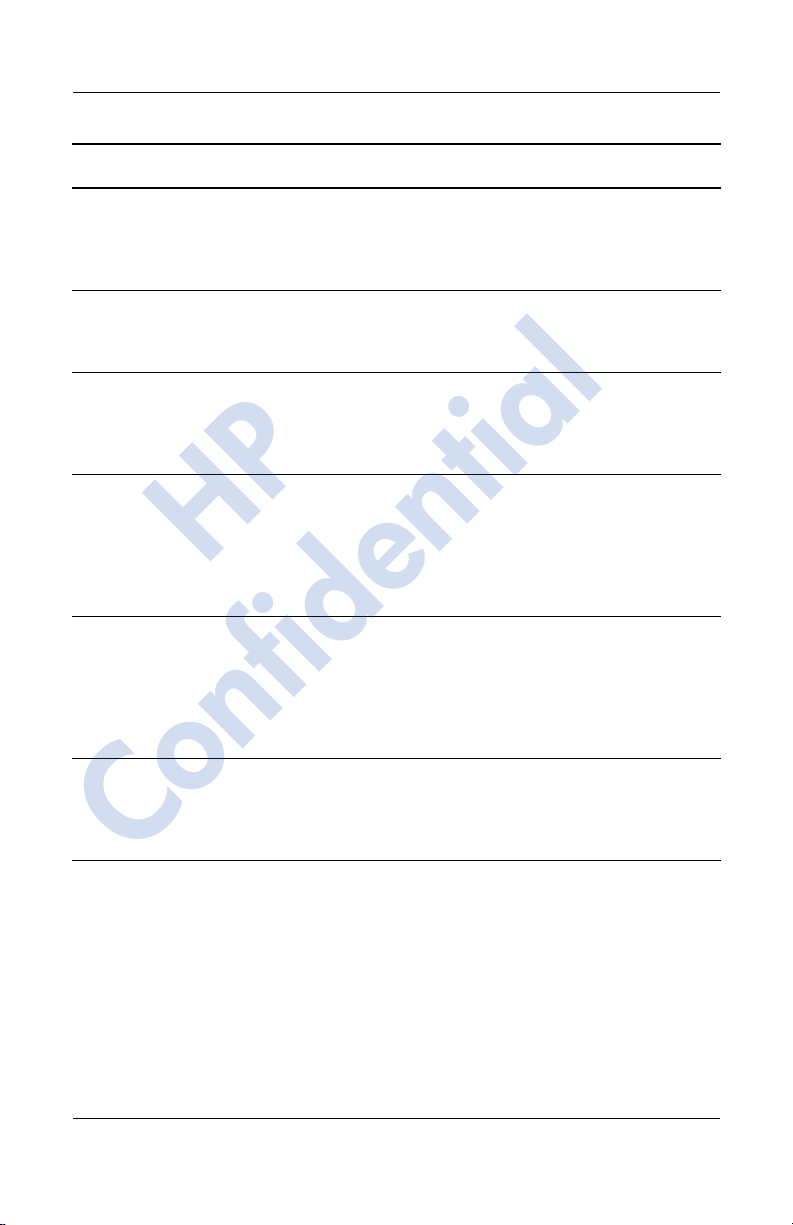
Getting to Know Your HP iPAQ Mobile Messenger
HP iPAQ Software
HP Asset Viewer From the Start menu,
HP Photosmart From the Start menu,
HP Image Transfer This software is
HP Image Zone From the Start menu,
To Access Functions
tap Settings > System
tab > HP Asset
Viewer.
tap Programs > HP
Photosmart.
included on the
Companion CD.
tap Programs > HP
Image Zone.
HP
HP Profiles From the Start menu,
tap Settings > System
tab > HP Profiles.
Lists detailed information
about your system and its
configuration.
Take digital photographs
and modify settings with
your HP iPAQ Camera.
Transfer digital
photographs from the HP
iPAQ to your personal
computer.
Display individual images
and run slideshows on
your HP iPAQ. Also print,
send, record and e-mail
images from your HP
iPAQ.
Set different profiles for
ring type or loudness,
turning on wireless
settings, screen
brightness or battery
settings.
HP ProtectTools From the Start menu,
tap Programs > HP
ProtectTools.
Protects your privacy by
activating password
protection and encryption
on your HP iPAQ.
Confidential
1–2 User’s Guide
Page 15
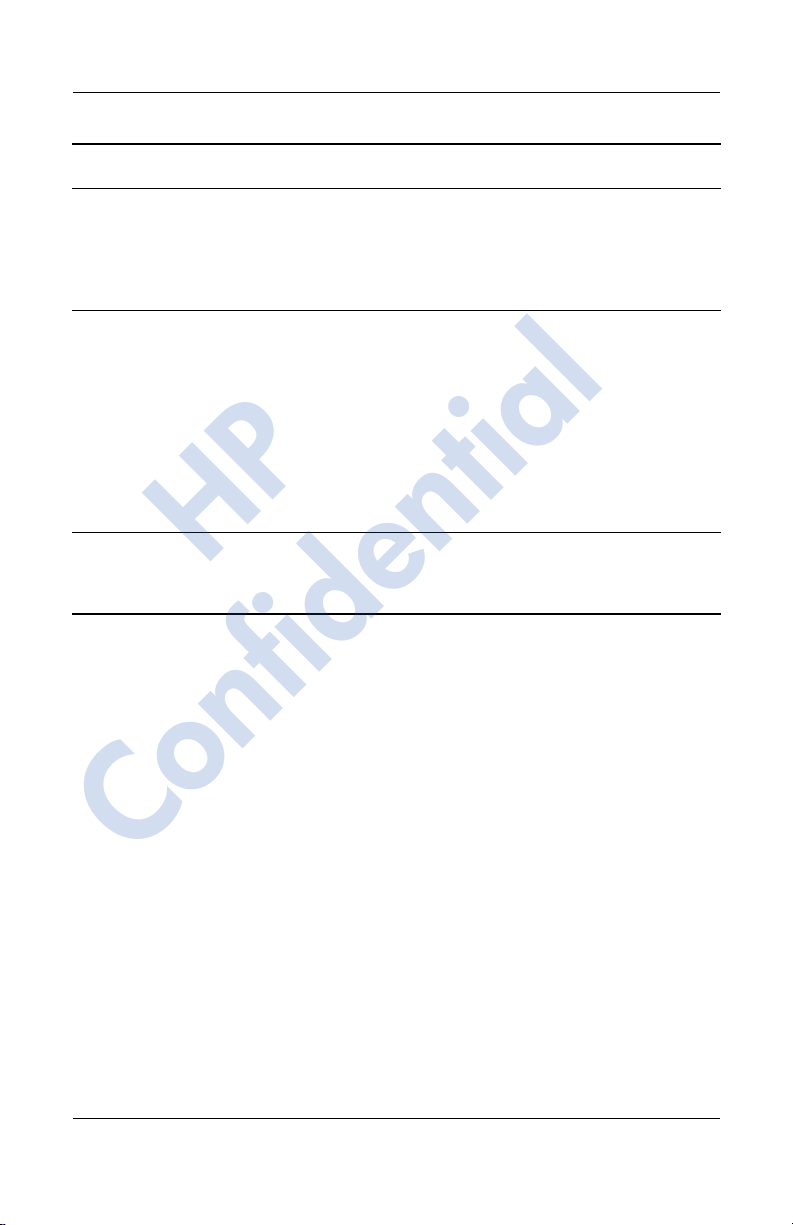
Getting to Know Your HP iPAQ Mobile Messenger
HP iPAQ Software
iPAQ Backup From the Start menu,
iPAQ Wireless From the Today
Self-Test From the Start menu,
HP
To Access Functions
tap Programs > iPAQ
Backup.
screen, tap the
Wireless icon in the
bottom right of the
screen.
tap Settings > System
tab > Self Test.
(Continued)
Back up your data to
protect it from loss due to
a drained battery,
accidental deletion, or
hardware failure.
Provides a centralized
control to wireless
features on your HP iPAQ.
It allows you to turn all
wireless features on and
off and configure settings
for phone and data
functions using
GSM/GPRS/EDGE, and
Bluetooth.
Run a basic diagnostic
test on the device.
Confidential
User’s Guide 1–3
Page 16
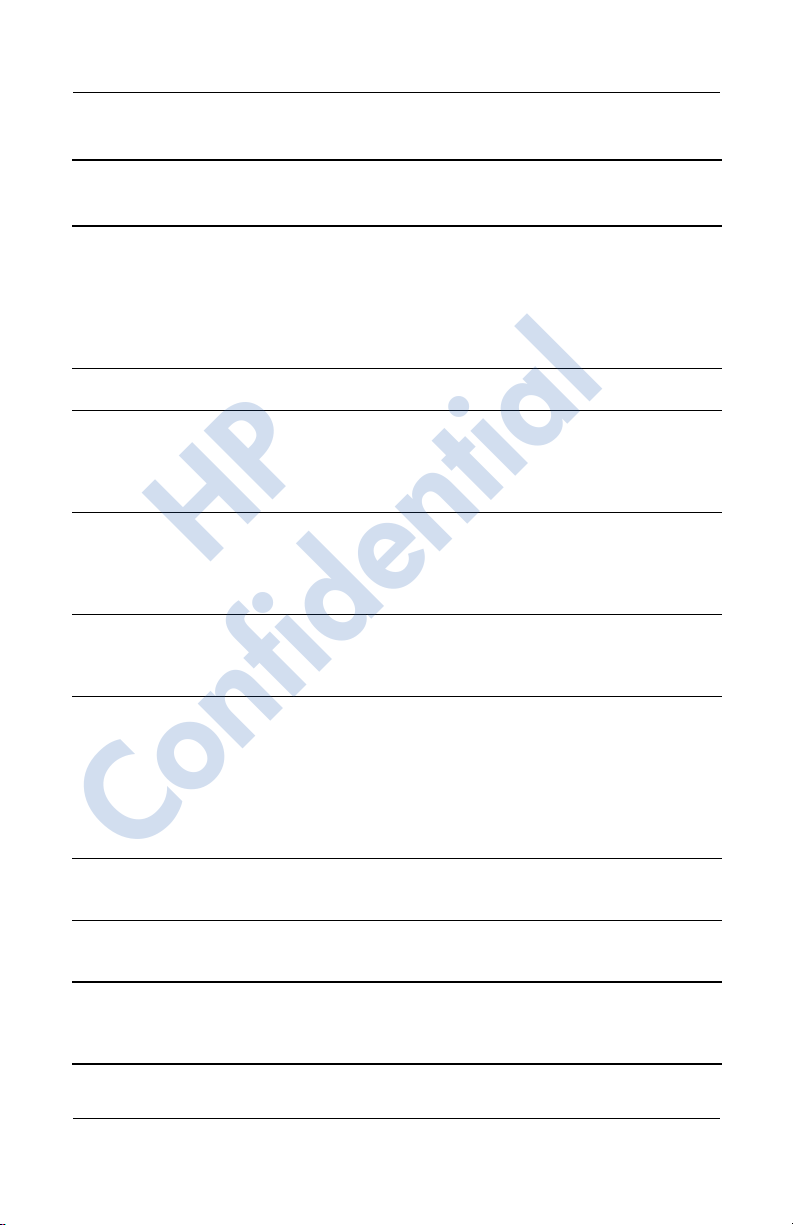
Getting to Know Your HP iPAQ Mobile Messenger
Microsoft Pocket PC
Software
ActiveSync Synchronize information between your HP
iPAQ and personal computer so you have the
latest information in both locations. Be sure
you install ActiveSync on your personal
computer before connecting the cradle and
HP iPAQ to your computer.
Calculator Perform calculations.
Calendar Schedule appointments, meetings, and other
events, and set an alarm to remind you of the
appointments. Appointments for the day are
displayed on the Today screen.
Connections Connect your HP iPAQ to the Internet and
HP
Contacts Keep an updated list of friends and
intranet to browse Web sites, send and
receive e-mail, and synchronize information
using ActiveSync.
colleagues to e-mail, message, and
telephone.
Functions
Inbox Receive and send Internet e-mail, Text and
MMS messages in Inbox on your HP iPAQ or
from your computer if ActiveSync is installed
or if synchronizing with Exchange ActiveSync
over the air. You must have an e-mail address
provided by your Internet Service Provider
(ISP) or employer to send and receive e-mail.
Confidential
Notes Create handwritten or typed notes, drawings,
and recordings.
Pocket Excel Create and edit workbooks or view and edit
Pocket Internet Explorer Browse the Internet and download pages
1–4 User’s Guide
Excel workbooks created on your computer.
through synchronization or by connecting to
the Internet.
Page 17
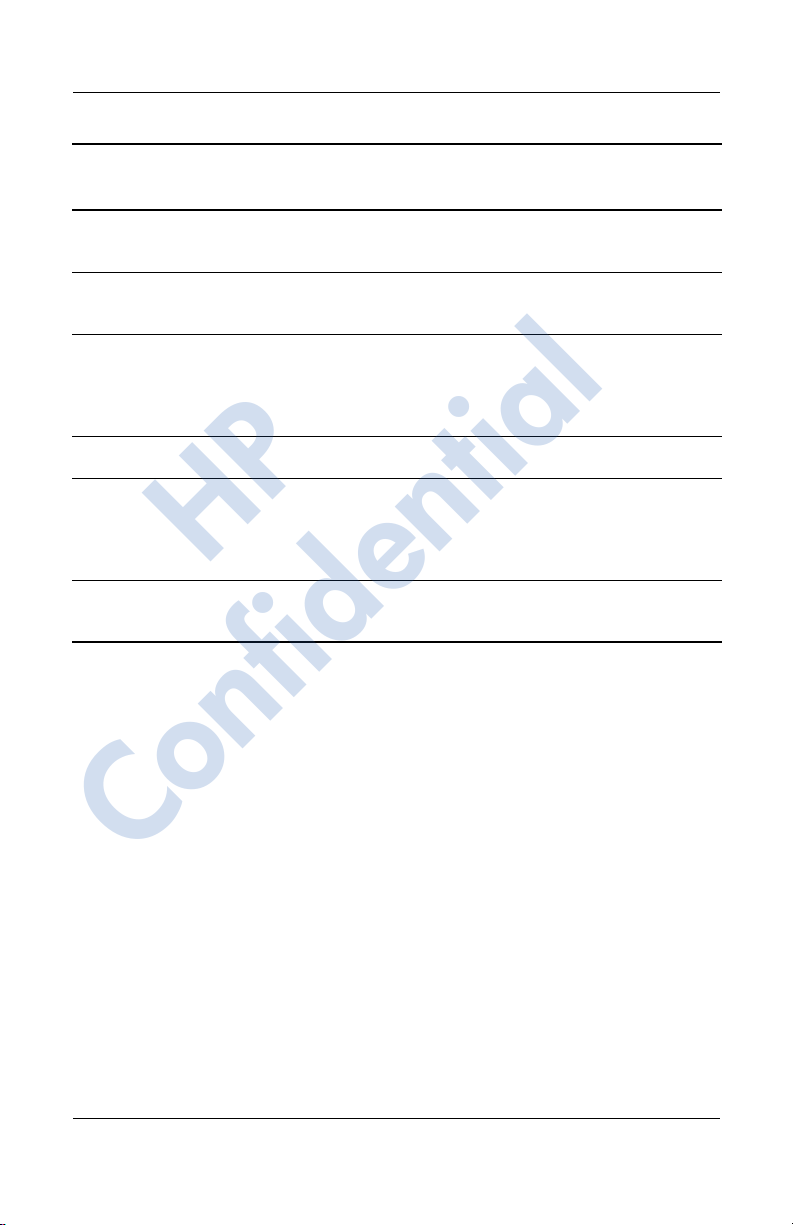
Microsoft Pocket PC
Software
Getting to Know Your HP iPAQ Mobile Messenger
Functions
(Continued)
Pock et W ord Create new documents or view and edit Word
Ring Tones Select different sounds to notify you of
Settings Obtain quick access to settings for the
Tasks Keep track of your to-do list.
Terminal Services Client Log onto your computer and use all the
HP
Windows Media Player
10 Series
documents created on your computer.
incoming calls.
backlight, clock, memory, power, regional
settings, Today screen, password, sounds
and notifications, etc.
programs available on that computer from
your HP iPAQ (Windows 2000 and XP or
later).
Play digital audio and video files in Windows
Media or MP3 format on your device.
Confidential
User’s Guide 1–5
Page 18

Using the Stylus
Your HP iPAQ comes with a stylus that you should use to tap or
write on your screen.
HP
Note: Use the stylus to tap and write on the screen, and use your
fingers to press the Power button, application buttons on the
bottom of the device, and the camera’s on-screen shutter button.
Getting to Know Your HP iPAQ Mobile Messenger
CAUTION: To prevent damage to your HP iPAQ screen, never use
Ä
any device other than the stylus that comes with the HP iPAQ or an
approved replacement to tap or write on the screen. If you
lose or break your stylus, you can order extras at
www.hp.com/Go/iPAQaccessories.
Confidential
You can perform three basic actions using the stylus:
Tap—Lightly touch the screen to select or open an item. Lift the
stylus after you tap an item. Tapping is equivalent to clicking an
item with the mouse on your computer.
Drag—Place the point of the stylus on the screen and drag an
item across the screen without lifting the stylus until you have
completed the selection. Dragging is equivalent to dragging with
the left mouse button pressed on your computer.
1–6 User’s Guide
Page 19
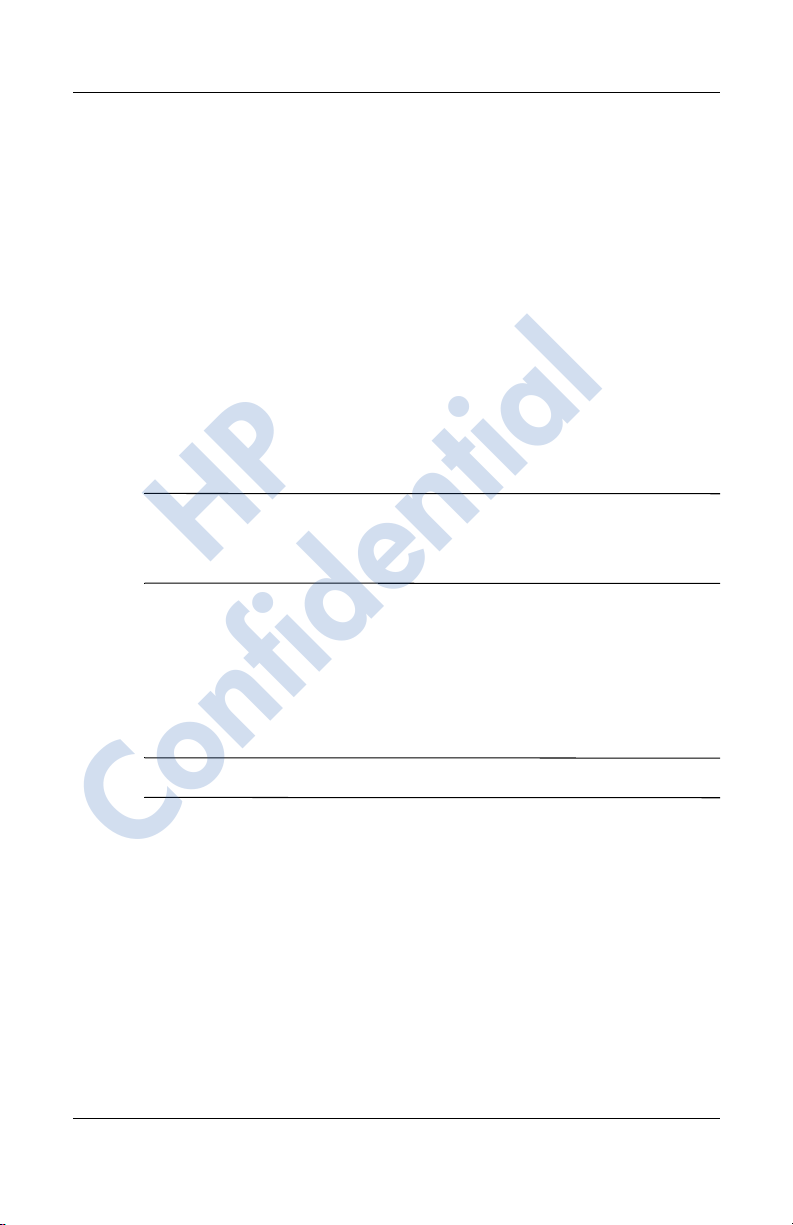
Getting to Know Your HP iPAQ Mobile Messenger
Tap and hold—Hold the stylus pointer on an item for a short
time until a menu displays. Tapping and holding is equivalent to
right-clicking your computer mouse button. When you tap and
hold, a circle of blue dots appears around the stylus to indicate
that the menu will soon pop up.
Setting the Date and Time
When you turn on your HP iPAQ for the first time, you are
requested to select your time zone. After setting the time zone,
you still need to set the time and date on your unit. T a p the Clock
icon on the Today screen to set the time and date. All three
settings are located in the Clock Settings screen and can be set
at the same time.
Note: By default, the time on the HP iPAQ is synchronized with
your computer each time the two devices connect using
ActiveSync.
HP
Setting the Time for Home and Locations You Are Visiting
From the Start menu, tap Settings > System tab > Clock &
Alarms icon.
Shortcut: From the Tod ay screen, tap the Clock icon to set the time.
1. Tap either Home or Visiting.
Confidential
2. Tap the time-zone down arrow, and select the appropriate
time zone.
3. Tap the hour, minutes, or seconds, and use the up and down
arrows to adjust the time.
Shortcut: You can also adjust the time by moving the hands
of the clock with the stylus.
4. Tap AM or PM.
User’s Guide 1–7
Page 20
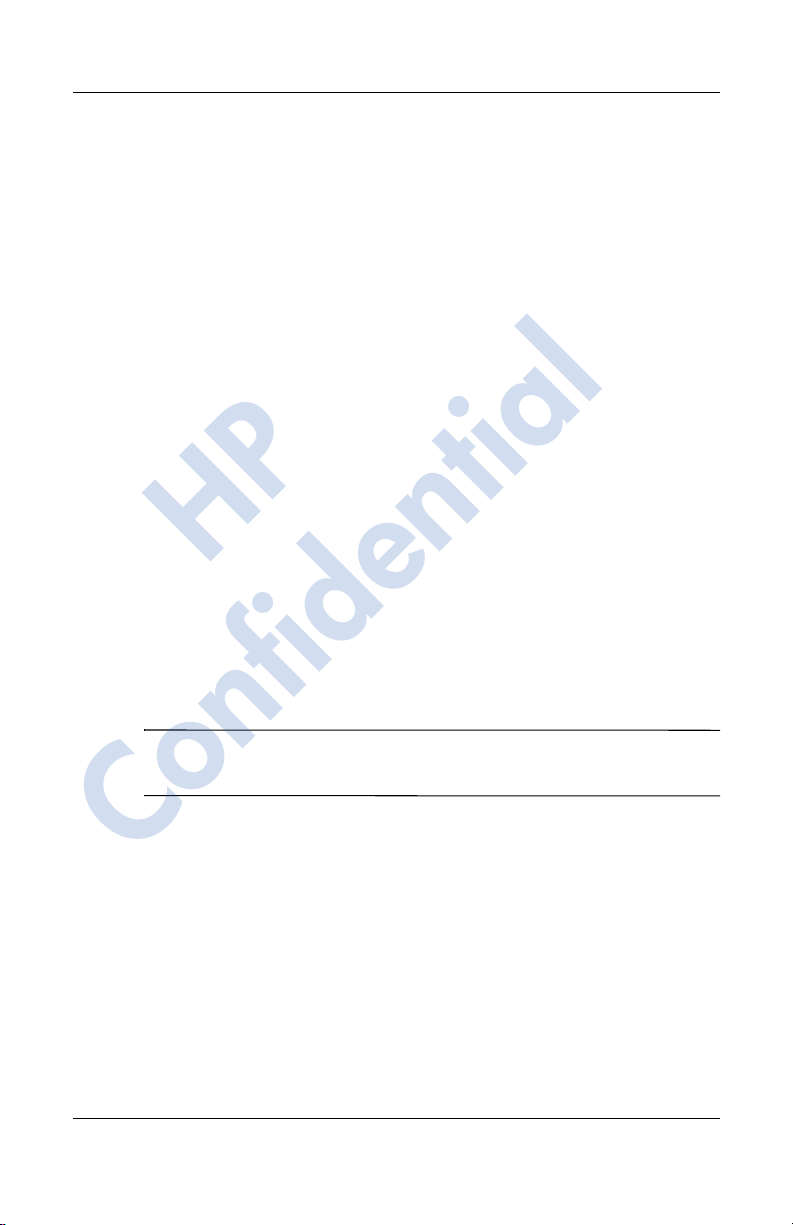
5. Tap OK.
6. Tap Yes to save the time.
Setting the Date
1. From the Start menu, tap Settings > System tab > Clock &
Alarms icon.
Shortcut: From the Today screen, tap the Clock icon to set
the date.
2. Tap the down arrow by the date.
3. Tap the left or right arrow to select a month and year.
4. Tap a day.
5. Tap OK.
6. Tap Yes to save the date settings.
You will need to reset your time zone, time, and date if:
■ The location time (Home or Visiting) needs to be changed.
■ All power to the HP iPAQ is lost, which removes all saved
HP
settings.
Getting to Know Your HP iPAQ Mobile Messenger
■ You perform a full reset of your HP iPAQ.
Shortcut: From the Today screen, tap the Clock icon to set the
time zone, time, and date.
Confidential
1–8 User’s Guide
Page 21
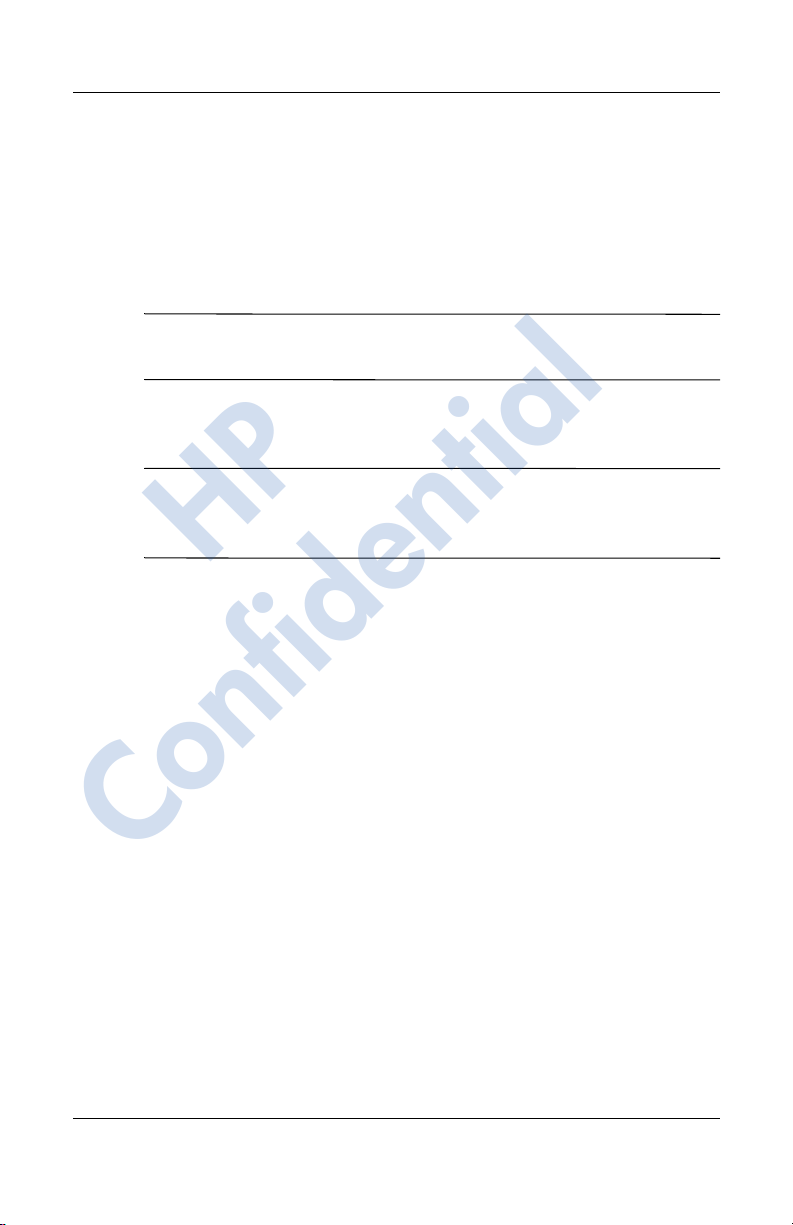
Getting to Know Your HP iPAQ Mobile Messenger
Entering Owner Information
You can personalize your HP iPAQ by entering owner
information. To enter owner information:
1. From the Today screen, tap Start > Settings > Personal tab
> Owner Information.
Shortcut: From the Today screen, tap Tap here to set owner
information.
2. Tap in the Name field. A keyboard appears at the bottom of
the screen. Tap on the characters to enter your name.
Note: If you prefer, you can use Letter Recognizer, Microsoft
Transcriber, or Block Recognizer to input information. Refer to
Chapter 4, “Learning Input Methods” for more information.
HP
3. Tap the Tab key on the keyboard to move the cursor to the
next field.
4. Continue entering whatever information you want to include.
5. To display owner information or notes at startup, tap the
Options tab and place a checkmark in the Identification
Information and Notes checkboxes.
6. Tap on the Notes tab to enter any notes.
7. Tap OK to save the information and return to the Today
screen.
Confidential
Setting a Password
You can set a password to prevent unauthorized access to or use
of your HP iPAQ.
1. From the Start menu, tap Settings > Personal tab >
Password.
2. On the Password screen, tap the box next to Prompt if de vice
unused for, then set the timed prompt.
User’s Guide 1–9
Page 22
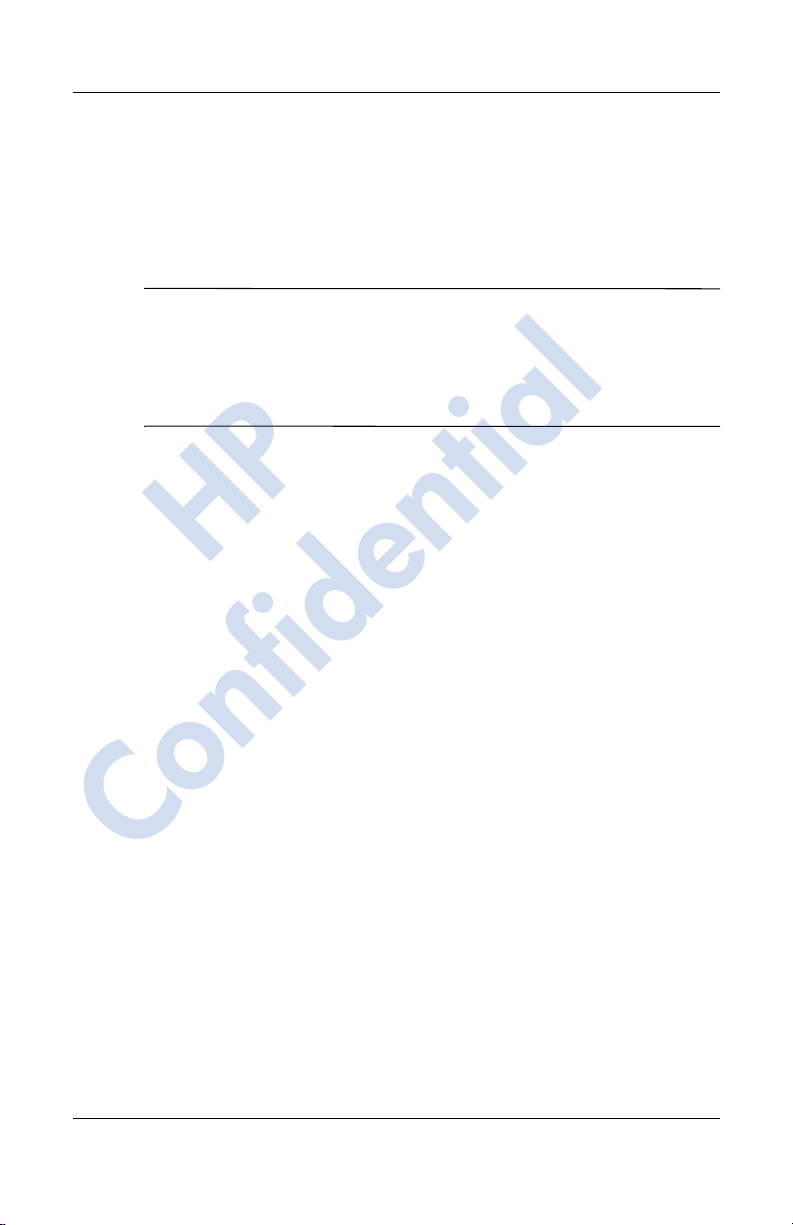
Getting to Know Your HP iPAQ Mobile Messenger
3. In the Password Type box, tap the down arrow to display the
dropdown box and select either Simple 4 digit or Strong
alphanumeric as the password type you want to use.
4. Enter your password in the Password box using the screen
keyboard and tap OK.
Note: Keep a record of your password in a safe place in case you
forget it. If you are unable to retriev e your password, you must
perform a hard reset on your HP iPAQ and will lose settings and
information that are not saved in ROM. See the section in this
chapter “Performing a Hard Reset” for more information.
HP
Confidential
1–10 User’s Guide
Page 23

Getting to Know Your HP iPAQ Mobile Messenger
Resetting the Unit
Performing a Soft Reset
A soft reset (also known as a normal reset) stops all running
applications, but does not erase any programs or saved data.
CAUTION: Be sure to save any unsaved data before performing a
Ä
soft reset since soft reset erases all unsaved data.
To perform a soft reset:
1. Locate the recessed Reset button on the bottom of the device
to the right of the communications port.
2. Use the stylus to lightly press the Reset button until the
screen fades.
HP
Confidential
3. Remove the stylus to restart the HP iPAQ.
The HP iPAQ restarts and displays the Today screen.
User’s Guide 1–11
Page 24
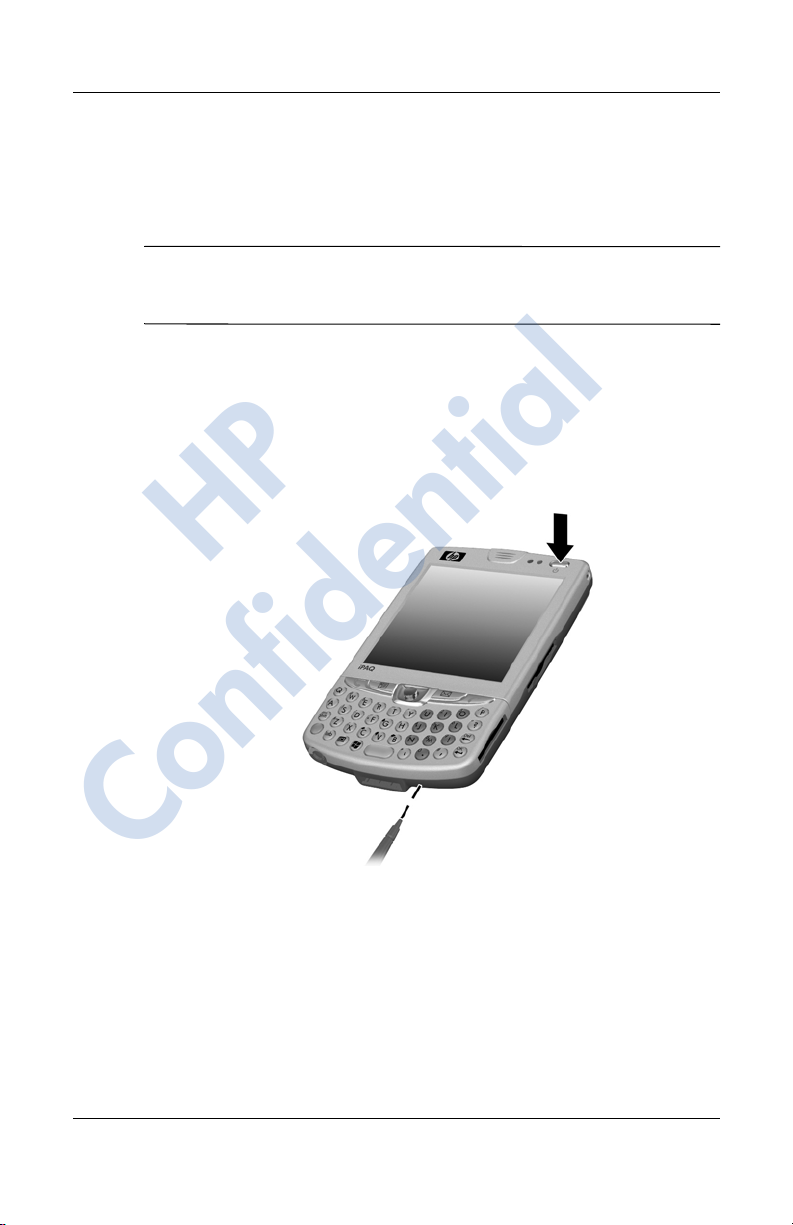
Getting to Know Your HP iPAQ Mobile Messenger
Performing a Hard Reset
Perform a hard reset (also known as a full reset) when you want
to clear all settings, programs, and data from RAM.
CAUTION: If you perform a hard reset, your HP iPAQ returns to its
default settings and loses all information that is not recorded in ROM or
Ä
iPAQ File Store.
To perform a hard reset:
1. Press and hold down the Power button.
2. While holding the Power button, use the stylus to lightly
press the recessed Reset button on the bottom of the HP
iPAQ for about five seconds.
HP
Confidential
3. The HP iPAQ screen fades and the device resets. Once the
device resets and the screen comes back on, release the
Power button and remove the stylus from the Reset button.
1–12 User’s Guide
Page 25
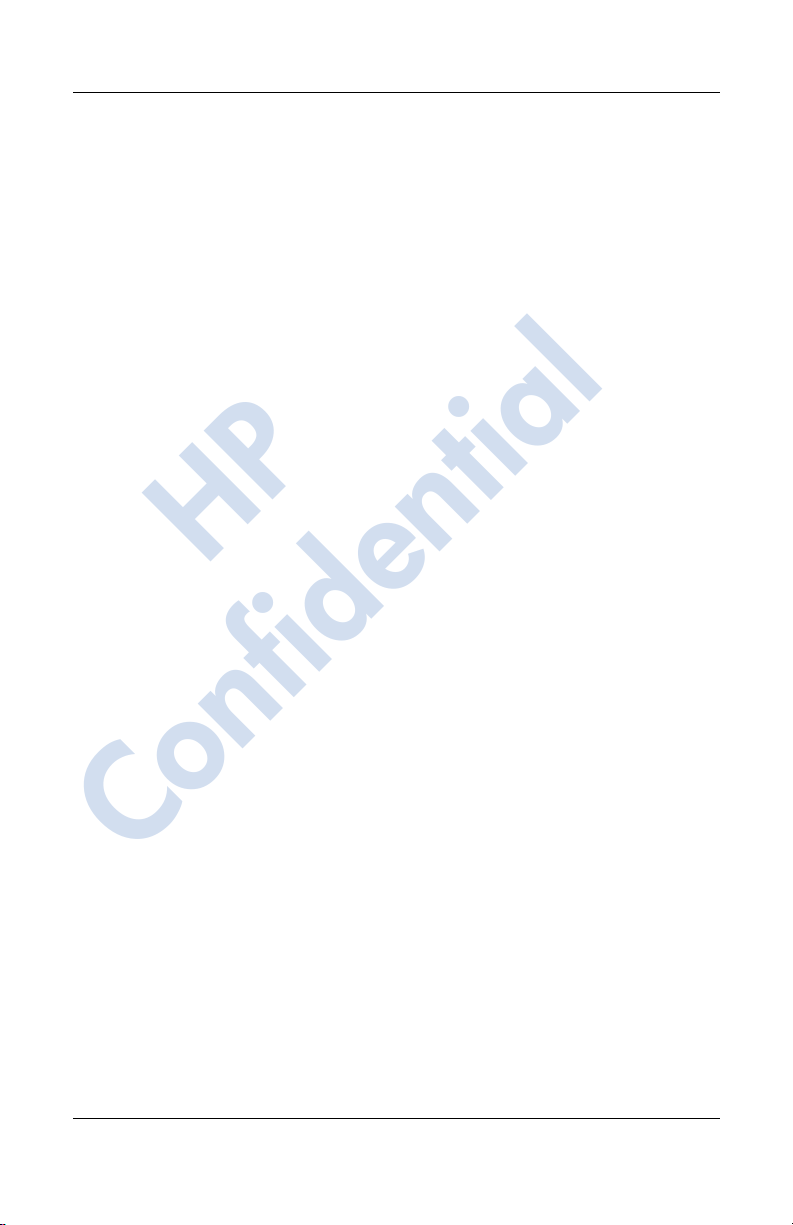
Getting to Know Your HP iPAQ Mobile Messenger
Aligning the Screen
When the HP iPAQ is turned on for the first time, you are guided
through a screen alignment process. You must realign your screen
if:
■ The HP iPAQ does not respond accurately to your taps.
■ You perform a hard reset of your HP iPAQ.
To realign the HP iPAQ screen:
1. From the Start menu, tap Settings > System tab > Screen
icon.
2. Tap the Align Screen button.
Shortcut: To access the Align Screen application without
tapping on the screen, push down and hold the 5-Way
Navigational button and the Contacts application button
located to the left of the Navigational button.
HP
3. Tap the cross-hair object at each location. Be precise when
tapping the cross-hair object.
4. Tap OK.
Routine Care
To keep your HP iPAQ in good condition and working properly,
follow these guidelines:
■ Keep your HP iPAQ away from excessive moisture and
temperature extremes.
Confidential
■ Do not expose your HP iPAQ to liquids or precipitation.
■ Avoid exposing your HP iPAQ to direct sunlight or strong
ultraviolet light for extended periods of time.
■ When not in use, store your HP iPAQ in a case. You can
select from a wide variety of case options at
www.hp.com/go/ipaqaccessories.
User’s Guide 1–13
Page 26
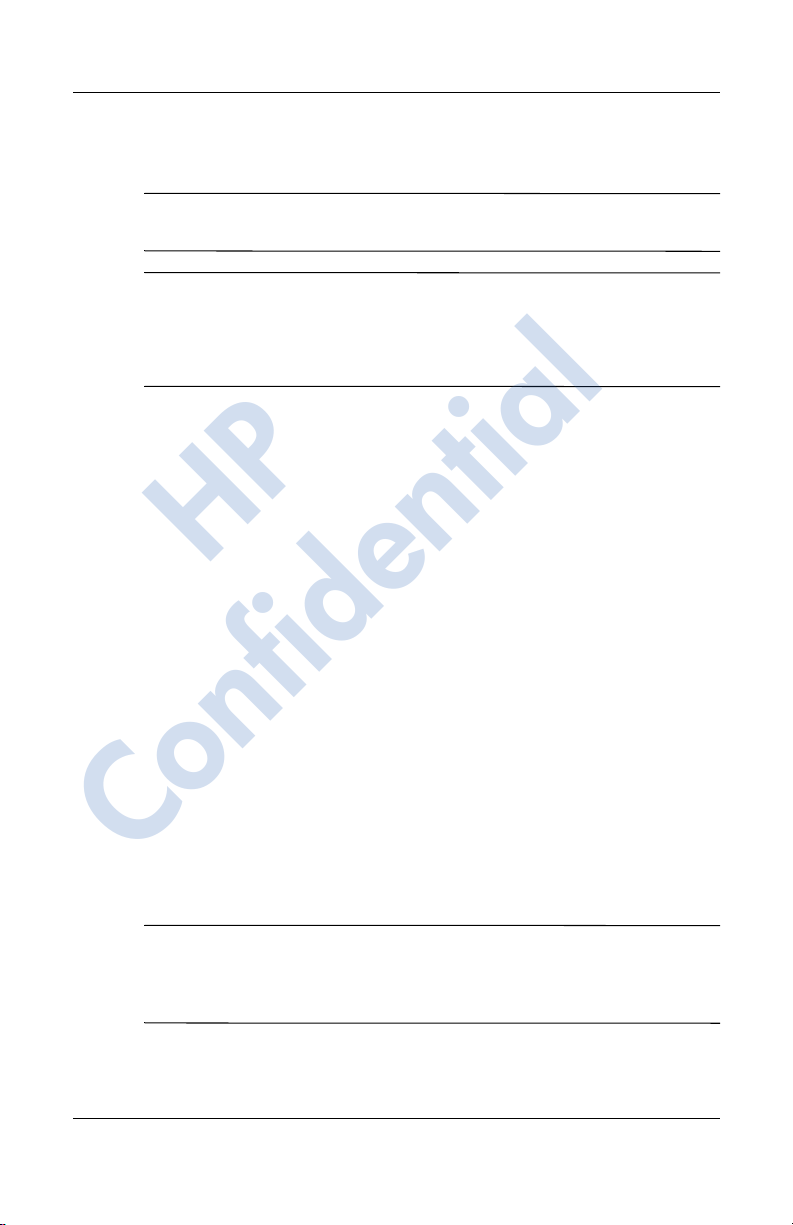
Getting to Know Your HP iPAQ Mobile Messenger
Protecting the Screen
CAUTION: The screen and camera lens of your HP iPAQ is made of
Ä
glass and can be damaged or broken by drops, impacts, or pressure.
Note: HP is not responsible for damage that occurs as a result of
your failure to follow the instructions that came with the HP
branded product. Refer to the warranty document included with
your HP iPAQ for more information.
You should observe the following practices to protect the screen
and camera lens of your HP iPAQ from damage.
■ When transporting your HP iPAQ in a purse, pocket,
briefcase, etc., ensure the device does not get compressed,
bent, dropped, hit, or sat on.
■ Do not place anything on top of your HP iPAQ to prevent
■ Clean your HP iPAQ by wiping the screen, the camera lens,
■ Avoid exposing your HP iPAQ to direct sunlight or strong
■ Avoid scratching the surface of the screen and the camera
■ Use only the stylus that comes with your HP iPAQ or an
Confidential
CAUTION: To reduce the risk of damage to the internal components,
Ä
do not spray liquid directly on the screen, or allow excess liquid to drip
inside your HP iPAQ. Using soap or other cleaning products on the
screen may discolor the finish and damage it.
1–14 User’s Guide
HP
damage to the screen.
and the exterior with a soft, damp cloth lightly moistened
only with water.
ultraviolet light for extended periods of time.
lens and banging them against hard objects.
approved replacement on the screen to prevent scratching it.
If you lose or break your stylus, you can order extras at
www.hp.com/go/ipaqaccessories.
Page 27
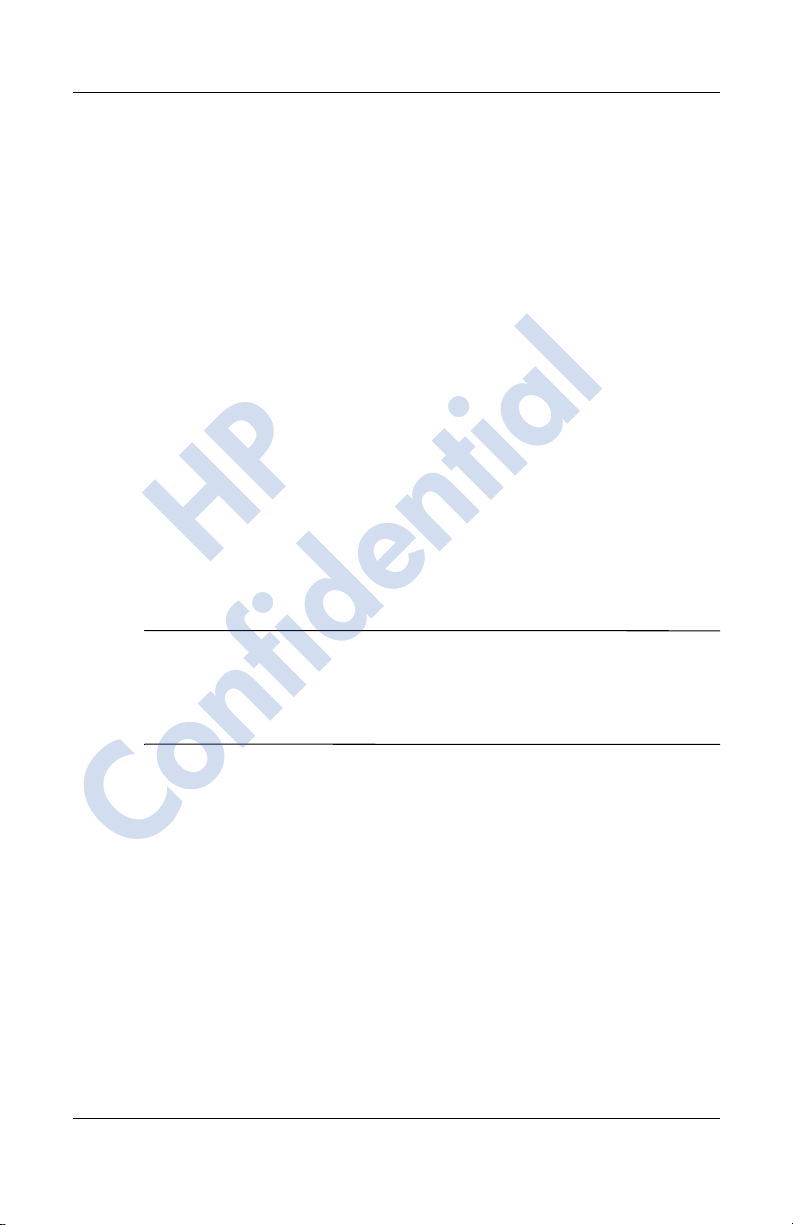
Getting to Know Your HP iPAQ Mobile Messenger
Traveling with Your HP iPAQ
Use the following guidelines when traveling with your HP iPAQ:
■ Back up your information.
■ Take a copy of your backup with you on an SD memory card.
■ Disconnect all external devices.
■ Take the AC Adapter and AC Charger Adapter with you.
■ Keep your HP iPAQ in a protective case and keep it in your
carry-on luggage.
■ For air travel, be sure to turn off the Phone and Bluetooth. To
turn off all wireless features, from the Today screen, tap the
iPAQ Wireless icon in the Command bar, then tap the ALL
OFF button on the iPAQ Wireless screen to turn all wireless
features off.
■ If you are traveling internationally, be sure you have the plug
HP
adapter appropriate for the country you are visiting.
Note: If you are planning on traveling abroad with your HP
iPAQ, you may need to set up your phone features for
international calling. For this purpose, refer to the information in
Chapter 5, in the section “Using International Roaming.”
Confidential
User’s Guide 1–15
Page 28
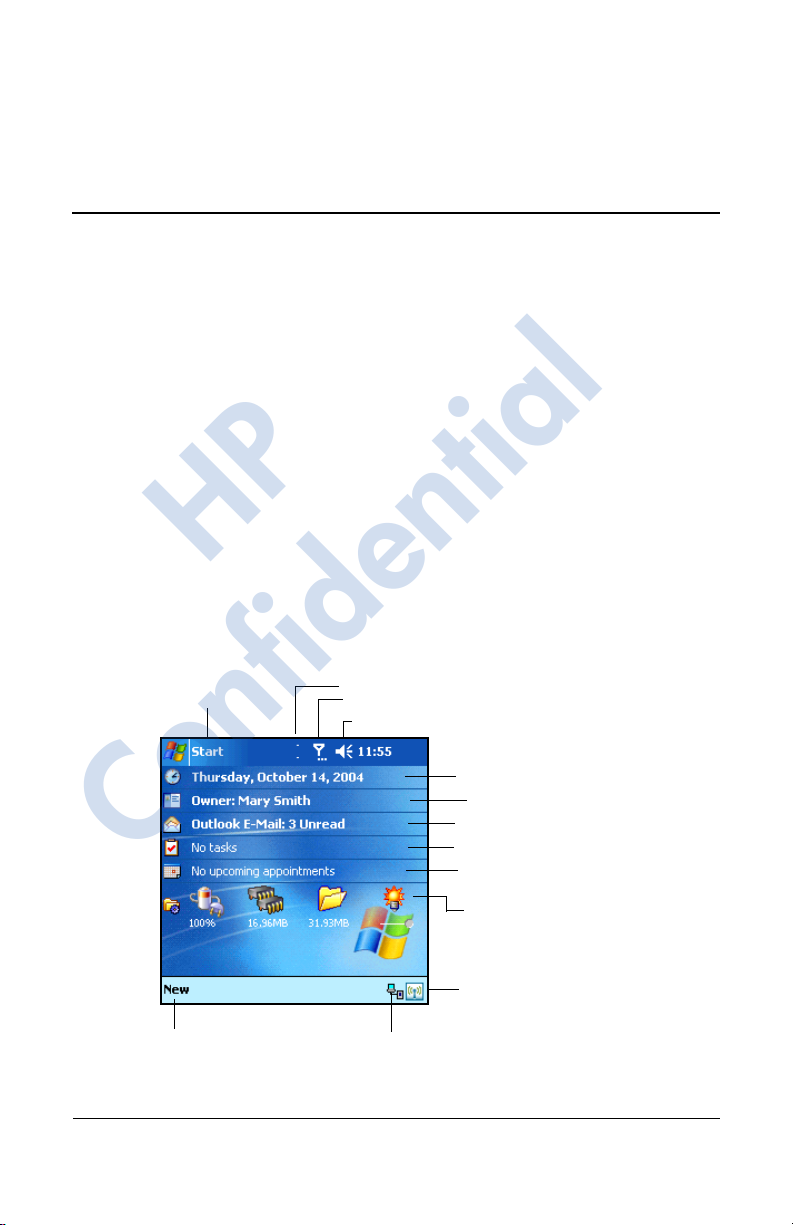
Learning the Basics
Using the Today Screen
When you first turn on your HP iPAQ, the Today screen
displays. You can also display it by tapping Start, and Today.
Use the Today screen to view:
■ Date and time
■ Owner information
■ Upcoming appointments
■ Unread and unsent messages
HP
2
■ Tasks that need to be completed
Tap to switch
to a program.
Confidential
Tap to create a new item.
User’s Guide 2–1
Tap to set Wireless connections.
Tap to change Phone settings.
Tap to change volume or mute all sounds.
Tap to change date and time.
Tap to enter your personal
information.
Tap to read e-mail.
Tap to add tasks.
Tap to set appointment or
view existing appointments.
TodayPanel
Tap to launch the iPAQ
Wireless screen.
Indicates device connected to computer.
.
Page 29
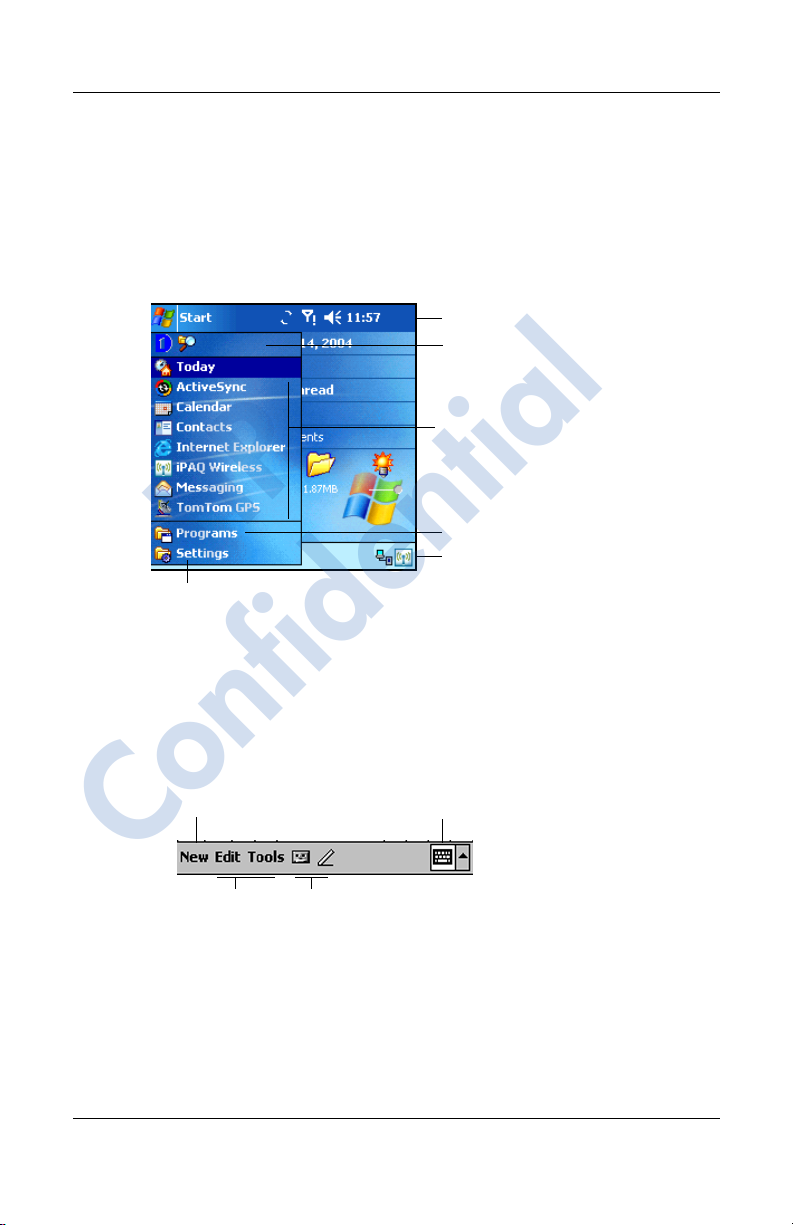
Navigation Bar
The Navigation bar is located at the top of the screen. It displays
the active program, wireless and volume status, and current time,
and allows you to open programs. Use the Start menu to select a
program.
HP
Tap to customize the settings.
Learning the Basics
Navigation Bar
Tap to select a program you used
recently
Tap to select a program.
Tap to see additional programs.
Tap to launch the iPAQ
Wireless screen
.
Command Bar
Within each program, use the Command bar located at the bottom
of the screen to perform tasks. Tap New to create a new item in
the current program.
Create new item
Input panel button
Confidential
Menu Record or write
actions
2–2 User’s Guide
a note.
Page 30

TodayPanel
The TodayPanel is located on the Today screen above the
Command bar and displays shortcuts to the following settings:
■ Options and Today Settings—Tap to access Options or
Today Settings.
■ Battery power settings—Tap to view battery power
remaining or to adjust battery power settings.
■ Memory allocation settings—Tap to view or adjust memory
allocations, memory available for iPAQ File Store folder, and
to activate or stop a running program.
■ Storage card settings—Tap to view memory available for
iPAQ File Store folder.
■ Backlight settings—Tap to adjust backlight settings.
HP
Options and Today settings
Battery power settings
Learning the Basics
Memory allocation settings
Storage card settings
Backlight settings
When you first power on your HP iPAQ, the TodayPanel is set to
display on the Today screen. To turn it off:
1. In the TodayPanel, tap the Options and Today Settings icon
> Today Settings.
Confidential
2. On the Today Settings screen, scroll down and uncheck the
TodayPanel box.
Note: To turn the TodayPanel on again, tap Start > Settings >
Today icon > Items tab. On the Today Settings screen, scroll
down and place a checkmark in the TodayPanel box.
User’s Guide 2–3
Page 31

Status Icons
You may see the following status icons displayed on the
Navigation or Command bar. Tap the icon on the screen to view
more information related to the item.
Icon Definition
Inactive connection to computer or wireless network.
Active connection to computer or wireless network.
Microsoft ActiveSync is synchronizing.
Speaker is on.
HP
Speaker is off or in mute position.
Learning the Basics
GPRS service is registered and available if you are
subscribed to the GPRS service.
Active data connection to GPRS network.
Phone is powered off.
Confidential
Phone is powered on.
2–4 User’s Guide
Page 32

Learning the Basics
Icon Definition
Network is searching or unavailable.
Phone connection unavailable or network error.
Signal strength indicator for phone functions.
A missed call. Tap this screen icon to view missed calls.
Call Forwarding Active.
HP
iPAQ Wireless icon—Tap to display the iPAQ Wireless
screen. The iPAQ Wireless screen provides a control
center to turn all wireless activities on and off, and to
configure their settings.
One or more instant messages have been received. Tap
this screen icon to view the messages.
One or more e-mail/SMS/MMS, or voice messages have
been received. Tap this screen icon to view the
messages.
(Continued)
Message Center indicates messages received from
Confidential
User’s Guide 2–5
different communication areas such as phone or voice
messages, e-mail/SMS/MMS, announcements, etc. Tap
this screen icon to view all messages in the message
center.
Page 33

Learning the Basics
Icon Definition
Tap to mute your phone conversation. Tap it again to
continue the phone conversation.
Event notification set to vibrate instead of alarm. To set to
vibrate: Tap the Speaker icon in the Navigation bar and, in
the pop-up menu, tap Vibrate.
Battery power is low.
Battery power is very low.
Your HP iPAQ is connected with your personal computer.
This icon appears in the Command bar only when there is
an active connection.
HP
Pop-Up Menus
Pop-up menus allow you to quickly perform an action. Use the
pop-up menu to cut, copy, rename, and delete an item, also send
an e-mail or send a file to another device.
To access a pop-up menu, tap and hold the stylus on the item on
which you want to perform the action. When the menu appears,
tap the desired action, or tap anywhere outside the menu to close
it without performing an action.
(Continued)
Confidential
2–6 User’s Guide
Page 34

Creating information
From the Today screen, you can create new information,
including:
■ Appointments
■ Contacts
HP
Learning the Basics
Tap and hold to display
the pop-up menu.
Tap the action you want.
Tap outside the menu to close
it without performing an action.
■ Excel Workbooks
■ Messages
■ Notes
■ Tasks
■ Word documents
1. Tap , or from the Start menu, tap Today > New.
Confidential
2. Tap an option to create a new item.
3. Tap OK after you finish creating a new item.
User’s Guide 2–7
Page 35

Customizing the Today Screen
From the Settings Today screen, you can:
■ Add a picture as the background.
■ Select information displayed on the Today screen.
■ Set the order of the information.
■ Set when to see the Today screen.
1. Tap , or from the Start menu, tap Settings > Today icon.
2. Select Use this picture as the background checkbox.
HP
Learning the Basics
3. Tap Browse to select a picture from File Explorer.
Confidential
2–8 User’s Guide
Page 36

Learning the Basics
4. Tap the Items tab to select or reorder the information on the
Today screen.
5. Tap an item to highlight it.
6. Tap Move Up or Move Down to change the order of items
on the Today screen.
HP
Note: You cannot change the placement of the Date on the
Today screen.
7. Tap the down arrow in the checkbox next to Today timeout
and select the timeout period for the Today screen.
8. Tap OK.
Customizing the Application Buttons
You can change the Contacts and Inbox programs currently
assigned to two of the application buttons on the bottom of the
Confidential
HP iPAQ. You can replace these assignments with two programs
that you use the most.
Note: The Phone application buttons cannot be reassigned.
To change the Button assignment:
1. From the Start menu, tap Settings > Personal tab > Buttons.
User’s Guide 2–9
Page 37

2. Under Select a button: highlight the button to be changed,
for instance - Button 1.
3. T ap the do wn arro w in the Assign a pr ogram: box and select
your preferred program.
4. Tap OK.
Locking the Application Buttons
To prevent the application buttons on your HP iPAQ from
accidentally turning on and discharging the battery, the Buttons
Settings include a Lock feature and a Keyguard feature to disable
the buttons.
■ Use the Lock feature to disable the buttons when HP iPAQ is
in standby:
1. From the Start menu, tap Settings > Personal tab > Buttons.
HP
2. Tap the Lock tab.
3. Tap the check box next to Disable all buttons except power
button.
4. Tap OK.
Learning the Basics
Note: The next time your HP iPAQ is in standb y, press one of the
applications buttons to test this feature. With the Lock feature
enabled, your device will not power on until the Power button is
pressed.
Important: To make an emergency phone call while your HP
Confidential
iPAQ is in standby with the Lock feature enabled, press the
Power button > tap the iPAQ Wireless icon > Phone button >
Phone Keypad button, enter your phone number, and tap Talk.
■ Use the Keyguard feature to disable the buttons when HP
iPAQ is turned off:
1. From the Start menu, tap Settings > Personal tab > Buttons.
2. Tap the Lock tab.
2–10 User’s Guide
Page 38

3. Tap the check box next to Enable Keyguard.
4. Tap OK.
Note: The next time your HP iPAQ is powered off, press one of
the applications buttons to test this feature. With the Keyguard
feature enabled, your device will not power on until the Contacts
and Inbox buttons are simultaneously pressed.
Using Applications
Opening Applications
Open any application on your HP iPAQ from the Startmenu.
Learning the Basics
Note: You can also open an application by assigning it to one of
the two available Application Buttons. The Phone Application
Buttons cannot be reassigned. To assign the Application
Buttons, from the Today screen, tap Start > Settings > Buttons.
To open an application:
Minimizing Applications
To minimize an open application, tap the x at the top right of the
Confidential
screen.
Closing Applications
Applications automatically close based on available memory.
However, if your HP iPAQ is running slowly, you can close
applications by manually closing them.
HP
1. Tap Start > Programs.
2. Tap the desired application title or logo.
1. From the Start menu, tap Settings > System tab >
Memory > Running Programs tab.
User’s Guide 2–11
Page 39

2. Tap Stop All or select a particular application, then tap Stop.
Shortcut: On the ToDayPanel, tap the Memory icon > Running
Programs tab, select an application and tap Stop.
Note: To bring a currently running program to the foreground,
tap Activate.
Installing Applications
Install applications on your HP iPAQ from your:
■ Computer by using Microsoft ActiveSync.
■ HP iPAQ if the application file has a .cab extension.
Learning the Basics
■ HP iPAQ or your computer by copying an application file
When installing applications, look for the correct version for your
HP iPAQ model or Windows Mobile™ 2003 Second Edition
Software for Pocket PC Edition.
■ Follow the instructions provided with the application and by
■ Tap the application file in File Explorer on your HP iPAQ
HP
that has an .exe or .cef extension.
the Installation Wizard to install applications from your
computer.
and follow the instructions on the Installation Wizard to
install applications on your HP iPAQ.
Confidential
Backing Up Information
Use iPAQ Backup or Microsoft ActiveSync Backup to back up
and restore information on your HP iPAQ.
Note: iPAQ Backup is already installed on the HP iPAQ. You
must install ActiveSync on your computer before using
ActiveSync Backup.
2–12 User’s Guide
Page 40

T o help reduce the chance of losing information, you should back
up information on a regular schedule.
Backup/Restore using iPAQ Backup
iPAQ Backup saves your data in a backup file. You may
designate a file name and a location for the file to be saved. iPAQ
Backup backs up to a memory card, main memory, or the iPAQ
File Store folder. Close all programs on your HP iPAQ before
backing up or restoring your information.
CAUTION: Restoring your information replaces the current information
on your HP iPAQ with the information saved in your backup.
Ä
If you perform a hard reset on your HP iPAQ, any user installed
information stored in main memory including backup files will be
deleted. For this reason, it is suggested that backup files always be
saved to a memory card or to the iPAQ File Store folder.
Learning the Basics
To backup/restore using iPAQ Backup:
Backup/Restore Using ActiveSync
User’s Guide 2–13
Confidential
Close all programs on your HP iPAQ before backing up or
restoring your information.
CAUTION: Restoring your information replaces the current information
Ä
on your HP iPAQ with the information saved in your backup.
To backup/restore using ActiveSync:
HP
1. From the Start menu, tap Programs > iPAQ Backup.
2. Tap Options > Switch to Advanced Mode and select the
files and folders to be backed up or restored.
3. Tap the ... box next to File to select the name, location, and
folder name for backed-up data.
4. Tap OK.
5. Press the Backup or Restore button, and press the Start
button on the next screen.
1. Be sure the HP iPAQ is connected to your computer.
Page 41

2. From your computer, open Microsoft ActiveSync. From the
Start menu, click Programs > Microsoft ActiveSync.
3. From the Tools menu in ActiveSync, click Backup/Restore.
4. Click the Backup or Restore tab, and select your options.
5. Click Backup Now or Restore Now.
Using iPAQ File Store Folder
You can install programs and save files to the iPAQ File
Store folder, which is accessed from File Explorer on your HP
iPAQ.
Programs and files stored in iPAQ File Store are stored in ROM
and are saved if you perform a full reset of your HP iPAQ or if
the battery discharges completely.
To save to iPAQ File Store:
1. Copy the files to be saved to the iPAQ File Store folder.
HP
2. From the Start menu, tap Programs > File Explorer >
My Device > iPAQ File Store.
3. Paste the selected files.
Learning the Basics
Note: Before saving files to the iPAQ File Store folder, it is a
good idea to determine how much memory is available in the
folder. To view the amount of memory, from the Start menu, tap
Settings > System tab > Memory > Storage Card tab, then
select iPAQ File Store from the drop-down menu.
Confidential
2–14 User’s Guide
Page 42

Using ActiveSync
You can use Microsoft ActiveSync to:
■ Synchronize information between your HP iPAQ hw6500
series and up to two computers or one server so that you hav e
the latest information in all locations.
■ Change synchronization settings and the synchronization
schedule.
3
■ Copy files between your unit and computer.
HP
■ Install applications on your HP iPAQ.
■ Back up and restore unit information.
■ Synchronize links.
■ Send and receive e-mail.
■ Request meetings.
CAUTION: For synchronization to work properly, install Microsoft
Ä
ActiveSync on your computer before you connect your HP iPAQ to
your computer.
Confidential
User’s Guide 3–1
Page 43

Connecting to a Computer
Connect your HP iPAQ to your computer using
Microsoft ActiveSync and the HP iPAQ cradle, a wireless
infrared connection, a Wi-Fi connection or Bluetooth. For more
information on using Activ eSync with Bluetooth, refer to Chapter
9, “Using Bluetooth.”
Note: When using Microsoft ActiveSync to synchronize
e-mail on your computer with your HP iPAQ, you must have
Microsoft Outlook 98 or later installed on your personal
computer. If you do not have Outlook, install the Microsoft
Outlook 2002 software from the Companion CD. Microsoft
Outlook Express will not work with the HP iPAQ and
ActiveSync.
Using ActiveSync
Installing ActiveSync
CAUTION: For synchronization to work properly, install Microsoft
Ä
ActiveSync 3.7.1 on your computer before you connect your HP iPAQ
to your personal computer. Earlier versions of ActiveSync will not work
with the HP iPAQ hw6500 series.
To install Microsoft ActiveSync on your personal computer:
Confidential
Note: If the Companion CD does not automatically start on your
personal computer, you may need to manually start it by clicking
on the Microsoft Windo ws Start menu in the lower left corner of
the monitor screen, and then clicking on Run. In the Run dialog
box, navigate to your CD driv e and double-click on SETUP.EXE
to start the Companion CD.
3–2 User’s Guide
HP
1. Insert the Companion CD into the CD tray or slot on your
computer.
2. When the CD displays on your computer screen, click on the
Start Here tab, then select the link to install Microsoft
ActiveSync.
Page 44

Using ActiveSync
3. Follow the instructions in the installation wizard. For more
help, click the ActiveSync Help button during installation.
4. After installing ActiveSync on your computer and, when
prompted, connect the HP iPAQ to the computer using the
HP iPAQ cradle.
a. Connect the USB connector on the cradle 1 to the USB
port on your computer.
a. Connect one end of the AC Adapter 2 to the cradle and
connect the other end to an electrical outlet to charge the
unit.
b. Insert the HP iPAQ in the cradle 3.
HP
Synchronizing with Your Computer
Confidential
After you have installed ActiveSync and connected your HP
iPAQ to your computer, you can:
■ Create partnerships that enable you to synchronize
information with up to two computers.
User’s Guide 3–3
Page 45

Using ActiveSync
■ Select information to be synchronized with your HP iPAQ
(for example, Contacts, Calendar, Inbox, Tasks, Favorites,
Files, Notes, and AvantGo).
Note: When you synchronize files, you can drag and drop the
selected files from your computer to the synchronized folder on
your HP iPAQ. If you named your device “PC1” when you
created your partnership, then the synchronized folder is named
“PC1.” When you synchronize, the files move to and from your
HP iPAQ.
There are many error messages that can be received when
synchronizing. For the best answers to troubleshooting these
errors, refer to the Microsoft Windows Mobile Web site at
www.microsoft.com/windowsmobile. Under Help and How To on the
left side of the screen, select For Pocket PC. Fill in your region,
select your device name and your operating system; then, click
the Get Support button. Under Support Topics on the left side
of the screen, select ActiveSync.
HP
Using Microsoft Exchange ActiveSync
If your company is using Microsoft Exchange Server 2003, you
can synchronize Calendar, Contacts, and E-mail with your HP
iPAQ over the air without connecting to a desktop cradle.
Exchange ActiveSync in Microsoft Exchange Server 2003 allo ws
the HP iPAQ to access corporate information on a server running
Exchange server (SHOULD THIS BE ACTIVESYNC?). It
allows Activ eSync-enabled devices to synchronize mailbox items
Confidential
over the air (GPRS or wireless connection) without using a
desktop computer, cradle, and desktop synchronization software.
You can also synchronize your mobile device with the Exchange
server using the desktop pass-through option present in all
Windows Mobile-based devices. Desktop pass-through allows
your cradled device to use the desktop computer’s Internet
connection to connect directly to Exchange ActiveSync. You can
then perform tasks such as browsing the Internet or downloading
IMAP/POP3 e-mail messages.
3–4 User’s Guide
Page 46

Using ActiveSync
After Exchange ActiveSync creates a connection and a
partnership between the device and the desktop computer,
desktop pass-through is enabled by default, ev en if the desktop is
locked or protected with a password or PIN.
Exchange ActiveSync enables you to synchronize the following
items in your Exchange Server 2003 mailbox over the air:
■ Calendar
■ Contacts list
■ E-mail messages
You can receive update notifications by means of the
Always-up-to-date (AUTD) feature in Exchange Server 2003.
Up-to-date notifications generated by Exchange Server 2003
initiate Exchange ActiveSync synchronization between your
device and your Exchange mailbox.
Note: To set up Exchange ActiveSync, you will first need to
contact your corporate IT team for the name of the corporate
server with Exchange Server 2003 installed.
To set up Exchange ActiveSync synchronization after you have
the server information:
Confidential
Note: For more information, refer to the Microsoft Windows
Mobile Web site at www.microsoft.com/windowsmobile.
User’s Guide 3–5
HP
1. On your personal computer, click the Microsoft ActiveSync
application in your system tray.
2. Click Options > Sync Options tab.
3. Under Server, click in the Enable Synchronization with a
Server box to enable it, then click Configure.
4. Place a checkmark in the boxes next to the features to be
enabled (Calendar, Contacts, Inbox).
5. Follow the on-screen instructions to set up Exchange
ActiveSync.
Page 47

Using the Serial Infrared (IR) Connection
As an alternative to using the HP iPAQ cradle or Exchange
ActiveSync, you can synchronize your HP iPAQ and your
computer using an infrared connection if you have an infrared
port or an infrared USB adapter installed on your computer. The
infrared connection option works only on computers that have
Microsoft Windows 98SE, Me, 2000, or XP operating systems
installed.
To set up an infrared connection to a computer:
1. Synchronize your HP iPAQ with your computer using the HP
iPAQ cradle before the first time you establish an
ActiveSync connection via infrared.
2. Follow your computer manufacturer’s instructions to install
and set up an infrared port.
3. Remove the HP iPA Q from the cradle and line up the infrared
port with the computer infrared port so they are unobstructed
HP
and within 12 inches (30.5 cm) of each other.
4. Initiate a connection by tapping Start > ActiveSync >
Tools > Connect via IR. Synchronization begins on your
device.
5. To disconnect, move the devices away from each other or
tap X in the upper right of the screen to turn off.
Using ActiveSync
Changing Synchronization Settings
You can modify your synchronization settings for Microsoft
ActiveSync to:
Confidential
■ Change when your HP iPAQ synchronizes with your
computer or server.
3–6 User’s Guide
Page 48

Using ActiveSync
■ Change the type of connection from your HP iPAQ to your
computer (for example, USB or infrared connections).
Note: The HP iPAQ hw6500 series Mobile Messenger does not
support synchronization with a personal computer using a serial
cable.
■ Select the files and information to synchronize with your
computer.
■ Select the files and information you do not want to
synchronize with your computer (for example, e-mail
attachments).
■ Determine how conflicts between information on your HP
iPAQ and information on your computer are handled.
To change synchronization settings:
HP
1. From the Start menu on your computer, click Programs >
Microsoft ActiveSync > Tools > Options.
a. On the Sync Options tab, select the files and information
to synchronize with your computer.
b. On the Schedule tab, select when your HP iPAQ
synchronizes with your computer.
c. On the Rules tab, determine how conflicts between
information on your HP iPAQ and information on your
computer are handled.
2. Tap OK when you are finished.
Confidential
3. From the File menu, click Connection Settings. Select the
type of connection to be allowed between the HP iPAQ and
the computer.
Copying Files
You can copy files to and from your computer using Explore in
ActiveSync and Windows Explorer.
User’s Guide 3–7
Page 49

Using ActiveSync
To copy files:
1. Insert your HP iPAQ into the cradle.
2. From the Start menu on your computer, click Programs >
Microsoft ActiveSync.
3. Click Explore.
4. Double-click the My Pocket PC icon.
5. On your computer, right-click the Start menu, and select
Explore.
6. Locate the file to be moved.
Note: You cannot copy preinstalled files or system files.
7. Drag and drop your files between your HP iPAQ and your
computer. ActiveSync converts the files so that they can be
used by the Pocket Office applications, if necessary.
HP
Note: Move your files directly into My Documents on your HP
iPAQ (or into a folder inside My Documents), so the applications
on your HP iPAQ can locate them.
Note: Some files may lose some of their format during the
conversion process to an application on the HP iPAQ.
Confidential
3–8 User’s Guide
Page 50

Installing Programs
Use ActiveSync to install programs on your HP iPAQ from your
computer:
1. Use the HP iPAQ Cradle to connect your HP iPAQ to your
personal computer.
2. Follow the instructions in the Installation Wizard provided
with the program.
3. Check the screen on your HP iPAQ to see if any further steps
are necessary to complete the program installation.
Backing up and Restoring
T o help reduce the chance of losing information, you should back
up information to your computer on your HP iPAQ regularly. For
more information on backing up and restoring information using
Microsoft ActiveSync, refer to “Backing Up Information” in
Chapter 2, “Learning the Basics.”
HP
Using ActiveSync
Synchronizing Links
You can synchronize links to Web sites from your Favorites
list on your computer to view them offline with Pocket Internet
Explorer.
1. From the Start menu on your computer, click Programs
and double-click the Internet Explorer icon.
2. Click Favorites to see the list of links to your favorite
Confidential
Web sites.
3. To save a Web site link to Mobile Favorites, open the
Web site, and click Create Mobile Favorite.
If you select “Favorites” as an information type to be
synchronized, ActiveSync copies your mobile favorite
to your HP iPAQ the next time you synchronize.
4. Follow the instructions in Synchronize information to
manually synchronize your favorite links.
User’s Guide 3–9
Page 51

Using ActiveSync to Send and Receive E-mail
You can send and receive e-mail messages by synchronizing your
HP iPAQ with your computer using ActiveSync. If you are using
ActiveSync to send and recei ve e-mail messages, the name of the
folder you are using is displayed at the bottom of the screen. For
more information on sending and receiving e-mail using
ActiveSync, from the Start menu, tap Help > Messaging.
Requesting Meetings
You can schedule a meeting and send a meeting request through
ActiveSync. For more information, from the Start menu, tap
Help > Calendar.
HP
Using ActiveSync
Confidential
3–10 User’s Guide
Page 52

Learning Input Methods
CAUTION: To avoid damaging your HP iPAQ screen, always use a
Ä
stylus or your finger. Never use a pen or any type of metal pointer on
the screen.
To input information to your HP iPAQ, you can use the Thumb
Keyboard, tap the soft keyboard on the screen, or write with the
Letter Recognizer, Microsoft T ranscriber, or Block Recognizer in
any application. You can use the stylus to draw and write on the
screen in the Notes application and from any Notes tab in the
Calendar, Contacts, and Tasks applications.
t
Using the Thumb Keyboard
The integrated Thumb Keyboard is a convenient input device on
your HP iPAQ product and uses a very small amount of power
that is drawn from your HP iPAQ.
With the Thumb Keyboard, you can:
HP
4
■ Easily type text into your HP iPAQ.
■ Quickly access your favorite HP iPAQ applications.
Confidential
■ Enter commands with special function keys.
■ Use the numeric keypad to dial phone numbers.
■ Launch the Calendar.
■ Launch the Start menu.
User’s Guide 4–1
Page 53

Keyboard Components
HP
1 Blue Key This function key is used in conjunction with
Blue symbols on the upper left of the
keyboard keys to type symbols and to type
numbers on the numeric keypad.
Learning Input Methods
2 Calendar button Press to display your calendar, press again to
change the calendar format.
3 Start menu button Press to display the Start menu.
Using the Function and Shortcut Keys
4–2 User’s Guide
Confidential
The Thumb Keyboard ke ys perform additional functions when
pressed in the combinations indicated.
The Blue Key is a function (Fn) key on the left side of the
keyboard. Blue symbols used in conjunction with the Blue Key
are located on the upper left of the keys.
Page 54

Learning Input Methods
Keystroke Combination Action
Blue Key + any key Enters characters printed on the
upper left of the key (indicated in
blue).
Blue Key pressed twice Toggles on blue keys. Press Blue
Key once to toggle off.
Blue Key + down
arrow
Blue Key + up arrow Page up
Blue Key + left arrow Scrolls left
Blue Key + right arrow Scrolls right
Blue Key + OK Closes program
Page down
“Sticky” Keys
The integrated keyboard uses a “Sticky K e y” feature for the Shift
and Blue Fn keys (known as “key modifiers”). This means that
when you enter a number or symbol requiring a combination of
keys to be pressed, the key modifier will stay engaged until you
press the second key. It is not necessary to press both keys at the
same time.
HP
Special Keys
Key Function Description
Confidential
+
Function (Fn) key “Sticky Key” for invoking
Function (Fn) key
and space bar key
(English only)
alternate function or symbols
on most keys.
Used for selecting alternate
characters and symbols to
replace a character.
User’s Guide 4–3
Page 55

Note: To type a backslash (\) on the Thumb keyboard, first press
À Á Â
ç
the Blue Fn Key + P to create a forward slash (/), then the
Symbol/Space Bar key to modify it as necessary. Refer to the
following “Accent Characters” section for more information on
modifying characters.
Accent Characters
To type any of the accent characters, press the letter you require
to be accented, then press the Blue Fn Key and the
Symbol/Space bar. Continue pressing the Blue Fn Key and the
Space bar until you reach the desired special character. For
example, if you press a, then the Blue Key and the
Symbol/Space Bar, the a will result in
Fn Key and Space Bar again, the
continue to press the Blue Fn Key and the Space Bar, the accent
mark over the a will continue to change.
To type a capital letter with an accent, press and hold down the
Shift key and press the desired letter , then press the Blue Fn Key
and the Space Bar. For example, press Shift + a, then press the
Blue Fn Key and the Space Bar, the A will result in
HP
Learning Input Methods
à. If you press the Blue
à will change to á. If you
À.
Refer to the table below for a list of special characters.
NOTE: It is recommended that you print this table for future
reference.
Special Character Table
Confidential
Original
Character Modified Character
a
A
c
4–4 User’s Guide
à á â ä å ą ã ă æ
Ä Å Ą Ã Ă Æ
ć č ©
Page 56

Learning Input Methods
Ç
ì
Ì
ł
Ł
Special Character Table
C
d
D
e
E
i
I
l
L
n
HP
N
o
O
Ć Č ©
ð
Ð
è é ê ë ę
È É Ê Ë Ę
í î ï
Í Î Ï
ñ
Ñ
ò ó ô õ ö ő ø œ
Ò Ó Ô Õ Ö Ő Ø Œ
(Continued)
Confidential
User’s Guide 4–5
Page 57

Learning Input Methods
®
®
ţ
Ţ
ý
Special Character Table
Original
Character
p
P
r
R
s
S
t
T
HP
u
U
y
Y
Modified Character
þ ¶
þ ¶
ş š ß
Ş Š ß
ù ú û ü ű
Ù Ú Û Ü Ű
Ý
(Continued)
z
Z
$
Confidential
/
“
(
)
4–6 User’s Guide
ź ż
Ź Ż
€
£ ¥
' « »
[ { < «
] } > »
Page 58

Learning Input Methods
^
Special Character Table
Original
Character Modified Character
+
!
.
*
@
%
± & - _
¡ ? ¿
: , ;
#
~
(Continued)
(Continued)
Using the On-Screen Keyboard
HP
Use the stylus to tap letters, numbers, and symbols on the
on-screen keyboard to enter typed text directly onto the screen.
Note: A question mark within a program indicates a Help file.
Tap the ? to open the Help file.
1. From any application, tap the up arrow next to the Input
Panel icon.
Confidential
User’s Guide 4–7
Page 59

Learning Input Methods
2. Tap Keyboard to display a keyboard on the screen.
Note: To see symbols on the keyboard, tap the 123 or Shift key.
3. Tap a letter, symbol, or number to enter information.
4. Tap OK.
Writing with the Stylus and the Letter Recognizer
Use the stylus and Letter Recognizer to write letters, numbers,
and symbols on the screen. Create words and sentences by
writing in uppercase (ABC), lowercase (abc), and symbols (123)
as instructed here.
To write with the stylus and Letter Recognizer:
HP
1. From any application, tap the up arrow next to the Input
Panel icon.
2. Tap Letter Recognizer.
3. Write a letter or symbol between the dashed line and
baseline.
a. To display in uppercase, write a letter between the hatch
marks labeled ABC.
b. To display in lowercase, write a letter between the hatch
marks labeled abc.
c. Write a number or draw a symbol between the hatch
Confidential
4–8 User’s Guide
marks labeled 123.
Page 60

What you write will be converted to text.
Note: For the Letter Recognizer to work effectively, write
characters between the dashed line and baseline.
■ If you are writing a letter like “p,” write the top portion
within the dashed line and baseline, and the tail portion
below the baseline.
■ If you writing a letter like “b,” write the bottom portion
within the dashed line and baseline, and the top portion
above the dashed line.
Writing with the Stylus and Microsoft Transcriber
Learning Input Methods
Use the stylus and Microsoft Transcriber to write words, letters,
numbers, and symbols anywhere on the screen.
Note: To “teach” Transcriber your style of writing, tap on the “a”
Confidential
icon at the bottom of the screen to display the Letter Shapes
screen and follow the instructions.
HP
1. From any application, tap the up arrow next to the Input
Panel icon.
2. Tap Transcriber to display the Transcriber Intro screen.
3. Tap OK.
4. Tap New at the bottom of the screen.
5. Begin writing on the screen. What you write will be
converted to text.
User’s Guide 4–9
Page 61

Learning Input Methods
Writing with the Stylus and Block Recognizer
Write letters, numbers, and symbols using the stylus and Block
Recognizer. Create words and sentences by writing letters and
numbers in specific areas.
1. From any application, tap the up arrow next to the Input
Panel button.
2. Tap Block Recognizer.
Note: For online Help, tap the ?
3. Write a word, letter, or symbol between the hatch marks.
a. To type text, write a letter between the hatch marks
HP
labeled “abc.”
b. To type numbers or symbols, write a number or symbol
between the hatch marks labeled “123.”
What you write will be converted to text.
Confidential
4–10 User’s Guide
Page 62

Learning Input Methods
Drawing and Writing on the Screen
Use the stylus as a pen to draw and write on the screen in the
Notes program or from the Notes tab in Calendar, Contacts,
or Tasks.
1. From the Start menu, tap Notes > New.
2. Draw and write on the screen.
3. Tap the Pen icon.
4. Tap OK.
Converting Writing to Text
You can convert your writing to text when you write with the
stylus in the Notes program or from the Notes tab in:
■ Calendar
■ Contacts
■ Tasks
To convert writing to text:
Note: Otherwise, tap the Notes tab in Calendar, Contacts, or
Tasks.
Confidential
Note: To convert a particular word or phrase, highlight it before
you tap Recognize. If a word is not recognized, it will not be
converted.
User’s Guide 4–11
HP
1. From the Start menu, tap Notes.
2. Tap a note to open it.
3. Tap Tools.
4. Tap Recognize.
5. Tap OK.
Page 63

Learning Input Methods
Changing Word Suggestion Options
As you type or write, the HP iPAQ suggests words for you in a
box above the soft keyboard, Letter Recognizer, or Block
Recognizer.
Note: This feature is unavailable when you use the Thumb
Keyboard or Transcriber.
You determine:
■ If words are suggested.
■ The number of letters you enter before a word is suggested.
■ The number of words that are suggested per entry.
To change settings for word suggestions:
1. From the Start menu, tap Settings > Personal tab > Input.
HP
2. Tap the Word Completion tab.
SHORTCUT: From within any application, tap the up arrow
next to the Input Panel icon and tap Options > Word
Completion tab.
Confidential
4–12 User’s Guide
Page 64

Learning Input Methods
3. Tap the down arrow associated with letters and select the
number of letters you want to type before a word is
suggested.
t
4. Tap the down arrow associated with words and select the
number of words you want suggested.
HP
Confidential
5. Tap OK.
Note: If you do not want any words suggested, tap the checkbox
to remove the checkmark next to Suggest words when entering
text.
User’s Guide 4–13
Page 65

Revised: 12/16/04
5
Using the Phone Features
Use the HP iPAQ Mobile Messenger phone to make and receive
telephone calls and send and receive Text and MMS (Multimedia
Message Service) messages. Your mobile phone service provider
may provide other useful services such as voice mail.
The phone can also be used to connect to an Internet Service
Provider (ISP) or work network so you can browse the Web and
read e-mail. You can connect to the Internet or work network
over GPRS/EDGE (General Packet Radio Service/Enhanced
Data Rates for Global Evolution), or you can use GSM (Global
System for Mobile Communications) for dial-up access.
For information on establishing GSM/GPRS/EDGE data
connections, refer to Chapter 7, “Making Your Data
Connections.”
HP
Note: EDGE is an enhancement to GPRS technology and enables
higher speed data connections than GPRS. This means faster
phone multimedia capabilities such as sending and receiving
SMS/MMS messages, and sharing video clips. Check with your
service provider to see if they support EDGE technology. If your
service provider does not support the EDGE network, the HP
Confidential
iPAQ will default to GPRS.
User’s Guide 5–1
Page 66

SIM Card
A SIM (Subscriber Identity Module) card is required to operate
the phone features on your HP iPAQ. The SIM card is a plastic
card embedded with a computer chip that stores and transacts
data. After the SIM card is activated by your mobile phone
service provider, the computer chip will contain information
about your phone number, service, registration information, and
contacts, as well as memory to store speed dial numbers and text
or SMS/MMS messages that you receive.
With the exception of emergency calls, the SIM card must be
inserted into the SIM slot under the battery on the back of the HP
iPAQ in order for voice/data calls to work.
To dial an emergency number from the Phone keypad, tap the
emergency number appropriate for your region, and then tap Talk
or Send.
Revised: 12/16/04
Using the Phone Features
Note: See your local telephone directory for emergency numbers
used in your area. Emergency numbers can be dialed without a
SIM card being inserted in the HP iPAQ and there is no charge
for emergency calls.
HP
Confidential
5–2 User’s Guide
Page 67

Revised: 12/16/04
Inserting a SIM Card
Note: If the battery is already installed, you must remove it
before inserting the SIM card. For more information on this, see
Chapter 13, “Managing the Battery.”
To insert the SIM card into the HP iPAQ:
1. On the back of your HP iPAQ, remove the back cover:
a. Press down on the battery latch 1.
b. Use your thumb to slide the back cover down and away
from the device 2.
HP
Using the Phone Features
Confidential
User’s Guide 5–3
Page 68

Revised: 12/16/04
Using the Phone Features
2. Insert the SIM card into the SIM slot by aligning the notched
corner on the card with the notched corner in the SIM slot,
then push the SIM card into the SIM slot. Be sure to push it in
all the way.
Note: The gold side of the SIM card should be facing do wn when
it is inserted into the SIM slot.
HP
Removing the SIM Card
1. Repeat the previous steps to remove the back cover and
battery.
Confidential
2. Insert the stylus into the right side of the SIM slot opening
and nudge or push the SIM card out of the slot. Do not touch
the metal contacts.
5–4 User’s Guide
Page 69

Revised: 12/16/04
Using the Phone Features
Activating Your Phone Service
Before you are able to use the phone feature on your HP iPAQ,
you will need to subscribe with a mobile phone service provider.
Note: If you purchased your HP iPAQ from a mobile service
provider, phone service may be activated at time of purchase or
the mobile service provider may include activation instructions.
If you have purchased a prepaid SIM card to use with your HP
iPAQ, the following information is not applicable.
You can place a phone call to the service provider to activ ate your
mobile phone service. Your carrier may require the following
information to activate your card:
❏ SIM Card Serial Number (printed on the box label or on
the back of the SIM card)
❏ IMEI Number (printed on the system label under the
HP
removable battery)
Your mobile phone service representative will give you your
wireless phone number and walk you through setting up your
service.
Phone Features
The following features are supported on your HP iPA Q; ho wever,
these features must be activated by your mobile phone service
provider:
❏ Call Forwarding
Confidential
❏ CSD—Circuit Switched Data
❏ GPRS—General Packet Radio Service
❏ International Dialing
❏ International Roaming
❏ Internet access
User’s Guide 5–5
Page 70

❏ Text Message/MMS—Text Message Service/Multimedia
❏ Voice Mail
❏ VPN—Virtual Private network
You can obtain additional information on these services from
your mobile phone service provider.
Your PIN
After your SIM card is activated, it may be conf igured with a PIN
(Personal Identification Number) to prevent unauthorized use of
your mobile phone.
Note: Emergency phone calls do not require entering a PIN.
Revised: 12/16/04
Using the Phone Features
Message Service
You can disable your PIN; however, for security reasons, it is
recommended that you keep it enabled. While enabled, you must
enter your PIN every time you turn on your phone features.
CAUTION: After three consecutive, incorrect PINs are entered, the
SIM card locks to prevent further use. If the letters PUK (PIN Unblocking
Ä
Key) display on your HP iPAQ screen, you have locked your SIM card
and must enter your PUK on the screen to unlock it. If you did not
receive a PUK with your SIM card, you must contact your service
provider to unlock it.
If your HP iPAQ is ever stolen or lost, the PIN will safeguard
your phone against fraudulent use.
Confidential
To enable your PIN:
5–6 User’s Guide
HP
1. From the Phone keypad, tap Tools > Options > Phone tab.
Page 71

Revised: 12/16/04
2. Select Require PIN when phone is used.
Note: To change the PIN at any time, tap CHANGE PIN.
Note: To safeguard your HP iPAQ de vice from unauthorized use,
see the section Setting a Password in Chapter 1, “Getting to
Know Your HP iPAQ Mobile Messenger.”
Phone Buttons and Icons
Phone Icons Definition
■ Press this green Answer/Send
Application Button to answer a call,
access the phone keypad, and send a
call.
HP
■ Press and hold this Button to activate
the speakerphone function during a
phonecall.
Using the Phone Features
Press and hold this red End Call
Application Button to end a call.
Phone is powered off.
Phone is powered on.
Network is searching or unavailable.
Confidential
Phone connection unavailable or network
error.
Signal strength indicator for phone functions.
Call missed. Tap this icon to view missed
calls.
User’s Guide 5–7
Page 72

Revised: 12/16/04
Using the Phone Features
Phone Icons Definition (Continued)
Call Forwarding Active
Phone Volume is active.
Microphone is in mute position.
GPRS Service is available.
Active data connection to GPRS network.
Event notifications set to vibrate instead of
alarm. T o set to vibr ate: Tap Speaker icon in
HP
the Navigation bar and in the pop-up menu,
tap Vibrate.
One or more instant messages have been
received. Tap this icon to view messages.
One or more e-mail/SMS/MMS or voicemail
messages have been received. Tap this icon
to view messages.
Message Center indicates messages
received from different communication areas
such as phone or voice messages,
e-mail/SMS/MMS, announcements, etc. Tap
this screen icon to view all messages in the
message center.
Confidential
5–8 User’s Guide
Page 73

Revised: 12/16/04
Using the Phone Features
Checking Your Connection and Signal Strength
After you insert the activated SIM card into your HP iPAQ, your
unit will connect to your service provider’s network.
The powered on icon ( ) indicates that you are connected to
your service provider’s network. After that, a full strength is
indicated by the signal strength icon ( ). The number of
vertical bars in the icon diminish as the signal strength
diminishes. The phone icon ( ) indicates no signal.
Automatic Frequency Band Selection
Your HP iPAQ has an integrated GSM/GPRS/EDGE feature that
supports four different frequency bands which allow for
international roaming. When traveling between countries and
wireless network operators, the automatic selection feature
changes the frequency bands of the GSM/GPRS/EDGE
connection settings. It does this by initiating an automatic search
for network frequency bands when your home bands are not
available. This automatic selection feature is the default setting
on your HP iPAQ.
HP
Turning the Phone On and Off
You can turn your Phone on and off while keeping your HP iPAQ
turned on.
Confidential
There are several ways to turn on your Phone:
■ From the Today screen, tap the iPAQ Wireless icon in the
Command bar at the bottom of the screen, then tap the Phone
button on the iPAQ Wireless screen.
■ From the Today screen, use the numeric keypad on the
Thumb Keyboard to enter a phone number. After the first or
second number is entered, the phone keypad displays. Tap
Yes when asked if you want to turn the phone on.
User’s Guide 5–9
Page 74

Revised: 12/16/04
Using the Phone Features
■ Press the green Answer/Send Phone button to display the
phone keypad. Enter a phone number on the keypad and tap
Yes when asked if you want to turn the phone on.
■ From the Today screen, tap the phone icon in the
Navigation bar and, from the Pop-up menu, tap Turn off
flight mode.
Note: Flight mode turns on/off all wireless functions on
your HP iPAQ. Turn on Flight mode when you are traveling
by air to prevent a wireless function from automatically
turning on.
There are two ways to turn off your phone:
■ From the Today screen, tap the iPAQ Wireless icon in the
Command bar, then tap the Phone button to turn off the
phone.
■ On the Today Screen, tap the icon in the Navigation bar
and, from the Pop-up menu, tap Turn on flight mode.
HP
Note: Leave the phone turned on to receive calls when your HP
iPAQ is powered off.
You can use other programs on your device during a call. To
quickly switch back to Phone, tap the green Answer/Send
application button, or tap Start > Programs > Phone.
HP Profiles
Confidential
■ To access HP Profiles, from the Start menu, tap Settings >
System tab > HP profiles.
HP Profiles allows you to create system profiles for alerts,
display power, and wireless settings to match your current
environment or location. You can set up and name profiles to use
at different times and for different functions. For example, you
can set a certain Ring type or tone to be silent or vibrate when you
are in a meeting, or loud when you are outdoors in a crowd.
5–10 User’s Guide
Page 75

Revised: 12/16/04
Using the Phone Features
You can select pre-defined profiles for specific situations. These
pre-defined profiles have common settings for Alerts, Display
Settings, Power, and Wireless.
There are four button icons that allow you to modify settings for
Alert, Display, Power, and Wireless.
Alert
Display
Power
Wireless
HP
Tap to select Profile
Setting a Profile
To set a profile:
1. From the Start menu, tap Settings > System tab > HP
Profiles icon.
2. Tap Tools > Select Profile and, from the drop-down list,
select a profile name.
Note: Tapping the Rename selection brings up a dialog box.
Confidential
Enter the new name in the dialog box and tap OK.
3. On the right of the screen, tap the icon button that you want to
set (Alert, Display, Power, or Wireless).
4. Select the desired settings:
User’s Guide 5–11
Page 76

Revised: 12/16/04
a. Use Alert to select a ring type and tone, set the type to
On, Vibrate, or Off, and set the volumes for device and
phone.
b. Use Display to adjust backlight brightness and set a timer
to turn off the backlight if device is not used.
c. Use Power to set a timer to turn off the power if device is
not used.
d. Use Wireless to keep wireless settings On or Off (Phone
and Bluetooth).
5. Tap OK when you have finished setting the profile.
Switching a Profile
To quickly switch a profile from within any application:
1. Press and hold the Power button to bring up the quick access
HP
menu.
Using the Phone Features
Note: The quick access menu includes five tasks in addition to
the profile selections that allow you to switch tasks.
Confidential
5–12 User’s Guide
Page 77

Revised: 12/16/04
Using the Phone Features
This menu is
not active on
Kudu yet.
I will create
a new screen-
shot when
it is active.
2. Tap the desired profile.
Note: The quick access menu disappears after 30 seconds.
HP
Note: When the Backlight is adjusted to its lowest setting, it
cannot be turned on from the quick access menu. It can only be
turned back on by accessing the Start menu > Settings > System
> Backlight > Brightness tab and adjusting the brightness level.
The brightness level can also be accessed from the battery icon if
the TodayPanel is displayed.
Making and Receiving Phone Calls
You can now make local or long distance domestic calls and, if
Confidential
you requested the setup, you can also make international calls.
Making a Call
1. Press the green Send/Answer button to launch the phone
keypad.
2. Use either the phone keypad or the numeric keypad on the
Thumb Keyboard to tap the number you want to call.
User’s Guide 5–13
Page 78

Revised: 12/16/04
3. Then tap or press the Talk button to dial the number.
4. Tap Yes when you are asked if you want to turn the phone on.
Refer to the following sections for alternate ways to make a call:
❏ “Making a Call From Contacts”
❏ “Making a Call Using Speed Dial”
❏ “Making a Call from Call History”
❏ “Making a Conference Call”
Answering a Call
When you receive a phone call, the HP iPAQ rings or vibrates
and a message will appear on the screen, giving you an option to
either answer or ignore the incoming call.
Using the Phone Features
■ Tap Answer or press the green Send/Answer button to
Note: To silence the phone and reject the call, tap Ignore. This
may send the caller to your voice mail or send out a busy signal,
depending on your service provider.
Ending a Call
When your phone call is finished, tap End on the Phone keypad
or press and hold the red End Call button to end the call.
HP
receive the call.
Confidential
Making a Call from Contacts
■ From the Contacts list, tap and hold the contact’s phone
number, then tap Call Work, Call Home, or Call Mobile.
■ To make a call from an open contact, tap the number you
want to call.
5–14 User’s Guide
Page 79

Revised: 12/16/04
SIM Contacts Help
When switching SIM cards between devices, use SIM Contacts to
copy contacts from a new SIM card to Contacts on your device.
❏ To copy a contact from your SIM card onto your device,
in SIM Contacts, select the contact you want to copy to
your device and tap COPY NOW.
❏ To verify that your contacts have been copied to your
device, switch to Contacts and search for the added
contacts.
Note: This feature may not be available on all models.
Making a Call Using Speed Dial
Using the Phone Features
■ From the Phone keypad, tap Speed Dial, and then select the
Note:
■ To dial a one-digit speed dial number from the Phone
■ To dial a two-digit speed dial number from the Phone
HP
speed dial location number of the desired contact. You can
also press and hold the speed dial location number assigned
to a contact directly from the Phone keypad.
keypad, tap and hold a single keypad key.
keypad, tap the first digit, then tap and hold the second
digit.
Confidential
Creating a Speed Dial Entry
You can create up to 99 speed dial entries to call
frequently-dialed numbers. Before you can create a speed dial
entry for a phone number, that number must already exist in
Contacts.
1. From the Phone keypad, tap Speed Dial > New.
2. Tap the desired contact name and number.
User’s Guide 5–15
Page 80

Revised: 12/16/04
Using the Phone Features
3. In the Location field, tap the Up/Down arrows to select
an available location to assign as the new speed dial
entry. The first speed dial location is reserved for your
voice mail.
4. Tap OK.
Creating a Speed Dial Entry from Contacts
1. Tap and hold the contact name.
2. Tap Add to Speed Dial.
3. Tap the Up/Down arrows to select an available location to
assign as the new speed dial entry.
4. Tap OK.
Editing a Speed Dial Entry
1. From the Speed Dial list, tap and hold the contact name in
HP
the box to the right of the assigned speed dial number.
2. Tap Edit or Delete.
Making a Call from Call History
■ From the Phone keypad, tap Call History, and then tap the
icon next to the desired number.
Making a Conference Call
You can create a three-way conference call between yourself and
Confidential
two other parties.
■ From the Phone keypad, dial the first number, tap Talk and
after the call is initiated, tap Hold, dial the second number,
tap Talk and then tap Conference.
5–16 User’s Guide
Page 81

Revised: 12/16/04
Adjusting Phone Volume
During a phone call, push the Phone volume slider on the top, left
side of the device up (+) or down (-).
Note: The Phone volume can only be adjusted during a phone
call.
Enabling the Mute Function
During a call, you can mute your microphone so that the person
with whom you are speaking cannot hear you, but you can still
hear him or her. This is useful if you do not w ant the other person
to hear a conversation or background noise on your side of the
call.
Using the Phone Features
■ From the Phone keypad, tap the microphone icon in the
Setting Ring Tones
HP
Command bar to mute or unmute a call.
1. Tap > Settings > System tab > HP Profiles.
2. Tap the Alert icon and tap the drop-down list under Ring
type to select the type of ring to be used.
3. Then tap the drop-down list under Ring tone and select the
ring tone to be used.
Confidential
User’s Guide 5–17
Page 82

Revised: 12/16/04
Using the Phone Features
4. To listen to the selected sounds, tap the Play icon. When you
are finished listening, tap the red Stop icon.
Note: You can also select Ring Tones by tapping Start >
Settings > Phone icon.
Note: To use custom.wav, .mid, or .wma files as ring tones, use
ActiveSync on your personal computer to copy the file to the My
Device\Windows\Rings folder on your device. Then, select the
sound from the Ring tone list.
To control tapping sounds for the keypad:
1. From the Start menu, tap Settings > Personal tab > Sounds
& Notifications.
2. Place a checkmark in the box next to Screen taps and select
Soft or Loud. If there is no checkmark in the Screen taps
HP
box, a tone is not played.
3. Tap OK to save the settings.
Changing Ring Tones
You can select a different sound to notify you of incoming calls.
1. From the Phone keypad, tap Tools > Options.
2. Tap the Ring tone list, and select the sound you want to use.
Changing Keypad Tone
Confidential
You can change the tone you hear when entering a phone number
on the keypad. If set to Tones, the tone is heard continuously for
as long as the number on the keypad is pressed. If set to Beep, the
tone is heard only for one or two seconds.
1. From the Phone keypad, tap Tools > Options.
2. Tap the Keypad list, and select the option you want.
To prevent tones from being heard when entering a phone
number, select Off.
5–18 User’s Guide
Page 83

Revised: 12/16/04
Adding Ring Tones
You can add different sounds to notify you of different events on
your HP iPAQ.
1. From the Start menu, tap Settings > System tab > Add Ring
Tone.
2. Tap the Ring tone list, and select the event sound you want to
use, and tap the Add button.
Enabling Speakerphone Mode
Your HP iPAQ has a speakerphone mode that allows you to talk
hands-free or allows other people to listen to the caller.
To enable the speakerphone mode:
1. First make a phone call.
2. Hold down the green Answer/Send button until the
HP
speakerphone dialog box comes on and the speakerphone
icon ( ) appears in the top Navigation bar.
Using the Phone Features
SHORTCUT: From the Phone keypad, tap Tools > Speakerphone.
3. To turn off the speakerphone, hold down the
Answer/Send button again.
WARNING: Do not leave the phone in speakerphone mode and hold
Å
it to your ear, the sound may temporarily impair your hearing.
Confidential
Taking Notes During a Call
■ To create a note during a call, tap the Note icon in the
Command bar and enter or record your note.
User’s Guide 5–19
Page 84

Revised: 12/16/04
Using Voice Mail
The first speed dial location is set as a default for your voice
mailbox number. When you insert your SIM card into your HP
iPAQ, it sets as default the voice mailbox number of your mobile
service provider. You may need to configure your phone to the
Voice Mail setting by dialing or setting the Voice Mail dial
number or password.
To retrieve your voice mail:
■ With the phone turned on and the phone keypad visible on
the screen, press and release the left side of the 5-way
navigation button, select 1 Voice Mail, then press .
Putting a Call on Hold
During a phone call, tap Hold on the Phone keypad to put the call
on hold. The call on hold appears on the top right of the dialer
screen. You may switch between calls by tapping on the call on
hold.
HP
Using the Phone Features
Using Call Waiting
Call waiting notifies you of incoming calls when you are already
in a phone session.
To activate Call Waiting:
1. From the Phone keypad, tap Tools > Options > Services
tab.
2. Tap Call Waiting > Get Settings.
Confidential
3. Select Notify me.
4. Tap OK.
Note: To stop using call waiting, select Do not notify me.
5–20 User’s Guide
Page 85

Revised: 12/16/04
To use Call Waiting to answer an incoming call during a phone
conversation, tap Answer to move the current phone call to Call
Waiting. The phone call on Call Waiting displays on the screen.
Tap Ignore if you do not want to answer the incoming call.
Displaying Caller ID
You can display your caller ID when placing a phone call.
1. From the Phone keypad, tap Tools > Options > Services
tab.
2. Tap Caller ID > Get Settings.
3. Select Everyone.
4. Tap OK.
Note: To prevent your caller ID from being displayed to others,
select No One.
HP
Using the Phone Features
Blocking Calls
Use call barring to block certain types of incoming and/or
outgoing calls.
1. From the Phone keypad, type Tools > Options >
Services tab.
2. Tap Call Barring > Get Settings.
3. Select the type of incoming and/or outgoing calls you
Confidential
Forwarding Calls
Use call forwarding to forward all incoming calls to a different
number.
User’s Guide 5–21
want to block.
1. From the Phone keypad, tap Tools > Options > Services
tab.
2. Tap Call Forwarding > Get Settings.
Page 86

Revised: 12/16/04
Using the Phone Features
3. Select Forward all incoming phone calls, and specify
the phone number to receive forwarded calls.
You can also use call forwarding to forward incoming calls to a
different number based on your situation.
❏ Select Unavailable to forward calls only when your
phone is turned off or you are unreachable.
❏ Select Busy to forward calls only when the line is busy.
❏ Select No answer to forward calls only when you can’t
answer your phone.
Note: To stop using Call Forwarding, clear the box next to
Forward all incoming phone calls.
Changing the System Volume
HP
You can adjust the volume for system sounds, such as the sound
you hear when you tap on program names and menu options.
■ Tap the icon in the Navigation bar.
■ In the pop-up volume box, move the system volume ( )
slider to the desired volume level.
Select On, Vibrate, or Off to quickly change both the system and
ringer volume settings.
Note: You can also move the volume control on your device to
quickly change both the ringer and system volume settings.
Confidential
Change the Ringer Volume
There may be times when you want to change the ringer volume
on your device. For example, you may w ant to increase the ringer
volume when you're anticipating an important call, or
immediately silence the ringer when you receive a call during a
meeting or when you're in a quiet environment.
5–22 User’s Guide
Page 87

Revised: 12/16/04
Using the Phone Features
■ Tap the icon in the Navigation bar.
■ In the pop-up volume box, move the ringer volume ( )
slider to the desired volume level.
Select On, Vibrate, or Off to quickly change both the ringer and
system volume settings.
You can also move the volume control on your device to quickly
change both the ringer and system volume settings.
Changing the Phone Settings
Tap Start > Settings > Phone.
You can customize phone settings such as the ring type and ring
tone to be used for incoming calls, and the keypad tone to be used
when entering phone numbers. You can also protect your phone
from unauthorized use with a PIN.
■ To change phone settings from the Phone keypad, tap Tools
HP
> Options > Phone tab.
From the Phone tab, you can change the following items:
❏ Ring type—Tap the Ring type list and select the desired
option.
❏ Ring tone—Tap the Ring tone list and select the sound
you want.
Note: To use custom .wav, .mid, or .wma files as ring
tones, use ActiveSync on your personal computer to copy
Confidential
User’s Guide 5–23
the file to the /Windows/Rings folder on your device. Then,
select the sound from the Ring tone list.
❏ Keypad tone—T ap the Keypad list, and select the option
you want.
Page 88

Revised: 12/16/04
❏ Secure your Phone by placing a checkmark in the
Require PIN when phone is used box.
Note: Your mobile service provider may already have given you
a PIN to use with the Phone. After entering that PIN, you may
change the PIN at any time.
Changing Services Settings
You can change service settings by either of the following
methods:
■ From the Start menu, tap Settings > Phone > Services tab,
tap a service, and then tap Get Settings.
■ From the Phone keypad, tap Tools > Options > Ser vices tab,
tap a service, and then tap Get Settings.
You can configure settings for phone services you subscribe to
through your mobile phone service provider. For example, you
may want to block certain types of incoming and/or outgoing
calls, forward incoming calls to a different phone number based
on your situation, be notified of incoming calls when you’re
already in a phone session, or let others know your identity when
making calls.
HP
Using the Phone Features
Viewing Available GSM/GPRS/EDGE Networks
Confidential
You can view all Global System for Mobile Communications
/General Packet Radio Service/Enhanced Data Rates for Global
Evolution (GSM/GPRS/EDGE) wireless networks available to
you.
1. From the Phone keypad, tap Tools > Options > Network
tab.
2. Tap Find Network.
5–24 User’s Guide
Page 89

Revised: 12/16/04
Using the Phone Features
Using International Roaming
When you are planning on traveling abroad or to foreign
countries, you will be able to use your HP iPAQ to call home or
anywhere by first setting it up for international roaming.
At least 24 hours before you go away on your trip, you need to do
the following:
Note: Depending on your mobile phone service provider, it may
not be necessary to complete all of the following items to set up
your phone for international roaming.
Contact your mobile phone service provider for the following
information and services:
■ Have them activate your phone for International Roaming.
Depending on your mobile phone service provider, there may
be an additional charge for this feature.
HP
Note: Once your HP iPAQ has been activated, it is set up
permanently for you to use abroad.
■ Check with your mobile phone service provider to make sure
your HP iPAQ will work in the country you are going to and
find out what kind of coverage you will get.
■ Find out if you will need to purchase another SIM card with
the correct international format on it, or if your mobile phone
service provider may be able to reformat the SIM card you
already have into the correct format.
Confidential
■ Since your HP iPAQ has GPRS and EDGE capability, you
may want to ask your mobile phone service provider for an
up-to-date list of foreign operators that enable you to use data
functionality abroad and added costs for the service plan.
Once you know which network to connect to in the country
you are traveling through, you can connect to that network
manually using the following instructions.
User’s Guide 5–25
Page 90

Revised: 12/16/04
Changing Network Settings
You can change Network Settings by either of the following
methods:
■ From the Start menu, tap Settings > Phone > Network tab.
■ From the Phone keypad, tap Tools > Options > Netw ork tab .
The GSM/GPRS connection your device is currently using
will be listed at the top of the screen.
You can view available networks, determine the order in which
your phone accesses another network if the current one is
unavailable, and specify whether you want to change networks
manually or automatically. The current network will remain
active until you change it, lose your signal, or change your SIM
card.
Using the Phone Features
Manually Selecting a Network
Note: HP highly recommends leaving the HP iPAQ set to its
automatic network settings.
At times, you may want to manually select a different wireless
network to use, instead of your device automatically doing this
for you. For example, if you want to connect to a specific netw ork
for a specific purpose, and you are authorized to use this specific
network, then complete the following instructions:
Confidential
Note: When your current network is unavailable, tap Select
Network, and manually select a different network to use.
5–26 User’s Guide
HP
1. From the Phone keypad, tap Tools > Options > Network
tab.
2. Under Network selection, select Manual and select the
network you want to use.
Page 91

Revised: 12/16/04
Using the Phone Features
Note: In the event you are unable to locate a network, you must
reset the device by tapping Start > Settings > Phone > Network
tab and under Network Selection, tap Automatic > Find
network.
Configuring Your HP iPAQ for Your SIM Card
When the SIM card connects to your service provider’s network,
it may be updated by your service provider to include new
network parameters for faster connection. The GSM/GPRS
Settings Manager automatically updates your HP iPAQ’s device
files with the new network parameters on your SIM card.
At times, you may need to manually edit the network settings or
create your own personal network settings. To do that, you will
need to modify the GSM/GPRS Settings.
The GSM/GPRS Settings Manager has the following features:
HP
■ Automatically detects the carrier and sets up the GPRS, SMS,
MMS, and WAP connection information.
■ Automatically detects the carrier and updates network
settings on all hard and soft resets.
■ Provides the User with the ability to edit network settings
including GPRS, CSD, SMS, MMS, and WAP information.
■ Provides the User with the ability to create their own network
settings and save them under a user defined name in the
Confidential
iPAQ File Store folder.
User’s Guide 5–27
Page 92

Revised: 12/16/04
Using the Phone Features
Modifying the GSM/GPRS Network Settings
The first time you use your SIM Card, the GSM/GPRS Settings
Manager automatically updates changes in the network
parameters if there are any. Y ou can modify these settings to your
own preference or create your own network settings.
If the automatic network detection fails, you can manually
relaunch it by pressing the Automatic detection button on the
GSM/GPRS Settings screen below.
■ To access the GPRS Settings, from the Start menu, tap
Settings > Connections tab > GSM/GPRS Settings icon. If
your operator name appears in the drop-down list, it is
recommended that you use that connection and, if needed,
edit the default settings.
HP
Confidential
5–28 User’s Guide
Page 93

Revised: 12/16/04
Note: In the event the automatic detection setting fails, you will
need to complete one of the two following items:
■ Select the appropriate country and operator name, then tap
OK. The settings will automatically update.
■ If your operator name does not appear in the drop-down
list, you must manually add it to the list by tapping the
down arrow in the Operator box and tapping “Cr eate New
. . .”. To create a new connection, refer to “Creating a New
Connection” in Chapter 7, “Making Your Data
Connections.”
Editing Network Properties
CAUTION: Editing Network Properties is not recommended unless you
are being accompanied by service provider Help.
Tapping on the Edit Network Properties bar on the GPRS
Settings screen gives you access to the following areas:
HP
Using the Phone Features
❏ Internet Connection Information—Walks you through
the different settings for GPRS (General Packet Radio
Service) and CSD (Circuit Switched Data) connections.
❏ Text Message (SMS)—Allows you to modify the Text
Message service center number.
❏ MMS Multimedia Messages—Allows you to modify the
Multimedia Message Service Center (MMSC) address.
Confidential
❏ WAP Information
User’s Guide 5–29
Page 94

Revised: 12/16/04
Using the Phone Features
Note: To restore default connections, on the GSM/GPRS
Parameters screen, select the correct country and operator name,
then tap Automatic Detection.
Editing an Internet Connection
If you tapped Internet Connection Information on the above
Edit Properties screen:
Confidential
5–30 User’s Guide
HP
1. Select the connection to edit by tapping the appropriate box
and tapping OK.
2. Enter a name for the connection such as the carrier name.
3. Tap Next.
4. After APN: enter the Access Point Name of the server you
are attempting to connect.
5. After Name: enter the Log on for your connection.
6. After Password: enter the password for your connection.
7. Tap Next.
8. On the next screen, tap one of the following:
❏ Dynamic IP address
❏ Static IP address
9. Tap Next.
Page 95

Revised: 12/16/04
10. On the next screen, tap one of the following:
❏ Dynamic DNS addresses
❏ Static DNS addresses
11. Tap OK.
Editing SMS Text Message Settings
If you tapped SMS Text Message on the Edit Properties screen:
1. Under Enter the Service Center Number, enter the
Operator Phone Number to which all Text messages will be
sent for delivery by the network.
2. Tap OK.
Note: Text messages are only sent and received through your
wireless phone service provider by using a phone number as the
message address.
HP
Using the Phone Features
Editing MMS Multimedia Messages Settings
If you tapped MMS Multimedia Messages on the Edit
Properties screen:
1. Under Enter the MMS Center Address, enter the URL
where all MMS messages are sent for delivery by the
network (for example, enter http://mms.mobilelife.co.th).
2. Enter the following information:
❏ APN: Access Point Name of the MMS server being
Confidential
User’s Guide 5–31
connected.
❏ Name: Log on name for the MMS server.
❏ Password: Password for the MMS server.
3. Tap OK.
Page 96

Revised: 12/16/04
Editing WAP Information Settings
If you tap WAP Information on the Edit Properties screen:
1. Enter the IP address and the Port information for the WAP
Gateway.
2. Tap Next.
3. Enter the IP address and the Port information for the secure
WAP Gateway.
4. Tap Finish.
Creating a New Connection
Before creating a new connection, you must obtain the following
information from your service provider:
■ To make a GPRS Connection:
HP
❏ APN
❏ Username/Password
Using the Phone Features
❏ DNS address
❏ IP address
■ To make an SMS Text Messaging Connection:
❏ SMSC—Short Message Service Center
■ To make an MMS Connection:
❏ MMS Center Address
❏ APN (for MMS server if different than Internet
Confidential
connection)
❏ User Name/Password
❏ IP Address/Port
■ To make a WAP connecton:
❏ IP Address
❏ Port
5–32 User’s Guide
Page 97

Revised: 12/16/04
Using the Phone Features
❏ WAP Gateway
❏ Secure WAP Gateway—IP and Port
To create a new connection:
1. Tap the down arrow under Country and select the appropriate
country name.
2. Tap the down arrow under Operator, and tap
“Create new ...”.
HP
3. Tap the down arrow under Country and select the
appropriate country name.
4. Enter the new operator name.
Confidential
5. Tap Next.
User’s Guide 5–33
Page 98

Revised: 12/16/04
Using the Phone Features
Editing Network Properties
Tapping on the Edit Network Properties bar on the GPRS
Settings screen gives you access to the following areas:
❏ Internet Connection Information—Walks you through
the different settings for GPRS (General Packet Radio
Service) and CSD (Circuit Switched Data) connections.
❏ Text Message (SMS)—Allows you to modify the Text
Message service center number.
❏ MMS Multimedia Messages—Allows you to modify the
MMS (Multimedia Message Service) Center address.
❏ WAP Information
Failed Automatic SIM Detection
If the SIM card is not detected by the application:
■ Check to see if the SIM card is present in the HP iPAQ. If it is
■ If the SIM card is not recognized by the application, create a
■ Ensure that the contacts on your SIM card and your SIM slot
HP
not present, insert the SIM card and relaunch the application.
new connection.
are not covered with a residue or dust that would inhibit
connection.
Confidential
5–34 User’s Guide
Page 99

Revised: 12/16/04
TTY Functionality for the Hearing-Impaired
Note: The TTY software application is included on the
Companion CD and must be downloaded onto the HP iPAQ
before it can be enabled.
This HP iPAQ supports TTY (Tele-typewriter) functionality.
This functionality allows hearing-impaired persons to
communicate using existing telephony infrastructure, including
cellular phones. To achieve this, separately purchased TTY
devices must be connected to the telephones on both ends of a
telephone call session, and the TTY software application must be
downloaded from the Companion CD onto the HP iPAQ. The
sending TTY device generates a distinct audio tone for every
supported character, and these tones are decoded and converted
back into text on the receiving TTY device.
Due to the use of audio compression codecs in modern digital
cellular telephones, these TTY audio tones may be
unintentionally distorted while being transmitted through cellular
telephones. In order for TTY devices to continue to work in
cellular networks, the cellular telephone must be set into a mode
that optimizes the compression codec to handle TTY tones
instead of the human voice.
HP
Using the Phone Features
Note: For information on connecting TTY devices to the HP
iPAQ, refer to the TTY device manufacturer’s documentation.
Confidential
Enabling TTY Support
Before connecting the optional TTY device to the phone, you
must enable TTY support in order to prepare the HP iPAQ Phone
to expect a TTY device to be connected.
To enable TTY support:
1. From the Start menu, tap Phone > Tools > Options > TTY
tab.
User’s Guide 5–35
Page 100

Revised: 12/16/04
Using the Phone Features
2. Place a checkmark in the Enable TTY support box by
tapping it.
3. Tap OK. The TTY icon displays in the Navigation bar when
it is enabled.
4. Connect the optional TTY device or plug to the headphone as
HP
stated in the device manufacturer’s documentation and
connect the headphone to the HP iPAQ. This connection
activates the TTY audio mode.
Making a Phone Call Using the TTY Device
1. Press the green phone button on the bottom front of the HP
iPAQ to launch the phone keypad, then turn on the phone
functions of the HP iPAQ.
2. Dial the phone number of the person you are trying to reach
who also has a TTY device connected to their phone.
3. When the phone call is answered, start typing onto the TTY
Confidential
keyboard.
The letters typed into the machine are turned into electrical
signals that travel over regular telephone lines. When the
signals reach their destination (another TTY), they are
converted back into letters which appear on a display screen,
are printed out on paper, or both.
5–36 User’s Guide
