HTC Hero Owner's Manual
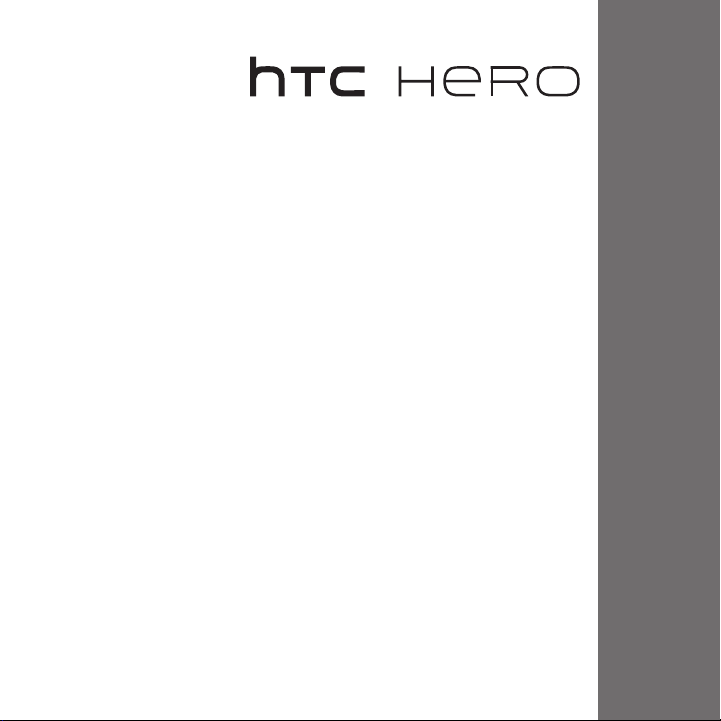
www.htc.com
User Manual
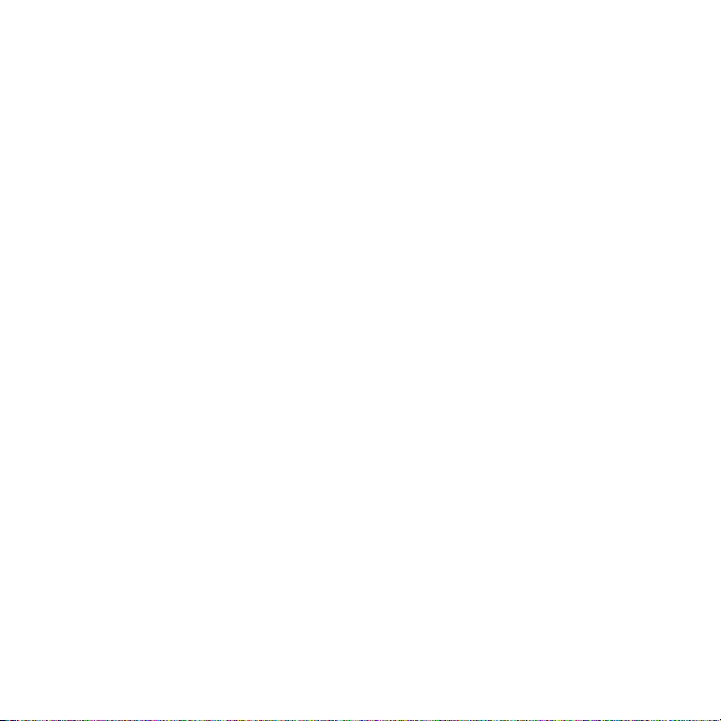
2
Please Read Before Proceeding
THE BATTERY IS NOT CHARGED WHEN YOU TAKE IT OUT OF THE BOX.
DO NOT REMOVE THE BATTERY PACK WHEN THE DEVICE IS CHARGING.
YOUR WARRANTY IS INVALIDATED IF YOU DISASSEMBLE OR ATTEMPT TO
DISASSEMBLE THE DEVICE.
PRIVACY RESTRICTIONS
Some countries require full disclosure of recorded telephone conversations, and
stipulate that you must inform the person with whom you are speaking that the
conversation is being recorded. Always obey the relevant laws and regulations of
your country when using the recording feature of your phone.
INTELLECTUAL PROPERTY RIGHT INFORMATION
Copyright © 2009 HTC Corporation. All Rights Reserved.
HTC, the HTC logo, HTC Innovation, ExtUSB, HTC Hero, HTC Sense, HTC Peep,
Footprints, HTC Sync, and HTC Care are trademarks and/or service marks of
HTC Corporation.
Copyright © 2009 Google Inc. Used with permission.
Google, the Google logo, Android, Google Search, Google Maps, Gmail, YouTube,
Android Market, and Google Talk are trademarks of Google Inc.
Google, the Google logo and Google Maps are trademarks of Google, Inc. TeleAtlas®
Map Data ©2009. Street View Images ©2009 Google.
Microsoft, Windows, Windows XP, Windows Vista, Word, Excel, PowerPoint, and
Outlook are either registered trademarks or trademarks of Microsoft Corporation in
the United States and/or other countries.
Bluetooth and the Bluetooth logo are trademarks owned by Bluetooth SIG, Inc.
Wi-Fi is a registered trademark of the Wireless Fidelity Alliance, Inc.
microSD is a trademark of SD Card Association.
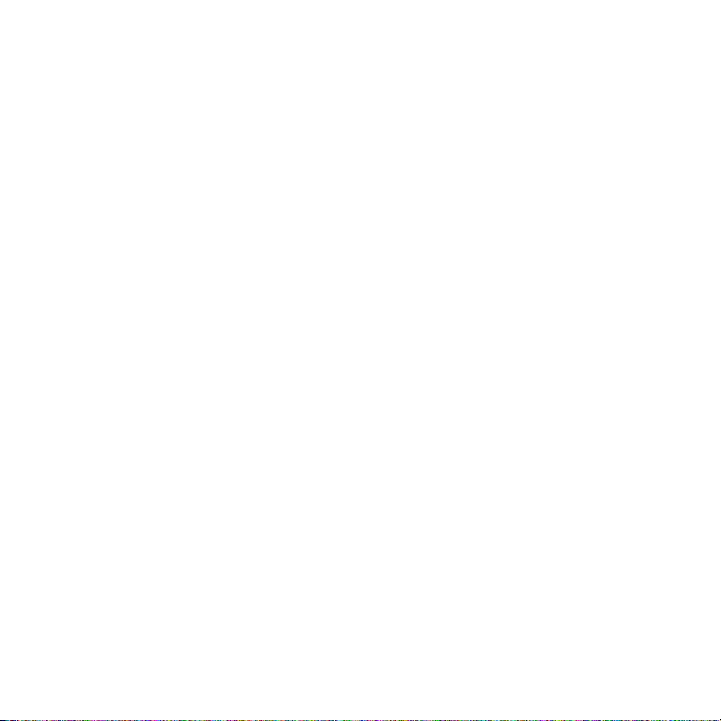
Copyright © 2009, Esmertec AG. All Rights Reserved.
Java, J2ME and all other Java-based marks are trademarks or registered trademarks
of Sun Microsystems, Inc. in the United States and other countries.
Twitter is a trademark of Twitter, Inc., and is used under license.
Licensed by QUALCOMM Incorporated under one or more of the following patents:
4,901,307 5,490,165 5,056,109 5,504,773 5,101,501 5,778,338
5,506,865 5,109,390 5,511,073 5,228,054 5,535,239 5,710,784
5,267,261 5,544,196 5,267,262 5,568,483 5,337,338 5,659,569
5,600,754 5,414,796 5,657,420 5,416,797
All other company, product and service names mentioned herein are trademarks,
registered trademarks or service marks of their respective owners.
HTC shall not be liable for technical or editorial errors or omissions contained
herein, nor for incidental or consequential damages resulting from furnishing this
material. The information is provided “as is” without warranty of any kind and is
subject to change without notice. HTC also reserves the right to revise the content
of this document at any time without prior notice.
No part of this document may be reproduced or transmitted in any form or by any
means, electronic or mechanical, including photocopying, recording or storing in a
retrieval system, or translated into any language in any form without prior written
permission of HTC.
Disclaimers
THE WEATHER INFORMATION, STOCK DATA, DATA AND DOCUMENTATION ARE
PROVIDED “AS IS” AND WITHOUT WARRANTY OR TECHNICAL SUPPORT OF ANY
KIND FROM HTC. TO THE MAXIMUM EXTENT PERMITTED BY APPLICABLE LAW, HTC
AND ITS AFFILIATES expressly disclaim any and all representations and warranties,
express or implied, arising by law or otherwise, regarding the Weather Information,
Stock Data, Data, Documentation, or any other Products and services, including
3
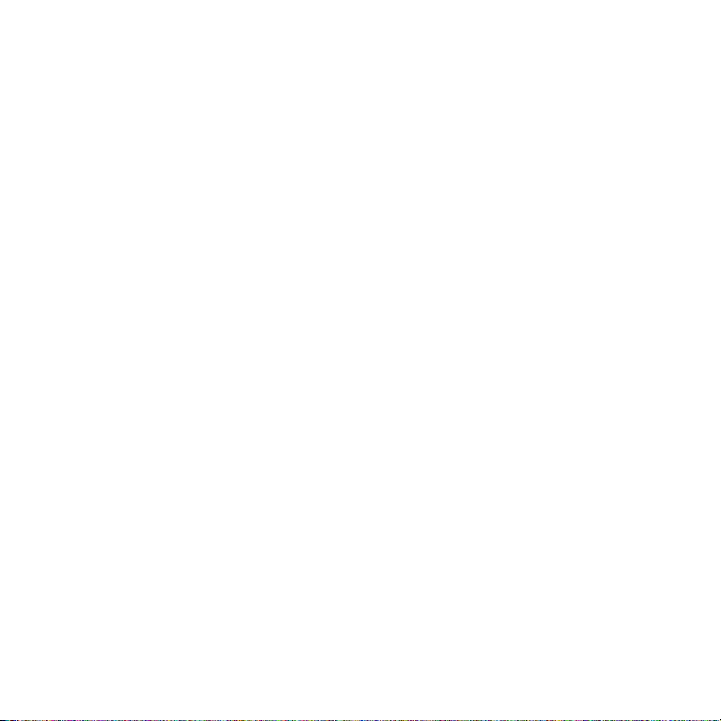
4
without limitation any express or implied warranty of merchantability, express
or implied warranty of fitness for a particular purpose, non-infringement, quality,
accuracy, completeness, effectiveness, reliability, usefulness, that the Weather
Information, Stock Data, Data and/or Documentation will be error-free, or implied
warranties arising from course of dealing or course of performance.
Without limiting the foregoing, it is further understood that HTC and its Providers
are not responsible for Your use or misuse of the Weather Information, Stock Data,
Data and/or Documentation or the results from such use. HTC and its Providers
make no express or implied warranties, guarantees or affirmations that weather
information will occur or has occurred as the reports, forecasts, data, or information
state, represent or depict and it shall have no responsibility or liability whatsoever
to any person or entity, parties and non-parties alike, for any inconsistency,
inaccuracy, or omission for weather or events predicted or depicted, reported,
occurring or occurred. WITHOUT LIMITING THE GENERALITY OF THE FOREGOING,
YOU ACKNOWLEDGE THAT THE WEATHER INFORMATION, STOCK DATA, DATA AND/
OR DOCUMENTATION MAY INCLUDE INACCURACIES AND YOU WILL USE COMMON
SENSE AND FOLLOW STANDARD SAFETY PRECAUTIONS IN CONNECTION WITH THE
USE OF THE WEATHER INFORMATION, STOCK DATA, DATA OR DOCUMENTATION.
Limitation of Damages
TO THE MAXIMUM EXTENT PERMITTED BY APPLICABLE LAW, IN NO EVENT SHALL
HTC OR ITS PROVIDERS BE LIABLE TO USER OR ANY THIRD PARTY FOR ANY
INDIRECT, SPECIAL, CONSEQUENTIAL, INCIDENTAL OR PUNITIVE DAMAGES OF ANY
KIND, IN CONTRACT OR TORT, INCLUDING, BUT NOT LIMITED TO, INJURY, LOSS OF
REVENUE, LOSS OF GOODWILL, LOSS OF BUSINESS OPPORTUNITY, LOSS OF DATA,
AND/OR LOSS OF PROFITS ARISING OUT OF, OR RELATED TO, IN ANY MANNER,
OR THE DELIVERY, PERFORMANCE OR NONPERFORMANCE OF OBLIGATIONS, OR
USE OF THE WEATHER INFORMATION, STOCK DATA, DATA OR DOCUMENTATION
HEREUNDER REGARDLESS OF THE FORESEEABILITY THEREOF.
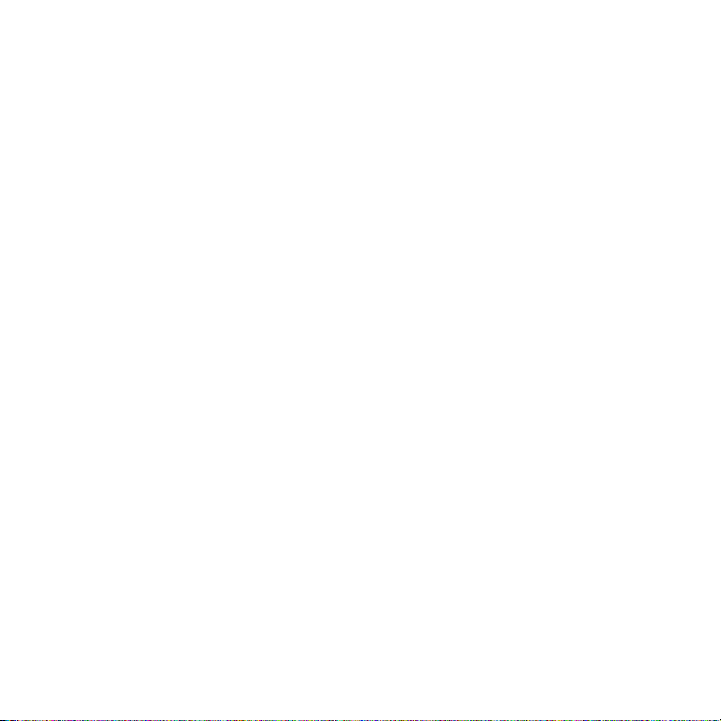
Important Health Information and Safety Precautions
When using this product, the safety precautions below must be taken to avoid
possible legal liabilities and damages.
Retain and follow all product safety and operating instructions. Observe all
warnings in the operating instructions on the product.
To reduce the risk of bodily injury, electric shock, fire, and damage to the
equipment, observe the following precautions.
ELECTRICAL SAFETY
This product is intended for use when supplied with power from the designated
battery or power supply unit. Other usage may be dangerous and will invalidate
any approval given to this product.
SAFETY PRECAUTIONS FOR PROPER GROUNDING INSTALLATION
CAUTION: Connecting to an improperly grounded equipment can result in an
electric shock to your device.
This product equipped with a USB Cable for connecting with desktop or notebook
computer. Be sure your computer is properly grounded (earthed) before
connecting this product to the computer. The power supply cord of a desktop or
notebook computer has an equipment-grounding conductor and a grounding
plug. The plug must be plugged into an appropriate outlet which is properly
installed and grounded in accordance with all local codes and ordinances.
SAFETY PRECAUTIONS FOR POWER SUPPLY UNIT
• Use the correct external power source
A product should be operated only from the type of power source indicated
on the electrical ratings label. If you are not sure of the type of power source
required, consult your authorized service provider or local power company.
For a product that operates from battery power or other sources, refer to the
operating instructions that are included with the product.
5
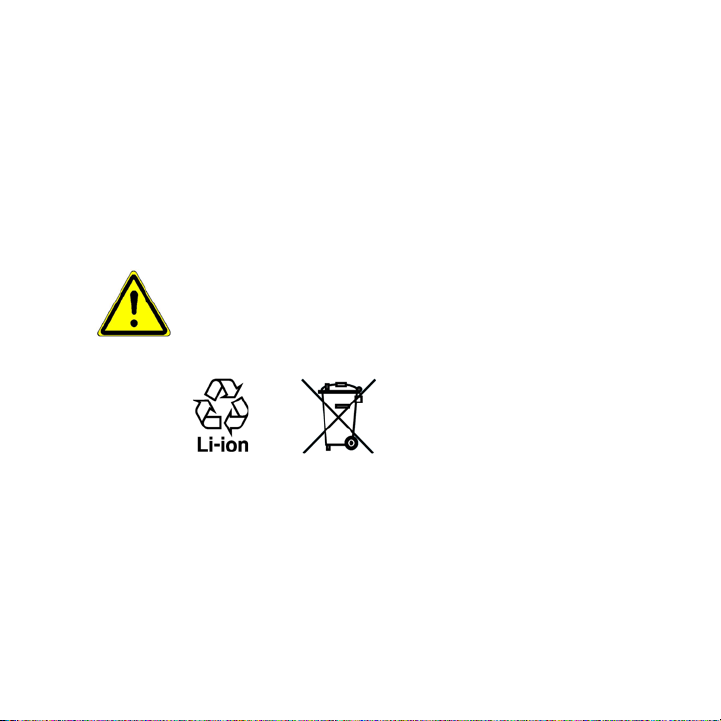
6
This product should be operated only with the following designated power
supply unit(s):
AC Adapter
• HTC, Model TC P300
• Handle battery packs carefully
This product contains a Li-ion battery. There is a risk of fire and burns if the
battery pack is handled improperly. Do not attempt to open or service the
battery pack. Do not disassemble, crush, puncture, short external contacts or
circuits, dispose of in fire or water, or expose a battery pack to temperatures
higher than 60˚C (140˚F).
WARNING: Danger of explosion if battery is incorrectly replaced. To reduce risk
of fire or burns, do not disassemble, crush, puncture, short external contacts,
expose to temperature above 60° C (140° F), or dispose of in fire or water.
Replace only with specified batteries. Recycle or dispose of used batteries
according to the local regulations or reference guide supplied with your
product.
Note: This product should be operated only with the following designated
Battery Pack(s).
• HTC, Model TWIN160
• Take extra precautions
• Keep the battery or device dry and away from water or any liquid as it may
cause a short circuit.
• Keep metal objects away so they don’t come in contact with the battery or
its connectors as it may lead to short circuit during operation.
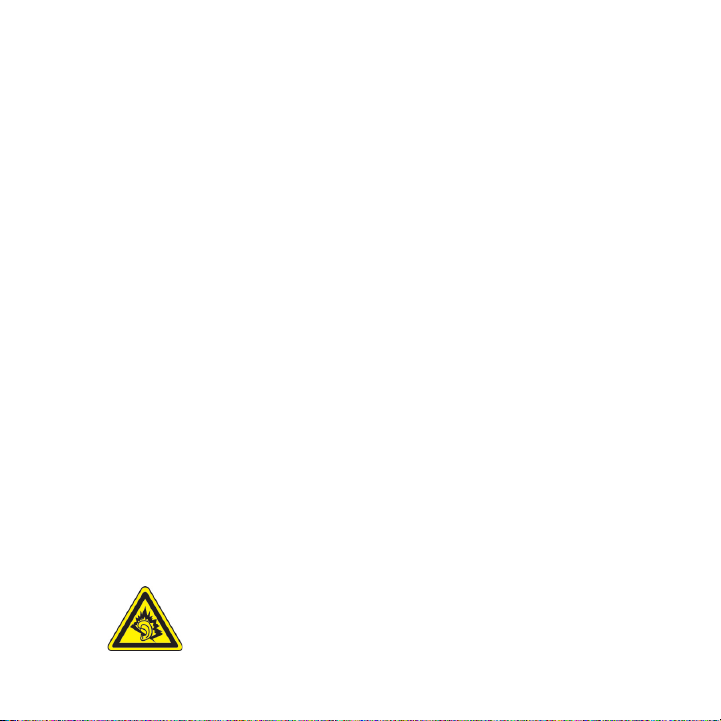
• The phone should be only connected to products that bear the USB-IF
logo or have completed the USB-IF compliance program.
• Do not use a battery that appears damaged, deformed, or discolored, or
the one that has any rust on its casing, overheats, or emits a foul odor.
• Always keep the battery out of the reach of babies and small children, to
avoid swallowing of the battery. Consult the doctor immediately if the
battery is swallowed.
• If the battery leaks:
• Do not allow the leaking fluid to come in contact with skin or clothing.
If already in contact, flush the affected area immediately with clean
water and seek medical advice.
• Do not allow the leaking fluid to come in contact with eyes. If already
in contact, DO NOT rub; rinse with clean water immediately and seek
medical advice.
• Take extra precautions to keep a leaking battery away from fire as
there is a danger of ignition or explosion.
SAFETY PRECAUTIONS FOR DIRECT SUNLIGHT
Keep this product away from excessive moisture and extreme temperatures. Do not
leave the product or its battery inside a vehicle or in places where the temperature
may exceed 60°C (140°F), such as on a car dashboard, window sill, or behind a glass
that is exposed to direct sunlight or strong ultraviolet light for extended periods
of time. This may damage the product, overheat the battery, or pose a risk to the
vehicle.
PREVENTION OF HEARING LOSS
CAUTION: Permanent hearing loss may occur if earphones or
headphones are used at high volume for prolonged periods of time.
7
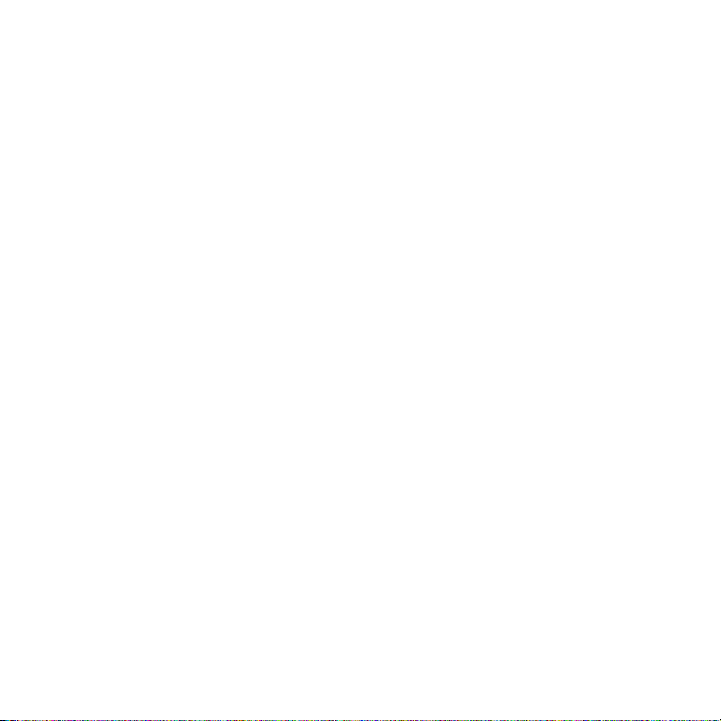
8
NOTE: For France, Earphone (listed below) for this device have been tested to comply
with the Sound Pressure Level requirement laid down in the applicable NF EN 503321:2000 and/or NF EN 50332-2:2003 standards as required by French Article L. 5232-1.
• Earphone, manufactured by Cotron, Model RC E150.
• Earphone, manufactured by Merry, Model RC E150.
SAFETY IN AIRCRAFT
Due to the possible interference caused by this product to an aircraft’s navigation
system and its communications network, using this device’s phone function on
board an airplane is against the law in most countries. If you want to use this
device when on board an aircraft, remember to turn off your phone by switching to
Airplane Mode.
ENVIRONMENT RESTRICTIONS
Do not use this product in gas stations, fuel depots, chemical plants or where
blasting operations are in progress, or in potentially explosive atmospheres such
as fuelling areas, fuel storehouses, below deck on boats, chemical plants, fuel or
chemical transfer or storage facilities, and areas where the air contains chemicals or
particles, such as grain, dust, or metal powders. Please be aware that sparks in such
areas could cause an explosion or fire resulting in bodily injury or even death.
EXPLOSIVE ATMOSPHERES
When in any area with a potentially explosive atmosphere or where flammable
materials exist, the product should be turned off and the user should obey all signs
and instructions. Sparks in such areas could cause an explosion or fire resulting in
bodily injury or even death. Users are advised not to use the equipment at refueling
points such as service or gas stations, and are reminded of the need to observe
restrictions on the use of radio equipment in fuel depots, chemical plants, or where
blasting operations are in progress. Areas with a potentially explosive atmosphere
are often, but not always, clearly marked. These include fueling areas, below deck
on boats, fuel or chemical transfer or storage facilities, and areas where the air
contains chemicals or particles, such as grain, dust, or metal powders.
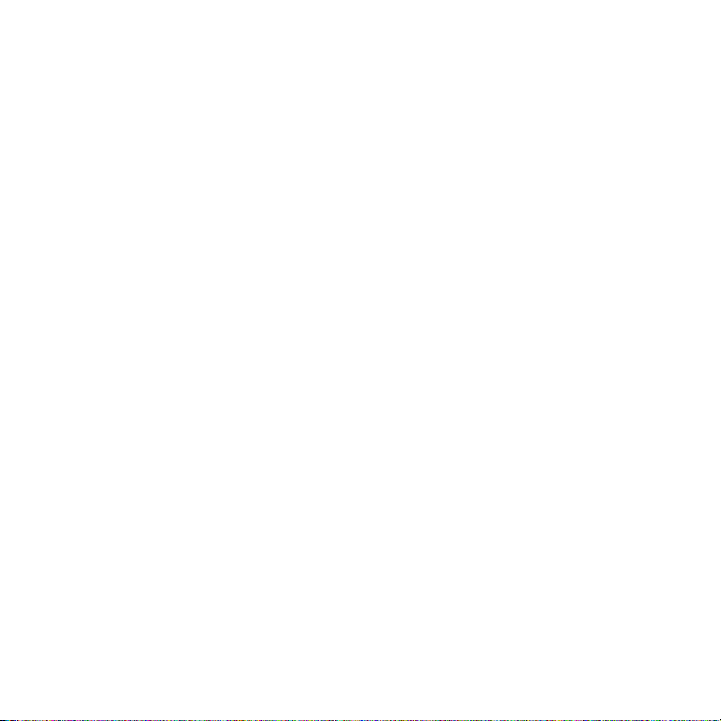
ROAD SAFETY
Vehicle drivers in motion are not permitted to use telephony services with
handheld devices, except in the case of emergency. In some countries, using handsfree devices as an alternative is allowed.
SAFETY PRECAUTIONS FOR RF EXPOSURE
• Avoid using your phone near metal structures (for example, the steel frame of
a building).
• Avoid using your phone near strong electromagnetic sources, such as
microwave ovens, sound speakers, TV and radio.
• Use only original manufacturer-approved accessories, or accessories that do
not contain any metal.
• Use of non-original manufacturer-approved accessories may violate your
local RF exposure guidelines and should be avoided.
INTERFERENCE WITH MEDICAL EQUIPMENT FUNCTIONS
This product may cause medical equipment to malfunction. The use of this device is
forbidden in most hospitals and medical clinics.
If you use any other personal medical device, consult the manufacturer of your
device to determine if they are adequately shielded from external RF energy. Your
physician may be able to assist you in obtaining this information.
Turn your phone OFF in health care facilities when any regulations posted in
these areas instruct you to do so. Hospitals or health care facilities may be using
equipment that could be sensitive to external RF energy.
HEARING AIDS
Some digital wireless phones may interfere with some hearing aids. In the event
of such interference, you may want to consult your service provider, or call the
customer service line to discuss alternatives.
9
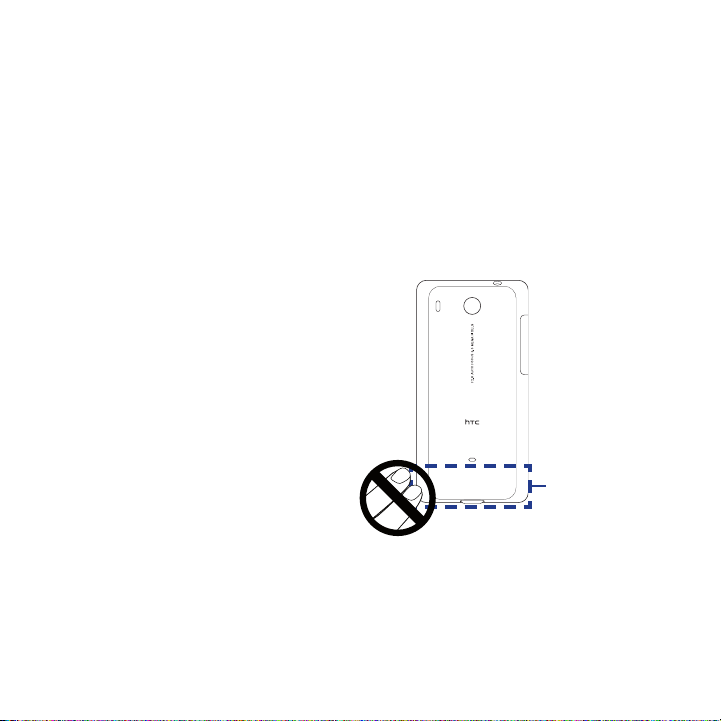
10
NONIONIZING RADIATION
Your device has an internal antenna. This product should be operated in its normaluse position to ensure the radiative performance and safety of the interference.
As with other mobile radio transmitting equipment, users are advised that for
satisfactory operation of the equipment and for the safety of personnel, it is
recommended that no part of the human body be allowed to come too close to the
antenna during operation of the equipment.
Use only the supplied integral antenna. Use of unauthorized or modified antennas
may impair call quality and damage the phone, causing loss of performance and
SAR levels exceeding the recommended limits as well as result in non-compliance
with local regulatory requirements in your country.
To assure optimal phone
performance and ensure human
exposure to RF energy is within the
guidelines set forth in the relevant
standards, always use your device
only in its normal-use position.
Contact with the antenna area
may impair call quality and cause
your device to operate at a higher
power level than needed. Avoiding
contact with the antenna area
when the phone is IN USE optimizes
the antenna performance and the
battery life.
Antenna
location
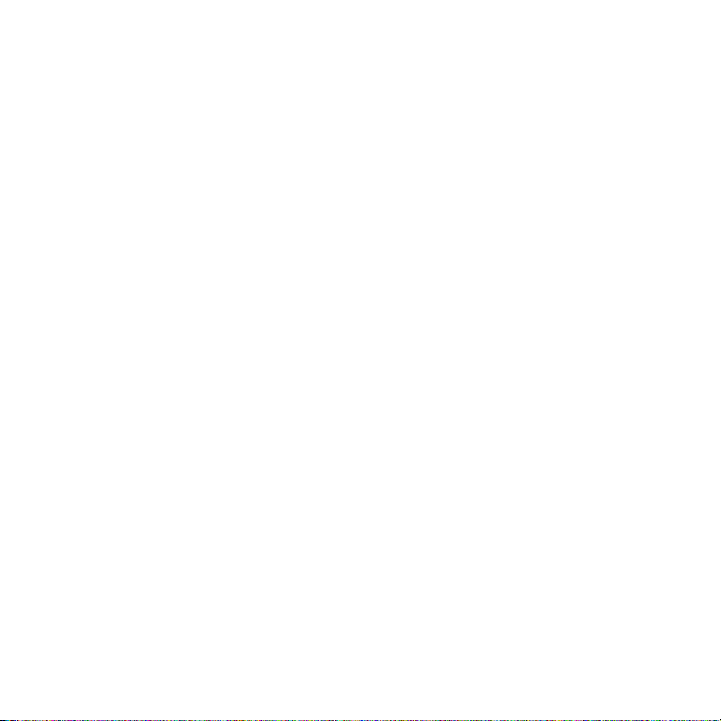
General Precautions
• Avoid applying excessive pressure to the device
Do not apply excessive pressure on the screen and the device to prevent
damaging them and remove the device from your pants’ pocket before sitting
down. It is also recommended that you store the device in a protective case
and only use your finger when interacting with the touch screen. Cracked
display screens due to improper handling are not covered by the warranty.
• Device getting warm after prolonged use
When using your device for prolonged periods of time, such as when you’re
talking on the phone, charging the battery or browsing the web, the device
may become warm. In most cases, this condition is normal and therefore
should not be interpreted as a problem with the device.
• Heed service markings
Except as explained elsewhere in the Operating or Service documentation, do
not service any product yourself. Service needed on components inside the
device should be done by an authorized service technician or provider.
• Damage requiring service
Unplug the product from the electrical outlet and refer servicing to an
authorized service technician or provider under the following conditions:
• Liquid has been spilled or an object has fallen onto the product.
• The product has been exposed to rain or water.
• The product has been dropped or damaged.
• There are noticeable signs of overheating.
• The product does not operate normally when you follow the operating
instructions.
• Avoid hot areas
The product should be placed away from heat sources such as radiators, heat
registers, stoves, or other products (including amplifiers) that produce heat.
11
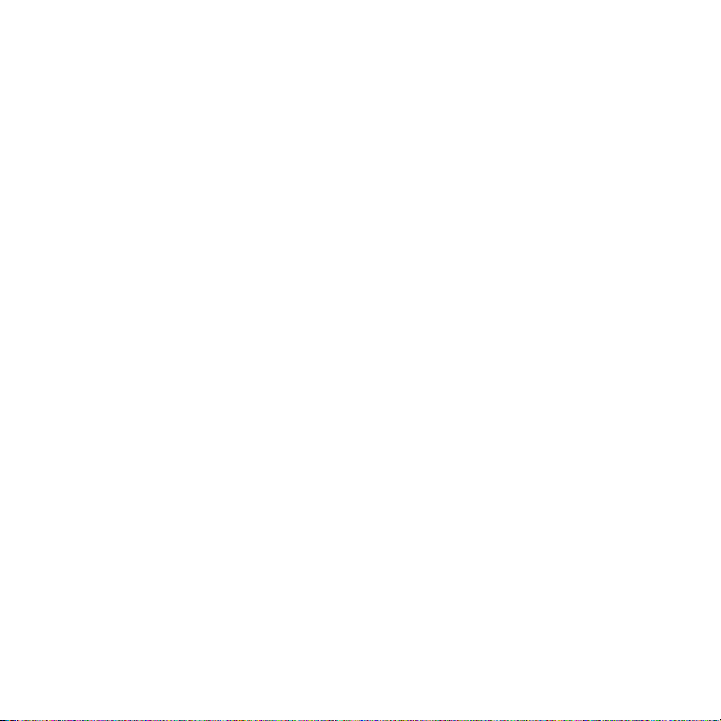
12
• Avoid wet areas
Never use the product in a wet location.
• Avoid using your device after a dramatic change in temperature
When you move your device between environments with very different
temperature and/or humidity ranges, condensation may form on or within
the device. To avoid damaging the device, allow sufficient time for the
moisture to evaporate before using the device.
NOTICE: When taking the device from low-temperature conditions into a warmer
environment or from high-temperature conditions into a cooler environment,
allow the device to acclimate to room temperature before turning on power.
• Avoid pushing objects into product
Never push objects of any kind into cabinet slots or other openings in the
product. Slots and openings are provided for ventilation. These openings
must not be blocked or covered.
• Mounting accessories
Do not use the product on an unstable table, cart, stand, tripod, or bracket.
Any mounting of the product should follow the manufacturer’s instructions,
and should use a mounting accessory recommended by the manufacturer.
• Avoid unstable mounting
Do not place the product with an unstable base.
• Use product with approved equipment
This product should be used only with personal computers and options
identified as suitable for use with your equipment.
• Adjust the volume
Turn down the volume before using headphones or other audio devices.
• Cleaning
Unplug the product from the wall outlet before cleaning. Do not use liquid
cleaners or aerosol cleaners. Use a damp cloth for cleaning, but NEVER use
water to clean the LCD screen.
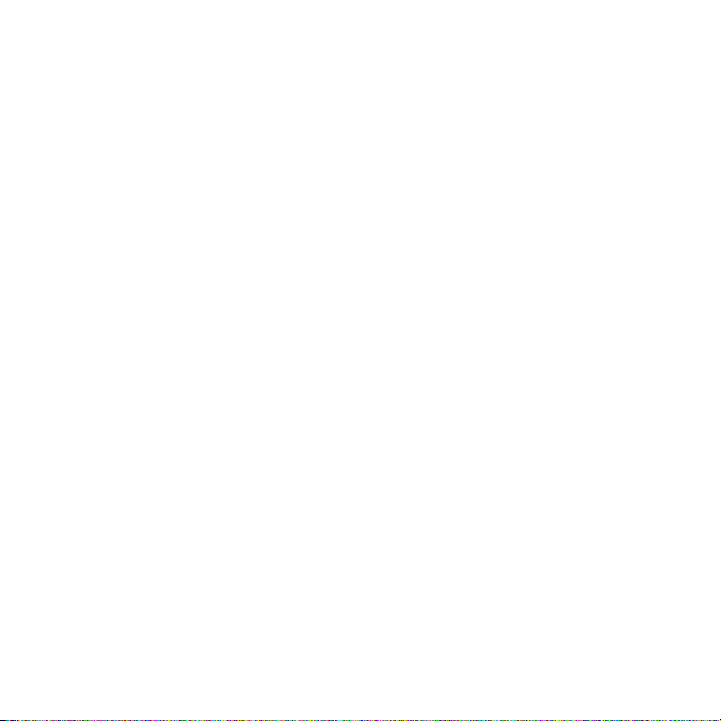
Contents
Chapter 1 - Phone Basics 23
1.1 Your Phone and Accessories ............................................................................ 23
Front panel ..................................................................................................................................23
Back panel ...................................................................................................................................24
Left panel ..................................................................................................................................... 24
Top panel ..................................................................................................................................... 25
Bottom panel..............................................................................................................................25
What’s inside the box .............................................................................................................. 25
1.2 Installing the SIM Card, Battery, and Storage Card ....................................... 26
SIM card ........................................................................................................................................27
Battery...........................................................................................................................................28
Storage card ................................................................................................................................30
Installing a strap, lanyard, or string accessory ................................................................31
1.3 Charging the Battery ........................................................................................ 31
1.4 Phone Controls .................................................................................................32
Search button.............................................................................................................................33
1.5 Getting Around Your Phone ............................................................................. 34
Tap ..................................................................................................................................................34
Press and hold ............................................................................................................................34
Swipe or slide .............................................................................................................................34
Drag ...............................................................................................................................................34
Flick ................................................................................................................................................ 34
Rotate ............................................................................................................................................34
Pinch ..............................................................................................................................................35
Using the Trackball ................................................................................................................... 35
1.6 Getting Started .................................................................................................35
Turning your phone on and off ...........................................................................................35
Entering your PIN ......................................................................................................................36
13
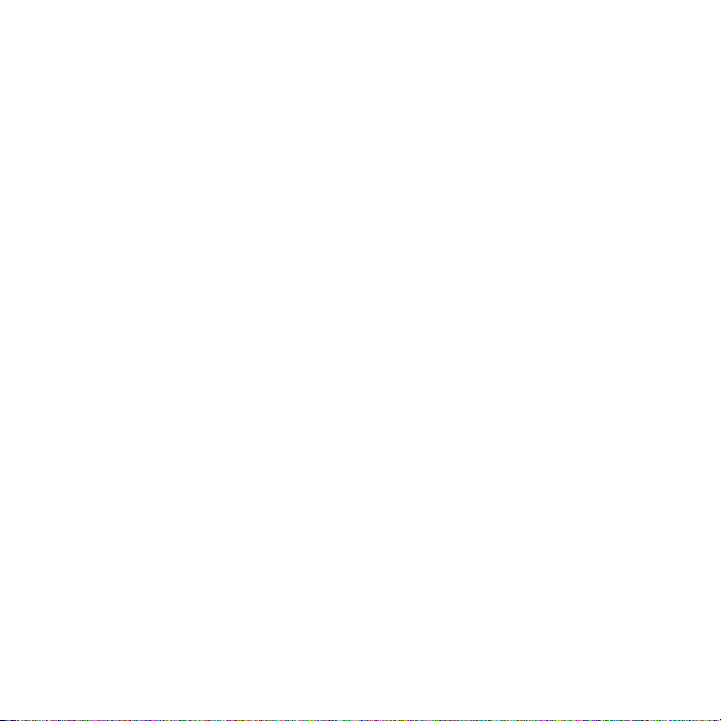
14
Setting up your phone for the first time ..........................................................................36
Turning off the screen when not in use ............................................................................37
1.7 Home Screen ..................................................................................................... 39
Extended Home screen ..........................................................................................................40
Customizing the Home screen .............................................................................................40
1.8 Phone Status and Notifications ....................................................................... 44
Notifications panel ...................................................................................................................46
Notification LED ........................................................................................................................47
1.9 Applications ...................................................................................................... 48
Recently-used applications ................................................................................................... 48
1.10 Settings ...........................................................................................................49
1.11 Adjusting the Volume .................................................................................... 50
1.12 Using the Phone’s Storage Card as a USB Drive ...........................................51
Chapter 2 - Using Phone Features 53
2.1 Making Calls ...................................................................................................... 53
Calling using Phone ................................................................................................................. 53
Calling a phone number in a text message .....................................................................54
Calling a speed dial number ................................................................................................. 54
Calling a phone number in an email .................................................................................55
Making an emergency call ....................................................................................................55
2.2 Answering or Rejecting a Call .......................................................................... 55
Answering an incoming call .................................................................................................55
Rejecting an incoming call ....................................................................................................55
Muting the ringing sound .....................................................................................................55
Rejecting a call and sending a text message .................................................................. 56
2.3 Using In-call Options ........................................................................................ 56
Handling multiple calls ........................................................................................................... 56
Setting up a conference call .................................................................................................57
Putting a call on hold ..............................................................................................................58
Muting the microphone during a call ...............................................................................58
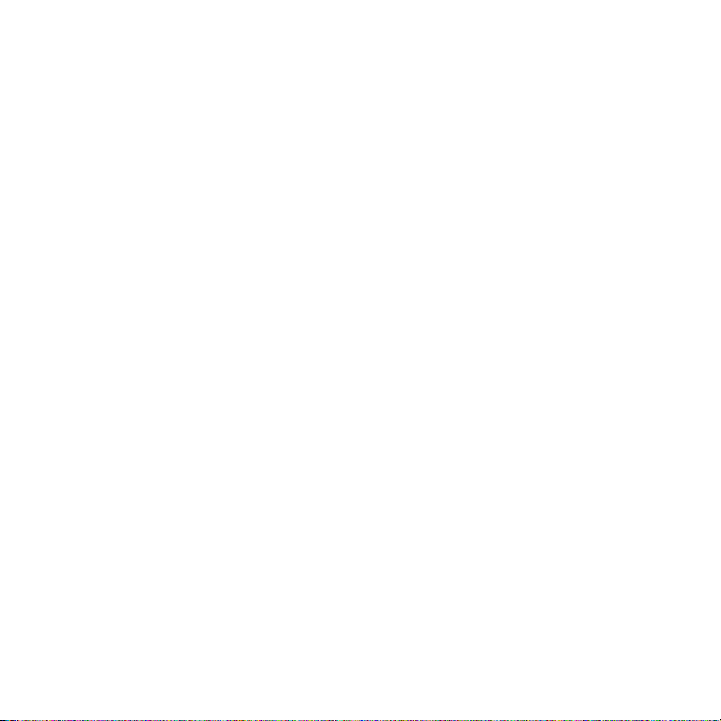
Turning the speakerphone on or off ..................................................................................58
Ending a call ...............................................................................................................................58
2.4 Using Call History .............................................................................................59
Using the Call History tab ......................................................................................................59
Adding a new phone number to Contacts ......................................................................60
Checking a missed call ............................................................................................................60
Clearing the Call History list .................................................................................................. 60
2.5 Adjusting Phone Settings ................................................................................61
2.6 Turning the Phone Function On and Off ......................................................... 62
Enabling or disabling Airplane mode ................................................................................62
Chapter 3 - Using People 63
3.1 About People ....................................................................................................63
Adding the People widget ....................................................................................................63
Contact sources .........................................................................................................................64
3.2 Using the People screen ................................................................................... 64
Setting up My contact card ...................................................................................................65
Viewing and managing contacts ........................................................................................66
Using Favorites ..........................................................................................................................69
Working with Groups ..............................................................................................................69
3.3 Using Facebook and Flickr in People .............................................................. 71
3.4 Using the Contact Details screen.....................................................................74
Chapter 4 - Entering Text 77
4.1 Using the Onscreen Keyboard ......................................................................... 77
Using the landscape onscreen keyboard .........................................................................77
QWERTY .......................................................................................................................................78
Compact QWERTY ....................................................................................................................79
Phone keypad ............................................................................................................................80
4.2 Entering Numbers and Symbols ...................................................................... 81
15
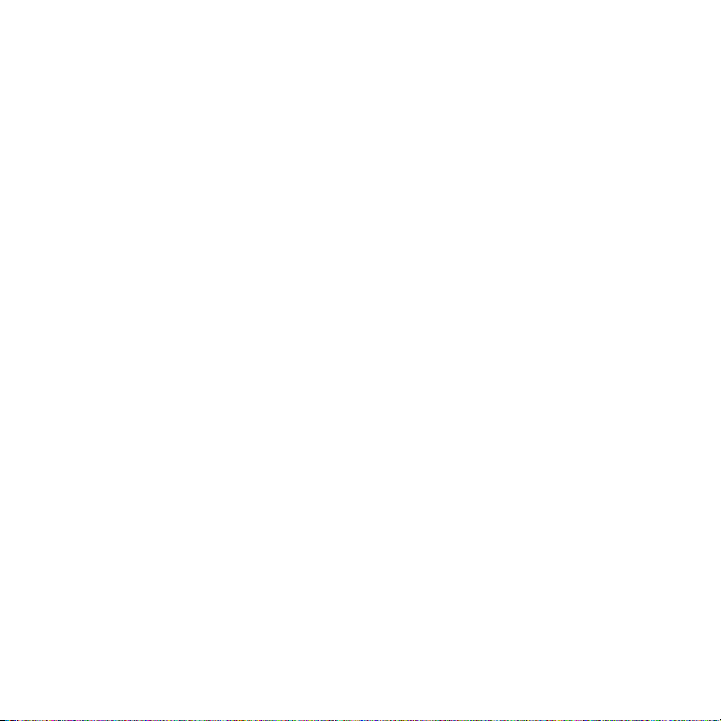
16
4.3 Adjusting Touch Input Settings .......................................................................82
Touch Input settings ................................................................................................................82
Text input .....................................................................................................................................82
Chapter 5 - Exchanging Messages 85
5.1 Sending Text and Multimedia Messages ........................................................ 85
Opening Messages ...................................................................................................................85
Creating and sending SMS and MMS messages............................................................85
Receiving text and multimedia messages ....................................................................... 90
Managing messages and message threads ....................................................................90
Setting text and multimedia message options .............................................................93
Adding the Messages widget ...............................................................................................94
5.2 Using Mail ..........................................................................................................94
Adding a POP3/IMAP email account .................................................................................94
Adding a Microsoft Exchange ActiveSync account ......................................................95
Synchronizing Exchange ActiveSync emails ...................................................................95
Changing Exchange ActiveSync settings .........................................................................96
Creating another email account ..........................................................................................96
Composing and sending emails ..........................................................................................97
Viewing and replying to emails ........................................................................................... 97
Managing emails on your external email account .......................................................98
Editing email account settings ............................................................................................99
Sending a meeting request using the Exchange ActiveSync account ............... 100
Deleting an email account ................................................................................................. 100
Adding the Mail widget ....................................................................................................... 100
Chapter 6 - Getting Connected 101
6.1 Connecting to the Internet ............................................................................101
6.2 GPRS/3G/EDGE ................................................................................................101
Checking the network connection you are using ..................................................... 101
Turning GPRS/3G on or off ................................................................................................. 101
Creating a new access point .............................................................................................. 102
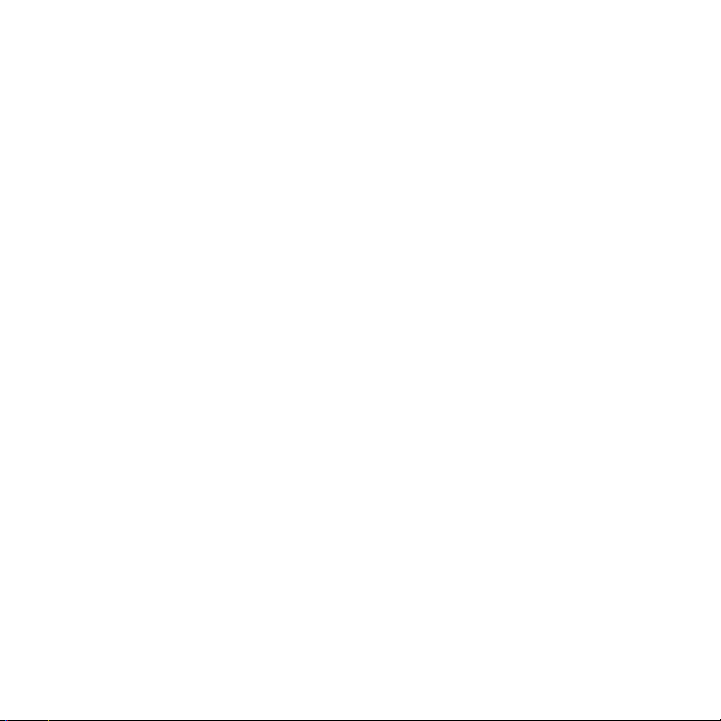
6.3 Wi-Fi .................................................................................................................102
Turning Wi-Fi on and connecting to a wireless network ......................................... 102
Checking the wireless network status............................................................................ 103
Adding the Mobile network and Wi-Fi widgets .......................................................... 104
6.4 Using Browser ................................................................................................. 105
Opening Browser ................................................................................................................... 105
Going to a web page ............................................................................................................ 105
Setting your home page ..................................................................................................... 105
Changing the screen orientation ..................................................................................... 106
Browsing classic views (not mobile version) of web pages .................................... 106
Navigating on a web page .................................................................................................106
Zooming in or out on a web page ................................................................................... 106
Opening a new browser window ..................................................................................... 107
Switching between browser windows ........................................................................... 108
Finding text within a web page ........................................................................................ 108
Selecting links in web pages ............................................................................................. 109
Downloading web applications .......................................................................................110
Managing bookmarks .......................................................................................................... 111
Setting Browser options ...................................................................................................... 112
6.5 Using Bluetooth .............................................................................................. 112
Turning on Bluetooth and making the phone discoverable .................................. 113
Changing the phone name ................................................................................................ 113
Pairing and connecting a Bluetooth hands-free headset or car kit ..................... 113
Disconnecting a Bluetooth hands-free headset or car kit ...................................... 115
Chapter 7 - Camera and Multimedia 117
7.1 Using Camera and Camcorder ....................................................................... 117
Opening Camera .................................................................................................................... 117
Closing Camera....................................................................................................................... 118
Changing capture modes ................................................................................................... 118
Taking pictures ....................................................................................................................... 119
17
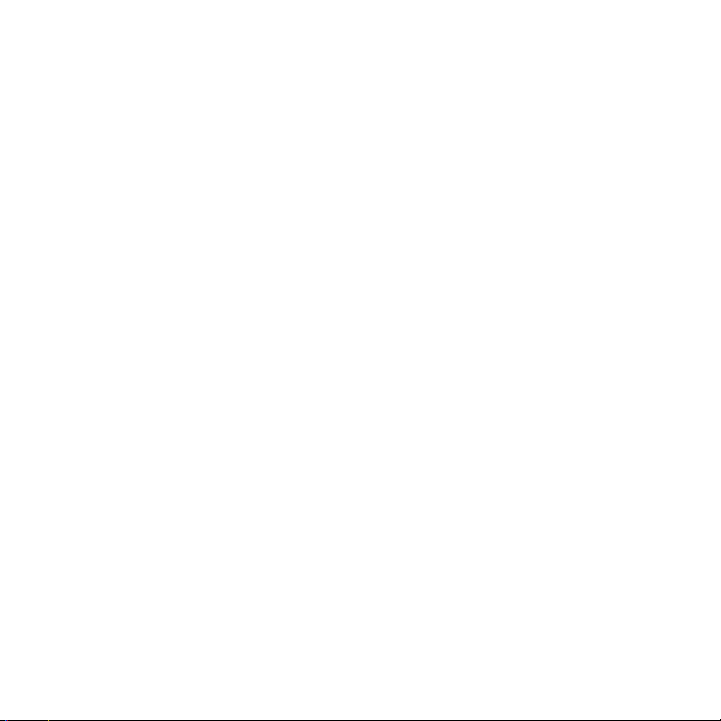
18
Shooting videos ..................................................................................................................... 120
Review screen ......................................................................................................................... 120
Camera menu panel ............................................................................................................ 121
7.2 Using Albums .................................................................................................. 122
Opening Albums .................................................................................................................... 122
Working with pictures .......................................................................................................... 123
Working with videos ............................................................................................................. 128
Adding the Photo album or Photo frame widget ...................................................... 130
Closing Albums....................................................................................................................... 130
7.3 Using Music .....................................................................................................131
Copying music into the storage card ............................................................................. 131
Opening Music........................................................................................................................ 131
Playing music .......................................................................................................................... 132
Listening to music on the Lock screen ........................................................................... 132
Library ........................................................................................................................................ 133
Creating playlists .................................................................................................................... 134
Managing your playlists ...................................................................................................... 134
Setting a song as ringtone ................................................................................................. 135
Adding the Music widget ................................................................................................... 136
Chapter 8 - Google Apps 137
8.1 Signing In to Your Google Account ............................................................... 137
Retrieving your Google Account password .................................................................137
8.2 Using Gmail/Google Mail ...............................................................................138
Creating and sending emails ............................................................................................. 139
Receiving and reading emails ........................................................................................... 140
Replying to or forwarding emails .................................................................................... 142
Managing conversations and emails .............................................................................. 142
Setting Gmail/Google Mail settings ................................................................................ 144
8.3 Using Google Talk ...........................................................................................145
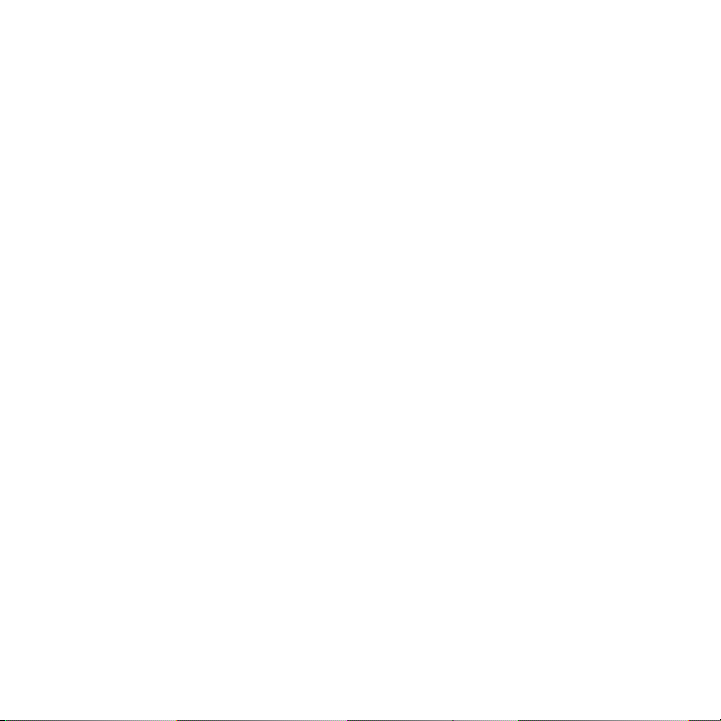
Signing in and chatting online ......................................................................................... 145
Managing your friends......................................................................................................... 148
Mobile indicators ................................................................................................................... 149
Adjusting instant messaging settings ............................................................................ 150
Signing out ............................................................................................................................... 150
8.4 Using Google Maps ........................................................................................ 151
Searching for places of interest ........................................................................................ 152
Viewing maps .......................................................................................................................... 153
Getting directions .................................................................................................................. 155
8.5 Using Google Latitude (Available by Country).............................................157
Opening Latitude ................................................................................................................... 157
Sharing your locations ......................................................................................................... 157
Inviting friends ........................................................................................................................ 157
Accepting an invitation ....................................................................................................... 158
Showing your friends ........................................................................................................... 159
Connecting with your friends ........................................................................................... 160
Controlling what you share ................................................................................................ 160
8.6 Using YouTube ................................................................................................162
Watching videos ..................................................................................................................... 162
Searching for videos ............................................................................................................. 163
Sharing videos ........................................................................................................................ 164
8.7 Using Android Market .................................................................................... 164
Opening Android Market .................................................................................................... 164
Getting help ............................................................................................................................. 165
Finding applications ............................................................................................................. 165
Installing and opening an application ........................................................................... 166
Managing applications ........................................................................................................ 168
Uninstalling an application ................................................................................................ 168
8.8 Synchronizing Google Apps ..........................................................................169
19
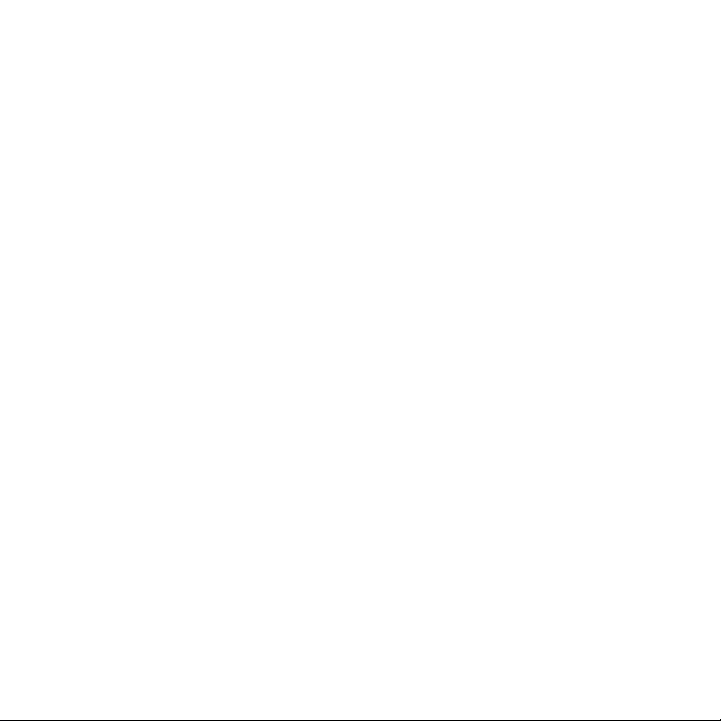
20
Chapter 9 - Other Applications 171
9.1 Using Calendar ................................................................................................171
Opening Calendar ................................................................................................................. 171
Creating events....................................................................................................................... 171
Calendar views ........................................................................................................................ 173
Event reminders ..................................................................................................................... 174
Synchronizing Exchange ActiveSync Calendar ........................................................... 175
Synchronizing Outlook Calendar ..................................................................................... 175
Adding the Calendar widget .............................................................................................175
9.2 Using Clock ......................................................................................................176
Opening Clock ........................................................................................................................ 176
Adding cities to the world clock list ................................................................................ 177
Setting your home city’s date and time ........................................................................ 177
Setting an alarm ..................................................................................................................... 178
Deleting an alarm .................................................................................................................. 178
Using Stopwatch and Timer ............................................................................................... 178
Adding the Clock widget .................................................................................................... 179
9.3 Using HTC Sync™ .............................................................................................179
Installing HTC Sync on your PC ......................................................................................... 179
Setting up HTC Sync to synchronize Outlook items ................................................. 180
Synchronizing Outlook items ............................................................................................ 181
Resolving conflicts between the phone and PC ......................................................... 182
Opening Sync Manager help ............................................................................................. 182
Installing Android applications ....................................................................................... 183
9.4 Using HTC Footprints™ ...................................................................................183
Creating a Footprint .............................................................................................................. 184
Revisiting a Footprint ........................................................................................................... 184
Editing or deleting a Footprint .........................................................................................185
Backing up your Footprints ................................................................................................ 185
Adding the Footprint widget ............................................................................................186
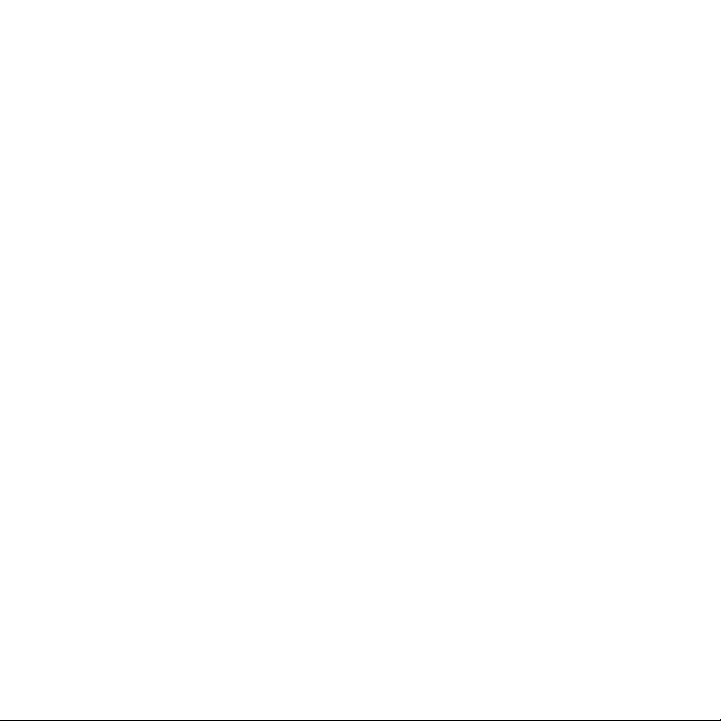
9.5 Using PDF Viewer ............................................................................................186
Viewing a PDF file .................................................................................................................. 186
9.6 Using Peep™ .................................................................................................... 187
Opening Peep ......................................................................................................................... 187
Sending a tweet ..................................................................................................................... 188
Sending a direct message................................................................................................... 188
Searching for Twitter users to follow .............................................................................. 189
Adding the Twitter widget ................................................................................................. 189
9.7 Using Quickoffice............................................................................................190
Viewing documents, presentations and spreadsheets ............................................ 190
9.8 Using Stocks .................................................................................................... 192
Opening Stocks ...................................................................................................................... 192
Adding a stock quote or stock market index ............................................................... 192
Changing the list order ....................................................................................................... 193
Deleting an item .................................................................................................................... 193
Adding the Stocks widget ..................................................................................................193
9.9 Using Weather .................................................................................................193
Opening Weather...................................................................................................................193
Displaying weather in your location ............................................................................... 194
Adding a city ............................................................................................................................ 195
Changing Weather options ................................................................................................ 195
Changing the order of cities .............................................................................................. 195
Deleting a city ......................................................................................................................... 195
Adding the Weather widget .............................................................................................. 195
9.10 Using Voice Recorder ...................................................................................196
Recording your voice ............................................................................................................ 196
Setting a voice clip as a ringtone ..................................................................................... 196
Renaming a voice clip .......................................................................................................... 196
21
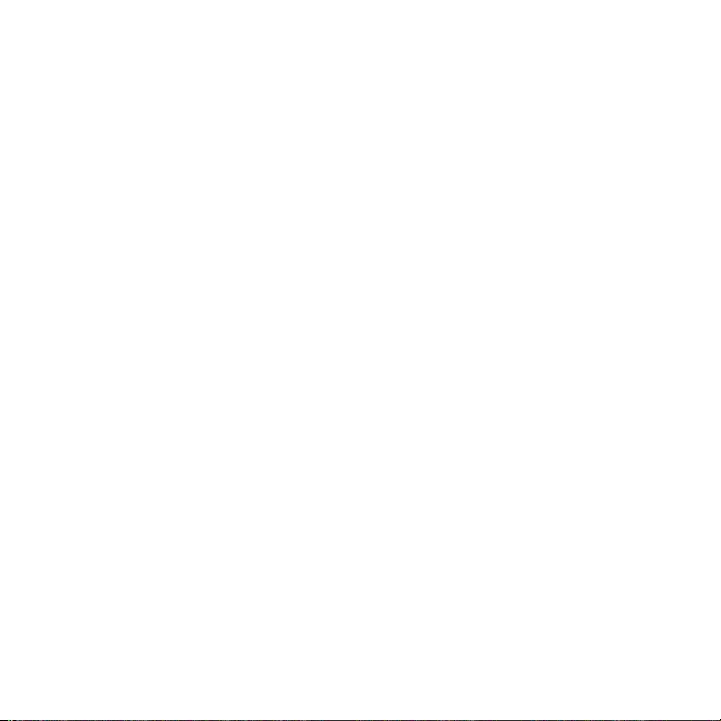
22
Chapter 10 - Managing Your Phone 197
10.1 Changing Basic Settings ..............................................................................197
Setting the date and time ................................................................................................... 197
Display settings ...................................................................................................................... 197
Ringer settings ........................................................................................................................ 198
Phone services ........................................................................................................................ 199
Language settings ................................................................................................................. 200
Social network settings ....................................................................................................... 200
10.2 Protecting Your Phone .................................................................................201
Protecting your SIM card with a PIN ...............................................................................201
Protecting your phone with a screen lock .................................................................... 202
10.3 Managing Memory .......................................................................................203
10.4 Resetting the Phone ..................................................................................... 204
Appendix 205
A.1 Specifications .................................................................................................205
A.2 Regulatory Notices .........................................................................................206
Index 213
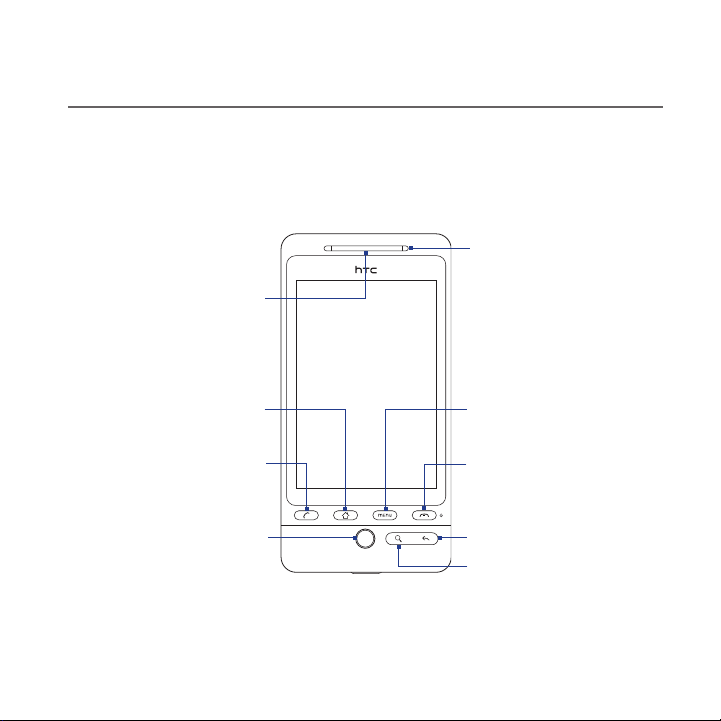
Chapter 1 - Phone Basics
1.1 Your Phone and Accessories
Front panel
Earpiece
Listen to a phone
call from here.
Touch Screen
Notification LED
See “Phone Status and
Notifications” in this
chapter for details.
HOME
CALL
For more information about the functions of the MENU, HOME, CALL, END CALL/
POWER, SEARCH, and BACK buttons, see “Phone Controls” in this chapter. For more
information about the TRACKBALL, see “Using the Trackball” in this chapter.
MENU
END CALL/POWER
BACKTRACKBALL
SEARCH
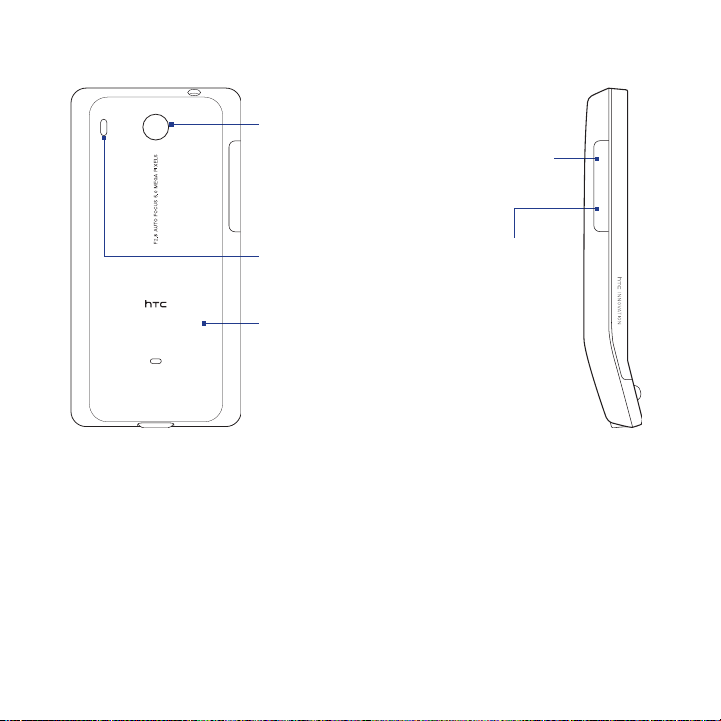
24 Phone Basics
Back panel Left panel
5 Megapixel Camera
See “Using Camera and
Camcorder ” in Chapter
7 for details.
Speaker
Back Cover
See “To remove the
back cover” in this
chapter.
VOLUME UP
Press to increase
the ringer or
media volume.
VOLUME DOWN
Press to lower the
ringer or media
volume.
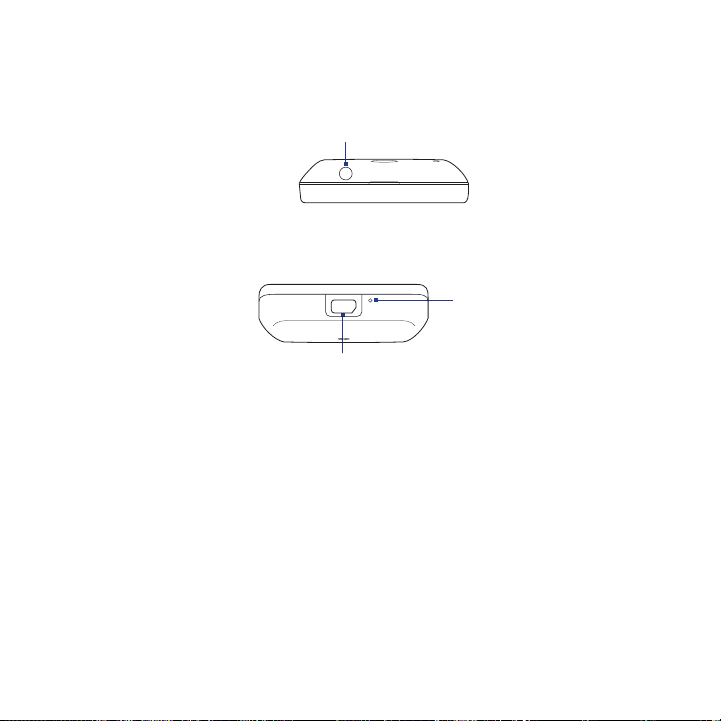
Top panel
3.5 mm Audio Jack
Connect the supplied headset for
hands-free conversation or for
listening to audio media.
Bottom panel
Microphone
USB Connector/Earphone Jack
Connect the:
USB cable to transfer files.
•
AC adapter to recharge the battery.
•
USB stereo headset for hands-free conversation or for
•
listening to music (not included in box).
What’s inside the box
The product package includes the following items and accessories:
Phone
•
Battery
•
USB cable
•
AC adapter
•
microSD™ card
•
Quick Start Guide
•
Wired stereo headset
•
Phone Basics 25
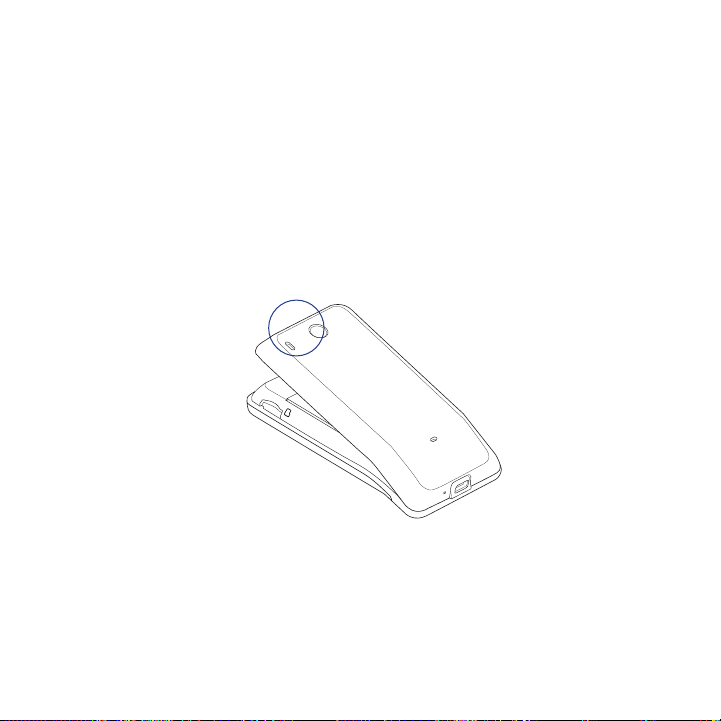
26 Phone Basics
1.2 Installing the SIM Card, Battery, and Storage Card
Always turn off your phone before installing or replacing the SIM card, battery, and
storage card. You also need to remove the back cover before you can install the SIM
card and battery.
To remove the back cover
Make sure the phone is turned off.
1.
Hold the device securely with the front facing down.
2.
With your thumb or finger, lift up the top of the back cover.
3.
Lift up from the narrow
opening of the back cover.
To replace the back cover
Secure the bottom part of the back cover first by aligning into the two
1.
openings located at the bottom part of the back of the device.
Press the sides and the top part of the back cover down to lock the cover
2.
into place. You will hear a click when the back cover is locked in place.

Phone Basics 27
SIM card
The SIM card contains your phone number, service details, and phonebook/
message memory. Your phone supports both 1.8V and 3V SIM cards.
Note Some legacy SIM cards may not function with your phone. You should consult your
wireless service provider for a replacement SIM card. There may be fees for this
service.
To install the SIM card
Make sure the phone is turned off.
1.
Slide the SIM card holder to the right to unlock it, and then flip it open.
2.
Insert the SIM card with its gold contacts facing down and its cut-off corner
3.
facing out the card holder. Slide the SIM card completely into the holder.
Replace the SIM card holder and then slide it to the left to lock it.
4.
4
2
3
5
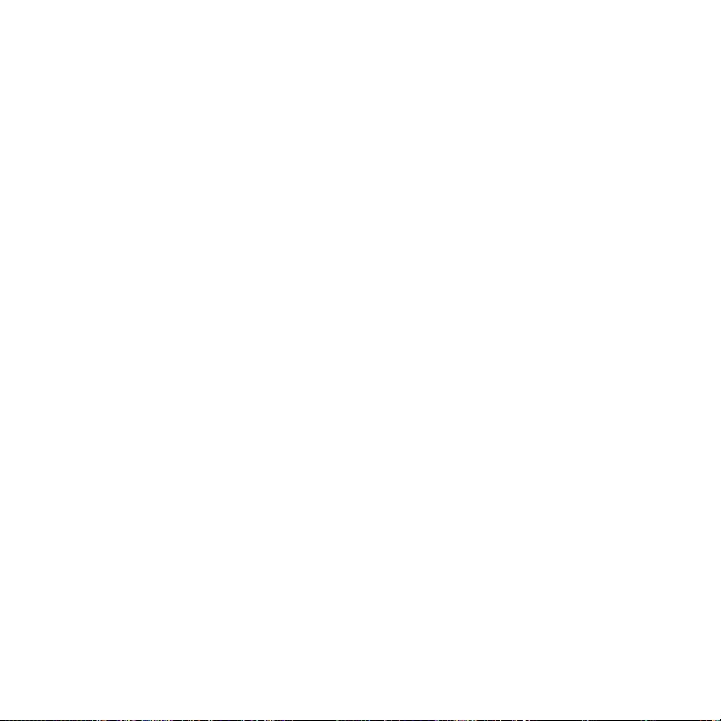
28 Phone Basics
To remove the SIM card
1.
Remove the back cover and the battery.
2.
Slide the SIM card holder to the right to unlock it, and then flip it open.
Pull out the SIM card.
3.
Battery
Your phone comes with a rechargeable Lithium-ion battery and is designed to use
only manufacturer-specified original batteries and accessories. Battery performance
depends on many factors, including network configuration, signal strength, the
temperature of the environment in which you operate your phone, the features
and/or settings you select and use, items attached to connecting ports, and your
voice, data, and other program usage patterns.
Important When the phone is shipped, the battery is already installed on the phone.
Battery life estimates (approximations):
Talk time: Up to 420 minutes for WCDMA
Standby time: Up to 750 hours for WCDMA
Note Battery life is subject to network and phone usage.
Warning! To reduce risk of fire or burns:
A thin film is inserted in between the battery and the battery compartment.
You need to remove this film first to use the phone.
Up to 470 minutes for GSM
Up to 440 hours for GSM
• Do not attempt to open, disassemble, or service the battery pack.
• Do not crush, puncture, short external contacts, or dispose of in fire or water.
• Do not expose to temperatures above 60oC (140oF).
• Replace only with the battery pack designated for this product.
• Recycle or dispose of used battery as stipulated by local regulations.
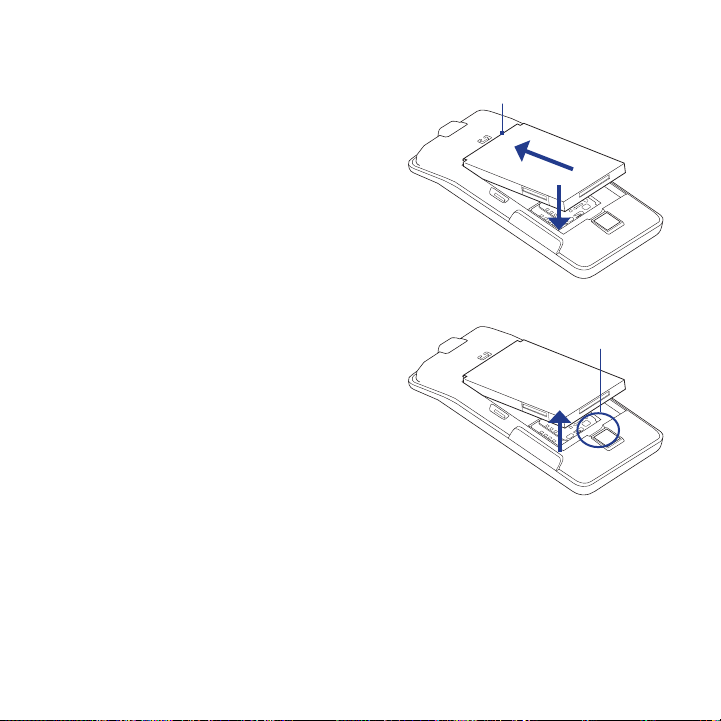
To install the battery
Align the battery’s exposed
1.
copper contacts with the battery
connectors inside the battery
compartment.
Insert the contact side of the
2.
battery first then gently push the
battery into place.
Replace the back cover.
3.
To remove the battery
Make sure the phone is turned off.
1.
Remove the back cover.
2.
Lift up the battery from the small
3.
opening at the top of the battery
compartment.
Phone Basics 29
Battery contacts
Lift up from here
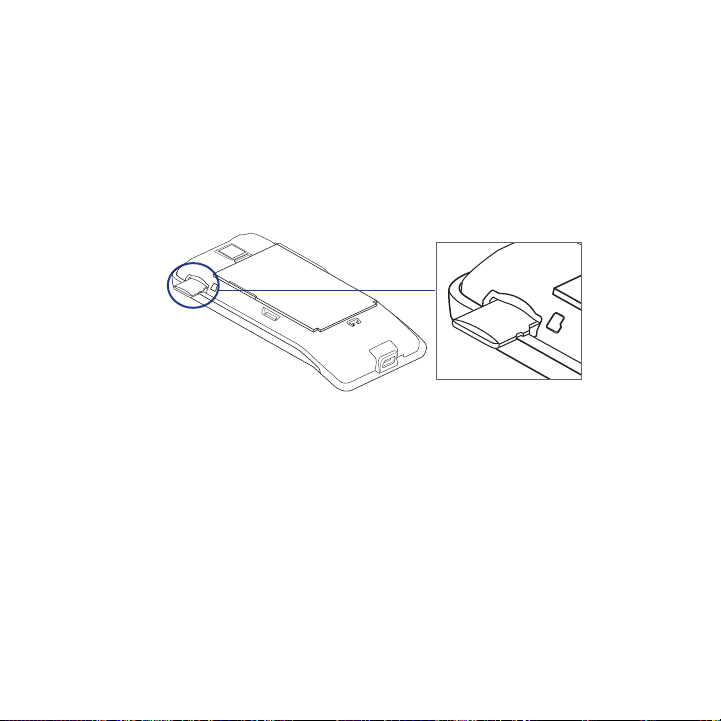
30 Phone Basics
Storage card
To store your pictures, music, and applications, install the supplied microSD™ card
into your phone.
Important You need to install the microSD card before you can use the Camera and
To install the storage card
1. Insert the microSD card into the slot with its gold contacts facing down.
2. Press the microSD card all the way in until you hear a click.
To remove the storage card
Press the storage card to eject it from the slot.
Note If you want to remove the storage card while the phone is on, see
Albums applications.
“To remove the storage card while the phone is on” later in this chapter.
