Page 1
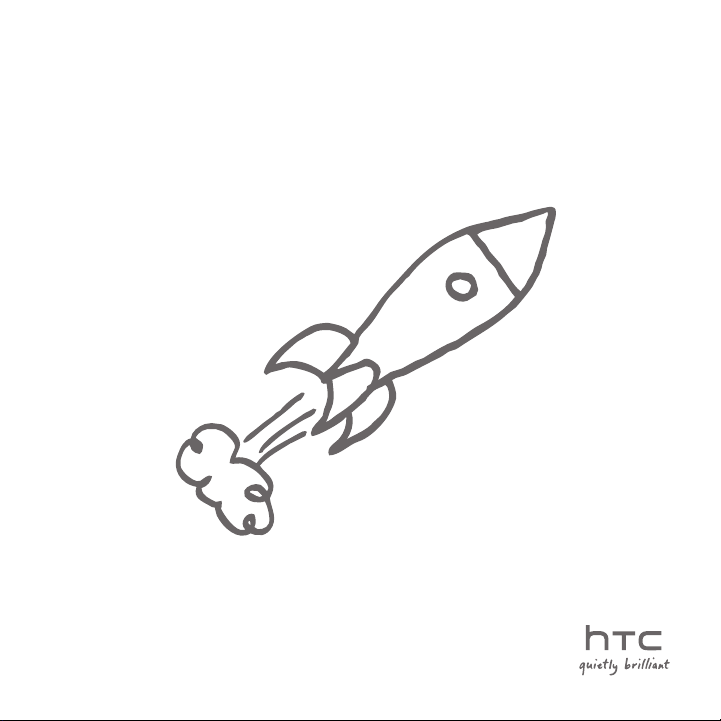
HTC HD2
User Manual
Page 2
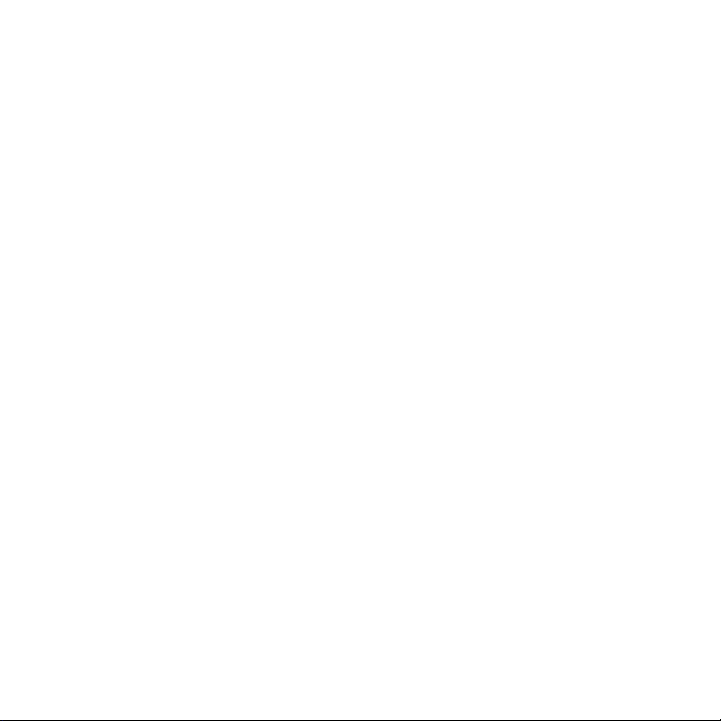
2
Please Read Before Proceeding
THE BATTERY IS NOT FULLY CHARGED WHEN YOU TAKE IT OUT OF THE BOX.
DO NOT REMOVE THE BATTERY PACK WHEN THE DEVICE IS CHARGING.
YOUR WARRANTY IS INVALIDATED IF YOU DISASSEMBLE OR ATTEMPT TO
DISASSEMBLE THE DEVICE.
PRIVACY RESTRICTIONS
Some countries require full disclosure of recorded telephone conversations, and
stipulate that you must inform the person with whom you are speaking that the
conversation is being recorded. Always obey the relevant laws and regulations of
your country when using the recording feature of your phone.
INTELLECTUAL PROPERTY RIGHT INFORMATION
Copyright © 2009 HTC Corporation. All Rights Reserved.
HTC, the HTC logo, HTC Innovation, HTC Sense, HTC Peep, Footprints, and HTC
Care are trademarks and/or service marks of HTC Corporation.
Microsoft, Windows, Windows Mobile, Windows XP, Windows Vista, ActiveSync,
Windows Mobile Device Center, Internet Explorer, MSN, Hotmail, Windows Live,
Outlook, Excel, PowerPoint, Word, OneNote and Windows Media are either
registered trademarks or trademarks of Microsoft Corporation in the United
States and/or other countries.
Bluetooth and the Bluetooth logo are trademarks owned by Bluetooth SIG, Inc.
Wi-Fi is a registered trademark of the Wireless Fidelity Alliance, Inc.
Java, J2ME and all other Java-based marks are trademarks or registered
trademarks of Sun Microsystems, Inc. in the United States and other countries.
Copyright © 2009, Sun Microsystems, Inc. All Rights Reserved.
Copyright © 2009, Adobe Systems Incorporated. All Rights Reserved.
microSD is a trademark of SD Card Association.
Google, Google Maps, and YouTube are trademarks of Google, Inc. in the United
States and other countries.
Copyright © 2009, Aplix Corporation. All Rights Reserved.
Page 3
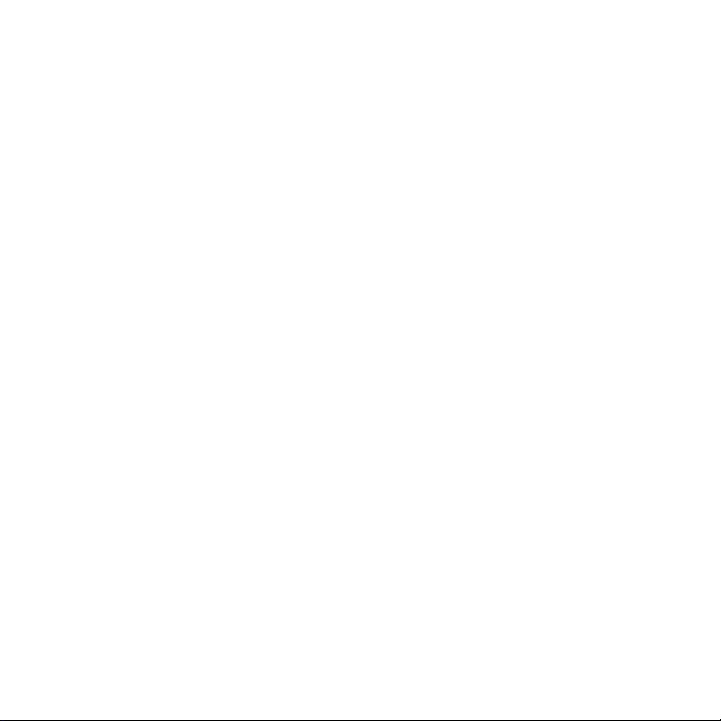
Opera Mobile from Opera Software ASA. Copyright 1995-2009 Opera Software
ASA. All Rights Reserved.
Copyright © 2004-2009, Ilium Software, Inc. All Rights Reserved.
Facebook is a trademark of Facebook, Inc.
Twitter is a trademark of Twitter, Inc., and is used under license.
Flickr is a trademark of Yahoo! Inc
Licensed by QUALCOMM Incorporated under one or more of the following
patents:
4,901,307 5,490,165 5,056,109 5,504,773 5,101,501 5,778,338
5,506,865 5,109,390 5,511,073 5,228,054 5,535,239 5,710,784
5,267,261 5,544,196 5,267,262 5,568,483 5,337,338 5,659,569
5,600,754 5,414,796 5,657,420 5,416,797
All other company, product and service names mentioned herein are trademarks,
registered trademarks or service marks of their respective owners.
HTC shall not be liable for technical or editorial errors or omissions contained
herein, nor for incidental or consequential damages resulting from furnishing
this material. The information is provided “as is” without warranty of any kind
and is subject to change without notice. HTC also reserves the right to revise the
content of this document at any time without prior notice.
No part of this document may be reproduced or transmitted in any form or
by any means, electronic or mechanical, including photocopying, recording or
storing in a retrieval system, or translated into any language in any form without
prior written permission of HTC.
3
Page 4
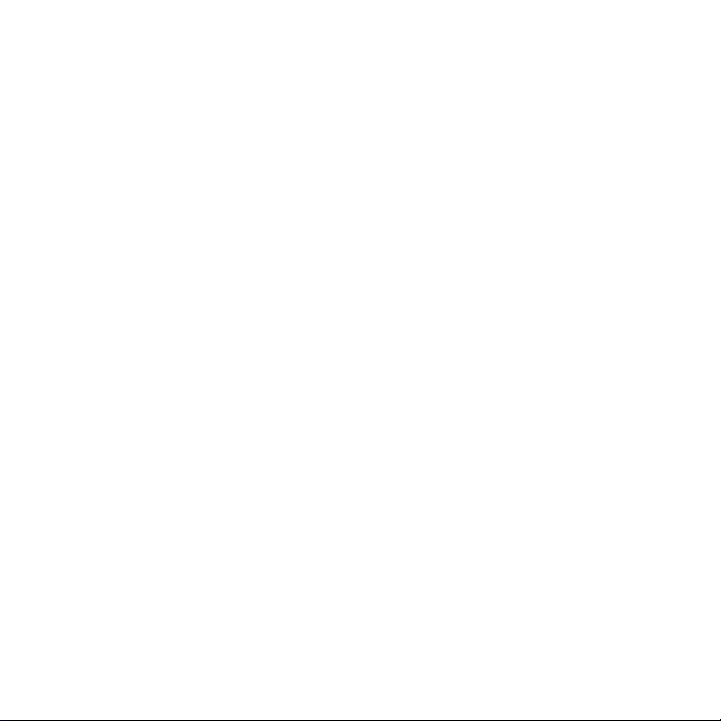
4
Disclaimers
THE WEATHER INFORMATION, STOCK DATA, DATA AND DOCUMENTATION
ARE PROVIDED “AS IS” AND WITHOUT WARRANTY OR TECHNICAL SUPPORT
OF ANY KIND FROM HTC. TO THE MAXIMUM EXTENT PERMITTED BY
APPLICABLE LAW, HTC AND ITS AFFILIATES expressly disclaim any and all
representations and warranties, express or implied, arising by law or otherwise,
regarding the Weather Information, Stock Data, Data, Documentation, or
any other Products and services, including without limitation any express or
implied warranty of merchantability, express or implied warranty of fitness
for a particular purpose, non-infringement, quality, accuracy, completeness,
effectiveness, reliability, usefulness, that the Weather Information, Stock Data,
Data and/or Documentation will be error-free, or implied warranties arising from
course of dealing or course of performance.
Without limiting the foregoing, it is further understood that HTC and its
Providers are not responsible for Your use or misuse of the Weather Information,
Stock Data, Data and/or Documentation or the results from such use. HTC
and its Providers make no express or implied warranties, guarantees or
affirmations that weather information will occur or has occurred as the reports,
forecasts, data, or information state, represent or depict and it shall have no
responsibility or liability whatsoever to any person or entity, parties and nonparties alike, for any inconsistency, inaccuracy, or omission for weather or events
predicted or depicted, reported, occurring or occurred. WITHOUT LIMITING
THE GENERALITY OF THE FOREGOING, YOU ACKNOWLEDGE THAT THE
WEATHER INFORMATION, STOCK DATA, DATA AND/OR DOCUMENTATION
MAY INCLUDE INACCURACIES AND YOU WILL USE COMMON SENSE AND
FOLLOW STANDARD SAFETY PRECAUTIONS IN CONNECTION WITH THE USE
OF THE WEATHER INFORMATION, STOCK DATA, DATA OR DOCUMENTATION.
Page 5
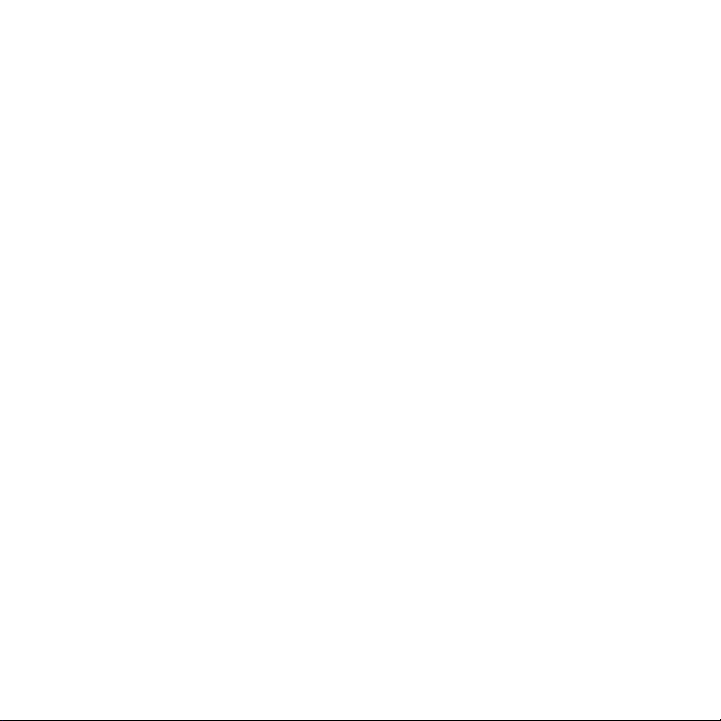
Limitation of Damages
TO THE MAXIMUM EXTENT PERMITTED BY APPLICABLE LAW, IN NO EVENT
SHALL HTC OR ITS PROVIDERS BE LIABLE TO USER OR ANY THIRD PARTY
FOR ANY INDIRECT, SPECIAL, CONSEQUENTIAL, INCIDENTAL OR PUNITIVE
DAMAGES OF ANY KIND, IN CONTRACT OR TORT, INCLUDING, BUT NOT
LIMITED TO, INJURY, LOSS OF REVENUE, LOSS OF GOODWILL, LOSS OF
BUSINESS OPPORTUNITY, LOSS OF DATA, AND/OR LOSS OF PROFITS
ARISING OUT OF, OR RELATED TO, IN ANY MANNER, OR THE DELIVERY,
PERFORMANCE OR NONPERFORMANCE OF OBLIGATIONS, OR USE OF
THE WEATHER INFORMATION, STOCK DATA, DATA OR DOCUMENTATION
HEREUNDER REGARDLESS OF THE FORESEEABILITY THEREOF.
Important Health Information and Safety
Precautions
When using this product, the safety precautions below must be taken to avoid
possible legal liabilities and damages.
Retain and follow all product safety and operating instructions. Observe all
warnings in the operating instructions on the product.
To reduce the risk of bodily injury, electric shock, fire, and damage to the
equipment, observe the following precautions.
ELECTRICAL SAFETY
This product is intended for use when supplied with power from the designated
battery or power supply unit. Other usage may be dangerous and will invalidate
any approval given to this product.
SAFETY PRECAUTIONS FOR PROPER GROUNDING INSTALLATION
CAUTION: Connecting to an improperly grounded equipment can result in an
electric shock to your device.
5
Page 6
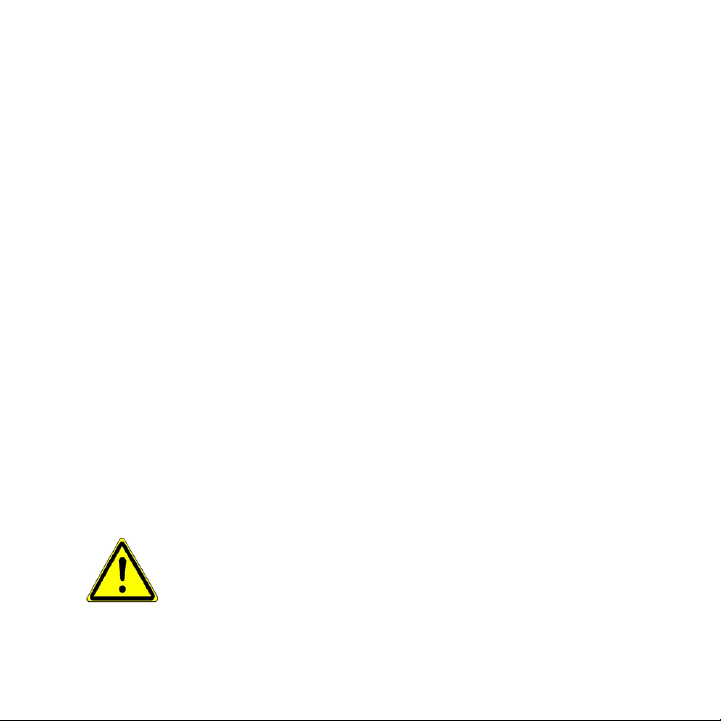
6
This product is equipped with a USB Cable for connecting with desktop or
notebook computer. Be sure your computer is properly grounded (earthed)
before connecting this product to the computer. The power supply cord of a
desktop or notebook computer has an equipment-grounding conductor and
a grounding plug. The plug must be plugged into an appropriate outlet which
is properly installed and grounded in accordance with all local codes and
ordinances.
SAFETY PRECAUTIONS FOR POWER SUPPLY UNIT
Use the correct external power source
•
A product should be operated only from the type of power source
indicated on the electrical ratings label. If you are not sure of the type of
power source required, consult your authorized service provider or local
power company. For a product that operates from battery power or other
sources, refer to the operating instructions that are included with the
product.
This product should be operated only with the following designated power
supply unit(s).
AC Adapter
1. HTC, Model TC P300
2. Phihong, Model PSAA05X-050
Handle battery packs carefully
•
This product contains a Li-ion battery. There is a risk of fire and burns if
the battery pack is handled improperly. Do not attempt to open or service
the battery pack. Do not disassemble, crush, puncture, short external
contacts or circuits, dispose of in fire or water, or expose a battery pack to
temperatures higher than 60˚C (140˚F).
WARNING: Danger of explosion if battery is incorrectly replaced.
To reduce risk of fire or burns, do not disassemble, crush, puncture,
short external contacts, expose to temperature above 60° C
(140° F), or dispose of in fire or water. Replace only with specified
batteries. Recycle or dispose of used batteries according to the local
regulations or reference guide supplied with your product.
Page 7
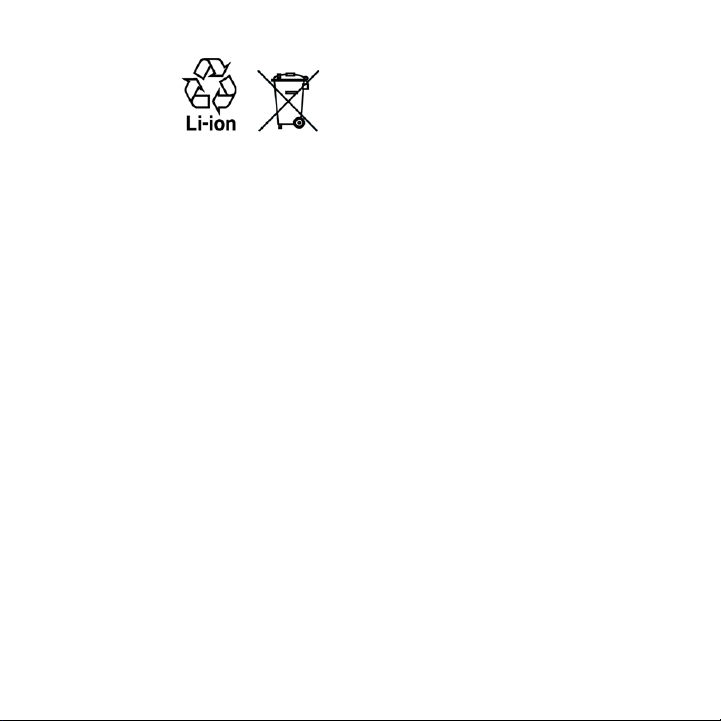
NOTE: This product should be operated only with the following designated
Battery Pack(s).
HTC, Model BB81100
•
Take extra precautions
•
Keep the battery or device dry and away from water or any liquid as it
•
may cause a short circuit.
Keep metal objects away so they don’t come in contact with the
•
battery or its connectors as it may lead to short circuit during
operation.
The phone should only be connected to products that bear the USB-IF
•
logo or have completed the USB-IF compliance program.
Do not use a battery that appears damaged, deformed, or discolored,
•
or the one that has any rust on its casing, overheats, or emits a foul
odor.
Always keep the battery out of the reach of babies and small children,
•
to avoid swallowing of the battery. Consult the doctor immediately if
the battery is swallowed.
If the battery leaks:
•
Do not allow the leaking fluid to come in contact with skin or
•
clothing. If already in contact, flush the affected area immediately
with clean water and seek medical advice.
Do not allow the leaking fluid to come in contact with eyes. If
•
already in contact, DO NOT rub; rinse with clean water immediately
and seek medical advice.
Take extra precautions to keep a leaking battery away from fire as
•
there is a danger of ignition or explosion.
7
Page 8
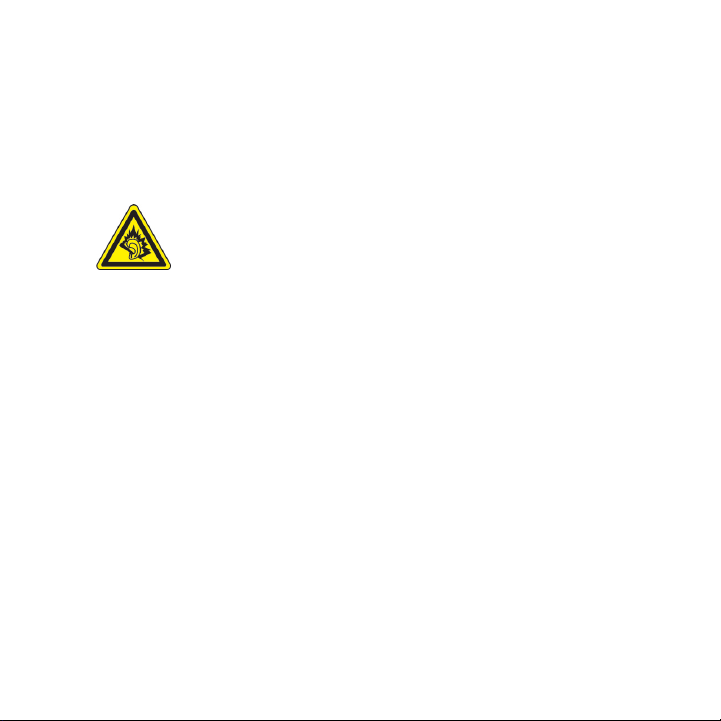
8
SAFETY PRECAUTIONS FOR DIRECT SUNLIGHT
Keep this product away from excessive moisture and extreme temperatures.
Do not leave the product or its battery inside a vehicle or in places where the
temperature may exceed 60°C (140°F), such as on a car dashboard, window sill,
or behind a glass that is exposed to direct sunlight or strong ultraviolet light for
extended periods of time. This may damage the product, overheat the battery,
or pose a risk to the vehicle.
PREVENTION OF HEARING LOSS
CAUTION: Permanent hearing loss may occur if earphones
or headphones are used at high volume for prolonged
periods of time.
NOTE: For France, Earphone (listed below) for this device have been tested to
comply with the Sound Pressure Level requirement laid down in the applicable NF
EN 50332-1:2000 and/or NF EN 50332-2:2003 standards as required by French
Article L. 5232-1.
Earphone, manufactured by HTC, Model RC E160.
•
SAFETY IN AIRCRAFT
Due to the possible interference caused by this product to an aircraft’s
navigation system and its communications network, using this device’s phone
function on board an airplane is against the law in most countries. If you want to
use this device when on board an aircraft, remember to turn off your phone by
switching to Airplane Mode.
ENVIRONMENT RESTRICTIONS
Do not use this product in gas stations, fuel depots, chemical plants or where
blasting operations are in progress, or in potentially explosive atmospheres such
as fuelling areas, fuel storehouses, below deck on boats, chemical plants, fuel or
chemical transfer or storage facilities, and areas where the air contains chemicals
or particles, such as grain, dust, or metal powders. Please be aware that sparks
in such areas could cause an explosion or fire resulting in bodily injury or even
death.
Page 9
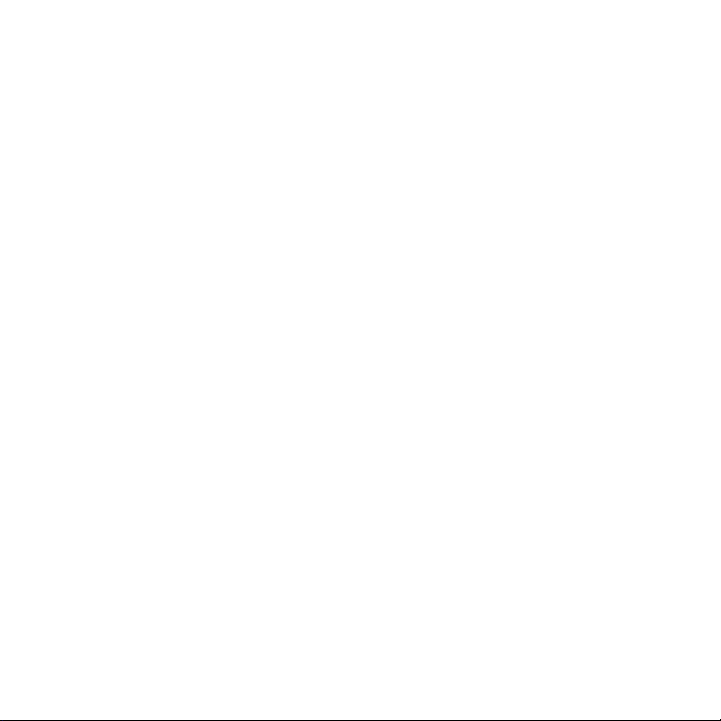
EXPLOSIVE ATMOSPHERES
When in any area with a potentially explosive atmosphere or where flammable
materials exist, the product should be turned off and the user should obey
all signs and instructions. Sparks in such areas could cause an explosion or
fire resulting in bodily injury or even death. Users are advised not to use the
equipment at refueling points such as service or gas stations, and are reminded
of the need to observe restrictions on the use of radio equipment in fuel depots,
chemical plants, or where blasting operations are in progress. Areas with a
potentially explosive atmosphere are often, but not always, clearly marked.
These include fueling areas, below deck on boats, fuel or chemical transfer or
storage facilities, and areas where the air contains chemicals or particles, such as
grain, dust, or metal powders.
ROAD SAFETY
Vehicle drivers in motion are not permitted to use telephony services with
handheld devices, except in the case of emergency. In some countries, using
hands-free devices as an alternative is allowed.
SAFETY PRECAUTIONS FOR RF EXPOSURE
Avoid using your phone near metal structures (for example, the steel frame
•
of a building).
Avoid using your phone near strong electromagnetic sources, such as
•
microwave ovens, sound speakers, TV and radio.
•
Use only original manufacturer-approved accessories, or accessories that
do not contain any metal.
Use of non-original manufacturer-approved accessories may violate your
•
local RF exposure guidelines and should be avoided.
INTERFERENCE WITH MEDICAL EQUIPMENT FUNCTIONS
This product may cause medical equipment to malfunction. The use of this
device is forbidden in most hospitals and medical clinics.
If you use any other personal medical device, consult the manufacturer of your
device to determine if they are adequately shielded from external RF energy.
Your physician may be able to assist you in obtaining this information.
Turn your phone OFF in health care facilities when any regulations posted in
these areas instruct you to do so. Hospitals or health care facilities may be using
equipment that could be sensitive to external RF energy.
9
Page 10
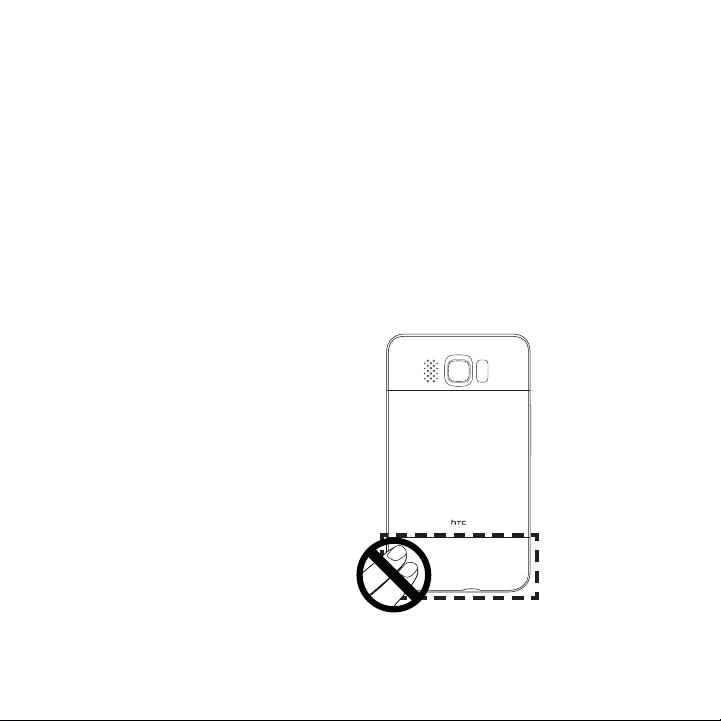
10
HEARING AIDS
Some digital wireless phones may interfere with some hearing aids. In the event
of such interference, you may want to consult your service provider, or call the
customer service line to discuss alternatives.
NONIONIZING RADIATION
Your device has an internal antenna. This product should be operated in its
normal-use position to ensure the radiative performance and safety of the
interference. As with other mobile radio transmitting equipment, users are
advised that for satisfactory operation of the equipment and for the safety of
personnel, it is recommended that no part of the human body be allowed to
come too close to the antenna during operation of the equipment.
Use only the supplied integral antenna. Use of unauthorized or modified
antennas may impair call quality and damage the phone, causing loss of
performance and SAR levels exceeding the recommended limits as well as result
in non-compliance with local regulatory requirements in your country.
To assure optimal phone
performance and ensure human
exposure to RF energy is within
the guidelines set forth in the
relevant standards, always use
your device only in its normal-use
position. Contact with the antenna
area may impair call quality and
cause your device to operate
at a higher power level than
needed. Avoiding contact with
the antenna area when the phone
is IN USE optimizes the antenna
performance and the battery life.
Antenna location
Page 11
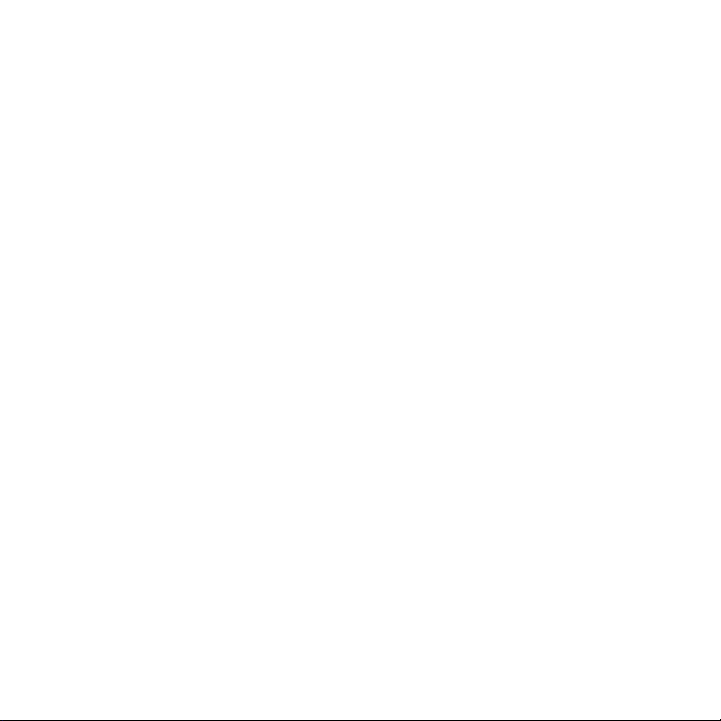
General Precautions
Avoid applying excessive pressure to the device
•
Do not apply excessive pressure on the screen and the device to prevent
damaging them and remove the device from your pants’ pocket before
sitting down. It is also recommended that you store the device in a
protective case and only use the device stylus or your finger when
interacting with the touch screen. Cracked display screens due to improper
handling are not covered by the warranty.
Device getting warm after prolonged use
•
When using your device for prolonged periods of time, such as when
you’re talking on the phone, charging the battery or browsing the web,
the device may become warm. In most cases, this condition is normal and
therefore should not be interpreted as a problem with the device.
Heed service markings
•
Except as explained elsewhere in the Operating or Service documentation,
do not service any product yourself. Service needed on components inside
the device should be done by an authorized service technician or provider.
Damage requiring service
•
Unplug the product from the electrical outlet and refer servicing to an
authorized service technician or provider under the following conditions:
Liquid has been spilled or an object has fallen onto the product.
•
The product has been exposed to rain or water.
•
The product has been dropped or damaged.
•
There are noticeable signs of overheating.
•
The product does not operate normally when you follow the operating
•
instructions.
Avoid hot areas
•
The product should be placed away from heat sources such as radiators,
heat registers, stoves, or other products (including amplifiers) that
produce heat.
Avoid wet areas
•
Never use the product in a wet location.
11
Page 12
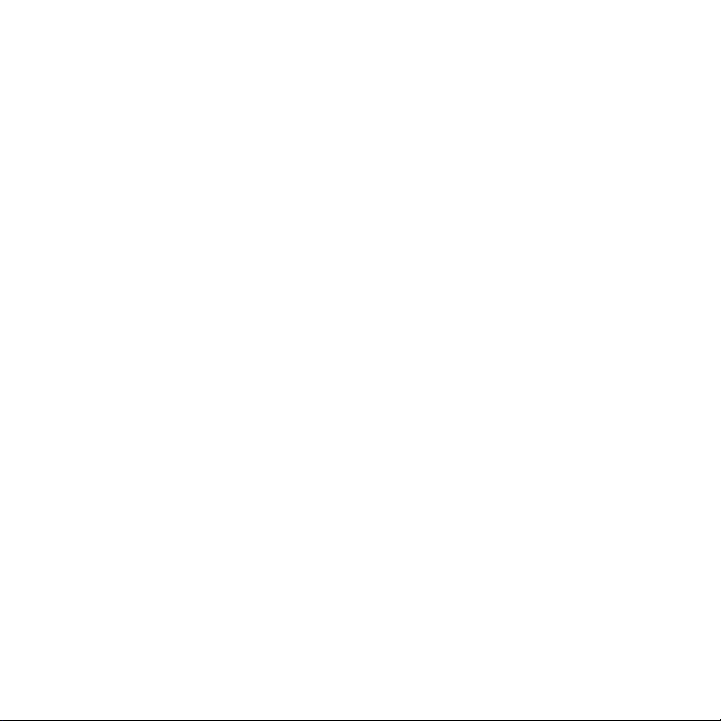
12
Avoid using your device after a dramatic change in temperature
•
When you move your device between environments with very different
temperature and/or humidity ranges, condensation may form on or within
the device. To avoid damaging the device, allow sufficient time for the
moisture to evaporate before using the device.
NOTICE: When taking the device from low-temperature conditions into a
Avoid pushing objects into product
•
Never push objects of any kind into cabinet slots or other openings in the
product. Slots and openings are provided for ventilation. These openings
must not be blocked or covered.
Mounting accessories
•
Do not use the product on an unstable table, cart, stand, tripod, or
bracket. Any mounting of the product should follow the manufacturer’s
instructions, and should use a mounting accessory recommended by the
manufacturer.
Avoid unstable mounting
•
Do not place the product with an unstable base.
Use product with approved equipment
•
This product should be used only with personal computers and options
identified as suitable for use with your equipment.
Adjust the volume
•
Turn down the volume before using headphones or other audio devices.
Cleaning
•
Unplug the product from the wall outlet before cleaning. Do not use liquid
cleaners or aerosol cleaners. Use a damp cloth for cleaning, but NEVER
use water to clean the LCD screen.
warmer environment or from high-temperature conditions into
a cooler environment, allow the device to acclimate to room
temperature before turning on power.
Page 13
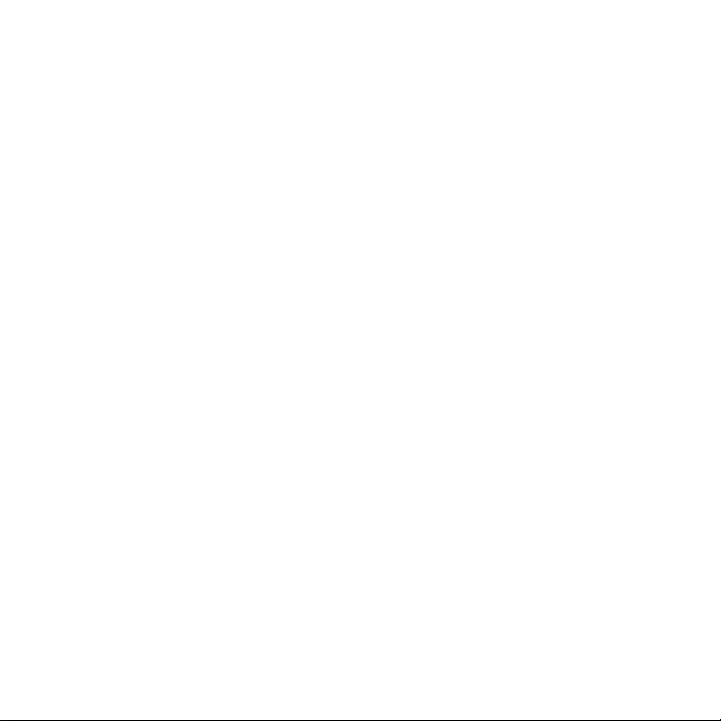
Contents
Chapter 1 Getting Started
1.1 Inside the Box .....................................................................................................27
1.2 Getting to Know Your Phone ........................................................................28
Front panel ..................................................................................................................28
Back panel ...................................................................................................................29
Left panel .................................................................................................................... 30
Bottom panel ............................................................................................................ 30
1.3 Before Charging the Battery and Turning On Your Phone ................ 31
Removing the back cover .....................................................................................31
Removing the thin film and battery .................................................................31
Inserting the SIM card ............................................................................................32
Inserting the battery ...............................................................................................32
Inserting the microSD card .................................................................................33
Replacing the back cover.....................................................................................33
1.4 Charging the Battery ....................................................................................... 34
1.5 Starting Up ..........................................................................................................35
Turning the power on .............................................................................................35
Setting up your phone for the first time .......................................................35
Switching to Sleep mode ..................................................................................... 37
Turning the power off ............................................................................................38
1.6 Home Screen.......................................................................................................38
1.7 Status Icons ......................................................................................................... 39
1.8 Notifications .........................................................................................................41
1.9 Start Screen .........................................................................................................42
Moving an icon to the top of the Start screen ...........................................42
13
Page 14
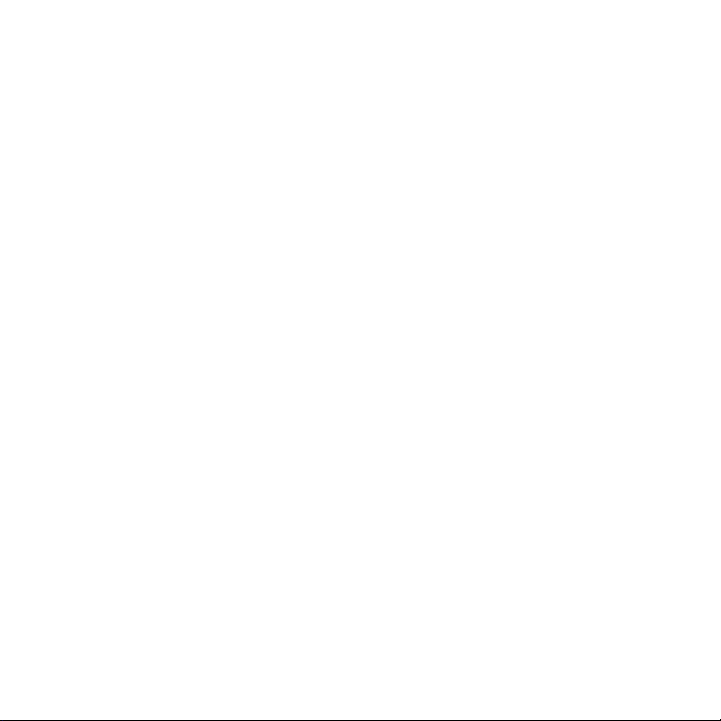
14
1.10 Lock Screen .........................................................................................................43
Locking your phone ............................................................................................... 43
Unlocking your phone .......................................................................................... 44
Checking notifications when the phone is locked .................................. 44
Receiving a call when the phone is locked ................................................. 45
1.11 Adjusting the Volume ......................................................................................46
Setting a single volume ........................................................................................ 46
Adjusting the system and ring volumes separately ............................... 46
Adjusting the phone call volume ......................................................................47
1.12 Using Finger Gestures ..................................................................................... 47
Finger scrolling ..........................................................................................................47
Finger panning ......................................................................................................... 48
Pinch zooming .......................................................................................................... 48
1.13 Connecting Your Phone to a Computer ...................................................50
Chapter 2 Phone Calls
2.1 Making Calls .........................................................................................................51
Making a call from the Phone dialer screen ................................................. 51
Calling voicemail .......................................................................................................53
Making calls from received messages and calendar reminders ........53
Making an emergency call .................................................................................. 54
Making an international call ............................................................................... 54
Home dialing ............................................................................................................. 54
2.2 Answering and Ending Calls ......................................................................... 56
Accepting or rejecting an incoming call .......................................................56
During a call ................................................................................................................58
2.3 Using Call History ..............................................................................................60
2.4 Speed Dial ............................................................................................................. 61
Creating a Speed Dial entry .................................................................................61
Making a call using Speed Dial ..........................................................................62
Page 15
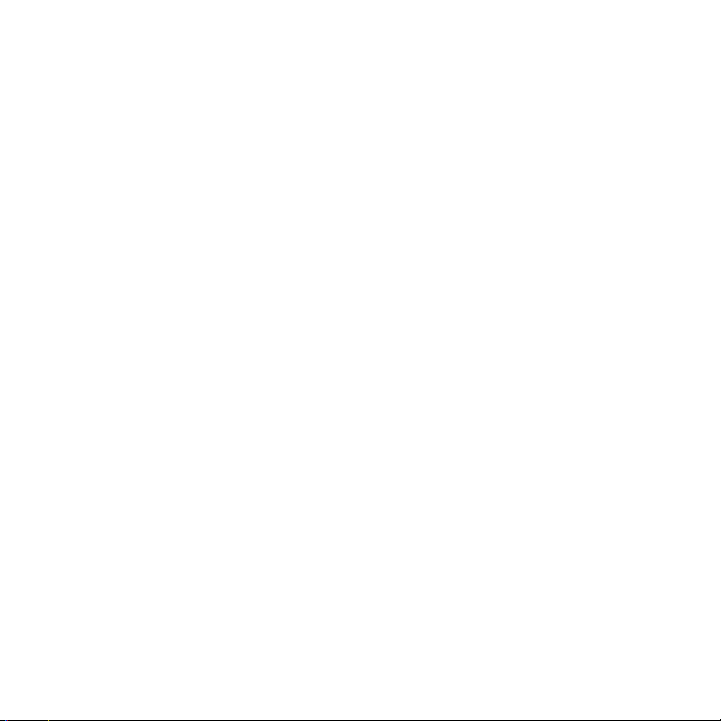
2.5 Making Conference Calls ................................................................................62
Selecting participants and starting the conference call .......................62
Making the first call and adding calls to the conference ..................... 64
During the conference call ..................................................................................65
Making a conference call from an email ......................................................66
2.6 Turning the Phone Connection On and Off ............................................ 67
Chapter 3 Using the Home Screen
3.1 About the Home Screen ................................................................................. 68
3.2 Switching Between the Tabs of the Home Screen ............................... 69
3.3 Personalizing Home Screen Tabs ................................................................ 70
3.4 Home ......................................................................................................................70
Changing the wallpaper .........................................................................................71
Updating weather information .......................................................................... 72
Selecting another location to display on the Home tab .......................72
Changing the date and time ...............................................................................73
Setting the alarm clock .........................................................................................74
Adding quick links ................................................................................................... 75
3.5 People .................................................................................................................... 76
3.6 Messages .............................................................................................................. 77
3.7 Mail .......................................................................................................................... 78
Adding your Internet email account ...............................................................78
Adding your Outlook work account ...............................................................79
Checking and reading email ................................................................................81
3.8 Internet .................................................................................................................. 82
Adding Web favorites ...........................................................................................82
3.9 Calendar ................................................................................................................ 83
Creating an appointment .....................................................................................83
Viewing and managing your appointments ............................................... 84
15
Page 16
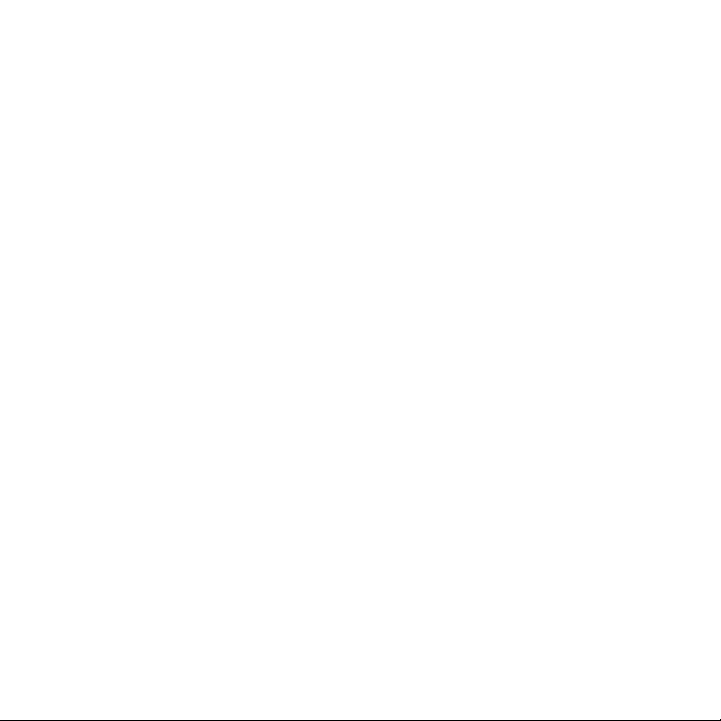
16
3.10 Stocks ....................................................................................................................86
Adding stock quotes and market indexes .................................................. 86
Viewing stock information ...................................................................................87
3.11 Photos & Videos ................................................................................................88
Portrait view .............................................................................................................. 88
Landscape view ....................................................................................................... 89
3.12 Music ......................................................................................................................90
Playing music in portrait view ...........................................................................90
Playing music in landscape view .......................................................................91
Setting repeat and shuffle modes ...................................................................92
Finding albums and music tracks in the Library .......................................93
Playlists .........................................................................................................................93
3.13 Weather ................................................................................................................ 95
Adding a city ............................................................................................................. 96
Weather settings ..................................................................................................... 96
3.14 Twitter ...................................................................................................................97
3.15 Footprints ............................................................................................................ 97
3.16 Settings ................................................................................................................. 98
Chapter 4 Staying Close
4.1 It’s All About People ........................................................................................99
4.2 Adding and Sharing Your Personal Details ...........................................100
Adding your personal details .......................................................................... 100
Sharing your personal details ........................................................................... 101
4.3 Adding Contacts to Your Phone ............................................................... 102
Creating new contacts ........................................................................................102
4.4 Working With Favorite Contacts .............................................................. 104
Adding favorite contacts to the People tab .............................................104
Quickly calling or sending a message to a favorite contact ............. 105
Page 17
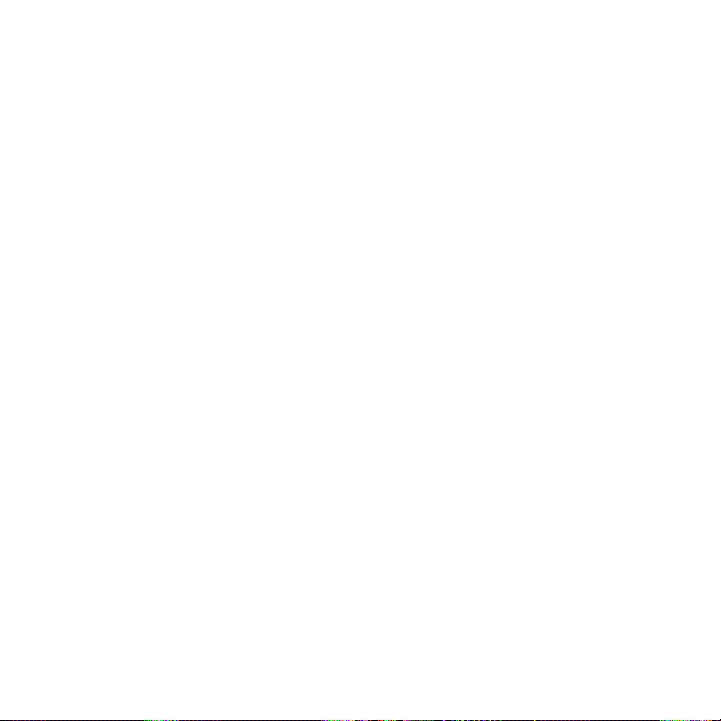
4.5 Viewing and Managing Your Contacts .................................................... 106
Browsing and finding contacts ....................................................................... 107
4.6 Viewing Contact Information and Exchange of Communications
With the Contact ............................................................................................. 108
Changing the number for sending text and multimedia messages .....
109
4.7 Contact Groups ................................................................................................. 110
Creating a contact group ....................................................................................110
Sending a text or multimedia message to a group ................................110
Filtering the contacts list by group ..................................................................111
4.8 Facebook Updates and Events .....................................................................111
Logging in and out of Facebook .......................................................................111
Checking all Facebook updates and events .............................................. 112
Checking a contact’s Facebook updates and events ............................ 113
Updating your Facebook status ...................................................................... 114
Chapter 5 Entering Text
5.1 Using the Onscreen Keyboard .....................................................................115
QWERTY ..................................................................................................................... 116
PinYin (available by country) ............................................................................ 116
Stroke (available by country) ............................................................................ 116
Handwriting (available by country) ............................................................... 116
ZhuYin (available by country) ...........................................................................117
CangJie (available by country) .........................................................................117
Onscreen navigation pad .....................................................................................117
Entering text .............................................................................................................. 118
5.2 Using Predictive Mode ....................................................................................119
5.3 Entering Numbers and Symbols ...............................................................120
5.4 Text Input Settings............................................................................................121
17
Page 18
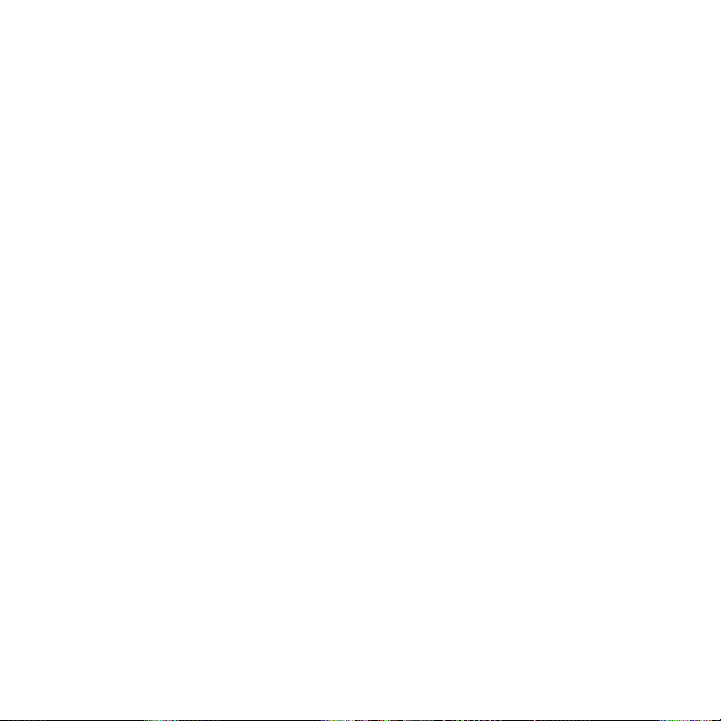
18
Chapter 6 Synchronizing Information
6.1 Ways of Synchronizing Your Phone ..........................................................122
6.2 Before Synchronizing With Your Computer ..........................................123
6.3 Setting Up Windows Mobile Device Center on Windows Vista .....124
Setting up synchronization in Windows Mobile Device Center ...... 124
Using Windows Mobile Device Center ......................................................... 125
6.4 Setting Up ActiveSync on Windows XP ..................................................126
Setting up synchronization in ActiveSync ................................................. 126
6.5 Synchronizing With Your Computer .........................................................127
Starting and stopping synchronization ....................................................... 127
Selecting information to sync .......................................................................... 128
Troubleshooting sync connection problem .............................................. 129
6.6 Synchronizing via Bluetooth ........................................................................129
6.7 Synchronizing Music and Video ................................................................ 130
6.8 Synchronizing With Microsoft My Phone .................................................131
Setting up your My Phone account ............................................................... 131
Changing sync settings ....................................................................................... 132
Stopping sync partnership with your My Phone Web account ......132
Managing your My Phone Web account from your computer ........ 133
Chapter 7 Exchanging Messages
7.1 Sending Text Messages ................................................................................. 134
7.2 Sending Multimedia Messages ....................................................................135
Creating a slideshow ............................................................................................ 136
7.3 How to Know When You Have New Text and Multimedia Messages .
138
7.4 Message Conversations .................................................................................139
Viewing the exchange of messages with a contact ..............................139
Page 19
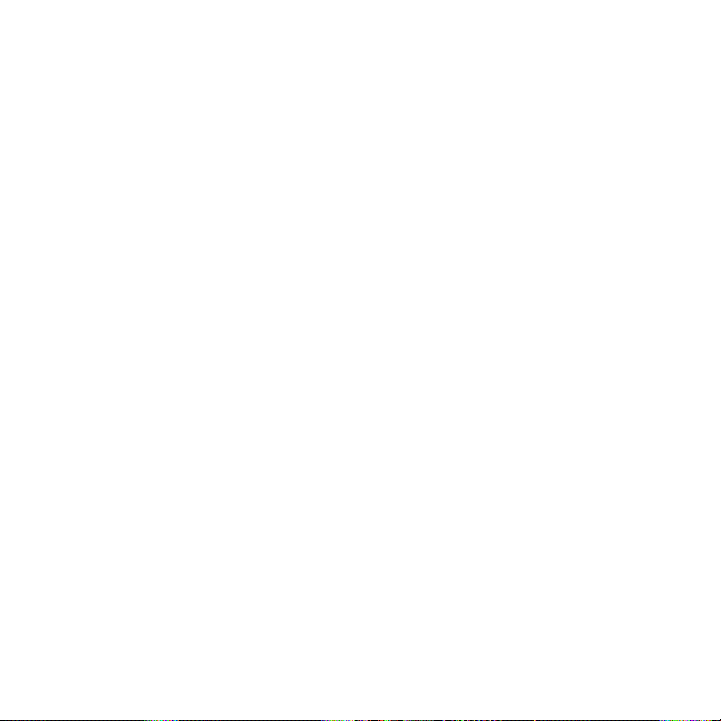
Replying to the contact in the conversation ............................................140
Copying and pasting text to your reply message ..................................140
Viewing a multimedia message ....................................................................... 141
Managing individual messages and message threads .........................143
7.5 Text and Multimedia Message Settings ..................................................146
Adding MMS server settings .............................................................................146
7.6 Directly Making Calls from Text Messages .............................................147
7.7 Email..................................................................................................................... 148
Synchronizing Outlook email with your computer ................................148
Setting up your Internet email account ...................................................... 149
Creating and replying to email messages ..................................................149
Adding your signature in sent email .............................................................150
Downloading a complete email ....................................................................... 151
Downloading file attachments .......................................................................... 151
When viewing email .............................................................................................. 152
Directly making calls from email messages .............................................. 153
Synchronizing email messages ....................................................................... 154
Filtering your email inbox .................................................................................. 155
Customizing email settings ............................................................................... 155
Chapter 8 Working With Company Email and Meeting Requests
8.1 Synchronizing With the Exchange Server ..............................................158
Setting up an Exchange Server connection ............................................. 158
Starting synchronization .................................................................................... 158
8.2 Working With Company Email Messages ...............................................159
Automatic synchronization through Direct Push ................................... 159
Scheduled synchronization ...............................................................................160
Instant download through Fetch Mail ........................................................... 161
Searching for email messages on the Exchange Server ..................... 162
Out-of-office auto-reply ..................................................................................... 162
Flagging your messages .....................................................................................163
19
Page 20
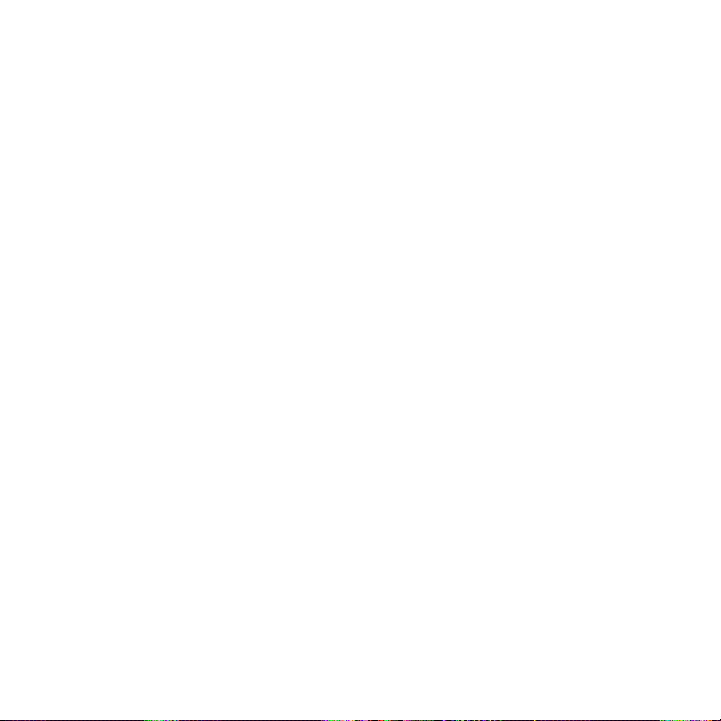
20
8.3 Starting a Conference Call from an Email ............................................. 164
8.4 Meeting Requests ........................................................................................... 166
Sending meeting requests .................................................................................166
Replying to meeting requests ..........................................................................167
8.5 Making a Call from a Meeting Request or Reminder ......................... 168
8.6 Finding Contacts in the Company Directory ........................................ 169
When browsing contacts, composing email, or creating a meeting
request.........................................................................................................................169
When viewing a received Outlook email message ................................ 170
Chapter 9 Internet and Social Networking
9.1 Ways of Connecting to the Internet ..........................................................171
Wi-Fi .............................................................................................................................. 171
GPRS/3G .................................................................................................................... 174
Dial-up ......................................................................................................................... 174
Starting a data connection ................................................................................ 175
9.2 Using Opera Mobile .........................................................................................176
The browser screen ............................................................................................... 176
Searching for a website and adding it to favorites ............................... 177
Mobile view ............................................................................................................... 178
Zooming and panning ......................................................................................... 178
Opera Mobile menu ............................................................................................... 179
9.3 Using Internet Explorer Mobile .................................................................. 180
The browser screen ...............................................................................................180
Entering a website address and adding it to your favorites .............. 181
Zooming and panning ......................................................................................... 182
9.4 UsingYouTube ....................................................................................................183
The YouTube main screen ..................................................................................183
Searching for videos .............................................................................................184
Using the Program Guide ...................................................................................184
Page 21
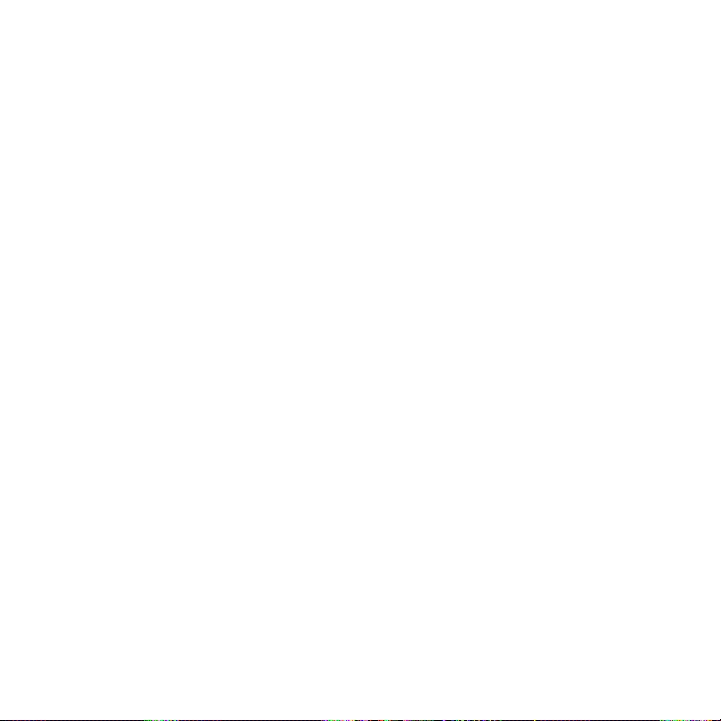
Watching videos ..................................................................................................... 185
9.5 Using Streaming Media ................................................................................. 186
9.6 Using Windows Live ........................................................................................187
The Windows Live screen ..................................................................................188
Using Windows Live Messenger ..................................................................... 188
9.7 Twittering on Your Phone ............................................................................190
Logging in to your Twitter account ..............................................................190
Viewing tweets ......................................................................................................... 191
Sending tweets ....................................................................................................... 192
Sending mentions and direct messages ..................................................... 192
Searching for Twitter users to follow ........................................................... 192
Sharing a photo in Twitter ................................................................................. 193
Changing Twitter settings ..................................................................................194
Logging out of Twitter ........................................................................................194
9.8 Sharing Photos and Videos on Facebook, Twitter, and YouTube ..195
Logging into your social networks ................................................................ 195
Uploading photos to Facebook ...................................................................... 195
Uploading a photo to Twitter ........................................................................... 196
Uploading videos to YouTube ..........................................................................196
9.9 Using Facebook on Your Phone .................................................................197
9.10 Using Your Phone as a Modem (Internet Sharing) ............................. 199
Before you proceed .............................................................................................. 199
Setting up your phone as a USB modem...................................................199
Using your phone as a Bluetooth modem ............................................... 200
Ending the Internet connection ......................................................................201
9.11 Using Your Phone as a Wireless Router ................................................. 201
Setting up your phone as a wireless router ............................................. 202
Connecting your computer to your phone’s Wi-Fi network ............203
Turning off your phone’s Wi-Fi network ................................................... 204
Turning on your phone’s Wi-Fi network in Comm Manager ........... 204
21
Page 22
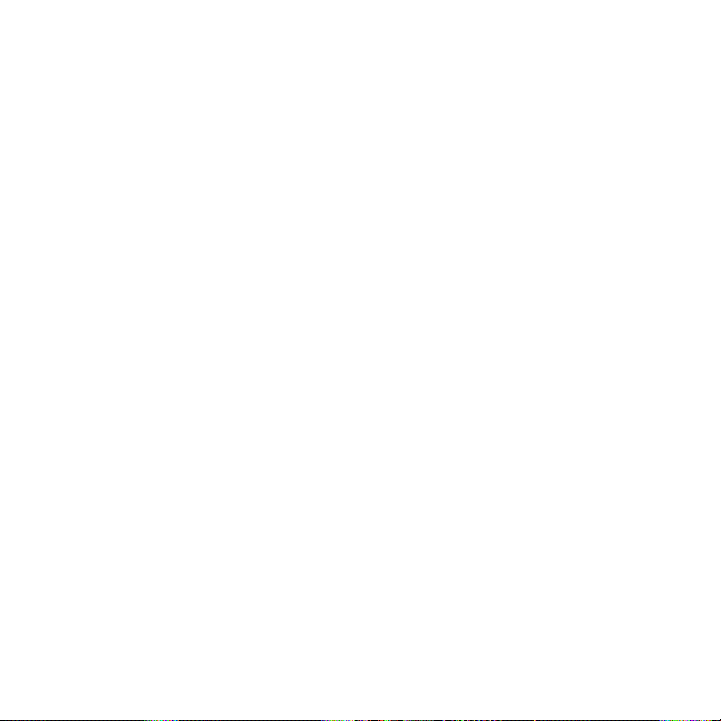
22
Chapter 10 Bluetooth
10.1 Bluetooth Modes ............................................................................................ 205
Turning Bluetooth on and making your phone visible ........................206
10.2 Bluetooth Partnerships ................................................................................ 207
Creating a Bluetooth partnership .................................................................207
Accepting a Bluetooth partnership ..............................................................208
10.3 Connecting a Bluetooth Hands-free or Stereo Headset ................. 208
10.4 Sending and Receiving Information Using Bluetooth ....................... 210
Sending information from your phone to a computer ........................ 210
Sending a file to another Bluetooth-enabled device ............................ 212
Receiving information from another Bluetooth-enabled device .... 212
Changing the folder for saving received files........................................... 212
10.5 Printing via Bluetooth ....................................................................................213
Printing a photo ...................................................................................................... 213
10.6 Connecting to Car Kit Phones .................................................................... 214
Chapter 11 Finding and Recording Places
11.1 Guidelines and Preparation for Using GPS .............................................215
11.2 Downloading Location Data via QuickGPS ............................................216
Changing the download options .................................................................... 217
11.3 HTC Footprints ..................................................................................................218
What is a footprint? .............................................................................................. 218
Taking a photo of your location as a footprint ........................................ 218
Selecting and saving a photo from Albums as a footprint...............220
Editing a footprint ................................................................................................. 221
Browsing your footprints to find a place you visited .......................... 222
Exporting footprints to your storage card ............................................... 223
Importing footprints from your storage card ..........................................223
Page 23
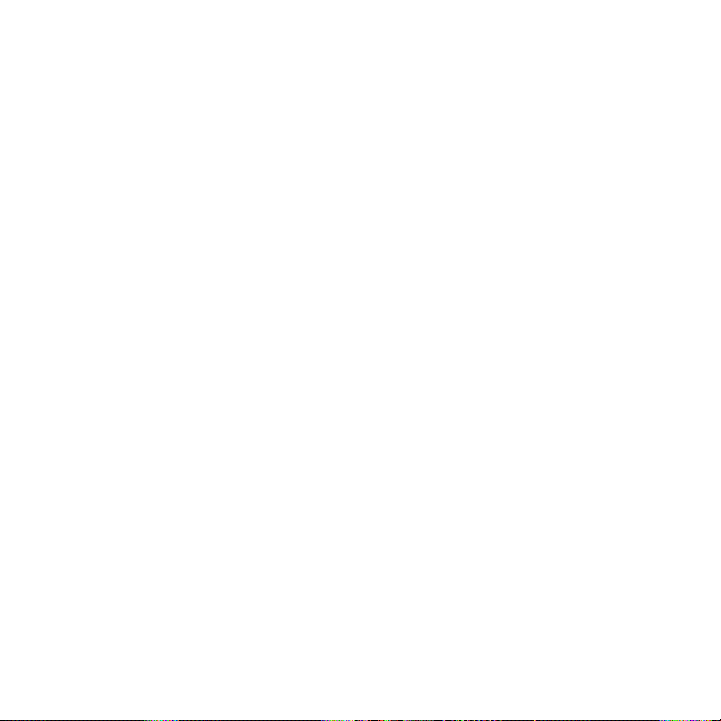
11.4 Google Maps (Available by Country) ......................................................224
Searching a place of interest ...........................................................................224
Using Street View..................................................................................................226
Using Layers ............................................................................................................ 228
11.5 Using Your Phone as a Compass .............................................................. 230
Using the compass ................................................................................................ 231
Navigating to a destination ............................................................................... 231
Chapter 12 Camera and Multimedia
12.1 Taking Photos and Videos ...........................................................................232
Changing the capture mode ........................................................................... 232
Zooming .................................................................................................................... 233
Using the flash light ............................................................................................. 235
Capturing photos and videos ......................................................................... 235
Onscreen controls .................................................................................................237
Basic settings ..........................................................................................................238
Advanced settings ................................................................................................239
Closing the Camera ............................................................................................... 241
12.2 Viewing Photos and Videos Using Albums ...........................................242
Viewing photos ......................................................................................................243
Viewing Facebook photos ................................................................................245
Playing videos ......................................................................................................... 245
Sharing photos and videos ..............................................................................246
Closing Albums ...................................................................................................... 247
12.3 Using Windows Media Player Mobile.......................................................247
Playing media .......................................................................................................... 247
Synchronizing video and audio files ............................................................248
Creating playlists ...................................................................................................250
Troubleshooting ...................................................................................................... 251
12.4 Using Audio Booster ......................................................................................252
23
Page 24
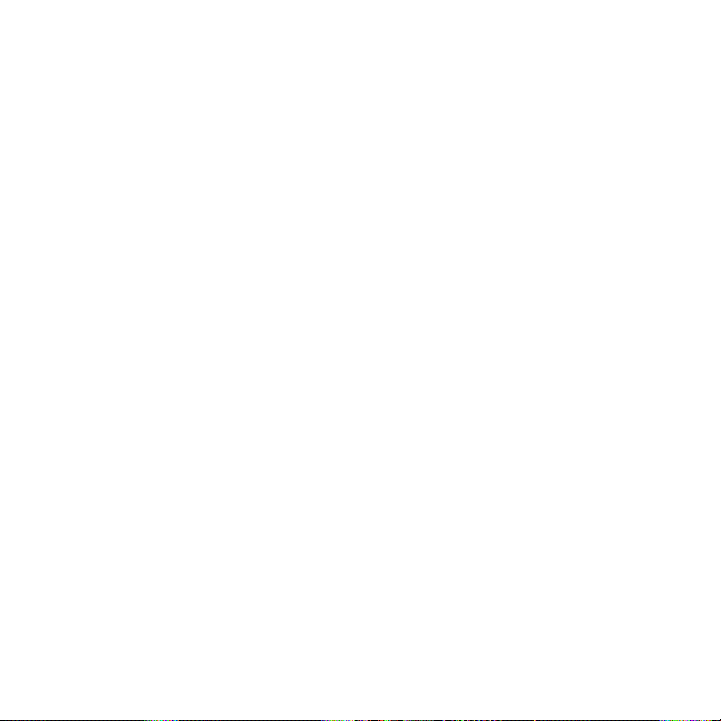
24
12.5 Using FM Radio ................................................................................................253
Saving presets ........................................................................................................254
Minimizing or turning off FM Radio ............................................................. 254
12.6 Using MP3 Trimmer .......................................................................................255
Chapter 13 Other Programs
13.1 Calculator ...........................................................................................................257
Basic Calculator ..................................................................................................... 257
Scientific Calculator .............................................................................................258
13.2 Microsoft Office Mobile .................................................................................259
13.3 RSS Hub ............................................................................................................. 260
Subscribing to and browsing news channels ..........................................260
Viewing headlines .................................................................................................262
Sharing the headline link ................................................................................... 263
13.4 SIM Manager......................................................................................................263
13.5 WorldCard Mobile ..........................................................................................265
13.6 JBlend ................................................................................................................. 266
Installing and launching MIDlets/MIDlet suites .......................................266
13.7 JETCET PRINT ..................................................................................................267
13.8 Windows Marketplace .................................................................................. 269
13.9 Installing and Uninstalling Programs ...................................................... 269
Chapter 14 Managing Your Phone
14.1 Copying and Managing Files .......................................................................271
14.2 Settings on Your Phone ................................................................................ 273
Personalize ............................................................................................................... 273
Wireless controls ................................................................................................... 273
Page 25
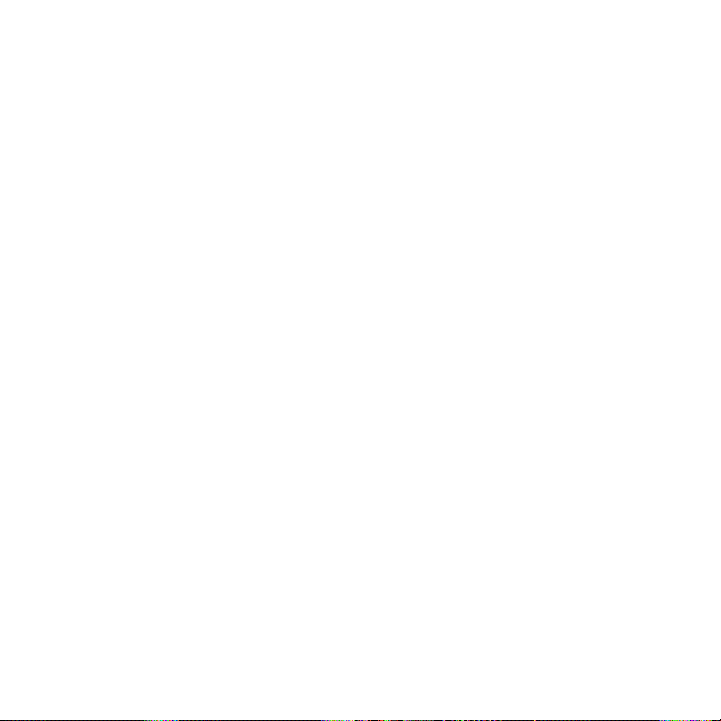
Sound & display ..................................................................................................... 274
Data services ........................................................................................................... 274
Location ..................................................................................................................... 275
Security ...................................................................................................................... 275
Application ............................................................................................................... 276
SD card & phone storage .................................................................................. 276
Date & time .............................................................................................................. 276
Locale & text ............................................................................................................276
Updates & feedback ............................................................................................ 277
Other ........................................................................................................................... 277
About phone ........................................................................................................... 278
14.3 Basic Settings ...................................................................................................279
Changing sound and display settings ......................................................... 279
Specifying a phone name ................................................................................. 283
Changing settings of phone services .......................................................... 283
14.4 Using Comm Manager .................................................................................. 284
14.5 Using Connection Setup .............................................................................. 286
Selecting another mobile operator ..............................................................286
Updating the Connection Setup database ...............................................286
14.6 Using Task Manager .......................................................................................287
14.7 Protecting Your Phone ..................................................................................287
Protecting your SIM card with a PIN ........................................................... 287
Protecting your phone with a password ................................................... 288
Encrypting files on your storage card ........................................................289
14.8 Resetting Your Phone ................................................................................... 290
Performing a soft reset ......................................................................................290
Performing a factory reset ................................................................................ 291
25
Page 26
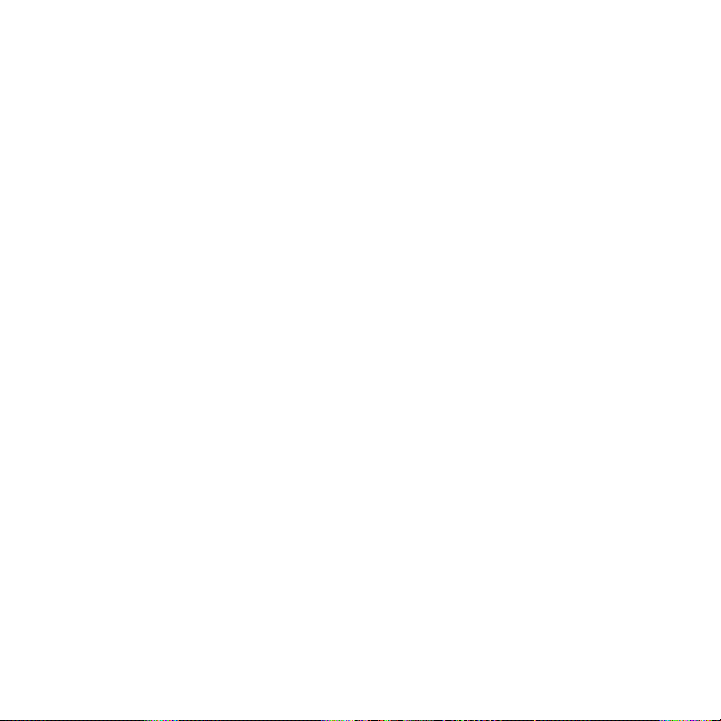
26
Appendix
A.1 Specifications ...................................................................................................293
A.2 Regulatory Notices .........................................................................................295
Index 301
Page 27
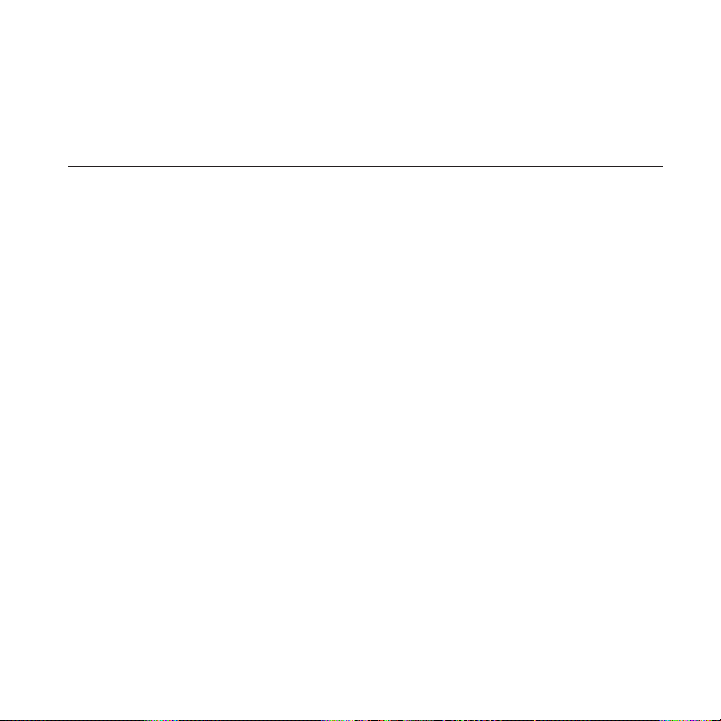
Chapter 1
Getting Started
1.1 Inside the Box
You will find the following inside the box:
HTC HD2 phone with battery
•
USB sync cable
•
AC adapter
•
Power plug
•
3.5mm stereo headset
•
microSD™ card
•
Pouch
•
Quick Start Guide
•
Page 28
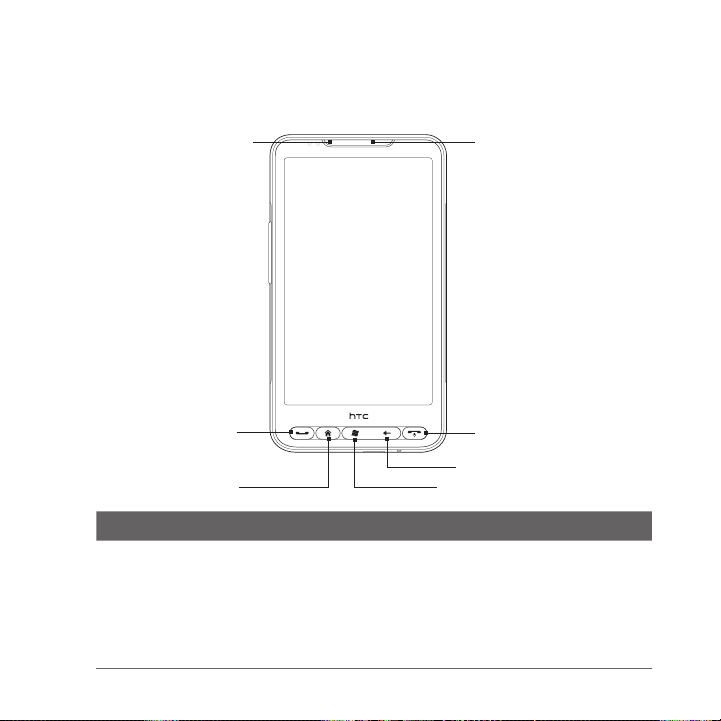
28 Chapter 1 Getting Started
1.2 Getting to Know Your Phone
Front panel
Notification LED
Touch Screen
Earpiece
TALK/SEND
HOME
Button Function
Notification
LED
This LED shows a:
Flashing green light when there is a missed call, new text
•
message, new email, or other notification.
Solid green light when the phone is connected to the power
•
adapter or a computer and the battery is fully charged.
Solid amber light when the battery is being charged.
•
Flashing amber light when the battery level reaches very low.
•
END/POWER
BACK
START
Page 29
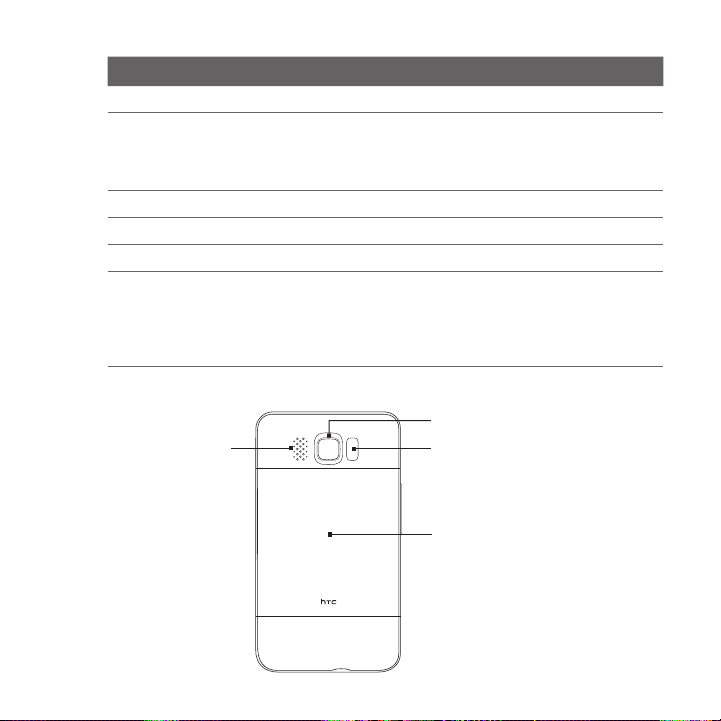
Chapter 1 Getting Started 29
Button Function
Earpiece Listen to a phone call from here.
TALK/SEND Press to answer a call or dial out.
HOME Press to return to the Home screen.
START Press to open the Start screen. Press twice to close.
BACK Press to return to the previous screen.
END/POWER While in a call, press to end the call.
•
During a call, press and hold to turn the speakerphone on
•
and off.
While viewing a message, press to call the sender.
•
•
Press to turn the display on or off.
•
Press and hold to display the Quick List and choose whether
•
to turn the power off, lock your phone, set your phone to
vibrate, or disconnect the data connection.
Back panel
5 Megapixel Camera
Speaker
Dual LED Flashlight
Back
Cover
Page 30
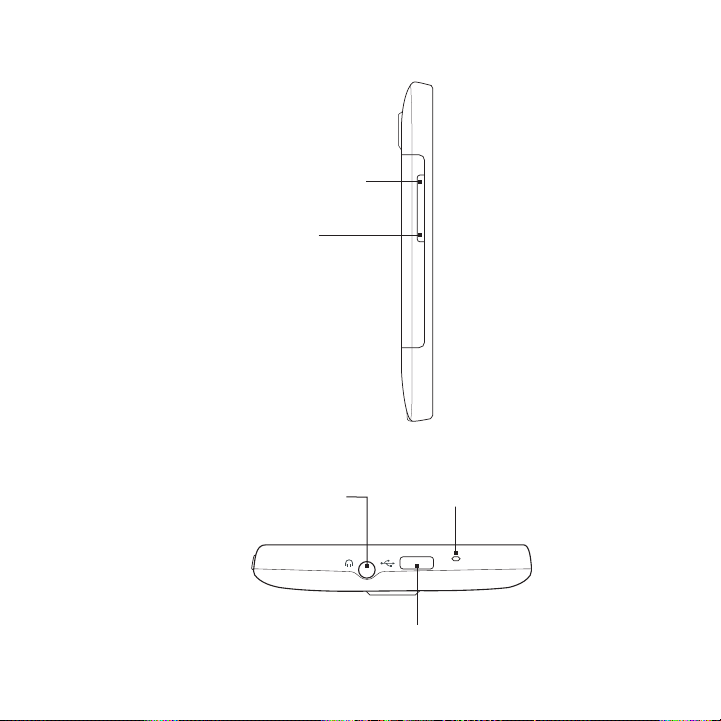
30 Chapter 1 Getting Started
Left panel
VOLUME UP
Press to increase the
earpiece volume during
a call or the speaker
volume.
VOLUME DOWN
Press to decrease the
earpiece volume during a
call or the speaker volume.
Bottom panel
3.5mm Audio Jack
Connect a 3.5mm wired headset
for hands-free conversation or
for listening to music.
Microphone
Sync Connector
Connect the power adapter to recharge the battery.
•
Connect the supplied USB cable to sync your phone
•
with your computer.
Page 31

Chapter 1 Getting Started 31
m
ic
roSD
1.3 Before Charging the Battery and Turning On Your Phone
When you take your phone out from the box and remove the back
cover, you will find that the battery is inside the phone, with a thin film
inserted in between the battery and the battery compartment. You
need to remove this film and reinsert the battery before charging or
turning the phone on.
Also install your SIM card and microSD card before turning the phone on.
Removing the back cover
Remove the back cover to access the battery compartment, SIM card
slot, and storage card slot.
1. Hold your phone securely with the front
facing down.
2. With your thumb or finger, open the
back cover by lifting up from the left
side of the cover.
Removing the thin film and battery
After removing the back cover, you will see the upper flap of the thin
film wrapped over the upper half of the battery.
1. Pull the upper flap of the thin film to
disengage the battery from the phone,
along with the film.
2. Remove and discard the film.
3. Remove the battery.
Page 32
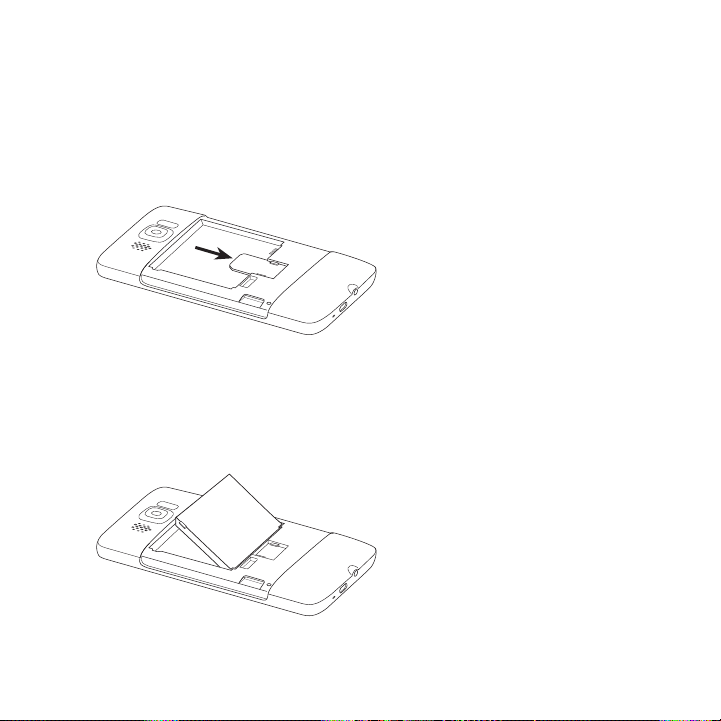
32 Chapter 1 Getting Started
m
icro
S
D
SIM CAR
D
m
ic
roSD
Inserting the SIM card
The SIM card contains your phone number, service details, and
phonebook/message memory. Your phone supports both 1.8V and 3 V
SIM cards.
Note Some legacy SIM cards may not function with your phone. You should
consult with your mobile operator for a replacement SIM card. There
may be fees for this service.
1. Insert the SIM card with its
gold contacts facing down
and its cut-off corner facing
out.
2. Slide the SIM card completely
into the slot.
Inserting the battery
After inserting your SIM card, put the battery back in.
Important If you have not yet removed the thin film that is inserted in between
the battery and the battery compartment, make sure to remove it
first before reinserting the battery. See “Removing the thin film and
battery” for instructions.
1. Align the battery’s exposed
copper contacts with the
battery connectors inside the
battery compartment.
2. Insert the contacts side of the
battery first and then gently
push the battery into place.
Page 33
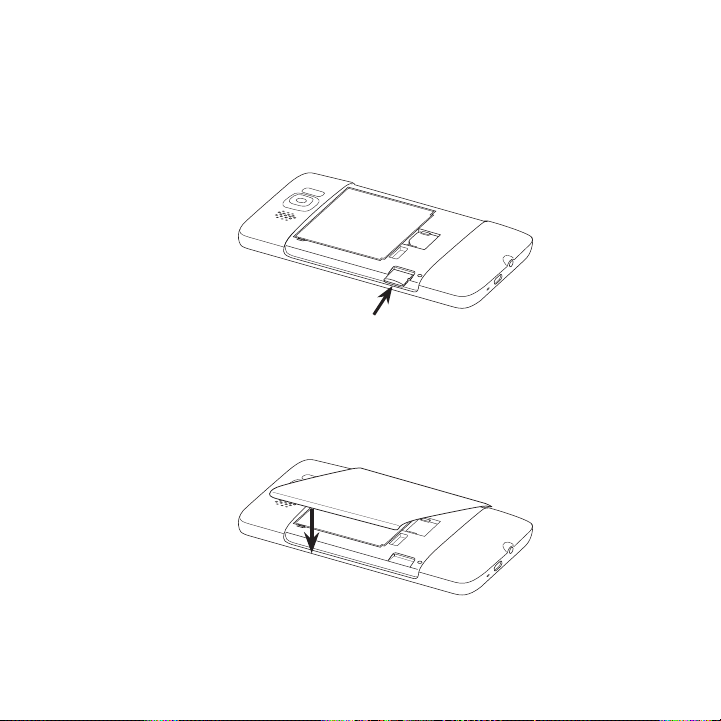
Chapter 1 Getting Started 33
m
ic
roSD
SI
M
m
ic
roSD
Inserting the microSD card
The storage card slot is located at the lower left side, just below the
battery compartment.
Insert the microSD card into the slot with its gold contacts facing
down and push it in until it clicks into place.
Replacing the back cover
After the thin film has been removed, and the SIM card, battery, and
microSD card have all been inserted, put back the back cover.
Secure the right side of the back cover first and then press down
the cover into place.
Page 34
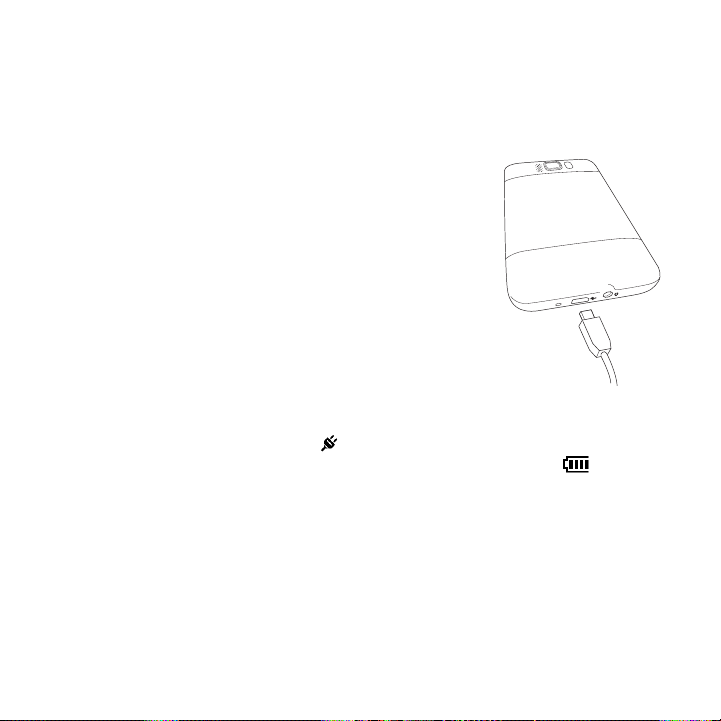
34 Chapter 1 Getting Started
1.4 Charging the Battery
The battery is partially charged. Before you turn on and start using
your phone, it is recommended that you charge the battery. Some
batteries perform best after several full charge/discharge cycles.
1. Attach the power plug to the AC adapter.
2. Connect one end of the USB sync cable to
the sync connector on your phone.
3. Connect the other end of the USB sync
cable to the USB port of the AC adapter.
4. Plug in the AC adapter to an electrical
outlet to start charging the battery.
As the battery is being charged, the notification
LED (located on the left side of the earpiece)
shows a solid amber light when the battery is
being charged. The light turns to solid green
when the phone is fully charged.
When you charge the battery while your phone is turned on, you
will also see a charging icon in the title bar on top of the screen.
After the battery has been fully charged, a full battery icon will be
shown in the title bar.
Important • Only the AC adapter and USB sync cable provided with your
• Do not remove the battery from the phone while you are charging
• As a safety precaution, the battery stops charging when it
phone must be used to charge the battery.
it using the AC or car adapter.
overheats.
Page 35
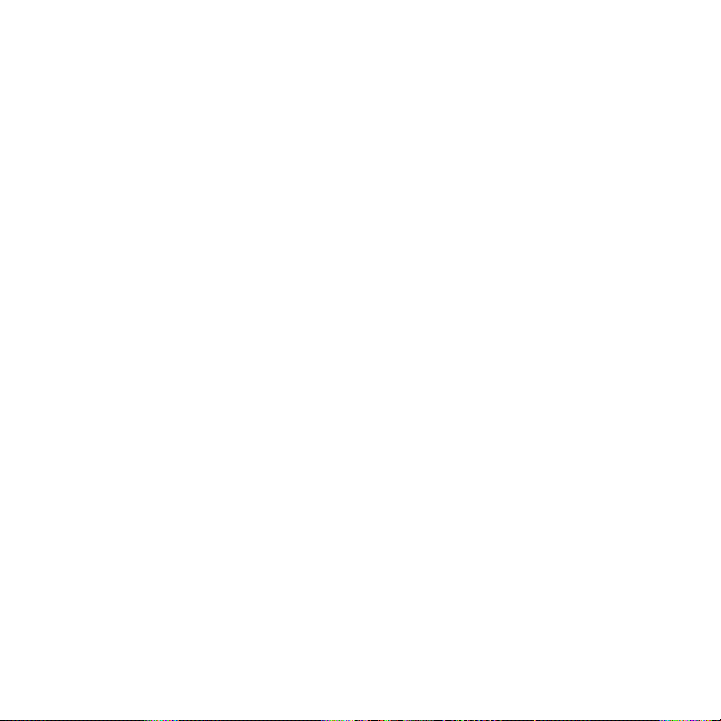
Chapter 1 Getting Started 35
Warning! To reduce the risk of fire or burns:
• Do not attempt to open, disassemble, or service the battery pack.
• Do not crush, puncture, short external contacts, or dispose of in
• Do not expose to temperatures above 60oC (140oF).
• Replace only with the battery pack designated for this product.
• Recycle or dispose of used battery as stipulated by local
fire or water.
regulations.
1.5 Starting Up
After installing the SIM card, battery, and microSD card and charging
the battery, you can now power on and start using your phone.
Turning the power on
The rightmost button below the touch screen is the END/POWER
button. Press this button to turn on your phone.
When you are in a phone call, you also press the same button to end
the call. For more information about making and receiving phone calls,
see Chapter 2.
Setting up your phone for the first time
When you turn on your phone for the first time, your phone displays
tutorials and guides you to set up your email accounts and favorite
social networks such as Facebook®, YouTube™, and Twitter™. You can
follow the onscreen instructions to complete the setup, or skip the
setup and do it at another time.
Note If you did not insert your SIM card and you turned on your phone for the
first time, your phone displays a tutorial showing how to install the SIM
card and battery. Turn off your phone, insert your SIM card, and reinsert
the battery before proceeding to use the phone.
Page 36

36 Chapter 1 Getting Started
1. Your phone first sets up GPRS/3G, MMS, and WAP connections
automatically based on your SIM card. Wait for the setup to
complete.
2. Your phone walks you through a tutorial on how to use the
onscreen keyboard. Follow through the tutorial to learn how to
use the onscreen keyboard.
3. If there are Wi-Fi® networks in range, a message asks you
whether to connect to a Wi-Fi network. Tap OK and then tap the
wireless network that you want, or tap Cancel to set up your WiFi connection at a later time.
4. Some phone features such as Weather and Footprints require
Google’s location service to automatically determine your
current location. On the Google Location screen, you can choose
whether to allow Google’s location service to collect information
about your location.
Note This service may incur additional data transfer fees from your
provider. You can enable or disable this service later in your phone’s
location settings.
5. On the Set Up Accounts screen, choose the type of email
account you want to set up and follow the onscreen instructions
to complete the email setup.
After setting up an account, you will be taken back to the Set Up
Accounts screen so you can set up more email accounts. When
you are done setting up your email accounts, tap Next.
6. On the Set Up Social Networks screen, choose the type of social
network account such as Facebook and YouTube that you want
to access from your phone. Follow the onscreen instructions to
log in to your social network account.
When you are done setting up your accounts, tap Next on the
Set Up Social Networks screen.
Page 37

Chapter 1 Getting Started 37
7. Your phone then attempts to detect your current time zone and
set your local time automatically.
If auto detection is unsuccessful, tap Local Time Settings to
set your local time.
8. The subsequent screen displays the Web address from which
the PC synchronization software can be downloaded. Note
down the Web address so you can download and install the
synchronization software on your computer later on, and then
tap Next.
9. The final screen shows you where you can learn more about
using your phone. Tap Finish.
Switching to Sleep mode
Briefly press the END/POWER button to turn off the display
temporarily and switch your phone to Sleep mode. Sleep mode
suspends your phone to a low power state while the display is off in
order to save battery power.
Your phone automatically goes into Sleep mode when you leave the
phone idle after a certain period of time. You are still able to receive
messages and calls while your phone is in Sleep mode. Your phone
wakes up automatically when you have an incoming call.
To wake up your phone manually, press the END/POWER button. You
will then see that the phone has locked the screen. To find out how to
unlock the screen, see “Lock Screen” in this chapter.
Tip You can set the display timeout period. For instructions, see “To change
backlight and automatic Sleep mode settings” in Chapter 14.
Page 38

38 Chapter 1 Getting Started
Turning the power off
If you do not need to use your phone, you can turn the power off to
save battery life.
1. If the display is off, press the END/POWER button to turn the
display back on.
2. Unlock your phone if the Lock screen is displayed. See “Lock
Screen” for details.
3. Press and hold END/POWER for a few seconds.
4. On the Quick List screen, tap Power Off.
1.6 Home Screen
The Home screen provides you with a weather
clock that shows the time and weather of your
current location and displays your upcoming
appointment. Tap the respective item when
you want to change the weather clock to
display another location, update the weather
information, or access the Calendar.
Essential features that you commonly use,
such as People, Messages, Mail, Internet, and
more, are easily accessed up front on the Home
screen. The tabs at the bottom of the Home
screen correspond to the different phone
features. Simply press and hold on the active
tab and then slide your finger right or left
to the feature you want to use. You can also
directly tap a tab.
Page 39
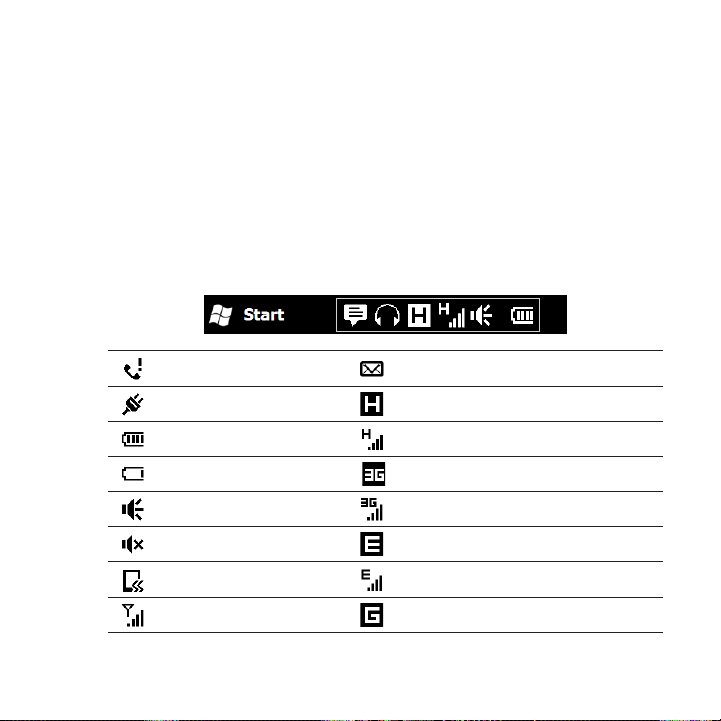
Chapter 1 Getting Started 39
You can also personalize the Home screen with an animated or picture
wallpaper (by tapping Menu > Home Wallpaper), rearrange the tabs,
as well as add quick links to people who matter most to you, your
favorite websites, and applications.
For more information about using the Home screen, see Chapter 3.
1.7 Status Icons
Status icons are displayed in the title bar at the top of the screen.
The following are some of the status icons that you may see on your
phone.
Missed call New email
Battery charging HSPA available
Full battery HSPA connected
Very low battery
Sound on WCDMA/UMTS connected
Silent EDGE available
Vibrate EDGE connected
Maximum signal strength GPRS available
WCDMA/UMTS available
Page 40
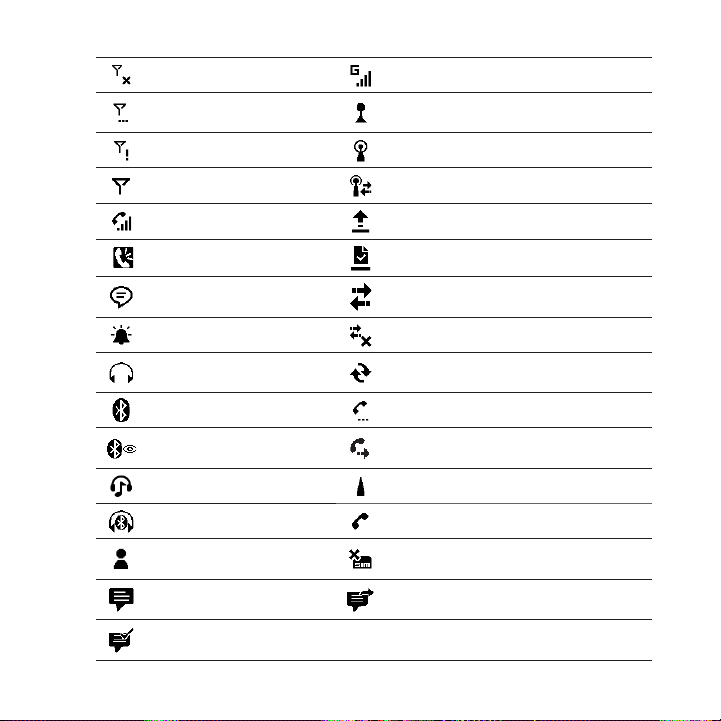
40 Chapter 1 Getting Started
Phone connection is off GPRS connected
Searching for phone
service
No phone service Wireless network(s) available
No signal Connected to a wireless network
Voice call in progress Uploading photo or video
Speakerphone on Photo or video upload completed
Multiple notifications Connection is active
Alarm Connection is not active
Wired headset
connected
Bluetooth on Call on hold
Bluetooth visible
mode on
Bluetooth stereo audio Roaming
Bluetooth hands-free Dialing while no SIM card is inserted
New Windows Live
message
New text or multimedia
message received
Multimedia message
successfully sent
Wi-Fi on
Sync in progress
Calls are forwarded
No SIM card inserted
Sending multimedia message
Page 41
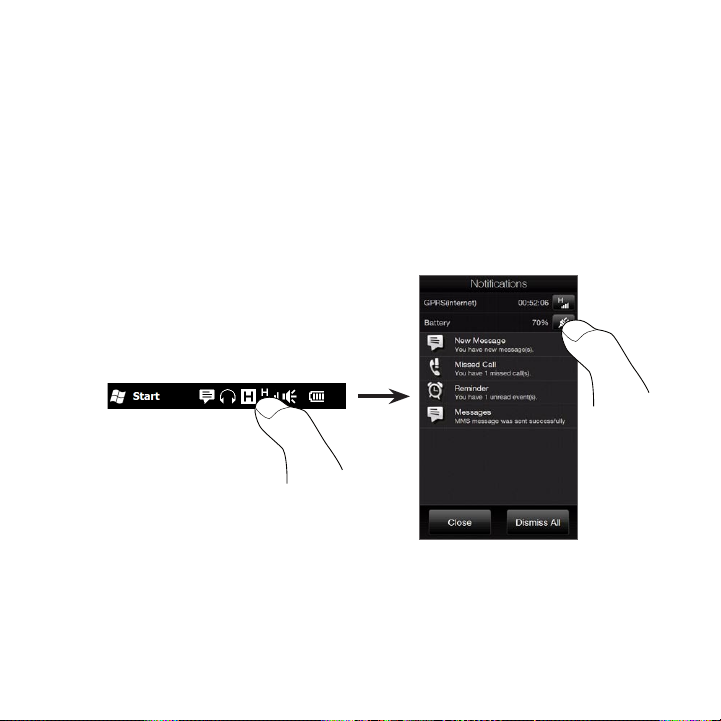
Chapter 1 Getting Started 41
1.8 Notifications
When you tap any of the status icons in the title bar, the Notifications
screen opens and displays the remaining battery status, call duration
of an ongoing phone call, as well as network connection status,
such as Wi-Fi (if your phone is connected to a Wi-Fi network), data
connection usage (if your data connection is on), and other types of
connections. This screen also shows all your pending notifications
including missed calls, new SMS/MMS messages, and more. Tap a
status icon or item on the Notifications screen to open the related
screen.
To close the Notifications screen, tap Close or press the BACK button
on your phone.
Page 42

42 Chapter 1 Getting Started
1.9 Start Screen
The Start screen gives you one-touch access to the programs and
settings of your phone. To open the Start screen, tap Start ( ) at the
top left corner of the screen, or press the START button ( ).
On the Start screen:
Swipe your finger up or down to scroll
•
through the screen.
Tap the Today icon to return to the Home
•
screen. See “Home” in Chapter 3 for details.
Tap an icon to open the corresponding
•
program or open a folder containing more
programs.
Tap the Settings icon to access the settings
•
of your phone.
Tap Lock at the bottom-left corner of
•
the Start screen to lock your phone. See
“Lock Screen” for details.
Press the START button twice to close
•
the Start screen.
Moving an icon to the top of the Start screen
You can move often used icons to the top of the Start screen for easy
access.
1. Press and hold the icon that you want to move.
2. Tap Move to Top.
The icon is moved to the top of the Start screen.
To return an icon to its original location, press and hold the icon and
then tap Move Down.
Page 43
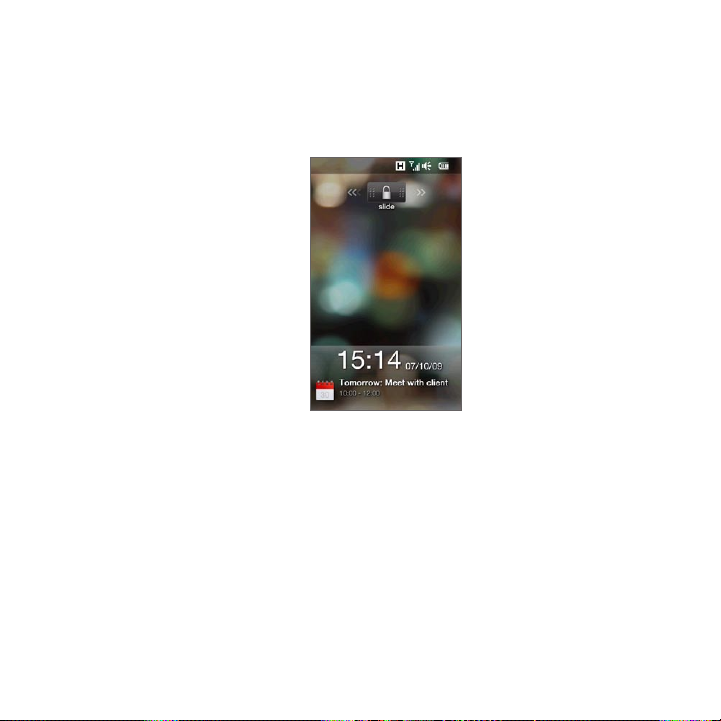
Chapter 1 Getting Started 43
1.10 Lock Screen
The Lock screen is displayed whenever your phone is locked. You can
lock your phone to prevent accidental button or touch screen presses
when the phone is in your bag or pocket.
Locking your phone
Your phone automatically locks when one of the following occurs:
The display is turned off (automatically or you have pressed the
•
END/POWER button) and your phone goes to sleep mode. See
“Switching to Sleep mode” earlier in this chapter for details.
Your phone is password protected, and the set idle time has
•
elapsed. Your phone locks itself and requires the correct
password entry to unlock it. For more information about setting
a password and idle time for your phone, see “Protecting your
phone with a password” in Chapter 14.
You can also lock the phone manually. Tap Start and then tap Lock at
the bottom-left corner of the Start screen.
Page 44

44 Chapter 1 Getting Started
Unlocking your phone
When you see the Lock screen, slide the Lock button ( ) left or
right to unlock your phone.
Note If you have set a password for your phone, you will be prompted for the
password when you unlock the phone. See “Protecting your phone with
a password” in Chapter 14 for information on setting a password.
Checking notifications when the phone is locked
When your phone is locked, you are still notified of missed calls, new
messages, and upcoming appointments. The Lock screen shows the
next upcoming appointment and the Lock button shows the number
of notifications.
To view the notifications
1. On the Lock screen, tap the Lock button ( ). Notification
buttons representing each type of received information, such
as missed calls, new email, and new text messages, are then
displayed below the Lock button.
2. Slide a notification button right or left to view the respective
information. For instance, slide the Missed Call button ( ) to
access the Call History and view the missed calls.
Page 45

Chapter 1 Getting Started 45
Note If you have set a password for your phone, you will be prompted for
the password before you can view the information. See “Protecting
your phone with a password” in Chapter 14 for information on setting a
password.
Receiving a call when the phone is locked
You can receive and answer calls even when your phone is locked. For
more information about answering calls, see “Answering and Ending
Calls” in Chapter 2.
After you end the call, your phone remains locked and the Lock screen
is displayed. You need to unlock your phone to use it.
Page 46

46 Chapter 1 Getting Started
1.11 Adjusting the Volume
You can set a single volume for both the system and the ring volume,
or set their volumes separately. You can also separately control the
phone volume of an ongoing call.
Setting a single volume
By default, your phone lets you set a single volume for both the
system (notifications and audio/video playback) and the ring
volume.
1. Press the VOLUME UP/DOWN button on
the left panel of your phone to open the
Volume screen.
2. To increase or decrease the volume level,
drag your finger up or down the volume
bars, or press the VOLUME UP/DOWN
button. You can also:
Tap Silent to mute the volume.
•
Tap Vibrate to switch the phone to
•
Vibrate mode.
3. The Volume screen automatically closes.
You can also tap an empty area of the
Volume screen to close it.
Adjusting the system and ring volumes separately
You need to turn off the Single Volume option first before your phone
can allow you to set different system and ring volumes. See “To adjust
the system and ring volumes separately” in Chapter 14 for details.
Page 47

Chapter 1 Getting Started 47
Adjusting the phone call volume
Press the VOLUME UP/DOWN button on the left panel of your phone
to adjust the volume during an ongoing call
For more information about making and receiving phone calls, see
Chapter 2.
1.12 Using Finger Gestures
The touch screen of your phone is built for pure finger touch control.
Use finger gestures to scroll, pan, and zoom in and out of the screen.
Finger scrolling
Finger scrolling can be used to scroll up and down Web pages,
documents, and lists such as the contacts list, file list, message list,
calendar appointments list, and more.
To scroll up and down
To scroll down, swipe your finger upward on the touch screen.
•
To scroll up, swipe your finger downward on the touch screen.
To auto-scroll, flick your finger upward or downward on the touch
•
screen. Tap the screen to stop scrolling.
To scroll left and right
To scroll towards the right, swipe your finger to the left.
•
To scroll towards the left, swipe your finger to the right.
To auto-scroll, flick your finger left or right. Tap the screen to stop
•
scrolling.
Page 48
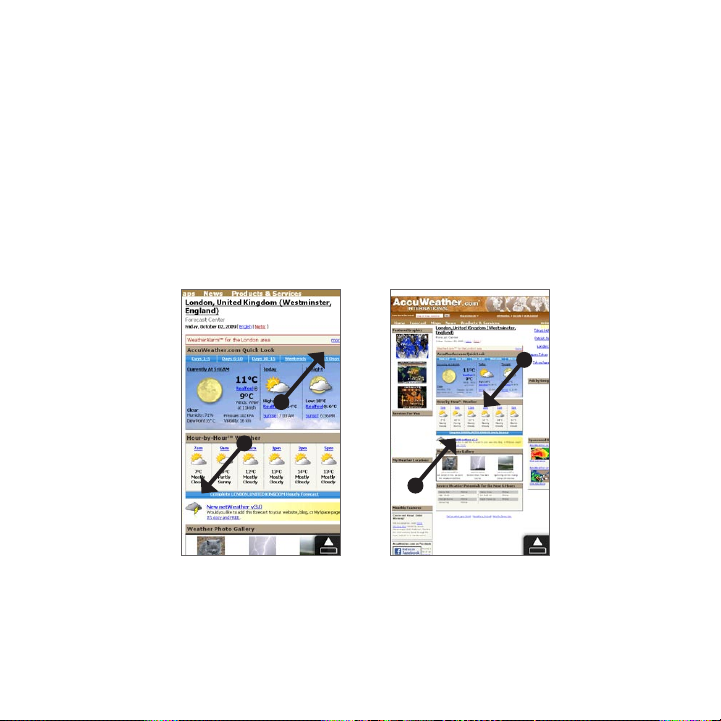
48 Chapter 1 Getting Started
Finger panning
You can use finger panning to move to and view other parts of a
zoomed photo, Web page, document, or an email. To pan, press and
hold on the touch screen and then drag your finger in any direction.
Pinch zooming
When you are viewing Web pages, photos, messages, or documents,
zoom in and out freely with just a simple pinch of your fingers. Using
your thumb and index finger, press on the touch screen and spread
your fingers apart to zoom in. Pinch your fingers together to zoom
out.
Zooming in Zooming out
Page 49

Chapter 1 Getting Started 49
On certain screens wherein some onscreen controls or icons appear
small and hard to tap on, you can also use pinch zooming to zoom
in and out. After zooming in, the onscreen control or icon becomes
larger and you can easily tap it with your finger. You will also see
a small preview window, and you can drag your finger around this
window to pan around the zoomed screen.
Normal screen Zoomed screen
Page 50
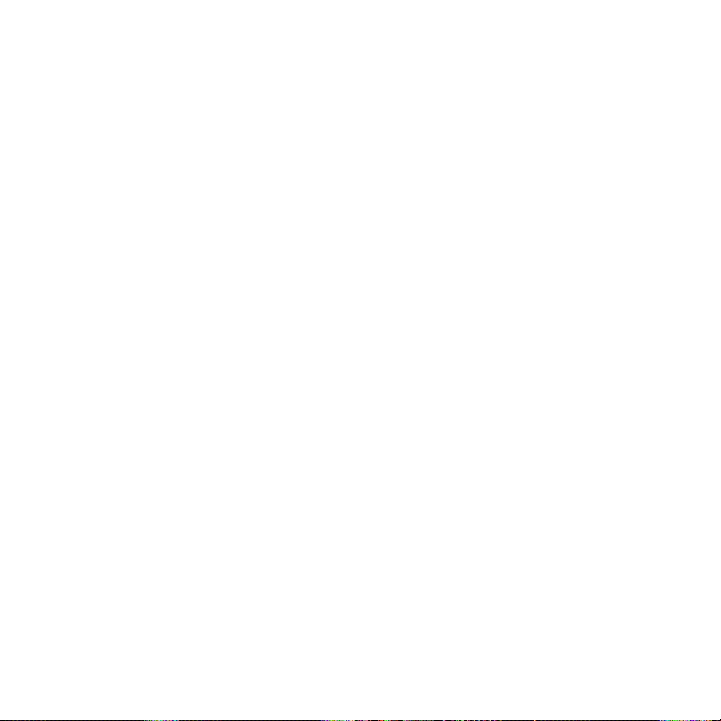
50 Chapter 1 Getting Started
1.13 Connecting Your Phone to a Computer
Whenever you connect your phone to the computer with the USB
cable, the Connect to PC screen displays and prompts you to choose
the type of USB connection:
ActiveSync
Select this mode when you need to do the following:
Sync Outlook email messages, contacts, calendar appointments,
•
files, and other data between your phone and your computer.
Have read and write access to the whole phone.
•
For more information about using ActiveSync, see Chapter 6.
Disk Drive
This mode is available for selection only when you installed a microSD
card on your phone. Select this mode when you want to use your
storage card as a USB thumb drive, and copy files between your
phone’s storage card and your computer faster.
When Disk Drive mode is enabled while your phone is connected to
the computer:
You will not be able to use your phone to access files from the
•
storage card or run applications that are installed on the storage
card.
Your computer will only connect to the phone’s storage card.
•
When you access your phone from the computer, you will only
see the contents of the phone’s storage card.
Internet Sharing
When you do not have Internet access on your computer, you can
select this mode to use your phone as a modem for your computer.
For more information about using Internet Sharing, see “Using Your
Phone as a Modem (Internet Sharing)” in Chapter 9.
Page 51

Chapter 2
Phone Calls
2.1 Making Calls
To make a call, you can either dial a number or select a contact you
want to call. While viewing a message that you received, you can also
directly call the sender of the message if the sender’s phone number
is stored in your contacts.
Before you begin making calls, add contacts to your phone by
creating new contacts or synchronizing contacts to your phone. For
more information about adding contacts, see “Adding Contacts to
Your Phone” in Chapter 4.
Note Most SIM cards are preset with a PIN (personal identification number)
that is provided by your mobile operator. When prompted, enter the
preset PIN and then tap Enter. If you enter the wrong PIN three times,
the SIM card is blocked. If this happens, you can unblock it with the PUK
(PIN Unblocking Key) obtained from your mobile operator.
Making a call from the Phone dialer screen
The Phone dialer’s Smart Dial feature makes it quick and easy for you
to place a call. Simply enter the phone number or first few letters of
the person you want to call. Smart Dial automatically searches and
filters your contacts list (stored on your phone and SIM card) and the
phone numbers from the Call History. From the filtered list, select the
number or contact you want to call.
Page 52
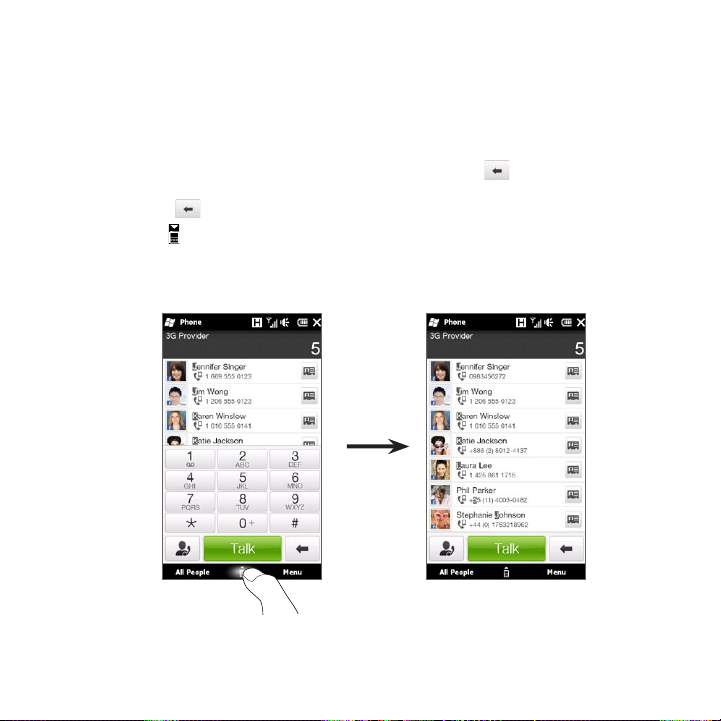
52 Chapter 2 Phone Calls
1. To open the Phone dialer screen, press the TALK/SEND button
on your phone.
2. Begin entering the first few numbers or letters by tapping the
keys on the Phone keypad. As you enter numbers or letters, the
Phone dialer screen displays matches found.
If you tap a wrong number or character, tap to erase each
subsequent digit or character. To erase the entire entry, press and
hold .
3. Tap to close the keypad and to see if there are more matching
numbers or contacts found. To browse through the filtered list,
flick through the list or slide your finger up or down the list
slowly.
Page 53

Chapter 2 Phone Calls 53
4. To call a number or contact, do one of the following:
Tap the desired phone number or contact from the list.
•
To call a different phone number associated with the contact,
•
tap the contact card icon on the right side of the contact
name. On the contact summary screen, tap the number you
want to call.
Tips • During a call, use the VOLUME UP/DOWN button on the side of your
• To save a phone number to your contacts, tap the Call History button
phone to adjust the phone volume.
( ) that appears on the right side of the phone number, and then
tap Menu > Save to People.
Calling voicemail
Number 1 is generally reserved for your voicemail. Press and hold this
button on the Phone dialer keypad to call voicemail and retrieve your
voicemail messages.
Making calls from received messages and calendar reminders
While you are viewing a text or email message, you can directly call
the sender of the message if the sender is a stored contact on your
phone. You can also call a phone number that is contained in the body
of the message. For more information about calling from received text
messages, see “Messages” in Chapter 3 and “Directly Making Calls
from Text Messages” in Chapter 7. For more information about calling
from received email, see “Mail” in Chapter 3 and “Directly making calls
from email messages” in Chapter 7.
You can also directly make calls from meeting request email and
calendar reminders. See “Making a Call from a Meeting Request or
Reminder” in Chapter 8 for details.
Page 54

54 Chapter 2 Phone Calls
Making an emergency call
On the Phone dialer screen, enter the international emergency number
for your locale, and then press the TALK/SEND button on your phone.
Tip Additional emergency numbers may be included in your SIM card.
Contact your mobile operator for details.
Making an international call
To make an international call, first press and hold the number 0 key
on the Phone dialer screen until the plus (+) sign appears. The plus
(+) sign replaces the international prefix of the country that you are
calling.
After the plus (+) sign, enter the complete phone number to call,
which includes the country code, area code (without the leading zero,
if any), and phone number. Tap Talk on the screen or press the TALK/
SEND button on your phone to dial the number.
Home dialing
Home dialing is a feature which helps you easily dial a phone number
in your home country while you are roaming internationally.
To make a call using home dialing
Your phone is able to recognize your home country information from
your SIM card and can automatically prepend your country code to
the phone number when you place calls to your home country while
roaming.
1. Simply enter the local phone number in your country without the
plus (+) sign and leading zero, and then tap Talk.
Notes • If you enter a leading zero, it will be removed automatically.
• If you enter a plus (+) sign before the phone number, your phone
will just dial normally using plus code dialing.
Page 55
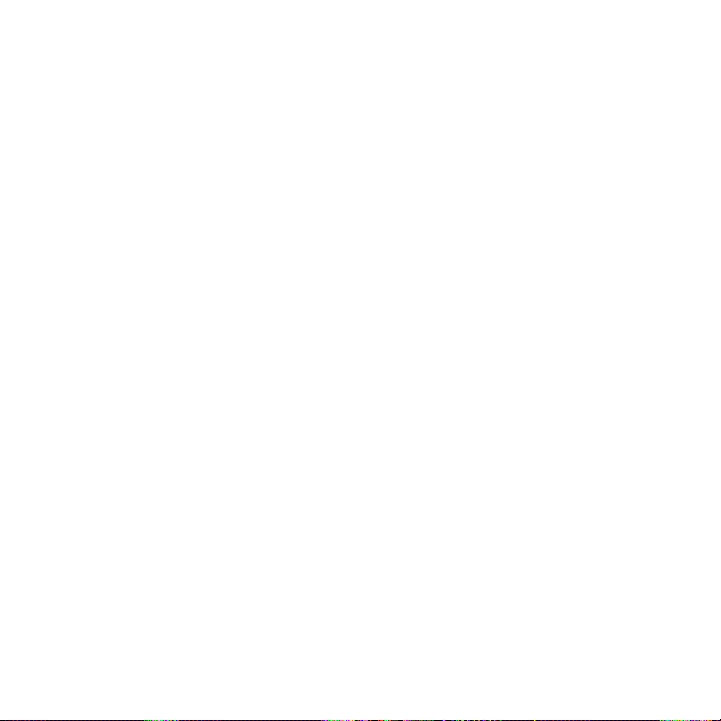
Chapter 2 Phone Calls 55
2. The Home Dialing screen then opens and displays the phone
number already prepended with your home country code.
Tap Yes, use number above to dial the displayed number.
•
To change the prepended code to another country, tap the
•
country selection box and choose the country that you want.
The displayed number now changes with the code of your
selected country prepended. Tap Yes, use number above to
dial the displayed number.
To turn off home dialing
If you prefer to use direct dialing (that is, manually entering and
dialing complete numbers) and not home dialing, you can turn the
home dialing feature off.
1. Press the HOME button to return to the Home screen.
2. On the Home screen, slide to the Settings tab and then tap Menu
> All Settings.
3. Tap Personal > Phone.
4. At the bottom of the screen, scroll to the right until you see
the Advanced tab.
5. Tap the Advanced tab and then clear this check box: Add home
country prefix to phone numbers when roaming internationally.
6. Tap OK.
Page 56

56 Chapter 2 Phone Calls
2.2 Answering and Ending Calls
When you receive a phone call, the Incoming Voice Call screen will
appear, allowing you to either answer or ignore the call.
Accepting or rejecting an incoming call
To answer a call
Press the TALK/SEND button, or fully slide the center button of the
Answer/Ignore bar to the left.
To reject a call
Press the END/POWER button, or fully slide the center button of the
Answer/Ignore bar to the right.
To mute the ring without rejecting the call
Tap Mute Ring or press the VOLUME DOWN button.
When your phone rings, placing the phone face down also mutes the
ringtone.
Note If the phone is already facing down, the phone will still ring when there
are subsequent incoming calls.
Page 57

Chapter 2 Phone Calls 57
To reject a call and send a text message
When you are busy and unable to take an incoming call, you can send
a text message to the caller and reject the incoming voice call. Tap
Send Text when you have an incoming call, use the preset message or
enter another message, and then tap Send.
To change the preset message for rejecting calls in your phone
settings, open the Phone dialer screen, tap Menu > Options, scroll
down the Phone Settings screen and tap Reject call with Message,
and then enter your new preset message in the provided text box.
To automatically scale down the ring volume when picking up
the phone
You can set your phone to automatically scale down the ring volume
whenever you pick up the phone to answer calls.
1. Press the HOME button to return to the Home screen.
2. On the Home screen, slide to the Settings tab and then tap
Sound & display.
3. Scroll down the screen and then tap Quiet ring on pickup to
turn this feature on.
4. Tap Back to return to the Home screen’s Settings tab.
To automatically increase the ring volume when the phone is in
your pocket
To help avoid missing incoming calls when your phone is in your
pocket or bag, you can set it to gradually increase the ring volume and
vibrate when you receive a call. When not in your pocket or bag, the
phone will ring at the normal volume you set.
1. Press the HOME button to return to the Home screen.
2. On the Home screen, slide to the Settings tab and then tap
Sound & display.
Page 58

58 Chapter 2 Phone Calls
3. Scroll down the screen and then tap Pocket mode to turn this
feature on.
4. Tap Back to return to the Home screen’s Settings tab.
During a call
When a call is in progress, a shade covers the Phone dialer’s onscreen
buttons to prevent accidental taps. Only the Keypad and End Call
buttons are active.
To access the onscreen buttons, slide your finger down, starting from
the top of the shade. Use these onscreen buttons to put a call on hold,
dial another contact for a phone conference, enter notes about the
conversation, and more.
During the call, you can also browse through the text, multimedia, and
email messages, and other personal details of this contact by tapping
the tabs at the bottom of the screen.
Contact details
Text and multimedia messages
Email
Facebook information (if
the contact has a Facebook
account)
Call history
These tabs show the same information as in
People. See Chapter 4 for details.
Page 59
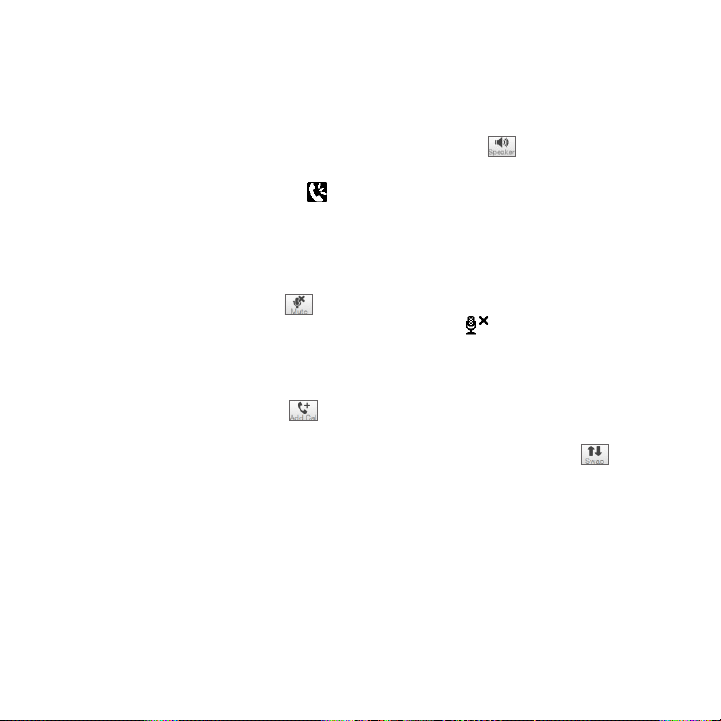
Chapter 2 Phone Calls 59
To use the speakerphone
Placing your phone face down automatically turns on the
speakerphone. To turn the speakerphone off, place your phone
face up.
You can also tap the onscreen Speaker button ( ) or press and
hold the TALK/SEND button to turn the speakerphone on or off.
The speakerphone icon
appears in the title bar when the
( )
speakerphone is on.
Warning! To decrease potential damage to your hearing, do not hold the
phone against your ear when the speakerphone is on.
To mute the microphone during a call
Tap the Mute button ( ) to turn the microphone on or off. When
the microphone is turned off, the mute icon ( ) appears on the
screen.
To take two calls and switch between the calls
1. Press the TALK/SEND button to accept a second call, or tap the
Add Call button ( ) to dial a second call. The first call is put
on hold when you accept or dial the second call.
2. To switch between the two calls, tap the Swap button ( ) or
tap the dim area onscreen that shows “On Hold”.
To end calls
To end the current call, tap End Call or press the END/POWER button.
If you have two ongoing calls, tap Menu > End All Calls to end both
calls.
Page 60

60 Chapter 2 Phone Calls
2.3 Using Call History
The missed call icon ( ) appears in the title bar when you missed a
call. Use the Call History to check who the caller was or view all your
dialed numbers and received calls.
Missed call
Received call
Dialed number
You can access the Call History from People, the Notifications screen,
or from the Phone dialer’s menu:
On the Home screen, slide to the People tab, tap All People, and
•
then tap the Call History tab (rightmost tab).
When you see the missed call icon ( ) in the title bar, tap the
•
title bar to open the Notifications screen, and then tap Missed
Call.
Press TALK/SEND to open the Phone dialer and then tap Menu >
•
Call History.
If you have a long list of calls in the Call History tab, tap Menu > Filter,
and then select the type of call you want to display.
Page 61

Chapter 2 Phone Calls 61
To view the exchange of calls with a particular contact only, tap the
Contact Card button ( ) that appears to the right of the contact.
2.4 Speed Dial
Use Speed Dial to call frequently-used numbers with a single tap. For
example, if you assign a contact to the location 2 in Speed Dial, you
can press and hold the number 2 key on the Phone dialer keypad to
dial the contact’s number.
Creating a Speed Dial entry
Number 0 and 1 keys are reserved and cannot be assigned as speed
dial keys. The number 1 key is reserved for voicemail. You can set any
number between 2 and 99 as a speed dial key.
1. Press TALK/SEND to open the Phone dialer screen.
2. Tap Menu > Speed Dial. The Speed Dial list will be displayed.
3. Tap Menu > New.
4. Tap a contact, and then select the phone number of the contact
that you want assigned to the speed dial key.
5. In Location, select an available key to use as the speed dial key.
6. Tap OK.
Notes • When you assign a new phone number in an occupied speed dial key,
• To delete a Speed Dial entry, press and hold the entry in the Speed
the new phone number will replace the existing one.
Dial list and then tap Delete.
Page 62

62 Chapter 2 Phone Calls
Making a call using Speed Dial
Do the following to call the contact that is assigned to a speed dial
key:
On the Phone dialer screen, press and hold the assigned key, if it
•
is a single-digit speed dial number.
To dial a two-digit speed dial number, tap the first number key
•
first, and then press and hold the second number key.
2.5 Making Conference Calls
There are two ways to start a conference call from the Phone dialer
screen. You can choose your participants first before starting the
conference call. You can also dial or accept multiple calls one at a time
and join them into a conference call.
Note Make sure your SIM card is enabled with conference calling service.
Contact your mobile operator for details.
Selecting participants and starting the conference call
You need to enable conference mode in the Phone dialer so you can
choose participants and start the conference call.
1. Press the TALK/SEND button to open the Phone dialer.
2. Tap Menu > Conference Mode.
3. If this is your first time to use conference mode, a message will
be displayed, reminding you that conference calling service
needs to be enabled first by your mobile operator before you can
use it on your phone. If you do not have this service, contact your
mobile operator to have it provisioned in your calling plan.
If you are ready to use conference calling, tap OK to proceed.
Page 63

Chapter 2 Phone Calls 63
4. Tap to close the Phone dialer keypad so you can scroll and
select from contacts or phone numbers.
5. Select conference call participants by selecting the check boxes
of contacts or phone numbers, and then tap Conference.
The participants list is then displayed.
Tips • If you want to choose from other stored phone numbers of a
participant, tap the Phone Selection button ( ) that appears
next to the participant’s name and then select another number.
• To remove a participant before starting the conference call, tap
Keypad and clear the check box of that participant.
6. Dial the first participant by tapping the Talk button ( ) that
appears to the right of this participant.
7. When the first call is connected, tap the Talk button ( ) of
the second participant to dial the second call. The first call is
automatically put on hold.
Page 64
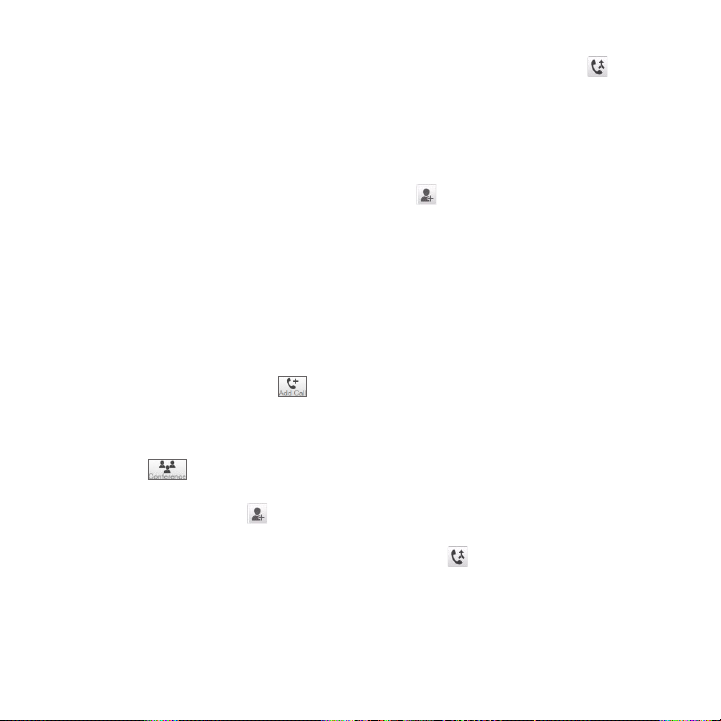
64 Chapter 2 Phone Calls
8. When the second call is connected, tap the Join button ( )
to add it to the conference call. After combining the calls to the
conference, dial the next participant.
9. Repeat steps 7 and 8 until all participants are added and
connected to the conference call.
10. While the conference call is in progress, you can still dial and add
more calls. Tap Invite participants ( ) to dial another call. At
most, you can have up to five participants in the conference call.
Making the first call and adding calls to the conference
To set up a conference call, you can make the first call and then dial
each subsequent call to add to the conference.
1. Press the TALK/SEND button to open the Phone dialer.
2. Make a call to the first participant or accept an incoming call.
3. When the first call is connected, accept a second call, or tap the
Add Call button ( ) to call the second participant. The first
participant is put on hold when you accept or dial the second
call.
4. When the second call is connected, tap the Conference button
( ) to start a conference call.
5. To add another participant to the conference call, tap Invite
participants ( ) and then dial another call. The conference
call is put on hold when you dial another call.
6. When connected, tap the Join button ( )to add the participant
to the conference call.
7. Repeat steps 5 and 6 if you want to dial and add more
participants to the conference call. At most, you can have up to
five participants in the conference call.
Page 65

Chapter 2 Phone Calls 65
During the conference call
You can turn on the speakerphone during the conference call by
simply placing your phone face down.
When you tap a participant while the conference call is in progress,
you will see these buttons:
To talk in private with the selected participant, tap the Private button
( ). This separates the participant from the conference call and puts
the others on hold. When you want to swap between the private call
and the conference call, tap the dim area that shows “On Hold”.
You can end the private call by tapping or the End Call button at
the bottom of the screen.
Page 66
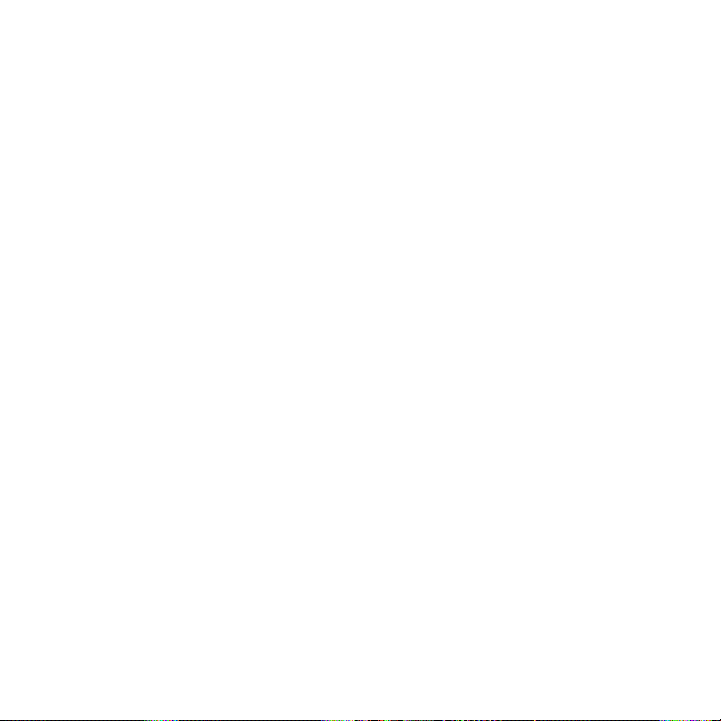
66 Chapter 2 Phone Calls
To end the conference call and stay connected with the private
call, tap Menu > End Active Calls. To end the private call and the
conference call, tap Menu > End All Calls. If you do not have any
private call, tapping the End Call button at the bottom of the screen
ends the conference call.
Making a conference call from an email
From a received email message, you can directly start a conference
call with the sender and other recipients of the email if you have their
phone numbers stored in your contacts.
For more information about starting a conference call from a received
email, see Chapter 8.
Page 67
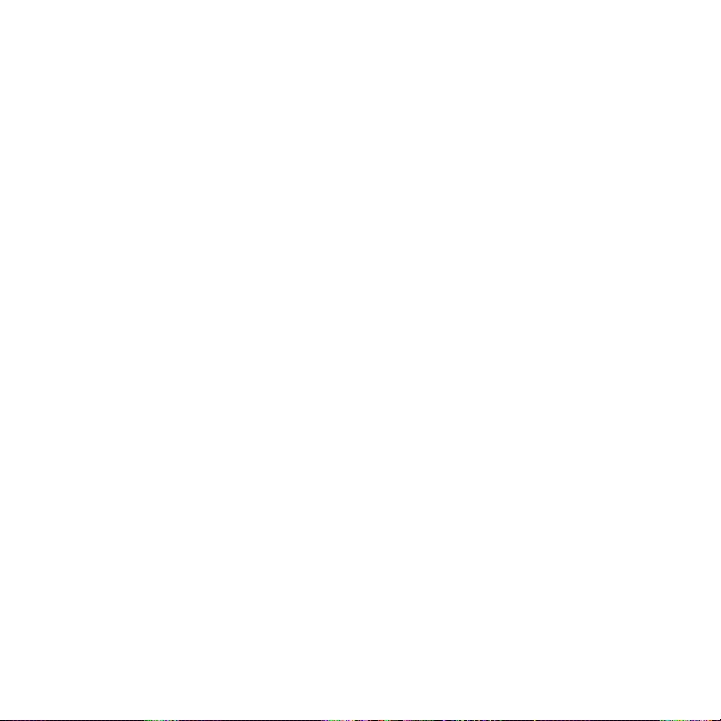
Chapter 2 Phone Calls 67
2.6 Turning the Phone Connection On and Off
In many countries, you are required by law to turn off the phone while
on board an aircraft.
To enable or disable the phone connection
1. On the Home screen, slide to the Settings tab, and then tap
Wireless controls.
2. Tap the Off/On slider at the right side of the Phone option to
enable or disable the phone connection.
To enable or disable Airplane mode
Another way to turn off the phone connection is to switch your phone
to Airplane mode. When you enable Airplane mode, all wireless
radios on your phone are turned off, including the phone connection,
Bluetooth®, and Wi-Fi.
1. On the Home screen, slide to the Settings tab, and then tap
Wireless controls.
2. Tap Airplane mode to enable or disable Airplane mode.
When you disable Airplane mode, the phone connection is turned
back on and the previous state of Bluetooth and Wi-Fi are restored.
Page 68
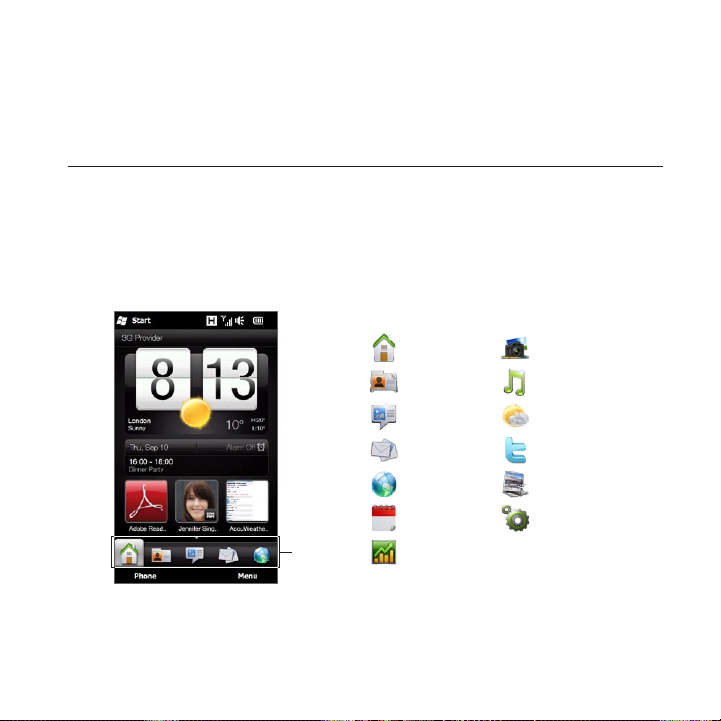
Chapter 3
Using the Home Screen
3.1 About the Home Screen
The Home screen is the quickest route to the essential features of your
phone, which include People, Messages, Mail, Internet, and more. The
tabs at the bottom of the Home screen correspond to the different
phone features.
Home Photos & Videos
People Music
Messages Weather
Mail Twitter
Internet Footprints
Home
screen
tabs
Calendar Settings
Stocks
Page 69
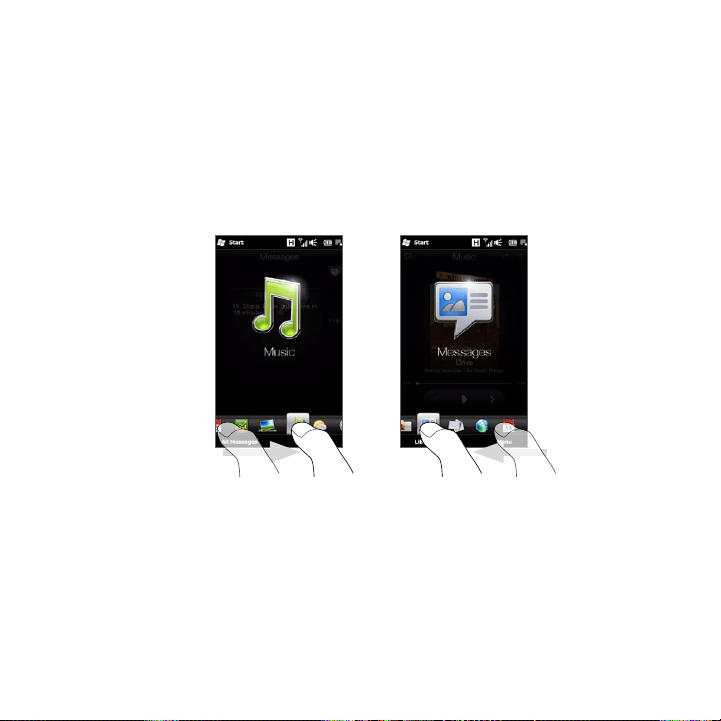
Chapter 3 Using the Home Screen 69
3.2 Switching Between the Tabs of the Home Screen
To switch between the tabs, you can do one of the following:
Tap the desired tab on the Home screen.
•
Press and hold your finger on the active tab, and then slide your
•
finger right or left over the tabs. Release when you have selected
the desired tab.
Tip While on any other tab or screen, press the HOME button to return to
the Home tab.
Page 70
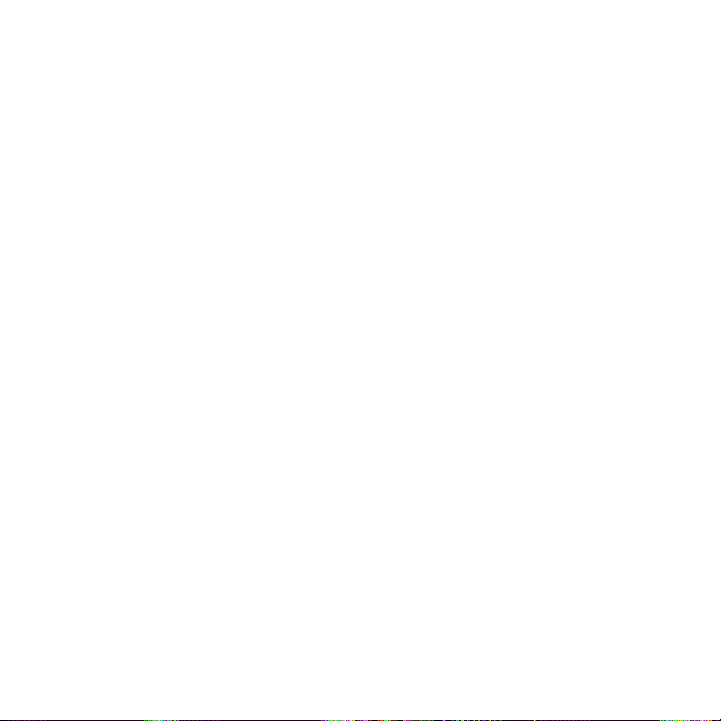
70 Chapter 3 Using the Home Screen
3.3 Personalizing Home Screen Tabs
You can move or hide the tabs on the Home screen, except for the
Home tab. The Settings tab cannot be disabled and hidden also from
the Home screen.
1. On the Home tab, tap Menu > Personalize Home Screen Tabs.
2. To move a tab, press and hold the icon before the tab name, and
then drag it up or down the tabs list. Release the icon when you
reach the desired location.
3. To hide a tab, clear the check box at the right of the tab name.
4. Tap Done.
3.4 Home
Check the time and weather of your current location directly from
the Home tab.
On this tab, you will see a flip-style weather clock, the current date,
and an alarm icon that indicates whether the alarm clock is on or off.
Below the date, your upcoming calendar appointment (current day
or next day appointment) or a link to Calendar (if you do not have
an appointment) is shown. Tap the respective item when you want
to change the weather clock to display another location, update
the weather information, set the date or alarm clock, or access the
Calendar.
You can also personalize the Home tab with your own wallpaper and
add quick links to your favorite programs, contacts, and websites.
Page 71
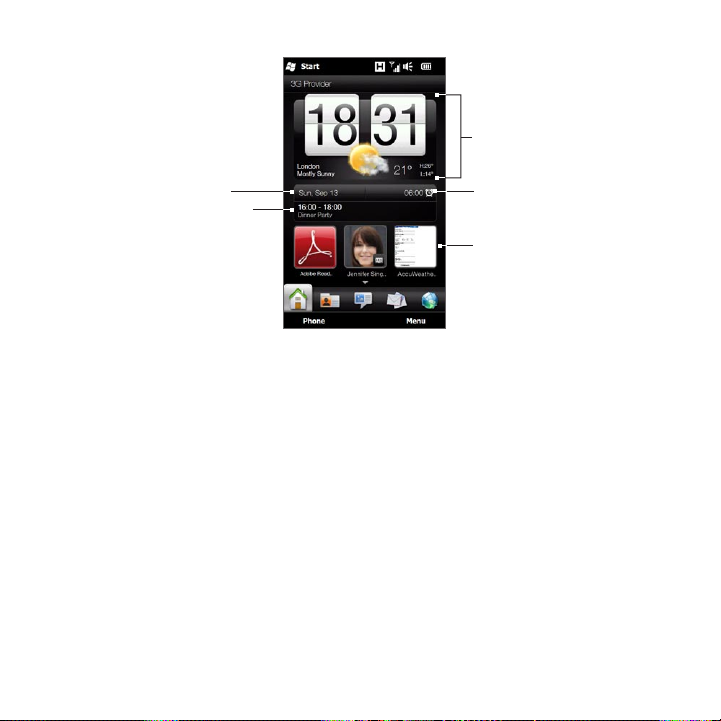
Chapter 3 Using the Home Screen 71
Weather clock
Date
Calendar
appointment
Alarm icon
Quick links
Changing the wallpaper
On the Home tab, you will see a lifelike animation of your current
weather. You can change the wallpaper of this weather animation
or choose another animated wallpaper for the Home tab.
On the Home tab, tap Menu > Home Wallpaper and do one of the
following:
To choose another wallpaper image for the weather animation,
•
tap Weather Wallpaper. On the subsequent screen, select one of
the presets to use as your wallpaper.
If you have your own custom wallpaper that you want to use, tap
Albums and then tap All. Scroll through the photos stored on
your phone and storage card and then tap the photo that you
want to use.
To choose another animated wallpaper, tap Animated Wallpaper
•
and select one of the preset animations.
Page 72
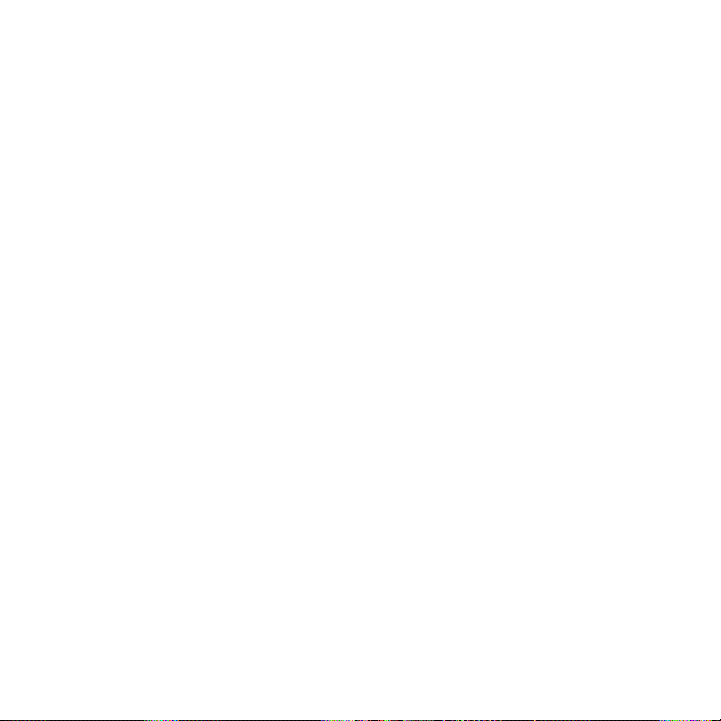
72 Chapter 3 Using the Home Screen
To reset the Home tab back to the weather animation, tap Menu >
Home Wallpaper > Weather Wallpaper and select any wallpaper
image.
Updating weather information
Your phone can determine your current location and display your local
time and weather conditions on the weather clock.
If the weather clock does not show the most recent weather
conditions or does not show any weather information for some
reason (such as when the auto download option is disabled), tap the
weather image or the “My Location” text to go to the Weather tab
and then tap Update Now. The most recent weather information of
your location will then show on both the Weather tab and the Home
tab’s weather clock.
You can set the time interval for auto updating weather information on
the Home tab. Press the HOME button to return to the the Home tab,
tap Menu > Weather Settings, and then choose a time interval.
For more information about viewing weather information, see
“Weather” later in this chapter.
Selecting another location to display on the Home tab
You can change the Home tab to display the date, time, and weather
information of another location.
1. On the Home tab, tap the clock.
2. The World Clock screen opens. Scroll through the list of cities.
3. If the location that you want is not listed, tap Add City.
On the Add Location screen, enter the first few letters of a
country or city name. The screen then displays a matching list
of locations. Scroll through the list and then tap the name of the
desired city.
Page 73

Chapter 3 Using the Home Screen 73
4. On the World Clock screen, scroll through the list of cities and select
a city. To select, tap on the circle that appears to the left of the city.
Tips • You can rearrange or remove cities on the World Clock screen. Tap
• Locations that you added to the World Clock screen are also added
Menu > Rearrange Cities and then drag them to the order that you
want. Tap Menu > Remove Cities to delete one or more cities.
to the Weather tab.
Changing the date and time
If you want to change the date shown on the Home tab, tap the date
and then choose another date. When you have finished setting the
date, tap Set.
To change the local time displayed on the Home tab, tap Menu >
Local Time Settings and set the new time. Tap Done to change to the
selected time.
Tip You can also change the date and time from the World Clock screen.
Page 74

74 Chapter 3 Using the Home Screen
Setting the alarm clock
When the alarm clock is not enabled, “Alarm Off” will be shown on the
Home tab. Tap it to open the Alarm Clock screen so you can turn on
and set the alarm clock.
1. On the Alarm Clock screen, tap an Off/On switch to turn on an
alarm clock. You can turn on and set up to three alarm clocks.
2. Tap the time of one of the alarm clocks that you turned on.
3. On the Set Alarm screen, set the time and days when to
sound the alarm clock.
Tip Select multiple days by tapping each desired day. Tap a selected
day to exclude it from the alarm.
4. You can enter a description and select the alarm clock sound.
You can also choose whether you want your phone to vibrate
when the alarm goes off.
5. Tap Done.
6. To set the other alarm clocks, repeat step 2 to 5.
Note When an alarm goes off, you have the choice to Snooze or Dismiss
the alarm. When you select Snooze, the alarm will sound again after 5
minutes.
Page 75
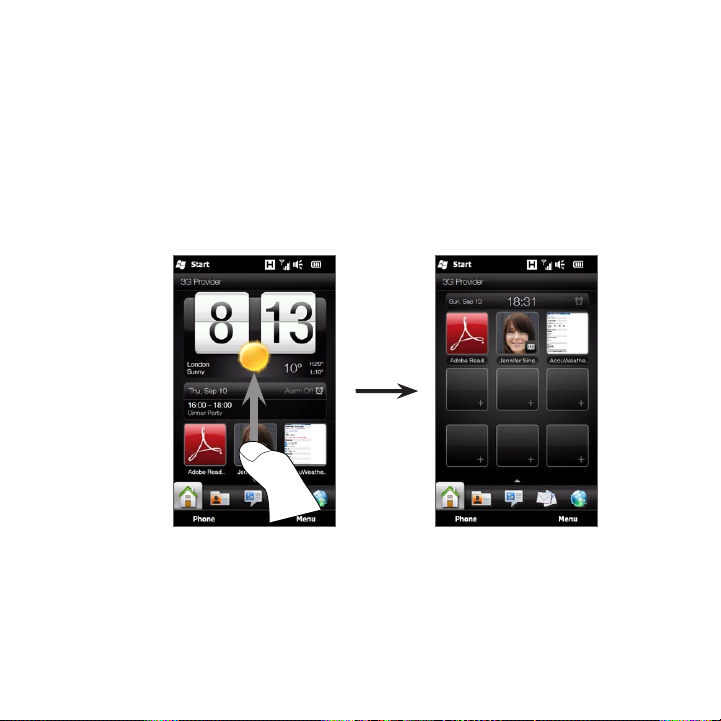
Chapter 3 Using the Home Screen 75
Adding quick links
Quick links are shortcuts that give you one-touch access to your
favorite programs, people who matter most to you, and frequentlyvisited websites. Up front on the Home tab, you can add up to nine
quick links.
To add a quick link, tap an empty slot and then choose the type of
shortcut to add to the Home tab.
When the first three slots are occupied, swipe your finger up on the
screen to access more slots for adding quick links.
Note When you swipe your finger up on the screen, the appearance of the
Home tab changes, showing only the date, time, and alarm icon on a
horizontal bar. Tap the horizontal bar when you want to change the
date, time, or alarm clock setting. (Tapping the horizontal bar opens the
World Clock screen.)
Page 76

76 Chapter 3 Using the Home Screen
3.5 People
Add the people who matter most to you to the People tab so you
can quickly make calls or send text and email messages to them
without going through your contacts list. You need to have contacts
already stored on your phone before you can add them to the
People tab.
From the People tab, you can also set up your own contact card and
share it, add new contacts, and easily view exchanged text, multimedia
and email messages with a contact. If contacts have their own
Facebook account, you can view their Facebook status and updates.
For more information about using the People tab, see Chapter 4.
Page 77

Chapter 3 Using the Home Screen 77
3.6 Messages
Quickly browse through and read text messages as they arrive directly
from the Messages tab. This tab also displays received multimedia
messages. An attachment icon is shown to indicate that a received
message is a multimedia message. You only see the subject of the
multimedia message.
Text message Multimedia message
On the Messages tab, you can:
Swipe your finger up or down the screen to flip through received
•
text and multimedia messages.
Tap a displayed message to view the entire message thread from
•
the sender.
If the sender is a stored contact, you can press TALK/SEND to
•
automatically fill in the sender’s phone number on the Phone
dialer screen so you can call the sender.
Page 78

78 Chapter 3 Using the Home Screen
Tap the New Message icon ( ) on the upper right side of the
•
screen to create a new text message.
Tap All Messages to access your inbox and other message
•
folders.
Tap Menu to access more options for handling messages.
•
For more information about working with text and multimedia
messages, see Chapter 7.
3.7 Mail
Set up your email accounts on the Mail tab so you can easily check
your email and send email messages. After selecting an email account,
you can flip and browse through received email by swiping your finger
up or down the screen.
Adding your Internet email account
On the Mail tab, easily add POP3 or IMAP email accounts from popular
Web-based email providers such as Yahoo!® Mail Plus and AOL® or
other email providers.
1. On the Home screen, slide to the Mail tab.
2. If this is your first time to set up an email account, tap the big
email image at the center of the screen or tap Add Account at
the bottom of the screen. Otherwise, tap Menu > Add Account.
3. On the subsequent screen, select an email provider. If your email
provider is not listed, tap Other.
4. Enter your email address and password, and then tap Next.
5. Enter your name and the account display name, and then tap
Next.
Page 79

Chapter 3 Using the Home Screen 79
If the type of email account you want to set up is not in the
phone database, the subsequent screens will prompt you to
enter more details, such as the incoming and outgoing email
server settings. Obtain these settings from your email provider.
6. If you want your phone to automatically send your email
messages and download received email at a set interval, select
the Send/Receive E-mail automatically check box and then
choose the desired time interval.
7. Tap Done.
Adding your Outlook work account
If you connect to an Exchange Server for your work email, calendar,
contacts, and tasks, you can set up your Outlook work account on
your phone. Although your phone supports multiple email accounts,
you can only have one Outlook account on your phone at a time.
You need to set up and use an Outlook account that syncs with a
server running Microsoft Exchange Server 2003 Service Pack 2 (SP2)
or Microsoft Exchange Server 2007.
1. On the Home screen, slide to the Mail tab.
2. If this is your first time to set up an email account, tap the big
email image at the center of the screen or tap Add Account at
the bottom of the screen. Otherwise, tap Menu > Add Account.
3. On the subsequent screen, tap Outlook.
4. Enter your work email address and password, and then tap Next.
Mail Setup will download Exchange Server settings to your
phone.
Note If Exchange Server settings cannot be downloaded to your
phone, you need to obtain the Exchange Server settings, such
as the domain and Exchange Server address, from your network
Page 80

80 Chapter 3 Using the Home Screen
administrator and enter them in the provided text boxes. (The server
address must be the Outlook Web Access address.)
Also consult your network administrator if the option, This server
requires an encrypted (SSL) connection, needs to be enabled or
disabled.
5. Select Mail and other information types to sync with the
Exchange Server.
6. By default, your phone is set to use Direct Push so that Outlook
email and other information can be instantly synchronized to
your phone as they arrive or are updated on the Exchange Server
at work.
If you do not want to use Direct Push, you can set a regular
schedule for synchronizing Outlook email and other information
to your phone. Tap Advanced Settings and then set the Peak
time and Non-peak time accordingly.
Tip You can select a shorter interval in the Peak time box and a longer
interval in the Non-peak time box so that Outlook email and other
information are synchronized more frequently during your work
hours.
7. Tap Done. Your phone then syncs with the Exchange Server and
downloads your email messages.
Page 81
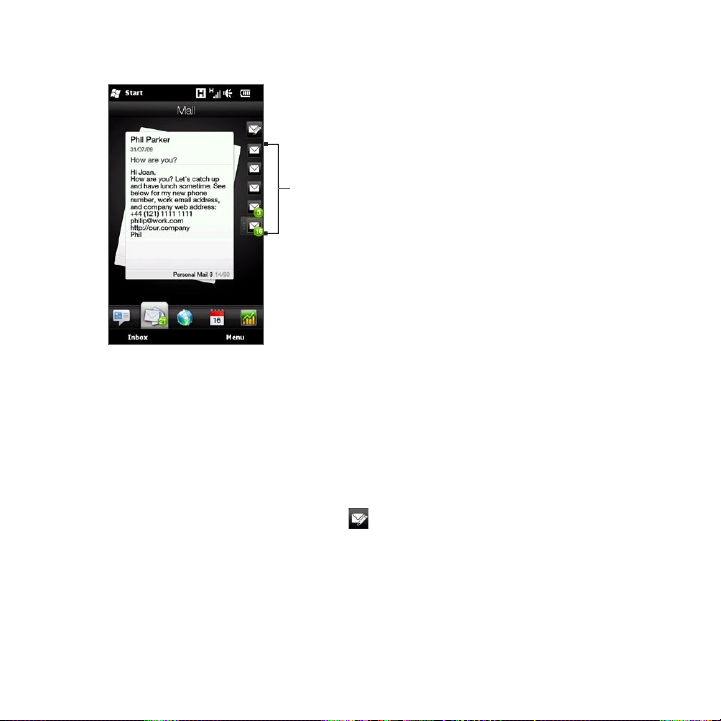
Chapter 3 Using the Home Screen 81
Checking and reading email
When you have newly received or
unread email messages, the icon on
Your email
accounts
After selecting an email account, you can:
Browse through received email messages in the selected account
•
by swiping your finger up or down on the screen.
Tap the displayed email message to open and read the message.
•
If the sender is a stored contact, you can press TALK/SEND to
•
automatically fill in the sender’s phone number on the Phone
dialer screen so you can call the sender.
Tap the New Email icon ( ) to create a new email message.
•
Tap Inbox to access the inbox and other message folders of your
•
account.
Tap Menu to choose whether to add another email account, send
•
and receive email messages, and more.
For more information about working with email messages, see
Chapter 7 and 8.
the Mail tab and the respective icons
of your email accounts will show the
number of new email messages.
The mail icons displayed on the right
side of the screen are your email
accounts. Tap an icon to select an
email account.
Page 82

82 Chapter 3 Using the Home Screen
3.8 Internet
Easily search for information on the Web. Directly on the Internet tab,
you can enter words on the search bar and then tap the Search icon
( ) to open the Web browser and locate the information that you
want. You can also tap Launch Browser or the globe image to open
the Web browser.
Search bar
Web favorite
Available slot for adding
a Web favorite
For more information about using the Web browser, see Chapter 9.
Adding Web favorites
To quickly access frequently-visited websites, you can add them as
Web favorites to the Internet tab. You can add up to 10 Web favorites.
1. On the Internet tab, tap an empty slot and then tap Add Favorite.
2. Enter a title and the website address, select a folder in which to
save the favorite, and then tap Done.
When the first two slots are occupied, swipe your finger up on the
screen to access more slots for adding Web favorites
Page 83
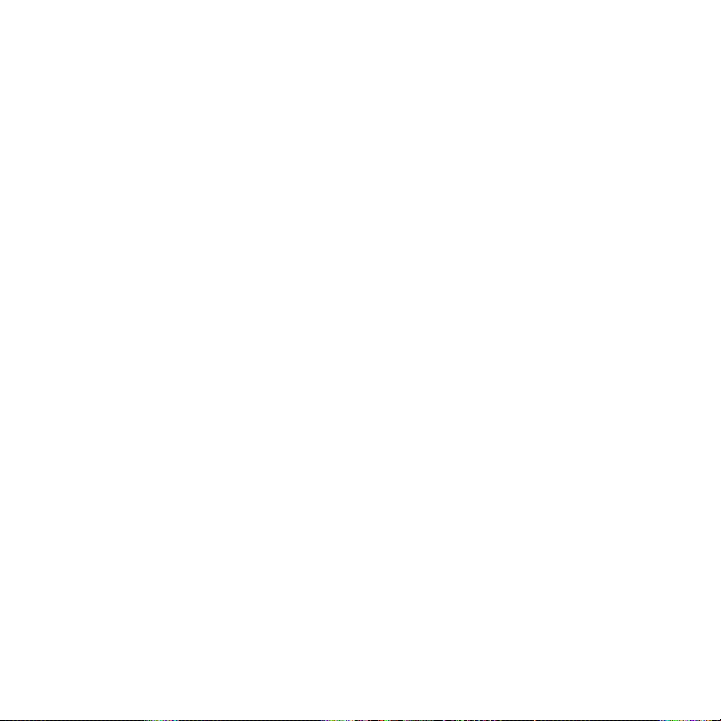
Chapter 3 Using the Home Screen 83
3.9 Calendar
Keep track of your important appointments and events with the
calendar.
The Calendar tab displays a monthly calendar with markers to inform
you of the dates that you have appointments and events. You can also
change the tab to display in day, week, year, or agenda view.
Note Agenda view displays appointments for the next seven days, including
the current day.
Creating an appointment
Easily add your appointments and events to the calendar and set
reminders.
1. On the Home screen, slide to the Calendar tab.
2. If you are creating an appointment for the current date, tap
Menu > New Appointment. Otherwise, tap another date on the
calendar and then tap New Appointment.
3. Enter a name for the appointment in the Title box and the
location.
4. Set the Start and End dates and times.
Otherwise, if it is a special occasion such as a birthday or a
whole-day event, select the All Day check box.
5. Under Reminder, choose how soon before the appointment you
want to be notified.
6. Select the type of category for the appointment so that it can
be grouped with other related appointments. Tap the box under
Category, and then select a preset category (Business, Holiday,
Personal, or Seasonal).
Page 84

84 Chapter 3 Using the Home Screen
7. Fill in the other details of the appointment.
8. When finished, tap Done.
Viewing and managing your appointments
In month view, the highlighted date indicates that it is the current
date. Dates with appointments are indicated by a triangle ( ) at the
upper-right corner of the date box.
To check your appointments
To check what appointments you have during a certain date, tap a
date on the month calendar. The Calendar tab then changes to Day
view and displays all your appointments and the weather information
for that day.
Month view Day view
Note The weather information appears only if you have set your local time
to a city on the World Clock, and if the appointment date is within the
5-day forecast on the Weather tab. See “Home” and “Weather” in this
chapter for details.
Page 85

Chapter 3 Using the Home Screen 85
In Day view, tap an appointment to view complete details of that
appointment. On the subsequent screen, you can tap Menu to choose
whether to edit or delete the appointment.
When in month view, swipe your finger up or down the screen to
display the next or previous month on the calendar. You can also tap
the Up and Down arrows that appear on the left and right sides of the
month.
To change between different calendar views
On the Calendar tab, tap Menu and then choose whether to display
the calendar in Agenda, Day, Week, Month, or Year view.
Page 86
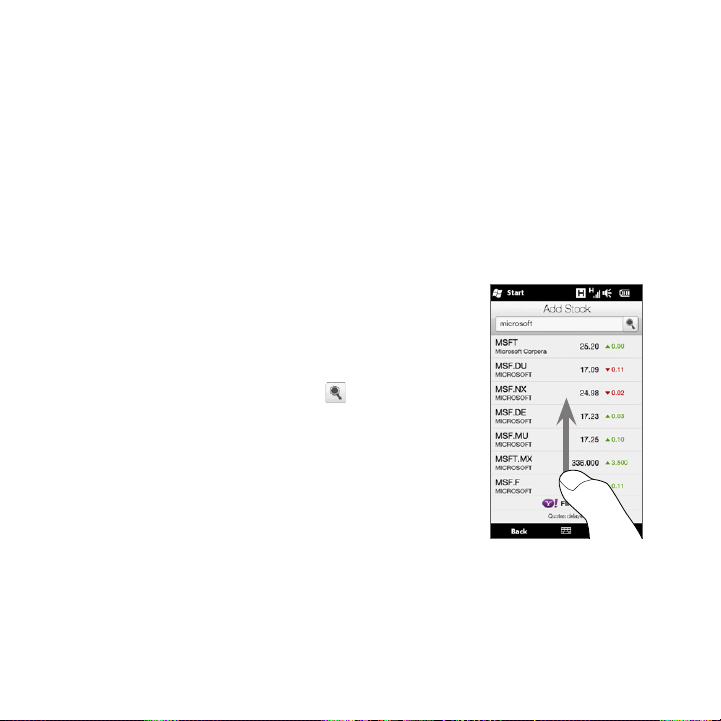
86 Chapter 3 Using the Home Screen
3.10 Stocks
Get the latest stock updates by adding your favorite stock quotes and
market indexes to the Stocks tab.
Note Downloading stock or stock market information may incur additional
fees from your mobile operator. Contact your mobile operator for
details.
Adding stock quotes and market indexes
You can add up to 30 stock quotes and market indexes to the
Stocks tab.
1. On the Home screen, slide to the Stocks
tab and then tap Menu > Add Stock.
2. On the Add Stock screen, enter the
company name, stock market index, or
ticker symbol in the search box, and then
tap the Search button ( ).
3. Matched search results will then be
displayed. Swipe upward to scroll down
the screen and access more search results.
4. Tap the company name, stock market
index, or ticker symbol to display it on the
Stock tab.
5. To add another stock quote or stock
market index, repeat steps 1 to 3.
Page 87

Viewing stock information
1
Swipe your finger upward to scroll
down the list of stock quotes on the
Stocks tab.
Tap the stock quote or stock market
index name to view its intraday chart
and other details.
2
Shows the time of the last stock
information update. Tap this item or
tap Update Now at the bottom-left
side of the screen to download the
latest stock information.
3
Shows the current trading price or
volume.
4
Tap the green or red box to switch
between showing the change in
points/price or percentage from the
previous trading day.
5
Tap Menu to add, delete or rearrange
the stock quotes and market indexes.
(When rearranging the list, drag
items up or down the list to change
their order.)
The Stocks tab lists all your stock quotes and stock market indexes,
including the current price or volume, and the change in price or
volume from the previous trading day. The change in price or volume
box indicates whether the stock or stock market has gained (green) or
declined (red).
1
Stock information are automatically downloaded and displayed on
the Stocks tab at a preset time. If you want to change the download
time or turn off auto download, tap Menu > Settings and change these
download settings. You can also change the color for displaying stock
price raise to red, if that is what’s being used in your country.
Chapter 3 Using the Home Screen 87
2
3
4
5
Page 88

88 Chapter 3 Using the Home Screen
3.11 Photos & Videos
Get full enjoyment when glancing photos and watching videos with
the extra large screen of your phone. On the Photos & Videos tab, you
can view your photos and videos either in portrait or landscape view.
Portrait view
When you are holding your phone upright,
flip through photos and videos by swiping
your finger up or down the screen.
From the portrait view of the Photos &
Videos tab, you can do the following:
Tap the displayed photo or video to
•
view or play it in full screen.
Tap the Camera button ( ) or Video
•
Camera button ( ) on the right side
of the screen to capture a photo or
video using the Camera.
Tap Slideshow to view the photos
•
as a slideshow. If a video is
selected, tap Play.
Tap Albums to view photos and videos
•
using the Albums program.
(See “Viewing Photos and Videos
Using Albums” in Chapter 12 for
details.)
Page 89
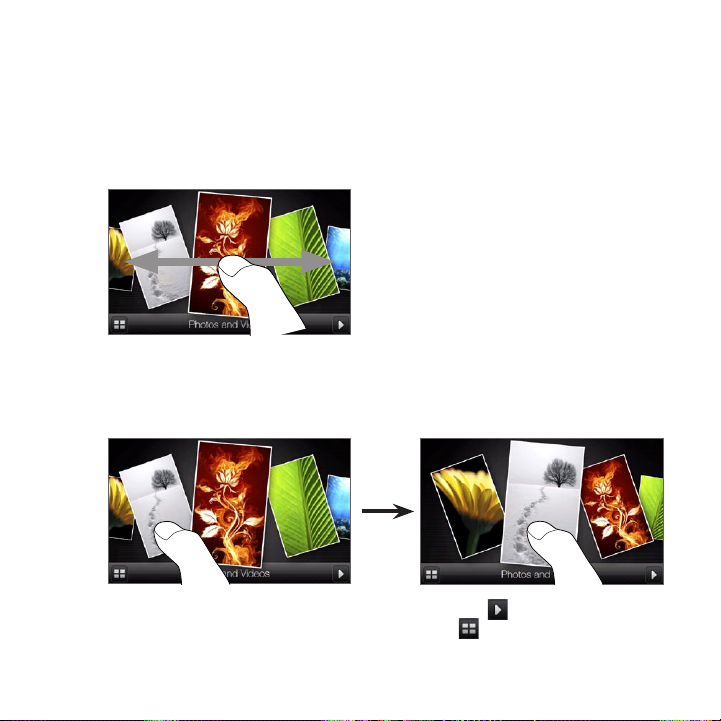
Chapter 3 Using the Home Screen 89
Landscape view
While you’re on the Photos & Videos tab, turning your phone sideways
to the left changes the screen to landscape view. In landscape
orientation, you get a wider view of the screen and can glide through
your photos and videos with more ease.
To browse through photos and videos
If you have lots of photos and
videos, flick left or right across the
screen to quickly skim through
them.
To browse more slowly through
photos and videos, slide your finger
left or right.
To view photos and videos in full screen
Tap the photo or video that you want to bring it up to the center of
the screen. After the selected photo or video moves to the center, tap
it again to view in full screen.
To play a photo slideshow, tap the Play button ( ) on the bottom
right of the screen. Tap the Albums button ( ) at the bottom left
to use Albums. (See “Viewing Photos and Videos Using Albums” in
Chapter 12 for details.)
Page 90
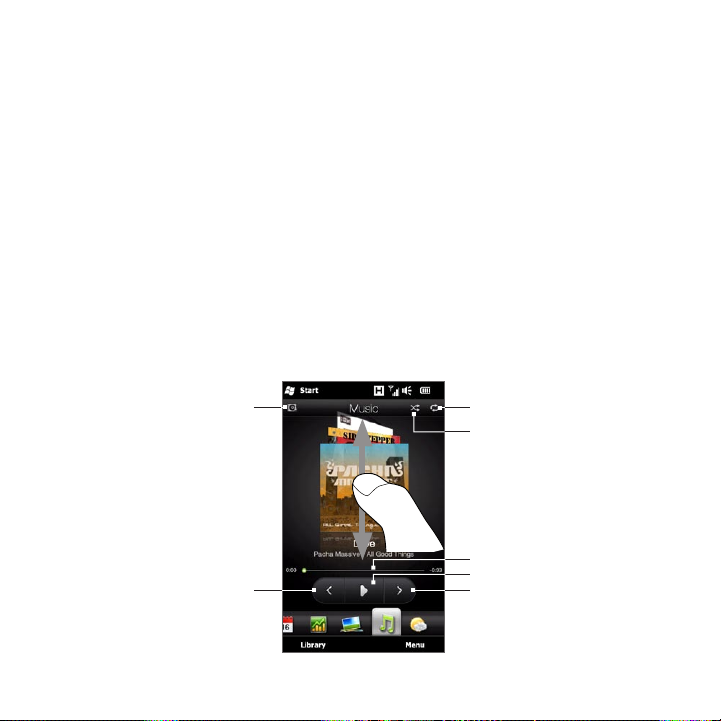
90 Chapter 3 Using the Home Screen
3.12 Music
Enjoy listening to music while on the go. Download or copy entire
albums or selected music tracks to your phone and listen to them
using the Music tab.
Note Your phone searches for all supported music files from the following
locations:
Phone: \My Music (including all subfolders)
\My Documents (including all subfolders)
Storage Card: \Storage Card (including all subfolders)
For information about supported music file formats, see “Specifications”
in the Appendix.
Playing music in portrait view
When you are holding your phone upright, swipe your finger up or
down the screen to browse through all music tracks stored in your
phone and storage card and find the music that you want.
1
2
3
4
7
5
6
Page 91
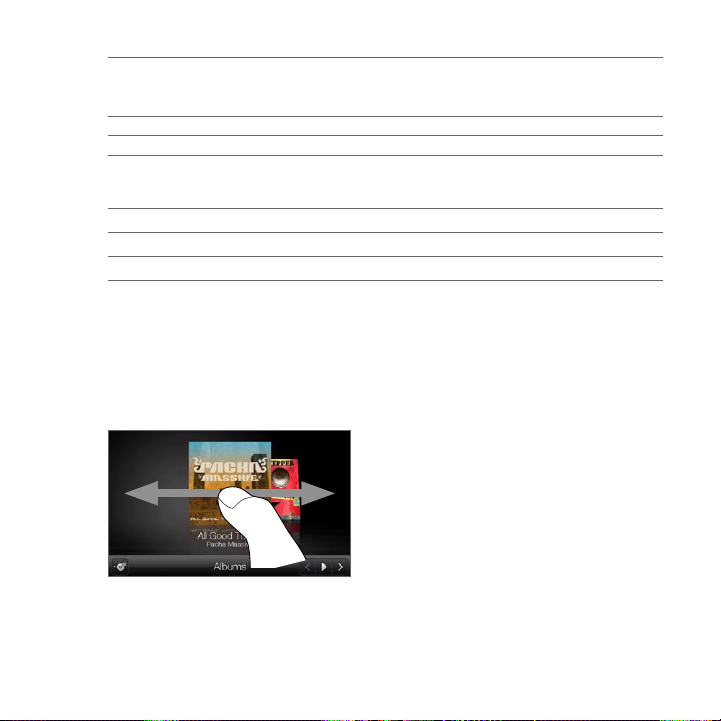
Chapter 3 Using the Home Screen 91
1
Tap to update album covers. (You can also tap Menu > Update Album Art
and choose what to download and update.)
Note Updating album covers may result in additional data charges.
2
Shows the repeat mode (Repeat All, Repeat One, or Repeat Off).
3
Shows whether shuffle mode is on or off.
4
Press and hold on the thin bar below the album art to display the progress
bar. Drag your finger right or left on the progress bar to move forward or
backward in the current track.
5
Tap the Play button to play back the selected music.
6
Tap the Next button to go to the next music track.
7
Tap the Previous button to go to the previous music track.
Playing music in landscape view
While you’re on the Music tab, turning your phone sideways to the left
changes the screen to landscape view. In landscape orientation, you
get a wider view of the screen and can glide through album covers
with more ease.
To browse through music albums
If you have lots of music albums,
flick left or right across the screen to
quickly skim through them.
To browse more slowly through
music albums, slide your finger left
or right.
Page 92
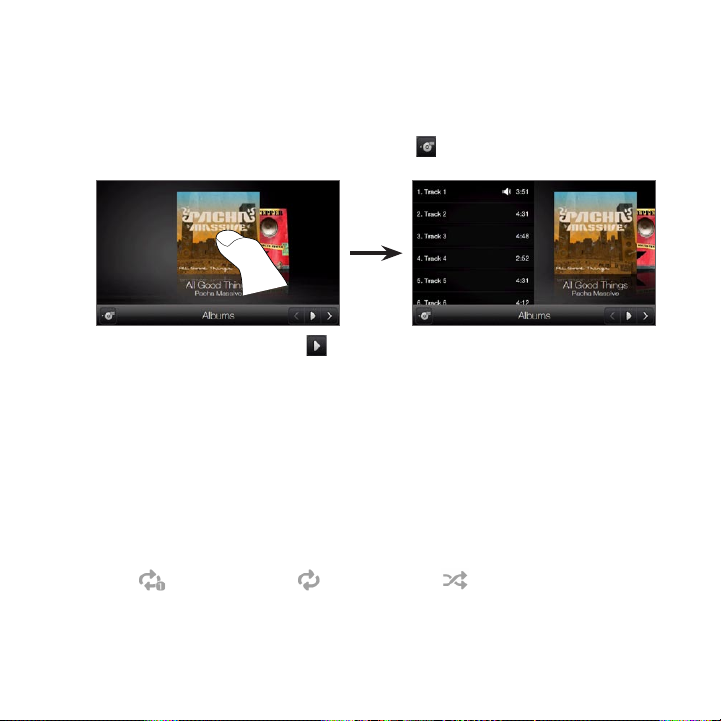
92 Chapter 3 Using the Home Screen
To select an album and listen to music
1. Tap the album cover of the music album that you want to bring it
up to the center of the screen.
2. After the selected album moves to the center of the screen, tap it
again or tap the Track List button ( ) at the bottom left of the
screen to display the music tracks of this album.
3. Tap the Play button ( ) at the bottom right of the screen to
listen to the whole album. You can also scroll through the music
list first and then tap a music track to play it.
Setting repeat and shuffle modes
Hold your phone upright, tap Menu > Repeat, and then choose
whether to repeat the current track, repeat all tracks in the current
album or playlist, or not to repeat. To turn shuffle mode on or off, tap
Menu > Shuffle.
The icons on the upper-right side of the Music tab show whether
repeat and shuffle modes are enabled.
Repeat One Repeat All Shuffle On
Page 93

Chapter 3 Using the Home Screen 93
Finding albums and music tracks in the Library
The Library organizes music into categories, such as All Songs,
Artists, Albums, Genres, and more. If you added new albums or
music tracks to your phone, you can find them in the Library.
1. On the Music tab, tap Library.
2. The tabs at the bottom of the Library screen correspond to the
different categories. Select a category.
For example, if you are looking for songs by a particular artist,
slide to the Artists tab and then tap the artist name. To browse
through all music tracks that are stored on your phone and
storage card, slide to the All Songs tab.
3. Tap the first track or any track in the list. The music then begins
playing on the Music tab, starting from the track that you
selected.
Note The Music tab plays music tracks that are in the Now Playing list of the
Library. When you select a category in the Library such as Artists and
play the music, the Now Playing list will be replaced with the music
tracks from that category.
Playlists
There are two types of playlists that can be added to the Library and
played on the Music tab:
Custom playlists ( ) that are created on your phone.
•
Windows Media® Player playlists ( ) that are synchronized
•
with Windows Media Player on your computer. (These playlists
cannot be edited and deleted from your phone.)
Note If a Windows Media Player playlist contains a combination of music,
video and image files, only music files in the playlist are synchronized to
your phone and other media types are filtered out.
Page 94
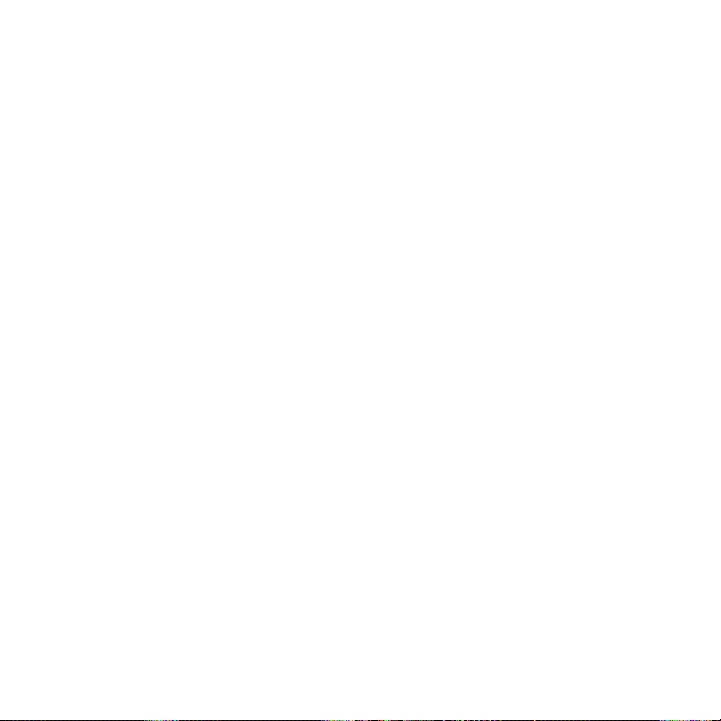
94 Chapter 3 Using the Home Screen
To create a playlist
1. On the Music tab, tap Library.
2. Tap or slide to the Playlists tab.
3. Tap Menu > New, enter a playlist name, and then tap Done.
4. On the Playlists screen, tap the playlist you have just created, and
then tap Add Songs.
5. On the subsequent screen, tap or slide your finger across the
tabs to select a category. For instance, to select music tracks
from a certain album, tap the Albums tab and then tap the
album that you want.
6. Select the check boxes of the music tracks that you want to add
to your playlist, or tap Menu > Select All to choose all the music
tracks.
7. Tap Done.
8. Tap Add Songs again and repeat step 5 to 7 to add more music
tracks. When you have finished adding music tracks to your
playlist, tap Back to return to the Playlists screen.
To play back a playlist
1. On the Music tab, tap Library.
2. Tap or slide to the Playlists tab.
3. On the Playlists screen, tap to select a playlist.
4. Tap the first track or any track in the playlist. The Music tab then
plays the tracks from the playlist, starting from the track that you
selected.
Note Playlists are not automatically updated when music files have been
deleted from the phone’s memory or storage card.
Page 95

Chapter 3 Using the Home Screen 95
3.13 Weather
Your phone automatically connects to the Internet to download
weather information. On the Weather tab, it displays the weather
information of your current location and other preselected cities. The
current day’s weather as well as the weather conditions for the next
four days of the week are displayed.
On the Weather tab, you can:
Swipe your finger up or down the
•
screen to view the weather in other
cities.
Tap Update Now to download the
•
latest weather information.
Tap More Detail Online to open the
•
Web browser and view more weather
information on the website. (This
option is not available when you are
viewing the weather for your current
location.)
Tap Menu and choose to add, remove,
•
or rearrange cities, or change weather
settings.
Page 96

96 Chapter 3 Using the Home Screen
Adding a city
The Weather tab can display weather information of up to 15 cities,
including your current location. Follow the steps below to add a city
to this tab.
1. On the Weather tab, tap Menu > Add Location.
2. On the Add Location screen, enter the first few letters of a
country or city name. The screen then displays a matching list
of locations. Scroll through the list and then tap the name of the
desired city.
Your phone then downloads the weather information of the city that
you selected and adds it to the Weather tab.
Weather settings
You can change the displayed temperature to Celsius or Fahrenheit
on the Weather tab. You can also enable or disable auto download
options and change the download time.
1. On the Weather tab, tap Menu and then choose whether to
display temperature in Celsius or Fahrenheit.
2. To change other weather settings, tap Menu > Settings and then
choose from the following options:
Download weather automatically. When this option is
•
selected, weather information is automatically downloaded
at the set download time whenever you select the Weather
tab. To change the download time, tap the box that shows the
preset time and then choose another time interval.
Clear this option if you prefer to manually download weather
information.
Download weather when roaming. Select this option only if
•
you want to allow automatic download of weather data when
roaming. This may incur additional data charges.
Page 97

3.14 Twitter
3.15 Footprints
Chapter 3 Using the Home Screen 97
Enjoy twittering directly from your phone.
On the Twitter tab, you can type in and send
your tweet. This tab also readily displays the
most recent tweets from the people that you
follow.
See “Twittering on Your Phone” in Chapter 9
for details.
Record the chronicles of your life. Wherever
you go, take photos of the places you visited
and store their GPS location and other
details to your phone. From the Footprints
tab, you can then easily flip through the
photos and find your favorite places again.
For more information about using
Footprints, see “HTC Footprints” in
Chapter 11.
Page 98

98 Chapter 3 Using the Home Screen
3.16 Settings
Changing or tweaking settings is as easy
as one-two-three. With the phone settings
neatly organized on the Settings tab and
labeled with clear descriptions, you can
easily find what you are looking for and just
tap your way to the setting you want to
change.
For more information about changing phone
settings, see Chapter 14.
Page 99

Chapter 4
Staying Close
4.1 It’s All About People
Bringing people who matter most closer to you – that’s what your
phone is all about.
Add everyone you know to your phone to keep them within reach.
For even faster communication, you can put people you keep in touch
with often up front on your Home screen’s People tab. You can also
add your own personal details to your phone and easily send this
information to others.
Since your phone organizes text and multimedia messages, email
conversations, and phone logs of a person all in one place, you get to
see at a glance all communications with that person. Your phone also
keeps you in tune with your social circles by integrating Facebook
information into the contact details of people on your phone.
In this chapter, learn how to share your personal details, add people’s
contact details to your phone, and put your favorite contacts on the
Home screen’s People tab. Also learn how to view the exchange of
messages and conversations with a contact.
To find out how you can reach out to people and share your thoughts,
photos and videos in social networks such as Facebook, Twitter, and
YouTube, see Chapter 9.
Page 100
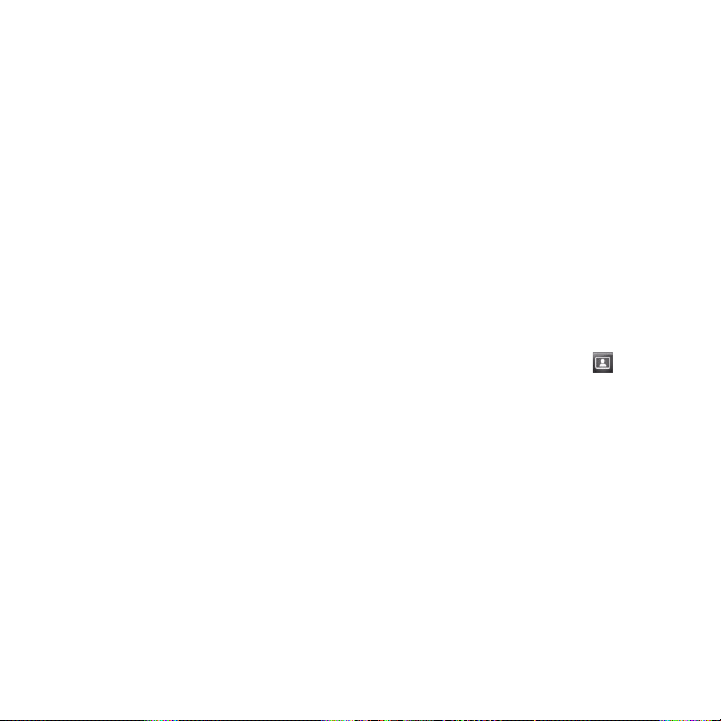
4.2 Adding and Sharing Your Personal Details
You can save your phone number and personal details to your phone
and easily send them to your family, friends, and other people.
Adding your personal details
My Contact Card stores your personal details on your phone. There
are two ways to add your personal details to My Contact Card.
To enter your personal details to My Contact Card
On your phone, enter your personal details directly to My Contact
Card.
1. On the Home screen, slide to the People tab and then tap All
People.
2. Tap Me to open the My Contact Card screen.
3. To add your personal photo, tap the Contact Photo icon ( ) on
the upper-right corner of the My Contact Card screen. Choose
whether to use your Facebook photo, select a photo from
Albums, or take a photo using the Camera.
If you chose to use your Facebook photo, enter the email address
and password that you use for your Facebook account when you
are prompted to log into Facebook.
4. Enter your name, phone number, and email address in the fields
provided. Scroll down the screen and fill in more personal details.
5. Tap Done.
