HTC HD2 User Guide
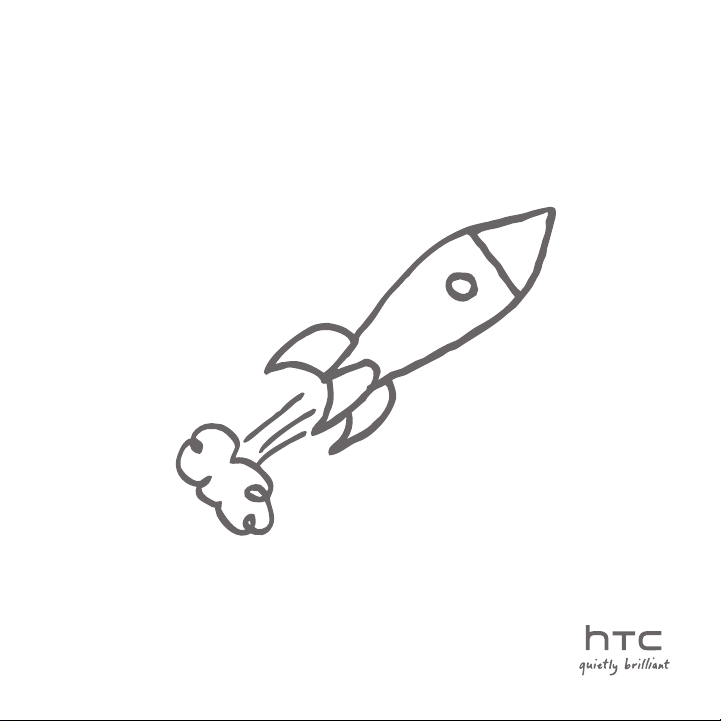
HTC HD2
User Manual
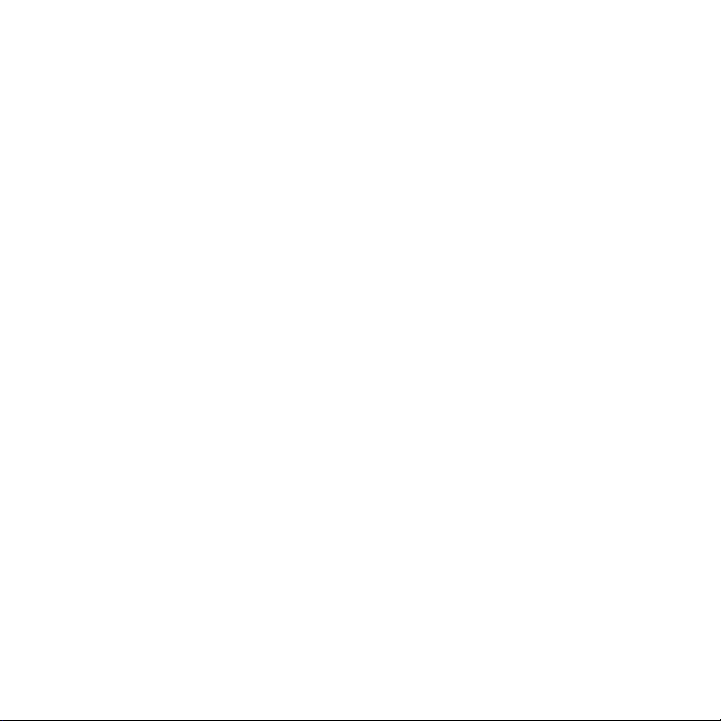
2
Please Read Before Proceeding
THE BATTERY IS NOT FULLY CHARGED WHEN YOU TAKE IT OUT OF THE BOX.
DO NOT REMOVE THE BATTERY PACK WHEN THE DEVICE IS CHARGING.
YOUR WARRANTY IS INVALIDATED IF YOU DISASSEMBLE OR ATTEMPT TO
DISASSEMBLE THE DEVICE.
PRIVACY RESTRICTIONS
Some countries require full disclosure of recorded telephone conversations, and
stipulate that you must inform the person with whom you are speaking that the
conversation is being recorded. Always obey the relevant laws and regulations of
your country when using the recording feature of your phone.
INTELLECTUAL PROPERTY RIGHT INFORMATION
Copyright © 2009 HTC Corporation. All Rights Reserved.
HTC, the HTC logo, HTC Innovation, HTC Sense, Footprints, and HTC Care are
trademarks and/or service marks of HTC Corporation.
Microsoft, Windows, Windows Mobile, Windows XP, Windows Vista, ActiveSync,
Windows Mobile Device Center, Internet Explorer, MSN, Hotmail, Windows Live,
Outlook, Excel, PowerPoint, Word, OneNote and Windows Media are either
registered trademarks or trademarks of Microsoft Corporation in the United
States and/or other countries.
Bluetooth and the Bluetooth logo are trademarks owned by Bluetooth SIG, Inc.
Wi-Fi is a registered trademark of the Wireless Fidelity Alliance, Inc.
Java, J2ME and all other Java-based marks are trademarks or registered
trademarks of Sun Microsystems, Inc. in the United States and other countries.
Copyright © 2009, Sun Microsystems, Inc. All Rights Reserved.
Copyright © 2009, Adobe Systems Incorporated. All Rights Reserved.
microSD is a trademark of SD Card Association.
Google and YouTube are trademarks of Google, Inc. in the United States and
other countries.
Copyright © 2009, Aplix Corporation. All Rights Reserved.
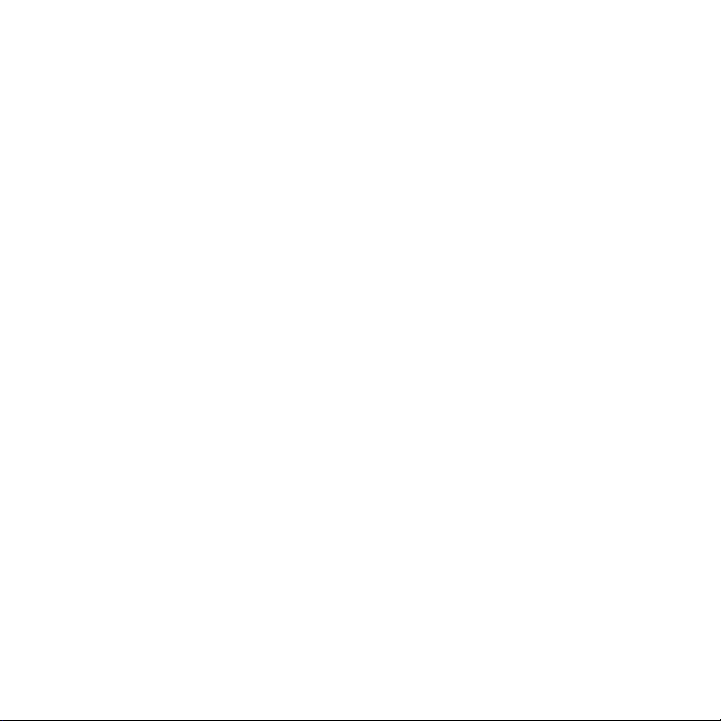
Opera Mobile from Opera Software ASA. Copyright 1995-2009 Opera Software
ASA. All Rights Reserved.
Copyright © 2004-2009, Ilium Software, Inc. All Rights Reserved.
Facebook is a trademark of Facebook, Inc.
Twitter is a trademark of Twitter, Inc., and is used under license.
Flickr is a trademark of Yahoo! Inc
Licensed by QUALCOMM Incorporated under one or more of the following
patents:
4,901,307 5,490,165 5,056,109 5,504,773 5,101,501 5,778,338
5,506,865 5,109,390 5,511,073 5,228,054 5,535,239 5,710,784
5,267,261 5,544,196 5,267,262 5,568,483 5,337,338 5,659,569
5,600,754 5,414,796 5,657,420 5,416,797
All other company, product and service names mentioned herein are trademarks,
registered trademarks or service marks of their respective owners.
HTC shall not be liable for technical or editorial errors or omissions contained
herein, nor for incidental or consequential damages resulting from furnishing
this material. The information is provided “as is” without warranty of any kind
and is subject to change without notice. HTC also reserves the right to revise the
content of this document at any time without prior notice.
No part of this document may be reproduced or transmitted in any form or
by any means, electronic or mechanical, including photocopying, recording or
storing in a retrieval system, or translated into any language in any form without
prior written permission of HTC.
3
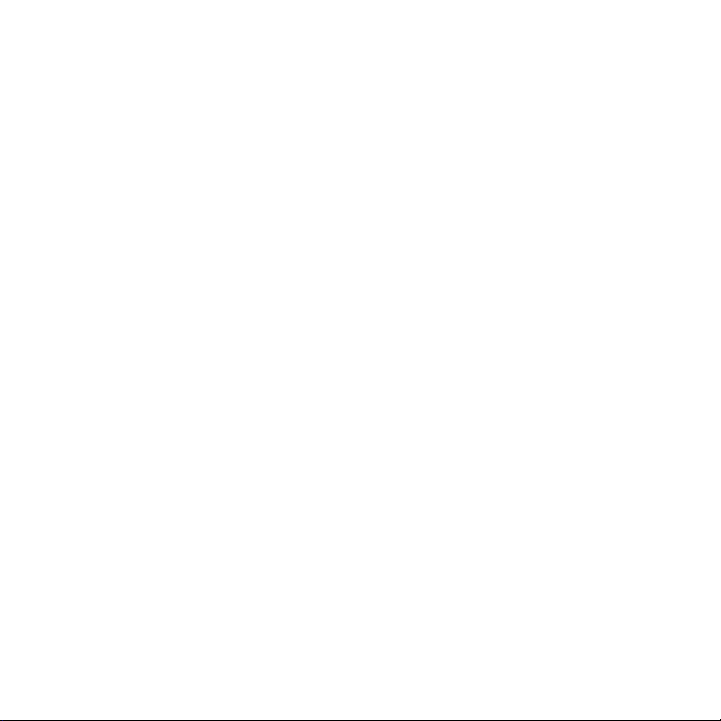
4
Disclaimers
THE WEATHER INFORMATION, STOCK DATA, DATA AND DOCUMENTATION
ARE PROVIDED “AS IS” AND WITHOUT WARRANTY OR TECHNICAL SUPPORT
OF ANY KIND FROM HTC. TO THE MAXIMUM EXTENT PERMITTED BY
APPLICABLE LAW, HTC AND ITS AFFILIATES expressly disclaim any and all
representations and warranties, express or implied, arising by law or otherwise,
regarding the Weather Information, Stock Data, Data, Documentation, or
any other Products and services, including without limitation any express or
implied warranty of merchantability, express or implied warranty of fitness
for a particular purpose, non-infringement, quality, accuracy, completeness,
effectiveness, reliability, usefulness, that the Weather Information, Stock Data,
Data and/or Documentation will be error-free, or implied warranties arising from
course of dealing or course of performance.
Without limiting the foregoing, it is further understood that HTC and its
Providers are not responsible for Your use or misuse of the Weather Information,
Stock Data, Data and/or Documentation or the results from such use. HTC
and its Providers make no express or implied warranties, guarantees or
affirmations that weather information will occur or has occurred as the reports,
forecasts, data, or information state, represent or depict and it shall have no
responsibility or liability whatsoever to any person or entity, parties and nonparties alike, for any inconsistency, inaccuracy, or omission for weather or events
predicted or depicted, reported, occurring or occurred. WITHOUT LIMITING
THE GENERALITY OF THE FOREGOING, YOU ACKNOWLEDGE THAT THE
WEATHER INFORMATION, STOCK DATA, DATA AND/OR DOCUMENTATION
MAY INCLUDE INACCURACIES AND YOU WILL USE COMMON SENSE AND
FOLLOW STANDARD SAFETY PRECAUTIONS IN CONNECTION WITH THE USE
OF THE WEATHER INFORMATION, STOCK DATA, DATA OR DOCUMENTATION.
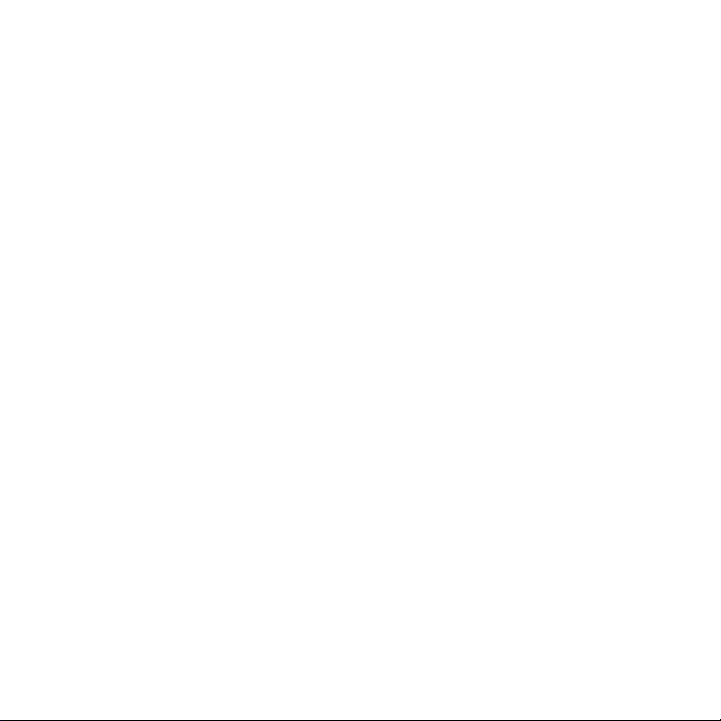
Limitation of Damages
TO THE MAXIMUM EXTENT PERMITTED BY APPLICABLE LAW, IN NO EVENT
SHALL HTC OR ITS PROVIDERS BE LIABLE TO USER OR ANY THIRD PARTY
FOR ANY INDIRECT, SPECIAL, CONSEQUENTIAL, INCIDENTAL OR PUNITIVE
DAMAGES OF ANY KIND, IN CONTRACT OR TORT, INCLUDING, BUT NOT
LIMITED TO, INJURY, LOSS OF REVENUE, LOSS OF GOODWILL, LOSS OF
BUSINESS OPPORTUNITY, LOSS OF DATA, AND/OR LOSS OF PROFITS
ARISING OUT OF, OR RELATED TO, IN ANY MANNER, OR THE DELIVERY,
PERFORMANCE OR NONPERFORMANCE OF OBLIGATIONS, OR USE OF
THE WEATHER INFORMATION, STOCK DATA, DATA OR DOCUMENTATION
HEREUNDER REGARDLESS OF THE FORESEEABILITY THEREOF.
Important Health Information and Safety
Precautions
When using this product, the safety precautions below must be taken to avoid
possible legal liabilities and damages.
Retain and follow all product safety and operating instructions. Observe all
warnings in the operating instructions on the product.
To reduce the risk of bodily injury, electric shock, fire, and damage to the
equipment, observe the following precautions.
ELECTRICAL SAFETY
This product is intended for use when supplied with power from the designated
battery or power supply unit. Other usage may be dangerous and will invalidate
any approval given to this product.
SAFETY PRECAUTIONS FOR PROPER GROUNDING INSTALLATION
CAUTION: Connecting to an improperly grounded equipment can result in an
electric shock to your device.
5
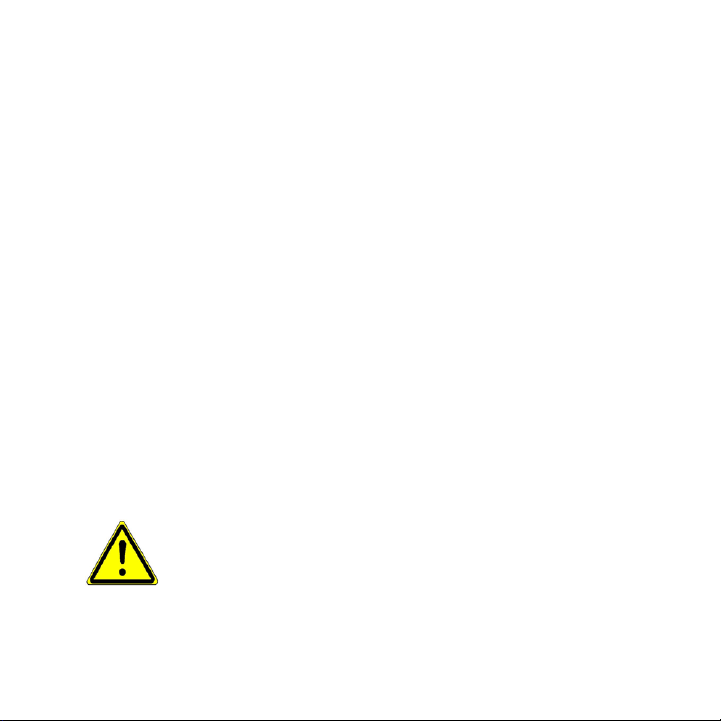
6
This product is equipped with a USB Cable for connecting with desktop or
notebook computer. Be sure your computer is properly grounded (earthed)
before connecting this product to the computer. The power supply cord of a
desktop or notebook computer has an equipment-grounding conductor and
a grounding plug. The plug must be plugged into an appropriate outlet which
is properly installed and grounded in accordance with all local codes and
ordinances.
SAFETY PRECAUTIONS FOR POWER SUPPLY UNIT
Use the correct external power source
•
A product should be operated only from the type of power source
indicated on the electrical ratings label. If you are not sure of the type of
power source required, consult your authorised service provider or local
power company. For a product that operates from battery power or other
sources, refer to the operating instructions that are included with the
product.
This product should be operated only with the following designated power
supply unit(s).
AC Adapter
HTC, Model TC P300
•
Handle battery packs carefully
•
This product contains a Li-ion battery. There is a risk of fire and burns if
the battery pack is handled improperly. Do not attempt to open or service
the battery pack. Do not disassemble, crush, puncture, short external
contacts or circuits, dispose of in fire or water, or expose a battery pack to
temperatures higher than 60˚C (140˚F).
WARNING: Danger of explosion if battery is incorrectly replaced.
To reduce risk of fire or burns, do not disassemble, crush, puncture,
short external contacts, expose to temperature above 60° C
(140° F), or dispose of in fire or water. Replace only with specified
batteries. Recycle or dispose of used batteries according to the local
regulations or reference guide supplied with your product.
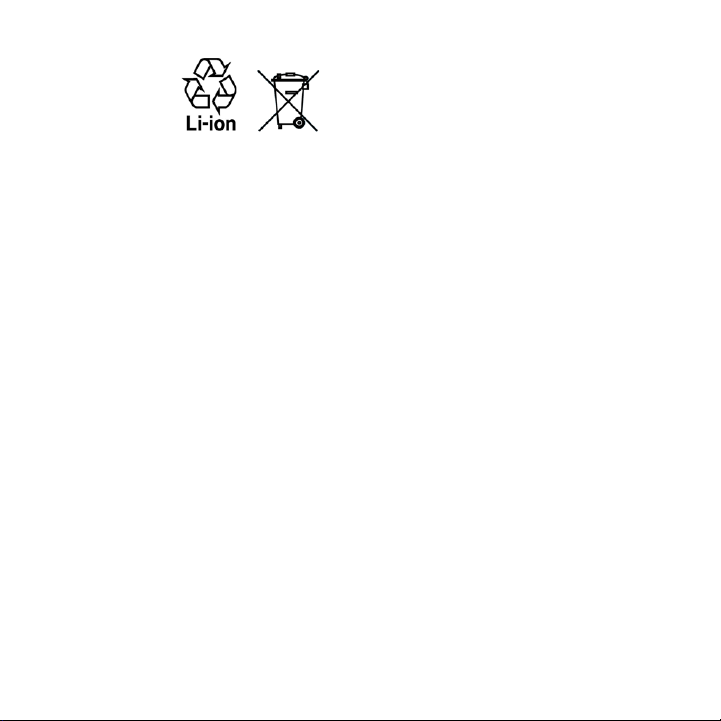
NOTE: This product should be operated only with the following designated
Battery Pack(s).
HTC, Model BB81100
•
Take extra precautions
•
Keep the battery or device dry and away from water or any liquid as it
•
may cause a short circuit.
Keep metal objects away so they don’t come in contact with the
•
battery or its connectors as it may lead to short circuit during
operation.
The phone should only be connected to products that bear the USB-IF
•
logo or have completed the USB-IF compliance program.
Do not use a battery that appears damaged, deformed, or discoloured,
•
or the one that has any rust on its casing, overheats, or emits a foul
odour.
Always keep the battery out of the reach of babies and small children,
•
to avoid swallowing of the battery. Consult the doctor immediately if
the battery is swallowed.
If the battery leaks:
•
Do not allow the leaking fluid to come in contact with skin or
•
clothing. If already in contact, flush the affected area immediately
with clean water and seek medical advice.
Do not allow the leaking fluid to come in contact with eyes. If
•
already in contact, DO NOT rub; rinse with clean water immediately
and seek medical advice.
Take extra precautions to keep a leaking battery away from fire as
•
there is a danger of ignition or explosion.
7
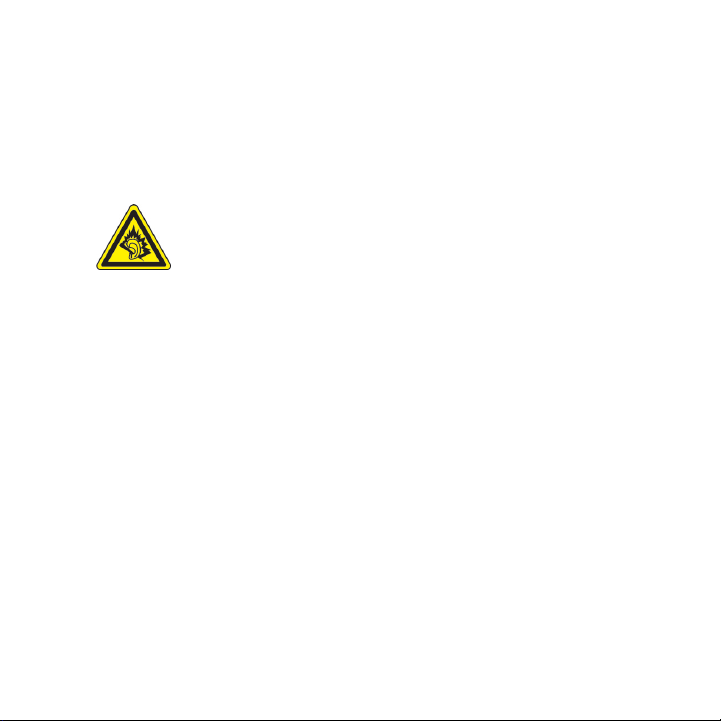
8
SAFETY PRECAUTIONS FOR DIRECT SUNLIGHT
Keep this product away from excessive moisture and extreme temperatures.
Do not leave the product or its battery inside a vehicle or in places where the
temperature may exceed 60°C (140°F), such as on a car dashboard, window sill,
or behind a glass that is exposed to direct sunlight or strong ultraviolet light for
extended periods of time. This may damage the product, overheat the battery,
or pose a risk to the vehicle.
PREVENTION OF HEARING LOSS
CAUTION: Permanent hearing loss may occur if earphones
or headphones are used at high volume for prolonged
periods of time.
NOTE: For France, Earphone (listed below) for this device have been tested to
comply with the Sound Pressure Level requirement laid down in the applicable NF
EN 50332-1:2000 and/or NF EN 50332-2:2003 standards as required by French
Article L. 5232-1.
Earphone, manufactured by HTC, Model RC E160.
•
SAFETY IN AIRCRAFT
Due to the possible interference caused by this product to an aircraft’s
navigation system and its communications network, using this device’s phone
function on board an airplane is against the law in most countries. If you want to
use this device when on board an aircraft, remember to turn off your phone by
switching to Airplane Mode.
ENVIRONMENT RESTRICTIONS
Do not use this product in gas stations, fuel depots, chemical plants or where
blasting operations are in progress, or in potentially explosive atmospheres such
as fuelling areas, fuel storehouses, below deck on boats, chemical plants, fuel or
chemical transfer or storage facilities, and areas where the air contains chemicals
or particles, such as grain, dust, or metal powders. Please be aware that sparks
in such areas could cause an explosion or fire resulting in bodily injury or even
death.
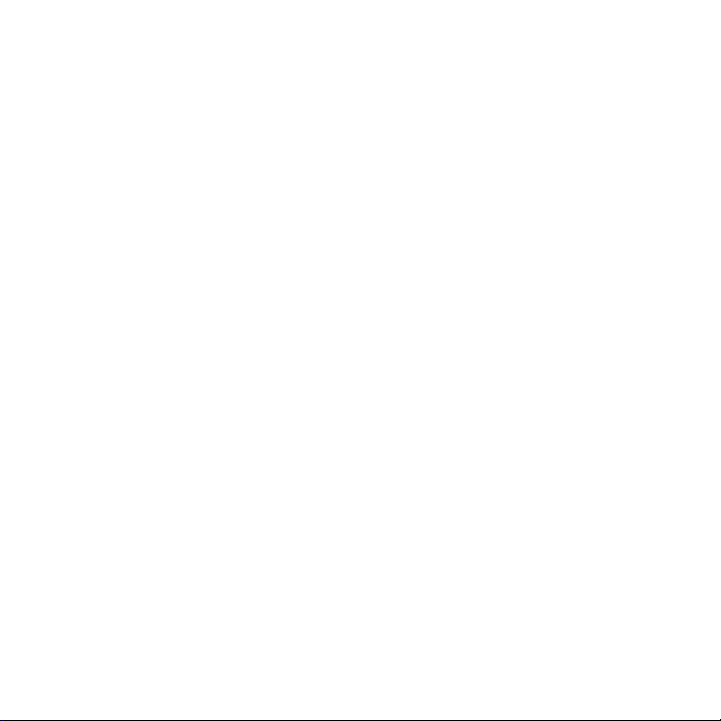
EXPLOSIVE ATMOSPHERES
When in any area with a potentially explosive atmosphere or where flammable
materials exist, the product should be turned off and the user should obey
all signs and instructions. Sparks in such areas could cause an explosion or
fire resulting in bodily injury or even death. Users are advised not to use the
equipment at refuelling points such as service or gas stations, and are reminded
of the need to observe restrictions on the use of radio equipment in fuel depots,
chemical plants, or where blasting operations are in progress. Areas with a
potentially explosive atmosphere are often, but not always, clearly marked.
These include fuelling areas, below deck on boats, fuel or chemical transfer or
storage facilities, and areas where the air contains chemicals or particles, such as
grain, dust, or metal powders.
ROAD SAFETY
Vehicle drivers in motion are not permitted to use telephony services with
handheld devices, except in the case of emergency. In some countries, using
hands-free devices as an alternative is allowed.
SAFETY PRECAUTIONS FOR RF EXPOSURE
Avoid using your phone near metal structures (for example, the steel frame
•
of a building).
Avoid using your phone near strong electromagnetic sources, such as
•
microwave ovens, sound speakers, TV and radio.
•
Use only original manufacturer-approved accessories, or accessories that
do not contain any metal.
Use of non-original manufacturer-approved accessories may violate your
•
local RF exposure guidelines and should be avoided.
INTERFERENCE WITH MEDICAL EQUIPMENT FUNCTIONS
This product may cause medical equipment to malfunction. The use of this
device is forbidden in most hospitals and medical clinics.
If you use any other personal medical device, consult the manufacturer of your
device to determine if they are adequately shielded from external RF energy.
Your physician may be able to assist you in obtaining this information.
Turn your phone OFF in health care facilities when any regulations posted in
these areas instruct you to do so. Hospitals or health care facilities may be using
equipment that could be sensitive to external RF energy.
9
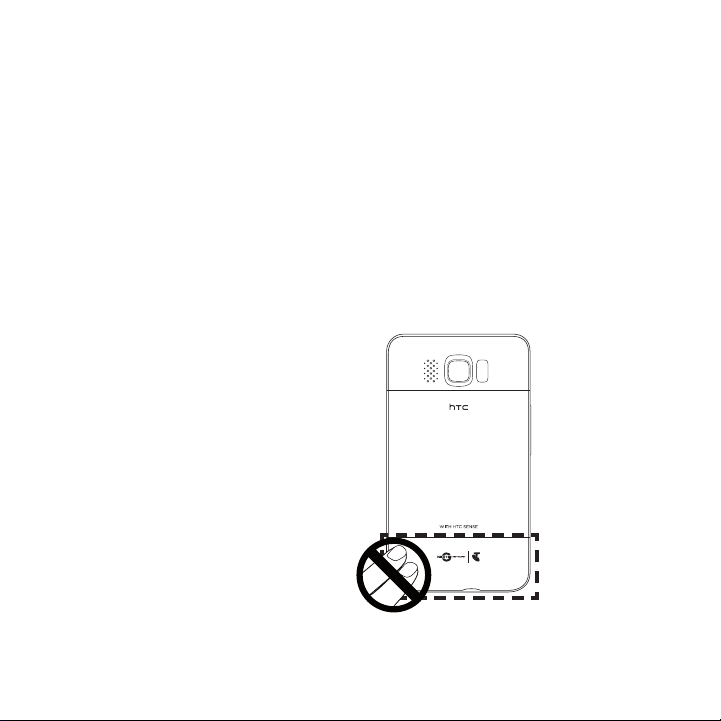
10
HEARING AIDS
Some digital wireless phones may interfere with some hearing aids. In the event
of such interference, you may want to consult your service provider, or call the
customer service line to discuss alternatives.
NONIONISING RADIATION
Your device has an internal antenna. This product should be operated in its
normal-use position to ensure the radiative performance and safety of the
interference. As with other mobile radio transmitting equipment, users are
advised that for satisfactory operation of the equipment and for the safety of
personnel, it is recommended that no part of the human body be allowed to
come too close to the antenna during operation of the equipment.
Use only the supplied integral antenna. Use of unauthorised or modified
antennas may impair call quality and damage the phone, causing loss of
performance and SAR levels exceeding the recommended limits as well as result
in non-compliance with local regulatory requirements in your country.
To assure optimal phone
performance and ensure human
exposure to RF energy is within
the guidelines set forth in the
relevant standards, always use
your device only in its normal-use
position. Contact with the antenna
area may impair call quality and
cause your device to operate
at a higher power level than
needed. Avoiding contact with
the antenna area when the phone
is IN USE optimises the antenna
performance and the battery life.
Antenna location
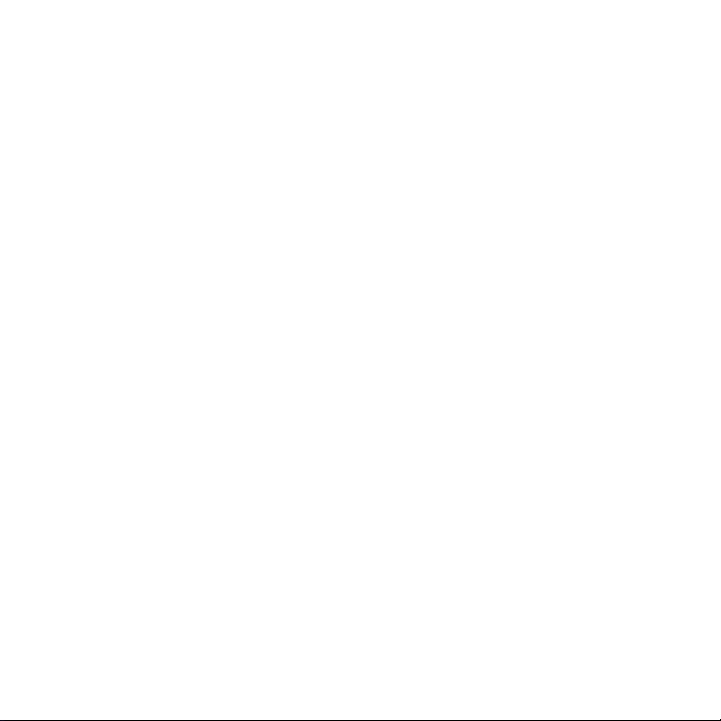
General Precautions
Avoid applying excessive pressure to the device
•
Do not apply excessive pressure on the screen and the device to prevent
damaging them and remove the device from your pants’ pocket before
sitting down. It is also recommended that you store the device in a
protective case and only use the device stylus or your finger when
interacting with the touch screen. Cracked display screens due to improper
handling are not covered by the warranty.
Device getting warm after prolonged use
•
When using your device for prolonged periods of time, such as when
you’re talking on the phone, charging the battery or browsing the web,
the device may become warm. In most cases, this condition is normal and
therefore should not be interpreted as a problem with the device.
Heed service markings
•
Except as explained elsewhere in the Operating or Service documentation,
do not service any product yourself. Service needed on components inside
the device should be done by an authorised service technician or provider.
Damage requiring service
•
Unplug the product from the electrical outlet and refer servicing to an
authorised service technician or provider under the following conditions:
Liquid has been spilled or an object has fallen onto the product.
•
The product has been exposed to rain or water.
•
The product has been dropped or damaged.
•
There are noticeable signs of overheating.
•
The product does not operate normally when you follow the operating
•
instructions.
Avoid hot areas
•
The product should be placed away from heat sources such as radiators,
heat registers, stoves, or other products (including amplifiers) that
produce heat.
Avoid wet areas
•
Never use the product in a wet location.
11
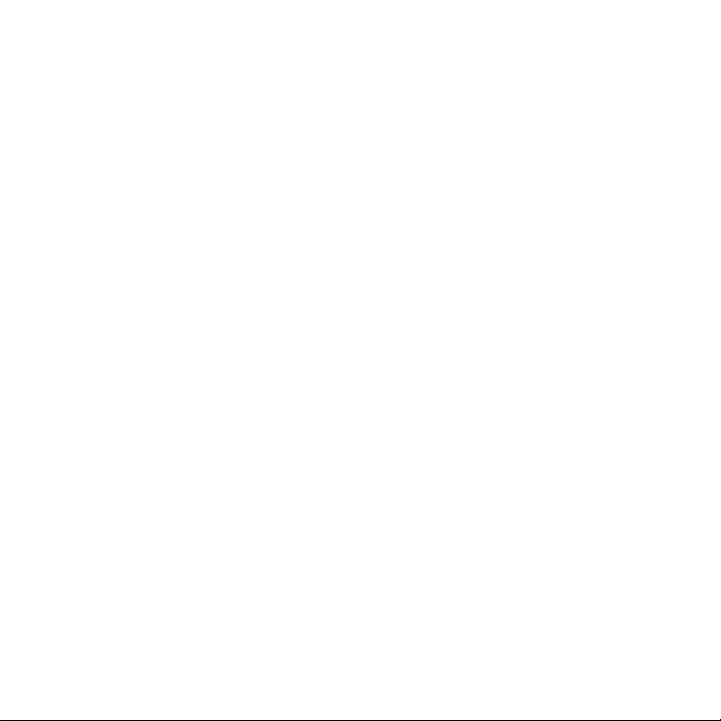
12
Avoid using your device after a dramatic change in temperature
•
When you move your device between environments with very different
temperature and/or humidity ranges, condensation may form on or within
the device. To avoid damaging the device, allow sufficient time for the
moisture to evaporate before using the device.
NOTICE: When taking the device from low-temperature conditions into a
Avoid pushing objects into product
•
Never push objects of any kind into cabinet slots or other openings in the
product. Slots and openings are provided for ventilation. These openings
must not be blocked or covered.
Mounting accessories
•
Do not use the product on an unstable table, cart, stand, tripod, or
bracket. Any mounting of the product should follow the manufacturer’s
instructions, and should use a mounting accessory recommended by the
manufacturer.
Avoid unstable mounting
•
Do not place the product with an unstable base.
Use product with approved equipment
•
This product should be used only with personal computers and options
identified as suitable for use with your equipment.
Adjust the volume
•
Turn down the volume before using headphones or other audio devices.
Cleaning
•
Unplug the product from the wall outlet before cleaning. Do not use liquid
cleaners or aerosol cleaners. Use a damp cloth for cleaning, but NEVER
use water to clean the LCD screen.
warmer environment or from high-temperature conditions into
a cooler environment, allow the device to acclimate to room
temperature before turning on power.
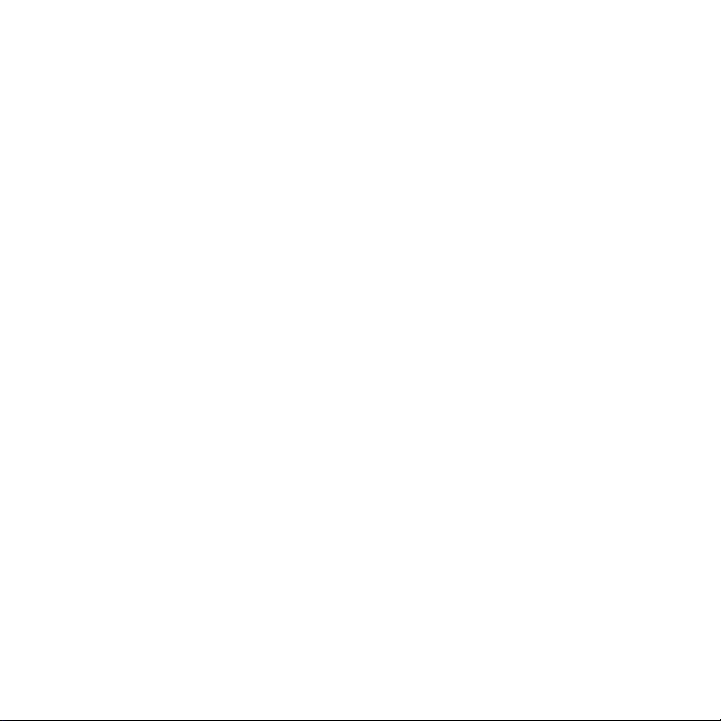
Contents
Chapter 1 Getting Started
1.1 Inside the Box .....................................................................................................26
1.2 Getting to Know Your Phone ........................................................................27
Front panel ..................................................................................................................27
Back panel ...................................................................................................................28
Left panel .....................................................................................................................29
Bottom panel .............................................................................................................29
1.3 Before Charging the Battery and Turning On Your Phone ...............30
Removing the back cover ................................................................................... 30
Removing the thin film and battery ...............................................................30
Inserting the SIM card .............................................................................................31
Inserting the battery ................................................................................................31
Inserting the microSD card .................................................................................32
Replacing the back cover.....................................................................................32
1.4 Charging the Battery ....................................................................................... 33
1.5 Starting Up ..........................................................................................................34
Turning the power on ............................................................................................ 34
Setting up your phone for the first time ...................................................... 34
Switching to Sleep mode .....................................................................................36
Turning the power off ............................................................................................37
1.6 Home Screen....................................................................................................... 37
1.7 Status Icons ......................................................................................................... 38
1.8 Notifications ....................................................................................................... 40
1.9 Start Screen ..........................................................................................................41
Moving an icon to the top of the Start screen ............................................41
13
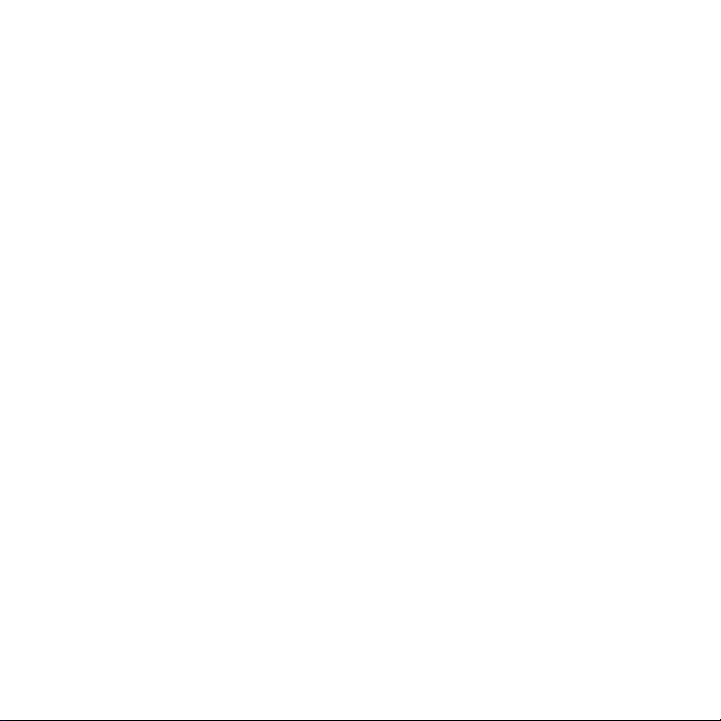
14
1.10 Lock Screen ......................................................................................................... 42
Locking your phone ................................................................................................42
Unlocking your phone .......................................................................................... 43
Checking notifications when the phone is locked .................................. 43
Receiving a call when the phone is locked .................................................44
1.11 Adjusting the Volume ......................................................................................45
Setting a single volume ........................................................................................ 45
Adjusting the system and ring volumes separately ............................... 45
Adjusting the phone call volume ..................................................................... 46
1.12 Using Finger Gestures .....................................................................................46
Finger scrolling ......................................................................................................... 46
Finger panning ..........................................................................................................47
Pinch zooming ...........................................................................................................47
1.13 Connecting Your Phone to a Computer ...................................................49
Chapter 2 Phone Calls
2.1 Making Calls ........................................................................................................50
Making a call from the Phone dialer screen ............................................... 50
Calling voicemail .......................................................................................................52
Making calls from received messages and calendar reminders ........52
Making an emergency call ...................................................................................53
Making an international call (plus code dialling) ......................................53
Home dialling .............................................................................................................53
2.2 Answering and Ending Calls ......................................................................... 55
Accepting or rejecting an incoming call .......................................................55
During a call ................................................................................................................ 57
2.3 Using Call History ..............................................................................................59
2.4 Speed Dial ............................................................................................................60
Creating a Speed Dial entry ............................................................................... 60
Making a call using Speed Dial ...........................................................................61
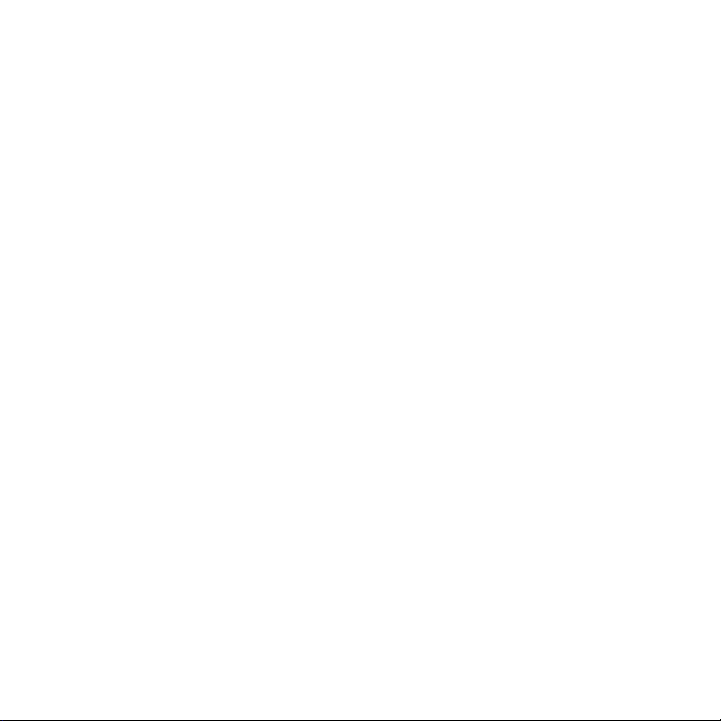
2.5 Making Conference Calls .................................................................................61
Selecting participants and starting the conference call ........................61
Making the first call and adding calls to the conference ......................63
During the conference call ................................................................................. 64
Making a conference call from an email .......................................................65
2.6 Turning the Phone Connection On and Off ............................................66
Chapter 3 Using the Home Screen
3.1 About the Home Screen ................................................................................. 67
3.2 Switching Between the Tabs of the Home Screen ............................... 68
3.3 Personalising Home Screen Tabs ................................................................69
3.4 Home ......................................................................................................................69
Changing the wallpaper ....................................................................................... 70
Updating weather information ........................................................................... 71
Selecting another location to display on the Home tab ........................71
Changing the date and time ...............................................................................73
Setting the alarm clock .........................................................................................73
Adding quick links ................................................................................................... 74
3.5 People .................................................................................................................... 76
3.6 Messages .............................................................................................................. 77
3.7 Email....................................................................................................................... 78
Adding your Internet email account ...............................................................78
Adding your Outlook work account ...............................................................79
Checking and reading email ................................................................................81
3.8 Apps & Downloads ........................................................................................... 82
3.9 TV ............................................................................................................................ 82
3.10 News and Sport ................................................................................................. 83
3.11 Social Web ........................................................................................................... 83
15
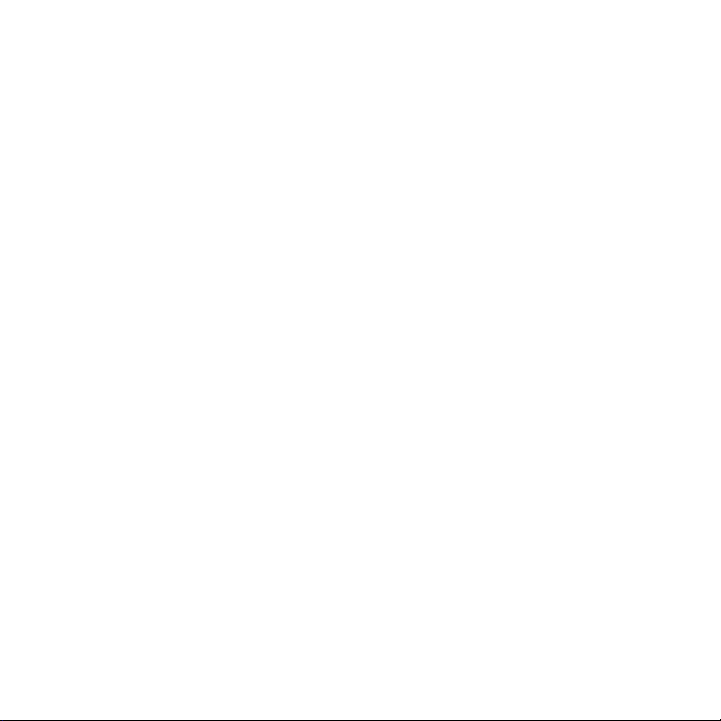
16
3.12 Internet and Search ..........................................................................................84
Adding Web favourites ........................................................................................85
3.13 Photos and Videos ............................................................................................86
Portrait view .............................................................................................................. 86
Landscape view ........................................................................................................87
3.14 Music ...................................................................................................................... 88
Playing music in portrait view ........................................................................... 88
Playing music in landscape view ..................................................................... 89
Setting repeat and shuffle modes .................................................................. 90
Finding albums and music tracks in the Library ........................................91
Playlists ..........................................................................................................................91
3.15 Twitter ...................................................................................................................93
3.16 Weather ................................................................................................................94
Adding a city ..............................................................................................................95
Weather settings ......................................................................................................95
3.17 Stocks ....................................................................................................................96
Adding stock quotes and market indexes .................................................. 96
Viewing stock information ...................................................................................97
3.18 Calendar ..............................................................................................................98
Creating an appointment .................................................................................... 98
Viewing and managing your appointments ............................................... 99
3.19 Footprints ..........................................................................................................100
3.20 Settings .......................................................................................................... 101
Chapter 4 Staying Close
4.1 It’s All About People ...................................................................................... 102
4.2 Adding and Sharing Your Personal Details ...........................................103
Adding your personal details ...........................................................................103
Sharing your personal details ..........................................................................104
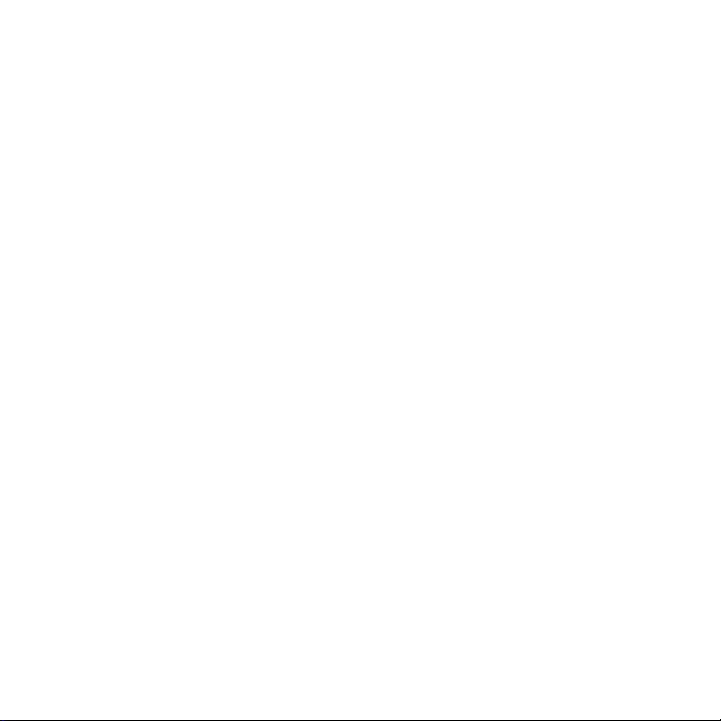
4.3 Adding Contacts to Your Phone ...............................................................105
Creating new contacts ........................................................................................105
4.4 Working With Favourite Contacts ............................................................ 107
Adding favourite contacts to the People tab ...........................................107
Quickly calling or sending a message to a favourite contact ..........108
4.5 Viewing and Managing Your Contacts .................................................... 109
Browsing and finding contacts ........................................................................110
4.6 Viewing Contact Information and Exchange of Communications
With the Contact ................................................................................................111
Changing the number for sending text and multimedia messages 112
4.7 Contact Groups ..................................................................................................113
Creating a contact group .................................................................................... 113
Sending a text or multimedia message to a group ................................ 113
Filtering the contacts list by group ................................................................ 114
4.8 Facebook Updates and Events ................................................................... 114
Logging in and out of Facebook ..................................................................... 114
Checking all Facebook updates and events .............................................. 115
Checking a contact’s Facebook updates and events ............................ 116
Updating your Facebook status .......................................................................117
Chapter 5 Entering Text
5.1 Using the Onscreen Keyboard .....................................................................118
Full QWERTY ............................................................................................................ 119
Compact QWERTY ................................................................................................ 119
Phone Keypad...........................................................................................................119
Onscreen navigation pad ................................................................................... 120
Entering text .............................................................................................................120
5.2 Using Predictive Mode ...................................................................................122
5.3 Entering Numbers and Symbols ................................................................123
5.4 Text Input Settings...........................................................................................125
17
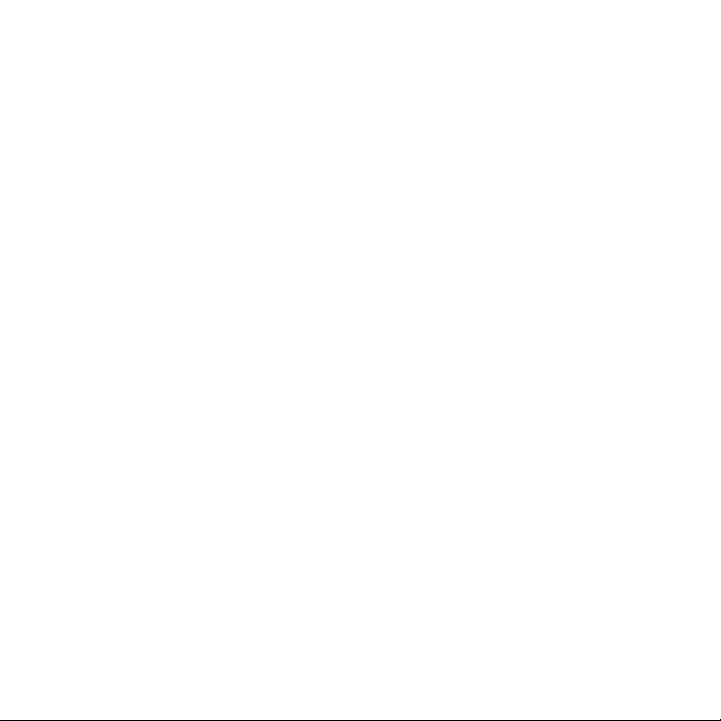
18
Chapter 6 Synchronising Information
6.1 Ways of Synchronising Your Phone ..........................................................126
6.2 Before Synchronising With Your Computer...........................................127
6.3 Setting Up Windows Mobile Device Center on Windows Vista .....128
Setting up synchronisation in Windows Mobile Device Center.......128
Using Windows Mobile Device Center ......................................................... 129
6.4 Setting Up ActiveSync on Windows XP ................................................. 130
Setting up synchronisation in ActiveSync .................................................130
6.5 Synchronising With Your Computer ..........................................................131
Starting and stopping synchronisation ........................................................ 131
Selecting information to sync .......................................................................... 132
Troubleshooting sync connection problem .............................................. 133
6.6 Synchronising via Bluetooth ........................................................................133
6.7 Synchronising Music and Video ................................................................. 134
6.8 Synchronising With Microsoft My Phone ................................................135
Setting up your My Phone account .............................................................. 135
Changing sync settings ....................................................................................... 136
Stopping sync partnership with your My Phone Web account ......136
Managing your My Phone Web account from your computer ........ 137
Chapter 7 Exchanging Messages
7.1 Sending Text Messages ..................................................................................138
7.2 Sending Multimedia Messages ....................................................................139
Creating a slideshow ............................................................................................140
7.3 How to Know When You Have New Text and
Multimedia Messages ..................................................................................... 142
7.4 Message Conversations ................................................................................ 143
Viewing the exchange of messages with a contact ..............................143
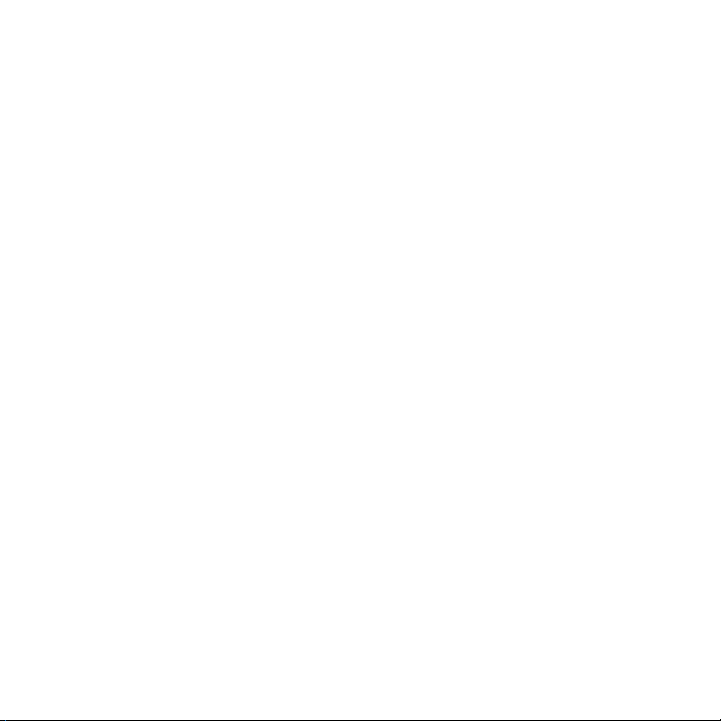
Replying to the contact in the conversation ............................................144
Copying and pasting text to your reply message ..................................144
Viewing a multimedia message ...................................................................... 145
Managing individual messages and message threads ......................... 147
7.5 Text and Multimedia Message Settings ..................................................150
Adding MMS server settings .............................................................................150
7.6 Directly Making Calls from Text Messages ..............................................151
7.7 Email......................................................................................................................152
Synchronising Outlook email with your computer ................................ 152
Setting up your Internet email account ...................................................... 153
Creating and replying to email messages ..................................................153
Adding your signature in sent email ............................................................. 154
Downloading a complete email ...................................................................... 155
Downloading file attachments .........................................................................155
When viewing email ..............................................................................................156
Directly making calls from email messages .............................................. 157
Synchronising email messages ........................................................................158
Filtering your email inbox .................................................................................. 159
Customising email settings ...............................................................................160
Chapter 8 Working With Company Email and Meeting Requests
8.1 Synchronising With the Exchange Server ..............................................162
Setting up an Exchange Server connection ............................................. 162
Starting synchronisation .....................................................................................162
8.2 Working With Company Email Messages ...............................................163
Automatic synchronisation through Direct Push ................................... 163
Scheduled synchronisation ...............................................................................164
Instant download through Fetch Mail .......................................................... 165
Searching for email messages on the Exchange Server ..................... 166
Out-of-office auto-reply .....................................................................................166
Flagging your messages .....................................................................................167
19
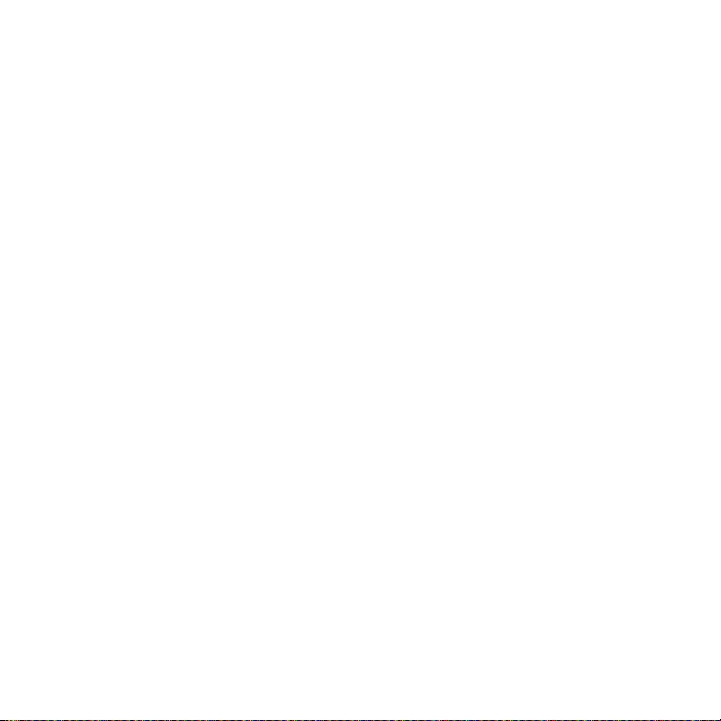
20
8.3 Starting a Conference Call from an Email ............................................. 168
8.4 Meeting Requests ........................................................................................... 170
Sending meeting requests .................................................................................170
Replying to meeting requests ........................................................................... 171
8.5 Making a Call from a Meeting Request or Reminder ..........................172
8.6 Finding Contacts in the Company Directory .........................................173
When browsing contacts, composing email,
or creating a meeting request ......................................................................... 173
When viewing a received Outlook email message ................................ 174
Chapter 9 Internet and Social Networking
9.1 Ways of Connecting to the Internet ......................................................... 175
Wi-Fi ............................................................................................................................. 175
GPRS/3G .................................................................................................................... 178
Dial-up ......................................................................................................................... 178
Starting a data connection ................................................................................ 179
9.2 Using Opera Mobile ........................................................................................ 180
The browser screen ...............................................................................................180
Searching for a website and adding it to favourites .............................. 181
Mobile view ............................................................................................................... 182
Zooming and panning ......................................................................................... 182
Opera Mobile menu ...............................................................................................183
9.3 Using Internet Explorer Mobile .................................................................. 184
The browser screen ...............................................................................................184
Entering a website address and adding it to your favourites .......... 185
Zooming and panning ......................................................................................... 186
9.4 Using YouTube ..................................................................................................187
The YouTube main screen .................................................................................. 187
Searching for videos .............................................................................................188
Using the Program Guide ...................................................................................188
Watching videos .....................................................................................................189
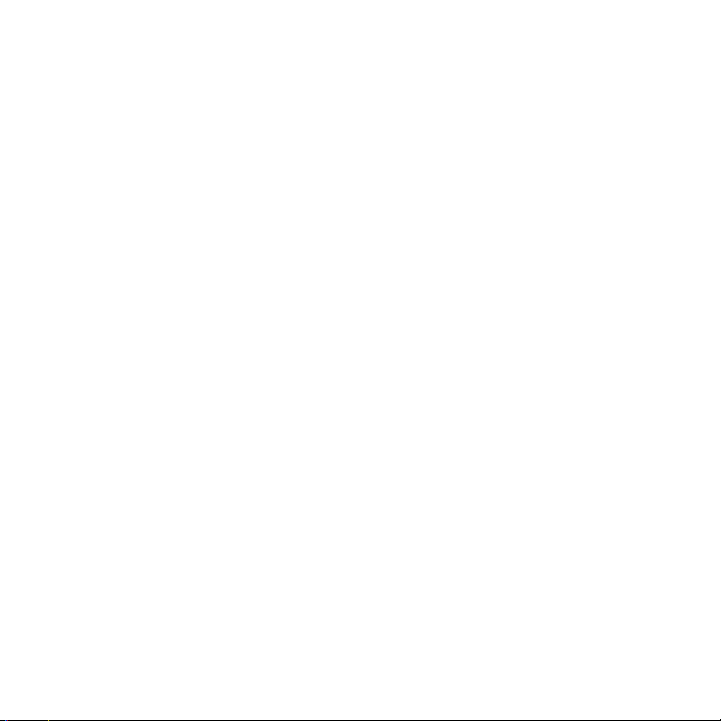
9.5 Using Streaming Media ................................................................................. 190
9.6 Using Windows Live .........................................................................................191
The Windows Live screen .................................................................................. 192
Using Windows Live Messenger ..................................................................... 192
9.7 Twittering on Your Phone ............................................................................ 194
Logging in to your Twitter account .............................................................. 194
Viewing tweets ........................................................................................................ 195
Sending tweets ....................................................................................................... 196
Sending mentions and direct messages .....................................................196
Searching for Twitter users to follow ........................................................... 196
Sharing a photo in Twitter ................................................................................. 197
Changing Twitter settings ..................................................................................198
Logging out of Twitter ........................................................................................198
9.8 Sharing Photos and Videos on Facebook, Twitter, and YouTube . 199
Logging into your social networks ................................................................199
Uploading photos to Facebook ...................................................................... 199
Uploading a photo to Twitter ......................................................................... 200
Uploading videos to YouTube ........................................................................ 200
9.9 Using Facebook on Your Phone ................................................................ 201
9.10 Using Your Phone as a Modem ................................................................. 202
Before you proceed ............................................................................................. 202
Setting up your phone as a USB modem..................................................202
Using your phone as a Bluetooth modem ................................................202
Ending the Internet connection .................................................................... 204
9.11 Using Your Phone as a Wireless Router ................................................204
Setting up your phone as a wireless router ............................................ 204
Connecting your computer to your phone’s Wi-Fi network ............206
Turning off your phone’s Wi-Fi network .................................................... 207
Turning on your phone’s Wi-Fi network in Comm Manager ............ 207
21
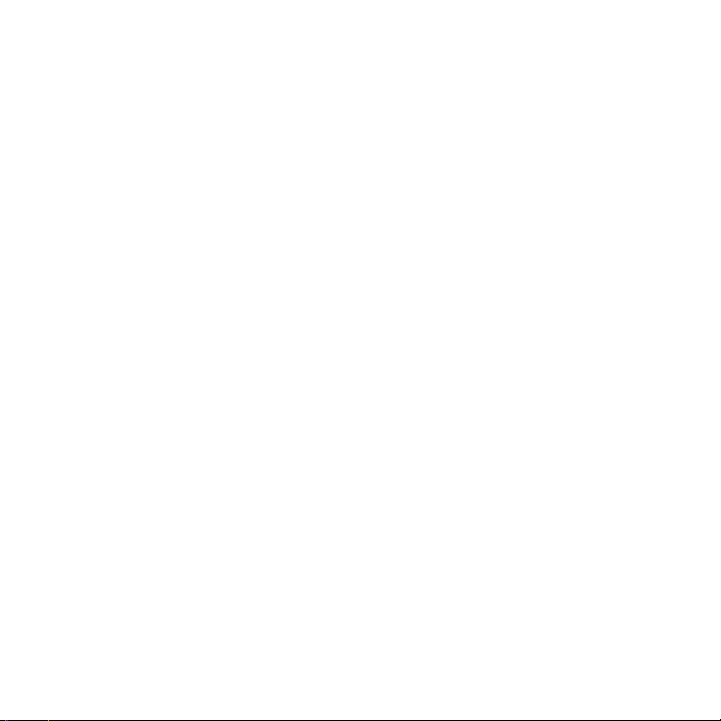
22
Chapter 10 Bluetooth
10.1 Bluetooth Modes ............................................................................................ 208
Turning Bluetooth on and making your phone visible ........................209
10.2 Bluetooth Partnerships ................................................................................. 210
Creating a Bluetooth partnership ..................................................................210
Accepting a Bluetooth partnership ................................................................ 211
10.3 Connecting a Bluetooth Hands-free or Stereo Headset ....................211
10.4 Sending and Receiving Information Using Bluetooth ........................213
Sending information from your phone to a computer ........................ 213
Sending a file to another Bluetooth-enabled device ............................215
Receiving information from another Bluetooth-enabled device .... 215
Changing the folder for saving received files........................................... 215
10.5 Printing via Bluetooth ....................................................................................216
Printing a photo ...................................................................................................... 216
10.6 Connecting to Car Kit Phones .....................................................................217
Chapter 11 Finding and Recording Places
11.1 Guidelines and Preparation for Using GPS .............................................218
11.2 Downloading Location Data via QuickGPS ............................................219
Changing the download options ...................................................................220
11.3 HTC Footprints ..................................................................................................221
What is a footprint? .............................................................................................. 221
Taking a photo of your location as a footprint ........................................ 221
Selecting and saving a photo from Albums as a footprint...............223
Editing a footprint ................................................................................................ 224
Browsing your footprints to find a place you visited .......................... 225
Exporting footprints to your storage card ............................................... 225
Importing footprints from your storage card ..........................................226

11.4 Using Your Phone as a Compass ...............................................................227
Using the compass ............................................................................................... 228
Chapter 12 Camera and Multimedia
12.1 Taking Photos and Videos ...........................................................................229
Changing the capture mode ........................................................................... 229
Zooming ....................................................................................................................230
Using the flash light ............................................................................................. 232
Capturing photos and videos ......................................................................... 232
Onscreen controls .................................................................................................234
Basic settings .......................................................................................................... 235
Advanced settings ................................................................................................236
Closing the Camera ..............................................................................................238
12.2 Viewing Photos and Videos Using Albums ...........................................239
Viewing photos ......................................................................................................240
Viewing Facebook photos ................................................................................242
Playing videos ......................................................................................................... 242
Sharing photos and videos ..............................................................................243
Closing Albums ......................................................................................................244
12.3 Using Windows Media Player Mobile...................................................... 244
Playing media ..........................................................................................................244
Synchronising video and audio files ............................................................245
Creating playlists ................................................................................................... 247
Troubleshooting ..................................................................................................... 248
12.4 Using Audio Booster ..................................................................................... 249
12.5 Using FM Radio ............................................................................................... 250
Saving presets ......................................................................................................... 251
Minimising or turning off FM Radio ............................................................... 251
12.6 Using MP3 Trimmer .......................................................................................252
23
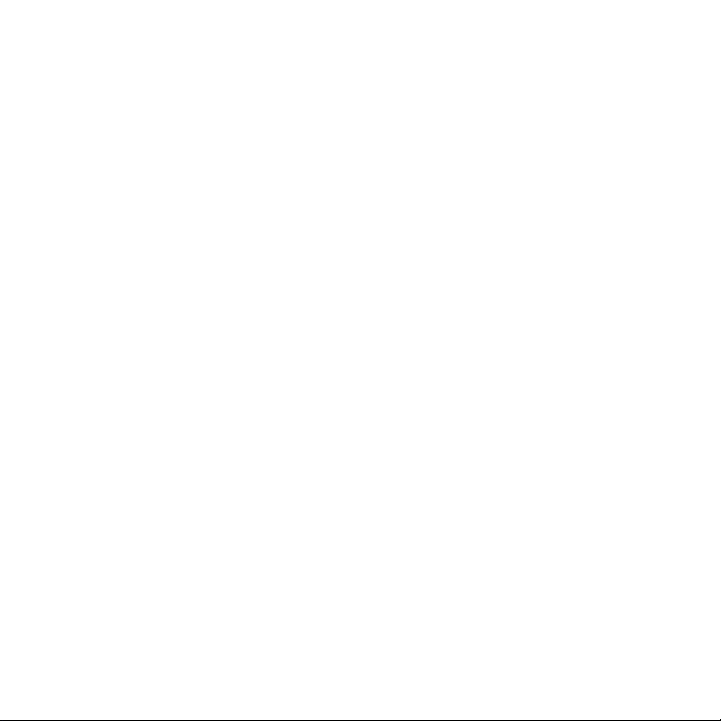
24
Chapter 13 Other Programs
13.1 Calculator .......................................................................................................... 254
Basic Calculator .....................................................................................................254
Scientific Calculator ............................................................................................. 255
13.2 Microsoft Office Mobile .................................................................................256
13.3 RSS Hub .............................................................................................................. 257
Subscribing to and browsing news channels .......................................... 257
Viewing headlines .................................................................................................259
Sharing the headline link ...................................................................................260
13.4 SIM Manager.....................................................................................................260
13.5 WorldCard Mobile ..........................................................................................262
13.6 JBlend ..................................................................................................................263
Installing and launching MIDlets/MIDlet suites .......................................263
13.7 JETCET PRINT ................................................................................................. 264
13.8 Windows Marketplace .................................................................................. 266
13.9 Installing and Uninstalling Programs ...................................................... 266
Chapter 14 Managing Your Phone
14.1 Copying and Managing Files ..................................................................... 268
14.2 Settings on Your Phone ............................................................................... 270
Personalize ............................................................................................................... 270
Wireless controls ................................................................................................... 270
Sound & display ...................................................................................................... 271
Data services ............................................................................................................ 271
Location ..................................................................................................................... 272
Security ...................................................................................................................... 272
Application ............................................................................................................... 273
SD card & phone storage .................................................................................. 273
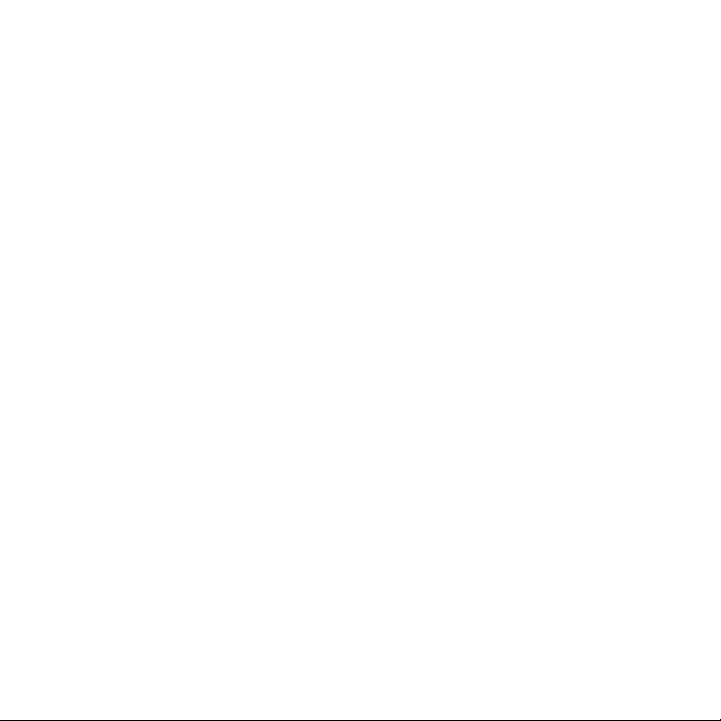
Date & time .............................................................................................................. 273
Locale & text ............................................................................................................ 273
Updates & feedback ............................................................................................ 274
Other ........................................................................................................................... 274
About phone ........................................................................................................... 275
14.3 Basic Settings ...................................................................................................276
Changing sound and display settings ......................................................... 276
Specifying a phone name .................................................................................280
Changing settings of phone services ..........................................................280
14.4 Using Comm Manager ....................................................................................281
14.5 Using Task Manager .......................................................................................283
14.6 Protecting Your Phone ..................................................................................283
Protecting your SIM card with a PIN ........................................................... 283
Protecting your phone with a password ...................................................284
Encrypting files on your storage card ........................................................285
14.7 Resetting Your Phone ................................................................................... 286
Performing a soft reset ......................................................................................286
Performing a factory reset ............................................................................... 287
Appendix
A.1 Specifications .................................................................................................. 289
A.2 Regulatory Notices ..........................................................................................291
Index 297
25
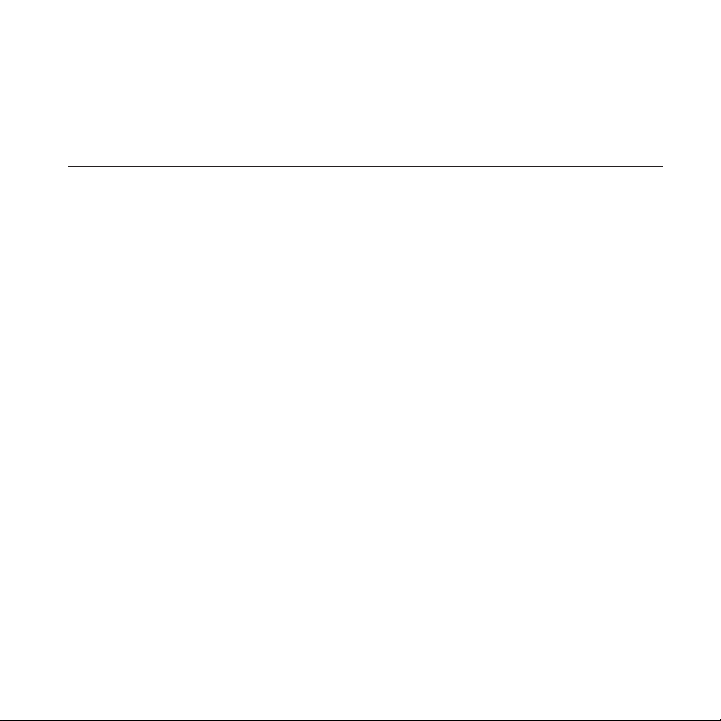
Chapter 1
Getting Started
1.1 Inside the Box
You will find the following inside the box:
HTC HD2 phone with battery
•
USB sync cable
•
AC adapter
•
Power plug
•
3.5mm stereo headset
•
microSD™ card
•
Pouch
•
Quick Start Guide
•

1.2 Getting to Know Your Phone
Front panel
Notification LED
Touch Screen
Chapter 1 Getting Started 27
Earpiece
TALK/SEND
HOME
Button Function
Notification
LED
This LED shows a:
Flashing green light when there is a missed call, new text
•
message, new email, or other notification.
Solid green light when the phone is connected to the power
•
adapter or a computer and the battery is fully charged.
Solid amber light when the battery is being charged.
•
Flashing amber light when the battery level reaches very low.
•
END/POWER
BACK
START
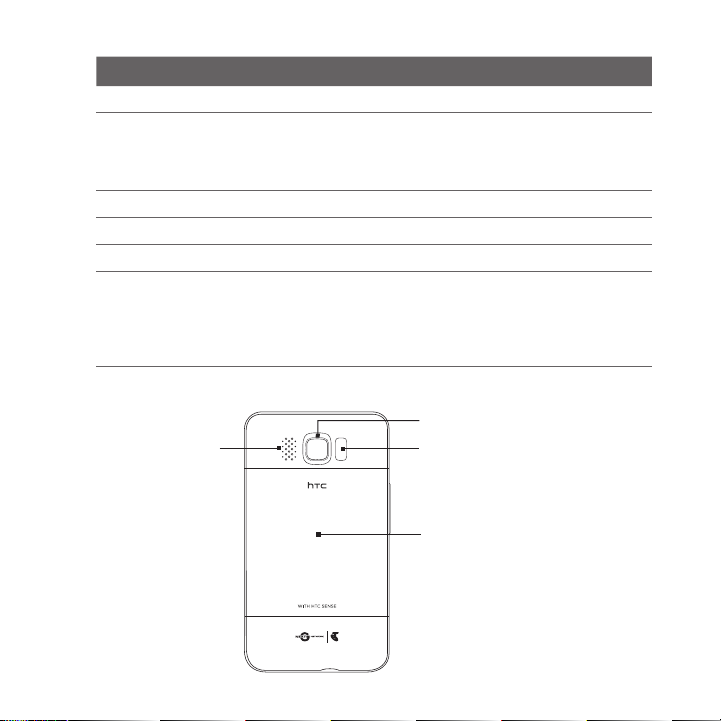
28 Chapter 1 Getting Started
Button Function
Earpiece Listen to a phone call from here.
TALK/SEND Press to answer a call or dial out.
HOME Press to return to the Home screen.
START Press to open the Start screen. Press twice to close.
BACK Press to return to the previous screen.
END/POWER While in a call, press to end the call.
•
During a call, press and hold to turn the speakerphone on
•
and off.
While viewing a message, press to call the sender.
•
•
Press to turn the display on or off.
•
Press and hold to display the Quick List and choose whether
•
to turn the power off, lock your phone, set your phone to
vibrate, or disconnect the data connection.
Back panel
Speaker
5 Megapixel Camera
Dual LED Flashlight
Back
Cover
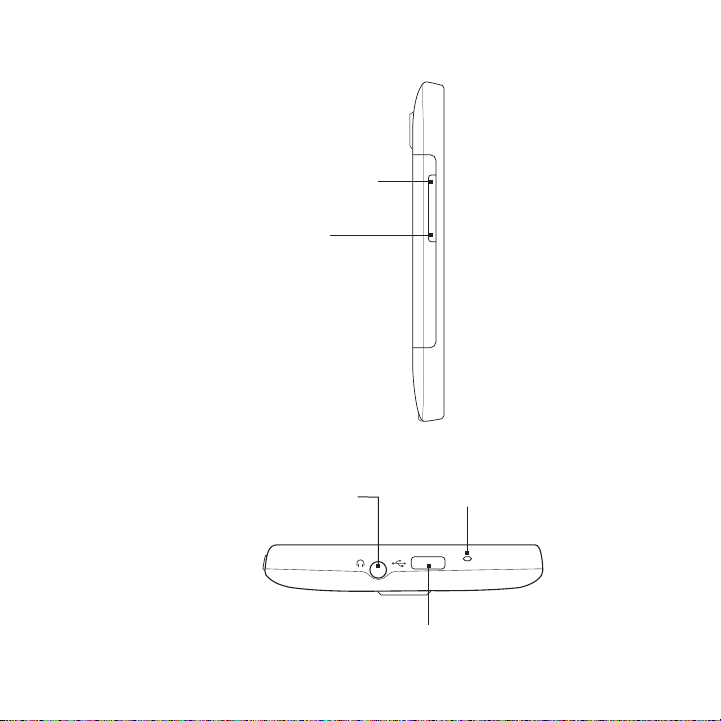
Left panel
VOLUME UP
Press to increase the
earpiece volume during
a call or the speaker
volume.
VOLUME DOWN
Press to decrease the
earpiece volume during a
call or the speaker volume.
Bottom panel
3.5mm Audio Jack
Connect a 3.5mm wired headset
for hands-free conversation or
for listening to music.
Chapter 1 Getting Started 29
Microphone
Sync Connector
Connect the power adapter to recharge the battery.
•
Connect the supplied USB cable to sync your phone
•
with your computer.
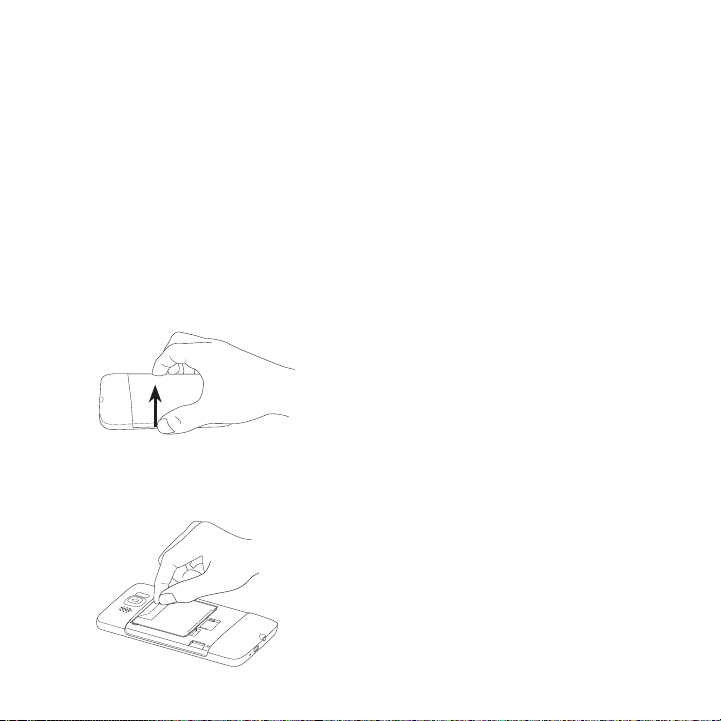
30 Chapter 1 Getting Started
m
ic
roSD
1.3 Before Charging the Battery and Turning On Your Phone
When you take your phone out from the box and remove the back
cover, you will find that the battery is inside the phone, with a thin film
inserted in between the battery and the battery compartment. You
need to remove this film and reinsert the battery before charging or
turning the phone on.
Also install your SIM card and microSD card before turning the phone on.
Removing the back cover
Remove the back cover to access the battery compartment, SIM card
slot, and storage card slot.
1. Hold your phone securely with the front
facing down.
2. With your thumb or finger, open the
back cover by lifting up from the left
side of the cover.
Removing the thin film and battery
After removing the back cover, you will see the upper flap of the thin
film wrapped over the upper half of the battery.
1. Pull the upper flap of the thin film to
disengage the battery from the phone,
along with the film.
2. Remove and discard the film.
3. Remove the battery.
