Page 1
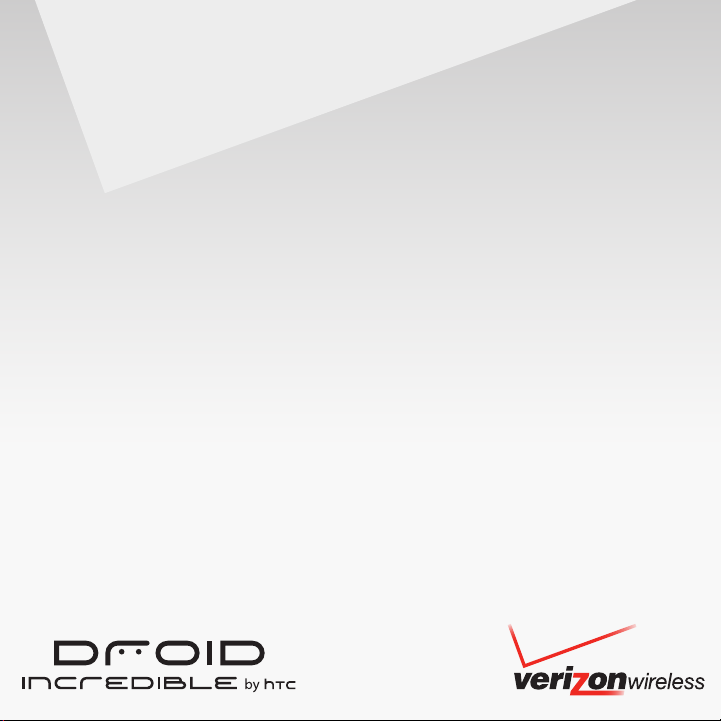
User Guide
User Manual
www.htc.com
Page 2
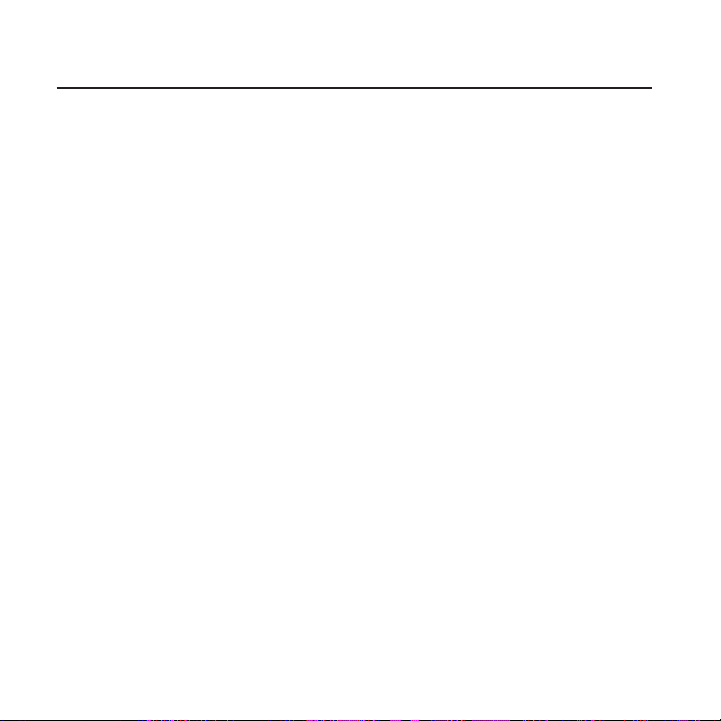
2
Before you do anything else, please read this
Charge the battery
The battery in your phone hasn’t been charged yet. While your phone
is charging, it’s important that you do not remove the battery pack.
Doing so can damage your phone. Also, please don’t try to take your
phone apart. (If you do, it may invalidate your warranty.)
Choose a rate plan wisely
Your phone can use up a lot of Internet bandwidth really quickly.
Before you use your phone, we strongly recommend that you talk to
your mobile operator about data rates. If you’re on a standard data
plan, the costs could really add up. Switching to a flat-rate plan could
be a lot cheaper.
Know about privacy laws
Some countries have strict laws about how and when you can record
phone conversations. For example, you may need to tell the person
you’re speaking to before you start recording. It’s a good idea to find
out what the laws are where you live before you use your phone’s
recording feature.
Page 3
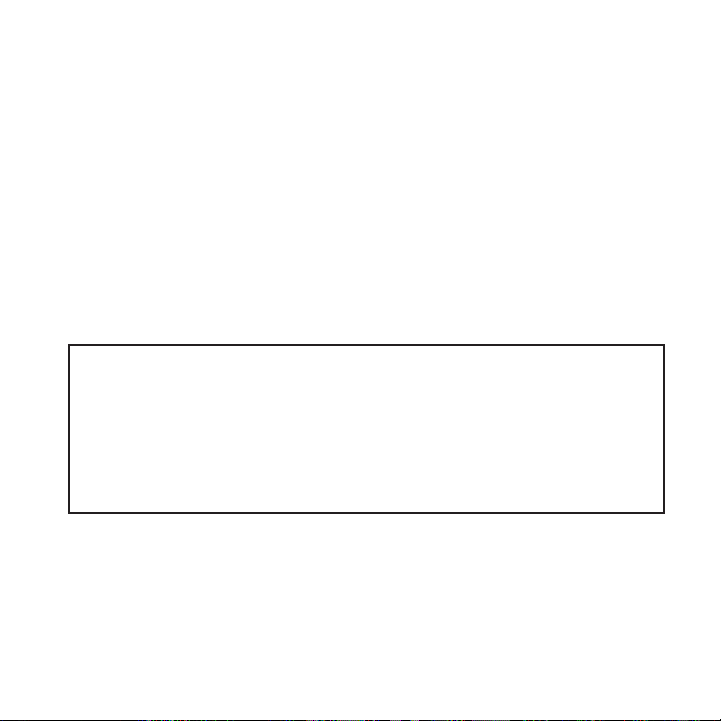
And finally, a few important words from our legal team (LIMITATION OF
DAMAGES)
To the maximum extent permitted by applicable law, in no event shall
HTC or its affiliates be liable to you, any user, or third party for any
indirect, special, consequential, incidental or punitive damages of any
kind, arising in contract, tort, or otherwise, including, but not limited
to, injury, loss of revenue, loss of goodwill, loss of business opportunity,
loss of data, and/or loss of profits, regardless of the foreseeability
thereof or whether HTC or its affiliates have been advised of the
possibility of such damages. And in no event shall the total liability of
HTC or its affiliates exceed the amount received from you, regardless
of the legal theory under which the cause of action is brought. The
foregoing does not affect any statutory rights which may not be
disclaimed.
Please also read the Product Safety & Warranty Brochure that is
included in the box for information on the proper usage of your phone
to prevent injuries and to avoid damaging your phone. You can also
refer to this brochure for warranty information about your phone.
You can also visit our support website at www.htc.com/support to
download the Product Safety & Warranty Brochure and to access other
helpful resources for your phone.
Notice
Screen images and icons are simulated. Actual display may vary.
Instructions in this guide may change depending on the software
version on your wireless device.
3
Page 4
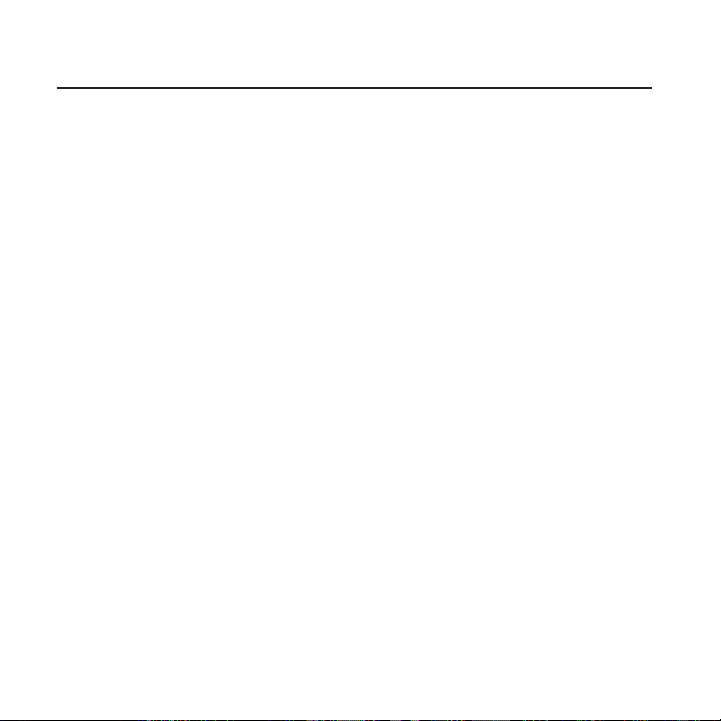
4
Trademarks and copyrights
Copyright © 2010 HTC Corporation. All Rights Reserved.
The HTC logo, HTC quietly brilliant logo, HTC SENSE, Incredible by
HTC and any other HTC trademarks, tradenames, logos, service marks
and images are the trademarks of HTC Corporation. DROID is a
trademark of Lucasfilm Ltd. and its related companies. Used under
license. All other trademarks and logos are the property of their
respective owners and used under license.
Copyright © 2010 Google Inc. Used with permission.
Google, the Google logo, Android, Google Search, Google Maps,
Gmail, Google Mail, YouTube, Android Market, and Google Talk are
trademarks of Google Inc.
Google, the Google logo and Google Maps are trademarks of Google,
Inc. TeleAtlas® Map Data ©2010. Street View Images ©2010 Google.
Microsoft, Windows, Windows XP, Windows Vista, Active Sync, and
Outlook are either registered trademarks or trademarks of Microsoft
Corporation in the United States and/or other countries.
Bluetooth and the Bluetooth logo are trademarks owned by Bluetooth
SIG, Inc.
Wi-Fi is a registered trademark of the Wireless Fidelity Alliance, Inc.
microSD is a trademark of SD Card Association.
Java, J2ME and all other Java-based marks are trademarks or
registered trademarks of Sun Microsystems, Inc. in the United States
and other countries.
Facebook is a trademark of Facebook, Inc.
Twitter is a trademark of Twitter, Inc., and is used under license.
Page 5
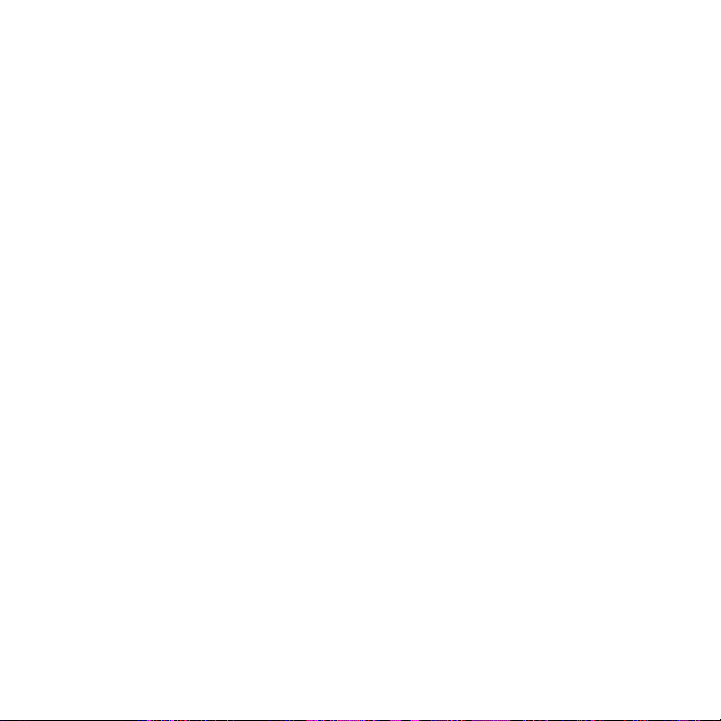
Flickr is a trademark of Yahoo! Inc.
All other company, product and service names mentioned herein are
trademarks, registered trademarks or service marks of their respective
owners.
HTC shall not be liable for technical or editorial errors or omissions
contained herein, nor for incidental or consequential damages
resulting from furnishing this material. The information is provided
“as is” without warranty of any kind and is subject to change without
notice. HTC also reserves the right to revise the content of this
document at any time without prior notice.
No part of this document may be reproduced or transmitted in
any form or by any means, electronic or mechanical, including
photocopying, recording or storing in a retrieval system, or translated
into any language in any form without prior written permission of HTC.
5
Page 6
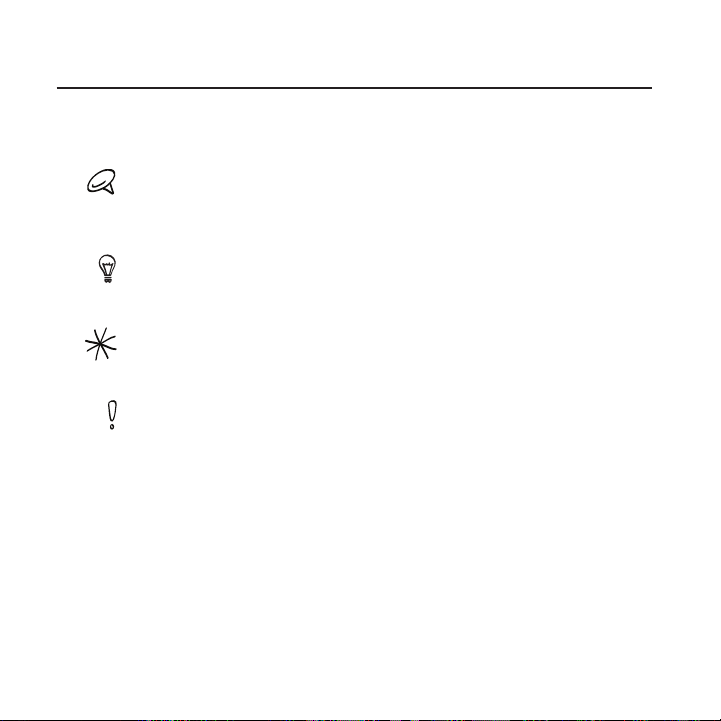
6
Conventions used in this guide
In this user guide, we use the following symbols to indicate useful and
important information:
This is a note. A note often gives additional information, such as what
happens on your phone when you choose to do or not to do a certain
action. A note also provides information that may only be applicable to
some situations.
This is a tip. A tip gives you an alternative way to do a particular step or
procedure, or lets you know of an option that you may find helpful.
This indicates that something is very important. Important information is
something that you need to do in order to accomplish a certain task or to
get a phone feature to work properly.
This provides safety precaution information, that is, information that you
need to be careful about to prevent potential problems when using your
phone.
Page 7
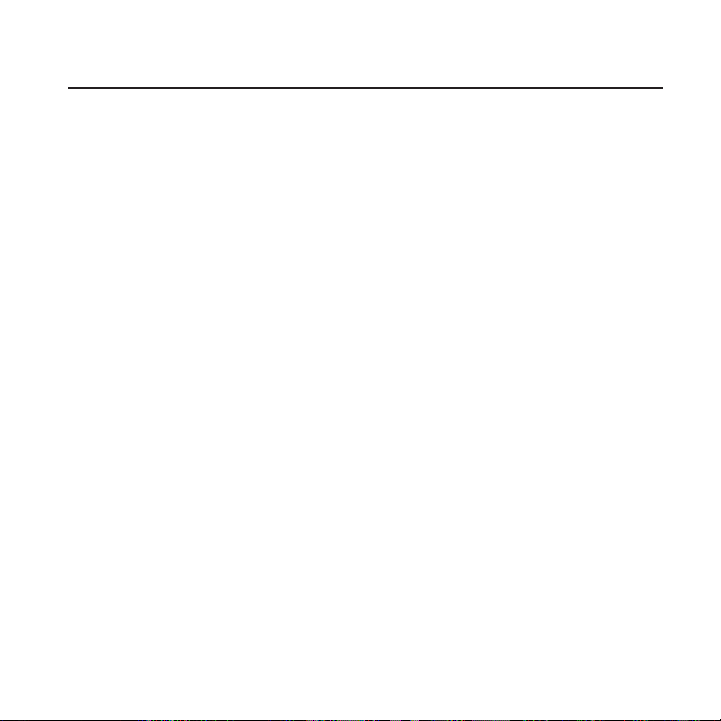
IMPORTANT CUSTOMER INFORMATION
Please be advised that many services and applications offered
through this unique device are provided by various device, operating
system, software and application developers (e.g. Google, Motorola,
Microsoft, Palm). If you use, link to or download such a service, or an
application such as a non-Verizon Wireless location based GPS-type
service, chat room, marketplace or social network from this device,
you should carefully review the terms of such service or application.
If you use any of these non-Verizon Wireless services or applications,
personal information you submit may be read, collected, or used by
the service or application provider and/or other users of those forums.
Verizon Wireless is not responsible for your use of those applications
or information you choose to submit or share with others. Specific
terms and conditions, terms of use, and privacy policies apply to those
applications and services. Please review carefully any and all terms
and conditions applicable to those applications and services including
those related to any location-based services for any particular privacy
policies, risks or waivers.
Your Verizon Wireless Customer Agreement Terms and Conditions
and certain other specifically identified terms govern your use of any
Verizon Wireless products and services.
7
Page 8
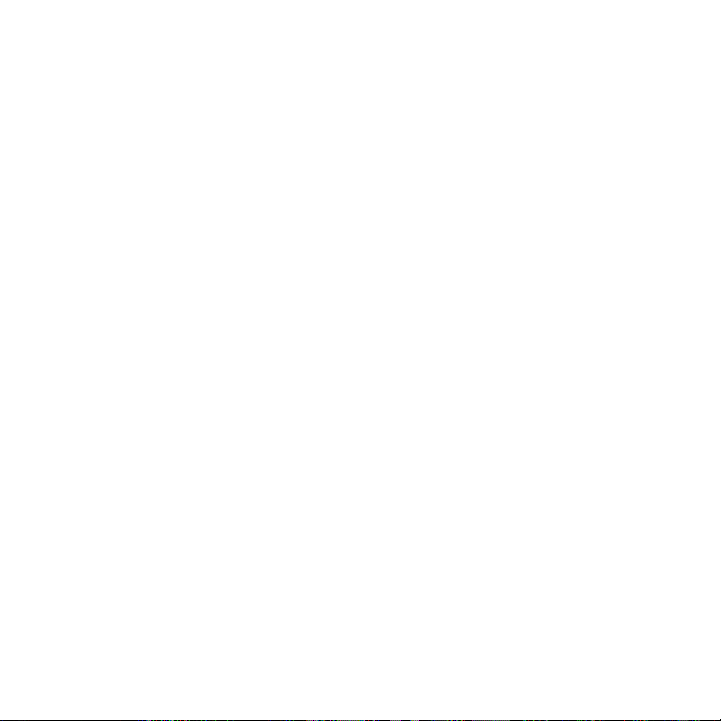
8
Contents
Basics 22
Inside the box ......................................................................................................................22
Your Phone ...........................................................................................................................23
Front panel ................................................................................................................23
Back panel ..................................................................................................................25
Top panel ....................................................................................................................26
Left panel ....................................................................................................................27
Before turning on your phone ....................................................................................28
Back cover .................................................................................................................28
Storage card..............................................................................................................28
Battery ........................................................................................................................30
Finger gestures ........................................................................................................32
Getting started .................................................................................................................. 34
Turning on your phone........................................................................................ 34
Turning off your phone ....................................................................................... 34
Setting up your phone for the first time .................................................... 34
Sleep mode ................................................................................................................36
Home screen ........................................................................................................................38
Extended Home screen .......................................................................................38
Navigating the Home screen ............................................................................39
Phone status and notifications .................................................................................. 40
Phone status icons ................................................................................................ 40
Notification icons .....................................................................................................41
Checking notifications..........................................................................................42
Adjusting the volume ..................................................................................................... 43
Adjusting the ringer volume............................................................................. 43
Adjusting the media volume ............................................................................ 44
Page 9
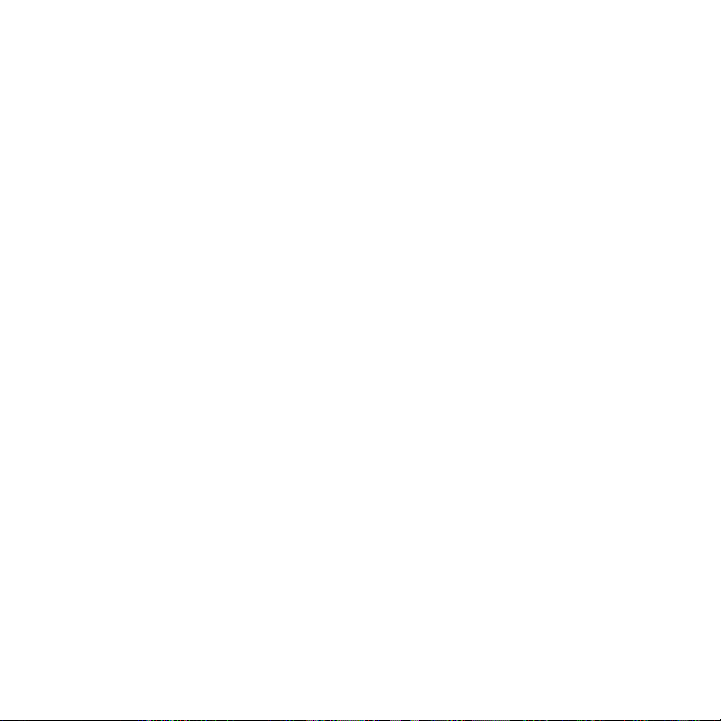
Connecting your phone to a computer ................................................................. 44
Copying files to and from the storage card ........................................................ 46
Searching your phone and the Web ........................................................................47
Setting Web and phone search options ......................................................47
Searching the Web and your phone using Google search................ 48
Personalizing 49
Making your phone truly yours .................................................................................. 49
Changing the ringtone ................................................................................................... 49
Personalizing your phone with scenes .................................................................. 50
Using a preset scene ............................................................................................ 50
Customizing and saving a scene ......................................................................51
Renaming or deleting a scene ..........................................................................52
Changing your wallpaper ..............................................................................................52
Personalizing your Home screen with widgets ..................................................53
Adding a widget to your Home screen .......................................................53
Downloading HTC widgets ............................................................................... 54
Adding application icons and other shortcuts on your Home screen ....55
Adding folders on your Home screen .....................................................................56
Creating a new folder and adding items to it ........................................... 57
Renaming a folder ..................................................................................................58
Rearranging or removing widgets and icons on your Home screen .......58
Moving a widget or icon .....................................................................................58
Removing a widget or icon ...............................................................................59
Phone calls 60
Making calls .........................................................................................................................60
Calling somebody using your phone .......................................................... 60
Calling a speed dial number ...............................................................................61
Calling using Voice Dialer ....................................................................................61
Calling a phone number in a text message ...............................................62
9
Page 10
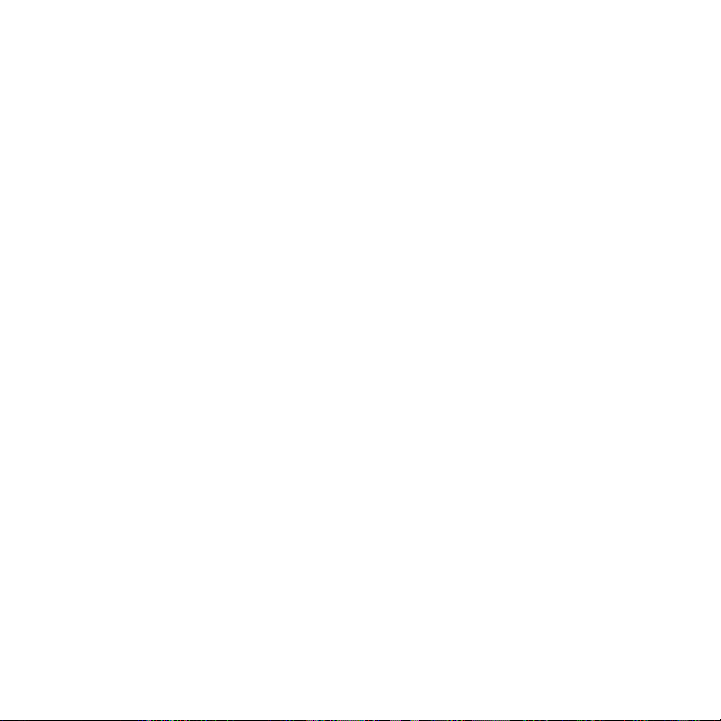
10
Calling a phone number in an email ..............................................................62
Making an emergency call ..................................................................................63
Using Assisted Dialing ..........................................................................................63
Receiving calls ................................................................................................................... 64
Answering an incoming call ..............................................................................65
Rejecting an incoming call ................................................................................ 66
Rejecting a call and sending a text message ........................................... 66
Using in-call options ........................................................................................................67
Handling multiple calls .........................................................................................67
Setting up a conference call............................................................................. 68
Muting the microphone during a call ........................................................... 69
Turning the speakerphone on or off during a call ................................. 69
Ending a call ........................................................................................................... 69
Using call history .............................................................................................................. 70
Adding a new phone number to your contacts from call history ... 71
Checking a missed call ..........................................................................................71
Clearing the call history list ............................................................................... 72
Call services..........................................................................................................................72
Visual Voice Mail ................................................................................................................74
Setting up Visual Voice Mail ..............................................................................74
Using Visual Voice Mail ........................................................................................ 74
Turning Airplane mode on or off .............................................................................. 75
People 76
About People ......................................................................................................................76
Ways of getting contacts into your phone ...........................................................76
People screen ......................................................................................................................77
Setting up My contact card ...............................................................................78
Your contacts list ....................................................................................................78
Adding a new contact ......................................................................................... 80
Page 11
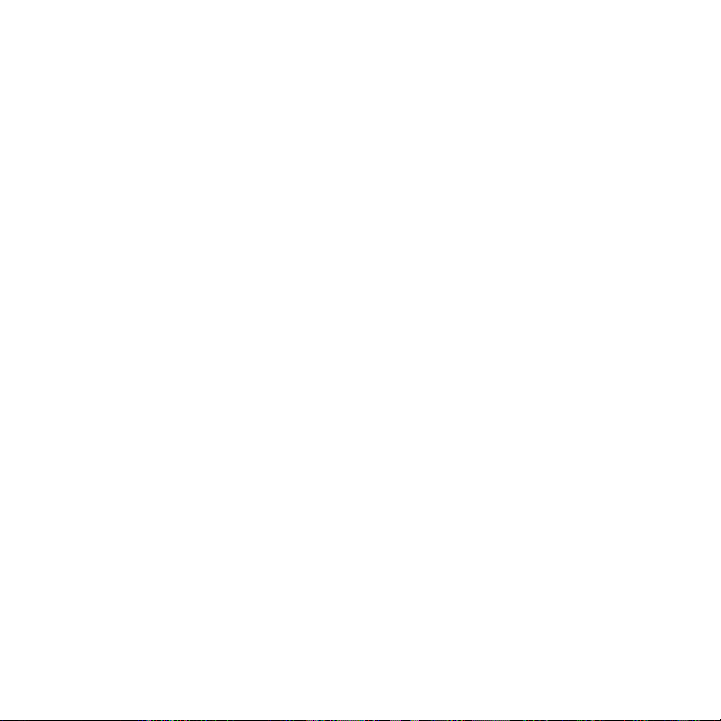
Importing contacts from an Exchange ActiveSync account ........... 80
Merging contact information .............................................................................81
Editing a contact’s information .......................................................................82
Searching for a contact .......................................................................................82
Backing up your contacts to the storage card ........................................82
Importing contacts from the storage card ................................................82
Deleting contacts ...................................................................................................83
Sending contact information as a vCard via MMS .................................83
Sending your contact information as a vCard via MMS ..................... 84
Contact groups ................................................................................................................. 84
Creating a group and adding contacts ....................................................... 84
Deleting a group .....................................................................................................85
Adding or removing contacts from a group .............................................85
Sending an SMS/MMS message or email to a group ........................... 86
Contact information and conversations ................................................................ 86
People widget .................................................................................................................... 88
Adding the People widget ................................................................................ 88
Setting the default communication method ............................................ 88
Changing the default communication method ....................................... 88
Getting in touch with a contact ..................................................................... 89
Keyboard 90
Using the onscreen keyboard ....................................................................................90
Using the landscape onscreen keyboard ................................................... 90
Changing the onscreen keyboard layout .....................................................91
Entering text ..............................................................................................................91
Entering words with predictive text ..............................................................92
Entering text with voice input ..........................................................................93
Adjusting touch input settings .................................................................................. 94
Touch Input settings............................................................................................. 94
Text input ....................................................................................................................95
11
Page 12
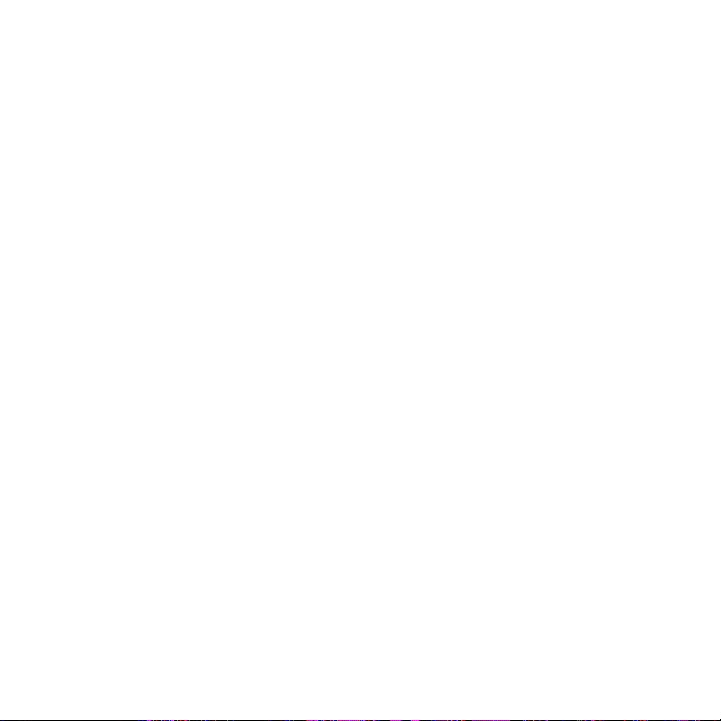
12
Messages 97
About Messages ................................................................................................................97
Sending text and multimedia messages .................................................... 98
New message notifications ........................................................................................ 102
WAP push messages .....................................................................................................103
Managing message conversations ..........................................................................104
Protecting a message from deletion ...........................................................106
Deleting a message thread ..............................................................................106
Deleting several message threads................................................................106
Deleting a single message ...............................................................................107
Viewing contact details and communicating with a contact .........107
Setting text and multimedia message options .................................................107
Adding the Messages widget ..................................................................................... 110
Accounts and sync 111
Synchronizing with online accounts .........................................................................111
Adding a social network account ....................................................................111
Synchronizing with a Google Account ....................................................... 112
Synchronizing with a Microsoft Exchange ActiveSync account .... 113
Managing your accounts .................................................................................... 113
Using HTC Sync ................................................................................................................. 115
Installing HTC Sync ............................................................................................... 116
Setting up HTC Sync to recognize your phone .......................................117
Setting up synchronization ............................................................................... 118
Setting up more sync options ......................................................................... 119
Synchronizing your phone ...............................................................................120
Downloading the latest HTC Sync upgrade ............................................. 121
Installing apps from your computer to your phone ............................. 121
Page 13
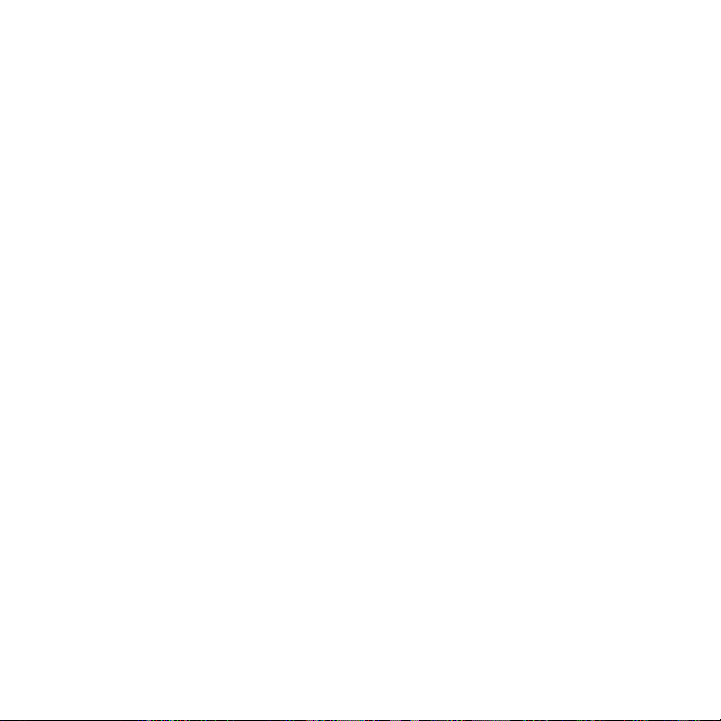
Social 123
Facebook for HTC Sense and Facebook for Android application .......... 123
Facebook for HTC Sense .................................................................................. 123
Facebook for Android application ............................................................... 124
Differences between Facebook for HTC Sense and
Facebook for Android application ............................................................... 125
Tweeting on your phone .............................................................................................. 126
Peep screen ............................................................................................................. 126
Sending a tweet .................................................................................................... 127
Searching for Twitter users to follow .......................................................... 127
Sending a direct message ................................................................................ 128
Setting Peep options .......................................................................................... 129
Adding the Twitter widget ............................................................................... 129
Using Friend Stream ......................................................................................................130
Friend Stream screen .........................................................................................130
Updating your status ........................................................................................... 131
Adding the Friend Stream widget ................................................................ 131
Chatting in Google Talk ................................................................................................ 132
Signing in to Google Talk .................................................................................. 132
Chatting with friends .......................................................................................... 132
Changing your online status and picture ..................................................134
Managing your Friends list ............................................................................... 135
Changing Google Talk settings ...................................................................... 137
Email 139
Using Gmail/Google Mail ............................................................................................ 139
Viewing your Gmail/Google Mail inbox ..................................................... 139
Reading your messages ..................................................................................... 141
Sending a message ..............................................................................................144
Managing conversations and messages ....................................................146
Changing Gmail/Google Mail settings ........................................................149
13
Page 14
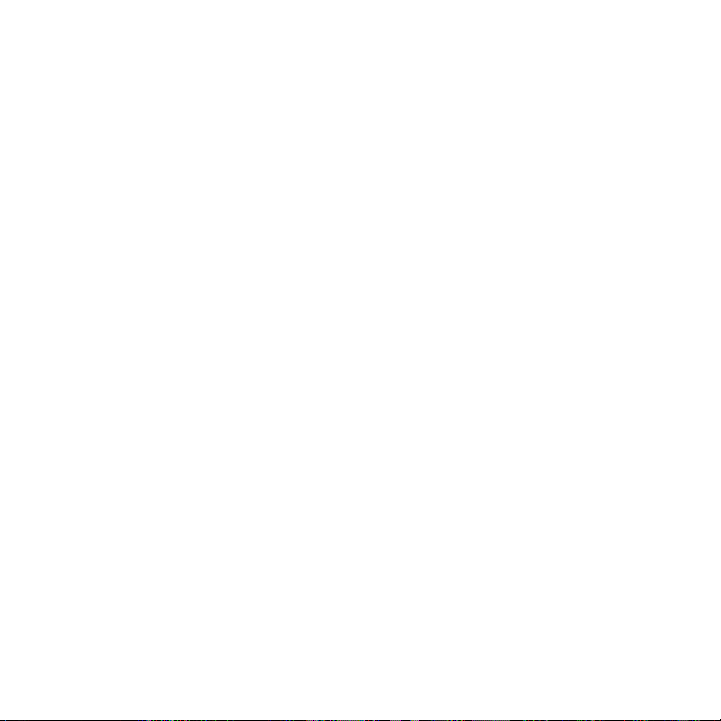
14
Mail ..................................................................................................................................150
Adding a POP3/IMAP email account ..........................................................150
Viewing your email inbox .................................................................................. 151
Exchange ActiveSync email ............................................................................ 153
Composing and sending an email message ............................................ 155
Viewing and replying to an email message ............................................. 156
Editing email account settings....................................................................... 157
Deleting an email account ................................................................................158
Adding the Mail widget ..................................................................................... 158
Calendar 159
About Calendar ................................................................................................................ 159
Creating a calendar event ...........................................................................................160
Inviting guests to your event (Google Account only) ......................... 161
Sending a meeting request using Calendar
(Exchange ActiveSync only) ........................................................................... 162
Changing calendar views ............................................................................................ 162
Month view .............................................................................................................. 163
Day and Agenda views ...................................................................................... 164
Week view ................................................................................................................ 165
Viewing, editing or deleting an event ....................................................................166
Viewing and editing an event .........................................................................166
Deleting an event ..................................................................................................166
Calendar event reminders ........................................................................................... 167
Viewing, dismissing, or snoozing event reminders .............................. 167
Displaying and synchronizing calendars..............................................................168
Showing or hiding calendars .......................................................................... 168
Choosing which Google Calendars are synchronized on your
phone..........................................................................................................................168
Changing Calendar settings ....................................................................................... 169
Reminder settings ................................................................................................ 169
Page 15
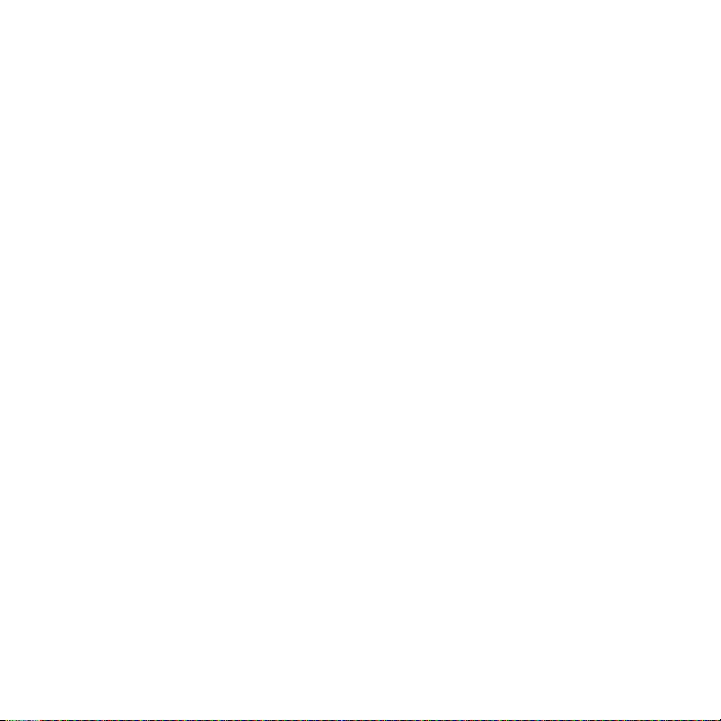
Calendar view settings .......................................................................................170
Sending a vCalendar ....................................................................................................... 171
About the Calendar widget ........................................................................................ 172
Clock and Weather 173
About the HTC Clock widget .................................................................................... 173
About the Clock application ...................................................................................... 174
Using Desk Clock ............................................................................................................. 175
Using World Clock ....................................................................................................177
Setting your home city ...................................................................................... 177
Setting the time zone, date, and time ....................................................178
Adding a city to the World Clock screen.................................................. 179
Setting the alarm clock ................................................................................................ 179
Setting an alarm ....................................................................................................180
Deleting an alarm .................................................................................................180
Changing alarm sound settings ...................................................................... 181
Checking weather ........................................................................................................... 182
Adding a city to the Weather screen ..........................................................183
Changing the order of cities on the Weather screen..........................184
Deleting cities from the Weather screen .................................................. 184
Changing weather options...............................................................................184
About the Weather widget ........................................................................................ 185
Internet 186
Data connection ...............................................................................................................186
Turning the data connection on or off .......................................................186
Enabling data roaming .......................................................................................186
Wi-Fi .................................................................................................................................. 187
Turning Wi-Fi on and connecting to a wireless network .................. 187
Connecting to a Wi-Fi network with EAP-TLS security ....................188
Checking the wireless network status ........................................................188
15
Page 16
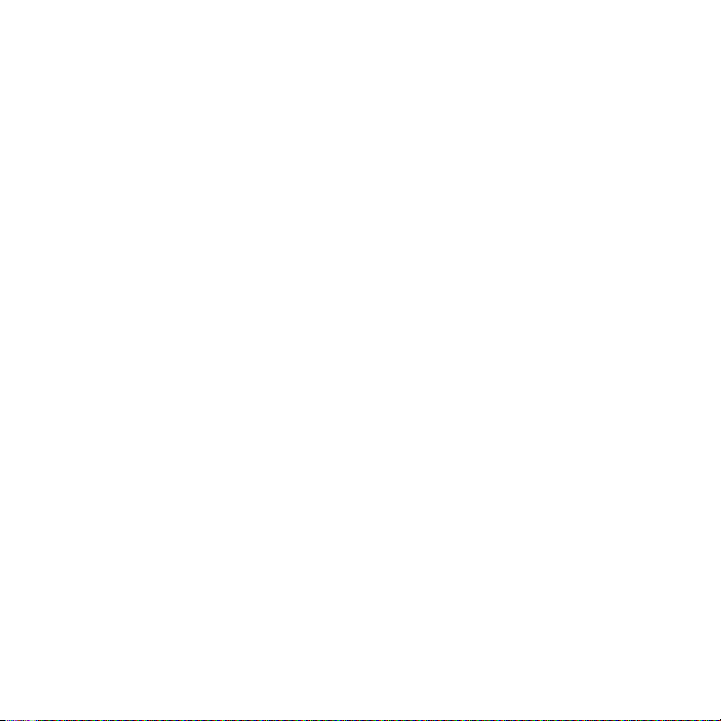
16
Connecting to another Wi-Fi network ....................................................... 189
Adding the Data connection and Wi-Fi widgets ............................................. 189
Connecting to a virtual private network (VPN) ...............................................190
Preparing your phone for VPN connection .............................................190
Adding a VPN connection.................................................................................191
Connecting to a VPN ........................................................................................... 191
Disconnecting from a VPN .............................................................................. 192
Using your phone’s web browser ............................................................................ 192
Opening the browser .......................................................................................... 192
Going to a web page .......................................................................................... 193
Setting your home page ................................................................................... 193
Changing the screen orientation .................................................................. 193
Browsing full versions of all web sites ........................................................194
Navigating on a web page ...............................................................................194
Zooming in or out on a web page................................................................194
Selecting a link in a web page ........................................................................ 195
Opening a new browser window ..................................................................196
Switching between browser windows ....................................................... 197
Finding text within a web page ..................................................................... 197
Downloading applications from the web ..................................................198
Copying text, looking up information, and sharing .............................198
Viewing bookmarks and previously visited pages ............................. 200
Setting browser options ...................................................................................202
Using your phone as a modem (tethering) .......................................................203
3G Mobile Hotspot .........................................................................................................203
Bluetooth 205
Using Bluetooth ..............................................................................................................205
Turning Bluetooth on or off ............................................................................205
Changing the phone name .............................................................................206
Connecting a Bluetooth headset or car kit .......................................................206
Page 17
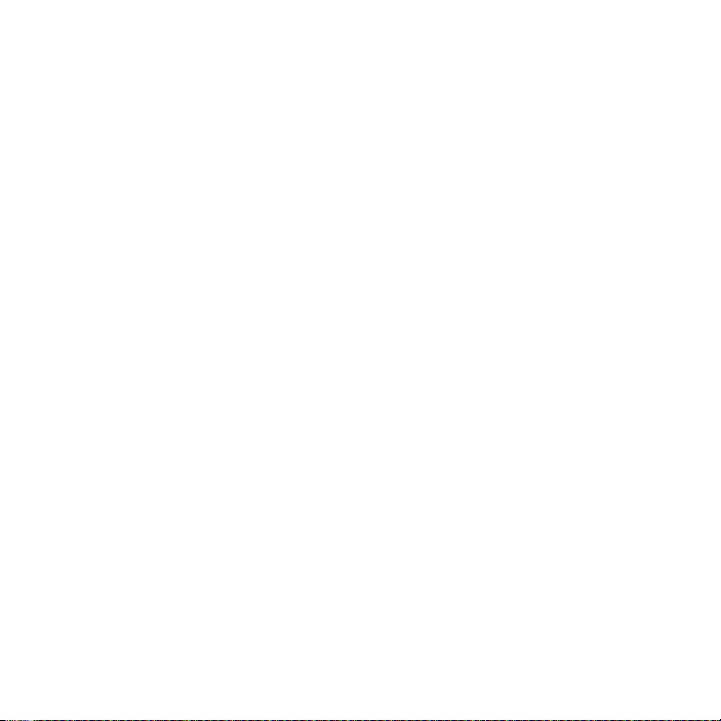
Reconnecting a headset or car kit ..............................................................207
Disconnecting or unpairing from a Bluetooth device ..................................208
Disconnecting a Bluetooth device ..............................................................208
Unpairing from a Bluetooth device.............................................................208
Sending and receiving information using Bluetooth ....................................208
Sending information from your phone to another device ...............209
Receiving information from another device ............................................. 211
Camera 213
Camera basics ................................................................................................................... 213
Viewfinder screen ................................................................................................. 213
Using the optical joystick as the shutter release................................... 215
Review screen ........................................................................................................215
Zooming ............................................................................................................................... 216
Taking a photo .................................................................................................................. 217
Face detection ....................................................................................................... 219
Capturing a video ................................................................................................. 219
Camera settings ..............................................................................................................220
Changing basic settings ...................................................................................220
Changing advanced settings .......................................................................... 221
Gallery 225
About the Gallery application .................................................................................. 225
Selecting an album ........................................................................................................ 225
Viewing photos and videos ....................................................................................... 227
Browsing in filmstrip or grid view ................................................................ 227
Viewing a photo in landscape orientation...............................................228
Zooming in or out on a photo ....................................................................... 229
Watching video ..................................................................................................... 229
Viewing photos in your social networks .............................................................230
Viewing photos on Facebook ........................................................................230
17
Page 18
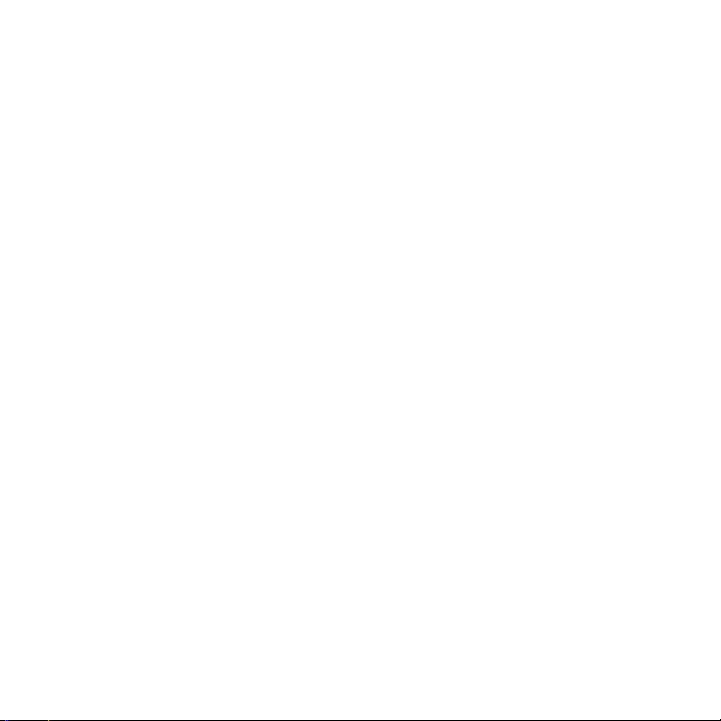
18
Viewing photos on Flickr .................................................................................230
Working with photos ..................................................................................................... 231
Rotating and saving a photo .......................................................................... 231
Cropping a photo ................................................................................................. 231
Sharing................................................................................................................................. 232
Sending photos or videos by email ............................................................ 233
Sending a photo or video by MMS..............................................................233
Sending photos or videos using Bluetooth ............................................234
Sharing photos on Facebook ........................................................................234
Sharing photos on Flickr .................................................................................. 235
Sharing photos on Picasa ................................................................................ 235
Sharing videos on YouTube ............................................................................ 235
Music 237
About the Music application ..................................................................................... 237
Playing music ................................................................................................................... 237
Browsing music in the Library .................................................................................239
Creating a playlist ...........................................................................................................240
Playing the songs in a playlist .......................................................................240
Managing playlists ...............................................................................................240
Setting a song as ringtone .........................................................................................242
Checking if the song was added as a ringtone ....................................242
Sending music using Bluetooth ..............................................................................243
About the Music widget ............................................................................................. 243
Maps and location 244
Using Google Maps .......................................................................................................244
Viewing locations ................................................................................................244
Viewing map layers............................................................................................. 247
Searching for a location ...................................................................................248
Getting directions ................................................................................................250
Page 19
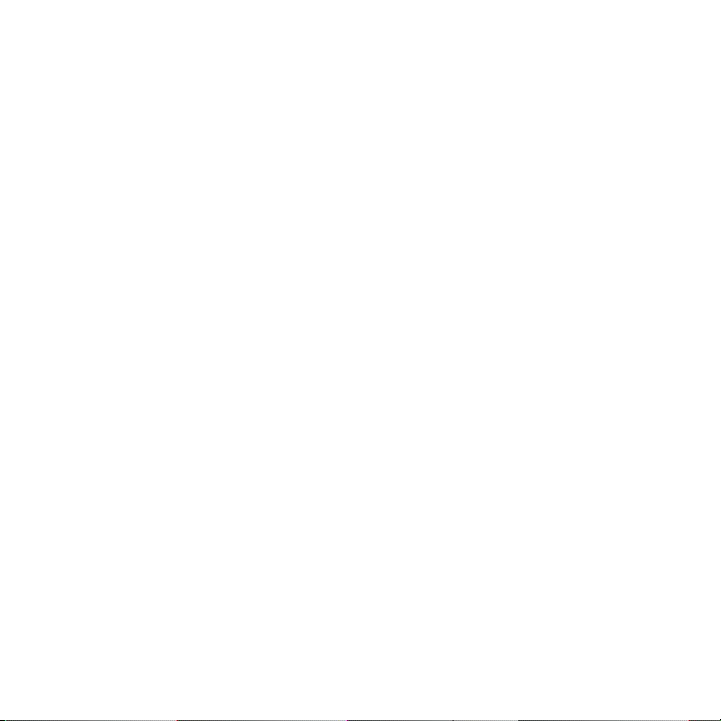
Finding your friends with Google Latitude
(available by country) ....................................................................................... 252
Using HTC Footprints ...................................................................................................256
Creating a footprint ............................................................................................ 256
Revisiting a footprint ......................................................................................... 257
Editing or deleting a footprint ...................................................................... 258
Exporting your footprints ................................................................................258
Importing footprints ...........................................................................................259
Adding the Footprints widget ...................................................................... 259
More apps 260
Watching videos on YouTube ...................................................................................260
Watching videos ..................................................................................................260
Searching for videos ........................................................................................... 261
Sharing a video link ............................................................................................ 261
Capturing a video and sharing it on YouTube ....................................... 262
Viewing a PDF..................................................................................................................262
Viewing documents, presentations, and spreadsheets ............................... 263
Keeping track of your stocks .................................................................................... 265
Adding a stock quote or stock market index ........................................266
Changing the stock list order .......................................................................266
Deleting stock quotes and indices ..............................................................266
Setting stock information update frequency .........................................266
Manually updating stock information ........................................................ 267
Adding the Stocks widget .............................................................................. 267
Listening to the radio ...................................................................................................268
Listening to an FM station ...............................................................................269
Adding station names .......................................................................................269
Minimizing or turning off FM Radio ............................................................ 270
19
Page 20
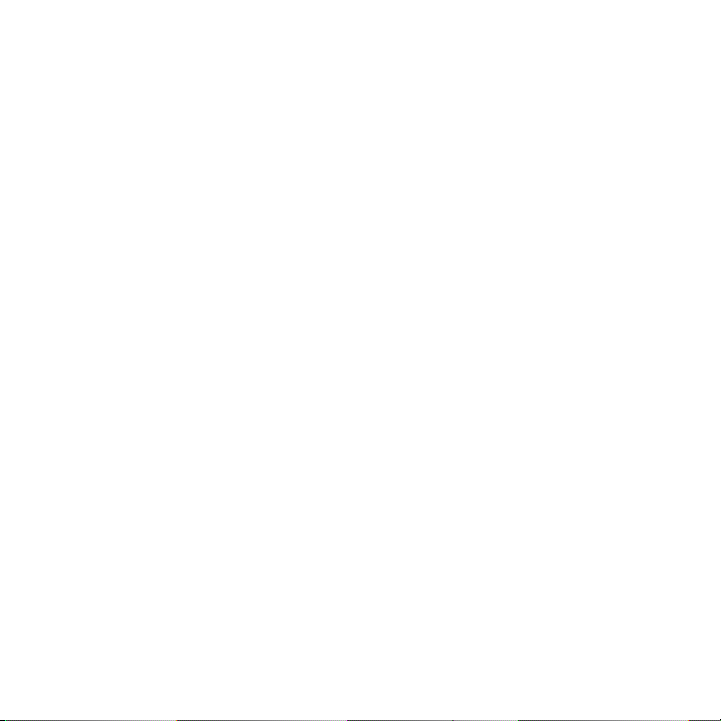
20
Recording your voice ...................................................................................................270
Recording your voice .........................................................................................270
Sharing a voice clip .............................................................................................270
Setting a voice clip as a ringtone ................................................................. 271
Renaming a voice clip ........................................................................................ 271
Using Voice Search ......................................................................................................... 271
Opening Voice Search ........................................................................................ 271
Navigator ............................................................................................................................ 273
Opening Navigator ............................................................................................. 273
Using Flashlight ............................................................................................................... 274
Finding and installing apps from Android Market .......................................... 275
Finding and installing an application ......................................................... 276
Creating a Google Checkout account ....................................................... 277
Requesting a refund for an application .................................................... 278
Opening an installed application ................................................................. 278
Uninstalling an application .............................................................................. 279
Getting help ............................................................................................................ 279
Sharing games and applications ............................................................................. 279
Skype™ ................................................................................................................................. 282
Amazon MP3 .................................................................................................................... 283
VZ Navigator®...................................................................................................................284
Security 285
Protecting your phone with a screen lock ......................................................... 285
Setting a screen unlock pattern ...................................................................285
Setting a numeric PIN .......................................................................................286
Setting a password .............................................................................................286
Settings 287
Settings on your phone ............................................................................................... 287
Changing display settings ..........................................................................................290
Page 21
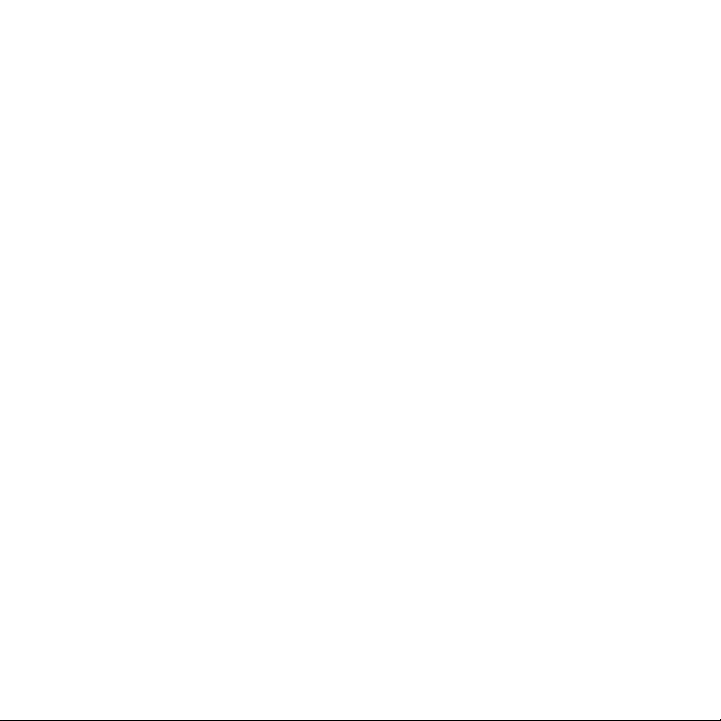
Adjusting the screen brightness manually ..............................................290
Adjusting the time before the screen turns off ....................................290
Preventing automatic screen rotation .......................................................290
Recalibrating the G-sensor .............................................................................. 291
Switching animation effects on or off ........................................................ 291
Keeping the screen on while charging the phone ................................291
Changing sound settings ............................................................................................ 292
Changing the phone language ................................................................................ 293
Optimizing your phone’s battery life .................................................................... 293
Checking the power usage of applications ............................................294
Managing memory .........................................................................................................294
Checking how much phone memory is available for use ................294
Checking the available storage card space ............................................294
Clearing application cache and data ......................................................... 295
Uninstalling third-party applications ..........................................................295
Freeing up more phone memory or storage card space ................. 295
Checking information about your phone ...........................................................296
Backup, update and reset 297
Backing up your contacts .......................................................................................... 297
Setting up Backup Assistant .......................................................................... 297
Changing the backup schedule .................................................................... 297
Manually backing up your contacts............................................................298
Updating your phone’s system software ............................................................298
Checking for phone system software updates manually .................299
Performing a hard/factory reset ............................................................................. 299
Specifications 301
Index 303
21
Page 22
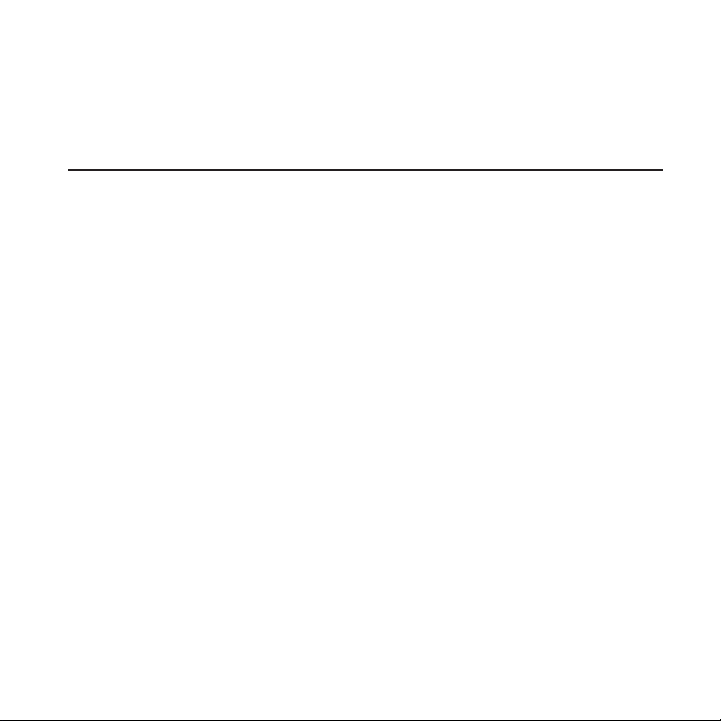
Basics
Inside the box
You will find the following inside the box:
Phone
USB cable
Battery
AC adapter
Quick start guide
RF brochure
Product safety and warranty brochure
Page 23
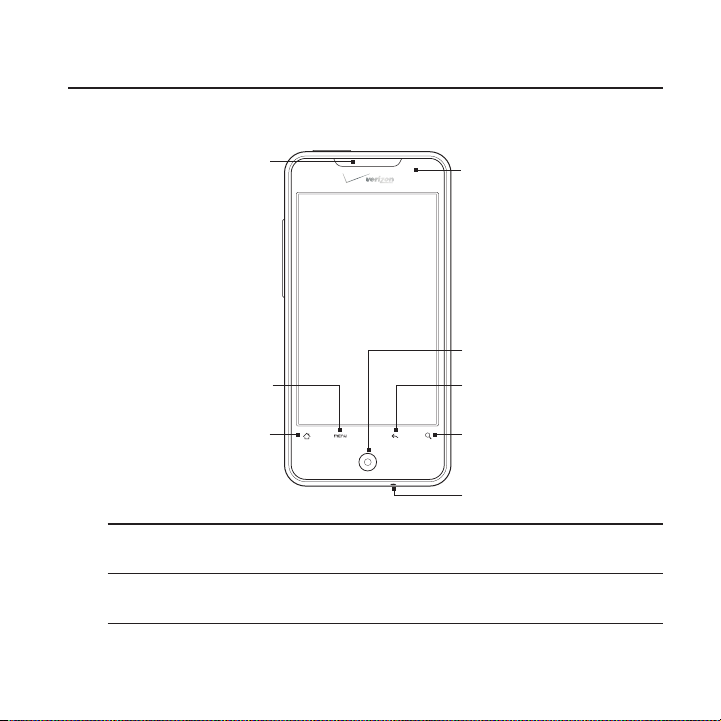
Your Phone
Front panel
Basics 23
1
9
2
8
7
6
3
1 Earpiece
Listen to a phone call from here.
2 MENU
Press to open a list of actions that you can do on the current screen.
5
4
Page 24
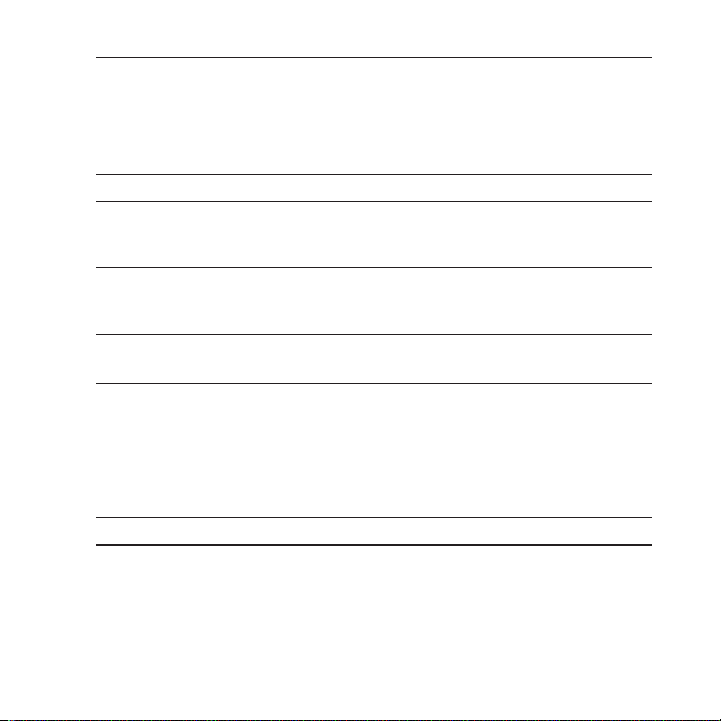
24 Basics
3 HOME
While on any application or screen, press to return to the Home
screen.
While on the main Home screen, press to show a snapshot of the
extended Home screens.
Press and hold to open the recently-used applications window.
4 Microphone
5 SEARCH
Press to open Google search.
See “Searching your phone and the Web” in this chapter for more details.
6 BACK
Press to go back to the previous screen, or to close a dialog box, options
menu, the Notifications panel, or onscreen keyboard.
7 Optical joystick
Swipe your finger over or press to highlight or select items onscreen.
8 Notification LED
This LED shows a:
Solid green light when the phone is connected to the power adapter
or a computer and the battery is fully charged.
Flashing green light when you have a pending notification.
Solid red light when the battery is being charged.
Flashing red light when the battery level reaches very low.
9 Touch screen
Page 25
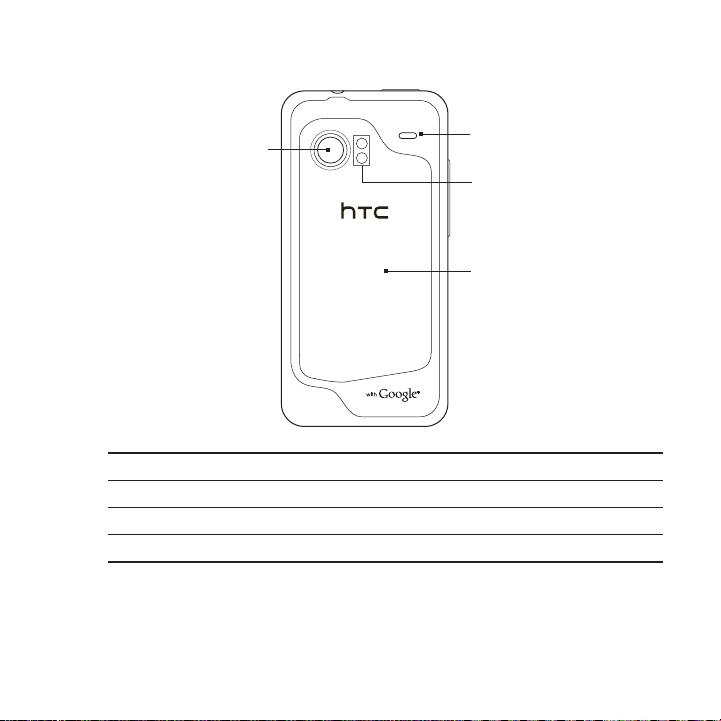
Back panel
Basics 25
10
10 8 megapixel camera
11 Back cover
12 Dual LED flashlight
13 Speaker
13
12
11
Page 26
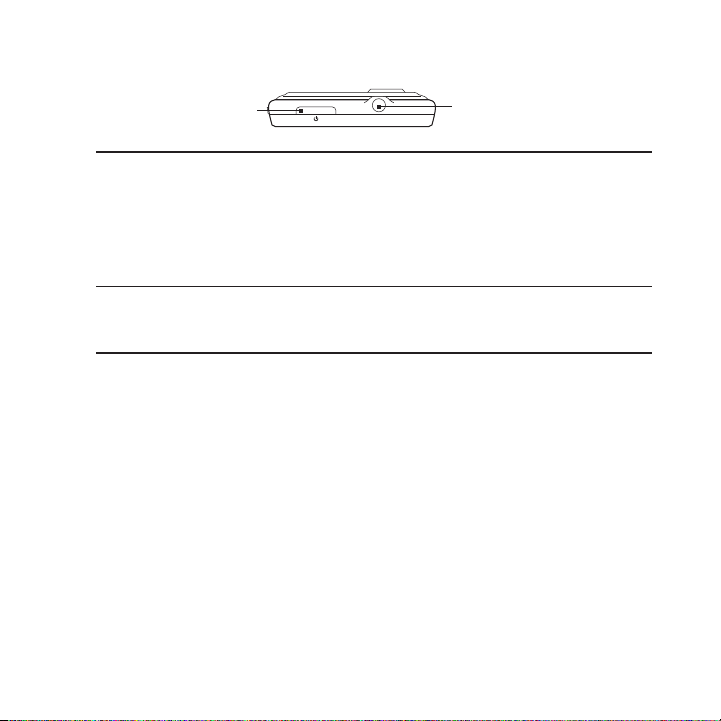
26 Basics
Top panel
14
14 POWER
When the phone is off, press to turn on the phone.
When the phone is on and the screen is unlocked, press to turn the
phone display off or on.
With the screen unlocked, press and hold to open the phone options
menu that lets you turn off the phone, switch your phone to silent mode,
vibration mode, or airplane mode, and turn on/off the data connection.
15 3.5mm audio jack
Connect a 3.5mm stereo headset for hands-free conversation or for
listening to music.
15
Page 27
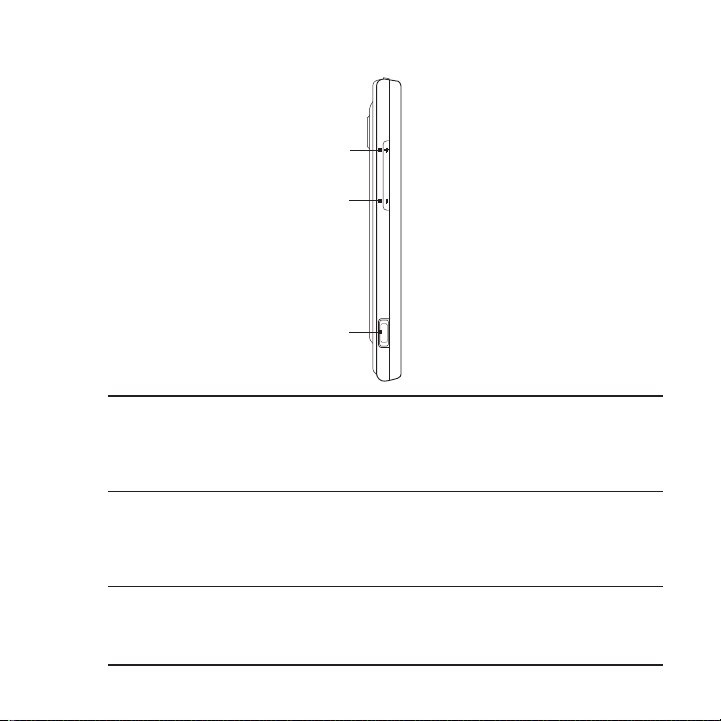
Left panel
16
17
18
16 VOLUME UP
While on a call, press to increase earpiece volume.
While not on a call, press to increase the ringer volume.
While watching videos or listening to the FM radio, press to increase
the volume.
17 VOLUME DOWN
While on a call, press to decrease earpiece volume.
While not on a call, press to decrease the ringer volume.
While watching videos or listening to the FM radio, press to decrease
the volume.
18 USB connector
Connect the power adapter to charge the battery.
Connect the supplied USB cable to transfer files to your phone from
your computer or sync your phone with HTC Sync on your computer.
Basics 27
Page 28
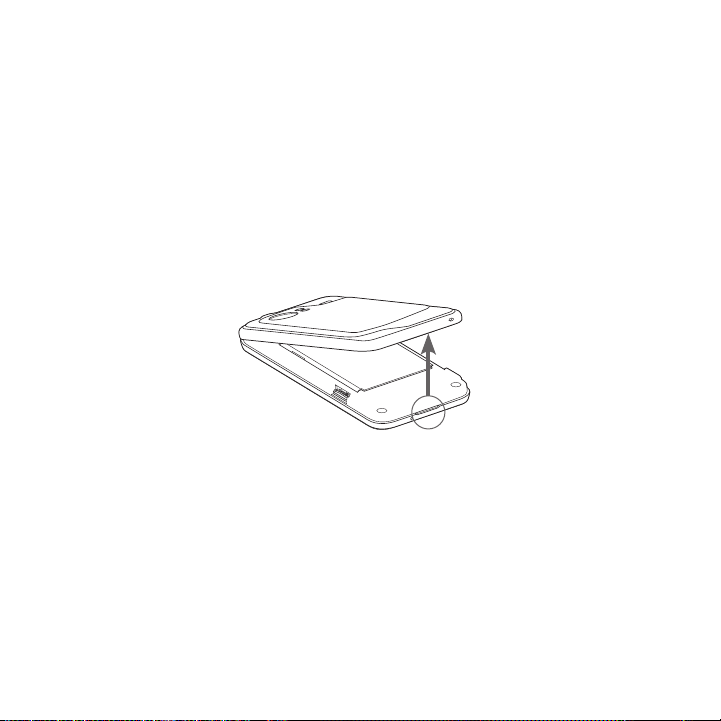
28 Basics
Before turning on your phone
Back cover
Removing the back cover
Remove the back cover to access the battery compartment and
storage card slot.
With the phone turned off, hold your phone securely with the
1.
front facing down.
With your thumb or finger, lift up the back cover from the notch
2.
at the bottom of the wireless device.
Replacing the back cover
Align and secure the top part of the back cover first.
1.
2. Press the sides and the bottom part of the back cover down to
lock the cover into place. You will hear a click when the back
cover is locked in place.
Storage card
Store your pictures, music, and applications in the microSD card.
Page 29
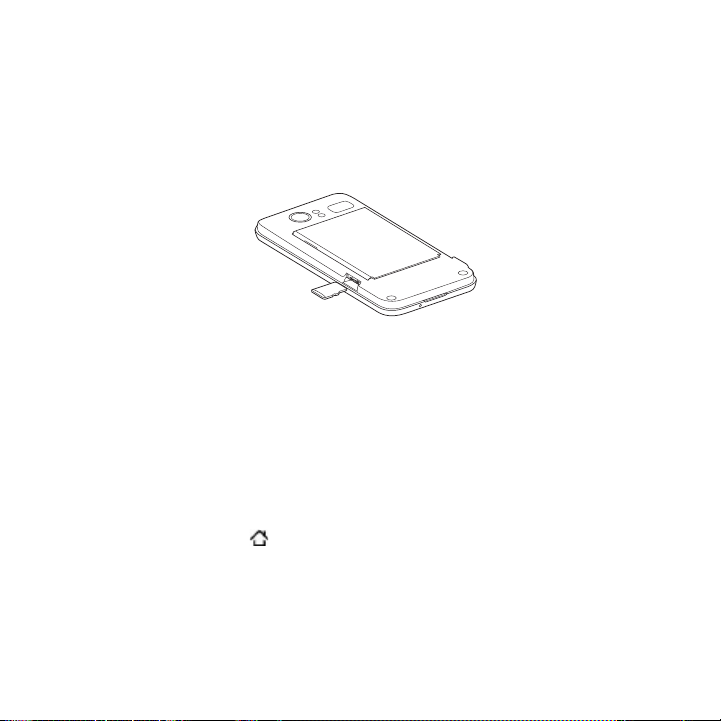
Basics 29
Inserting the storage card
Remove the back cover. Refer to “Removing the back cover.”
1.
If the battery is installed, remove the battery. Refer to “Removing
2.
the battery.”
Insert the microSD card into the slot with its gold contacts facing
3.
down and push it in until it clicks into place.
Removing the storage card
Remove the back cover. Refer to “Removing the back cover.”
1.
If the battery is installed, remove the battery. Refer to “Removing
2.
the battery.”
Push the storage card in to eject it from its slot.
3.
Removing the storage card while the phone is on
When you need to remove the storage card while the phone is on,
unmount the storage card first to prevent corrupting or damaging the
files in the storage card.
Press HOME > MENU, and then tap Settings.
1.
Scroll down the screen, and then tap SD & phone storage.
2.
Tap Unmount SD card.
3.
Remove the storage card by following the instructions in
4.
“Removing the storage card.”
Page 30
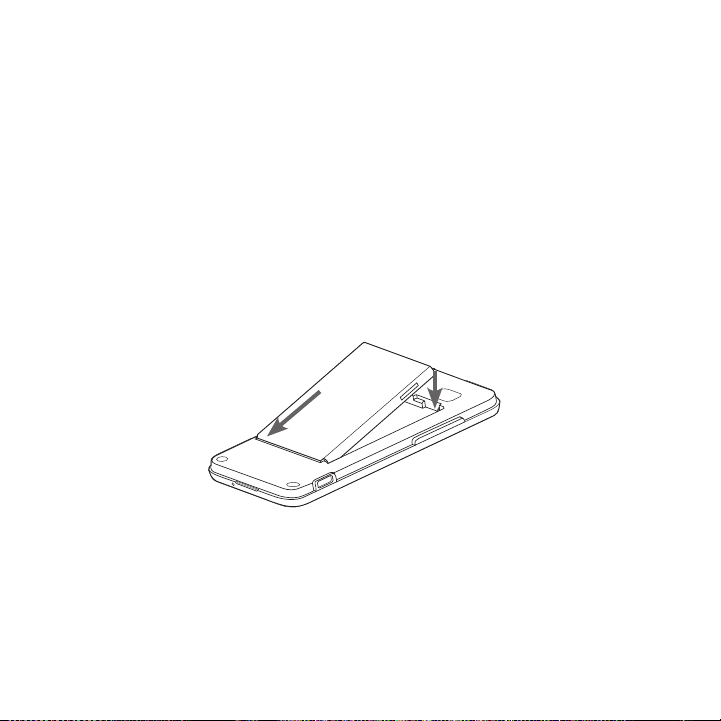
30 Basics
Battery
Your phone comes with a rechargeable Lithium-ion polymer or
Lithium-ion battery and is designed to use only manufacturerspecified original batteries and accessories. Battery performance
depends on many factors, including network configuration, signal
strength, the temperature of the environment in which you operate
your phone, the features and/or settings you select and use, items
attached to connecting ports, and your voice, data, and other program
usage patterns.
Inserting the battery
Remove the back cover. Refer to “Removing the back cover.”
1.
Insert the contacts side of the battery first and then gently push
2.
the battery into place.
Removing the battery
Remove the back cover. Refer to “Removing the back cover.”
1.
Lift out the battery from the notch near the speaker.
2.
Page 31

Basics 31
Charging the battery
The battery is partially charged when shipped. Before you turn on
and start using your phone, it is recommended that you charge
the battery. Some batteries perform best after several full charge/
discharge cycles.
Attach the power plug to the AC adapter.
1.
Connect one end of the USB cable to the sync connector on your
2.
phone.
Connect the other end of the USB cable to the USB port of the
3.
AC adapter.
Plug the AC adapter into an electrical outlet to start charging the
4.
battery.
Page 32

32 Basics
As the battery is being charged, the notification LED shows a solid red
light when the battery is being charged. The light turns to solid green
when the phone is fully charged.
When you charge the battery while the phone is on, the charging
battery icon ( ) is displayed in the status bar of the Home screen.
After the battery has been fully charged, a full battery icon ( ) will
be displayed in the status bar of the Home screen.
Use only an approved charging accessory to charge your phone.
Do not remove the battery from the phone while you are charging it
using the AC or car adapter.
As a safety precaution, the battery stops charging when it overheats.
Finger gestures
Tap
When you want to type using the keyboard, select items onscreen
such as application and settings icons, or press onscreen buttons,
simply tap them with your finger.
Press and hold
To open the available options for an item (e.g. contact or link in a web
page), simply press and hold the item.
Swipe or slide
To swipe or slide means to quickly drag your finger vertically or
horizontally across the screen or optical joystick.
Page 33

Basics 33
Drag
Press and hold your finger with some pressure before you start
to drag. While dragging, do not release your finger until you have
reached the target position.
Flick
Flicking the screen is similar to swiping, except that you need to swipe
your finger in light, quicker strokes. This finger gesture is always in a
vertical direction, such as when flicking the contacts or message list.
Rotate
For most screens, you can automatically change the screen
orientation from portrait to landscape by rotating the phone to the
left. When entering text, you can turn the phone sideways to bring up
a bigger keyboard. Refer to the Settings chapter for more details.
Pinch
For some applications, like Gallery or the web browser, you can “pinch”
the screen using 2 fingers (for example, thumb and index fingers) to
zoom in or zoom out when viewing a picture or a web page.
Page 34

34 Basics
Getting started
Once you’ve installed your battery, you can turn on your phone and
start using it.
Turning on your phone
Press the POWER button.
When you turn on the phone for the first time, you will be prompted
to set up your phone. For more information on how to set up your
phone for the first time, see “Setting up your phone for the first time.”
Turning off your phone
If you do not need to use your phone, you can turn the power off to
save battery life.
If the display is off, press the POWER button to turn the display
1.
back on.
Unlock your phone if the Lock screen is displayed. See
2.
“Unlocking the screen” in this chapter for details.
Press and hold the POWER button for a few seconds.
3.
When the Phone options options menu appears, tap Power off.
4.
Tap OK when prompted to turn off the phone.
5.
Setting up your phone for the first time
When you turn on your phone for the first time, your phone displays
tutorials and guides you to set up your email accounts and favorite
social networks such as Facebook®, YouTube™, and Twitter™. You can
follow the onscreen instructions to complete the setup, or skip the
setup and do it at another time.
Page 35

Basics 35
Choose the phone language you want to use, and then tap Next.
1.
Your phone walks you through a tutorial on how to use the
2.
onscreen keyboard. Follow through the tutorial to learn how
to use the onscreen keyboard. Tap Skip to not go through the
tutorial.
On the Internet connection screen, select how you want to
3.
connect to the Internet, and then tap Next.
If there are Wi-Fi networks in range, you will be asked if you want
4.
to connect to a Wi-Fi network. Tap Next and then tap the wireless
network that you want, or clear the Connect to Wi-Fi network
checkbox, and then tap Next to set up your Wi-Fi connection at a
later time.
Some phone features such as Weather and Footprints require
5.
Google’s location service to automatically determine your current
location. On the Location consent screen, you can choose
whether to allow Google’s location service to collect information
about your location. Clear or select the checkbox, and then tap
Next.
This service may incur additional data transfer fees from your
provider. You can enable or disable this service later in your
phone’s location settings.
On the Set up accounts screen, choose the type of account you
6.
want to set up and follow the onscreen instructions to complete
the setup. Tap Skip to set up accounts at a later time.
To set up Verizon Backup Assistant, tap Backup Assistant and
follow the instructions on the screen to sign in.
To set up your Google Account, tap Google account > Next >
Sign in, enter your Google Account details, and then tap Sign in.
Page 36

36 Basics
To learn how to set up POP3 and Microsoft Exchange
ActiveSync accounts, see the Sync and Email chapters to learn
how to set up these accounts.
After setting up an account, you will be taken back to the Set up
accounts screen so you can set up more accounts. When you are
done setting up your accounts, tap Next.
On the Set up social networks screen, choose the type of social
7.
network account such as Facebook (for HTC Sense) and Twitter
that you want to access from your phone. Follow the onscreen
instructions to log in to your social network account. Tap Skip
to set up social network accounts at a later time. See the Social
chapter for more information about Facebook for HTC Sense.
When you are done setting up your accounts, tap Next on the
Set up social networks screen.
Sleep mode
Sleep mode suspends your phone to a low power state while the
display is off in order to save battery power. You will still be able to
receive messages and calls while the phone is in Sleep mode.
For information on how to adjust the time before the screen turns off,
see “Adjusting the time before the screen turns off” in the Settings
chapter.
Switching to Sleep mode
Briefly press the POWER button to turn off the display temporarily
and switch your phone to Sleep mode. Your phone also automatically
goes into Sleep mode when you leave the phone idle after a certain
period of time. Switching to Sleep mode also prevents accidental
button or touch screen presses when the phone is in your bag or
pocket.
Page 37

Basics 37
Waking up from Sleep mode
Your phone wakes up automatically when you have an incoming call.
To wake up your phone manually, press the POWER button. You will
then see that the phone has locked the screen. To find out how to
unlock the screen, see “Unlocking the screen.”
Unlocking the screen
Press the bar on the lock screen and then slide your finger down to
unlock the screen or to answer an incoming call.
If you have set up a screen unlock pattern, you will be prompted to
draw the pattern on the screen before it unlocks. For more information
on how to create and enable the screen unlock pattern, see
“Protecting your phone with a screen lock” in the Security chapter.
Page 38

38 Basics
Home screen
The Home screen provides you with a weather clock that shows the
time and weather of your current location. Tap the respective item to
open the associated application.
The Home screen also lets you add the items you want and need
on the Home screen. Add items like application icons, shortcuts,
folders, and widgets to give you instant access to information and
applications. To learn how to personalize your Home screen, see the
Personalizing chapter.
Extended Home screen
The Home screen extends beyond the screen width to provide more
space for adding icons, widgets, and more. There are 6 “additional”
screens apart from the main Home screen.
You cannot add more screens.
Page 39

Basics 39
Navigating the Home screen
You can go to the extended Home screen by sliding your finger
horizontally across the screen to go to the left or right side of the
Home screen. While on an extended Home screen, press HOME to
return to the main Home screen.
Directly going to a particular screen using Leap view
1. On any Home screen, pinch the screen to show the Leap view
that shows the screens as thumbnails.
On the main Home screen, you can press HOME to show the
Leap view.
2. Tap the screen you want to open.
Page 40

40 Basics
Phone status and notifications
Phone status icons
These are the icons that may appear on the phone status area of the
status bar:
3G data transfer Roaming
3G connected No signal
3G in idle mode
1xRTT data transfer
1xRTT connected
1xRTT in idle mode
Connected to a Wi-Fi network Phone microphone is mute
Bluetooth is on Battery is very low (10% remaining)
Connected to a Bluetooth device Battery is low (20% remaining)
Airplane mode Battery is full
Alarm is set Battery is charging
Speakerphone on
Data synchronizing
Signal strength
Vibrate mode
Location setting on
Location setting off
Phone speaker is mute
Wired microphone headset
connected
Wired headset connected
Page 41

Basics 41
Notification icons
These are the icons that may appear on the notifications area of the
status bar:
New Gmail/Google Mail message More (not displayed) notifications
New Microsoft Exchange
ActiveSync or POP3/IMAP email
New SMS/MMS Missed call
Problem with SMS/MMS delivery Call on hold
New Google Talk instant message Call forwarding on
New voicemail Compass needs orientation
Upcoming event Uploading data (animated)
Song is playing Downloading data (animated)
General notification (for example,
Phone connected to computer via
USB cable.)
Storage card is low on free space
Wi-Fi is on and wireless networks
are available
Data synchronizing or connected
to HTC Sync
New tweet
FM Radio application in use
Call in progress
Waiting to upload
Downloaded Android Market
application installed successfully
Update available for an application
downloaded from Android Market
Storage card is safe to remove or
storage card is being prepared
No storage card installed on the
phone
Page 42

42 Basics
Checking notifications
Notification icons on the status bar report the arrival of new
messages, calendar events, alarms set and ongoing settings such as
when call forwarding is on or the current call status. You can open
the Notifications panel to open the message, reminder, or event
notification and see the mobile operator name.
Opening the Notifications panel
When a new notification icon displays in the status bar, press and
hold the status bar, then slide your finger downward to open the
Notifications panel.
If you have several notifications, you can scroll down the screen to
view more notifications.
You can also open the Notifications panel on the Home screen by
pressing MENU and then tapping Notifications.
Page 43

Closing the Notifications panel
Do one of the following:
Press and hold the bottom bar of the Notifications panel, then
slide your finger up the screen.
Press BACK .
Adjusting the volume
Adjusting the ringer volume changes the volume level of the phone
ringtone, whereas adjusting the media volume changes the volume
level of sound notifications, music or video playback. The ringer
volume and media volume can be separately adjusted.
Adjusting the ringer volume
Press the VOLUME UP or VOLUME DOWN buttons on the left
1.
panel of the phone to adjust the ringer volume to your desired
level. The Ringer volume window appears on the screen to
display the volume levels. While in the lowest ringer volume level
(Silent mode), press VOLUME DOWN once to set your phone to
Vibrate mode. The phone vibrates and the vibrate mode icon
( ) appears on the status bar.
While in Vibrate mode, press VOLUME UP once to switch to silent
2.
mode. The speaker mute icon ( ) displays on the status bar.
To quickly switch your phone to silent mode, press and hold the
POWER button, and then tap Silent mode on the options menu.
Basics 43
Page 44

44 Basics
Adjusting the media volume
When playing music or watching video, press the VOLUME UP or
VOLUME DOWN buttons on the left panel of the phone to adjust the
media volume. The Media volume window appears on the screen to
display the volume level.
You can also adjust the media volume on the Settings screen.
Press HOME > MENU, and then tap Settings > Sound >
1.
Volume.
When the Volume window appears, drag the Media slider to the
2.
left to lower the volume or to the right to increase the volume.
Tap OK to close the window.
3.
Connecting your phone to a computer
Whenever you connect your phone to a computer using the USB
cable, the Connect to PC dialog box displays and prompts you to
choose the type of USB connection. Select one of the following
choices, and then tap Done:
Charge only
Select this mode if you only want to charge the phone’s battery using
your computer.
HTC Sync
When selected, the phone automatically uses HTC Sync when
connected to your computer and lets you synchronize Outlook and
Windows Address Book (Outlook Express), contacts and calendar
events between your computer and your phone. For more information,
see “Using HTC Sync” in the Accounts and sync chapter.
Page 45

Basics 45
Disk drive
This mode is available only when you have installed a microSD card on
your phone. Select this mode when you want to use your storage card
as a USB thumb drive, and copy files between your phone’s storage
card and your computer.
When Disk Drive mode is enabled while your phone is connected to
the computer, you will not be able to run applications that use the
storage card, such as Music or Gallery. For more information, see
“Copying files to and from the storage card” in this chapter.
Mobile Broadband Connect
When you do not have Internet connection on your computer, you
can select this mode to share your phone’s mobile data connection
with your computer. For more information, see “Using Your Phone as a
Modem” in the Internet chapter.
If you do not want to show the Connect to PC dialog box everytime
you connect the phone to the computer, select the Don’t ask
me again checkbox in the Connect to PC dialog box. The default
connection type will be used when you connect the phone to the
computer.
To check or change the default connection type and to show or hide
the Connect to PC dialog box, press HOME > MENU, and then tap
Settings > Connect to PC.
Page 46

46 Basics
Copying files to and from the storage card
Connect the phone to your computer using the supplied USB
1.
cable.
When the Connect to PC dialog box appears, tap Disk drive, and
2.
then tap Done.
On your computer, the connected phone is recognized as a
3.
removable disk. Navigate to this removable disk and open it.
Do one of the following:
4.
Copy the files from the computer to the phone’s storage
card’s root folder.
Copy the files from the phone’s storage card to a folder in
your computer or computer desktop.
5. After copying the files, unmount the removable disk (that is, the
connected phone) as required by your computer’s operating
system to safely remove your phone.
6. Do one of the following:
Disconnect the phone from the computer.
If you want to keep the phone connected to the computer but
want the phone to be able to access the storage card, open
the Notifications panel, tap Disk drive, select an option except
Disk drive, and then tap Done. See “Opening the Notifications
panel” in this chapter to learn how to open the Notifications
panel.
Page 47

Searching your phone and the Web
You can search for information on your phone and on the Web by
using Google search. Some applications, such as People or Mail,
have their own search box, which you can use to search within those
applications (the application’s icon is at the left of the search box.)
Setting Web and phone search options
Press HOME > MENU, and then tap Settings.
1.
Scroll down the screen, and then tap Search.
2.
Tap Google search, and then do the following:
3.
Select Show web suggestions if you want to include
suggestions from Google when doing a search.
Select Use My Location if you want to include your location
when doing a search and using other Google services.
Select Search history to enable personalized search history.
You need to sign in to your Google Account to use this
feature. The Show web suggestion check box needs to be
selected for this option to be enabled.
Press BACK when you are done.
Tap Searchable items, and then select the items you want
4.
included when doing a search.
Basics 47
Page 48

48 Basics
Searching the Web and your phone using Google
search
Press HOME > SEARCH .
1.
Enter the search item in the Google search box. As you type,
2.
matching items on your phone and suggestions from Google web
search are shown as a list.
The suggested items that appear will depend on the options that
you have selected in the search settings. See “Setting Web and
phone search options” for details.
To target your search to just the Web or to a single application’s
3.
information, tap at the left of the search box, and then tap the
icon representing where you want to search.
Do one of the following:
4.
If what you’re searching for is in the list of suggestions, tap it
in the list. The item opens in the appropriate application.
If what you’re searching for is not in the list, tap to
search the Web or, if you’ve targeted your search to a single
application, within that application.
Page 49

Personalizing
Making your phone truly yours
Make your phone look and sound just the way you want it. Personalize
your phone with a different wallpaper, ringtone, and notification sound
for events such as incoming text, email, calendar reminders, and more.
Your phone’s Home screen is highly customizable and extends beyond
the screen width, giving you plenty of space to add the information
that matters most in your daily life and phone features that make
communication quicker and easier. You have up to seven screens that
extend to the left and right sides of your display as your Home screen,
on which you can add elements such as widgets, program icons,
shortcuts to information, and more.
To find out how to set notification sounds for events, see “Changing
sound settings”.
Changing the ringtone
Choose from the available selections of ringtones on your phone.
Press HOME > MENU, and then tap Settings.
1.
Tap Personalize > Default ringtone. The Phone ringtone selection
2.
menu then opens.
Scroll through the available ringtones and tap the ringtone you
3.
want to use. The ringtone briefly plays when selected.
Tap OK.
4.
Page 50

50 Personalizing
You can also download or copy ringtones or songs to your phone’s
storage card. To find out how you can copy files to your storage card,
see “Copying files to and from the storage card“.
Ringtones or songs downloaded or copied to your storage card are
not automatically added to the ringtone selection menu. You need
to go to the Music application and set a ringtone or song in your
storage card as your ringtone. To find out how to set a ringtone using
the Music application, see “Setting a song as ringtone” in the Music
chapter.
See “Specifications” for a list of audio file formats supported by your
phone.
Personalizing your phone with scenes
Your phone becomes multiple phones in one when you use scenes.
Scenes are personalized Home screen layouts that you can quickly
apply to your phone. By switching between scenes, you instantly turn
your phone into your perfect weekend phone, travel phone, work
phone, or pure play phone.
Using a preset scene
Your phone features preset scenes, each preconfigured with a
different wallpaper and collection of widgets that reflect different
moments in your life. You can choose a scene that is suitable for work,
play, travel, or your social life.
Press HOME > MENU, and then tap Scenes.
1.
In the Choose a scene menu, select a preset scene and then tap
2.
Done.
Page 51

Personalizing 51
Verizon (default) Work Play
Customizing and saving a scene
After selecting a preset scene, you can add widgets and other
elements, arrange the layout, change the wallpaper, and save the
whole Home screen as your personalized scene.
Press HOME > MENU, and then tap Scenes.
1.
In the Choose a scene menu, select a preset scene that already
2.
has some widgets, or select Clean Slate if you want to design
your own Home screen.
Add widgets and other elements that you want.
3.
Arrange the layout of your Home screen according to your
4.
preference.
Change the Home screen wallpaper. You can also change the
5.
lock screen wallpaper.
When you are done designing your Home screen, press HOME
6.
> MENU and then tap Scenes again.
Page 52

52 Personalizing
Under My scenes, make sure the Current (unsaved) option is
7.
selected and then tap Save.
Enter a new scene name for your Home screen and then tap
8.
Done. Or, if you already created a scene, enter the same scene
name, tap Done and then tap Replace.
Renaming or deleting a scene
You can rename or delete a personalized scene that you created.
Preset scenes cannot be renamed or deleted.
Press HOME > MENU and then tap Settings > Personalize >
1.
Scenes.
Under My scenes, press and hold a scene and choose whether to
2.
rename or delete it.
Changing your wallpaper
Personalizing your Home screen wallpaper with your favorite photo is
a quick and easy way to change the feel of your phone and give it a
fresh look. Browse the collection of wallpapers included in your phone
or choose from photos that you have taken with the camera. You can
also change your Home screen to use an animated wallpaper.
The wallpaper that you choose for the Home screen will also be used
as the lock screen wallpaper.
Press HOME > MENU, and then tap Wallpaper.
1.
Do one of the following:
2.
Tap Live wallpapers to choose from preset animated
wallpapers.
Page 53

Personalizing 53
Tap My photos to select a photo that you have taken using the
camera or copied to your storage card. Crop the photo and
then tap Save.
Choose from preset wallpapers.
After changing the wallpaper, remember to save it to the scene
3.
that you created or save it as a new scene. To find out how to
save a scene, see “Customizing and saving a scene”.
Personalizing your Home screen with widgets
Widgets put at-a-glance important information and media content
up front on your Home screen. Some widgets are already added to
your Home screen for your convenience. You can add more from the
available selections of widgets, or download more widgets.
Adding a widget to your Home screen
A wide selection of widgets is available for you to choose from, such
as Calendar, Music, Photo Album, Friend Stream, Twitter, and more.
Press HOME . Go to the part of the Home screen where there’s
1.
space to add a new widget. To find out how, see “Navigating the
Home screen” in the Basics chapter.
Tap or press and hold on the Home screen to open the Add
2.
to Home options menu.
Tap Widget and then select a widget that you want.
3.
Most HTC widgets are available in a variety of designs and sizes
4.
to suit your needs. Tap the right or left arrow button at the
bottom of the screen to view the different styles, and then tap
Select to choose one.
Page 54

54 Personalizing
You can also add widgets that allow you to quickly switch on or
off certain settings of your phone, such as Wi-Fi, Mobile Network,
Bluetooth, and more. Scroll down the widgets list, tap Settings, and
then tap the widget that you want.
Downloading HTC widgets
A selection of fun and useful HTC widgets are also available for download.
Press HOME . Go to the part of the Home screen where there’s
1.
space to add a new widget. To find out how, see “Navigating the
Home screen” in the Basics chapter.
Tap or press and hold on the Home screen to open the Add
2.
to Home options menu.
Tap Widget and then tap Get more HTC widgets.
3.
Tap to select a widget.
4.
Tap Details to see a short description about the widget. After
5.
reading, press BACK .
When you’re ready to download and add the widget to your
6.
Home screen, tap Download.
Page 55

Personalizing 55
Adding application icons and other shortcuts on
your Home screen
Place application icons on your Home screen to open applications
quicker. You can also add shortcuts to settings and specific
information such as a bookmarked webpage, someone’s phone
number, a music playlist, route directions, and many other items, to
your Home screen.
The shortcuts available depend on the applications that are installed
on your phone.
Press HOME . Go to the part of the Home screen where there’s
1.
space to add a new shortcut. To find out how, see “Navigating
the Home screen” in the Basics chapter.
Tap or press and hold on the Home screen to open the Add
2.
to Home options menu.
Do one of the following:
3.
To add an application icon, tap Program and then select an
application.
To add a shortcut to a setting or information, tap Shortcut and
then select the type of information or setting.
Page 56

56 Personalizing
To add an application icon on the Home screen, you can also press
HOME , tap , and then press and hold an application icon.
Without lifting your finger, drag the icon to an empty area on the
Home screen, and then release it.
Adding folders on your Home screen
Use folders to group related applications and other shortcuts to keep
your Home screen tidy and organized.
You can also add information folders that show up-to-date
information such as Bluetooth received files, your Facebook
phonebook, and more.
Page 57

Personalizing 57
Creating a new folder and adding items to it
Press HOME . Go to the part of the Home screen where there’s
1.
space to add a new folder. To find out how, see “Navigating the
Home screen” in the Basics chapter.
Tap or press and hold on the Home screen to open the Add
2.
to Home options menu.
Tap Folder and then tap New Folder.
3.
Press and hold an application icon or a shortcut that you want to
4.
move to the folder. The phone then vibrates. Don’t lift your finger.
Drag the application icon or shortcut and drop it on top of the
5.
folder.
Simply tap the folder to open it so you can access the applications
and shortcuts inside the folder.
Page 58

58 Personalizing
Renaming a folder
Tap the folder to open it.
1.
Press and hold the folder window’s title bar.
2.
Enter a new folder name and then tap OK.
3.
Rearranging or removing widgets and icons on
your Home screen
Rearrange the widgets and icons on your Home screen to give room
for adding more items to the Home screen. You can also remove
widgets and icons that you don’t frequently use.
Moving a widget or icon
Press and hold the widget or icon you want to move.
1.
The phone vibrates and you’ll see a green box around the widget
or icon. Don’t release your finger.
Drag the widget or icon to a new location on the screen.
2.
Pause at the left or right edge of the screen to drag the widget
or icon onto another Home screen panel.
When the widget or icon is where you want it, release your finger.
3.
If you’ve released your finger but a message shows that there’s
no space to place the widget or icon, drag it right or left again to
another Home screen panel.
Page 59

Personalizing 59
Removing a widget or icon
Press and hold the widget or icon you want to remove.
1.
The phone vibrates and you’ll see a green box around the widget
or icon. Don’t release your finger.
Drag the widget or icon to the Phone button. The Phone button
2.
then changes into the Remove button and turns red.
When the widget or icon also turns red, release your finger.
3.
Page 60

Phone calls
Making calls
There are several convenient methods to make a call from your phone.
Calling somebody using your phone
You can either dial a number directly, or you can use the Smart Dial
(see Smart Dial) feature to search and call a contact in your contacts
lit or a number from call history.
Press HOME , and then tap .
1.
Begin entering the first few digits or characters by tapping the
2.
keys on the phone keypad. As you enter digits or letters, the
panel displays numbers and names that match the keys you
tapped.
If you enter a wrong digit, tap to erase that digit. To erase the
entire number, press and hold .
Tap to close the phone keypad and to see if there are more
3.
matching numbers or contacts. To browse through the filtered
list, flick through the list or slide your finger up or down the list
slowly.
To place a call, do one of the following:
4.
If there are no matching contacts in the list, after entering the
number, tap Call.
Tap the phone number or contact from the list.
Page 61

Phone calls 61
To call a different phone number associated with the contact,
tap at the right side of the contact name. On the contact
details screen, tap the number you want to call.
Smart Dial
The phone dialer’s Smart Dial feature makes it quick and easy for you
to place a call. Simply enter the phone number or first few letters of
the person you want to call. Smart Dial automatically searches and
filters your contacts list stored on your phone, and the phone numbers
from the call history.
Calling a speed dial number
Press HOME , and then tap .
1.
On the phone keypad, press and hold the number that is
2.
associated with the contact you want to call.
The number 1 on the phone keypad is generally reserved for
your voicemail. Press and hold this button to call voicemail and
retrieve your voicemail messages.
Adding a contact to speed dial
Press HOME , and then tap .
1.
Press MENU, and then tap Speed dial > Add new.
2.
Enter the name of the contact you want to add. When the name
3.
comes up in the list, tap the name.
On the Speed dial screen, select the phone number of the
4.
contact to use, and the phone keypad assignment. Tap Save.
Calling using Voice Dialer
Press HOME , and then tap > Voice Dialer.
1.
Page 62

62 Phone calls
When the Voice Dialer message box appears and you see
2.
“Listening” on the screen, say “Call [name of person]” in a clear
voice into the phone.
The person you want to call should be in your People list.
A confirmation message will pop up asking if the person to call is
3.
correct. Tap OK if the person is correct or tap Cancel to try again.
If the contact has more than one number, or if the Voice Dialer does
not detect your voice accurately, the confirmation message displays
a list of the contact’s phone numbers or suggested results.
You can also use voice Dialer to open programs.
Calling a phone number in a text message
Press HOME , tap Messages, and then tap the message with
1.
the phone number.
In the message thread, tap the message with the phone number.
2.
On the Select link screen, tap the number you want to call.
3.
Edit the phone number if needed, and then tap Call.
4.
To call the message sender, in the All messages list, press and hold
the message, and then tap Call on the options menu.
For more information about text messages, see the Messages chapter.
Calling a phone number in an email
Press HOME , and then tap Mail.
1.
Open the email account where the email with the number is
2.
located.
In the email account’s inbox, tap the email to open it.
3.
Page 63

Phone calls 63
In the email body, tap the phone number. The phone dialer screen
4.
opens with the phone number already entered.
The phone will recognize a number as a phone number if the number
has a minimum of 5 digits and have at least one of the following:
Numbers preceded by a “+” in front. For example, +1-987-654321 or +1987654321.
Numbers enclosed in parenthesis in front. For example,
(02)987654321 or (02)987-654-321.
Numbers separated by dashes. For example, (02)-987-654-321
or 0987-654-321.
5.
Tap Call.
For more information about email, see the Email chapter.
Making an emergency call
On the phone dialer screen, dial the international emergency number
for your locale (for example, 000), and then tap Call.
Your phone can only operate when in a CDMA service area.
Using Assisted Dialing
Assisted Dialing allows you to easily dial international calls while
roaming in another country.
Turning Assisted Dialing on
Press HOME > MENU, and then tap Settings > Call > Assisted
1.
Dialing.
2.
Select the Enable Assisted Dialing check box.
Under Reference Country, select the country that you want to
3.
call.
Page 64

64 Phone calls
Editing a country’s international call settings
Press HOME > MENU, and then tap Settings > Call > Assisted
1.
Dialing.
Under Reference Country, select the country whose settings you
2.
want to edit.
Press MENU and then tap Edit.
3.
Edit the Country Code, IDD Prefix (International Direct Dial),
4.
NDD Prefix (National Direct Dial), Area/City Code and National
Number Length (length of phone number).
Tap Save.
5.
To reset the Reference Country to the default
Press HOME > MENU, and then tap Settings > Call > Assisted
1.
Dialing.
Under Reference Country, select the country whose settings you
2.
want to set to default values.
Press MENU and then tap Set Default.
3.
Receiving calls
When you receive a phone call from a contact, the Incoming call
screen appears and displays the caller ID icon, name, and phone
number of the calling party. When you receive a phone call from
someone who is not stored in People, only the default caller ID icon
and phone number appear on the Incoming call screen.
Page 65

Answering an incoming call
Depending if the display is on or off, you need to:
If the display is on, tap Answer.
If the display is off, the display will turn on showing the Lock
screen. Drag the bar down to answer the call.
Muting the ringing sound without rejecting the call
Do one of the following:
Press the VOLUME DOWN button.
Place the phone face down on a leveled surface.
If the phone is already facing down, the phone will still ring when
there are subsequent incoming calls.
Phone calls 65
Page 66

66 Phone calls
Automatically scaling down the ring volume when picking up the
phone
You can set your phone to automatically scale down the ring volume
when you pick up the phone to answer calls.
Press HOME > MENU, and then tap Settings > Sound.
1.
Scroll down the screen, and then select the Quiet ring on pickup
2.
check box.
Press BACK .
3.
Rejecting an incoming call
Depending upon if the display is on or off, you need to:
If the display is on, tap Decline to reject and send the call to your
voicemail.
If the display is off, the display will turn on showing the Lock
screen. While the Lock screen is showing, drag the bar up to
reject and send the call to your voicemail.
If the display is off, the display will turn on showing the Lock
screen. While the Lock screen is showing, press MENU, and then
tap Decline to reject and send the call to your voicemail.
Rejecting a call and sending a text message
You can automatically send a default text message to the caller and
reject the incoming call.
To reject and send a message when you receive an incoming call,
press MENU, and then tap Send message.
Editing the default message
You can change the message that is sent out.
Page 67

Press HOME , and then tap .
1.
Press MENU, and then tap settings > Edit default
2.
message.
Enter the new message, and then tap OK.
3.
Using in-call options
When a call is in progress, use the buttons onscreen to mute or
unmute the microphone or to turn the speakerphone on or off. You
can also press MENU to open the call options to let you add a call,
place the call on hold, mute the microphone, and more.
Handling multiple calls
Your phone notifies you when you have another incoming call, and
gives you the option of rejecting or accepting the call. If you are
already on a call and accept the new call, you can choose to switch
between the two callers.
Phone calls 67
Page 68

68 Phone calls
When you receive another call, tap Answer to accept the second
1.
call, and to put the first call on hold.
To switch between callers, tap the person you want to talk to on
2.
the screen.
To end the current call and return to the other call, tap End call.
3.
Setting up a conference call
Make a call to the first participant.
1.
When connected, press MENU, tap Add call, dial the number of
2.
the second participant, and then tap Call. The first participant is
put on hold when you dial the second participant.
When connected to the second participant, tap (merge).
3.
To add another participant to the conference call, tap , and
4.
then dial the number of the contact you want to invite to the
conference call.
The conference call is put on hold when you call another contact.
When you are connected to the other contact, you can talk to that
party in private.
When connected, tap to add the participant to the conference
5.
call.
When finished, tap End call.
6.
Page 69

Phone calls 69
Not all mobile networks support conference calling. Contact Verizon
Wireless for details.
Muting the microphone during a call
On the screen, tap to toggle between turning the microphone on
or off. When the microphone is turned off, the Mute icon ( ) appears
in the status bar.
Turning the speakerphone on or off during a call
On the screen, tap to toggle between turning the speakerphone
on or off. The Speakerphone icon ( ) appears in the status bar when
the speakerphone is on.
To avoid damage to your hearing, do not hold your phone against
your ear when the speakerphone is turned on.
Ending a call
On the screen, tap End call.
If the phone display is off, press POWER to turn on the screen so you
can tap End call.
If the phone number of the person who called is not in your contacts
list, you can choose to save the number to your contacts list after you
hang up.
Page 70

70 Phone calls
Using call history
When you miss a call, the missed call icon ( ) appears in the title
bar. Use the Call history tab in the People application to check who
the caller was or view all your dialed numbers and received calls.
Press HOME , and then tap .
1.
Tap at the bottom-right corner of the screen.
2.
Do one of the following:
3.
Tap the name or number in the list to call.
Press and hold a name or number in the list to display the
options menu where you can select to view the contact
information (if the number is stored in your contacts list), edit
the number before you redial, send a text message, or delete
from call history.
Tap to show the call history for that particular contact.
Page 71

Phone calls 71
You can also access call history from the People application. See the
People chapter for more information.
Adding a new phone number to your contacts from call
history
Press HOME , and then tap .
1.
Tap at the bottom-right corner of the screen.
2.
Press and hold the received call or number that is not in your
3.
contacts list that you want to save to your contacts list, and then
tap Save to contacts.
In the blank contact record that appears, enter the contact name
4.
and other information. The phone number is automatically added
to the Mobile field in the Phone section.
To store it as another type of number, for example a home
number, tap the Mobile button.
Scroll down the screen and tap Save.
5.
To learn how to add new contacts or edit the contact information, see
the People chapter.
Checking a missed call
You will see the missed call icon in the status bar when you miss a call.
Press HOME , and then tap .
1.
Tap at the bottom-right corner of the screen.
2.
In the call history list, missed calls are indicated by the missed call
3.
icon ( ).
You can also press and hold the status bar, and then slide your finger
downward on the screen to open the Notifications panel. The missed
call number or contact name is displayed.
Page 72

72 Phone calls
Clearing the call history list
Press HOME , and then tap .
1.
Tap at the bottom-right corner of the screen.
2.
Do one of the following:
3.
To remove one name or number from the list, press and hold
the name or number, and then tap Delete from call history.
To clear the entire list, press MENU, and then tap Delete all.
Call services
Your phone can directly link to the mobile phone network, and enable
you to access and change the settings of various phone services for
your phone. Call services may include call forwarding, call waiting,
voicemail, and more. Contact Verizon Wireless to find out about the
availability of call services for your phone.
To open call services, press HOME > MENU, and then tap Settings >
Call.
Voicemail service
Shows the current voicemail service being used.
Voicemail settings
Specify voicemail number.
Clear voicemail notification
If you have a notification of a new voicemail, you can clear the
notification with this option.
Page 73

Phone calls 73
Auto Retry
When enabled, the phone automatically redials a number when the
attempted call fails.
TTY mode
Allow the use of a TTY (teletypewriter) device for users who are
visually or hearing impaired.
Hearing aids
Turn on the Hearing Aid Compliance feature that reduces interference
to hearing aids.
Phone settings
Edit the call reject message, choose whether to open the message
editor when you reject a call with a message, and choose whether to
allow automatic saving of an unknown contact number when a call
with that number ends.
NBPCD
Set the calling parameters for the current country, such as country
code and IDD prefix.
Assisted Dialing
Assisted Dialing allows you to easily dial international calls while
roaming in another country. See “Using Assisted Dialing” in this
chapter for details.
Voice Privacy
Encrypts outgoing voice calls and uses secure channels when
available.
Page 74

74 Phone calls
Visual Voice Mail
Visual Voice Mail allows the management of voice mail directly from the
phone rather than accessing your voice mail via traditional methods.
Visual Voice Mail displays a list of messages and allows the user to
choose which message to listen to or erase, without having to dial into
their mailbox, listen to voice instructions, or listen to prior messages.
Setting up Visual Voice Mail
You must be a Verizon Wireless subscriber before continuing.
Press HOME , and then tap > Voice Mail > Visual Voice
1.
Mail.
When prompted, enter your basic voice mail password.
2.
Read the terms of use statement and then tap Subscribe to
3.
continue.
Tap Exit and wait 5 minutes before using Visual Voice Mail.
4.
Using Visual Voice Mail
Press HOME , and then tap > Voice Mail.
1.
The first time you run Visual Voice Mail after setting it up, you are
prompted to read the terms of use statement.
After reading the terms of use statement, scroll down and tap
2.
Accept to continue.
On the Voicemail screen, you can:
3.
Tap Compose voicemail to record and send a voice mail.
View a list of received Visual Voice Mail messages.
Page 75

Phone calls 75
Tap Menu and sort and delete voice mails, call your voice mail
box, configure voice mail settings, and more. You can also
synch with the Visual Voice Mail server to refresh the Visual
Voice Mail list.
Visual Voice Mail is only available in the National Enhanced Services
Coverage Area and only on select devices. Specific terms, conditions
and monthly charges apply. Basic Voice Mail and V CAST Coverage
Area are required and V Block must be removed to use Visual Voice
Mail.
Anyone in possession of this device can access voice mail. To limit
unauthorized access to voice mail, consider locking the phone when
not in use.
Turning Airplane mode on or off
In many countries, you are required by law to turn off the phone while
on board an aircraft. A way to turn off the phone function is to switch
your phone to Airplane mode. When you enable Airplane mode,
all wireless radios on your phone are turned off, including the call
function, data services, Bluetooth, and Wi-Fi.
Press HOME > MENU, and then tap Settings > Wireless &
1.
networks.
Select or clear the Airplane mode check box to enable or disable
2.
Airplane mode.
When enabled, the Airplane mode icon ( ) is displayed in the
status bar.
When you disable Airplane mode, the call function is turned back on
and the previous state of Bluetooth and Wi-Fi is restored.
Page 76

People
About People
In People, you can easily manage your communications with contacts
via phone, messaging, and email. You can also view updates on their
Facebook and Flickr accounts.
If you are synchronizing contacts with your Google account, with your
PC, and/or with an Exchange Server, any contacts stored in those
accounts are displayed in People. You can also synchronize contacts from
your Facebook account in People. For more information on synchronizing
accounts, see “Ways of getting contacts into your phone” in this chapter.
Ways of getting contacts into your phone
You can add contacts to your phone from:
Gmail/Google Mail contacts Gmail/Google Mail contacts are
imported to your phone after you set up a Google Account. For
details, see the “Gmail/Google Mail” in the Email chapter.
Phone contacts See “Adding a new contact” in this chapter for
details.
Exchange ActiveSync Server See “Synchronizing with a Microsoft
Exchange ActiveSync account” in the Accounts and sync chapter
for details.
Contacts on your computer See “Using HTC Sync” in the
Accounts and sync chapter for details.
Page 77

Facebook See “Adding an account” in the Accounts and sync
chapter for details.
People screen
The People screen gives you easy access to all your contacts, as well
as even faster access to the people and groups of people you contact
most often.
The People screen has the following tabs:
1 2 3 4
1 All tab
Gives you access to all contacts on your phone, including Google
contacts, Exchange ActiveSync contacts, Phone contacts, and Facebook
contacts. You can also use this tab to open or update My contact card.
For more information, see “Setting up My Contact Card” in this chapter.
2 Groups tab
Lets you assign contacts to groups so you can easily send an SMS, MMS,
or email message to a whole group. For more information, see “Contact
groups” in this chapter.
3 Online directories tab
Search for contacts on your online directories such as your Exchange
ActiveSync or Facebook account to copy to your phone.
4 Call history tab
Lists all your dialed numbers and received and missed calls. See “Using
Call History” in the Phone calls chapter.
People 77
Page 78

78 People
Setting up My contact card
My contact card provides a convenient way to store your personal
contact information so that you can easily send it via SMS, MMS, email,
or Bluetooth.
Press HOME , and then tap > People.
1.
On the All tab of the People screen, tap Me, and then tap Tap
2.
here to edit contact.
If you are logged in to your Facebook account through Facebook
for HTC Sense, instead of Me, you will see your the name you use in
Facebook.
Enter your name and contact details.
3.
Tap Save.
4.
Your contacts list
The All tab of the People screen shows all your contacts, including
Google contacts, Exchange ActiveSync contacts, Phone contacts, and
Facebook contacts.
If you signed in to your Google Account and Facebook account when
you first set up the phone, your contacts from those accounts will
appear in the contacts list when you open People.
Page 79

People 79
1
2
6
3
1 Create a new contact.
2 Tap to edit your My contact card.
3 This icon appears when the contact:
Has sent you a new text or email message, or tried to call you but you
missed the call.
Has updated his or her Facebook profile or has added photos on Flickr
or Facebook.
Has upcoming Facebook events.
4 Tap to open the contact details screen for that contact.
5 This appears when the contact is a Facebook contact or you link the
contact to his or her Facebook account.
6 Tap the photo or icon to open a menu where you can quickly choose how
to communicate with the contact. Depending on the contact information
stored, you can call, send a message or email, see the contact’s Facebook
profile, and map his/her address in Google Maps.
5
4
Page 80

80 People
To view only contacts of a particular type, for example Google
contacts or Facebook contacts, press MENU, tap View, and select the
contact types.
Adding a new contact
Press HOME , and then tap > People.
1.
On the All tab, tap Add contact at the top of the screen.
2.
Select the Contact type, for example Google or Microsoft
3.
Exchange ActiveSync. This determines which account the
contact will sync with. For more information, see “Ways of
getting contacts into your phone” in this chapter.
Tap the Name field, enter the first and last name of the contact,
4.
and choose the order in which to display the names. Tap OK.
Enter the contact information in the fields provided.
5.
Scroll to the bottom of the screen, and then tap Save.
6.
Importing contacts from an Exchange ActiveSync
account
Access contacts from your Exchange ActiveSync account, and then
copy them to the phone. You need to have your Exchange ActiveSync
account set up on your phone.
Press HOME , and then tap > People.
1.
On the Online directories tab, tap Company directory.
2.
Enter the name, and then tap .
3.
In the list, tap the name of the contact you want to copy to your
4.
phone.
Tap Save to People.
5.
Page 81

People 81
Merging contact information
Merge duplicated contacts on your phone to avoid clutter and
confusion. If you have the same contact appear in your Phone, Google,
and Facebook accounts, you can merge the contact information into
one contact.
The phone automatically merges contacts that it finds to have similar
data. If you need to manually merge contacts or break the link
between contacts, follow the procedures below.
Manually merging contact information
1.
Press HOME , and then tap > People.
2.
On the All tab, tap the name of the contact (not the icon or
photo) you want to merge with another contact on your phone.
At the upper right corner of the screen, tap or (if
3.
there are suggested links.)
4.
On the screen, you can:
If there are suggested links, tap to link the contact to
the selected account.
Tap one of the options available in the Add contact section.
5.
Tap Done.
Breaking the contact information link between contacts
1.
Press HOME , and then tap > People.
On the All tab, tap the name of the contact (not the icon or
2.
photo) whose contact information link you want to break.
3.
On the upper right corner of the screen, tap .
4.
On the Linked contacts section, tap beside the name of the
contact to break the link.
5.
Tap Done.
Page 82

82 People
Editing a contact’s information
Press HOME , and then tap > People.
1.
On the All tab, press and hold the contact, and then tap Edit
2.
contact.
Enter the new information for the contact.
3.
Scroll to the bottom of the screen, and then tap Save.
4.
Searching for a contact
Press HOME , and then tap > People.
1.
Press the SEARCH button on the phone.
2.
In the search bar, enter the first few letters of the first or last
3.
name of the contact you are looking for. Matching contacts are
displayed.
If the list of matching contacts is long, you can view more results by
tapping to hide the onscreen keyboard.
Tap the contact to open his or her contact details screen. See
4.
“Contact information and conversations” in this chapter for
details.
Backing up your contacts to the storage card
Press HOME , and then tap > People.
1.
Press MENU, and then tap Import/Export > Export to SD card.
2.
When asked to confirm, tap OK.
3.
Importing contacts from the storage card
Press HOME , and then tap > People.
1.
Press MENU, and then tap Import/Export > Import from SD card.
2.
Page 83

You can only import contacts that were exported to the storage card
using the Export to SD card feature on the phone. See “Backing up
your contacts to the storage card.
If you have Google or Exchange ActiveSync accounts set up on
3.
your phone, tap the type for the imported contacts.
Press BACK to stop importing contacts from the storage card.
Deleting contacts
Press HOME , and then tap > People.
1.
On the All tab, press MENU, and then tap Delete.
2.
Select the contacts you want to delete, and then tap Delete.
3.
When prompted, tap OK.
4.
To delete a single contact, on the All tab, press and hold the name
of the contact (not the icon or photo) who you want to delete and
select Delete contact from the menu.
Sending contact information as a vCard via MMS
Press HOME , and then tap > People.
1.
On the All tab, press and hold the name of the contact (not the
2.
icon or photo) whose contact information you want to send, and
then tap Send contact as vCard.
Select the type of information you want to send, and then tap
3.
Send.
Enter the recipient’s number or email address, and then tap Send.
4.
People 83
You cannot send a vCard using SMS.
Page 84

84 People
You can also send a vCard via Bluetooth. To learn how to send files
through Bluetooth, see the Bluetooth chapter.
Sending your contact information as a vCard via MMS
Press HOME , and then tap > People.
1.
On the All tab, tap [Your name] My contact card.
2.
Press MENU, and then tap Send my contact info.
3.
Select the type of information you want to send, and then tap
4.
Send.
Enter the recipient’s number or email address, and then tap Send.
5.
You cannot send a vCard using SMS.
You can also send your contact vCard via Bluetooth. To learn how to
send files through Bluetooth, see the Bluetooth chapter.
Contact groups
On the Groups tab, you can assign contacts to groups so you can
easily send an SMS, MMS, or email message to a whole group. You
can also sync groups on your phone with the groups in your Google
account, accessible via your computer’s web browser.
Creating a group and adding contacts
Press HOME , and then tap > People.
1.
On the Groups tab, at the top of the screen, tap Add group.
2.
Enter a name for the group, and then tap Add contact to group.
3.
Select the contacts you want to add to the group, and then tap
4.
Save.
Page 85

If your contacts list is long, you can use the search bar to search for
contacts quickly, or tap to hide the onscreen keyboard and scroll
through the list.
Tap to add a group from photo.
5.
Tap Save.
6.
Deleting a group
Press HOME , and then tap > People.
1.
On the Groups tab, press and hold the group you want to delete,
2.
and then tap Delete group.
You can only delete groups that you have created.
Adding or removing contacts from a group
Press HOME , and then tap > People.
1.
On the Groups tab, press and hold the group, and then tap Edit
2.
group.
You can:
3.
Tap the group name to change the name. You can only change
the name for groups that you have created.
Tap the icon to the left of the group name to change or
remove the group photo.
To add contacts to the group, tap Add contact to group,
select the contacts you want to add, and then tap Save.
To remove a contact from the group, tap at the right side
of the contact name, and then tap Save.
People 85
Page 86

86 People
Sending an SMS/MMS message or email to a group
Press HOME , and then tap > People.
1.
On the Groups tab, tap the group you want to send an SMS/MMS
2.
message or email to.
Go to the Group action tab, and then do one of the following:
3.
Tap Send group message to send an SMS/MMS message to
the group. For information about composing and sending
messages, see the Messages chapter.
You will be charged by your mobile provider for each message sent.
For example, if you send a message to a group of five people, you will
be charged for five messages.
Tap Send group mail to send an email to the group. For
information on composing and sending email, see the Email
chapter.
Contact information and conversations
When you tap a contact on the People screen, the contact details
screen opens, showing you the information stored for that contact,
exchanged messages and phone calls with that contact, Facebook
notifications, and more.
The contact details screen has the following tabs:
3
2
1
4
65
Page 87

1 Details tab
Shows the information you have stored for the contact, and allows you
to get in touch with the contact directly by tapping any of the displayed
methods. For example, if the contact has a stored work phone number,
tap Call Work to call that number.
You can also add one of the contact’s phone numbers as a speed dial
number. For information, see “To add a contact to speed dial” in this
chapter.
2 Messages tab
Shows your exchanged SMS messages with the contact. Tap a message
to view it. To send a new message, tap New message. For more
information about messages, see the Messages chapter.
3 Mail tab
Shows email messages you have received from the contact. Tap an email
message to view it. To send a new email message, tap New mail. For
more information about email, see the Email chapter.
4 Updates and events tab
Shows the contact’s Facebook status, updates, and events, and shows
when he or she uploads new photos to Flickr. When there is a notification
of the contact’s birthday, you can tap the notification to call the contact
directly or send a message greeting.
You need to be logged in to your Facebook account to see the updates
and events. If you are not logged in, tap Link to Facebook.
5 Gallery tab
Shows the contact’s Facebook and Flickr photo albums. Tap an album to
look at the photos in the album.
You need to be logged in to your Facebook and Flickr accounts to see
the photo albums. If you are not logged in, tap Link to Facebook and/or
Link to Flickr.
6 Call history tab
Lists all your incoming, outgoing, and missed calls to and from the
contact. Tap a list item to call the contact using the displayed number.
People 87
Page 88

88 People
People widget
Put the group of people you contact most right on the Home screen
of your phone by adding them as the People widget. Using the People
widget, you can instantly place a call, send a message, or view details
of a favorite contact with a single tap.
Adding the People widget
Slide your finger left or right on the Home screen to find the People
widget. If you do not find the People widget on the Home screen,
follow this procedure to add the widget to the Home screen.
Press HOME , and then tap > Widget > People.
1.
Choose the widget style, and then tap Select.
2.
Select the group you want to add as a widget.
3.
Drag the widget to a blank space on a Home screen, and then
4.
release.
Setting the default communication method
Press HOME , and then go to the People widget.
1.
Tap a contact on the widget.
2.
On the Select default action screen, tap the communication
3.
method you want for the contact.
Changing the default communication method
Tap the contact’s name (not the photo) on the widget.
1.
Press MENU and then tap More > Set widget action.
2.
On the Select default action screen, tap the new communication
3.
method you want for the contact.
Page 89

Getting in touch with a contact
Press HOME , and then go to the People widget.
1.
Tap a contact (photo not the name) on the widget. The default
2.
communication method will be performed.
Tap the name of the contact to open the contact details screen for
that contact.
If you have not set a default communication method, the
Select default action screen will open. See “Setting the default
communication method” in this chapter for details.
People 89
Page 90

Keyboard
Using the onscreen keyboard
When you start a program or select a field that requires text or
numbers, the onscreen keyboard becomes available.
Using the landscape onscreen keyboard
When entering text, you can choose to use the landscape orientation
of the onscreen keyboard. Turn the phone sideways to use a larger
keyboard that lets you type easily using two thumbs.
The Auto-rotate screen check box in HOME > MENU > Settings
> Display needs to be selected for the screen orientation to
automatically change.
The landscape orientation keyboard is not supported in all
applications.
Page 91

Keyboard 91
Changing the onscreen keyboard layout
You can choose from three different keyboard layouts to suit your
typing style. To change the keyboard layout, do the following:
On the onscreen keyboard, press and hold .
1.
Tap Keyboard types, and then select the keyboard layout that
2.
you want to use. Choose from the following:
QWERTY. This layout is similar to a desktop computer
keyboard. This is the default keyboard layout.
Phone Keypad. This layout resembles the traditional mobile
phone keypad.
Compact QWERTY. This layout features two letters on each
key. The key size is slightly bigger than on the Full QWERTY
layout.
Entering text
Use the following keys while entering text using the onscreen
keyboard:
Press and hold keys with gray characters at the top to enter numbers,
symbols, or accented letters. The gray character displayed on the key
is the character that will be inserted when you press and hold that key.
Some keys have multiple characters or accents associated with them.
This is the Shift key. Tap to enter an uppercase letter. The next letter you
type will be uppercase. Tap twice to turn on caps lock.
Tap to switch to the numeric and symbol keyboard.
This is the Enter key. Tap to create a new line.
Page 92

92 Keyboard
This is the Backspace key. Tap to delete the previous character.
Tap to hide the onscreen keyboard.
Tap to activate voice input. When prompted, speak clearly into the
microphone to enter you text onscreen.
Press and hold to open the Touch Input settings menu to change the
keyboard type, enable or disable predictive mode in the QWERTY
keyboard, and adjust other input settings.
Tap to toggle between Multitap and XT9 predictive modes when using
the Compact QWERTY or Phone keypad layout. For more information,
see “Entering words with predictive text” below.
Entering words with predictive text
The onscreen keyboard has predictive text to help you type quickly
and accurately. Predictive text input is enabled by default, and word
suggestions are displayed as you type.
To enter a word in predictive mode, do any of the following:
If you see the word you want highlighted in green or orange, you
can simply tap the space bar to insert the word into your text.
If you see the word you want shown in the suggestions before
you have finished typing the entire word, tap the word to insert it
into your text.
If an arrow is shown to the right of the suggestion list, tap the
arrow to see more suggestions.
Page 93

Keyboard 93
Adding a word to the predictive text dictionary
Your phone comes with a list of words that it references for predictive
text suggestions. Sometimes you may need to add a word to the
predictive text dictionary, for example a name or a specialized
technical word.
While entering text using the QWERTY keyboard layout, if you tap any
word on the suggestion list, it is automatically added to the predictive
text dictionary if it was not in the dictionary already.
You can also add a word to the list manually:
On the onscreen keyboard, press and hold .
1.
Tap User Dictionary.
2.
Tap Add new.
3.
Enter the word to add, and then tap OK.
4.
Editing or deleting a word in the user dictionary
You can edit or remove words that you previously added to the
predictive text dictionary.
On the onscreen keyboard, press and hold .
1.
Tap User Dictionary.
2.
To edit a word, tap the word itself.
To delete a word, tap the X icon to the right of the word.
Entering text with voice input
You can use the phone’s microphone to input text vocally.
On the onscreen keyboard, press .
1.
When prompted, say what you want written clearly into the
2.
microhone.
Page 94

94 Keyboard
Adjusting touch input settings
Open the Touch Input settings by doing one of the following:
On any of the keyboard layouts, press and hold to open the
Touch Input settings.
On the Home screen, press MENU and then tap Settings >
Language & keyboard > Touch Input.
Touch Input settings
Keyboard types
Tap to select the keyboard layout to use. You can choose from
QWERTY, Phone Keypad, or Compact QWERTY.
Keyboard language
Tap to select the language layout of the keyboard.
Text input
Tap to set text input options when entering text, calibrate the
keyboard, and set a sound and/or vibration feedback whenever you
tap a key. See “Text input” below for details.
Tutorial
Learn how to use the onscreen keyboard with this interactive tutorial.
User Dictionary
Add, edit or remove words in the predictive text dictionary. See
“Entering words with predictive text” in this chapter for more
information.
Page 95

Keyboard 95
Text input
QWERTY
Prediction
Select to enable the word prediction feature which provides a list of
possible words that reflect the characters of the keys you have tapped
as well as characters of nearby keys.
Spell correction
Select to correct typographical errors by selecting from a list of
possible words that reflect the characters of the keys you have tapped
as well as characters of nearby keys.
Phone keypad & compact QWERTY
Spell correction
Select to correct typographical errors by selecting from a list of
possible words that reflect the characters of the keys you have tapped
as well as characters of nearby keys.
Word completion
When using the Compact QWERTY or Phone keypad, lets you select
from a list of possible combinations based on the characters that
appear on the keys that you tapped.
Other settings
Sound feedback
Select to hear a clicking sound whenever you tap a key on the
keyboard.
Page 96

96 Keyboard
Vibrate when typing
Select to enable vibration feedback whenever you tap a key on the
keyboard.
Finger touch precision
Calibration tool
Tap to re-calibrate the keyboard touch accuracy. Re-calibrate the
keyboard if you feel that the keyboard keys are not responding
accurately to your taps.
Reset calibration
Tap to reset the calibration back to factory default.
Page 97

Messages
About Messages
Messages lets you compose and send text (SMS) and multimedia
messages (MMS) to other mobile phones.
To open your message inbox, press HOME , and then tap >
Messages.
If the list of messages does not fit on the screen, you can scroll down
to view more messages by swiping your finger on the screen or the
optical joystick.
1
2
1 Bold text indicates unread messages in the thread.
2 Tap to open the message or message thread and
read the text or view the picture message.
Page 98

98 Messages
Sending text and multimedia messages
Send short text messages (SMS) and multimedia messages (MMS)
to other mobile phones. If you exceed the limit on the number of
characters for a single text message, your text message will be
delivered as one but will be billed as more than one message. These
are called concatenated messages.
Multimedia messages can contain text and a picture, a recorded voice,
an audio or video file, a picture slideshow, contact card (vCard), or
appointment (vCalendar).
The Messages application automatically converts a text message into
a multimedia message when you enter an email address in the To
field, add a message subject, attach an item, or compose a very long
message.
Sending a text message
Press HOME , and then tap > Messages.
1.
On the All messages screen, tap New message. The Compose
2.
screen opens.
Fill in one or more recipients. You can:
3.
Enter phone numbers directly in the To field. If you’re sending
the message to several phone numbers, separate the phone
numbers with a comma.
As you enter information, any matching phone numbers from
your contacts list are displayed. Tap a match to enter that
number or address directly.
Tap the icon, and then select the phone numbers of the
contacts to whom you want to send the message. You can
also select contact groups as recipients.
When you have selected all the message recipients, tap Done.
Page 99

Tap the text box that contains the text “Tap to compose”, and
4.
then start composing your message.
When done, tap Send to send the text message.
5.
To receive delivery reports and know when a text message is received,
in the All messages screen, press MENU and then tap Settings. In the
SMS settings section, select the Delivery reports check box.
Sending a multimedia (MMS) message
Press HOME , and then tap > Messages.
1.
On the All messages screen, tap New message. The Compose
2.
screen opens.
Fill in one or more recipients. You can:
3.
Enter phone numbers or email addresses directly in the To
field. If you’re sending the message to several recipients,
separate the phone numbers or email addresses with a comma.
As you enter information, any matching phone numbers or
addresses from your contacts list are displayed. Tap a match
to enter that number or address directly.
Messages 99
Page 100

100 Messages
4.
5.
6.
Tap the icon, and then select the contacts to whom you
want to send the message. You can also select contact
groups as recipients. When you have selected all the message
recipients, tap Done.
You can add a subject line by pressing MENU and then tapping Add
subject.
Tap the text box that contains the text “Tap to compose”, and
then start composing your message.
Tap to enter the message by speaking into the microphone.
Press MENU and then tap Attach.
On the Attach window, select from the following file attachments:
Picture. Select Camera to take a photo and attach it, or
Pictures to attach a photo from your storage card.
Video. Select Camcorder to capture a video and attach it, or
Videos to attach a video from your storage card.
Audio. Select Voice Recorder to make a voice recording and
attach it, or Music & sounds to attach a music file or voice
recording from your storage card.
Location. You can attach location information. Send your
current location (requires GPS to be turned on), a location
stored in Footprints, or a location you pick on a map. For more
information about GPS, maps, and Footprints, see the Maps
and location chapter.
Contact (vCard). Select a contact from your phone, and then
select which contact information you want to attach.
Appointment (vCalendar). Select the calendar event you want
to attach.
