HTC Desire 626S Quick Start Manual
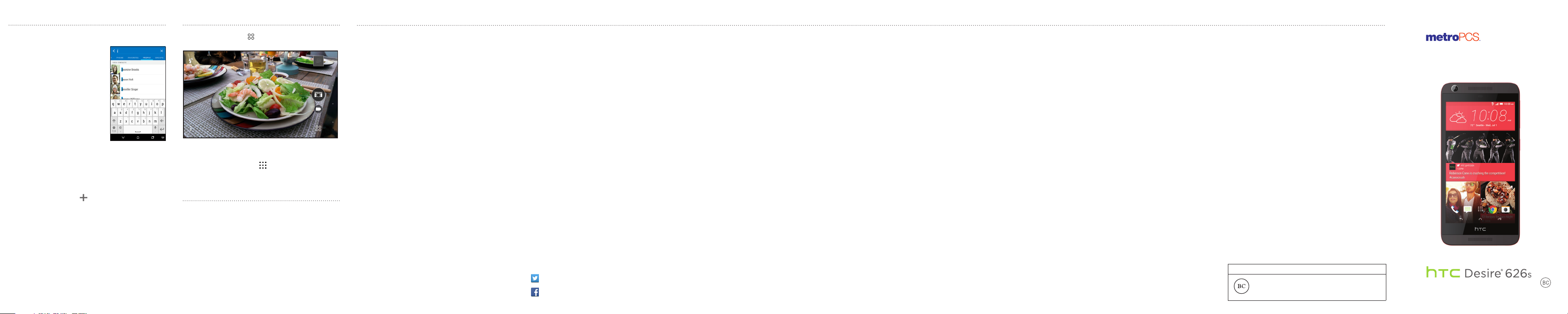
Keep in contact
Check your contact list
Easily communicate with people
that matter to you. The People
app lists all contacts you’ve stored
on your phone and from online
accounts you’re logged in to.
1 Open the People app.
2 On your contacts list, you can:
• View and edit your profile.
• Create, edit, find, or send
contacts.
• Tap a contact photo to find
ways to quickly connect with
the contact.
• See a notification icon when a contact has sent you
new messages.
Add a new contact
1 On the People tab, tap .
2 Tap the Name field, and then enter the contact name.
3 Select the Contact type, which indicates the account
the contact will sync with.
4 Enter the contact information in the fields provided.
5 Tap Save.
Capture great moments
In the Camera app, tap to choose from the available
capture modes.
After taking some shots, use Photo Editor to apply basic
and advanced edits to your photos.
From the Home screen, tap , and then find and tap
Photo Editor.
Download more apps
Find new apps in Google Play™ Store for your phone.
Choose from a wide variety of free and paid apps ranging
from productivity apps, entertainment, to games.
1 Open the Play Store app.
2 Browse or search for an app.
3 When you find the app that you like, tap it and read its
description and user reviews.
4 To download or purchase the app, tap Install (for free
apps) or the price button (for paid apps).
5 Tap Accept.
MetroPCS quick start information
•
Service
You will need the following information when activating service:
•Your name, address and an eight-digit number that you will use to access your
account (your personal identification number “PIN”).
•Your serial number (IMEI) and SIM card number.
To locate the serial number, remove the phone from the box and remove the
battery cover from the phone. The serial number is located near the bar code.
It will be either 14 or 18 digits. The SIM card number can be located below the
bottom bar code on the back of the SIM card holder.
•If your phone does not have a removable battery, check the box label or phone
settings to locate the serial number.
•Your choice of MetroPCS plan and services including unlimited data, talk and
text plans.
•Install the battery, if applicable, and SIM card in your new phone by following
the step by step instructions in this phone’s User Guide.
•Once your phone is powered up, dial 1.888.8metro8 (1.888.863.8768) to
connect with an activation representative who will assist you in activating your
phone. You can also activate your phone online by visiting metropcs.com. (As
soon as your service is activated, be sure to fully charge the phone’s battery
before using it again.)
Don’t hesitate to ask your MetroPCS representative for more information on
additional features and services or visit metropcs.com.
Account Detail:
•
Text Message Reminder.
phone before payment is due.
•
E-statement
(Only available in select states.)
•
Call Detail.
View your call detail online for a listing of all local calls made
during the service cycle. (Additional charge applies.)
MetroPCS provides a text message reminder on your
. View your statement summary online.
Payment Options:
There are several ways to pay for your MetroPCS service.
•
Auto Pay.
Your credit or debit card is automatically debited five days before
payment is due.
•
Express Pay.
Pay by credit or debit card online at metropcs.com.
Drop Box.*
MetroPCS store drop box.
•
By Mail.
Include your account number and phone number on your check or
money order and mail to: MetroPCS, P.O. Box 5119, Carol Stream, IL 60197-5119.
•
By Phone via Automated System.
MetroPCS phone by dialing 1.888.8metro8. (Convenience fee applies.)
•
Store Payment Machine.*
(Convenience fee applies.)
•
Over the Counter.*
credit or debit card. (Fees vary based on location.)
•
eWallet.
Sign up for MyAccount through metropcs.com and create your own
secure eWallet where you can safely store cards for quick payment and set
up auto pay.
•
Text to Pay.
Register your credit or debit card with the MetroPCS eWallet service and
simply respond to a text from PAYNOW (729699) to pay.
* Not available at all locations.
MyMetro®
•Manage your MetroPCS account right on your phone.
By dialing any of the customer service numbers you can change your rate
plan, change your features and pay your bill. Just follow the instructions on
your phone.
For Assistance:
Please visit your local MetroPCS store or refer to the following options if you
need additional assistance.
•Sign up for MyAccount to view account details, check your balance, make a
payment, manage eWallet and more.
•MetroPCS automated customer service
from any phone......................................1.888.8metro8
and follow the prompts (1.888.863.8768)
•Online information...................................metropcs.com
Please follow us at:
@MetroPCS
facebook.com/MetroPCS
Drop a check made payable to MetroPCS or money order in a
Pay by credit or debit card from your
Accepts cash, debit or credit card (with PIN).
Pay at an Authorized Payment Location with cash, check,
The secure and easy way to pay your monthly MetroPCS service.
General Disclaimer
Coverage:
Coverage and services not available everywhere. Nationwide long
distance only available to the continental U.S. and Puerto Rico. Coverage, rates,
services and features subject to change.
Text Messages:
area or in a compatible roaming area. No guarantee of text message delivery.
General:
qualifying phones. Limited time offer. Certain restrictions apply. Phone selection
and availability may vary by store. Compatible MetroPCS device required; not all
features or plans available with all devices. MetroPCS features and services for
personal use only. Not all services are available in all covered areas.
Data Plans:
data allotment; then speeds slowed to average MetroPCS network speeds for
remainder of billing cycle. Your phone will continue to indicate that it is receiving
a MetroPCS 4G or 4G LTE signal even if your usage is not at full available speed.
Wi-Fi usage does not count toward your monthly data allotment. Use of some
content, features, or services may incur separate, additional charges and/or
require a qualifying data plan or access to Wi-Fi connection. Data Top-Up
purchase provides an additional 1GB of high speed data. Data Top-Up allotments
may only be used during the Billing Cycle in which they were purchased.
Abnormal Usage:
for misuse, abnormal use, interference with our network or ability to provide
quality service to other users, or roaming usage predominance. See store
or metropcs.com for coverage, details and Terms and Conditions of Service
(including arbitration provision).
Copyright:
the exclusive properties of T-Mobile USA, Inc. All other trademarks and other
intellectual property are the properties of their respective owners.
Copyright ©2015 T-Mobile USA, Inc.
Your device may not work if you alter its original software. This device will only
operate with firmware versions that have been approved for use by MetroPCS
and the device manufacturer. If unauthorized firmware is placed on the device
it will not function.
Hearing aid compatibility:
hearing aids for some of the wireless technologies that it uses. However, there
may be some newer wireless technologies used in this phone that have not been
Text messages can only be sent while in a MetroPCS coverage
Family Plan is limited to five lines attached to one account and use of
For $40 and $50 plans, full available speeds apply up to monthly
Service may be slowed, suspended, terminated, or restricted
MetroPCS related trademarks and other intellectual property are
This phone has been tested and rated for use with
tested yet for use with hearing aids. It is important to try the different features
of this phone thoroughly and in different locations, using your hearing aid or
cochlear implant, to determine if you hear any interfering noise. Consult your
service provider or the manufacturer of this phone for information on hearing
aid compatibility. If you have questions about return or exchange policies,
consult your service provider or phone retailer.
GPS:
Your phone’s GPS system is enabled by default in order to permit use of
planned future services; see your phone’s manual for instructions should you
wish to disable your GPS for non-911 purposes.
MetroPCS Terms and Conditions of Service
(“Agreement”)
For the most recent and up-to-date version of the MetroPCS Terms and
Conditions of Service to which you agree and will be bound when you activate,
use, change or pay for your MetroPCS service, please visit metropcs.com/terms.
Welcome to MetroPCS. We are pleased that you have selected us as your
wireless carrier. Please use this page as a reference for questions about your
service and the terms and conditions of service that govern the service you have
purchased from MetroPCS. These Terms and Conditions of Service apply to all
devices and wireless services provided by us to you and consist of several parts,
which may be amended from time to time:
•The MetroPCS Terms and Conditions of Service (http://www.metropcs.com/
terms);
•Your MetroPCS Rate Plan (http://www.metropcs.com/plans);
•The MetroPCS Privacy Policy (http://www.metropcs.com/privacy-policy);
•The MetroPCS Online Terms of Use (http://www.metropcs.com/metropcs-
online-terms-of-use);
•The MetroPCS Network Disclosure (www.metropcs.com/terms-network-
disclosure);
•The MetroPCS Wi-Fi Terms of Use (http://www.metropcs.com/wi-fi-terms-of-
use); and
•The terms and conditions relating to any additional features you may have
selected or as may be included in your Rate Plan, including, but not limited to:
•MetroWEB® Terms of Use (http://www.metropcs.com/metroweb-terms-of-use)
•Bring Your Own Phone Terms of Use (http://www.metropcs.com/byod-terms-
and-conditions)
•Rhapsody® Unlimited Music Terms of Use
(http://www.metropcs.com/rhapsody-unlimited-music-terms)
•Metro Block-it® Terms of Use (http://www.metropcs.com/block-it)
•Metro411 Terms of Use (http://www.metropcs.com/metro411-terms-of-use)
•MyExtras® Terms of Service (http://www.metropcs.com/myextras-terms-of-use)
•Premium Handset Protection® Terms of Use
(http://www.mymetrophp.com)
•Lookout Mobile Security® Premium Terms of Use
(http://www.mymetrophp.com)
•MetroPCS International Calling (http://www.metropcs.com/international-long-
distance)
In the event that the terms and conditions relating to a feature you may have
selected or may be included in your Rate Plan conflict with the MetroPCS Terms
and Conditions of Service, the MetroPCS Terms and Conditions of Service shall
control.
By: (a) giving us a written or electronic signature or telling us orally that you
accept the MetroPCS Terms and Conditions of Service; (b) activating Service (if
you are a new subscriber); (c) using your Service after your Service is activated
or after you make a change or addition to your Service; (d) paying for the
Service; or (e) failing to activate Service within 30 days after the purchase of
your wireless device, unless you return your wireless device within MetroPCS’
applicable return period, you agree to the MetroPCS Terms and Conditions of
Service and the terms and conditions of service and use related to any feature
you may have selected or may be included in your Rate Plan, including, but not
limited to:
•You waive your right to a jury trial in disputes with MetroPCS;
•Your disputes with MetroPCS will be decided by an arbitrator;
•You waive your right to institute or participate in class action litigation against
MetroPCS;
•You will provide MetroPCS with accurate information about yourself;
•MetroPCS may communicate with you from time to time about your Service;
•You will pay all taxes and regulatory fees even if your rate plan is inclusive of
taxes and regulatory fees; and
•MetroPCS may terminate your Service if you fail to timely pay for your Service
or violate the Terms and Conditions of Service in any way, including abuse of
the Service or violations of applicable laws.
Customer Service. If you have any questions regarding your Service or
information in this Agreement, you may call our activation center at
1-888-8metro8 (1.888.863.8768).
Billing for Premium and Third-Party Services
California Residents Only
Certain parties besides MetroPCS have the ability to place charges on your
bill for premium services. You may access these services and authorize the
placement of charges on your bill through your phone or online account.
MetroPCS also provides customers, at no additional cost, with the ability to
restrict the placement of charges for premium and third-party services on your
account. Contact customer care or go to www.metropcs.com/blocking for more
information.
© 2015 HTC Corporation. HTC, the HTC logo, HTC Desire, HTC BlinkFeed,
and HTC Sense are trademarks or registered trademarks in the U.S.
countries of HTC Corporation and its affiliates. microSD
is a trademark of SD-3C, LLC. Google Play is a trademark of Google, Inc. All other
trademarks are the property of their respective owners.
CEC Appliance Efficiency Compliance
The BC logo (shown at the left) indicates that this product complies with
the California Energy Commission (CEC) energy efficiency standards for
battery charger systems set forth at California Code of Regulations Title
20, Sections 1601 through 1608
.
and/or other
Quick Start Guide

91H02198-00M Rev.A
Before you do anything else,
please read this
Safety tips
Consider device compatibility
If you have a pacemaker or hearing aid, check with your doctor to make sure it
is safe for you to use a cell phone. In some cases, cellular radio frequencies can
disrupt the performance of other electronic equipment. If you have questions
about the interaction between your phone and any other piece of electronic
equipment, ask the equipment manufacturer.
Drive safely
When you are driving, use your phone in a safe and sensible manner. Be aware
of laws prohibiting or restricting the use of a cell phone while driving in your
area. If allowed, here are a few tips:
• Assess road conditions before answering your phone. Your
safety is more important than any call.
• Prepare your hands-free headset, if you have one, or turn on
your speakerphone, before you start moving.
• Keep your phone close. If it rings and you discover it’s in the
back seat, do NOT crawl over the seat to answer it while
driving.
Get to know your phone
Notification
LED
nano SIM
card slot
microSD™
slot
BACK
Front
camera
3.5mm headset
jack
Microphone
and speaker
USB
connector
Receiver
Volume
control
POWER
RECENT
HOME
APPS
Set up your phone
Insert the nano SIM and microSD cards
IMPORTANT:
only.
Don’t cut a micro SIM or regular SIM card and insert
it into the nano SIM slot. It’s thicker than the standard
nano SIM card and may get stuck in the slot.
Use the nano SIM provided in the box
1. With the phone off and
facing down, open the
slot cover with your
thumb or finger.
2. Remove the nano SIM
tray. To remove it,
insert your fingernail in
the small groove in the
tray and then pull the
tray out.
3. Place your nano SIM
card into the tray, with
the gold contacts
facing up and cut-off
cut-off corner
gold contacts
nanoSIM
corner facing out.
When reinserting the
nano SIM tray, make
sure it is facing up so
that the nano SIM card
doesn’t fall out. Slide
the tray all the way into
the slot.
4
gold contacts
Charge the phone
1 Connect the phone
to the power adapter
using the provided
USB cable.
2 Plug the power
adapter into an
electrical outlet to
start charging.
Turn on the phone
• To turn on the phone, press and hold the POWER
button.
• When the phone goes to Sleep mode, briefly press
the POWER button and then drag the lock icon up to
unlock.
Sign in to your phone
When you switch on your new phone for the first time,
you’ll be asked to set it up.
Walk through the on-device setup to choose your
Internet connection, select how you want to set up your
new phone, and more.
4. Insert your microSD™
card into the bottom slot,
with the gold contacts
facing up and towards
the slot. Slide the card all
microSD
the way in until it clicks
into place.
5. To close the slot cover,
slide the plastic hinge
into the side and press
the cover until it clicks
into place.
Be in the know
Get timely and smart updates on your phone. The HTC
Sense® Home widget automatically adapts to where you
are, and automatically shows apps that you often use at
home, work, or outdoors.
1. On the Home screen, tap Tap to personalize.
2. Tap Let’s explore.
3. Tap your current location.
You can resize or reposition
the HTC Sense Home widget
to fit more apps, shortcuts,
and folders. Over time, the
phone learns which apps you
use often based on where you
are and fills the widget with
those apps automatically.
Define your style
Make your phone look and
sound just the way you want it.
Use the Themes app to apply
detailed personalization to your
phone. Along with ringtones,
wallpaper, and sounds, Themes
allows you to change the icon
color and shape, app theme
color, lock screen, and more.
From the Home screen, tap ,
and then find and tap Themes.
Apply a set theme
1. In Themes, tap > Themes.
2. Tap one of the themes to download it.
3. Tap Apply.
Change your home wallpaper
1. In Themes, tap > Wallpapers.
2. Tap one of the wallpapers to download it.
3. Tap Apply.
4. Choose where you want to apply the wallpaper, such
as to the Home screen.
Pick ringtones and sounds
1. In Themes, tap > Sounds.
2. Tap one of the sound schemes to download it.
3. Tap Apply.
4. Choose where you want to apply the sound scheme,
such as to the Ringtone or Notification.
Add a widget screen
Get more space to create shortcuts to apps, frequently
used settings, bookmarked webpages, and more.
1 Press and hold an empty space on a widget screen.
2. In the pop-up menu, tap Manage home screen pages.
3 To add a new widget screen, swipe left until you see
the icon, and then tap it.
Choose launch bar shortcuts
Fill the launch bar with apps you often use for one-touch
access.
• To remove an app, press and hold the app and drag
it out of the launch bar.
• To add an app, press and hold an app and then drag
it to an empty slot on the launch bar.
• To group apps on the launch bar into a folder, just
press and hold an app, and then drag it over to
another app.
Wi-Fi Calling
Wi-Fi Calling can improve your coverage and allows you
to make phone calls over a Wi-Fi network (when a Wi-Fi
network is available).
To use Wi-Fi Calling, please use the SIM card shipped
with your device. A different SIM card may not work with
the Wi-Fi Calling feature.
Important! You must have an E911 address registered
with your account in order to use Wi-Fi Calling. Log into
your account at metropcs.com and go to your profile
to register your address. You can also register an E911
address via the myMetro® app.
Turn Wi-Fi Calling on or off
1 Go to Settings, and then tap Call.
2 Under Enhanced communications, select or clear the
Wi-Fi Calling checkbox.
3 Press .
NOTE: When turning Wi-Fi Calling off, it may take some
time before the Wi-Fi Calling checkbox clears.
Change the connection preference for Wi-Fi Calling
1 Go to Settings, and then tap Call.
2 Under Enhanced Communications tap Wi-Fi Calling.
3 Tap Connection Preferences and select a connection
option.
