HTC Aria User Manual
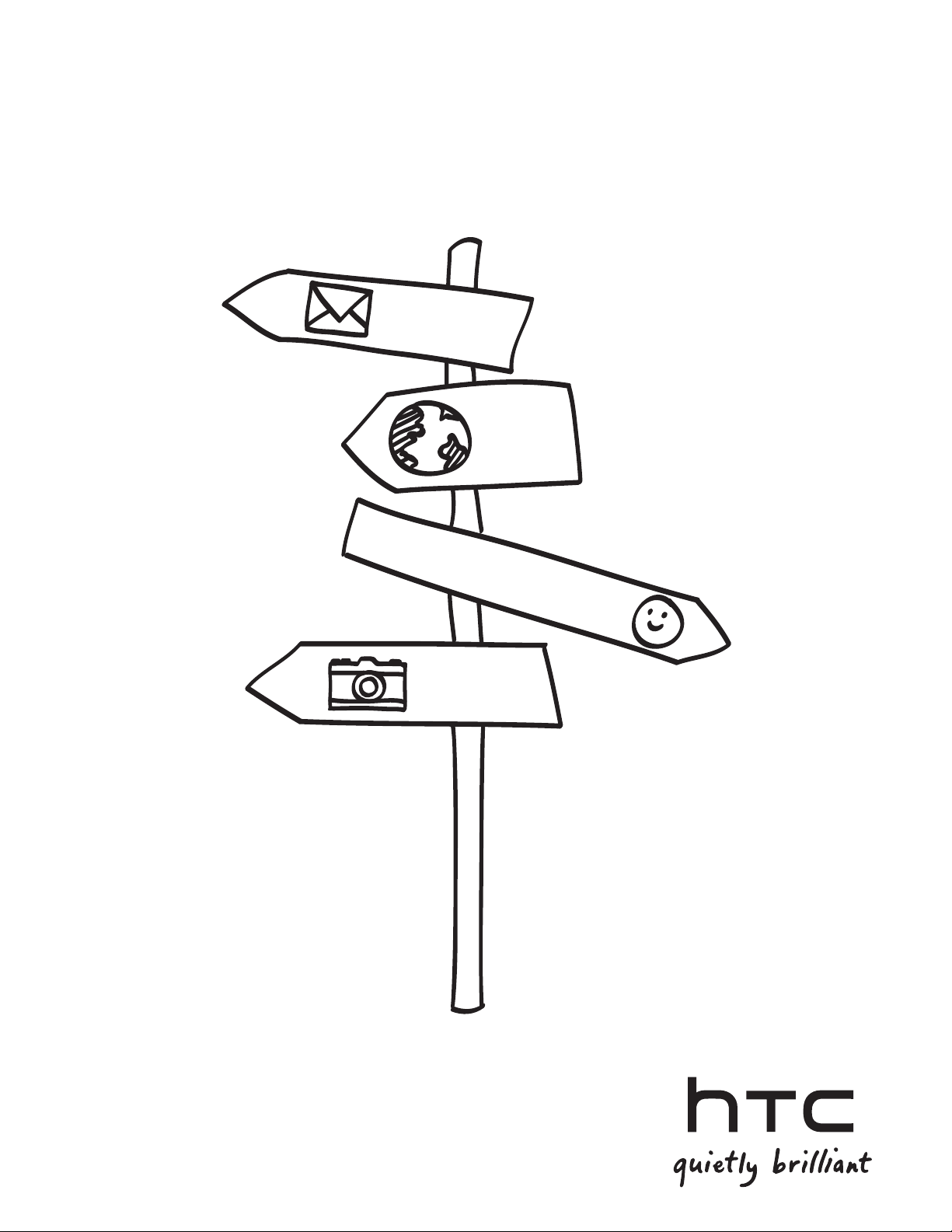
Your HTC Aria™
User guide
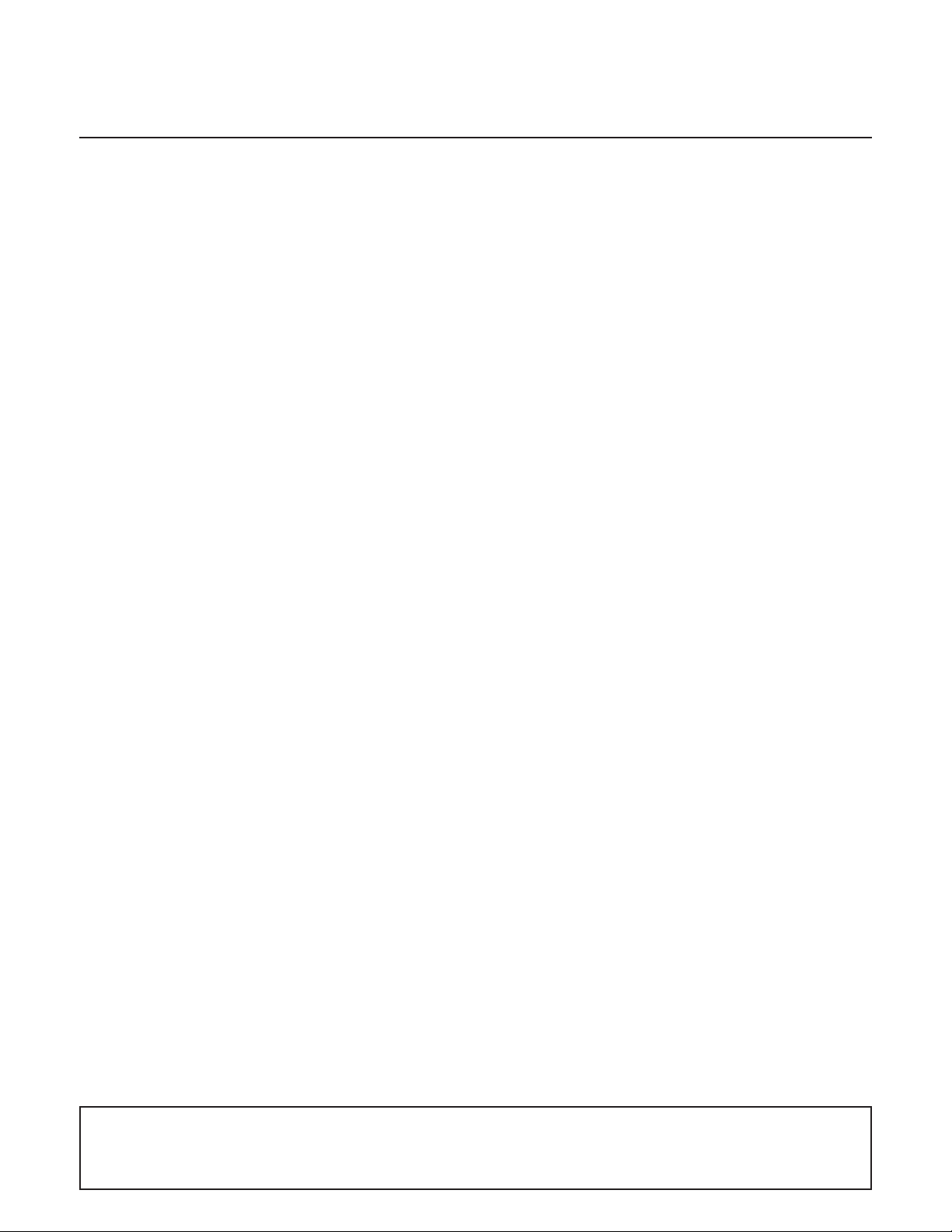
Before you do anything else, please read this
Charge the battery
The battery in your phone hasn’t been charged yet. While your phone is charging, it’s
important that you do not remove the battery pack. Doing so can damage your phone. Also,
please don’t try to take your phone apart. (If you do, it may invalidate your warranty.)
Choose a rate plan wisely
Your phone can use up a lot of Internet bandwidth really quickly. Before you use your phone,
we strongly recommend that you talk to your mobile operator about data rates. If you’re on a
standard data plan, the costs could really add up. Switching to a flat-rate plan could be a lot
cheaper.
Know about privacy laws
Some countries have strict laws about how and when you can record phone conversations.
For example, you may need to tell the person you’re speaking to before you start recording.
It’s a good idea to find out what the laws are where you live before you use your phone’s
recording feature.
And finally, a few important words from our legal team (LIMITATION OF DAMAGES)
To the maximum extent permitted by applicable law, in no event shall HTC or its affiliates
be liable to you, any user, or third party for any indirect, special, consequential, incidental
or punitive damages of any kind, arising in contract, tort, or otherwise, including, but not
limited to, injury, loss of revenue, loss of goodwill, loss of business opportunity, loss of data,
and/or loss of profits, regardless of the foreseeability thereof or whether HTC or its affiliates
have been advised of the possibility of such damages. And in no event shall the total liability
of HTC or its affiliates exceed the amount received from you, regardless of the legal theory
under which the cause of action is brought. The foregoing does not affect any statutory
rights which may not be disclaimed.
A note about location services
Your phone is designed to make it easy for you to access a wide variety of content. For your
protection, we want you to be aware that some applications that you enable may involve the
location of your phone being shared. For applications available through AT&T, we offer privacy
controls that let you decide how an application may use the location of your phone and
other phones on your account. However, the AT&T privacy tools do not apply to applications
available outside of AT&T. Please review the terms and conditions and the associated privacy
policy for each location-based service to learn how location information will be used and
protected. In addition, your AT&T phone may be used to access the Internet and to download,
and/or purchase goods, applications, and services from AT&T or elsewhere from third parties.
AT&T provides tools for you to control access to the Internet and certain Internet content.
These controls may not be available for certain devices which bypass AT&T controls.
Please also read the Safety and regulatory guide that is included in the box for information on the
proper usage of your phone to prevent injuries and to avoid damaging your phone. You can also
refer to this guide for regulatory information about your phone.
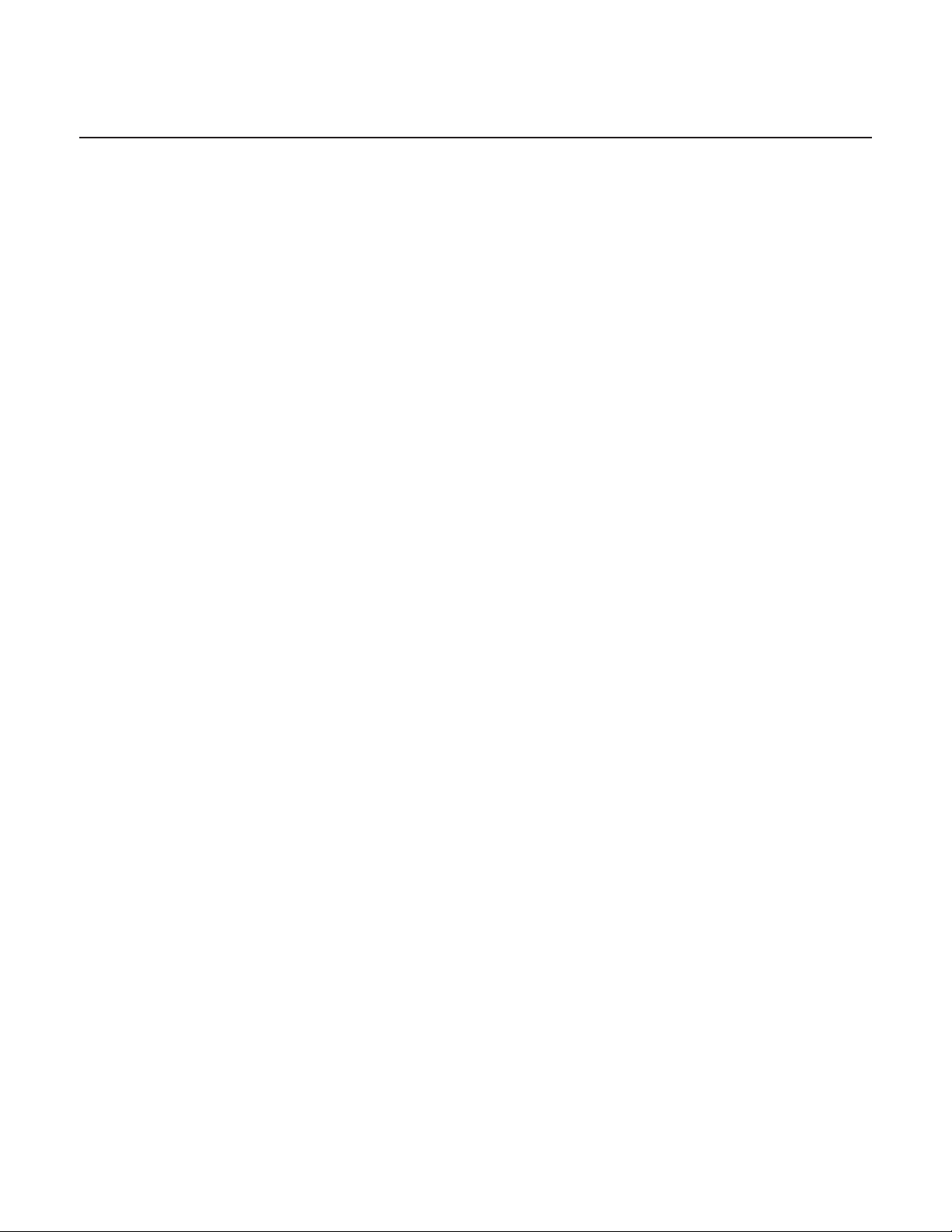
Trademarks and copyrights
Copyright © 2010 HTC Corporation. All Rights Reserved.
The HTC logo, the HTC quietly brilliant logo, HTC Aria, HTC Sense, Footprints, HTC Sync, and
HTC Care are trademarks and/or service marks of HTC Corporation.
© 2010 AT&T Intellectual Property. All rights reserved. AT&T, the AT&T logo and all other AT&T
marks contained herein are trademarks of AT&T Intellectual Property and/or AT&T affiliated
companies.
Copyright © 2010 Google Inc. Used with permission.
Google, the Google logo, Android, Google Search, Google Maps, Gmail, YouTube, Android
Market, and Google Talk are trademarks of Google Inc.
Google, the Google logo and Google Maps are trademarks of Google, Inc. TeleAtlas® Map
Data ©2010. Street View Images ©2010 Google.
Microsoft, Windows, Windows XP, Windows Vista, Active Sync, and Outlook are either
registered trademarks or trademarks of Microsoft Corporation in the United States and/or
other countries.
Bluetooth and the Bluetooth logo are trademarks owned by Bluetooth SIG, Inc.
Wi-Fi is a registered trademark of the Wireless Fidelity Alliance, Inc.
microSD is a trademark of SD Card Association.
Java, J2ME and all other Java-based marks are trademarks or registered trademarks of Sun
Microsystems, Inc. in the United States and other countries.
Facebook is a trademark of Facebook, Inc.
Twitter is a trademark of Twitter, Inc., and is used under license.
Flickr is a trademark of Yahoo! Inc.
Licensed by QUALCOMM Incorporated under one or more of the following patents:
4,901,307 5,490,165 5,056,109 5,504,773 5,101,501 5,778,338 5,506,865 5,109,390 5,511,073
5,228,054 5,535,239 5,710,784 5,267,261 5,544,196 5,267,262 5,568,483 5,337,338 5,659,569
5,600,754 5,414,796 5,657,420 5,416,797
All other company, product and service names mentioned herein are trademarks, registered
trademarks or service marks of their respective owners.
HTC shall not be liable for technical or editorial errors or omissions contained herein, nor for
incidental or consequential damages resulting from furnishing this material. The information
is provided “as is” without warranty of any kind and is subject to change without notice.
HTC also reserves the right to revise the content of this document at any time without prior
notice.
No part of this document may be reproduced or transmitted in any form or by any means,
electronic or mechanical, including photocopying, recording or storing in a retrieval system,
or translated into any language in any form without prior written permission of HTC.
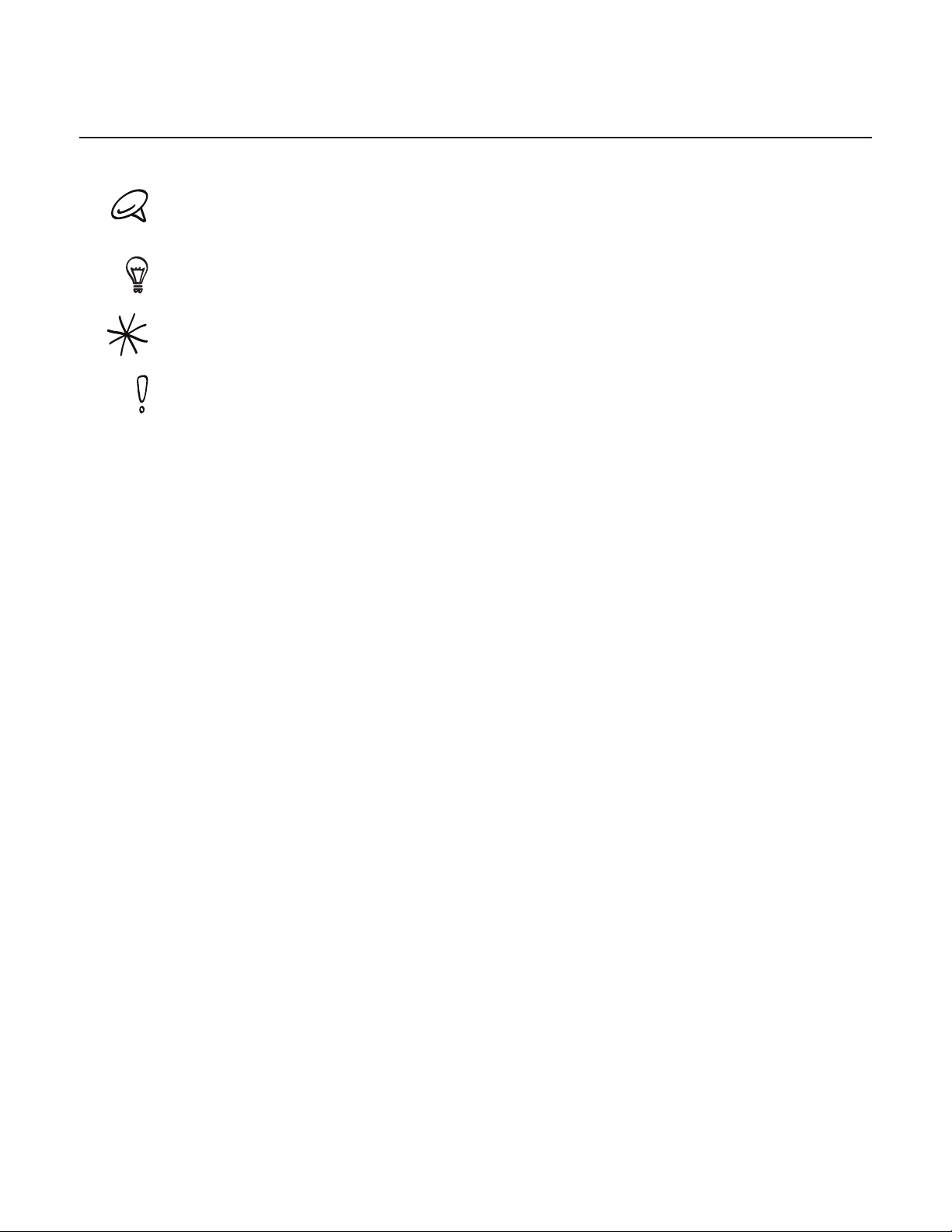
Conventions used in this guide
In this user guide, we use the following symbols to indicate useful and important information:
This is a note. A note often gives additional information, such as what happens on your phone when
you choose to do or not to do a certain action. A note also provides information that may only be
applicable to some situations.
This is a tip. A tip gives you an alternative way to do a particular step or procedure, or lets you know
of an option that you may find helpful.
This indicates that something is very important. Important information is something that you need to
do in order to accomplish a certain task or to get a phone feature to work properly.
This provides safety precaution information, that is, information that you need to be careful about to
prevent potential problems when using your phone.
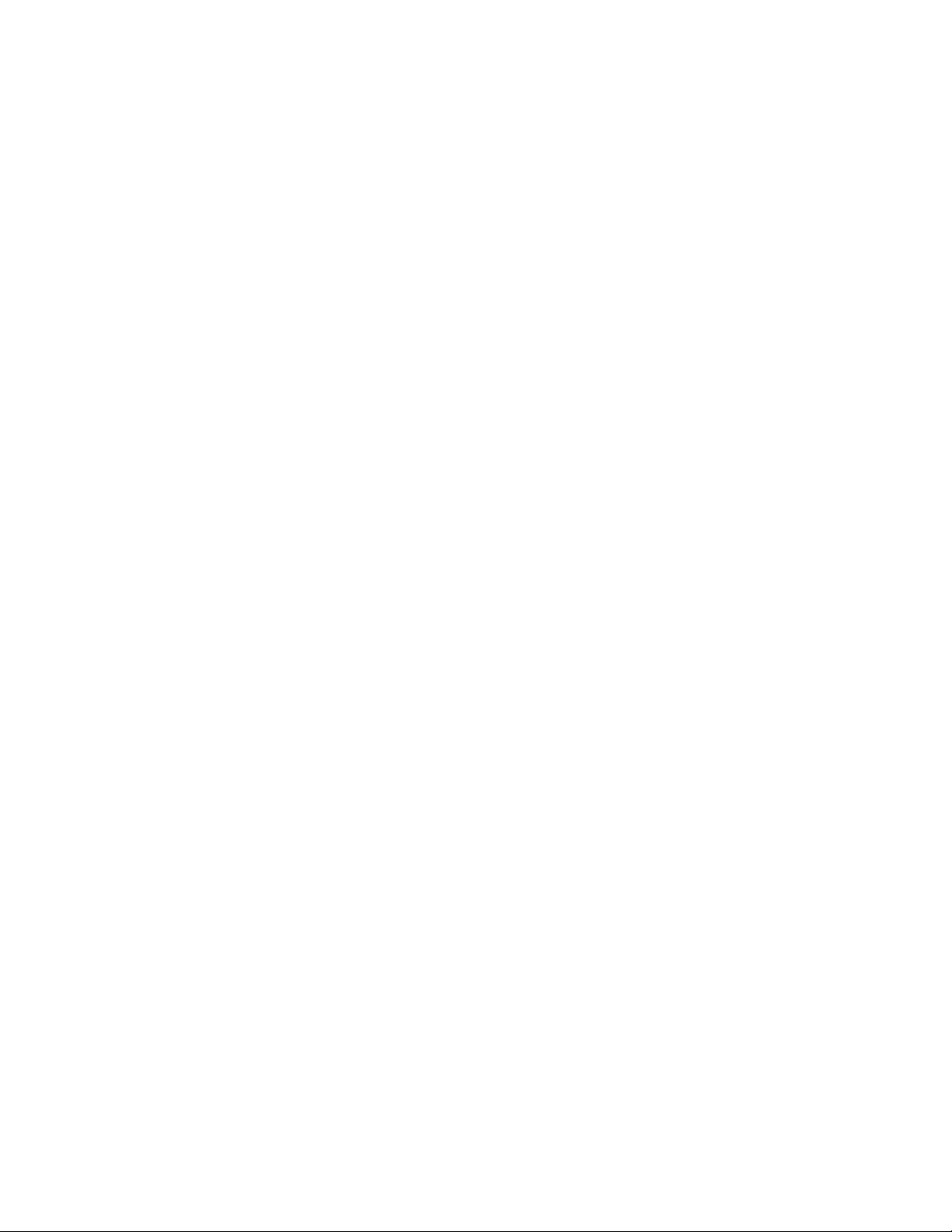
Contents
Basics 14
Inside the box ............................................................................................................................... 14
Your Phone .....................................................................................................................................14
Front panel ................................................................................................................................................................14
Back panel .................................................................................................................................................................15
Top panel ....................................................................................................................................................................16
Left panel....................................................................................................................................................................16
Bottom panel ............................................................................................................................................................17
Before turning on your phone ................................................................................................ 18
Back cover .................................................................................................................................................................18
SIM card ......................................................................................................................................................................19
Storage card .............................................................................................................................................................19
Battery ....................................................................................................................................................................... 20
Finger gestures .......................................................................................................................................................22
Getting started ............................................................................................................................ 23
Turning on your phone .......................................................................................................................................23
Turning off your phone .......................................................................................................................................23
Setting up your phone for the first time ....................................................................................................23
Sleep mode...............................................................................................................................................................25
Home screen ................................................................................................................................ 26
Extended Home screen ......................................................................................................................................26
Navigating the Home screen ...........................................................................................................................26
Phone status and notifications .............................................................................................. 27
Phone status icons ................................................................................................................................................27
Notification icons ...................................................................................................................................................28
Checking notifications ....................................................................................................................................... 30
Adjusting the volume ................................................................................................................. 31
Adjusting the ringer volume .............................................................................................................................31
Adjusting the media volume .............................................................................................................................31
Connecting your phone to a computer ............................................................................. 32
Copying files to and from the storage card .....................................................................33
Searching your phone and the Web ................................................................................... 34
Setting Web and Quick Search Box options .......................................................................................... 34
Searching the Web and your phone using the Quick Search Box ............................................... 34
Personalizing 35
Making your phone truly yours ............................................................................................. 35
Changing the ringtone ............................................................................................................. 35
Personalizing your phone with scenes ............................................................................... 36
Using a preset scene ........................................................................................................................................... 36
Customizing and saving a scene .................................................................................................................. 36
Renaming or deleting a scene ....................................................................................................................... 36
Changing your wallpaper ........................................................................................................ 37
Changing your Home screen or lock screen wallpaper ......................................................................37
Personalizing your Home screen with widgets............................................................... 38
Adding a widget to your Home screen ......................................................................................................38
Downloading HTC widgets ...............................................................................................................................38
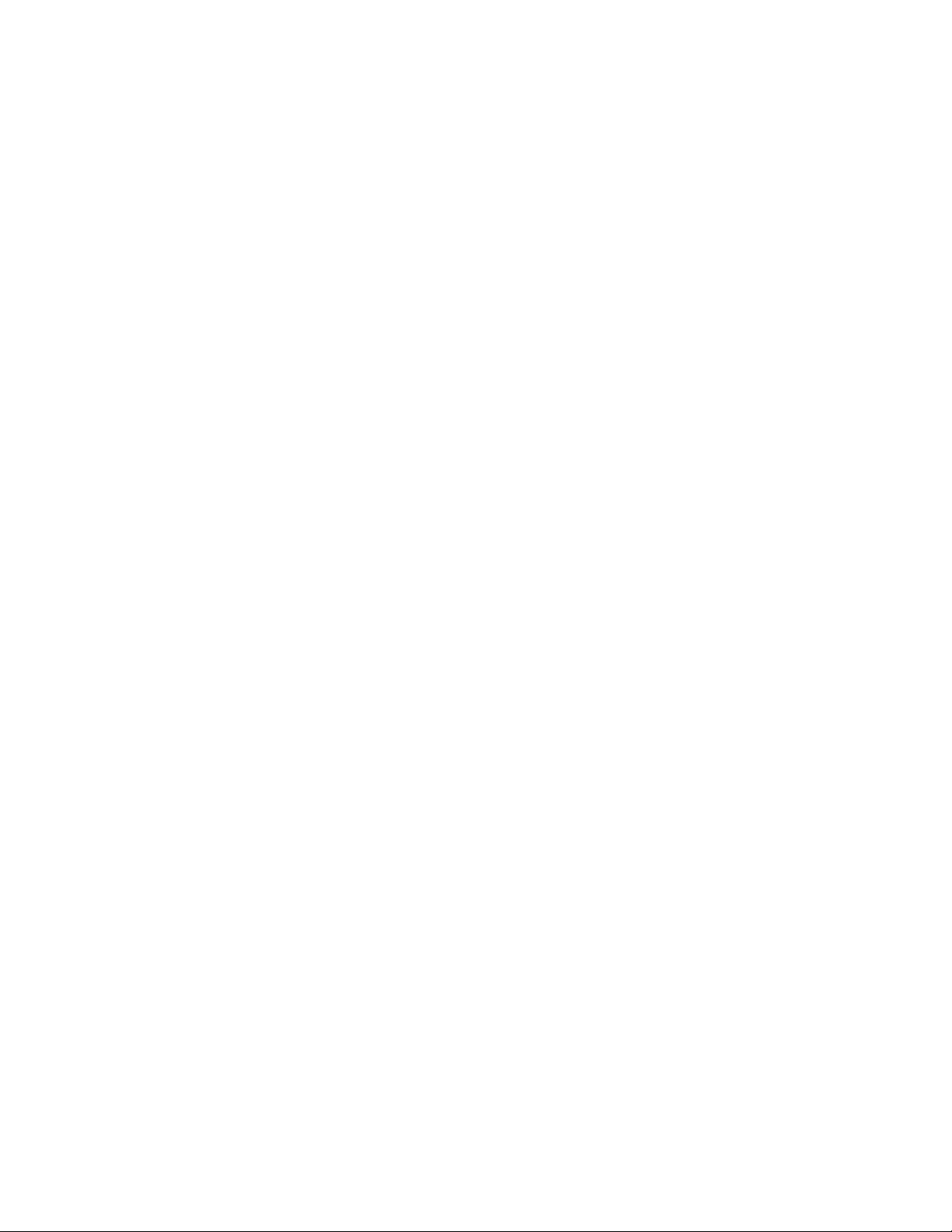
6 Contents
Adding application icons and other shortcuts on your Home screen ................... 39
Adding folders on your Home screen ................................................................................40
Creating a new folder and adding items to it .........................................................................................40
Renaming a folder ................................................................................................................................................40
Rearranging or removing widgets and icons on your Home screen ....................... 41
Moving a widget or icon .....................................................................................................................................41
Removing a widget or icon ...............................................................................................................................41
Phone calls 42
Making calls .................................................................................................................................. 42
Calling somebody using your phone ......................................................................................................... 42
Calling a speed dial number ............................................................................................................................ 43
Calling a phone number in a text message ............................................................................................. 43
Calling a phone number in an email ............................................................................................................ 43
Making an emergency call ............................................................................................................................... 44
Receiving calls ............................................................................................................................. 45
Answering an incoming call ............................................................................................................................ 45
Rejecting an incoming call ............................................................................................................................... 46
Rejecting a call and sending a text message .......................................................................................... 46
Using in-call options .................................................................................................................. 47
Handling multiple calls ........................................................................................................................................47
Setting up a conference call ........................................................................................................................... 48
Putting a call on hold .......................................................................................................................................... 48
Muting the microphone during a call.......................................................................................................... 48
Turning the speakerphone on or off during a call ................................................................................ 48
Ending a call .......................................................................................................................................................... 48
Using call history ........................................................................................................................49
Adding a new phone number to your contacts from call history ................................................ 49
Checking a missed call ....................................................................................................................................... 50
Clearing the call history list ............................................................................................................................. 50
Call services ................................................................................................................................... 51
Turning Airplane mode on or off ......................................................................................... 52
People 53
About People ...............................................................................................................................53
Ways of getting contacts into your phone ....................................................................... 53
People screen .............................................................................................................................. 54
Setting up My contact card ............................................................................................................................. 54
Your contacts list .................................................................................................................................................. 54
Adding a new contact .........................................................................................................................................55
Importing contacts from your SIM card .....................................................................................................56
Importing contacts from online directories ..............................................................................................56
Merging contact information ...........................................................................................................................56
Editing a contact’s information ......................................................................................................................57
Searching for a contact ......................................................................................................................................57
Backing up your contacts to the storage card .......................................................................................57
Importing contacts from the storage card ...............................................................................................57
Deleting contacts ..................................................................................................................................................58
Sending contact information as a vCard via MMS ................................................................................58
Sending your contact information as a vCard via MMS .....................................................................58
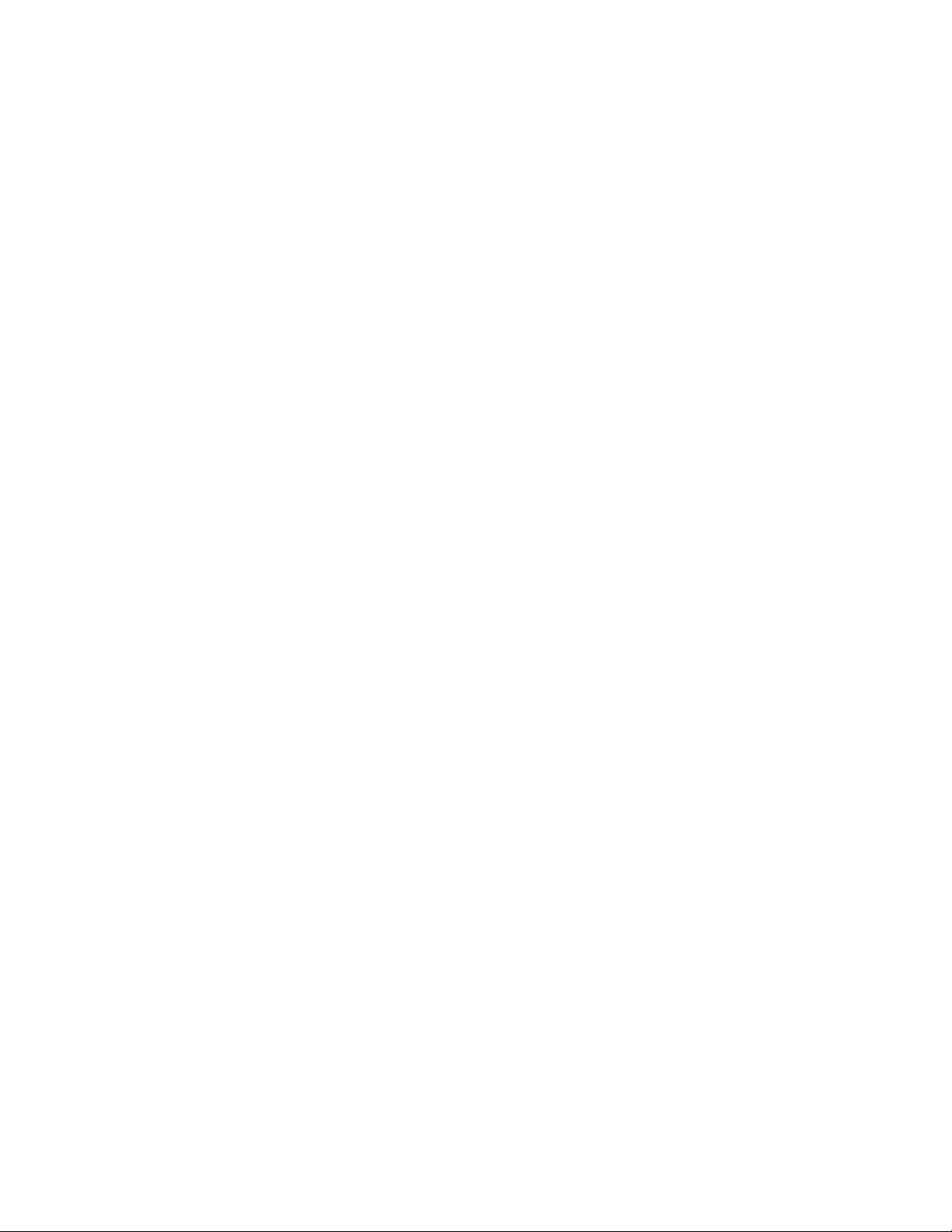
Contents 7
Contact groups ........................................................................................................................... 59
Creating a group and adding contacts .......................................................................................................59
Deleting a group ....................................................................................................................................................59
Adding or removing contacts from a group ............................................................................................59
Sending an SMS/MMS message or email to a group .......................................................................... 60
Contact information and conversations .............................................................................61
People widget ..............................................................................................................................62
Adding the People widget ................................................................................................................................62
Setting the default communication method ............................................................................................62
Changing the default communication method.......................................................................................62
Getting in touch with a contact .....................................................................................................................62
Keyboard 63
Using the onscreen keyboard ................................................................................................ 63
Using the landscape onscreen keyboard ...................................................................................................63
Changing the onscreen keyboard layout ...................................................................................................63
Entering text ...........................................................................................................................................................64
Entering words with predictive text ............................................................................................................ 64
Adjusting touch input settings ..............................................................................................66
Text input .................................................................................................................................................................. 66
Messages 68
About Messages .........................................................................................................................68
Sending text and multimedia messages ................................................................................................... 68
New message notifications ...................................................................................................... 71
WAP push messages ................................................................................................................. 72
Managing message conversations ....................................................................................... 73
Protecting a message from deletion ............................................................................................................74
Deleting a message thread ...............................................................................................................................74
Deleting several message threads ................................................................................................................74
Deleting a single message ................................................................................................................................74
Viewing contact details and communicating with a contact ..........................................................74
Setting text and multimedia message options ............................................................... 75
Adding the Messages widget ................................................................................................ 76
Accounts and sync 77
Synchronizing with online accounts ................................................................................... 77
Adding a social network account ..................................................................................................................77
Synchronizing with a Google Account .......................................................................................................77
Synchronizing with a Microsoft Exchange ActiveSync account ....................................................78
Managing your accounts ...................................................................................................................................78
Using HTC Sync ...........................................................................................................................80
Setting up HTC Sync to recognize your phone ..................................................................................... 80
Setting up synchronization ................................................................................................................................81
Setting up more sync options ..........................................................................................................................81
Synchronizing your phone ................................................................................................................................82
Downloading the latest HTC Sync upgrade .............................................................................................82
Installing apps from your computer to your phone .............................................................................83
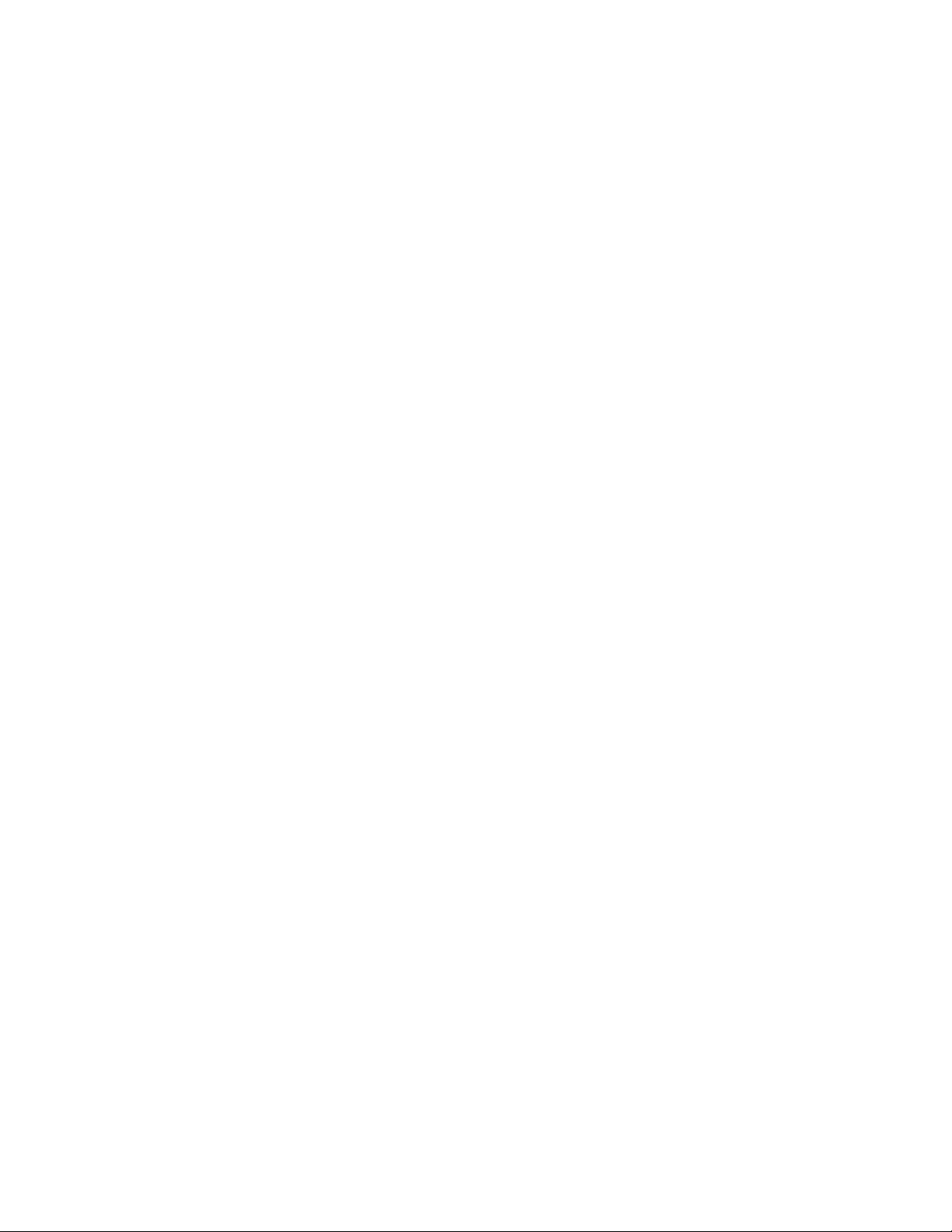
8 Contents
Social 84
Facebook for HTC Sense .........................................................................................................84
Using the Facebook application ...........................................................................................84
Adding the Facebook widget..........................................................................................................................85
Twittering on your phone ........................................................................................................86
Peep screen ............................................................................................................................................................. 86
Sending a tweet .................................................................................................................................................... 86
Searching for Twitter users to follow ...........................................................................................................87
Sending a direct message .................................................................................................................................87
Setting Peep options ...........................................................................................................................................87
Adding the Twitter widget ............................................................................................................................... 88
Using Friend Stream ..................................................................................................................89
Friend Stream screen ......................................................................................................................................... 89
Updating your status .......................................................................................................................................... 90
Adding the Friend Stream widget ...............................................................................................................90
Chatting in Google Talk .............................................................................................................91
Signing in to Google Talk ....................................................................................................................................91
Chatting with friends ............................................................................................................................................91
Changing your online status and picture ...................................................................................................92
Managing your Friends list ................................................................................................................................93
Changing Google Talk settings ...................................................................................................................... 94
Email 96
Using Gmail/Google Mail ........................................................................................................96
Viewing your Gmail/Google Mail inbox ..................................................................................................... 96
Reading your messages .....................................................................................................................................97
Sending a message.............................................................................................................................................. 99
Managing conversations and messages .................................................................................................. 100
Changing Gmail/Google Mail settings ....................................................................................................... 101
Mail ................................................................................................................................................. 103
Adding a POP3/IMAP email account ........................................................................................................103
Viewing your email inbox ................................................................................................................................103
Exchange ActiveSync email ...........................................................................................................................105
Composing and sending an email message ...........................................................................................106
Viewing and replying to an email message ............................................................................................ 107
Editing email account settings .....................................................................................................................107
Deleting an email account .............................................................................................................................. 107
Adding the Mail widget ....................................................................................................................................107
Calendar 108
About Calendar ......................................................................................................................... 108
Creating a calendar event ..................................................................................................... 108
Inviting guests to your event (Google Account only) .......................................................................109
Sending a meeting request using Calendar (Exchange ActiveSync only) ..............................109
Changing calendar views ....................................................................................................... 110
Month view ..............................................................................................................................................................110
Day and Agenda views ......................................................................................................................................110
Week view ..................................................................................................................................................................111
Viewing, editing or deleting an event .................................................................................112
Viewing and editing an event ......................................................................................................................... 112
Deleting an event.................................................................................................................................................. 112
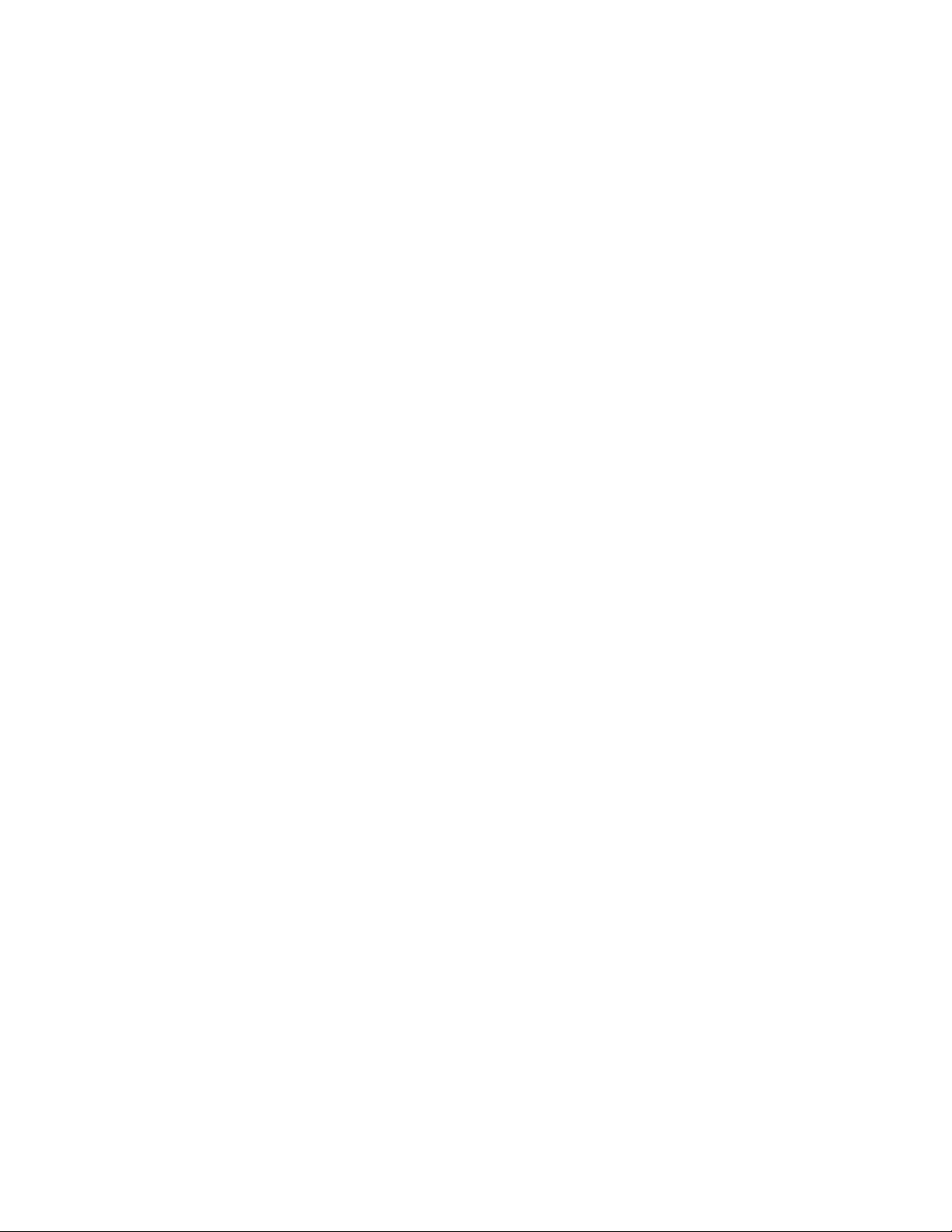
Contents 9
Calendar event reminders .......................................................................................................113
Viewing, dismissing, or snoozing event reminders .............................................................................. 113
Displaying and synchronizing calendars .......................................................................... 114
Showing or hiding calendars .......................................................................................................................... 114
Choosing which Google Calendars are synchronized on your phone ....................................... 114
Changing Calendar settings ...................................................................................................115
Reminder settings ................................................................................................................................................ 115
Calendar view settings....................................................................................................................................... 115
Sending a vCalendar .................................................................................................................116
About the Calendar widget ....................................................................................................116
Clock and Weather 117
About the HTC Clock widget .................................................................................................117
About the Clock application ..................................................................................................118
Using Desk Clock ........................................................................................................................119
Using World Clock ................................................................................................................... 120
Setting your home city .....................................................................................................................................120
Setting the time zone, date, and time ................................................................................................120
Adding a city to the World Clock screen ................................................................................................. 121
Setting the alarm clock ...........................................................................................................122
Setting an alarm ................................................................................................................................................... 122
Deleting an alarm ................................................................................................................................................ 122
Changing alarm sound settings ................................................................................................................... 123
Checking weather .....................................................................................................................124
Adding a city to the Weather screen ........................................................................................................ 124
Changing the order of cities on the Weather screen ........................................................................ 125
Deleting cities from the Weather screen .................................................................................................125
Changing weather options ............................................................................................................................. 125
About the Weather widget ....................................................................................................125
Internet 126
Data connection .........................................................................................................................126
Checking the data connection you are using .......................................................................................126
Turning the data connection on or off ...................................................................................................... 126
Creating a new access point .......................................................................................................................... 126
Enabling data roaming ..................................................................................................................................... 126
Wi-Fi ...............................................................................................................................................127
Turning Wi-Fi on and connecting to a wireless network ................................................................. 127
Connecting to a Wi-Fi network with EAP-TLS security ................................................................... 127
Checking the wireless network status.......................................................................................................128
Connecting to another Wi-Fi network ...................................................................................................... 128
Adding the Data connection and Wi-Fi widgets ..........................................................129
Connecting to a virtual private network (VPN) ............................................................ 130
Preparing your phone for VPN connection ............................................................................................130
Adding a VPN connection ..............................................................................................................................130
Connecting to a VPN .........................................................................................................................................130
Disconnecting from a VPN .............................................................................................................................. 131
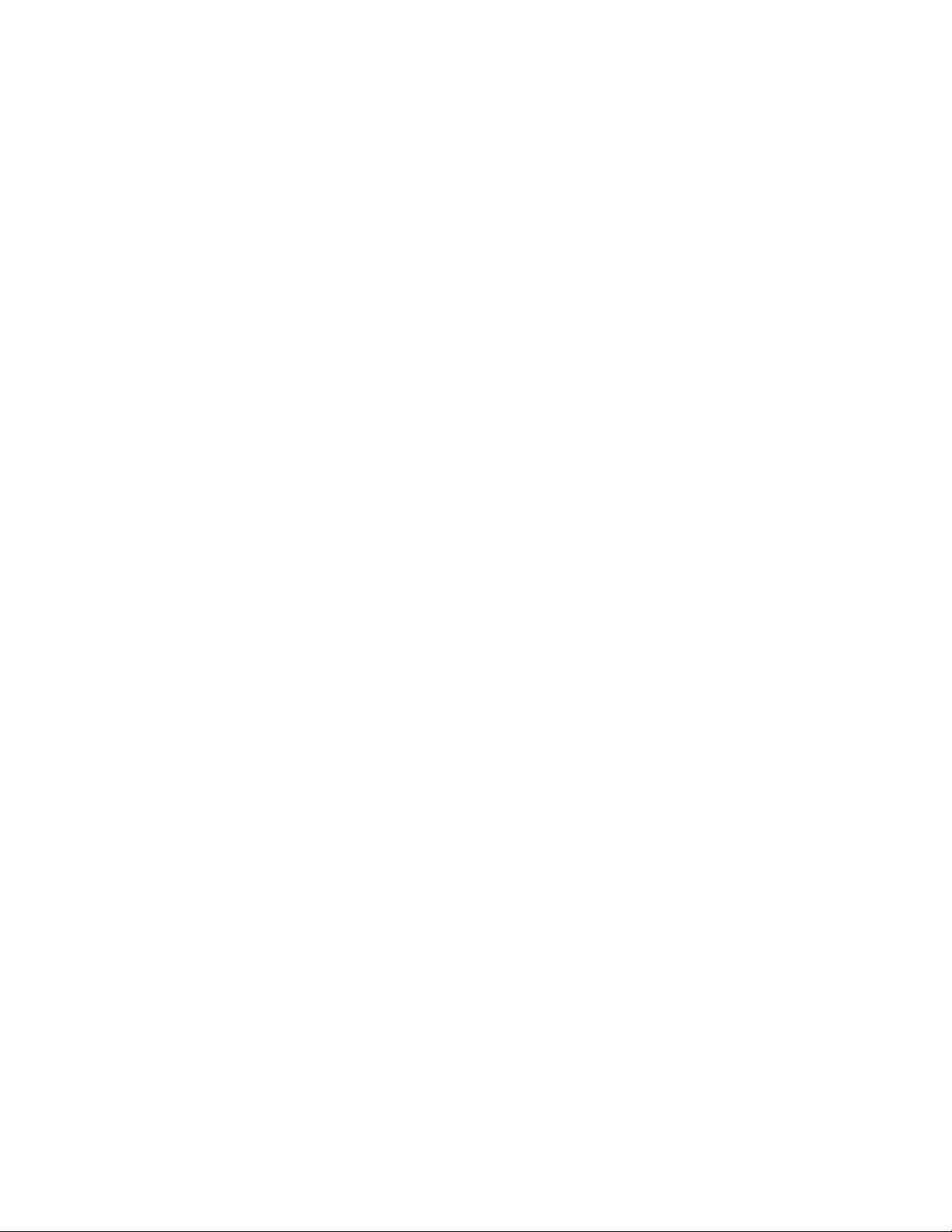
10 Contents
Using your phone’s web browser ........................................................................................132
Opening the browser ......................................................................................................................................... 132
Going to a web page ......................................................................................................................................... 132
Setting your home page .................................................................................................................................. 132
Changing the screen orientation ................................................................................................................. 132
Browsing full versions of all web sites ....................................................................................................... 133
Navigating on a web page .............................................................................................................................. 133
Zooming in or out on a web page .............................................................................................................. 133
Selecting a link in a web page.......................................................................................................................134
Opening a new browser window .................................................................................................................134
Switching between browser windows ...................................................................................................... 135
Finding text within a web page .................................................................................................................... 135
Downloading applications from the web................................................................................................. 135
Copying text, looking up information, and sharing ............................................................................ 136
Viewing bookmarks and previously visited pages .............................................................................. 137
Setting browser options ................................................................................................................................... 138
Bluetooth 139
Using Bluetooth .........................................................................................................................139
Turning Bluetooth on or off ............................................................................................................................139
Changing the phone name ............................................................................................................................. 139
Connecting a Bluetooth headset or car kit ....................................................................140
Reconnecting a headset or car kit ............................................................................................................. 140
Disconnecting or unpairing from a Bluetooth device ..................................................141
Disconnecting a Bluetooth device ............................................................................................................... 141
Unpairing from a Bluetooth device ............................................................................................................. 141
Sending and receiving information using Bluetooth ...................................................142
Receiving information from another device ...........................................................................................143
Camera 145
Camera basics ............................................................................................................................ 145
Viewfinder screen ................................................................................................................................................145
Using the optical trackball as the shutter release ...............................................................................146
Review screen .......................................................................................................................................................146
Zooming ........................................................................................................................................147
Taking a photo ........................................................................................................................... 148
Capturing a video ..................................................................................................................... 149
Camera settings ........................................................................................................................ 150
Changing basic settings ...................................................................................................................................150
Changing advanced settings .........................................................................................................................150
Photos 153
About the Photos application ..............................................................................................153
Selecting an album ...................................................................................................................153
Viewing photos and videos .................................................................................................. 154
Browsing in filmstrip or grid view................................................................................................................154
Viewing a photo in landscape orientation ..............................................................................................154
Zooming in or out on a photo ....................................................................................................................... 155
Watching video .................................................................................................................................................... 155
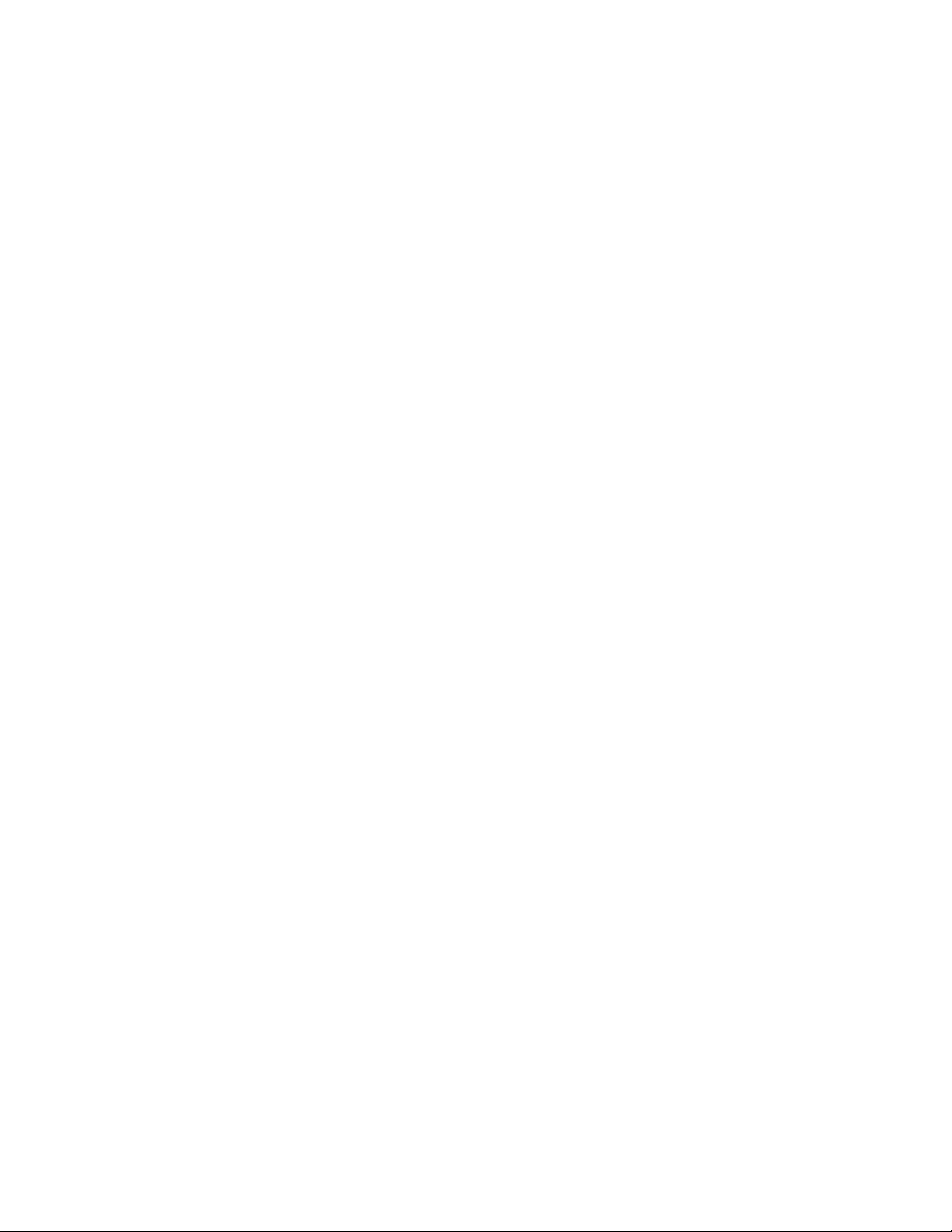
Contents 11
Viewing photos in your social networks ...........................................................................156
Viewing photos on Facebook ........................................................................................................................156
Viewing photos on Flickr ................................................................................................................................. 156
Working with photos ............................................................................................................... 157
Rotating and saving a photo ......................................................................................................................... 157
Cropping a photo ................................................................................................................................................ 157
Sharing ..........................................................................................................................................158
Sending photos or videos by email ............................................................................................................ 158
Sending a photo or video by MMS ............................................................................................................. 158
Sending photos or videos using Bluetooth ............................................................................................158
Sharing photos on Facebook ........................................................................................................................159
Sharing photos on Flickr ..................................................................................................................................159
Sharing photos on Picasa ................................................................................................................................ 159
Sharing videos on YouTube ............................................................................................................................ 159
Music 160
About the Music application ................................................................................................ 160
Playing music .............................................................................................................................160
Browsing music in the Library ...............................................................................................161
Creating a playlist ......................................................................................................................162
Playing the songs in a playlist .......................................................................................................................162
Managing playlists ...............................................................................................................................................162
Setting a song as ringtone .................................................................................................... 164
Checking if the song was added as a ringtone ....................................................................................164
Sending music using Bluetooth .......................................................................................... 164
About the Music widget ........................................................................................................ 164
Maps and location 165
Using Google Maps ...................................................................................................................165
Viewing locations ................................................................................................................................................165
Viewing map layers ............................................................................................................................................ 167
Searching for a location ...................................................................................................................................168
Getting directions ................................................................................................................................................169
Finding your friends with Google Latitude (available by country) ............................................. 170
Using HTC Footprints™ ...........................................................................................................173
Creating a footprint ............................................................................................................................................ 173
Revisiting a footprint ......................................................................................................................................... 173
Editing or deleting a footprint ...................................................................................................................... 174
Exporting your footprints................................................................................................................................ 174
Importing footprints .......................................................................................................................................... 175
Adding the Footprints widget ...................................................................................................................... 175
More apps 176
Watching videos on YouTube ...............................................................................................176
Watching videos .................................................................................................................................................. 176
Searching for videos ..........................................................................................................................................176
Sharing a video link ........................................................................................................................................... 177
Capturing a video and sharing it on YouTube ....................................................................................... 177
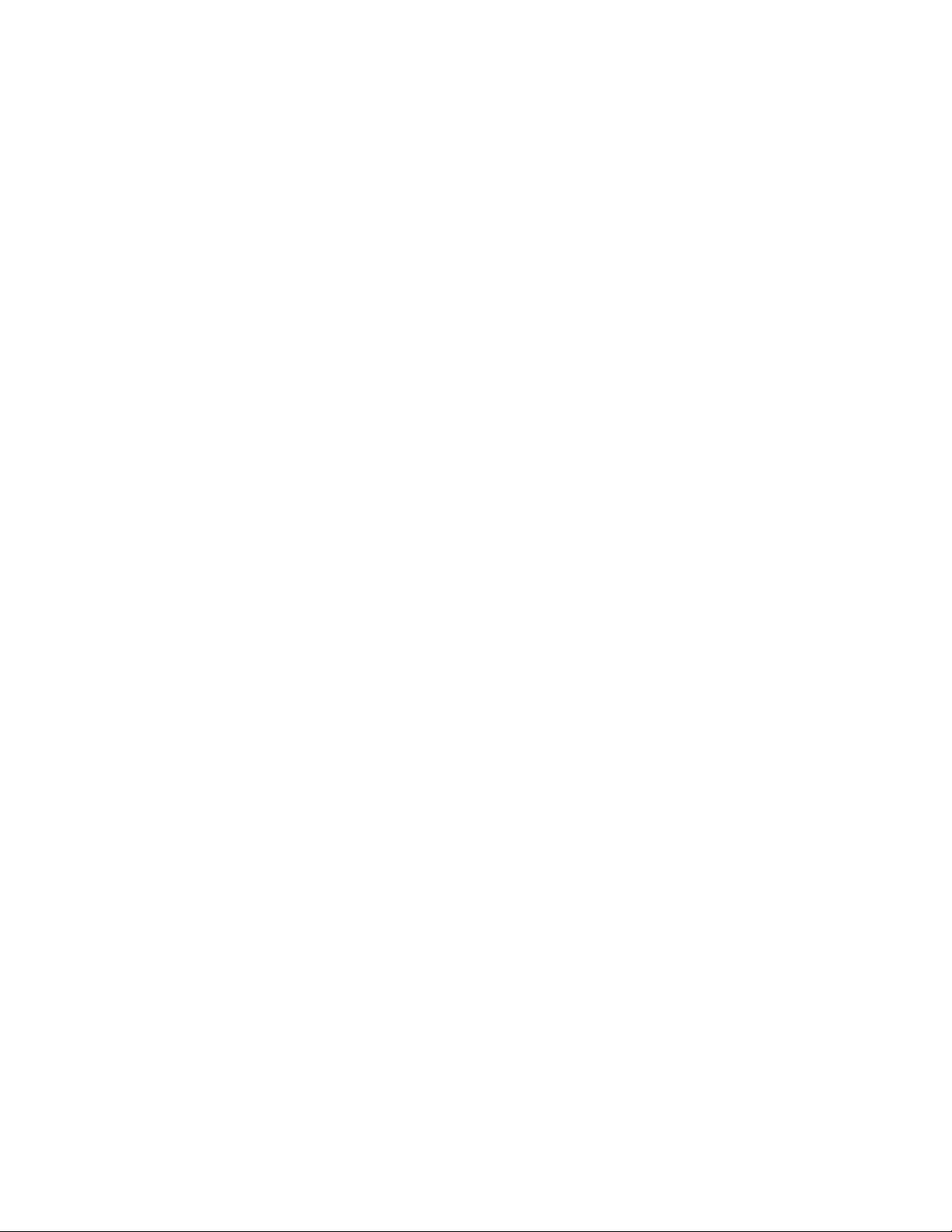
12 Contents
Viewing a PDF ............................................................................................................................178
Viewing documents, presentations, and spreadsheets ..............................................179
Keeping track of your stocks ............................................................................................... 180
Listening to the radio ...............................................................................................................182
Recording your voice .............................................................................................................. 184
Finding and installing apps from Android Market ........................................................185
Adding a stock quote or stock market index ........................................................................................180
Changing the stock list order .......................................................................................................................180
Deleting stock quotes and indices ..............................................................................................................180
Setting stock information update frequency .......................................................................................... 181
Manually updating stock information ......................................................................................................... 181
Adding the Stocks widget ............................................................................................................................... 181
Listening to an FM station...............................................................................................................................182
Adding station names .......................................................................................................................................183
Minimizing or turning off FM Radio ............................................................................................................ 183
Recording your voice .........................................................................................................................................184
Sharing a voice clip.............................................................................................................................................184
Setting a voice clip as a ringtone ................................................................................................................184
Renaming a voice clip .......................................................................................................................................184
Finding and installing an application .........................................................................................................185
Creating a Google Checkout account .......................................................................................................186
Requesting a refund for an application ....................................................................................................186
Opening an installed application ................................................................................................................. 187
Uninstalling an application .............................................................................................................................. 187
Getting help ........................................................................................................................................................... 187
Reading news feeds .................................................................................................................188
News screen ...........................................................................................................................................................188
Subscribing to a news channel from a list .............................................................................................. 188
Subscribing to a news channel by entering a URL .............................................................................189
Setting update frequency for stories .........................................................................................................189
Reading a story ....................................................................................................................................................189
Starring a story ..................................................................................................................................................... 189
Adding a keyword ...............................................................................................................................................190
Adding the News widget .................................................................................................................................190
Security 191
Protecting your SIM card with a PIN ...................................................................................191
Restoring a SIM card that has been locked out .................................................................................... 191
Protecting your phone with a screen lock .......................................................................192
Settings 193
Settings on your phone ...........................................................................................................193
Changing display settings ......................................................................................................195
Adjusting the screen brightness manually .............................................................................................. 195
Adjusting the time before the screen turns off ....................................................................................195
Preventing automatic screen rotation .......................................................................................................195
Recalibrating the G-sensor .............................................................................................................................195
Keeping the screen on while charging the phone...............................................................................195
Switching animation effects on or off .......................................................................................................196
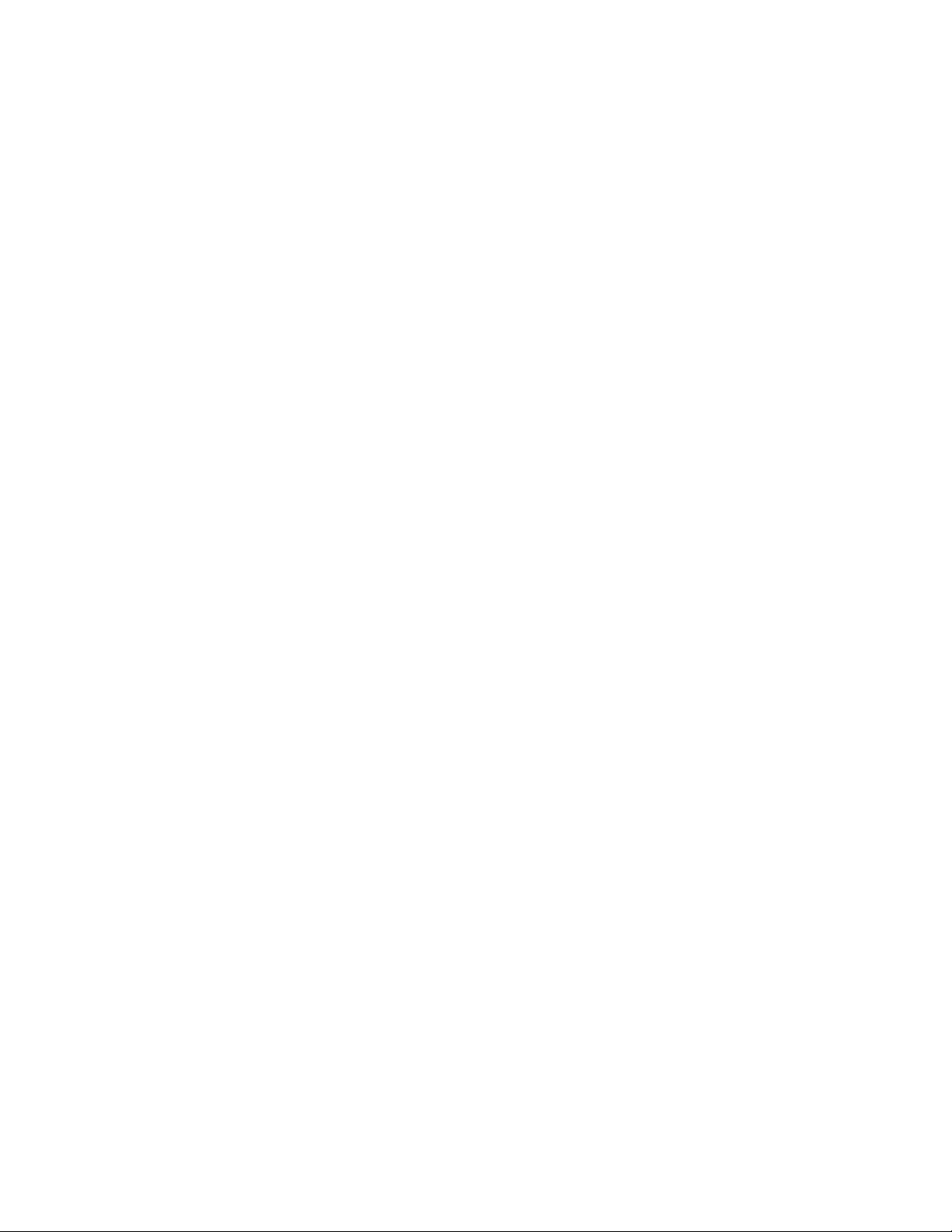
Contents 13
Changing sound settings ........................................................................................................197
Changing the phone language ............................................................................................ 198
Optimizing your phone’s battery life ................................................................................ 199
Checking the power usage of applications ............................................................................................199
Managing memory ..................................................................................................................200
Checking how much phone memory is available for use ..............................................................200
Checking the available storage card space .......................................................................................... 200
Clearing application cache and data ....................................................................................................... 200
Uninstalling third-party applications ........................................................................................................ 200
Freeing up more phone memory or storage card space ............................................................... 200
Checking information about your phone ........................................................................ 201
Update and reset 202
Updating your phone’s system software ........................................................................ 202
Checking for phone system software updates manually ................................................................202
Performing a hard/factory reset ........................................................................................ 203
Specifications 204
Index 205
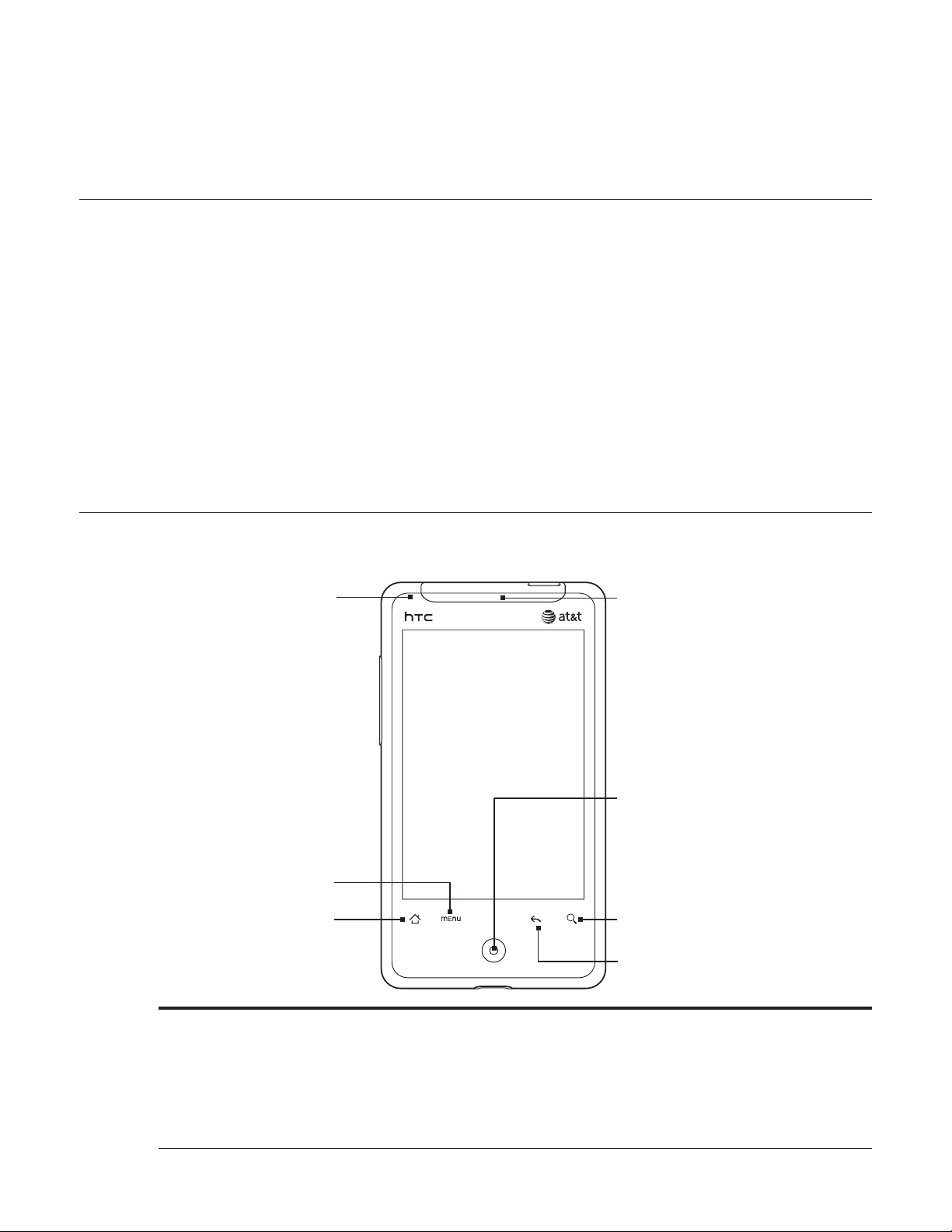
Basics
Inside the box
You will find the following inside the box:
Phone
USB cable
AC adapter
3.5mm stereo headset
Battery
microSD card
Quick start guide
Your Phone
Front panel
1
8
2
3
7
6
5
4
1 Notification LED
This LED shows a:
Solid green light when the phone is connected to the power adapter or a computer and the
battery is fully charged.
Flashing green light when you have a pending notification.
Solid red light when the battery is being charged.
Flashing red light when the battery level reaches very low.
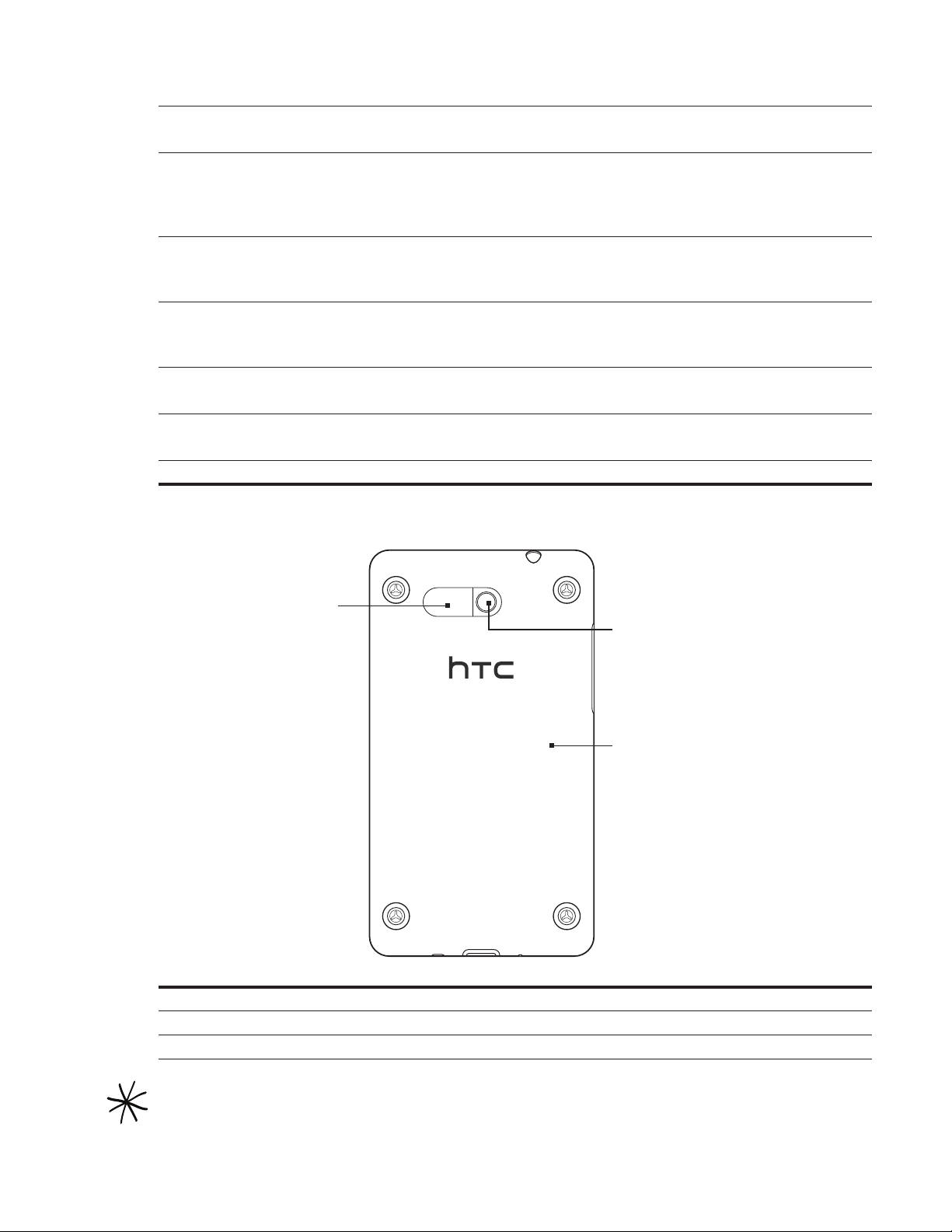
2 MENU
Press to open a list of actions that you can do on the current screen.
3 HOME
While on any application or screen, press to return to the Home screen.
While on the main Home screen, press to show a snapshot of the Home screen.
Press and hold to open the recently-used applications window.
4 BACK
Press to go back to the previous screen, or to close a dialog box, options menu, the Notifications
panel, or onscreen keyboard.
5 SEARCH
Press to open the Quick Search box.
See “Searching your phone and the Web” in this chapter for more details.
6 Optical trackball
Swipe your finger over or press to highlight or select items onscreen.
7 Earpiece
Listen to a phone call from here.
8 Touch screen
Basics 15
Back panel
9
10
11
9 Speaker
10 5 megapixel camera
11 Back cover
The two prongs underneath the back cover act as the antenna for your phone. You must install the
back cover properly for the antenna to function.
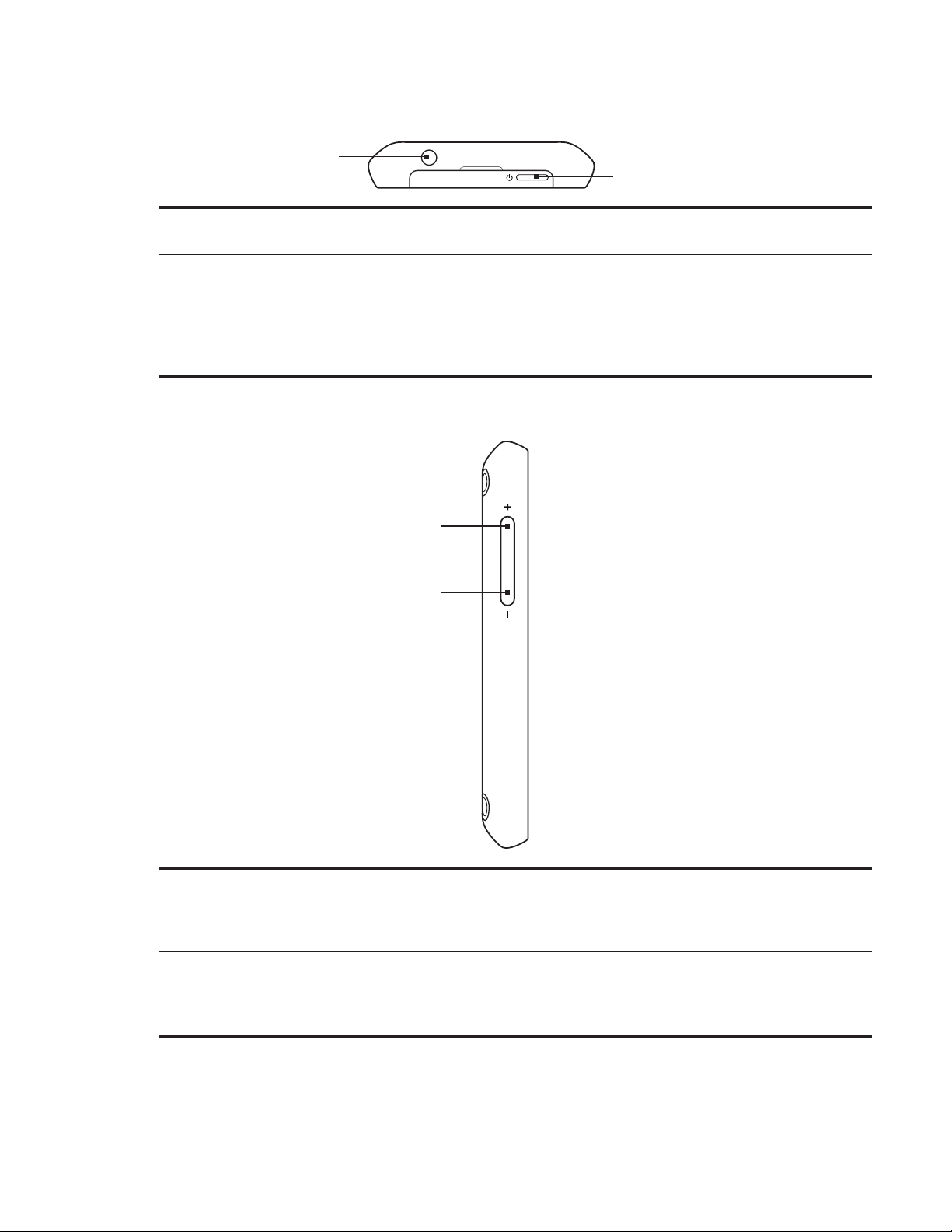
16 Basics
Top panel
Left panel
12
13
12 3.5mm audio jack
Connect a 3.5mm stereo headset for hands-free conversation or for listening to music.
13 POWER
When the phone is off, press to turn on the phone.
When the phone is on and the screen is unlocked, press to turn off or on the phone display.
With the screen unlocked, press and hold to open the phone options menu that lets you turn off
the phone, switch your phone to silent mode, vibration mode, or airplane mode, and turn on/off
the data connection.
14
15
14 VOLUME UP
While on a call, press to increase earpiece volume.
While not on a call, press to increase the ringer volume.
While watching videos or listening to the FM radio, press to increase the volume.
15 VOLUME DOWN
While on a call, press to decrease earpiece volume.
While not on a call, press to decrease the ringer volume.
While watching videos or listening to the FM radio, press to decrease the volume.
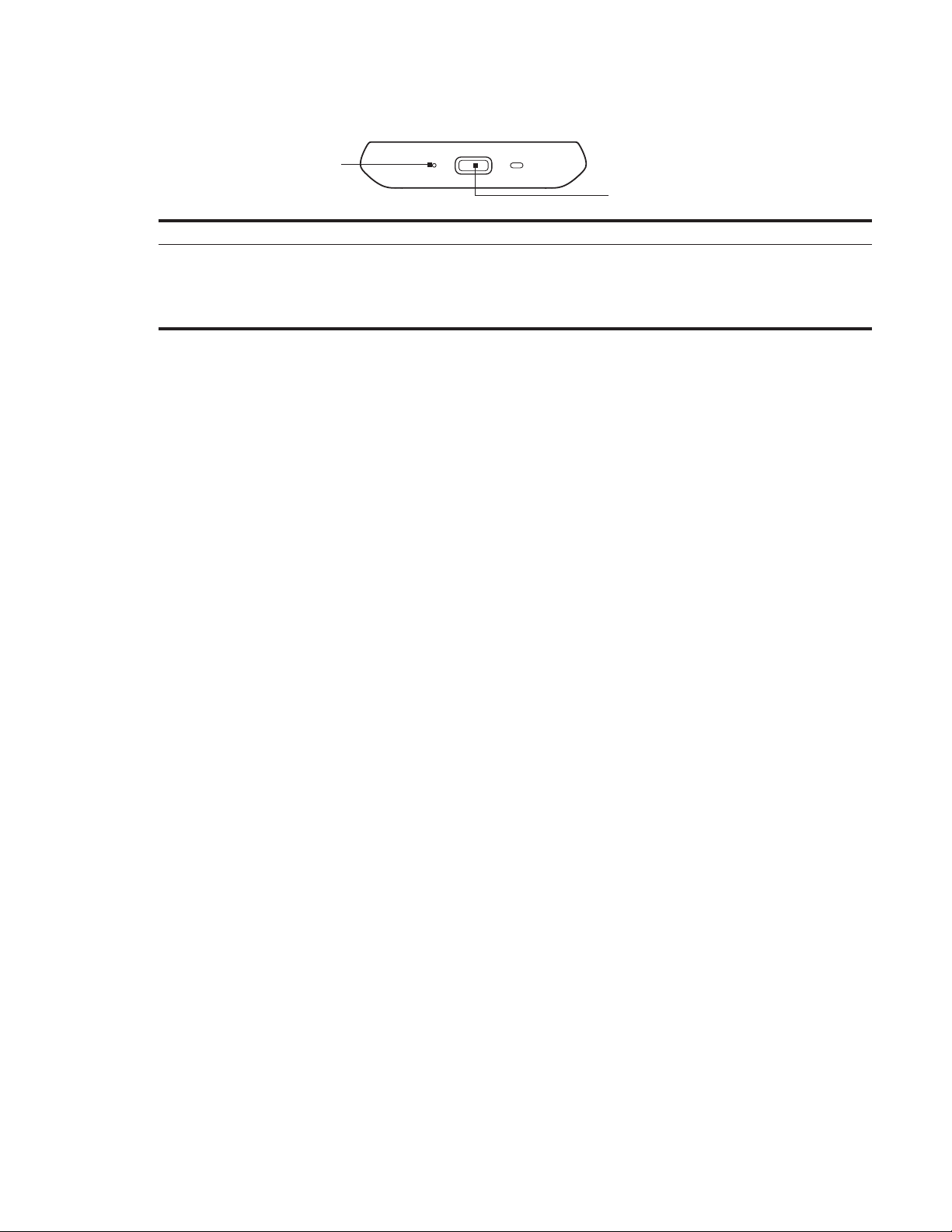
Bottom panel
16 Microphone
17 USB connector
Basics 17
16
17
Connect the power adapter to charge the battery.
Connect the supplied USB cable to transfer files to your phone from your computer or sync
your phone with HTC Sync on your computer.
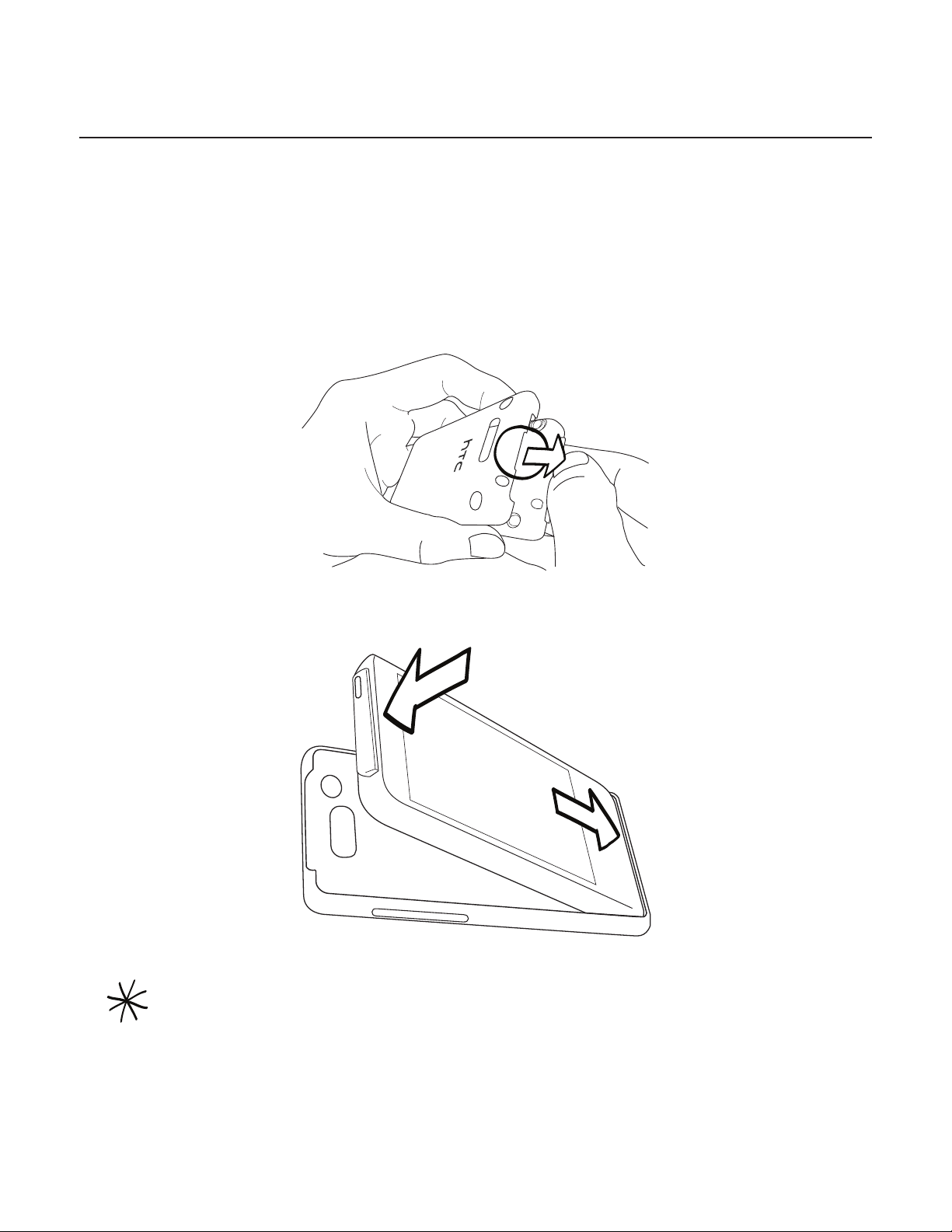
18 Basics
Before turning on your phone
Back cover
Removing the back cover
Remove the back cover to access the battery compartment, SIM card slot, and storage card
slot.
Hold the device securely.
1.
Pull the device’s front panel from the gap on the top panel as shown.
2.
Replacing the back cover
Insert the tabs inside the back cover into the holes on the bottom panel of the phone
1.
2. Press the phone against the back cover until it clicks into place.
The two prongs underneath the back cover act as the antenna for your phone. You must install the
back cover properly for the antenna to function.
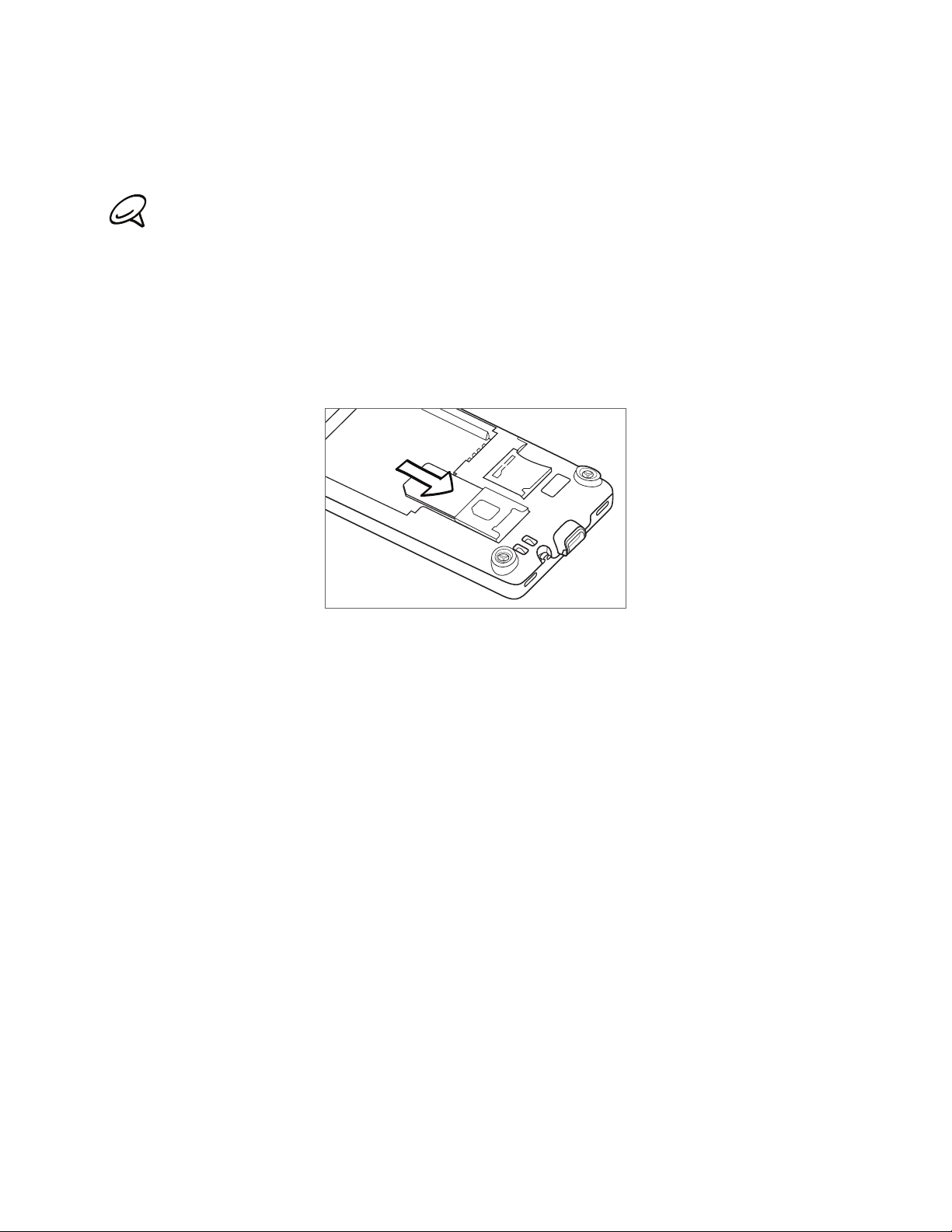
SIM card
The SIM card contains your phone number, service details, and phonebook/message memory.
Your phone supports both 1.8V and 3 V SIM cards.
Some legacy SIM cards may not function with your phone. You should consult with your mobile
operator for a replacement SIM card. There may be fees for this service.
Inserting the SIM card
The SIM card slot is located below the battery compartment.
Insert the SIM card with its gold contacts facing down and its cut-off corner facing out
1.
from the slot.
Slide the SIM card completely into the slot.
2.
Basics 19
Removing the SIM card
Remove the back cover. Refer to “Removing the back cover.”
1.
Pull the SIM card out of the slot using your finger,
2.
Storage card
All your pictures, music, and applications are stored on the pre-installed storage card.
Removing the storage card
If your storage card is full, you can replace it with a new one.
Remove the back cover. Refer to “Removing the back cover.”
1.
The storage card slot is located below the battery compartment and to the right of the
SIM card slot.
Push the storage card in to eject it from its slot.
2.
See “Inserting the storage card.”
Removing the storage card while the phone is on
When you need to remove the storage card while the phone is on, unmount the storage card
first to prevent corrupting or damaging the files in the storage card.
Press HOME > MENU, and then tap Settings.
1.
Scroll down the screen, and then tap SD & phone storage.
2.
Tap Unmount SD card.
3.
Remove the storage card by following the instructions in “Removing the storage card.”
4.
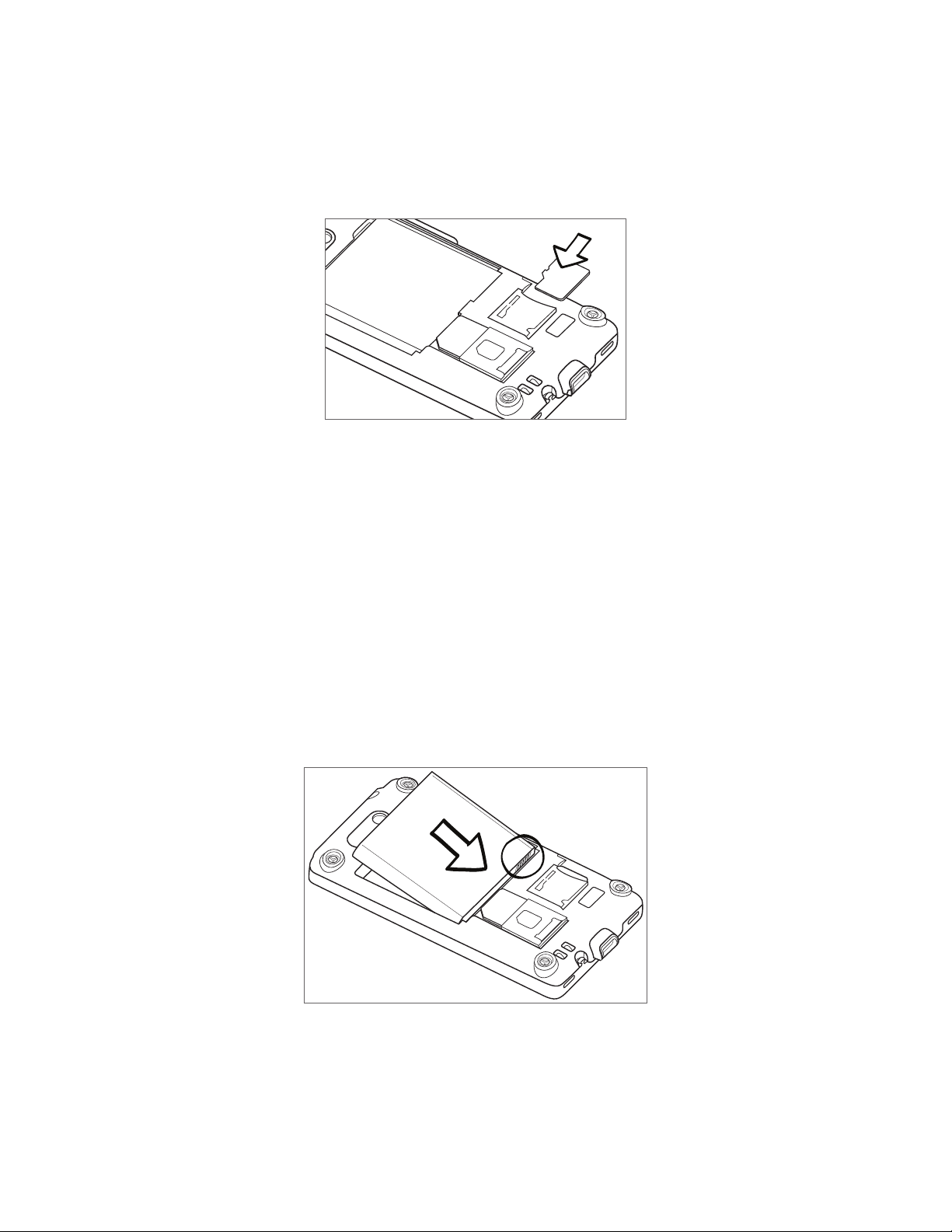
20 Basics
Inserting the storage card
Remove the back cover. Refer to “Removing the back cover.”
1.
Insert the replacement storage card into the slot with its gold contacts facing down and
2.
push it in until it clicks into place.
Battery
Your phone comes with a rechargeable Lithium-ion polymer or Lithium-ion battery and is
designed to use only manufacturer-specified original batteries and accessories. Battery
performance depends on many factors, including network configuration, signal strength,
the temperature of the environment in which you operate your phone, the features and/or
settings you select and use, items attached to connecting ports, and your voice, data, and
other program usage patterns.
Inserting the battery
Remove the back cover. Refer to “Removing the back cover.”
1.
Align the battery’s exposed copper contacts with the battery connectors inside the
2.
battery compartment.
Insert the battery, contacts side first, and then gently push the battery into place.
3.
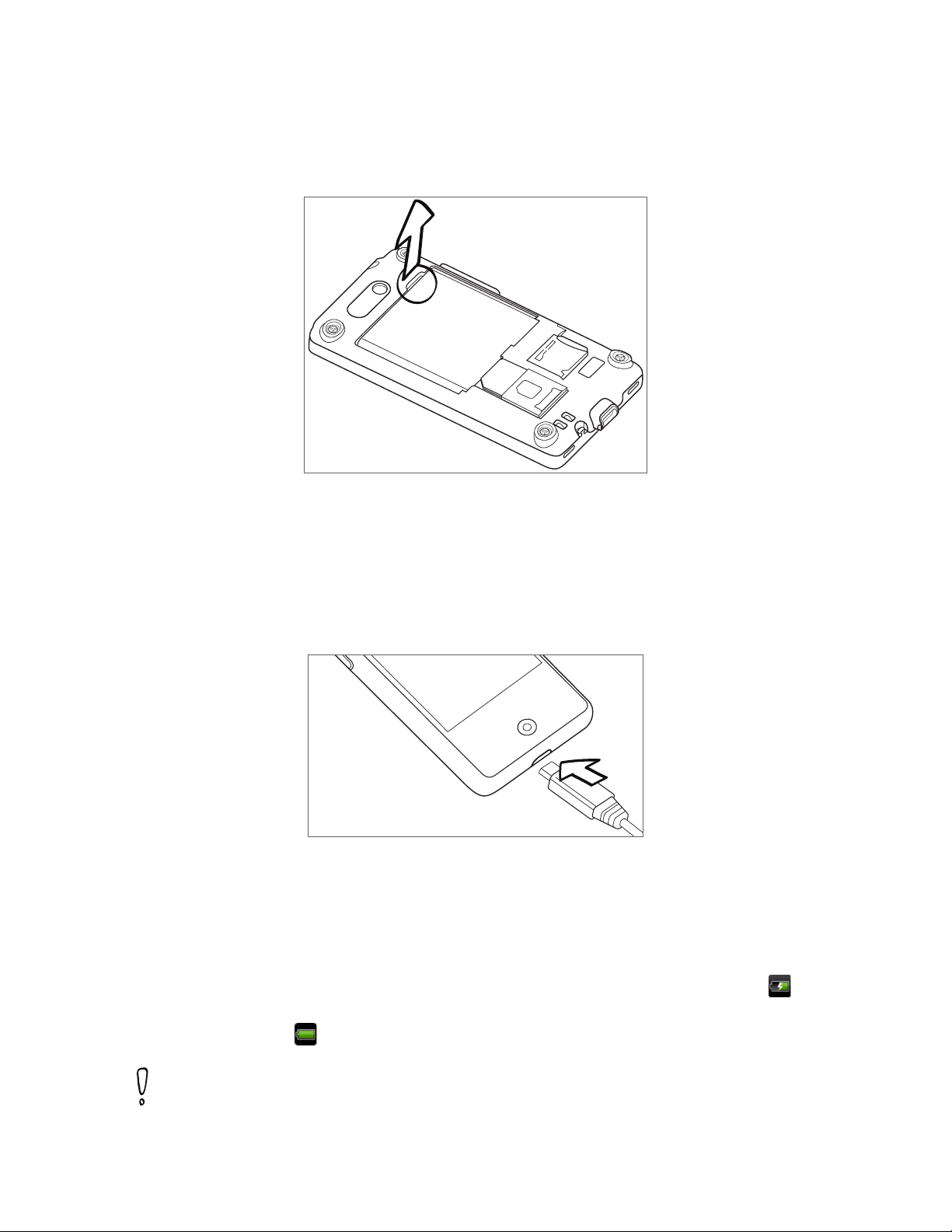
Removing the battery
Remove the back cover. Refer to “Removing the back cover.”
1.
Lift the battery up from the groove at the top of the battery compartment.
2.
Charging the battery
The battery is partially charged when shipped. Before you turn on and start using your
phone, it is recommended that you charge the battery. Some batteries perform best after
several full charge/discharge cycles.
Basics 21
Attach the power plug to the AC adapter.
1.
Connect one end of the USB cable to the sync connector on your phone.
2.
3. Connect the other end of the USB cable to the USB port of the AC adapter.
4. Plug in the AC adapter to an electrical outlet to start charging the battery.
As the battery is being charged, the notification LED (located on the right side of the
earpiece) shows a solid red light when the battery is being charged. The light turns to solid
green when the phone is fully charged.
When you charge the battery while the phone is on, the charging battery icon ( ) is
displayed in the status bar of the Home screen. After the battery has been fully charged, a
full battery icon ( ) will be displayed in the status bar of the Home screen.
Only the AC adapter and USB sync cable provided with your phone must be used to charge the
battery.
Do not remove the battery from the phone while you are charging it using the AC or car adapter.
As a safety precaution, the battery stops charging when it overheats.
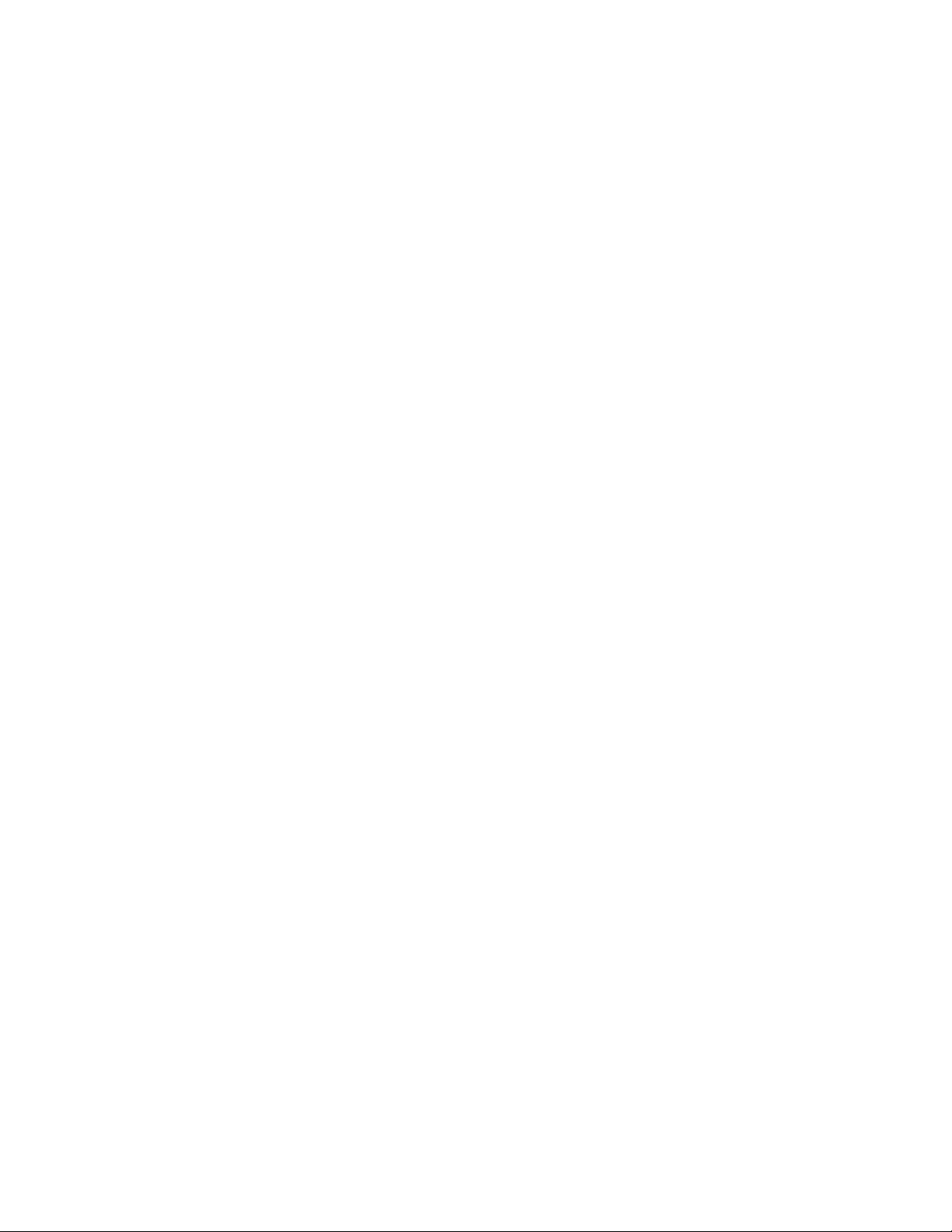
22 Basics
Finger gestures
Tap
When you want to type using the keyboard, select items onscreen such as application and
settings icons, or press onscreen buttons, simply tap them with your finger.
Press and hold
To open the available options for an item (e.g. contact or link in a web page), simply press
and hold the item.
Swipe or slide
To swipe or slide means to quickly drag your finger vertically or horizontally across the
screen or optical trackball.
Drag
Press and hold your finger with some pressure before you start to drag. While dragging, do
not release your finger until you have reached the target position.
Flick
Flicking the screen is similar to swiping, except that you need to swipe your finger in light,
quicker strokes. This finger gesture is always in a vertical direction, such as when flicking the
contacts or message list.
Rotate
For most screens, you can automatically change the screen orientation from portrait to
landscape by turning the phone sideways. When entering text, you can turn the phone
sideways to bring up a bigger keyboard. Refer to the Settings chapter for more details.
Pinch
For some applications, like Photos or the web browser, you can “pinch” the screen using
2 fingers (for example, thumb and index fingers) to zoom in or zoom out when viewing a
picture or a web page.
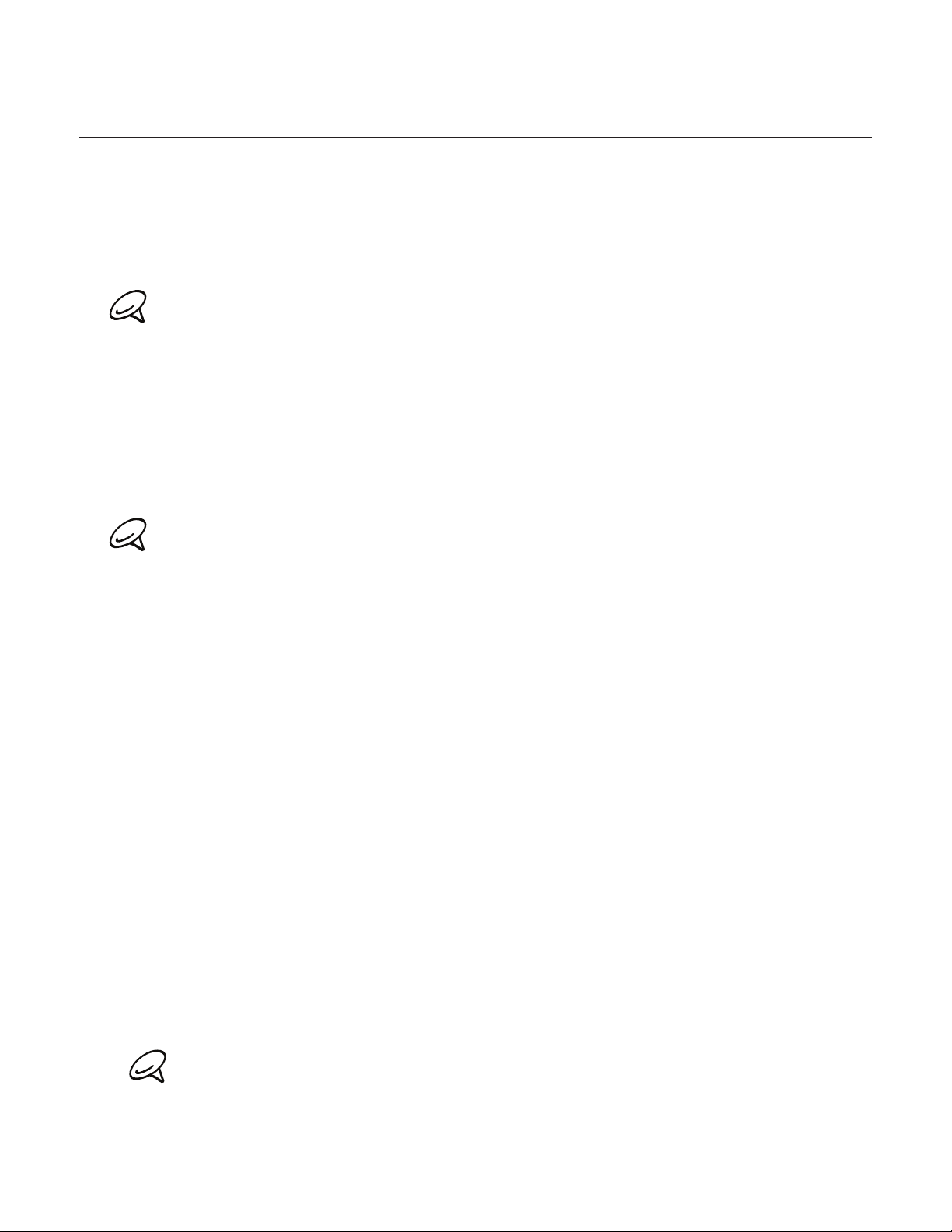
Getting started
Once you’ve installed your SIM card, battery, and microSD card, you can turn on your phone
and start using it.
Turning on your phone
Press the POWER button.
When you turn on the phone for the first time, you will be prompted to set up your phone. For more
information on how to set up your phone for the first time, see “Setting up your phone for the first
time.”
Entering your PIN
If your SIM card is preset with a PIN (personal identification number), you will be prompted
to enter the PIN to proceed. Enter the SIM PIN, then tap OK.
To learn how to enable or disable the SIM PIN, see “Protecting Your Phone” in the Security
chapter.
Basics 23
Most SIM cards are preset with a PIN (personal identification number) that is provided by your mobile
operator. When prompted, enter the preset PIN, then tap Enter. If you enter the wrong PIN three
times, the SIM card is blocked. If this happens, you can unblock it with the PUK (PIN Unblocking Key)
obtained from your mobile operator.
Turning off your phone
If you do not need to use your phone, you can turn the power off to save battery life.
1. If the display is off, press the POWER button to turn the display back on.
2. Unlock your phone if the Lock screen is displayed. See “Unlocking the screen” in this
chapter for details.
3. Press and hold the POWER button for a few seconds.
4. When the Phone options menu appears, tap Power off.
5. Tap OK when prompted to turn off the phone.
Setting up your phone for the first time
When you turn on your phone for the first time, your phone displays tutorials and guides you
to set up your email accounts and favorite social networks such as Facebook®, YouTube™,
and Twitter™. You can follow the onscreen instructions to complete the setup, or skip the
setup and do it at another time.
Choose the phone language you want to use, and then tap Next.
1.
If you did not insert your SIM card and you turned on your phone for the first time, your phone
displays a tutorial showing how to install the SIM card and battery. Turn off your phone and insert
your SIM card before proceeding to use the phone.
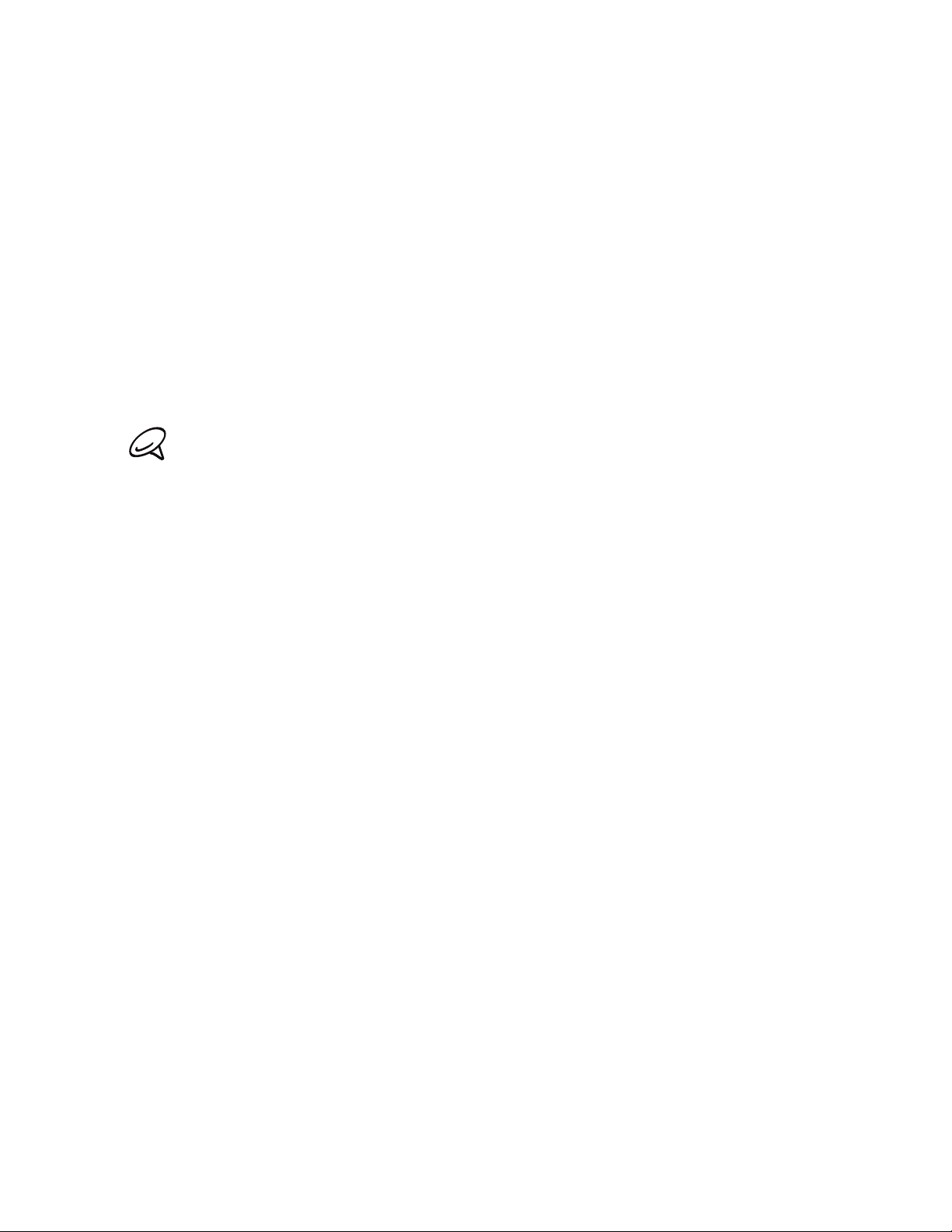
24 Basics
2. Your phone walks you through a tutorial on how to use the onscreen keyboard. Follow
3. On the Internet connection screen, select how you want to connect to the Internet, and
4. If there are Wi-Fi networks in range, you will be asked if you want to connect to a Wi-Fi
5. Some phone features such as Weather and Footprints require Google’s location service
6. On the Set up accounts screen, choose the type of account you want to set up and follow
through the tutorial to learn how to use the onscreen keyboard. Tap Skip to go to the next
screen.
then tap Next.
network. Tap Next and then tap the wireless network that you want, or clear the Connect
to Wi-Fi network checkbox, and then tap Next to set up your Wi-Fi connection at a later
time.
to automatically determine your current location. On the Location consent screen, you
can choose whether to allow Google’s location service to collect information about your
location. Clear or select the checkbox, and then tap Next.
This service may incur additional data transfer fees from your provider. You can enable or disable
this service later in your phone’s location settings.
the onscreen instructions to complete the setup. Tap Skip to set up accounts at a later
time.
To set up your Google Account, tap Google account > Next > Sign in, enter your
Google Account details, and then tap Sign in.
To learn how to set up POP3 and Microsoft Exchange ActiveSync accounts, see the
Sync and Email chapters to learn how to set up these accounts.
After setting up an account, you will be taken back to the Set up accounts screen so you
can set up more accounts. When you are done setting up your accounts, tap Next.
7. On the Set up social networks screen, choose the type of social network account such as
Facebook (for HTC Sense) and Twitter that you want to access from your phone. Follow
the onscreen instructions to log in to your social network account. Tap Skip to set up
social network accounts at a later time.
When you are done setting up your accounts, tap Next on the Set up social networks
screen.
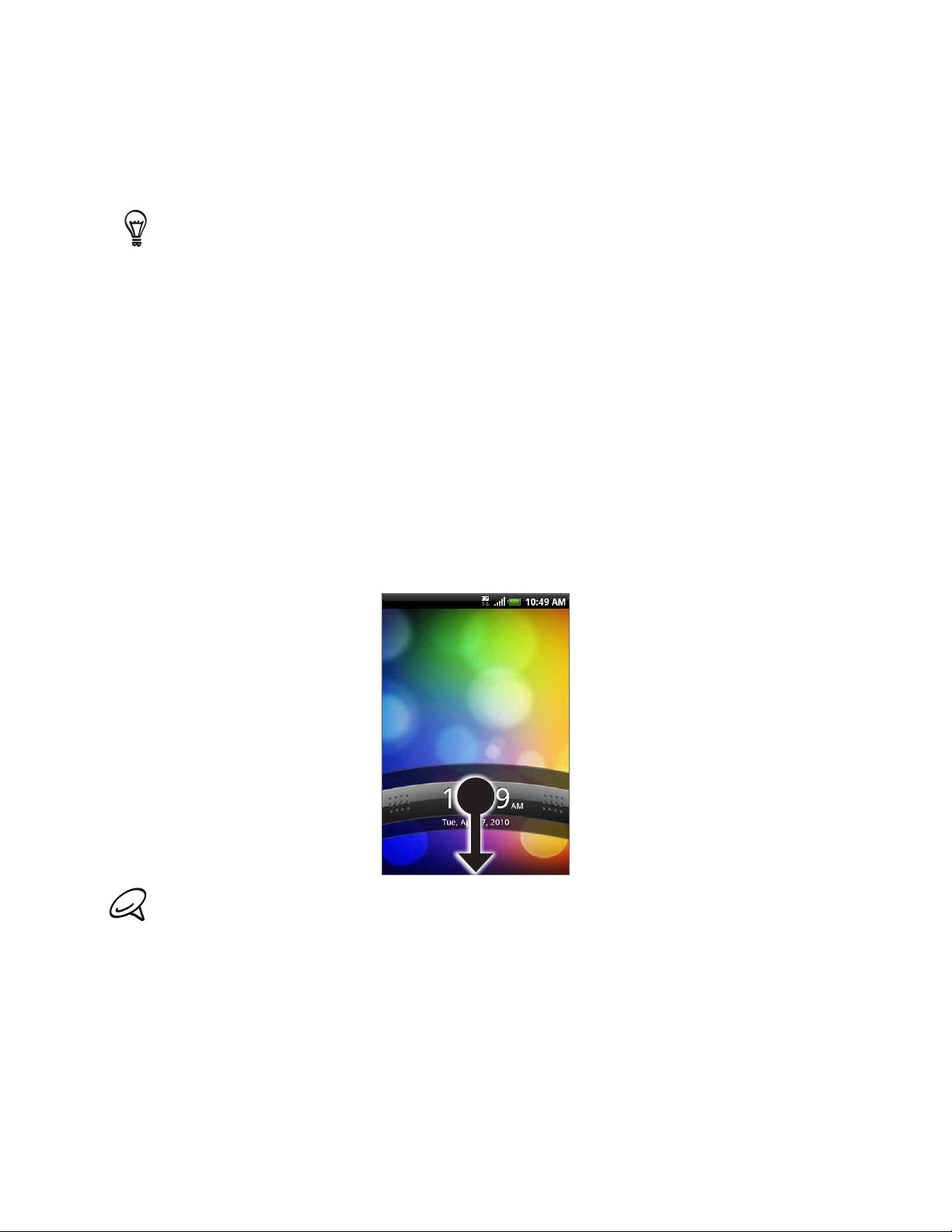
Sleep mode
Sleep mode suspends your phone to a low power state while the display is off in order to
save battery power. You will still be able to receive messages and calls while the phone is in. You will still be able to receive messages and calls while the phone is in
Sleep mode.
For information on how to adjust the time before the screen turns off, see “Adjusting the time before
the screen turns off” in the Settings chapter.
Switching to Sleep mode
Briefly press the POWER button to turn off the display temporarily and switch your phone to
Sleep mode. Your phone also automatically goes into Sleep mode when you leave the phone
idle after a certain period of time. Switching to Sleep mode also prevents accidental button
or touch screen presses when the phone is in your bag or pocket.
Waking up from Sleep mode
Your phone wakes up automatically when you have an incoming call. To wake up your phone
manually, press the POWER button. You will then see that the phone has locked the screen.
To find out how to unlock the screen, see “Unlocking the screen.”
Basics 25
Unlocking the screen
Press the bar on the lock screen and then slide your finger down to unlock the screen or to
answer an incoming call.
If you have set up a screen unlock pattern, you will be prompted to draw the pattern on the screen
before it unlocks. For more information on how to create and enable the screen unlock pattern, see
“Protecting your phone with a screen lock” in the Security chapter.
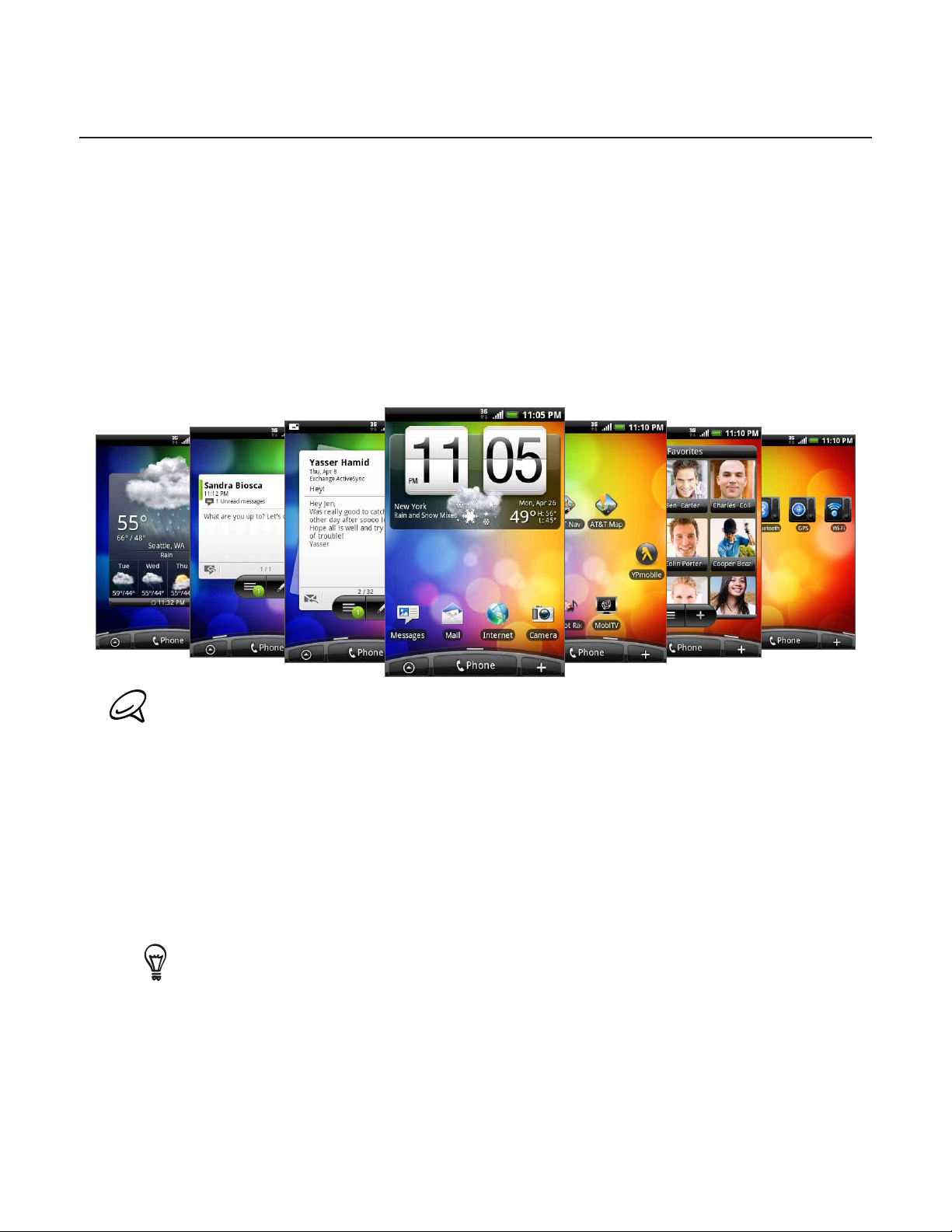
26 Basics
Home screen
The Home screen provides you with a weather clock that shows the time and weather of
your current location. Tap the respective item to open the associated application.
The Home screen also lets you add the items you want and need on the Home screen.
Add items like application icons, shortcuts, folders, and widgets to give you instant access
to information and applications. To learn how to personalize your Home screen, see the
Personalizing chapter.
Extended Home screen
The Home screen extends beyond the screen width to provide more space for adding icons,
widgets, and more. There are 6 “additional” screens apart from the main Home screen.
You cannot add more screens.
Navigating the Home screen
You can go to the extended Home screen by sliding your finger horizontally across the
screen to go to the left or right side of the Home screen. While on an extended Home screen,
press HOME to return to the main Home screen.
Directly going to a particular screen
1. On any Home screen, pinch the screen to bring up a snapshot of the Home screen.
On the main Home screen, you can press HOME to show the snapshot of the Home screen.
2. Tap the screen you want to open.
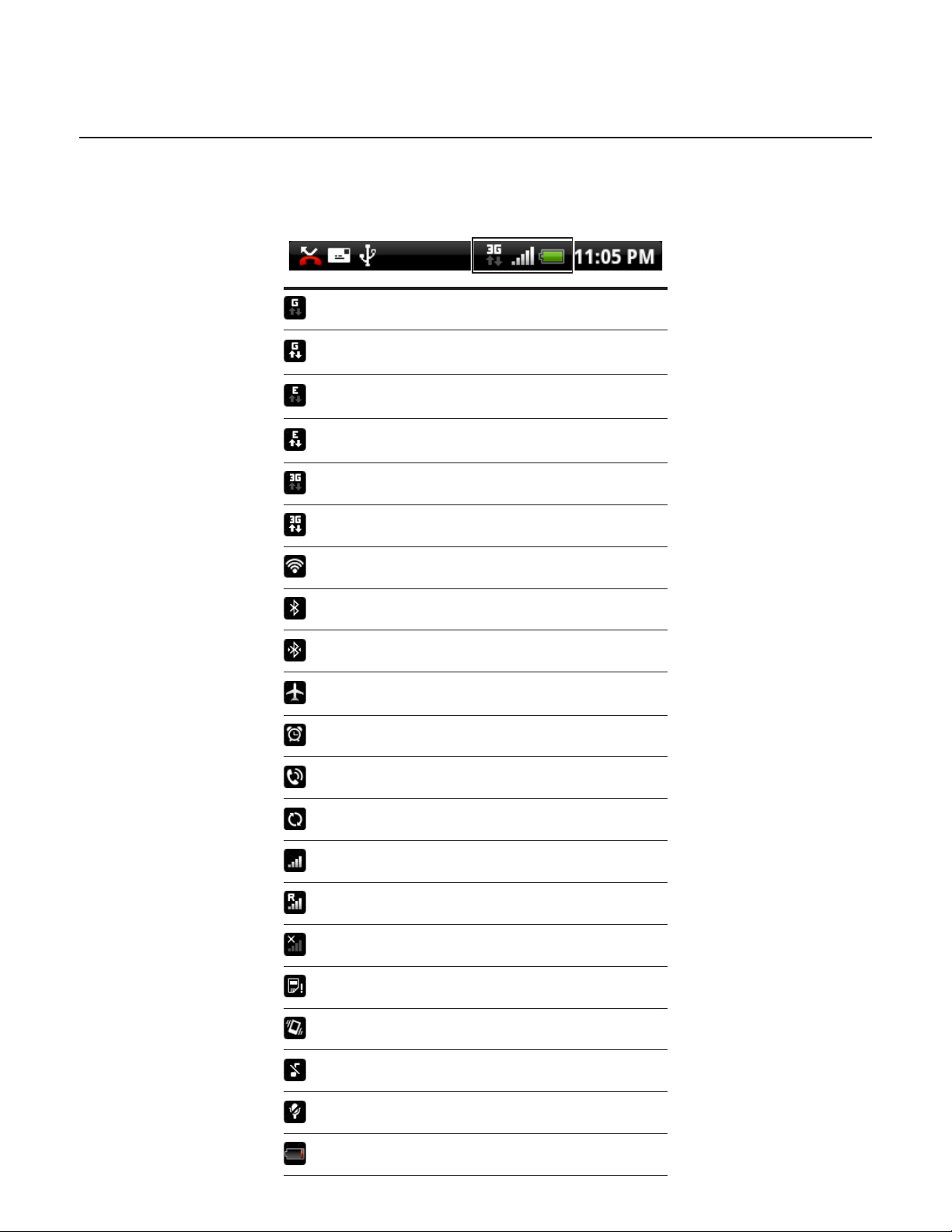
Phone status and notifications
Phone status icons
These are the icons that may appear on the phone status area of the status bar:
GPRS connected
GPRS in use
EDGE connected
EDGE in use
3G connected
Basics 27
3G in use
Connected to a Wi-Fi network
Bluetooth is on
Connected to a Bluetooth device
Airplane mode
Alarm is set
Speakerphone on
Data synchronizing
Signal strength
Roaming
No signal
No SIM card installed
Vibrate mode
Phone speaker is mute
Phone microphone is mute
Battery is very low (10% remaining)
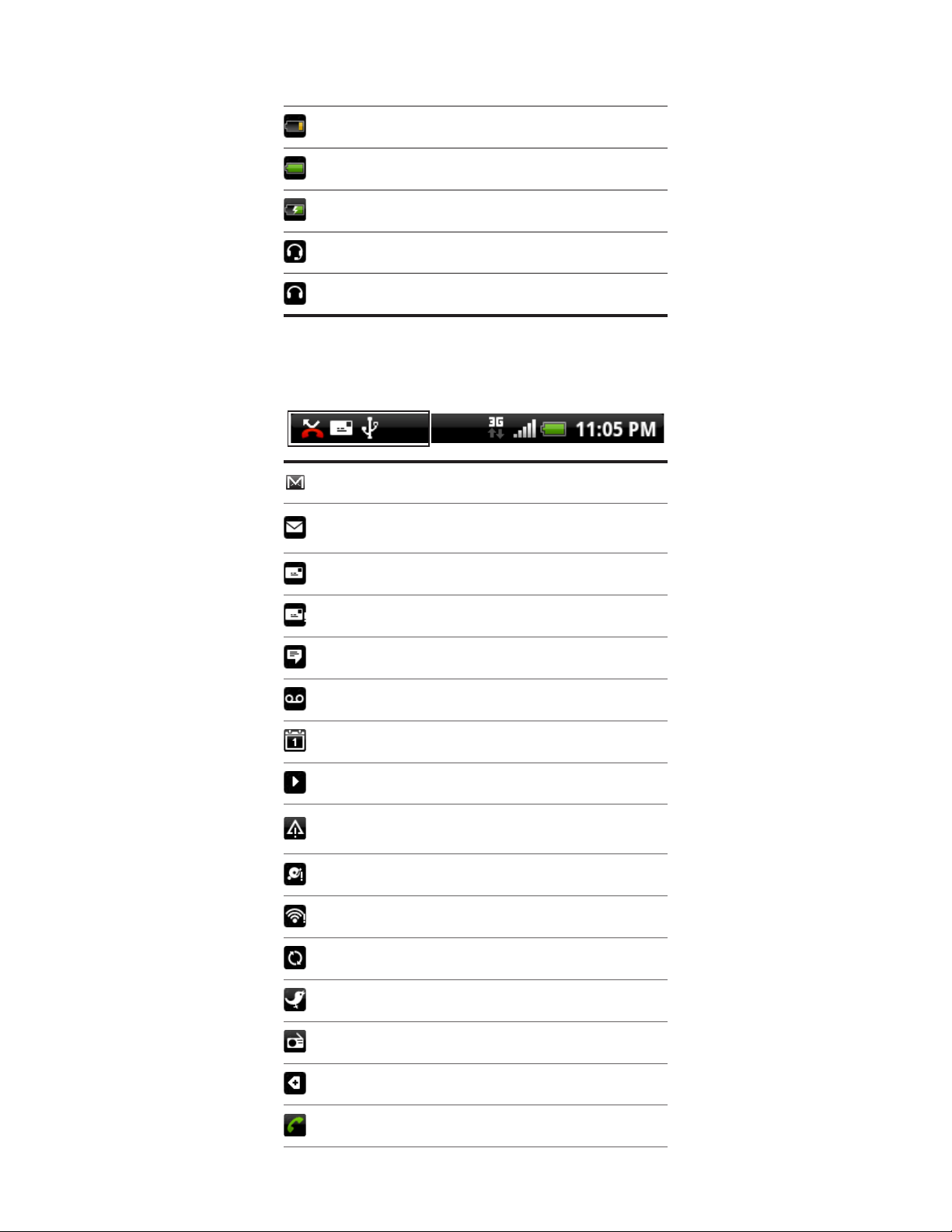
28 Basics
Notification icons
These are the icons that may appear on the notifications area of the status bar:
Battery is low (20% remaining)
Battery is full
Battery is charging
Wired microphone headset connected
Wired headset connected
New Gmail/Google Mail message
New Microsoft Exchange ActiveSync or POP3/
IMAP email
New SMS/MMS
Problem with SMS/MMS delivery
New Google Talk instant message
New voicemail
Upcoming event
Song is playing
General notification (for example, Phone
connected to computer via USB cable.)
Storage card is low on free space
Wi-Fi is on and wireless networks are available
Data synchronizing or connected to HTC Sync
New tweet
FM Radio application in use
More (not displayed) notifications
Call in progress
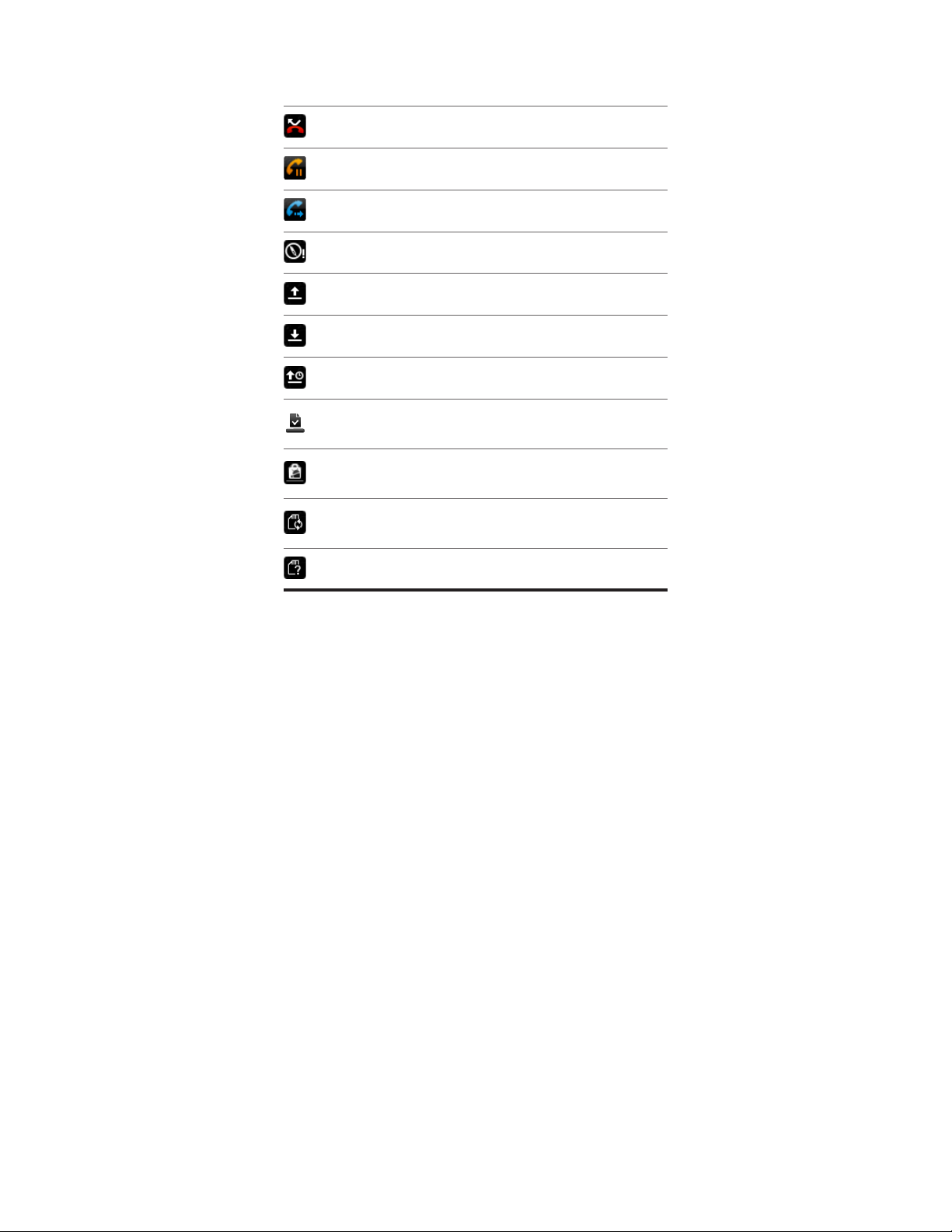
Missed call
Call on hold
Call forwarding on
Compass needs orientation
Uploading data (animated)
Downloading data (animated)
Waiting to upload
Downloaded Android Market application
installed successfully
Update available for an application
downloaded from Android Market
Basics 29
Storage card is safe to remove or storage card
is being prepared
No storage card installed on the phone
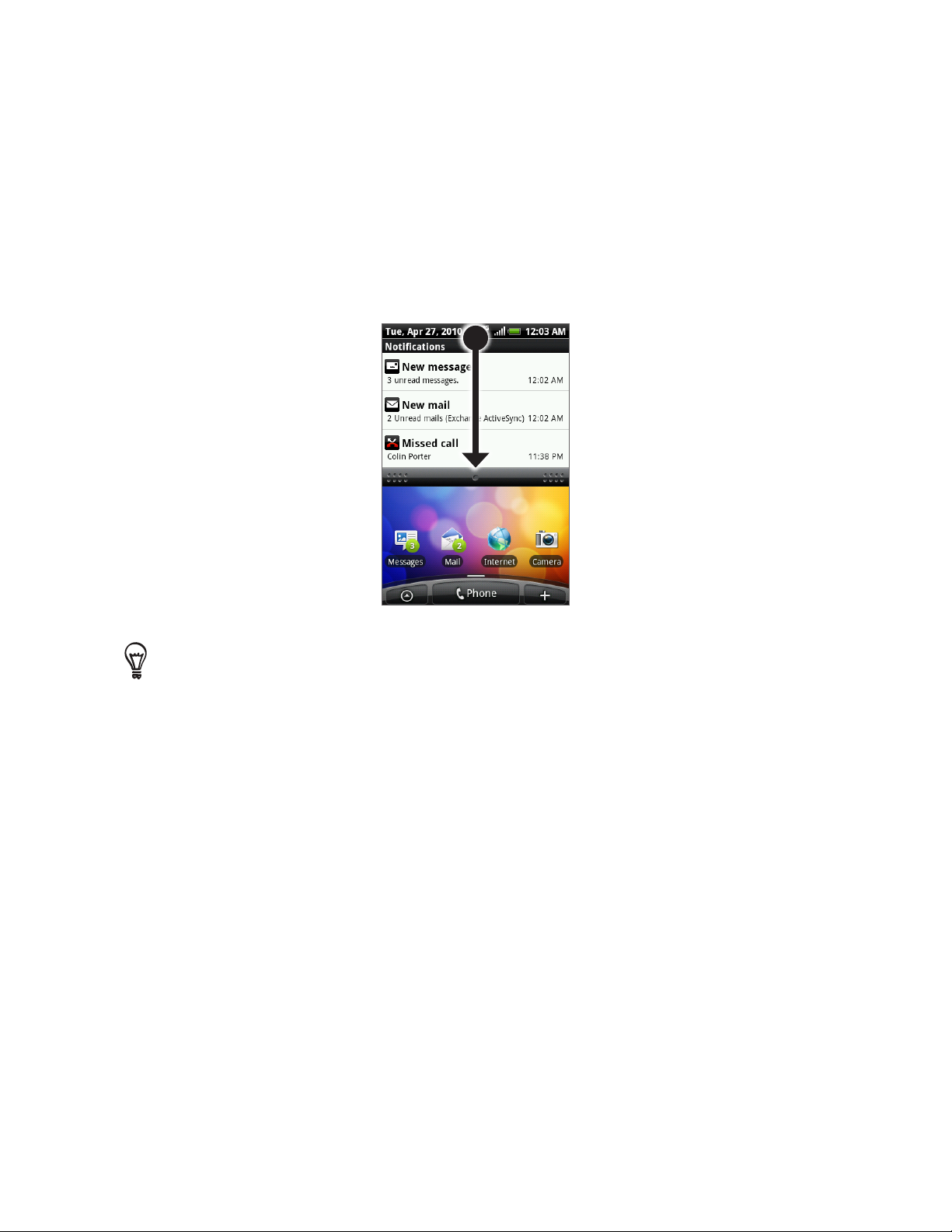
30 Basics
Checking notifications
Notification icons on the status bar report the arrival of new messages, calendar events,
alarms set and ongoing settings such as when call forwarding is on or the current call status.
You can open the Notifications panel to open the message, reminder, or event notification
and see the mobile operator name.
Opening the Notifications panel
When a new notification icon displays in the status bar, press and hold the status bar, then
slide your finger downward to open the Notifications panel.
If you have several notifications, you can scroll down the screen to view more notifications.
You can also open the Notifications panel on the Home screen by pressing MENU and then tapping
Notifications.
Closing the Notifications panel
Do one of the following:
Press and hold the bottom bar of the Notifications panel, then slide your finger up the
screen.
Press BACK.
