Page 1
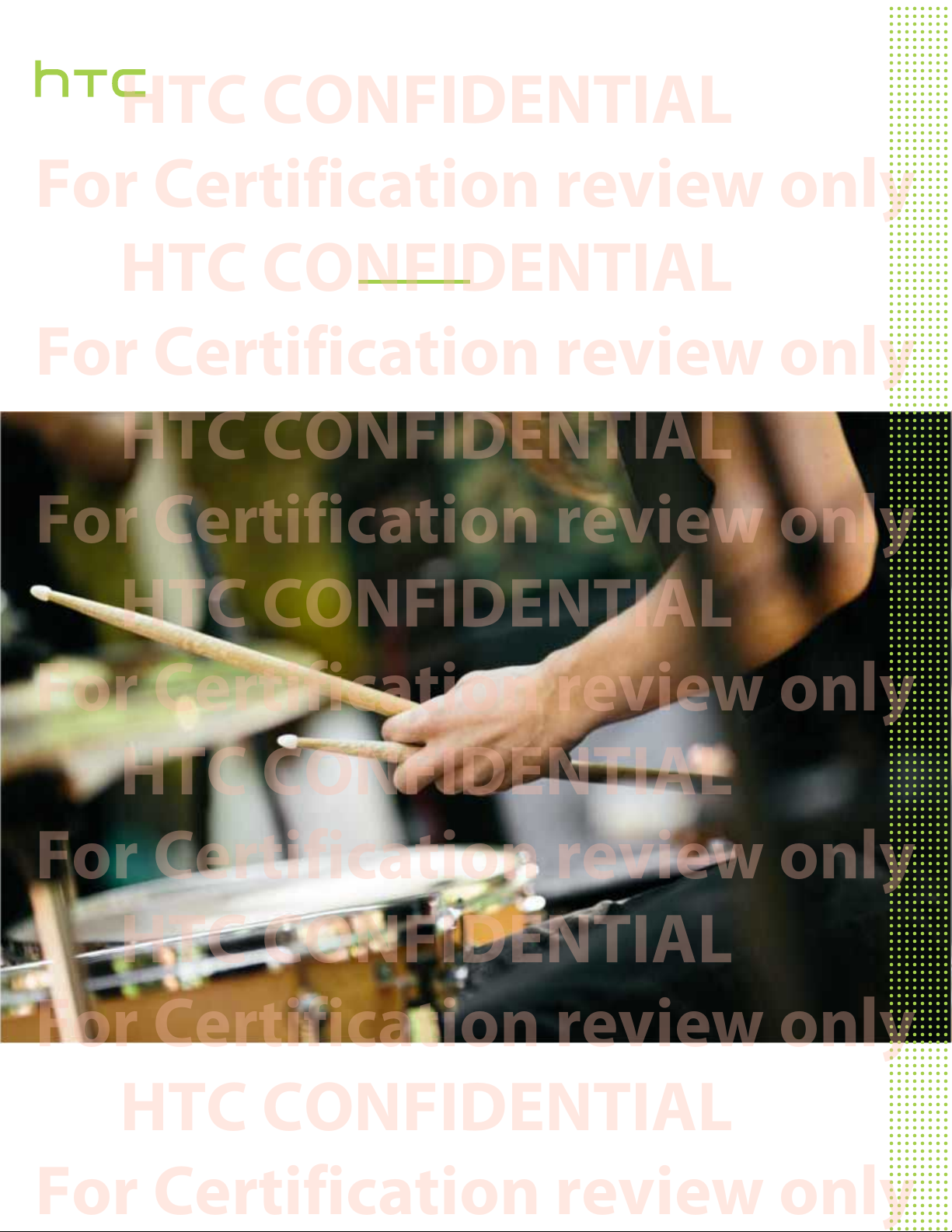
HTC CONFIDENTIAL
For Certification review only
HTC CONFIDENTIAL
For Certification review only
HTC CONFIDENTIAL
For Certification review only
HTC CONFIDENTIAL
For Certification review only
HTC CONFIDENTIAL
For Certification review only
HTC CONFIDENTIAL
For Certification review only
HTC CONFIDENTIAL
For Certification review only
User guide
HTC Phone
Page 2
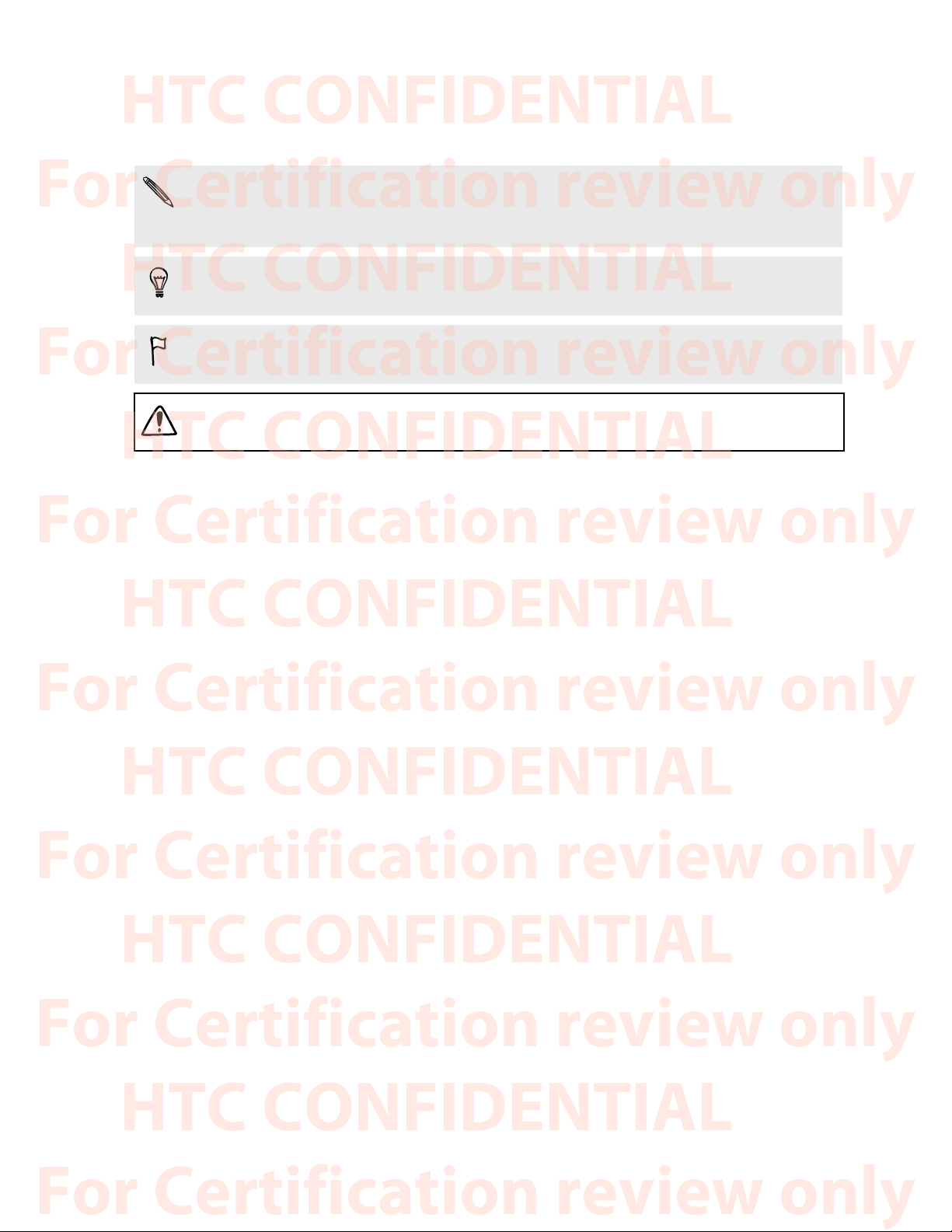
6 About this guide
HTC CONFIDENTIAL
For Certification review only
HTC CONFIDENTIAL
For Certification review only
HTC CONFIDENTIAL
For Certification review only
HTC CONFIDENTIAL
For Certification review only
HTC CONFIDENTIAL
For Certification review only
HTC CONFIDENTIAL
For Certification review only
HTC CONFIDENTIAL
For Certification review only
About this guide
In this user guide, we use the following symbols to indicate useful and important information:
This is a note. A note often gives additional information, such as what happens when you choose
to do or not to do a certain action. A note also provides information that may only be applicable
to some situations.
This is a tip. A tip gives you an alternative way to do a particular step or procedure, or lets you
know of an option that you may find helpful.
This indicates important information that you need in order to accomplish a certain task or to
get a feature to work properly.
This provides safety precaution information, that is, information that you need to be careful
about to prevent potential problems.
Some apps may not be available in all regions or with your mobile operator.
Page 3
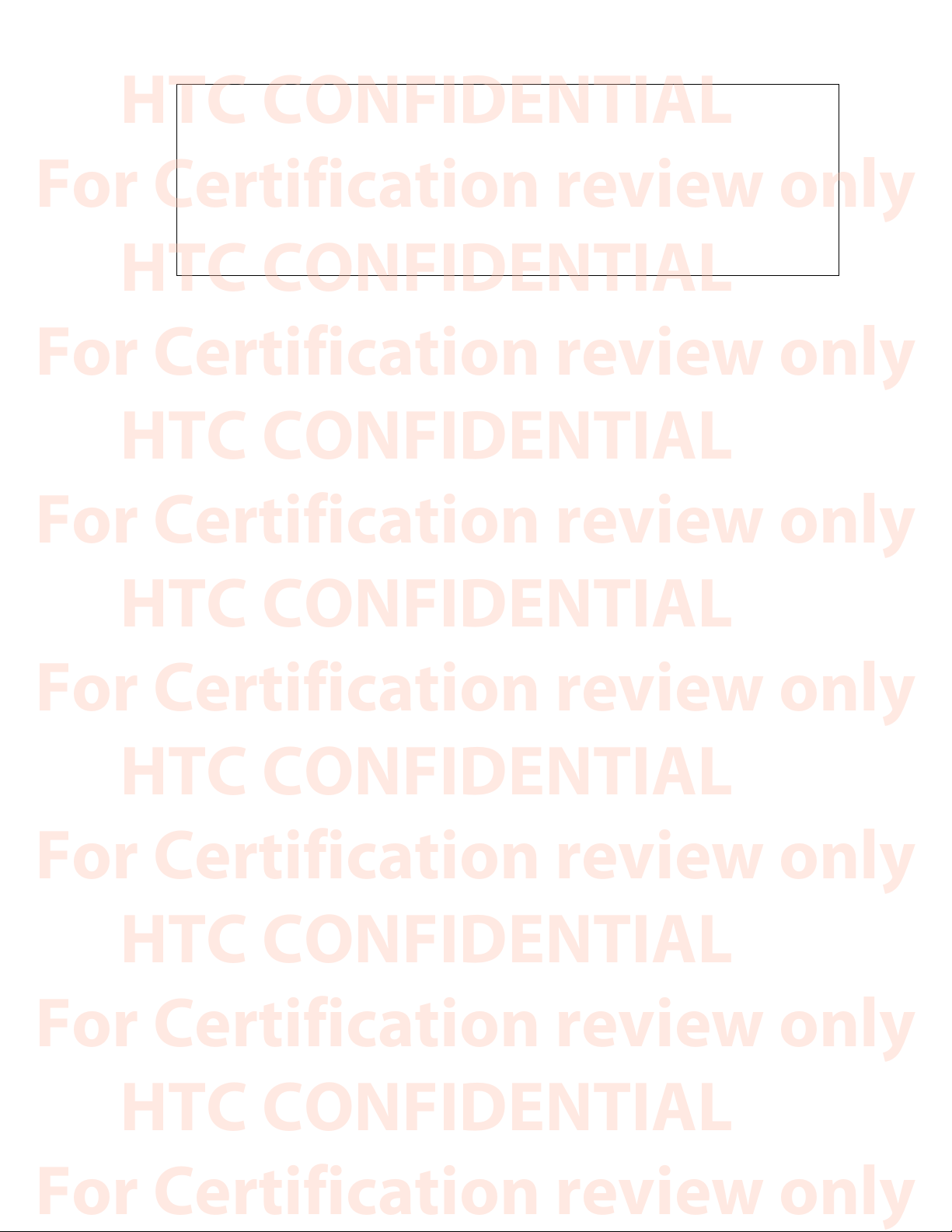
7 Important note on recoverable data
HTC CONFIDENTIAL
For Certification review only
HTC CONFIDENTIAL
For Certification review only
HTC CONFIDENTIAL
For Certification review only
HTC CONFIDENTIAL
For Certification review only
HTC CONFIDENTIAL
For Certification review only
HTC CONFIDENTIAL
For Certification review only
HTC CONFIDENTIAL
For Certification review only
Important note on recoverable data
Files and other data that have been deleted, cleared, removed, or erased from your device
may still be recoverable by third-party data recovery software. Even a factory reset may not
permanently erase all data from your mobile device, including personal information.
Page 4
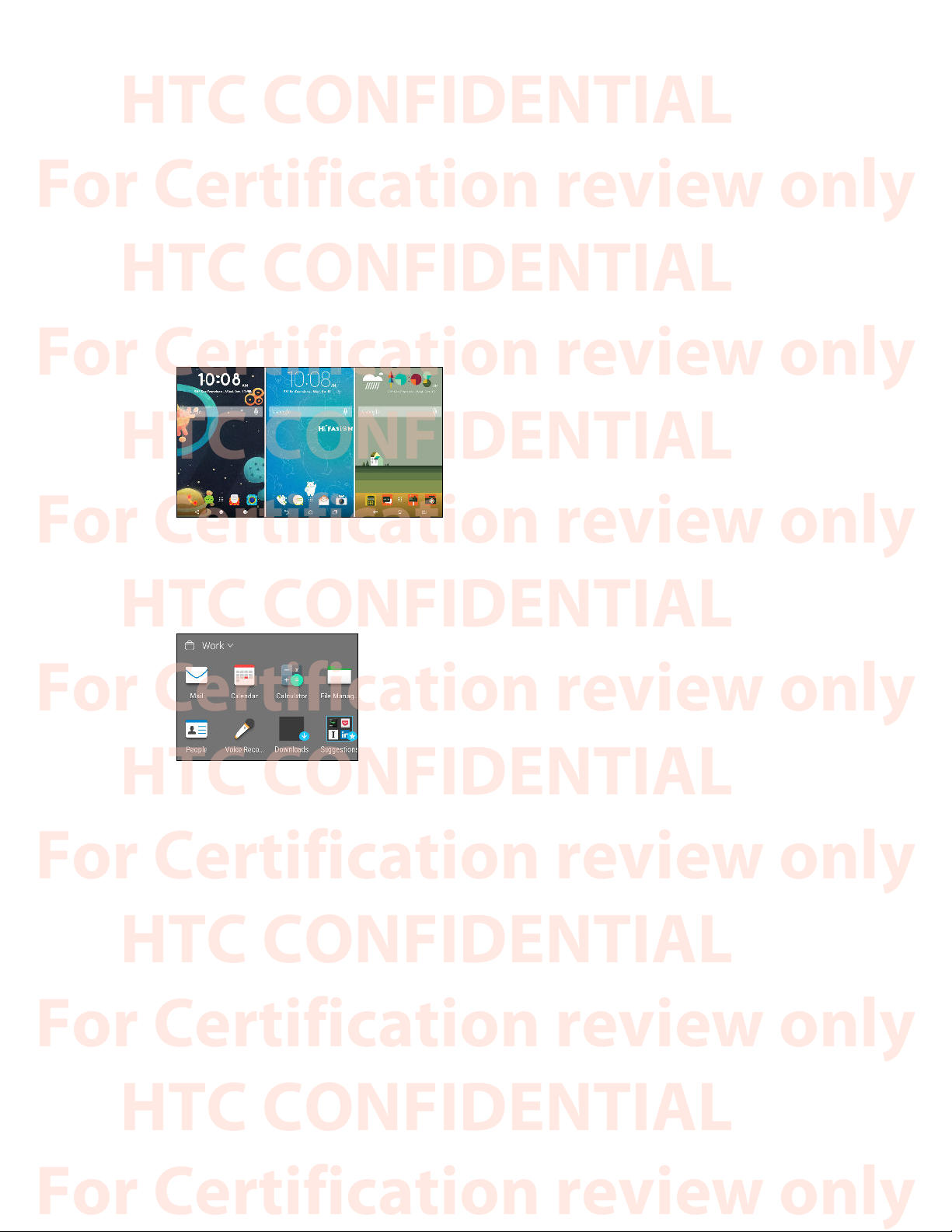
8 Features you'll enjoy
HTC CONFIDENTIAL
For Certification review only
HTC CONFIDENTIAL
For Certification review only
HTC CONFIDENTIAL
For Certification review only
HTC CONFIDENTIAL
For Certification review only
HTC CONFIDENTIAL
For Certification review only
HTC CONFIDENTIAL
For Certification review only
HTC CONFIDENTIAL
For Certification review only
Features you'll enjoy
Personalization
Designed with you in mind, HTC Phone is filled with innovations that help it to adapt to your life.
Themes
Make HTC Phone feel more personal by customizing
how it looks with your own photos and then mix and
match with different sets of icons, sounds, color
schemes, and more. See What is the Themes app? on
page 50.
HTC Sense Home
Your Home screen adapts to your needs at home, at work, and on the go. See What is the HTC Sense
Home widget? on page 34.
New lock screen notifications make it easier to find what you've missed, see upcoming events, get
restaurant recommendations, and more. See HTC BlinkFeed Notifications on page 42.
Page 5
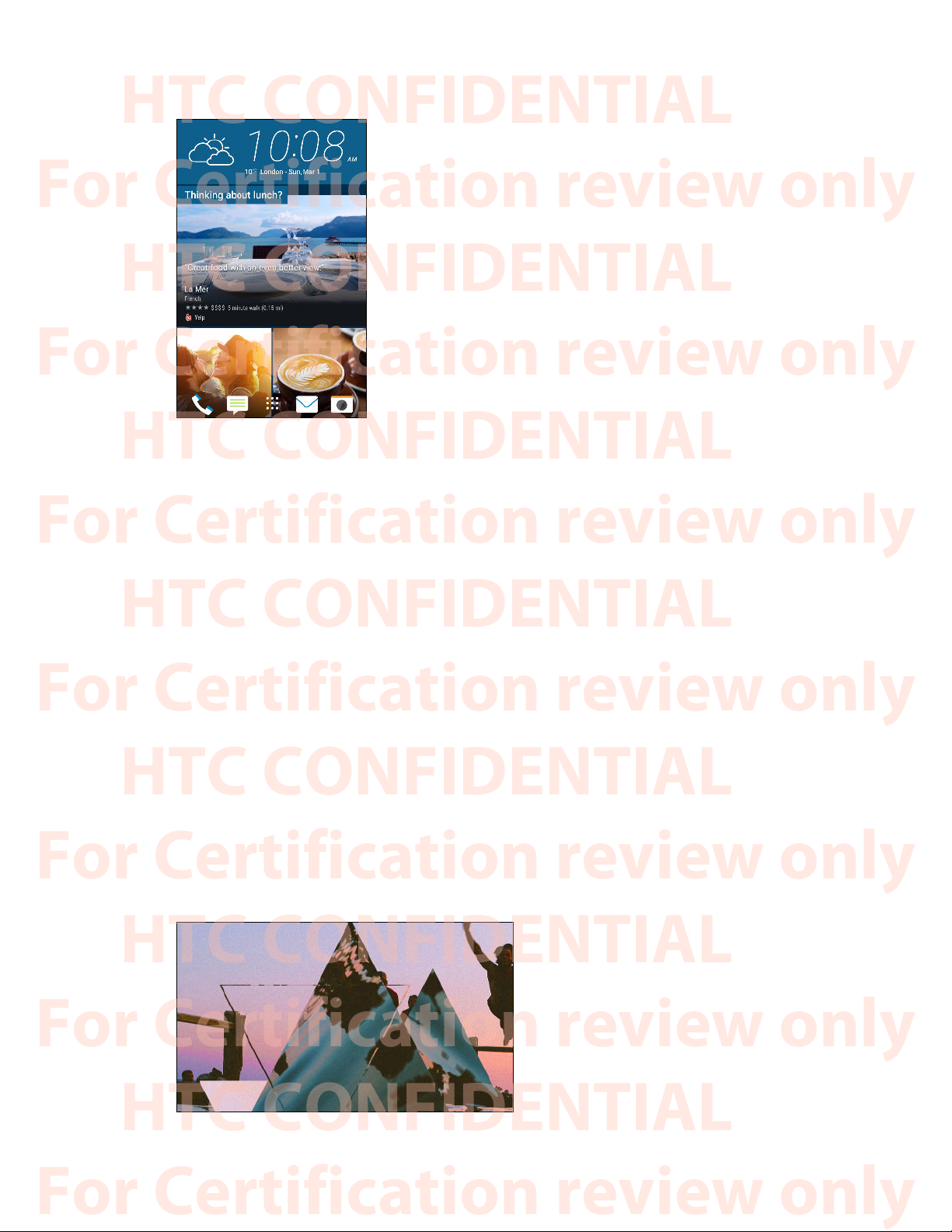
9 Features you'll enjoy
HTC CONFIDENTIAL
For Certification review only
HTC CONFIDENTIAL
For Certification review only
HTC CONFIDENTIAL
For Certification review only
HTC CONFIDENTIAL
For Certification review only
HTC CONFIDENTIAL
For Certification review only
HTC CONFIDENTIAL
For Certification review only
HTC CONFIDENTIAL
For Certification review only
HTC BlinkFeed
Get your favorite topics, news, social media, and more
conveniently delivered to one place on your phone. Even get
suggestions for points of interests and places to eat! See What is
HTC BlinkFeed? on page 60.
Imaging
Made to help you capture your memories to share with family and friends.
Front camera features
Enjoy using selfie-friendly features with the Camera app.
§ Live Makeup – Before taking your selfie, use Live Makeup to smoothen your skin. See
Applying skin touch-ups with Live Makeup on page 70.
§ Instant selfie shots – Flash a smile, and the camera instantly captures your smiling face. Or,
Just say "Cheese"! See Using Auto Selfie on page 70 and Using Voice Selfie on page 70.
One Gallery
One Gallery lets you view all your photos and videos that are stored on HTC Phone as well as on
favored online services right from the Gallery app. You can also find similar photos and videos using
Image match or by searching with keywords or tags. See One Gallery on page 80.
Photo Editor
The Photo Editor app enhances your photos, from basic edits to elegant effects!
Make a photo surreal. Blend in shapes,
elements, and prismatic effects. See
Prismatic on page 85.
Page 6
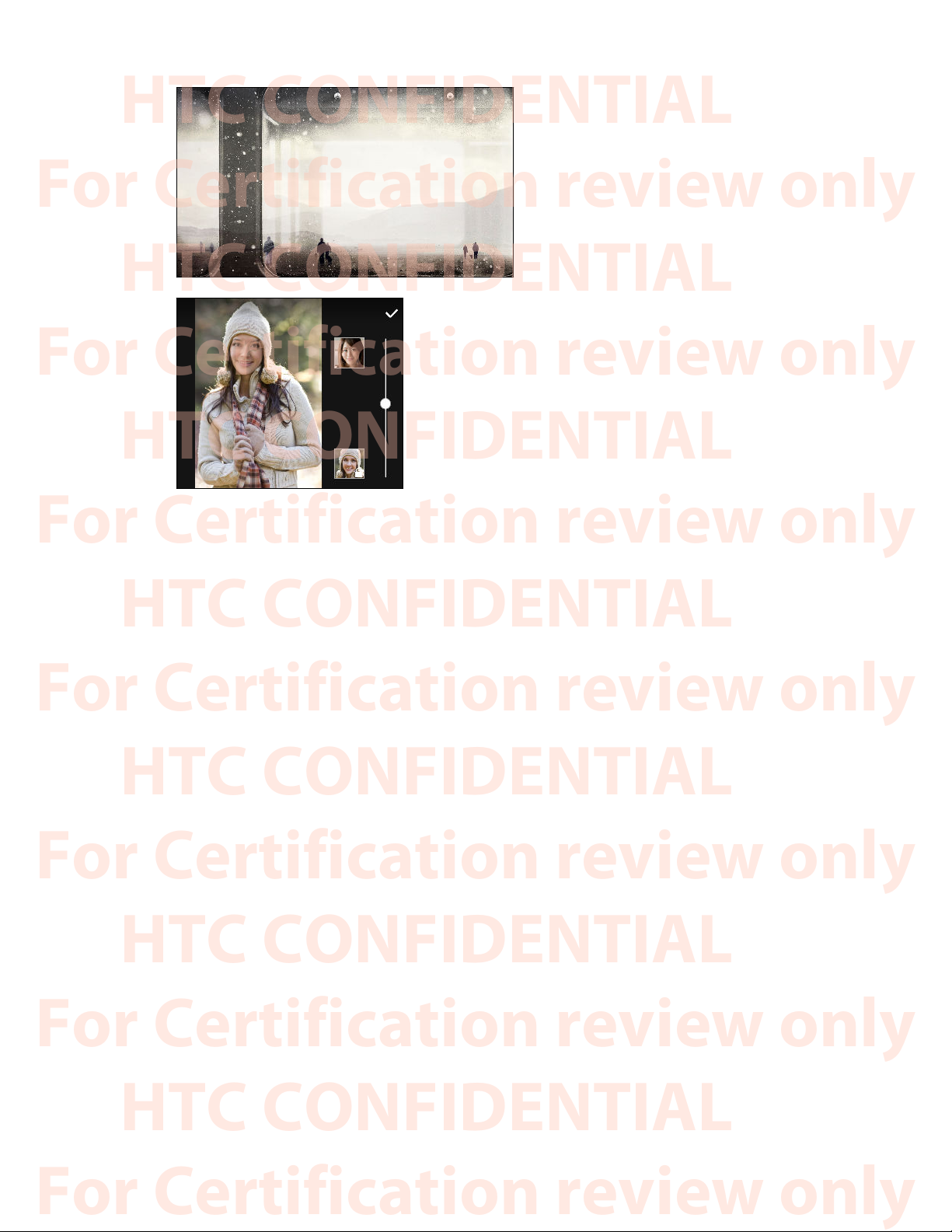
10 Features you'll enjoy
HTC CONFIDENTIAL
For Certification review only
HTC CONFIDENTIAL
For Certification review only
HTC CONFIDENTIAL
For Certification review only
HTC CONFIDENTIAL
For Certification review only
HTC CONFIDENTIAL
For Certification review only
HTC CONFIDENTIAL
For Certification review only
HTC CONFIDENTIAL
For Certification review only
Superimpose one image onto another and
create a unique composition only you can
imagine! See Double Exposure on page
86.
Face Fusion uses two photos such as your selfie and a
photo of your favorite celebrity to merge your looks
together. See Face Fusion on page 88.
Sound
Discover audio bliss on HTC Phone through its built-in speakers or headphones. Easily connect
wireless speakers to your phone.
HTC BoomSound with Dolby Audio
Hear what you've been missing. HTC BoomSound™ gives you a rich, authentic sound experience,
whether you’re listening to music, watching a video, or playing a game. To find out more, see
Toggling modes in HTC BoomSound on page 160 and Using HTC BoomSound with headphones on
page 160.
HTC Connect
Simply swipe up the screen with three fingers to stream music or video from HTC Phone to your
speakers or TV. Control the volume and playback with your phone! You can even enjoy your favorite
music on multiple speakers. See What is HTC Connect? on page 152.
Fingerprint sensor
You can use the fingerprint scanner on HTC Phone to quickly wake up and unlock your phone with
your fingerprint.
You can register up to 5 fingerprints. See About the fingerprint scanner on page 21.
Page 7
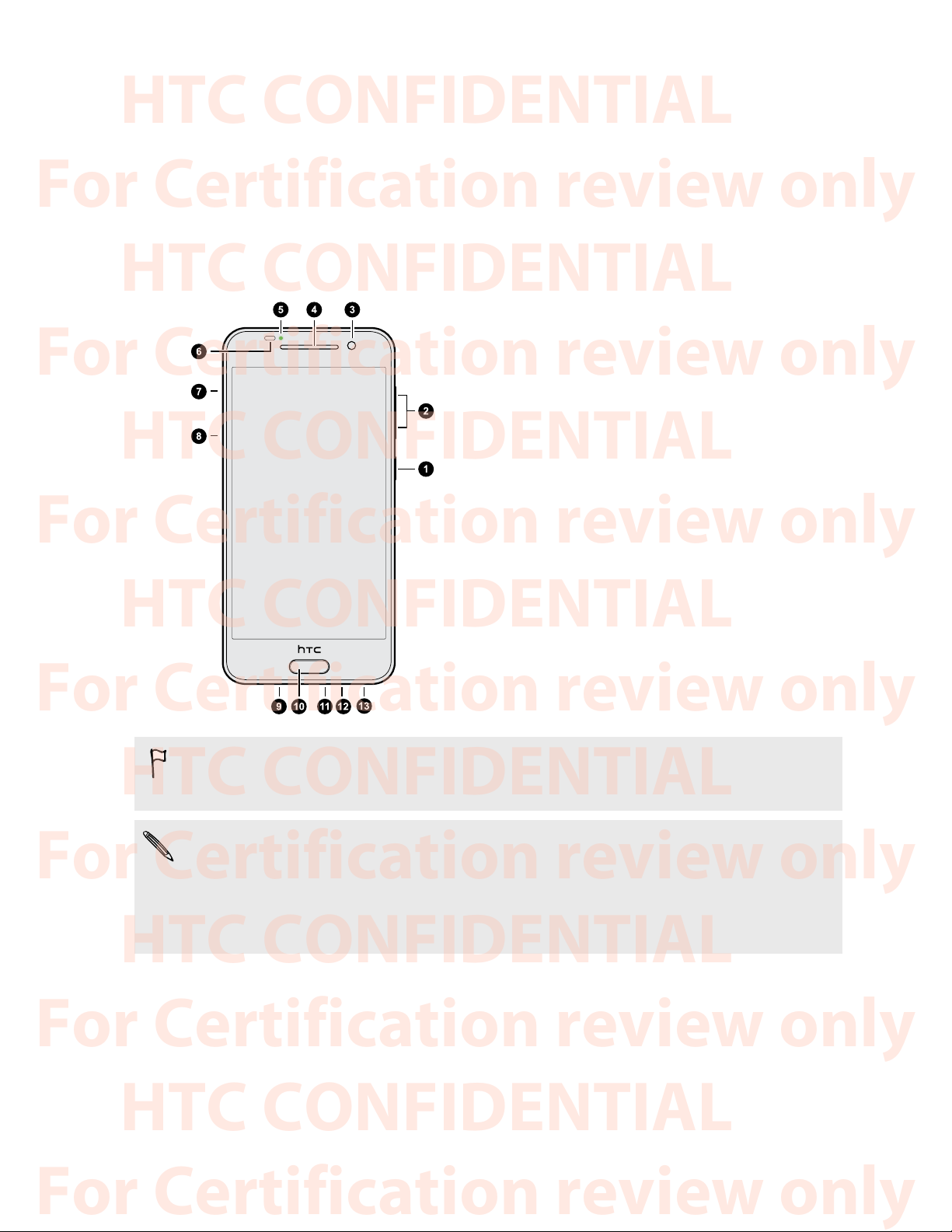
11 Unboxing
HTC CONFIDENTIAL
For Certification review only
HTC CONFIDENTIAL
For Certification review only
HTC CONFIDENTIAL
For Certification review only
HTC CONFIDENTIAL
For Certification review only
HTC CONFIDENTIAL
For Certification review only
HTC CONFIDENTIAL
For Certification review only
HTC CONFIDENTIAL
For Certification review only
Unboxing
HTC Phone
1. POWER
2. VOLUME
3. Front camera
4. Earpiece
5. Notification LED
6. Proximity sensor
7. microSD™ card slot with eject hole
8. nano SIM card slot with eject hole
9. Speaker
10. Fingerprint sensor
11. USB connector
12. Microphone
13. 3.5mm headset jack
You need a 4G/LTE™ plan to use your operator's 4G/LTE network for voice calls and data
services. Check with your operator for details.
§ If you want to use a case or screen protector, don’t cover and block the proximity sensor.
Purchase a case or screen protector designed for HTC Phone.
§ Avoid connecting third-party headsets or accessories with metallic charms that dangle near the
headset jack. Using these may affect signal reception.
Slots with card trays
With HTC Phone facing up, the nano SIM slot is on the left side and the microSD slot on the right
side. There are trays inside the slots that are used for inserting your cards.
When inserting the eject tool into the tray eject holes to remove the card trays, make sure not to
press on the trays to avoid damaging the eject mechanism inside the slots.
Page 8
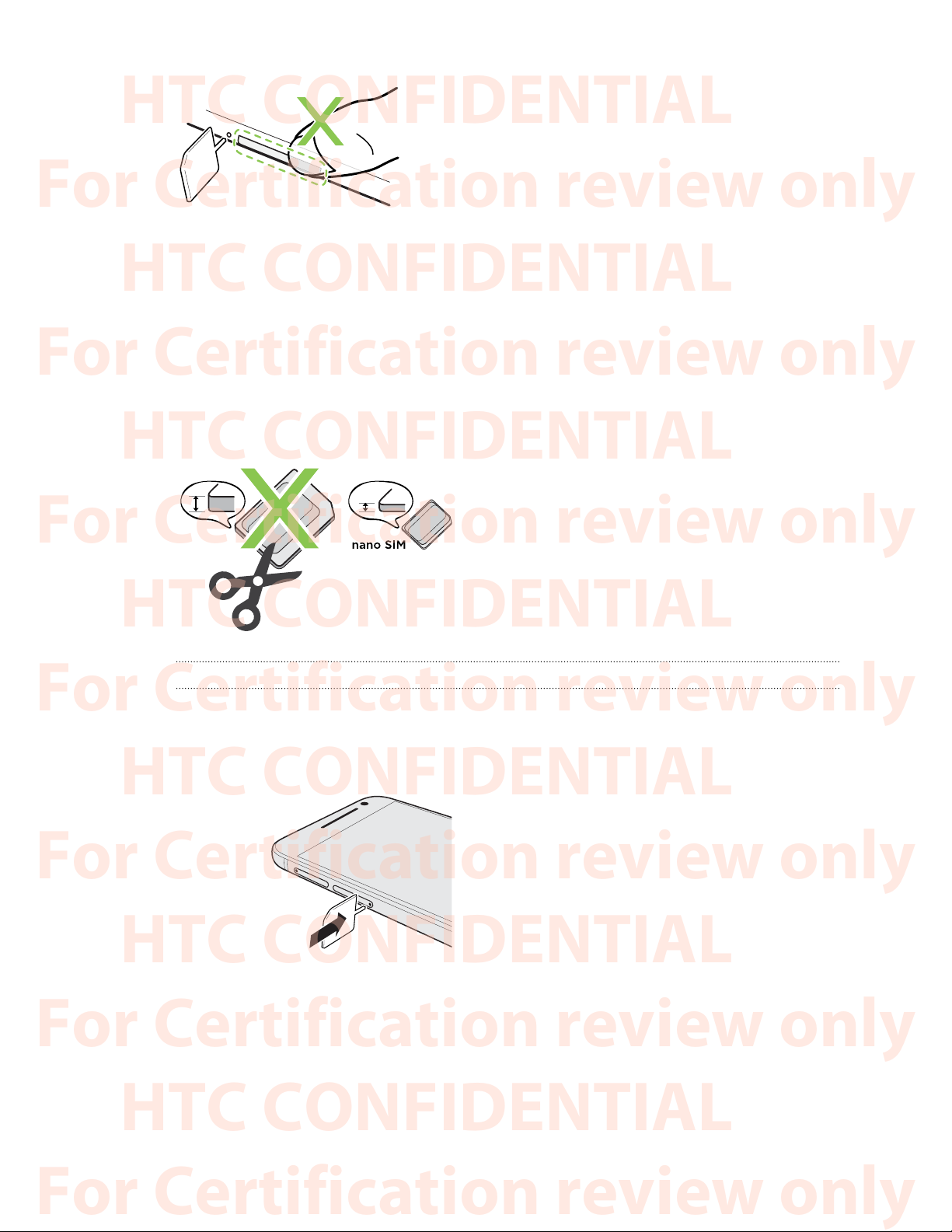
12 Unboxing
HTC CONFIDENTIAL
For Certification review only
HTC CONFIDENTIAL
For Certification review only
HTC CONFIDENTIAL
For Certification review only
HTC CONFIDENTIAL
For Certification review only
HTC CONFIDENTIAL
For Certification review only
HTC CONFIDENTIAL
For Certification review only
HTC CONFIDENTIAL
For Certification review only
Also, if you want to use a protective case, make sure to buy a case that's designed for HTC Phone and
that doesn't block the trays.
nano SIM card
HTC Phone uses a nano SIM card.
Use a standard nano SIM card only. Inserting a modified card that is thicker than the standard
nano SIM card may cause the card to not fit properly or damage the card slot.
Inserting a nano SIM card
1. Hold the phone face up.
2. Insert the tip of the tray eject tool that came with your phone—or a small bent paperclip—
into the nano SIM tray eject hole.
3. Push the tip all the way into the hole until the tray ejects, and then pull the tray out.
Page 9
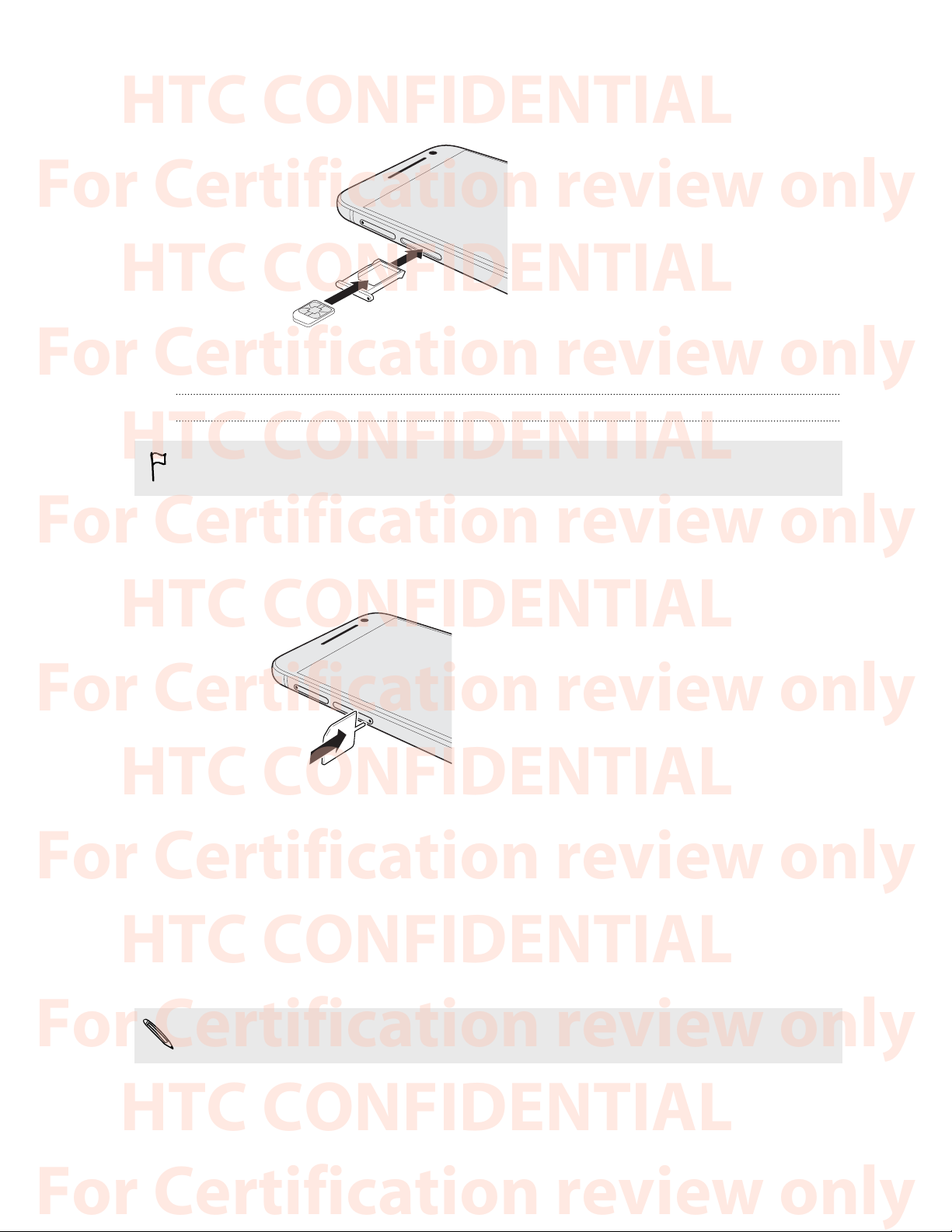
13 Unboxing
HTC CONFIDENTIAL
For Certification review only
HTC CONFIDENTIAL
For Certification review only
HTC CONFIDENTIAL
For Certification review only
HTC CONFIDENTIAL
For Certification review only
HTC CONFIDENTIAL
For Certification review only
HTC CONFIDENTIAL
For Certification review only
HTC CONFIDENTIAL
For Certification review only
4. Place the nano SIM card into the tray, with the gold contacts facing up and cut-off corner
facing out.
5. Insert the card tray back into the slot.
Removing a nano SIM card
Make sure to switch off HTC Phone before removing the card.
1. Hold the phone face up.
2. Insert the tip of the tray eject tool that came with your phone—or a small bent paperclip—
into the nano SIM tray eject hole.
3. Push the tip all the way into the hole until the card tray ejects.
4. Pull the card tray out, and remove the nano SIM card.
5. Make sure that you insert the empty card tray back into the slot.
Storage card
Use a storage card to store your photos, videos, and music. When you need to free up phone storage
space, you can also move certain apps to the storage card, if the apps support this feature.
The storage card is optional and sold separately.
Page 10
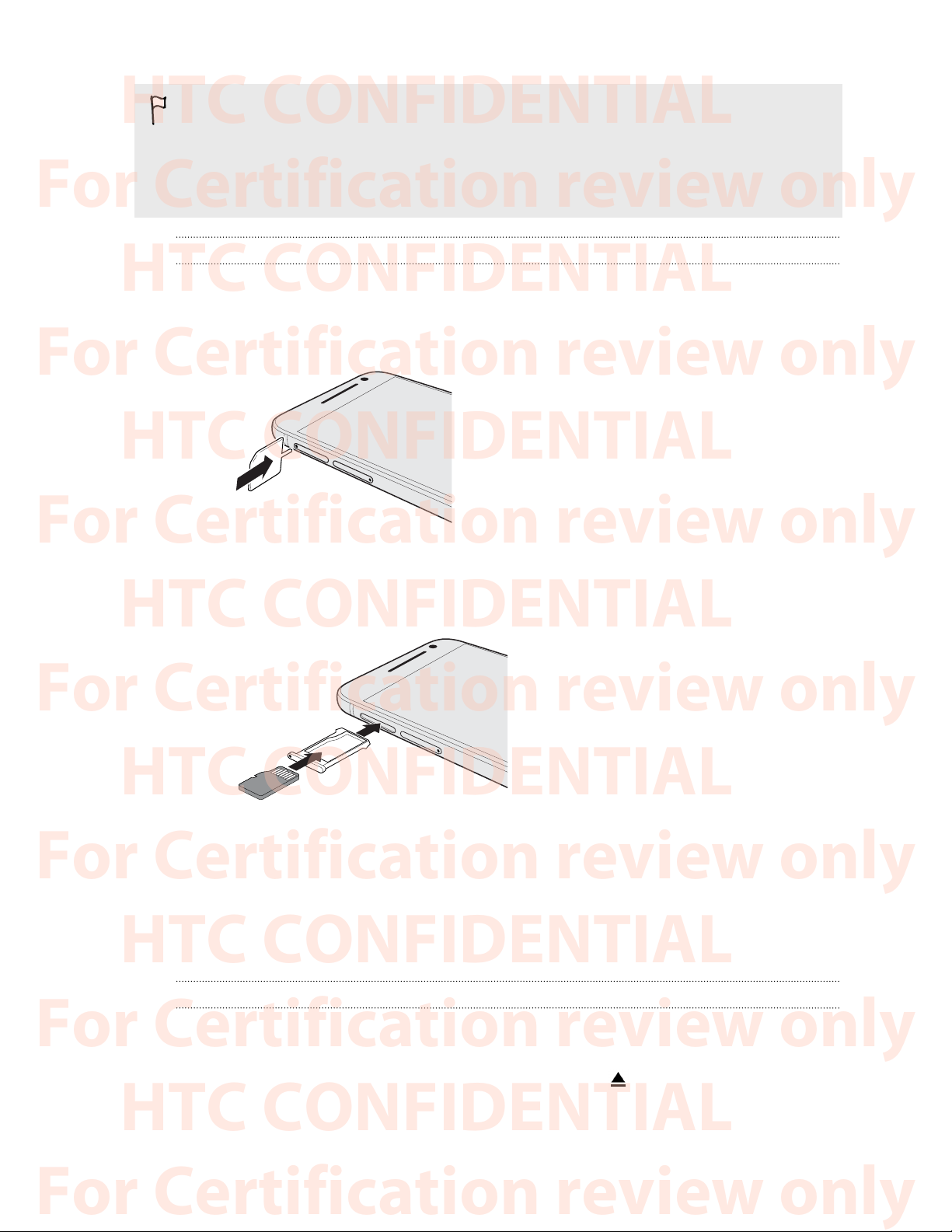
14 Unboxing
HTC CONFIDENTIAL
For Certification review only
HTC CONFIDENTIAL
For Certification review only
HTC CONFIDENTIAL
For Certification review only
HTC CONFIDENTIAL
For Certification review only
HTC CONFIDENTIAL
For Certification review only
HTC CONFIDENTIAL
For Certification review only
HTC CONFIDENTIAL
For Certification review only
§ Moving apps to the storage card doesn't back up the apps. If you do a factory reset, your phone
loses the apps. You'll need to reinstall them.
§ When you remove the storage card and insert it in another phone, the apps on the storage card
won't be installed automatically to the other phone. You'll need to reinstall them.
Inserting the microSD card
1. Hold the phone face up.
2. Insert the tip of the tray eject tool that came with your phone—or a small bent paperclip—
into the microSD tray eject hole.
3. Push the tip all the way into the hole until the microSD card tray ejects.
4. Pull the microSD card tray out, and place the microSD card—contacts facing down—into the
tray.
5. Insert the microSD card tray back into the slot.
If it's the first time you insert the microSD, you'll be prompted to set it up.
6. Slide the Notifications panel open, and then tap the microSD notification.
7. Follow the onscreen instructions to set up your microSD.
Unmounting the storage card
When you need to remove the storage card while HTC Phone is on, unmount the storage card first
to prevent corrupting or damaging the files in the storage card.
Go to Settings > Storage & USB, and next to the storage card, tap .
Page 11
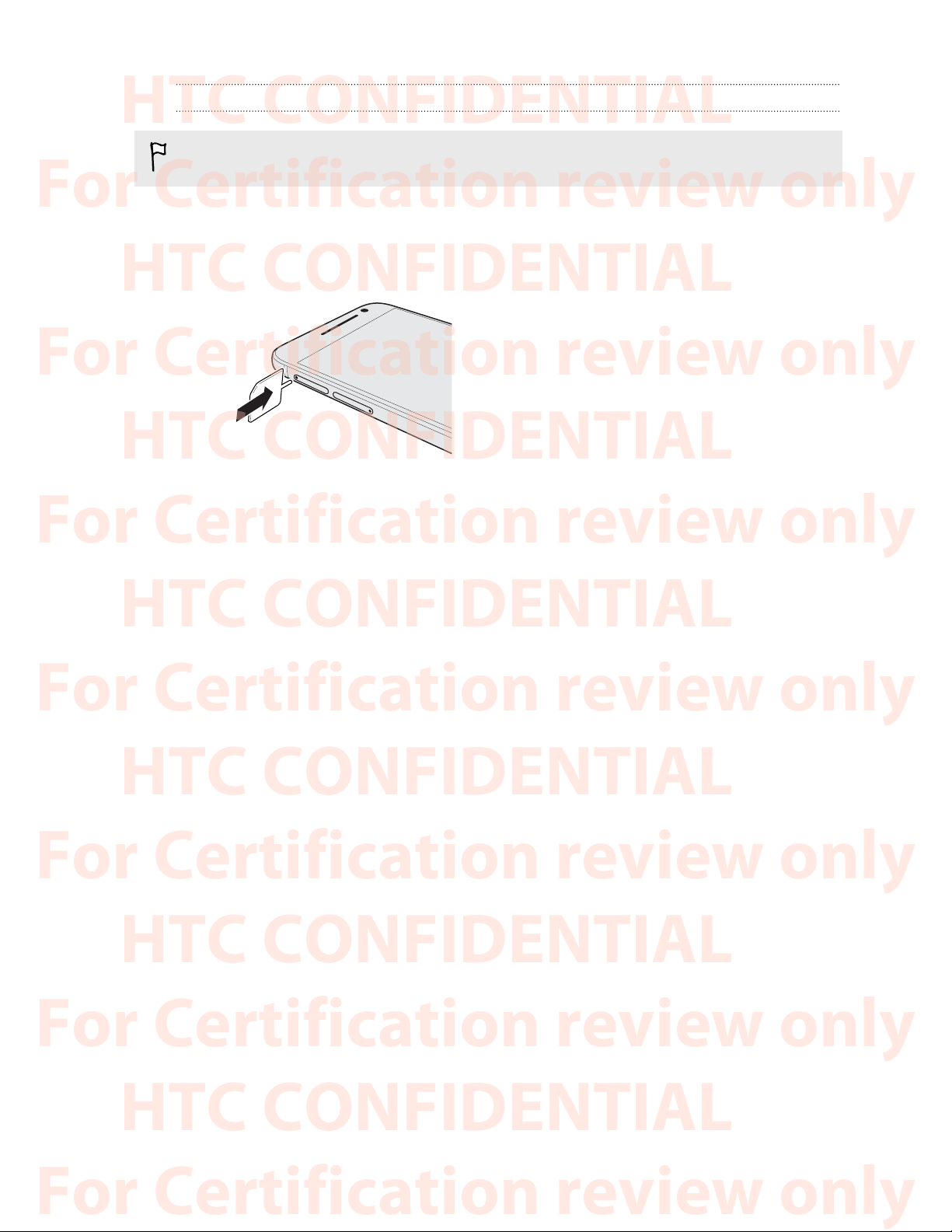
15 Unboxing
HTC CONFIDENTIAL
For Certification review only
HTC CONFIDENTIAL
For Certification review only
HTC CONFIDENTIAL
For Certification review only
HTC CONFIDENTIAL
For Certification review only
HTC CONFIDENTIAL
For Certification review only
HTC CONFIDENTIAL
For Certification review only
HTC CONFIDENTIAL
For Certification review only
Removing the microSD card
Make sure to unmount your microSD card before removing it.
1. Hold the phone face up.
2. Insert the tip of the tray eject tool that came with your phone—or a small bent paperclip—
into the microSD tray eject hole.
3. Push the tip all the way into the hole until the microSD card tray ejects.
4. Pull the microSD card tray out, and remove the microSD card.
After removing the microSD card, make sure that you insert the empty microSD card tray back into
the slot.
Page 12
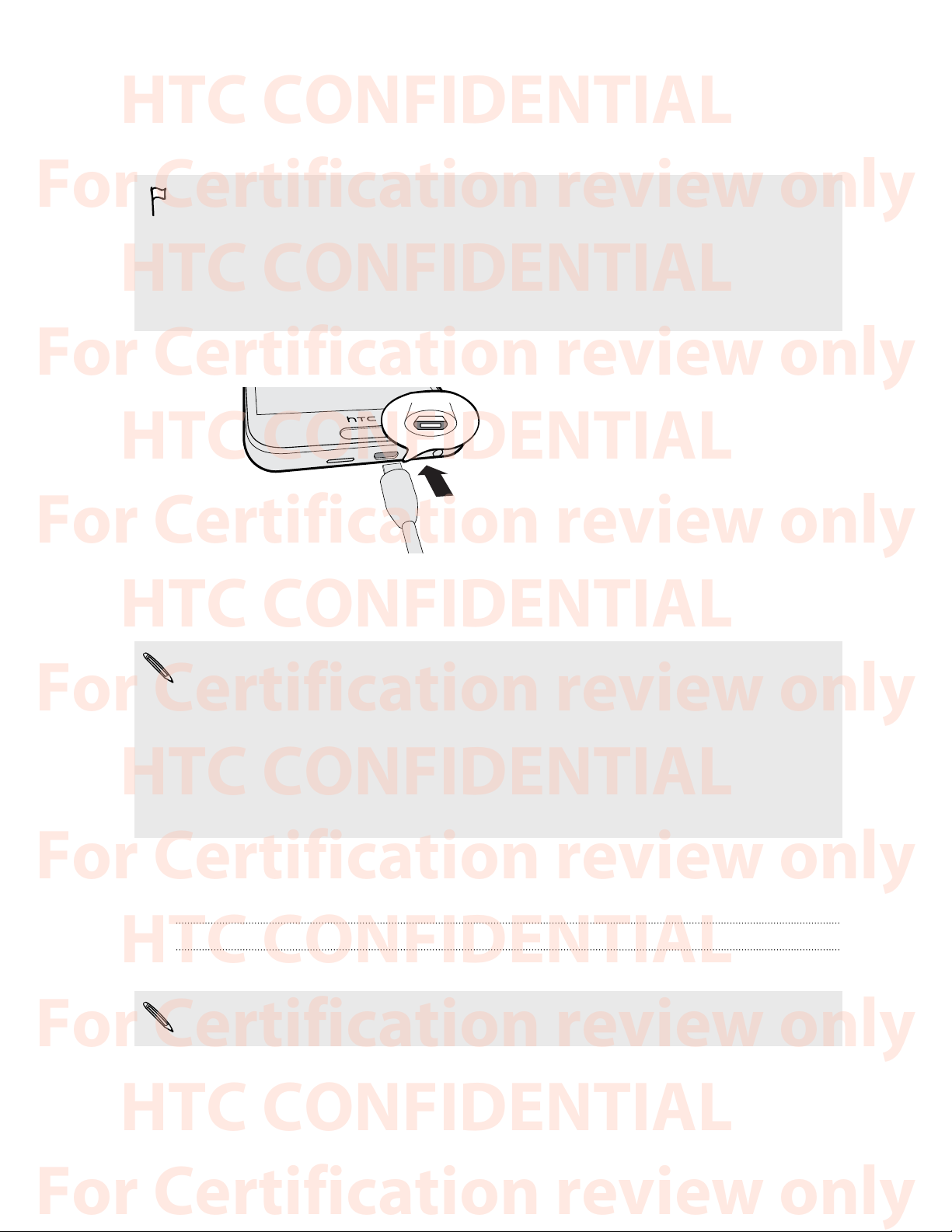
16 Unboxing
HTC CONFIDENTIAL
For Certification review only
HTC CONFIDENTIAL
For Certification review only
HTC CONFIDENTIAL
For Certification review only
HTC CONFIDENTIAL
For Certification review only
HTC CONFIDENTIAL
For Certification review only
HTC CONFIDENTIAL
For Certification review only
HTC CONFIDENTIAL
For Certification review only
Charging the battery
Before you turn on and start using HTC Phone, it is recommended that you charge the battery.
§ If the battery has been discharged for several days, you may need to charge HTC Phone for
several minutes before powering it on.
§ Use only the adapter and the USB cable that came with HTC Phone to charge the battery. When
the battery power is too low, make sure to use the power adapter to charge, not the USB cable
connection with your computer.
1. Insert the small end of the USB cable into the USB connector.
2. Insert the other end of the USB cable into the power adapter.
3. Plug in the power adapter to an electrical outlet to start charging the battery.
§ As a safety precaution, the battery may stop charging to avoid overheating.
§ Avoid charging the battery in hot environments.
§ When you're using the web browser and charging the battery, HTC Phone may become warmer.
This is normal.
§ To conserve energy, unplug the power adapter from the electrical outlet after you finish
charging.
Switching the power on or off
Switching the power on
Press the POWER button until HTC Phone vibrates.
When you turn on HTC Phone for the first time, you’ll need to set it up.
Page 13
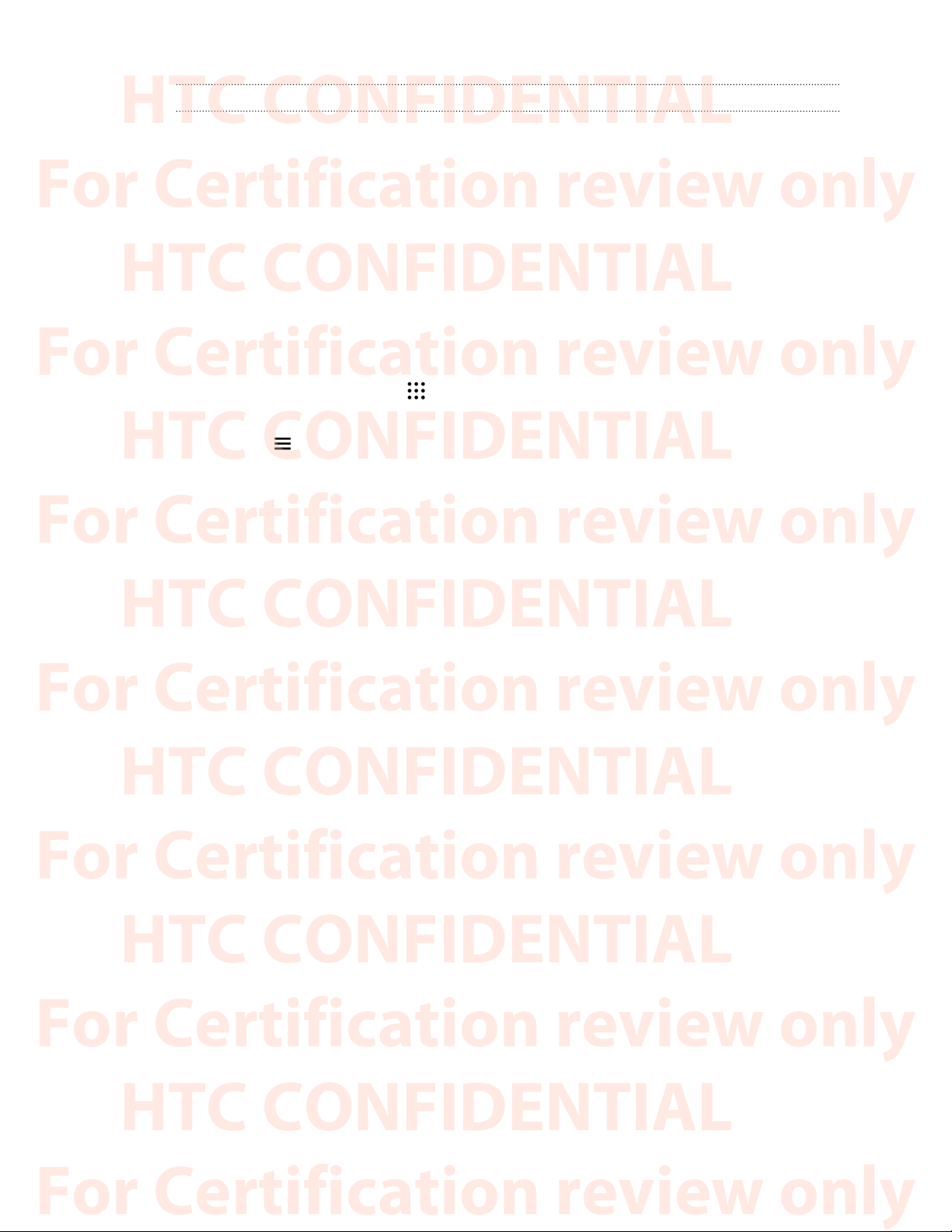
17 Unboxing
HTC CONFIDENTIAL
For Certification review only
HTC CONFIDENTIAL
For Certification review only
HTC CONFIDENTIAL
For Certification review only
HTC CONFIDENTIAL
For Certification review only
HTC CONFIDENTIAL
For Certification review only
HTC CONFIDENTIAL
For Certification review only
HTC CONFIDENTIAL
For Certification review only
Switching the power off
1. If the display is off, press the POWER button to turn it back on.
2. Press and hold the POWER button for a few seconds.
3. Tap Power off on the options menu.
Want some quick guidance on your phone?
Check out the friendly walkthroughs and the FAQs in the Help app to learn how to use your phone.
§ When you see a Tips & Help tile in HTC BlinkFeed™, just tap the tile to know more about the
tip.
§ From the Home screen, tap , and then find and tap Help.
You can then tap Search help articles & videos, and enter what you're looking for. Or you
can tap to browse how-tos, FAQs, and more.
Page 14
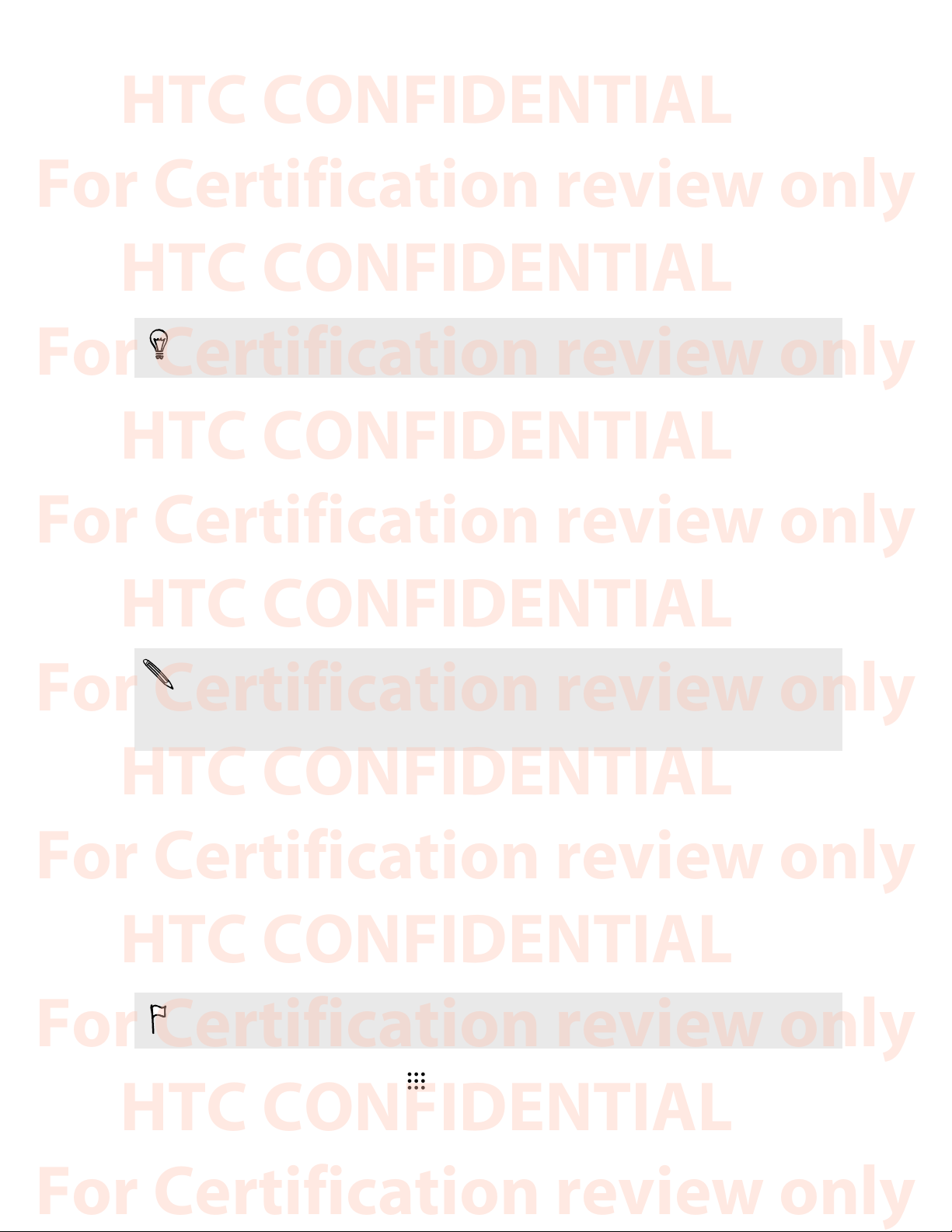
18 Phone setup and transfer
HTC CONFIDENTIAL
For Certification review only
HTC CONFIDENTIAL
For Certification review only
HTC CONFIDENTIAL
For Certification review only
HTC CONFIDENTIAL
For Certification review only
HTC CONFIDENTIAL
For Certification review only
HTC CONFIDENTIAL
For Certification review only
HTC CONFIDENTIAL
For Certification review only
Phone setup and transfer
Setting up HTC Phone for the first time
When you switch on HTC Phone for the first time, you’ll be asked to set it up.
You can enable TalkBack to navigate by voice feedback before selecting the language. Press and
hold two fingers on the screen until you hear a message saying that accessibility mode is enabled.
Walk through the on-device setup to choose your Internet connection, sign in to your accounts, set
up your screen lock, and more.
§ If you have content from another phone that you want to transfer, whether it's from an
Android™, iPhone, or other phone, tap Transfer content on the Get content from another
phone screen.
Depending on the type of old phone that you have, see the following for more details:
Transferring content from an Android phone on page 18
Ways of transferring content from an iPhone on page 19
§ Set up a screen lock to help protect HTC Phone.
Some features that need to connect to the Internet such as location-based services and auto-sync
of your online accounts may incur extra data fees. To avoid incurring data fees, disable these
features under Settings. For more information on location services, see Turning location
services on or off on page 160.
Transferring content from an Android phone
On your old Android phone, download the HTC Transfer Tool and use it to transfer your content to
HTC Phone.
The types of locally stored content on your old phone that the HTC Transfer Tool can transfer
include contacts, messages, calendar events, music, photos, videos, and some settings. More types of
data such as call histories, email accounts, and some HTC app settings can be transferred from HTC
phones that have HTC Sense™ 5.5 or higher.
You need Android version 2.2 or later to use the HTC Transfer Tool on your old phone.
1. From the Home screen, tap > Settings > Get content from another phone.
2. Choose whether to transfer from an HTC Android phone or other Android phone.
Page 15

19 Phone setup and transfer
HTC CONFIDENTIAL
For Certification review only
HTC CONFIDENTIAL
For Certification review only
HTC CONFIDENTIAL
For Certification review only
HTC CONFIDENTIAL
For Certification review only
HTC CONFIDENTIAL
For Certification review only
HTC CONFIDENTIAL
For Certification review only
HTC CONFIDENTIAL
For Certification review only
3. On the Get content from another phone screen, tap Next.
4. Follow the steps shown on HTC Phone to download the HTC Transfer Tool from
Google Play™ to your old phone, install it, and open the tool.
5. When you see a PIN on your old phone, make sure the same PIN also appears on HTC Phone
before you continue.
If the PIN code doesn't appear, tap Retry on your old phone. If it still won't appear, this may
mean that your old phone is unable to connect to HTC Phone. When this happens, try
another transfer method.
6. Tap Confirm on your old phone.
7. On your old phone, choose the types of content you want to transfer, tap Transfer, and then
tap Yes.
8. Wait for the transfer to finish.
9. Tap Done on both phones.
Ways of transferring content from an iPhone
If you have an iPhone, there are easy ways to transfer your contacts, messages, and other content to
HTC Phone.
§ Back up and restore iPhone content through iCloud. To find out how, see Transferring
iPhone content through iCloud on page 19.
§ Back up iPhone content using iTunes on your computer, and then use HTC Sync Manager to
transfer the content to HTC Phone. For details, see Transferring iPhone content and apps to
your HTC phone on page 111.
Transferring iPhone content through iCloud
If you have an iCloud account, sync iPhone content to your iCloud storage, and then transfer the
content to HTC Phone. You can transfer the following types of content from iCloud: contacts,
bookmarks, text messages, messages from iMessage, calendar events, and photos.
1. From the Home screen, tap > Settings > Get content from another phone.
2. Tap iPhone > Import from iCloud backup.
3. Follow the steps shown onscreen to back up your iPhone content to your iCloud storage.
4. Enter your iCloud email address and password, and then tap Sign in.
5. Choose the iPhone backup that you want to transfer to HTC Phone, and then tap Next.
6. Choose the types of content you want to transfer, and then tap Import.
7. Wait for the transfer to finish, and then tap Done.
Only some contact details can be transferred, such as the contact name, photo, postal address,
email address, birthdate, anniversary date, and notes.
Page 16

20 Phone setup and transfer
HTC CONFIDENTIAL
For Certification review only
HTC CONFIDENTIAL
For Certification review only
HTC CONFIDENTIAL
For Certification review only
HTC CONFIDENTIAL
For Certification review only
HTC CONFIDENTIAL
For Certification review only
HTC CONFIDENTIAL
For Certification review only
HTC CONFIDENTIAL
For Certification review only
Other ways of getting contacts and other content
There are different ways you can individually add contacts and other content to HTC Phone.
Sync with your
computer
Google® Account Google contacts are imported to HTC Phone after you sign in to your
Social network
accounts
Microsoft® Exchange
ActiveSync
Outlook.com account Sync personal contacts from your Microsoft Outlook.com account.
Phone contacts You can create contacts locally on HTC Phone, if you don't prefer to store
®
Use HTC Sync Manager to sync contacts, documents, playlists, and more
between HTC Phone and your computer running a Windows® or OS X
operating system.
You can also use it to transfer your iTunes backup that contains contacts,
messages, and other content from an iPhone from your computer to
HTC Phone.
Google Account. You can also create more Google contacts right from
HTC Phone.
Log in to your favorite social networks to sync contact information from
them.
HTC Phone syncs your work contacts from the Microsoft Exchange
ActiveSync Server in your workplace.
them on your online accounts.
nano SIM card Copy all your nano SIM contacts to HTC Phone.
Transferring photos, videos, and music between your
phone and computer
Here are ways you can transfer your media from or to your computer.
§ Connect HTC Phone to your computer. Your computer will recognize it just like any
removable USB drive, and you can copy your media between them.
§ Download and use the HTC Sync Manager software on your computer. You can set it up to
automatically get music, photos, and videos off HTC Phone to your computer. You can also
sync playlists from your computer to the phone.
If you have an iPhone, you can also connect it and transfer camera roll photos to your
computer using HTC Sync Manager. Then reconnect HTC Phone and copy them over.
§ Use cloud storage services to put your media in one place so you can manage them anywhere
—on your computer, HTC Phone, and other mobile devices.
Page 17

21 Phone setup and transfer
HTC CONFIDENTIAL
For Certification review only
HTC CONFIDENTIAL
For Certification review only
HTC CONFIDENTIAL
For Certification review only
HTC CONFIDENTIAL
For Certification review only
HTC CONFIDENTIAL
For Certification review only
HTC CONFIDENTIAL
For Certification review only
HTC CONFIDENTIAL
For Certification review only
Using Quick Settings
In the Quick Settings panel, easily turn settings such as Wi-Fi® and Bluetooth® on or off.
Do any of the following:
§ With two fingers, swipe down from the status bar.
§ Swipe down twice from the status bar.
Getting to know your settings
Want to change the ringtone, set up a Wi-Fi connection, or add your accounts? Do this and more in
Settings.
1. Open Settings either from the Quick Settings panel or the Apps screen.
§ With two fingers, swipe down from the status bar to open Quick Settings, and then tap
2. Here are some of the basic settings you can change:
.
§ From the Home screen, tap to switch to the Apps screen, and then tap Settings.
§ Tap the On/Off switch next to an item such as Wi-Fi to turn it on or off. Tap the item
itself to configure its settings.
§ Tap Sound & notification to set a ringtone, choose a sound profile, and configure
incoming call sound settings.
§ Tap Personalize to change the wallpaper, add apps and widgets to the Home screen,
and more.
§ Tap Accounts & sync to add and sign in to your different accounts, such as email, social
Tap in Settings to quickly find options and settings.
networks, and more.
§ Tap Security to help secure HTC Phone, for example with a screen lock.
About the fingerprint scanner
You can quickly wake up and unlock the HTC Phone using your fingerprint. You can add up to 5
fingerprints.
When setting up and using the fingerprint scanner, follow these tips:
Page 18

22 Phone setup and transfer
HTC CONFIDENTIAL
For Certification review only
HTC CONFIDENTIAL
For Certification review only
HTC CONFIDENTIAL
For Certification review only
HTC CONFIDENTIAL
For Certification review only
HTC CONFIDENTIAL
For Certification review only
HTC CONFIDENTIAL
For Certification review only
HTC CONFIDENTIAL
For Certification review only
§ Make sure your finger and the fingerprint scanner are dry and clean.
§ Use the entire pad of your finger, including the sides and tip.
§ When recording your fingerprint, touch the scanner until it vibrates.
§ The fingerprint scanner has 360° readability—you can touch a recorded finger at any angle to
the scanner to turn on the screen or unlock the HTC Phone.
You may not be able to set the fingerprint scanner to unlock HTC Phone, if you've signed in to an
Exchange ActiveSync account that requires you to set a different screen lock option (such as
password). Check with your Exchange Server administrator if your Exchange ActiveSync
account supports the fingerprint scanner.
Adding a fingerprint the first time
1. From the Home screen, tap , and then tap Settings > Fingerprint scanner.
2. Tap Add fingerprint > Start.
If you haven't already set up a lock screen pattern, PIN, or password, you'll be asked to set
one up. See Setting a screen lock on page 41.
3. Tap Next.
4. Choose which finger or thumb to use, and touch the scanner until it vibrates.
5. Repeatedly touch the scanner until the fingerprint has been successfully recorded. You'll get
the best results if you hold your finger in the same direction when touching the scanner.
6. After you've successfully recorded your fingerprint, tap Done.
You can now use your fingerprint to wake up and unlock your HTC Phone.
You'll need to input your backup lock screen pattern, PIN, or password if the scanner doesn't
identify your fingerprint after four attempts. You'll only have 10 additional attempt before your
data is deleted from the HTC Phone.
Page 19

23 Phone setup and transfer
HTC CONFIDENTIAL
For Certification review only
HTC CONFIDENTIAL
For Certification review only
HTC CONFIDENTIAL
For Certification review only
HTC CONFIDENTIAL
For Certification review only
HTC CONFIDENTIAL
For Certification review only
HTC CONFIDENTIAL
For Certification review only
HTC CONFIDENTIAL
For Certification review only
Adding, removing, or editing fingerprints
1. From the Home screen, tap , and then tap Settings > Fingerprint scanner.
2. Enter your pattern, PIN, or password.
3. Do any of the following:
§ Tap Add fingerprint to add another fingerprint.
§ Tap a recorded fingerprint to rename or delete it.
§ Tap Reset Fingerprint scanner to delete all recorded fingerprints.
§ Select Home button if you want to be able to tap the fingerprint scanner to go to the
home screen.
§ Select Wake up screen if you want to be able to tap the fingerprint scanner to wake up
the screen.
Updating your phone's software
HTC Phone can check and notify you if there’s a new update available.
Updates for some HTC apps and features, such as HTC Sense Home, may be downloaded and
installed from Google Play. See Installing app updates from Google Play on page 24 for details.
Checking your system software version
Before installing a system software update, you can check first what Android and HTC Sense
versions you have on your phone.
1. From the Home screen, tap > Settings > About.
2. Tap Software information.
Enabling automatic updates
You can choose to automatically download and install software updates for HTC or mobile operator
apps.
1. From the Home screen, tap > Settings > About.
2. Tap Software updates.
3. To save on data usage, you can choose to update through Wi-Fi only.
4. Choose whether to auto-download system updates, app updates, or both.
App updates are installed automatically. You'll still need to confirm when to install system
software updates.
Page 20

24 Phone setup and transfer
HTC CONFIDENTIAL
For Certification review only
HTC CONFIDENTIAL
For Certification review only
HTC CONFIDENTIAL
For Certification review only
HTC CONFIDENTIAL
For Certification review only
HTC CONFIDENTIAL
For Certification review only
HTC CONFIDENTIAL
For Certification review only
HTC CONFIDENTIAL
For Certification review only
Installing a software update
When HTC Phone is connected to the Internet and there's a new software update available, the
update notification icon appears in the status bar.
1. Slide the Notifications panel open, and then tap the system update notification.
2. If you don't want to download the update using your data connection, select Update over
Wi-Fi only.
3. Tap Download.
4. When download is complete, select Install now, and then tap OK.
After updating, HTC Phone will restart.
Installing an application update
When Internet connection is on and there's an available update for your HTC or mobile operator
apps, the update notification icon appears in the status bar.
1. Slide the Notifications panel open, and then tap the update notification.
The Updates screen opens with the list of application updates to be installed.
2. Tap an item to view its details, and then tap .
3. When you're done reviewing the updates, tap Install. You'll be asked to restart HTC Phone if
needed.
Installing app updates from Google Play
Some HTC apps and third-party apps get updated with improvements and bug fixes through
Google Play. You can manually update apps or set your phone to automatically download and install
app updates when available.
1. From the Home screen, tap , and then find and tap Play Store.
2. Tap to open the slideout menu.
3. Tap My apps.
You'll see a list of apps installed on your phone.
4. Under Updates, tap an app.
5. Tap Update.
6. Tap Accept.
In Play Store, tap > Settings > Auto-update apps to choose how you want Google Play to
update your apps.
Page 21

25 Phone setup and transfer
HTC CONFIDENTIAL
For Certification review only
HTC CONFIDENTIAL
For Certification review only
HTC CONFIDENTIAL
For Certification review only
HTC CONFIDENTIAL
For Certification review only
HTC CONFIDENTIAL
For Certification review only
HTC CONFIDENTIAL
For Certification review only
HTC CONFIDENTIAL
For Certification review only
Checking for updates manually
1. From the Home screen, tap > Settings > About.
2. Tap Software updates. HTC Phone checks if updates are available.
If you don't have Internet connection, you'll be prompted to turn on mobile data or connect to a
Wi-Fi network. Once connected, tap Check now to check for updates.
Getting apps from Google Play
Google Play is the place to go to find new apps for HTC Phone. Choose from a wide variety of free
and paid apps ranging from productivity apps, entertainment, to games.
§ You need a Google Wallet™ account to buy paid apps or to make in-app purchases. If you already
have a Google Account, just add Google Wallet by signing in with your existing username and
password at wallet.google.com.
§ The name of the Play Store app may differ depending on your region.
§ The ability to purchase apps varies by region.
Finding and installing an app
When you install apps and use them on HTC Phone, they may require access to your personal
information or access to certain functions or settings. Download and install only apps that you trust.
Be cautious when downloading apps that have access to functions or a significant amount of your
data on HTC Phone. You’re responsible for the results of using downloaded apps.
1. From the Home screen, tap , and then find and tap Play Store.
2. Browse or search for an app.
3. When you find the app that you like, tap it and read its description and user reviews.
4. To download or purchase the app, tap Install (for free apps) or the price button (for paid
apps).
5. Tap Accept.
Apps sometimes get updated with improvements or bug fixes. To automatically download
updates, after installing the app, tap > Auto-update.
To open the app, go to the Apps screen and tap the app.
Page 22

26 Phone setup and transfer
HTC CONFIDENTIAL
For Certification review only
HTC CONFIDENTIAL
For Certification review only
HTC CONFIDENTIAL
For Certification review only
HTC CONFIDENTIAL
For Certification review only
HTC CONFIDENTIAL
For Certification review only
HTC CONFIDENTIAL
For Certification review only
HTC CONFIDENTIAL
For Certification review only
Restoring apps from Google Play
Upgraded to a new phone, replaced a lost one, or performed a factory reset? Restore apps that you
previously downloaded.
1. From the Home screen, tap , and then find and tap Play Store.
2. Tap to open the slideout menu.
3. Tap My apps, swipe to the All tab, and then tap the app you want to restore.
4. Install the app.
For more details, refer to the Google Play help.
Downloading apps from the web
You can download apps directly from websites.
§ Apps downloaded from websites can be from unknown sources. To help protect HTC Phone and
your personal data, we strongly recommend that you only download from websites you trust.
§ Before you can install the downloaded app, make sure that you've set HTC Phone to allow
installation of third-party apps in Settings > Security > Unknown sources.
1. Open the browser, and then go to the website where you can download the app you want.
2. Follow the website's download instructions for the app.
After installing the app, make sure to go back to Settings > Security and clear the Unknown
sources option.
Uninstalling an app
If you no longer need an app that you've downloaded and installed, you can uninstall it.
Most of the preloaded apps cannot be uninstalled.
From the Apps screen, press and hold the app you want to remove, and then drag it to Uninstall.
If you purchased an app in Play Store, you can uninstall it for a refund within a limited time. To
know more about the refund policy for paid apps, refer to the Google Play help.
Page 23

27 Your first week with your new phone
HTC CONFIDENTIAL
For Certification review only
HTC CONFIDENTIAL
For Certification review only
HTC CONFIDENTIAL
For Certification review only
HTC CONFIDENTIAL
For Certification review only
HTC CONFIDENTIAL
For Certification review only
HTC CONFIDENTIAL
For Certification review only
HTC CONFIDENTIAL
For Certification review only
Your first week with your
new phone
Basics
HTC Sense Home
After you've turned on and set up HTC Phone for the first time, you'll see the Home screen.
§ Set up the HTC Sense Home widget to experience the convenience of a Home screen that
automatically adjusts when you're at home, work, or outdoors. See What is the HTC Sense
Home widget? on page 34.
§ Swipe right and you'll find HTC BlinkFeed. You can customize HTC BlinkFeed to show posts
from your social networks, headlines from your favorite news media, and more. For details,
see What is HTC BlinkFeed? on page 60.
§ Swipe left and you’ll discover space for adding your favorite widgets, apps, and more so
they’re just a tap away. You can also add panels. For details, see Adding or removing a widget
panel on page 56.
§ You can change the apps on the launch bar at the bottom of the Home screen. See Launch bar
on page 54.
While you're in another screen or app, press to return to the last Home screen you visited.
Sleep mode
Sleep mode saves battery power by putting HTC Phone into a low power state while the display is
off. It also stops accidental button presses when HTC Phone is in your bag.
Switching to Sleep mode
To turn off the display and switch to Sleep mode, briefly press the POWER button. You can also
double-tap the lock screen.
HTC Phone also automatically goes into Sleep mode when it’s left idle for a while. You can change
the time before HTC Phone sleeps by setting the screen timeout. For details, see Setting when to
turn off the screen on page 162.
Waking up from Sleep mode
§ Press the POWER button.
§ Use Motion Launch™ to wake up and unlock your phone directly to an app or screen. See
What is Motion Launch? on page 36.
Page 24

28 Your first week with your new phone
HTC CONFIDENTIAL
For Certification review only
HTC CONFIDENTIAL
For Certification review only
HTC CONFIDENTIAL
For Certification review only
HTC CONFIDENTIAL
For Certification review only
HTC CONFIDENTIAL
For Certification review only
HTC CONFIDENTIAL
For Certification review only
HTC CONFIDENTIAL
For Certification review only
Unlocking the screen
Swipe up to unlock the screen.
If you've set up a screen lock, you'll be asked to provide your credentials before HTC Phone unlocks.
If you've set an event reminder or an alarm, you can snooze or dismiss the event or alarm right
from the lock screen. Just drag or up.
Motion gestures
Use motion gestures to mute HTC Phone, lower the ring volume, and more.
Lift phone to auto answer a call
To automatically answer an incoming call, lift the phone and look at the screen first to see who's
calling before you hold it to your ear.
You can turn this feature on or off. Go to Settings, tap Call, and then select or clear Auto answer
calls.
Flip to mute
If your phone is facing up when a call comes in, turn
the phone over to mute it.
If you go to Settings and then tap Sound &
notification > Flip to mute, you can set your phone
to:
Mute
once
Mute
Pick up to lower volume
always
In a business meeting or restaurant, pick
HTC Phone up when a call comes in to lower the
ring volume automatically.
You can turn this feature on or off. Go to
Settings, tap Sound & notification, and then
select or clear Quiet ring on pickup.
Mute only once after flipping the phone.
While the phone is still facing down, it
will ring again when there are other
incoming calls.
After flipping the phone to mute a call,
keep it always muted while it's still
facing down when there are other
incoming calls.
Page 25

29 Your first week with your new phone
HTC CONFIDENTIAL
For Certification review only
HTC CONFIDENTIAL
For Certification review only
HTC CONFIDENTIAL
For Certification review only
HTC CONFIDENTIAL
For Certification review only
HTC CONFIDENTIAL
For Certification review only
HTC CONFIDENTIAL
For Certification review only
HTC CONFIDENTIAL
For Certification review only
Increase ring volume automatically while phone is in your pocket or bag
Pocket mode makes HTC Phone recognize when your phone is in
your bag or pocket and raise the ring volume so that you can hear
it in noisy environments.
You can turn this feature on or off. Go to Settings, tap Sound &
notification, and then select or clear Pocket mode.
Rotate HTC Phone for a better view
For many screens, you can automatically
change the screen orientation from
portrait to landscape by turning
HTC Phone sideways.
When entering text, you can turn
HTC Phone sideways to bring up a
bigger keyboard.
Touch gestures
Use touch gestures to get around the Home screen, open apps, scroll through lists, and more.
Tap
Tap the screen with your finger when you want to select onscreen items
such as application and settings icons, or press onscreen buttons.
Page 26

30 Your first week with your new phone
HTC CONFIDENTIAL
For Certification review only
HTC CONFIDENTIAL
For Certification review only
HTC CONFIDENTIAL
For Certification review only
HTC CONFIDENTIAL
For Certification review only
HTC CONFIDENTIAL
For Certification review only
HTC CONFIDENTIAL
For Certification review only
HTC CONFIDENTIAL
For Certification review only
Press and hold
To open the available options for an item (for example, a contact or link
in a webpage), just press and hold the item.
Swipe or slide
Quickly swipe your finger horizontally across the screen to go to other
Home screen panels. Swipe vertically to scroll through a list, document,
and more.
Drag
Press and hold your finger with some pressure before you start to drag.
While dragging, don't release your finger until you have reached the
target position.
Page 27

31 Your first week with your new phone
HTC CONFIDENTIAL
For Certification review only
HTC CONFIDENTIAL
For Certification review only
HTC CONFIDENTIAL
For Certification review only
HTC CONFIDENTIAL
For Certification review only
HTC CONFIDENTIAL
For Certification review only
HTC CONFIDENTIAL
For Certification review only
HTC CONFIDENTIAL
For Certification review only
Flick
Flicking the screen is similar to swiping, except that you need
to swipe your finger in light, quicker strokes, such as when
moving right and left on the Home screen, or flicking through
a contacts or message list.
Press and flick
On the Home screen, you can easily move a widget or icon from
one screen to another.
Press and hold the widget or icon with one finger, and flick the
screen to the new location with another finger.
Slide with two fingers
In some apps, like Gallery, Messages, Mail, or
the web browser, slide two fingers apart to zoom
in when viewing a picture or text.
Page 28

32 Your first week with your new phone
HTC CONFIDENTIAL
For Certification review only
HTC CONFIDENTIAL
For Certification review only
HTC CONFIDENTIAL
For Certification review only
HTC CONFIDENTIAL
For Certification review only
HTC CONFIDENTIAL
For Certification review only
HTC CONFIDENTIAL
For Certification review only
HTC CONFIDENTIAL
For Certification review only
Slide two fingers together to zoom out of the picture or text.
Two-finger swipe
Swipe down from the status bar using two fingers to access Quick Settings.
Three-finger swipe
§ Swipe up the screen with three fingers and HTC Connect
streams music or video from HTC Phone to your speakers or
TV respectively. You can also share streaming media from
apps such as YouTube®.
™
§ Swipe down to disconnect from your speakers or TV.
Media gesture is turned on in Settings by default, which makes the three-finger gesture work for
sharing media.
Page 29

33 Your first week with your new phone
HTC CONFIDENTIAL
For Certification review only
HTC CONFIDENTIAL
For Certification review only
HTC CONFIDENTIAL
For Certification review only
HTC CONFIDENTIAL
For Certification review only
HTC CONFIDENTIAL
For Certification review only
HTC CONFIDENTIAL
For Certification review only
HTC CONFIDENTIAL
For Certification review only
Opening an app
§ Tap an app on the launch bar at the bottom of the Home screen.
§ Tap to go to the Apps screen, and then tap the app you want to use.
§ On the Apps screen, tap , and then enter the name of the app you're looking for.
Opening an app or folder from the lock screen
On the lock screen, drag an app or folder icon up to unlock the screen and directly go to the app or
folder.
The shortcuts on the lock screen are the same ones on your Home screen's launch bar. To change
the lock screen shortcuts, replace the apps or folders on the launch bar.
If you've set up another security layer like a screen lock pattern or PIN, you'll be asked to provide
your credentials first before HTC Phone opens the app or folder.
Sharing content
Have something to share, such as a photo or video?
§ In an app, just tap the share icon: or .
§ If you don't see the icon, tap > Share.
Switching between recently opened apps
When you're multitasking and using different apps on HTC Phone, you can easily switch between
the apps you've recently opened.
Press to see recently-opened apps.
§ To switch back to an app, flip through the cards to find the
app and tap it.
§ To remove an app from the list, drag it left or right.
Refreshing content
In some apps, you can easily refresh content that's synced or downloaded from the Web with a
simple finger gesture.
1. While viewing content such as weather or Mail inbox, scroll to the top of the screen.
2. Pull down with your finger, and then release to refresh.
Page 30

34 Your first week with your new phone
HTC CONFIDENTIAL
For Certification review only
HTC CONFIDENTIAL
For Certification review only
HTC CONFIDENTIAL
For Certification review only
HTC CONFIDENTIAL
For Certification review only
HTC CONFIDENTIAL
For Certification review only
HTC CONFIDENTIAL
For Certification review only
HTC CONFIDENTIAL
For Certification review only
Capturing your phone's screen
Want to show off your high game score or write a blog post about HTC Phone features? It's easy to
take a picture of the screen and share it from Gallery.
Press and hold POWER and VOLUME DOWN at the same time.
The image is saved in the Screenshots album in Gallery.
You can also share the image when you see in the status bar. Open the Notifications panel
and tap under the screenshot notification. If you don't see , slide two fingers apart on the
screenshot notification.
HTC Sense Home widget
What is the HTC Sense Home widget?
Get quick access to apps, shortcuts and folders you use most frequently based on where you are.
With the HTC Sense Home widget, HTC Phone continually adapts to how you use it. For example,
apps you use most frequently for work, will show up when you're at your office. The HTC Sense
Home widget changes depending on whether you're at home, work, or somewhere else.
Setting up the HTC Sense Home widget
Setting up the HTC Sense Home widget is quick and easy.
§ If you don't see the HTC Sense Home widget, add it to your Home screen. See Adding Home
screen widgets on page 55.
§ Make sure you turn on location services in your phone settings. See Turning location services on
or off on page 160.
1. On the setup screen of the HTC Sense Home widget, tap Tap to personalize > Let's explore.
2. Tap where you are to finish setting up the widget.
Page 31

35 Your first week with your new phone
HTC CONFIDENTIAL
For Certification review only
HTC CONFIDENTIAL
For Certification review only
HTC CONFIDENTIAL
For Certification review only
HTC CONFIDENTIAL
For Certification review only
HTC CONFIDENTIAL
For Certification review only
HTC CONFIDENTIAL
For Certification review only
HTC CONFIDENTIAL
For Certification review only
3. On the widget, tap > > Personalize HTC Sense Home.
4. Select all the options on the screen, and then press .
Setting your home and work locations
In the HTC Sense Home widget, set your home and work locations based on your address, Wi-Fi
network, or both.
You can associate multiple addresses and Wi-Fi networks to each of these locations. Using your set
addresses or Wi-Fi networks, the HTC Sense Home widget will be able to determine where you are
and display the appropriate apps.
1. On the Home screen, swipe right or left until you see the HTC Sense Home widget.
2. Tap > > Set locations.
3. Choose the location you want to set.
4. Tap and do one of the following:
§ Tap Address and then enter your street address or select it on the map.
§ Tap Wi-Fi network and select one or more Wi-Fi networks you want to associate with
the location.
5. When you've finished setting your home and work locations, press .
Manually switching locations
The HTC Sense Home widget automatically changes locations based on where you are. You can also
manually change the location in the HTC Sense Home widget.
For the HTC Sense Home widget to change locations automatically, you need to make sure that
location services is turned on. See Turning location services on or off on page 160.
1. On your Home screen, slide right or left until you see the HTC Sense Home widget.
2. Tap , and then tap the location you want.
Page 32

36 Your first week with your new phone
HTC CONFIDENTIAL
For Certification review only
HTC CONFIDENTIAL
For Certification review only
HTC CONFIDENTIAL
For Certification review only
HTC CONFIDENTIAL
For Certification review only
HTC CONFIDENTIAL
For Certification review only
HTC CONFIDENTIAL
For Certification review only
HTC CONFIDENTIAL
For Certification review only
Pinning and unpinning apps
Pinning apps, shortcuts, or folders to the HTC Sense Home widget ensures they stay on the widget.
Items in the HTC Sense Home widget will have one of two states: pinned or unpinned. Unpinned
items will be automatically changed to more frequently used items.
1. On the Home screen, swipe right or left until you see the HTC Sense Home widget.
2. Do one of the following:
Adding apps to the HTC Sense Home widget
§ To pin an item, press and hold it until you see .
§ To unpin an item, press and hold it until the unpinning progress bar has completed.
Add your favorite apps, shortcuts, or folders to the HTC Sense Home widget.
1. From the Home screen, tap .
2. Press and hold the app, shortcut, or folder you want to add to the widget.
3. Drag the item to where you want in the HTC Sense Home widget.
The app, shortcut or folder will be added to the HTC Sense Home widget and pinned in place.
Turning smart folders on and off
Smart folders are folders in the HTC Sense Home widget that dynamically change contents
depending on the apps you download and use. If you don't want to see recently downloaded or
recommended apps, you can turn off the smart folders.
1. On the Home screen, swipe right or left until you see the HTC Sense Home widget.
2. Tap , and then tap > Show/hide smart folders.
3. Select the smart folders you want to show or hide.
4. Tap OK.
Motion Launch
What is Motion Launch?
Motion Launch is a combination of a motion gesture followed by a finger gesture. With
Motion Launch, you don't have to reach for the POWER button to wake up HTC Phone. Using a
combination of simple gestures, you can wake up to your Home screen, HTC BlinkFeed, and more.
See the following:
§ Waking up to the lock screen on page 37
§ Waking up and unlocking on page 38
§ Waking up to the Home widget panel on page 38
§ Waking up to HTC BlinkFeed on page 39
Page 33

37 Your first week with your new phone
HTC CONFIDENTIAL
For Certification review only
HTC CONFIDENTIAL
For Certification review only
HTC CONFIDENTIAL
For Certification review only
HTC CONFIDENTIAL
For Certification review only
HTC CONFIDENTIAL
For Certification review only
HTC CONFIDENTIAL
For Certification review only
HTC CONFIDENTIAL
For Certification review only
§ Auto launching the camera with Motion Launch Snap on page 39
§ Making a call with Quick call on page 40
Turning Motion Launch gestures on or off
Choose the Motion Launch gestures you want on or off in Settings.
1. With two fingers, swipe down from the top of the screen to open Quick Settings.
2. Tap > Display & gestures or Display, gestures & buttons.
3. Tap Motion Launch gestures.
4. Select the Motion Launch gestures you want.
Waking up to the lock screen
Go from sleep mode to the lock screen without reaching for the POWER button.
If you've set up a screen lock with credentials, you'll be asked to provide your credentials first
before HTC Phone unlocks.
1. Lift the phone in portrait orientation.
2. Immediately double-tap the screen.
Make sure you're not touching the screen when the phone vibrates.
Page 34

38 Your first week with your new phone
HTC CONFIDENTIAL
For Certification review only
HTC CONFIDENTIAL
For Certification review only
HTC CONFIDENTIAL
For Certification review only
HTC CONFIDENTIAL
For Certification review only
HTC CONFIDENTIAL
For Certification review only
HTC CONFIDENTIAL
For Certification review only
HTC CONFIDENTIAL
For Certification review only
Waking up and unlocking
Go from sleep mode and unlock HTC Phone to the last screen you were using without reaching for
the POWER button.
If you've set up a screen lock with credentials, you'll be asked to provide your credentials first
before HTC Phone unlocks.
1. Lift the phone in portrait orientation.
2. Immediately swipe up from the bottom half of the screen.
Make sure you're not touching the screen when the phone vibrates.
Waking up to the Home widget panel
Go from sleep mode to the Home widget panel without reaching for the POWER button.
If you've set up a screen lock with credentials, you'll be asked to provide your credentials first
before HTC Phone unlocks.
1. Lift the phone in portrait orientation.
2. Immediately swipe left from the right side of the screen.
Make sure you're not touching the screen when the phone vibrates.
Page 35

39 Your first week with your new phone
HTC CONFIDENTIAL
For Certification review only
HTC CONFIDENTIAL
For Certification review only
HTC CONFIDENTIAL
For Certification review only
HTC CONFIDENTIAL
For Certification review only
HTC CONFIDENTIAL
For Certification review only
HTC CONFIDENTIAL
For Certification review only
HTC CONFIDENTIAL
For Certification review only
Waking up to HTC BlinkFeed
Go from sleep mode to HTC BlinkFeed without reaching for the POWER button.
If you've set up a screen lock with credentials, you'll be asked to provide your credentials first
before HTC Phone unlocks.
1. Lift the phone in portrait orientation.
2. Immediately swipe right from the left side of the screen.
Make sure you're not touching the screen when the phone vibrates.
Auto launching the camera with Motion Launch Snap
When the screen is off, you can wake up the phone directly to the Camera app.
§ Press and hold the VOLUME UP or VOLUME DOWN button, and then lift the phone in
landscape orientation.
§ Or first lift the phone in landscape orientation, and then press the VOLUME UP or VOLUME
DOWN button right away.
If you've set up a screen lock with credentials, you'll be asked to provide your credentials when you
exit the Camera app.
Page 36

40 Your first week with your new phone
HTC CONFIDENTIAL
For Certification review only
HTC CONFIDENTIAL
For Certification review only
HTC CONFIDENTIAL
For Certification review only
HTC CONFIDENTIAL
For Certification review only
HTC CONFIDENTIAL
For Certification review only
HTC CONFIDENTIAL
For Certification review only
HTC CONFIDENTIAL
For Certification review only
Making a call with Quick call
When the screen is off and HTC Phone is in sleep mode, easily make a call by just swiping and using
voice commands.
§ This feature may not be available in all languages.
§ Make sure to select the Swipe down to turn on voice dialing option in Settings > Display &
gestures > Motion Launch gestures.
§ If you've set a screen lock with credentials, you'll be asked to provide your credentials first
before you can make the call.
1. Lift the phone in portrait orientation.
2. Immediately swipe down from the top half of the screen.
3. When you see the microphone icon on the screen, hold the phone close to your mouth, and
then say "Call" and the contact name. For example, say "Call Jennifer".
4. You can then do one of the following:
§ If there are several contacts with the same first name, say the full name of the contact
you want to call.
§ If a contact has several phone numbers, you'll see the following:
1.[full name] Home
2.[full name] Mobile
3.[full name] Work
Just say the item number of the one you want to call. For example, say "2" to call the
second one.
Or say the full name and type of phone number as shown on the screen. For example,
say "Jennifer Singer Mobile".
§ If you're asked to confirm, say "Yes" or "No".
§ To cancel the call, say "Cancel".
Page 37

41 Your first week with your new phone
HTC CONFIDENTIAL
For Certification review only
HTC CONFIDENTIAL
For Certification review only
HTC CONFIDENTIAL
For Certification review only
HTC CONFIDENTIAL
For Certification review only
HTC CONFIDENTIAL
For Certification review only
HTC CONFIDENTIAL
For Certification review only
HTC CONFIDENTIAL
For Certification review only
Bypassing the screen lock for Quick call
If you've set a screen lock with credentials, you can set HTC Phone to skip the security screen so you
can immediately place calls with Quick call.
1. With two fingers, swipe down from the top of the screen to open Quick Settings.
2. Tap > Display & gestures or Display, gestures & buttons.
3. Tap Motion Launch gestures.
4. Select the Swipe down to turn on voice dialing option, and then select the Bypass Security
screen option.
Lock screen
Setting a screen lock
Help protect your personal information and help prevent others from using HTC Phone without
your permission.
Choose to set a screen lock pattern, numeric PIN, or other means of locking your phone. You'll be
asked to unlock the screen every time HTC Phone is turned on or when it’s idle for a certain period
of time.
1. From the Home screen, tap > Settings > Security.
2. Tap Screen lock.
3. Select a screen lock option and set up the screen lock.
4. Tap Lock phone after, then specify the idle time before the screen is locked.
You can also clear Make pattern visible or Make passwords visible if you don’t want your
screen lock to display as you enter it onscreen.
Setting up Smart Lock
Set up your phone to detect your face or another trusted device before you can unlock the screen.
1. From the Home screen, tap > Settings > Security.
2. Tap Screen lock, and then select and set up a screen lock.
This will be your backup screen lock method.
3. On the Security screen, tap Smart Lock.
Page 38

42 Your first week with your new phone
HTC CONFIDENTIAL
For Certification review only
HTC CONFIDENTIAL
For Certification review only
HTC CONFIDENTIAL
For Certification review only
HTC CONFIDENTIAL
For Certification review only
HTC CONFIDENTIAL
For Certification review only
HTC CONFIDENTIAL
For Certification review only
HTC CONFIDENTIAL
For Certification review only
4. Confirm your screen lock.
5. Choose what you want your phone to detect before it unlocks.
6. Follow the onscreen instructions.
7. Tap Lock phone after, and then specify the idle time before the screen is locked.
To help make Smart Lock more reliable and more secure, you can train HTC Phone to recognize
your face in different situations, such as when you're wearing glasses or sporting a beard.
Tap Smart Lock, confirm your screen lock, then tap Trusted face > Improve face matching. Follow
the onscreen instructions.
Turning lock screen notifications on or off
You can choose to turn lock screen notifications on or off.
1. From the Home screen, tap > Settings > Sound & notification.
2. Tap When device is locked > Don't show notifications at all.
If you change your mind later, you can tap Show all notification content to turn lock screen
notifications on.
Interacting with lock screen notifications
Besides seeing notifications on the lock screen, you can also interact with them.
1. Tap twice on a notification to go directly to the related app.
2. To see the entire list of notifications on the lock screen, swipe down on the lock screen. You
can tap on a blank area of the screen to return to the lock screen.
3. Swipe left or right on the notification to remove it.
4. Press and hold a notification to see more related information.
5. Tap to prioritize notifications from the related app.
HTC BlinkFeed Notifications
From time to time, you'll see HTC BlinkFeed notifications, such as a suggestion for a nearby
restaurant or a recommended article.
1. Double-tap the notification to see the full notification.
For restaurant recommendations, tap or the notification text.
2. Tap the notification again to get more information about the restaurant recommendation or
to read the article in HTC BlinkFeed.
If you don't want to see restaurant recommendations on your lock screen, go to HTC BlinkFeed,
and then tap > > Settings > Notification on lock screen. Then clear the Meal time
bundle option.
Page 39

43 Your first week with your new phone
HTC CONFIDENTIAL
For Certification review only
HTC CONFIDENTIAL
For Certification review only
HTC CONFIDENTIAL
For Certification review only
HTC CONFIDENTIAL
For Certification review only
HTC CONFIDENTIAL
For Certification review only
HTC CONFIDENTIAL
For Certification review only
HTC CONFIDENTIAL
For Certification review only
Changing lock screen shortcuts
To change apps (or other shortcuts) on the lock screen, change the ones on the launch bar. To find
out how, see Launch bar on page 54.
Changing the lock screen wallpaper
Use any photo you've taken with the camera as the lock screen wallpaper.
1. From the Home screen, tap > Settings > Personalize.
2. Under Themes, tap Change or edit theme.
3. Tap > Next > Edit > Other wallpapers.
4. Slide to the Lock screen thumbnail, tap Change wallpaper, and then choose a source for your
wallpaper.
5. Tap > Preview > Finish.
6. Enter a title for the theme, ensure the Apply this theme now option is selected. Then tap
OK.
Turning the lock screen off
Rather not have to unlock your phone every time you wake it up? You can turn the lock screen off in
Settings.
1. From the Home screen, tap > Settings > Security.
2. Tap Screen lock > No lock screen.
To turn the lock screen on again, in Security settings, tap Screen lock > Lock screen.
Page 40

44 Your first week with your new phone
HTC CONFIDENTIAL
For Certification review only
HTC CONFIDENTIAL
For Certification review only
HTC CONFIDENTIAL
For Certification review only
HTC CONFIDENTIAL
For Certification review only
HTC CONFIDENTIAL
For Certification review only
HTC CONFIDENTIAL
For Certification review only
HTC CONFIDENTIAL
For Certification review only
Notifications
Notifications panel
Notification icons inform you of new messages, calendar events, alarms, and activities in progress
such as files downloading.
When you see notification icons, open the Notifications panel to check out details of the
notifications that you've received.
To open the Notifications panel, slide down from the top of the screen.
§ Some notifications allow you to take immediate action. For example, tap a missed call
notification to return the call or reply with a text message.
§ Tap the notification icon on the left to open the corresponding app.
§ To dismiss just one notification in the list, drag it left or right. To dismiss all notifications and
close the Notifications panel, tap .
If you have several notifications, scroll through the list screen to see them all.
You can change what app notifications you want to receive. See Managing app notifications on
page 44.
Managing app notifications
You can set the priority, sensitivity, and more.
1. From the Home screen, tap > Settings > Sound & notification.
2. Tap App notifications, and then tap the app you want manage.
You can also press and hold a notification in the notifications panel, and then tap .
3. Tap the On/Off switch next to option you want to toggle.
Settings for app notifications are applied to notifications in the Notifications panel and the lock
screen.
Page 41

45 Your first week with your new phone
HTC CONFIDENTIAL
For Certification review only
HTC CONFIDENTIAL
For Certification review only
HTC CONFIDENTIAL
For Certification review only
HTC CONFIDENTIAL
For Certification review only
HTC CONFIDENTIAL
For Certification review only
HTC CONFIDENTIAL
For Certification review only
HTC CONFIDENTIAL
For Certification review only
Notification LED
The notification LED shows a:
§ Solid green light when HTC Phone is connected to the
power adapter or a computer and the battery is fully
charged.
§ Flashing green light when you have a pending notification.
§ Solid orange light when the battery is being charged.
§ Flashing orange light when the battery level reaches very
low.
Choosing when to flash the notification LED
You can change when to flash and which apps will flash the LED when there are new notifications.
1. From the Home screen, tap > Settings > Sound & notification.
2. Under Notification, tap Flash notifications. Choose whether to always flash the LED or flash
it only when the screen is off.
3. Tap App light notifications. Choose which app notifications you want the LED to flash for.
In other apps, check their settings to find out if they have an option for flashing the LED.
Working with text
Selecting, copying, and pasting text
In HTC apps such as Mail and Messages, you can select and copy text, and then paste or share it.
1. Press and hold on a word.
2. Drag the start and end anchors to highlight the surrounding text you want to select.
3. After you have selected the text you want to copy, tap or Copy.
The selected text is then copied to the clipboard.
4. In a text entry field (for example while composing an email), press and hold at the point
where you want to paste the text.
5. Tap or Paste.
Page 42

46 Your first week with your new phone
HTC CONFIDENTIAL
For Certification review only
HTC CONFIDENTIAL
For Certification review only
HTC CONFIDENTIAL
For Certification review only
HTC CONFIDENTIAL
For Certification review only
HTC CONFIDENTIAL
For Certification review only
HTC CONFIDENTIAL
For Certification review only
HTC CONFIDENTIAL
For Certification review only
Sharing text
1. After you have selected the text you want to share, tap or or Share.
2. Choose where to paste and share the selected text, such as in an email message or social
network status update.
The HTC Sense keyboard
Typing is fast and accurate with the HTC Sense keyboard.
§ Word prediction also saves typing time. As you type, you'll see word suggestions that you can
choose from. You can even add words to the word prediction dictionary. See Entering text
with word prediction on page 47.
§ You can type words by just speaking. See Entering text by speaking on page 49.
§ Turn on the Trace keyboard so you can type words by just sliding your finger from one letter
to another. See Using the Trace keyboard on page 48.
§ Just swipe right to access the numeric and symbol keyboard. Or swipe left to switch between
languages.
§ The keys have secondary numbers, punctuation symbols, or other characters that you can
insert without having to switch to the numeric and symbol keyboard.
For example, just press and hold a key on the first row to insert a number.
§ Choose from a wide selection of emoji.
§ Show or hide navigational arrow keys on the keyboard. If you enable the arrow keys in
Settings, they'll only appear on the portrait keyboard.
Entering text
The onscreen keyboard becomes available when you tap a text field in an app.
Tap the keys on the onscreen keyboard to enter letters and numbers, as well as punctuation marks
and symbols.
§ Tap to enter an uppercase letter. Tap twice to turn on caps lock.
§ Press and hold keys with gray characters at the top to enter numbers, symbols, or accented
letters. Some keys have multiple characters or accents associated with them.
§ Swipe right to show number and symbol keys. To return to the main keyboard, swipe left.
§ Press to close the onscreen keyboard.
To open the keyboard settings, press and hold the comma key if you see above the key. Or go
to Settings > Language & keyboard > HTC Sense Input.
Page 43

47 Your first week with your new phone
HTC CONFIDENTIAL
For Certification review only
HTC CONFIDENTIAL
For Certification review only
HTC CONFIDENTIAL
For Certification review only
HTC CONFIDENTIAL
For Certification review only
HTC CONFIDENTIAL
For Certification review only
HTC CONFIDENTIAL
For Certification review only
HTC CONFIDENTIAL
For Certification review only
Choosing and switching between keyboard languages
If multiple keyboard languages are available on HTC Phone, you can choose which languages to
enable in the onscreen keyboard.
1. Go to Settings, and then tap Language & keyboard > HTC Sense Input.
2. Tap Keyboard selection, and then choose the languages you want.
To change the keyboard language, do any of the following:
§ Swipe left on the onscreen keyboard (not available if you're using trace keyboard).
§ Tap the language key, for example, , until you see the keyboard language you want to use.
§ Press and hold the language key, and then drag your finger to the keyboard language you
want to use.
Entering text with word prediction
Ever started typing something you weren't sure how to spell? With word prediction, you'll see
suggested words displayed just above the keyboard.
Word prediction and next word prediction are enabled by default.
To enter text in word prediction mode, do any of the following:
§ Tap the space bar to insert a highlighted word in the suggestion list.
§ Tap a word from the suggestion list.
§ Tap the arrow next to the suggestion list to see more choices.
In some keyboard languages such as English and Spanish, if you've accidentally chosen a wrong
word from the suggestion list, you can go back and change it by tapping the word and selecting
another suggestion.
Setting a second language for word prediction
You can set the word prediction to be bilingual. As you type, you’ll get word suggestions in the
languages that you’ve selected.
This feature is available only for Latin-based languages.
1. Go to Settings, and then tap Language & keyboard > HTC Sense Input.
2. Tap Keyboard selection > Bilingual prediction, and then choose the language you want.
Page 44

48 Your first week with your new phone
HTC CONFIDENTIAL
For Certification review only
HTC CONFIDENTIAL
For Certification review only
HTC CONFIDENTIAL
For Certification review only
HTC CONFIDENTIAL
For Certification review only
HTC CONFIDENTIAL
For Certification review only
HTC CONFIDENTIAL
For Certification review only
HTC CONFIDENTIAL
For Certification review only
Adding words to the dictionary
For certain keyboard languages such as English and Spanish, you can add frequently-used names
and acronyms to the word prediction dictionary to easily find them in the suggestion list.
This feature is available only for Latin-based languages.
1. Go to Settings, and then tap Language & keyboard > HTC Sense Input.
2. Tap Personal dictionary > .
3. Enter a word.
4. Tap OK.
While you're entering text using the Standard keyboard layout, tapping a suggested word that’s
not in the dictionary (usually the first word shown in the suggestion list) automatically stores it.
Editing or deleting words in the dictionary
1. Go to Settings, and then tap Language & keyboard > HTC Sense Input.
2. Tap Personal dictionary.
§ To edit a word, tap the item in the list.
Using the Trace keyboard
Instead of tapping the keys on the onscreen keyboard, you can "trace" to type words.
§ To delete items from the dictionary, tap > Delete. Select the words you want to
remove, and then tap Delete.
This feature is available only for Latin-based languages.
1. Turn on the Trace keyboard in Settings > Language & keyboard > HTC Sense Input.
2. On the onscreen keyboard, slide your finger from one letter to the next to enter a word.
3. Lift your finger when the word is completed.
4. If you want to continue entering text, slide your finger over the letters again to enter the next
word.
If the word that appears after you traced isn't the one you want, you can:
§ Tap a word from the suggestion list.
§ Tap the arrow next to the suggestion list to see more choices.
Page 45

49 Your first week with your new phone
HTC CONFIDENTIAL
For Certification review only
HTC CONFIDENTIAL
For Certification review only
HTC CONFIDENTIAL
For Certification review only
HTC CONFIDENTIAL
For Certification review only
HTC CONFIDENTIAL
For Certification review only
HTC CONFIDENTIAL
For Certification review only
HTC CONFIDENTIAL
For Certification review only
Entering text by speaking
No time to type? Try speaking the words to enter them.
1. Tap an area where you want to enter text.
2. On the onscreen keyboard, press and hold .
3. When you see the animated microphone button and the words "Speak now", say the words
you want to enter.
To set the voice input language, tap the language bar above the microphone button. You can
choose one or more languages. Available languages may vary.
4. If a word doesn't match what you've spoken and it's underlined, tap the underlined word to
delete it or to see more choices.
5. Enter punctuation marks by saying the name (for example, say "comma").
HTC Help
Having hardware or connection problems?
Before calling for support, you can first use the Help app to troubleshoot or perform diagnostics on
your phone. This helps you in finding the problem cause, and in determining whether you can
resolve the problem or you need to call for support.
From the Home screen, tap , and then find and tap Help.
If HTC Help is not preinstalled on your phone, you can download it from Google Play.
