HR FHD264-S, FHD264-R User Manual
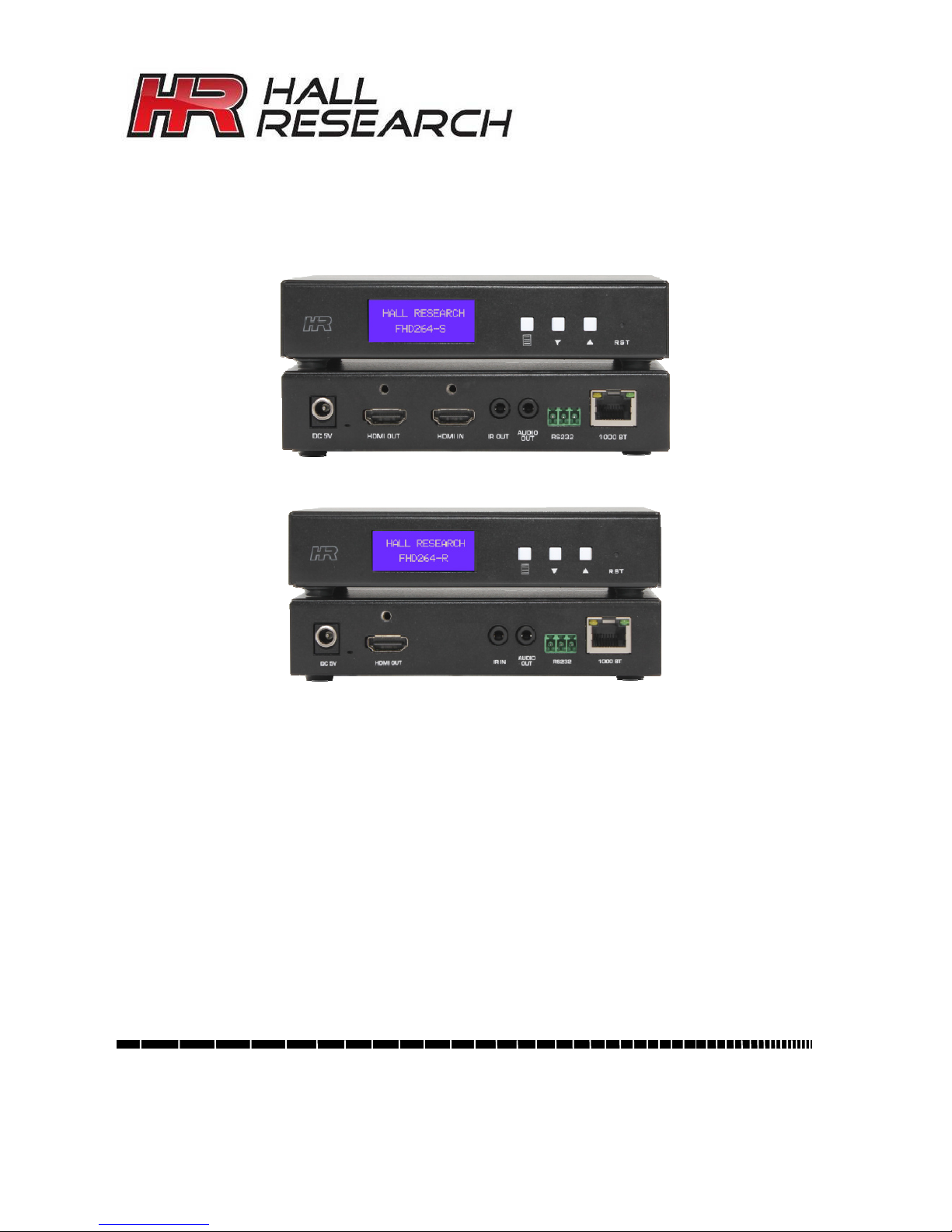
User’s Manual
FHD264-S
FHD264-R
FHD264
Dynamic Virtual Matrix™
HDMI Distribution and Switching over LAN
with RS-232 & IR Extension
Distribute up to 64 individual HDMI video sources to 250 displays or more
Order toll-free in the U.S. 800-959-6439
FREE technical support, Call 714-641-6607 or fax 714-641-6698
Mail order: Hall Research, 1163 Warner Ave. Tustin, CA 92780
Web site: www.hallresearch.com E-mail: info@hallresearch.com
CUSTOMER
SUPPORT
INFORMATION
UMA1269
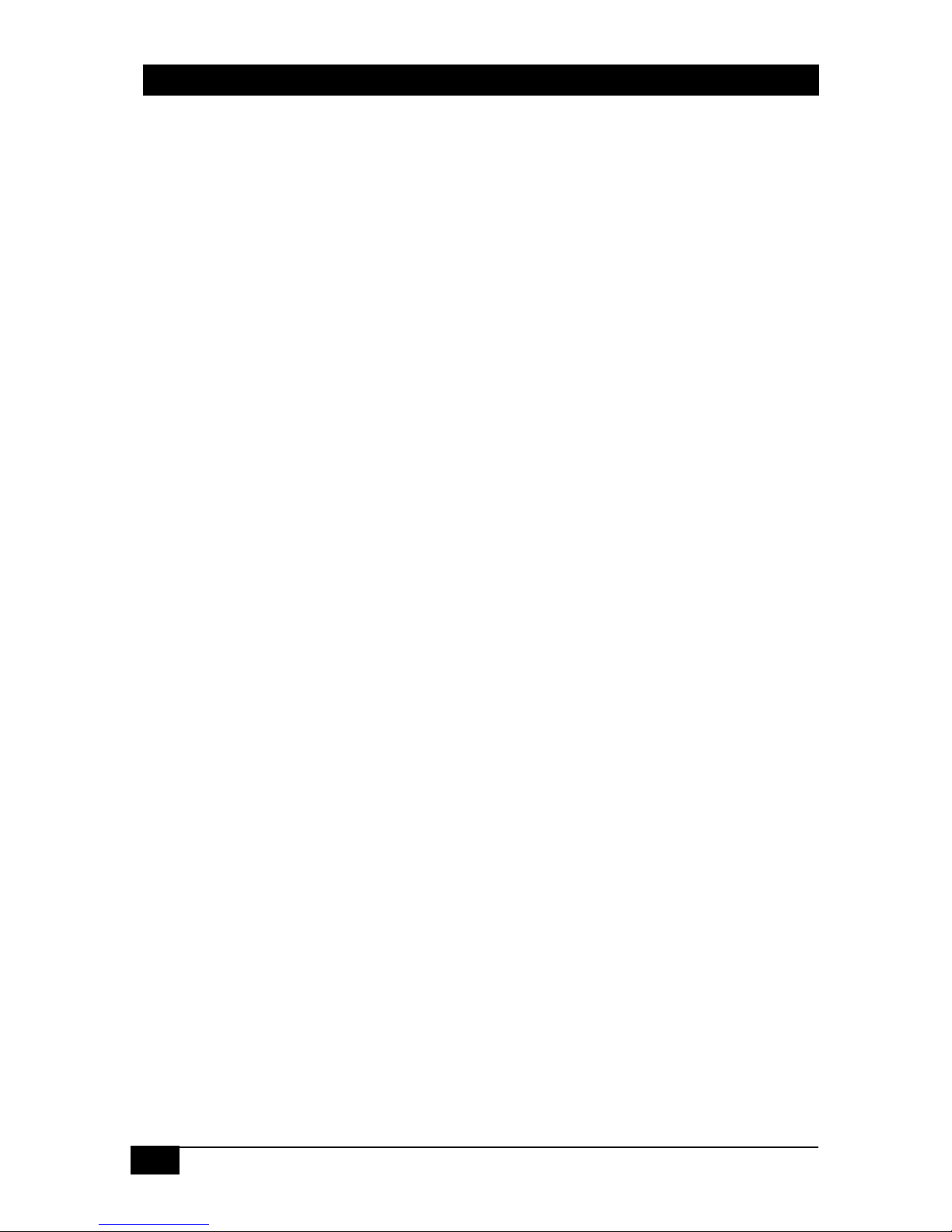
FHD264
2
© Copyright 2018 Hall Research, Inc.
Contents
1.0 Introduction ......................................................................................4
1.1 General..............................................................................................4
1.2 Features.............................................................................................5
2.0 Package Contents ............................................................................. 5
3.0 Installation ........................................................................................ 6
3.1 Configuration ......................................................................................6
3.1.1 Point-to-Point .................................................................................................6
3.1.2 Point-to-Many (Splitter) and Many-to-Many (Matrix)............................................6
3.1.3 Setup ............................................................................................................7
4.0 Front and Rear panel...........................................................................9
4.1 Font Panel Operation ........................................................................10
4.1.1 Changing IP address from Front panel............................................................10
4.2 WebGUI........................................................................................... 11
4.3 Telnet Control...................................................................................12
4.4 Dynamic Virtual Matrix Manager Tool..................................................15
4.5 CNT-IP-264 ......................................................................................16
5.0 Features.......................................................................................... 16
5.1 Device ID .........................................................................................16
5.2 Group ID ..........................................................................................17
5.3 OSD Menu .......................................................................................17
5.4 RS-232 ............................................................................................18
5.5 Serial Over IP (SoIP).........................................................................18
5.6 Fail-Safe (FS) Video Routing..............................................................19
5.7 IR ....................................................................................................20
5.8 Video Scaling and Bit Rate Control .....................................................21
5.9 EDID................................................................................................22
5.10 Firmware Upgrade...........................................................................22
5.11 Factory Default ...............................................................................23
5.12 Power over Ethernet (PoE)...............................................................23
6 FAQ & Troubleshooting ..................................................................... 23
6.1 Contacting Hall Research ..................................................................25
7.0 Specifications ................................................................................. 25

Dynamic Virtual Matrix™
© Copyright 2018 Hall Research, Inc.
3
TRADEMARKS USED IN THIS MANUAL
Hall Research and its logo are trademarks of Hall Research. Any other trademarks
mentioned in this manual are acknowledged as the property of the trademark owners.
FCC RADIO FREQUENCY INTERFERENCE STATEMENT
This equipment generates, uses, and can radiate radio frequency energy and if not installed
and used properly, that is, in strict accordance with the manufacturer’s instructions, may
cause interference to radio communication. It has been designed to comply with the limits for
a Class A computing device in accordance with the specifications in Subpart B of Part 15 of
FCC rules, which are intended to provide reasonable protection against such interference
when the equipment is operated in a commercial environment. Operation of this equipment in
a residential area is likely to cause interference, in which case the user at their own expense
will be required to take whatever measures may be necessary to correct the interference.
Changes or modifications not expressly approved by the party responsible for compliance
could void the user’s authority to operate the equipment.
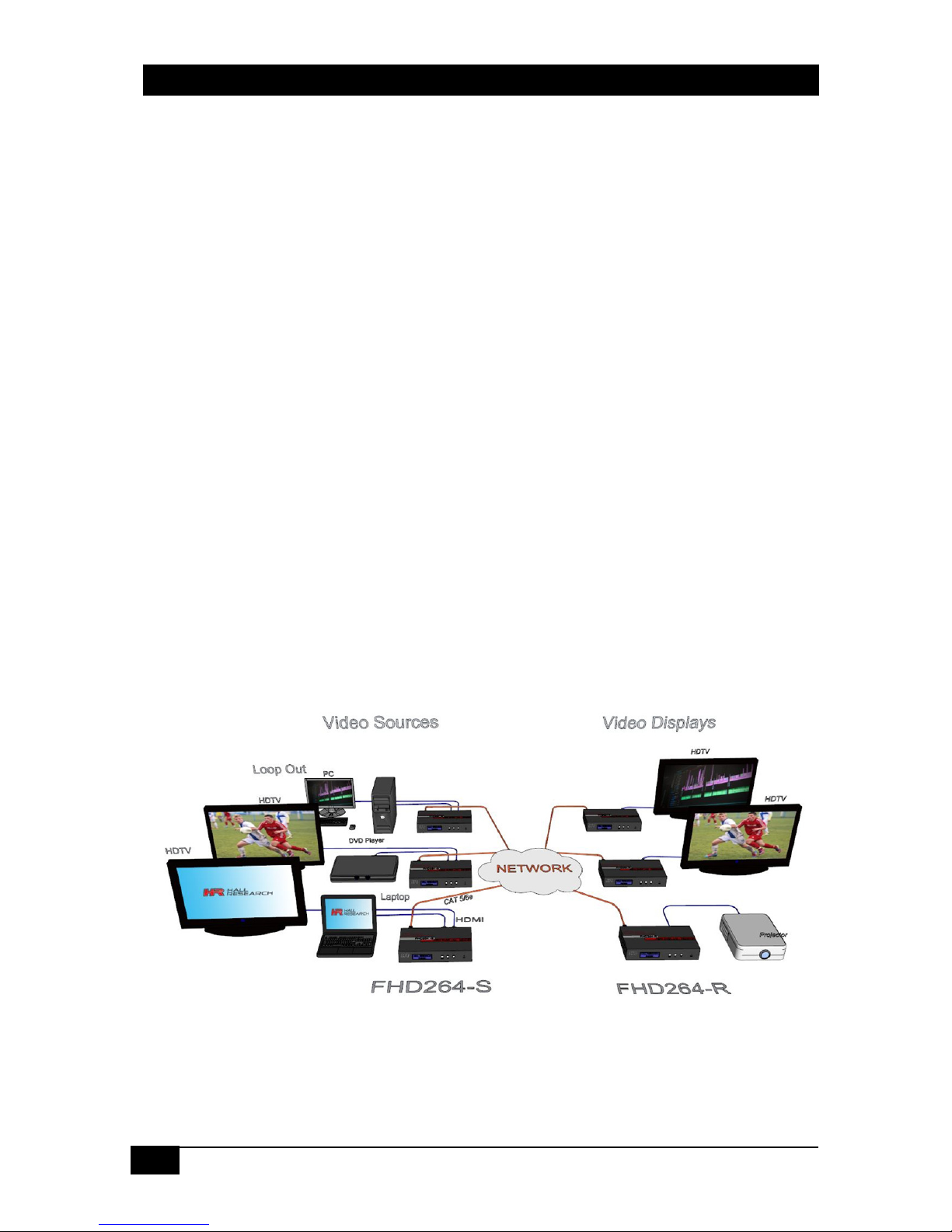
FHD264
4
© Copyright 2018 Hall Research, Inc.
1.0 Introduction
1.1 General
The FHD264 series is a family of HDMI over LAN Senders (encoders) and Receivers
(decoders) that utilizes advanced H.264 video encoding to distribute multiple Full HD video
signals on a Gigabit local area network (LAN). The devices also extend bi-directional RS-232
communication, and IR control. Other features include a built-in WebGUI, Fail-Safe video
routing, audio de-embedding, and Serial Over IP (SoIP). Senders are available as either a
standalone unit (-S), or a single-gang Decora style Wallplate (-WP).
An important feature of the system is its ability to switch Receivers on the fly to show the video
of any Sender on the network using Hall Research’s DVM (Dynamic Virtual Matrix™)
technology. Switching is accomplished by using:
Front Panel Buttons
IR Remote Controller
Built-in Webpage (WebGUI) in each unit (accessible from any browser)
Telnet Commands (ideal for third-party control of switching)
Windows™ PC running DVM Manager Tool software (free download)
CNT-IP-264 (A standalone networking module designed to manage Models
FHD264 and HHD264)
FHD264 system applications include: digital signage, meeting rooms, classrooms, bus &
metro stations, airports, home theater, and more. All models can be powered via PoE (PD),
and come with a power supply in case PoE is not available over the network.
Figure 1 - Block Diagram
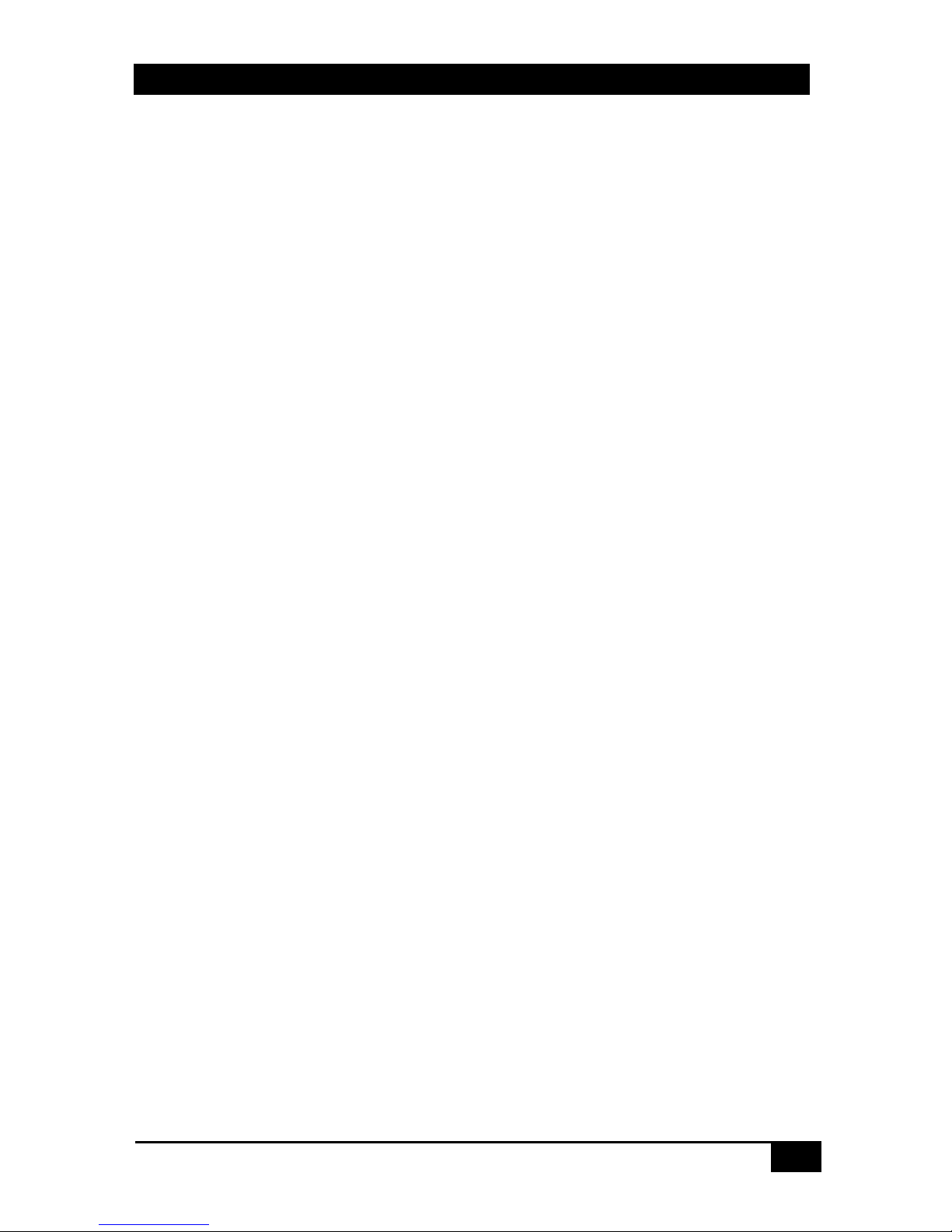
Dynamic Virtual Matrix™
© Copyright 2018 Hall Research, Inc.
5
1.2 Features
Supports SD, HD and Full-HD (1080p@60 Hz) resolutions
HDCP 1.4 compliant
Sender HDMI loop output for local monitor
Fail-Safe video routing to create automatic AV system redundancy
User selectable streaming bit rate (2 to 18 Mbps depending on resolution).
Video Scaler in Sender to manage bandwidth
Bi-directional RS-232 extension from sender to all receivers in same group
IR (infrared) extension from receivers to paired sender
Serial Over IP(SoIP) to control companion serial devices
IR Remote Control for pass through and local control
HDMI audio extraction at both Sender and Receiver end
Front Panel with LCD and buttons to display device information and change IP
configuration
Easy to use WebGUI in each unit, accessible from any browser
Free Windows™ DVM Manager Tool software (for system-wide configuration and video
switching from one GUI)
Units can be powered over the network using PoE.
Each device can have a user-definable name (e.g. Lobby Display, Projector)
Low power consumption (less than 3 W)
2.0 Package Contents
(1) Model FHD264 (-S, -R, or -WP)
(1) 5V DC Power Supply with universal plug adapter kit and locking DC connector (-S and -R.
-WP power supply sold separately)
(1) IR Emitter Cable with Senders
(1) IR Detector Cable with Receivers
(1) IR Remote Controller with Receivers
(1) Set of L-bracket mounting hardware (-S and -R)
(1) Decora Cover Plate (-WP)
(1) User’s Manual

FHD264
6
© Copyright 2018 Hall Research, Inc.
3.0 Installation
For installations having multiple Senders and Receivers, a dedicated Gigabit (1000 BaseT)
network (multi-port routers) is recommended. The H.264 encoding scheme allows userdefinable bit rates to give users control over bandwidth used for each video stream.
3.1 Configuration
FHD264 systems support several modes of operation: point-to-point (one Sender connected
to one Receiver with no LAN infrastructure), point-to-many (one Sender to many Receivers
like a video splitter), and many-to-many (matrix operation). They support CAT5e/6 cable
distances of up to 394 ft (120 meters).
3.1.1 Point-to-Point
When connecting point-to-point, there is no need for any IP configuration for the TX and RX.
The only requirement is that the TX and RX need to be in the same group.
Figure 2 - Example: Point-to-Point
3.1.2 Point-to-Many (Splitter) and Many-to-Many (Matrix)
Start by setting a unique IP address (if not using DHCP) and Multicast Group channel for
each of the Senders (see the front panel operation in Section 4.2.) Duplicate IP addresses or
Groups will cause conflicts. Receivers must also all have unique IP addresses, but can point
to the same Group channel.
For installations where video routing is permanent (static) and video is not expected to be
switched after installation, simply use the front panel to change the Multicast Group numbers
on each device. Remember, each Sender must have a unique Group number and IP address.
All Receivers with the same group number as a Sender will show the video from that Sender,
and RS-232 and IR are routed between them. To use a broadcast TV analogy, Multicast
Group numbers are like TV channel numbers. Only one station can broadcast on any
particular channel, but many Receivers can be tuned to that same channel.
As shipped, each device is configured for DHCP. In this mode, when powered up each box
gets its IP address from the DHCP server on the network. Alternately, the IP addresses can
be assigned manually and set to Static from the front panel. To change IP address using the
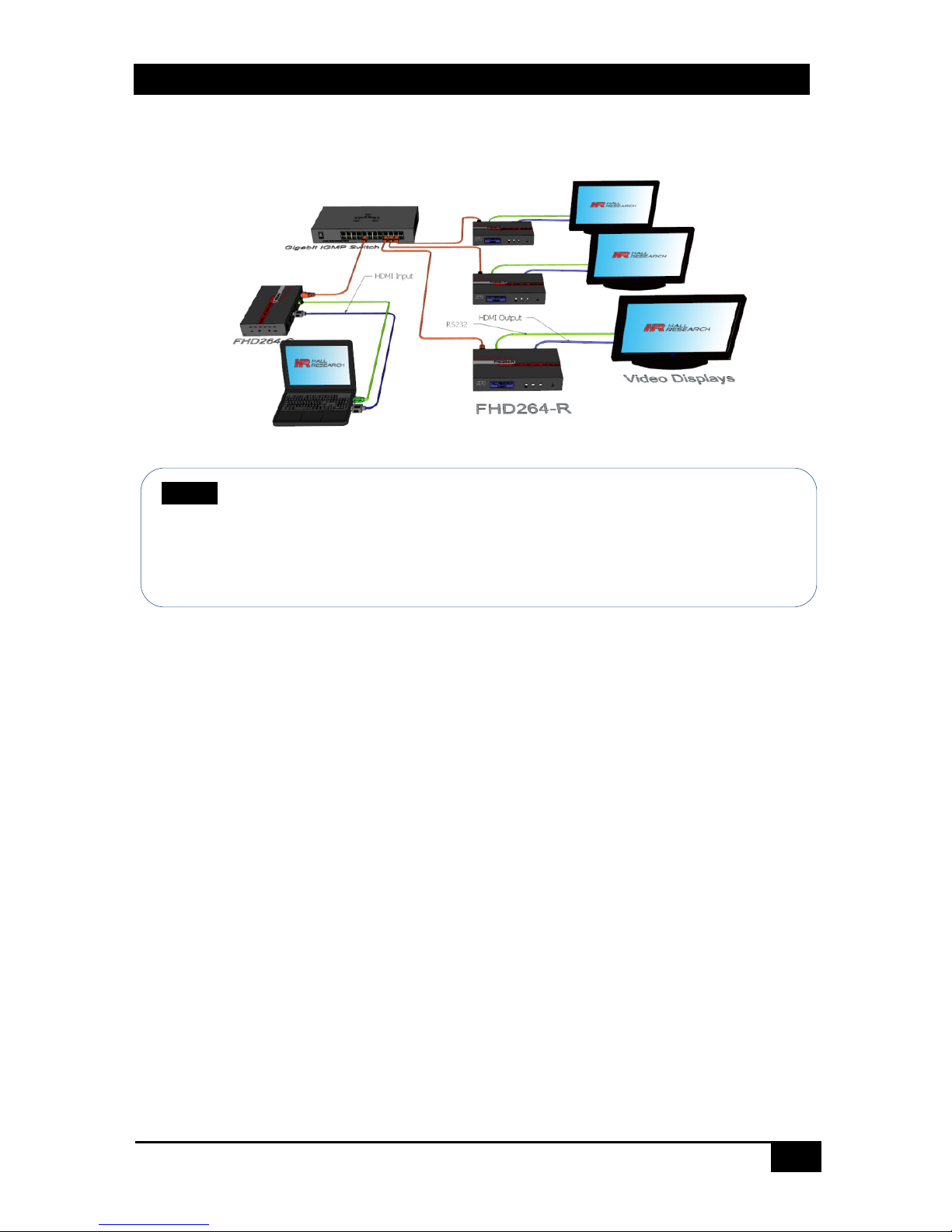
Dynamic Virtual Matrix™
© Copyright 2018 Hall Research, Inc.
7
PC-GUI, connect a Windows™ PC or laptop to the network and run the free DVM Manager
Tool.
Figure 3 - Example: Point-to-Many
3.1.3 Setup
1. To get started, use a Gigabit Router or Switch with DHCP server (Recommended)
2. If the switch does not support PoE, use the power supply included in the package (-S
and -R) to power the FHD.
3. By default, DHCP is enabled in both Senders and Receivers. The default IP address of
the Senders is 192.168.1.11 and Receivers is 192.168.1.12. (See Section 5.11 Factory
Defaults for more details.)
4. If the switch supports DHCP, connect the Senders(s) using CAT5e/6 cable.
5. If the switch does not support DHCP, connect the Sender(s) (one at a time) using
CAT5e/6 cable and configure a unique static IP address by turning OFF DHCP. (See
Section 4.2.1 Changing IP address from Front panel.)
6. Repeat the above steps for all the Sender(s).
7. Make sure each Sender has a unique Group ID. Note that, two Senders cannot have the
same Group ID. This will cause conflicts.
8. Connect HDMI source(s) to the HDMI input of the Senders(s).
9. Connect the HDMI loop output of the Sender(s) to local HDMI display(s) if desired.
10. If the switch supports DHCP, connect the Receiver(s) using CAT5e/6 cable.
11. If the switch does not support DHCP, connect the Receiver(s) (one at a time) to the
switch/router using CAT5e/6 cable and configure a unique static IP address by turning
OFF DHCP. (See Section 4.2.1 Changing IP address from Front panel.)
12. Repeat the above steps for all the Receiver(s).
NOTE A Gigabit Router or Switch with DHCP server is recommended. When there
is more than one Sender on the network in a matrix configuration
(multipoint-to-multipoint) the Ethernet Switch MUST support: Gigabit
Ethernet, DHCP Server, and IGMP. Hall Research recommends using the
Cisco SG300 Series of gigabit Ethernet Switches.
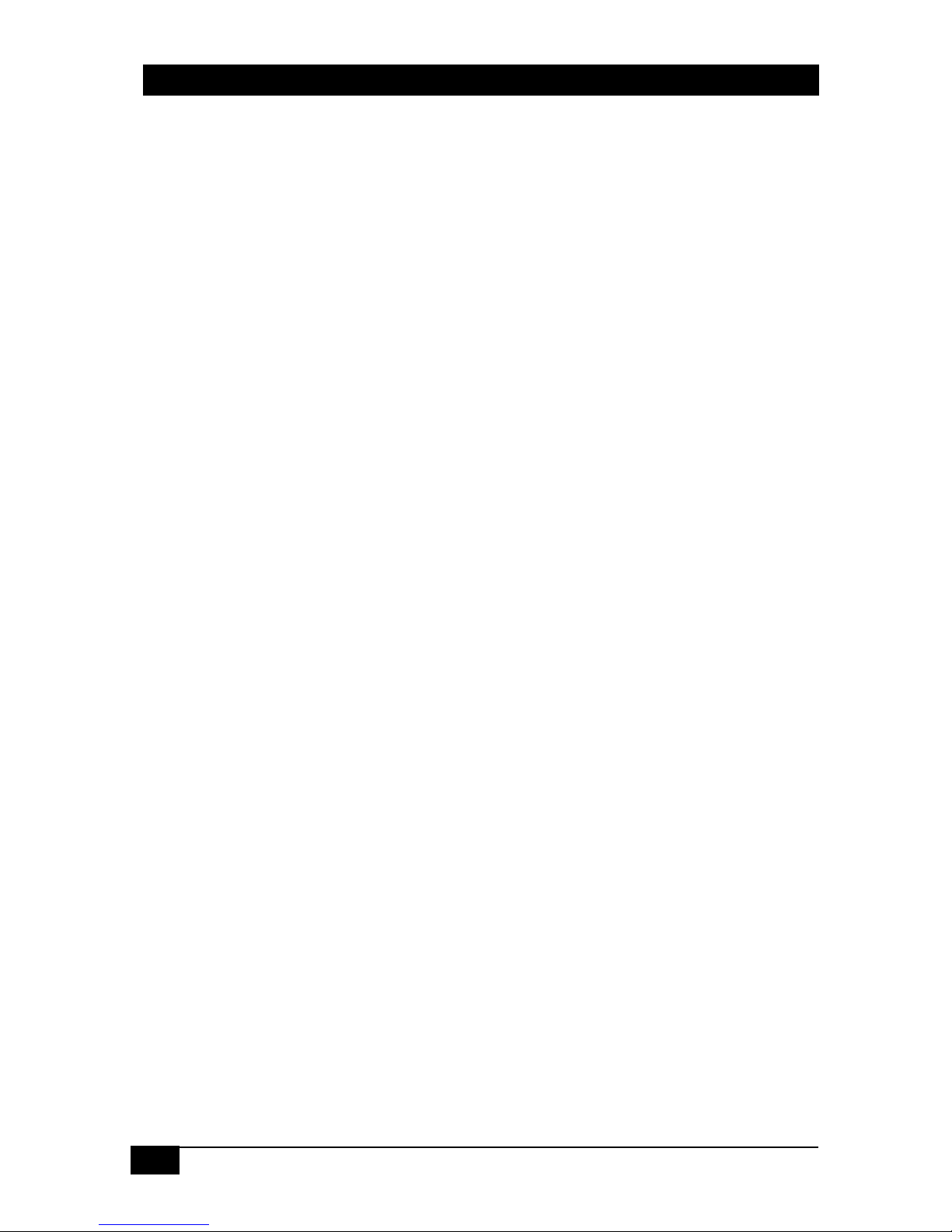
FHD264
8
© Copyright 2018 Hall Research, Inc.
13. Connect the HDMI display(s) to the Receiver(s) output and change the Group ID of the
Receiver(s) as required. To receive the video, both Sender and Receiver must be in the
same group. (If there is any problem with the video, see FAQ Q2: No picture on the
display.)
14. If using IR, connect the IR emitter cable into “IR OUT” port of the Sender, and connect
the IR detector cable into “IR IN” port of the Receiver.
15. If using RS-232, connect an RS-232 cable from the PC or automation system to the
supplied phoenix connector, and then connect it to the RS-232 port on the Sender.
Repeat the same process between the Receiver and the device to be controlled. Note
that the baud rate is selectable, and should be the same at both Sender and Receiver
end. (See Section 4.1 Front Panel Operation for more details.)
16. Once the Senders and Receivers are configured properly on the network, they will be
discoverable by Hall Research’s DVM Manager Tool. Simply plug a laptop or PC into the
same router/switch and run the free Windows™ DVM Manager Tool. You can easily
assign user-friendly names to each device and change the Group routings.
17. To use the DVM Manager Tool to control video routing, first scan for the devices. Note
that if the switch does not support DHCP, then the IP address of the PC also needs to be
changed to static (See FAQ Q3: How to Change the IP address of the PC?)
18. To access the internal WebGUI in a particular FHD264, type the IP address into the
address bar of any standard browser. By default, as shipped from the factory, no login is
required to access the internal WebGUI. If login is enabled, the default user
name/password is admin/admin.
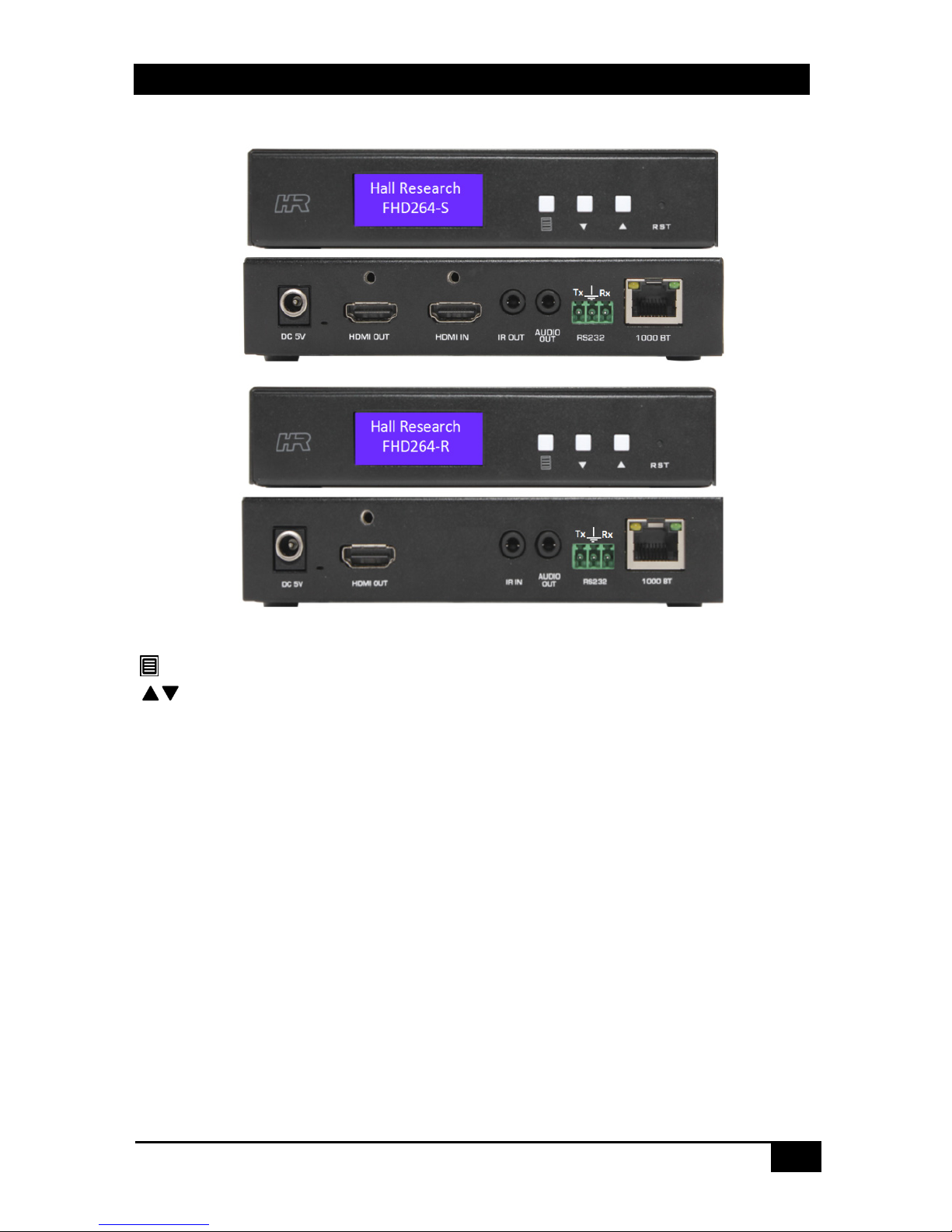
Dynamic Virtual Matrix™
© Copyright 2018 Hall Research, Inc.
9
4.0 Front and Rear panel
Figure 4 - Sender Front and Rear Panels
Figure 5- Receiver Front and Rear Panel
MENU: To view or change the system Configuration
NAV Keys: Navigation keys
RESET (RST): Press and release to reboot (same as power cycle). Press and hold for 10
seconds to restore factory defaults.
5V DC: Plug the supplied 5V DC power supply to the unit, if PoE is unavailable.
HDMI OUT: This is a local HDMI loop out for a local display.
HDMI IN: Connect to the HDMI source such as a DVD or Blu-ray player.
IR OUT: Connect to the supplied IR emitter cable.
AUDIO OUT: HDMI audio extraction
RS-232: Connect to PC/Serial Controller or displays with phoenix adaptor
1000BT: Connect to a gigabit network router/switch or a Receiver using CAT5e/6 cable. The
green LINK LED illuminates to show the link from Receiver is established.
IR IN: Connect the supplied IR detector
