HR EMX-AMP, EMX-I-AMP H User Manual

User’s Manual
EMX-AMP
HDMI Audio Extractor with 50 Watt Audio
Amplifier, Line Audio Input, RS-232 Ports
EMX-I-AMP
HDMI Audio Extractor with 50 Watt Audio
Amplifier, Line Audio Input, RS-232 Ports
and IP Control (Telnet & Internal Web GUI)
UMA1244 Rev NC
© Copyright 2016. Hall Research, Inc. All rights reserved.
1163 Warner Ave Tustin, CA 92780, Ph: (714)641-6607, Fax (714)641-6698
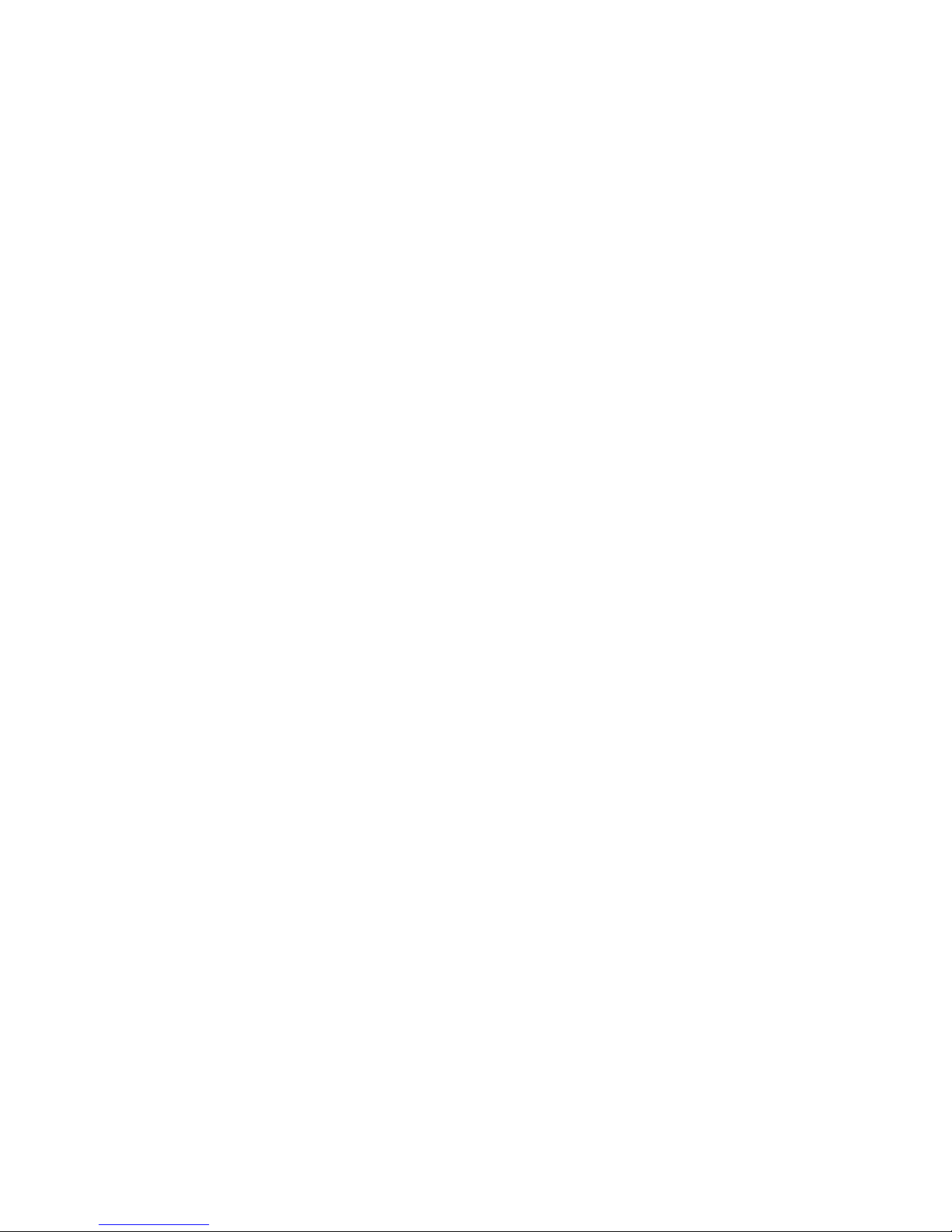
HDMI Audio Extractor with Power Amplifier
2
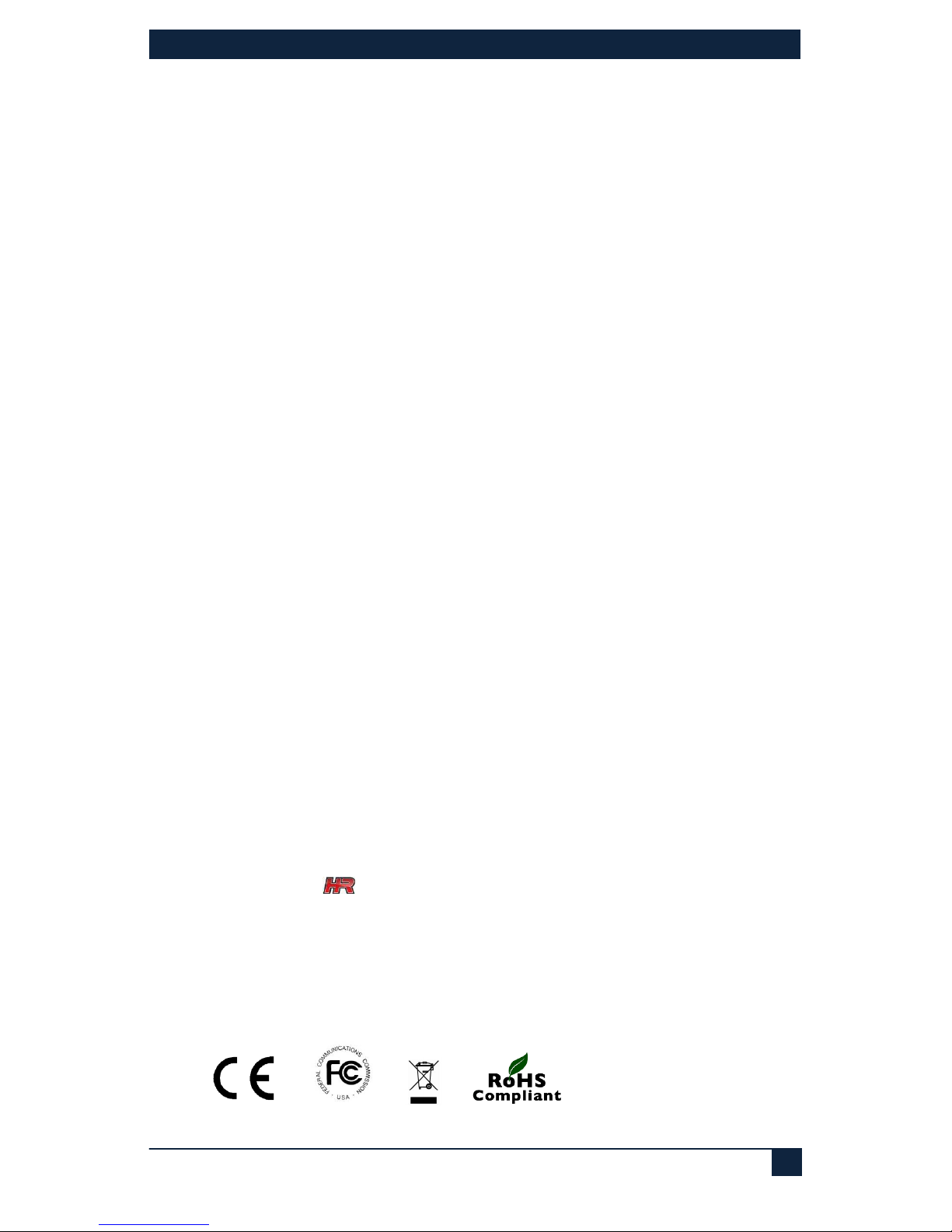
EMX-AMP
3
Table of Contents
1.0 INTRODUCTION ............................................................................................... 4
2.0 FEATURES ...................................................................................................... 5
2.1 PACKAGE CONTENTS........................................................................................ 5
3.0 SETUP ............................................................................................................. 6
3.1 INSTALLATION ................................................................................................. 6
4.0 OPERATION .................................................................................................... 7
4.1 FRONT PANEL ................................................................................................. 7
4.2 REAR PANEL ................................................................................................... 9
4.3 FACTORY DEFAULT ........................................................................................ 11
4.4 POWER CONNECTION ..................................................................................... 11
4.5 LINE IN CONNECTION .................................................................................... 12
4.6 L/R SPEAKER CONNECTIONS ........................................................................... 12
5.0 WEBGUI AND TELNET OPERATION ............................................................... 13
5.1 AMP POWER ................................................................................................. 13
5.2 AUDIO MIX ................................................................................................... 13
5.3 VOLUME CONTROL ......................................................................................... 13
5.4 EXTERNAL DEVICE CONTROL ........................................................................... 13
5.5 LOCATING THE DEVICE ON A LAN ...................................................................... 14
5.6 TELNET ........................................................................................................ 14
6.0 SENSE FUNCTION ......................................................................................... 14
6.1 PAGE SENSOR........................................................................................... 14
6.2 PAGE SENSOR INSTALLATION ........................................................................... 15
6.3 PAGE MUTE ON CONTACT CLOSURE .................................................................. 15
7.0 DUCKING FUNCTION ..................................................................................... 15
8.0 MONO OUTPUT MIX ....................................................................................... 15
9.0 SERIAL COMMANDS ..................................................................................... 16
9.1 SERIAL CONNECTIONS .................................................................................... 16
9.2 AUTOMATIC POWER CONTROL OF DISPLAY BASED ON HDMI INPUT DETECTION ......... 20
9.3 DEVICE ADDRESSING FOR SPECIAL DAISY-CHAIN OPERATION .................................. 20
10.0 TROUBLESHOOTING ................................................................................... 21
11.0 SPECIFICATIONS ......................................................................................... 22
TRADEMARKS USED IN THIS MANUAL
Hall Research and its logo are trademarks of Hall Research. Any other trademarks mentioned
in this manual are acknowledged as the property of the trademark owners.
FCC RADIO FREQUENCY INTERFERENCE STATEMENT
This device complies with part 15 of the FCC Rules. Operation is subject to the following two
conditions:
1. This device may not cause harmful interference, and
2. This device must accept any interference received, including interference that may cause
undesired operation
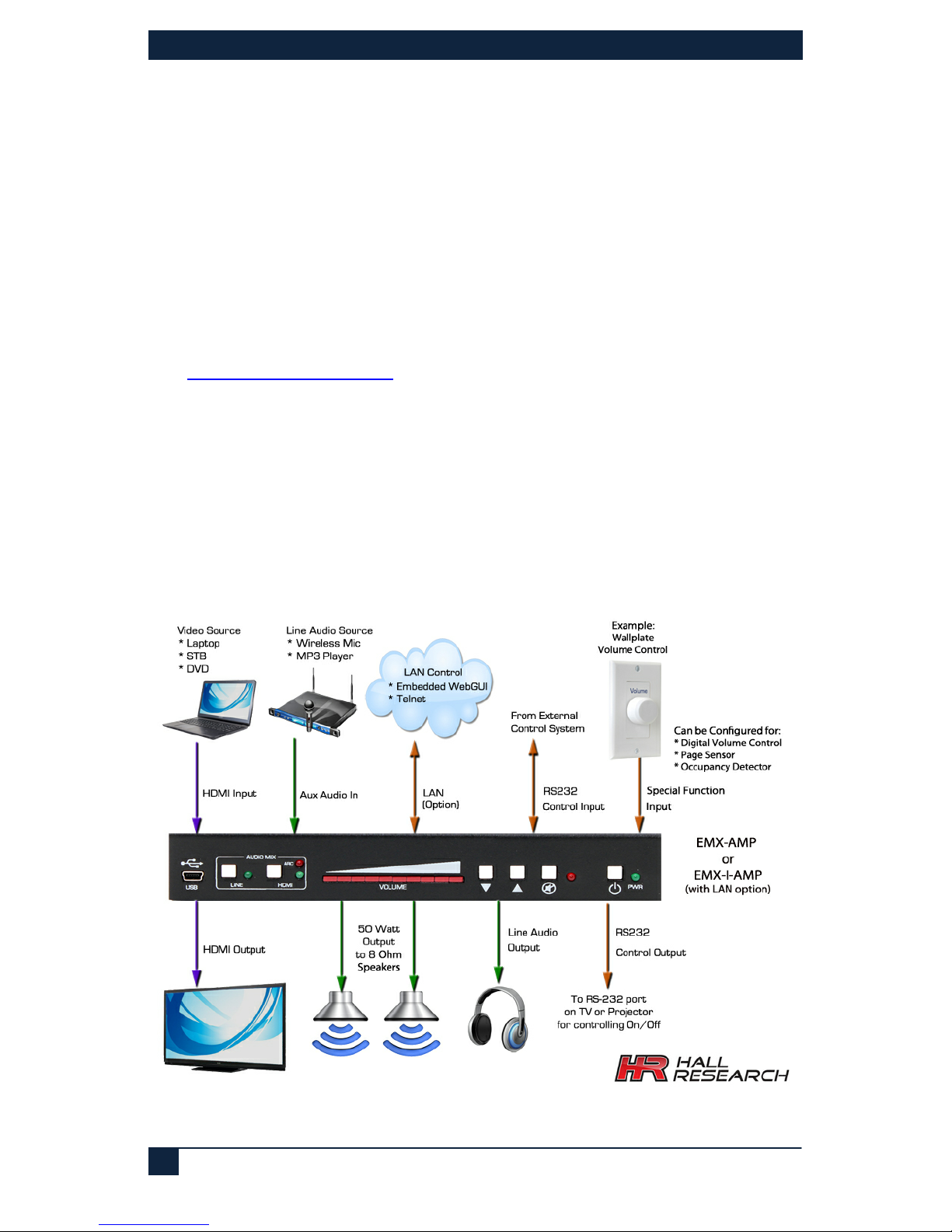
HDMI Audio Extractor with Power Amplifier
4
1.0 Introduction
The EMX-AMP is a 4K HDMI Audio Extractor with built-in 50 watt audio amplifier for
direct connection of 8 ohm speakers. It provides an additional line-level stereo audio
input that can be mixed with the HDMI audio. Volume can be controlled using front panel
buttons, RS-232 commands, or via an external rotary digital encoder.
The EMX-AMP provides an independent RS-232 output port that can be used to control
other devices. Typically it is used to control the power on/off state of the TV or video
projector connected to its output.
Full EDID management is provided with the ability to learn, download, upload, emulate or
pass-thru the EDID from the connected display. A USB port is featured on the front panel
that can be used to configure the device operation via a free Windows™ GUI available
from
http://www.hallresearch.com.
The EMX-AMP can pass commands from its RS-232 input to the RS-232 output. It also
has the ability to store user defined ON and OFF commands for controlling devices
connected to its RS-232 output (e.g. to control power on/off function of display).
The stored RS-232 commands can be triggered automatically (based on detecting HDMI
input) or manually by user command (RS-232, Telnet, WebGUI), or contact closure.
An IP enabled version is available (EMX-I-AMP) adds a Telnet and WebGUI. This gives
the user the ability to control the device through a PC or Smartphone. Telnet control uses
the same commands as the serial interface.
Figure 1 – Connection Diagram
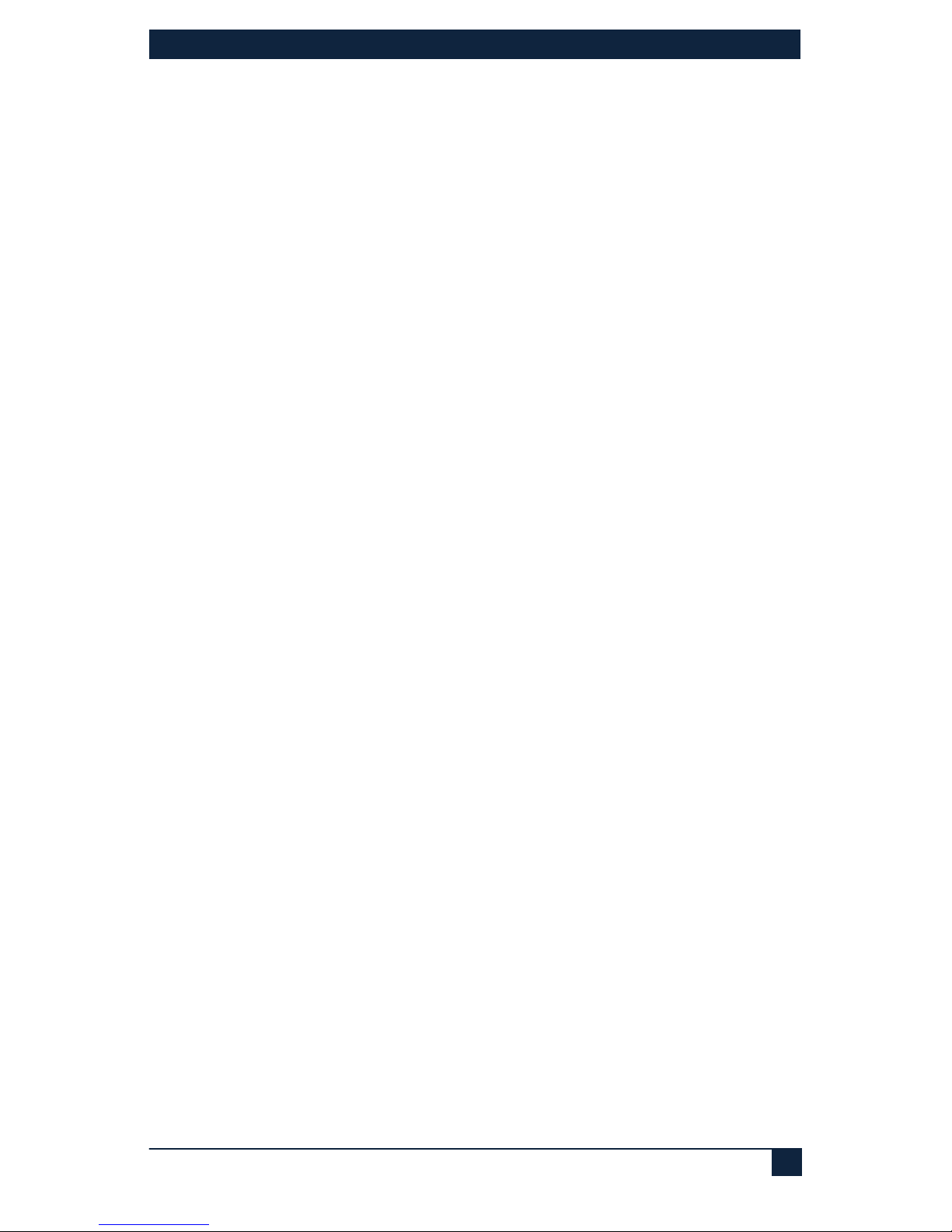
EMX-AMP
5
2.0 Features
• 4K HDMI audio extractor with EDID management
• Built-in 50 watt amplifier for connection to 8 Ohm speakers (25 watts/channel)
• Audio input for connecting line-level audio inputs (e.g. wireless microphones).
• Control via, front panel, RS-232, digital pot (rotary encoder), Webpage or Telnet
• HDMI Ducking (when Line input is detected, HDMI sound volume in the mix is
automatically lowered)
• Primary RS-232 port for device control
• Secondary RS-232 port for auxiliary device control
• Store separate ON/OFF RS-232 commands for the auxiliary devices
• Supports HDMI, DVI, HDCP, 3D and Deep color
• Stereo or Mono output
• Priority Paging Sensor input (for automatically muting of the audio output)
• Compact, Rugged, Reliable, and Economical
• Made in the USA
2.1 Package Contents
Qty (1) EMX-AMP
Qty (1) 18V DC Universal DC Power Adapter
Qty (1) User’s Manual
Qty (1) Type A to Mini-B USB cable
Qty (1) 4 Position Screw Terminal Strip
Qty (1) 9 Position Screw Terminal Strip
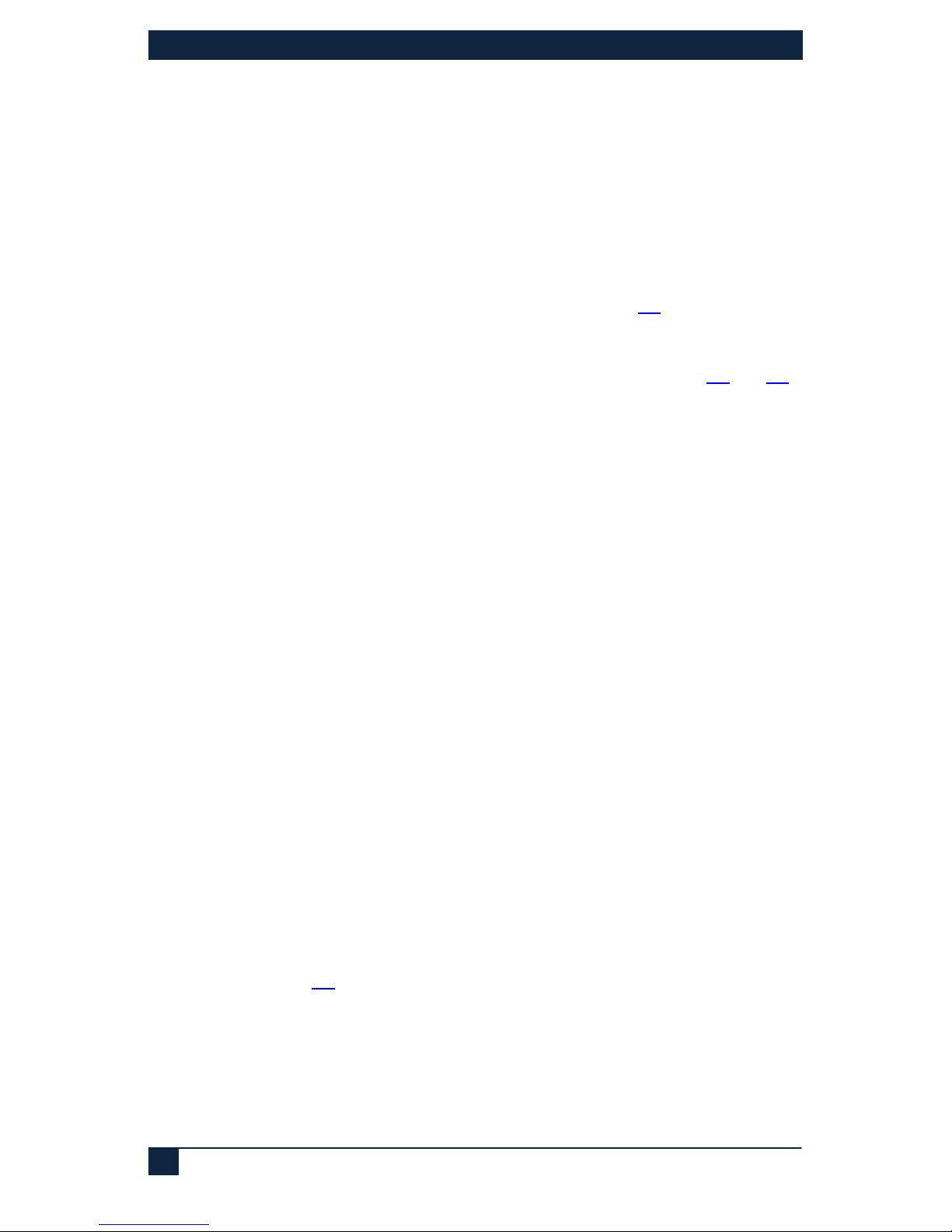
HDMI Audio Extractor with Power Amplifier
6
3.0 Setup
3.1 Installation
• Connect an HDMI compatible source signal to the HDMI IN connector.
• Connect the HDMI display device to the HDMI OUT connector. Note that even if
the HDMI output is disconnected, the EMX-AMP extracts video from the HDMI
source.
• Connect a pair of 8 ohm loudspeakers to the speaker output screw terminals.
For connecting more than 2 speakers, please see Section
4.6.
• Optionally, connect a compatible line-level audio source to the LINE IN
connector. (e.g., wireless microphone or MP3 player). See sections
4.2 and 4.5
for more information on the Line In connector.
• Optionally, connect a compatible line-level audio output device to the LINE
OUT connector. (e.g., headphones, assistive listening devices). The Line out
signal volume is variable and is set by adjusting output volume
• Optionally, connect a compatible RS-232 control device to the RS-232 IN 3-pin
terminal connector. (e.g., Serial Controller)
• Optionally, connect the compatible RS-232 device to be controlled to the RS-
232 OUT 3-pin terminal connector. (e.g., Projector or LCD)
• Optionally, if the device is EMX-I-AMP, connect it to your LAN using a CAT5e/6
cable plugged to the LAN connector.
• Optionally, connect one of the following functions to the 3 configurable pins on
the screw terminal. The function of these pins can be set by the user via the free
Windows GUI available on product's website. By default the pins are configured
to connection of external rotary volume knob. The following operation modes
are available
o External digital rotary encoder (for volume control using a knob) -Default
o Priority Page Sensor (for detecting page announcement)
o Occupancy Detector (to trigger the unit to send out Power On/Off
commands to the display).
See section
4.2 for details.
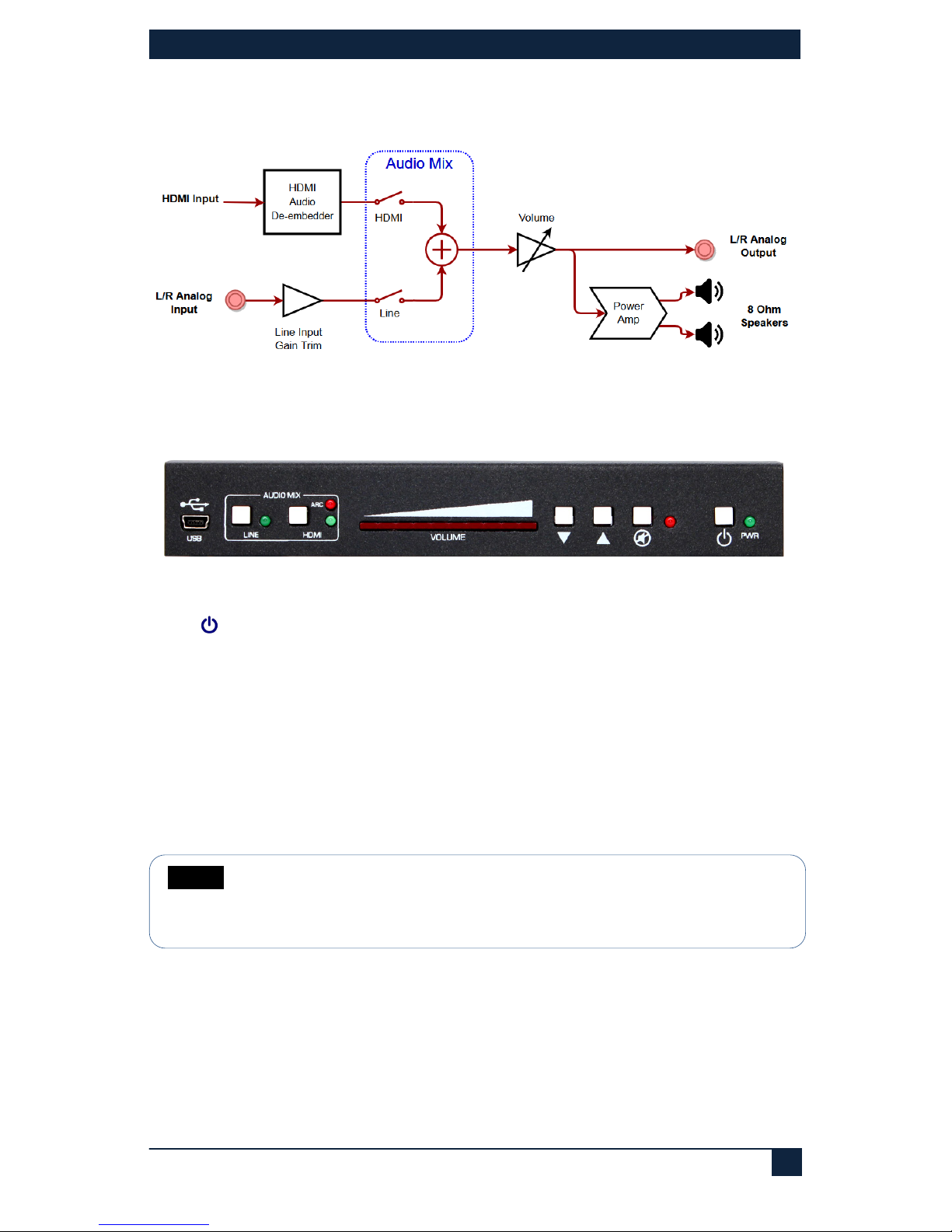
EMX-AMP
7
4.0 Operation
The following is a functional block diagram of the audio routing in the EMX-AMP:
Figure 2 – Audio Routing and Processing Diagram
4.1 Front Panel
Figure 3 - Front Panel
PWR
Press this button to turn the unit on and off. When the unit is ON, the LED glows.
MUTE
Press this button to mute the output audio. When the unit is muted, the LED glows.
▲& ▼
Press these buttons to increase or decrease the output volume. Volume can be adjusted
regardless of mute status. If volume is changed when the output is muted, it will be at the
new level when un-muted.
LED Volume Bar
The illuminated LEDs show the current audio setting 0 to100%. The level is adjusted
using the ▲& ▼ buttons.
NOTE
Volume setting affects both the Speaker output as well as the 3.5mm
stereo output. The volume of the audio embedded in the HDMI output is
not affected.
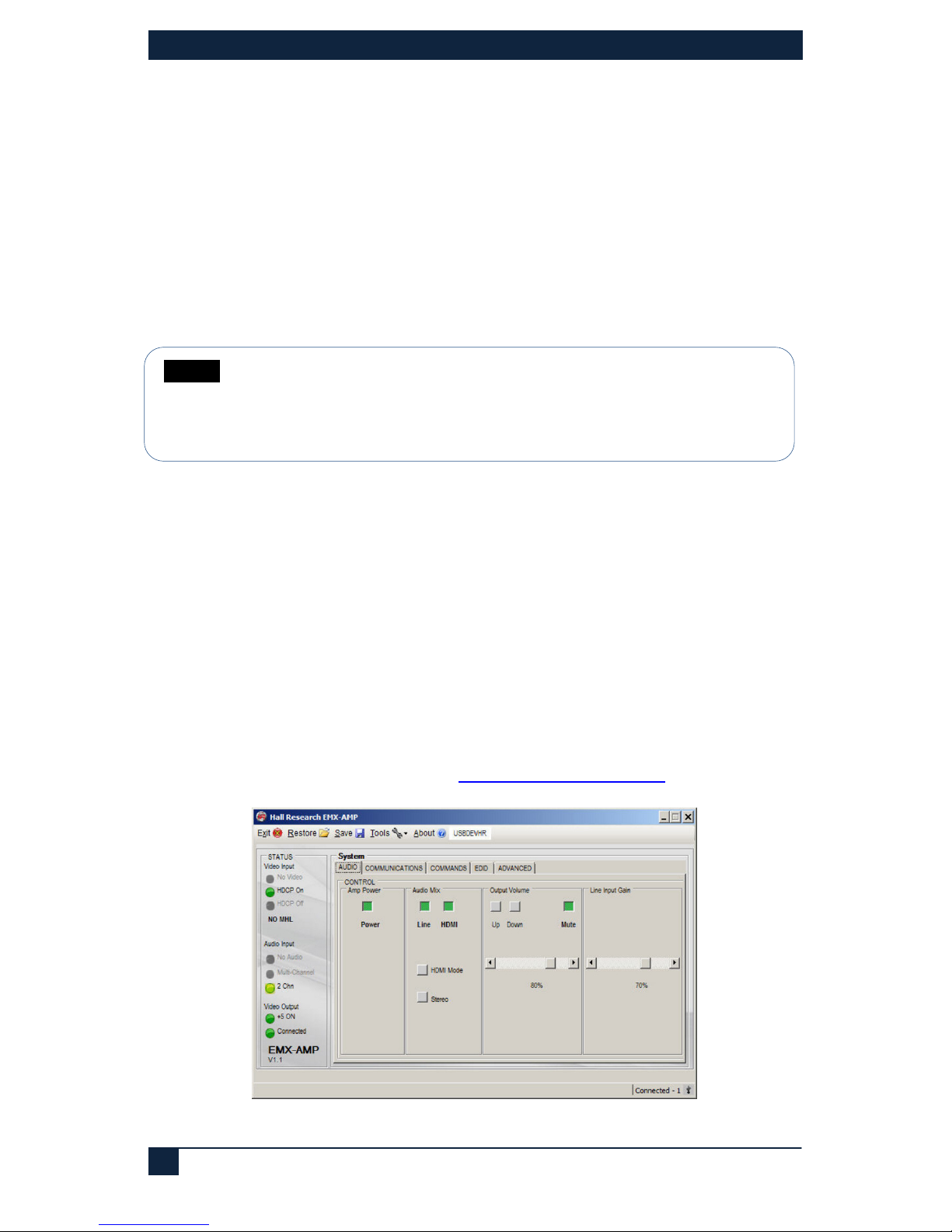
HDMI Audio Extractor with Power Amplifier
8
Audio Mix Buttons
The LINE and HDMI buttons are used to select audio inputs. When both are selected, the
audio from each source are added together.
LINE
Press this button to select the Line input and add it to the output audio. When
the Line input is selected, the LED glows.
HDMI
Press this button to select the audio embedded in the HDMI input and add it to
the output audio. When the HDMI input is selected, the LED glows.
Using the HDMI ARC audio
Instead of using the audio from the HDMI input, the user can use the audio signal
returning from the TV connected to the output (TV must support ARC function). To
reassign the HDMI audio from INPUT to ARC, use the free Windows GUI available for
free download on the product's website.
When configured to use the ARC function, selecting the HDMI button on the front panel
lights both HDMI and ARC LEDs at the same time. This indicates the ARC pin in the
HDMI is being selected.
USB
Connect the supplied USB cable to a compatible Windows™ PC using for use with the
Software GUI available for download from
http://www.hallresearch.com.
Figure 4 – Free Windows® GUI
NOTE
If nothing is connected to the 3.5mm audio input, it is recommended to
unselect the LINE in the audio mix. This eliminates any possible residual
noise picked up by the analog circuits connected to the unused LINE
input
