Page 1
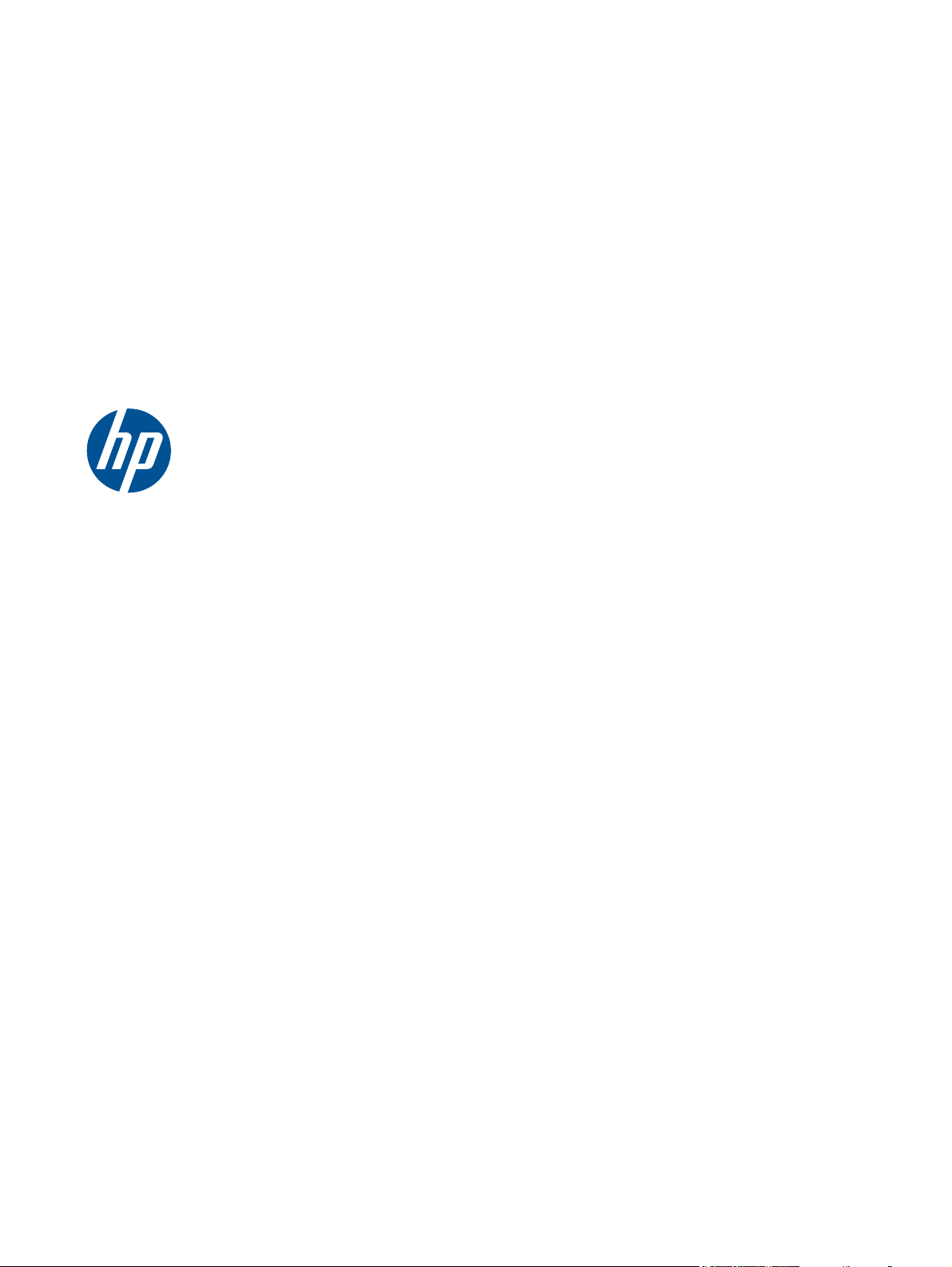
HP Z Workstation series
User Guide
Page 2
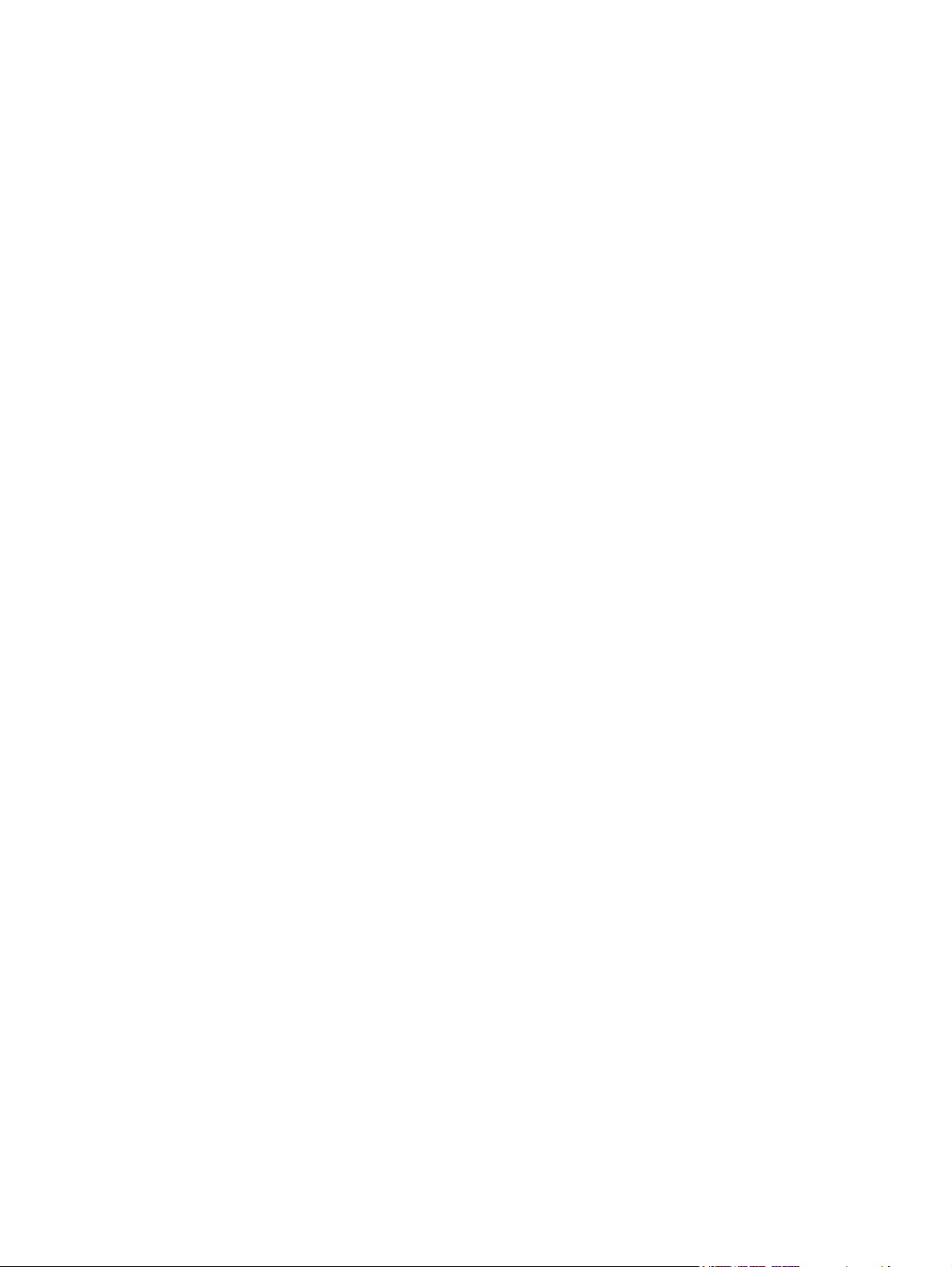
Copyright Information
Warranty
Trademark Credits
Seventh Edition: July 2010
Part number: 504629-007
Hewlett-Packard Company shall not be
liable for technical or editorial errors or
omissions contained herein or for incidental
or consequential damages in connection
with the furnishing, performance, or use of
this material. The information in this
document is provided “as is” without
warranty of any kind, including, but not
limited to, the implied warranties of
merchantability and fitness for a particular
purpose, and is subject to change without
notice. The warranties for HP products are
set forth in the express limited warranty
statements accompanying such products.
Nothing herein should be construed as
constituting and additional warranty.
This document contains proprietary
information that is protected by copyright.
No part of this document may be
photocopied, reproduced, or translated to
another language without the prior written
consent of Hewlett-Packard Company.
The HP Invent logo is a trademark of
Hewlett-Packard Company in the U.S. and
other countries.
Microsoft and Windows are U.S. registered
trademarks of Microsoft Corporation.
Intel is a trademark of Intel Corporation in
the U.S. and other countries and are used
under license.
Acrobat is a trademark of Adobe Systems
Incorporated.
ENERGY STAR is a U.S. registered mark
of the United States Environmental
Protection Agency.
Page 3
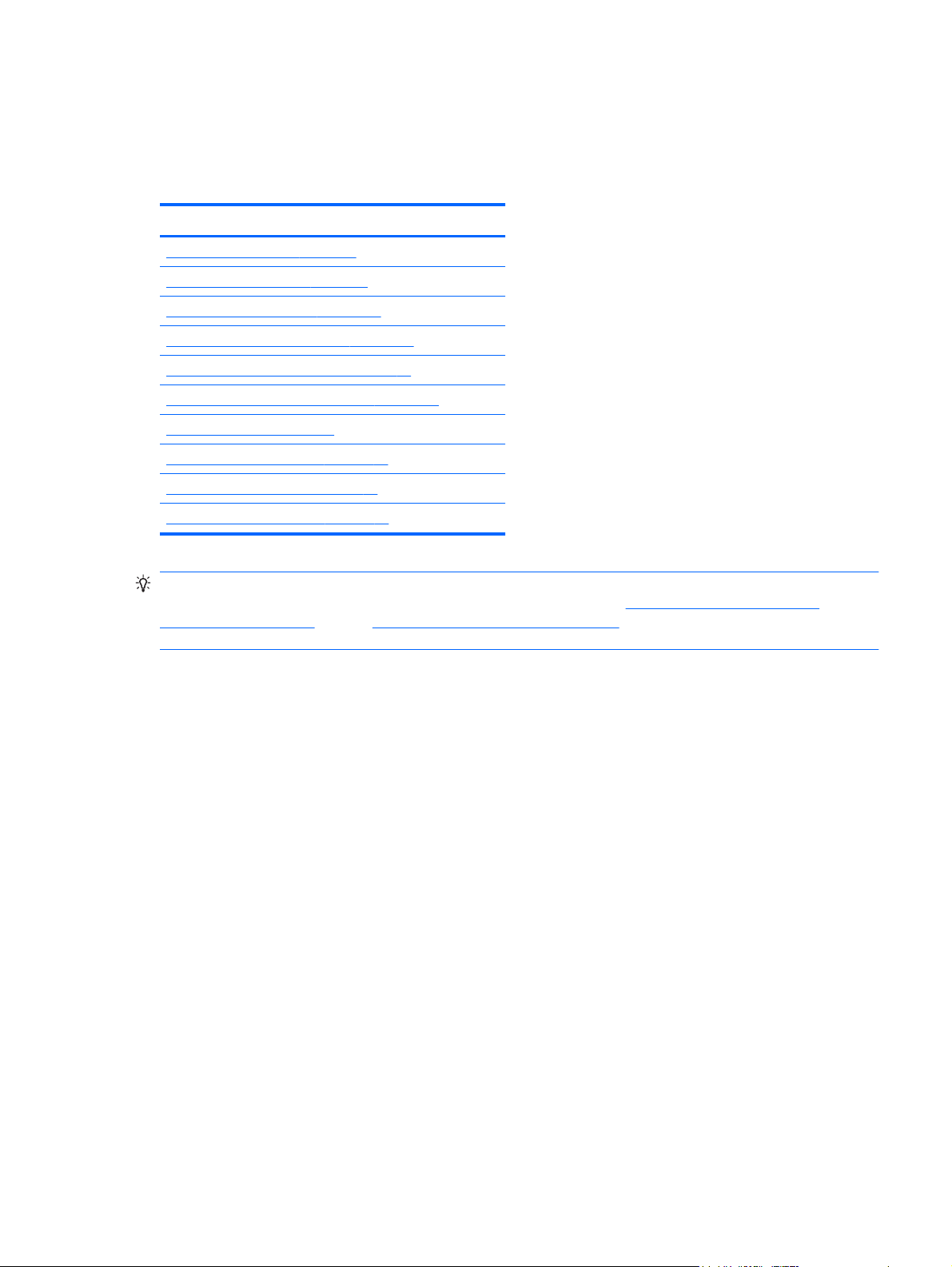
About this guide
This guide provides setup and troubleshooting information for the HP Z Workstation series. It includes
these topics:
Locating HP resources on page 1
Workstation components on page 7
Setting up the workstation on page 19
Setting up the operating system on page 31
Restoring the operating system on page 37
Preparing for component installation on page 43
Installing memory on page 47
Installing PCI/PCIe devices on page 53
Installing hard disk drives on page 55
Installing optical disk drives on page 61
TIP: If you do not find what you are looking for in this guide for your HP Z Series workstation, refer
to the workstation Maintenance and Service Guide on the Web at
workstation_manuals/, or see http://www.hp.com/go/workstations for additional information about your
workstation.
Guide topics
http://www.hp.com/support/
ENWW iii
Page 4
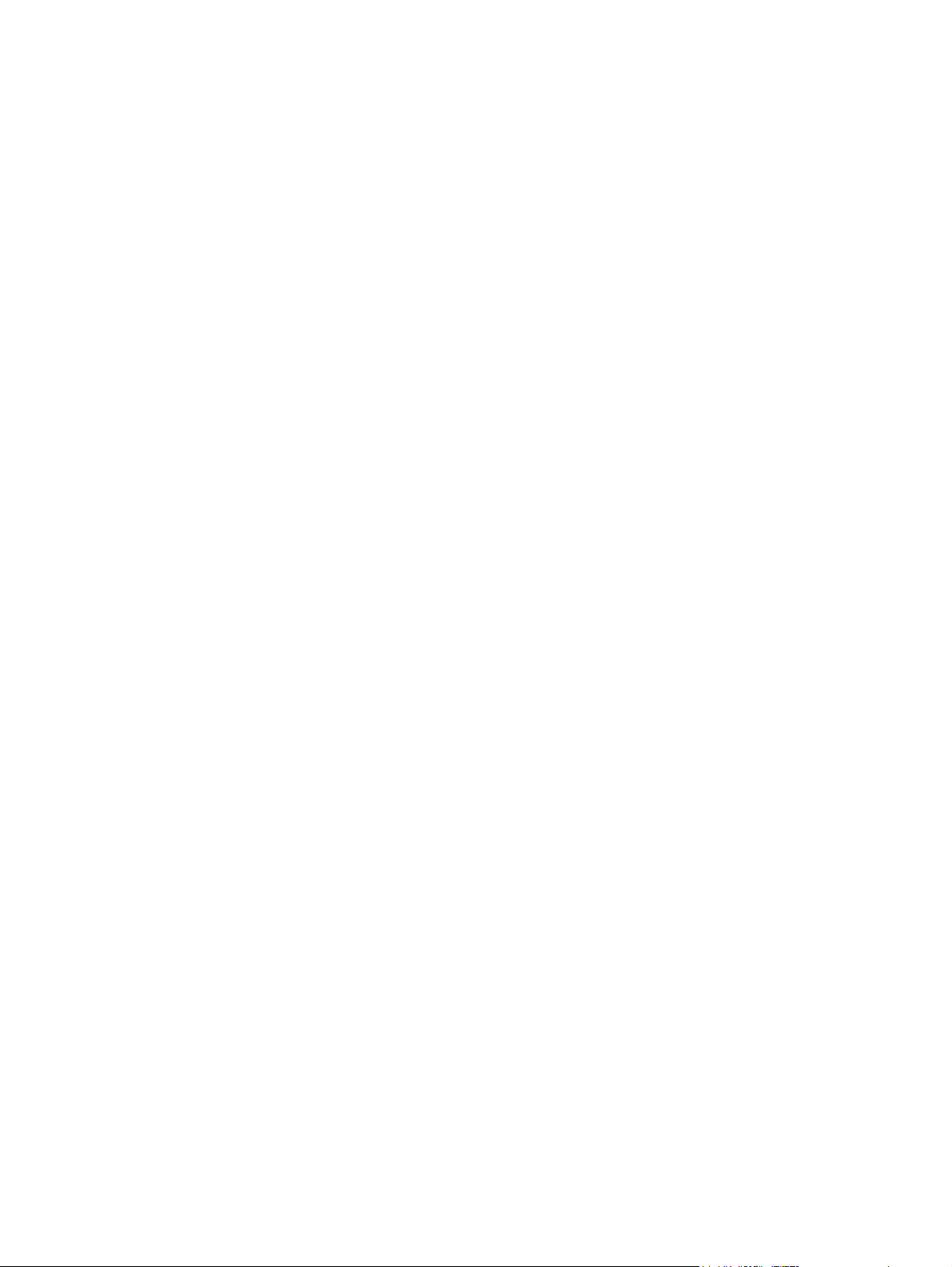
iv About this guide ENWW
Page 5
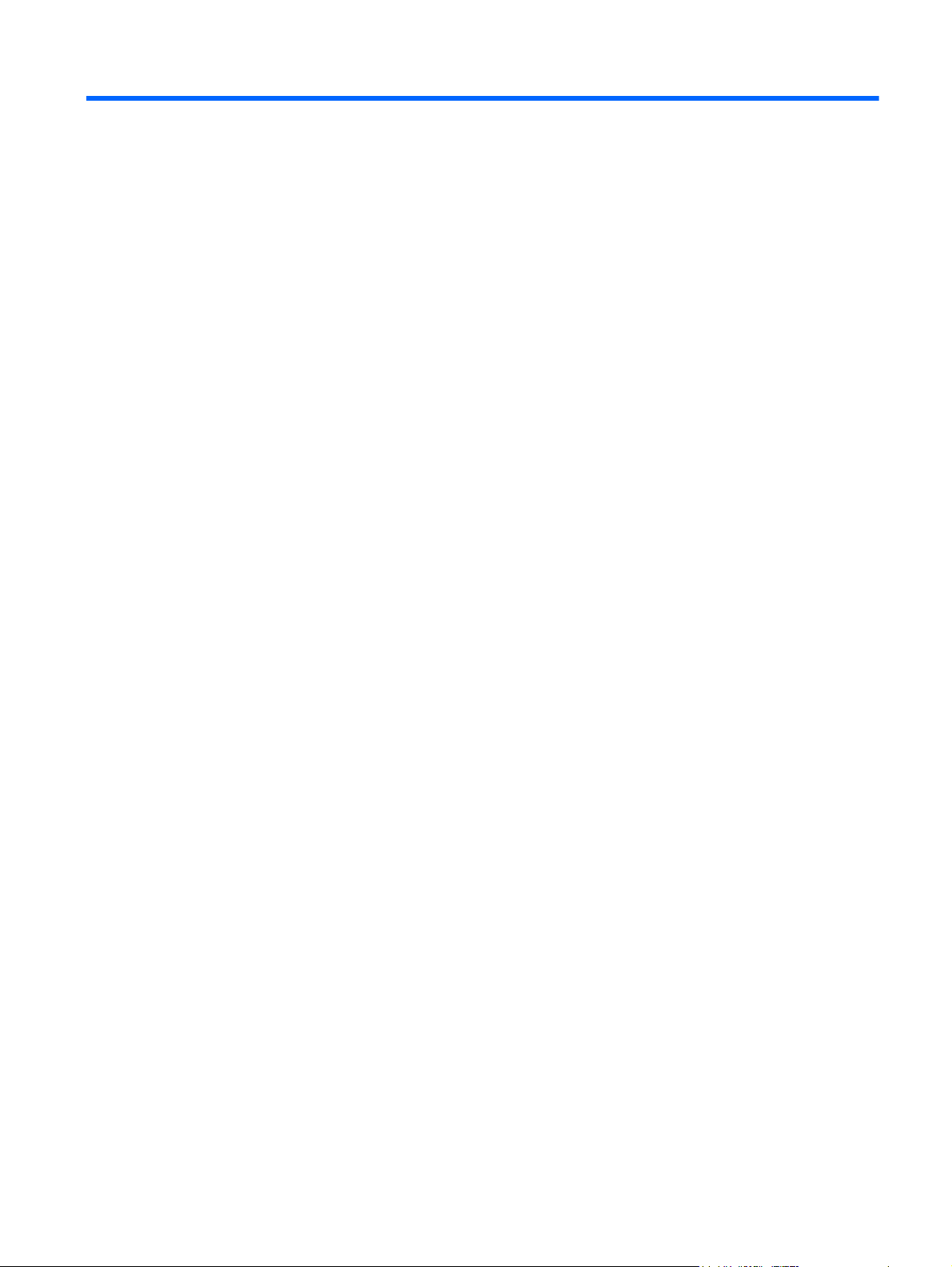
Table of contents
1 Locating HP resources ................................................................................................................................... 1
Product information .............................................................................................................................. 2
Product support .................................................................................................................................... 3
Product documentation ........................................................................................................................ 4
Product diagnostics .............................................................................................................................. 5
Product updates ................................................................................................................................... 6
2 Workstation components ............................................................................................................................... 7
HP Z400 Workstation components ....................................................................................................... 7
HP Z400 Workstation chassis components ......................................................................... 8
HP Z400 Workstation front panel components .................................................................... 9
HP Z400 Workstation rear panel components ................................................................... 10
HP Z600 Workstation components ..................................................................................................... 11
HP Z600 Workstation chassis components ....................................................................... 12
HP Z600 Workstation front panel components .................................................................. 13
HP Z600 Workstation rear panel components ................................................................... 14
HP Z800 Workstation components ..................................................................................................... 15
HP Z800 Workstation chassis components ....................................................................... 16
HP Z800 Workstation front panel components .................................................................. 17
HP Z800 Workstation rear panel components ................................................................... 18
3 Setting up the workstation ........................................................................................................................... 19
Ensuring proper ventilation ................................................................................................................. 19
Setup procedures ............................................................................................................................... 20
Converting to desktop configuration (Z400 only) ................................................................................ 22
Adding monitors ................................................................................................................................. 24
Planning for Additional Monitors ........................................................................................ 24
Finding supported graphics cards ...................................................................................... 26
Matching graphics cards to monitor connectors ................................................................ 26
Identifying monitor connection requirements ..................................................................... 28
Connecting the monitors .................................................................................................... 29
Configuring the monitors using Microsoft® operating systems .......................................... 29
Using a third-party graphics configuration utility ................................................................ 30
Customizing the monitor display (Microsoft operating systems only) ................................ 30
Accessibility ........................................................................................................................................ 30
Security .............................................................................................................................................. 30
Product recycling ................................................................................................................................ 30
ENWW v
Page 6
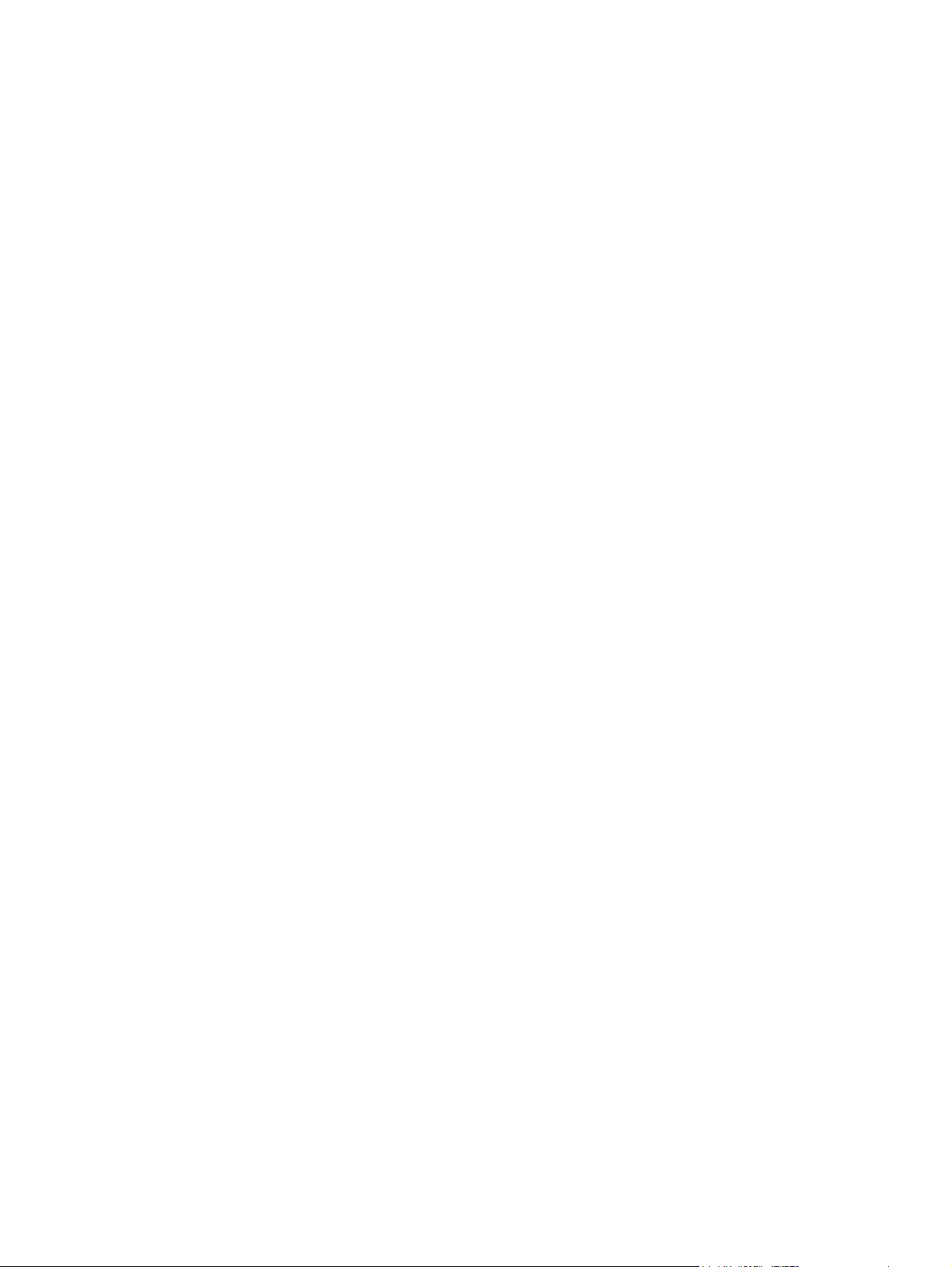
4 Setting up the operating system ................................................................................................................. 31
Setting up the Microsoft operating system ......................................................................................... 32
Installing or upgrading device drivers ................................................................................ 32
Transferring files and settings to your Windows workstation ............................................. 32
Setting up Red Hat Enterprise Linux .................................................................................................. 33
Installing with the HP driver CD ......................................................................................... 33
Installing and customizing Red Hat-enabled workstations ................................................ 34
Verifying hardware compatibility ....................................................................... 34
Setting up Novell SLED ...................................................................................................................... 34
Updating the workstation .................................................................................................................... 34
Updating the workstation after first boot ............................................................................ 34
Upgrading the BIOS ........................................................................................................... 34
Determining current BIOS ................................................................................. 35
Upgrading BIOS ................................................................................................ 36
Upgrading device drivers ................................................................................................... 36
5 Restoring the operating system .................................................................................................................. 37
Restore methods ................................................................................................................................ 37
Ordering backup software .................................................................................................................. 38
Restoring Windows 7 or Windows Vista ............................................................................................. 38
Ordering the RestorePlus! media ...................................................................................... 38
Restoring the operating system ......................................................................................... 38
Restoring Windows XP Professional .................................................................................................. 39
Creating RestorePlus! media ............................................................................................. 39
Creating HP Backup and Recovery (HPBR) media ........................................................... 40
Restoring the operating system ......................................................................................... 41
Using RestorePlus! ........................................................................................... 41
Using HPBR ...................................................................................................... 41
Using the recovery partition .............................................................................. 41
Restoring Novell SLED ....................................................................................................................... 41
Creating restore media ...................................................................................................... 41
6 Preparing for component installation ......................................................................................................... 43
Disassembly and installation preparation ........................................................................................... 43
Preparing the workstation for component installation ......................................................................... 43
7 Installing memory ......................................................................................................................................... 47
Supported memory configurations ..................................................................................................... 47
Installing a DIMM ................................................................................................................................ 48
Installing the airflow guide (Z400 only) ............................................................................................... 50
8 Installing PCI/PCIe devices .......................................................................................................................... 53
Expansion card slot identification ....................................................................................................... 53
vi ENWW
Page 7
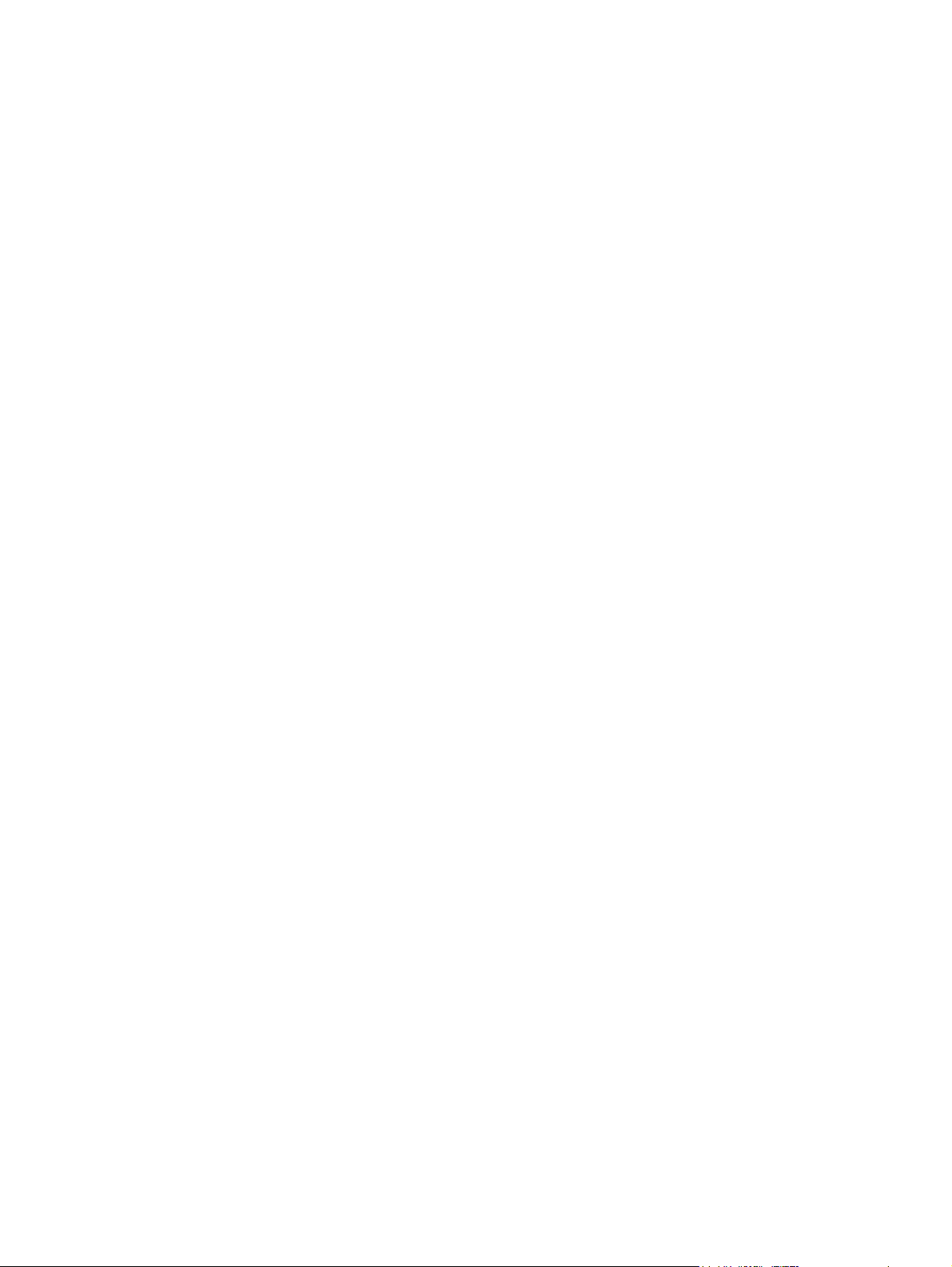
Installing an expansion card ............................................................................................................... 53
9 Installing hard disk drives ............................................................................................................................ 55
HDD configuration .............................................................................................................................. 55
Installing a hard disk drive .................................................................................................................. 56
Installing an HDD in an HP Z400 Workstation ................................................................... 56
Installing an HDD in an HP Z600 or Z800 Workstation ..................................................... 59
10 Installing optical disk drives ...................................................................................................................... 61
Installing an ODD in an HP Z400 Workstation ................................................................................... 61
Installing an optical drive (mini-tower configuration) .......................................................... 61
Installing an optical drive (desktop configuration) .............................................................. 62
Installing an ODD in an HP Z600 or Z800 Workstation ...................................................................... 63
Notice for Blu-ray optical drives .......................................................................................................... 65
Blu-ray movie playback ...................................................................................................... 65
Blu-ray movie playback compatibility and update .............................................................. 65
Index ................................................................................................................................................................... 67
ENWW vii
Page 8
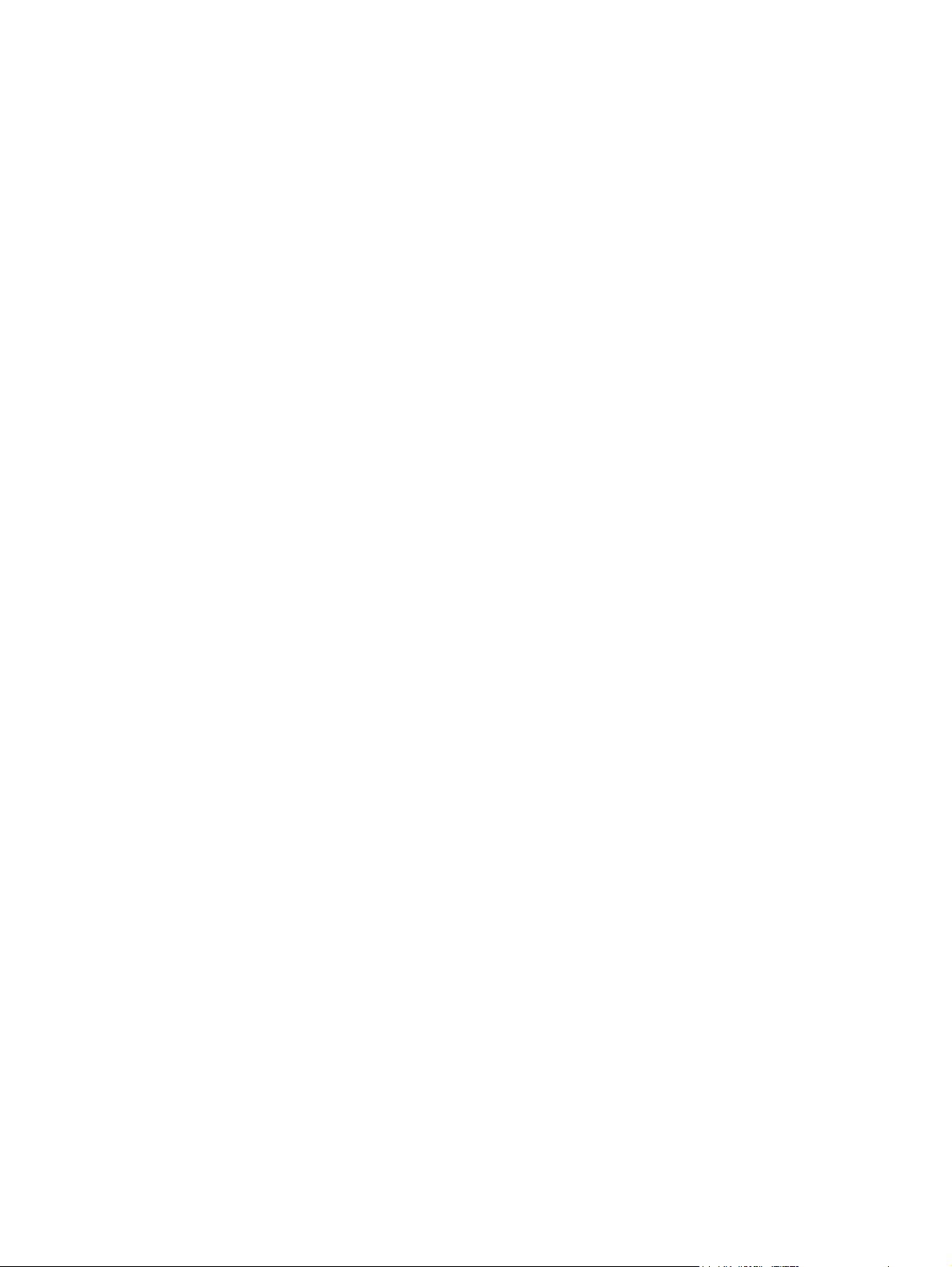
viii ENWW
Page 9
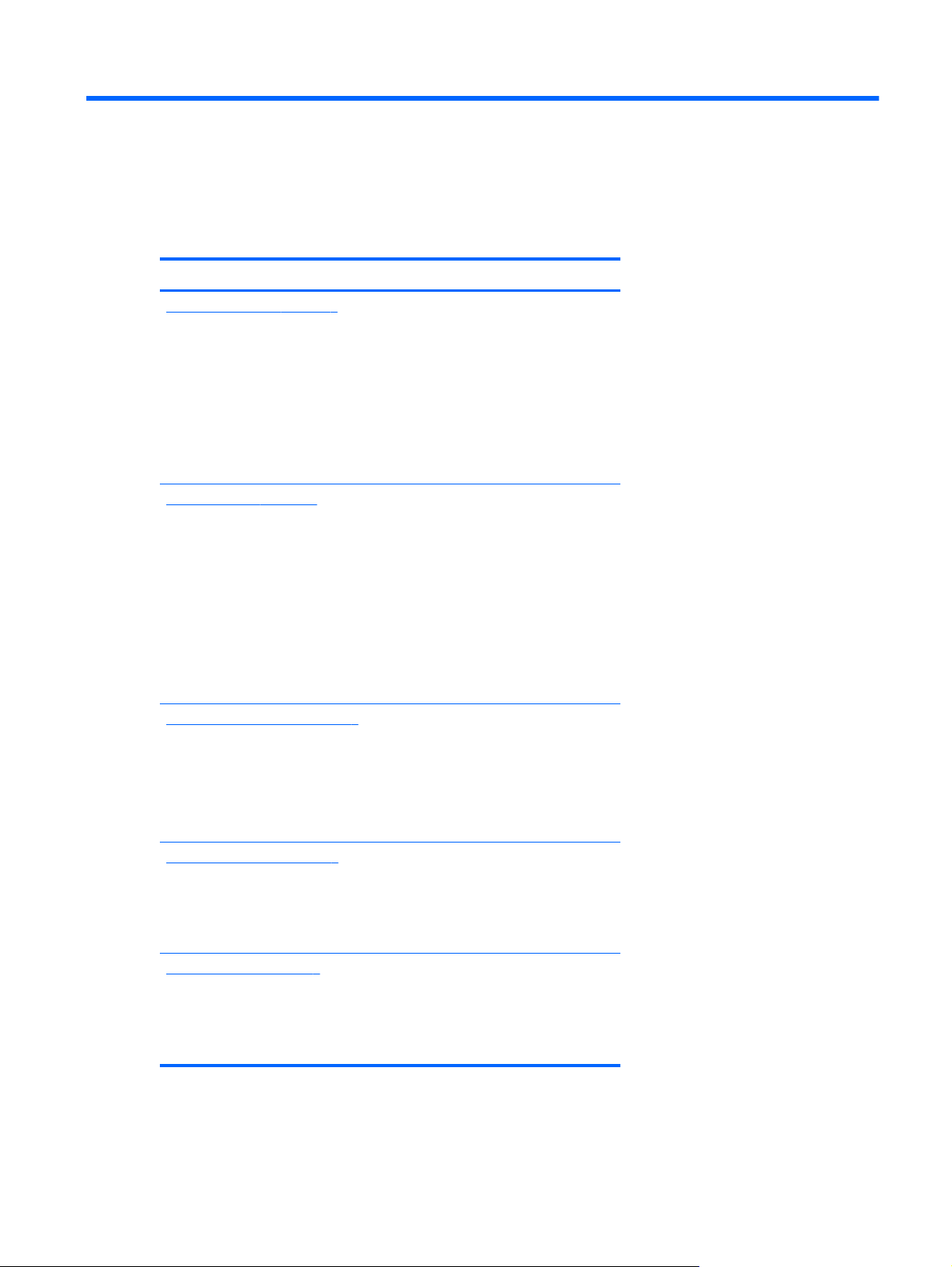
1 Locating HP resources
This section provides information on the following HP resources for your workstation:
Topics
Product information on page 2
HP Cool Tools
●
Regulatory information
●
Accessories
●
System board
●
Serial number and Certificate of Authenticity labels
●
Linux
●
Product support on page 3
Additional information
●
Technical support
●
Business Support Center
●
IT Resource Center
●
HP Service Center
●
HP Business and IT Services
●
Warranty information
●
Product documentation on page 4
User and third-party documentation, and white papers
●
Product notifications
●
QuickSpecs
●
Customer Advisories, Security Bulletins, Notices
●
Product diagnostics on page 5
Diagnostics tools
●
Audible beeps and LED code definitions
●
Web-based support tools
●
Product updates on page 6
Software, BIOS, and driver updates
●
Operating system reinstallation
●
Operating system
●
ENWW 1
Page 10
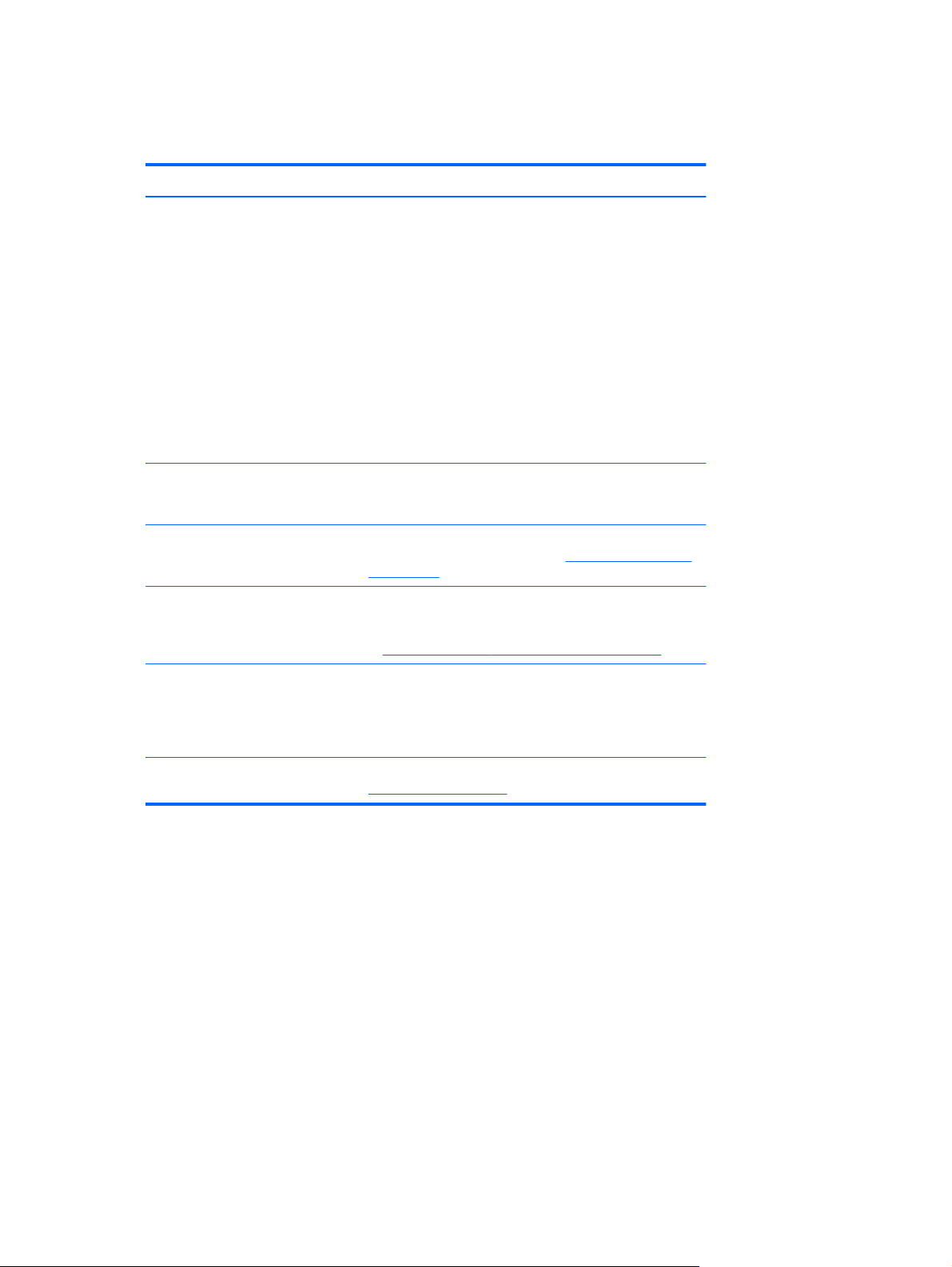
Product information
Table 1-1 Product information
Topic Location
HP Cool Tools Most HP Microsoft Windows workstations are preloaded
with additional software that is not automatically installed
during first boot. Additionally, a number of valuable tools
on your workstation are preinstalled that may enhance
system performance. To access or learn more about these
applications, choose one of the following options:
Click the HP Cool Tools icon on the desktop, or
●
Open the HP Cool Tools folder by selecting Start >
●
All Programs > HP Cool Tools.
To learn more about these applications, click HP Cool
Tools—Learn More.
To install or launch the applications, click the appropriate
application icon.
Regulatory information Refer to the Safety & Regulatory Information guide for
Accessories For complete and current information on supported
System board A diagram of the system board is located on the inside of
Serial number and Certificate of
Authenticity (COA) labels (if
applicable)
Linux For information on running Linux on HP workstations, see
product Class information. You can also refer to the label
on the workstation chassis.
accessories and components, see
workstations.
the side access panel. Also, additional information is
located in the Maintenance and Service Guide on the Web
http://www.hp.com/support/workstation_manuals/.
at
Serial number labels are on the top panel, or on the side
of the unit at the rear, depending on the workstation
model. The COA label is generally located on the top or
side panel near the serial number label. Some
workstations have this label on the bottom of the unit.
http://www.hp.com/linux/.
http://www.hp.com/go/
2 Chapter 1 Locating HP resources ENWW
Page 11
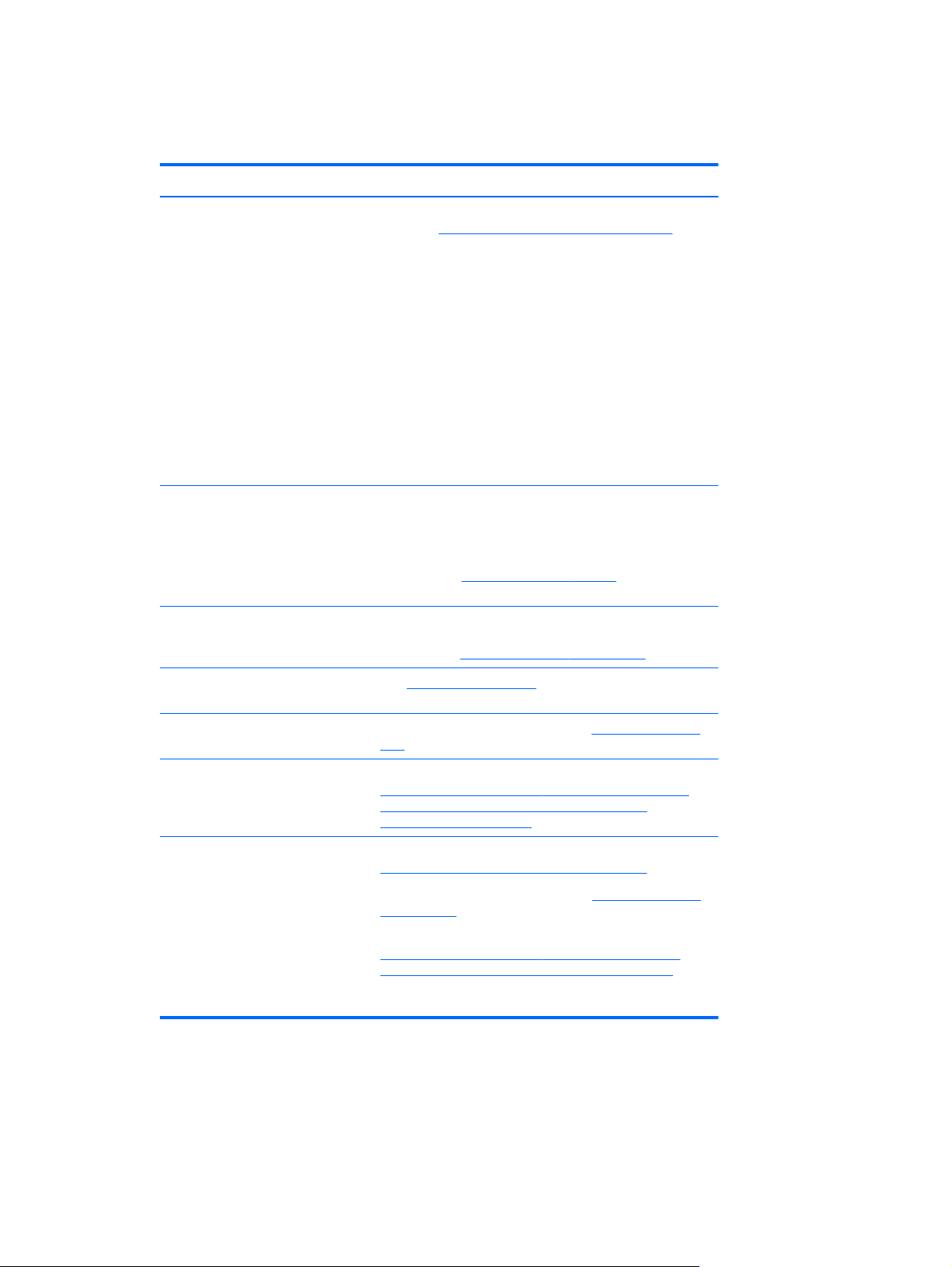
Product support
Table 1-2 Product support
Topic Location
Additional information For online access to technical support information and
Technical support Before you call technical support, refer to the workstation
tools, see
Support resources include Web-based troubleshooting
tools, technical knowledge databases, driver and patch
downloads, online communities, and proactive notification
services.
The following communication and diagnostic tools are also
available:
●
●
●
Refer to the workstation Maintenance and Service Guide
for more information on how to receive support.
Maintenance and Service Guide for a listing of information
you need to have available before you call.
http://www.hp.com/go/workstationsupport.
Instant Chat
Instant Support
Diagnose Problem
For a listing of all worldwide technical support phone
numbers, see
region, and click Contact HP in the upper-left corner.
Business Support Center (BSC) For software/driver downloads, warranty information,
IT Resource Center (ITRC) See
HP Business and IT Services. For business and IT information, see
HP Hardware Support Services For hardware service information, see
Warranty information To locate base warranty information, see
single-topic documents, user manuals, or service
manuals, see
http://www.itrc.hp.com/ for a searchable knowledge
base for IT professionals.
hps/.
http://h20219.www2.hp.com/services/us/en/always-on/
hardware-support-supporting-information.html?
jumpid=reg_R1002_USEN.
http://www.hp.com/support/warranty-lookuptool.
To locate an existing Care Pack, see
go/lookuptool.
To extend a standard product warranty, see
http://h20219.www2.hp.com/services/us/en/warranty/
carepack-overview.html?jumpid=hpr_R1002_USEN. HP
Care Pack Services offer upgraded service levels to
extend and expand a standard product warranty.
http://www.hp.com/support/, select your
http://www.hp.com/go/bizsupport.
http://www.hp.com/
http://www.hp.com/
ENWW Product support 3
Page 12
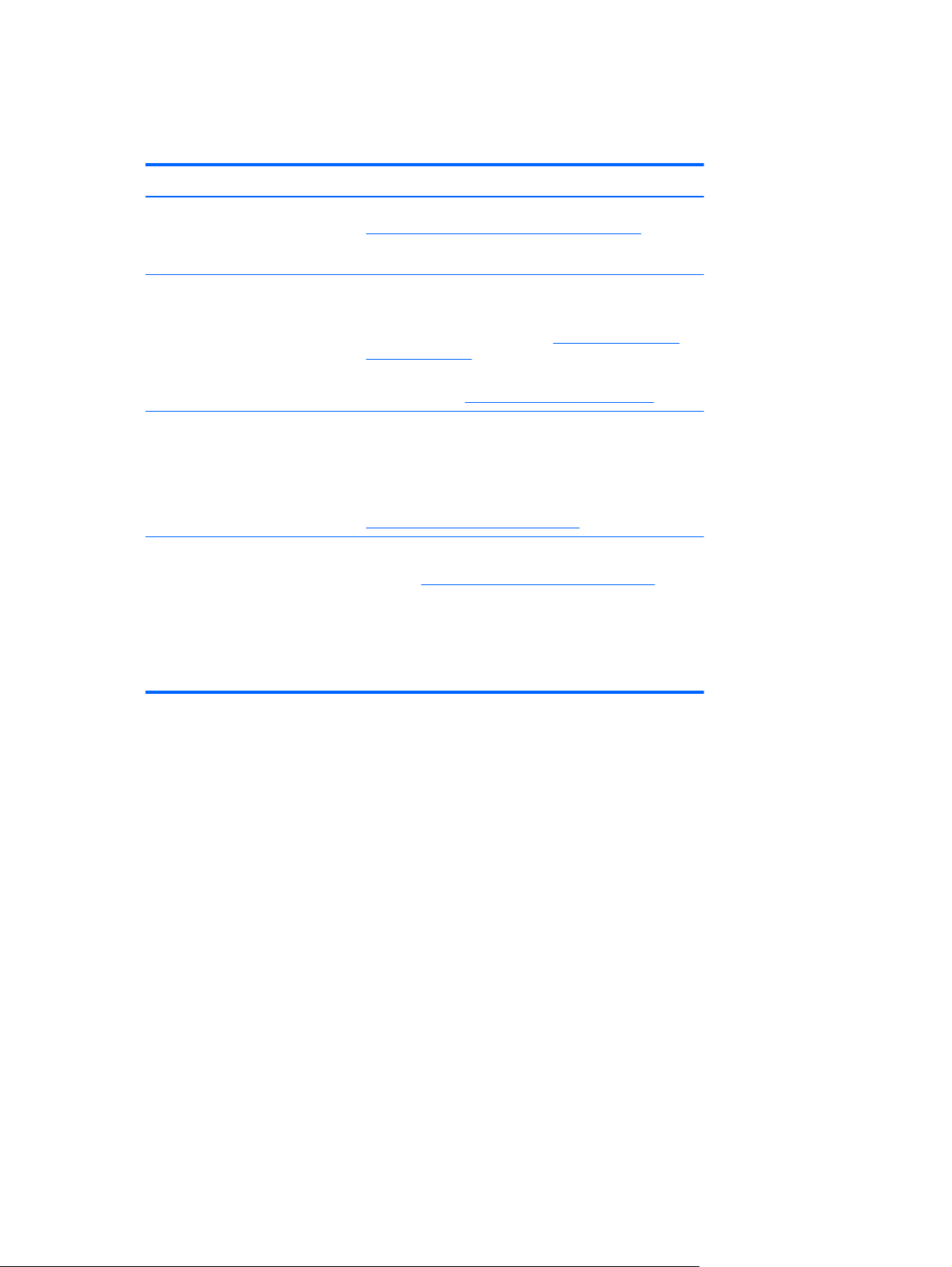
Product documentation
Table 1-3 Product documentation
Topic Location
HP user documentation, white
papers, and third-party
documentation
Product notifications Subscriber's Choice is an HP program that allows you to
Workstation QuickSpecs The Product Bulletin contains QuickSpecs for HP
Customer Advisories, Security
Bulletins, and Notices
For the latest online documentation, see
http://www.hp.com/support/workstation_manuals. These
include this User Guide and the Maintenance and Service
Guide.
sign up to receive driver and software alerts, proactive
change notifications (PCNs), the HP newsletter, customer
advisories, and more. Sign up at
subscriberschoice/.
Customer advisories and product change notifications are
also available on
Workstations. QuickSpecs provide an overall specification
review of your product. It includes information about its
features including the operating system, power supply,
memory, CPU, and many other components of the
system. To access the QuickSpecs, see
http://www.hp.com/go/productbulletin/.
To find advisories, bulletins, and notices:
1. See
2. Select the desired product.
3. From the Resources section, select See more…
4. Use the scroll bar to select Customer Advisories,
Customer Bulletins, or Customer Notices.
http://www.hp.com/go/bizsupport/.
http://www.hp.com/go/workstationsupport.
http://www.hp.com/go/
4 Chapter 1 Locating HP resources ENWW
Page 13
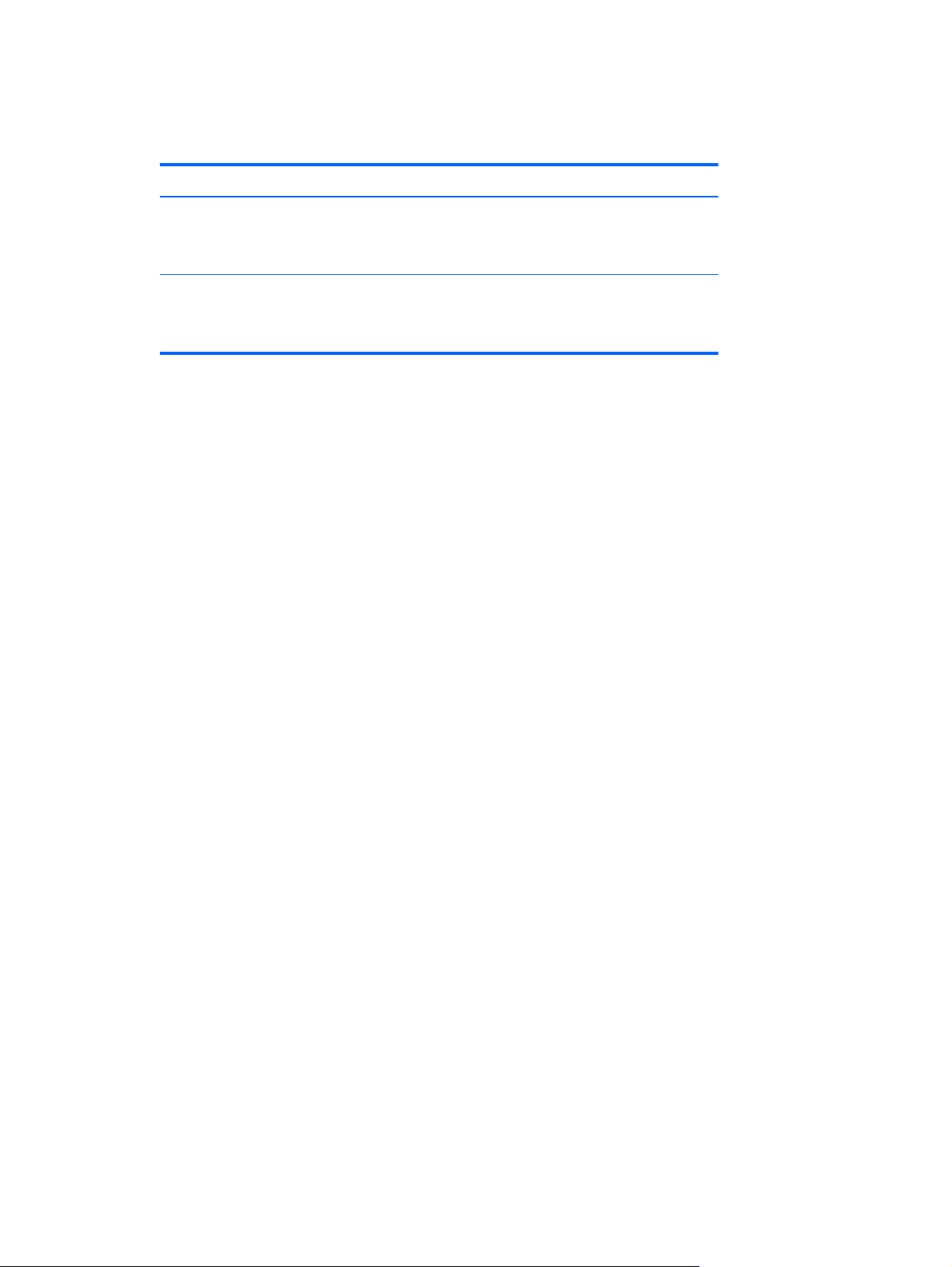
Product diagnostics
Table 1-4 Product diagnostics
Topic Location
Diagnostics tools The HP Vision Field Diagnostics utility can be downloaded
from the HP Web site. To use this utility, refer to the
appropriate section of the workstation Maintenance and
Service Guide.
Audible beep and LED code
definitions
Refer to the appropriate section of the workstation
Maintenance and Service Guide for detailed information
about beep and Light Emitting Diode (LED) codes
applicable to the workstation.
ENWW Product diagnostics 5
Page 14
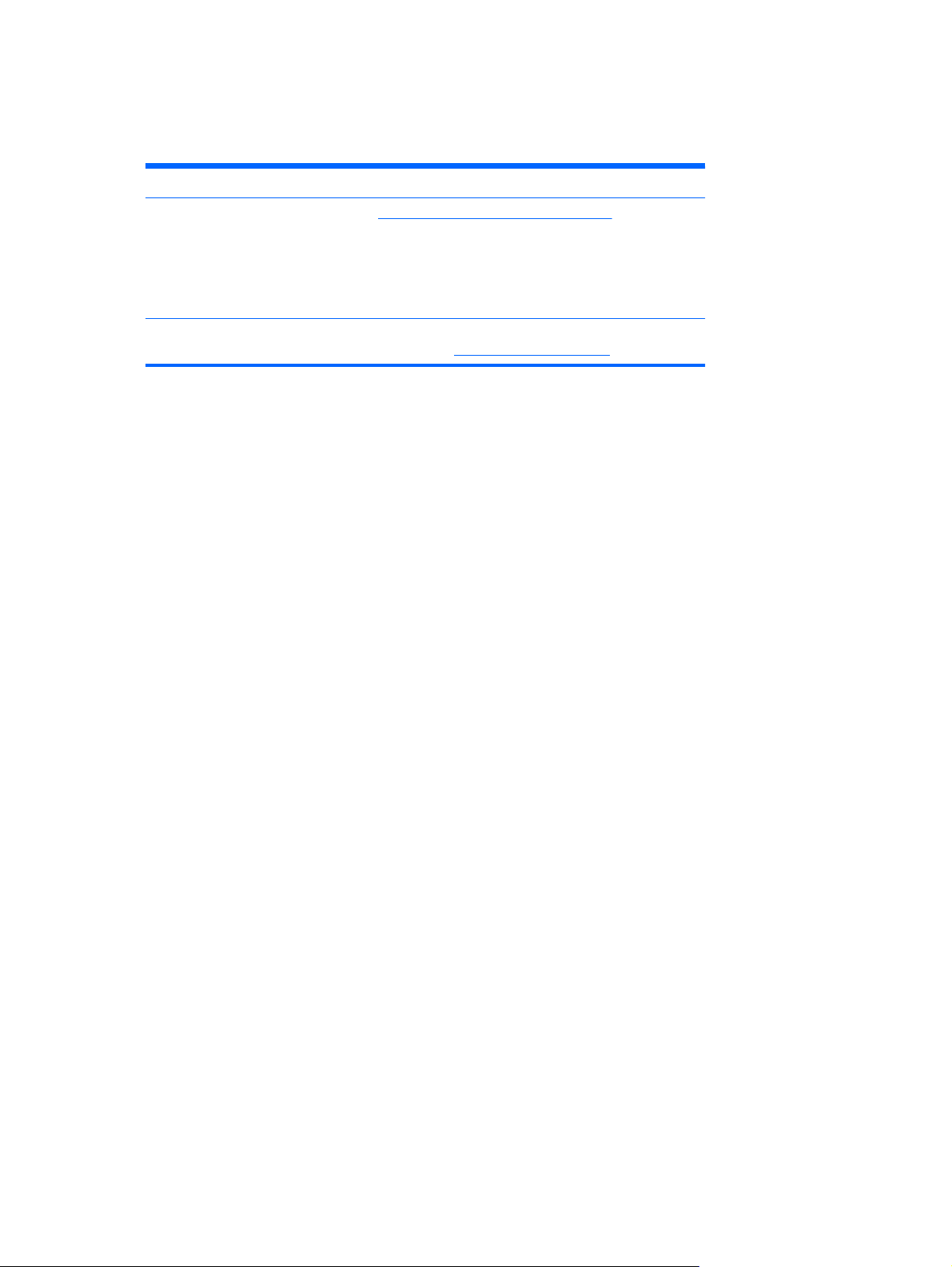
Product updates
Table 1-5 Product updates
Topic Location
Software, BIOS, and driver
updates
Operating system For information on operating systems supported on HP
See
http://www.hp.com/go/workstationsupport to verify that
you have the latest drivers for the workstation.
To locate the current workstation BIOS on your Microsoft
Windows workstation, select Start>Help and Support>Pick
a Task>Use Tools to view...>Tools>My Computer
Information>View general system information....
workstations, see
http://www.hp.com/go/wsos.
6 Chapter 1 Locating HP resources ENWW
Page 15
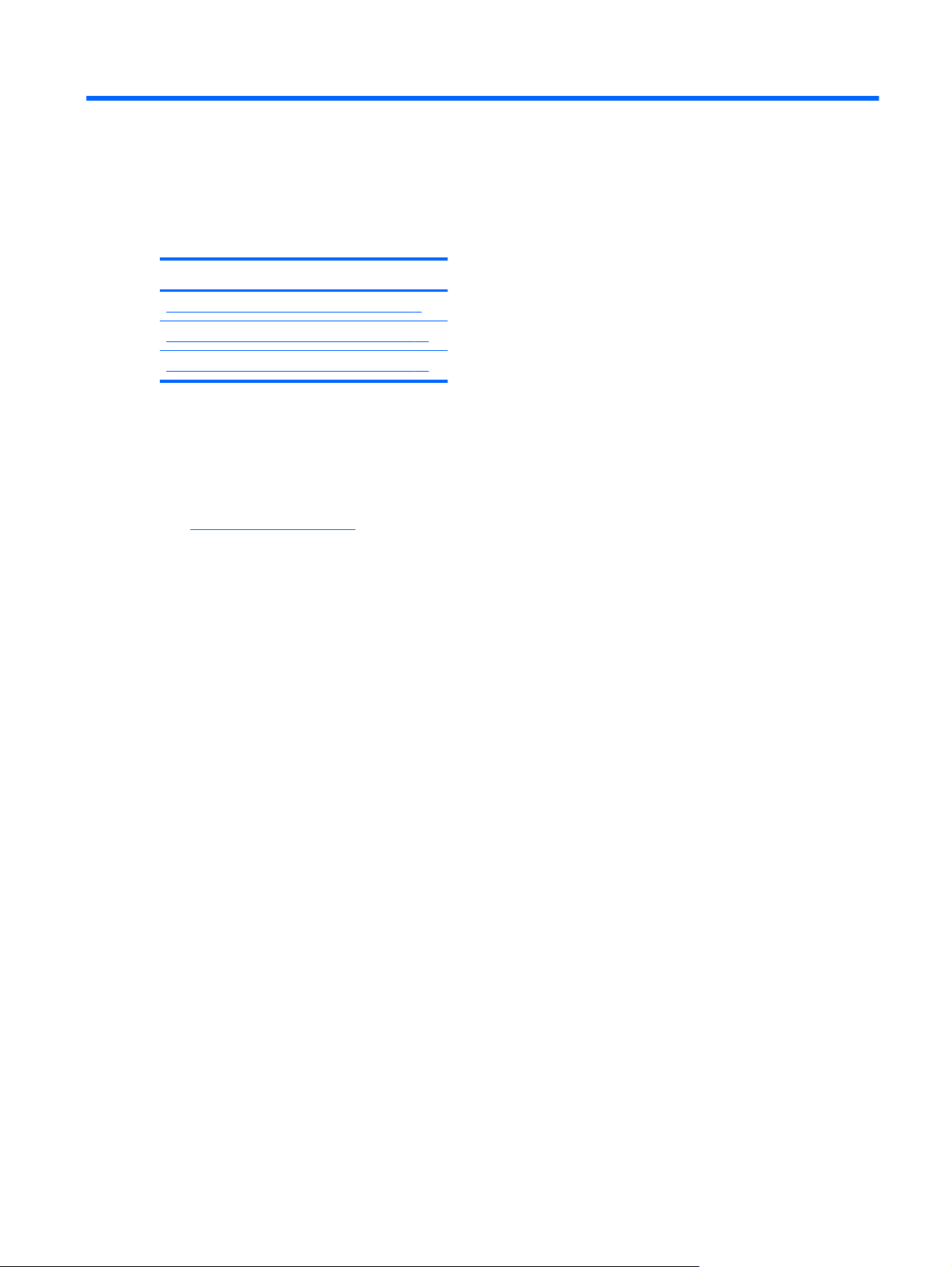
2 Workstation components
This chapter describes workstation components and includes these topics:
Topics
HP Z400 Workstation components on page 7
HP Z600 Workstation components on page 11
HP Z800 Workstation components on page 15
HP Z400 Workstation components
This section describes HP Z400 Workstation components, including front and rear panel connectors.
For complete and current information on supported accessories and components for the workstation,
http://partsurfer.hp.com.
see
ENWW HP Z400 Workstation components 7
Page 16

HP Z400 Workstation chassis components
The following figure shows the chassis components of a typical HP Z400 Workstation. Drive
configurations can vary.
Figure 2-1 HP Z400 Workstation chassis components
Table 2-1 HP Z400 Workstation chassis components description
Item Description Item Description
1 Power supply 9 Memory module (DIMM)
2 Side access panel 10 System board
3 Rear system fan 11 PCIe card
4 SFF Hard drive 12 PCI card
5 Hard disk drive 13 Airflow guide (for 6-DIMM Z400 product)
6 Optical drive 14 Speaker
7 Processor (CPU) heatsink 15 Front bezel
8 Processor (CPU) 16 Chassis
8 Chapter 2 Workstation components ENWW
Page 17
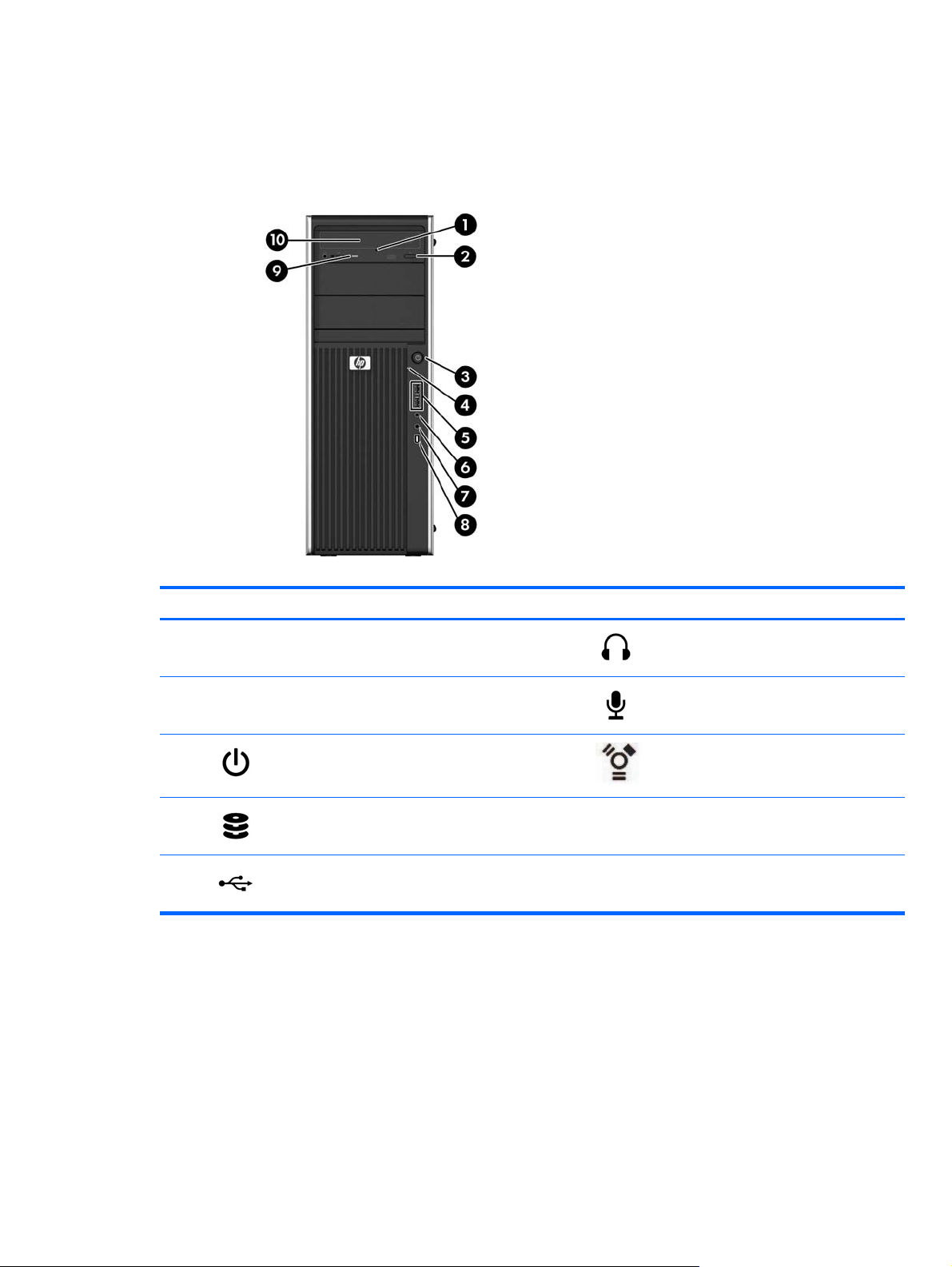
HP Z400 Workstation front panel components
The following figure shows the front panel of a typical HP Z400 Workstation. Drive configurations can
vary.
Figure 2-2 HP Z400 Workstation front panel components
Table 2-2 HP Z400 Workstation front panel components description
Item Symbol Description Item Symbol Description
1 Optical drive manual eject 6
2 Optical drive eject button 7
3
4
5
*
See the Maintenance and Service Guide for the workstation for specific front panel component information.
Power button 8 1394a connector (optional and
Hard drive activity light 9 Optical drive activity light
USB 2.0 ports (2) 10 Optical drive
*
Headphone connector
Microphone connector
plugged unless configured)
ENWW HP Z400 Workstation components 9
Page 18
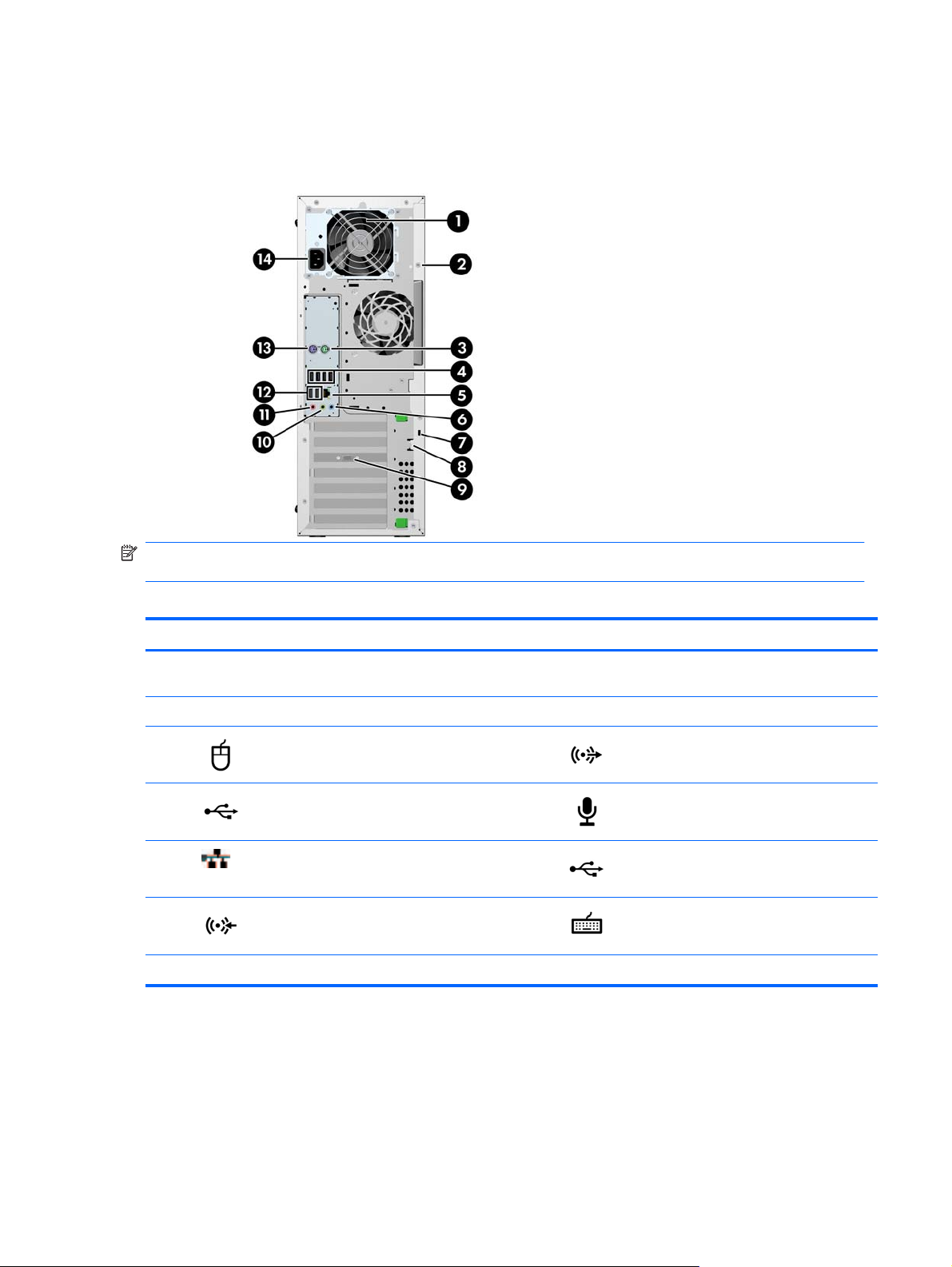
HP Z400 Workstation rear panel components
The following figure shows the rear panel of a typical HP Z400 Workstation.
Figure 2-3 HP Z400 Workstation rear panel components
NOTE: The rear panel connectors are labeled with industry-standard icons and colors to assist in
connecting peripheral devices.
Table 2-3 HP Z400 Workstation rear panel components description
Item Symbol Description Item Symbol Description
1 Power supply Built-In Self Test (BIST)
LED
2 Universal chassis clamp opening 9 Graphics card connector
3
4
5
6
7 Cable lock slot 14 Power cord connector
PS/2 mouse connector (green) 10 Audio line-out connector (green)
USB 2.0 ports (4) 11 Microphone connector (pink)
RJ-45 network connector 12 USB 2.0 ports (2)
Audio line-in connector (blue) 13 PS/2 keyboard connector (purple)
8 Padlock loop
10 Chapter 2 Workstation components ENWW
Page 19
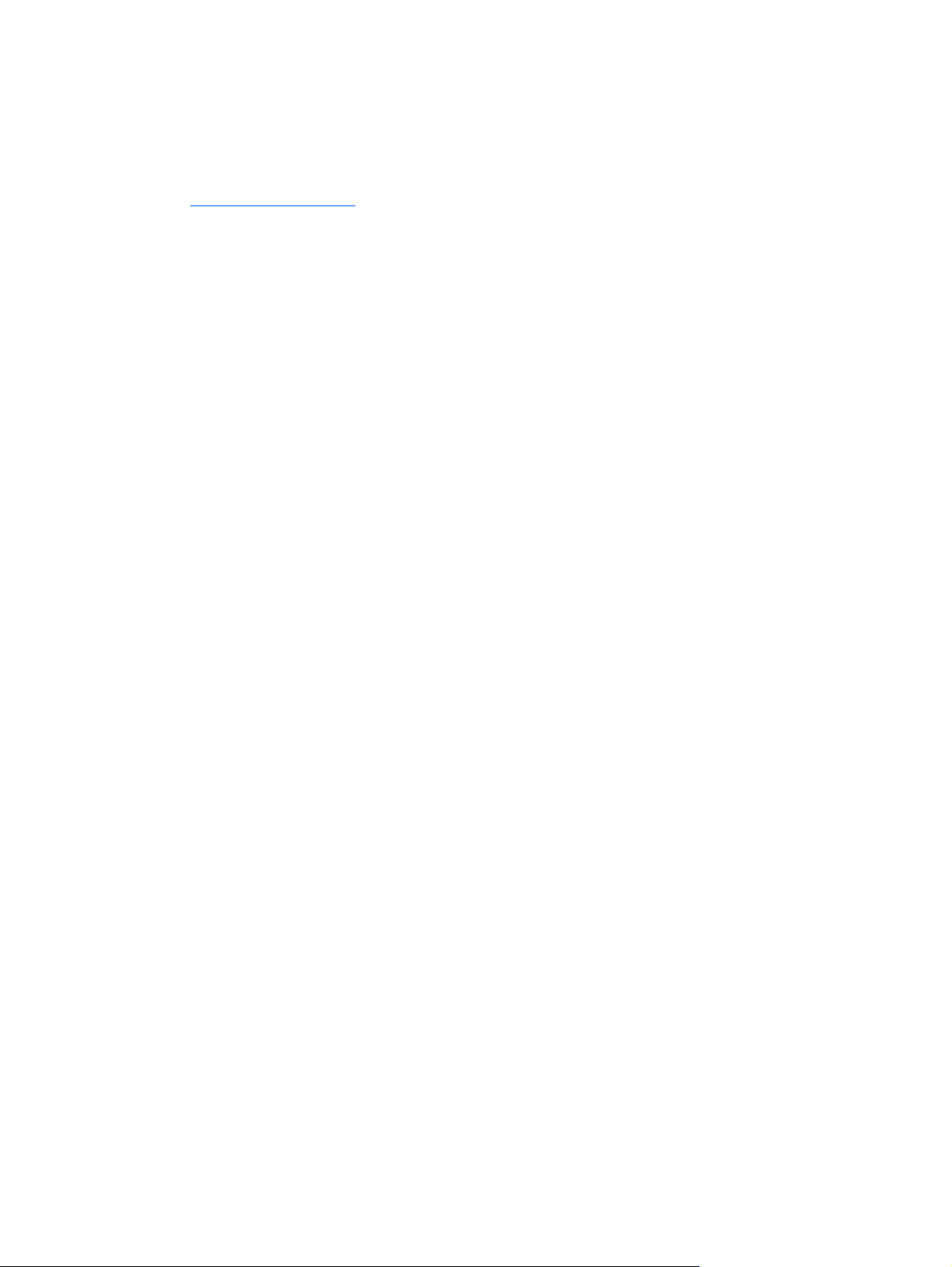
HP Z600 Workstation components
This section describes HP Z600 Workstation components, including front and rear panel components.
For complete and current information on supported accessories and components for the workstation,
http://partsurfer.hp.com.
see
ENWW HP Z600 Workstation components 11
Page 20
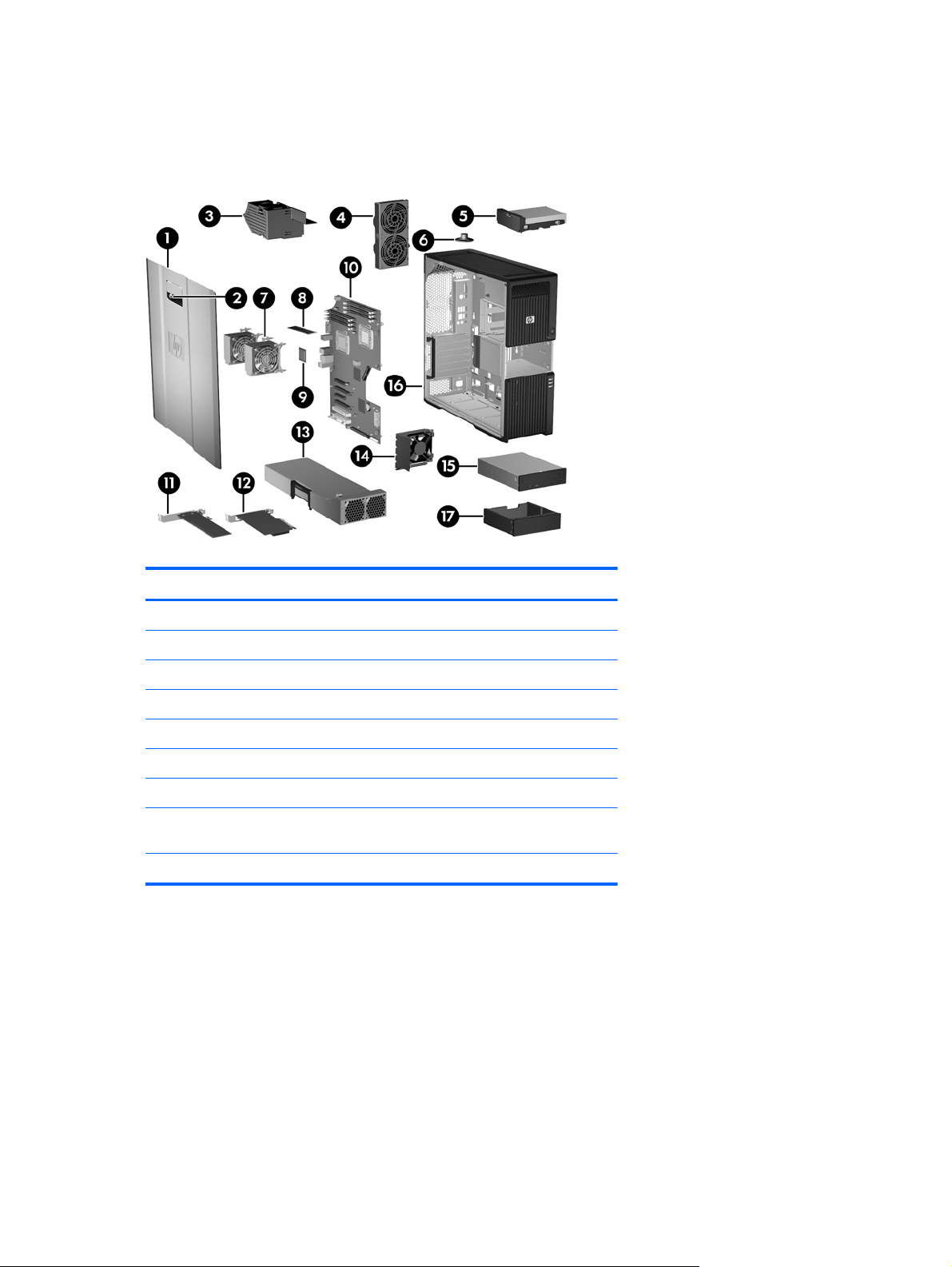
HP Z600 Workstation chassis components
The following image shows a typical HP Z600 Workstation. Drive configurations can vary.
Figure 2-4 HP Z600 Workstation components
Table 2-4 HP Z600 Workstation component descriptions
Item Description Item Description
1 Side access panel 10 System board
2 Side access panel key lock 11 PCIe card
3 Memory duct/fan housing 12 PCI card
4 Rear system fans 13 Power supply
5 Hard drive 14 Card guide and front fan
6 Speaker 15 Optical drive
7 Processor (CPU) heatsinks 16 Chassis
8 Memory module (DIMM) 17 Optical bay fillers (optional or
9 Processor (CPU)
other devices)
12 Chapter 2 Workstation components ENWW
Page 21
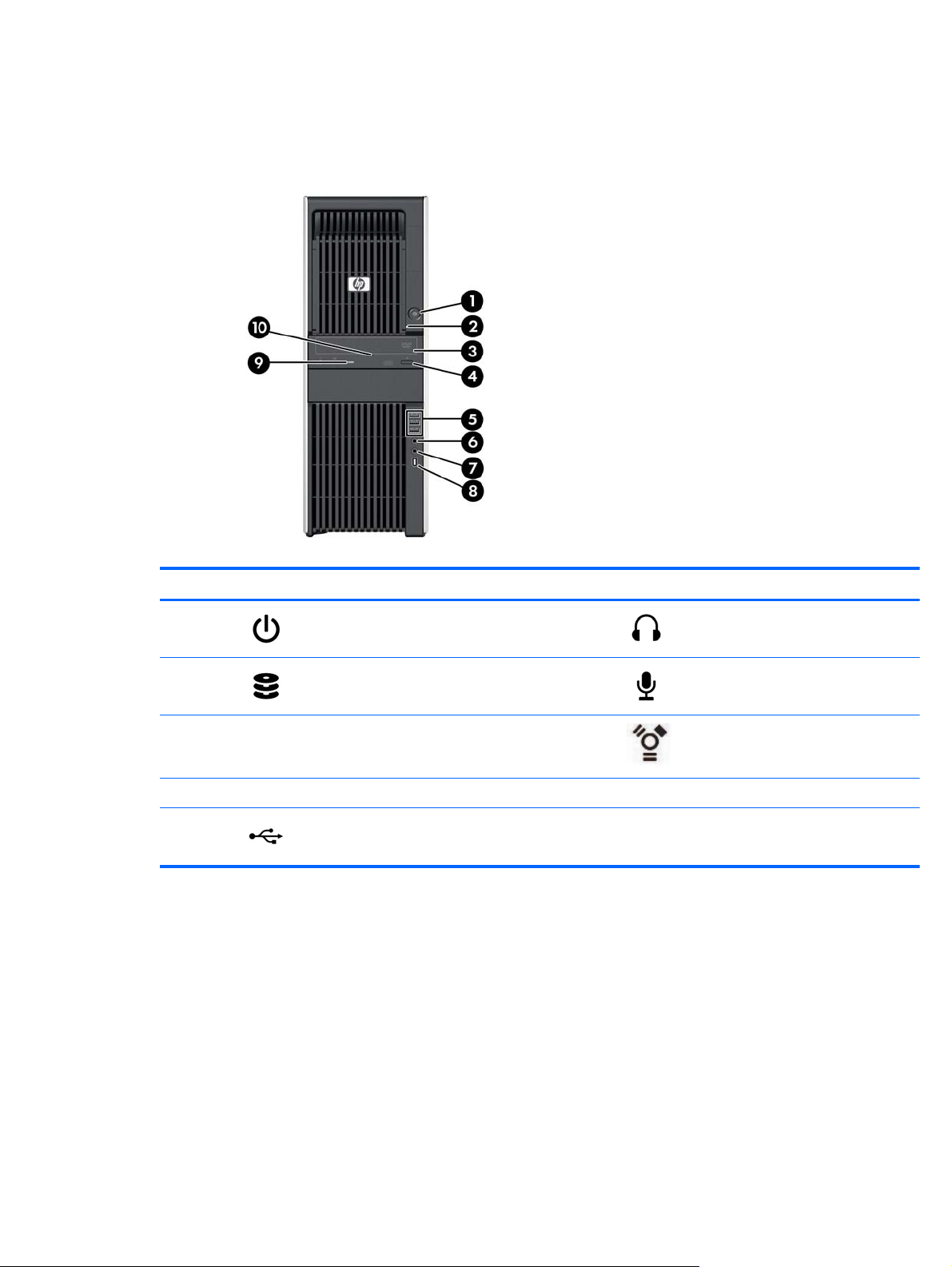
HP Z600 Workstation front panel components
The following figure shows the front panel of a typical HP Z600 Workstation.
Figure 2-5 HP Z600 Workstation front panel
Table 2-5 HP Z600 Workstation front panel connectors
Item Symbol Description Item Symbol Description
1
2
3 Optical drive 8
4 Optical drive eject button 9 Optical drive activity light
5
*
See the Maintenance and Service Guide for the workstation for specific front panel connector information.
Power button 6 Headphone connector
Hard drive activity light 7 Microphone connector
USB 2.0 ports (3) 10 Optical drive manual eject
*
IEEE-1394a connector (standard with
RDIMM system board)
ENWW HP Z600 Workstation components 13
Page 22
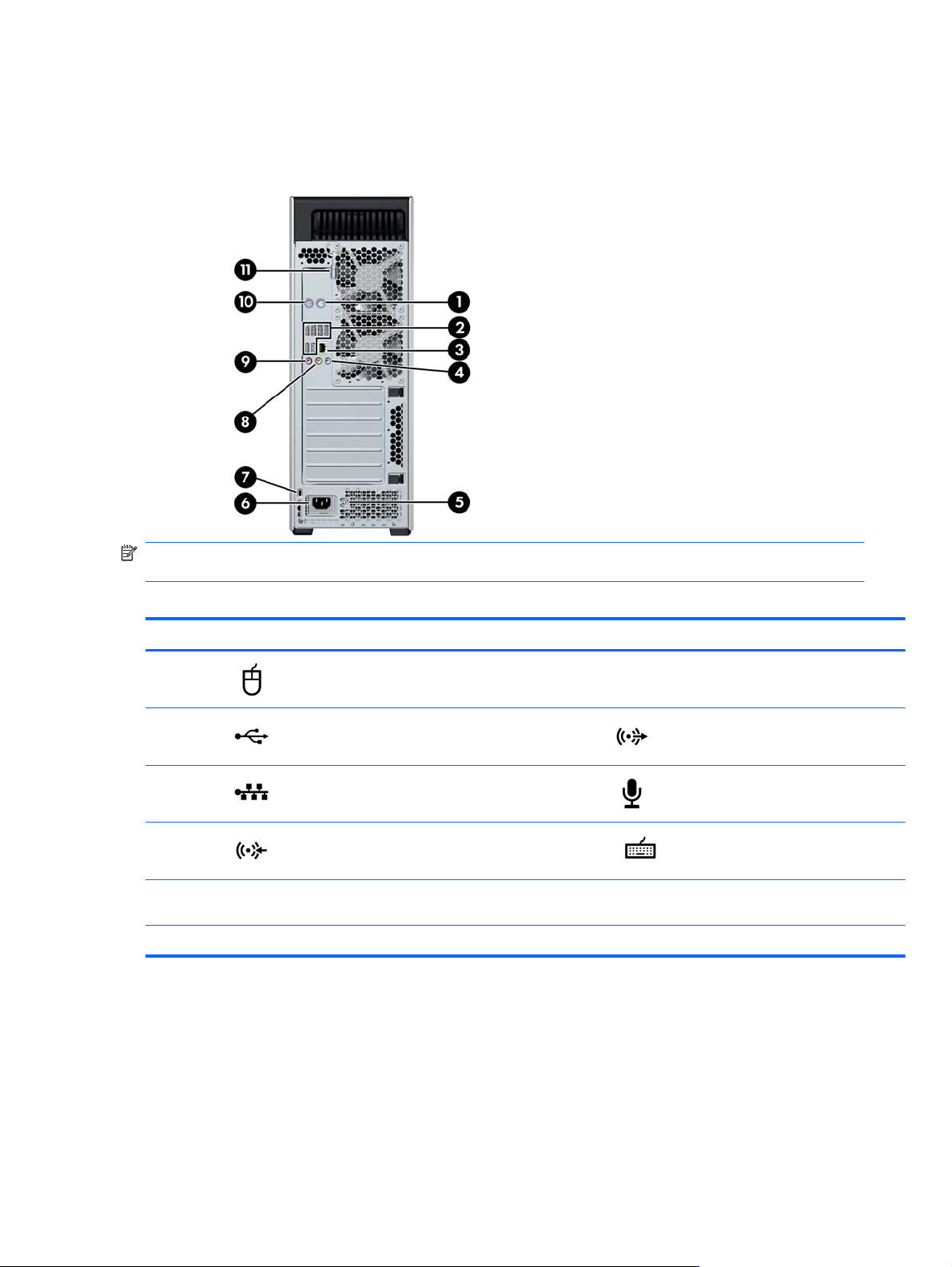
HP Z600 Workstation rear panel components
The following figure shows the rear panel of a typical HP Z600 Workstation.
Figure 2-6 HP Z600 Workstation rear panel
NOTE: The rear panel connectors are labeled with industry-standard icons and colors to assist in
connecting peripheral devices.
Table 2-6 HP Z600 Workstation rear panel connectors
Item Symbol Description Item Symbol Description
1
2
3
4
5 Power supply Built-In Self Test (BIST)
6 Power cord connector
PS/2 mouse connector (green) 7 Cable lock slot
USB 2.0 ports (6) 8 Audio line-out connector (green)
RJ-45 network connector 9 Microphone connector (pink)
Audio line-in connector (blue) 10 PS/2 keyboard connector (purple)
11 Side access panel key
LED
14 Chapter 2 Workstation components ENWW
Page 23
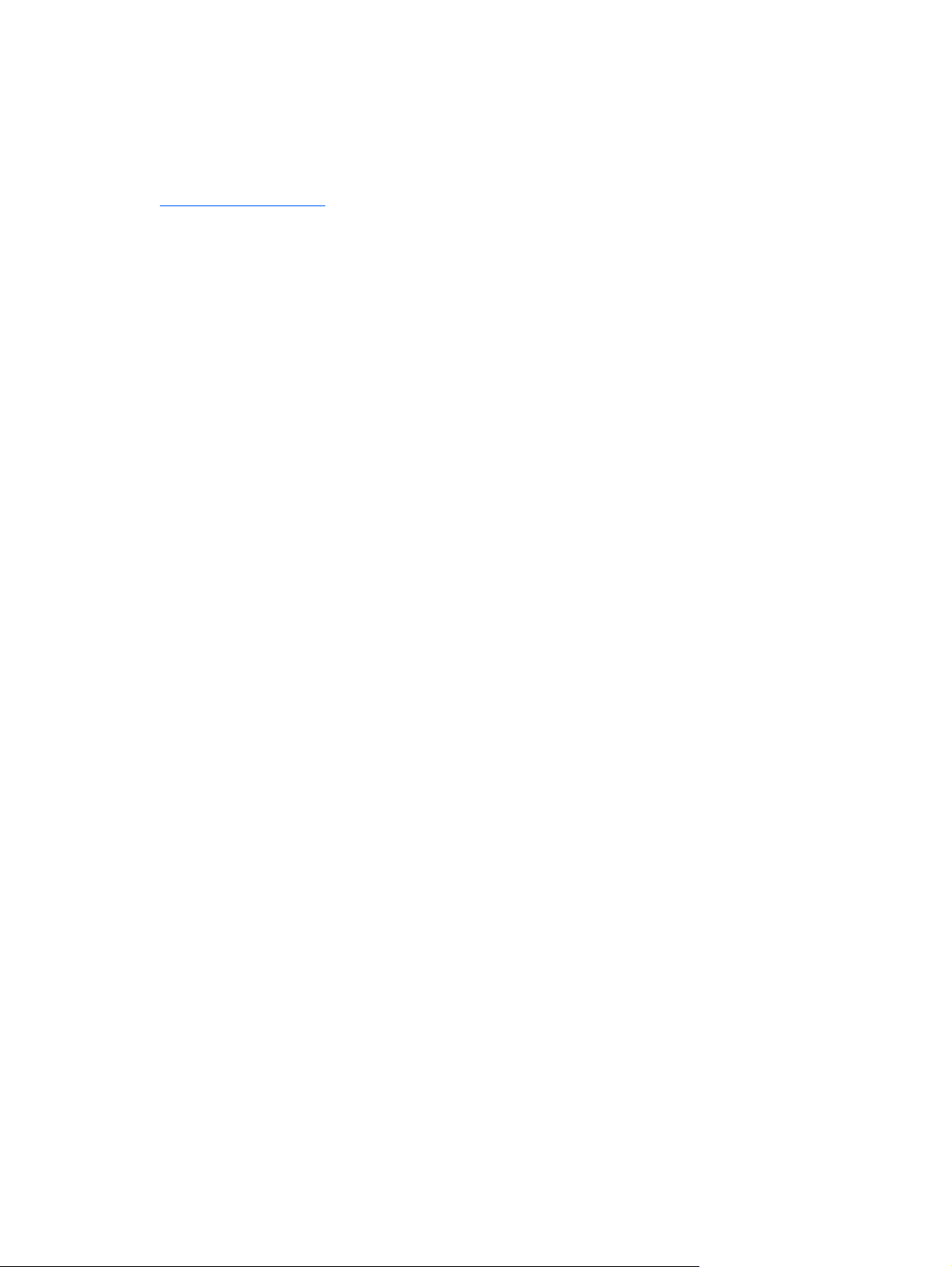
HP Z800 Workstation components
This section describes HP Z800 Workstation components, including front and rear panel components.
For complete and current information on supported accessories and components, see
http://partsurfer.hp.com.
ENWW HP Z800 Workstation components 15
Page 24

HP Z800 Workstation chassis components
The following image shows a typical HP Z800 Workstation. Drive configurations can vary.
Figure 2-7 HP Z800 Workstation components
Table 2-7 HP Z800 Workstation component descriptions
Item Description Item Description
1 Airflow guide 11 Memory module (DIMM)
2 Side access panel 12 Processor (CPU)
3 Side access panel key lock 13 System board
4 Memory fans 14 Expansion card support
5 Rear system fans 15 PCIe card
6 Power supply 16 PCI card
7 Speaker 17 Hard disk drive
8 Optical drive 18 System board retainer/front
9 Optical bay fillers (optional
or other devices)
10 Processor (CPU) heatsinks 20 Chassis
*
*Two fans installed in 1110W power supply version.
fan holder
19 Front system fan*
16 Chapter 2 Workstation components ENWW
Page 25

HP Z800 Workstation front panel components
The following illustration shows the front panel components of a typical HP Z800 Workstation. Drive
configurations can vary.
Figure 2-8 HP Z800 Workstation front panel
Table 2-8 HP Z800 Workstation front panel connectors
Item Symbol Description Item Symbol Description
1 Optical drive manual eject 6
2 Optical drive eject button 7
3
4
5
*
Refer to the Maintenance and Service Guide for the workstation for specific front panel connector information.
Power button 8 IEEE-1394a connector
Hard drive activity light 9 Optical drive activity light
USB 2.0 ports (3) 10 Optical Drive
*
Headphone connector
Microphone connector
ENWW HP Z800 Workstation components 17
Page 26

HP Z800 Workstation rear panel components
The following illustration shows the rear panel of a typical HP Z800 Workstation. Drive configurations
can vary.
Figure 2-9 HP Z800 Workstation rear panel
NOTE: The rear panel connectors are labeled with industry-standard icons and colors to assist in
connecting peripheral devices.
Table 2-9 HP Z800 Workstation rear panel connectors
Item Symbol Description Item Symbol Description
1 Power cord connector 8
2
3
4
5
6 Side access panel key 13 Cable lock slot
7 Graphics connector 14 Power supply Built-In Self
PS/2 mouse connector
(green)
IEEE-1394 connector 10 USB 2.0 ports (6)
RJ-45 network connectors (2) 11 PS/2 keyboard connector
Audio line-in connector (blue) 12 Serial connector
9 Microphone connector (pink)
Audio line-out connector
(green)
(purple)
Test (BIST) LED
18 Chapter 2 Workstation components ENWW
Page 27

3 Setting up the workstation
This chapter describes how to set up the workstation, and includes these topics:
Topics
Ensuring proper ventilation on page 19
Setup procedures on page 20
Converting to desktop configuration (Z400 only)
on page 22
Adding monitors on page 24
Accessibility on page 30
Security on page 30
Product recycling on page 30
Ensuring proper ventilation
Proper ventilation for the system is important for workstation operation. Follow these guidelines to
ensure adequate ventilation:
Operate the workstation on a sturdy, level surface.
●
Place the workstation in an area with adequate ventilation. Provide at least 15.24 CM (6 inches)
●
of clearance at the front and back of the workstation as shown in the following figure.
Your workstation might look different than the one shown.
Figure 3-1 Proper workstation ventilation
ENWW Ensuring proper ventilation 19
Page 28

Ensure that the ambient air temperature surrounding the workstation falls within the published
●
limit.
NOTE: The ambient upper limit of 35 C is only good up to 1524 M (5000 FT) elevation. There
is a 1 C per 304.8 M (1000 FT) derating above 1524 M (5000 FT). So, at 3,048 M (10,000 FT),
the upper ambient air temperature limit is 30 C.
For cabinet installation, ensure adequate cabinet ventilation and ensure that the ambient
●
temperature within the cabinet does not exceed published limits.
Never restrict the incoming or outgoing airflow of the workstation by blocking any vents or air
●
intakes as shown in the following figure.
Figure 3-2 Proper workstation placement
Setup procedures
WARNING! To reduce the risk of electric shock or damage to your equipment:
— Do not disable the power cord grounding plug. The grounding plug is an important safety feature.
— Plug the power cord in a grounded (earthed) outlet that is easily accessible.
To set up the workstation:
1. After unpacking your HP Workstation, find workspace with the proper ventilation to set up the
system.
2. Connect the mouse and keyboard to the workstation.
For connector location information, see the rear panel connector section for the workstation in
this document.
20 Chapter 3 Setting up the workstation ENWW
Page 29

3. Connect the power cord:
Figure 3-3 Connecting the power cord
WARNING! To reduce the risk of electric shock or damage to your equipment, observe these
practices:
• Plug the power cord into an AC outlet that is easily accessible.
• Disconnect power from the computer by unplugging the power cord from the AC outlet (not by
unplugging the power cord from the computer).
• If provided with a three-pin attachment plug on your power cord, plug the cord into a grounded
(earthed) three-pin outlet. Do not disable the power cord grounding pin, for example, by
attaching a two-pin adapter. The grounding pin is an important safety feature.
NOTE: After setting up the workstation hardware, connect other peripheral components (such as a
printer) according to the instructions included with the device.
ENWW Setup procedures 21
Page 30

Converting to desktop configuration (Z400 only)
This workstation can be operated in the mini-tower or the desktop configuration. Follow these steps to
convert to desktop configuration operation:
NOTE: See the workstation Maintenance and Service Guide for installation details for the following
steps.
1. Prepare the workstation for component installation (see Preparing the workstation for component
installation on page 43).
2. Remove the front bezel from the workstation.
3. Press gently on the edges of the optical drive bay filler panel, and remove it from the front bezel
as shown in the following figure.
Figure 3-4 Removing the ODD bay filler panel
4. Rotate the filler panel 90 degrees to a horizontal position.
5. Align the slots in the filler panel frame with the tabs in the front bezel. Press the optical drive filler
panel back into the front bezel until it snaps into place as shown in the following figure.
Figure 3-5 Installing the ODD bay filler panel
22 Chapter 3 Setting up the workstation ENWW
Page 31

6. On the back of the front bezel, squeeze the HP logo mounting tabs (1) and press the logo
outward (2) as shown in the following figure.
Figure 3-6 Rotating the HP logo
Rotate the HP logo 90 degrees counterclockwise, and then release the logo and press it back
into place in the front bezel.
7. Remove the EMI filler panels and remove the optical disk drive from the chassis.
8. Rotate the EMI filler panels and the optical drive 90 degrees as shown in the figure below, and
then reinstall them (see
Installing an optical drive (desktop configuration) on page 62.
Figure 3-7 Reinstalling the optical drive
9. Replace the front bezel and the side access panel when finished.
ENWW Converting to desktop configuration (Z400 only) 23
Page 32

Adding monitors
This section describes how to connect monitors to the workstation.
Planning for Additional Monitors
All graphics cards provided with HP Z series computers support two simultaneous display monitors
Connecting the monitors on page 29). Other cards that support more than two monitors are
(see
available. The process for adding monitors depends on your graphics card(s) and the type and
number of monitors you want to add.
Use this process to plan for adding more monitors:
1. Assess your monitor needs:
Determine how many monitors you require.
●
Determine the kind of graphics performance that you want.
●
Note the type of graphics connector used by each monitor. HP provides graphics cards with
●
DisplayPort (DP) and DVI interfaces, but you can use adapters and third-party cards to
interface to other graphics formats, including DVI-I, HDMI, or VGA.
TIP: Some adapters for older legacy hardware may cost more than others. You may want
to compare the cost of acquiring adapters versus the cost of getting a newer monitor that
doesn't need adapters.
2. Determine if you need additional graphics cards:
Consult the graphics card documentation to determine how many monitors you can connect
●
to the card.
You may need to acquire adapters to match the card output to the monitor connector.
◦
(See
Matching graphics cards to monitor connectors on page 26.)
NOTE: Monitors with resolutions above 1920 x 1200 pixels at 60Hz require a graphics
card with either Dual Link DVI or Display Port output. To get native resolution with DVI,
however, you must use a DL-DVI cable, not standard DVI-I or DVI-D cables.
If necessary, plan to acquire a new graphics card to drive additional monitors.
●
24 Chapter 3 Setting up the workstation ENWW
Page 33

NOTE: HP computers do not support all graphics cards. Make sure a new graphics card
is supported before purchasing it. To find out how to list supported graphics cards and get
other information, see
The maximum number of monitors that a graphics card supports depends on the card.
◦
Most cards provide outputs for two monitors. Some provide four outputs.
NOTE: Many graphics cards provide more than two monitor outputs but limit you to
using only two at a time. Consult the graphics card documentation or look up
information on the card according to the procedure in
cards on page 26.
NOTE: Some graphics cards support multiple monitors by multiplexing the monitor
signal across multiple outputs. This may reduce graphics performance. Consult the
graphics card documentation or look up information on the card according to the
procedure in
Finding supported graphics cards on page 26.
Finding supported graphics
Finding supported graphics cards on page 26.
Make sure the card outputs match the input required by the monitors. (See
◦
monitor connection requirements on page 28.)
The different models of Z-series computers have different limits on the mechanical
◦
size, data speed, and power available for additional graphics cards. In addition, the
usual practical limit for graphics cards is two per computer. Refer to the
card slot identification on page 53 section to make sure a new graphics card will
work for your computer.
3. If you find that you must add a new graphics card or cards:
a. Determine which HP-supported graphics card will best fit your needs in terms of number of
monitors, compatibility with the monitors you plan to use, and performance. To find out
more about supported graphics cards, see
b. Make sure you have the correct drivers for the graphics card.
c. Install the first graphics card as per the instructions in this manual. (See
devices on page 53.)
d. Configure the monitor in Windows (see
operating systems on page 29) or with a third-party configuration tool (see Using a thirdparty graphics configuration utility on page 30).
TIP: To simplify troubleshooting of possible problems, enable the monitors one at a time,
i.e., enable the first monitor and then make sure the card, connections, and monitor all work
properly before enabling the next monitor.
Finding supported graphics cards on page 26.
Configuring the monitors using Microsoft®
Expansion
Installing PCI/PCIe
Identifying
ENWW Adding monitors 25
Page 34

Finding supported graphics cards
To find out more information about graphics cards supported for your computer:
1. Go to:
http://www.hp.com/go/workstationsupport
2. Click on the link for your computer in the list of Personal Workstations (for example, HP Z400
Workstation). This opens an information page for your computer.
3. Under the heading, Hot topics for this product, click on Product Overview. This displays an
overview page for your computer.
4. Scroll down to the Graphics section to view a list of graphics cards supported for your computer.
5. (Optional) To display more detailed info on the supported graphics cards:
a. Click on the link Links to Product Quickspecs or scroll down to the heading, Links to
Product Quickspecs,
b. Click on a link to display Quickspecs according to your region and whether you want to
view the information as a PDF file or in HTML format. For example, click on Click here to
access the HP Z400 Workstation North America Quickspecs in pdf format if you own a
Z400 in North America and want to view the file in PDF. This displays the Quickspecs
information for your computer.
c. Click on the link for Technical Specifications-Graphics. This displays expanded technical
information for the graphics cards supported for your computer. This information includes
how many monitors the card supports, connectors, power consumption, drivers, and other
details.
Matching graphics cards to monitor connectors
The following table describes monitor configuration scenarios.
Monitor connector
Graphics card interface connector
ISPLAYPORT DisplayPort to VGA
D
DVI
VGA (ON LEFT)/DVI No adapter required No adapter required N/A
*
DMS-59
*
This interface is a dual-monitor graphics interface card that supports two VGA or two DVI monitors.
VGA DVI D
adapter
(sold separately)
DVI to VGA adapter No adapter required N/A
DMS-59 to VGA
(sold separately)
DP to DVI adapter No adapter
DMS-59 to DVI N/A
ISPLAYPORT
(DP)
required
26 Chapter 3 Setting up the workstation ENWW
Page 35

NOTE: HP graphics cards include monitor cable adapters unless otherwise indicated.
NOTE: VGA graphics cards have the lowest performance while DisplayPort cards have the highest.
ENWW Adding monitors 27
Page 36

Identifying monitor connection requirements
The following are various scenarios for connecting monitors. (See Matching graphics cards to monitor
connectors on page 26 for more information about the different graphic cards):
Graphics card with DisplayPort output — If the workstation has a graphics card with four
●
DisplayPort output receptacles, you can connect a monitor to each receptacle. Use the proper
adapters if required.
Graphics card with DVI output — If the workstation has a PCIe graphics card with two DVI
●
output receptacles, you can connect a monitor to each DVI receptacle. Use the proper adapters
if required.
NOTE: Some HP computers have only one DVI port. However, such computers will always
have a second graphics output option (Display Port or VGA). Note also that many graphics cards
provide more than two monitor outputs but limit you to using only two at a time. Consult the
graphics card documentation or look up information on the card according to the procedure in
Finding supported graphics cards on page 26.
NOTE: If you need to identify port number 1 on a system with two DVI connections, it provides
the primary display, which is where the BIOS POST screen appears after a system boot.
(Usually, this is the lower of the two outputs. Only one card is used during BIOS POST, although
you can change this in the BIOS settings.)
Graphics card with SVGA and DVI-D output — If the workstation does not have a PCIe
●
graphics card, but has one or more SVGA and/or a DVI-D output receptacles located on the rear
panel of the workstation chassis, you can connect a monitor to each output.
Graphics card with DMS-59 output — If the workstation has a PCIe graphics card with a
●
DMS-59 output receptacle, use the appropriate adapter to connect your monitors.
Adapters are available to connect the DMS-59 output to two DVI or two VGA monitors.
28 Chapter 3 Setting up the workstation ENWW
Page 37

Connecting the monitors
NOTE: HP-supported graphics card typically support at least two monitors, as shown in this section;
some supported cards support more monitors. Refer to the graphics card documentation for details.
1. Connect the monitor cable adapters (1) (if required) to the workstation, then connect the
appropriate monitor cables to the adapters (2) or directly to the graphics card, as shown in the
following figure.
Figure 3-8 Connecting the cables to the workstation
2. Connect the other ends of the graphics cables to the monitors as shown below.
Figure 3-9 Connecting cables to the monitors
3. Connect one end of the monitor power cord to the monitor and the other end to a grounded
power outlet.
Configuring the monitors using Microsoft® operating systems
Refer to Microsoft Help information or the Microsoft Web site for details about monitor configuration
procedures.
ENWW Adding monitors 29
Page 38

Using a third-party graphics configuration utility
Third-party graphics cards may include a monitor configuration utility. Upon installation, this utility is
integrated into Windows. You can select the utility and use it to configure multiple monitors with your
workstation.
Refer to your graphics card documentation for instructions on using the monitor configuration utility.
NOTE: Some third-party configuration utilities require that you enable the monitors in Windows
before using the configuration tool. Refer to your graphics card documentation for more information.
NOTE: Monitor configuration utilities are also often available on the HP support Web site.
Refer to the Linux User Guide for instructions about using Linux to configure monitors with your
workstation.
Customizing the monitor display (Microsoft operating systems only)
You can manually select or change the monitor model, refresh rates, screen resolution, color settings,
font sizes, and power management settings.
To change display settings, right-click on the Windows Desktop, then click Properties in Microsoft®
Windows® XP Professional or Personalize in Microsoft® Windows Vista™ Business.
For more information about customizing your monitor display, see these resources:
Online documentation provided with the graphics controller utility
●
Documentation included with your monitor
●
Accessibility
HP is committed to developing products, services, and information that is easier to access for all
customers, including customers with disabilities and age-related limitations. HP products with
Microsoft® Windows Vista™ Business and Microsoft® Windows® XP Professional preinstalled are
designed for accessibility, and these products are tested with industry-leading Assistive Technology
products. See
http://www.hp.com/accessibility for more information.
Security
Some HP workstations have a lock on the side access panel. The key for this lock is shipped
attached to the back panel of the workstation chassis.
The workstation includes several security features to reduce the risk of theft and to warn of chassis
intrusion. Refer to the Maintenance and Service Guide for information about additional hardware and
software security features available for your system.
Product recycling
HP encourages customers to recycle used electronic hardware, HP original print cartridges, and
rechargeable batteries.
For information about recycling HP components or products, see
30 Chapter 3 Setting up the workstation ENWW
http://www.hp.com/go/recycle.
Page 39

4 Setting up the operating system
This chapter provides setup and update information for the workstation operating system. It includes
these topics:
Topics
Setting up the Microsoft operating system on page 32
Setting up Red Hat Enterprise Linux on page 33
Setting up Novell SLED on page 34
Updating the workstation on page 34
This chapter also includes information on how to determine that you have the latest BIOS, drivers,
and software updates installed on the workstation.
CAUTION: Do not add optional hardware or third-party devices to the HP workstation until the
operating system is successfully installed. Adding hardware might cause errors and prevent the
operating system from installing correctly.
ENWW 31
Page 40

Setting up the Microsoft operating system
NOTE: If you ordered a downgrade from Windows 7 or Windows Vista to Windows XP Professional
operating system, your system will be preinstalled with Windows XP Professional operating system.
With this configuration, you will receive recovery media for the Windows 7 or Windows Vista
operating system only. In case you need to restore or recover the Windows XP Professional
operating system in the future, it is important that you create recovery media disks for Windows XP
Professional operating system after first boot.
When you first apply power to the workstation, the operating system is installed. This process takes
approximately 5 to 10 minutes. Carefully follow the instructions on the screen to complete the
installation.
CAUTION: After installation has started, do not turn off the workstation until the process is
complete. Turning off the workstation during installation can damage the installation and operation of
the software.
For complete operating system installation and configuration instructions, see the operating system
documentation that was provided with the workstation. Additional information is available in the online
help tool after you successfully install the operating system.
Installing or upgrading device drivers
To install hardware devices after the operating system is installed, you must install the appropriate
device drivers before you install the devices. Follow the installation instructions that came with the
device. In addition, for optimum performance, your operating system must have the most recent
updates, patches, and software fixes. For additional driver and software update information, refer to
Upgrading device drivers on page 36.
Transferring files and settings to your Windows workstation
The Microsoft Windows operating system offers data migration tools that helps you choose and
transfer files and data from a Windows computer to your Windows 7, Windows Vista, or Windows XP
Professional operating system workstation.
For instructions on how to use these tools, see the documents at
http://www.microsoft.com.
32 Chapter 4 Setting up the operating system ENWW
Page 41

Setting up Red Hat Enterprise Linux
HP offers an HP Installer Kit for Linux (HPIKL) to supplement Red Hat box sets and help HP Linux
customers customize their system image. The HPIKL contains the HP driver CD and device drivers to
successfully setup up the Red Hat Enterprise Linux (RHEL) operating system, The HP Installer Kit for
Linux CDs are currently available for download at
Installing with the HP driver CD
To install the HP driver CD, see “Installing with the HP Installer Kit for Linux” in the HP Workstations
for Linux manual at
http://www.hp.com/support/workstation_manuals.
http://www.hp.com/support/workstation_swdrivers.
ENWW Setting up Red Hat Enterprise Linux 33
Page 42

Installing and customizing Red Hat-enabled workstations
Linux-enabled workstations require the HP Installer Kit and the purchase of a Red Hat Enterprise
Linux box set. The Installer kit includes the HP CDs necessary to complete the installation of all
versions of the Red Hat Enterprise Linux box set that have been qualified to work on an HP
workstation.
To use the drivers in the HP Installer kit for Linux other than RHEL, you must manually extract the
drivers from the HP Driver CD and install them. HP does not test the installation of these drivers on
other Linux distributions nor does HP support this operation.
Verifying hardware compatibility
To see which Linux versions have been qualified to work on HP Workstations visit http://www.hp.com/
support/linux_hardware_matrix.
Setting up Novell SLED
To set up the SUSE Linux Enterprise Desktop (SLED) on systems preloaded with the operating
system:
1. Boot the workstation.
2. Start the Installation Settings and enter the password, network, graphics, time, keyboard
settings, and Novell Customer Center Configuration for the workstation.
NOTE: During Installation Settings after the first time after booting the system the Novell
subscription can be activated from the Novell Customer Center Configuration screen. Visit the
full Novell Customer Center documentation at
Updating the workstation
HP is constantly working on improving your total workstation experience. To ensure that the
workstation leverages the latest enhancements, HP recommends that you install the latest BIOS,
driver, and software updates on a regular basis.
Updating the workstation after first boot
After successfully booting the workstation for the first time, you should follow these guidelines to
ensure that the workstation is up-to-date:
Ensure that you have the latest system BIOS loaded. See
●
instructions.
Ensure that you have the latest drivers for your system. See
●
on page 36 for instructions.
Become familiar with your available HP resources.
●
Consider a subscription to Driver Alerts at
●
Upgrading the BIOS
http://www.hp.com/go/subscriberschoice.
http://www.novell.com/documentation/ncc/.
Upgrading the BIOS on page 34 for
Upgrading device drivers
For optimum performance, determine the BIOS revision on the workstation, and upgrade it if
necessary.
34 Chapter 4 Setting up the operating system ENWW
Page 43

Determining current BIOS
To determine the current BIOS of the workstation during system power up:
1. Wait for F10=setup to appear on the lower right corner of the screen.
2. Press F10 to enter the F10 Setup utility.
The F10 Setup utility displays the workstation BIOS version under File > System Information.
3. Note the workstation BIOS version so that you can compare it with the BIOS versions that
appear on the HP website.
ENWW Updating the workstation 35
Page 44
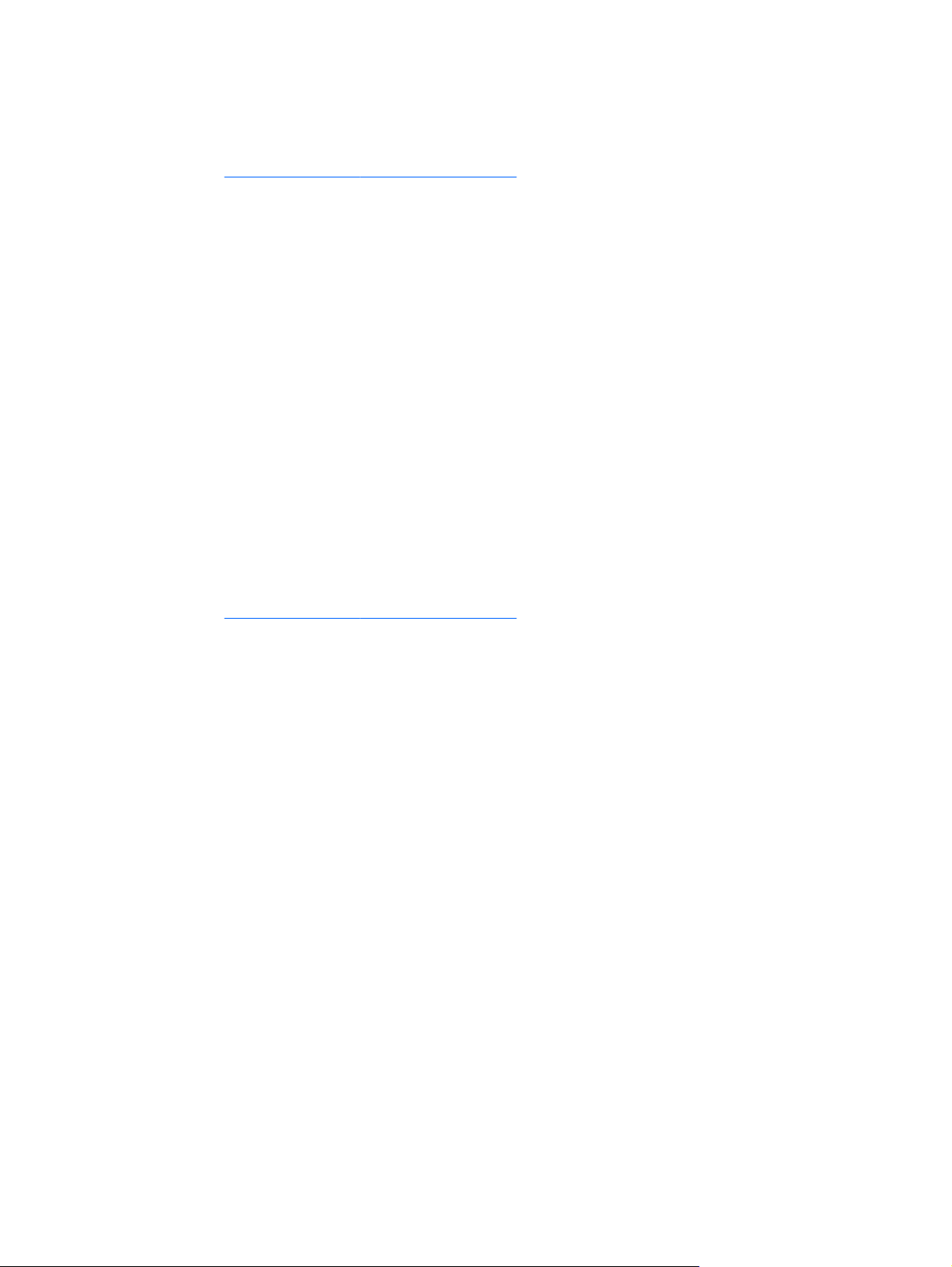
Upgrading BIOS
To find and download the latest available BIOS, which includes the latest enhancements:
1. Go to
2. Select Download Drivers and Software from the left menu column under Tasks.
3. Follow the instructions to locate the latest BIOS available for the workstation.
4. If the BIOS on the Web site is the same as the version on your system, no further action is
5. If the BIOS on the Web site is a version later than the one on your system, download the
http://www.hp.com/go/workstationsupport.
required.
appropriate version for the workstation. Follow the instructions in the release notes to complete
the installation.
Upgrading device drivers
If you install a peripheral device (such as a printer, display adapter, or network adapter), confirm you
have the latest device drivers loaded. If you purchased your device through HP, visit the HP Web site
to download the latest drivers for your device. These drivers have been tested to ensure the best
compatibility between your device and your HP workstation.
If you did not purchase your device from HP, HP recommends visiting the HP Web site first to see if
your device and its drivers have been tested for HP workstation compatibility. If no driver is available,
visit the device manufacturer's Web site to download the latest drivers.
To upgrade device drivers:
1. Go to
http://www.hp.com/go/workstationsupport.
2. Select Download Drivers and Software from the left menu column under Tasks.
3. Follow the instructions to find the latest drivers available for the workstation.
If a needed driver is not found, see the Web site of the manufacturer of the peripheral device.
36 Chapter 4 Setting up the operating system ENWW
Page 45

5 Restoring the operating system
This chapter describes how to restore the Windows or Linux operating system. It includes these
topics:
Topics
Restore methods on page 37
Ordering backup software on page 38
Restoring Windows 7 or Windows Vista on page 38
Restoring Windows XP Professional on page 39
Restoring Novell SLED on page 41
Restore methods
The Windows 7 or Windows Business Vista operating system can be reinstalled using the HP
RestorePlus! process. The Windows XP Professional operating system can be reinstalled using the
RestorePlus! process or the HP Backup and Recovery Manager.
RestorePlus!
●
The RestorePlus! process reinstalls the Windows operating system and device drivers (for
devices included with the system) to a near-factory state. The process does not back up or
recover data on the hard drive. Some application software might not be restored using this
process and must be installed from the appropriate application CD.
HP Backup and Recovery Manager (HPBR) Recovery Point
●
The HP Backup and Recovery Manager application can be used to capture and restore the
contents of the system partition. It captures a snapshot of the system partition and stores it in a
Recovery Point. Everything on the system partition at the time the recovery point was made is
saved.
NOTE: HP Backup and Restore is only supported on the HP xw6600 and xw8600
Workstations.
The Recovery Point is saved to the hard drive and can be burned to media for safekeeping.
CAUTION: These methods restore the operating system, but not data. Data must be backed up
regularly to avoid loss.
ENWW Restore methods 37
Page 46

Ordering backup software
If you cannot create system recovery CDs or DVDs, you can order a recovery disk set from the HP
support center. To obtain the support center telephone number for your region see
http://www.hp.com/support/contactHP.
Restoring Windows 7 or Windows Vista
This section describes how to restore Windows 7 or Windows Vista.
Ordering the RestorePlus! media
If you ordered restore media with your workstation, the media is included with your workstation
components.
If you did not order restore media, call HP Support and request a RestorePlus! media kit. For
worldwide technical support phone numbers, see
Restoring the operating system
NOTE: Windows 7 and Windows Vista provide a backup and restore application as well. To learn
more about this application, see the Microsoft Web site.
CAUTION: Before you restore the operating system, back up your data.
When you run RestorePlus! from media, the process deletes all information on the primary hard drive,
including all partitions.
http://www.hp.com/support.
To restore Windows 7 or Windows Vista:
1. Boot from the RestorePlus! DVD to start the RestorePlus! process. You must start from the
RestorePlus! DVD to install device drivers and settings.
2. Follow the prompts to restore your operating system.
Some application software might not be restored using this process. If software is not restored, install
it from the appropriate application DVD.
38 Chapter 5 Restoring the operating system ENWW
Page 47

Restoring Windows XP Professional
This section describes how to restore the Windows XP Professional operating system.
NOTE: The workstation must have a CD or DVD writer installed to create the media set.
Creating RestorePlus! media
The RestorePlus! kit can be created using the files contained on the hard drive. To create the restore
media:
1. Boot the workstation.
2. During boot up, an HP Backup and Recovery Manager screen is displayed prompting you to
create Recovery CDs or DVDs. Select Now.
3. An Initial Recovery Point (IRP) of the system is captured. This is a snapshot of the system hard
drive. The capture can take more than 10 minutes.
4. After the IRP is created, you can create a set of backup CDs or DVDs.
To create a RestorePlus! media set including the Windows XP operating system CD, select
RestorePlus! > Microsoft Windows XP operating system > Supplemental media.
NOTE: Depending on the options, there might be additional DVDs you can create.
5. Follow the prompts to create RestorePlus!, operating system, and HPBR media.
If you are unable to create CD/DVDs on your workstation, call HP Support and request a
RestorePlus! media kit. For worldwide technical support phone numbers, see
support.
http://www.hp.com/
ENWW Restoring Windows XP Professional 39
Page 48

Creating HP Backup and Recovery (HPBR) media
NOTE: HPBR is only supported on Windows XP systems. For details, refer to the documentation on
the Supplemental Software - HP Backup and Recovery CD included with the workstation. The
documentation can be accessed during installation.
The Initial Recovery Point can be burned to optical media and used to recover a system. This section
describes making the media.
NOTE: The workstation must have a CD or DVD writer to create the media set.
To create HPBR recovery media:
1. The Initial Recovery Point was captured when the RestorePlus! media set was created
previously.
If the IRP was not created, start the HP Backup and Recovery Manager and create recovery
points using the Expert mode. Follow the HPBR online documentation for instructions.
2. Burn the IRP to media from HPBR.
Select HPBR Start > All Programs > HP Backup & Recovery > HP Backup and Recovery
Manager.
3. Select Next at the first screen.
Select Create recovery CDs or DVDs to recover the system, and then select Next.
4. Choose Next to display a list of available CD image and the recovery points.
5. Check the box next to Initial Recovery Point, and then select Next.
6. Follow the instructions to create the media.
40 Chapter 5 Restoring the operating system ENWW
Page 49
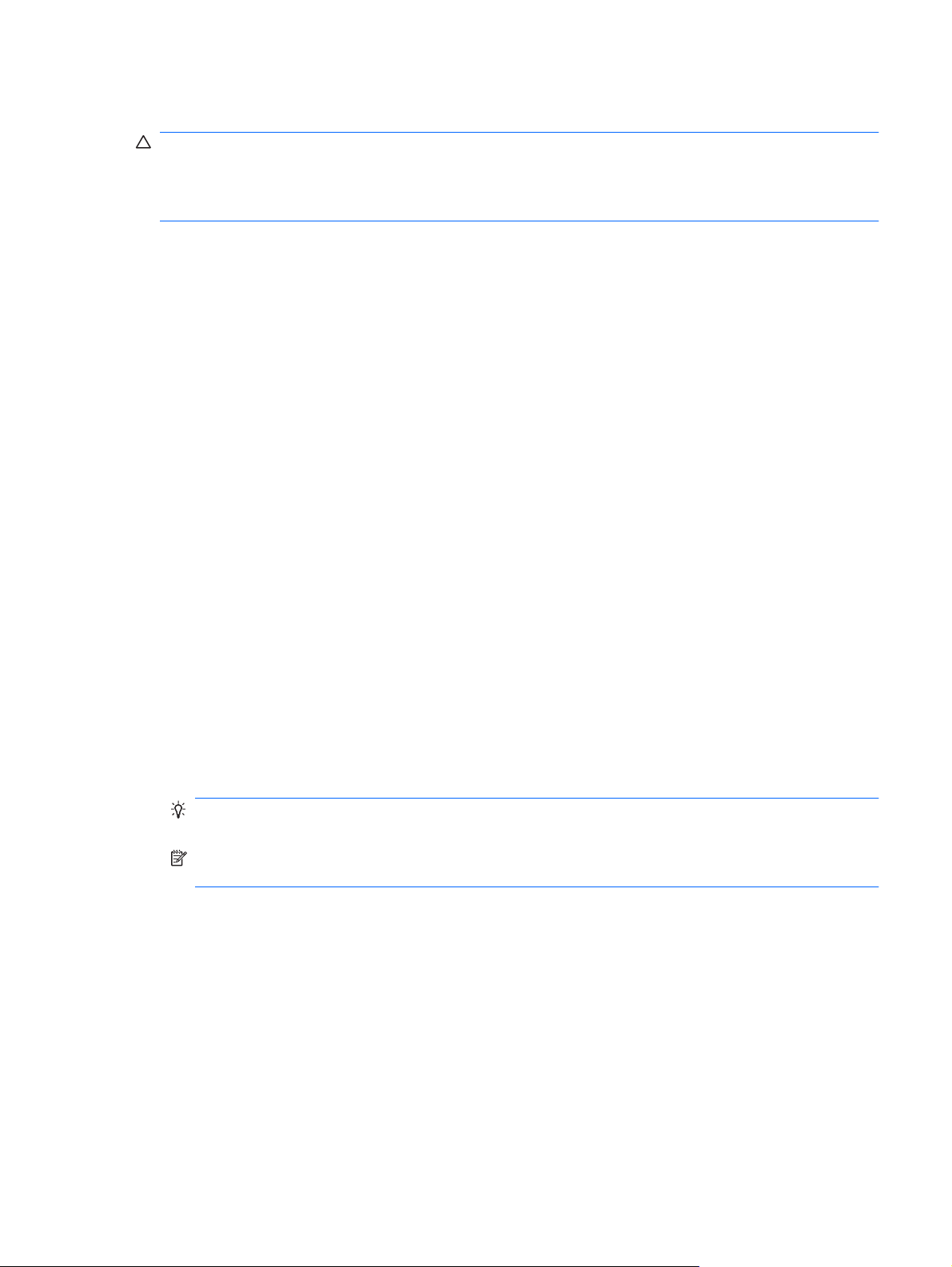
Restoring the operating system
CAUTION: Before you restore the operating system, back up your data.
When you run RestorePlus! from media, the process deletes all information on the primary hard drive,
including all partitions. If you run RestorePlus! from the recovery partition, only the root (C:) partition
is affected.
Using RestorePlus!
To restore with RestorePlus!:
1. Boot the workstation from the RestorePlus! DVD. You must start from the RestorePlus! DVD for
device drivers and settings to be installed.
2. Follow the prompts to restore the operating system.
Some application software might not be restored using this process. If software is not restored, install
it from the appropriate application DVD.
Using HPBR
To restore with the HPBR Initial Recovery Point media:
1. Boot the workstation from the Initial Recovery Point media.
2. Follow the prompts to restore the system to the state when the IRP was created.
Using the recovery partition
A system that shipped with Windows XP includes a recovery partition. You can boot the system from
that recovery partition.
From the recovery partition you can perform a system restore using the HPBR Initial Recovery Point,
if it was created. If it was not, you can use a RestorePlus! install.
To restore using the recovery partition:
1. Boot the workstation.
2. When prompted on the boot screen to enter the Recovery Manager, press F11.
TIP: The opportunity to press F11 during the boot process is small. It comes about the time the
F10 prompt appears.
NOTE: To ensure that the recovery processes reinstall on the correct hard drive, do not
disconnect the target drive during the recovery process.
3. Follow the prompts to restore the system to factory-like condition.
Restoring Novell SLED
The SLED restore media is required to restore the Linux operating system.
Creating restore media
THE SUSE Linux Enterprise Desktop preload includes a SUSE ISO icon on the desktop. You can
click this icon to go to the /iso directory. The /iso directory contains all iso images used to preload
your workstation. To recover or restore the original image, follow the instructions in the readme file in
the /iso directory to copy the ISO image file onto CDs.
ENWW Restoring Novell SLED 41
Page 50

NOTE: Make copies of the ISO recovery images on CD as backup files in case your workstation
experiences a hard drive failure.
42 Chapter 5 Restoring the operating system ENWW
Page 51

6 Preparing for component installation
To facilitate the installation of components, several steps can be taken to prepare the workstation.
This section describes how to prepare your workstation for component installation.
Disassembly and installation preparation
Use the following table to determine the order of workstation disassembly required before installing
components. (Your workstation components may be different than those listed.)
Table 6-1 Workstation component installation
To install... Remove... Then remove... Then remove... Then remove... Then remove...
*
Memory Chassis locks
Side access
panel
Air flow guide
(Z800, and
optional on Z400)
Memory fan or
airflow guide (if
required)
Expansion card
(PCI/PCIe)
Hard drive Chassis locks Side access
Optical drive Chassis locks Side access
*
See the workstation Maintenance and Service Guide for chassis lock locations and operation instructions.
Chassis locks Side access
panel
panel
panel
Air flow guide
(Z800)
Front bezel (Z400
only)
Expansion card
support
Air flow guide
(Z800 and
optional on Z400)
Expansion card
slot cover
Expansion card
support (Z800)
Preparing the workstation for component installation
To prepare the workstation:
NOTE: The workstation contains green, plastic touch points at locations where you must manipulate
a button or lever. Green touch points on some components indicate tool-less removal of those
components.
1. Disconnect power from the system.
2. Unlock the side access panel or remove any chassis locks.
3. Remove the side access panel as shown in the following illustrations.
ENWW Disassembly and installation preparation 43
Page 52

Z400 Z600 Z800
Pull up on the handle (1), slide the
cover 1/2-inch toward the rear of the
system (2), then rotate the cover off
the chassis (3).
Lift the side access panel handle (1),
and remove the side access panel
(2).
Lift the side access panel handle (1),
and remove the side access panel
(2).
4. Remove the expansion card clamp or support as shown in the following illustrations, as
applicable.
Z400
Some Z400s use a hold down clamp; grasp the top of the
clamp (1), squeeze the release handles on the side of the
clamp until the bottom of the clamp releases from the
clamp rail (2), then swing the clamp out from the back
panel (3).
Some Z400s have a card support. Remove the card
support screws (1), and then lift the expansion card
support from the chassis (2).
Z800
Lift the release tab (1), and then lift the expansion card support handle (2) to remove the expansion card support.
5. Remove the memory and system fans as shown in the following illustrations, if applicable.
44 Chapter 6 Preparing for component installation ENWW
Page 53
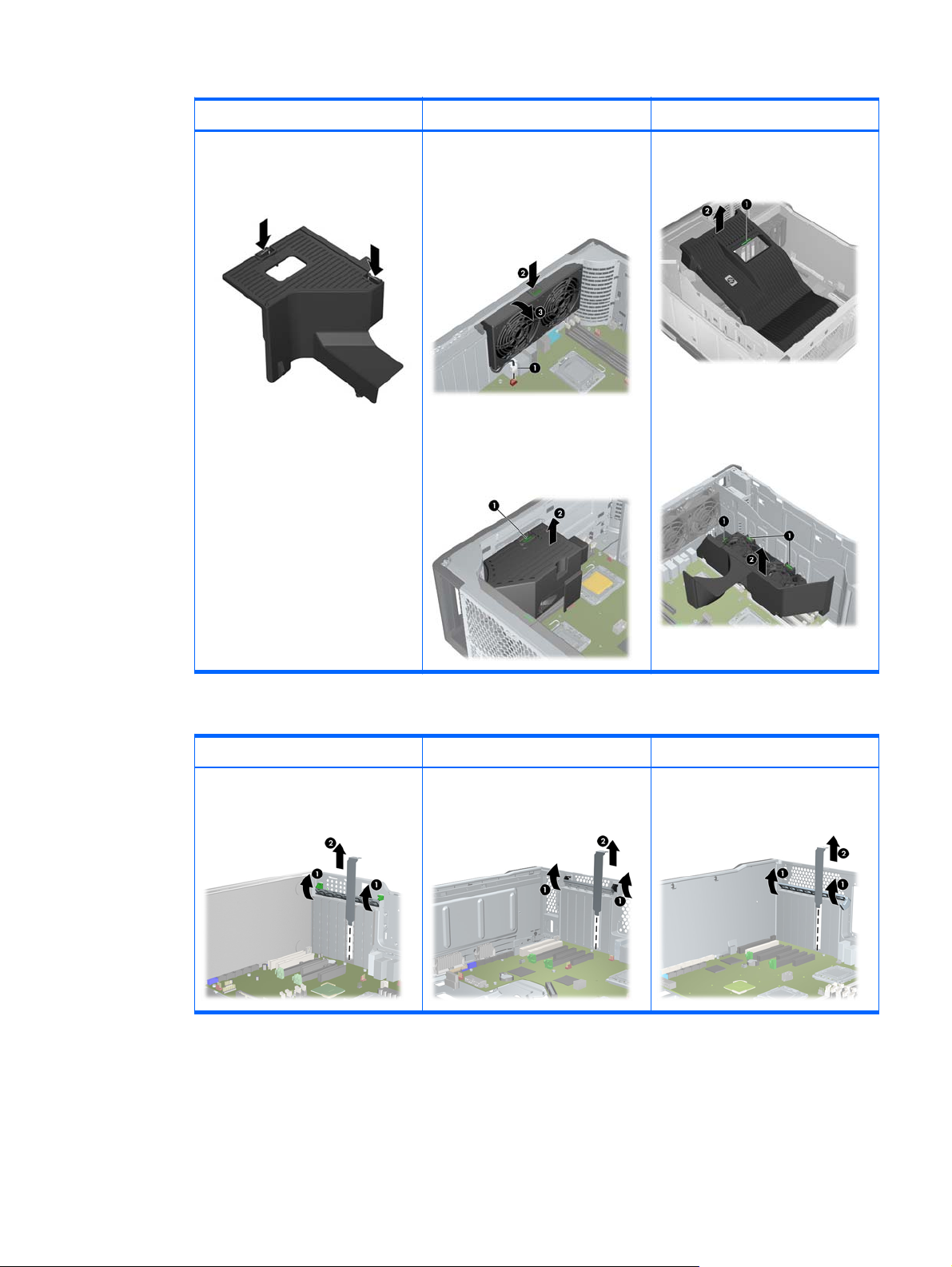
Z400 (optional) Z600 Z800
Press the airflow guide release
latches as shown in the following
figure, and guide the airflow guide out
of the chassis.
Disconnect the fan cable from the
system board (1), press the release
tab at the green touch point (2), and
then rotate the rear system fan
assembly from the chassis (3).
Press the release tab at the green
touch point (1), and then lift the
memory fan assembly from the
chassis (2).
Remove the Z800 air flow guide as
shown in the following illustration, if
applicable.
Press the release tabs at the green
touch points (1), and then lift the
memory fan assembly from the
chassis (2).
6. Raise the expansion card retention clamp and remove the expansion card slot cover as shown
in the following illustrations, if applicable.
Z400 Z600 Z800
Open the card retention clamp at the
green touch points (1), and then lift
the slot cover from the chassis (2).
Open the card retention clamp (1),
and then lift the slot cover from the
chassis (2).
Open the card retention clamp (1),
and then lift the slot cover from the
chassis (2).
ENWW Preparing the workstation for component installation 45
Page 54

7. Remove the HP Z400 Workstation front bezel as shown in the following illustration, if applicable.
Lift the release tabs (1), and then rotate the front bezel off the chassis (2).
46 Chapter 6 Preparing for component installation ENWW
Page 55

7 Installing memory
This section describes how to add memory to your workstation.
Supported memory configurations
Refer to the quick specs at http://www.hp.com/go/productbulletin for specific DIMM compatibility
information for HP workstations.
NOTE:
— HP Z Series Workstations support only ECC DIMM Memory.
— Do not intermix Unbuffered DIMM Memory with Registered DIMM Memory. The system will not
boot and will produce a memory error.
— For maximum performance, install the same number of DIMMs per CPU. Install them in pairs of
the same size if your workstation has two CPUs.
The following table describes the memory configurations supported by the HP Z Workstation series.
Z400 Z600 Z800
Installation guidelines
Install only HP-approved, unbuffered,
DDR3 DIMMs.
Installation guidelines
Install only HP-approved DDR3 DIMMs.
Use all unbuffered DIMMs or all
registered DIMMs.
Installation guidelines
Install only HP-approved DDR3 DIMMs.
Use all unbuffered DIMMs or all
registered DIMMs.
ENWW Supported memory configurations 47
Page 56

Z400 Z600 Z800
4–DIMM supported configurations
Four DIMM slots
●
Memory configuration from 1 GB
●
to 16 GB
6–DIMM supported configurations
Six DIMM slots
●
Memory configurations from 1GB
●
to 24GB
DIMM installation order
4–DIMM slots
6–DIMM slots
Supported configurations
Six DIMM slots
●
Unbuffered DIMM memory
●
configuration from 1 GB to 24 GB
Registered DIMM memory
●
configuration from 4 GB to 48 GB
DIMM installation order
Single processor:
Dual processor:
Supported configurations
Twelve DIMM slots
●
Memory configuration from 1 GB
●
to 192 GB
NOTE: Memory configurations
greater than 96 GB require the
1110W power supply.
DIMM installation order
Single processor:
Dual processor:
Installing a DIMM
To install a DIMM:
1. Follow the procedures described in
the workstation for component installation.
48 Chapter 7 Installing memory ENWW
Preparing for component installation on page 43 to prepare
Page 57

2. Push gently outward on the DIMM socket levers as shown in the following illustration. (The
example shows a HP Z600 Workstation.)
Figure 7-1 Opening DIMM socket levers
3. Align the DIMM connector key with the DIMM socket key, and then seat the DIMM firmly in the
socket (1) as shown in the following illustration.
CAUTION: DIMMs and their sockets are keyed for proper installation. To prevent socket or
DIMM damage, align these guides properly when installing DIMMs.
Figure 7-2 Seating the DIMM
4. Secure the socket levers (2).
5. Replace all components that were removed in preparation for component installation.
ENWW Installing a DIMM 49
Page 58

Installing the airflow guide (Z400 only)
1. Follow the procedures described in Preparing for component installation on page 43 to prepare
the workstation for component installation.
2. Press the power cables, including P1, down toward the system board between the DIMM slots
and the internal bay, as shown in the following figure.
Figure 7-3 Positioning the chassis cables
3. Set the airflow guide into the chassis.
a. Place the edge of the airflow guide (1) between DIMM socket #6 and the CPU heatsink.
Figure 7-4 Installing the airflow guide
b. Route the power and data cables through the opening next to the internal bay (2).
50 Chapter 7 Installing memory ENWW
Page 59

4. Route the CPU power cable (P3) through the opening next to the power supply as shown in the
following figure.
Figure 7-5 Routing the CPU power cable
5. Secure the airflow guide in the chassis.
a. Insert the tab on the airflow guide into the slot next to the yellow ODD release lever (1), and
then press down as shown in the following figure.
Figure 7-6 Securing the airflow guide
b. Ensure that the airflow guide secures even with the end of the FDD bay, and that the latch
(2) engages with the slot in the internal bay cover.
ENWW Installing the airflow guide (Z400 only) 51
Page 60

c. Ensure that the latch on the top of the airflow guide snaps under the edge of the chassis
frame as shown in the following figure.
Figure 7-7 Securing the airflow guide latch
6. Replace all components that were removed in preparation for component installation.
52 Chapter 7 Installing memory ENWW
Page 61

8 Installing PCI/PCIe devices
This section describes how to install a PCI or PCIe card in the workstation. To increase the
performance and functionality of your system, PCI/PCIe devices such as graphics cards or audio
cards can be installed in the expansion card slots on the workstation.
Expansion card slot identification
The following table describes the expansion card slots in the HP Z Workstation series.
Z400 Z600 Z800
Slot description
1–PCIe2 - x8 (4) 25W
●
2–PCIe2 - x16 75W
●
3–PCIe - x8 (4) 25W
●
4–PCIe2 - x16 75W
●
5–PCI 32/33 25W
●
6–PCI 32/33 25W
●
Slot description
1–PCIe2 - x8(4) 25W
●
2–PCIe2 - x16 75W
●
3–PCIe - x8(4) 25W
●
4–PCIe2 - x16 75W
●
5–PCI 32/33 25W
●
6–PCI 32/33 25W
●
CAUTION: To prevent damage, the overall power consumption of the system (including I/O cards,
CPU, and memory) must not exceed the maximum rating of the system power supply.
NOTE: The x1, x4, x8, and x16 designators describe the mechanical length of the slot. The number
in parentheses lists the number of electrical PCIe lanes routed to the expansion slot. For example,
x16(8) means that the expansion slot is mechanically a x16 length connector, with eight PCIe lanes
connected.
Installing an expansion card
NOTE: The following procedure describes how to install an expansion card in a typical HP Z-series
workstation. Your workstation may look different.
Slot description
1–PCIe2 x8(4) 25W
●
2–PCIe2 x16 75W
●
3–PCIe x8(4) 25W
●
4–PCIe2 x16(8) 25W
●
5–PCIe2 x16 75W
●
6–PCI 32/33 25W
●
7–PCIe x16(8) 25W
●
ENWW Expansion card slot identification 53
Page 62

To install a PCI or PCIe expansion card:
1. Follow the procedures described in
Preparing for component installation on page 43 to prepare
the workstation for component installation.
2. Align the card keyway with the slot key, and then firmly seat the card in the slot as shown in the
following illustration (1).
Figure 8-1 Installing an expansion card
3. Close the retention clamp by rotating it downward (2) as shown in the illustration above.
NOTE: For the Z800, close the PCI retention clamp to make sure all cards are seated. The
retention clamp is secured by the PCI Card Support.
4. Connect all necessary power and interface cables to the card (follow instructions that came with
the expansion card).
5. Replace all components removed in preparation for component installation.
54 Chapter 8 Installing PCI/PCIe devices ENWW
Page 63
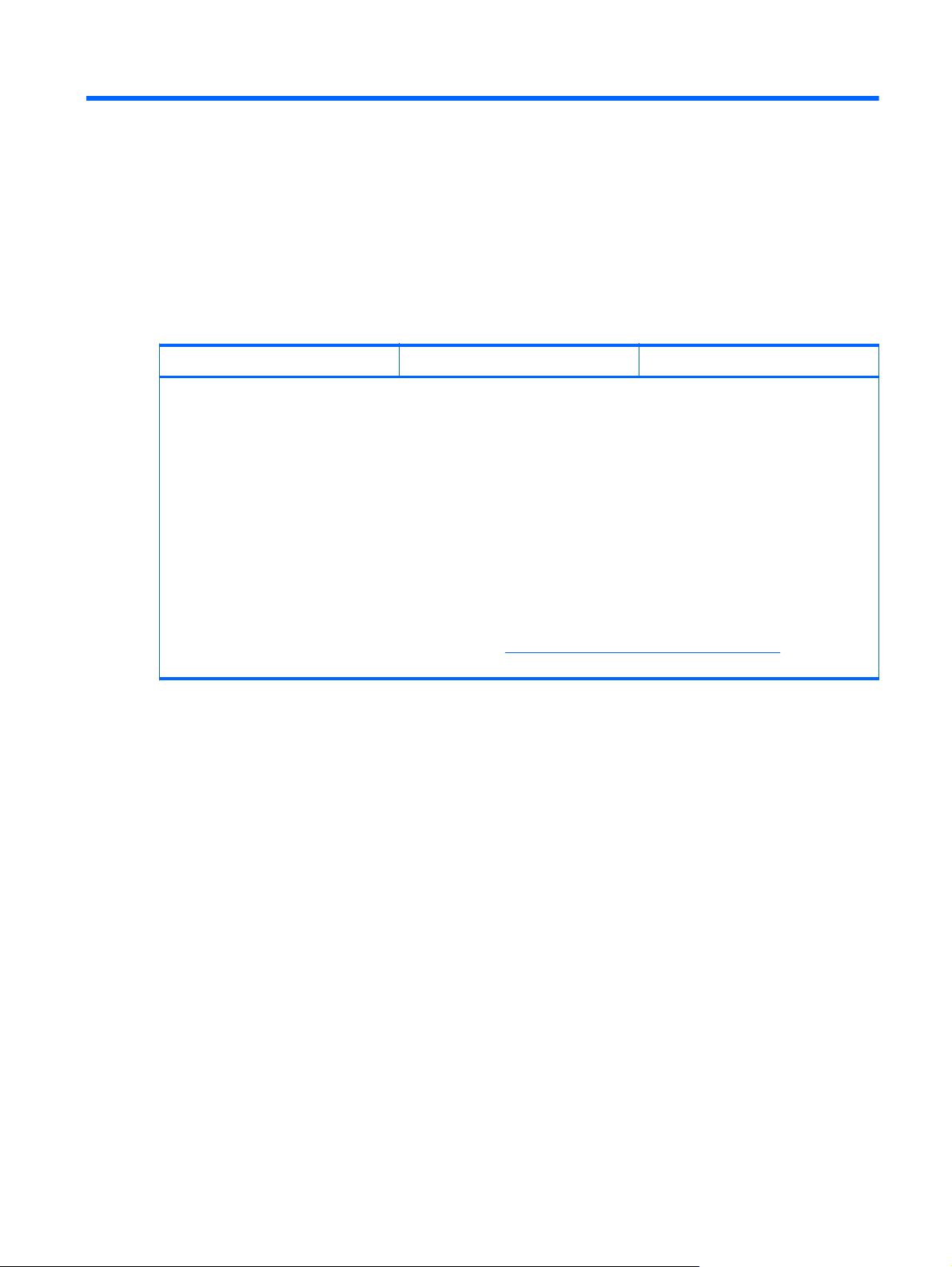
9 Installing hard disk drives
This section describes how to install a hard disk drive (HDD) in the workstation.
HDD configuration
The following table contains hard disk drive installation configuration information.
Z400 Z600 Z800
HDD bays are designed to permit easy installation. Data cables are pre-connected in the workstation based on the factory
configuration delivered.
The workstation typically ships with an HDD, but additional drives can be added to expand data storage:
Refer to the service label on the side access panel of your workstation to determine the location of the SAS and SATA
●
ports.
Additional HDDs must be added in a specific sequence, depending on the type of workstation.
●
Once installed, the HDDs are assigned drive letters, with C:\ being the typical boot disk. Drive letters are assigned
●
using the Computer Setup (F10) Utility.
With additional HDDs installed, the workstation boot sequence can be modified so that the workstation boots from one
●
of the additional drives. Boot sequence is specified using the Computer Setup (F10) Utility.
With additional HDDs installed, you have hard disk space for additional programs, data files, and backup.
Refer to the workstation Maintenance and Service Guide at
many HDDs the workstation can accommodate, drive installation order, and boot sequencing procedures.
http://www.hp.com/support/workstation_manuals to learn how
ENWW HDD configuration 55
Page 64

Z400 Z600 Z800
Drive and cable configuration
The HDD bays are not labeled on the
chassis.
The cables plug into the system board
connectors in the following manner:
SATA HDD cables are plugged
●
into SATA ports, starting at SATA
port zero.
SAS HDD cables do not plug into
●
system board connectors, but into
a separate SAS controller card.
Drive and cable configuration
The HDD bays are labeled 0 (top bay)
and 1.
The bays provide two data cables.
They are labeled HDD BAY 0, and
HDD BAY 1.
The cables plug into the system board
connectors in the following manner:
SATA HDD cables are plugged
●
into SATA ports, starting at SATA
port zero.
If the last HDD plugged in is
●
SATA, cables from empty HDD
bays are plugged into SATA ports.
NOTE: This would be the first
HDD (empty second bay). Also, if
your HDD is different than the
existing drive, you may have to
disconnect/reconnect the data
cable to the correct controller.
Drive and cable configuration
The HDD bays are labeled 0 (top bay),
1, 2, and 3.
The bays provide four data cables.
They are labeled HDD BAY 0, HDD
BAY 1, HDD BAY 2, and HDD BAY 3.
The cables plug into the system board
connectors in the following manner:
SATA HDD cables are plugged
●
into SATA ports, starting at SATA
port zero.
If the last HDD plugged in is
●
SATA, cables from empty HDD
bays are plugged into SATA ports.
NOTE: This would be the first
HDD (empty second bay). Also, if
your HDD is different than the
existing drive, you may have to
disconnect/reconnect the data
cable to the correct controller.
SAS HDD cables are plugged into
●
SAS ports, starting at SAS port
zero.
If the last HDD plugged in is SAS,
●
cables from empty HDD bays are
plugged into SAS ports.
HDD installation order
HDD installation order HDD installation order
Installing a hard disk drive
This section describes how to install a hard disk drive in the workstation.
Installing an HDD in an HP Z400 Workstation
To install an HDD:
1. Follow the procedures described in
the workstation for component installation.
2. Select a drive bay in which to install the hard disk drive.
Preparing for component installation on page 43 to prepare
56 Chapter 9 Installing hard disk drives ENWW
Page 65

3. Locate the four isolation grommet screws on the chassis.
Figure 9-1 Location of the isolation grommet screws
4. Install the four isolation grommet screws as shown in the following figure.
Figure 9-2 Installing the grommet screws
ENWW Installing a hard disk drive 57
Page 66
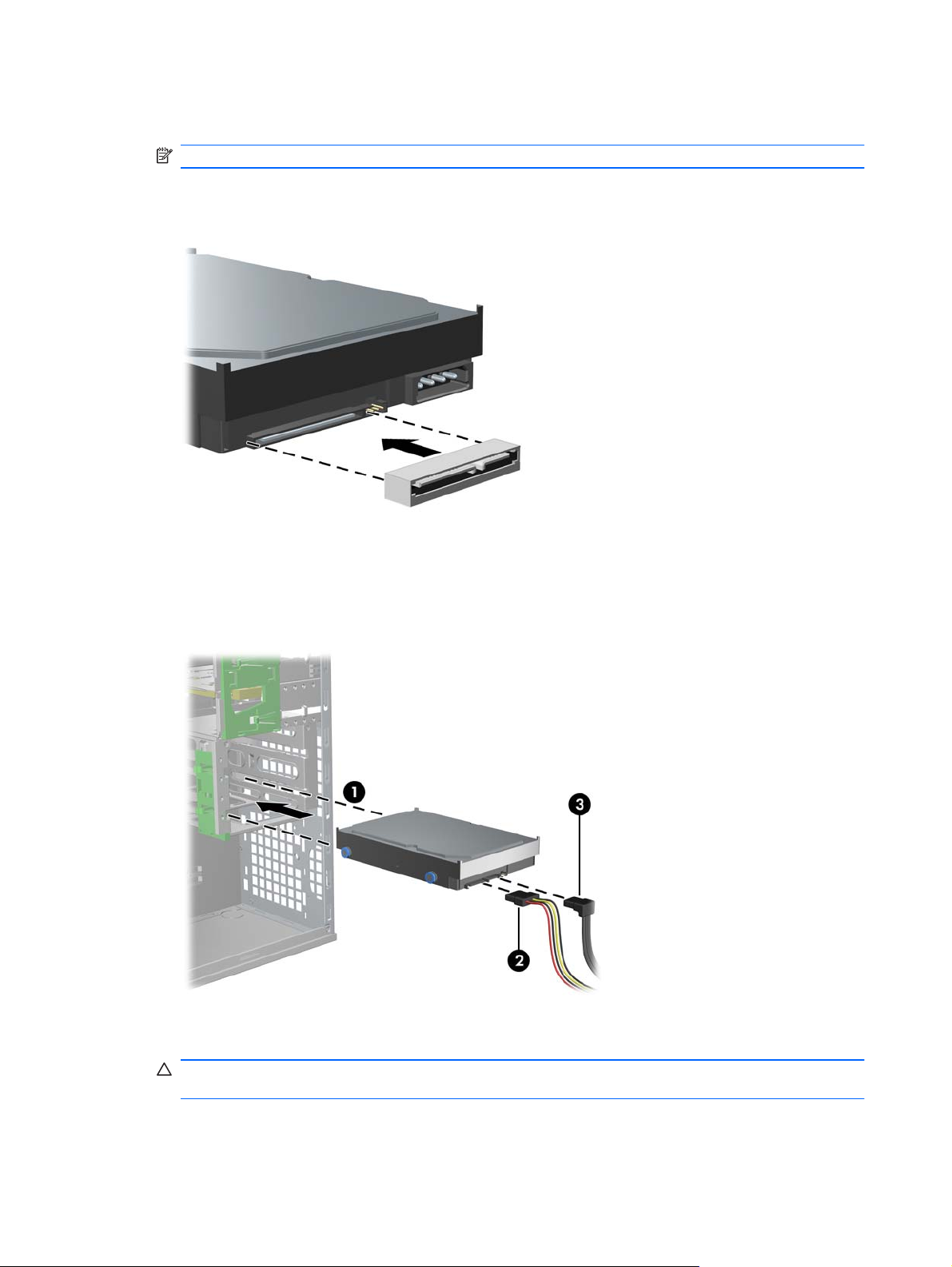
5. If installing a SAS drive, attach a SAS-to-SATA cable adapter to the connector on the SAS hard
drive as shown in the following figure.
NOTE: SAS Drives require a separate SAS Controller plug-in card.
Figure 9-3 Attaching the cable adapter
6. Push the hard disk drive into the selected bay until it snaps into place (1) as shown in the
following figure.
Figure 9-4 Installing the HDD drive
7. Attach a power cable (2) to the drive, and attach a data cable (3) from the SATA port or SAS
controller to the hard disk drive.
CAUTION: To avoid crushing or pinching the data cable when you replace the access panel,
use a data cable with a right-angle connector when you install a HDD in bay 1 or bay 2.
58 Chapter 9 Installing hard disk drives ENWW
Page 67

NOTE: For SATA and SAS HDDs, connect data cables to lower-numbered drive connectors
first on the system board (for SATA HDDs) or SAS controller card (for SAS HDDs). To identify
hard disk drive connectors, refer to the workstation service label on the side access panel.
8. Replace all components that were removed in preparation for component installation.
Installing an HDD in an HP Z600 or Z800 Workstation
To install an HDD:
1. Follow the procedures described in
the workstation for component installation.
2. Select a drive bay in which to install the hard disk drive.
3. Set the hard disk drive in the carrier at an angle. Carefully separate the lower hard drive carrier
rails (1), and then lower the drive between them as shown in the following illustration.
Release the rails to lock the drive in place.
Figure 9-5 Installing the drive in the carrier
Preparing for component installation on page 43 to prepare
4. Carefully separate the upper hard disk drive carrier rails (2), and then rotate the drive upright (3)
as shown above.
Release the rails to lock the drive in place.
ENWW Installing a hard disk drive 59
Page 68

5. Rotate the hard disk drive handle down into its fully open position. Carefully push the drive into
its slot until comes to a hard stop (1) as shown in the following illustration. (An HP Z600
Workstation is shown for example.)
When the hard disk drive is installed, rotate the drive handle up until it snaps into place, fully
securing the drive (2).
NOTE: The hard disk drive carrier handle is used as a lever to properly seat the connectors
and to securely retain the drive. If the handle is closed prematurely, the proper connection is not
made and the drive is not retained properly.
Figure 9-6 Installing the HDD in the chassis
6. When installing a SAS hard disk drive in a Z600 Workstation, a SAS Controller card must be
installed. Move the drive data cable from the system board SATA connector to the SAS
Controller card connector.
When installing a SAS hard disk drive in the Z800, move the drive data cable from the system
board SATA connector to a system board SAS connector.
See the workstation Maintenance and Service Guide for connector locations and installation
details.
7. Replace all components that were removed in preparation for component installation.
60 Chapter 9 Installing hard disk drives ENWW
Page 69

10 Installing optical disk drives
This section describes how to install an optical disk drive (ODD) in the workstation.
Installing an ODD in an HP Z400 Workstation
This section describes how to install an optical disk drive in the HP Z400 Workstation in the minitower and desktop configurations.
Installing an optical drive (mini-tower configuration)
1. Follow the procedures described in Preparing for component installation on page 43 to prepare
the workstation for component installation.
2. If necessary, remove the blank filler and the EMI filler from the optical bay.
3. Install the four black metric M3 guide screws into the drive.
Figure 10-1 Installing the guide screws
4. Align the screws with the grooves in the drive bay and gently slide the drive into the casing while
lifting the green drivelock release lever. When the drive is partially inserted, release the drivelock
release lever and slide the drive completely into the bay until it snaps into place.
CAUTION: Verify that the optical disk drive is secure in the workstation chassis by pulling on
the drive to see if it can be easily disengaged. Failure to properly secure the drive can damage
the drive when moving the workstation.
ENWW Installing an ODD in an HP Z400 Workstation 61
Page 70

5. Connect the power and data cables to the optical disk drive and system board as shown in the
following figure. Refer to the side access panel service label for the location of the SATA
connectors. Connect the data cable in the next available connector.
Figure 10-2 Connecting ODD power and data cables
6. Replace all components that were removed in preparation for component installation.
Installing an optical drive (desktop configuration)
1. Follow the procedures described in Preparing for component installation on page 43 to prepare
the workstation for component installation.
2. If necessary, remove the blank filler and the EMI filler from the optical bay.
3. Install the four black metric M3 guide screws into the drive (1).
Figure 10-3 Installing the optical drive
4. Align the screws with the grooves in the drive bay and gently slide the drive into the casing until
it snaps into place (2).
CAUTION: Ensure that the optical drive is secure in the workstation chassis by pulling the
drive to see if it can become disengaged. Failure to properly secure the drive can cause damage
to the drive when moving the workstation.
5. Connect the power and drive cables to the drive and system board.
62 Chapter 10 Installing optical disk drives ENWW
Page 71

Installing an ODD in an HP Z600 or Z800 Workstation
To install an ODD:
1. Follow the procedures described in
the workstation for component installation.
2. If necessary, lift the optical bay filler tray handle and remove it from the workstation.
3. Lift and hold the green optical drive bay release latch (1) while sliding the drive into the bay (2).
When the front of the optical drive is near its final position, let go of the latch, but continue to
slide the drive inward until the latch closes and engages the drive as shown below. (An HP Z600
Workstation is shown for example.)
TIP: During installation the adjacent drive or filler may move slightly. It may be necessary to
slide and align both devices to get the release latch to close and engage both devices.
CAUTION: Verify that the optical drive is secure in the workstation chassis by pulling on the
drive to see if it can be easily disengaged. Failure to properly secure the drive can damage the
drive when moving the workstation.
Figure 10-4 Installing the optical drive
Preparing for component installation on page 43 to prepare
ENWW Installing an ODD in an HP Z600 or Z800 Workstation 63
Page 72

4. Connect the power and data cables to the optical disk drive as shown in the following figure. (An
HP Z600 Workstation is shown for example.)
Figure 10-5 Connecting ODD power and data cables
5. Connect the optical disk drive data cable to the appropriate and available SATA port on the
system board as shown in the following figure (example shows HP Z600 Workstation).
NOTE: All HP Z800 Workstation optical disk drives should be connected to either SATA or
SAS system board connectors. If there are not enough SATA connectors to accommodate all
drives, then connect all drives to the SAS system board connectors. Refer to the workstation
service label on the side access panel for SATA and SAS connector locations.
Figure 10-6 Connecting the ODD data cable to the system board
6. Replace all components that were removed in preparation for component installation.
64 Chapter 10 Installing optical disk drives ENWW
Page 73

Notice for Blu-ray optical drives
If you installed a Blu-ray optical drive, note the following:
Blu-ray movie playback
As Blu-ray is a new format containing new technologies, certain disc, digital connection, compatibility
and/or performance issues may arise, and do not constitute defects in the product. Flawless playback
on all systems is not guaranteed. In order for some Blu-ray titles to play, they may require a DVI or
HDMI digital connection and your display may require HDCP support. HD-DVD movies cannot be
played on this workstation.
Blu-ray movie playback compatibility and update
Playing back Blu-ray HDCP (High-bandwidth Digital Content Protection) content such as
commercially distributed Blu-ray HD movies requires a fully HDCP compliant path on your computer.
The HDCP technology checks compliance of each component in the path from the content on the
Blu-ray disc all the way to the display monitor, including but not limited to graphic cards and monitor
adapters.
The HP Z400, Z600 and Z800 Workstations have been designed with this in mind; nearly all
configurations with currently available HP Professional Displays are compliant. Older HP xw4600 and
xw9400 Workstation configurations may not have fully compliant paths based on the installed
graphics card and display monitor; HP recommends confirming separately that you have a fully
compliant system if commercial content playback is a requirement for your use. HDCP compatibility of
your graphics card and monitor can be determined by checking the QuickSpecs at
http://www.hp.com/go/productbulletin.
For the best HDCP performance, HP recommends that you install the latest updates:
1. Blu-ray player firmware
2. Playback application patches
3. Graphics firmware and drivers
Updates are located on the support web site for your specific product at
workstations.
http://www.hp.com/support/
ENWW Notice for Blu-ray optical drives 65
Page 74

66 Chapter 10 Installing optical disk drives ENWW
Page 75

Index
A
Air flow guide
Removing 43
B
BIOS
Determining version 35
Updating 36
D
Drivers
Installing 32
Updating 32, 36
E
Expansion card
Installing 53
Slot identification 53
Expansion card support
Removing 43
Expansion slot cover
Removing 43
F
Front bezel
Removing 43
G
Graphics cards
Types 26
H
Hard drive
Configuration 55
Installing 55
Hardware
Disassembly 43
HP Backup and Recovery 40
HP resources
Locating 1
Product diagnostics 5
Product documentation 4
Product information 2
Product support 3
Product updates 6
Web links 4
I
Installing
Expansion cards 53
Hard drive 55
hardware 43
Memory 48
Optical drive 61
PCI/PCIe cards 53
Installing memory 47
M
Memory
Installation 48
Memory fan
Removing 43
Microsoft Windows
Setting up 32
Transferring files 32
Monitors
Adjusting display 30
Configuring 29
Connecting 29
Graphics cards 26
N
Novell SLED
Restoring 41
Setting up 34
O
Operating system setup
Microsoft Windows 32
Red Hat Linux 33
Operating system setup; Novell
SLED 34
Optical drive
Installing 61
R
Red Hat Linux
Setting up 33
RestorePlus! 38
Restoring the operating system
Restore methods 37
Windows Vista 38
Windows XP 39
S
Side access panel
Removing 43
Software
Ordering 38
Support
Locating HP resources 1
System fan
Removing 43
U
Updating the workstation
First boot update 34
Updating drivers 36
Updating the BIOS 36
W
Windows Vista
Restoring 38
Setting up 32
Windows XP
Restoring 39
Setting up 32
Workstation
Preparing for component
installation 43
Workstation components
HP Z400 Workstation 7
HP Z400 Workstation
chassis 8
HP Z400 Workstation front
panel 9
HP Z400 Workstation rear
panel 10
HP Z600 Workstation 11
HP Z600 Workstation
chassis 12
ENWW Index 67
Page 76

HP Z600 Workstation front
panel 13
HP Z600 Workstation rear
panel 14
HP Z800 Workstation 15
HP Z800 Workstation
chassis 16
HP Z800 Workstation front
panel 17
HP Z800 Workstation rear
panel 18
Workstation setup
Accessibility 30
Connecting monitors 24
Customizing the display 30
Ensuring proper ventilation 19
Security 30
Setup procedures 20
68 Index ENWW
