Page 1
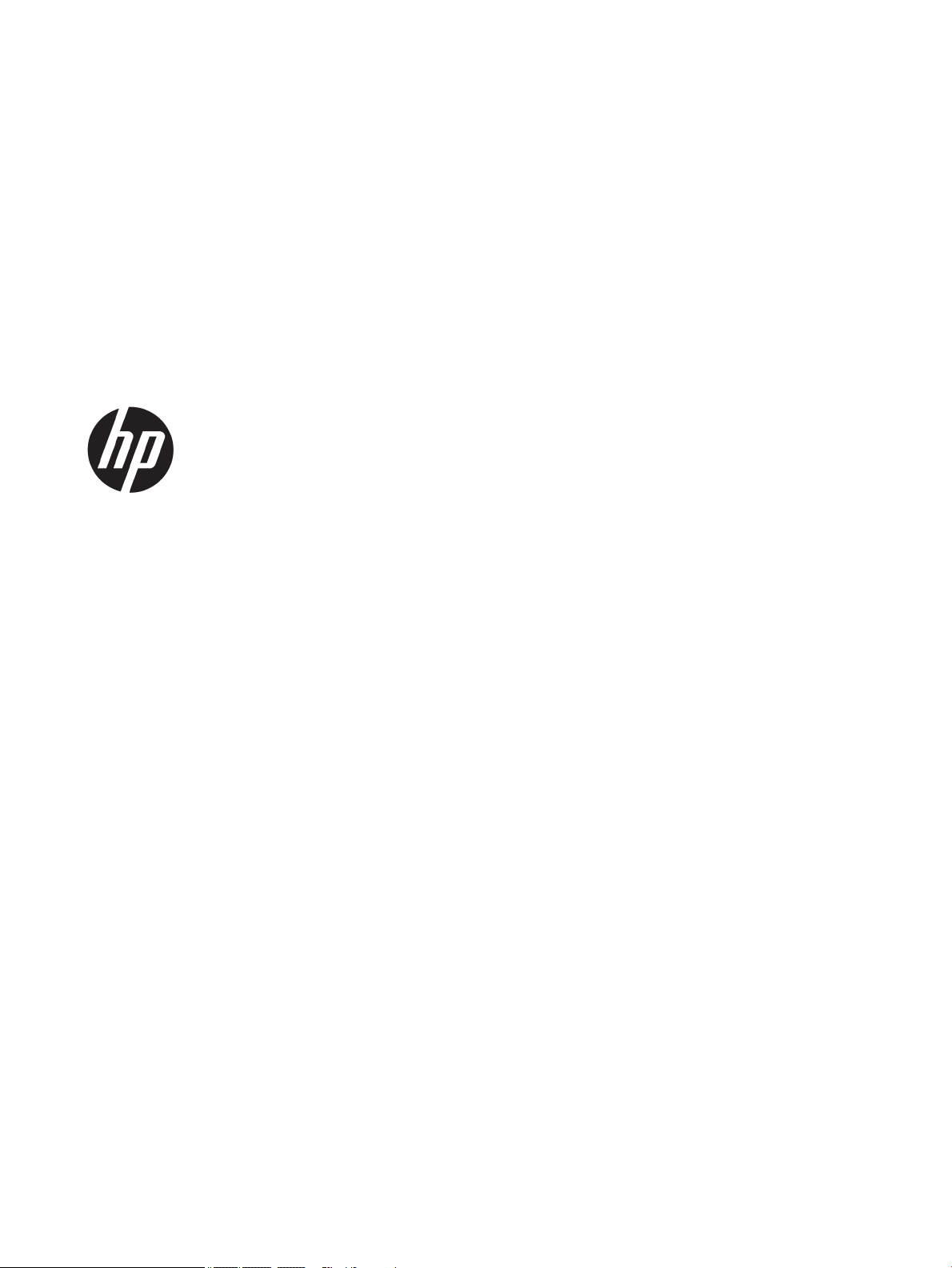
HP EliteBook 820 G4 Notebook PC
HP EliteBook 828 G4 Notebook PC
Maintenance and Service Guide
Page 2
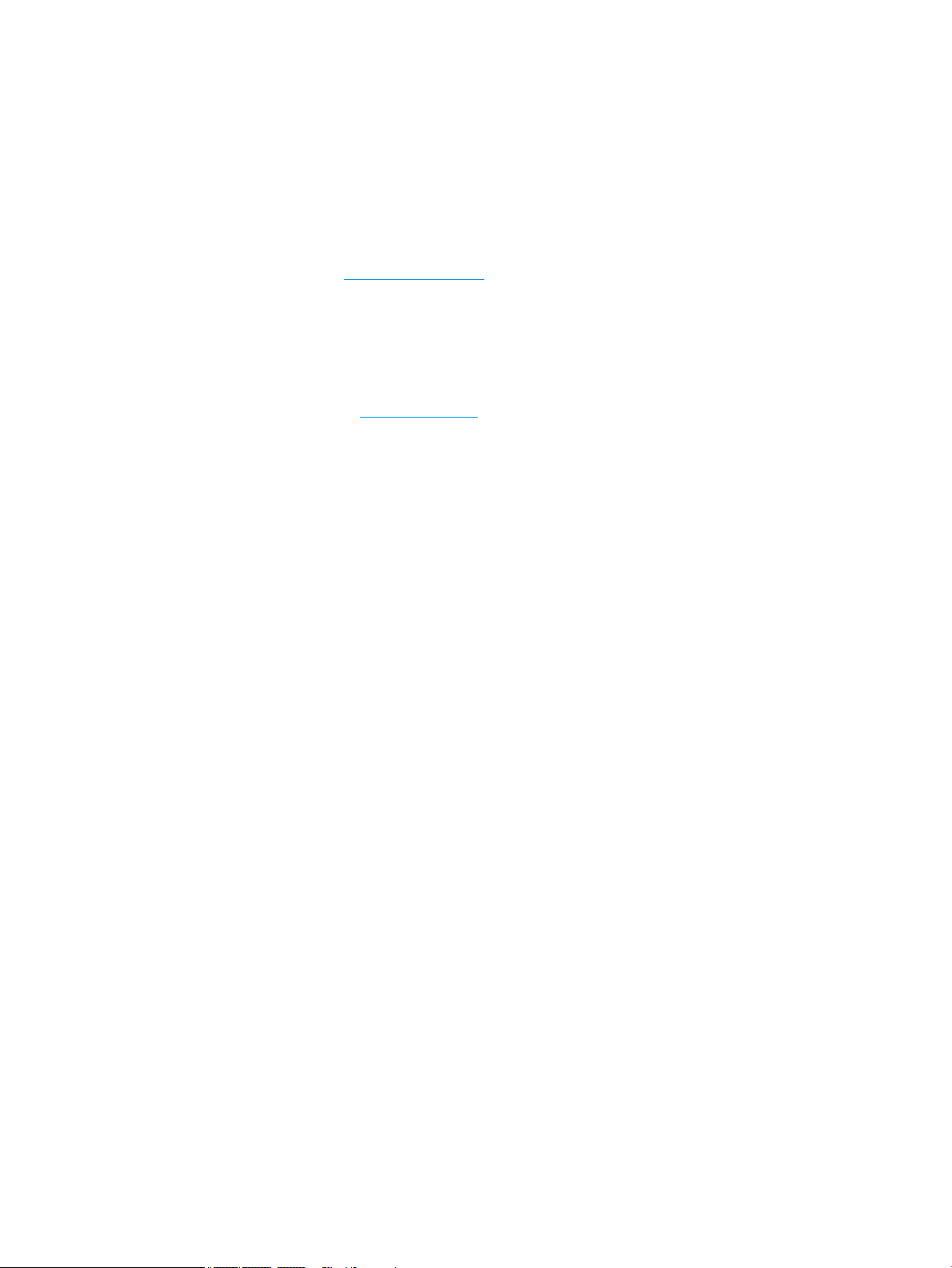
© Copyright 2016 HP Development Company,
L.P.
AMD is a trademark of Advanced Micro Devices,
Inc. Bluetooth is a trademark owned by its
proprietor and used by HP Inc. under license.
Intel is a trademark of Intel Corporation in the
U.S. and other countries. Linux® is the
registered trademark of Linus Torvalds in the
U.S. and other countries. Microsoft and
Windows are either registered trademarks or
trademarks of Microsoft Corporation in the
United States and/or other countries.
Qualcomm is a trademark of Qualcomm
Incorporated, registered in the United States
and other countries, used with permission.
The information contained herein is subject to
change without notice. The only warranties for
HP products and services are set forth in the
express warranty statements accompanying
such products and services. Nothing herein
should be construed as constituting an
additional warranty. HP shall not be liable for
technical or editorial errors or omissions
contained herein.
First Edition: December 2016
Document Part Number: 913445-001
Product notice
This user guide describes features that are
common to most models. Some features may
not be available on your computer.
Not all features are available in all editions of
Windows. This computer may require upgraded
and/or separately purchased hardware, drivers
and/or software to take full advantage of
Windows functionality. Go to
http://www.microsoft.com for details.
Your product does not support Windows 8 or
Windows 7
In accordance with Microsoft’s support policy,
HP does not support the Windows 8 or
Windows 7 operating system on this product or
provide any Windows 8 or Windows 7 drivers
on http://support.hp.com.
Software terms
By installing, copying, downloading, or
otherwise using any software product
preinstalled on this computer, you agree to be
bound by the terms of the HP End User License
Agreement (EULA). If you do not accept these
license terms, your sole remedy is to return the
entire unused product (hardware and software)
within 14 days for a full refund subject to the
refund policy of your seller.
For any further information or to request a full
refund of the price of the computer, please
contact your seller.
Page 3
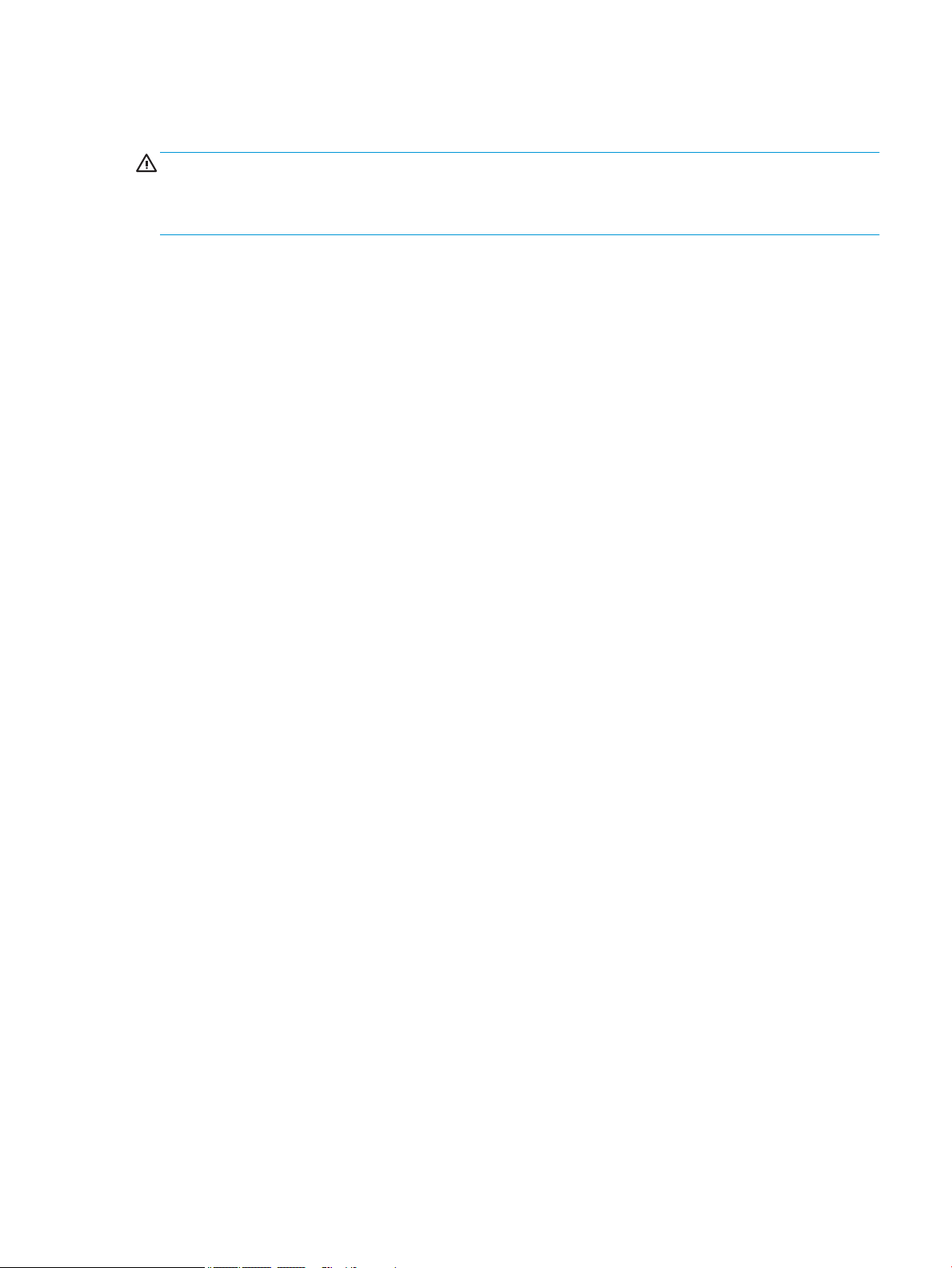
Important Notice about Customer Self-Repair Parts
CAUTION: Your computer includes Customer Self-Repair parts and parts that should only be accessed by an
authorized service provider. See Chapter 5, "Removal and replacement procedures for Customer Self-Repair
parts," for details. Accessing parts described in Chapter 6, "Removal and replacement procedures for
Authorized Service Provider only parts," can damage the computer or void your warranty.
iii
Page 4
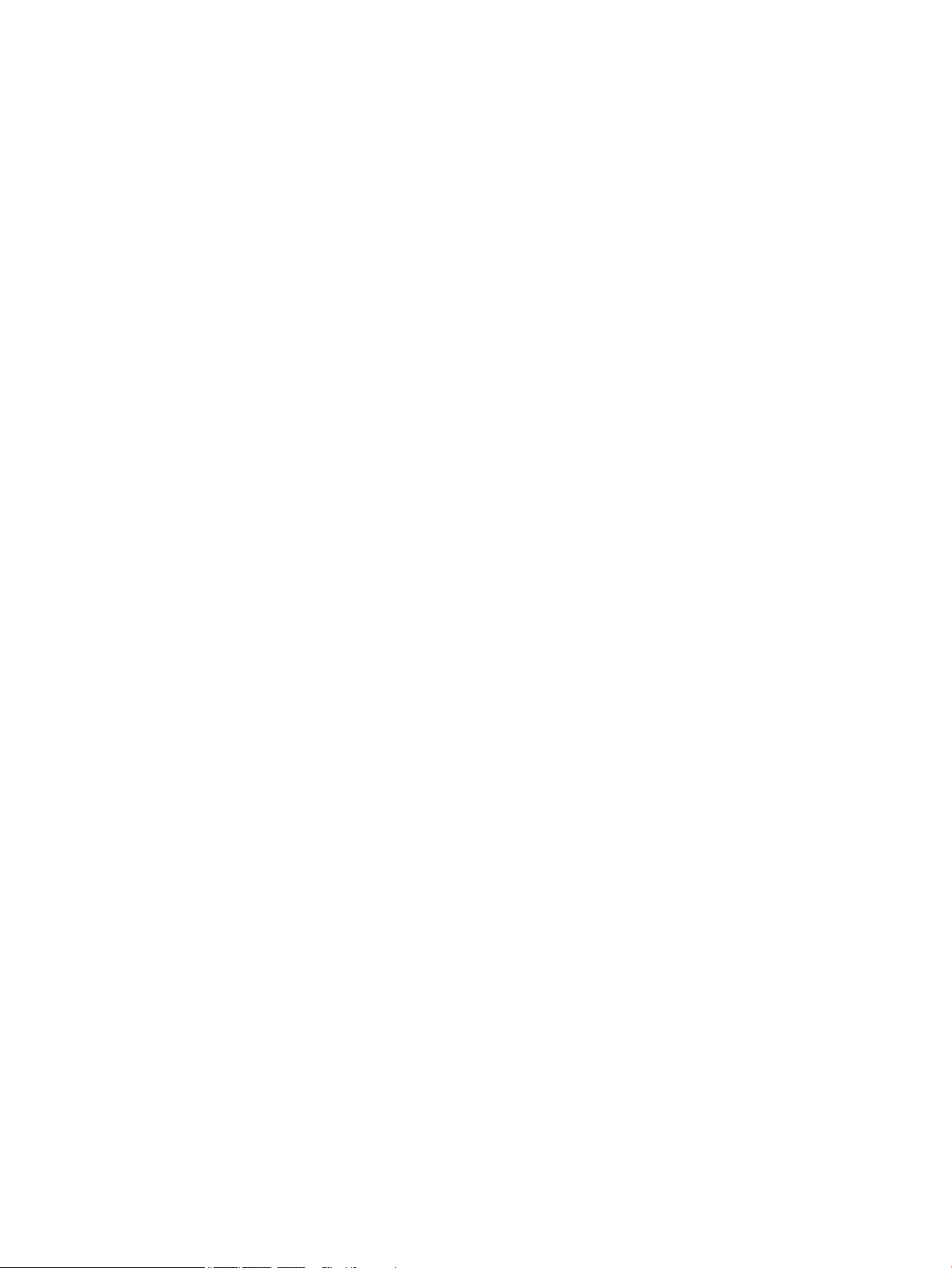
iv Important Notice about Customer Self-Repair Parts
Page 5
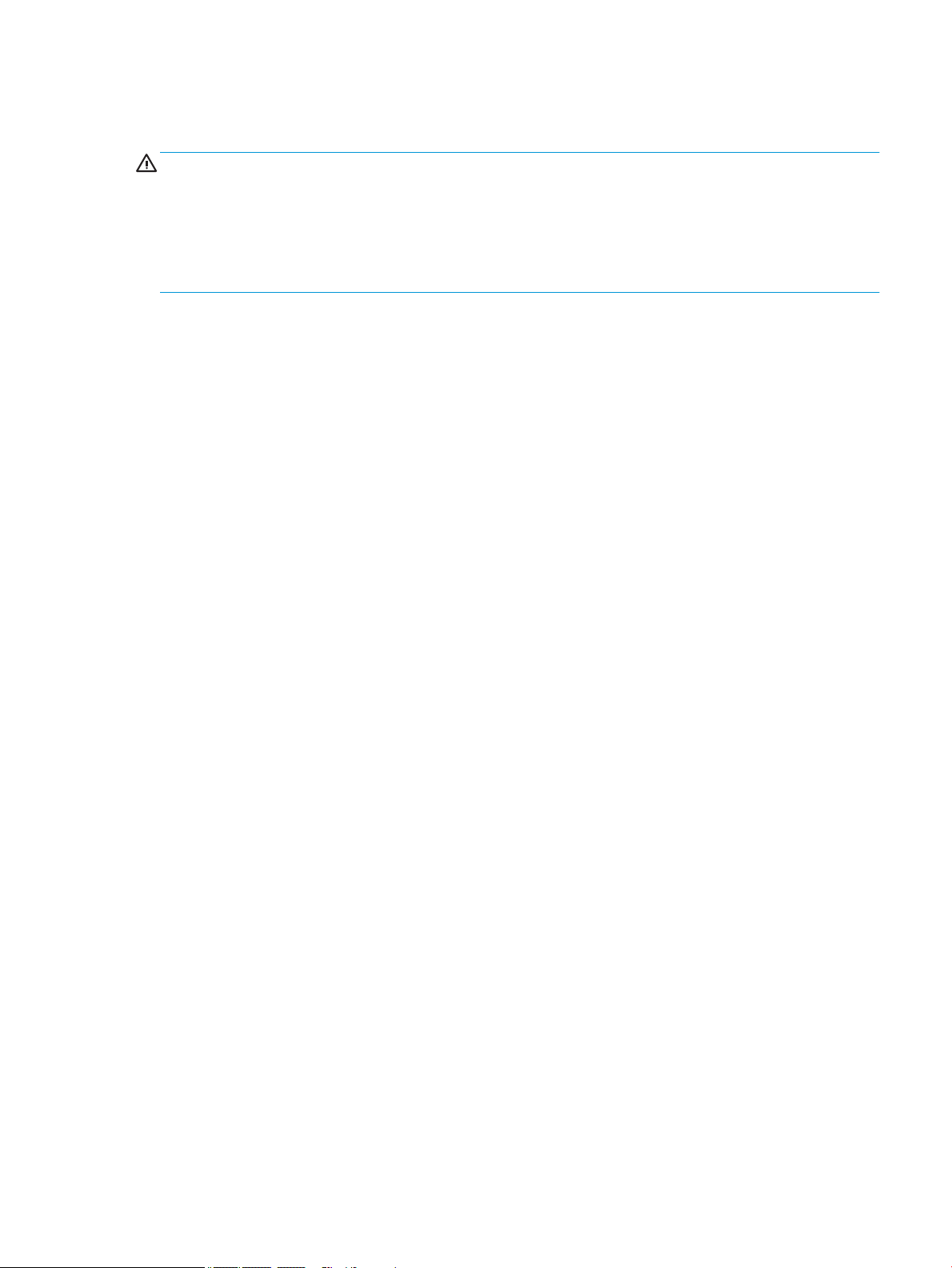
Safety warning notice
WARNING! To reduce the possibility of heat-related injuries or of overheating the device, do not place the
device directly on your lap or obstruct the device air vents. Use the device only on a hard, at surface. Do not
allow another hard surface, such as an adjoining optional printer, or a soft surface, such as pillows or rugs or
clothing, to block airow. Also, do not allow the AC adapter to contact the skin or a soft surface, such as
pillows or rugs or clothing, during operation. The device and the AC adapter comply with the user-accessible
surface temperature limits dened by the International Standard for Safety of Information Technology
Equipment (IEC 60950-1).
v
Page 6
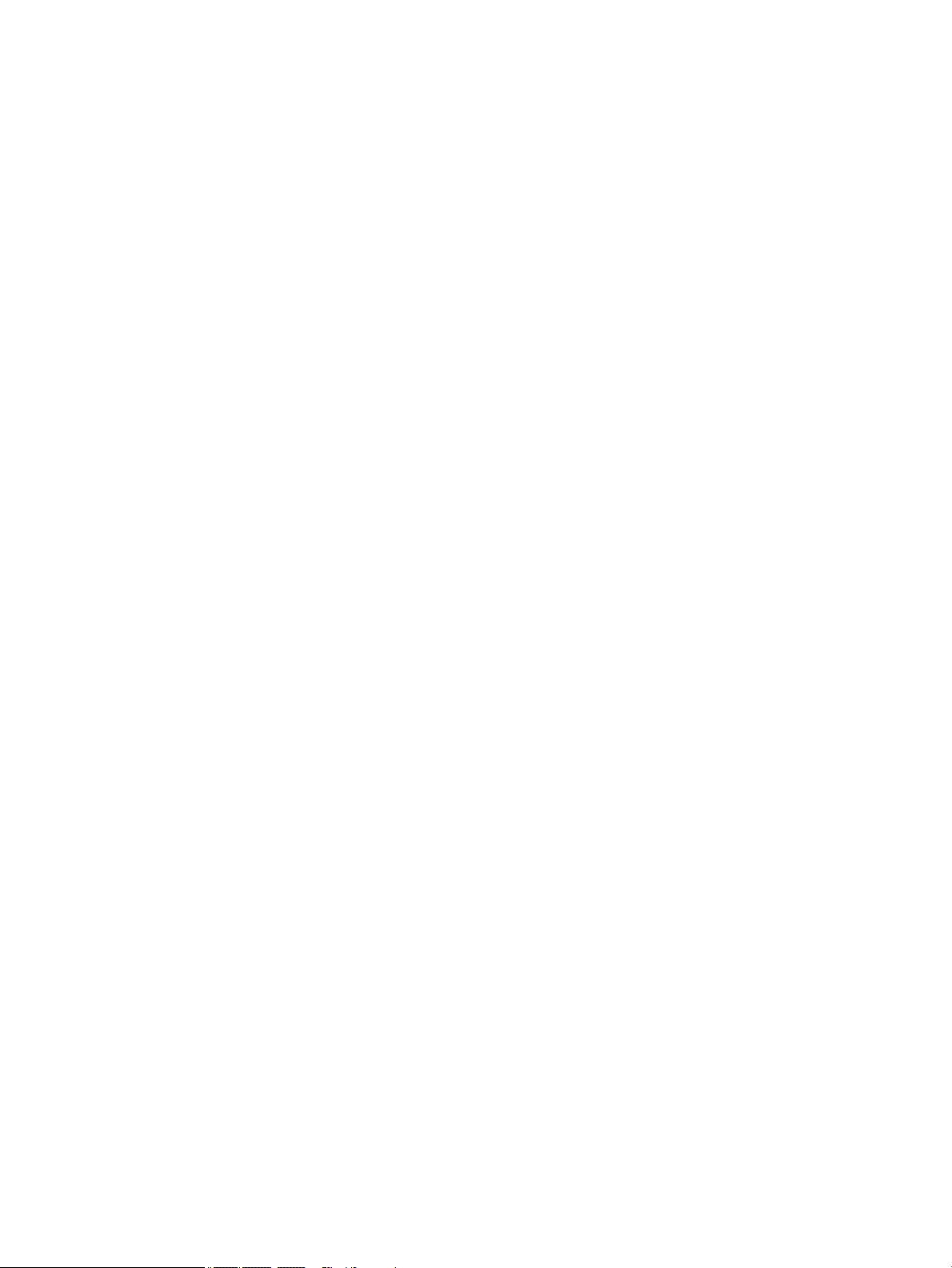
vi Safety warning notice
Page 7
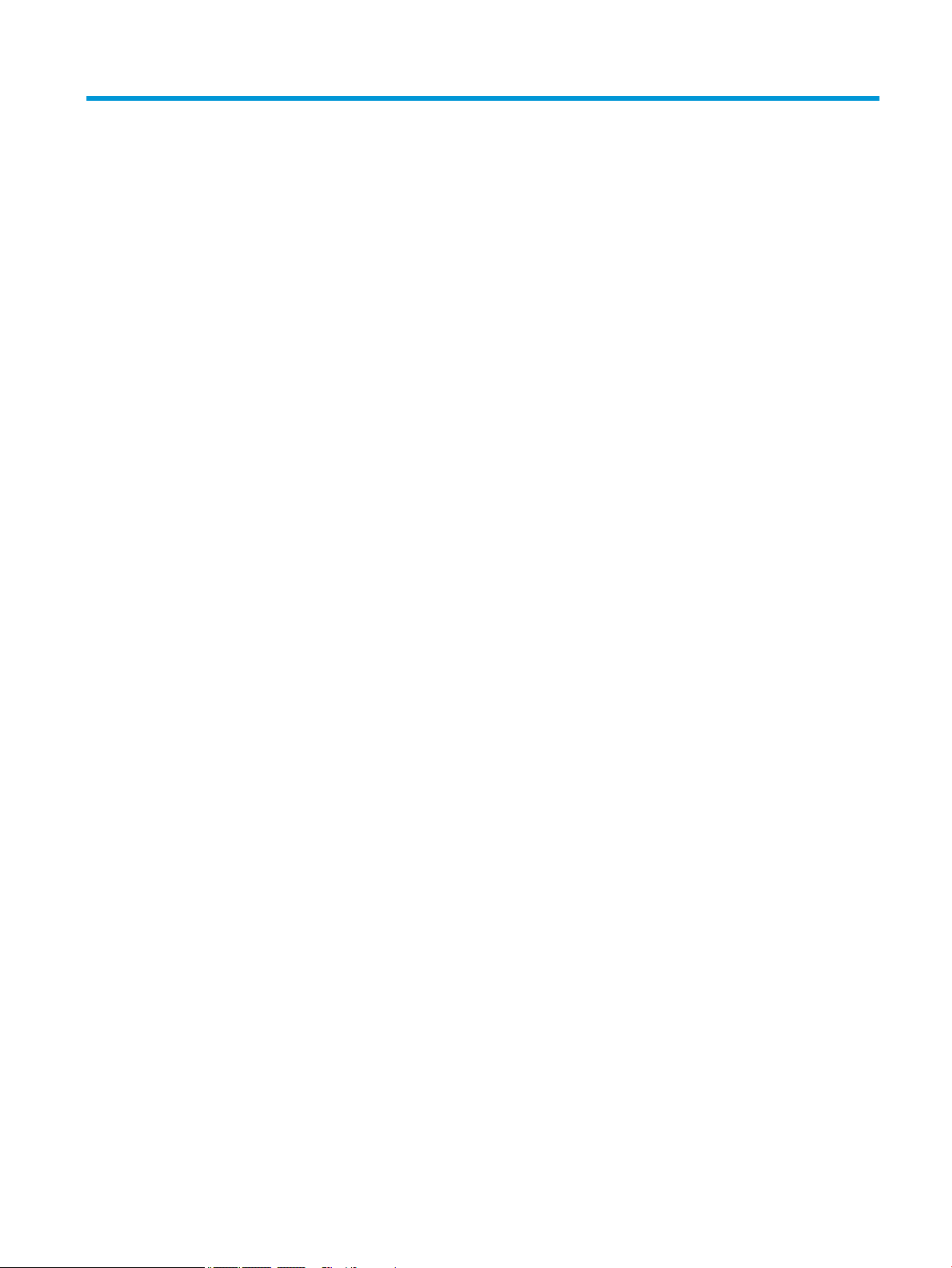
Table of contents
1 Product description ....................................................................................................................................... 1
2 External component identication .................................................................................................................. 5
Right ....................................................................................................................................................................... 5
Left ......................................................................................................................................................................... 6
Display .................................................................................................................................................................... 7
Top .......................................................................................................................................................................... 8
TouchPad ............................................................................................................................................. 8
Lights ................................................................................................................................................... 9
Buttons, speakers, and ngerprint reader ........................................................................................ 10
Keys ................................................................................................................................................... 11
Using the hot keys ............................................................................................................................. 12
Bottom ................................................................................................................................................................. 13
Front ..................................................................................................................................................................... 14
Labels ................................................................................................................................................................... 15
3 Illustrated parts catalog .............................................................................................................................. 16
Computer major components .............................................................................................................................. 16
Display assembly subcomponents ...................................................................................................................... 19
Cable Kit ............................................................................................................................................................... 20
Plastics Kit ........................................................................................................................................................... 21
Mass storage devices ........................................................................................................................................... 22
Miscellaneous parts ............................................................................................................................................. 23
4 Removal and replacement procedures preliminary requirements .................................................................... 25
Tools required ...................................................................................................................................................... 25
Service considerations ......................................................................................................................................... 25
Plastic parts ....................................................................................................................................... 25
Cables and connectors ...................................................................................................................... 26
Drive handling ................................................................................................................................... 26
Grounding guidelines ........................................................................................................................................... 27
Electrostatic discharge damage ........................................................................................................ 27
Packaging and transporting guidelines .......................................................................... 28
Workstation guidelines ................................................................................................... 28
Equipment guidelines ..................................................................................................... 29
vii
Page 8
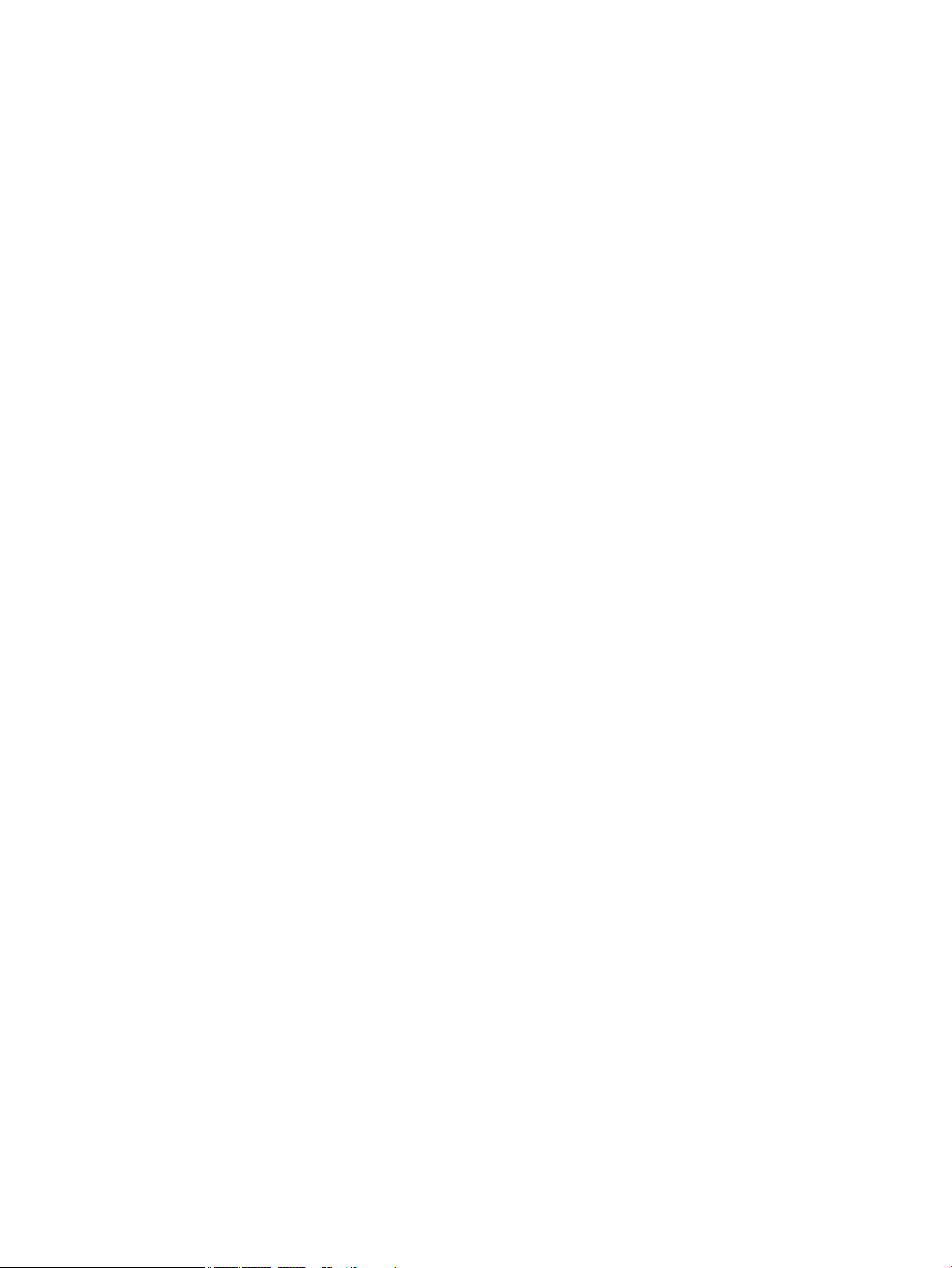
5 Removal and replacement procedures for Customer Self-Repair parts ............................................................. 30
Component replacement procedures .................................................................................................................. 30
Bottom cover ..................................................................................................................................... 30
Battery ............................................................................................................................................... 35
Hard drive .......................................................................................................................................... 36
Solid-state drive ................................................................................................................................ 38
Memory modules ............................................................................................................................... 40
WLAN/Bluetooth combo card ............................................................................................................ 42
WWAN module ................................................................................................................................... 44
Keyboard ........................................................................................................................................... 46
6 Removal and replacement procedures for Authorized Service Provider parts ................................................... 49
Component replacement procedures .................................................................................................................. 49
Display assembly ............................................................................................................................... 50
Heat sink/fan assembly .................................................................................................................... 56
Smart card reader board ................................................................................................................... 58
Touchpad board ................................................................................................................................. 59
NFC module ....................................................................................................................................... 60
System board .................................................................................................................................... 61
RTC battery ........................................................................................................................................ 65
Fingerprint reader assembly ............................................................................................................. 66
Speaker assembly ............................................................................................................................. 67
Top cover ........................................................................................................................................... 68
7 Interpreting system validation diagnostic front panel LEDs and audible codes ................................................. 69
8 Computer Setup (BIOS), TPM, and HP Sure Start ............................................................................................. 71
Using Computer Setup ......................................................................................................................................... 71
Starting Computer Setup .................................................................................................................. 71
Navigating and selecting in Computer Setup ................................................................................... 71
Restoring factory settings in Computer Setup ................................................................................. 71
Updating the BIOS ............................................................................................................................. 72
Determining the BIOS version ......................................................................................... 72
Downloading a BIOS update ........................................................................................... 73
Changing the boot order using the f9 prompt .................................................................................. 73
TPM BIOS settings (select products only) ........................................................................................................... 74
Using HP Sure Start (select products only) ......................................................................................................... 74
9 Using HP PC Hardware Diagnostics (UEFI) ....................................................................................................... 75
Downloading HP PC Hardware Diagnostics (UEFI) to a USB device .................................................................... 75
viii
Page 9
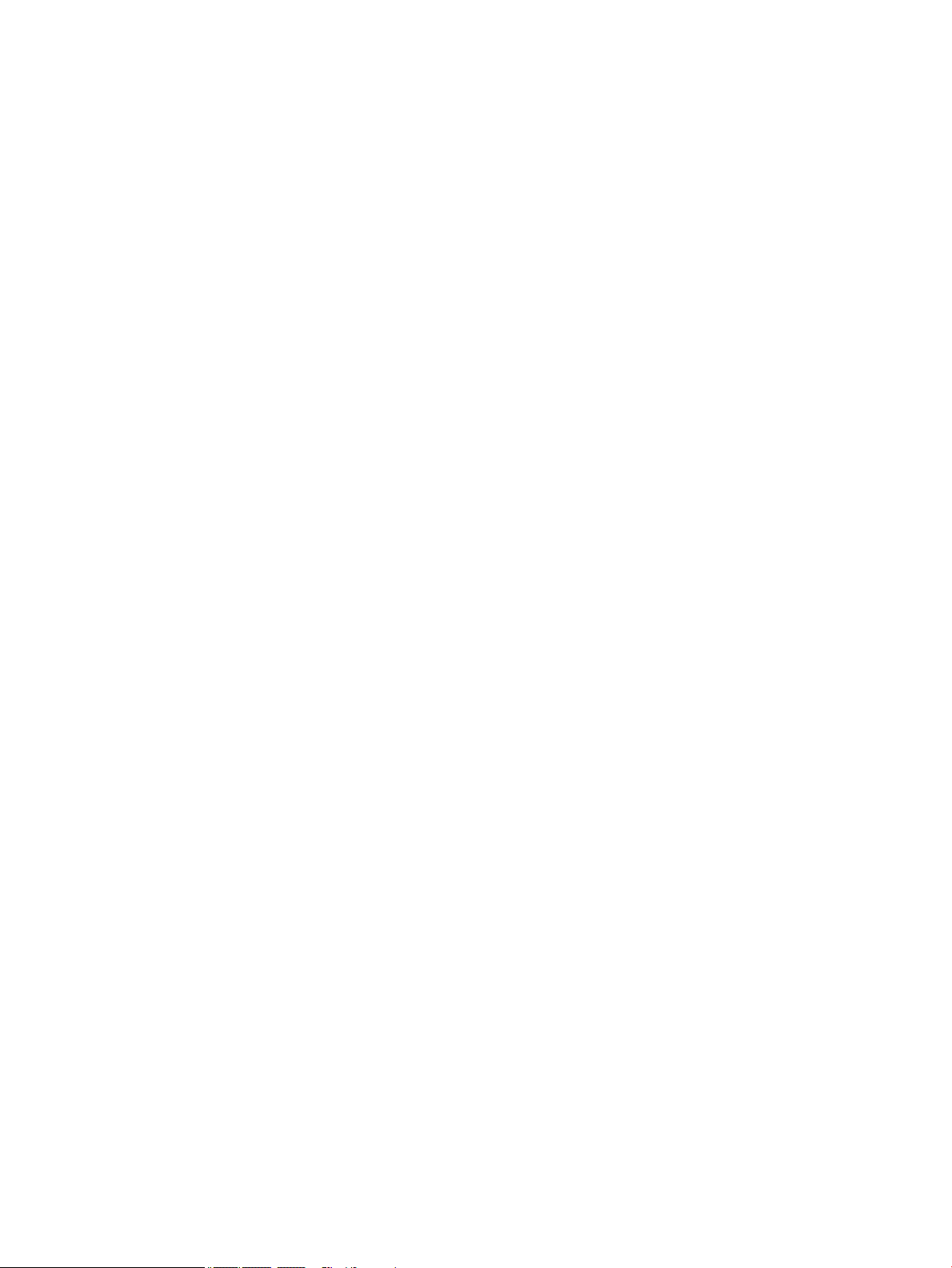
10 Backup and recovery .................................................................................................................................. 77
Creating recovery media and backups ................................................................................................................ 77
Creating HP Recovery media (select products only) ......................................................................... 77
Using Windows tools ........................................................................................................................................... 78
Restore and recovery ........................................................................................................................................... 79
Recovering using HP Recovery Manager ........................................................................................... 79
What you need to know before you get started ............................................................. 79
Using the HP Recovery partition (select products only) ................................................. 80
Using HP Recovery media to recover .............................................................................. 80
Changing the computer boot order ................................................................................ 81
Removing the HP Recovery partition (select products only) ......................................... 82
11 Specications ............................................................................................................................................ 83
Input power .......................................................................................................................................................... 83
Operating environment ....................................................................................................................................... 83
12 Power cord set requirements ...................................................................................................................... 84
Requirements for all countries ............................................................................................................................ 84
Requirements for specic countries and regions ................................................................................................ 84
13 Statement of memory volatility .................................................................................................................. 86
Nonvolatile memory usage ................................................................................................................................. 88
Questions and answers ....................................................................................................................................... 90
Using HP Sure Start (select models only) ............................................................................................................ 91
14 Recycling .................................................................................................................................................. 92
Index ............................................................................................................................................................. 93
ix
Page 10
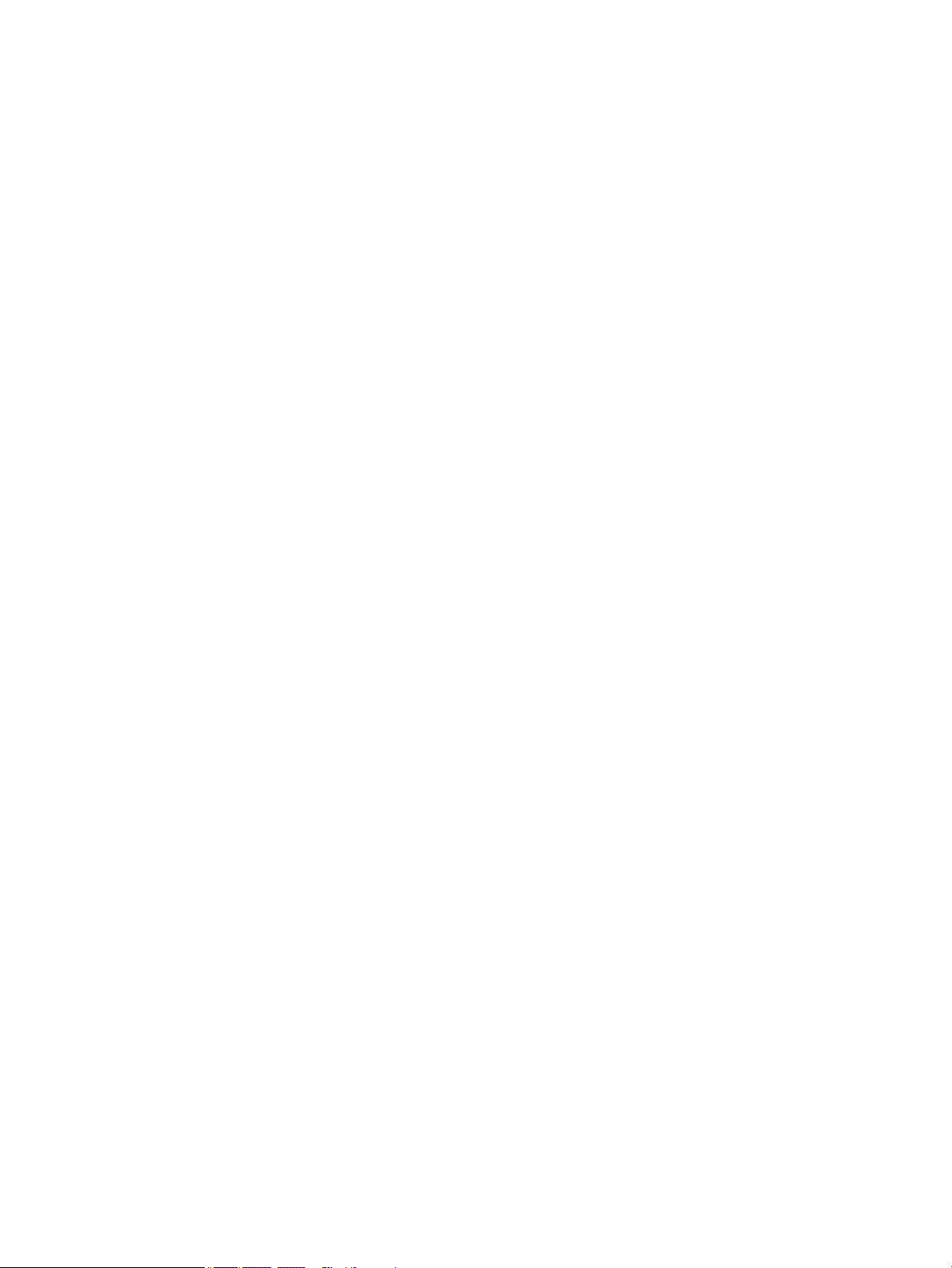
x
Page 11
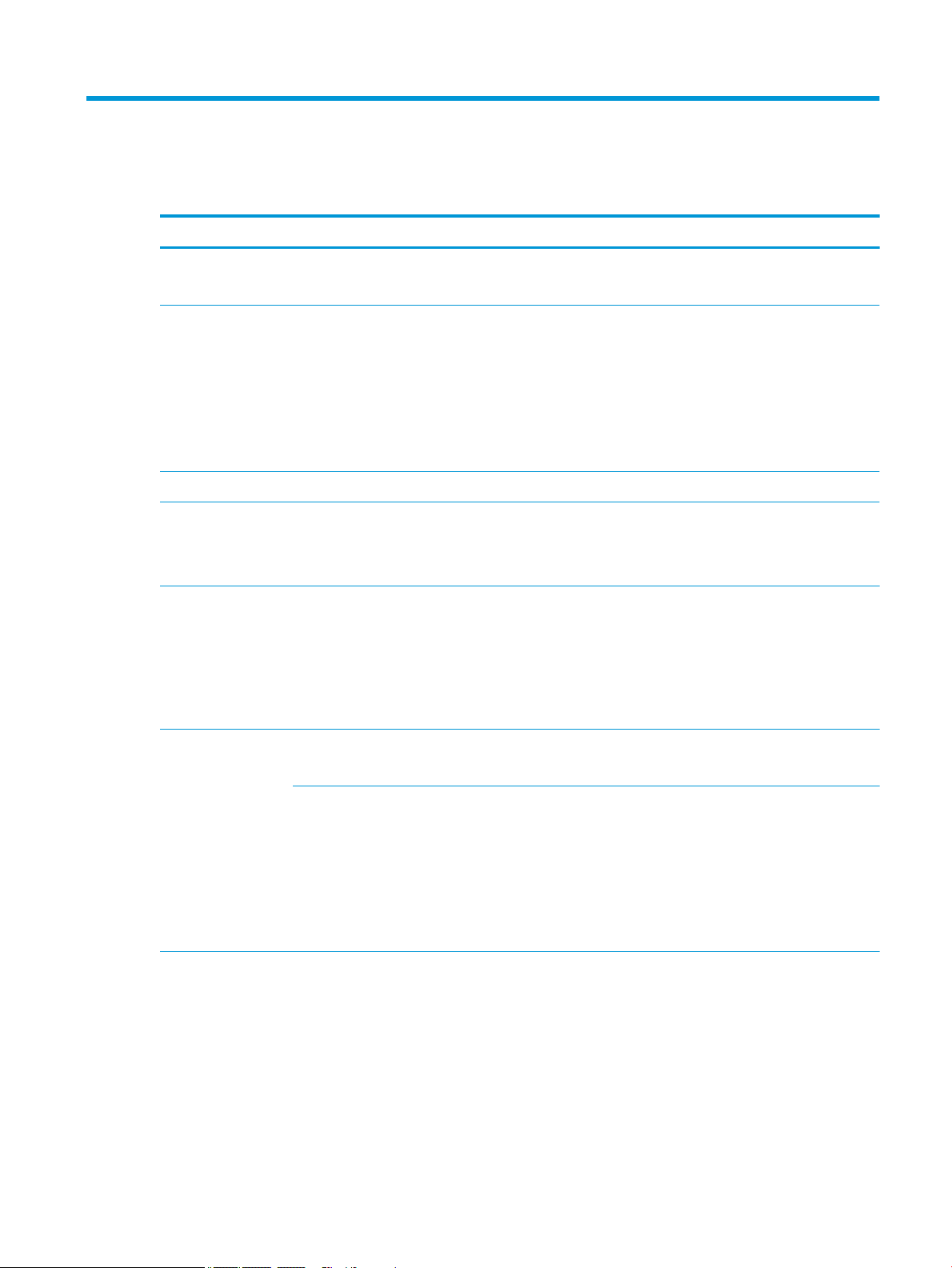
1 Product description
Category Description
Product Name HP EliteBook 820 G4 Notebook PC
HP EliteBook 828 G4 Notebook PC
Processors
Chipset Integrated with processor
Graphics UMA graphics with shared video memory
Panel 12.5 in (31.75 cm), LED backlight
Memory Two SODIMM customer-accessible/upgradable memory module slots
7th-generation Intel® Core™ processors:
●
Intel Core i7-7600U
●
Intel Core i7-7500U
●
Intel Core i5-7300U
●
Intel Core i5-7200U
●
Intel Core i3-7100U
Intel HD Graphics 620
Up to three independent displays supported with the 2013 Ultraslim Docking Station
High-denition (HD), Slim eDP (1366×768), SVA AG, typical brightness: 220 nits with and without webcam
Full high-denition (FHD), UltraSlim eDP (1920x1080), UWVA AG, typical brightness: 300 nits with and
without webcam
Full high-denition (FHD), UltraSlim eDP (1920x1080) UWVA, typical brightness: 300 nits with touch and
webcam; chemically strengthened Gorilla Glass, air gap bonded
Supports up to 32 GB of system RAM
DDR4 PC4-17000 (2133 MHz) dual channel support
Supports the following congurations:
●
32768 MB (16384 MB×2)
●
16384 MB (16384 MB×1 or 8192 MB×2)
●
8192 MB (8192 MB×1 or 4096 MB×2)
●
4096 MB (4096 MB×1)
Mass storage Supports one mass storage device (M.2 solid-state drive or 2.5-inch hard drive)
Hard drives:
Supports the following serial ATA 6.35 cm (2.5 in) hard drives in 7.0 mm (.28 in) thicknesses (all hard drives
use the same bracket):
●
1 TB, 5400 rpm
●
500 GB, 7200 rpm, self-encrypting (FIPS-140-2; Opal 2)
●
500 GB, 7200 rpm
1
Page 12
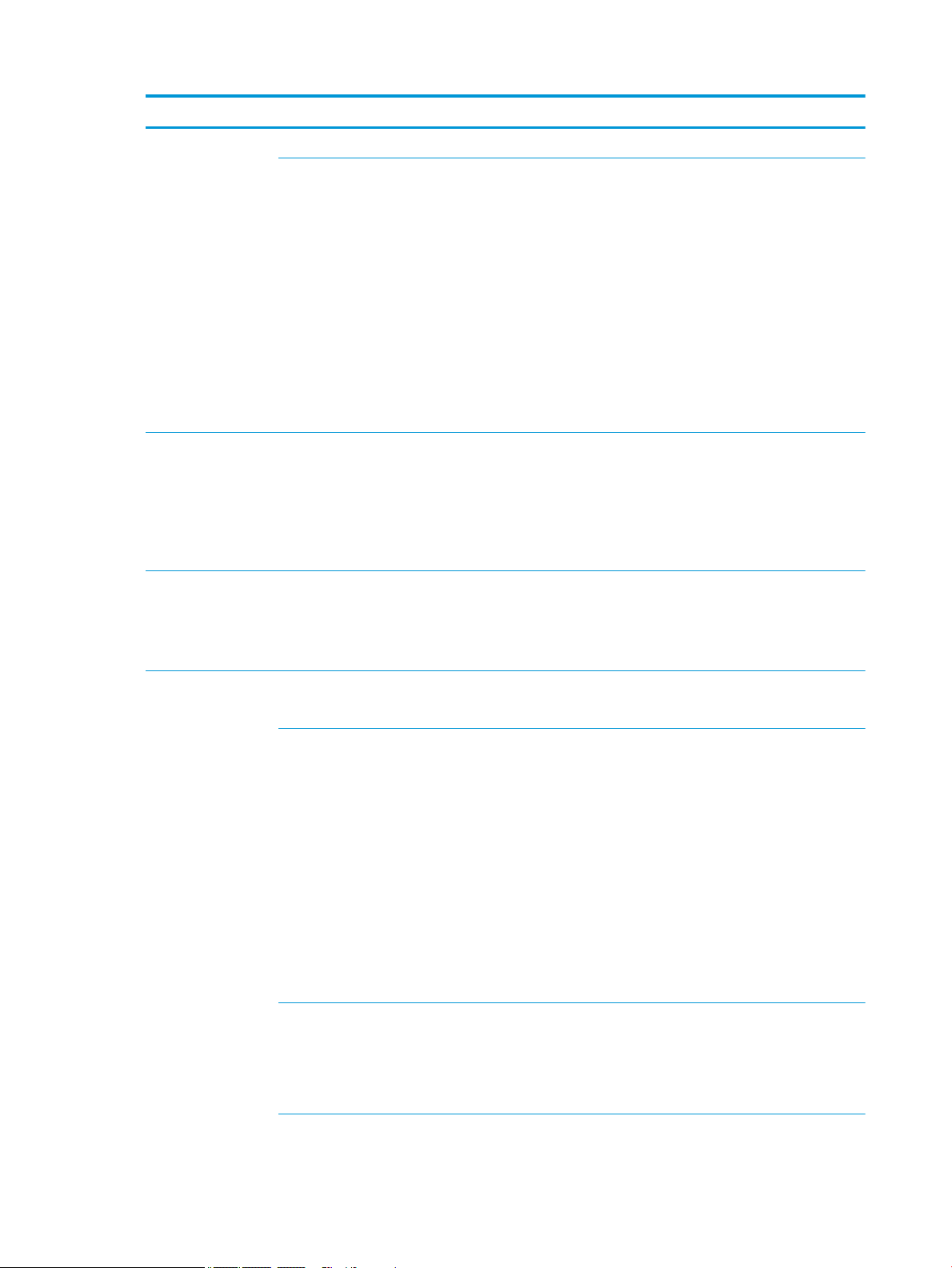
Category Description
●
500 GB, hybrid, 8 GB cache
Solid-state drives:
Supports the following M.2 (HGFF) 2280 solid-state drives:
●
512 GB, PCIe Gen3×4 NVMe SS TLC (Opal 2)
●
512 GB, PCIe Gen3×4 NVMe SS/DS MLC
●
512 GB, PCIe Gen3×4 NVMe TLC
●
512 GB, SATA-3 FIPS-140-2, TLC
●
360 GB, PCIe Gen3×4 SS TLC
●
256 GB, PCIe Gen3×4 NVMe TLC
●
256 GB, SATA-3 SS TLC (Opal 2)
●
128 GB SATA-3 SS value
Audio and video HP Bang & Olufsen Audio
Dual-array microphone
Premium stereo speakers (2)
Webcam, 720p (optional)
Supports “no camera” option
Ethernet Intel WGI219V 10/100/1000 Ethernet, for use with computer models with i7-7500U, i5-7200U, or i3-7100U
processors
Intel WGI219LM 10/100/1000 Ethernet, for use with computer models with i7-7600U or i5-7300U processors
S3/S4/S5 Wake-on-LAN
Wireless WPAN:
Integrated wireless personal area network (PAN) supported by Bluetooth® 4.2 combo card
WLAN:
Integrated wireless local area network (WLAN) options by way of wireless module
Two WLAN antennas built into display assembly
Compatible with Miracast-certied devices
Bluetooth Disabled IOPT
Support for the following WLAN formats:
●
Intel Dual band wireless-AC 8265 802.11AC 2x2 WiFi + BT 4.2 Combo Adaptor (vPro)
●
Intel Dual band wireless-AC 8265 802.11AC 2x2 WiFi + BT 4.2 Combo Adaptor (non-vPro)
●
Intel Dual band wireless-AC 3168 802.11AC 1x1 WiFi + BT 4.2 Combo Adaptor (non-vPro)
Supports no WLAN option
NFC:
Integrated NFC Galapagos NXP NPC100 I2C NCI 10 mm x 25 mm module
NFC antenna
Supports no NFC option
2 Chapter 1 Product description
WWAN:
Page 13
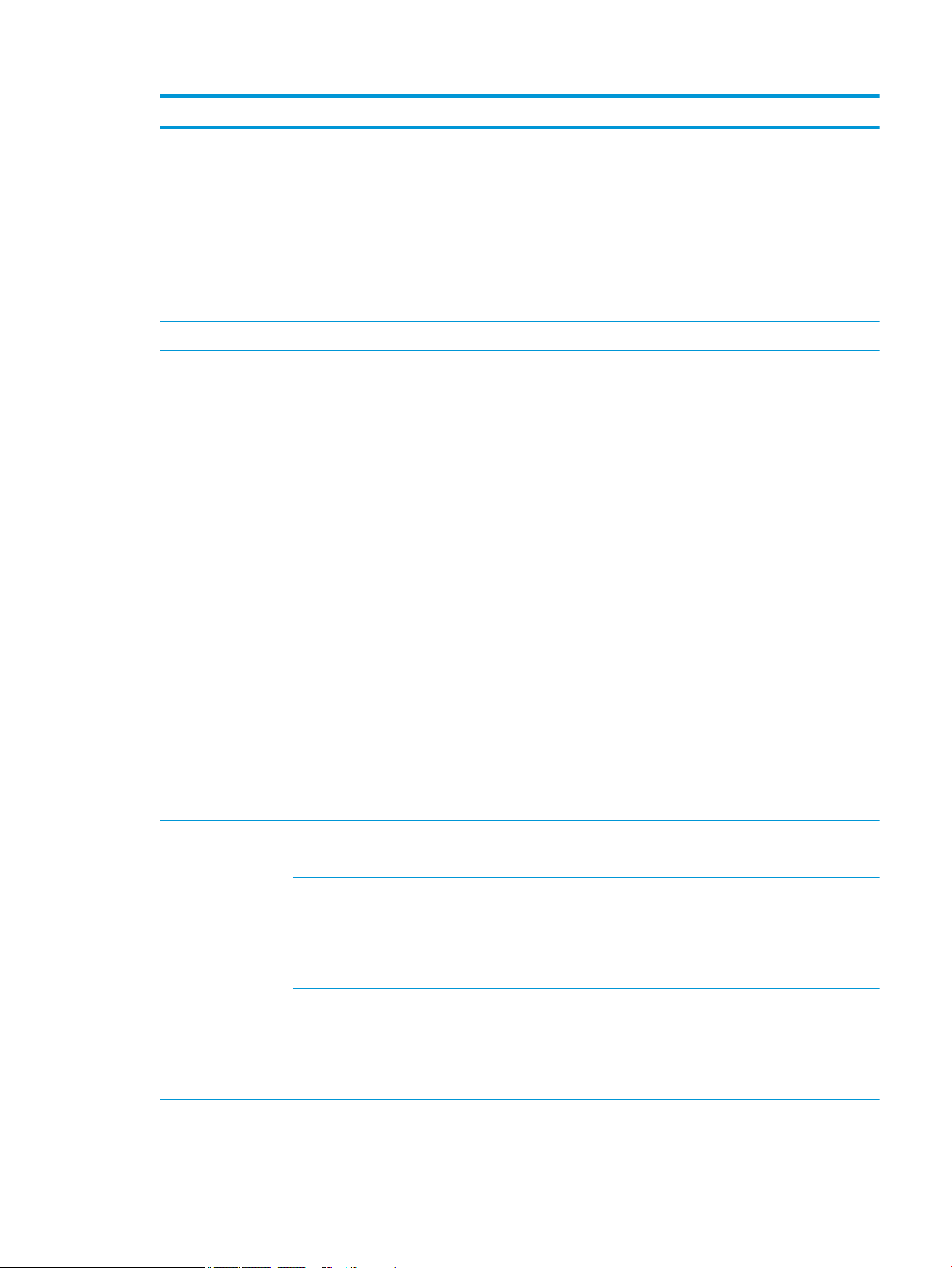
Category Description
Integrated wireless wide area network (WWAN) options by way of wireless module
Two WWAN antennas built into display assembly
Supports the following WWAN formats:
●
Foxconn HP It4120 LTE/EVDO/HSPA+ with GPS M.2
●
Huawei HP It4132, LTE/HSPA+ with GPS M.2
●
Fibocom HP hs3210 WW HSPA+ without GPS
Supports “no WWAN” option
External media cards Memory card reader (SD, SDHC, SDXC)
Ports VGA (Dsub 15 pin) supporting 1920 x 1200 external resolution @ 60Hz, hot plug/unplug, and auto detect
USB 3.1 Gen 1 charging port
USB 3.1 Gen 1 port
USB Type-C (basic)
DisplayPort
RJ-45/ethermet connector
Docking connector
Audio-out (headphone)/audio-in (microphone) combo jack
AC port
Keyboard/pointing
devices
Power requirements Battery:
Keyboard:
Dual point, spill resistant with drain
Dual point, DuraKeys, backlit, spill resistant with drain
TouchPad:
Gestures enabled by default: two-nger scrolling, two-nger pinch-zoom
Taps enabled by default
On/o button
Glass
3-cell HP Long Life Li-Ion battery, 49 WHr, 4.25 Ahr
AC adapter:
65 W HP Smart AC adapter (supports HP Fast Charging)
45 W HP Smart AC adapter
45 W, 2-prong AC adapter
Power cord:
2-wire plug, 1 m
3-wire plug, 1.8 m
3-wire plug, 1 m
Security Security lock
3
Page 14
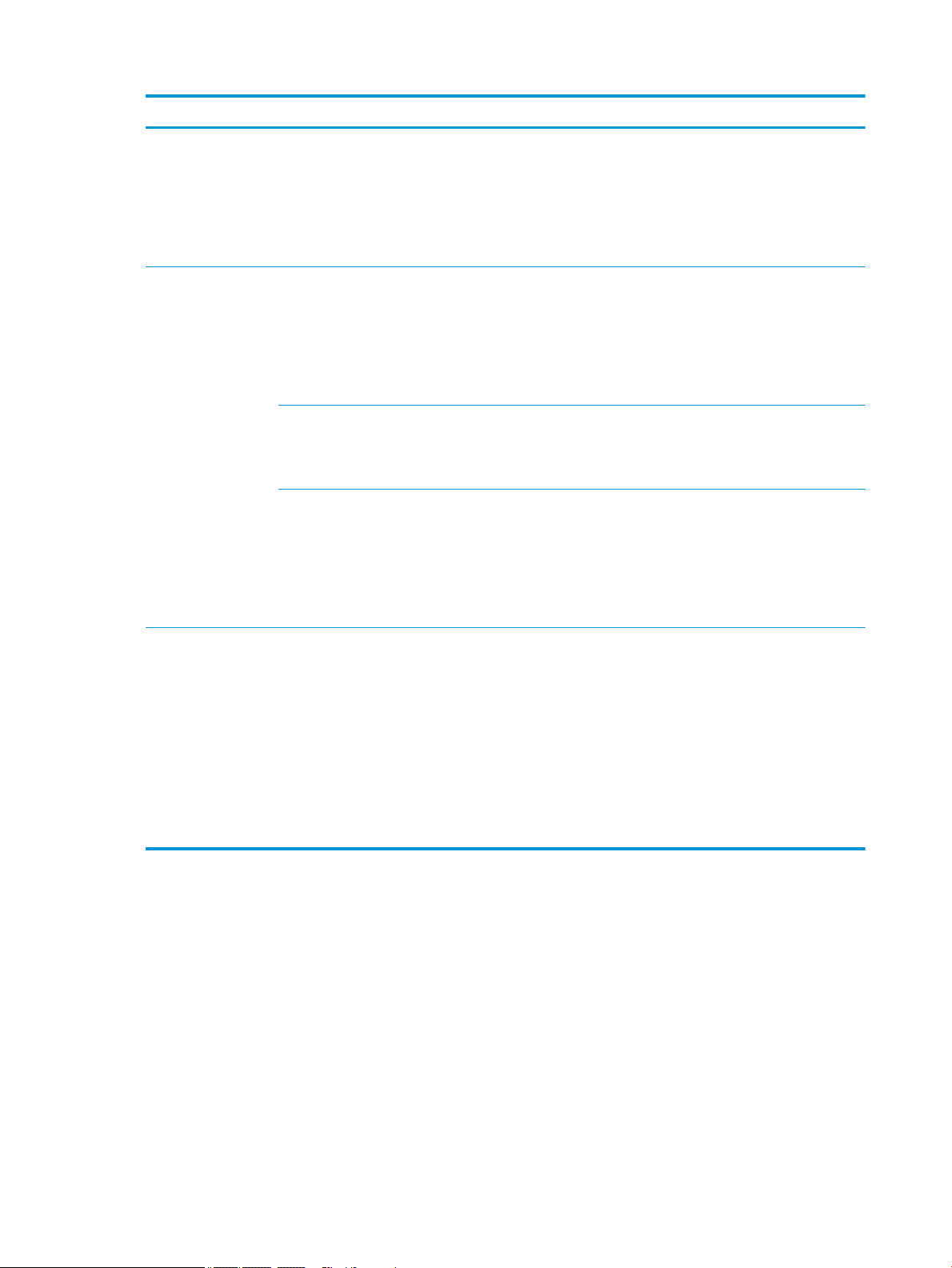
Category Description
Fingerprint reader
Supports “no ngerprint reader” option
Supports Trusted Platform Module (TPM) 2.0 (Inneon, soldered down)
Integrated Smart Card reader (active)
Preboot authentication (password, smart card)
Operating system Preinstalled:
Windows 10 Home 64
Windows 10 Professional 64
NeoKylin Linux 64-bit
FreeDOS 2.0
Restore Media–DR/SR-DVD
Windows 10
NeoKylin Linux
Certied:
Microsoft WHQL
Web-only support:
Windows 10 Enterprise 64
Windows 10 Enterprise 64 LTSB 1507
Serviceability End user replaceable parts:
AC adapter
Battery
Hard drive/SSD
Memory module
WLAN
WWAN
Keyboard
4 Chapter 1 Product description
Page 15
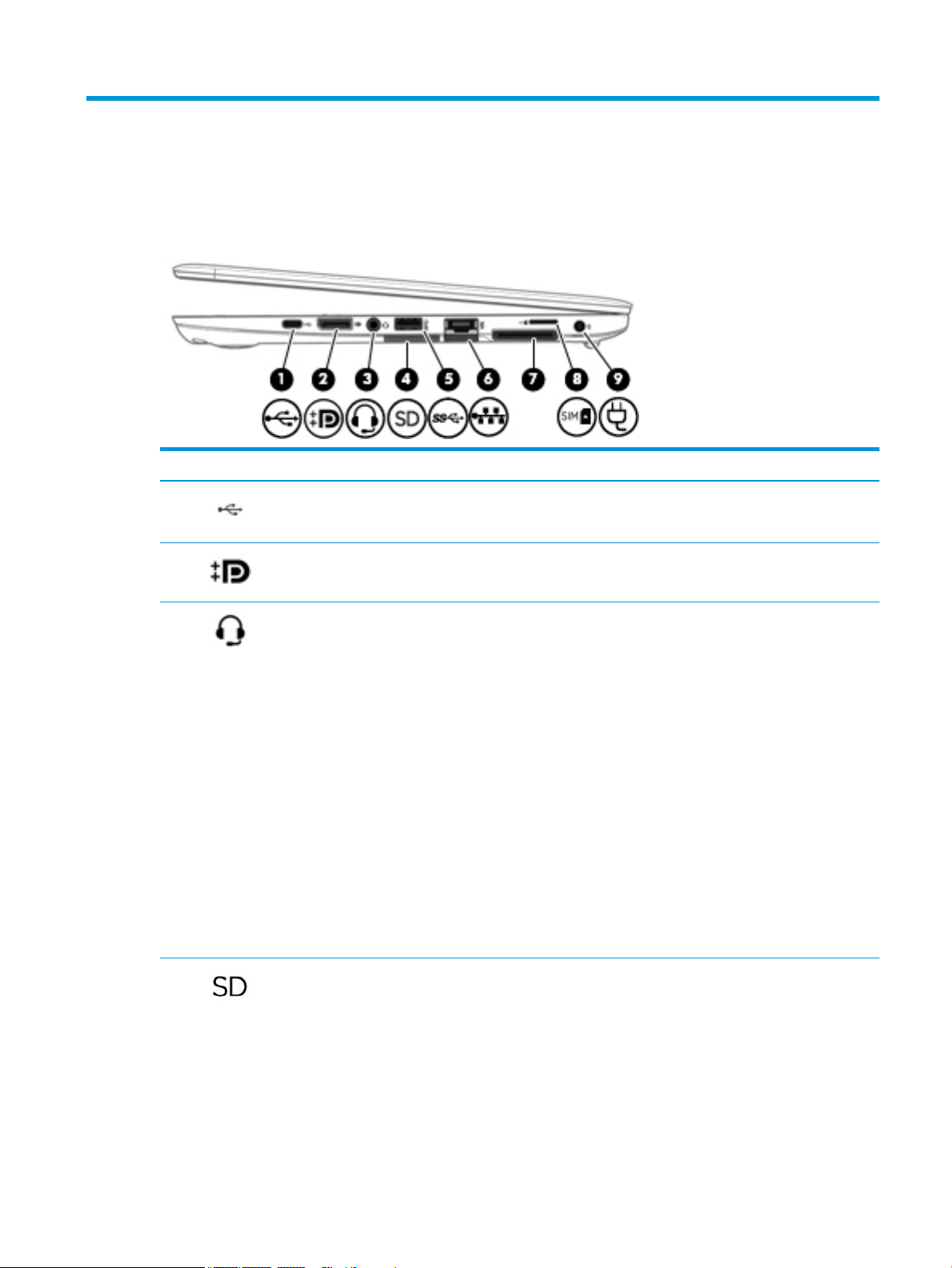
2 External component identication
Right
Component Description
(1) USB Type-C basic port When the computer is on, connects and charges a USB device
that has a Type-C connector, such as a cell phone, camera,
activity tracker, or smartwatch, and provides data transfer.
(2) Dual-Mode DisplayPort Connects an optional digital display device, such as a high-
performance monitor or projector.
(3) Audio-out (headphone)/Audio-in (microphone)
combo jack
(4) Memory card reader Reads optional memory cards that enable you to store, manage,
Connects optional powered stereo speakers, headphones,
earbuds, a headset, or a television audio cable. Also connects an
optional headset microphone. This jack does not support
optional microphone-only devices.
WARNING! To reduce the risk of personal injury, adjust the
volume before putting on headphones, earbuds, or a headset.
For additional safety information, refer to the Regulatory,
Safety, and Environmental Notices.
To access this guide:
1. Type support in the taskbar search box, and then select
the HP Support Assistant app.
‒ or –
Click the question mark icon in the taskbar.
2. Select My PC, select the Specications tab, and then
select User Guides.
NOTE: When a device is connected to the jack, the computer
speakers are disabled.
share, or access information.
To insert a card:
1. Hold the card label-side up, with connectors facing the
computer.
2. Insert the card into the memory card reader, and then
press in on the card until it is rmly seated.
To remove a card:
Right 5
Page 16
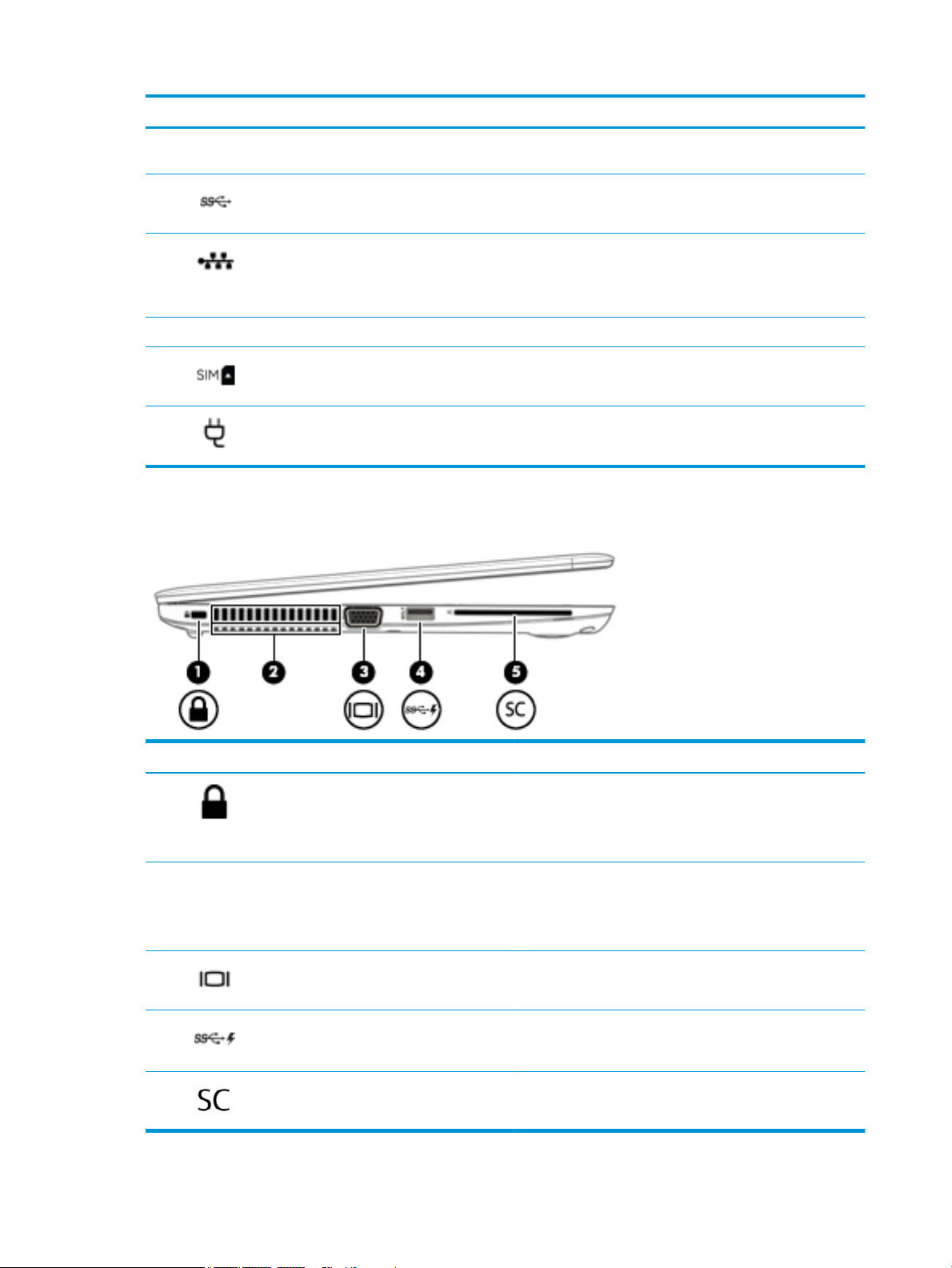
Left
Component Description
▲ Press in on the card, and then remove it from the memory
card reader.
(5) USB 3.x port Connects a USB device, such as a cell phone, camera, activity
tracker, or smartwatch, and provides data transfer.
(6) RJ-45 (network) jack/status lights Connects a network cable.
●
Green (left): The network is connected.
●
Amber (right): Activity is occurring on the network.
(7) Docking connector Connects an optional docking device.
(8) SIM card slot Supports a wireless subscriber identity module (SIM) card.
(9) Power connector Connects an AC adapter.
Component Description
(1) Security cable slot Attaches an optional security cable to the computer.
(2) Vents (2) Enable airow to cool internal components.
(3) External monitor port Connects an external VGA monitor or projector.
(4) USB 3.x charging port When the computer is on, connects and charges a USB device,
(5) Smart card reader Supports optional smart cards.
6 Chapter 2 External component identication
NOTE: The security cable is designed to act as a deterrent, but
it may not prevent the computer from being mishandled or
stolen.
NOTE: The computer fan starts up automatically to cool
internal components and prevent overheating. It is normal for
the internal fan to cycle on and o during routine operation.
such as a cell phone, camera, activity tracker, or smartwatch,
and provides high-speed data transfer.
Page 17
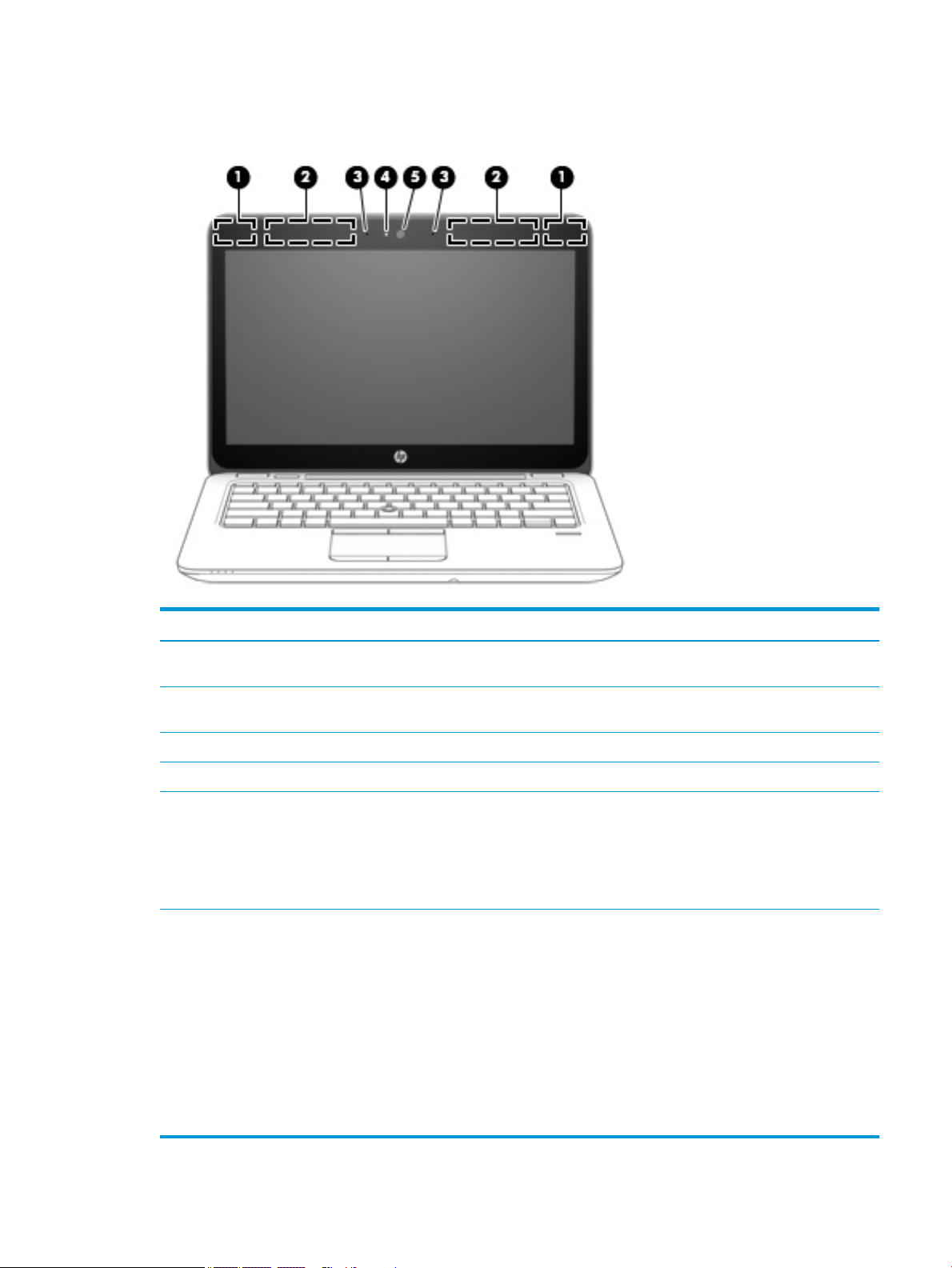
Display
Component Description
(1) WLAN antennas* (2) Send and receive wireless signals to communicate with wireless local
area networks (WLANs).
(2) WWAN antennas* (2) Send and receive wireless signals to communicate with wireless wide
(3) Internal microphones (2) Record sound.
(4) Webcam light (select products only) On: The webcam is in use.
(5) Webcam (select products only) Records video and captures photographs. Some models allow you to
*The antennas are not visible from the outside of the computer. For optimal transmission, keep the areas immediately around the
antennas free from obstructions.
For wireless regulatory notices, see the section of the Regulatory, Safety, and Environmental Notices that applies to your country or
region.
To access this guide:
1. Type support in the taskbar search box, and then select the HP Support Assistant app.
‒ or –
Click the question mark icon in the taskbar.
2. Select My PC, select the Specications tab, and then select User Guides.
area networks (WWANs).
video conference and chat online using streaming video.
To use the webcam:
▲ Type camera in the taskbar search box, and then select
Camera.
Display 7
Page 18
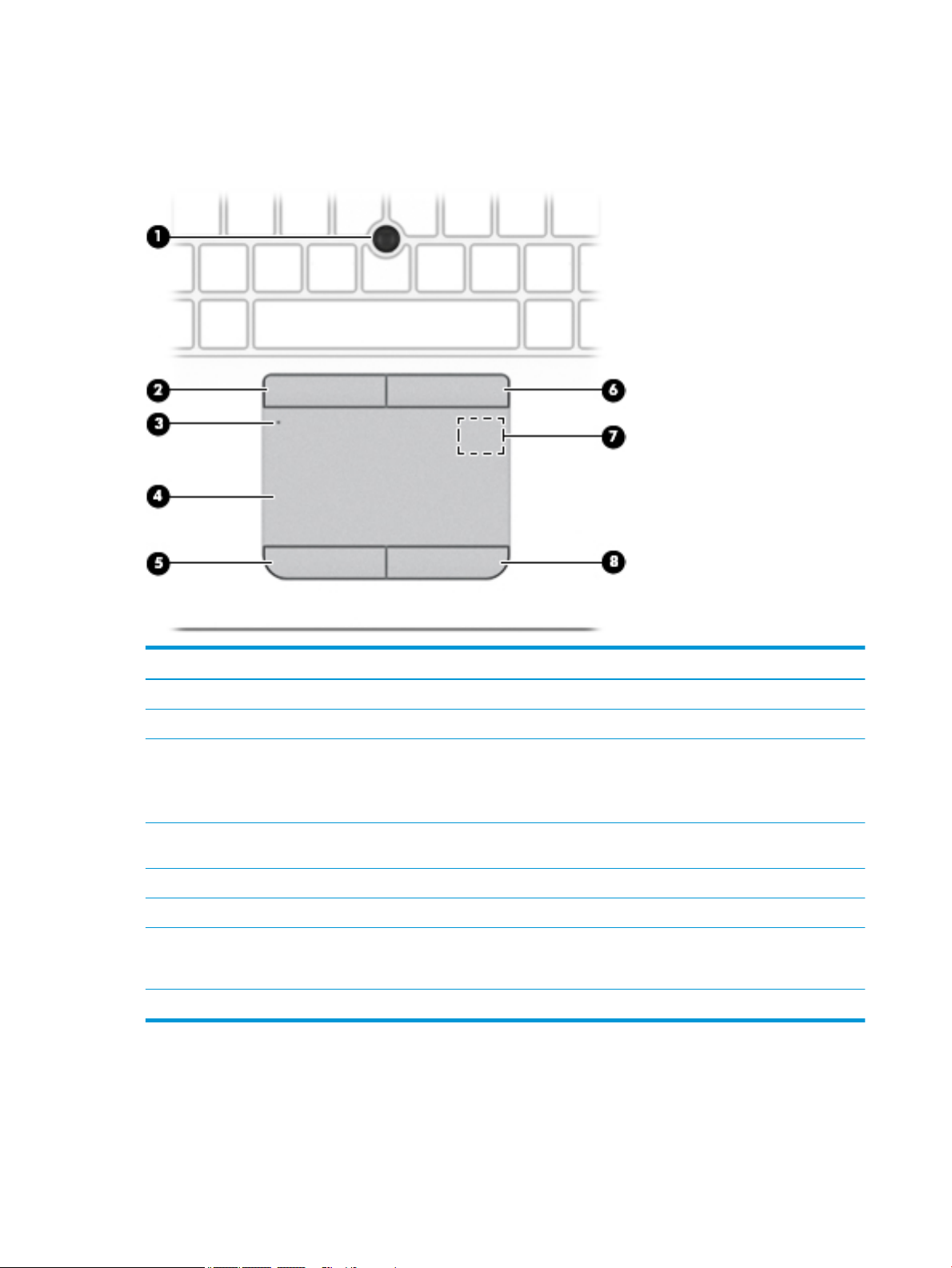
Top
TouchPad
Component Description
(1) Pointing stick Moves the pointer on the screen.
(2) Left pointing stick button Functions like the left button on an external mouse.
(3) TouchPad on/o button/TouchPad light Turns the TouchPad on and o.
●
On: The TouchPad is o.
●
O: The TouchPad is on.
(4) TouchPad zone Reads your nger gestures to move the pointer or activate
items on the screen.
(5) Left TouchPad button Functions like the left button on an external mouse.
(6) Right pointing stick button Functions like the right button on an external mouse.
(7) Near Field Communications (NFC) tapping area
(select products only)
(8) Right TouchPad button Functions like the right button on an external mouse.
Allows you to touch an NFC-compatible device to this area to
wirelessly connect and communicate with the computer and
transfer data back and forth.
8 Chapter 2 External component identication
Page 19
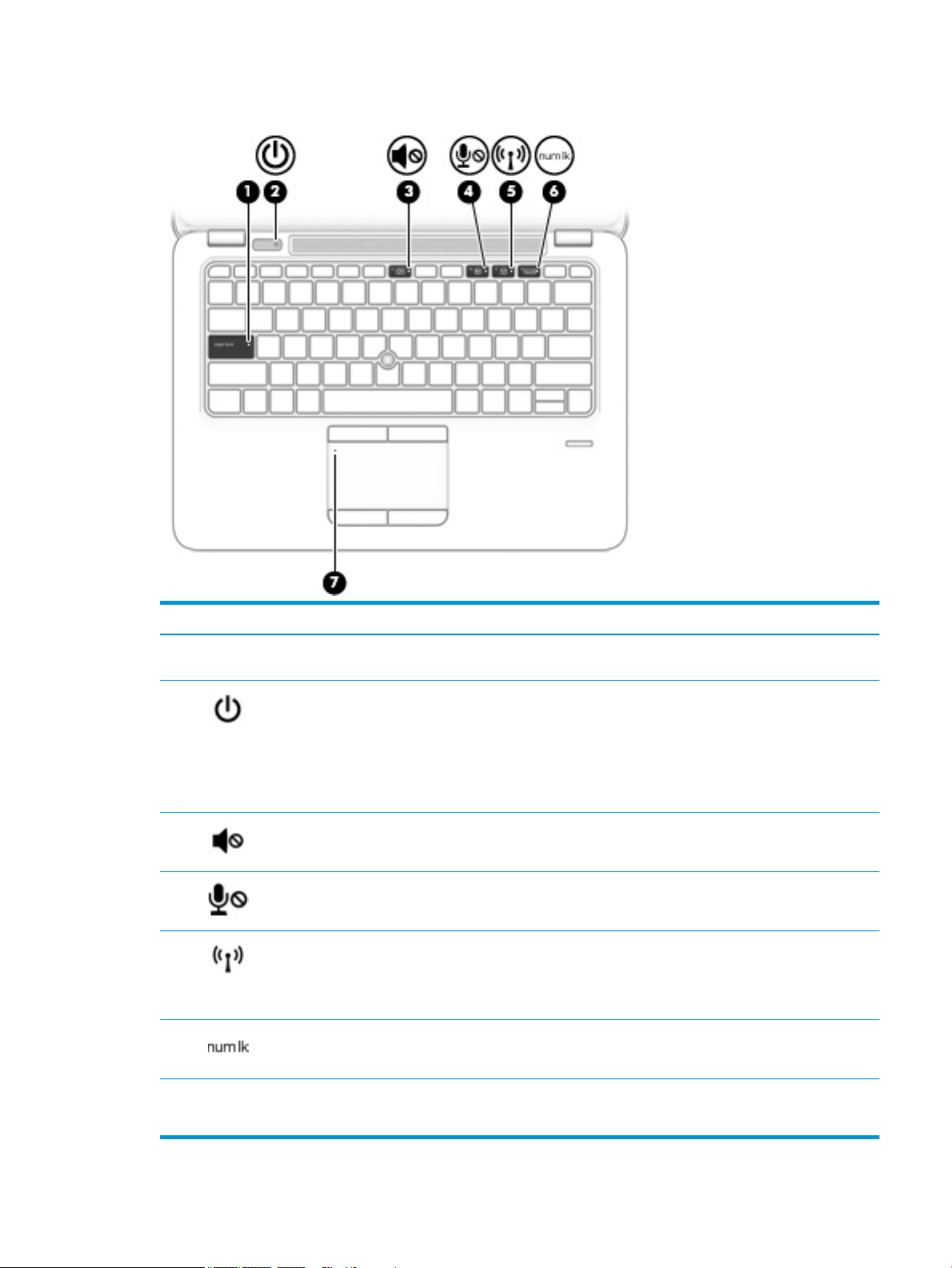
Lights
Component Description
(1) Caps lock light On: Caps lock is on, which switches the key input to all capital
letters.
(2) Power light
(3) Mute light
(4) Microphone mute light
(5) Wireless light On: An integrated wireless device, such as a wireless local area
(6) Num lk light On: Num lock is on.
●
On: The computer is on.
●
Blinking: The computer is in the Sleep state, a power-saving
state. The computer shuts o power to the display and
other unneeded components.
●
O: The computer is o or in Hibernation. Hibernation is a
power-saving state that uses the least amount of power.
●
Amber: Computer sound is o.
●
O: Computer sound is on.
●
Amber: microphone sound is o.
●
O: microphone sound is on.
network (WLAN) device and/or a Bluetooth® device, is on.
NOTE: On some models, the wireless light is amber when all
wireless devices are o.
(7) TouchPad light
●
On: The TouchPad is o.
●
O: The TouchPad is on.
Top 9
Page 20
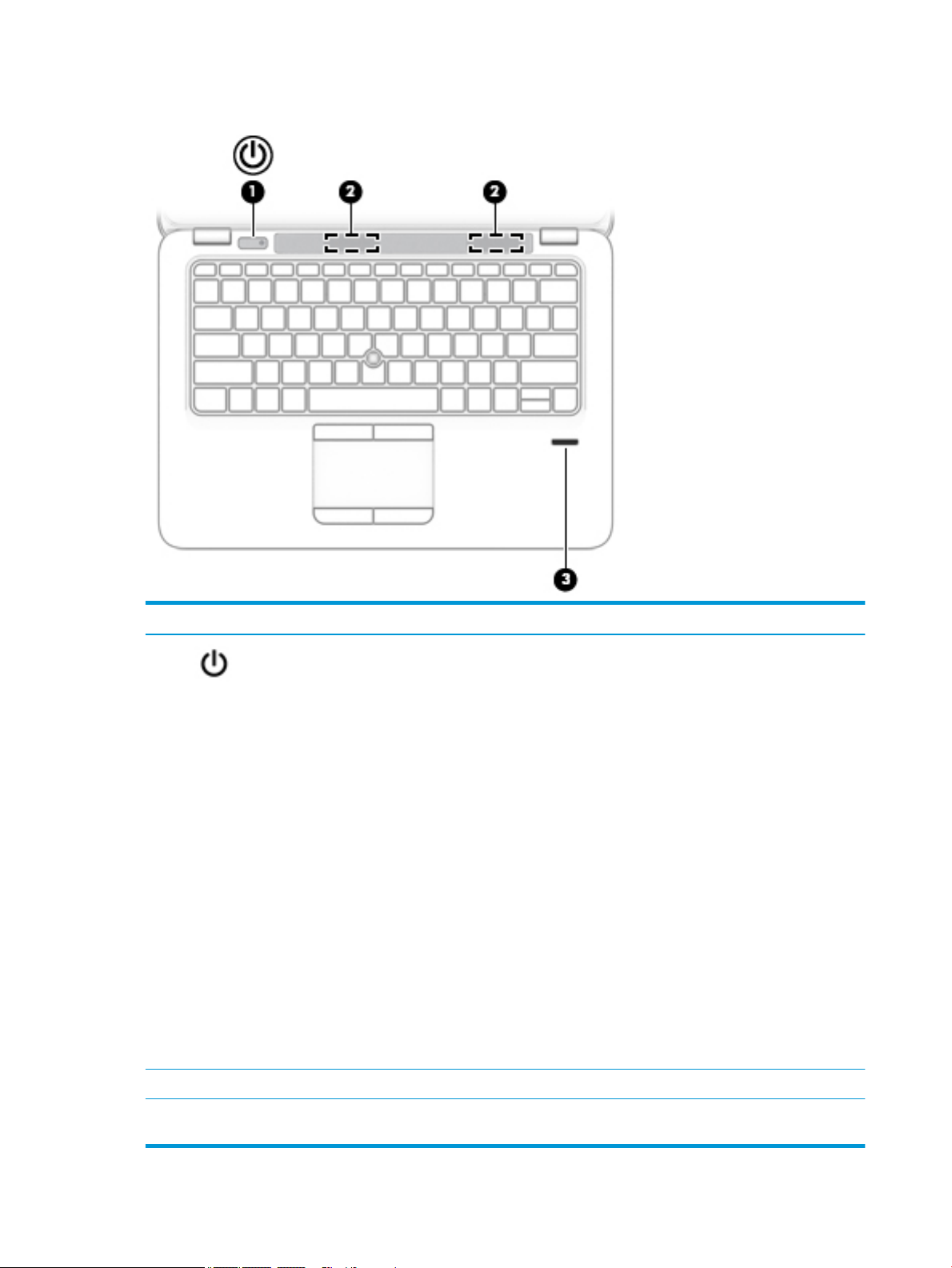
Buttons, speakers, and ngerprint reader
Component Description
(1) Power button
●
When the computer is o, press the button to turn on the
computer.
●
When the computer is on, press the button briey to initiate
Sleep.
●
When the computer is in the Sleep state, press the button
briey to exit Sleep.
●
When the computer is in Hibernation, press the button
briey to exit Hibernation.
CAUTION: Pressing and holding down the power button results
in the loss of unsaved information.
If the computer has stopped responding and shutdown
procedures are ineective, press and hold the power button for at
least 5 seconds to turn o the computer.
To learn more about your power settings, see your power
options.
▲ Type power options in the taskbar search box, and then
select Power Options.
‒ or –
Right-click the Power meter icon, and then select Power
Options.
(2) Speakers (2) Produce sound.
(3) Fingerprint reader (select products only) Allows a ngerprint logon to Windows, instead of a password
10 Chapter 2 External component identication
logon.
Page 21
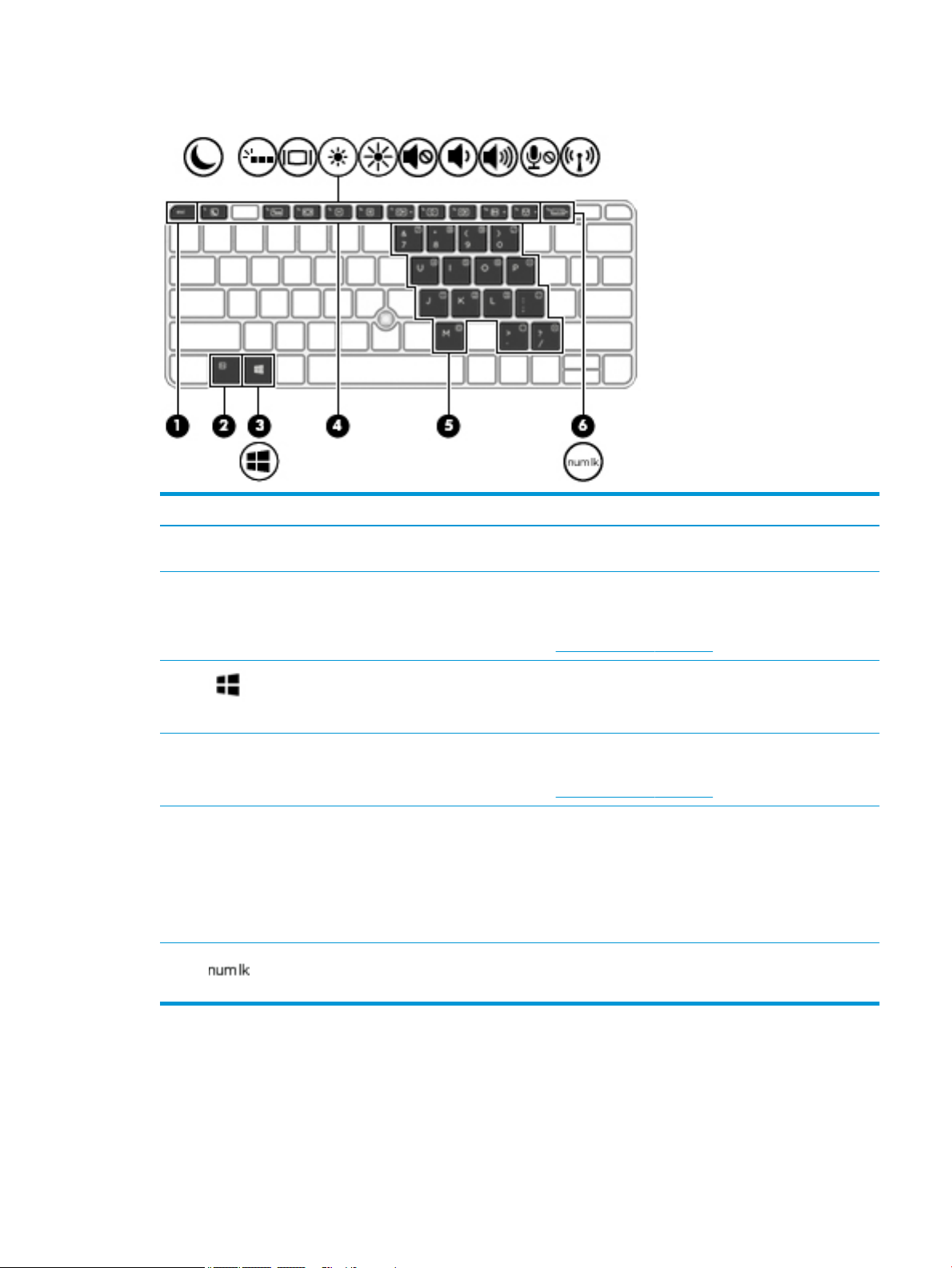
Keys
Component Description
(1) esc key Displays system information when pressed in combination with
the fn key.
(2) fn key Executes frequently used system functions when pressed in
combination with a function key, the num lk key, the esc key, or
other key.
See Using the hot keys on page 12
(3) Windows key Opens the Start menu.
NOTE: Pressing the Windows key again will close the Start
menu.
(4) Function keys Executes frequently used system functions when pressed in
combination with the fn key.
See Using the hot keys on page 12
(5) Embedded numeric keypad A numeric keypad superimposed over the keyboard alphabet
keys that enables you to add, subtract, and perform other
numeric tasks. When num lk is on, the keypad can be used like
an external numeric keypad.
NOTE: If the keypad function is active when the computer is
turned o, that function is reinstated when the computer is
turned back on.
(6) num lk key Turns the embedded numeric keypad on and o when pressed in
combination with the fn key.
Top 11
Page 22
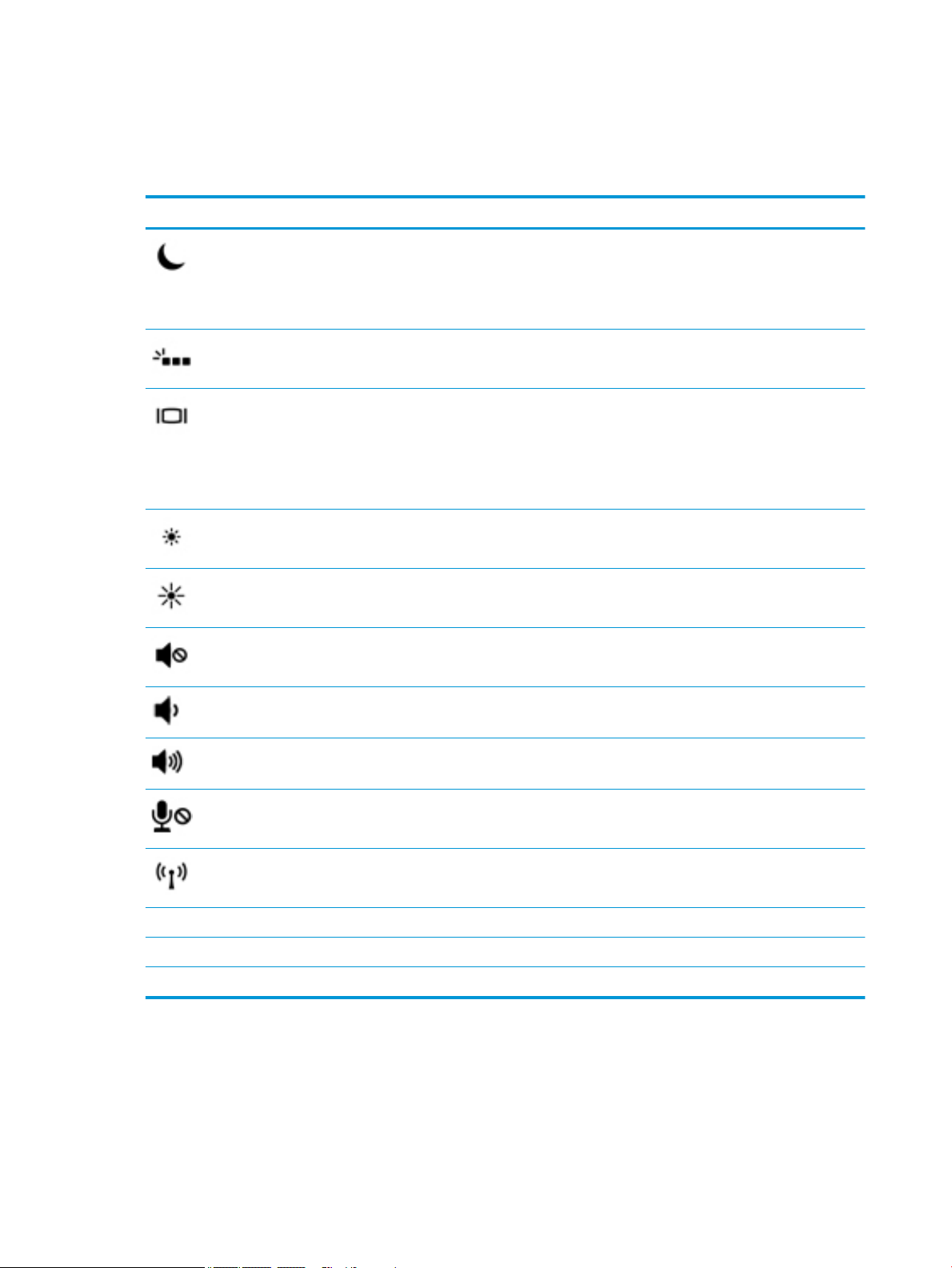
Using the hot keys
To use a hot key:
▲
Press the fn key, and then press one of the keys listed in the following table.
Press fn+function key Description
Initiates Sleep, which saves your information in system memory. The display and other system components
turn o and power is conserved.
To exit Sleep, briey press the power button.
CAUTION: To reduce the risk of information loss, save your work before initiating Sleep.
Turns the backlight keyboard o or on.
NOTE: To conserve battery power, turn o this feature.
Switches the screen image among display devices connected to the system. For example, if a monitor is
connected to the computer, repeatedly pressing fn+f4 alternates the screen image from computer display to
monitor display to simultaneous display on both the computer and the monitor.
Most external monitors receive video information on the computer using the external VGA video standard.
The fn+f4 hot key can also alternate images among other devices that are receiving video information on the
computer.
Decreases the screen brightness incrementally as long as you hold down the key.
Increases the screen brightness incrementally as long as you hold down the key.
Mutes or restores speaker sound.
Decreases speaker volume incrementally while you hold down the key.
Increases speaker volume incrementally while you hold down the key.
Mutes the microphone.
Turns the wireless feature on or o.
NOTE: A wireless network must be set up before a wireless connection is possible.
R Pauses or breaks an operation. This replaces the break key.
C Locks cell. This replaces the scroll lock key.
S Sends a programming query. This replaces the sys rq key.
12 Chapter 2 External component identication
Page 23

Bottom
Component Description
(1) Docking connectors (2) Connect an optional docking device.
(2) Vents (2) Enable airow to cool internal components.
NOTE: The computer fan starts up automatically to cool
internal components and prevent overheating. It is normal
for the internal fan to cycle on and o during routine
operation.
Bottom 13
Page 24
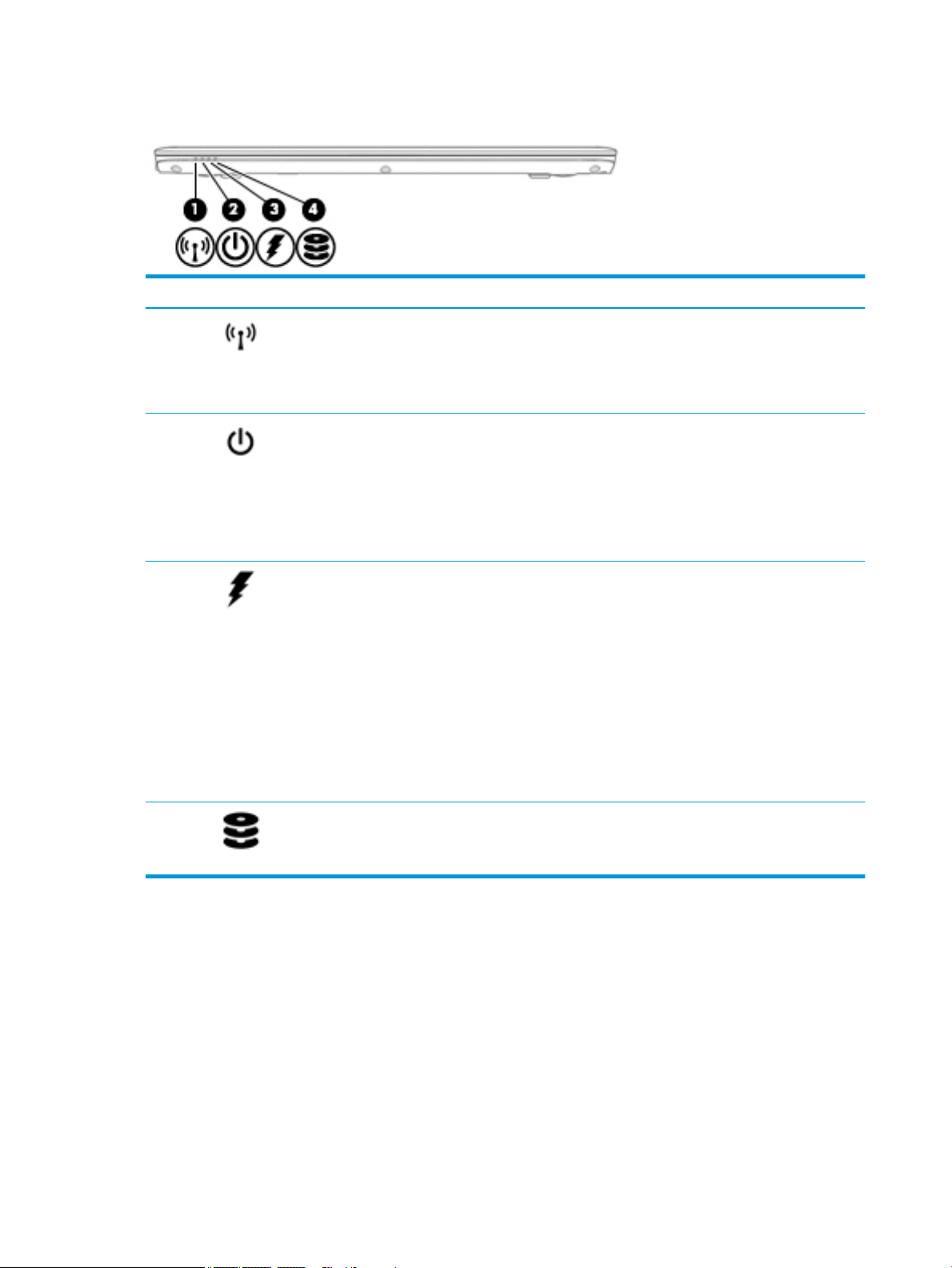
Front
Component Description
(1) Wireless light On: An integrated wireless device, such as a wireless local
area network (WLAN) device and/or a Bluetooth® device, is
on.
NOTE: On some models, the wireless light is amber when
all wireless devices are o.
(2) Power light
(3) Battery light When AC power is connected:
(4) Drive light
●
On: The computer is on.
●
Blinking: The computer is in the Sleep state, a powersaving state. The computer shuts o power to the
display and other unneeded components.
●
O: The computer is o or in Hibernation.
Hibernation is a power-saving state that uses the
least amount of power.
●
White: The battery charge is greater than 90 percent.
●
Amber: The battery charge is from 0 to 90 percent.
●
O: The battery is not charging.
When AC power is disconnected (battery not charging):
●
Blinking amber: The battery has reached a low
battery level. When the battery has reached a critical
battery level, the battery light begins blinking
rapidly.
●
O: The battery is not charging.
●
Blinking white: The hard drive is being accessed.
●
Amber: HP 3D DriveGuard has temporarily parked the
hard drive.
14 Chapter 2 External component identication
Page 25

Labels
The labels laser etched on the computer provide information you may need when you troubleshoot system
problems or travel internationally with the computer.
IMPORTANT: Check the following locations for the labels described in this section: the bottom of the
computer, inside the battery bay, under the service door, or on the back of the display.
●
Service label—Provides important information to identify your computer. When contacting support, you
will probably be asked for the serial number, and possibly for the product number or the model number.
Locate these numbers before you contact support.
Component
(1) Model name (select products only)
(2) Product number
(3) Serial number
(4) Warranty period
●
Regulatory label(s)—Provide(s) regulatory information about the computer.
●
Wireless certication label(s)—Provide(s) information about optional wireless devices and the approval
markings for the countries or regions in which the devices have been approved for use.
Labels 15
Page 26
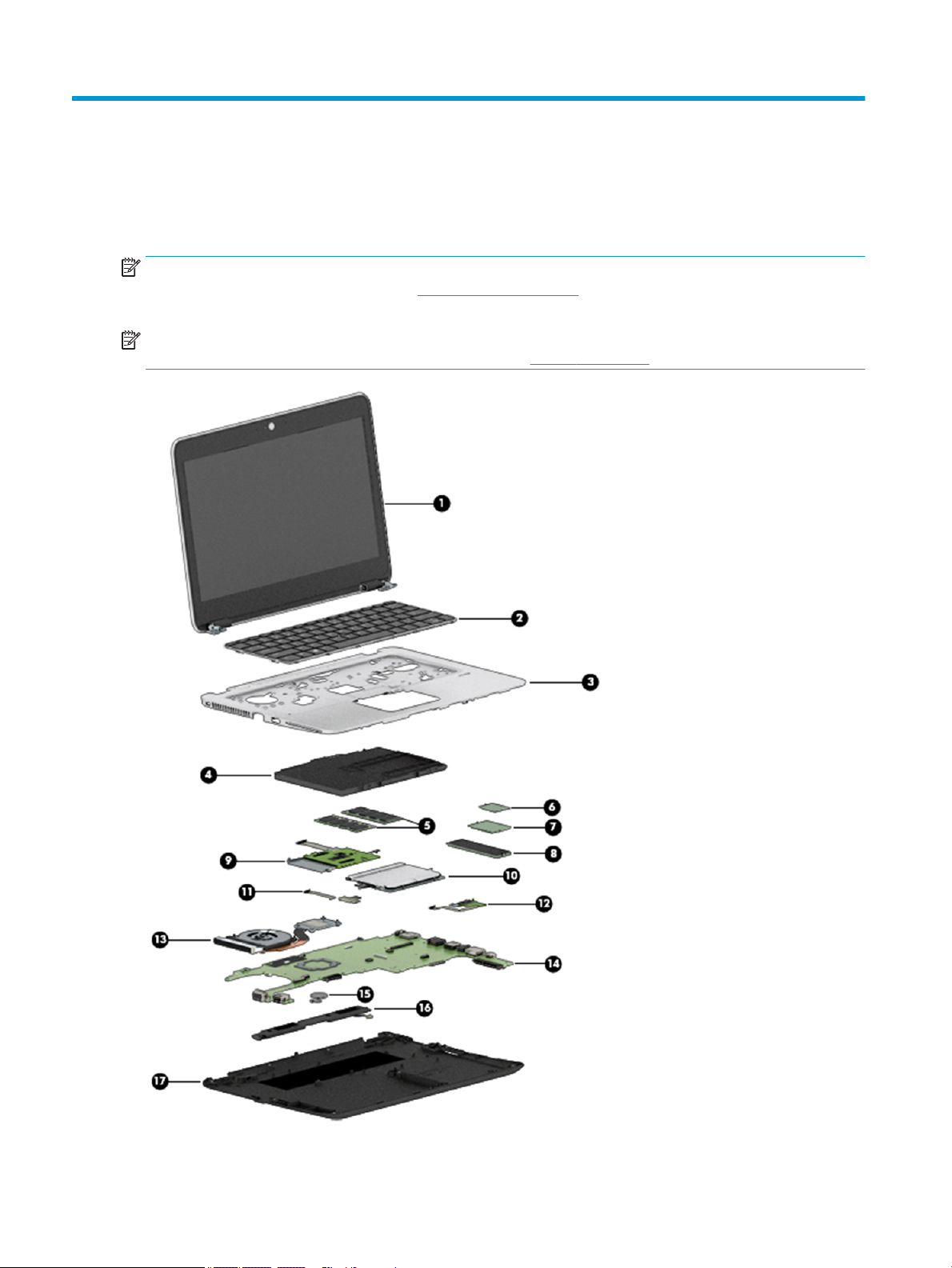
3 Illustrated parts catalog
Computer major components
NOTE: HP continually improves and changes product parts. For complete and current information on
supported parts for your computer, go to http://partsurfer.hp.com, select your country or region, and then
follow the on-screen instructions.
NOTE: Details about your computer, including model, serial number, product key, and length of warranty,
are on the service tag at the bottom of your computer. See Labels on page 15 for details.
16 Chapter 3 Illustrated parts catalog
Page 27
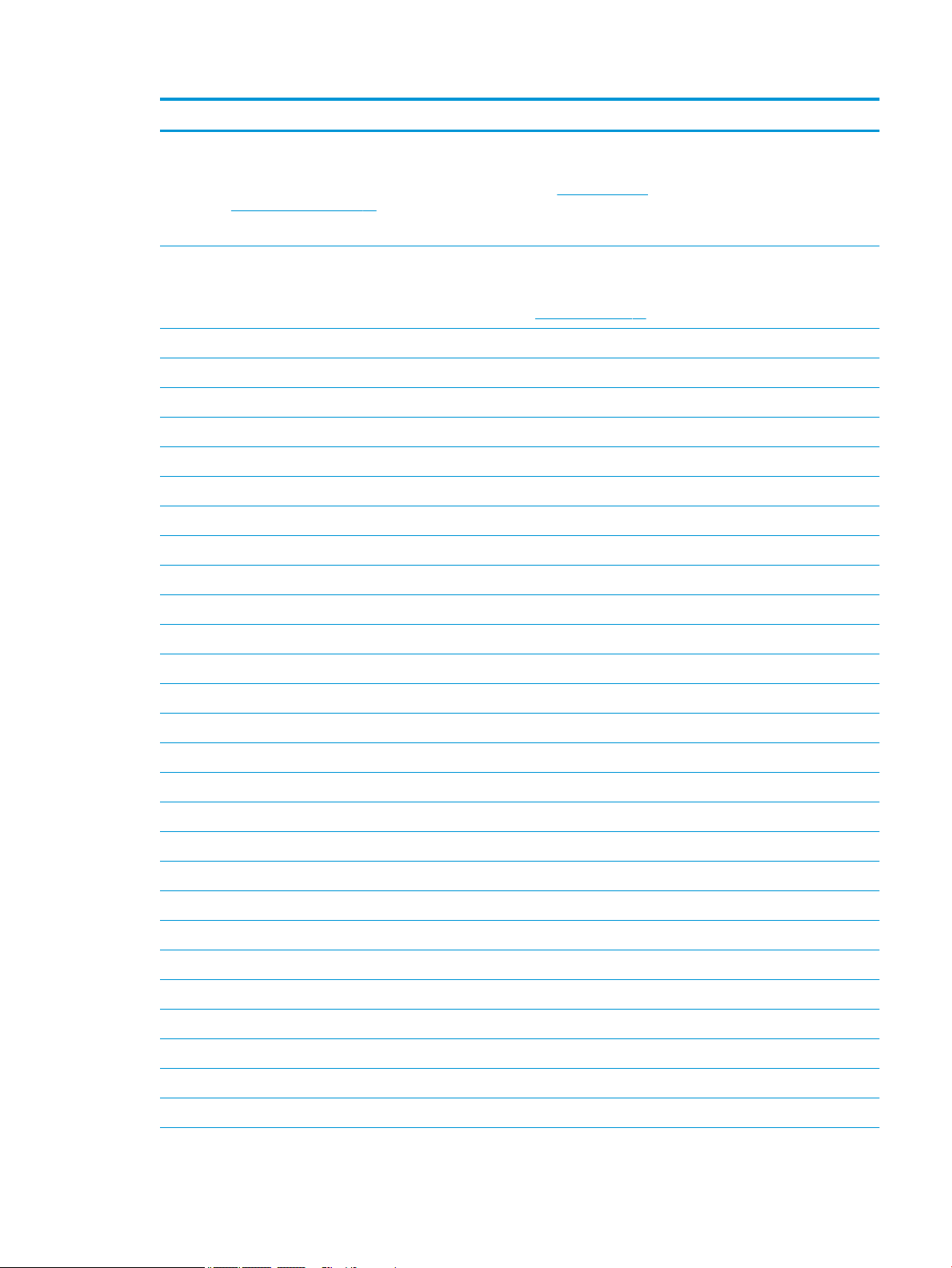
Item Component Spare part number
(1) Display assembly, touch
NOTE: Non-touch display assemblies are spared at the subcomponent level only. For
more non-touch display assembly spare part information, see Display assembly
subcomponents on page 19.
NOTE: Touch display assemblies are only spared as whole units.
(2) Keyboard
NOTE: Pointing stick covers are included in the Rubber Kit, spare part number 828884-001.
NOTE: For a detailed list of keyboard country codes, see Keyboard on page 46.
Backlit 826630-xx1
No backlight 826631-xx1
(3) Top cover 821692-001
(4) Battery
3 cell, 49 KWh, 4.25 Ah 854109-850
(5) Memory modules
4-GB (2400-MHz, DDR4) 862397-850
8-GB (2400-MHz, DDR4) 862398-850
16-GB (2400-MHz, DDR4) 862396-850
(6) WLAN/Bluetooth combo card
920050-001
Intel Dual band wireless-AC 8265 802.11AC 2x2 WiFi + BT 4.2 Combo Adaptor (vPro) 851592-001
Intel Dual band wireless-AC 8265 802.11AC 2x2 WiFi + BT 4.2 Combo Adaptor (non-vPro) 851594-001
Intel Dual band wireless-AC 3168 802.11AC 1x1 WiFi + BT 4.2 Combo Adaptor (non-vPro) 852511-001
(7) WWAN module
HP lt4120 LTE/EVDO/HSPA+ SnapdragonT X5 LTE Mobile Broadband Module 800870-001
Huawei HP It4132, LTE/HSPA+ without GPS M.2 845710-001
Fibocom HP hs3210 WW HSPA+ without GPS 860726-001
(8) M.2 Solid-state drive (SSD)
512 GB, PCIe Gen3×4 NVMe SS/DS MLC 915952-001
512 GB, PCIe Gen3×4 NVMe TLC 915954-001
512 GB, PCIe, Gen3x4, self-encrypting (SED), Opal 2, TLC 915953-001
512 GB, SATA-3, FIPS-140-2, TLC 915955-001
360 GB, PCIe Gen3×4 SS TLC 915951-001
256 GB, PCIe NVMe TLC 915950-001
256 GB, SATA-3 SS TLC (Opal 2) 915949-001
128 GB, SATA-3, SS value 915948-001
(9) Smart card reader board (includes cable) 914963-001
Computer major components 17
Page 28
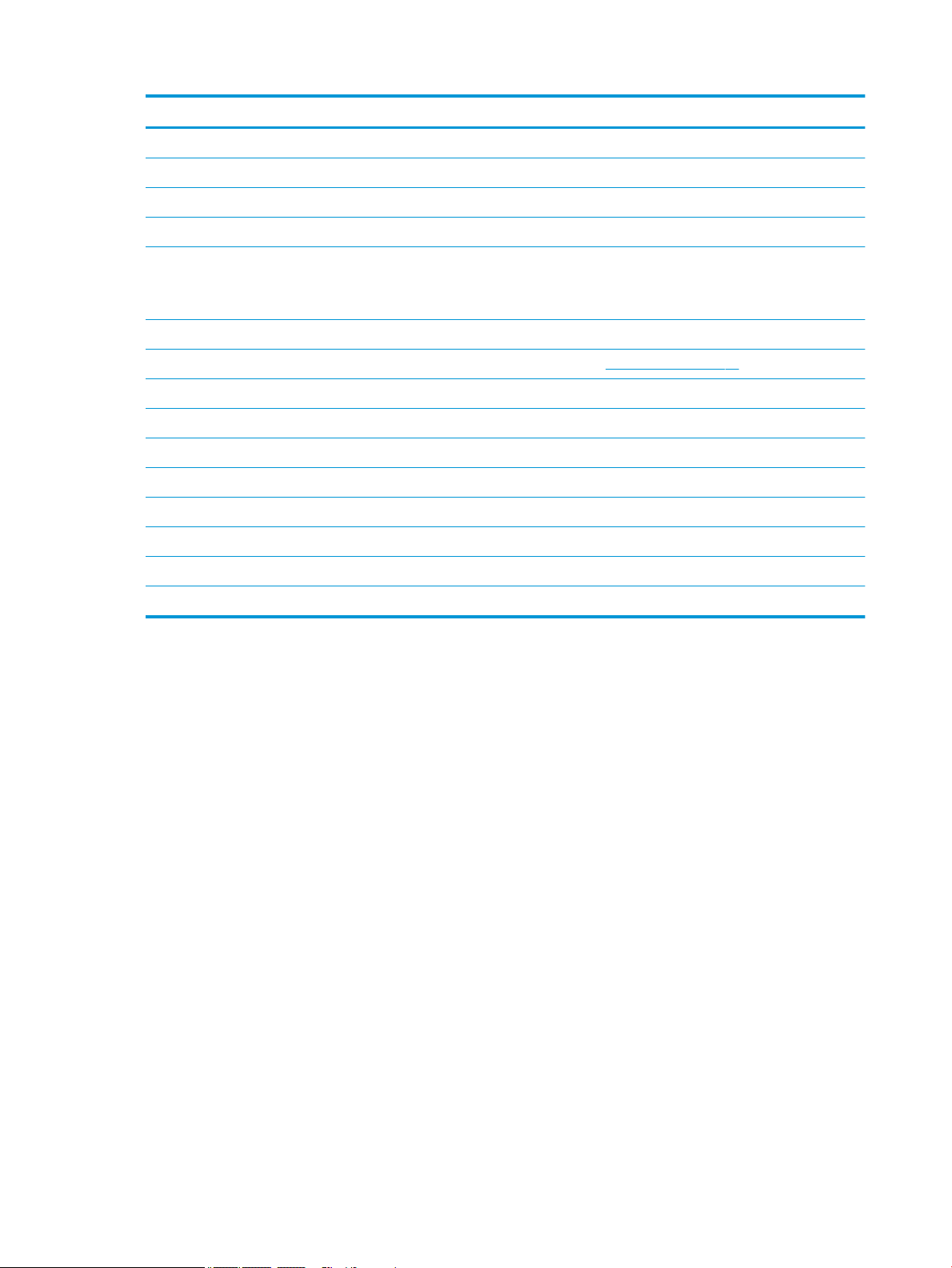
Item Component Spare part number
(10) Touchpad
Touchpad board 821668-001
Touchpad board with NFC antenna 821667-001
(11) NFC module (includes NFC cable and NFC antenna) 821666-001
(12) Fingerprint reader board (includes cable)
NOTE: The ngerprint reader bracket is included in the Plastics Kit, spare part number
821675-001.
(13) Heat sink/fan assembly 821691-001
(14) System board (includes processor and replacement thermal material, see System board on page 61)
Includes Intel i7-7600U processor 914274-xxx
Includes Intel i7-7500U processor 914273-xxx
Includes Intel i5-7300U processor 914272-xxx
Includes Intel i5-7200U processor 914271-xxx
Includes Intel i3-7100U processor 914270-xxx
(15) RTC battery 702853-001
(16) Speaker assembly (includes cable) 821684-001
(17) Bottom cover 821662-001
821693-001
18 Chapter 3 Illustrated parts catalog
Page 29
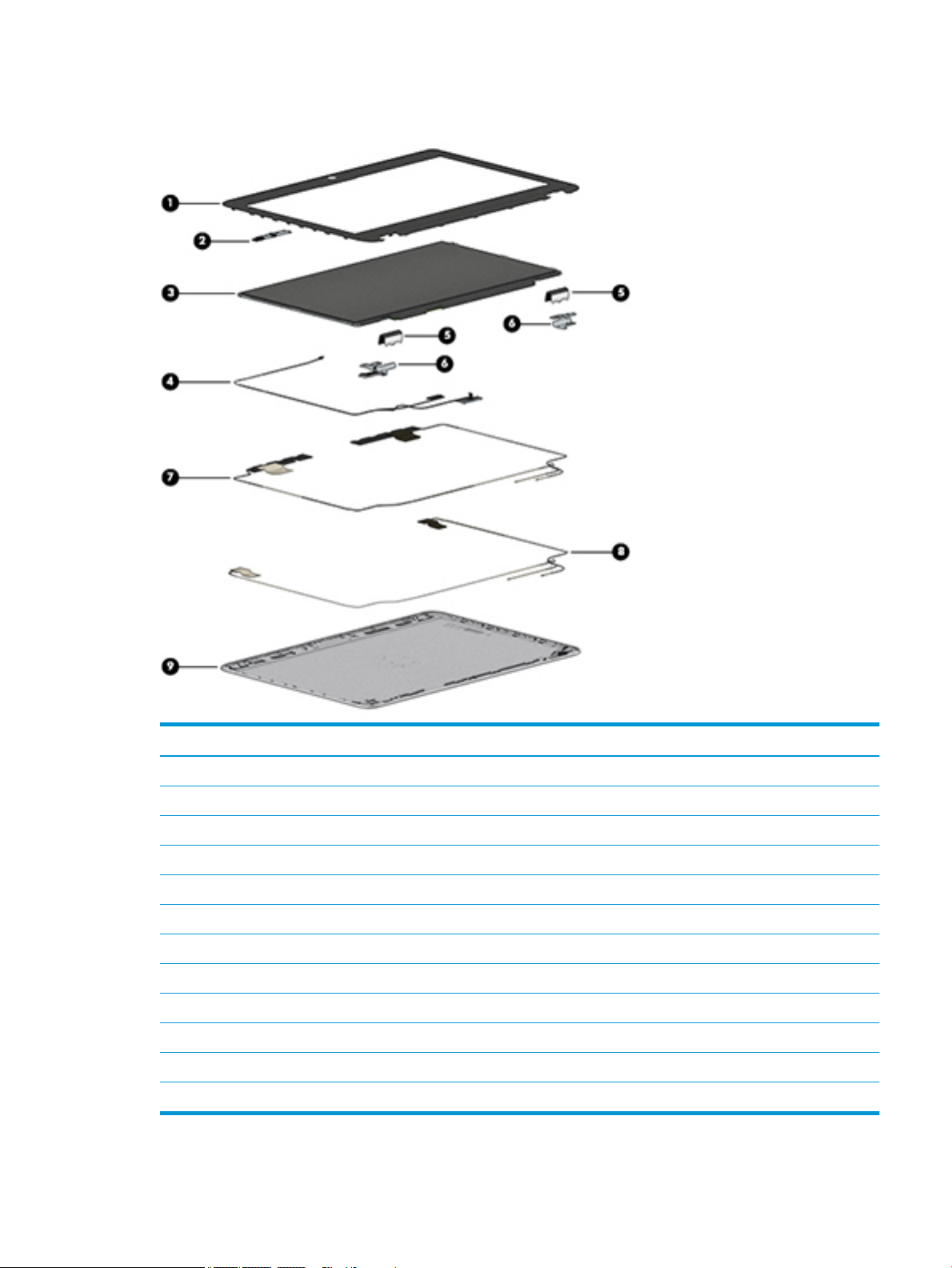
Display assembly subcomponents
Item Component Spare part number
(1) Bezel 821658-001
(2) Webcam module (includes microphone and cable) 800575-020
Microphone module (not illustrated) 920579-001
(3) Raw panel
HD 804085-004
FHD 832199-006
(4) Display cable (spared with the Cable Kit, spare part number 912091-001)
(5) Hinge covers (spared with the Plastics Kit, spare part number 821675-001)
(6) Hinges 821674-001
(7) WWAN antenna (spared with display enclosure)
(8) WLAN antenna (spared with display enclosure)
(9) Display enclosure (includes antennas) 862350-001
Display assembly subcomponents 19
Page 30
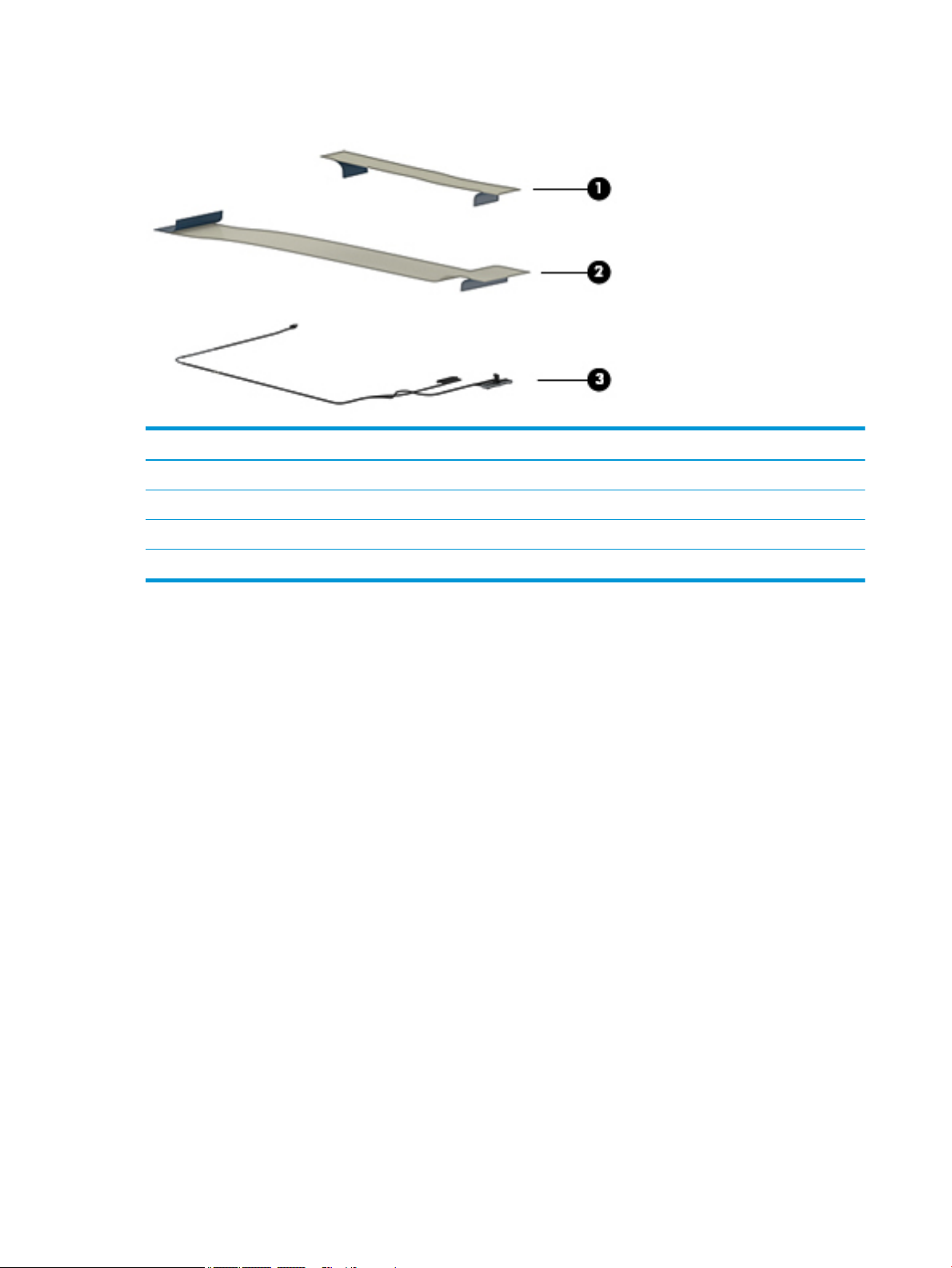
Cable Kit
Item Component Spare part number
Cable Kit 912091-001
(1) NFC module cable
(2) Pointing stick cable
(3) Display cable
20 Chapter 3 Illustrated parts catalog
Page 31

Plastics Kit
Item Component Spare part number
Plastics Kit 821675-001
(1) Fingerprint reader blank
(2) Fingerprint reader bracket
(3) SD card blank
(4) Hinge covers
Silicone rubber display bumpers (not shown)
Rubber screw covers (not shown)
Plastics Kit 21
Page 32

Mass storage devices
Item Component Spare part number
(1) Hard drive (7 mm)
1 TB, 5400 rpm, 7 mm 832077-001
500 GB, 7200 rpm, 7 mm, FIPS 820572-001
500 GB, 7200 rpm, 7 mm, Opal-2 820573-001
500 GB, 7200 rpm, 7 mm 703267-001
500 GB, 5400 rpm, 7 mm, hybrid, 8 GB cache 732000-001
Hard Drive Hardware Kit (includes cover and screws) 821665-001
(2) Hard Drive Hardware Kit (includes cover and screws) 821665-001
(3) M.2 solid-state drive
512 GB, PCIe Gen3×4 NVMe SS/DS MLC 915952-001
512 GB, PCIe NVMe TLC 915954-001
512 GB, PCIe, Gen3x4, self-encrypting (SED), Opal 2, TLC 915953-001
512 GB, SATA-3, FIPS-140–2, TLC 915955-001
360 GB, PCIe Gen3×4 SS TLC 915951-001
256 GB, PCIe NVMe TLC 915950-001
256 GB, SATA-3 SS TLC (Opal 2) 915949-001
128 GB, SATA-3, SS value 915948-001
22 Chapter 3 Illustrated parts catalog
Page 33

Miscellaneous parts
Component Spare part number
AC adapter:
65 W Smart Adapter, non-PFC, EM 714635-850
65 W Smart Adapter non-PFC 693711-001
65 W Adapter non-PFC S-3P 710412-001
65 W Smart Adapter non-PFC, for use in Argentina 710340-850
65 W Smart Adapter, non-PFC, EM, RC/V 693710-001
45 W Smart Adapter non-PFC nSlim 741727-001
45 W Smart Adapter non-PFC 2-prong 742436-001
HP Smart AC Adapter 4.5 mm to 7.4 mm adapter 734734-001
HP DisplayPort to HDMI 1.4 Adapter 749288-001
HP Essential Top Load Case 679921-001
HP Business Top Load Case 718550-001
HP Slim Ultrabook Top Load Case 747078-001
HP Elite USB-C Docking Station 844550-001
HP USB Travel Dock 844551-001
Cable lock docking station 575921-001
HP Ultraslim Keyed Cable Lock 703372-001
HP USB Laser Mouse 674318-001
HP Comfort Grip Wireless Mouse 691922-001
HP USB Travel Mouse 757770-001
HP Mobile Connect 714749-001
Power cord (3-pin, black, 1.0 m):
Argentina 401300-001
Australia 213356-001
Brazil 438722-001
Denmark 213353-001
Europe (Austria, Belgium, Finland, France, Germany, the Netherlands, Norway and Sweden) 213350-001
India 404827-001
Israel 398063-001
Italy 213352-001
Japan 349756-001
North America 213349-001
People’s Republic of China 286497-001
Miscellaneous parts 23
Page 34

Component Spare part number
South Africa 361240-001
South Korea 267836-001
Switzerland 213354-001
Taiwan 393313-001
Thailand 285096-001
United Kingdom and Singapore 213351-001
Power cord (3-pin, black, 1.83 m):
Argentina 401300-007
Australia 213356-008
Brazil 438722-004
Denmark 213353-008
Europe (Austria, Belgium, Finland, France, Germany, the Netherlands, Norway and Sweden) 213350-009
India 404827-003
Israel 398063-003
Italy 213352-008
Japan 349756-002
North America 213349-009
People’s Republic of China 286497-008
South Africa 361240-002
South Korea 267836-008
Switzerland 213354-008
Taiwan 393313-003
Thailand 285096-006
United Kingdom and Singapore 213351-008
Power cord (2-pin, black, 1.0 m):
For use in Japan 190548-003
Rubber Kit (includes pointing stick cover) 828884-001
Screw kit 821664-001
24 Chapter 3 Illustrated parts catalog
Page 35

4 Removal and replacement procedures
preliminary requirements
Tools required
You will need the following tools to complete the removal and replacement procedures:
●
Flat-bladed screwdriver
●
Magnetic screwdriver
●
Phillips P0 and P1 screwdrivers
Service considerations
The following sections include some of the considerations that you must keep in mind during disassembly
and assembly procedures.
NOTE: As you remove each subassembly from the computer, place the subassembly (and all accompanying
screws) away from the work area to prevent damage.
Plastic parts
CAUTION: Using excessive force during disassembly and reassembly can damage plastic parts. Use care
when handling the plastic
Tools required 25
Page 36

Cables and connectors
CAUTION: When servicing the computer, be sure that cables are placed in their proper locations during the
reassembly process. Improper cable placement can damage the computer.
Cables must be handled with extreme care to avoid damage. Apply only the tension required to unseat or seat
the cables during removal and insertion. Handle cables by the connector whenever possible. In all cases, avoid
bending, twisting, or tearing cables. Be sure that cables are routed in such a way that they cannot be caught
or snagged by parts being removed or replaced. Handle ex cables with extreme care; these cables tear
easily.
Drive handling
CAUTION: Drives are fragile components that must be handled with care. To prevent damage to the
computer, damage to a drive, or loss of information, observe these precautions:
Before removing or inserting a hard drive, shut down the computer. If you are unsure whether the computer is
o or in Hibernation, turn the computer on, and then shut it down through the operating system.
Before handling a drive, be sure that you are discharged of static electricity. While handling a drive, avoid
touching the connector.
Before removing a diskette drive or optical drive, be sure that a diskette or disc is not in the drive and be sure
that the optical drive tray is closed.
Handle drives on surfaces covered with at least one inch of shock-proof foam.
Avoid dropping drives from any height onto any surface.
Avoid exposing an internal hard drive to products that have magnetic elds, such as monitors or speakers.
Avoid exposing an internal hard drive to products that have magnetic elds, such as monitors or speakers.
Avoid exposing a drive to temperature extremes or liquids.
If a drive must be mailed, place the drive in a bubble pack mailer or other suitable form of protective
packaging and label the package “FRAGILE.”
26 Chapter 4 Removal and replacement procedures preliminary requirements
Page 37

Grounding guidelines
Electrostatic discharge damage
Electronic components are sensitive to electrostatic discharge (ESD). Circuitry design and structure determine
the degree of sensitivity. Networks built into many integrated circuits provide some protection, but in many
cases, ESD contains enough power to alter device parameters or melt silicon junctions.
A discharge of static electricity from a nger or other conductor can destroy static-sensitive devices or
microcircuitry. Even if the spark is neither felt nor heard, damage may have occurred.
An electronic device exposed to ESD may not be aected at all and can work perfectly throughout a normal
cycle. Or the device may function normally for a while, then degrade in the internal layers, reducing its life
expectancy.
CAUTION: To prevent damage to the computer when you are removing or installing internal components,
observe these precautions:
Keep components in their electrostatic-safe containers until you are ready to install them.
Before touching an electronic component, discharge static electricity by using the guidelines described in this
section.
Avoid touching pins, leads, and circuitry. Handle electronic components as little as possible.
If you remove a component, place it in an electrostatic-safe container.
The following table shows how humidity aects the electrostatic voltage levels generated by dierent
activities.
CAUTION: A product can be degraded by as little as 700 V.
Typical electrostatic voltage levels
Relative humidity
Event 10% 40% 55%
Walking across carpet 35,000 V 15,000 V 7,500 V
Walking across vinyl oor 12,000 V 5,000 V 3,000 V
Motions of bench worker 6,000 V 800 V 400 V
Removing DIPS from plastic tube 2,000 V 700 V 400 V
Removing DIPS from vinyl tray 11,500 V 4,000 V 2,000 V
Removing DIPS from Styrofoam 14,500 V 5,000 V 3,500 V
Removing bubble pack from PCB 26,500 V 20,000 V 7,000 V
Packing PCBs in foam-lined box 21,000 V 11,000 V 5,000 V
Grounding guidelines 27
Page 38

Packaging and transporting guidelines
Follow these grounding guidelines when packaging and transporting equipment:
●
To avoid hand contact, transport products in static-safe tubes, bags, or boxes.
●
Protect ESD-sensitive parts and assemblies with conductive or approved containers or packaging.
●
Keep ESD-sensitive parts in their containers until the parts arrive at static-free workstations.
●
Place items on a grounded surface before removing items from their containers.
●
Always be properly grounded when touching a component or assembly.
●
Store reusable ESD-sensitive parts from assemblies in protective packaging or nonconductive foam.
●
Use transporters and conveyors made of antistatic belts and roller bushings. Be sure that mechanized
equipment used for moving materials is wired to ground and that proper materials are selected to avoid
static charging. When grounding is not possible, use an ionizer to dissipate electric charges.
Workstation guidelines
Follow these grounding workstation guidelines:
●
Cover the workstation with approved static-shielding material.
●
Use a wrist strap connected to a properly grounded work surface and use properly grounded tools and
equipment.
●
Use conductive eld service tools, such as cutters, screwdrivers, and vacuums.
●
When xtures must directly contact dissipative surfaces, use xtures made only of static safe materials.
●
Keep the work area free of nonconductive materials, such as ordinary plastic assembly aids and
Styrofoam.
●
Handle ESD-sensitive components, parts, and assemblies by the case or PCM laminate. Handle these
items only at static-free workstations.
●
Avoid contact with pins, leads, or circuitry.
●
Turn o power and input signals before inserting or removing connectors or test equipment.
28 Chapter 4 Removal and replacement procedures preliminary requirements
Page 39

Equipment guidelines
Grounding equipment must include either a wrist strap or a foot strap at a grounded workstation.
●
When seated, wear a wrist strap connected to a grounded system. Wrist straps are exible straps with a
minimum of one megohm ±10% resistance in the ground cords. To provide proper ground, wear a strap
snugly against the skin at all times. On grounded mats with banana-plug connectors, use alligator clips
to connect a wrist strap.
●
When standing, use foot straps and a grounded oor mat. Foot straps (heel, toe, or boot straps) can be
used at standing workstations and are compatible with most types of shoes or boots. On conductive
oors or dissipative oor mats, use foot straps on both feet with a minimum of one megohm resistance
between the operator and ground. To be eective, the conductive must be worn in contact with the skin.
The following grounding equipment is recommended to prevent electrostatic damage:
●
Antistatic tape
●
Antistatic smocks, aprons, and sleeve protectors
●
Conductive bins and other assembly or soldering aids
●
Nonconductive foam
●
Conductive tabletop workstations with ground cords of one megohm resistance
●
Static-dissipative tables or oor mats with hard ties to the ground
●
Field service kits
●
Static awareness labels
●
Material-handling packages
●
Nonconductive plastic bags, tubes, or boxes
●
Metal tote boxes
●
Electrostatic voltage levels and protective materials
The following table lists the shielding protection provided by antistatic bags and oor mats.
Material Use Voltage protection level
Antistatic plastics Bags 1,500 V
Carbon-loaded plastic Floor mats 7,500 V
Metallized laminate Floor mats 5,000 V
Grounding guidelines 29
Page 40

5 Removal and replacement procedures for
Customer Self-Repair parts
This chapter provides removal and replacement procedures for Customer Self-Repair parts.
There are as many as 26 screws that must be removed, replaced, and/or loosened when servicing Customer
Self-Repair parts. Make special note of each screw size and location during removal and replacement.
NOTE: The Customer Self-Repair program is not available in all locations. Installing a part not supported by
the Customer Self-Repair program may void your warranty. Check your warranty to determine if Customer
Self-Repair is supported in your location.
Component replacement procedures
NOTE: Details about your computer, including model, serial number, product key, and length of warranty,
are on the service tag at the bottom of your computer. See Labels on page 15 for details.
NOTE: HP continually improves and changes product parts. For complete and current information on
supported parts for your computer, go to http://partsurfer.hp.com, select your country or region, and then
follow the on-screen instructions.
There are as many as xx screws that must be removed, replaced, and/or loosened when servicing Customer
Self-Repair parts. Make special note of each screw size and location during removal and replacement.
Bottom cover
Description Spare part number
Bottom cover
NOTE: Bottom rubber screw covers are available in the Plastics Kit, spare part number 821675-001.
Before removing the bottom cover, follow these steps:
1. Turn o the computer. If you are unsure whether the computer is o or in Hibernation, turn the
computer on, and then shut it down through the operating system.
2. Disconnect the power from the computer by unplugging the power cord from the computer.
3. Disconnect all external devices from the computer.
Remove the bottom cover:
1. Turn the computer upside down on a at surface.
2. In necessary, remove the SD card blank or SD card from the card reader.
821662-001
30 Chapter 5 Removal and replacement procedures for Customer Self-Repair parts
Page 41

3. Remove the 11 rubber screw covers from the bottom cover.
4. In the order indicated in the following image, remove the 12 Phillips M2.5x5.0 screws from the bottom
cover.
IMPORTANT: To make sure you can correctly reinstall the bottom cover, be sure to remove the screws
in the order shown in the following image..
Component replacement procedures 31
Page 42

5. Pry up on the top (near the display hinge) of the bottom cover to disengage it from the computer.
Reverse the removal procedures to install the bottom cover.
When replacing the bottom cover screws, be sure to install the screws in the order indicated in the following
image:
IMPORTANT: Failure to install the screws in the correct order can result in uneven bottom cover placement.
There are four dierent sizes of rubber screw covers. Be sure that you reinstall them over the correct screws.
The rubber-screw cover sizes are as shown in the following image:
32 Chapter 5 Removal and replacement procedures for Customer Self-Repair parts
Page 43

The rubber-screw cover locations are as shown in the following image:
NOTE: If installing new rubber screw covers, carefully inspect for adhesive tape liner inside the cap and
remove if present.
To properly insert the rubber covers, be sure to orient the covers in the correct direction:
1. Place the lower edge into the recess (1), followed by the higher edge (2).
Component replacement procedures 33
Page 44

2. Use a small plastic rod or the soft part of your nger (not a ngernail) to ensure compaction into the
recess.
3. Visually inspect all rubber caps to be sure that they installed in the correct locations. Run a nger over
the tops of the rubber caps to ensure they are properly seated.
34 Chapter 5 Removal and replacement procedures for Customer Self-Repair parts
Page 45

Battery
Description Spare part number
3-cell, 49 WHr, 4.25 Ah Li-ion battery 854109-850
Before removing the battery, follow these steps:
1. Turn o the computer. If you are unsure whether the computer is o or in Hibernation, turn
the computer on, and then shut it down through the operating system.
2. Disconnect the power from the computer by unplugging the power cord from the computer.
3. Disconnect all external devices from the computer.
4. Remove the bottom cover (see Bottom cover on page 30).
To remove the battery:
WARNING! To reduce potential safety issues, use only the user-replaceable battery provided with the
computer, a replacement battery provided by HP, or a compatible battery purchased from HP.
CAUTION: Removing a user-replaceable battery that is the sole power source for the computer can cause
loss of information. To prevent loss of information, save your work or shut down the computer through
Windows before removing the battery.
▲
Loosen the captive screw (1) and lift the tab (2) to remove the battery from the computer (3).
To insert the battery, reverse the removal procedures.
Component replacement procedures 35
Page 46

Hard drive
Description Spare part number
1 TB, 5400 rpm, 7 mm 832077-001
500 GB, 7200 rpm, 7 mm, FIPS 820572-001
500 GB, 7200 rpm, 7 mm, Opal-2 820573-001
500 GB, 7200 rpm, 7 mm 703267-001
500 GB, 5400 rpm, 7 mm, hybrid, 8 GB cache 732000-001
Hard Drive Hardware Kit (includes cover and screws) 821665-001
NOTE: Only one mass storage device (hard drive or a solid-state drive) can be installed.
Before removing the hard drive, follow these steps:
1. Shut down the computer. If you are unsure whether the computer is o or in Hibernation, turn the
2. Disconnect all external devices connected to the computer.
3. Disconnect the power from the computer by rst unplugging the power cord from the AC outlet, and
computer on, and then shut it down through the operating system.
then unplugging the AC adapter from the computer.
4. Remove the bottom cover (see Bottom cover on page 30).
5. Remove the battery (see Battery on page 35).
To remove a hard drive:
1. Loosen the 4 captive screws (1) that secure the hard drive to the chassis.
2. Slide the hard drive (2) away from the connector.
36 Chapter 5 Removal and replacement procedures for Customer Self-Repair parts
Page 47

3. Lift to remove the hard drive from the bay (3).
4. To remove the hard drive cover from the hard drive, remove the 4 Phillips M3.0×3.0 screws (1) that
secure the bracket to the drive, and then lift the bracket up and o the hard drive (2).
Reverse this procedure to install a hard drive.
Component replacement procedures 37
Page 48

Solid-state drive
Description Spare part number
512 GB, PCIe Gen3×4 NVMe SS/DS MLC 915952-001
512 GB, PCIe NVMe TLC 915954-001
512 GB, PCIe, Gen3x4, self-encrypting (SED), Opal 2, TLC 915953-001
512 GB, SATA-3, FIPS-140-2, TLC 915955-001
360 GB, PCIe Gen3×4 SS TLC 915951-001
256 GB, PCIe NVMe TLC 915950-001
256 GB, SATA-3 SS TLC (Opal 2) 915949-001
128 GB, SATA-3, SS value 915948-001
NOTE: Only one mass storage device (hard drive or a solid-state drive) can be installed.
Before removing the solid-state drive, follow these steps:
1. Turn o the computer. If you are unsure whether the computer is o or in Hibernation, turn the
computer on, and then shut it down through the operating system.
2. Disconnect the power from the computer by unplugging the power cord from the computer.
3. Disconnect all external devices from the computer.
4. Remove the bottom cover (see Bottom cover on page 30).
5. Disconnect the battery (see Battery on page 35).
Remove the solid-state drive:
1. Remove the Phillips M2.0×3.0 screw (1) that secures the drive to the system board.
38 Chapter 5 Removal and replacement procedures for Customer Self-Repair parts
Page 49

2. Remove the drive (2) by pulling it away from the connector.
NOTE: M.2 solid-state drives are designed with notches to prevent incorrect insertion.
Reverse this procedure to reassemble and install the solid-state drive.
Component replacement procedures 39
Page 50

Memory modules
NOTE: Primary and expansion memory is installed in a side-by-side conguration in the bottom of the
computer.
If only one memory module is installed, it must be installed in the socket labeled 1.
Description Spare part number
4-GB (2400-MHz, DDR4) 862397-850
8-GB (2400-MHz, DDR4) 862398-850
16-GB (2400-MHz, DDR4) 862396-850
Update BIOS before adding memory modules
Before adding new memory, make sure you update the computer to the latest BIOS.
CAUTION: Failure to update the computer to the latest BIOS prior to installing new memory may result in
various system problems.
To update BIOS:
1. Navigate to www.hp.com.
2. Click Support & Drivers > click Drivers & Software.
3. In the Enter a product name/number box, type the computer model information, and then click Search.
4. Click the link for the computer model.
5. Select the operating system, and then click Next.
6. Under Step 2: Select a Download, click the BIOS link.
7. Click the link for the most recent BIOS.
8. Click the Download button, and then follow the on-screen instructions.
Before removing the memory module, follow these steps:
1. Shut down the computer. If you are unsure whether the computer is o or in Hibernation, turn the
computer on, and then shut it down through the operating system.
2. Disconnect all external devices connected to the computer.
3. Disconnect the power from the computer by rst unplugging the power cord from the AC outlet, and
then unplugging the AC adapter from the computer.
4. Remove the bottom cover (see Bottom cover on page 30).
5. Remove the battery (see Battery on page 35).
Remove the memory module:
1. Spread the retaining tabs (1) on each side of the memory module slot to release the memory module.
(The edge of the module opposite the slot rises away from the computer.)
40 Chapter 5 Removal and replacement procedures for Customer Self-Repair parts
Page 51

2. Remove the memory module (2) by pulling the module away from the slot at an angle.
NOTE: Memory modules are designed with a notch to prevent incorrect insertion into the memory
module slot.
NOTE: The computer uses two memory sockets. The socket labeled 2 houses the expansion memory
module and the socket labeled 1 houses the primary memory module. The removal procedure is the
same for both memory sockets.
Reverse this procedure to install a memory module.
Component replacement procedures 41
Page 52

WLAN/Bluetooth combo card
The computer uses a card that provides both WLAN and Bluetooth functionality.
The WLAN module and WWAN module are not interchangeable.
Description Spare part number
Intel Dual band wireless-AC 8265 802.11AC 2x2 WiFi + BT 4.2 Combo Adaptor (vPro) 851592-001
Intel Dual band wireless-AC 8265 802.11AC 2x2 WiFi + BT 4.2 Combo Adaptor (non-vPro) 851594-001
Intel Dual band wireless-AC 3168 802.11AC 1x1 WiFi + BT 4.2 Combo Adaptor (non-vPro) 852511-001
Before removing the WLAN module, follow these steps:
1. Shut down the computer. If you are unsure whether the computer is o or in Hibernation, turn the
computer on, and then shut it down through the operating system.
2. Disconnect all external devices connected to the computer.
3. Disconnect the power from the computer by rst unplugging the power cord from the AC outlet, and
then unplugging the AC adapter from the computer.
4. Remove the bottom cover (see Bottom cover on page 30).
5. Remove the battery (see Battery on page 35).
Remove the WLAN module:
1. Disconnect the WLAN antenna cables (1) from the terminals on the WLAN module.
NOTE: The WLAN antenna cable labeled “1” connects to the WLAN module “Main” terminal labeled “1”.
The WLAN antenna cable labeled “2” connects to the WLAN module “Aux” terminal labeled “2”. If the
computer is equipped with an 802.11a/b/g/n WLAN module, the yellow WLAN antenna cable connects to
the middle terminal on the WLAN module.
2. Remove the one Phillips M2.5×3.0 screw (2) that secures the WLAN module to the computer. (The edge
of the module opposite the slot rises away from the computer.)
42 Chapter 5 Removal and replacement procedures for Customer Self-Repair parts
Page 53

3. Remove the WLAN module by pulling the module away from the slot at an angle (3).
NOTE: WLAN modules are designed with a notch to prevent incorrect insertion.
NOTE: If the WLAN antennas are not connected to the terminals on the WLAN module, the protective
sleeves must be installed on the antenna connectors, as shown in the following illustration.
Reverse this procedure to install the WLAN module.
Component replacement procedures 43
Page 54

WWAN module
The WLAN module and WWAN module are not interchangeable.
The WWAN module is available on select models only.
Description Spare part number
HP lt4120 LTE/EVDO/HSPA+ SnapdragonT X5 LTE Mobile Broadband Module 800870-001
Huawei HP It4132, LTE/HSPA+ with GPS M.2 845710-001
Fibocom HP hs3210 WW HSPA+ without GPS 860726-001
Before removing the WWAN module, follow these steps:
1. Shut down the computer. If you are unsure whether the computer is o or in Hibernation, turn the
computer on, and then shut it down through the operating system.
2. Disconnect all external devices connected to the computer.
3. Disconnect the power from the computer by rst unplugging the power cord from the AC outlet, and
then unplugging the AC adapter from the computer.
4. Remove the bottom cover (see Bottom cover on page 30).
5. Remove the battery (see Battery on page 35).
Remove the WWAN module:
1. Position the computer upside-down.
2. Disconnect the WWAN antenna cables (1) from the terminals on the WWAN module.
NOTE: The red WWAN antenna cable is connected to the WWAN module “Main” terminal. The blue
WWAN antenna cable is connected to the WWAN module “Aux” terminal.
3. Remove the one Phillips M2.5×3.0 screws (2) that secure the WWAN module to the computer. (The edge
of the module opposite the slot rises away from the computer.)
44 Chapter 5 Removal and replacement procedures for Customer Self-Repair parts
Page 55

4. Remove the WWAN module (3) by pulling the module away from the slot at an angle.
NOTE: WWAN modules are designed with a notch to prevent incorrect insertion.
NOTE: If the WWAN antennas are not connected to the terminals on the WWAN module, the protective
sleeves must be installed on the antenna connectors, as shown in the following illustration.
Reverse this procedure to install the WWAN module.
Component replacement procedures 45
Page 56

Keyboard
In this section, the rst table provides the main spare part number for the keyboards. The second table
provides the country codes.
NOTE: The pointing stick cable is included in the Cable Kit, spare part number 912091-001.
NOTE: Pointing stick covers are included in the Rubber Kit, spare part number 828884-001.
Description Spare part number
Keyboard, no backlight 826631-xx1
Keyboard, backlit 826630-xx1
For use in country
or region
Belgium -A41 India -D61 Slovenia -BA1
Brazil -201 Israel -BB1 South Korea -AD1
Bulgaria -261 Italy -061 Spain -071
Canada -DB1 Japan -291 Sweden and Finland -B71
Czech Republic
and Slovakia
Denmark -081 The Netherlands -B31 Taiwan -AB1
Denmark, Finland, and
Norway
France -051 Norway -091 Turkey -141
Germany -041 Portugal -131 Turkey -541
Greece -151 Romania -271 United Kingdom -031
Hungary -211 Russia -251 United States -001
Iceland -DD1 Saudi Arabia -171
Spare part
number
-FL1 Latin America -161 Switzerland -BG1
-DH1 Northern Africa -FP1 Thailand -281
For use in country
or region
Spare part
number
For use in country
or region
Spare part
number
Before removing the keyboard, follow these steps:
1. Shut down the computer. If you are unsure whether the computer is o or in Hibernation, turn the
computer on, and then shut it down through the operating system.
2. Disconnect all external devices connected to the computer.
3. Disconnect the power from the computer by rst unplugging the power cord from the AC outlet, and
then unplugging the AC adapter from the computer.
4. Remove the bottom cover (see Bottom cover on page 30).
5. Remove the battery (see Battery on page 35).
Remove the keyboard:
46 Chapter 5 Removal and replacement procedures for Customer Self-Repair parts
Page 57

1. Position the computer upside down.
2. Remove the 2 broadhead Phillips M2.5×2.5 screws that secure the keyboard to the computer (1).
NOTE: The screws are labeled with a keyboard symbol.
3. Position the computer on its side and partially open.
4. Insert a screwdriver or similar thin tool into the hole beside the heat sink/fan assembly, and then press
on the back of the keyboard until it disengages from the computer (2). Rotate the top of the keyboard
upward, and then lift the keyboard up at an angle to disengage the tabs at the bottom of the keyboard.
NOTE: Cables connect the bottom of the keyboard to the system board. Make sure not to prematurely
pull the keyboard cables out of the system board connectors.
5. Position the computer upright with the front toward you.
6. Open the computer as far as possible.
7. Slide the keyboard slightly downward, and then lift and rotate the keyboard over onto the palm rest (1).
8. Lift the ZIF connector (2) for the pointing stick cable connector, then and remove the cable from the
connector (3).
9. Lift the ZIF connector (4) for the keyboard backlight cable connector, and then remove the cable from
the connector (5).
10. Lift the ZIF connector (6) for the keyboard cable connector, and then remove the cable from the
connector (7).
Component replacement procedures 47
Page 58

11. Remove the keyboard (8).
Reverse this procedure to install the keyboard.
48 Chapter 5 Removal and replacement procedures for Customer Self-Repair parts
Page 59

6 Removal and replacement procedures for
Authorized Service Provider parts
This chapter provides removal and replacement procedures for Authorized Service Provider only parts.
CAUTION: Components described in this chapter should only be accessed by an authorized service provider.
Accessing these parts can damage the computer or void the warranty.
CAUTION: This computer does not have user-replaceable parts. Only HP authorized service providers should
perform the removal and replacement procedures described here. Accessing the internal part could damage
the computer or void the warranty.
Component replacement procedures
NOTE: Details about your computer, including model, serial number, product key, and length of warranty,
are on the service tag at the bottom of your computer. See Labels on page 15 for details.
NOTE: HP continually improves and changes product parts. For complete and current information on
supported parts for your computer, go to http://partsurfer.hp.com, select your country or region, and then
follow the on-screen instructions.
There are as many as 37 screws that must be removed, replaced, and/or loosened when servicing Authorized
Service Provider only parts. Make special note of each screw size and location during removal
and replacement.
Component replacement procedures 49
Page 60

Display assembly
Description Spare part number
Display panel assembly, touch screen
NOTE: Non-touch display assemblies are spared at the subcomponent level only.
NOTE: Touch display assemblies are only spared as whole units
920050-001
Before removing the display assembly, follow these steps:
1. Shut down the computer. If you are unsure whether the computer is o or in Hibernation, turn the
computer on, and then shut it down through the operating system.
2. Disconnect all external devices connected to the computer.
3. Disconnect the power from the computer by rst unplugging the power cord from the AC outlet, and
then unplugging the AC adapter from the computer.
4. Remove the bottom cover (see Bottom cover on page 30).
5. Remove the battery (see Battery on page 35).
Remove the display assembly:
1. Position the computer upside down.
2. Disconnect the antennas (1) from the WWAN module (if equipped).
3. Disconnect the antennas (2) from the WLAN module (if equipped).
4. Remove the antennas cables (if equipped) from the routing path along the base of the computer (3).
5. Disconnect the display cable from the system board (4).
6. Remove the 4 Phillips M2.5×5.0 screws (1) from the display hinges.
50 Chapter 6 Removal and replacement procedures for Authorized Service Provider parts
Page 61

7. Lift the hinges (2) up and remove the top cover from the display assembly (3).
CAUTION: When installing the display assembly, be sure that the wireless antenna cables are routed
and arranged properly.
Failure to properly route the antennas can result in degradation of the computer's wireless performance.
8. If you need to remove the display bezel, ex the top (1) of the bezel, the inside edges of the left and
right sides (2), and then the bottom (3) of the bezel until it disengages from the display enclosure.
NOTE: Make sure the hinges are not bent (see hinge position in following image) when you remove the
bezel.
9. Remove the display bezel (4).
The display bezel is available using spare part number 821658-001.
Component replacement procedures 51
Page 62

10. If it is necessary to replace the webcam or microphone module, use a tool to pry the webcam to
disengage it from the adhesive that secures it to the display (1). Lift the module (2), and then disconnect
the cable (3).
The webcam module is available using spare part number 800575-020. The microphone module is
available using spare part number 920579-001.
11. If it is necessary to remove the display panel from the enclosure, remove the 4 Phillips M2.0×2.0 screws
that secure the panel to the display enclosure.
The raw display panel is available using spare part number 804085-004 for HD panels and 832199-006
for FHD panels.
52 Chapter 6 Removal and replacement procedures for Authorized Service Provider parts
Page 63

12. Rotate the display panel all the way over (1), and then disconnect the display cable from the rear of the
panel (2).
13. If it is necessary to replace the display hinge covers or display hinges, remove the Phillips broadhead
M2.0×2.0 screw (1) that secures the hinge covers to the display enclosure, and then remove the hinge
covers (2).
Component replacement procedures 53
Page 64

14. Remove the 6 Phillips broadhead M2.0x2.0 screws (3) that secure the hinges to the display enclosure,
and then remove the display hinges from the display enclosure (4).
Display hinges are available in the Display Hinge Kit using spare part number 821674-001.
Display hinge covers are available in the Plastics Kit using spare part number 821675-001.
15. If it is necessary to replace the display/webcam cable, remove the display/webcam cable assembly from
the routing (1) and then lift it from the display enclosure (2).
The display cable is available in the Cable Kit using spare part number 912091-001.
54 Chapter 6 Removal and replacement procedures for Authorized Service Provider parts
Page 65

16. If it is necessary to replace the WLAN antennas, peel the transceivers o the top of the display enclosure
(1), and then remove the antennas from the routing paths on the side of the display enclosure (2).
The WLAN antennas are spared with the display enclosure.
17. If it is necessary to replace the WWAN antennas, peel the transceivers o the top of the display
enclosure (1), and then remove the antennas from the routing paths on the side of the display enclosure
(2).
The WWAN antennas are spared with the display enclosure.
Reverse this procedure to reassemble and install the display assembly.
Component replacement procedures 55
Page 66

Heat sink/fan assembly
NOTE: The heat sink/fan assembly spare part kit includes replacement thermal material.
Description Spare part number
Heat sink/thermal module with fans 821691-001
Before removing the heat sink/fan assembly, follow these steps:
1. Turn o the computer. If you are unsure whether the computer is o or in Hibernation, turn the
computer on, and then shut it down through the operating system.
2. Disconnect the power from the computer by unplugging the power cord from the computer.
3. Disconnect all external devices from the computer.
4. Remove the bottom cover (see Bottom cover on page 30).
5. Remove the battery (see Battery on page 35).
Remove the heat sink/fan assembly:
▲
Disconnect the fan cable (1), loosen the six captive screws on the fan and heat sink following the
sequence stamped on the fan and heat sink (2), and then remove the heat sink/fan assembly from the
system board (3).
CAUTION: Take extreme care when removing the heat sink and fan assembly. The heatpipe is very
fragile and can be easily damaged and bent during removal.
NOTE: The thermal material must be thoroughly cleaned from the surfaces of the heat sink and the
system board components each time the heat sink is removed. Replacement thermal material is
included with the heat sink, processor, and system board spare part kits.
56 Chapter 6 Removal and replacement procedures for Authorized Service Provider parts
Page 67

Reverse this procedure to install the heat sink/fan assembly.
Component replacement procedures 57
Page 68

Smart card reader board
Description Spare part number
Smart card reader board (includes cable) 914963-001
Before removing the card reader board, follow these steps:
1. Shut down the computer. If you are unsure whether the computer is o or in Hibernation, turn the
computer on, and then shut it down through the operating system.
2. Disconnect all external devices connected to the computer.
3. Disconnect the power from the computer by rst unplugging the power cord from the AC outlet, and
then unplugging the AC adapter from the computer.
4. Remove the bottom cover (see Bottom cover on page 30).
5. Remove the battery (see Battery on page 35).
Remove the smart card reader board:
NOTE: Make sure nothing is installed in the card reader before removing it.
1. Disconnect the cable from the smart card reader board (1).
2. Disconnect the touchpad cable from the smart card reader board (2).
3. Remove the 3 Phillips M2.0x2.0 screws that secure the bracket to the top cover (3), and then remove the
bracket from atop the card reader board (4).
4. Lift the smart card reader board from the computer (5).
Reverse this procedure to install the smart card reader board.
58 Chapter 6 Removal and replacement procedures for Authorized Service Provider parts
Page 69

Touchpad board
Description Spare part number
Touchpad board 821668-001
Touchpad board with NFC antenna 821667-001
Before removing the touchpad board, follow these steps:
1. Shut down the computer. If you are unsure whether the computer is o or in Hibernation, turn the
computer on, and then shut it down through the operating system.
2. Disconnect all external devices connected to the computer.
3. Disconnect the power from the computer by rst unplugging the power cord from the AC outlet, and
then unplugging the AC adapter from the computer.
4. Remove the bottom cover (see Bottom cover on page 30).
5. Remove the battery (see Battery on page 35).
Remove the touchpad board:
1. Lift the tape (1) that secures the touchpad board to the computer.
2. Disconnect the cable from the smart card reader board (2).
3. Disconnect the NFC antenna from the NFC module (3).
4. Remove the 3 Phillips M2.0x2.0 screws (4) that secure the touchpad board to the computer.
5. Lift the bottom of the touchpad board up, and then pull it forward to remove it from the computer (5).
Reverse this procedure to install the touchpad board.
Component replacement procedures 59
Page 70

NFC module
Description Spare part number
NFC (Near Field Communication) module (includes NFC cable and NFC antenna) 821666-001
NFC cable (included in the Cable Kit) 912091-001 (Cable Kit)
Before removing the NFC module, follow these steps:
1. Turn o the computer. If you are unsure whether the computer is o or in Hibernation, turn the
2. Disconnect the power from the computer by unplugging the power cord from the computer.
3. Disconnect all external devices from the computer.
4. Remove the bottom cover (see Bottom cover on page 30).
5. Remove the battery (see Battery on page 35).
6. Remove the touchpad (see Touchpad board on page 59).
Remove the NFC module:
1. Disconnect the cable from the top of the NFC module (1).
2. Lift the module from the computer (2).
computer on, and then shut it down through the operating system.
NOTE: The NFC antenna is spared with the touchpad.
Reverse the removal procedures to install the NFC module.
60 Chapter 6 Removal and replacement procedures for Authorized Service Provider parts
Page 71

System board
NOTE: All system board spare part kits include replacement thermal material.
All system boards use the following part numbers:
xxxxxx-001: Non-Windows operating systems
xxxxxx-601: Windows operating system
Description Spare part number
System board, includes Intel i7-7600U 914274-xxx
System board, includes Intel i7-7500U 914273-xxx
System board, includes Intel i5-7300U 914272-xxx
System board, includes Intel i5-7200U 914271-xxx
System board, includes Intel i3-7100U 914270-xxx
Before removing the system board, follow these steps:
1. Shut down the computer. If you are unsure whether the computer is o or in Hibernation, turn the
computer on, and then shut it down through the operating system.
2. Disconnect all external devices connected to the computer.
3. Disconnect the power from the computer by rst unplugging the power cord from the AC outlet, and
then unplugging the AC adapter from the computer.
4. Remove the bottom cover (see Bottom cover on page 30).
5. Remove the battery (see Battery on page 35).
6. Remove the following components:
a. Keyboard (see Keyboard on page 46)
b. Hard drive (see Hard drive on page 36)
c. Solid-state drive (see Solid-state drive on page 38)
When replacing the system board, be sure to remove the following components from the defective system
board and install on the replacement system board:
●
Memory modules (see Memory modules on page 40)
●
WLAN/Bluetooth module (see WLAN/Bluetooth combo card on page 42)
●
WWAN module (see WWAN module on page 44)
●
Heat sink/fan assembly (see Heat sink/fan assembly on page 56)
Remove the system board:
1. Position the computer upright and open.
Component replacement procedures 61
Page 72

2. Disconnect the following cables from the system board:
(1) Card reader cable
(2) NFC cable
(3) Fingerprint reader cable
3. Position the computer upside down.
62 Chapter 6 Removal and replacement procedures for Authorized Service Provider parts
Page 73

4. Disconnect the following cables from the system board:
(1) Speaker cable
(2) Speaker cable and antenna cables from clips
(3) Display cable
5. Remove the 4 Phillips M2.5×5.0 screws (1) that secure the system board to the computer.
6. Loosen the 2 captive Phillips screws (2) that secure the fan to the computer.
7. Lift the right side of the system board up at an angle (3).
Component replacement procedures 63
Page 74

8. Pull the system board up and toward the right to remove it from the computer (4).
Reverse this procedure to install the system board.
64 Chapter 6 Removal and replacement procedures for Authorized Service Provider parts
Page 75

RTC battery
Description Spare part number
RTC battery 702853-001
Before removing the RTC battery, follow these steps:
1. Shut down the computer. If you are unsure whether the computer is o or in Hibernation, turn the
2. Disconnect all external devices connected to the computer.
3. Disconnect the power from the computer by rst unplugging the power cord from the AC outlet, and
4. Remove the bottom cover (see Bottom cover on page 30).
5. Remove the battery (see Battery on page 35).
6. Remove the system board (see System board on page 61).
Remove the RTC battery:
1. Remove the RTC battery cable from the system board (1).
2. Lift the battery up to disengage it from the system board (2).
computer on, and then shut it down through the operating system.
then unplugging the AC adapter from the computer.
Reverse this procedure to install the RTC battery.
Component replacement procedures 65
Page 76

Fingerprint reader assembly
Description Spare part number
Fingerprint reader assembly (includes cable) 821693-001
Fingerprint reader bracket
NOTE: The ngerprint reader bracket is included in the Plastics Kit.
821675-001 (Plastics Kit)
Before removing the ngerprint reader assembly, follow these steps:
1. Shut down the computer. If you are unsure whether the computer is o or in Hibernation, turn the
computer on, and then shut it down through the operating system.
2. Disconnect all external devices connected to the computer.
3. Disconnect the power from the computer by rst unplugging the power cord from the AC outlet, and
then unplugging the AC adapter from the computer.
4. Remove the bottom cover (see Bottom cover on page 30).
5. Remove the battery (see Battery on page 35).
6. Remove the system board (see System board on page 61).
Remove the ngerprint reader assembly:
1. Remove the Phillips M2.0x2.0 screw (1) that secures the bracket to the computer.
2. Lift the bracket o the ngerprint reader board (2).
3. Remove the ngerprint reader board and cable assembly from the computer (3).
Reverse this procedure to install the ngerprint reader assembly.
66 Chapter 6 Removal and replacement procedures for Authorized Service Provider parts
Page 77

Speaker assembly
Description Spare part number
Speaker assembly (includes cable) 821684-001
Before removing the speaker assembly, follow these steps:
1. Turn o the computer. If you are unsure whether the computer is o or in Hibernation, turn the
computer on, and then shut it down through the operating system.
2. Disconnect the power from the computer by unplugging the power cord from the computer.
3. Disconnect all external devices from the computer.
4. Remove the bottom cover (see Bottom cover on page 30).
5. Remove the battery (see Battery on page 35).
6. Remove the system board (see System board on page 61).
Remove the speaker assembly:
1. Use a tool to pry the middle of the speaker assembly upward to disengage from the adhesive that
secures it to the computer (1).
2. Remove the speaker assembly (2) from the computer.
Reverse this procedure to install the speaker assembly.
Component replacement procedures 67
Page 78

Top cover
The top cover remains after removing all other spared parts from the computer.
Description Spare part number
Top cover 821692-001
68 Chapter 6 Removal and replacement procedures for Authorized Service Provider parts
Page 79

7 Interpreting system validation diagnostic
front panel LEDs and audible codes
During the system validation phase that occurs at system startup, the BIOS validates the functionality of the
following subsystems and conditions:
●
AC adapter
●
System board power
●
Processor failure
●
BIOS corruption
●
Memory failure
●
Graphics failure
●
System board failure
●
BIOS authentication failure
If an error is detected, specic patterns of long and short blinks, accompanied by long and short beeps (where
applicable) are used to identify the error. These patterns will make up a two part code:
●
Major – the category of the error
●
Minor – the specic error within the category
NOTE: Single beep/blink codes are not used.
Number of long beeps/blinks Error category
1 Not used
2 BIOS
3 Hardware
4 Thermal
5 System board
Patterns of blink/beep codes are determined by using the following parameters:
●
1 second pause occurs after the last major blink.
●
2 second pause occurs after the last minor blink.
●
Beep error code sequences occur for the rst 5 iterations of the pattern and then stop.
●
Blink error code sequences continue until the computer is unplugged or the power button is pressed.
NOTE: Not all diagnostic lights and audible codes are available on all models.
69
Page 80

The red LED blinks to represent the major error category (long blinks). The white LED blinks to represent the
minor error category (short blinks). For example, ‘3.5’ indicates 3 long red blinks and 5 short white blinks to
communicate the processor is not detected.
Notebook
Component
tested
Major/
minor
code Error condition
Caps
Lock/Num
Lock LED Desktop Action
BIOS 2.2 The main area (DXE) of BIOS has
become corrupted and there is
no recovery binary image
available
2.3 The embedded controller policy
requires the user to enter a key
sequence (SureStart 2.0)
2.4 The embedded controller is
recovering the boot block or
DXE. Since it takes 10 sec. or so
to load the DXE image and get
video in the DXE case, this blink
code is necessary. (SureStart)
Hardware 3.2 The embedded controller has
timed out waiting for BIOS to
return from memory
initialization
3.3 The embedded controller has
timed out waiting for BIOS to
return from graphics
initialization ( 4/13- Graphics
adaptor not found)
CAP/NUM
Blink = 2
CAP/NUM
Blink = 8
Battery LED
White and
Amber
blinking
CAP/NUM
Blink = 3
CAP/NUM
Blink = 4
2.2 - Power
LED
(red.white)
2.3 - Power
LED
(red.white)
2.4 - Power
LED
(red.white)
3.2 - Power
LED
(red.white)
3.3 - Power
LED
(red.white)
Follow the Crisis Recovery instructions at
http://support.hp.com/us-en/document/
c02693833/.
If analysis of the event that caused Sure
Start recovery is desired, replace the
board and send the bad board back.
Otherwise, press this key combination to
restore BIOS and boot: Up Arrow+ Down
Arrow+ Esc.
Wait for DXE recovery to complete.
System board replacement.
If the system has an MXM module, try a
dierent MXM module. Otherwise, the
board most likely needs to be replaced.
3.4 The system board displays a
power failure (crowbar) *
System
board
5.3 The embedded controller has
5.2 The embedded controller cannot
nd valid rmware
timed out waiting for the BIOS
CAP/NUM
Blink = 5
CAP/NUM
Blink = 7 (2
BB failure)
Battery LED
Blinking = 1
Hz (3 B
failure)
CAP/NUM
Blink = 1
3.4 - Power
LED
(red.white)
5.2 - Power
LED
(red.white)
Not
implemented
System board replacement.
System board replacement.
System board replacement.
70 Chapter 7 Interpreting system validation diagnostic front panel LEDs and audible codes
Page 81

8 Computer Setup (BIOS), TPM, and HP Sure
Start
Using Computer Setup
Computer Setup, or Basic Input/Output System (BIOS), controls communication between all the input and
output devices on the system (such as disk drives, display, keyboard, mouse, and printer). Computer Setup
includes settings for the types of devices installed, the startup sequence of the computer, and the amount of
system and extended memory.
NOTE: Use extreme care when making changes in Computer Setup. Errors can prevent the computer from
operating properly.
Starting Computer Setup
NOTE: An external keyboard or mouse connected to a USB port can be used with Computer Setup only if USB
legacy support is enabled.
▲
Turn on or restart the computer, and when the HP logo appears, press f10 to enter Computer Setup.
Navigating and selecting in Computer Setup
●
To select a menu or a menu item, use the tab key and the keyboard arrow keys and then press enter, or
use a pointing device to select the item.
●
To scroll up and down, select the up arrow or the down arrow in the upper-right corner of the screen, or
use the up arrow key or the down arrow key on the keyboard.
●
To close open dialog boxes and return to the main Computer Setup screen, press esc, and then follow
the on-screen instructions.
To exit Computer Setup menus, choose one of the following methods:
●
To exit Computer Setup menus without saving your changes:
Select the Exit icon in the lower-right corner of the screen, and then follow the on-screen instructions.
– or –
Select Main, select Ignore Changes and Exit, and then press enter.
●
To save your changes and exit Computer Setup menus:
Select the Save icon in the lower-right corner of the screen, and then follow the on-screen instructions.
– or –
Select Main, select Save Changes and Exit, and then press enter.
Your changes go into eect when the computer restarts.
Restoring factory settings in Computer Setup
NOTE: Restoring defaults will not change the hard drive mode.
Using Computer Setup 71
Page 82

To return all settings in Computer Setup to the values that were set at the factory, follow these steps:
1. Start Computer Setup. See Starting Computer Setup on page 71.
2. Select Main, and then select Apply Factory Defaults and Exit.
NOTE: On select products, the selections may display Restore Defaults instead of Apply Factory
Defaults and Exit.
3. Follow the on-screen instructions.
4. To save your changes and exit, select the Save icon in the lower-right corner of the screen, and then
follow the on-screen instructions.
– or –
Select Main, select Save Changes and Exit, and then press enter.
Your changes go into eect when the computer restarts.
NOTE: Your password settings and security settings are not changed when you restore the factory settings.
Updating the BIOS
Updated versions of the BIOS may be available on the HP website.
Most BIOS updates on the HP website are packaged in compressed les called SoftPaqs.
Some download packages contain a le named Readme.txt, which contains information regarding installing
and troubleshooting the le.
Determining the BIOS version
To decide whether you need to update Computer Setup (BIOS), rst determine the BIOS version on your
computer.
BIOS version information (also known as ROM date and System BIOS) can be accessed by pressing fn+esc (if
you are already in Windows) or by using Computer Setup.
1. Start Computer Setup. See Starting Computer Setup on page 71.
2. Select Main, and then select System Information.
3. To exit Computer Setup without saving your changes, select the Exit icon in the lower-right corner of the
screen, and then follow the on-screen instructions.
– or –
Select Main, select Ignore Changes and Exit, and then press enter.
To check for later BIOS versions, see Downloading a BIOS update on page 73.
72 Chapter 8 Computer Setup (BIOS), TPM, and HP Sure Start
Page 83

Downloading a BIOS update
CAUTION: To reduce the risk of damage to the computer or an unsuccessful installation, download and
install a BIOS update only when the computer is connected to reliable external power using the AC adapter. Do
not download or install a BIOS update while the computer is running on battery power, docked in an optional
docking device, or connected to an optional power source. During the download and installation, follow these
instructions:
Do not disconnect power on the computer by unplugging the power cord from the AC outlet.
Do not shut down the computer or initiate Sleep.
Do not insert, remove, connect, or disconnect any device, cable, or cord.
1. Type support in the taskbar search box, and then select the HP Support Assistant app.
– or –
Select the question mark icon in the taskbar.
2. Select Updates, and then select Check for updates and messages.
3. Follow the on-screen instructions.
4. At the download area, follow these steps:
a. Identify the most recent BIOS update and compare it to the BIOS version currently installed on your
computer. Make a note of the date, name, or other identier. You may need this information to
locate the update later, after it has been downloaded to your hard drive.
b. Follow the on-screen instructions to download your selection to the hard drive.
Make a note of the path to the location on your hard drive where the BIOS update is downloaded.
You will need to access this path when you are ready to install the update.
NOTE: If you connect your computer to a network, consult the network administrator before installing
any software updates, especially system BIOS updates.
BIOS installation procedures vary. Follow any instructions that are revealed on the screen after the download
is complete. If no instructions are revealed, follow these steps:
1. Type file in the taskbar search box, and then select File Explorer.
2. Select your hard drive designation. The hard drive designation is typically Local Disk (C:).
3. Using the hard drive path you recorded earlier, open the folder that contains the update.
4. Double-click the le that has an .exe extension (for example, lename.exe).
The BIOS installation begins.
5. Complete the installation by following the on-screen instructions.
NOTE: After a message on the screen reports a successful installation, you can delete the downloaded le
from your hard drive.
Changing the boot order using the f9 prompt
To dynamically choose a boot device for the current startup sequence, follow these steps:
1. Access the Boot Device Options menu:
Using Computer Setup 73
Page 84

●
Turn on or restart the computer, and when the HP logo appears, press f9 to enter the Boot Device
Options menu.
2. Select a boot device, then press enter.
TPM BIOS settings (select products only)
IMPORTANT: Before enabling Trusted Platform Module (TPM) functionality on this system, you must ensure
that your intended use of TPM complies with relevant local laws, regulations and policies, and approvals or
licenses must be obtained if applicable. For any compliance issues arising from your operation/usage of TPM
which violates the above mentioned requirement, you shall bear all the liabilities wholly and solely. HP will
not be responsible for any related liabilities.
TPM provides additional security for your computer. You can modify the TPM settings in Computer Setup
(BIOS).
NOTE: If you change the TPM setting to Hidden, TPM is not visible in the operating system.
To access TPM settings in Computer Setup:
1. Start Computer Setup. See Starting Computer Setup on page 71.
2. Select Security, select TPM Embedded Security, and then follow the on-screen instructions.
Using HP Sure Start (select products only)
Select computer models are congured with HP Sure Start, a technology that monitors the computer's BIOS
for attacks or corruption. If the BIOS becomes corrupted or is attacked, HP Sure Start automatically restores
the BIOS to its previously safe state, without user intervention.
HP Sure Start is congured and already enabled so that most users can use the HP Sure Start default
conguration. The default conguration can be customized by advanced users.
To access the latest documentation on HP Sure Start, go to http://www.hp.com/support. Select Find your
product, and then follow the on-screen instructions.
74 Chapter 8 Computer Setup (BIOS), TPM, and HP Sure Start
Page 85

9 Using HP PC Hardware Diagnostics (UEFI)
HP PC Hardware Diagnostics is a Unied Extensible Firmware Interface (UEFI) that allows you to run diagnostic
tests to determine whether the computer hardware is functioning properly. The tool runs outside the
operating system so that it can isolate hardware failures from issues that are caused by the operating system
or other software components.
When HP PC Hardware Diagnostics (UEFI) detects a failure that requires hardware replacement, a 24-digit
Failure ID code is generated. This ID code can then be provided to support to help determine how to correct
the problem.
NOTE: To start diagnostics on a convertible computer, your computer must be in notebook mode and you
must use the keyboard attached.
To start HP PC Hardware Diagnostics (UEFI), follow these steps:
1. Turn on or restart the computer, and quickly press esc.
2. Press f2.
The BIOS searches three places for the diagnostic tools, in the following order:
a. Connected USB drive
NOTE: To download the HP PC Hardware Diagnostics (UEFI) tool to a USB drive, see Downloading
HP PC Hardware Diagnostics (UEFI) to a USB device on page 75.
b. Hard drive
c. BIOS
3. When the diagnostic tool opens, select the type of diagnostic test you want to run, and then follow the
on-screen instructions.
NOTE: If you need to stop a diagnostic test, press esc.
Downloading HP PC Hardware Diagnostics (UEFI) to a USB device
NOTE: The HP PC Hardware Diagnostics (UEFI) download instructions are provided in English only, and you
must use a Windows computer to download and create the HP UEFI support environment because only .exe
les are oered.
There are two options to download HP PC Hardware Diagnostics to a USB device.
Download the latest UEFI version
1. Go to http://www.hp.com/go/techcenter/pcdiags. The HP PC Diagnostics home page is displayed.
2. In the HP PC Hardware Diagnostics section, select the Download link, and then select Run.
Download any version of UEFI for a specic product
1. Go to http://www.hp.com/support.
2. Select Get software and drivers.
Downloading HP PC Hardware Diagnostics (UEFI) to a USB device 75
Page 86

3. Enter the product name or number.
– or –
Select Identify now to let HP automatically detect your product.
4. Select your computer, and then select your operating system.
5. In the Diagnostic section, follow the on-screen instructions to select and download the UEFI version
you want.
76 Chapter 9 Using HP PC Hardware Diagnostics (UEFI)
Page 87

10 Backup and recovery
This chapter provides information about the following processes. The information in the chapter is standard
procedure for most products.
●
Creating recovery media and backups
●
Restoring and recovering your system
For additional information, refer to the HP support assistant app.
▲
Type support in the taskbar search box, and then select the HP Support Assistant app.
‒ or –
Click the question mark icon in the taskbar.
IMPORTANT: If you will be performing recovery procedures on a tablet, the tablet battery must be at least
70% charged before you start the recovery process.
IMPORTANT: For a tablet with a detachable keyboard, connect the keyboard to the keyboard dock before
beginning any recovery process.
Creating recovery media and backups
The following methods of creating recovery media and backups are available on select products only. Choose
the available method according to your computer model.
●
Use HP Recovery Manager to create HP Recovery media after you successfully set up the computer. This
step creates a backup of the HP Recovery partition on the computer. The backup can be used to reinstall
the original operating system in cases where the hard drive is corrupted or has been replaced. For
information on creating recovery media, see Creating HP Recovery media (select products only)
on page 77. For information on the recovery options that are available using the recovery media, see
Using Windows tools on page 78.
●
Use Windows tools to create system restore points and create backups of personal information.
For more information, see Recovering using HP Recovery Manager on page 79.
NOTE: If storage is 32 GB or less, Microsoft System Restore is disabled by default.
Creating HP Recovery media (select products only)
If possible, check for the presence of the Recovery partition and the Windows partition. From the Start menu,
select File Explorer, and then select This PC.
●
If your computer does not list the Windows partition and the Recovery partition, you can obtain recovery
media for your system from support. See the Worldwide Telephone Numbers booklet included with the
computer. You can also nd contact information on the HP website. Go to http://www.hp.com/support,
select your country or region, and follow the on-screen instructions.
Creating recovery media and backups 77
Page 88

You can use Windows tools to create system restore points and create backups of personal information,
see Using Windows tools on page 78.
●
If your computer does list the Recovery partition and the Windows partition, you can use HP Recovery
Manager to create recovery media after you successfully set up the computer. HP Recovery media can be
used to perform system recovery if the hard drive becomes corrupted. System recovery reinstalls the
original operating system and software programs that were installed at the factory and then congures
the settings for the programs. HP Recovery media can also be used to customize the system or restore
the factory image if you replace the hard drive.
—
Only one set of recovery media can be created. Handle these recovery tools carefully, and keep
them in a safe place.
—
HP Recovery Manager examines the computer and determines the required storage capacity for
the media that will be required.
—
To create recovery discs, your computer must have an optical drive with DVD writer capability, and
you must use only high-quality blank DVD-R, DVD+R, DVD-R DL, or DVD+R DL discs. Do not use
rewritable discs such as CD±RW, DVD±RW, double-layer DVD±RW, or BD-RE (rewritable Blu-ray)
discs; they are not compatible with HP Recovery Manager software. Or, instead, you can use a highquality blank USB ash drive.
—
If your computer does not include an integrated optical drive with DVD writer capability, but you
would like to create DVD recovery media, you can use an external optical drive (purchased
separately) to create recovery discs. If you use an external optical drive, it must be connected
directly to a USB port on the computer; the drive cannot be connected to a USB port on an external
device, such as a USB hub. If you cannot create DVD media yourself, you can obtain recovery discs
for your computer from HP. See the Worldwide Telephone Numbers booklet included with the
computer. You can also nd contact information on the HP website. Go to http://www.hp.com/
support, select your country or region, and follow the on-screen instructions.
—
Be sure that the computer is connected to AC power before you begin creating the recovery media.
—
The creation process can take an hour or more. Do not interrupt the creation process.
—
If necessary, you can exit the program before you have nished creating all of the recovery DVDs.
HP Recovery Manager will nish burning the current DVD. The next time you start HP Recovery
Manager, you will be prompted to continue.
To create HP Recovery media:
IMPORTANT: For a tablet with a detachable keyboard, connect the keyboard to the keyboard dock before
beginning these steps.
1. Type recovery in the taskbar search box, and then select HP Recovery Manager.
2. Select Create recovery media, and then follow the on-screen instructions.
If you ever need to recover the system, see Recovering using HP Recovery Manager on page 79.
Using Windows tools
You can create recovery media, system restore points, and backups of personal information using Windows
tools.
NOTE: If storage is 32 GB or less, Microsoft System Restore is disabled by default.
For more information and steps, see the Get started app.
▲ Select the Start button, and then select the Get started app.
78 Chapter 10 Backup and recovery
Page 89

Restore and recovery
There are several options for recovering your system. Choose the method that best matches your situation
and level of expertise:
IMPORTANT: Not all methods are available on all products.
●
Windows oers several options for restoring from backup, refreshing the computer, and resetting the
computer to its original state. For more information see the Get started app.
▲ Select the Start button, and then select the Get started app.
●
If you need to correct a problem with a preinstalled application or driver, use the Reinstall drivers and/or
applications option (select products only) of HP Recovery Manager to reinstall the individual application
or driver.
▲ Type recovery in the taskbar search box, select HP Recovery Manager, select Reinstall drivers
and/or applications
●
If you want to recover the Windows partition to original factory content, you can choose the System
Recovery option from the HP Recovery partition (select products only) or use the HP Recovery media.
For more information, see Recovering using HP Recovery Manager on page 79. If you have not already
created recovery media, see Creating HP Recovery media (select products only) on page 77.
●
On select products, if you want to recover the computer's original factory partition and content, or if you
have replaced the hard drive, you can use the Factory Reset option of HP Recovery media. For more
information, see Recovering using HP Recovery Manager on page 79.
, and then follow the on-screen instructions.
●
On select products, if you want to remove the recovery partition to reclaim hard drive space, HP
Recovery Manager oers the Remove Recovery Partition option.
For more information, see Removing the HP Recovery partition (select products only) on page 82.
Recovering using HP Recovery Manager
HP Recovery Manager software allows you to recover the computer to its original factory state by using the
HP Recovery media that you either created or that you obtained from HP, or by using the HP Recovery
partition (select products only). If you have not already created recovery media, see Creating HP Recovery
media (select products only) on page 77.
What you need to know before you get started
●
HP Recovery Manager recovers only software that was installed at the factory. For software not provided
with this computer, you must either download the software from the manufacturer's website or reinstall
the software from the media provided by the manufacturer.
IMPORTANT: Recovery through HP Recovery Manager should be used as a nal attempt to correct
computer issues.
●
HP Recovery media must be used if the computer hard drive fails. If you have not already created
recovery media, see Creating HP Recovery media (select products only) on page 77.
●
To use the Factory Reset option (select products only), you must use HP Recovery media. If you have not
already created recovery media, see Creating HP Recovery media (select products only) on page 77.
●
If your computer does not allow the creation of HP Recovery media or if the HP Recovery media does not
work, you can obtain recovery media for your system from support. See the Worldwide Telephone
Numbers booklet included with the computer. You can also nd contact information from the HP
Restore and recovery 79
Page 90

website. Go to http://www.hp.com/support, select your country or region, and follow the on-screen
instructions.
IMPORTANT: HP Recovery Manager does not automatically provide backups of your personal data. Before
beginning recovery, back up any personal data you want to retain.
Using HP Recovery media, you can choose from one of the following recovery options:
NOTE: Only the options available for your computer display when you start the recovery process.
●
System Recovery—Reinstalls the original operating system, and then congures the settings for the
programs that were installed at the factory.
●
Factory Reset—Restores the computer to its original factory state by deleting all information from the
hard drive and re-creating the partitions. Then it reinstalls the operating system and the software that
was installed at the factory.
The HP Recovery partition (select products only) allows System Recovery only.
Using the HP Recovery partition (select products only)
The HP Recovery partition allows you to perform a system recovery without the need for recovery discs or a
recovery USB ash drive. This type of recovery can be used only if the hard drive is still working.
To start HP Recovery Manager from the HP Recovery partition:
IMPORTANT: For a tablet with a detachable keyboard, connect the keyboard to the keyboard dock before
beginning these steps (select products only).
1. Type recovery in the taskbar search box, select Recovery Manager, and then select HP Recovery
Environment
- or-
For computers or tablets with keyboards attached, press f11 while the computer boots, or press and
hold f11 as you press the power button.
For tablets without keyboards:
Turn on or restart the tablet, and then quickly hold down the volume up button; then select f11.
- or -
Turn on or restart the tablet, and then quickly hold down the volume down button; then select f11.
- or -
Turn on or restart the tablet, and then quickly hold down the Windows button; then select f11.
2. Select Troubleshoot from the boot options menu.
3. Select Recovery Manager, and then follow the on-screen instructions.
.
Using HP Recovery media to recover
You can use HP Recovery media to recover the original system. This method can be used if your system does
not have an HP Recovery partition or if the hard drive is not working properly.
80 Chapter 10 Backup and recovery
Page 91

1. If possible, back up all personal les.
2. Insert the HP Recovery media, and then restart the computer.
NOTE: If the computer does not automatically restart in HP Recovery Manager, change the computer
boot order. See Changing the computer boot order on page 81.
3. Follow the on-screen instructions.
Changing the computer boot order
If your computer does not restart in HP Recovery Manager, you can change the computer boot order, which is
the order of devices listed in BIOS where the computer looks for startup information. You can change the
selection to an optical drive or a USB
To change the boot order:
IMPORTANT: For a tablet with a detachable keyboard, connect the keyboard to the keyboard dock before
beginning these steps.
1. Insert the HP Recovery media.
2. Access the system Startup menu.
For computers or tablets with keyboards attached:
▲
Turn on or restart the computer or tablet, quickly press esc, and then press f9 for boot options.
ash drive.
For tablets without keyboards:
▲
Turn on or restart the tablet, and then quickly hold down the volume up button; then select f9.
- or -
Turn on or restart the tablet, and then quickly hold down the volume down button; then select f9.
- or -
Turn on or restart the tablet, and then quickly hold down the Windows button; then select f9.
3. Select the optical drive or USB ash drive from which you want to boot.
4. Follow the on-screen instructions.
Restore and recovery 81
Page 92

Removing the HP Recovery partition (select products only)
HP Recovery Manager software allows you to remove the HP Recovery partition to free up hard drive space.
IMPORTANT: After you remove the HP Recovery partition, you will not be able to perform System Recovery
or create HP recovery media from the HP Recovery partition. So before you remove the Recovery partition,
create HP Recovery media; see Creating HP Recovery media (select products only) on page 77.
NOTE: The Remove Recovery Partition option is only available on products that support this function.
Follow these steps to remove the HP Recovery partition:
1. Type recovery in the taskbar search box, and then select HP Recovery Manager.
2. Select Remove Recovery Partition, and then follow the on-screen instructions.
82 Chapter 10 Backup and recovery
Page 93

11 Specications
Input power
The power information in this section may be helpful if you plan to travel internationally with the computer.
The computer operates on DC power, which can be supplied by an AC or a DC power source. The AC power
source must be rated at 100–240 V, 50–60 Hz. Although the computer can be powered from a standalone DC
power source, it should be powered only with an AC adapter or a DC power source supplied and approved by
HP for use with this computer.
The computer can operate on DC power within the following specications.
Input Power Rating
Operating voltage and current 19.5 V dc @ 2.31 A – 45 W
NOTE: This product is designed for IT power systems in Norway with phase-to-phase voltage not exceeding
240 V rms.
NOTE: The computer operating voltage and current can be found on the system regulatory label.
19.5 V dc @ 3.33 A – 65 W
Operating environment
Factor Metric U.S.
Temperature
Operating (writing to optical disc) 5°C to 35°C 41°F to 95°F
Nonoperating -20°C to 60°C -4°F to 140°F
Relative humidity (noncondensing)
Operating 10% to 90% 10% to 90%
Nonoperating 5% to 95% 5% to 95%
Maximum altitude (unpressurized)
Operating -15 m to 3,048 m -50 ft to 10,000 ft
Nonoperating -15 m to 12,192 m -50 ft to 40,000 ft
Input power 83
Page 94

12 Power cord set requirements
The wide-range input feature of the computer permits it to operate from any line voltage from 100 to 120
volts AC, or from 220 to 240 volts AC.
The 3-conductor power cord set included with the computer meets the requirements for use in the country or
region where the equipment is purchased.
Power cord sets for use in other countries and regions must meet the requirements of the country or region
where the computer is used.
Requirements for all countries
The following requirements are applicable to all countries and regions:
●
The length of the power cord set must be at least 1.0 m (3.3 ft) and no more than 2.0 m (6.5 ft).
●
All power cord sets must be approved by an acceptable accredited agency responsible for evaluation in
the country or region where the power cord set will be used.
●
The power cord sets must have a minimum current capacity of 10 amps and a nominal voltage rating of
125 or 250 V AC, as required by the power system of each country or region.
●
The appliance coupler must meet the mechanical conguration of an EN 60 320/IEC 320 Standard Sheet
C13 connector for mating with the appliance inlet on the back of the computer.
Requirements for specic countries and regions
Country/region Accredited agency Applicable note number
Australia EANSW 1
Austria OVE 1
Belgium CEBC 1
Canada CSA 2
Denmark DEMKO 1
Finland FIMKO 1
France UTE 1
Germany VDE 1
Italy IMQ 1
Japan METI 3
The Netherlands KEMA 1
Norway NEMKO 1
The People's Republic of China COC 5
South Korea EK 4
84 Chapter 12 Power cord set requirements
Page 95

Country/region Accredited agency Applicable note number
Sweden SEMKO 1
Switzerland SEV 1
Taiwan BSMI 4
The United Kingdom BSI 1
The United States UL 2
1. The exible cord must be Type HO5VV-F, 3-conductor, 1.0-mm² conductor size. Power cord set ttings (appliance coupler
and wall plug) must bear the certication mark of the agency responsible for evaluation in the country or region where it will be
used.
2. The exible cord must be Type SPT-3 or equivalent, No. 18 AWG, 3-conductor. The wall plug must be a two-pole grounding type
with a NEMA 5-15P (15 A, 125 V) or NEMA 6-15P (15 A, 250 V) conguration.
3. The appliance coupler, exible cord, and wall plug must bear a “T” mark and registration number in accordance with the Japanese
Dentori Law. The exible cord must be Type VCT or VCTF, 3-conductor, 1.00-mm² conductor size. The wall plug must be a twopole grounding type with a Japanese Industrial Standard C8303 (7 A, 125 V) conguration.
4. The exible cord must be Type RVV, 3-conductor, 0.75-mm² conductor size. Power cord set ttings (appliance coupler and wall
plug) must bear the certication mark of the agency responsible for evaluation in the country or region where it will be used.
5. The exible cord must be Type VCTF, 3-conductor, 0.75-mm² conductor size. Power cord set ttings (appliance coupler and wall
plug) must bear the certication mark of the agency responsible for evaluation in the country or region where it will be used.
Requirements for specic countries and regions 85
Page 96

13 Statement of memory volatility
The purpose of this chapter is to provide general information regarding nonvolatile memory in HP Business
PCs. This chapter also provides general instructions for restoring nonvolatile memory that can contain
personal data after the system has been powered o and the hard drive has been removed.
HP Business PC products that use Intel®-based or AMD®-based system boards contain volatile DDR memory.
The amount of nonvolatile memory present in the system depends upon the system conguration. Intelbased and AMD-based system boards contain nonvolatile memory subcomponents as originally shipped from
HP, assuming that no subsequent modications have been made to the system and assuming that no
applications, features, or functionality have been added to or installed on the system.
Following system shutdown and removal of all power sources from an HP Business PC system, personal data
can remain on volatile system memory (DIMMs) for a nite period of time and will also remain in nonvolatile
memory. Use the steps below to remove personal data from the PC, including the nonvolatile memory found
in Intel-based and AMD-based system boards.
1. Follow steps (a) through (j) below to restore the nonvolatile memory that can contain personal data.
Restoring or reprogramming nonvolatile memory that does not store personal data is neither necessary
nor recommended.
a. Turn on or restart the computer, and then press esc while the “Press the ESC key for Startup Menu”
message is displayed at the bottom of the screen.
NOTE: If the system has a BIOS administrator password, enter the password at the prompt.
b. Select Main, select Restore Defaults, and then select Yes to load defaults.
c. Select the Security menu, select Restore Security Level Defaults, and then select Yes to restore
security level defaults.
d. If an asset or ownership tag is set, select the Security menu and scroll down to the Utilities menu.
Select System IDs, and then select Asset Tracking Number. Clear the tag, and then make the
selection to return to the prior menu.
e. If a DriveLock password is set, select the Security menu, and scroll down to Hard Drive Tools
under the Utilities menu. Select Hard Drive Tools, select DriveLock, then uncheck the checkbox
for DriveLock password on restart. Select OK to proceed.
f. If an Automatic DriveLock password is set, select the Security menu, scroll down to Hard Drive
Tools under the Utilities menu. Select Hard Drive Tools, scroll down to Automatic DriveLock, then
select the desired hard drive and disable protection. At the automatic drive lock warning screen,
select Yes to continue. Repeat this procedure if more than one hard drive has an Automatic
DriveLock password.
g. Select the Main menu, and then select Reset BIOS Security to factory default. Click Yes at the
warning message.
h. Select the Main menu, select Save Changes and Exit, select Yes to save changes and exit, and then
select Shutdown.
86 Chapter 13 Statement of memory volatility
Page 97

i. Reboot the system. If the system has a Trusted Platform Module (TPM) and/or ngerprint reader,
one or two prompts will appear—one to clear the TPM and the other to Reset Fingerprint Sensor;
press or tap F1 to accept or F2 to reject.
j. Remove all power and system batteries for at least 24 hours.
2. Complete one of the following:
●
Remove and retain the storage drive.
– or –
●
Clear the drive contents by using a third party utility designed to erase data from an SSD.
– or –
●
Clear the contents of the drive by using the following BIOS Setup Secure Erase command option
steps:
IMPORTANT: If you clear data using Secure Erase, it cannot be recovered.
a. Turn on or restart the computer, and then press esc while the “Press the ESC key for Startup Menu”
message is displayed at the bottom of the screen.
b. Select the Security menu and scroll down to the Utilities menu.
c. Select Hard Drive Tools.
d. Under Utilities, select Secure Erase, select the hard drive storing the data you want to clear, and
then follow the on-screen instructions to continue.
– or –
●
Clear the contents of the drive by using the following Disk Sanitizer command steps:
IMPORTANT: If you clear data using Disk Sanitizer, it cannot be recovered.
NOTE: The amount of time it takes for Disk Sanitizer to run can take several hours. Plug the computer
into an AC outlet before starting.
a. Turn on or restart the computer, and then press esc while the “Press the ESC key for Startup Menu”
message is displayed at the bottom of the screen.
b. Select the Security menu and scroll down to the Utilities menu.
c. Select Hard Drive Tools.
d. Under Utilities, select Disk Sanitizer, select the hard drive storing the data you want to clear, and
then follow the on-screen instructions to continue.
87
Page 98

Nonvolatile memory usage
Nonvolatile
Memory Type Amount (Size)
HP Sure Start ash
(select models
only)
Real Time Clock
(RTC) battery
backed-up CMOS
conguration
memory
2 MBytes No Yes Provides
256 Bytes No Yes Stores system
Does this
memory
store
customer
data?
Does this
memory
retain data
when power
is removed?
What is the
purpose of this
memory?
protected
backup of
critical System
BIOS code, EC
rmware, and
critical PC
conguration
data for select
platforms that
support HP
Sure Start.
For more
information,
see Using HP
Sure Start
(select models
only)
on page 91.
date and time
and noncritical
data.
How is data input into this
memory?
Data cannot be written to this
device via the host processor.
The content is managed
solely by the HP Sure Start
Embedded Controller.
RTC battery backed-up CMOS
is programmed using the
Computer Setup (BIOS), or
changing the Microsoft
Windows date & time.
How is this memory
write-protected?
This memory is protected
by the HP Sure Start
Embedded Controller.
This memory is not writeprotected.
Controller (NIC)
EEPROM
DIMM Serial
Presence Detect
(SPD)
conguration data
System BIOS 4 MBytes to 5
64 KBytes (not
customer
accessible)
256 Bytes per
memory
module, 128
Bytes
programmable
(not customer
accessible)
MBytes
No Yes Stores NIC
conguration
and NIC
rmware.
No Yes Stores memory
module
information.
Yes Yes Stores system
BIOS code and
PC
conguration
data.
NIC EEPROM is programmed
using a utility from the NIC
vendor that can be run from
DOS.
DIMM SPD is programmed by
the memory vendor.
System BIOS code is
programmed at the factory.
Code is updated when the
system BIOS is updated.
Conguration data and
settings are input using the
Computer Setup (BIOS) or a
custom utility.
A utility is required to
write data to this memory
and is available from the
NIC vendor. Writing data
to this ROM in an
inappropriate manner will
render the NIC nonfunctional.
Data cannot be written to
this memory when the
module is installed in a
PC. The specic writeprotection method varies
by memory vendor.
NOTE: Writing data to
this ROM in an
inappropriate manner can
render the PC nonfunctional.
A utility is required for
writing data to this
memory and is available
on the HP website; go to
http://www.hp.com/
support, and select your
country. Select Drivers &
88 Chapter 13 Statement of memory volatility
Page 99

Nonvolatile
Memory Type Amount (Size)
Does this
memory
store
customer
data?
Does this
memory
retain data
when power
is removed?
What is the
purpose of this
memory?
How is data input into this
memory?
How is this memory
write-protected?
Downloads, and then
follow the on-screen
instructions.
Intel Management
Engine Firmware
(present in only
specic ZBook and
EliteBook models.
For more
information, go to
http://www.hp.com/
support, and
select your
country. Select
Drivers &
Downloads, and
then follow the
on-screen
instructions.)
Bluetooth ash 2 Mbit No Yes Stores
802.11 WLAN
EEPROM
1.5 MBytes or 5
MBytes
4 Kbit to 8 Kbit No Yes Stores
Yes Yes Stores
Management
Engine Code,
Settings,
Provisioning
Data and iAMT
third-party data
store.
Bluetooth
conguration
and rmware.
conguration
and calibration
data.
Management Engine Code is
programmed at the factory.
Code is updated via Intel
secure rmware update
utility. Unique Provisioning
Data can be entered at the
factory or by an
administrator using the
Management Engine (MEBx)
setup utility. The third party
data store contents can be
populated by a remote
management console or local
applications that have been
registered by an
administrator to have access
to the space.
Bluetooth ash is
programmed at the factory.
Tools for writing data to this
memory are not publicly
available but can be obtained
from the silicon vendor.
802.11 WLAN EEPROM is
programmed at the factory.
Tools for writing data to this
memory are not made public.
The Intel chipset is
congured to enforce
hardware protection to
block all direct read/write
access to this area. An
Intel utility is required for
updating the rmware.
Only rmware updates
digitally signed by Intel
can be applied using this
utility.
A utility is required for
writing data to this
memory and is made
available through newer
versions of the driver
whenever the ash
requires an upgrade.
A utility is required for
writing data to this
memory and is typically
not made available to the
public unless a rmware
upgrade is necessary to
address a unique issue.
Web camera 64 Kbit No Yes Stores webcam
conguration
and rmware.
Fingerprint reader 512 KByte ash Yes Yes Stores
ngerprint
templates.
Webcam memory is
programmed using a utility
from the device
manufacturer that can be run
from Windows.
Fingerprint reader memory is
programmed by user
enrollment in HP
ProtectTools Security
Manager.
Nonvolatile memory usage 89
A utility is required for
writing data to this
memory and is typically
not made available to the
public unless a rmware
upgrade is necessary to
address a unique issue.
Only a digitally signed
application can make the
call to write to the ash.
Page 100

Questions and answers
1. How can the BIOS settings be restored (returned to factory settings)?
IMPORTANT: Restore defaults does not securely erase any data on your hard drive. See question and
answer 6 for steps to securely erase data.
Restore defaults does not reset the Custom Secure Boot keys. See question and answer 7 for
information about resetting the keys.
a. Turn on or restart the computer, and then press esc while the “Press the ESC key for Startup Menu”
message is displayed at the bottom of the screen.
b. Select Main, and then select Restore defaults.
c. Follow the on-screen instructions.
d. Select Main, select Save Changes and Exit, and then follow the on-screen instructions.
2. What is a UEFI BIOS, and how is it dierent from a legacy BIOS?
The Unied Extensible Firmware Interface (UEFI) BIOS is an industry-standard software interface
between the platform rmware and an operating system (OS). It is a replacement for the older BIOS
architecture, but supports much of the legacy BIOS functionality.
Like the legacy BIOS, the UEFI BIOS provides an interface to display the system information and
conguration settings and to change the conguration of your computer before an OS is loaded. BIOS
provides a secure run-time environment that supports a Graphic User Interface (GUI). In this
environment, you can use either a pointing device (Touchscreen, TouchPad, pointing stick, or USB
mouse) or the keyboard to navigate and make menu and conguration selections. The UEFI BIOS also
contains basic system diagnostics.
The UEFI BIOS provides functionality beyond that of the legacy BIOS. In addition, the UEFI BIOS works to
initialize the computer’s hardware before loading and executing the OS; the run-time environment
allows the loading and execution of software programs from storage devices to provide more
functionality, such as advanced hardware diagnostics (with the ability to display more detailed system
information) and advanced rmware management and recovery software.
HP has provided options in Computer Setup (BIOS) to allow you to run in legacy BIOS, if required by the
operating system. Examples of this requirement would be if you upgrade or downgrade the OS.
3. Where does the UEFI BIOS reside?
The UEFI BIOS resides on a ash memory chip. A utility is required to write to the chip.
4. What kind of conguration data is stored on the DIMM Serial Presence Detect (SPD) memory
module? How would this data be written?
The DIMM SPD memory contains information about the memory module, such as size, serial number,
data width, speed/timing, voltage, and thermal information. This information is written by the module
manufacturer and stored on an EEPROM. This EEPROM cannot be written to when the memory module is
installed in a PC. Third-party tools do exist that can write to the EEPROM when the memory module is
not installed in a PC. Various third-party tools are available to read SPD memory.
5. What is meant by “Restore the nonvolatile memory found in Intel-based system boards”?
This message relates to clearing the Real Time Clock (RTC) CMOS memory that contains PC conguration
data.
6. How can the BIOS security be reset to factory defaults and data erased?
90 Chapter 13 Statement of memory volatility
