Page 1
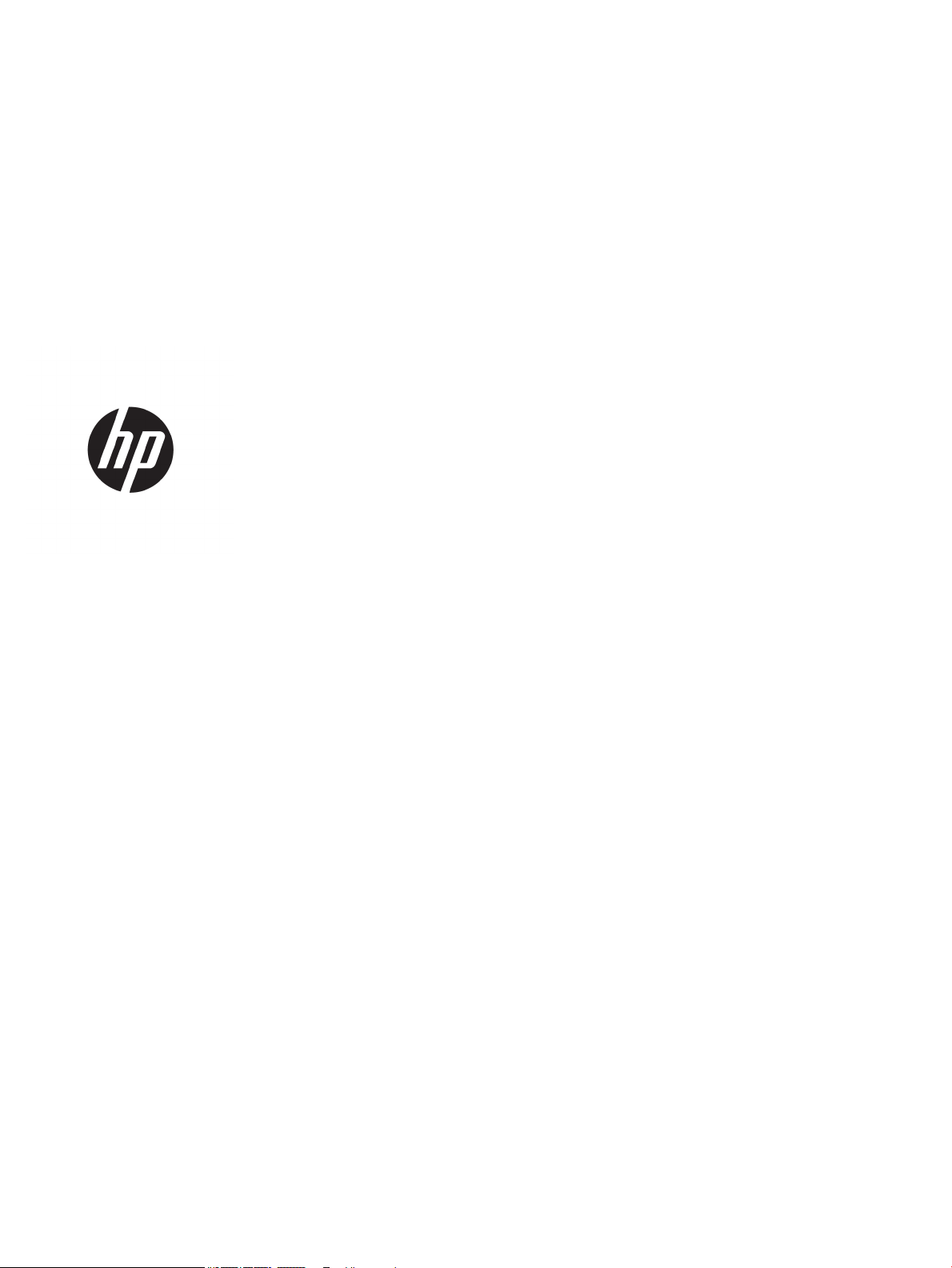
User Guide
Page 2
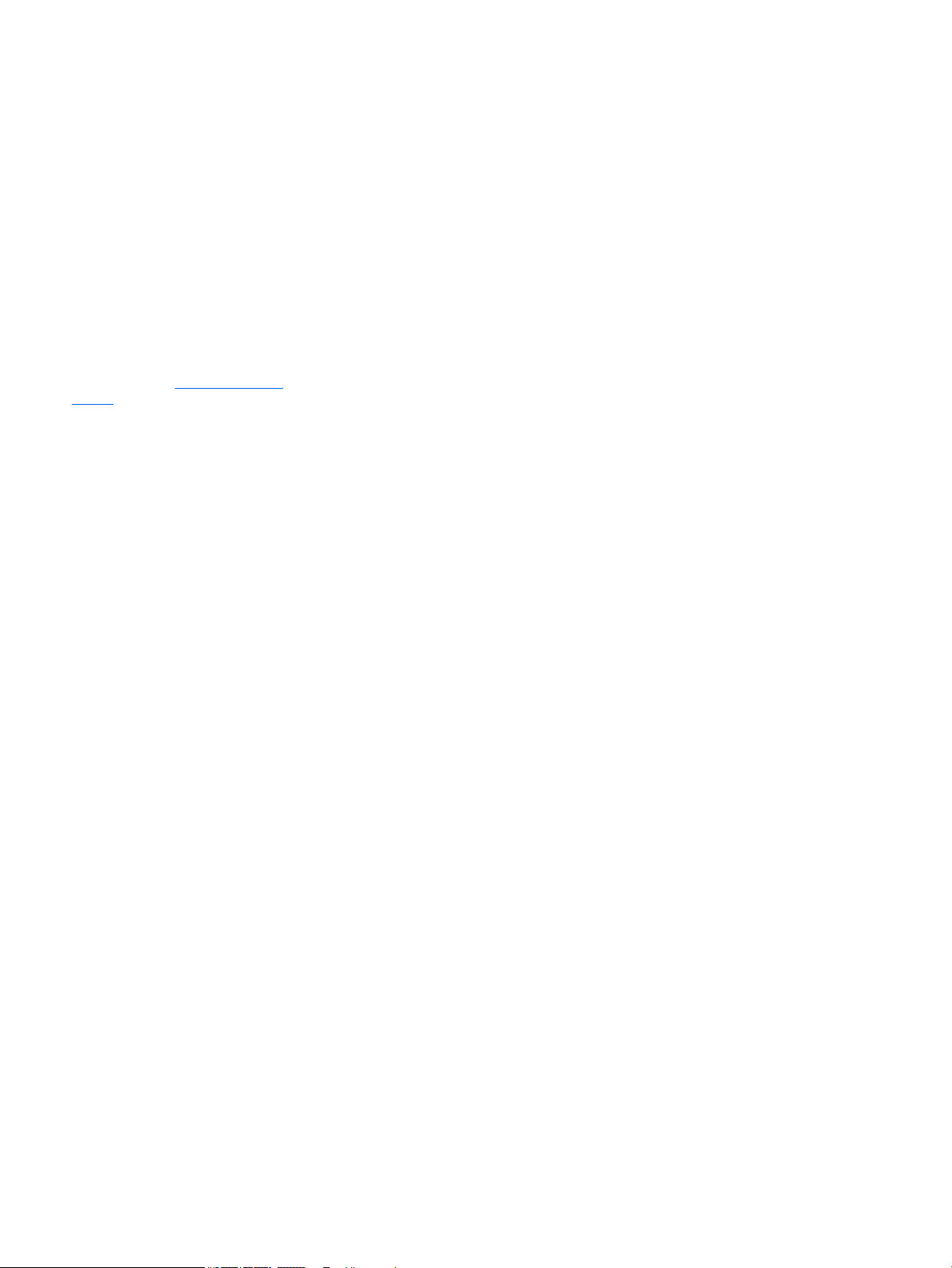
© 2016 HP Development Company, L.P.
Microsoft and Windows are either registered
trademarks or trademarks of Microsoft
Corporation in the United States and/or other
countries.
The information contained herein is subject to
change without notice. The only warranties for
HP products and services are set forth in the
express warranty statements accompanying
such products and services. Nothing herein
should be construed as constituting an
additional warranty. HP shall not be liable for
technical or editorial errors or omissions
contained herein.
To access the latest user guides or manuals for
your product, go to http://www.hp.com/
support, and select your country. Select Find
your product, and then follow the on-screen
instructions.
First Edition: August 2016
Document Part Number: 864101-001
Page 3
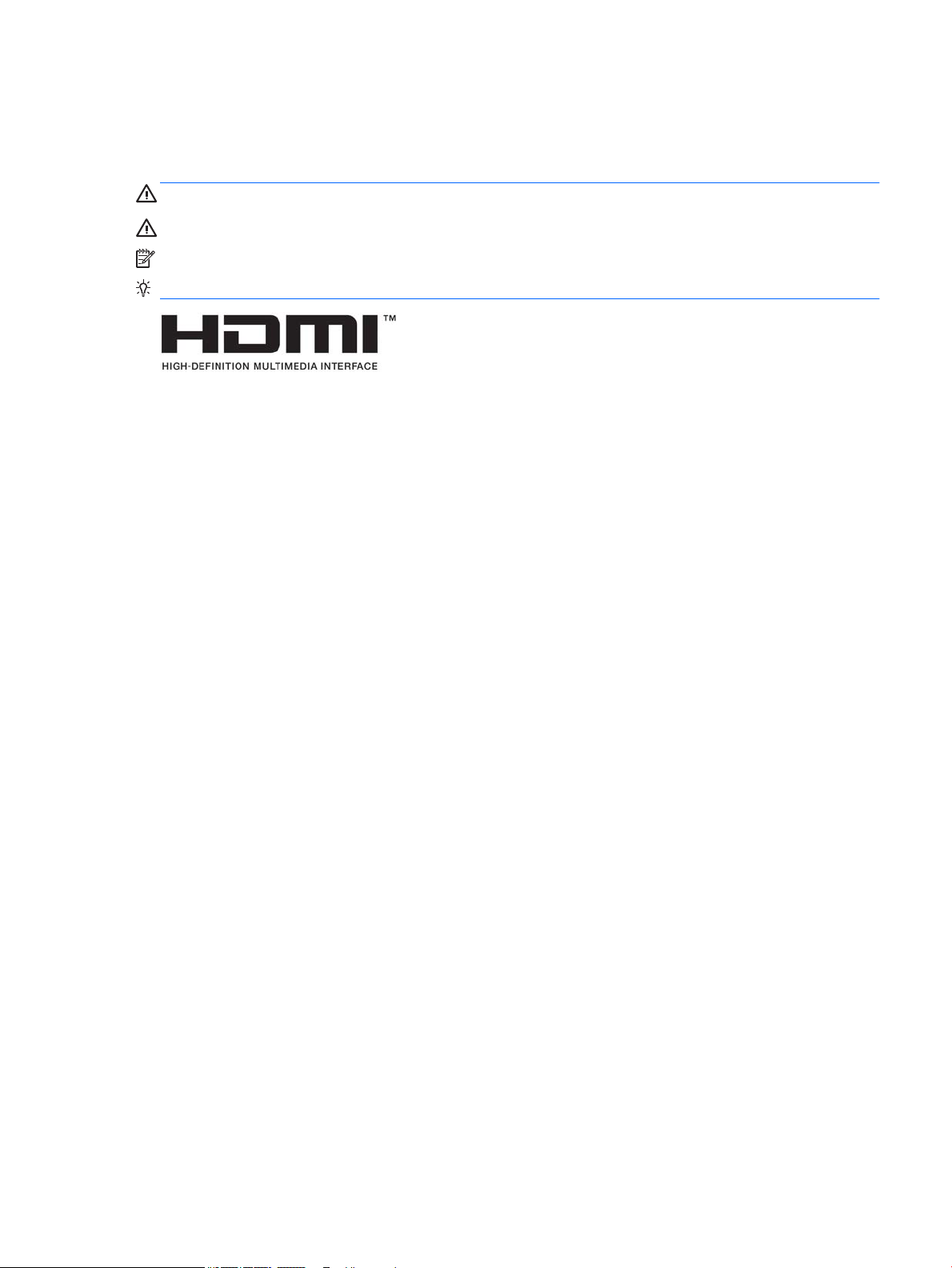
About This Guide
This guide provides information on monitor features, setting up the monitor, and technical specications.
WARNING! Indicates a hazardous situation that, if not avoided, could result in death or serious injury.
CAUTION: Indicates a hazardous situation that, if not avoided, could result in minor or moderate injury.
NOTE: Contains additional information to emphasize or supplement important points of the main text.
TIP: Provides helpful hints for completing a task.
This product incorporates HDMI technology.
iii
Page 4
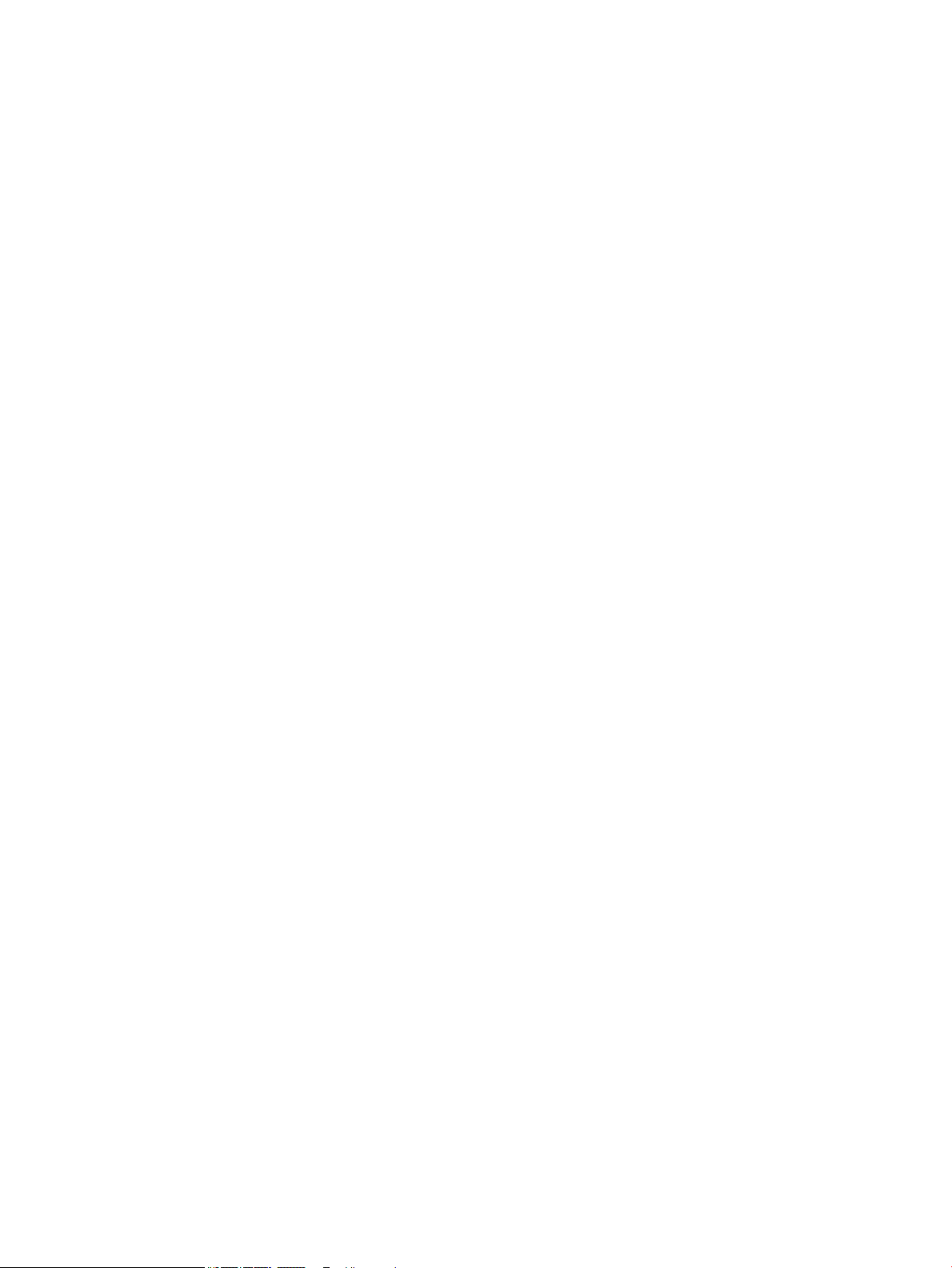
iv About This Guide
Page 5
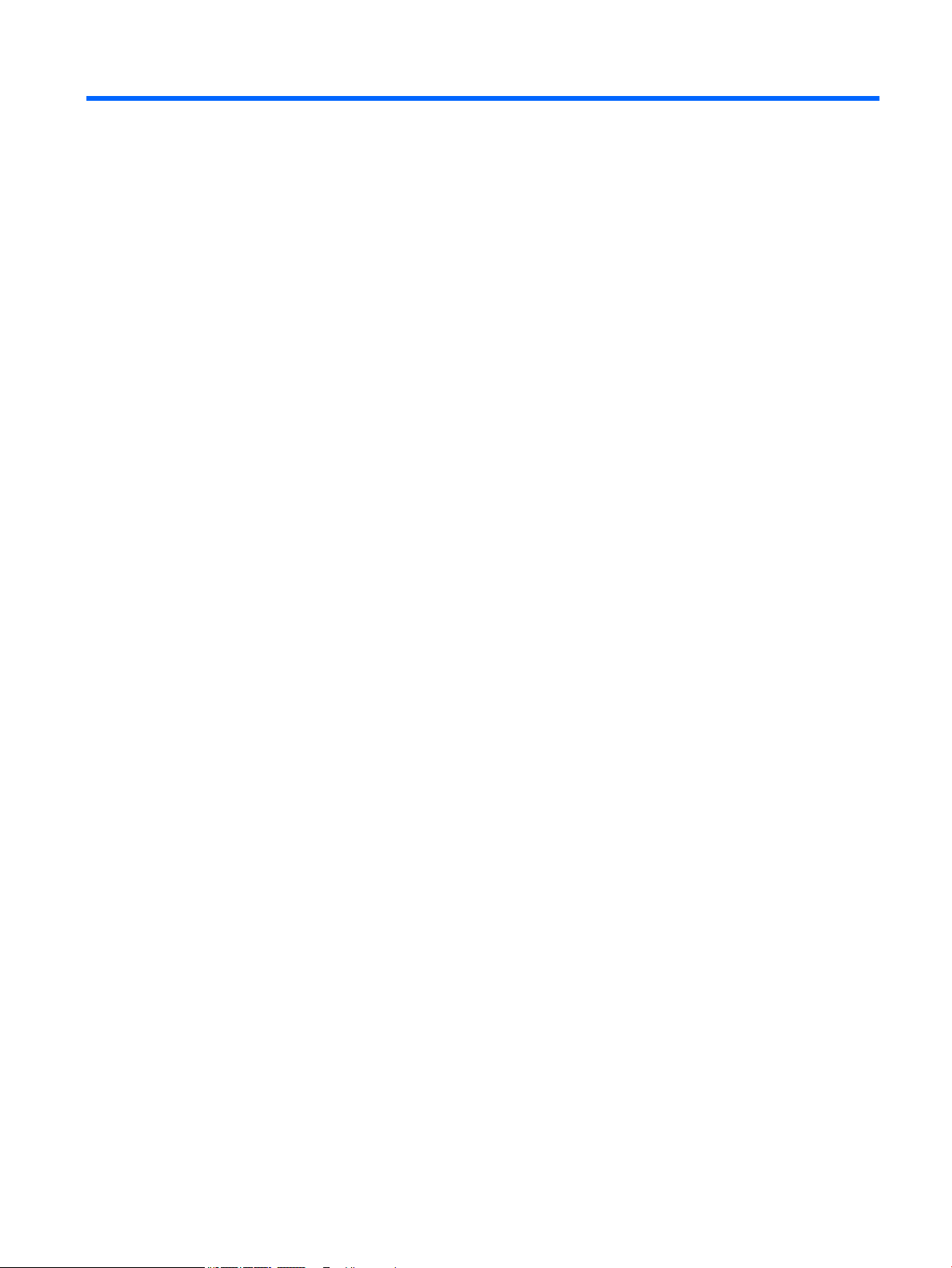
Table of contents
1 Getting Started ............................................................................................................................................. 1
Important safety information ............................................................................................................................... 1
Product features and components ........................................................................................................................ 2
Features ............................................................................................................................................... 2
Rear components ................................................................................................................................ 3
Front bezel controls ............................................................................................................................ 4
Setting up the monitor .......................................................................................................................................... 5
Installing the monitor stand ................................................................................................................ 5
Connecting the cables ......................................................................................................................... 6
Adjusting the monitor ......................................................................................................................... 9
Turning on the monitor ..................................................................................................................... 11
HP watermark and image retention policy ....................................................................................... 11
Removing the monitor stand ............................................................................................................ 12
Mounting the display head ................................................................................................................ 12
Installing a security cable ................................................................................................................. 14
2 Using the monitor ........................................................................................................................................ 15
Software and utilities .......................................................................................................................................... 15
The Information le ........................................................................................................................... 15
The Image Color Matching le ........................................................................................................... 15
Installing the .INF and .ICM les .......................................................................................................................... 15
Installing from the optical disc (available in select regions) ............................................................ 15
Downloading from the Web .............................................................................................................. 15
Using the on-screen display (OSD) menu ............................................................................................................ 17
Assigning the Function buttons ........................................................................................................................... 18
Using Auto-Sleep Mode ....................................................................................................................................... 19
Adjusting to Low Blue Light Mode ....................................................................................................................... 19
3 Operating the touch screen ........................................................................................................................... 20
Using the touch function ..................................................................................................................................... 20
Tips and troubleshooting .................................................................................................................................... 21
Troubleshooting the touch screen .................................................................................................... 21
4 Support and troubleshooting ........................................................................................................................ 23
Solving common problems .................................................................................................................................. 23
Using the auto-adjustment function (analog input) ........................................................................................... 24
v
Page 6
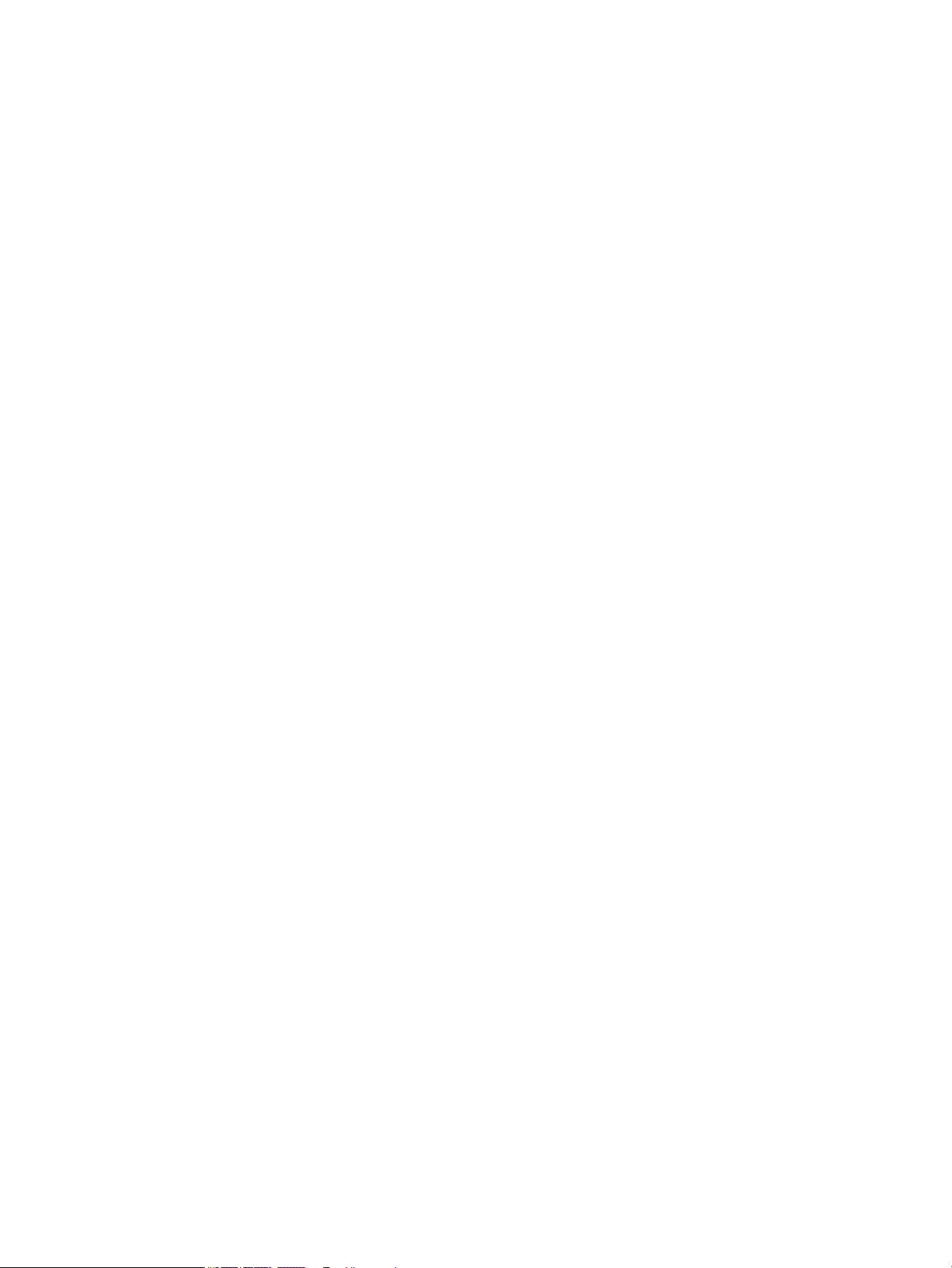
Optimizing image performance (analog input) ................................................................................................... 25
Button lockouts ................................................................................................................................................... 26
Product support ................................................................................................................................................... 26
Preparing to call technical support ..................................................................................................................... 26
Locating the serial number and product number ............................................................................................... 27
5 Maintaining the monitor .............................................................................................................................. 28
Maintenance guidelines ....................................................................................................................................... 28
Cleaning the monitor ........................................................................................................................................... 28
Shipping the monitor ........................................................................................................................................... 28
Appendix A Technical specications ................................................................................................................. 29
58.4 cm/23–inch model ....................................................................................................................................... 29
Preset display resolutions ................................................................................................................................... 30
58.4 cm/23-inch model ..................................................................................................................... 30
Entering user modes ............................................................................................................................................ 30
Energy saver feature ........................................................................................................................................... 31
Appendix B Accessibility ................................................................................................................................. 32
Supported assistive technologies ....................................................................................................................... 32
Contacting support .............................................................................................................................................. 32
vi
Page 7
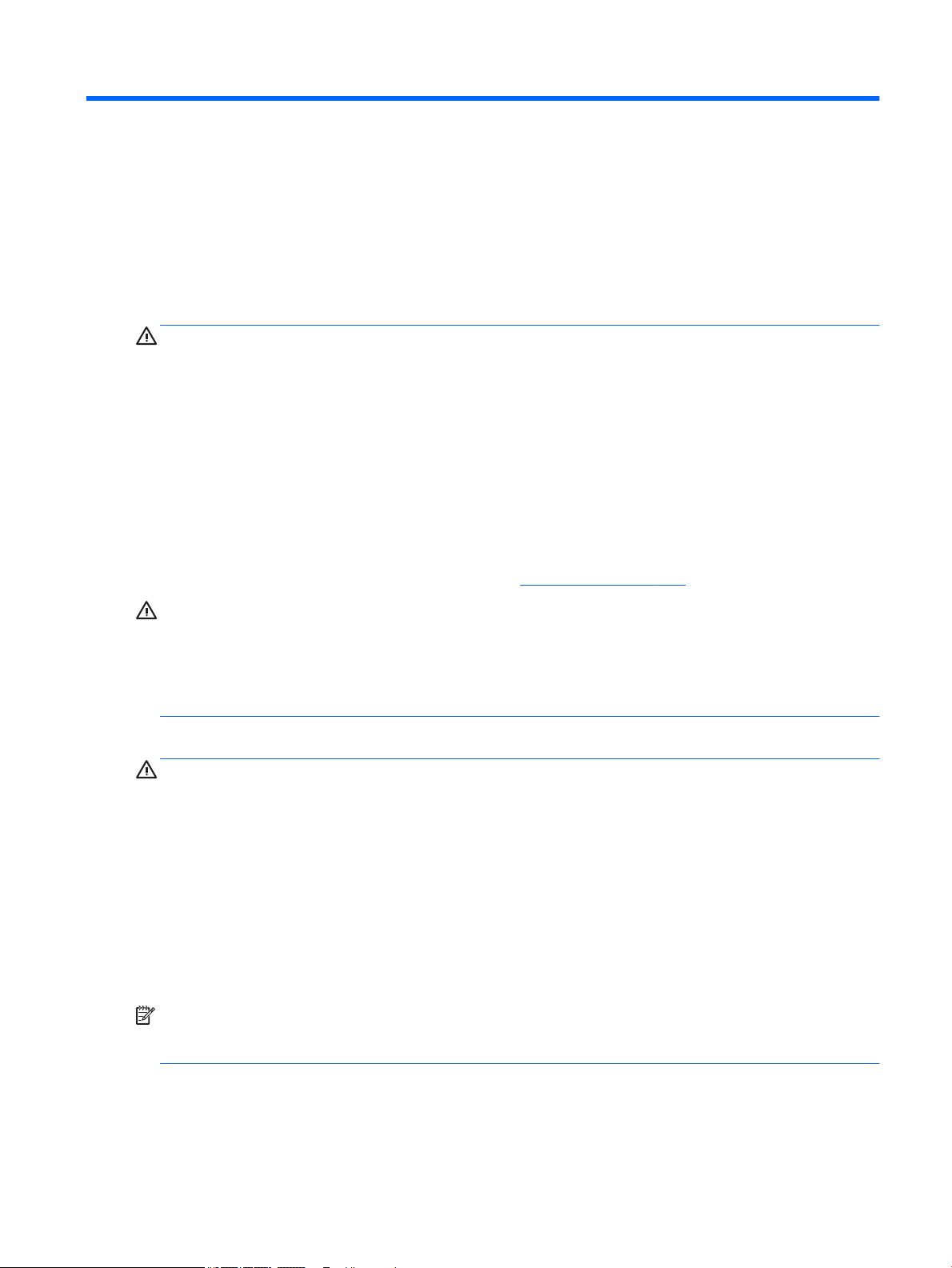
1 Getting Started
Important safety information
An AC power cord is included with the monitor. If another cord is used, use only a power source and
connection appropriate for this monitor. For information on the correct power cord set to use with the
monitor, refer to the
WARNING! To reduce the risk of electric shock or damage to the equipment:
• Plug the power cord into an AC outlet that is easily accessible at all times.
• Disconnect power from the computer by unplugging the power cord from the AC outlet.
• If provided with a 3-pin attachment plug on the power cord, plug the cord into a grounded (earthed) 3-pin
outlet. Do not disable the power cord grounding pin, for example, by attaching a 2-pin adapter. The grounding
pin is an important safety feature.
For your safety, do not place anything on power cords or cables. Arrange them so that no one may
accidentally step on or trip over them.
To reduce the risk of serious injury, read the Safety and Comfort Guide. It describes proper workstation, setup,
posture, and health and work habits for computer users, and provides important electrical and mechanical
safety information. This guide is located on the Web at http://www.hp.com/ergo.
Product Notices provided on the optical disc or in your documentation kit.
CAUTION: For the protection of the monitor, as well as the computer, connect all power cords for the
computer and its peripheral devices (such as a monitor, printer, scanner) to some form of surge protection
device such as a power strip or Uninterruptible Power Supply (UPS). Not all power strips provide surge
protection; the power strips must be specically labeled as having this ability. Use a power strip whose
manufacturer oers a Damage Replacement Policy so you can replace the equipment, if surge protection
fails.
Use the appropriate and correctly sized furniture designed to properly support your HP LCD monitor.
WARNING! LCD monitors that are inappropriately situated on dressers, bookcases, shelves, desks, speakers,
chests, or carts may fall over and cause personal injury.
Care should be taken to route all cords and cables connected to the LCD monitor so that they cannot be pulled,
grabbed, or tripped over.
Be sure that the total ampere rating of the products connected to the AC outlet does not exceed the current
rating of the outlet, and that the total ampere rating of the products connected to the cord does not exceed
the rating of the cord. Look on the power label to determine the ampere rating (AMPS or A) for each device.
Install the monitor near an AC outlet that you can easily reach. Disconnect the monitor by grasping the plug
rmly and pulling it from the AC outlet. Never disconnect the monitor by pulling the cord.
Do not drop the monitor or place it on an unstable surface.
NOTE: This product is suitable for entertainment purposes. Consider placing the monitor in a controlled
luminous environment to avoid interference from surrounding light and bright surfaces that may cause
disturbing reections from the screen.
Important safety information 1
Page 8
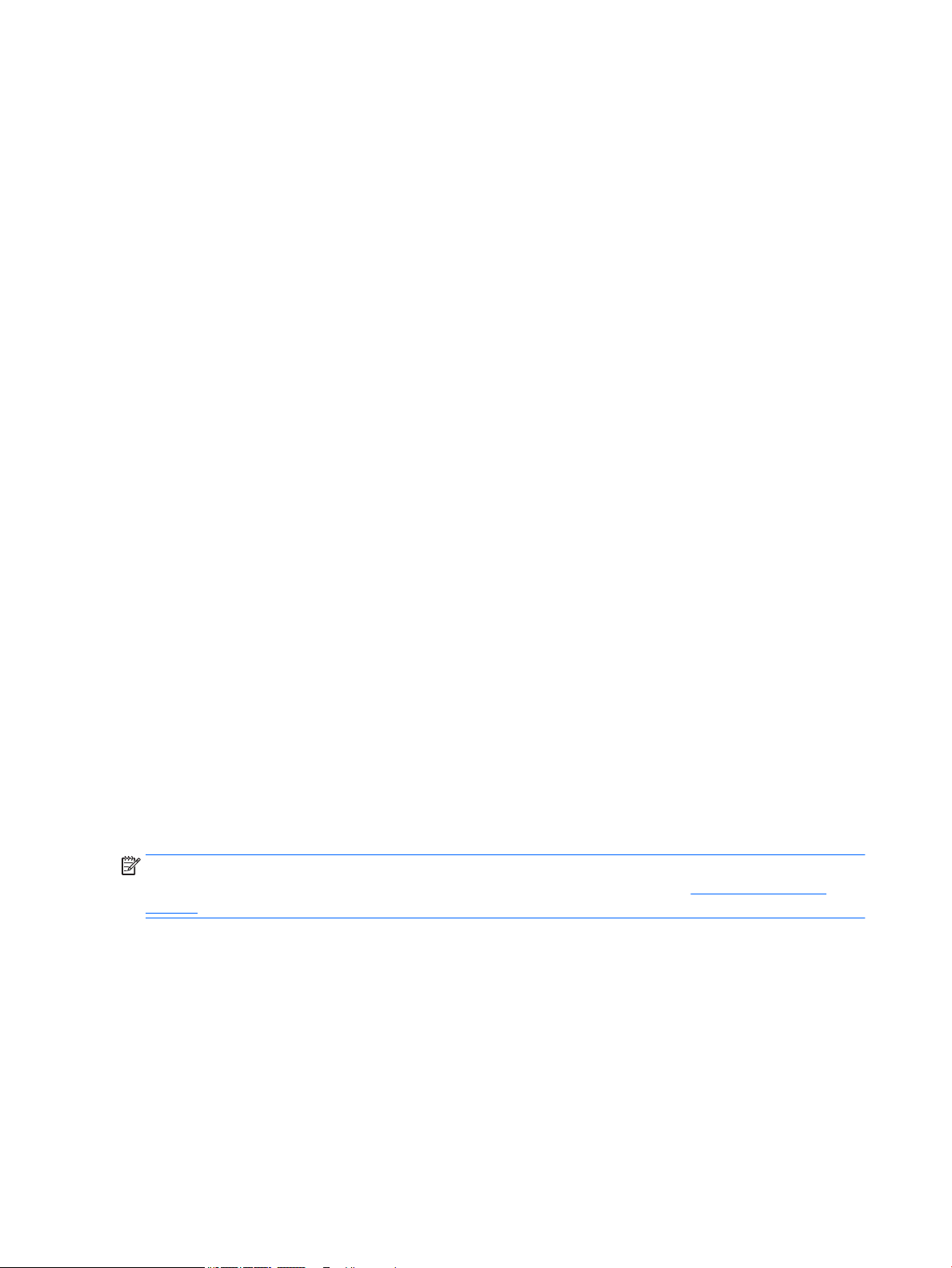
Product features and components
Features
The monitor features include the following:
●
58.4 cm (23-inch) diagonal viewable screen area with 1920 x 1080 resolution, plus full-screen support
for lower resolutions; includes custom scaling for maximum image size while preserving original aspect
ratio
●
Nonglare panel with an LED backlight
●
Wide viewing angle to allow viewing from a sitting or standing position, or when moving from side to
side
●
Tilt capability
●
Pivot capability to rotate the display head from landscape to portrait mode
●
Swivel and height adjustment capabilities
●
Removable stand for exible display head mounting solutions
●
DisplayPort and VGA video inputs (cables provided)
●
One HDMI (High-Denition Multimedia Interface) video input (cable not provided)
●
USB 3.0 hub with one upstream port (connects to the computer) and two downstream ports (connects to
USB devices)
●
USB cable provided to connect the monitor's USB hub to the USB connector on the computer
●
Plug-and-play capability if supported by your operating system
●
Security cable slot provision on rear of monitor for optional security cable
●
On-screen display (OSD) adjustments in several languages for easy setup and screen optimization
●
HP Display Assistant software for adjusting monitor settings and enabling the theft deterrence features
●
HDCP (High-Bandwidth Digital Content Protection) copy protection on all digital inputs
●
Software and documentation optical disc provided with the monitor in select regions that includes
monitor drivers and product documentation
●
Energy saver feature to meet requirements for reduced power consumption
NOTE: For safety and regulatory information, refer to the Product Notices provided on your optical disc or in
your documentation kit. To locate updates to the user guide for your product, go to http://www.hp.com/
support, and select your country. Select Find your product, and then follow the on-screen instructions.
2 Chapter 1 Getting Started
Page 9
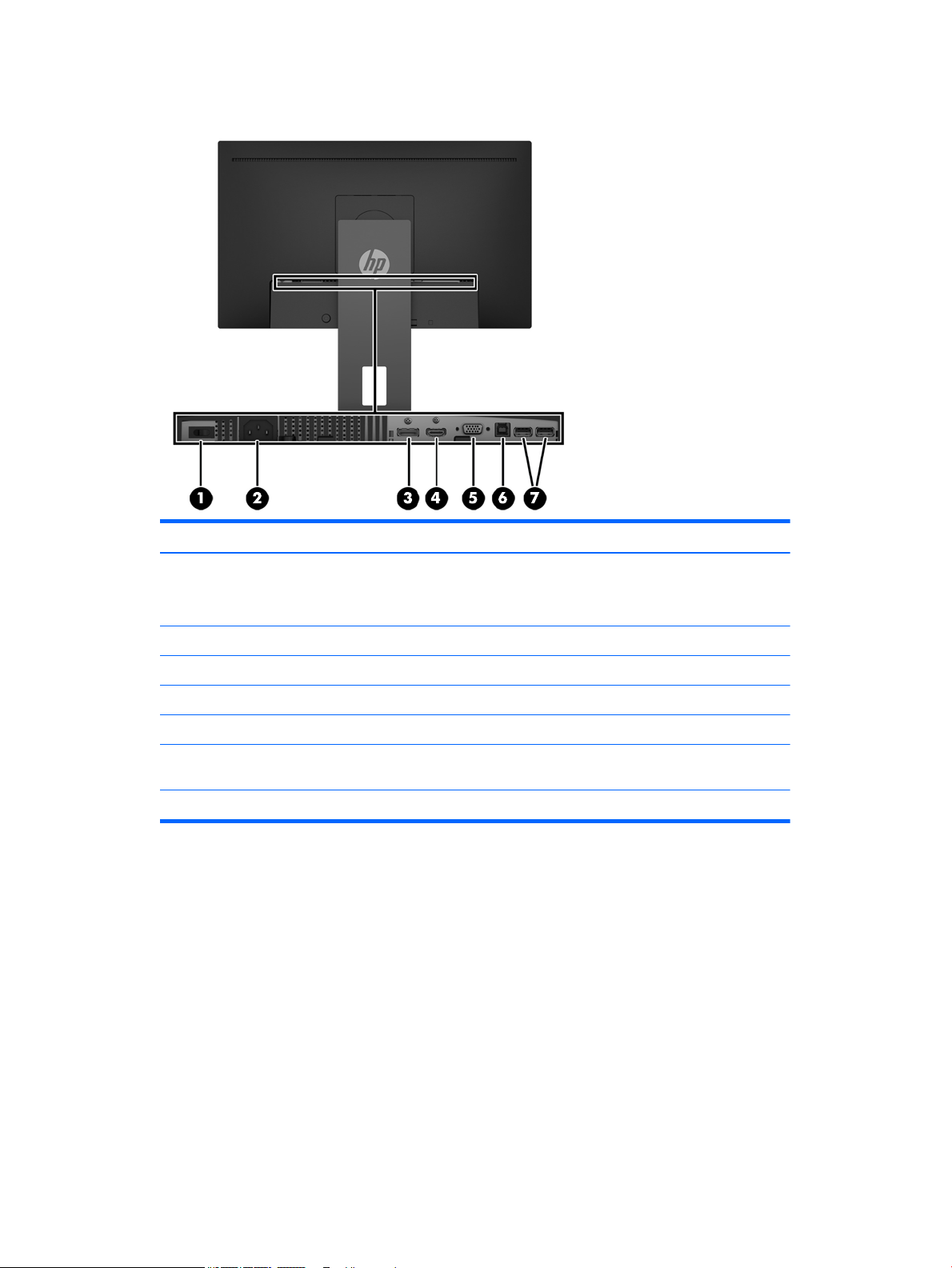
Rear components
Component Function
1 Master power switch Turns o all power to the monitor.
NOTE: Putting the switch in the O position will yield the
lowest power state for the monitor when not in use.
2 Power connector Connects the AC power cord to the monitor.
3 DisplayPort connector Connects the DisplayPort cable to the monitor.
4 HDMI connector Connects the HDMI cable to the monitor.
5 VGA connector Connects the VGA cable to the monitor.
6 USB 3.0 upstream connector Connects the USB hub cable from the source device to the
monitor.
7 USB connectors Connect USB devices to the monitor.
Product features and components 3
Page 10
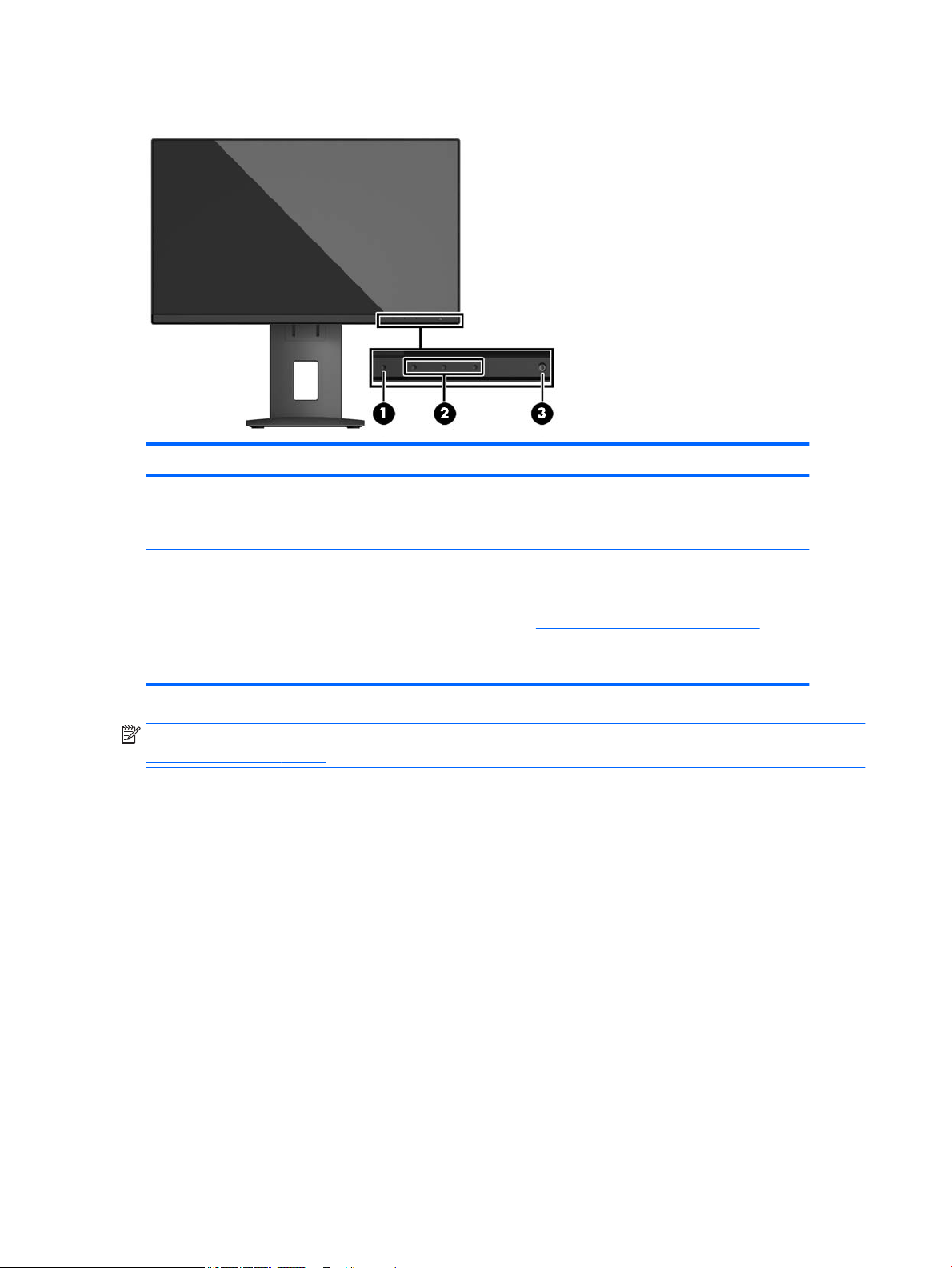
Front bezel controls
Control Function
1 Menu button Opens and closes the OSD menu.
2 Function buttons Use these buttons to navigate through the OSD menu based on the indicators next to the
NOTE: To activate the Menu button and the Function buttons, press any of the buttons
so that the button labels appear on the screen.
buttons that are activated while the OSD menu is open.
NOTE: You can recongure the Function buttons in the OSD menu to quickly select the
most commonly used operations. See Assigning the Function buttons on page 18 for
more information.
3 Power button Turns the monitor on or o.
NOTE: To view an OSD menu simulator, visit the HP Customer Self Repair Services Media Library at
http://www.hp.com/go/sml.
4 Chapter 1 Getting Started
Page 11
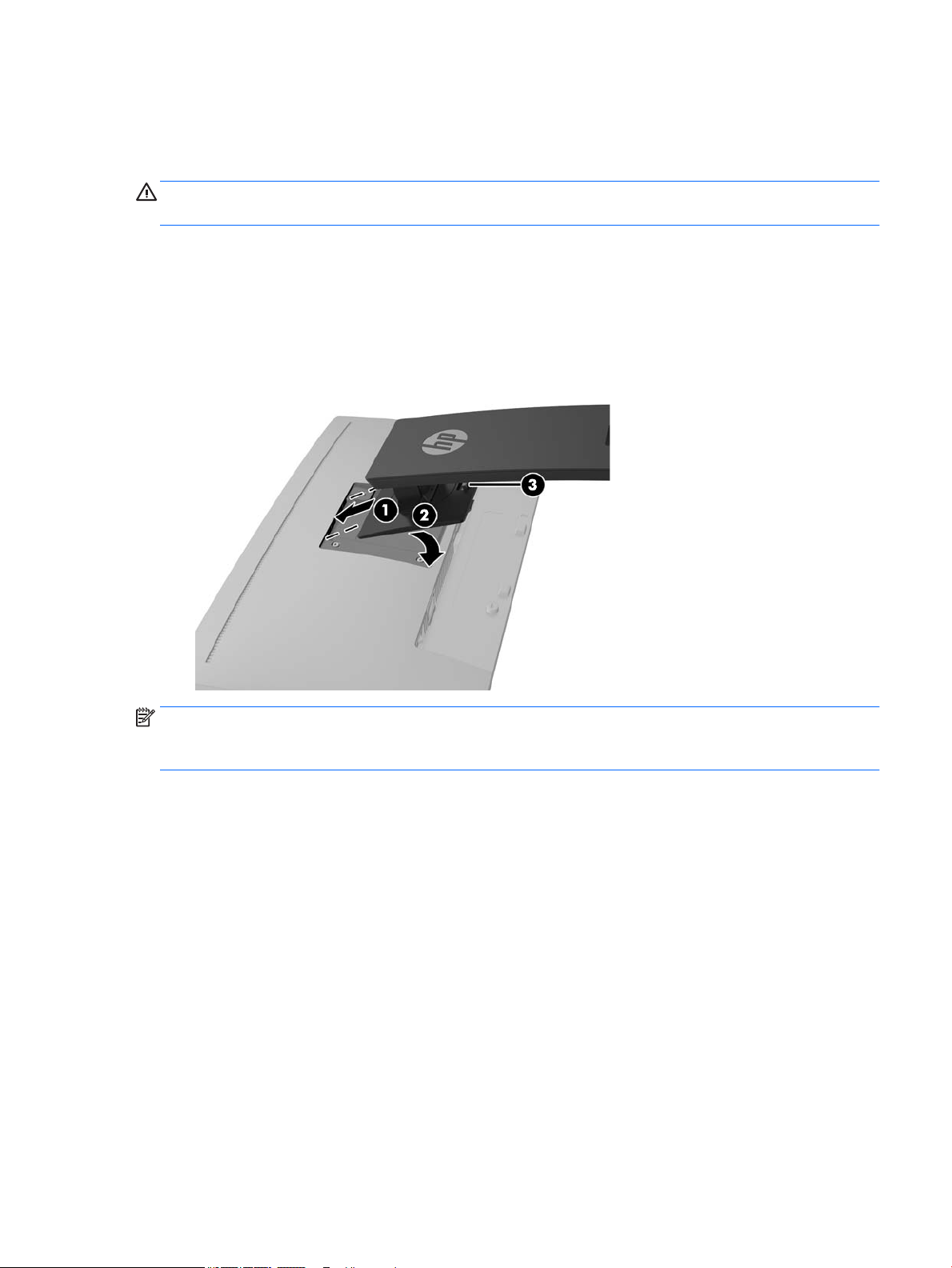
Setting up the monitor
Installing the monitor stand
CAUTION: Do not touch the surface of the LCD panel. Pressure on the panel may cause non-uniformity of
color or disorientation of the liquid crystals. If this occurs, the screen will not recover to its normal condition.
1. Lay the display head face down on a at surface covered by a clean, dry cloth.
2. Slide the top of the mounting plate (1) on the stand under the upper lip of the recess in the back of the
panel.
3. Lower the bottom of the stand's mounting plate (2) into the recess until it snaps into place.
4. The latch (3) pops up when the stand is locked in place.
NOTE: The optional HP PC Mounting Bracket for Monitors can be installed on the back of the monitor stand
to enable an HP Desktop Mini PC or Thin Client to be mounted on the stand. Refer to the documentation
included with the HP PC Mounting Bracket for instructions.
Setting up the monitor 5
Page 12
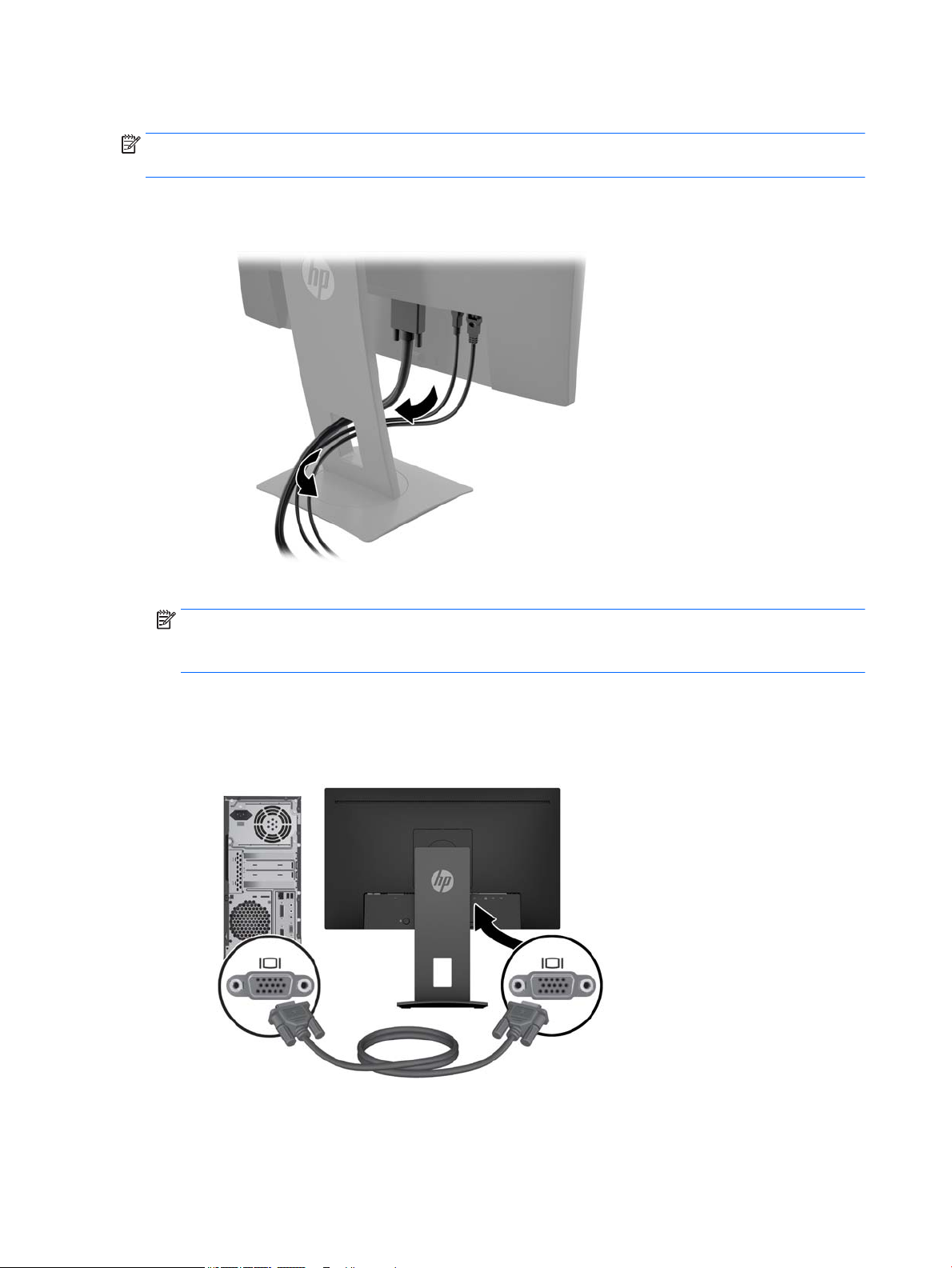
Connecting the cables
NOTE: The monitor ships with select cables. Not all cables shown in this section are included with the
monitor.
1. Place the monitor in a convenient, well-ventilated location near the computer.
2. Before connecting the cables, route the cables through the cable routing hole in the center of the stand.
3. Connect a video cable.
NOTE: The monitor will automatically determine which inputs have valid video signals. The inputs can
be selected by pressing the Menu button to access the On-screen display (OSD) menu and selecting
Input Control.
●
For analog input, connect one end of a VGA cable to the VGA connector on the rear of the monitor
and the other end to the VGA connector on the source device.
6 Chapter 1 Getting Started
Page 13

●
For digital input, either connect one end of a DisplayPort cable to the DisplayPort connector on the
rear of the monitor and the other end to the DisplayPort connector on the source device, or
●
Connect one end of an HDMI cable to the HDMI connector on the rear of the monitor and the other
end to the HDMI connector on the source device.
Setting up the monitor 7
Page 14

4. Connect the Type B connector of the USB upstream cable to the USB upstream port on the rear of the
monitor. Then connect the cable’s Type A connector to the USB downstream port on the source device.
5. Connect one end of the AC power cord to the power connector on the rear of the monitor, and the other
end to an AC outlet.
WARNING! To reduce the risk of electric shock or damage to the equipment:
Do not disable the power cord grounding plug. The grounding plug is an important safety feature.
Plug the power cord into a grounded (earthed) AC outlet that is easily accessible at all times.
Disconnect power from the equipment by unplugging the power cord from the AC outlet.
For your safety, do not place anything on power cords or cables. Arrange them so that no one may
accidentally step on or trip over them. Do not pull on a cord or cable. When unplugging the power cord
from the AC outlet, grasp the cord by the plug.
8 Chapter 1 Getting Started
Page 15

Adjusting the monitor
1. Tilt the display head forward or backward to set it to a comfortable eye level.
2. Swivel the display head to the left or right for the best viewing angle.
Setting up the monitor 9
Page 16

3. Adjust the monitor’s height to a comfortable position for your individual workstation. The monitor’s top
bezel edge should not exceed a height that is parallel to your eye height. A monitor that is positioned
low and reclined may be more comfortable for users with corrective lenses. The monitor should be
repositioned as you adjust your working posture throughout the work day.
4. You can pivot the display head from landscape to portrait orientation viewing to adapt to your
application.
a. Adjust the monitor to full height position and tilt the display head back to full tilt position (1).
b. Pivot the display head clockwise/counterclockwise 90° from landscape to portrait orientation (2).
CAUTION: If the monitor is not in full-height and full-tilt position when pivoting, the bottom right
corner of the display head will come in contact with the base and potentially cause damage to the
monitor.
NOTE: To view information on the screen in portrait mode, you can install the HP Display Assistant
software. The software can be downloaded from http://www.hp.com/support or from the software and
documentation optical disc, if one is provided. The position of the OSD menu can also be rotated to
portrait mode. To rotate the OSD menu, access the OSD menu by pressing the Menu button on the front
bezel, select OSD Control from the menu, and then select OSD Rotation.
10 Chapter 1 Getting Started
Page 17

Turning on the monitor
1. Set the master power switch on the rear of the monitor to the On position.
2. Press the Power button on the computer to turn it on.
3. Press the Power button on the front of the monitor to turn it on.
CAUTION: Burn-in image damage may occur on monitors that display the same static image on the screen
for 12 or more consecutive hours of nonuse. To avoid burn-in image damage on the monitor screen, you
should always activate a screen saver application or turn o the monitor when it is not in use for a prolonged
period of time. Image retention is a condition that may occur on all LCD screens. Monitors with a “burned-in
image” are not covered under the HP warranty.
NOTE: If pressing the Power button has no eect, the Power Button Lockout feature may be enabled. To
disable this feature, press and hold the monitor Power button for 10 seconds.
NOTE: You can disable the power LED in the OSD menu. Press the Menu button on the front of the monitor,
and then select Power Control > Power LED > O.
When the monitor is powered on, a Monitor Status message is displayed for ve seconds. The message shows
which input is the current active signal, the status of the auto-switch source setting (On or O; default setting
is On), the current preset screen resolution, and the recommended preset screen resolution.
The monitor automatically scans the signal inputs for an active input and uses that input for the screen.
HP watermark and image retention policy
The IPS monitor models are designed with IPS (In-Plane Switching) display technology which provides ultrawide viewing angles and advanced image quality. IPS monitors are suitable for a wide variety of advanced
image quality applications. This panel technology, however, is not suitable for applications that exhibit static,
stationary or xed images for long periods of time without the use of screen savers. These types of
applications may include camera surveillance, video games, marketing logos, and templates that are
displayed on the screen for a prolonged period of time. Static images may cause image retention damage that
could look like stains or watermarks on the monitor's screen.
Monitors in use for 24 hours per day that result in image retention damage are not covered under the HP
warranty. To avoid image retention damage, always turn o the monitor when it is not in use or use the power
management setting, if supported on your system, to turn o the display when the system is idle.
Setting up the monitor 11
Page 18

Removing the monitor stand
You can remove the display head from the stand to install the display head on a wall, a swing arm, or other
mounting xture.
CAUTION: Before beginning to disassemble the monitor, be sure that the monitor is turned o and all cables
are disconnected.
1. Disconnect and remove all cables from the monitor.
2. Lay the monitor face down on a at surface covered by a clean, dry cloth.
3. Push up on the latch near the bottom center of the monitor (1).
4. Swing the bottom of the stand up until the mounting plate clears the recess in the panel (2).
5. Slide the stand out of the recess (3).
Mounting the display head
The display head can be attached to a wall, swing arm, or other mounting xture.
NOTE: This apparatus is intended to be supported by a UL or CSA Listed wall-mount bracket.
If the monitor is TCO certied, the power cord plugged into the display head must be a shielded power cable.
The use of a shielded power cable meets the TCO Certied criteria for display products. For information on
TCO requirements, go to www.tcodevelopment.com.
CAUTION: This monitor supports the VESA industry standard 100 mm mounting holes. To attach a third-
party mounting solution to the display head, four 4 mm, 0.7 pitch, and 10 mm long screws are required.
Longer screws must not be used because they may damage the display head. It is important to verify that the
manufacturer’s mounting solution is compliant with the VESA standard and is rated to support the weight of
the display head. For best performance, it is important to use the power and video cables provided with the
monitor.
1. Remove the display head from the stand. Removing the monitor stand on page 12.
12 Chapter 1 Getting Started
Page 19

2. Remove the four screws from the VESA holes located on the rear of the display head.
3. Install the mounting plate to the wall or swing arm of your choice using the four screws that were
removed from the VESA holes on the rear of the display head.
Setting up the monitor 13
Page 20

Installing a security cable
You can secure the monitor to a xed object with an optional cable lock available from HP.
14 Chapter 1 Getting Started
Page 21

2 Using the monitor
Software and utilities
The optical disc, if one is included with the monitor, contains the following les you can install on the
computer. If you do not have an optical drive, you can download the les from hp.com/support.
●
.INF (Information) le
●
.ICM (Image Color Matching) les (one for each calibrated color space)
The Information le
The .INF le denes monitor resources used by the Microsoft® Windows operating systems to ensure monitor
compatibility with the computer’s graphics adapter.
This monitor is Microsoft Windows Plug and Play–compatible and the monitor will work correctly without
installing the .INF le. Monitor Plug and Play compatibility requires that the computer’s graphic card is VESA
DDC2–compliant and that the monitor connects directly to the graphics card. Plug and Play does not work
through separate BNC type connectors or through distribution buers/boxes.
The Image Color Matching le
The .ICM les are data les that are used in conjunction with graphics programs to provide consistent color
matching from monitor screen to printer, or from scanner to monitor screen. This le is activated from within
graphics programs that support this feature.
NOTE: The ICM color prole is written in accordance with the International Color Consortium (ICC) Prole
Format specication.
Installing the .INF and .ICM les
After you determine that you need to update, use one of the following methods to install the les.
Installing from the optical disc (available in select regions)
To install the .INF and .ICM les on the computer from the optical disc:
1. Insert the optical disc in the computer optical drive. The optical disc menu is displayed.
2. View the HP Monitor Software Information le.
3. Select Install Monitor Driver Software.
4. Follow the on-screen instructions.
5. Ensure that the proper resolution and refresh rates appear in the Windows Display control panel.
Downloading from the Web
You can download the latest version of .INF and .ICM les from the HP monitors support website.
Software and utilities 15
Page 22

1. Go to http://www.hp.com/support and select the appropriate country and language.
2. Select Software & Drivers, type your monitor model in the search eld, and click Find my product.
3. If necessary, select your monitor from the list.
4. Select your operating system.
5. Click Driver - Display/Monitor to open the list of drivers.
6. Select the driver.
7. Click the System Requirements tab, and then verify that your system meets the program minimum
requirements.
8. Click Download and follow the on-screen instructions to download the software.
16 Chapter 2 Using the monitor
Page 23

Using the on-screen display (OSD) menu
Use the on-screen display (OSD) menu to adjust the monitor screen image based on your preferences. You can
access and make adjustments in the OSD menu using the buttons on the monitor's front bezel.
To access the OSD menu and make adjustments, do the following:
1. If the monitor is not already on, press the Power button to turn on the monitor.
2. To access the OSD menu, press one of the four front bezel buttons to activate the buttons, and then
press the Menu button to open the OSD.
3. Use the three Function buttons to navigate, select, and adjust the menu choices. The button labels are
variable depending on the menu or submenu that is active.
The following table lists the menu selections in the OSD menu.
Main Menu Description
Brightness Adjusts the brightness level of the screen.
Contrast Adjusts the screen contrast.
Color Control Selects and adjusts the screen color.
Input Control Selects the video input signal.
Image Control Adjusts the screen image.
Power Control Adjusts the power settings.
Menu Control Adjusts the on-screen display (OSD) and Function button controls.
Management Enables/disables DDC/CI support and returns all OSD menu settings to the factory default settings.
Language Selects the language in which the OSD menu is displayed. The factory default is English.
Information Displays important information about the monitor.
Exit Exits the OSD menu screen.
Using the on-screen display (OSD) menu 17
Page 24

Assigning the Function buttons
Pressing one of the four front bezel buttons activates the buttons and displays the icons above the buttons.
The factory default button icons and functions are shown below.
The following are the default button icons and functions for a VGA (analog) active input.
Button Function
1 Menu Opens the OSD (on-screen display) menu.
2 Information
(Function button 1 assignable)
3 Next Active Input
(Function button 2 assignable)
4 Auto-Adjustment
(Function button 3 assignable)
Opens the Information menu.
Switches the monitor's input source to the next active input.
Performs the Auto-Adjustment function.
The following are the default button icons and functions for digital active inputs.
Button Function
1 Menu Opens the OSD (on-screen display) menu.
2 Information
(Function button 1 assignable)
3 Next Active Input
(Function button 2 assignable)
4 Brightness Opens the Brightness adjustment scale.
18 Chapter 2 Using the monitor
Opens the Information menu.
Switches the monitor's input source to the next active input.
Page 25

Button Function
(Function button 3 assignable)
You can change the Function buttons from their default values so that when the buttons are activated you can
quickly access commonly used menu items.
To assign the Function buttons:
1. Press one of the four front bezel buttons to activate the buttons, and then press the Menu button to
open the OSD.
2. In the OSD menu, select Menu Control > Assign Buttons and then select one of the available options for
the button you want to assign.
NOTE: You can only assign the three Function buttons. You can not reassign the Menu button or the Power
button.
Using Auto-Sleep Mode
The monitor supports an OSD (on-screen display) menu option called Auto-Sleep Mode that allows you to
enable or disable a reduced power state for the monitor. When Auto-Sleep Mode is enabled (enabled by
default), the monitor will enter a reduced power state when the host PC signals low power mode (absence of
either horizontal or vertical sync signal).
Upon entering this reduced power state (sleep mode), the monitor screen is blanked, the backlight is turned
o and the power LED indicator turns amber. The monitor draws less than 0.5 W of power when in this
reduced power state. The monitor will wake from the sleep mode when the host PC sends an active signal to
the monitor (for example, if you activate the mouse or keyboard).
You can disable Auto-Sleep Mode in the OSD. Press one of the four front bezel buttons to activate the buttons,
and then press the Menu button to open the OSD. In the OSD menu select Power Control > Auto-Sleep Mode
> O.
Adjusting to Low Blue Light Mode
Decreasing the blue light emitting from the display reduces the blue light exposure to your eyes. The monitor
provides a setting to reduce blue light output and create a more relaxing and less stimulating image while
reading content on the screen. To make this adjustment, press the Menu button, select Color Control > Low
Blue Light. Press the ✓ (ok) button to Save and Return.
Using Auto-Sleep Mode 19
Page 26

3 Operating the touch screen
Using the touch function
NOTE: Touch functions are Windows 10 certied.
NOTE: Before using the touch function, make sure the USB cable is connected and the operating system is
started on your computer.
NOTE: After Windows starts, you can use touch gestures directly on the monitor screen instead of using a
mouse to guide a screen cursor. Simply touch the screen with either a rubber-tipped touch pen or your nger.
NOTE: The touch function will be disabled when the monitor and computer enter a low power Sleep state.
When the monitor and computer are left unattended for a long period of time, the power saving feature may
initiate the Sleep state. The computer and monitor power lights change to an amber color. You cannot wake
the monitor by touching the screen. To wake the monitor and computer from the Sleep state and enable the
touch function, lightly touch the keyboard or mouse.
Touch Gesture Name Function
Tap/Double-tap Open an app. To quickly return to the Start screen, tap the Start button
in the lower-left corner of the screen.
Display the Start menu. On the touch screen, tap the Desktop app, and
then press and release the Start button.
20 Chapter 3 Operating the touch screen
Two-nger tap Same function as right-clicking with a mouse.
Page 27

Touch Gesture Name Function
Tips and troubleshooting
To properly maintain the touch screen, follow these tips, cleaning instructions, and troubleshooting solutions.
Two-nger pinch
zoom
One-nger slide Find a list of all the apps on your computer. Swipe to the left on the
Zoom in or zoom out.
touch screen until the downward arrow ↓ appears, and then tap the
arrow in the lower-left corner of the Start screen.
Troubleshooting the touch screen
NOTE: For general troubleshooting information, refer to Support and troubleshooting on page 23.
Table 3-1 Touch screen troubleshooting
Problem Solution
Computer does not recover from Sleep state when the touch
screen is touched.
The touch screen does not respond after the computer exits Sleep
state.
The touch screen does not respond after a USB cable is
reconnected.
Touch operation does not function properly on lower-resolution
video modes that are not displayed in fullscreen.
A single touch is recognized as two touches. If using a paint tool, a
single nger creates two lines.
Sleep state recovery is not supported by the touch screen. Use the
keyboard or mouse to recover from Sleep state.
The operating system takes a minimum amount of time to adjust
system parameters. Wait seven seconds.
The operating system takes a minimum amount of time to adjust
system parameters when a USB device is either removed or
connected. Try removing the USB cable again, wait for at least ve
seconds, and then reconnect it.
Although the monitor supports a ll-to-aspect ratio function, the
touch controller does not know how to respond to less-thanfullscreen images. Either change the resolution to 1920 x 1080, or
access the OSD menu and select Image Control to enable Fill-to-
Screen (default setting).
The touch controller has a limitation on the size of the "touch"
area. A ngertip touch usually works better than a at forenger
or thumb touch.
Tips and troubleshooting 21
Page 28

Table 3-1 Touch screen troubleshooting (continued)
Problem Solution
When the monitor used is in a dual-screen conguration, the
touch function on the second display does not work.
Touch function is erratic. The screen may have surface contamination. Refer to Cleaning the
The USB connection is only capable of operating a single-touch
screen monitor. If the second monitor is a touch monitor, you
must connect a second USB cable.
monitor on page 28 for detailed instructions.
22 Chapter 3 Operating the touch screen
Page 29

4 Support and troubleshooting
Solving common problems
The following table lists possible problems, the possible cause of each problem, and the recommended
solutions.
Problem Possible Cause Solution
Screen is blank or video is
ashing.
Power button is turned o. Press the front bezel Power button.
Master power switch is turned o. Set the master power switch on the rear of the monitor to the
Video cable is improperly connected. Connect the video cable properly. See Connecting the cables
System is in sleep mode. Press any key on the keyboard or move the mouse to exit
Video card is incompatible. Open the OSD menu and select the Input Control menu. Set
Image appears blurred,
indistinct, or too dark.
Input Signal Not Found is
displayed on screen.
No video signal. Be sure the computer has sent out a video signal.
Input Signal Out of Range is
displayed on screen.
Power cord is disconnected. Connect the power cord.
NOTE: If pressing the Power button has no eect, press and
hold the Power button for 10 seconds to disable the Power
button lockout feature.
On position.
on page 6 for more information.
sleep mode.
Auto-Switch Input to O and manually select the input.
Brightness is too low. Open the OSD menu and select Brightness to adjust the
brightness scale as needed.
Monitor video cable is disconnected. Connect the appropriate video signal cable between the
computer and monitor. Be sure that the computer power is o
while you connect the video cable.
Video resolution and/or refresh rate
are set higher than what the monitor
supports.
Change the settings to a supported setting. See Preset display
resolutions on page 30 for more information.
The monitor is o but it did
not seem to enter into sleep
mode.
OSD Lockout is displayed. The monitor's OSD Lockout function
Power Button Lockout is
displayed.
The monitor's power saving control is
disabled.
is enabled.
The monitor's Power Button Lockout
function is enabled.
Open the OSD menu and select Power Control > Auto-Sleep
Mode and set auto-sleep to On.
Press and hold the Menu button on the front bezel for 10
seconds to disable the OSD Lockout function.
Press and hold the Power button for 10 seconds to disable the
Power Button Lockout function.
Solving common problems 23
Page 30

Using the auto-adjustment function (analog input)
When you rst set up the monitor, conduct a Factory Reset of the computer, or change the resolution of the
monitor, the Auto-Adjustment feature automatically engages, and attempts to optimize your screen for you.
You may also optimize the screen performance for the VGA (analog) input at any time by using the autoadjustment button on the monitor and the auto-adjustment pattern software utility on the optical disc
provided (select models only).
Do not use this procedure if the monitor is using an input other than VGA. If the monitor is using a VGA
(analog) input, this procedure can correct the following image quality conditions:
●
Fuzzy or unclear focus
●
Ghosting, streaking or shadowing eects
●
Faint vertical bars
●
Thin, horizontal scrolling lines
●
An o-center picture
To use the auto-adjustment feature:
1. Allow the monitor to warm up for 20 minutes before adjusting.
2. Press the auto-adjustment button on the monitor front bezel.
●
You can also press the Menu button, and then select Image Control > Auto-Adjustment from the
OSD menu.
●
If the result is not satisfactory, continue with the procedure.
3. Insert the optical disc into the optical drive. The optical disc menu is displayed.
4. Select Open Auto-Adjustment Utility. The setup test pattern is displayed.
5. Press the auto button on the monitor front bezel to produce a stable, centered image.
6. Press the ESC key or any other key on the keyboard to exit the test pattern.
NOTE: The auto-adjustment test pattern utility can be downloaded from http://www.hp.com/support.
24 Chapter 4 Support and troubleshooting
Page 31

Optimizing image performance (analog input)
Two controls in the on-screen display can be adjusted to improve image performance: Clock and Phase
(available in the OSD menu).
NOTE: The Clock and Phase controls are adjustable only when using an analog (VGA) input. These controls
are not adjustable for digital inputs.
The Clock must rst be set correctly since the Phase settings are dependent on the main Clock setting. Use
these controls only when the auto-adjustment function does not provide a satisfactory image.
●
Clock—Increases/decreases the value to minimize any vertical bars or stripes visible on the screen
background.
●
Phase—Increases/decreases the value to minimize video ickering or blurring.
NOTE: When using the controls, you will obtain the best results by using the auto-adjustment pattern
software utility provided on the optical disc.
When adjusting the Clock and Phase values, if the monitor images become distorted, continue adjusting the
values until the distortion disappears. To restore the factory settings, select Yes from the Factory Reset
menu in the on-screen display.
To eliminate vertical bars (Clock):
1. Press the Menu button on the monitor front bezel to open the OSD menu, and then select Image Control
> Clock and Phase.
2. Use the Function buttons on the monitor front bezel that display up and down arrow icons to eliminate
vertical bars. Press the buttons slowly so that you do not miss the optimum adjustment point.
3. After adjusting the Clock, if blurring, ickering, or bars appear on the screen, proceed to adjust the
Phase.
To remove ickering or blurring (Phase):
1. Press the Menu button on the monitor front bezel to open the OSD menu, and then select Image Control
> Clock and Phase.
2. Press the Function buttons on the monitor front bezel that display up and down arrow icons to eliminate
ickering or blurring. Flickering or blurring may not be eliminated, depending on the computer or
graphics controller card installed.
To correct screen position (Horizontal Position or Vertical Position):
1. Press the Menu button on the monitor's front bezel to open the OSD menu, and then select Image
Position.
Optimizing image performance (analog input) 25
Page 32

2. Press the Function buttons on the monitor front bezel that display up and down arrow icons to properly
adjust the position of the image in the display area of the monitor. The Horizontal Position shifts the
image left or right; the Vertical Position shifts the image up and down.
Button lockouts
Holding down the Power button or Menu button for ten seconds will lock out the functionality of that button.
You can restore the functionality by holding the button down again for ten seconds. This functionality is only
available when the monitor is powered on, displaying an active signal, and the OSD is not active.
Product support
For additional information on using your monitor, go to http://www.hp.com/support. Select Find your
product, and then follow the on-screen instructions.
Here you can:
●
Chat online with an HP technician
NOTE: When support chat is not available in a particular language, it is available in English.
●
Locate an HP service center
Preparing to call technical support
If you cannot solve a problem using the troubleshooting tips in this section, you may need to call technical
support. Have the following information available when you call:
●
Monitor model number
●
Monitor serial number
●
Purchase date on invoice
●
Conditions under which the problem occurred
●
Error messages received
●
Hardware conguration
●
Name and version of the hardware and software you are using
26 Chapter 4 Support and troubleshooting
Page 33

Locating the serial number and product number
The serial number and product number are located on a label on the rear of the display head. You may need
these numbers when contacting HP about the monitor model.
NOTE: You may need to partially pivot the display head to read the label.
Locating the serial number and product number 27
Page 34

5 Maintaining the monitor
Maintenance guidelines
●
Do not open the monitor cabinet or attempt to service this product yourself. Adjust only those controls
that are covered in the operating instructions. If the monitor is not operating properly or has been
dropped or damaged, contact an authorized HP dealer, reseller, or service provider.
●
Use only a power source and connection appropriate for this monitor, as indicated on the label/back
plate of the monitor.
●
Turn the monitor o when not in use. You can substantially increase the life expectancy of the monitor
by using a screen saver program and turning o the monitor when not in use.
NOTE: Monitors with a “burned-in image” are not covered under the HP warranty.
●
Slots and openings in the cabinet are provided for ventilation. These openings must not be blocked or
covered. Never push objects of any kind into cabinet slots or other openings.
●
Keep the monitor in a well-ventilated area, away from excessive light, heat, or moisture.
●
When removing the monitor stand, you must lay the monitor facedown on a soft area to prevent it from
getting scratched, defaced, or broken.
Cleaning the monitor
1. Turn o the monitor and disconnect power from the computer by unplugging the power cord from the
AC outlet.
2. Dust the monitor by wiping the screen and the cabinet with a soft, clean antistatic cloth.
3. For surface cleaning, use 100% isopropyl alcohol to avoid any residue or damage.
CAUTION: Spray the cleaner onto a cloth and use the damp cloth to gently wipe the screen surface. Never
spray the cleaner directly on the screen surface. It may run behind the bezel and damage the electronics.
CAUTION: Do not use cleaners that contain any petroleum-based materials such as benzene, thinner, or any
volatile substance to clean the monitor screen or cabinet. These chemicals may damage the monitor.
Shipping the monitor
Keep the original packing box in a storage area. You may need it later if you move or ship the monitor.
28 Chapter 5 Maintaining the monitor
Page 35

A Technical specications
NOTE: The product specications provided in the user guide might have changed between the time of
manufacturing and delivery of your product.
For the latest specications or additional specications on this product, go to http://www.hp.com/go/
quickspecs/ and search for your specic monitor model to nd the model-specic QuickSpecs.
58.4 cm/23–inch model
Display
Type
Viewable Image Size 58.4 cm diagonal 23-inch diagonal
Maximum Weight (Unpacked) 5.0 kg 11.02 lbs
Dimensions (include base)
Height (highest position)
Height (lowest position)
Depth
Width
Maximum Graphic Resolution 1920 x 1080
Optimum Graphic Resolution 1920 x 1080
Environmental Requirements Temperature
Operating Temperature
Storage Temperature
Power Source 100–240 VAC 50/60 Hz
Input Terminal One HDMI connector, one DisplayPort
58.4 cm wide screen
IPS LCD
48.66 cm
32.8 cm
18.9 cm
52.08 cm
5 to 35° C
-20 to 60° C
connector, one VGA connector
23-inch wide screen
19.16 inches
12.92 inches
7.44 inches
20.5 inches
41 to 95° F
-4 to 140° F
58.4 cm/23–inch model 29
Page 36

Preset display resolutions
The display resolutions listed below are the most commonly used modes and are set as factory defaults. The
monitor automatically recognizes these preset modes and they will appear properly sized and centered on the
screen.
58.4 cm/23-inch model
Preset Pixel Format Horz Freq (kHz) Vert Freq (Hz)
1 640 × 480 31.469 59.940
2 800 × 600 37.879 60.317
3 1024 × 768 48.363 60.004
4 1280 × 720 45.000 60.000
5 1280 × 800 49.702 59.810
6 1280 × 1024 63.981 60.020
7 1440 × 900 55.935 59.887
8 1600 × 900 60.000 60.000
9 1680 × 1050 65.290 59.954
10 1920 × 1080 67.500 60.000
Entering user modes
The video controller signal may occasionally call for a mode that is not preset if:
●
You are not using a standard graphics adapter.
●
You are not using a preset mode.
It this occurs, you may need to readjust the parameters of the monitor screen by using the on-screen display.
Your changes can be made to any or all of these modes and saved in memory. The monitor automatically
stores the new setting, and then recognizes the new mode just as it does a preset mode. In addition to the
factory preset modes, there are at least 10 user modes that can be entered and stored.
30 Appendix A Technical specications
Page 37

Energy saver feature
The monitors support a reduced power state. The reduced power state will be entered into if the monitor
detects the absence of either the horizontal sync signal or the vertical sync signal. Upon detecting the
absence of these signals, the monitor screen is blanked, the backlight is turned o, and the power light is
turned amber. When the monitor is in the reduced power state, the monitor will utilize 0.5 watts of power.
There is a brief warm-up period before the monitor will return to its normal operating mode.
Refer to the computer manual for instructions on setting energy saver features (sometimes called power
management features).
NOTE: The above power saver feature only works when the monitor is connected to a computer that has
energy saver features.
By selecting the settings in the monitor's Energy Saver utility, you can also program the monitor to enter into
the reduced power state at a predetermined time. When the monitor's Energy Saver utility causes the monitor
to enter the reduced power state, the power light blinks amber.
Energy saver feature 31
Page 38

B Accessibility
HP designs, produces, and markets products and services that can be used by everyone, including people with
disabilities, either on a stand-alone basis or with appropriate assistive devices.
Supported assistive technologies
HP products support a wide variety of operating system assistive technologies and can be congured to work
with additional assistive technologies. Use the Search feature on your source device that is connected to the
monitor to locate more information about assistive features.
NOTE: For additional information about a particular assistive technology product, contact customer support
for that product.
Contacting support
We are constantly rening the accessibility of our products and services and welcome feedback from users. If
you have an issue with a product or would like to tell us about accessibility features that have helped you,
please contact us at (888) 259-5707, Monday through Friday, 6 a.m. to 9 p.m. Mountain Time. If you are deaf
or hard-of-hearing and use TRS/VRS/WebCapTel, contact us if you require technical support or have
accessibility questions by calling (877) 656-7058, Monday through Friday, 6 a.m. to 9 p.m. Mountain Time.
32 Appendix B Accessibility
