Page 1
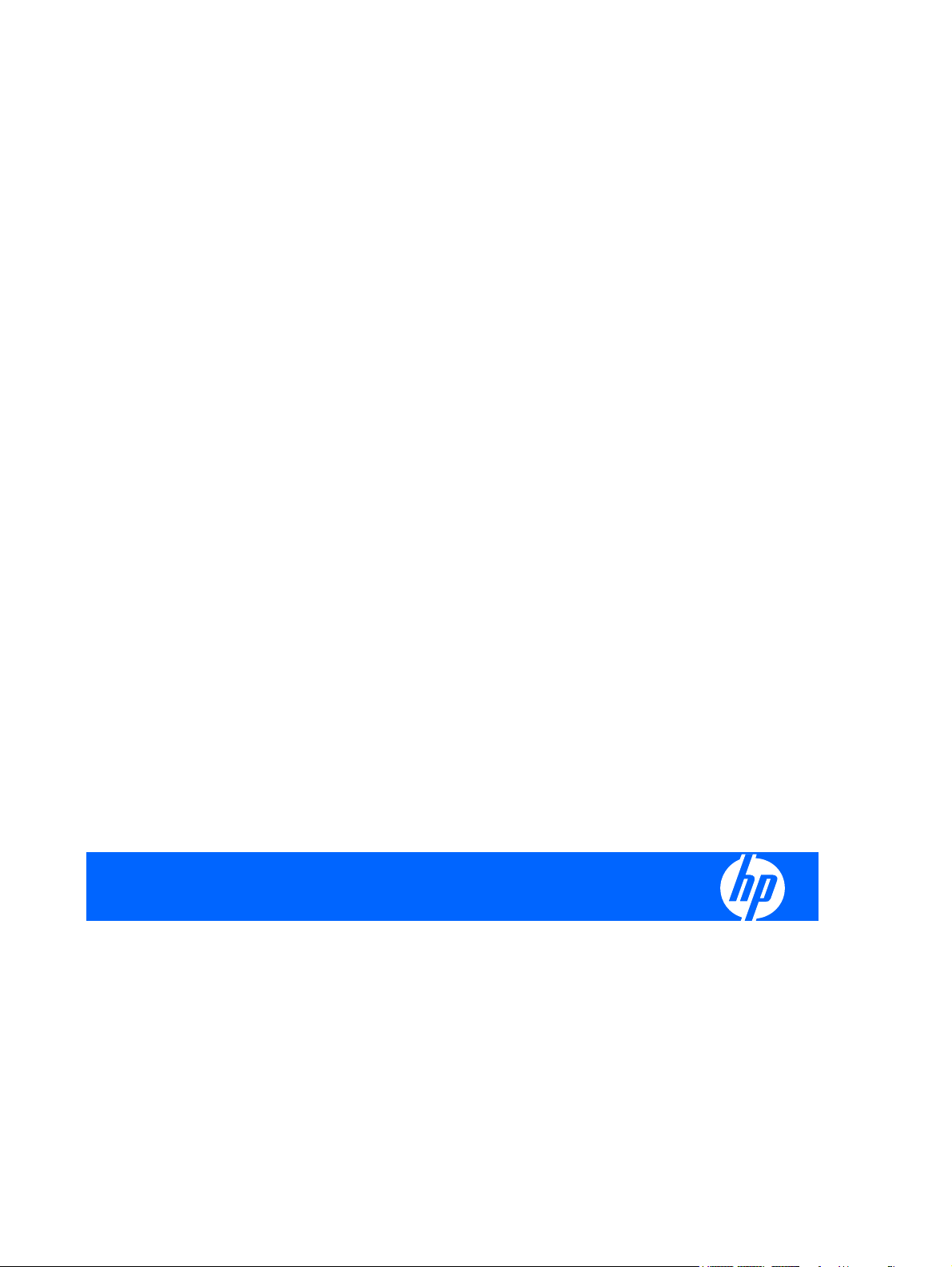
HP w15e LCD Monitor
User Guide
Page 2
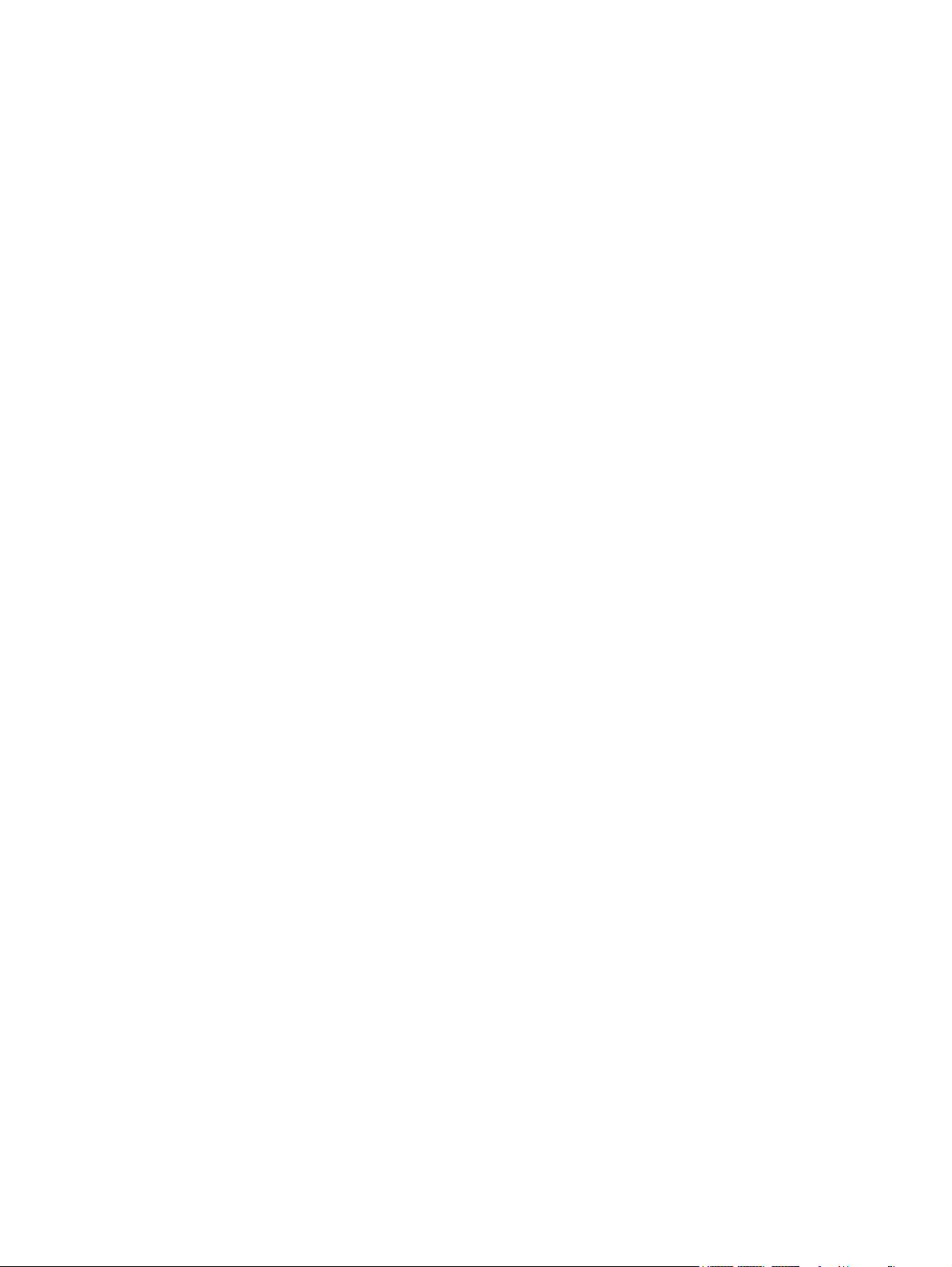
© 2008 Hewlett-Packard Development
Company, L.P.
Microsoft, Windows, and Windows Vista are
either trademarks or registered trademarks
of Microsoft Corporation in the United States
and/or other countries.
All other product names mentioned herein
may be trademarks of their respective
companies.
Hewlett-Packard Company shall not be liable
for technical or editorial errors or omissions
contained herein or for incidental or
consequential damages in connection with
the furnishing, performance, or use of this
material. The information in this document is
provided “as is” without warranty of any kind,
including, but not limited to, the implied
warranties of merchantability and fitness for
a particular purpose, and is subject to
change without notice. The warranties for
Hewlett-Packard products are set forth in the
express limited warranty statements
accompanying such products. Nothing
herein should be construed as constituting
an additional warranty.
This document contains proprietary
information that is protected by copyright. No
part of this document may be photocopied,
reproduced, or translated to another
language without the prior written consent of
Hewlett-Packard Company.
First Edition (May 2008)
Document Part Number: 481574-001
Page 3
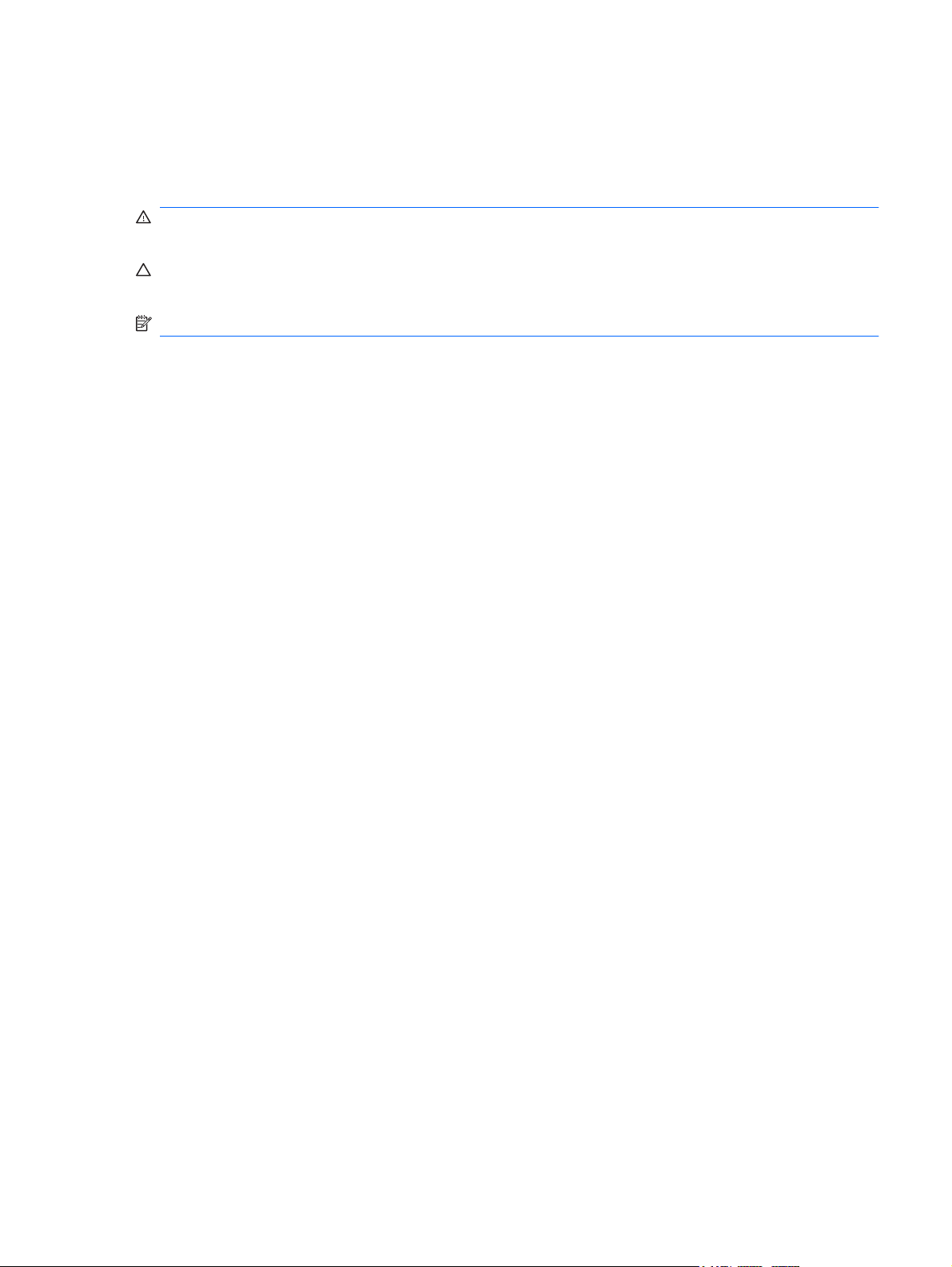
About This Guide
This guide provides information on setting up the monitor, installing drivers, using the on-screen display
menu, troubleshooting and technical specifications.
WARNING! Text set off in this manner indicates that failure to follow directions could result in bodily
harm or loss of life.
CAUTION: Text set off in this manner indicates that failure to follow directions could result in damage
to equipment or loss of information.
NOTE: Text set off in this manner provides important supplemental information.
iii
Page 4
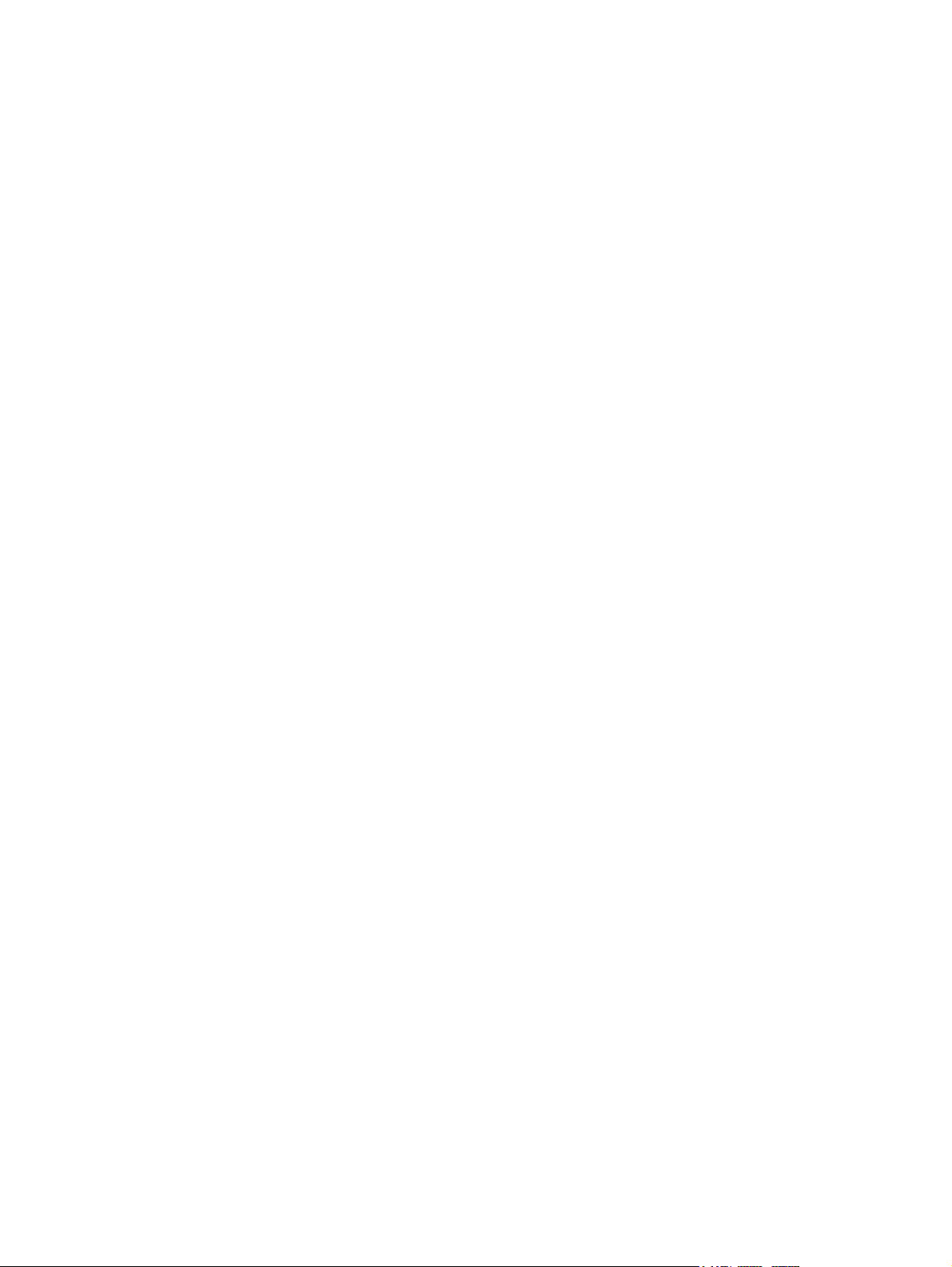
iv About This Guide
Page 5
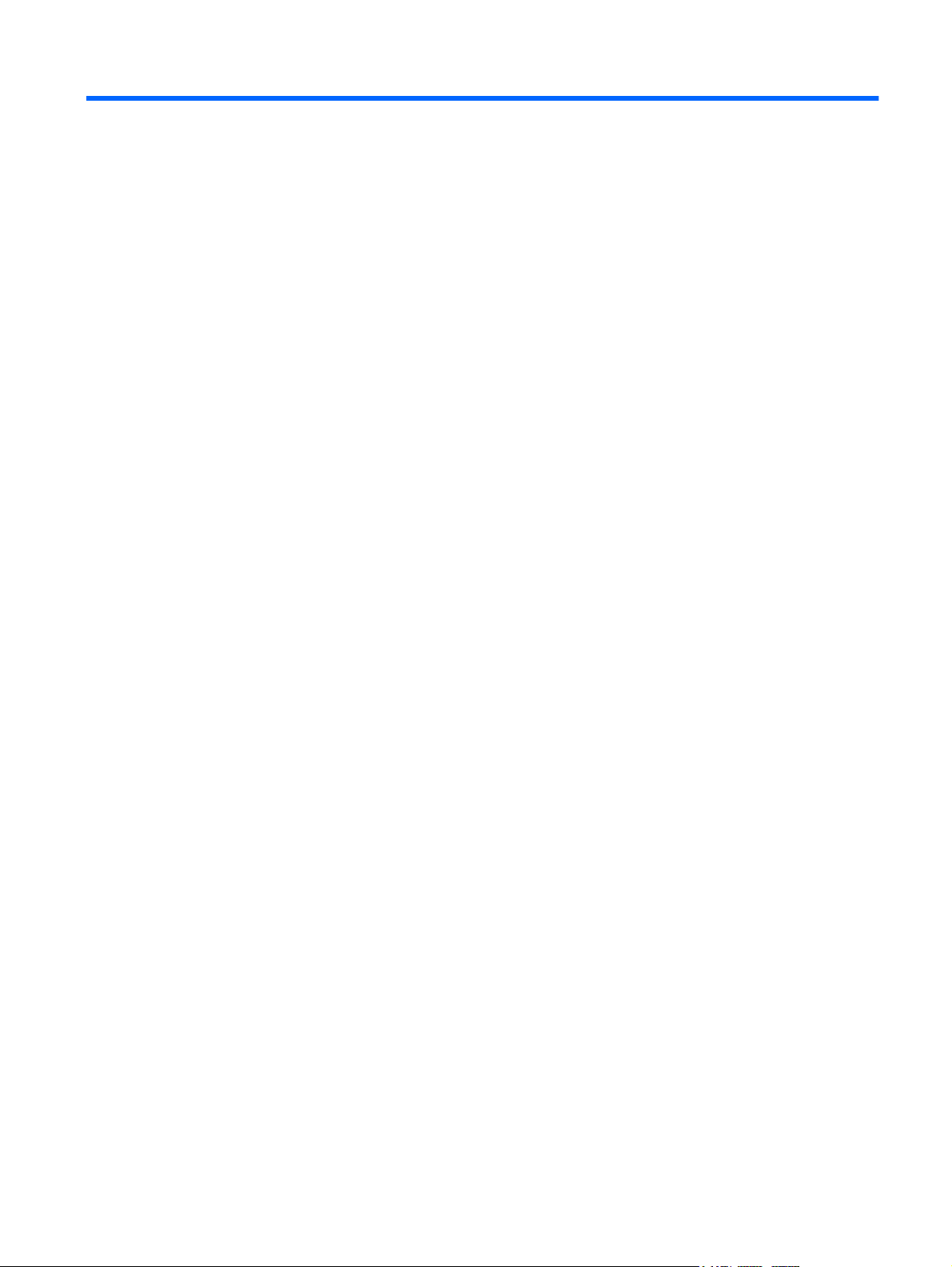
Table of contents
1 Product Features
HP w15e LCD Monitor .......................................................................................................................... 1
2 Safety and Maintenance Guidelines
Important Safety Information ................................................................................................................ 2
Maintenance Guidelines ....................................................................................................................... 3
Cleaning the Monitor ............................................................................................................ 3
Shipping the Monitor ............................................................................................................ 3
3 Setting Up the Monitor
Attaching the Monitor Base .................................................................................................................. 4
Rear Components ................................................................................................................................ 5
Connecting the Cables ......................................................................................................................... 6
Connecting the Speakers (select models only) .................................................................................... 7
Adjusting the Monitor ............................................................................................................................ 7
Turning on the Monitor ......................................................................................................................... 7
Mounting the Monitor Panel ................................................................................................................. 8
Locating the Rating Labels ................................................................................................................. 10
4 Operating the Monitor
Software and Utilities .......................................................................................................................... 11
Installing from the CD (with select models) ....................................................................... 11
Downloading from the Worldwide Web .............................................................................. 11
Using the Auto-Adjustment Function .................................................................................................. 11
Front Panel Controls .......................................................................................................................... 12
Adjusting the Monitor Settings ............................................................................................................ 13
Using the On-Screen Display Menu .................................................................................. 13
OSD Menu Selections ....................................................................................... 14
Optimizing Digital Conversion ........................................................................... 16
Identifying Monitor Conditions ............................................................................................................ 16
Appendix A Troubleshooting
Solving Common Problems ................................................................................................................ 17
Using the Worldwide Web .................................................................................................................. 18
Preparing to Call Technical Support ................................................................................................... 18
Appendix B Technical Specifications
w15e Model ........................................................................................................................................ 19
v
Page 6
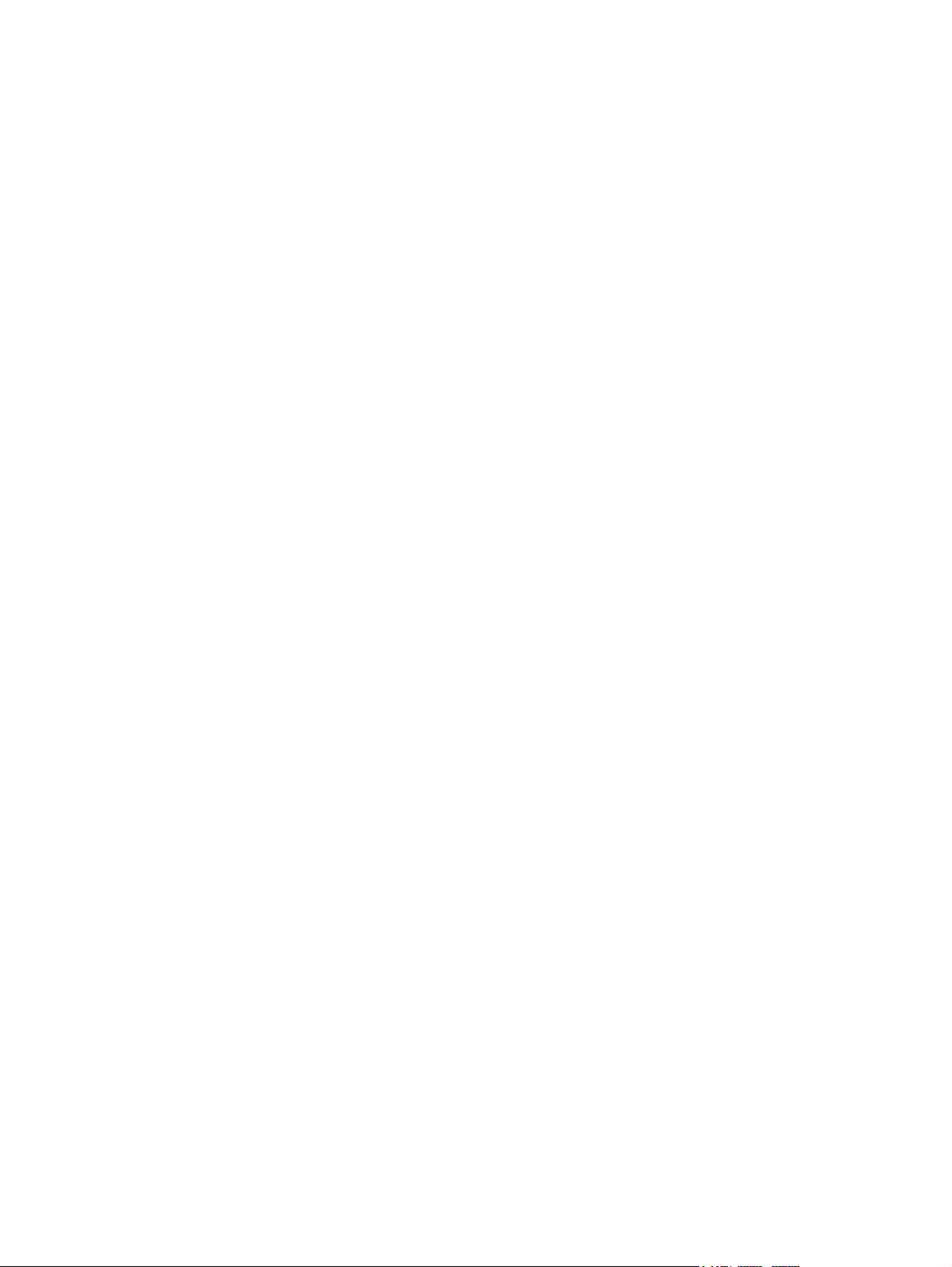
Recognizing Preset Display Resolutions ............................................................................................ 20
w15e Model ....................................................................................................................... 20
Entering User Modes .......................................................................................................................... 21
Energy Saver Feature ........................................................................................................................ 21
Appendix C Agency Regulatory Notices
Federal Communications Commission Notice ................................................................................... 22
Modifications ...................................................................................................................... 22
Cables ................................................................................................................................ 22
Declaration of Conformity for Products Marked with the FCC Logo (United States Only) ................. 22
Canadian Notice ................................................................................................................................. 23
Avis Canadien .................................................................................................................................... 23
European Union Regulatory Notice .................................................................................................... 23
German Ergonomics Notice ............................................................................................................... 24
Japanese Notice ................................................................................................................................. 24
Korean Notice ..................................................................................................................................... 24
Power Cord Set Requirements ........................................................................................................... 24
Japanese Power Cord Requirements ................................................................................ 24
Product Environmental Notices .......................................................................................................... 25
Energy Star Compliance .................................................................................................... 25
Materials Disposal ............................................................................................................. 25
Disposal of Waste Equipment by Users in Private Household in the European
Union ................................................................................................................................. 25
Restriction of Hazardous Substances (RoHS) ................................................................... 26
Appendix D LCD Monitor Quality and Pixel Policy
vi
Page 7
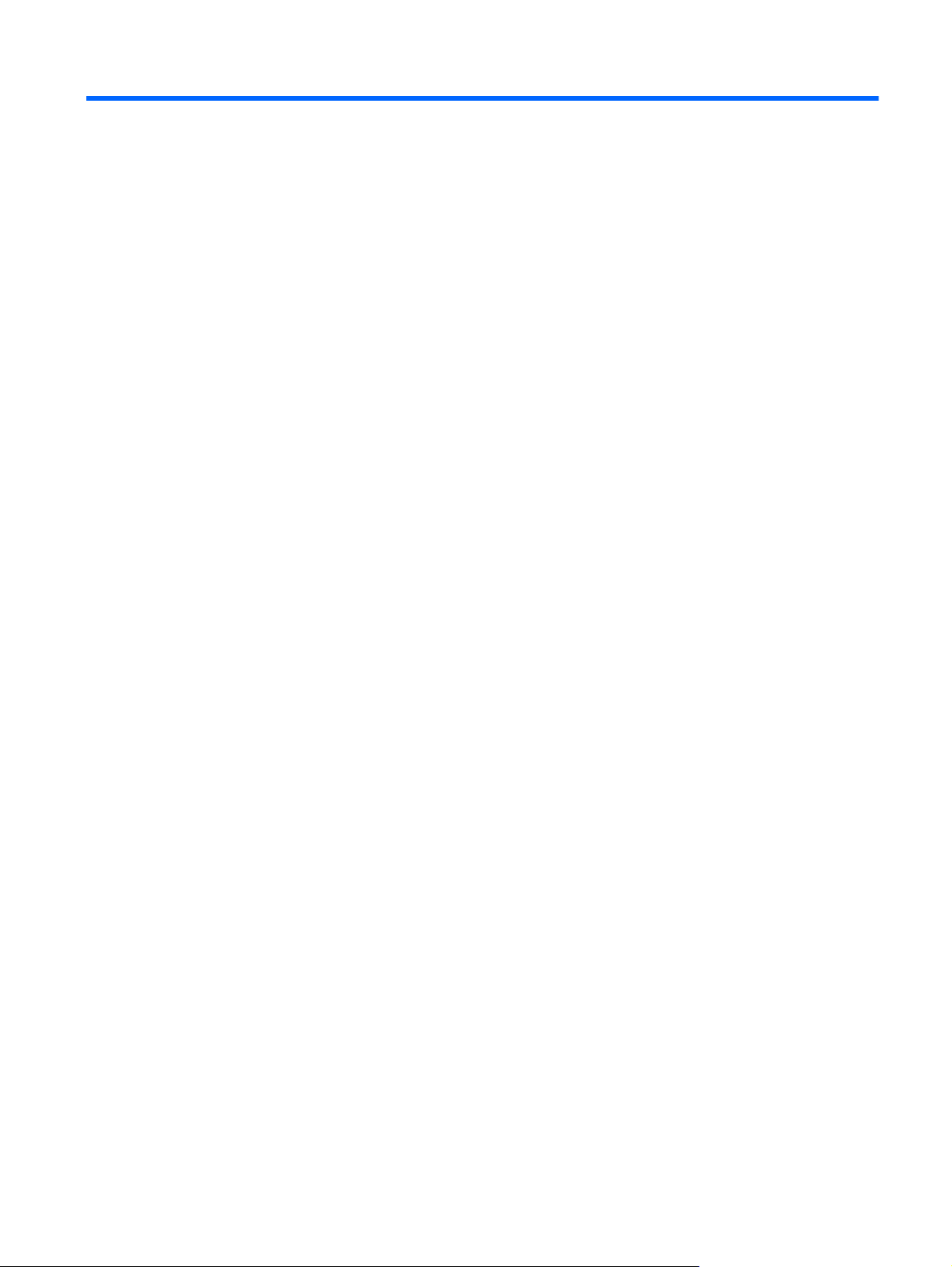
1 Product Features
HP w15e LCD Monitor
The LCD (liquid crystal display) monitor has an active matrix, thin-film transistor (TFT) panel. The monitor
features include:
Wide-screen 38.1 cm (15-inch) diagonal viewable area display with 1280 × 720 resolution, plus
●
full-screen support for lower resolutions
Tilt capability
●
Removable base and pedestal for flexible monitor panel mounting solutions
●
Video signal input to support VGA analog with VGA signal cable provided
●
USB speakers (select models)
●
Plug and play capability if supported by the system
●
Cable management feature for placement of cables and cords
●
On-Screen Display (OSD) adjustments in several languages for easy setup and screen
●
optimization
Software and documentation available on CD or downloaded from the HP support Web site
●
Energy saver feature to meet requirements for reduced power consumption
●
Compliant with the following regulated specifications:
●
Swedish MPR II 1990
◦
Swedish TCO99 Requirements
◦
Energy Star
◦
HP w15e LCD Monitor 1
Page 8
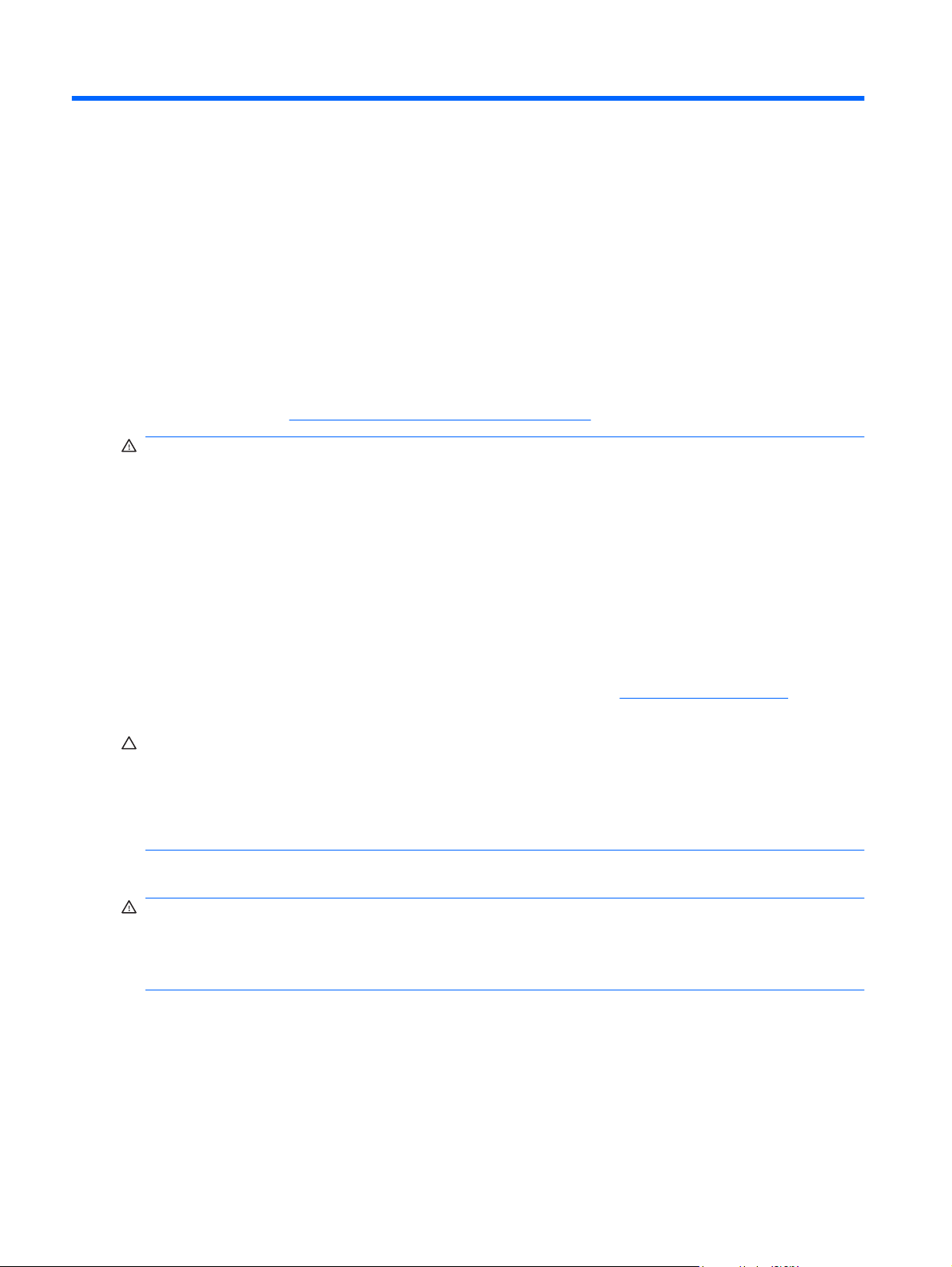
2 Safety and Maintenance Guidelines
Important Safety Information
A power cord is included with the monitor. If another cord is used, use only a power source and
connection appropriate for this monitor. For information on the correct power cord set to use with the
monitor, refer to the
WARNING! To reduce the risk of electric shock or damage to the equipment:
• Do not disable the power cord grounding feature. The grounding plug is an important safety feature.
• Plug the power cord in a grounded (earthed) outlet that is easily accessible at all times.
• Disconnect power from the product by unplugging the power cord from the electrical outlet.
For your safety, do not place anything on power cords or cables. Arrange them so that no one may
accidentally step on or trip over them. Do not pull on a cord or cable. When unplugging from the electrical
outlet, grasp the cord by the plug.
Power Cord Set Requirements on page 24 in Appendix C.
To reduce the risk of serious injury, read the Safety and Comfort Guide. It describes proper workstation,
setup, posture, and health and work habits for computer users, and provides important electrical and
mechanical safety information. This guide is located on the Web at
the documentation CD, if one is included with the monitor.
CAUTION: For the protection of the monitor, as well as the computer, connect all power cords for the
computer and its peripheral devices (such as a monitor, printer, scanner) to some form of surge
protection device such as a power strip or Uninterruptible Power Supply (UPS). Not all power strips
provide surge protection; the power strips must be specifically labeled as having this ability. Use a power
strip whose manufacturer offers a Damage Replacement Policy so you can replace the equipment, if
surge protection fails.
Use the appropriate and correctly sized furniture designed to properly support your HP LCD monitor.
WARNING! LCD monitors that are inappropriately situated on dressers, bookcases, shelves, desks,
speakers, chests, or carts may fall over and cause personal injury.
Care should be taken to route all cords and cables connected to the LCD monitor so that they can not
be pulled, grabbed, or tripped over.
http://www.hp.com/ergo and/or on
2 Chapter 2 Safety and Maintenance Guidelines
Page 9
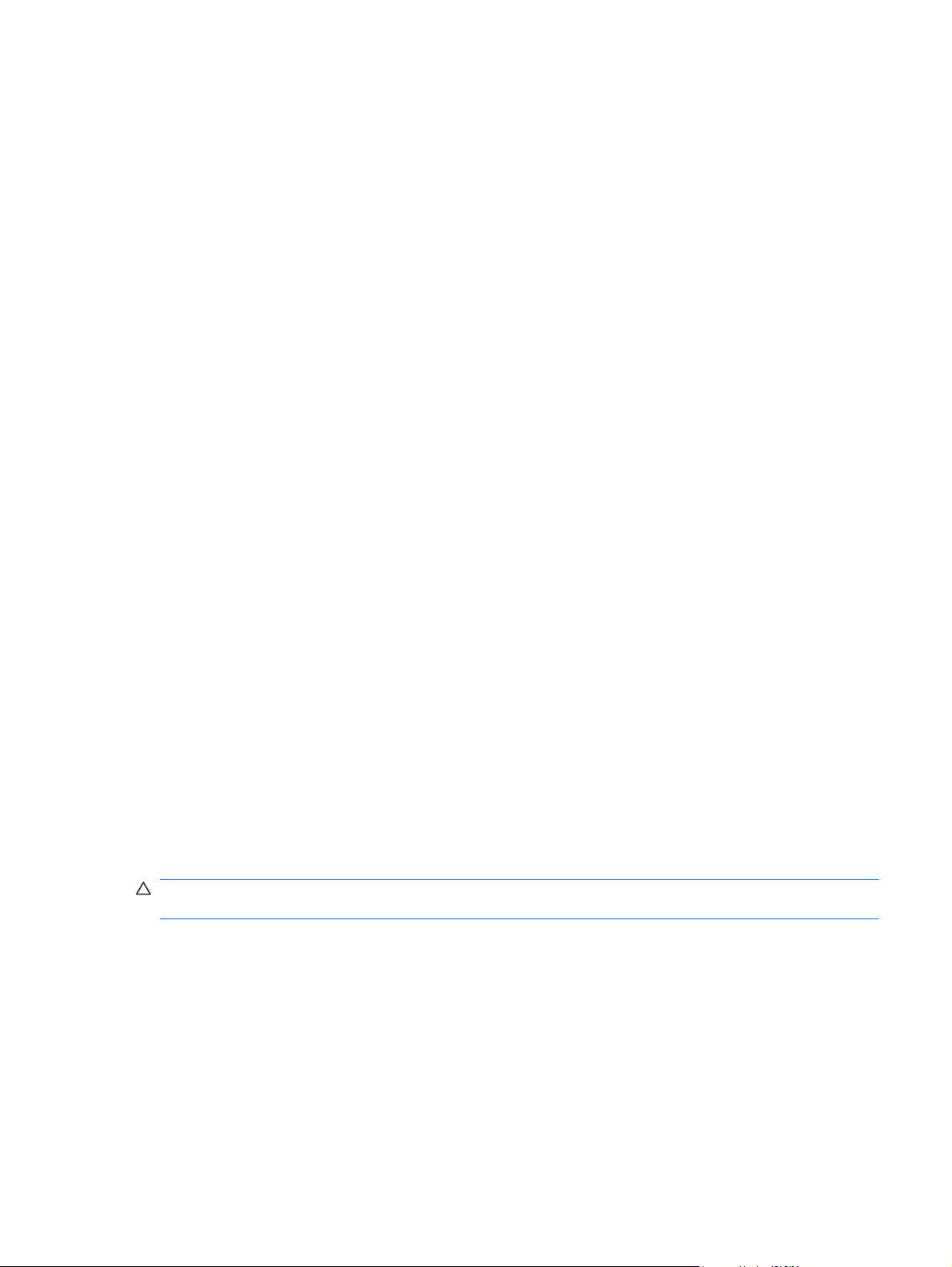
Maintenance Guidelines
To enhance the performance and extend the life of the monitor:
Do not open the monitor cabinet or attempt to service this product yourself. Adjust only those
●
controls that are covered in the operating instructions. If the monitor is not operating properly or
has been dropped or damaged, contact an authorized HP dealer, reseller, or service provider.
Use only a power source and connection appropriate for this monitor, as indicated on the label/
●
back plate of the monitor.
Be sure the total ampere rating of the products connected to the outlet does not exceed the current
●
rating of the electrical outlet, and the total ampere rating of the products connected to the cord does
not exceed the rating of the cord. Look on the power label to determine the ampere rating (AMPS
or A) for each device.
Install the monitor near an outlet that you can easily reach. Disconnect the monitor by grasping the
●
plug firmly and pulling it from the outlet. Never disconnect the monitor by pulling the cord.
Turn the monitor off when not in use. You can substantially increase the life expectancy of the
●
monitor by using a screen saver program and turning off the monitor when not in use.
Slots and openings in the cabinet are provided for ventilation. These openings must not be blocked
●
or covered. Never push objects of any kind into cabinet slots or other openings.
Do not drop the monitor or place it on an unstable surface.
●
Do not allow anything to rest on the power cord. Do not walk on the cord.
●
Keep the monitor in a well-ventilated area, away from excessive light, heat or moisture.
●
When removing the monitor base, you must lay the monitor face down on a soft area to prevent it
●
from getting scratched, defaced, or broken.
Cleaning the Monitor
1. Turn off the monitor and the computer.
2. Unplug the monitor from the wall outlet.
3. Clean the monitor plastics with a clean cloth dampened with water.
4. Clean the monitor screen with an antistatic screen cleaner.
CAUTION: Do not use benzene, thinner, ammonia, or any other volatile substances to clean the
monitor or the screen. These chemicals may damage the cabinet finish as well as the screen.
Shipping the Monitor
Keep the original packing box in a storage area. You may need it later if you move or ship the monitor.
Maintenance Guidelines 3
Page 10
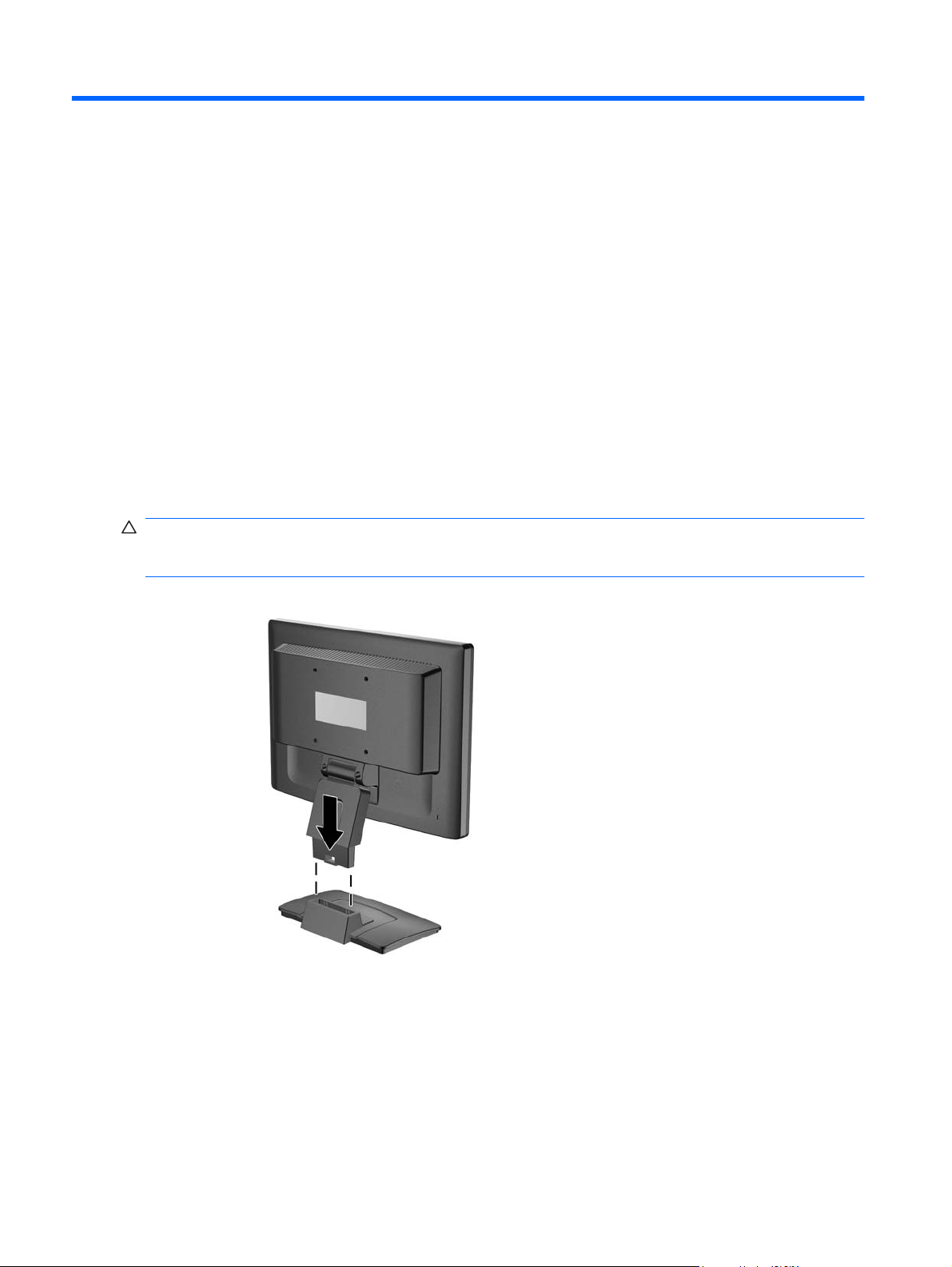
3 Setting Up the Monitor
To set up the monitor, ensure that the power is turned off to the monitor, computer system, and other
attached devices, then follow the instructions below.
Attaching the Monitor Base
1. Set the base on a flat surface such as a table top.
2. Using both hands, position the pedestal over the base and press down firmly to lock it in place. Be
sure the base is securely locked in place and adjust the tilt angle to the desired position.
CAUTION: Do not touch the surface of the LCD panel. Pressure on the panel may cause non-
uniformity of color or disorientation of the liquid crystals. If this occurs the screen will not recover to its
normal condition.
Figure 3-1 Attaching the Base to the Monitor
4 Chapter 3 Setting Up the Monitor
Page 11

Rear Components
Figure 3-2 Rear Components
Component Function
1 AC Power Connector Connects the AC power cord to the monitor.
2 VGA Connects the VGA cable to the monitor.
Rear Components 5
Page 12

Connecting the Cables
1. Place the monitor in a convenient, well-ventilated location near the computer.
2. Route the cables through the cable guide on the rear of the monitor pedestal.
3. Connect the VGA signal cable to the VGA connector on the rear of the monitor and the other end
to the VGA connector on the computer.
4. Connect one end of the power cable to the AC power connector on the back of the monitor, and
the other end to an electrical wall outlet.
Figure 3-3 Connecting the Cables
WARNING! To reduce the risk of electric shock or damage to the equipment:
Do not disable the power cord grounding plug. The grounding plug is an important safety feature.
Plug the power cord into a grounded (earthed) electrical outlet that is easily accessible at all times.
Disconnect power from the equipment by unplugging the power cord from the electrical outlet.
For your safety, do not place anything on power cords or cables. Arrange them so that no one may
accidentally step on or trip over them. Do not pull on a cord or cable. When unplugging from the
electrical outlet, grasp the cord by the plug.
6 Chapter 3 Setting Up the Monitor
Page 13

Connecting the Speakers (select models only)
1. Place the speaker set near the monitor so that the speaker with the controls is on the right side
when viewing the monitor from the front.
2. Connect the USB cable on the control speaker to a USB connector on the computer.
3. Connect one end of the audio cable provided to the control speaker and the other end to the audio
output connector on the computer.
Adjusting the Monitor
Tilt the monitor's panel forward or backward to set it to a comfortable eye level.
Figure 3-4 Tilting the Monitor
Turning on the Monitor
1. Press the power button on the computer to turn it on.
2. Press the power button on the front of the monitor to turn it on.
CAUTION: Burn-in image damage may occur on monitors that display the same static image on
screen for a prolonged period of time.* To avoid burn-in image damage on the monitor screen, you
should always activate a screen saver application or turn off the monitor when it is not in use for a
prolonged period of time. Image retention is a condition that may occur on all LCD screens.
* A prolonged period of time is 12 consecutive hours of non-use.
Connecting the Speakers (select models only) 7
Page 14

Mounting the Monitor Panel
You can remove the monitor panel from the pedestal base to install the panel on a wall, a swing arm,
or other mounting fixture.
CAUTION: Before beginning to disassemble the monitor, be sure the monitor is turned off and the
power and signal cables are both disconnected. If the monitor has a connected audio cable, disconnect
it.
1. Disconnect and remove the signal and power cables from the back of the monitor.
2. Lay the monitor face down on a flat surface.
3. Remove the two screws on the back of the monitor that connect the monitor panel to the pedestal
base (1) and slide the pedestal base from the monitor panel (2).
Figure 3-5 Removing the Pedestal Base
8 Chapter 3 Setting Up the Monitor
Page 15

4. Insert four 10mm screws through the holes on the swing arm plate and into the mounting holes on
the monitor.
Figure 3-6 Installing the Monitor on a Swing Arm
CAUTION: This monitor supports the VESA industry standard 100 mm mounting holes. To attach
a third-party mounting solution to the monitor, four 4 mm, 0.7 pitch, and 10 mm long screws are
required (not provided with the monitor). Longer screws should not be used because they may
damage the monitor. It is important to verify that the manufacturer’s mounting solution is compliant
with the VESA standard and is rated to support the weight of the monitor display panel. For best
performance, it is important to use the power and video cables provided with the monitor.
5. Reconnect the cables to the monitor panel.
Mounting the Monitor Panel 9
Page 16

Locating the Rating Labels
The rating labels on the monitor provide the spare part number, product number, and serial number.
You may need these numbers when contacting HP about the monitor model. The rating labels are
located on the rear panel of the monitor display head.
Figure 3-7 Locating the Rating Labels
10 Chapter 3 Setting Up the Monitor
Page 17

4 Operating the Monitor
Software and Utilities
Install the drivers and software from the CD provided with the monitor or download the latest version of
the files from the HP support Web site.
Installing from the CD (with select models)
To install the drivers and software files on the computer from the CD:
1. Insert the CD in the computer CD-ROM drive. The CD menu is displayed.
2. View the Monitor Driver Software Readme file.
3. Select Install Monitor Driver Software.
4. Follow the on-screen instructions.
5. Ensure that the proper resolution and refresh rates appear in the Windows Display control panel.
NOTE: You may need to install the digitally signed monitor .INF and .ICM files manually from the CD
in the event of an installation error. Refer to the Monitor Driver Software Readme file on the CD.
Downloading from the Worldwide Web
To download the latest version of driver and software files from the HP monitors support Web site:
1. Refer to
2. Follow the links for the monitor to the support page and download page.
3. Ensure the system meets the requirements.
4. Download the software by following the instructions.
http://www.hp.com/support and select the country region.
Using the Auto-Adjustment Function
You can optimize the screen performance for the VGA (analog) input by using the Auto button on the
monitor or the auto-adjustment pattern software utility on the CD provided.
Auto-adjustment can correct the following image quality conditions:
Fuzzy or unclear focus
●
Ghosting, streaking or shadowing effects
●
Software and Utilities 11
Page 18

Faint vertical bars
●
Thin, horizontal scrolling lines
●
An off-center picture
●
To use the auto-adjustment feature:
1. Allow the monitor to warm up for 20 minutes before adjusting.
2. Press the Auto button on the monitor front panel to produce a stable, centered image.
Front Panel Controls
Table 4-1 Monitor Front Panel Controls
Control Function
1 Auto Activates the auto-adjustment feature.
2 Exit Exits the OSD menu and saves the adjusted settings.
3 – (minus)
4 + (plus)
5 Select Opens and selects the OSD menu.
6 Power Turns the monitor on or off.
If the OSD menu is on, press to navigate backward through the OSD
●
menu and decrease adjustment levels.
If the OSD menu is inactive, press to adjust the contrast feature.
●
Navigates forward through the OSD menu and increases adjustment
●
levels.
When the OSD menu is inactive, press to adjust the brightness
●
feature.
12 Chapter 4 Operating the Monitor
Page 19

Adjusting the Monitor Settings
The monitor settings can be adjusted from the On-Screen Display (OSD) menu.
Using the On-Screen Display Menu
Use the On-Screen Display (OSD) to adjust the screen image based on your viewing preferences. To
access the OSD, do the following:
1. If the monitor is not already on, press the Power button to turn on the monitor.
2. To access the OSD Menu, press the Select button on the monitor’s front panel.
3. To navigate through the OSD Menu, press the + (plus) button on the monitor’s front panel to scroll
up, or the – (minus) button to scroll in reverse.
4. To select an item from the OSD Menu, use the + (plus) or – (minus) buttons to scroll to and highlight
your selection, then press the Select button to select that function.
5. Adjust the item using the + (plus) or – (minus) buttons on the front panel to adjust the scale.
6. After adjusting the function, press the Exit button on the front panel to leave the menu. The settings
will automatically be saved after adjustments are made.
Adjusting the Monitor Settings 13
Page 20

OSD Menu Selections
The following table lists the On-Screen Display (OSD) menu selections and their functional descriptions.
Settings will be saved automatically after adjustments are made.
Table 4-2 OSD Menu
Icon Main Menu Submenu Description
Auto Adjust Automatically adjusts the screen image.
Luminance Adjusts the brightness and contrast levels of the
screen.
Brightness Adjusts the brightness level of the screen. The factory
default range is 90.
Contrast Adjusts the contrast level of the screen. The factory
default range is 80.
Geometry Adjusts the screen image.
H. Position Adjusts the position of the screen image left and right.
V. Position Adjusts the position of the screen image up and down.
Pixel Clock Minimizes any vertical bars or strips visible on the
Phase Adjusts the focus of the display. This adjustment
Color Selects the screen color temperature or sets up a user
9300 K Changes to slightly blueish white.
7500 K Changes to slightly greenish white.
6500 K Changes to slightly reddish white.
User Preset Selects and adjusts your own color scales:
OSD Adjusts the position and duration of the OSD menu
H. Position Horizontal OSD Position-Changes the viewing
screen background. Adjusting the Pixel Clock will also
change the horizontal screen image.
allows you to remove any horizontal noise and clear or
sharpen the image of characters.
preset.
Red - sets your own red color levels
●
Green - sets your own green color levels
●
Blue - sets your own blue color levels
●
screen.
position of the OSD menu to the left or right area of the
screen. The factory default range is 50.
14 Chapter 4 Operating the Monitor
V. Position Vertical OSD Position-Changes the viewing position of
the OSD menu to the top or bottom area of the screen.
The factory default range is 50.
OSD Time Sets the time duration in seconds that the OSD is
visible after the last button is pressed. The factory
default is 30 seconds.
Page 21

Table 4-2 OSD Menu (continued)
Icon Main Menu Submenu Description
Language Selects the language in which the OSD menu is
displayed. The factory default is English.
Recall Returns all OSD menu settings and DDC/CI controls
Miscellaneous Selects Sharpness, DDC/CI, and Display Information
Sharpness Adjusts the screen image to look sharper or softer.
DDC/CI Support Allows the computer to control some OSD menu
Display Information Selects and displays important information about the
to the factory default settings, except the Language.
features of the monitor.
features such as brightness, contrast and color
temperature. Set to:
On
●
Off
●
The factory default is On.
monitor.
Adjusting the Monitor Settings 15
Page 22

Optimizing Digital Conversion
Two controls in the on-screen display can be adjusted to improve image performance: Pixel Clock and
Phase.
NOTE: The Pixel Clock and Phase controls are adjustable only when using an analog input. These
controls are not adjustable for digital inputs.
The Pixel Clock must first be set correctly since the Phase settings are dependent on the main Pixel
Clock setting. Use these controls only when the auto-adjustment function does not provide a satisfactory
image.
Pixel Clock—Increases/decreases the value to minimize any vertical bars or stripes visible on the
●
screen background.
Phase—Increases/decreases the value to minimize video distortion or video jitter.
●
NOTE: When using the controls, you will obtain the best results by using the auto-adjustment feature.
When adjusting the Pixel Clock and Phase values, if the monitor images become distorted, continue
adjusting the values until the distortion disappears. To restore the factory settings, select Yes from the
Recall menu in the on-screen display.
Identifying Monitor Conditions
Special messages will appear on the monitor screen when identifying the following monitor conditions:
Out of Range!—Indicates the monitor does not support the input signal because the resolution
●
and/or refresh rate are set higher than the monitor supports.
No Signal Detected!—Indicates the monitor is not receiving a video signal from the PC on the
●
monitor video input connector. Check to determine if the PC or input signal source is off or in the
power saving mode.
Auto Adjusting...—Indicates the auto-adjustment function is active.
●
Signal Cable Not Connected!—Indicates the video cable is not properly connected to the
●
computer.
Nonpreset Mode!—Indicates a non-preset timing is being used.
●
16 Chapter 4 Operating the Monitor
Page 23

A Troubleshooting
Solving Common Problems
The following table lists possible problems, the possible cause of each problem, and the recommended
solutions.
Problem Possible Cause Solution
Screen is blank. Power cord is disconnected. Connect the power cord.
Power button on front panel of
the monitor is turned off.
Video cable is improperly
connected.
Screen blanking is active. Press any key on the keyboard or move the mouse
Screen image appears distorted; text is
fuzzy or blurred; image quality is
degraded.
Image appears blurred, indistinct, or
too dark.
Image is not centered Position may need adjustment. Press the Select button to access the OSD menu.
Signal Cable Not Connected! is
displayed on screen.
Out of Range! is displayed on screen. Video resolution and/or refresh
The computer’s graphics card
resolution is set lower or higher
than the monitor’s native
resolution.
Brightness and contrast are
too low.
Monitor video cable is
disconnected.
rate are set higher than what
the monitor supports.
Press the front panel power button.
Connect the video cable properly. Refer to Chapter
3,
Setting Up the Monitor on page 4 for more
information.
to inactivate the screen blanking utility.
Set the computer’s display resolution to the same
mode as the monitor’s recommended native screen
resolution to provide the best picture quality.
Press the Auto button on the front panel. If this does
not correct the image, press the Select button to
open the OSD Menu, and select Luminance to adjust
the brightness and contrast scales as needed.
Select Geometry/H. Position or V. Position to adjust
the horizontal or vertical position of the image.
Connect the VGA cable to the VGA connector on the
computer. Be sure that the computer power is off
while connecting the video cable.
Restart the computer and enter Safe Mode. Change
the settings to a supported setting (see
Preset Display Resolutions on page 20). Restart
the computer so that the new settings take effect.
Recognizing
Solving Common Problems 17
Page 24

Using the Worldwide Web
For the online access to technical support information, self-solve tools, online assistance, community
forums of IT experts, broad mutlivendor knowledge base, monitoring and diagnostic tools, go to
http://www.hp.com/support
Preparing to Call Technical Support
If you cannot solve a problem using the trouble shooting tips in this section, you may need to call
technical support. Have the following information available when you call:
The monitor
●
Monitor model number
●
Serial number for the monitor
●
Purchase date on invoice
●
Conditions under which the problem occurred
●
Error messages received
●
Hardware configuration
●
Hardware and software you are using
●
18 Appendix A Troubleshooting
Page 25

B Technical Specifications
NOTE: All performance specifications are provided by the component manufacturers. Performance
specifications represent the highest specification of all HP's component manufacturers' typical level
specifications for performance and actual performance may vary either higher or lower.
w15e Model
Table B-1 w15e Specifications
Display
Type
Viewable Image Size 38.1 cm diagonal 15 inch diagonal
Tilt -5 to 20°
Maximum Weight (Unpacked) 4 kg 8.8 lbs.
Dimensions (include base)
Height
Depth
Width
Maximum Graphic Resolution 1280 × 720 (60Hz) analog input
Optimum Graphic Resolution 1280 x 720 (60Hz) analog input
Text Mode 720 × 400
Dot Pitch 0.2595 (H) × 0.2595 (V) mm
Horizontal Frequency 31 to 64 kHz
Vertical Refresh Rate 59 to 75 Hz
Environmental Requirements Temperature
38.1 cm wide screen
TFT LCD
33.9 cm
13.7 cm
37.7 cm
15 inches wide screen
13.34 inches
5.39 inches
14.57 inches
Operating Temperature
Storage Temperature
Relative Humidity 10 to 90%
Power Source 100 — 240 VAC, 50/60 Hz
Altitude:
Operating
0 to 40° C
-20 to 60° C
0 to 3657.6 m 0 to 12,000 feet
32 to 104° F
-4 to 140° F
w15e Model 19
Page 26

Table B-1 w15e Specifications (continued)
Storage 0 to 12192 m 0 to 40,000 feet
Power Consumption (maximum) 21 watts / standby <2 watts
Input Terminal One VGA connector with cable included
Recognizing Preset Display Resolutions
The display resolutions listed below are the most commonly used modes and are set as factory defaults.
This monitor automatically recognized these preset modes and they will appear properly sized and
centered on the screen.
w15e Model
Table B-2 Factory Preset Modes
Preset Pixel Format Horz Freq (kHz) Vert Freq (Hz)
1 640 × 480 31.47 59.94
2 640 × 480 37.5 75.0
3 640 × 480 37.86 72.81
4 720 × 400 31.47 70.08
5 800 × 600 37.88 60.32
6 800 × 600 46.88 75.0
7 800 × 600 48.08 72.19
8 832 × 624 49.71 74.53
9 1280 × 720 44.77 59.86
NOTE: 1280 x 720 is the recommended preset mode. Use this resolution for optimum picture quality.
20 Appendix B Technical Specifications
Page 27

Entering User Modes
The video controller signal may occasionally call for a mode that is not preset if:
You are not using a standard graphics adapter.
●
You are not using a preset mode.
●
It this occurs, you may need to readjust the parameters of the monitor screen by using the on-screen
display. Your changes can be made to any or all of these modes and saved in memory. The monitor
automatically stores the new setting, then recognized the new mode just as it does a preset mode. In
addition to the factory preset modes, there are four user modes that can be entered and stored.
Energy Saver Feature
When the monitor is in its normal operating mode, the monitor uses less than 21 watts and the Power
light is green.
The monitor also supports a reduced power state. The reduced power state will be entered into if the
monitor detects the absence of either the horizontal sync signal and/or the vertical sync signal. Upon
detecting the absence of these signals, the monitor screen is blanked, the backlight is turned off, and
the power light is turned amber. When the monitor is in the reduced power state, the monitor will utilize
less than 2 watts of power. There is a brief warm up period before the monitor will return to its normal
operating mode.
Refer to the computer manual for instructions on setting energy saver features (sometimes called power
management features).
NOTE: The above power saver feature only works when connected to computers that have energy
saver features.
By selecting the settings in the monitor's Energy Saver utility, you can also program the monitor to enter
into the reduced poser state at a predetermined time. When the monitor's Energy Saver utility causes
the monitor to enter the reduced power state, the power light blinks amber.
Entering User Modes 21
Page 28

C Agency Regulatory Notices
Federal Communications Commission Notice
This equipment has been tested and found to comply with the limits for a Class B digital device, pursuant
to Part 15 of the FCC Rules. These limits are designed to provide reasonable protection against harmful
interference in a residential installation. This equipment generates, uses, and can radiate radio
frequency energy and, if not installed and used in accordance with the instructions, may cause harmful
interference to radio communications. However, there is no guarantee that interference will not occur
in a particular installation. If this equipment does cause harmful interference to radio or television
reception, which can be determined by turning the equipment off and on, the user is encouraged to try
to correct the interference by one or more of the following measures:
Reorient or relocate the receiving antenna.
●
Increase the separation between the equipment and the receiver.
●
Connect the equipment into an outlet on a circuit different from that to which the receiver is
●
connected.
Consult the dealer or an experienced radio or television technician for help.
●
Modifications
The FCC requires the user to be notified that any changes or modifications made to this device that are
not expressly approved by Hewlett Packard Company may void the user's authority to operate the
equipment.
Cables
Connections to this device must be made with shielded cables with metallic RFI/EMI connector hoods
to maintain compliance with FCC Rules and Regulations.
Declaration of Conformity for Products Marked with the FCC Logo (United States Only)
This device complies with Part 15 of the FCC Rules. Operation is subject to the following two conditions:
1. This device may not cause harmful interference.
2. This device must accept any interference received, including interference that may cause
undesired operation.
For questions regarding the product, contact:
22 Appendix C Agency Regulatory Notices
Page 29

Hewlett Packard Company
P. O. Box 692000, Mail Stop 530113
Houston, Texas 77269-2000
Or, call 1-800-HP-INVENT (1-800 474-6836)
For questions regarding this FCC declaration, contact:
Hewlett Packard Company
P. O. Box 692000, Mail Stop 510101
Houston, Texas 77269-2000
Or, call (281) 514-3333
To identify this product, refer to the Part, Series, or Model number found on the product.
Canadian Notice
This Class B digital apparatus meets all requirements of the Canadian Interference-Causing Equipment
Regulations.
Avis Canadien
Cet appareil numérique de la classe B respecte toutes les exigences du Règlement sur le matériel
brouilleur du Canada.
European Union Regulatory Notice
This product complies with the following EU Directives:
Low Voltage Directive 2006/95/EC
●
EMC Directive 2004/108/EC
●
Compliance with these directives implies conformity to applicable harmonized European standards
(European Norms) which are listed on the EU Declaration of Conformity issued by Hewlett-Packard for
this product or product family.
This compliance is indicated by the following conformity marking placed on the product:
This marking is valid for non-Telecom
products and EU harmonized Telecom
products (e.g. Bluetooth)
This marking is valid for EU nonharmonized Telecom products.
*Notified body number (used only if
applicable — refer to the product label).
Canadian Notice 23
Page 30

Hewlett-Packard GmbH, HQ-TRE, Herrenberger Strasse 140, 71034 Boeblingen, Germany
German Ergonomics Notice
HP products which bear the “GS” approval mark, when forming part of a system comprising HP brand
computers, keyboards and monitors that bear the “GS” approval mark, meet the applicable ergonomic
requirements. The installation guides included with the products provide configuration information.
Japanese Notice
Korean Notice
Power Cord Set Requirements
The monitor power supply is provided with Automatic Line Switching (ALS). This feature allows the
monitor to operate on input voltages between 100–120V or 200–240V.
The power cord set (flexible cord or wall plug) received with the monitor meets the requirements for use
in the country where you purchased the equipment.
If you need to obtain a power cord for a different country, you should purchase a power cord that is
approved for use in that country.
The power cord must be rated for the product and for the voltage and current marked on the product's
electrical ratings label. The voltage and current rating of the cord should be greater than the voltage and
current rating marked on the product. In addition, the cross-sectional area of the wire must be a minimum
of 0.75 mm² or 18 AWG, and the length of the cord must be between 6 feet (1.8 m) and 12 feet (3.6 m).
If you have questions about the type of power cord to use, contact an authorized HP service provider.
A power cord should be routed so that it is not likely to be walked on or pinched by items placed upon
it or against it. Particular attention should be paid to the plug, electrical outlet, and the point where the
cord exits from the product.
Japanese Power Cord Requirements
For use in Japan, use only the power cord received with this product.
24 Appendix C Agency Regulatory Notices
Page 31

CAUTION: Do not use the power cord received with this product on any other products.
Product Environmental Notices
Energy Star Compliance
Monitors that are marked with the ENERGY STAR Logo meet the requirements of the U.S.
Environmental Protection Agency (EPA) ENERGY STAR program. As an ENERGY STAR Partner,
Hewlett Packard Company has determined that this product meets the ENERGY STAR guidelines for
energy efficiency. Specific details on using the Energy Saving features can be found in the energy saver
or power management section of the computer manual.
Materials Disposal
This HP product contains mercury in the fluorescent lamp in the display LCD that might require special
handling at end-of-life.
Disposal of this material can be regulated because of environmental considerations. For disposal or
recycling information, contact the local authorities or the Electronic Industries Alliance (EIA)
http://www.eiae.org.
Disposal of Waste Equipment by Users in Private Household in the European Union
This symbol on the product or on its packaging indicates that this product must not be disposed of with
your household waste. Instead, it is your responsibility to dispose of your waste equipment by handing
it over to a designated collection point for the recycling or waste electrical and electronic equipment.
The separate collection and recycling of your waste equipment at the time of disposal will help to
conserve natural resources and ensure that it is recycled in a manner that protects human health and
the environment. For more information about where you can drop off your waste equipment for recycling,
please contact the local city office, the household waste disposal service or the shop where you
purchased the product.
Product Environmental Notices 25
Page 32

Restriction of Hazardous Substances (RoHS)
A Japanese regulatory requirement, defined by specification JIS C 0950, 2005, mandates that
manufacturers provide Material Content Declarations for certain categories of electronic products
offered for sale after July 1, 2006. To view the JIS C 0950 material declaration for this product, visit
http://www.hp.com/go/jisc0950.
11363-2006
11363-2006
26 Appendix C Agency Regulatory Notices
Page 33

D LCD Monitor Quality and Pixel Policy
The TFT monitor uses high-precision technology, manufactured according to HP standards, to
guarantee trouble-free performance. Nevertheless, the display may have cosmetic imperfections that
appear as small bright or dark spots. This is common to all LCD displays used in products supplied by
all vendors and is not specific to the HP LCD. These imperfections are caused by one or more defective
pixels or sub-pixels.
A pixel consists of one red, one green, and one blue sub-pixel.
●
A defective whole pixel is always turned on (a bright spot on a dark background), or it is always off
●
(a dark spot on a bright background). The first is the more visible of the two.
A defective sub-pixel (dot defect) is less visible than a defective whole pixel and is small and only
●
visible on a specific background.
To locate defective pixels, the monitor should be viewed under normal operating conditions, in normal
operating mode at a supported resolution and refresh rate, from a distance of approximately 50 cm (20
in).
HP expects that, over time, the industry will continue to improve its ability to produce LCDs with fewer
cosmetic imperfections and HP will adjust guidelines as improvements are made. For more information
about your HP LCD Monitor, refer to the HP Web site at:
http://www.hp.com/support.
27
