Page 1
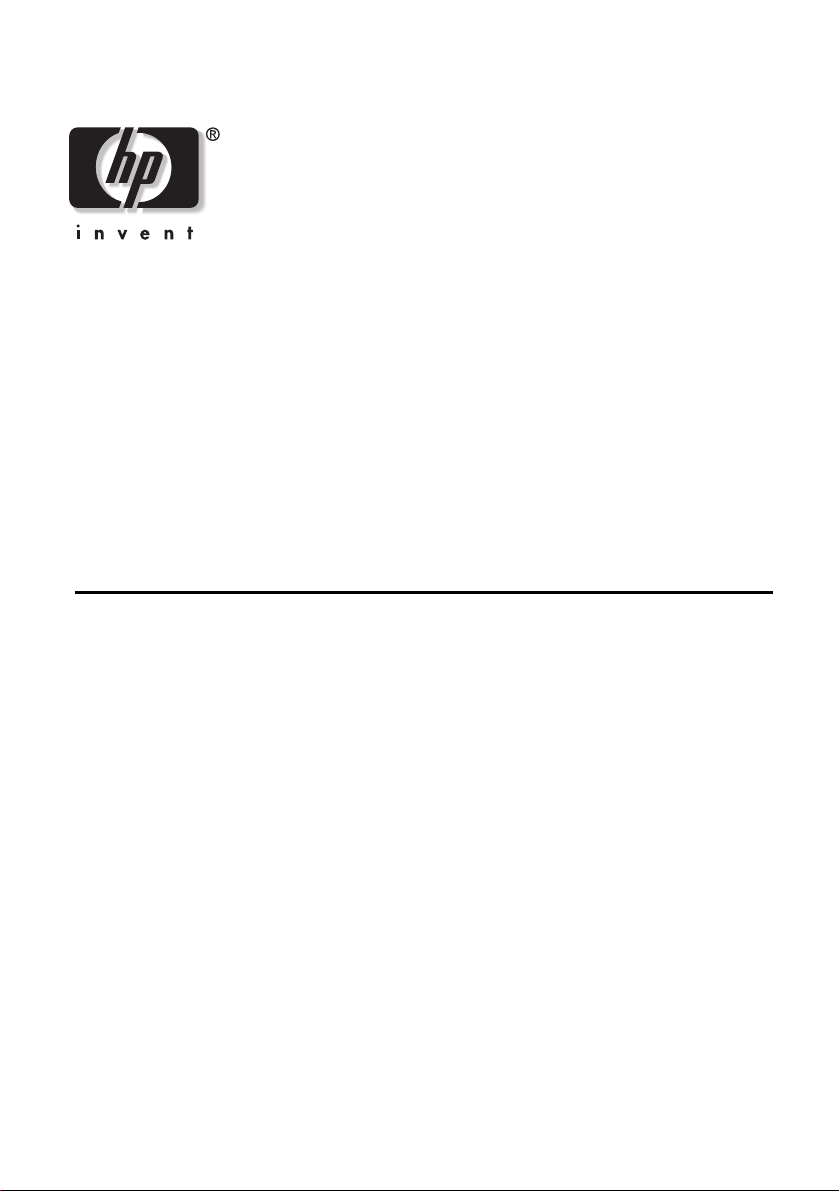
HP VP6100 Series
Digital Projector
User’s Guide
Page 2
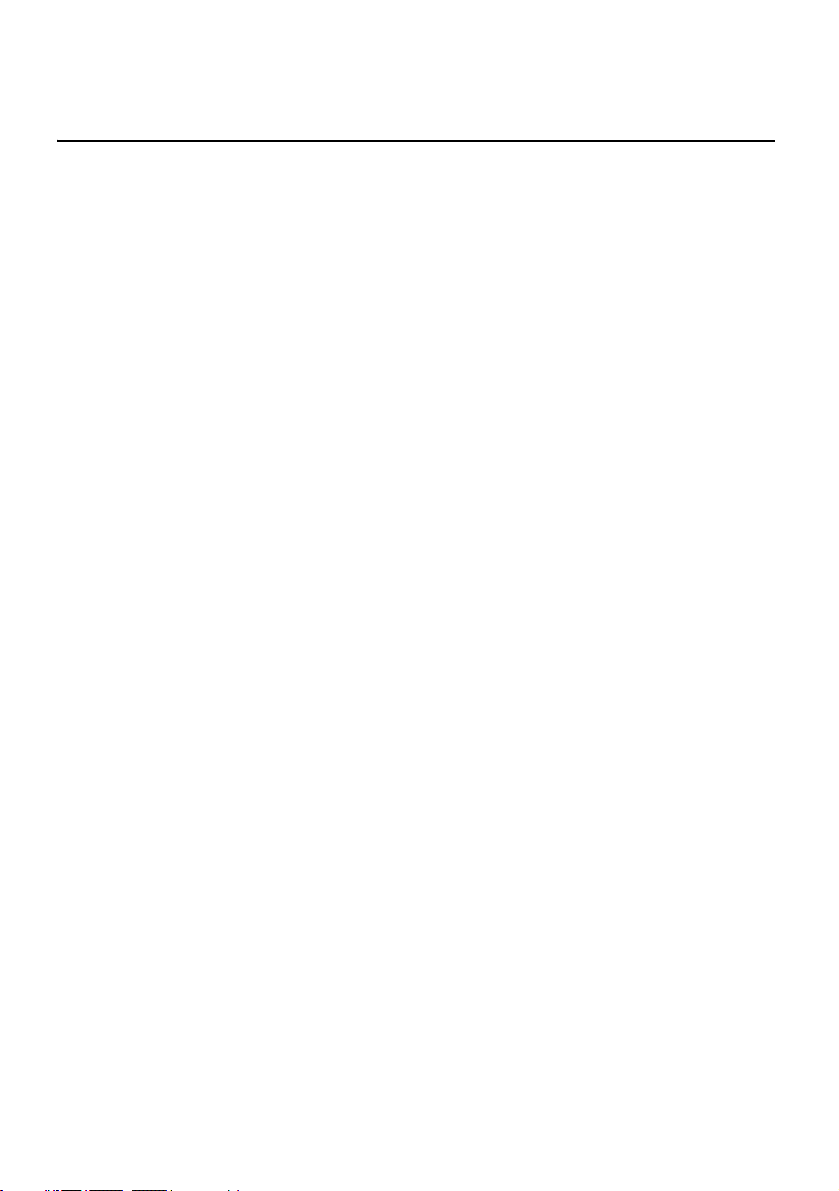
Notice
Copyright © 2004 by Hewlett-Packard. All rights reserved. No part of this publication may
be reproduced, transmitted, transcribed, stored in a retrieval system or translated into
any language or computer language, in any form or by any means, electronic, mechanical,
magnetic, optical, chemical, manual or otherwise, without the prior written permission of
HP.
HP makes no representations or warranties, either expressed or implied, with respect to
the contents hereof and specifically disclaims any warranties, merchantability or fitness for
any particular purpose. Furthermore, HP reserves the right to revise this publication and
to make changes from time to time in the contents hereof without obligation of HP to
notify any person of such revision or changes.
Page 3
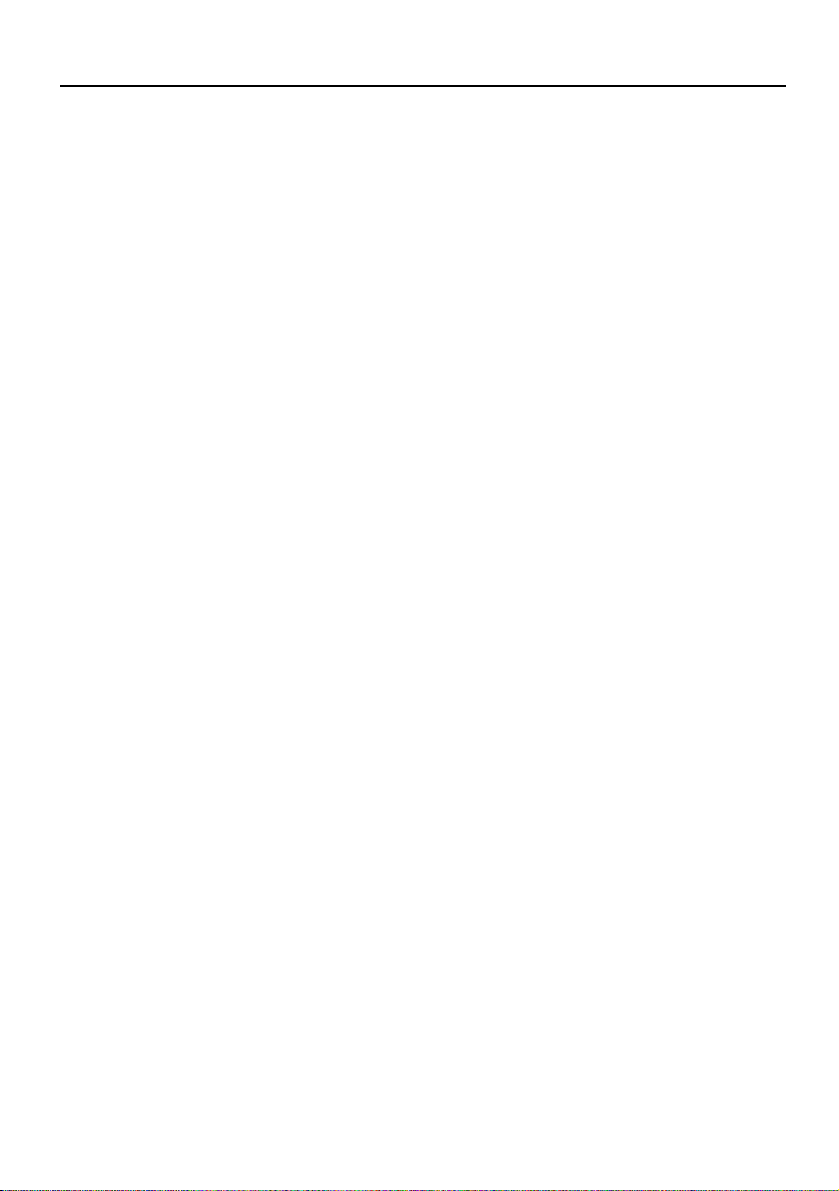
User’s Guide
Table of Contents
Introduction . . . . . . . . . . . . . . . . . . . . . . . . . . . . . . . . . . . . . . . 5
Safety Instructions . . . . . . . . . . . . . . . . . . . . . . . . . . . . . . . . . . . . . . . . . . . . . . . . . . . . . . . .5
Shipping Contents . . . . . . . . . . . . . . . . . . . . . . . . . . . . . . . . . . . . . . . . . . . . . . . . . . . . . . . .6
Projector Description . . . . . . . . . . . . . . . . . . . . . . . . . . . . . . . . . . . . . . . . . . . . . . . . . . . . .7
Projector . . . . . . . . . . . . . . . . . . . . . . . . . . . . . . . . . . . . . . . . . . . . . . . . . . . . . . . . . . . 7
External Control Panel . . . . . . . . . . . . . . . . . . . . . . . . . . . . . . . . . . . . . . . . . . . . . . . . . 8
Adjuster . . . . . . . . . . . . . . . . . . . . . . . . . . . . . . . . . . . . . . . . . . . . . . . . . . . . . . . . . . . . . 9
Projector Features . . . . . . . . . . . . . . . . . . . . . . . . . . . . . . . . . . . . . . . . . . . . . . . . . . . . 9
Remote Control Description . . . . . . . . . . . . . . . . . . . . . . . . . . . . . . . . . . . . . . . . . . . . .10
Remote Control Effective Range . . . . . . . . . . . . . . . . . . . . . . . . . . . . . . . . . . . . . . . . 10
Removing the Battery Protector . . . . . . . . . . . . . . . . . . . . . . . . . . . . . . . . . . . . . . . . 10
Replacing the Battery . . . . . . . . . . . . . . . . . . . . . . . . . . . . . . . . . . . . . . . . . . . . . . . . . 11
Installation . . . . . . . . . . . . . . . . . . . . . . . . . . . . . . . . . . . . . . . . 12
Screen Size . . . . . . . . . . . . . . . . . . . . . . . . . . . . . . . . . . . . . . . . . . . . . . . . . . . . . . . . . . . . .12
Connecting to Various Equipment . . . . . . . . . . . . . . . . . . . . . . . . . . . . . . . . . . . . . . . . . .13
Operation . . . . . . . . . . . . . . . . . . . . . . . . . . . . . . . . . . . . . . . . 16
Start Up . . . . . . . . . . . . . . . . . . . . . . . . . . . . . . . . . . . . . . . . . . . . . . . . . . . . . . . . . . . . . . .16
Digital Keystone Correction . . . . . . . . . . . . . . . . . . . . . . . . . . . . . . . . . . . . . . . . . . . . . . .17
Auto Adjustment . . . . . . . . . . . . . . . . . . . . . . . . . . . . . . . . . . . . . . . . . . . . . . . . . . . . . . . .17
Source Selection . . . . . . . . . . . . . . . . . . . . . . . . . . . . . . . . . . . . . . . . . . . . . . . . . . . . . . . .18
Video and Audio Adjustments -- the Menu System . . . . . . . . . . . . . . . . . . . . . . . . . . . . .18
Quick Tab . . . . . . . . . . . . . . . . . . . . . . . . . . . . . . . . . . . . . . . . . . . . . . . . . . . . . . . . . 19
Adjust Tab . . . . . . . . . . . . . . . . . . . . . . . . . . . . . . . . . . . . . . . . . . . . . . . . . . . . . . . . . 20
Audio Tab . . . . . . . . . . . . . . . . . . . . . . . . . . . . . . . . . . . . . . . . . . . . . . . . . . . . . . . . . . 21
Setup Tab . . . . . . . . . . . . . . . . . . . . . . . . . . . . . . . . . . . . . . . . . . . . . . . . . . . . . . . . . . 22
PIP Tab. . . . . . . . . . . . . . . . . . . . . . . . . . . . . . . . . . . . . . . . . . . . . . . . . . . . . . . . . . . . . 23
Shutdown . . . . . . . . . . . . . . . . . . . . . . . . . . . . . . . . . . . . . . . . . . . . . . . . . . . . . . . . . . . . . .24
Maintenance . . . . . . . . . . . . . . . . . . . . . . . . . . . . . . . . . . . . . . 25
Lamp Information . . . . . . . . . . . . . . . . . . . . . . . . . . . . . . . . . . . . . . . . . . . . . . . . . . . . . . .25
Lamp LED Indicator . . . . . . . . . . . . . . . . . . . . . . . . . . . . . . . . . . . . . . . . . . . . . . . . . . 25
Lamp Replacement . . . . . . . . . . . . . . . . . . . . . . . . . . . . . . . . . . . . . . . . . . . . . . . . . . . 25
Temperature Warning Indicator . . . . . . . . . . . . . . . . . . . . . . . . . . . . . . . . . . . . . . . . . . .27
Accessories . . . . . . . . . . . . . . . . . . . . . . . . . . . . . . . . . . . . . . . . . . . . . . . . . . . . . . . . . . . .27
Troubleshooting . . . . . . . . . . . . . . . . . . . . . . . . . . . . . . . . . . . 28
Common Problems & Solutions . . . . . . . . . . . . . . . . . . . . . . . . . . . . . . . . . . . . . . . . . . . .28
Table of Contents
3
Page 4
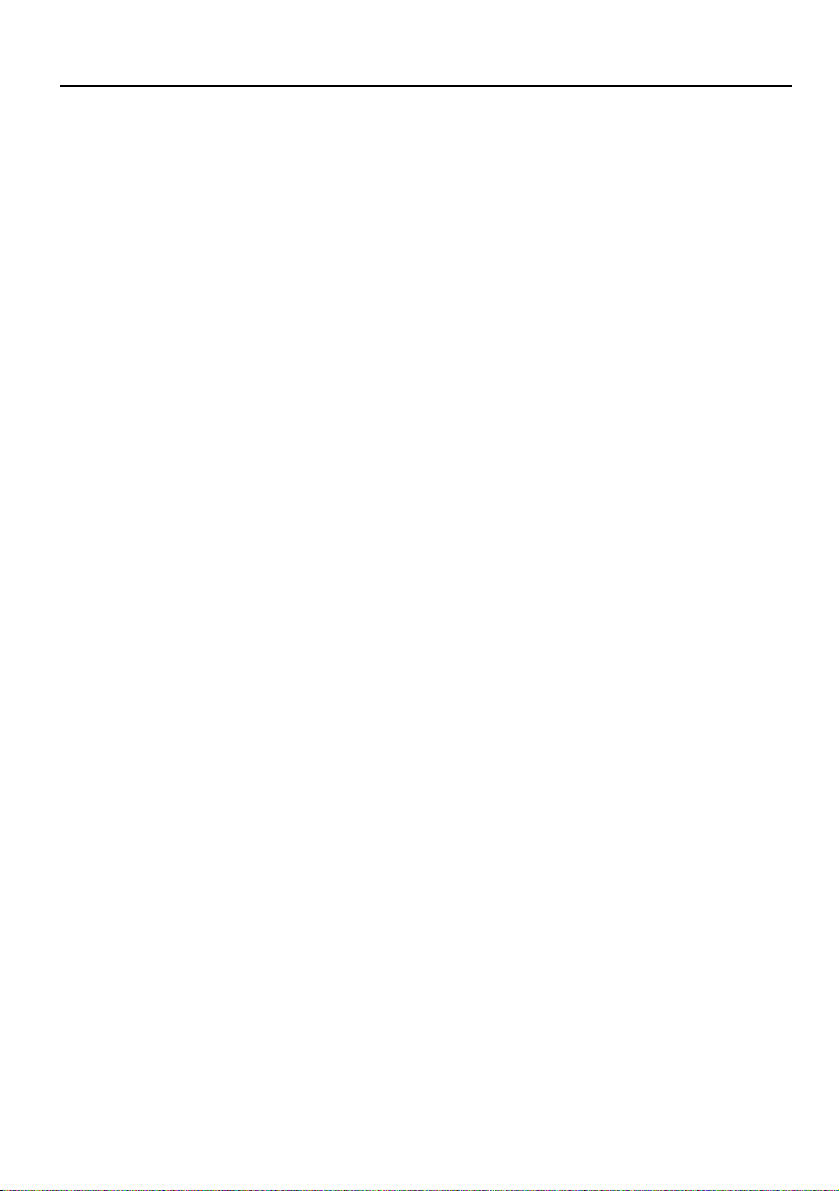
User’s Guide
Status Messages . . . . . . . . . . . . . . . . . . . . . . . . . . . . . . . . . . . . . . . . . . . . . . . . . . . . . . .29
Specifications . . . . . . . . . . . . . . . . . . . . . . . . . . . . . . . . . . . . . 30
Projector Specifications . . . . . . . . . . . . . . . . . . . . . . . . . . . . . . . . . . . . . . . . . . . . . . . . . . 30
Timing Chart . . . . . . . . . . . . . . . . . . . . . . . . . . . . . . . . . . . . . . . . . . . . . . . . . . . . . . . . . .31
Dimensions . . . . . . . . . . . . . . . . . . . . . . . . . . . . . . . . . . . . . . . 32
Regulatory and Safety . . . . . . . . . . . . . . . . . . . . . . . . . . . . . . 33
LED Safety . . . . . . . . . . . . . . . . . . . . . . . . . . . . . . . . . . . . . . . . . . . . . . . . . . . . . . . . . . . . . 33
Mercury Safety . . . . . . . . . . . . . . . . . . . . . . . . . . . . . . . . . . . . . . . . . . . . . . . . . . . . . . . . .33
U.S.A. . . . . . . . . . . . . . . . . . . . . . . . . . . . . . . . . . . . . . . . . . . . . . . . . . . . . . . . . . . . . . . . . 33
Canada . . . . . . . . . . . . . . . . . . . . . . . . . . . . . . . . . . . . . . . . . . . . . . . . . . . . . . . . . . . . . . . 34
Japan . . . . . . . . . . . . . . . . . . . . . . . . . . . . . . . . . . . . . . . . . . . . . . . . . . . . . . . . . . . . . . . . . 34
Korea . . . . . . . . . . . . . . . . . . . . . . . . . . . . . . . . . . . . . . . . . . . . . . . . . . . . . . . . . . . . . . . . 34
European Union . . . . . . . . . . . . . . . . . . . . . . . . . . . . . . . . . . . . . . . . . . . . . . . . . . . . . . . . 35
4
Table of Contents
Page 5
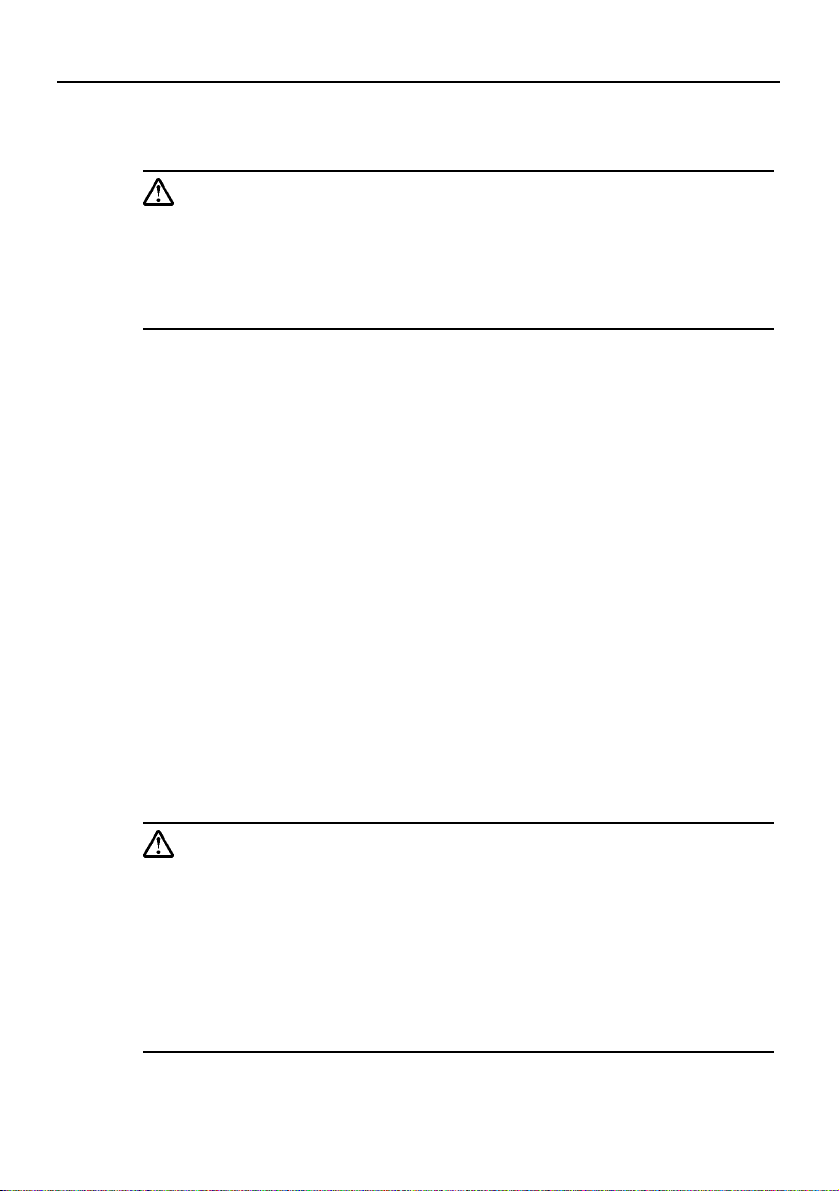
INTRODUCTION
Warning
TO PREVENT SHOCK, DO NOT OPEN THE CABINET. NO USER –SERVICEABLE PARTS INSIDE. REFER SERVICING TO QUALIFIED SERVICE
PERSONNEL. PLEASE READ THIS USER’S GUIDE BEFORE YOU OPERATE YOUR PROJECTOR. SAVE THIS USER’S GUIDE FOR FUTURE REFERENCE .
Safety Instructions
1. Read this user’s guide before you operate your projector and save it for future
reference.
2. The lamp becomes extremely hot during operation. Allow the projector to cool
for approximately 45 minutes prior to removing the lamp assembly for
replacement. Do not operate lamps beyond the rated lamp life. Excessive
operation of lamps beyond the rated life could cause them to explode on rare
occasions.
3. Never replace the lamp assembly or any electronic components unless the
projector is unplugged.
4. To reduce the risk of electric shock, do not disassemble this appliance. Take it to a
qualified technician when service or repair is required. Incorrect reassembly can
cause electric shock when the appliance is subsequently used.
5. Do not place this product on an unstable cart, stand, or table. The product may
fall, sustaining serious damage.
6. This product is capable of displaying inverted images for ceiling mount installation.
Please use suitable equipment for mounting the unit and ensure it is securely
installed.
User’s Guide
Caution
• Always remove the lens cap when the projector lamp is on.
• Do not look straight at the projector lens during operation. The intense
light beam may damage your eyes.
• In some countries, the line voltage is NOT stable. This projector is
designed to operate safely within a bandwidth of 110 to 230 volts, but
could fail if power cuts or surges of more than10 volts occur. In these
high-risk areas, it is recommended that a power stabilizer unit be used
in conjuction with this projector.
Save this user’s guide: The information contained in this manual will assist you in
operating and maintaining your personal projector.
Introduction
5
Page 6
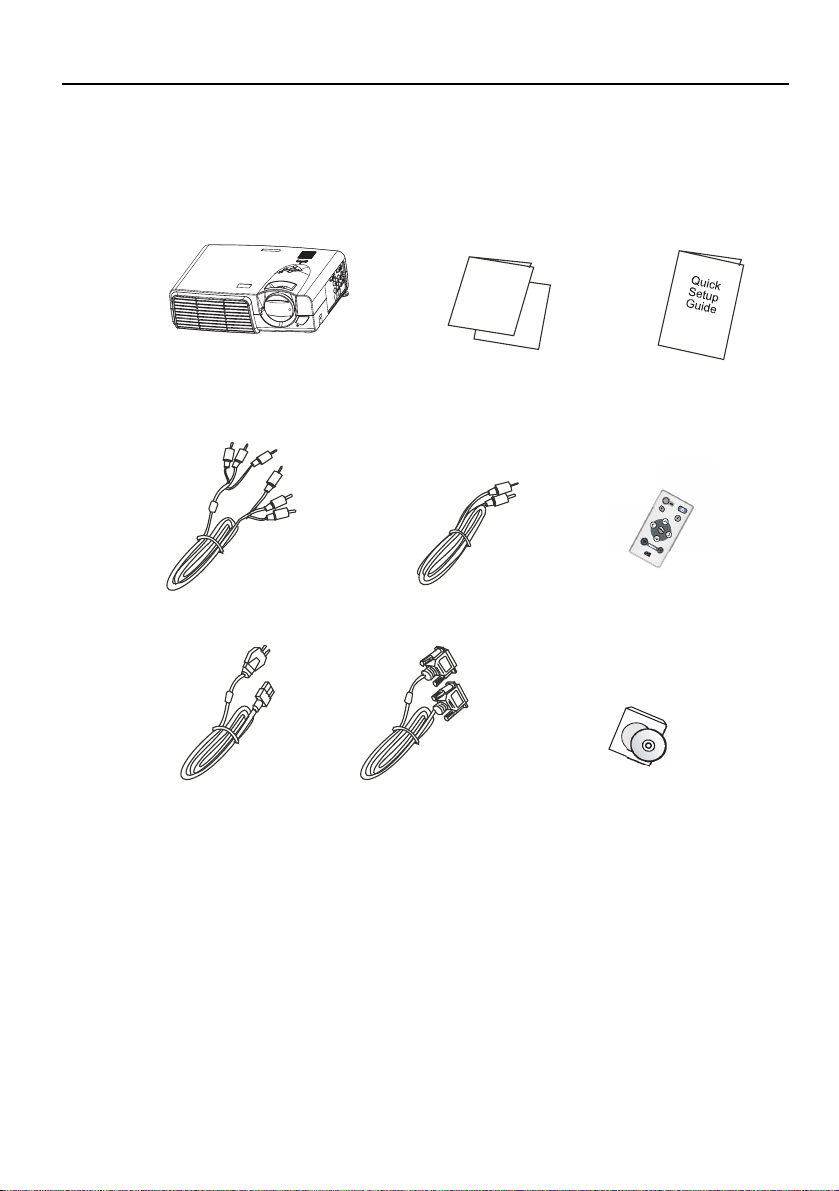
User’s Guide
Shipping Contents
The projector is shipped with the cables required for connection to standard PC or
laptop computers. Carefully unpack and verify that you have all the items shown below.
If any of these items are missing, please contact personnel at the place of purchase.
Projector
Power Cord
Audio CableAudio/ Video Cable
VGA C able
Warra nty and Sup por t
Quick Setup Guide
Remote Control
User’s Guide CD
6
Introduction
Page 7
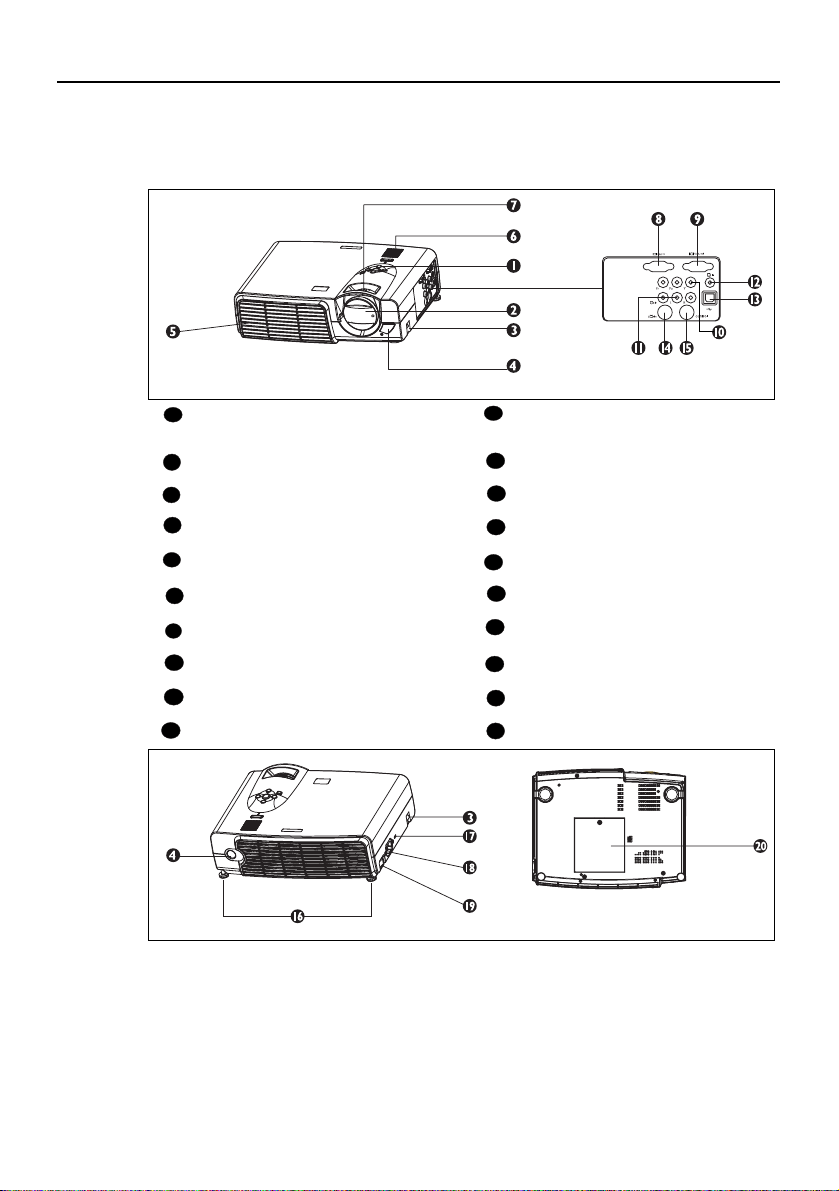
Projector Description
Projector
User’s Guide
External control panel
1
Audio/ Video connector
11
(see next page)
Projection lens Audio jack
2
Front adjuster USB mouse connector
3
IR remote sensor S-Video jack
4
Ventilation grill RS 232 control port
5
Speaker Rear adjuster feet
6
Focus and zoom adjusters Kensington lock slot
7
VGA signal input (PC)
8
VGA signal output Main power switch
9
BPR connector Lamp door
YP
10
12
13
14
15
16
17
AC power cord inlet
18
19
20
Introduction
7
Page 8
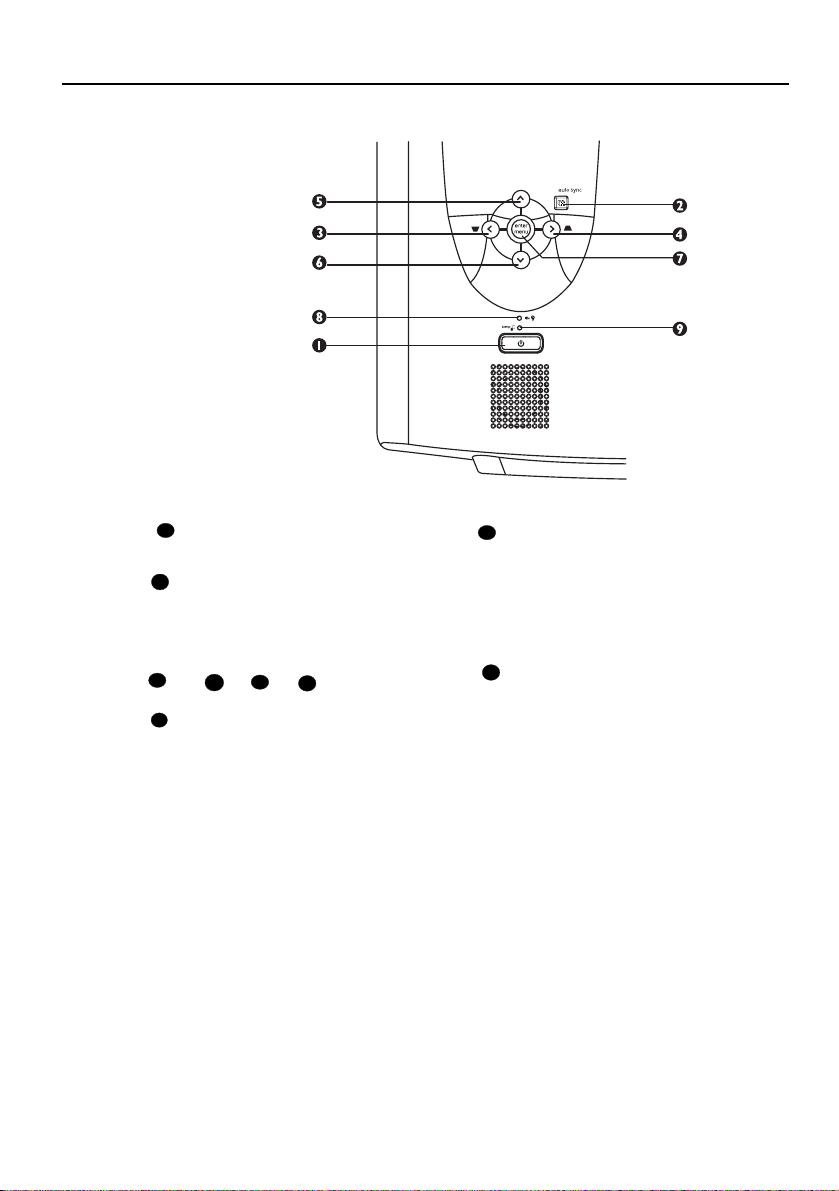
User’s Guide
External Control Panel
Power
1
Turns the projector on or off.
Auto Sync
2
Automatically determines the best
picture settings for current received
signals.
3
< > ^ v
Menu
7
5
4
6
Menu displays the menu system and
closes the menu system. < and >
navigate among menus and change
settings. ^ and v select individual
parameters for making changes.
Lamp Indicator
8
The Lamp Indicator will light up
when the lamp needs service,
cooling or replacement. See “Lamp
Information” on page 25 for more
detailed information.
Temp indicator
9
The Temp indicator will light up
when the system temperature is
too high, which may occur if the
projector is operated improperly.
See "Temperature Warning
Indicator" on page 27 for more
detailed information.
8
Introduction
Page 9
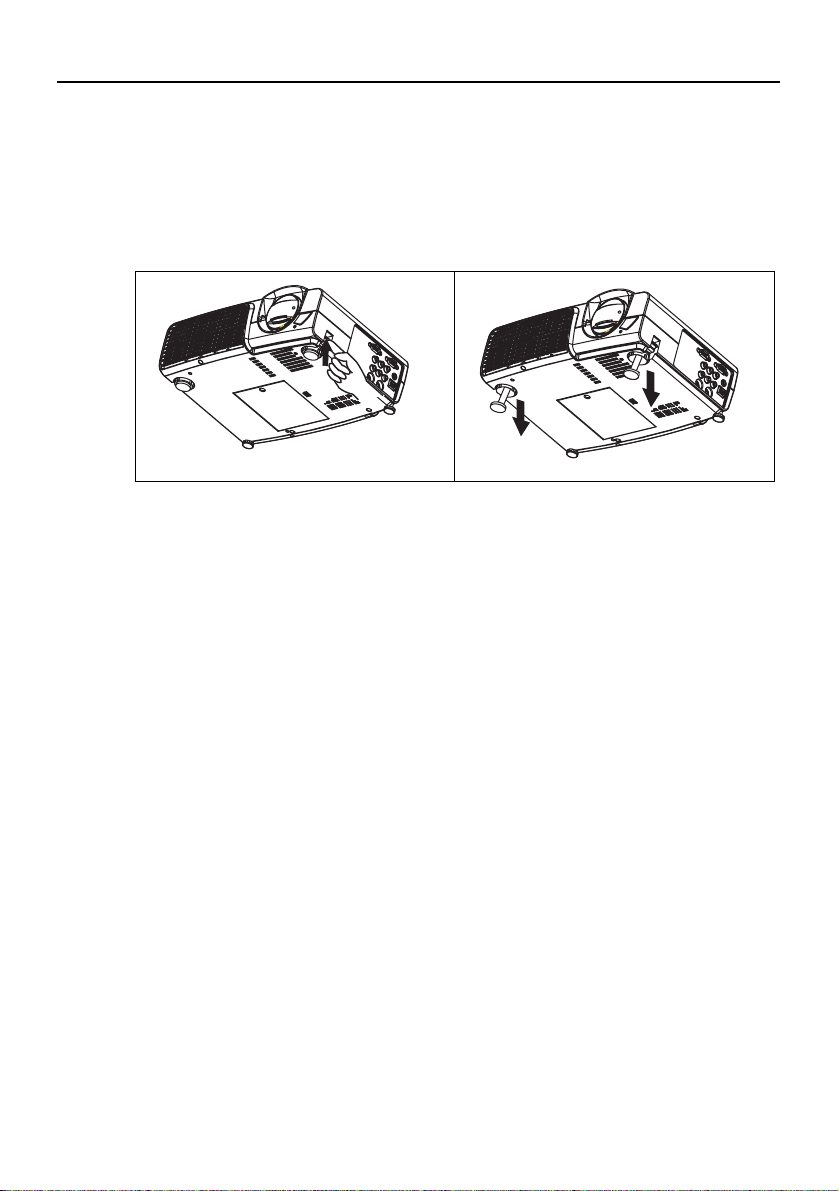
User’s Guide
Adjuster
The projector is equipped with 2 quick-release adjuster feet. Push the buttons to adjust
its tilt angle.
1. Lift the projector up and press the adjuster button to release the adjuster.
2. The adjuster will drop into position and be locked.
Projector Features
The projector integrates high-performance optical engine projection and a user-friendly
design to deliver high reliability and ease of use.
The projector offers the following features:
• Small and light for portability
• Compact remote control
• High quality manual zoom lens
• One-key auto-adjustment to display the best picture quality
• Digital keystone correction to correct distorted images
• Adjustable color balance control for data/video display
• Ultra-high brightness projection lamp
• Ability to display 16.7 million colors
• On-screen menus in 11 languages
• Switchable Presentation/ Video mode for data/ video display
• Powerful AV function to provide high quality AV picture
• HDTV compatibility (YP
Note: The brightness of the projected image will vary depending on the
ambient lighting conditions and contrast/brightness settings.
BPR)
Introduction
9
Page 10
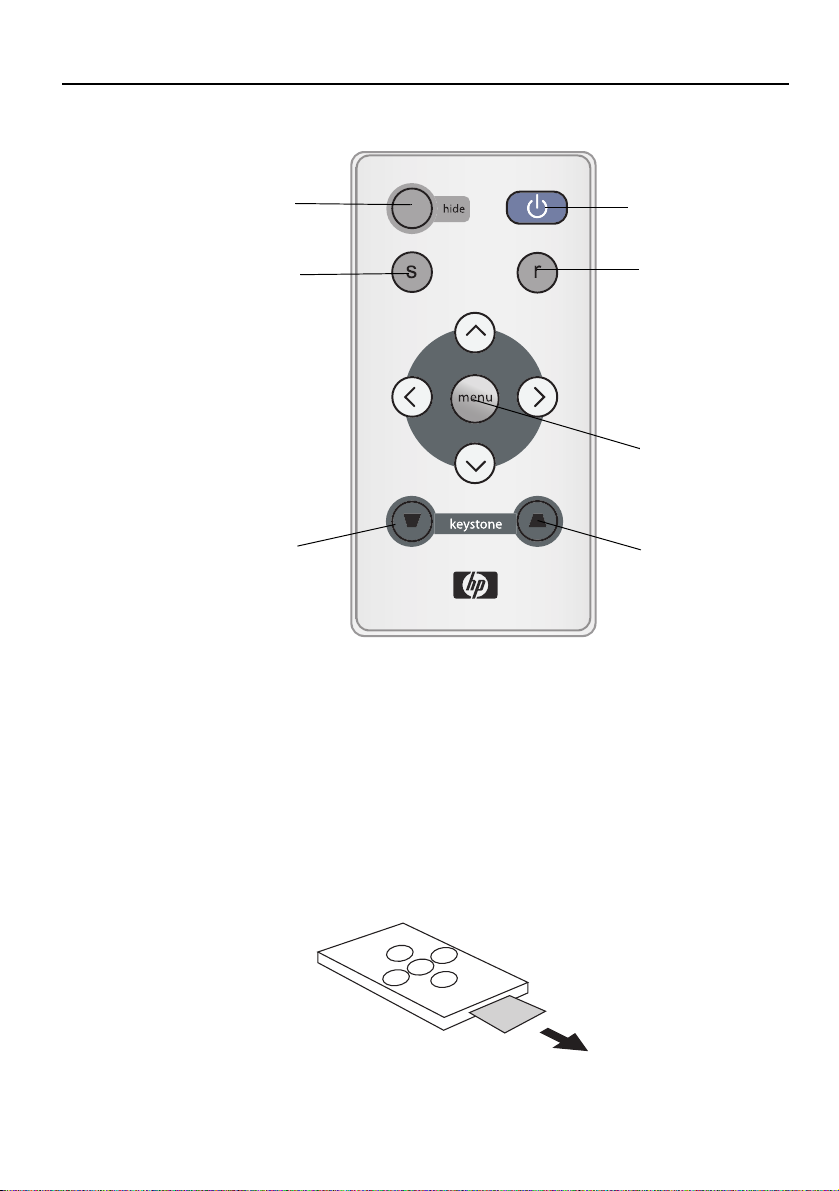
User’s Guide
Remote Control Description
Hide/ Show image
Source
Keysto ne
Power
Resync (Auto-sync)
Menu
Keystone
Remote Control Effective Range
The remote sensors are located on the front and the back of the projector. It can
function in a range of 30 degrees horizontally and 30 degrees vertically relative to a line
that is a right angle to the remote sensors. The distance between the remote control
and the remote sensors must be shorter than 6 meters (19.5 feet).
Removing the Battery Protector
The remote control will not operate until you remove the battery protector. Pull the
plastic tab until it comes out of the remote control.
10
Introduction
Page 11
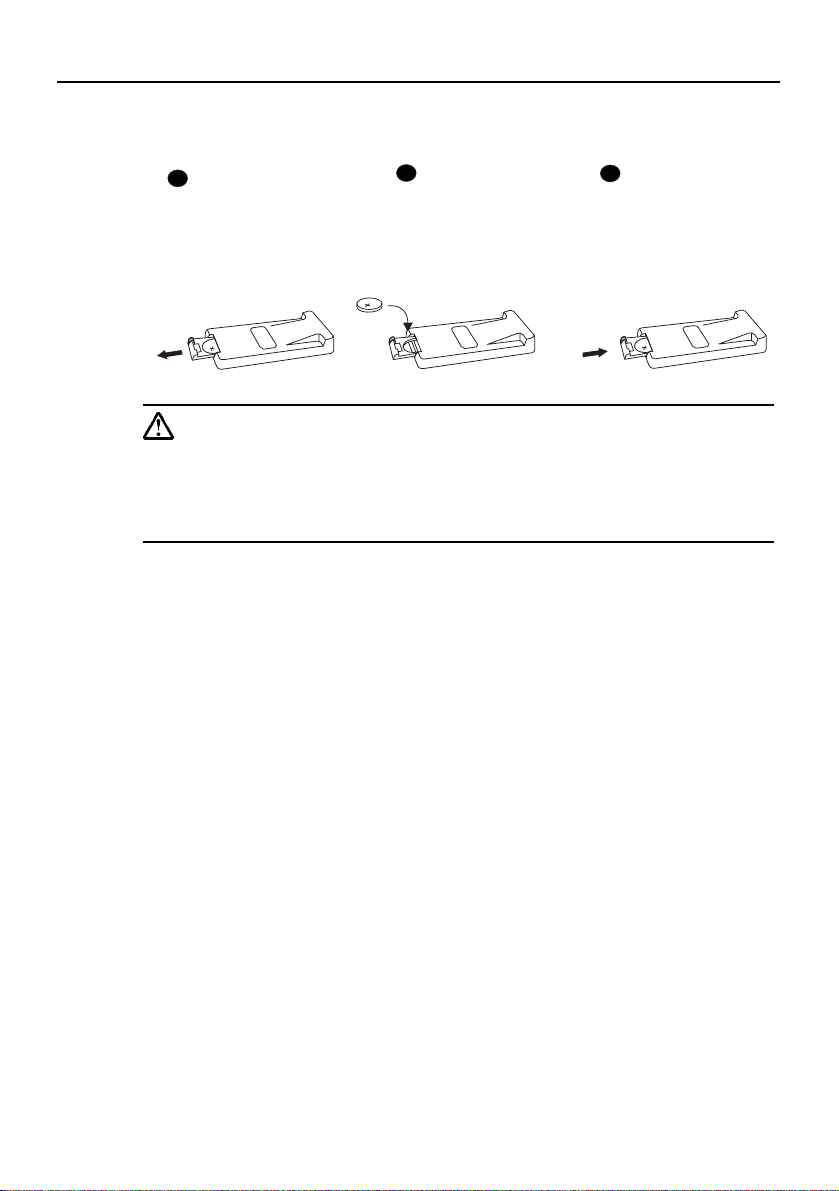
Replacing the Battery
User’s Guide
Pull out the battery
1
holder.
Insert the new
2
battery in the
holder.
Push the holder
3
into the remote
control.
Caution
Avoid excessive heat and humidity. There may be danger of an explosion if
batteries are incorrectly replaced. Replace only with the same or equivalent
type recommended by the manufacturer. Dispose of used batteries according to the manufacturer’s instructions.
Introduction
11
Page 12

User’s Guide
INSTALLATION
Screen Size
Place the projector at the required distance from the screen according to the desired
picture size (see the table below).
• VP6120, VP6121 (XGA) screen size chart
Distance from
screen
feet inches feet inches feet inches meters cm meters cm meters cm
4 48 2.49 29.9 3.05 36.6 1 100 0.62 62.2 0.76 76.2
6 72 3.73 44.8 4.57 54.9 1.5 150 0.93 93.3 1.14 114.3
8 96 4.98 59.7 6.10 73.2 2 200 1.24 124.5 1.52 152.4
10 120 6.22 74.7 7.62 91.4 2.5 250 1.56 155.6 1.91 190.5
12 144 7.47 89.6 9.14 109.7 3 300 1.87 186.7 2.29 228.6
14 168 8.71 104.5 10.67 128.0 3.5 350 2.18 217.8 2.67 266.7
16 192 9.96 119.5 12.19 146.3 4 400 2.49 248.9 3.05 304.8
18 216 11.20 134.4 13.72 164.6 4.5 450 2.80 280.0 3.43 342.9
20 240 12.45 149.4 15.24 182.9 5 500 3.11 311.2 3.81 381.0
22 264 13.69 164.3 16.76 201.2 5.5 550 3.42 342.3 4.19 419.1
24 288 14.94 179.2 18.29 219.5 6 600 3.73 373.4 4.57 457.2
26 312 16.18 194.2 19.81 237.7 6.5 650 4.04 404.5 4.95 495.3
28 336 17.42 209.1 21.34 256.0 7 700 4.36 435.6 5.33 533.4
30 360 18.67 224.0 22.86 274.3 7.5 750 4.67 466.7 5.72 571.5
32 384 19.91 239.0 24.38 292.6 8 800 4.98 497.8 6.10 609.6
Diagonal measurement
Minimum
zoom
Maximum
zoom
Projection Distance
Distance from
screen
Diagonal measurement
Minimum zoom Maximum zoom
12
Installation
Page 13

• VP6110, VP6111 (SVGA) screen size chart
Distance from
screen
feet inches feet inches feet inches meters cm meters cm meters cm
4 48 1.96 23.5 2.40 28.7 1 100 0.49 48.9 0.60 59.9
6 72 2.93 35.2 3.59 43.1 1.5 150 0.73 73.4 0.90 89.8
8 96 3.91 47.0 4.79 57.5 2 200 0.98 97.8 1.20 119.8
10 120 4.89 58.7 5.99 71.9 2.5 250 1.22 122.3 1.50 149.7
12 144 5.87 70.4 7.19 86.2 3 300 1.47 146.7 1.80 179.7
14 168 6.85 82.2 8.39 100.6 3.5 350 1.71 171.2 2.10 209.6
16 192 7.83 93.9 9.58 115.0 4 400 1.96 195.7 2.40 239.6
18 216 8.80 105.7 10.78 129.4 4.5 450 2.20 220.1 2.70 269.5
20 240 9.78 117.4 11.98 143.7 5 500 2.45 244.6 2.99 299.5
22 264 10.76 129.1 13.18 158.1 5.5 550 2.69 269.0 3.29 329.4
24 288 11.74 140.9 14.37 172.5 6 600 2.93 293.5 3.59 359.4
26 312 12.72 152.6 15.57 186.9 6.5 650 3.18 317.9 3.89 389.3
28 336 13.70 164.3 16.77 201.2 7 700 3.42 342.4 4.19 419.3
30 360 14.67 176.1 17.97 215.6 7.5 750 3.67 366.8 4.49 449.2
32 384 15.65 187.8 19.17 230.0 8 800 3.91 391.3 4.79 479.1
Diagonal measurement
Minimum
zoom
Maximum
zoom
Distance from
screen
Diagonal measurement
Minimum zoom Maximum zoom
Connecting to Various Equipment
The internal speaker is good for a small audience. If you have a larger audience, you
may want to connect the audio source directly to a separate sound system instead of
the projector.
User’s Guide
HDTV Equipment
The projector is capable of displaying various High Definition TV display modes. Some
of these sources are:
• Digital-VHS (D-VHS) player • DVD player
• Satellite Dish HDTV receiver • DTV tuners
Most of these sources will provide an analog component video output, a standard VGA
output, or a YPBPR (default) format.
The projector is capable of accepting HDTV data through a YP
standard HDTV cable to display HDTV images.
The following standards are supported in the HDTV function:
• 480i • 480p
• 720p • 1080i
Please refer to "Video and Audio Adjustments -- the Menu System" on page 18 for
information on the HDTV OSD selections.
BPR connector. Use a
Installation
13
Page 14

User’s Guide
Connecting to Various Equipment
It only takes a few seconds to connect your projector to your desktop or notebook
computer, VCR, or other systems. However, a Mac adapter is needed for connection to
Macintosh computers.
1. Computer
The USB cable is not needed unless you have a remote control with mouse
functions.
2. DVD player or HDTV
14
3. S-video device
Installation
Page 15

4. Video device or VCR
5. Output monitor
User’s Guide
Installation
15
Page 16

User’s Guide
OPERATION
Start Up
1. Plug the power cord into the projector and into a wall socket.
2. Turn on the main power switch.
3. Press and hold POWER to start the unit. The back-lit POWER key flashes blue
and stays blue when the power is turned on.
16
Projector
(When the power is turned off, there is a 120-second cooling period before the
projector can be re-started.)
4. Switch on all connected equipment.
Operation
Remote Control
Page 17

Digital Keystone Correction
Keystoning refers to the situation where the projected image is noticeably wider at
either the top or bottom. To correct this, press KEYSTONE / (hot key) on
the control panel of the projector or on the remote control, and then adjust the sliding
bar labeled Keystone, as needed. Press if the top of the image is too wide. Press
if the bottom of the image is too wide.
Projector
menu
User’s Guide
keystone
Remote control
Auto Adjustment
In some cases, you may need to optimize the picture quality. To do this, press the
AUTO key on the control panel of the projector or on the remote control. Within 3
seconds, the built-in Intelligent Auto Adjustment function will re-adjust settings to
provide the best picture quality.
Projector
Remote control
Operation
17
Page 18

User’s Guide
Source Selection
When several input sources are available, press the SOURCE key to make a selection
from the remote control or from the menu system.
Projector
Remote control
Video and Audio Adjustments -- the Menu System
1. On the projector or remote control, press the
Menu button.
2. Press < or > to select the desired menu.
3. Press v or ^ to select the desired parameter.
4. Press < or > to change the setting or open a
sub-menu.
5. To change another parameter, press v or ^ to
select the parameter.
6. To go to another menu, press the Menu
button, then press < or > to select the menu.
7. To close the menu system, press the Menu
button one or more times.
18
Operation
Page 19

Quick Tab
FUNCTION DESCRIPTION
Source
Keysto ne
Selects picture source.
*The operation of this function depends on the Source Scan setting.
Corrects slanted edges of the image.
User’s Guide
Picture
mode
Auto-sync
Aspect ratio
Adjusts picture for type of input.
Synchronizes with input signal.
Selects proportions of the image.
Operation
19
Page 20

User’s Guide
Adjust Tab
FUNCTION DESCRIPTION
Brightens or darkens the image.
Brightness
Sets difference between light and dark areas.
Contrast
20
Frequency
Tr a ck i n g
V position
Saturation
Sharpness
Color temp
Operation
Tint
Adjusts timing relative to input signal.
*This function is available only when the input source is PC.
Adjusts synchronization to input signal.
*This function is available only when the input source is PC.
Shifts image up or down.
*This function is available only when the input source is PC.
Adjusts intensity of colors.
*This function is available only when the input source is Video.
Shifts colors toward red or toward green.
*This function is available only when the input source is Video.
Sharpens or softens the image.
*This function is available only when the input source is Video.
Shifts colors toward red or toward blue.
Page 21

Audio Tab
FUNCTION DESCRIPTION
Mute
Vol um e
Tr e bl e
Bass
Stops audio output.
Changes loudness of audio
Changes loudness of higher frequencies.
Changes loudness of lower frequencies.
User’s Guide
Operation
21
Page 22
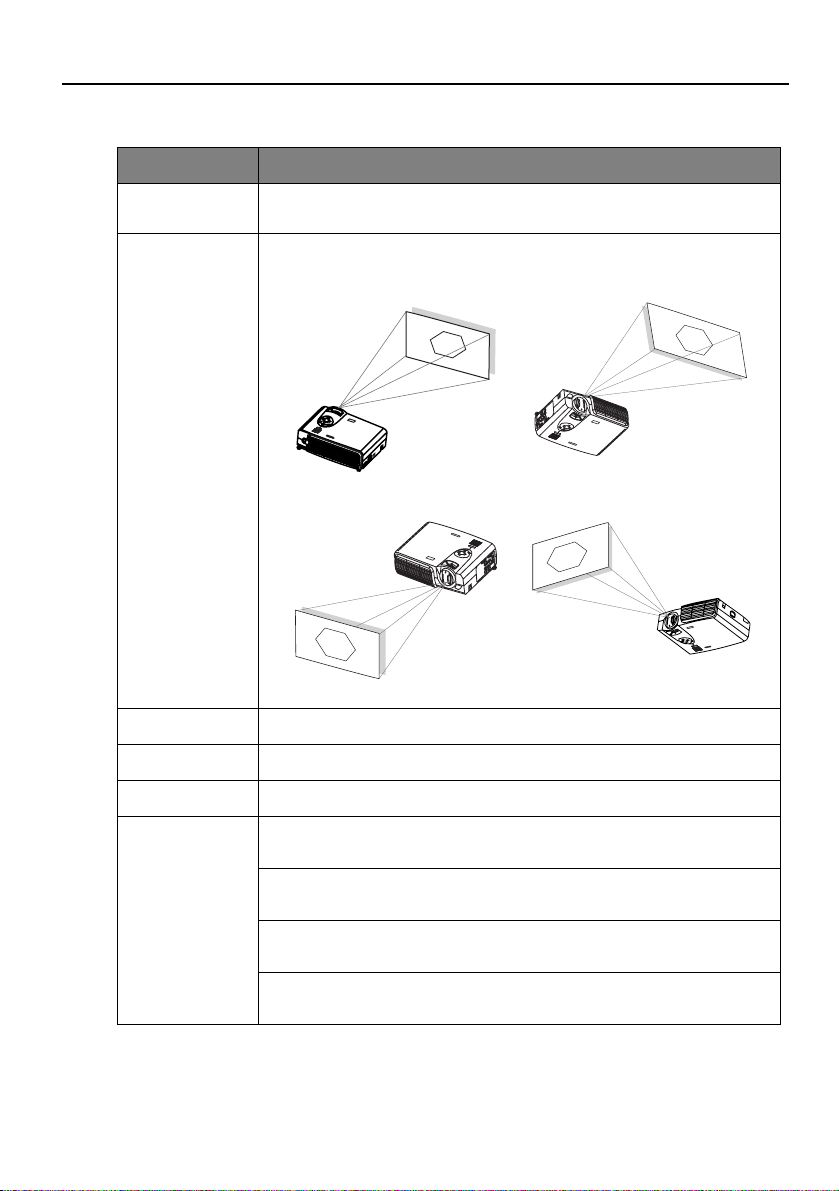
User’s Guide
Setup Tab
FUNCTION DESCRIPTION
Language
Selects language for menus. Use < / > key to select the desired language.
Adjusts the image to match the projector placement.
Position
Source scan
OSD position
OSD timeout
Advanced...
1. Default
3. Rear screen projection
Sets whether projector searches for input signal.
Selects position of on-screen menu.
Sets how quickly on-screen menu closes.
Auto-off
Sets shutdown delay for no input signal.
Lamp saver
Sets lower light output for longer life.
Lamp reset
For new lamp, resets hours of use.
Reset menu
Returns all settings to factory preset values.
2. Ceiling mounted projection
4. Ceiling mounted and rearscreen projection
22
Operation
Page 23

User’s Guide
PIP Tab
These functions are available only when the input source is PC and a video or S-video
source is also connected.
FUNCTION DESCRIPTION
Source
Size
Position
Selects an input source for the picture-in-picture.
Selects the size of the picture-in-picture. Use < / >
key to select small, medium
or large PIP size.
Selects a desired position for
the PIP.
PIP Adjust...
Brightness
Brightens or darkens the image.
Contrast
Sets difference between light and dark areas.
Saturation
Adjusts intensity of colors.
Tint
Shifts colors toward red or toward green.
Sharpness
Sharpens or softens the image.
Operation
23
Page 24

User’s Guide
Shutdown
1. Press and hold POWER and a warning message will appear. To turn off the
projector, press POWER again.
Projector
Remote Control
2. The fan will continue to run for approximately two minutes.
3. Turn off the main power switch.
24
4. Disconnect the power cord from the wall socket.
Caution
Please do not unplug the power cord before POWER is shut down or during the two-minute cooling process.
If the projector is not properly shut down, to protect the lamp, the system will detect this and cool the lamp for two minutes automatically
before turning on again.
Operation
Page 25

MAINTENANCE
Lamp Information
Lamp LED Indicator
Lamp LED is off Lamp is operating normally.
Lamp LED is on Lamp is burned out or not properly installed. Repace the
Lamp Replacement
When the Lamp Indicator lights up red or a message appears suggesting the time of
lamp replacement, please install a new lamp or consult your dealer. An old lamp could
cause a malfunction in the projector and in rare instances may even break.
Warning
To reduce the risk of electrical shock, always turn off the projector and disconnect the power cord before changing the lamp.
To reduce the risk of severe burns, allow the projector to cool for at least 45
minutes before replacing the lamp.
To reduce the risk of injuries to fingers and damage to internal components,
use caution when removing lamp glass that has shattered into sharp pieces.
User’s Guide
lamp.
To reduce the risk of injuries to fingers and/or compromising image quality
by touching the lens, do not touch the empty lamp compartment when the
lamp is removed.
This lamp contains mercury. Consult your local hazardous waste regulations to dispose of this lamp in a proper manner.
Maintenance
25
Page 26

User’s Guide
1. Turn off the projector. Disconnect the
power cord from the outlet and the
projector.
2. Loosen the screw and remove the
lamp cover. If the lamp is hot, avoid
burns by waiting 45 minutes until the
lamp has cooled.
3. Loosen the 3 screws. (It is strongly
recommended that you use a
magnetic-head screwdriver.) Pull the
handle to remove the lamp housing. If
the screws are not loosened
completely, they could injure your
fingers. Do not insert your hand into
the box after the lamp is removed. If
you touch the optical components
inside, this could cause color
unevenness in projected images.
4. Replace the lamp with a new one.
Insert it into the projector, and
tighten the screws firmly. Loose
screws may cause a bad connection,
which may result in malfunction.
5. Re-install the lamp cover and tighten
the screw. Do not turn on the
power with the lamp cover
removed.
6. After the lamp is replaced, turn on the
projector and reset the total lamp
operation time. To do this, use the
on-screen menu system and go to
Setup > Advanced > Lamp Reset. Do
not reset if the lamp is not
replaced as this could cause
damage.
Step 1
Step 2
Step 3
Step 4
26
Maintenance
Page 27

Temperature Warning Indicator
Status Description
Temperature
LED is off
Temperature
LED is blinking
Temperature
LED is on
Temperature is normal.
Internal fan is not working properly. Turn off the projector and
contact HP for assistance.
Internal temperature is too high. Turn off the projector and
check the vents for blockage. If this continues to occur, contact
HP for assistance.
Accessories
You can buy HP accessories for your projector, such as the following:
• Carrying case
• Premium remote control (plus USB cable)
• Ceiling mount
• 60-inch mobile screen
• Replacement lamp module
• Video and power cables
User’s Guide
Maintenance
27
Page 28

User’s Guide
TROUBLESHOOTING
Common Problems & Solutions
PROBLEMS TRY THESE SOLUTIONS
• Make sure the power cord is inserted fully into the power cord
socket.
NO POWER
NO PICTURE
TRAPEZOID
IMAGE ON
THE SCREEN
POOR COLOR
BLURRED
IMAGE
REMOTE
CONTROL
DOES NOT
WOR K
USB
CONNECTION
DOES NOT
WOR K
• Make sure the power cord is inserted fully into the power outlet.
• Toggle the power switch to the position “1”.
• Wait two minutes after the projector is turned off before turning
the projector back on.
• Check for the proper input source.
• Ensure all cables are connected properly.
• Adjust the brightness and contrast.
• Remove the lens cap.
• Reposition the unit to improve its angle on the screen.
•Use the Keysto ne correction key on the control panel of the
projector or the remote control unit.
• In the menu system, set the picture mode according to the type of
image you are displaying: computer data presentation or video
image.
• Adjust brightness, contrast, or saturation.
•Press Auto Sync on the control panel of the projector or the
remote control unit to get better picture quality.
• Adjust the focus.
• Reposition the unit to improve its projection angle.
• Ensure the distance between the unit and screen is within the
adjustment range of the lens.
• Replace the batteries with new ones.
• Make sure there is no obstacle between the remote control and
the projector.
• Stand within 6 meters (19.5 feet) of the projector.
• Make sure nothing is blocking the front and rear receivers.
• If you are using a remote control with mouse and page up/ down
functions, make sure you have a USB connection between the
projector and computer. Certain computer models may not be
compatible with the mouse and page up/ down functions of the
projector -- try using a different computer.
• The remote control shipped with the projector does not include
any features that use a USB connection.
• A USB connection supports only certain remote control features.
See the remote control section of this table.
28
Troubleshooting
Page 29

Status Messages
User’s Guide
On-Screen
Messages
SEARCHING
ACQUIRING
SIGNAL
OUT OF RANGE
LAMP WARNING
- CHANGE LAMP
AND RESET
LAMP TIMER!
END OF LAMP
LIFE. YOU MUST
CHANGE THE
LAMP SOON.
END OF LAMP
LIFE. YOU MUST
CHANGE THE
LAMP NOW.
Description
Projector is searching for input.
Projector has identified the input signal and is running the auto
image adjustment function.
Input signal frequency exceeds the projector’s range.
The lamp has been in operation for 1900 hours. Install a new lamp
for optimal performance.
The lamp has been in operation for 1980 hours.
The lamp has been in operation for over 2000 hours. The warning
message will display for 15 seconds every time you turn on the
projector.
Troubleshooting
29
Page 30

User’s Guide
SPECIFICATIONS
Projector Specifications
Technical Specifications
Note: All specifications are subject to change without notice.
General
Model name VP6120, VP6121 (XGA)
Optical
Display system 1-CHIP DMD
Lens F/Number F/2.6
Lamp 200W ~ 250W lamp
Electrical
Power supply AC100 ~ 240V, 4.0A, 50/60 Hz (Automatic)
Power consumption 330W (Max)
Mechanical
Dimensions 308 mm (W) x 95 mm (H) x 238 mm (D)
Operating temperature
range
Weight 6.9 lbs (3.1 Kg)
Input terminal
Computer input
VGA input D-sub 15-pin (female)
Video signal input
S-VIDEO Mini DIN 4-pin port x1
VIDEO RCA jack x1
HDTV signal input YP
Audio signal input
Audio 1 Mini jack stereo port
Audio 2 RCA jack L, R x2
Output
USB mouse connector A/B series x1
Speaker 2 watt x 1
Control
RS-232C 9-pin x1
VP6110, VP6111 (SVGA)
10°C ~ 35°C
BPR RCA jack x3
30
Specifications
Page 31

Timing Chart
Resolution H Sync (kHz) V Sync (Hz) Remark
640x350 31.5 70.1
640x400 37.9 85.1 VESA
720x400 31.5 70.0
720x400 37.9 85.1 VESA
640x480 31.5 60.0 VESA
640x480 37.9 72.8 VESA
640x480 35 66.7 Macintosh
640x480 43.3 85.0 VESA
800x600 35.2 56.3 VESA
800x600 37.9 60.3 VESA
800x600 46.9 75.0 VESA
800x600 48.1 72.2 VESA
800x600 53.7 85.1 VESA
832x624 49.7 74.5 Macintosh
1024x768 48.4 60.0 VESA
1024x768 56.5 70.1 VESA
1024x768 60.0 75.0 VESA
1024x768 68.7 85.0 VESA
1280x1024 64.0 60.0 VESA
User’s Guide
Specifications
31
Page 32

User’s Guide
307.5
242.23
109.46
DIMENSIONS
307.5
242.23
109.46
Unit: mm
32
Dimensions
Page 33

REGULATORY AND SAFETY
This section presents information that shows how your digital projector complies with
regulations in certain regions. Any modifications to your digital projector not expressly
approved by Hewlett-Packard could void the authority to operate the digital projector
in these regions.
LED Safety
The infrared ports located on the digital projector are classified as Class 1 LED (lightemitting diode) devices according to International Standard IEC 825-1 (En 60825-1).
This device is not considered harmful, but the following precautions are recommended:
• If the unit requires service, contact an authorized HP service center.
• Do not attempt to make any adjustment to the unit.
• Avoid direct eye exposure to the infrared LED beam. Be aware that the beam is
invisible light and cannot be seen.
• Do not attempt to view the infrared LED beam with any type of optical device.
Mercury Safety
War n i ng: This digital projector lamp contains a small amount of mercury. If the lamp
breaks, adequately ventilate the area where the breakage occurred. Disposal of this
lamp may be regulated due to environmental considerations. For disposal or recycling
information, please contact your local authorities or the Electronic Industries Alliance
(www.eiae.org)
User’s Guide
U.S.A.
This digital projector has been tested and found to comply with the limits for a Class B
digital device, pursuant to Part 15 of the FCC Rules. These limits are designed to
provide reasonable protection against harmful interference in a residential installation.
This digital projector generates, uses, and can radiate radio frequency energy. If not
installed and used in accordance with the instructions, it may cause harmful
interference to radio communications. However, there is no guarantee that
interference will not occur in a particular installation. If this digital projector does
cause harmful interference to radio or television reception (which can be determined
by unplugging the unit), try the following:
• Reorienting or relocating the receiving antenna.
• Relocating the digital projector with respect to the receiver.
• Connecting the digital projector’s power cord to another power outlet.
Connections to Peripheral Devices. To maintain compliance with FCC Rules and
Regulations, use properly shielded cables with this device.
For more information, consult your dealer, an experienced radio/television technician,
or the following booklet, prepared by the Federal Communications Commission: How
Regulatory and Safety
33
Page 34

User’s Guide
Canada
Japan
Korea
to Identify and Resolve Radio-TV Interference Problems. This booklet is available from the
U.S. Government Printing Office, Washington, DC 20402, Stock Number
004-000-00345-4. At the first printing of this manual, the telephone number was
(202) 512-1800.
This Class B digital apparatus complies with Canadian ICES-003.
34
Regulatory and Safety
Page 35

User’s Guide
European Union
NOTE: For regulatory identification purposes, your product is assigned a
Regulatory Model Number. The Regulatory Model Number for your product is
listed in the declaration below. This regulatory number is different from the
marketing name and product number.
DECLARATION OF CONFORMITY
According to ISO/IEC Guide 22 and EN 45014
Manufacturer’s Name: Hewlett Packard Company
Manufacturer’s Address: Hewlett Packard Company
Digital Projection & Imaging
1000 NE Circle Blvd.
Corvallis, OR 97330-4239
Declares, that the product(s):
Product Name: HP Digital Projector
Model Number(s): VP6120, VP6121, VP6110, VP6111
Regulatory Model Number(s): CRVSB-03HE
Conforms to the following product specifications:
Safety:IEC 60950:1991 +A1,A2,A3,A4 / EN 60950:1992+A1,A2,A3,A4,A11
IEC 60825-1:1993 +A1 / EN 60825-1:1994 +A11 Class 1 LED
GB4943-1995
EMC: EN 55022: 1998 Class B [1]
CISPR 24:1997 / EN 55024: 1998
IEC 61000-3-2:1995 / EN 61000-3-2:1995 +A1:1998 +A2:1998 +A14:2000
IEC 61000-3-3:1994 / EN 61000-3-3:1995
GB9254-1998
FCC Title 47 CFR, Part 15 Class B/ANSI C63.4:1992
AS/NZS 3548:1995 Rules and Regulations of Class B
Supplementary information:
The product herewith complies with the requirements of following Directives and carries the
CE marking accordingly:
-Low Voltage Directive: 73/23/EEC
-EMC Directive: 89/336/EEC
[1] The product was tested in a typical configuration with Hewlett Packard Personal Computer
peripherals.
This device complies with Part 15 of the FCC Rules. Operation is subject to the following two
conditions: (1) this device may not cause harmful interference, and (2) this device must accept
any interference received, including interference that may cause undesired operation.
Corvallis, Oregon, March 7, 2004
European Contact for regulatory topics only: Hewlett Packard GmbH, HQ-TRE, Herrenberger
Straße 140, 71034 Boeblingen, Germany. (FAX:+49-7031-143143).
USA Contact: Hewlett Packard Co., Corporate Product Regulations Manager, 3000 Hanover
Street, Palo Alto, CA 94304. Phone: (650) 857-1501.
Regulatory and Safety
35
