Page 1
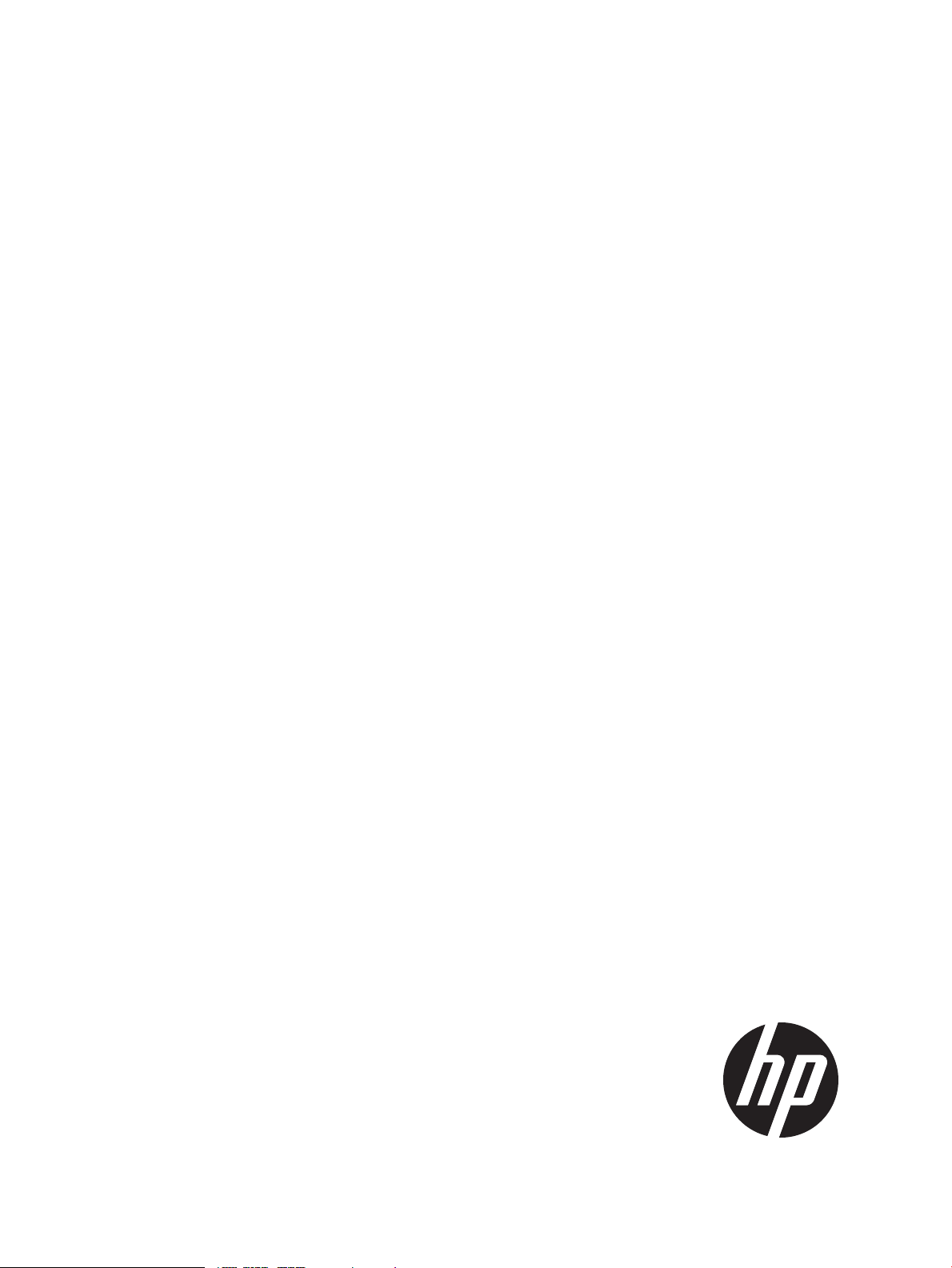
HP VMware ESXi and vSphere 5.x and Updates Getting Started Guide
Abstract
This guide is intended to provide setup information for HP VMware ESXi and vSphere.
HP Part Number: 616896-409
Published: September 2014
Edition: 11
Page 2
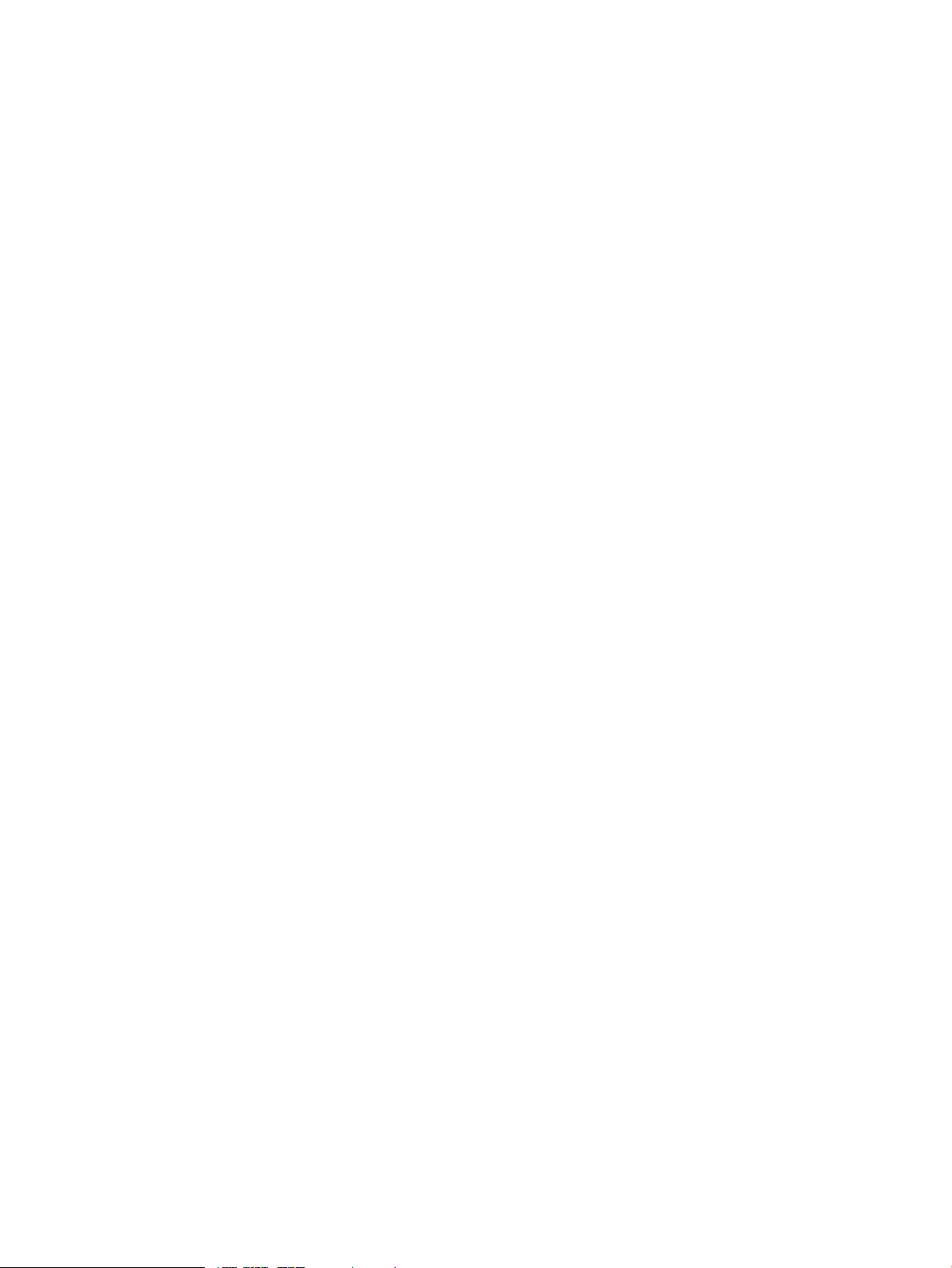
© Copyright 2008, 2014 Hewlett-Packard Development Company, L.P.
Notices
The information contained herein is subject to change without notice. The only warranties for HP products and services are set forth in the express
warranty statements accompanying such products and services. Nothing herein should be construed as constituting an additional warranty. HP shall
not be liable for technical or editorial errors or omissions contained herein.
Confidential computer software. Valid license from HP required for possession, use or copying. Consistent with FAR 12.211 and 12.212, Commercial
Computer Software, Computer Software Documentation, and Technical Data for Commercial Items are licensed to the U.S. Government under
vendor’s standard commercial license.
Microsoft and Windows are U.S. registered trademarks of Microsoft Corporation.
Intel is a trademark or registered trademark of Intel Corporation in the U.S. and other countries.
AMD is a trademark of Advanced Micro Devices, Inc.
Page 3
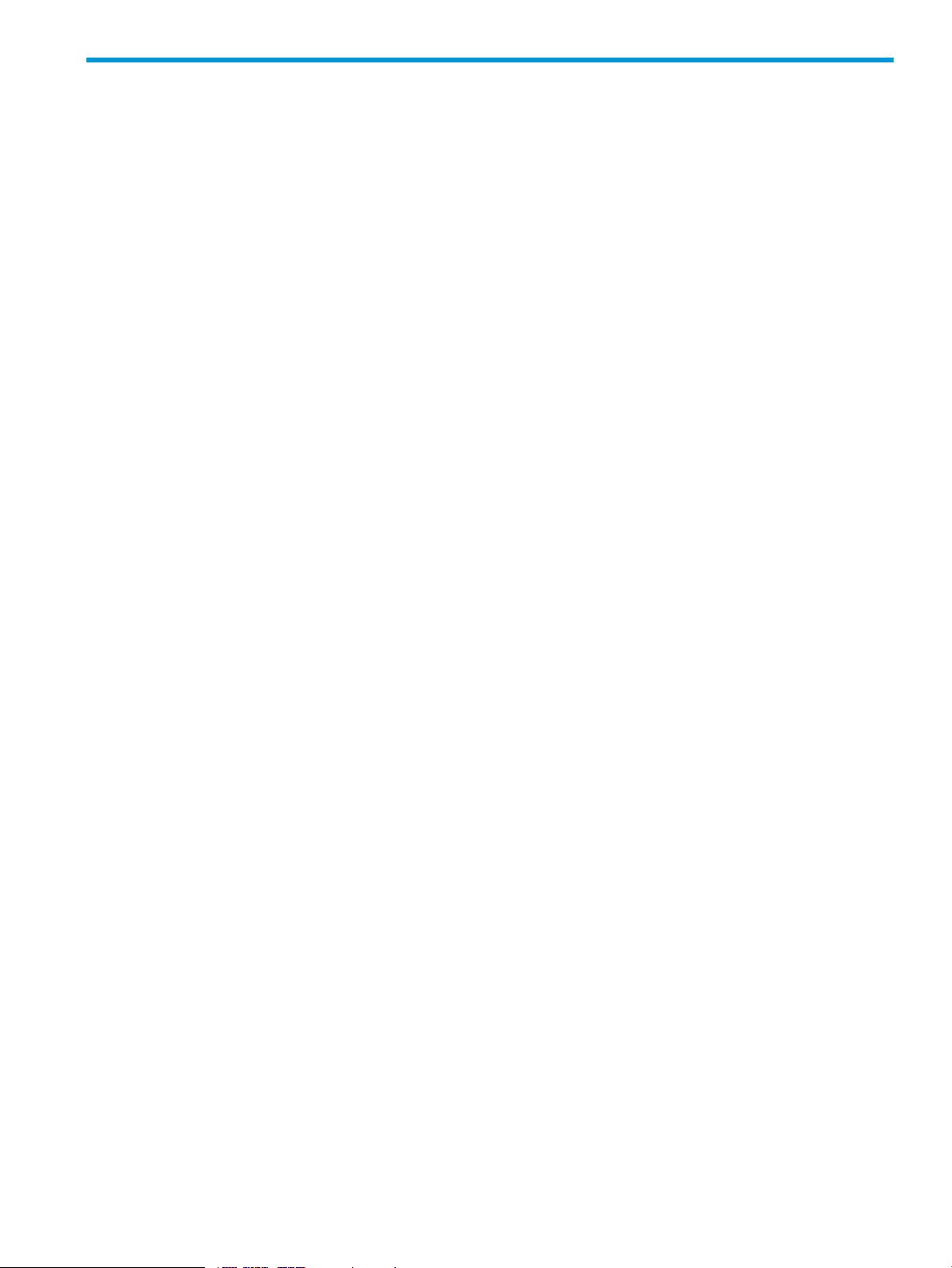
Contents
1 Navigation tips..........................................................................................4
2 Overview..................................................................................................5
3 Configuration.............................................................................................7
4 Installation...............................................................................................11
Installing the software image locally .........................................................................................11
Installing the software image remotely using iLO 2, iLO 3 or iLO 4................................................11
Installing the software image remotely using iLO 2.................................................................11
Installing the software image remotely using iLO 3 and iLO4...................................................12
5 Activating the standalone license................................................................13
6 Upgrading to a full license.........................................................................14
7 Updating VMware ESXi and vSphere 5.X....................................................15
8 Recovering from a system failure.................................................................16
Contents 3
Page 4
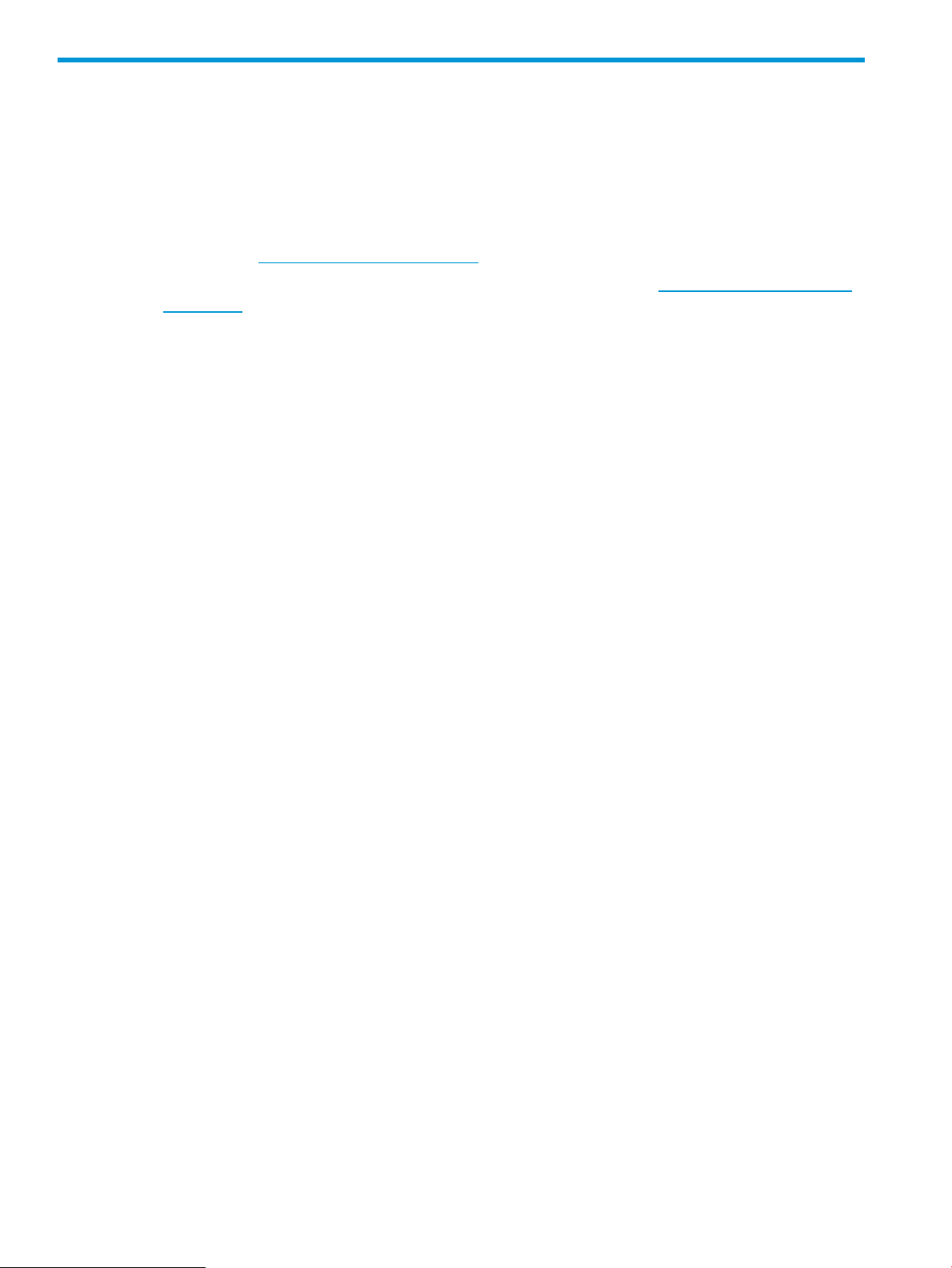
1 Navigation tips
Navigating to documentation on the HP website
• From the URLs in this guide, you may need to make several selections to get to your specific
server documentation.
• For online access to technical documentation, self-help resources, live chat assistance,
community forums of IT experts, technical knowledge base, remote monitoring and diagnostic
tools, go to (http://www.hp.com/support).
• For the latest versions of selected technical documentation, go to (http://www.hp.com/go/
bizsupport).
4 Navigation tips
Page 5
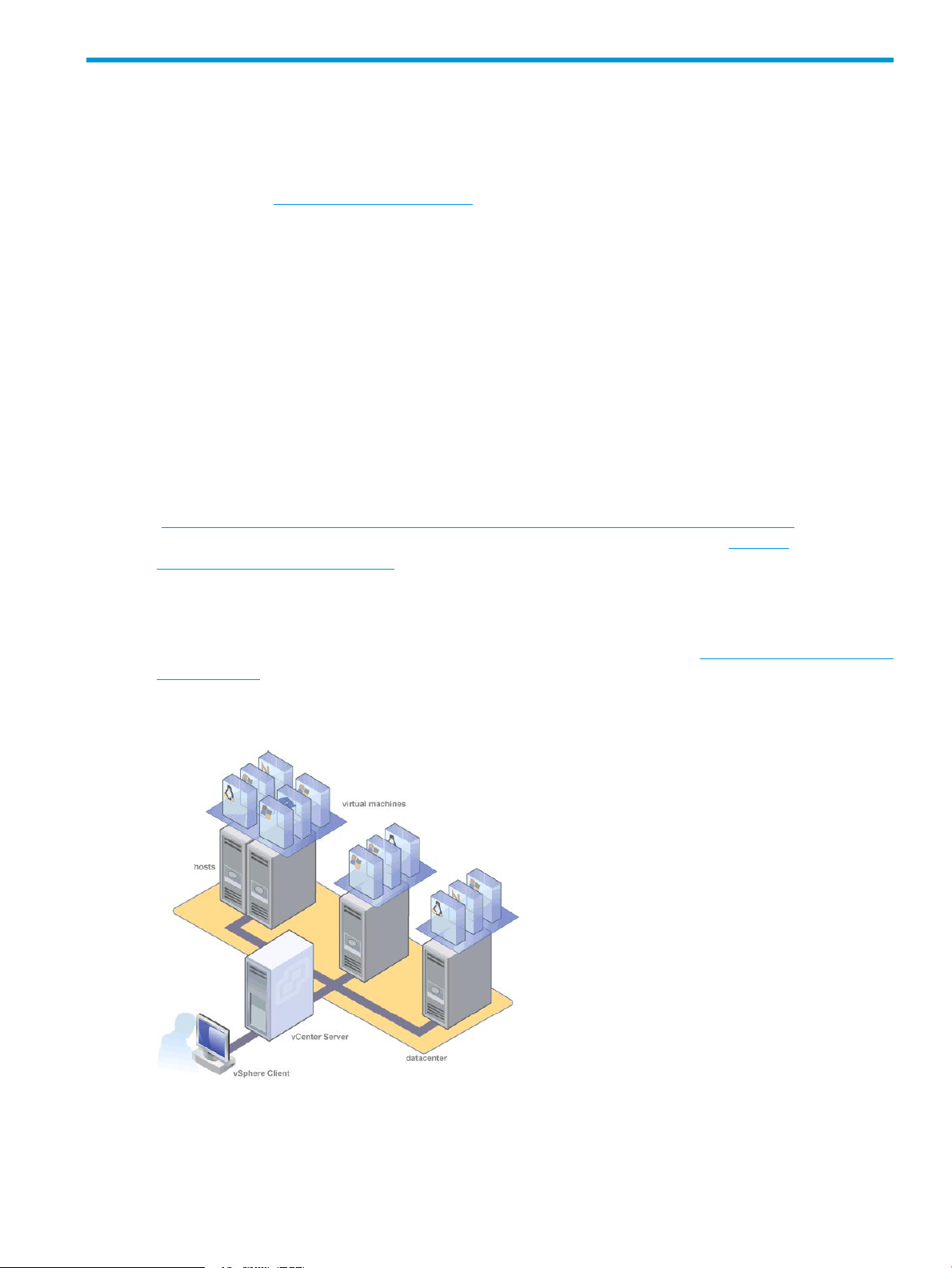
2 Overview
Thank you for downloading HP VMware ESXi and vSphere 5.X and updates. HP has seamlessly
integrated VMware ESXi and vSphere, delivering active HP ProLiant management and consolidated
lifecycle management for a consistent, reliable ProLiant experience. For more information, go to
the HP website www.hp.com/go/vmware.
HP CIM (Common Information Module) providers proactively surface hardware monitoring data
to deliver the most up-to-date server state information possible. HP CIM providers and VMware
ESXi and vSphere provide active hardware management using HP SIM (Systems Insight Manager).
You can update VMware ESXi and vSphere using the standard VMware update tools. The integrated
hypervisor installation is partitioned with redundant images, enabling a robust upgrade and
recovery process.
The HP VMware ESXi and vSphere 5.X and Updates Getting Started Guide is provided for ESXi
and vSphere 5.X and updates Standalone Edition or as a part of a HP VMware vSphere fully
licensed product.
The ESXi and vSphere Standalone Edition is well suited for single server virtualization installations
and is managed using the free VMware vSphere Client management console. HP Technical Software
Support and Update Service is optional and can be purchased as a support pack.
The installation ISO includes a trial license for the standalone edition, found on the HP website
(http://h18004.www1.hp.com/products/servers/software/vmware/esxi-image.html). To obtain
a permanent license for the standalone edition, go to the VMware website (https://
www.vmware.com/tryvmware/) and register to obtain the serial number license.
You can also upgrade HP VMware ESXi and vSphere Standalone Edition to any of the fully licensed
products for VMware vSphere including Essentials, Essentials Plus, Standard, Enterprise, and
Enterprise Plus editions. For more information on support offered for HP VMware ESXi and vSphere
Standalone Edition and the other licensed products, see the HP website (http://www.hp.com/go/
VMware/esxi).
To learn more about license delivery and enabling enterprise entitlement, see “Activating the
standalone license” (page 13) or “Upgrading to a full license” (page 14).
5
Page 6

VMware vSphere includes the following components:
• Virtual machine – A virtual machine is a software-based computer capable of running an
operating system such as Microsoft® Windows® or GNU/Linux as if the operating system is
installed on a physical machine.
• Host – A host is a physical machine running platform virtualization software such as ESXi and
vSphere. Hosts provide processor, memory, storage, and network resources for one or more
virtual machines.
• vCenter Server – vCenter Server continuously monitors your virtual infrastructure, automates
system administration tasks, and centralizes remote management sessions. It coordinates the
resources and activities of individual hosts to efficiently distribute virtual machines and tolerate
hardware downtime across a data center.
• vSphere Client – vSphere Client is the primary interface for interacting with hosts and virtual
machines. vSphere Client can manage a standalone host by connecting directly to the host,
or manage multiple hosts by connecting to a vCenter Server machine.
Additional HP components that complete your virtualization infrastructure:
• Management network – A management network enables the server administrator to manage
discrete physical servers without relying on a general purpose communications network. This
dedicated network enables a reliable connection to the hardware in the event of a network
failure.
• HP OneView for VMware vCenter Server – The HP Insight Control extension for VMware
vCenter Server delivers powerful HP server host management capabilities to virtualization
administrators, enabling comprehensive monitoring, remote control, and power optimization
directly from the vCenter console. For more information, see the HP website (http://
www.hp.com/go/ovvcenter).
• Virtual machine communication network – A virtual machine communication network is built
on the traditional, general purpose communication network. As with physical servers, virtual
machine traffic is brokered through a general purpose network if the virtual machines are on
discrete servers. Virtual machine communication on the same physical server is handled by a
virtual switch within the server.
• HP storage network – A storage network enables virtual machines to access Storage Area
Network (SAN) devices similarly to physical servers. The medium for a storage network can
be Fibre Channel or Ethernet. HP recommends HP StorageWorks SAN solutions.
• Virtual SAN Appliance – HP P4000 Virtual SAN Appliance Software (VSA) provides another
way to implement a virtual server high availability solution without the need for separate
external shared-storage devices. For more information, see the HP website (http://
www.hp.com/go/vsa).
6 Overview
Page 7

3 Configuration
HP recommends using the ProLiant firmware as documented in the HP ProLiant Server and Option
firmware and driver support recipe at http://vibsdepot.hp.com. For more information on server
firmware, see the server documentation available at: http://www.hp.com/go/server/firmware/
updates. HP recommends using the HP Custom Image available at (http://h18004.www1.hp.com/
products/servers/software/vmware/esxi-image.html).
NOTE: For information related to RBSU, see the ROM-Based Setup Utility User Guide.
VMware ESXi and vSphere 5.X only supports the following installation destinations:
• Any HP- supported hard drive
• Secure Digital (SD) memory card
• Flash media (USB flash drive)
NOTE: A flash device hosting ESXi and vSphere should not be used to store any other data.
For more information on supported flash devices, see the HP website (http://www.hp.com/go/
VMware/esxi).
To configure a server using VMware ESXi and vSphere:
1. Download the installation ISO from the HP website (http://h18004.www1.hp.com/products/
servers/software/vmware/esxi-image.html) or the VMware website (https://www.vmware.com/
tryvmware/?p=esxi).
NOTE: Some ProLiant servers require the use of the HP Custom Image as it includes the
network and storage drivers required to successfully install. This is documented in the HP OS
Support Matrix at http://h18004.www1.hp.com/products/servers/vmware/supportmatrix/
hpvmware.html.
2. Burn the installation ISO to a CD, or move the ISO image to a location accessible using the
virtual media capabilities of HP iLO 2, iLO 3 or iLO 4.
NOTE: The CD is bootable. Boot the server and install the HP VMware ESXi and vSphere
product either to the hard drive or to flash media (USB flash drive or SD card). You must install
the flash media into the internal port on the server.
3. Set up the server hardware, and if wanted, connect the server to the network.
4. If you install to flash media (USB flash drive or SD card), install the flash media into the internal
port on the server.
For instructions on accessing the internal flash media (USB flash drive or SD card) port, see
the server documentation.
For hardware requirements, see the server documentation.
5. Access the server console using one of the following ways:
• Locally – Use a local keyboard and monitor.
• Remotely – Use the iLO 2, iLO 3 or iLO 4 Integrated Remote Console remotely from a
network client with a web browser.
Remote setup requires the HP iLO 2, iLO 3 or iLO 4 Advanced Pack, which is sold
separately for HP ProLiant ML and DL servers. The remote graphics capability is included
with BL servers.
7
Page 8

NOTE: After you boot up the server, you must press the correct function key when
prompted to enter setup mode to configure boot order, configure hardware virtualization,
and configure iLO 2, iLO 3 and iLO 4 and the Smart Array controller. Familiarize yourself
with the following steps and prompts; each prompt is available for only a few seconds
during the boot process.
To enter ROM Based Setup Utility (RBSU):
a. Boot the server.
b. On Gen8, press F9.
c. On Gen9:
1) Press F9.
2) Scroll to System Configuration and press Enter.
3) Scroll to BIOS/Platform Configuration (RBSU) and press Enter.
6. If you are installing to flash media (USB flash drive or SD card), configure the flash device to
boot before the hard drive. By default, flash media is configured to boot before the hard drive.
a. If you are not in RBSU, enter RBSU.
b. For Gen 8 and earlier, scroll down to Standard Boot Order (IPL), and then press
1)
Enter.
2) For Gen9 to navigate to boot order screen, scroll to Boot Options and press Enter
• If booted in UEFI Mode, scroll to UEFI Boot Order.
• If booted in Legacy Mode, scroll to Legacy BIOS Boot Order.
c. To modify the boot order, select the device you want to move, and then press Enter. A
menu appears to change the device boot order.
d. Ensure the flash media is set to boot before the hard drive.
7. Set UEFI Optimized Boot to Enable. This should enabled by default.
a. If you are not in RBSU, enter RBSU.
b. Scroll down to Boot Options and press Enter
c. Scroll down to UEFI Optimized Boot and press Enter.
d. At the next screen, select Enable then press Enter.
e. Save the configuration changes, and then exit. The server reboots.
8. Enable CPU virtualization.
For CPU-specific virtualization capabilities, you can select Intel® Virtualization Technology or
AMD® Virtualization. You must perform this step for supporting Windows® 64-bit operating
systems and all guest 64-bit operating systems such as Linux.
a. If you are not in RBSU, enter RBSU.
b. For Gen 8:
1) Scroll down to Processor Options, and then press Enter.
2) Scroll down to the supported processor (either Intel® Virtualization Technology or
AMD® Virtualization), and then press Enter.
For Gen 9:
1) Scroll to System Options and press Enter
2) Scroll to Virtualization Options and press Enter
3) Scroll to Virtualization Technology and press Enter.
c. At the next screen, select Enable, and then press Enter.
d. Save the configuration changes, and then exit. The server reboots.
8 Configuration
Page 9

9. Set USB 3.0 to Auto or Disable. This should be Auto by default. VMware ESXi does not support
USB 3.0.
a. If not in RBSU, enter RBSU.
b. Scroll down to System Options and press Enter.
c. Scroll down to USB Options and press Enter.
d. Scroll down to USB 3.0 Mode and press Enter. At the next screen, select Auto or Disable
then press Enter.
e. Save the configuration changes, and then exit. The server reboots.
10. Disable UEFI Secure Boot on servers that support UEFI boot. This is disabled by default. VMware
ESXi does not support UEFI Secure Boot:
a. If you are not in RBSU, enter RBSU.
b. Scroll down to Server Security and press Enter.
c. Scroll down to Secure Boot Configuration and press Enter.
Scroll down to Secure Boot Enforcement and press Enter.
d. At the next screen, select Disable, and then press Enter.
e. Save the configuration changes, and then exit. The server reboots.
11. Change the default Power Profile (Optional).
Choosing the HP Maximum Power Profile setting in RBSU increases I/O performance for your
virtual machines in high traffic situations. However, this setting also causes the platform to
consume maximum amount of energy. Please assess the needs of your configuration when
choosing Power Profiles.
a. If you are not in RBSU, enter RBSU.
b. Select Power Management Options.
c. Select HP Power Profile.
d. Select Maximum Performance.
NOTE: On older server models, you may see an option for HP Static High Performance
Mode instead of Maximum Performance. If that is the case, select that option. The
Maximum Performance Power Profile on newer platforms contains this and other settings.
e. Save the configuration changes, and then exit. The server reboots.
12. To configure iLO 2, iLO 3 or iLO 4 network parameters, directory settings, global settings,
and user accounts:
a. Boot server
For Gen 8:
1) Press F8 to enter iLO configuration utility.
For Gen 9:
1) Press F9.
2) Scroll to iLO4 configuration utility and press Enter.
For more information, see the HP Integrated Lights-Out 2 User Guide, HP Integrated Lights-Out
3 User Guide or HP Integrated Lights-Out 4 User Guide.
13. To create view, or delete a logical drive for the Smart Array Controller using local storage:
a. Boot server.
b. For Gen 8, press F8.
c. For Gen 9, press F9:
1) Scroll to the Smart Array controller and press Enter.
2) Scroll to HP Smart Storage Administrator (HP SSA) and press Enter.
9
Page 10

For more information, see the Configuring Arrays on HP Smart Array Controllers Reference
Guide
14. For customers who do not want to use the HP Dynamic Smart Array, the instructions for disabling
in ROM Based Setup Utility (RBSU) are:
a. If not in RBSU, enter RBSU.
b. For SAS, go to System Options, select HP Smart Array B320i Raid Configuration and
change it to DISABLED.
c. For SATA, go to System Options, select SATA Controller Options and go to Embedded
SATA Configuration and change it to ENABLE SATA AHCI SUPPORT.
10 Configuration
Page 11

4 Installation
Installing the software image locally
1. Place the installation CD into the CD-ROM drive, and then boot the server.
2. Follow the onscreen instructions to complete the installation.
Installing the software image remotely using iLO 2, iLO 3 or iLO 4
Installing the software image remotely using iLO 2
Verify that the server has the appropriate iLO 2 license to use Virtual Media.
HP Blade System c-Class server blades include a license for Virtual Media. For other servers, the
HP iLO 2 Advanced Pack license is required and is sold separately. For more information, contact
an HP authorized reseller.
Following are the procedures to install the software image remotely using iLO 2:
1. via Virtual Media
2. via Remote Console
Virtual Media
1. Open a web browser on your local machine, and then log in to iLO 2 by entering the iLO
specific IP Address and credentials.
2. Select the Virtual Media tab, and then select the Virtual Media Applet.
3. Choose one of the following options:
a. Local Media Drive–Proceed to step 4.
b. Local Image File–Proceed to step 5.
4. Under the Virtual CD/DVD-ROM section, select Local Media Drive.a.
b. Enter the path or file name of the image (ISO file) in the text box, or click Browse to locate
the image file.
c. Click Connect. The connected drive icon turns green.
5. Under the Virtual CD/DVD-ROM section, select Local Image File.a.
b. Enter the path or file name of the image (ISO file) in the text box, or click Browse to locate
the image file.
c. Click Connect. The connected drive icon turns green.
6. To complete the installation, follow the prompts generated by the installation CD. If performing
restoration or recovery, when installation is complete, restore data from the backup files.
7. After the installation, go to the Virtual Media Applet and click on Disconnect under the Virtual
CD/DVD-ROM section. The connected drive icon turns red.
8. (Optional) To discover and manage this server, configure HP SIM or HP Insight Control for
VMware vCenter Server. For more information about hosting and managing a VMware ESXi
and vSphere virtualization environment on ProLiant servers, see the HP website (http://
www.hp.com/go/VMware).
Remote Console
1. Open a web browser on your local machine, and then log in to iLO 2 by entering the iLO
specific IP Address and credentials.
2. Select Virtual Media.
Installing the software image locally 11
Page 12

3. Click on any of these options:
• Integrated Remote Console
• Integrated Remote Console Fullscreen
• Remote Console
• Remote Serial Console
4. Select the Virtual Media tab, and then click Mount beside Image.
5. Enter the path or file name of the image (ISO file) in the text box, or browse to locate the
image file.
6. To complete the installation, follow the prompts generated by the installation CD. If performing
restoration or recovery, when installation is complete, restore data from the backup files.
7. After the installation, go to the Virtual Media and click on Unmount.
Installing the software image remotely using iLO 3 and iLO4
1. Verify that the server has the appropriate iLO 3 or iLO 4 license to use the Virtual Media,
open a web browser on your local machine, and then log in to iLO 3 or iLO 4 by entering
the iLO specific IP Address.
HP Blade System c-Class server blades include a license for Virtual Media. For other servers,
the HP iLO 3 or iLO 4 Advanced Pack license is required and is sold separately. For more
information, contact an HP authorized reseller.
2. Expand the Remote Console from the left navigation screen and select the Remote Console.
Under Integrated Remote Console select Launch or select Launch under the Java Integrated
Remote Console to access the system KVM from a Java applet-based console.
3. An Application Run – Security Warning dialog box may appear, click Run to download the
Integrated Remote Console.
4. For mounting the ISO image file on:
• the iLO 4 Java or iLO3 and iLO 4 Integrated Remote Console: Go to Virtual Drives menu
and select the Image File CD-ROM/DVD check box, enter the path or file name of the
image (ISO file) in the text box, or browse to locate the ISO image file, and click Open
to mount the file.
• the iLO3Java Integrated Remote Console: From the Virtual Drives menu, go toCD/DVD
and select Virtual Image or select D: (if the image is burned on a CD/DVD), enter the
path or file name of the image (ISO file) in the text box, or browse to locate the ISO
image file, and click Open to mount the file.
5. To complete the installation, follow the prompts generated by the installation CD. If performing
restoration or recovery, when installation is complete, restore data from the backup files.
6. After the installation:
• For iLO 4 Java or iLO3 and iLO 4 Integrated Remote Console: Go to the Virtual Drives
menu and unselect the Image File CD-ROM/DVD check box.
• For iLO3 Java Integrated Remote Console: From the Virtual Drives menu, go toCD/DVD
and unselect Virtual Image or unselect D:.
For more information about VMware and setting up your virtualized environment, see the VMware
website (http://www.vmware.com/products/vi/esx/).
For more information on vSphere 5.x deployment, see "Deploying and updating VMware vSphere
5.0 on HP ProLiant Servers" at http://bizsupport1.austin.hp.com/bc/docs/support/SupportManual/
c03135150/c03135150.pdf
12 Installation
Page 13

5 Activating the standalone license
When downloading the ESXi and vSphere image from HP or VMware, the installation ISO includes
a trial serial number. To obtain a permanent license serial number:
1. Register at the VMware website (https://www.vmware.com/tryvmware/).
2. Download the serial number.
3. Use the vSphere Client to insert the license serial number.
13
Page 14

6 Upgrading to a full license
If you purchase a license for VMware vSphere Essentials, Essentials Plus, Standard, Enterprise or
Enterprise Plus or their respective Acceleration kits, follow the instructions included in your package
to redeem and apply the license.
14 Upgrading to a full license
Page 15

7 Updating VMware ESXi and vSphere 5.X
Updates and patches for VMware ESXi and vSphere are provided and delivered by VMware.
These updates and patches include the latest ESXi and vSphere software from VMware. Updates
to HP value-add components are provided and delivered by HP and are available from the HP
Online Depot at: http://vibsdepot.hp.com.
The updates and patches are delivered and installed by VMware Update Manager (VUM). For
more information on this process, see the VUM Administration Guide (http://pubs.vmware.com/
vsphere-50/topic/com.vmware.vsphere.update_manager.doc_50/
GUID-F7191592-048B-40C7-A610-CFEE6A790AB0.html).
15
Page 16

8 Recovering from a system failure
If you encounter a system failure and need to reinstall the software, see “Installation” (page 11)
IMPORTANT: Using the installation CD completely erases all existing data and user configuration.
All preconfigured settings, user data and license information is lost. After reinstalling the software
you must reapply your licenses.
16 Recovering from a system failure
