Page 1

HP ZR30w LCD Monitor
User Guide
Page 2
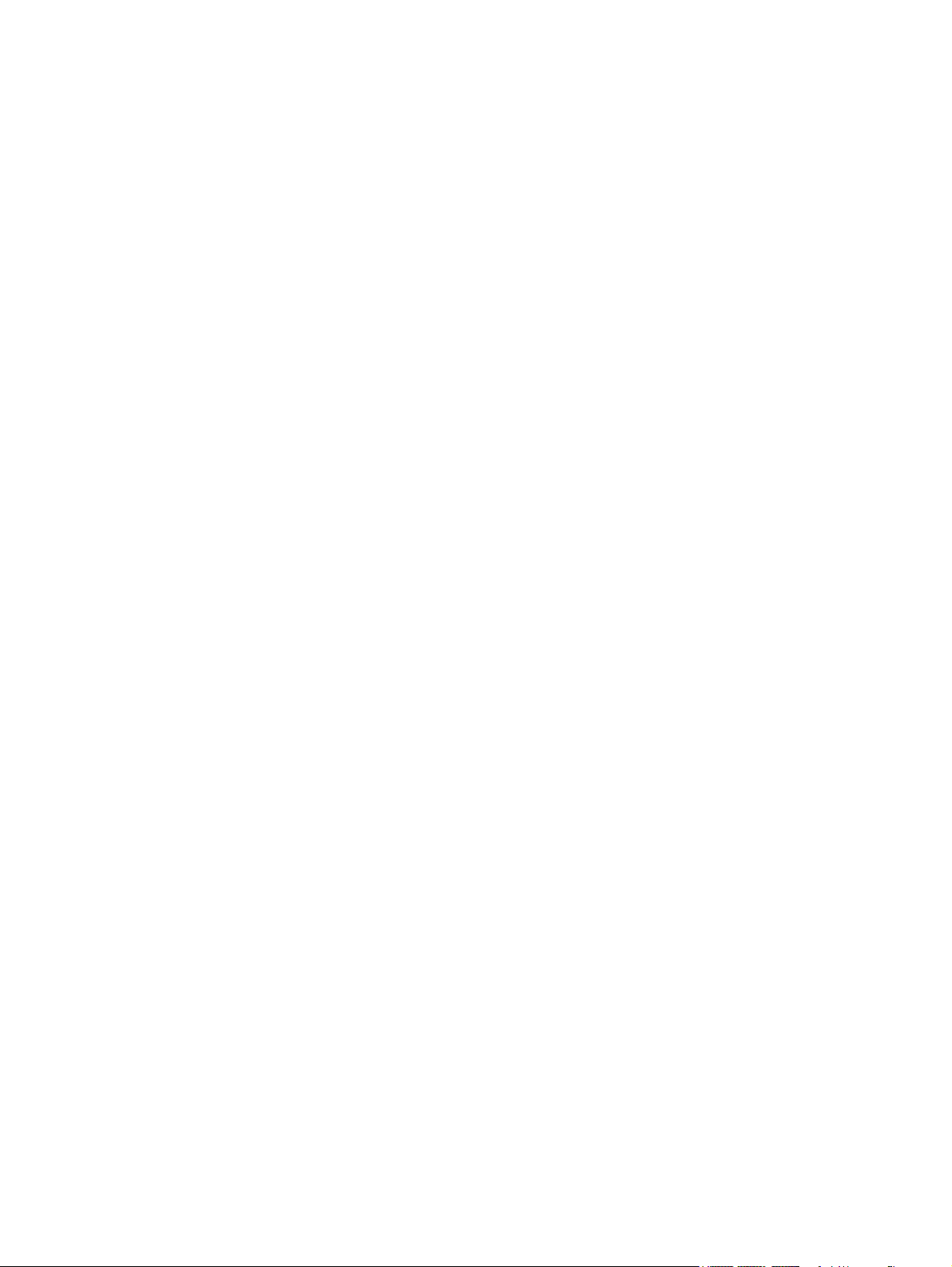
© 2009 Hewlett-Packard Development
Company, L.P.
Microsoft, Windows, and Windows Vista are
either trademarks or registered trademarks
of Microsoft Corporation in the United States
and/or other countries.
The only warranties for HP products and
services are set forth in the express warranty
statements accompanying such products
and services . Nothing herein should be
construed as constituting an additional
warranty. HP shall not be liable for technical
or editorial errors or omissions contained
herein.
This document contains proprietary
information that is protected by copyright. No
part of this document may be photocopied,
reproduced, or translated to another
language without the prior written consent of
Hewlett-Packard Company.
First Edition (December 2009)
Document Part Number: 595125-001
Page 3
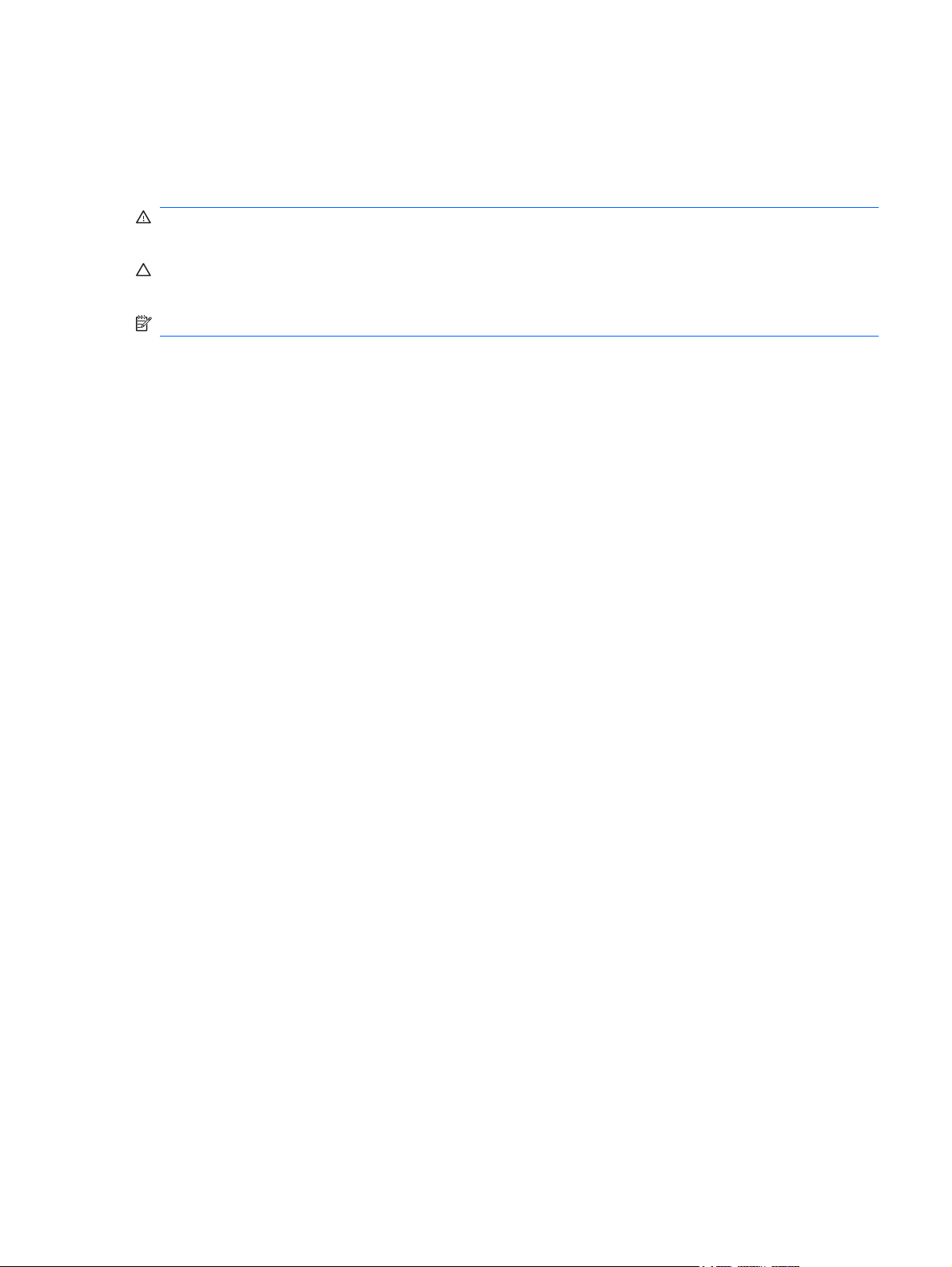
About This Guide
This guide provides information on setting up the monitor, installing drivers, using the on-screen display
menu, troubleshooting and technical specifications.
WARNING! Text set off in this manner indicates that failure to follow directions could result in bodily
harm or loss of life.
CAUTION: Text set off in this manner indicates that failure to follow directions could result in damage
to equipment or loss of information.
NOTE: Text set off in this manner provides important supplemental information.
ENWW iii
Page 4
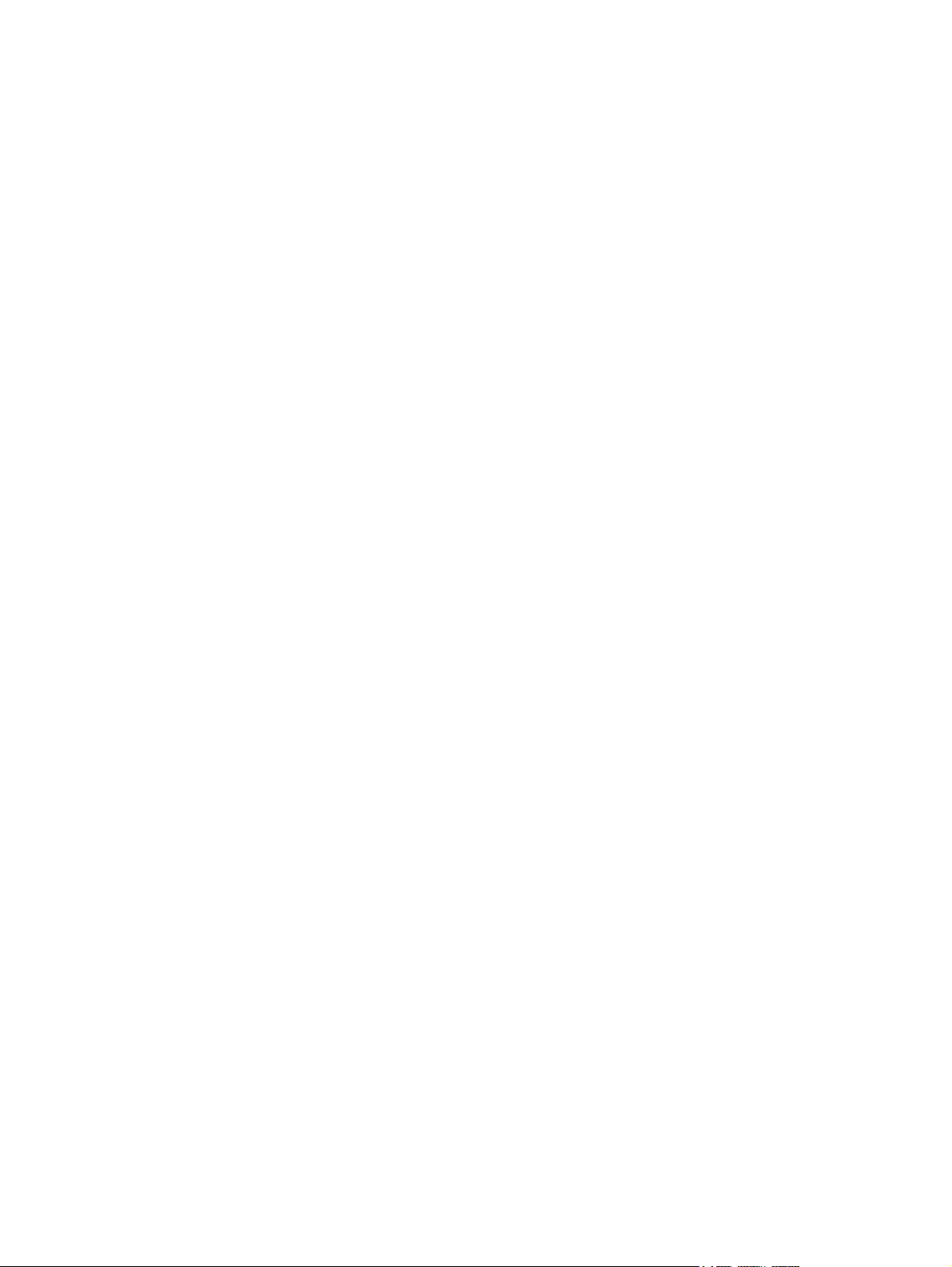
iv About This Guide ENWW
Page 5
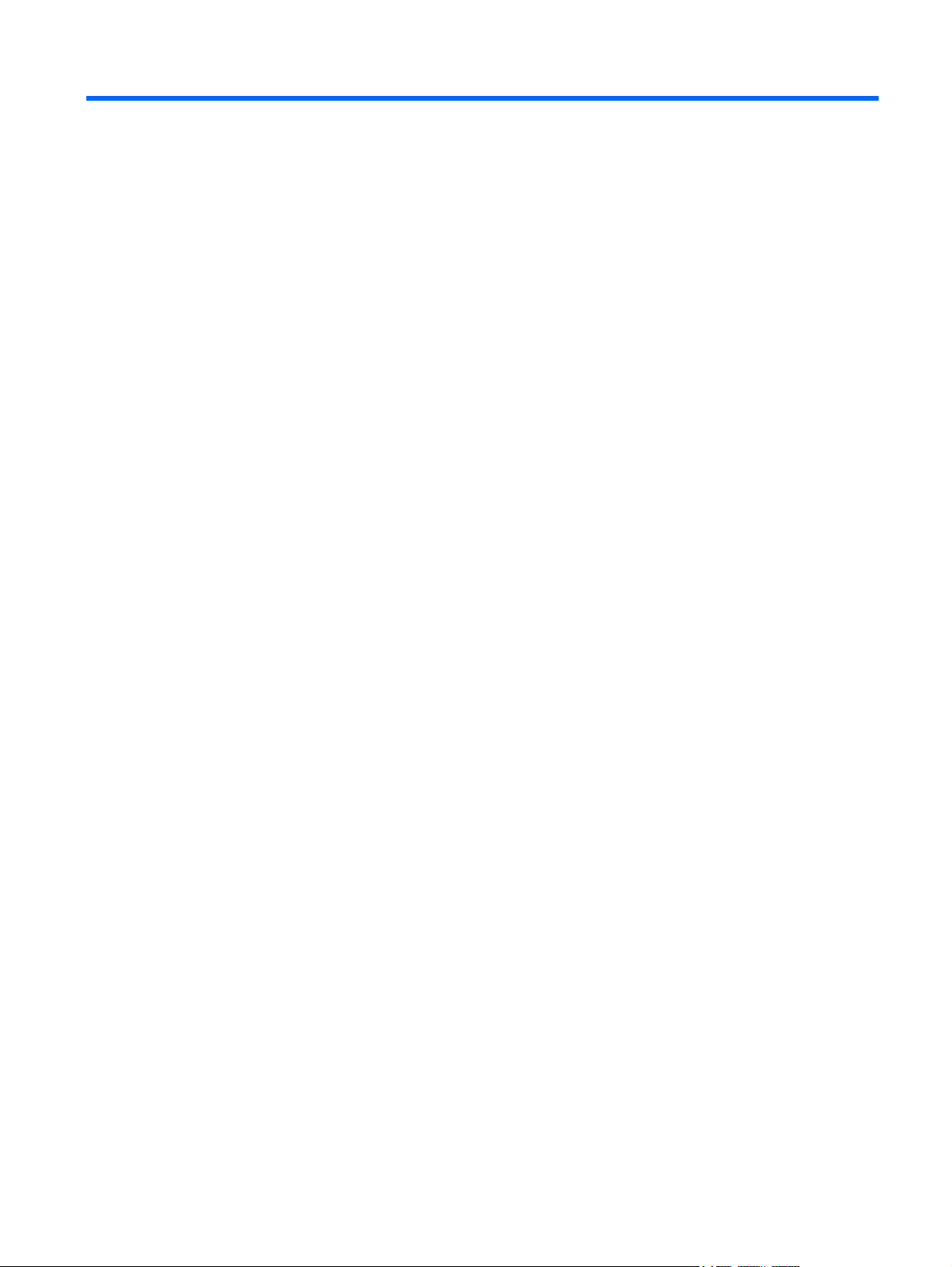
Table of contents
1 Product Features
HP ZR30w Model ................................................................................................................................. 1
2 Safety and Maintenance Guidelines
Important Safety Information ................................................................................................................ 2
Maintenance Guidelines ....................................................................................................................... 3
Cleaning the Monitor ............................................................................................................ 3
Shipping the Monitor ............................................................................................................ 3
3 Setting Up the Monitor
Installing the Monitor Pedestal Base .................................................................................................... 4
Rear Components ................................................................................................................................ 5
HP ZR30w Model ................................................................................................................. 5
Routing and Connecting the Cables ..................................................................................................... 6
Connecting USB Devices ..................................................................................................................... 8
Adjusting the Monitor ............................................................................................................................ 8
Turning on the Monitor ....................................................................................................................... 10
Removing the Monitor Pedestal Base ................................................................................................ 11
Mounting the Monitor ......................................................................................................... 12
Locating the Rating Labels ................................................................................................................. 14
Installing an HP/Kensington MicroSaver Security Cable Lock ........................................................... 14
4 Operating the Monitor
Software and Utilities .......................................................................................................................... 15
The Information File ........................................................................................................... 15
The Image Color Matching File .......................................................................................... 15
Installing the .INF and .ICM Files ....................................................................................................... 16
Installing from the CD ........................................................................................................ 16
Downloading from the Worldwide Web .............................................................................. 16
Front Panel Controls .......................................................................................................................... 17
Dynamic Contrast Ratio (DCR) .......................................................................................................... 18
ENWW v
Page 6
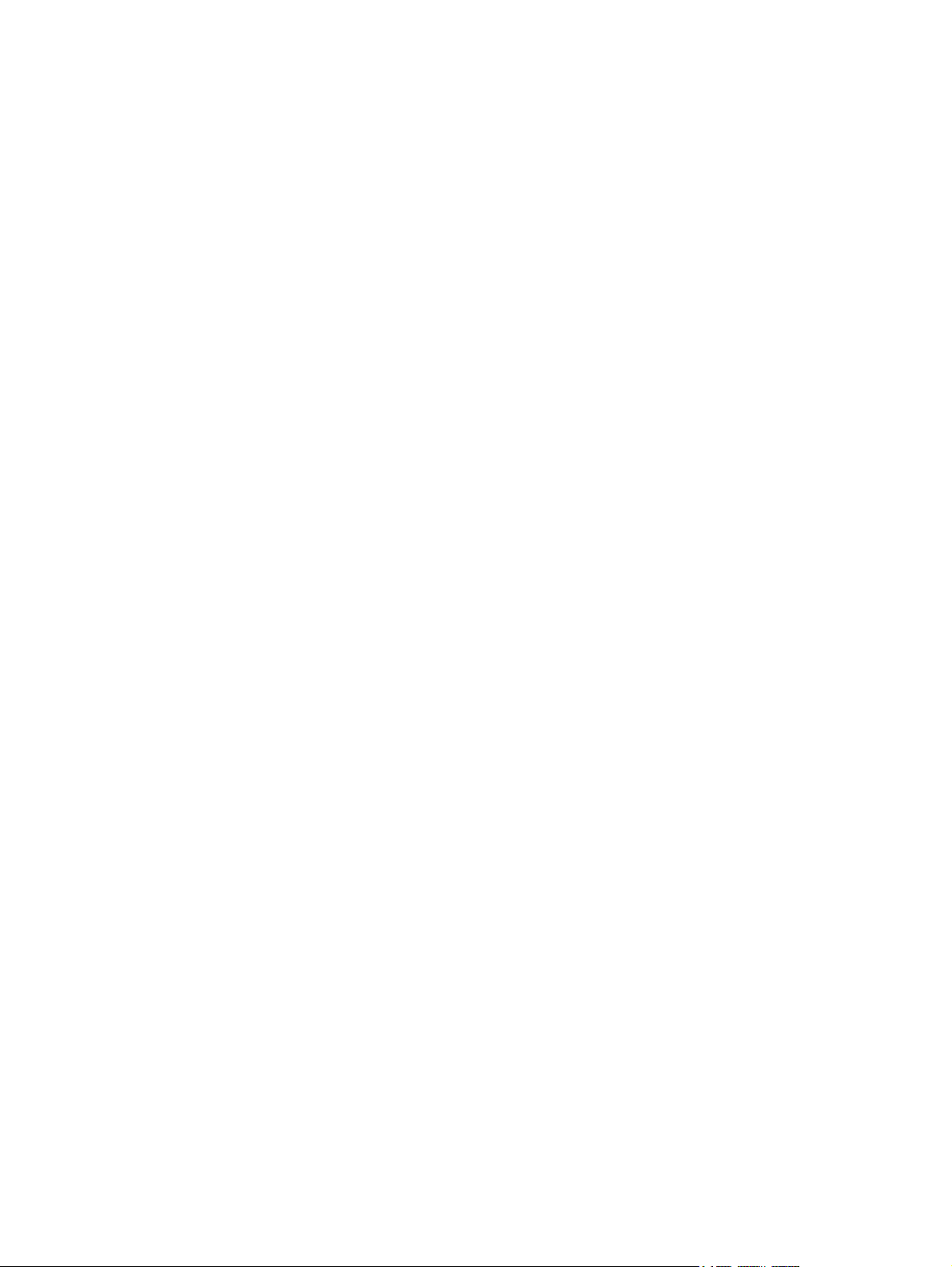
Appendix A Troubleshooting
Solving Common Problems ................................................................................................................ 19
Online Technical Support ................................................................................................................... 20
Preparing to Call Technical Support ................................................................................................... 20
Appendix B Technical Specifications
ZR30w Model ..................................................................................................................................... 21
Energy Saver Feature ........................................................................................................................ 22
Appendix C Agency Regulatory Notices
Federal Communications Commission Notice ................................................................................... 23
Modifications ...................................................................................................................... 23
Cables ................................................................................................................................ 23
Declaration of Conformity for Products Marked with the FCC Logo (United States Only) ................. 23
Canadian Notice ................................................................................................................................. 24
Avis Canadien .................................................................................................................................... 24
European Union Regulatory Notice .................................................................................................... 24
German Ergonomics Notice ............................................................................................................... 25
Japanese Notice ................................................................................................................................. 25
Korean Notice ..................................................................................................................................... 25
Power Cord Set Requirements ........................................................................................................... 25
Japanese Power Cord Requirements ................................................................................ 26
Product Environmental Notices .......................................................................................................... 26
Materials Disposal ............................................................................................................. 26
Disposal of Waste Equipment by Users in Private Household in the European
Union ................................................................................................................................. 26
HP Recycling Program ...................................................................................................... 26
Chemical Substances ........................................................................................................ 26
Restriction of Hazardous Substances (RoHS) ................................................................... 26
Turkey EEE Regulation ..................................................................................................... 27
Appendix D LCD Monitor Quality and Pixel Policy
vi ENWW
Page 7
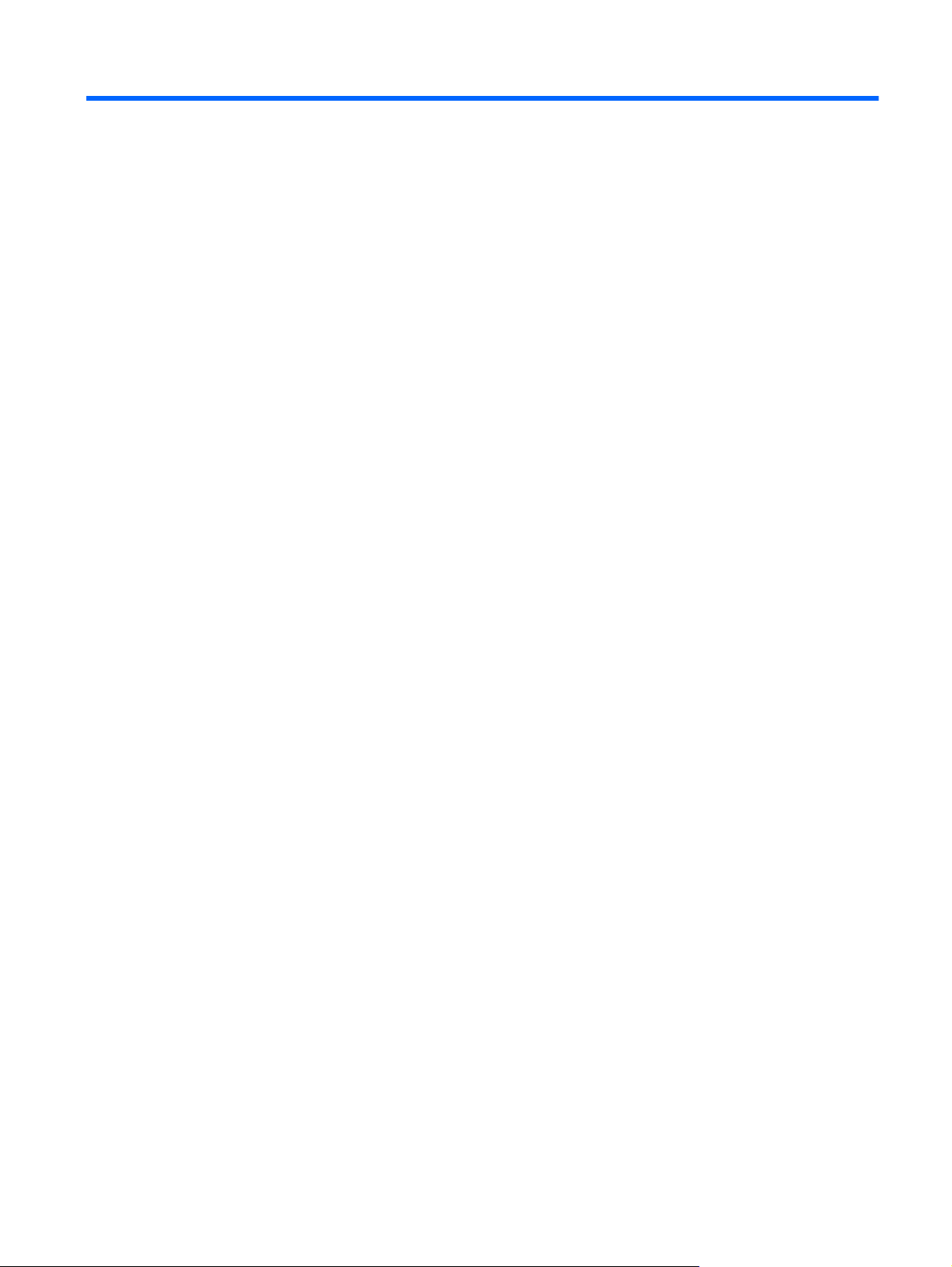
1 Product Features
HP ZR30w Model
The LCD (liquid crystal display) monitor has an active matrix, thin-film transistor (TFT) panel. The monitor
features include:
29.7–inch (75.4 cm) viewable area display with 2560 x 1600 resolution
●
Wide viewing angle to allow viewing from a sitting or standing position, or moving side-to-side
●
Tilt, swivel, and height adjustment capabilities
●
Removable stand for flexible mounting solutions with HP Quick Release and VESA 100 mm
●
mounting holes
Video signal input to support DVI digital with DVI-D signal cable provided
●
Video signal input to support DisplayPort digital with DisplayPort signal cable provided
●
USB 2.0 hub with one upstream (connects to the computer) and four downstream (connects to
●
USB devices) ports
USB cable provided to connect the monitor's USB hub to the USB connector on the computer
●
Supports the optional HP speaker bar (purchased separately)
●
Plug and play capability if supported by the system
●
Security slot provision on rear of monitor for optional cable lock
●
Cable management feature for placement of cables and cords
●
HDCP (High-Bandwidth Digital Content Protection) copy protection on DVI and DisplayPort inputs
●
Software and documentation CD that includes monitor drivers and product documentation
●
Energy saver feature to meet requirements for reduced power consumption
●
EDID support for Asset Management
●
Compliant with the following regulated specifications:
●
European Union CE Directives
◦
Swedish MPR II 1990
◦
ENWW HP ZR30w Model 1
Page 8
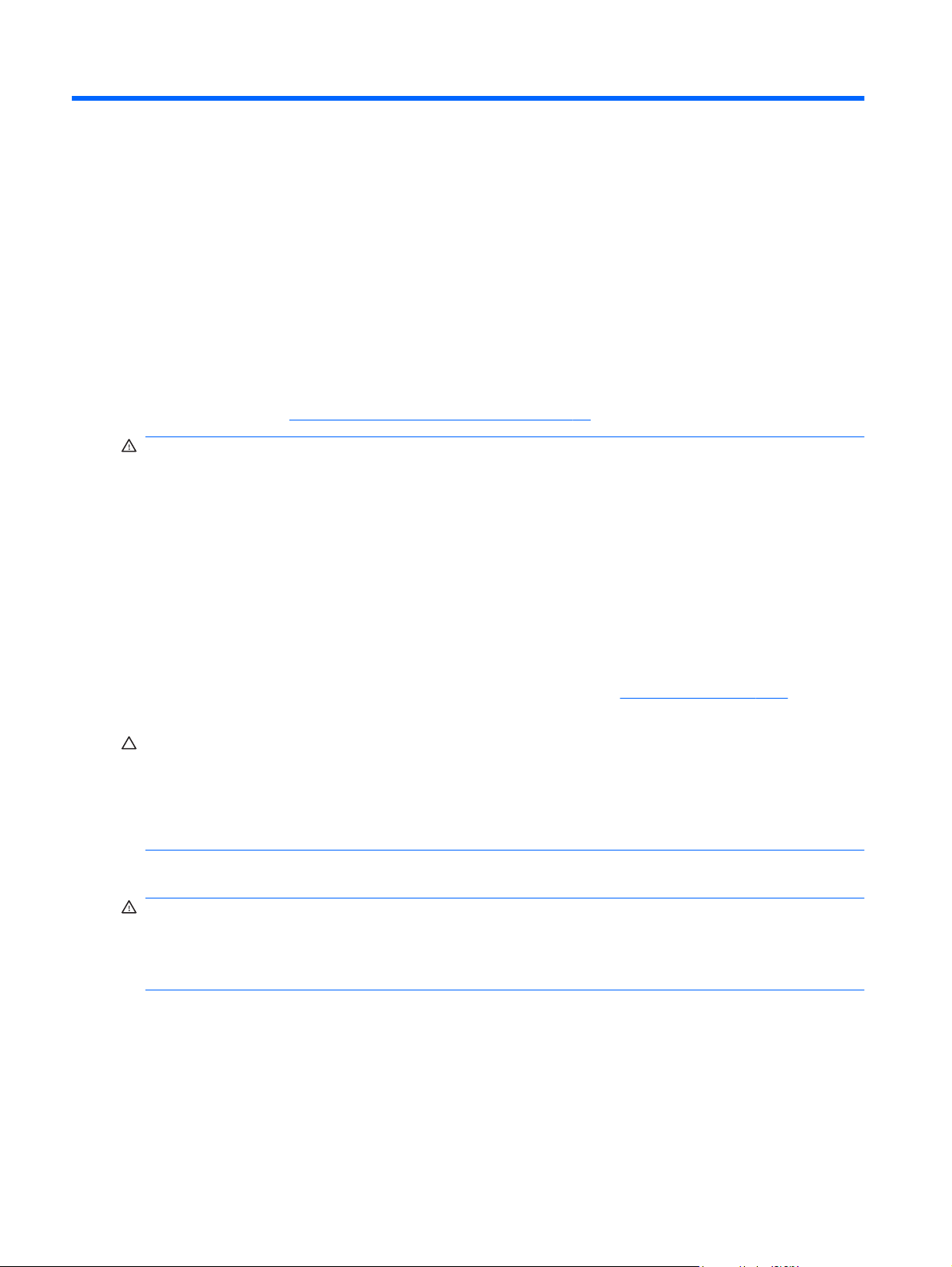
2 Safety and Maintenance Guidelines
Important Safety Information
A power cord is included with the monitor. If another cord is used, use only a power source and
connection appropriate for this monitor. For information on the correct power cord set to use with the
monitor, refer to the
WARNING! To reduce the risk of electric shock or damage to the equipment:
• Do not disable the power cord grounding feature. The grounding plug is an important safety feature.
• Plug the power cord in a grounded (earthed) outlet that is easily accessible at all times.
• Disconnect power from the product by unplugging the power cord from the electrical outlet.
For your safety, do not place anything on power cords or cables. Arrange them so that no one may
accidentally step on or trip over them. Do not pull on a cord or cable. When unplugging from the electrical
outlet, grasp the cord by the plug.
Power Cord Set Requirements on page 25 in Appendix C.
To reduce the risk of serious injury, read the Safety and Comfort Guide. It describes proper workstation,
setup, posture, and health and work habits for computer users, and provides important electrical and
mechanical safety information. This guide is located on the Web at
the documentation CD, if one is included with the monitor.
CAUTION: For the protection of the monitor, as well as the computer, connect all power cords for the
computer and its peripheral devices (such as a monitor, printer, scanner) to some form of surge
protection device such as a power strip or Uninterruptible Power Supply (UPS). Not all power strips
provide surge protection; the power strips must be specifically labeled as having this ability. Use a power
strip whose manufacturer offers a Damage Replacement Policy so you can replace the equipment, if
surge protection fails.
Use the appropriate and correctly sized furniture designed to properly support your HP LCD monitor.
WARNING! LCD monitors that are inappropriately situated on dressers, bookcases, shelves, desks,
speakers, chests, or carts may fall over and cause personal injury.
Care should be taken to route all cords and cables connected to the LCD monitor so that they can not
be pulled, grabbed, or tripped over.
http://www.hp.com/ergo and/or on
2 Chapter 2 Safety and Maintenance Guidelines ENWW
Page 9
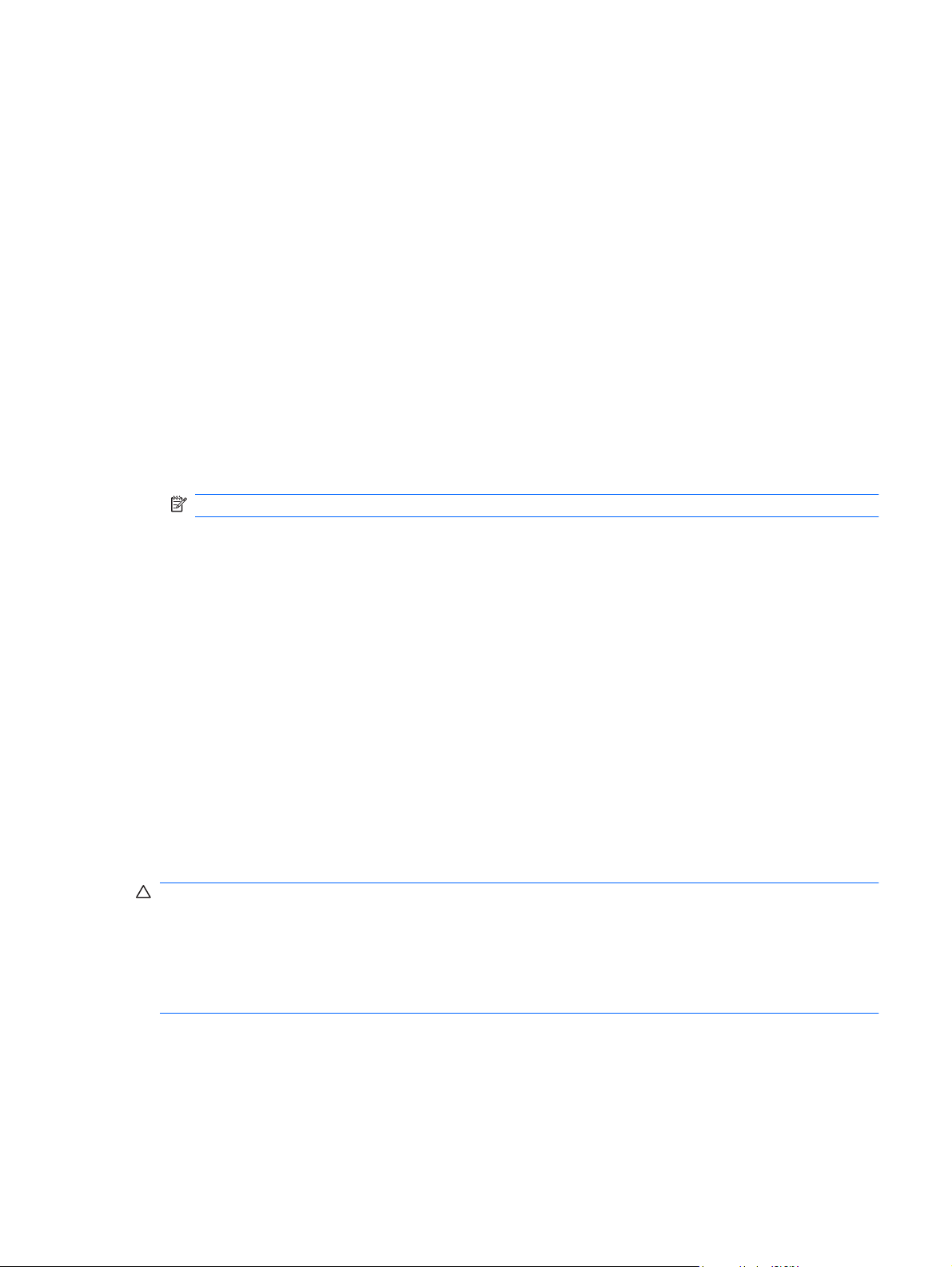
Maintenance Guidelines
To enhance the performance and extend the life of the monitor:
Do not open the monitor cabinet or attempt to service this product yourself. Adjust only those
●
controls that are covered in the operating instructions. If the monitor is not operating properly or
has been dropped or damaged, contact an authorized HP dealer, reseller, or service provider.
Use only a power source and connection appropriate for this monitor, as indicated on the label/
●
back plate of the monitor.
Be sure the total ampere rating of the products connected to the outlet does not exceed the current
●
rating of the electrical outlet, and the total ampere rating of the products connected to the cord does
not exceed the rating of the cord. Look on the power label to determine the ampere rating (AMPS
or A) for each device.
Install the monitor near an outlet that you can easily reach. Disconnect the monitor by grasping the
●
plug firmly and pulling it from the outlet. Never disconnect the monitor by pulling the cord.
Turn the monitor off when not in use. You can substantially increase the life expectancy of the
●
monitor by using a screen saver program and turning off the monitor when not in use.
NOTE: Monitors with a “burned-in image” are not covered under the HP warranty.
Slots and openings in the cabinet are provided for ventilation. These openings must not be blocked
●
or covered. Never push objects of any kind into cabinet slots or other openings.
Do not drop the monitor or place it on an unstable surface.
●
Do not allow anything to rest on the power cord. Do not walk on the cord.
●
Keep the monitor in a well-ventilated area, away from excessive light, heat or moisture.
●
When removing the monitor stand, you must lay the monitor face down on a soft area to prevent
●
it from getting scratched, defaced, or broken.
Cleaning the Monitor
1. Turn off the monitor and unplug the power cord from the back of the unit.
2. Dust the monitor by wiping the screen and the cabinet with a soft, clean antistatic cloth.
3. For more difficult cleaning situations, use a 50/50 mix of water and Isopropyl alcohol.
CAUTION: Spray the cleaner onto a cloth and use the damp cloth to gently wipe the screen surface.
Never spray the cleaner directly on the screen surface. It may run behind the bezel and damage the
electronics.
CAUTION: Do not use cleaners that contain any petroleum based materials such as benzene, thinner,
or any volatile substance to clean the monitor screen or cabinet. These chemicals may damage the
monitor.
Shipping the Monitor
Keep the original packing box in a storage area. You may need it later if you move or ship the monitor.
ENWW Maintenance Guidelines 3
Page 10
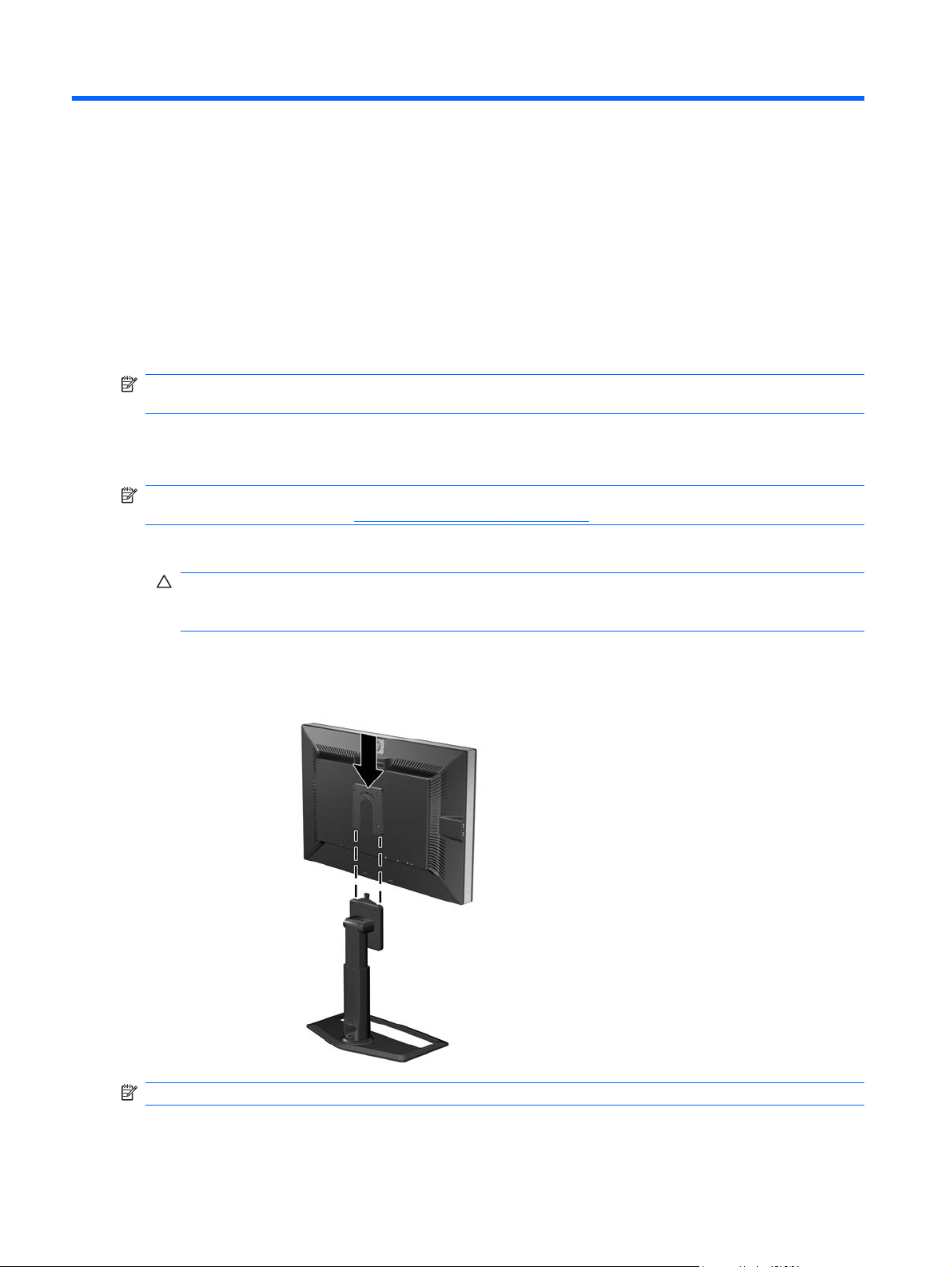
3 Setting Up the Monitor
To set up the monitor, ensure that the power is turned off to the monitor, computer system, and other
attached devices, then follow the instructions below.
NOTE: Be sure the master power switch, located on the rear panel of the monitor, is in the off position.
The master power switch turns off all power to the monitor.
Installing the Monitor Pedestal Base
NOTE: Do not install the pedestal base if the monitor will be used on a wall, swing arm, or other
mounting fixture; instead see
1. Using both hands, position the monitor over the pedestal base.
CAUTION: Do not touch the surface of the LCD panel. Pressure on the panel may cause non-
uniformity of color or disorientation of the liquid crystals. If this occurs the screen will not recover
to its normal condition.
Mounting the Monitor on page 12 in this chapter.
2. Press down firmly on the monitor to lock the pedestal base in place. When the base locks, it will
make a clicking sound.
Figure 3-1 Inserting the Monitor into the Pedestal Base
NOTE: Be sure the pedestal base is securely locked before continuing with the setup.
4 Chapter 3 Setting Up the Monitor ENWW
Page 11
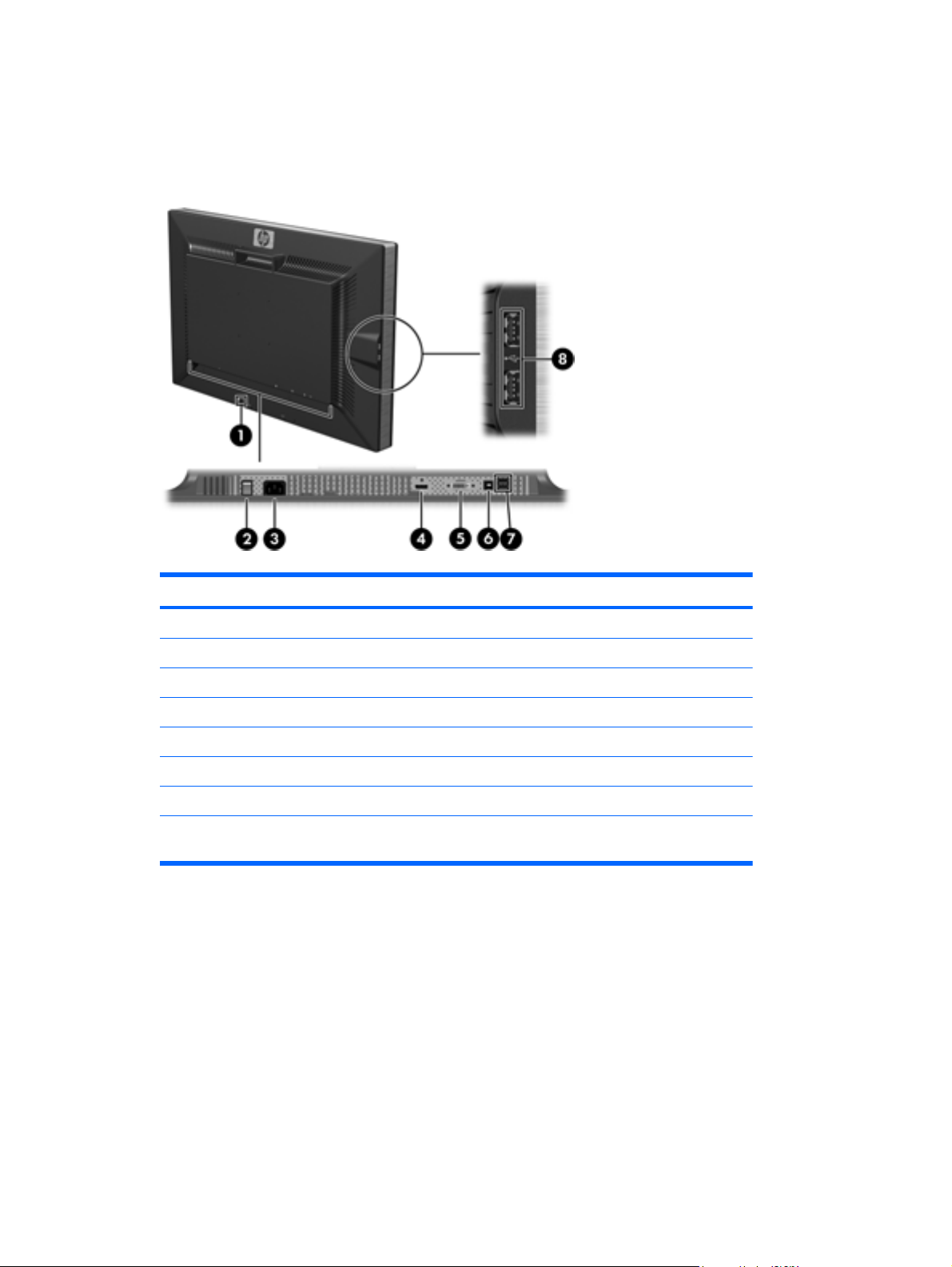
Rear Components
HP ZR30w Model
Figure 3-2 Rear Components
Table 3-1 Rear Components
Component Function
1 Cable Lock Provision Provides slot for use with cable security locks.
2 Master Power Switch Turns off all power to the monitor.
3 AC Power Connector Connects the AC power cord to the monitor.
4 DisplayPort Connector Connects the DisplayPort cable to the monitor.
5 DVI-D Connector Connects the DVI-D cable to the monitor.
6 USB Upstream Connector Connects the monitor USB hub cable to a host USB port/hub.
7 USB Downstream Connectors Connects optional USB devices to the monitor.
8 USB Downstream Connectors
(side panel)
Connects optional USB devices to the monitor.
ENWW Rear Components 5
Page 12

Routing and Connecting the Cables
1. Place the monitor in a convenient, well-ventilated location near the computer.
2. Remove the cable routing cover by pulling it straight off the front of the column.
Figure 3-3 Removing the Cable Routing Cover
3. Before connecting the cables, route them through the cable routing hole in the column (1) and
replace the cable routing cover (2).
Figure 3-4 Routing Cables
4. Connect a DVI-D signal cable or DisplayPort signal cable.
6 Chapter 3 Setting Up the Monitor ENWW
Page 13

NOTE: The video source is determined by the video cable used. The monitor will automatically
determine which inputs have valid video signals. The inputs can be selected by pressing the Source
button on the front panel .
For DVI digital operation, use the DVI-D signal cable provided. Connect the DVI-D signal cable
●
to the DVI connector on the rear of the monitor and the other end to the DVI connector on the
computer.
For DisplayPort digital operation, use the DisplayPort signal cable provided. Connect the
●
DisplayPort signal cable to the DisplayPort connector on the rear of the monitor and the other
end to the DisplayPort connector on the computer.
5. Connect one end of the provided USB cable to the USB hub connector on the rear panel of the
computer, and the other end to the upstream USB connector on the monitor.
6. Connect one end of the power cable to the AC power connector on the back of the monitor, and
the other end to an electrical wall outlet.
Figure 3-5 Connecting the Cables
WARNING! To reduce the risk of electric shock or damage to the equipment:
Do not disable the power cord grounding plug. The grounding plug is an important safety feature.
Plug the power cord into a grounded (earthed) electrical outlet that is easily accessible at all times.
Disconnect power from the equipment by unplugging the power cord from the electrical outlet.
For your safety, do not place anything on power cords or cables. Arrange them so that no one may
accidentally step on or trip over them. Do not pull on a cord or cable. When unplugging from the electrical
outlet, grasp the cord by the plug.
ENWW Routing and Connecting the Cables 7
Page 14

Connecting USB Devices
The monitor provides USB connectors on the side panel and on the rear panel that can be used to
connect devices such as a digital camera, USB keyboard, or USB mouse.
NOTE: You must connect the USB hub cable from the monitor to the computer to enable the USB 2.0
ports on the monitor. Refer to Step 5 in
Figure 3-6 Connecting USB Devices
Routing and Connecting the Cables on page 6.
Adjusting the Monitor
1. Tilt the monitor's panel forward or backward to set it to a comfortable eye level.
Figure 3-7 Tilting the Monitor
8 Chapter 3 Setting Up the Monitor ENWW
Page 15

2. Swivel the monitor to the left or right for the best viewing angle.
Figure 3-8 Swiveling the Monitor
3. Adjust the monitor's height so that it is parallel to your eye height for a comfortable viewing position.
A lock-down/release button on the back of the column prevents the display head from sliding up
when the monitor is lifted. If the display head is locked in the lowest height position:
a. Make sure that the monitor is safely positioned on a stable surface.
b. Gently push down on the display head (1).
c. While pushing down the display head, press the lock-down/release button on the back of the
column (2).
d. Guide the display head up to the desired height (3).
Figure 3-9 Adjusting the Height
ENWW Adjusting the Monitor 9
Page 16

Turning on the Monitor
1. Ensure that the master power switch on the rear of the monitor is in the On position.
2. Press the power button on the computer to turn it on.
3. Press the power button on the front of the monitor to turn it on.
CAUTION: Burn-in image damage may occur on monitors that display the same static image on
screen for a prolonged period of time.* To avoid burn-in image damage on the monitor screen, you
should always activate a screen saver application or turn off the monitor when it is not in use for a
prolonged period of time. Image retention is a condition that may occur on all LCD screens. Monitors
with a “burned-in image” are not covered under the HP warranty.
* A prolonged period of time is 12 consecutive hours of non-use.
The monitor automatically scans the signal inputs for an active input and uses that input for the display.
If two inputs are active, the monitor will display the default input source. If the default source is not one
of the active inputs, then the monitor will display the highest ranking priority input in the following order:
DisplayPort, then DVI. You can change the default source by pressing the Source button on the front
panel.
10 Chapter 3 Setting Up the Monitor ENWW
Page 17

Removing the Monitor Pedestal Base
You can remove the monitor panel from the pedestal base to mount the panel on a wall, a swing arm,
or other mounting fixture (purchased separately).
This monitor has a Quick Release mechanism that allows you to easily remove and replace the monitor
panel to the pedestal base.
CAUTION: Before beginning to disassemble the monitor, be sure the monitor is turned off and the
power and signal cables are both disconnected. Also disconnect any USB cables that are connected to
the monitor.
1. Disconnect the signal, power, and USB cables from the back of the monitor.
2. Slide the Quick Release latch (1) on the pedestal base to the side (either right or left).
3. Pull up on the monitor display head (2) to remove it from the base.
Figure 3-10 Removing the Monitor from the Pedestal Base
ENWW Removing the Monitor Pedestal Base 11
Page 18

Mounting the Monitor
NOTE: This apparatus is intended to be supported by UL or CSA Listed wall mount bracket.
The HP Quick Release can be removed from the pedestal base and installed to a mounting fixture. It
allows you to quickly and securely attach the monitor panel to the mounting fixture.
1. Remove the monitor panel from the pedestal base. Refer to
on page 11 in the previous section.
CAUTION: This monitor supports the VESA industry standard 100 mm mounting holes. To attach
a third-party mounting solution to the monitor, four 4 mm, 0.7 pitch, and 10 mm long screws are
required (not provided with the monitor). Longer screws must not be used because they may
damage the monitor. It is important to verify that the manufacturer’s mounting solution is compliant
with the VESA standard and is rated to support the weight of the monitor display panel. For best
performance, it is important to use the power and video cables provided with the monitor.
2. Remove the Quick Release from the pedestal base by removing the four screws.
Figure 3-11 Removing the HP Quick Release from the Pedestal Base
Removing the Monitor Pedestal Base
12 Chapter 3 Setting Up the Monitor ENWW
Page 19

3. Mount the Quick Release to a swing arm or other mounting fixture using the four screws removed
from the Quick Release in the previous step.
Figure 3-12 Installing the Quick Release
CAUTION: The Quick Release can also be installed directly to a wall to mount the monitor panel.
It is designed to support a maximum of up to 10.9 kg (24 lbs). If you are mounting to a wall, HP
recommends that you consult with a qualified engineering, architectural, or construction
professional to determine the appropriate type and quantity of mounting fasteners required for your
application and to ensure that the mounting solution is properly installed to support applied loads.
4. Insert the monitor panel into the Quick Release, and then press down firmly on the monitor to lock
it in place. When the Quick Release locks, it will make a clicking sound.
Figure 3-13 Inserting the Monitor Panel into the Quick Release
ENWW Removing the Monitor Pedestal Base 13
Page 20

Locating the Rating Labels
The rating labels on the monitor provide the spare part number, product number, and serial number.
You may need these numbers when contacting HP about the monitor model. The rating labels are
located on the rear panel of the monitor display head.
Figure 3-14 Locating the Rating Labels
Installing an HP/Kensington MicroSaver Security Cable Lock
You can secure the monitor to a fixed object with an optional cable lock available from HP.
14 Chapter 3 Setting Up the Monitor ENWW
Page 21

4 Operating the Monitor
Software and Utilities
The CD that comes with the monitor contains files you can install on the computer:
an .INF (Information) file
●
an .ICM (Image Color Matching) file
●
additional software for the monitor model
●
NOTE: If the monitor does not include a CD, the .INF and .ICM files can be downloaded from the HP
monitors support Web site. See
The Information File
Downloading from the Worldwide Web on page 16 in this chapter.
The .INF file defines monitor resources used by Microsoft Windows operating systems to ensure monitor
compatibility with the computer’s graphics adapter.
This monitor is Microsoft Windows Plug and Play compatible and the monitor will work correctly without
installing the .INF file. Monitor Plug and Play compatibility requires that the computer’s graphic card is
VESA DDC2–compliant and that the monitor connects directly to the graphics card. Plug and Play does
not work through separate BNC type connectors or through distribution buffers/boxes.
The Image Color Matching File
The .ICM files are data files that are used in conjunction with graphics programs to provide consistent
color matching from monitor screen to printer, or from scanner to monitor screen. The .ICM file contains
a monitor color system profile. This file is activated from within graphics programs that support this
feature.
NOTE: The ICM color profile is written in accordance with the International Color Consortium (ICC)
Profile Format specification.
ENWW Software and Utilities 15
Page 22

Installing the .INF and .ICM Files
After you determine that you need to update, you can install the .INF and .ICM files from the CD or
download them.
Installing from the CD
To install the .INF and .ICM files on the computer from the CD:
1. Insert the CD in the computer CD-ROM drive. The CD menu is displayed.
2. View the Monitor Driver Software Readme file.
3. Select Install Monitor Driver Software.
4. Follow the on-screen instructions.
5. Ensure that the proper resolution and refresh rates appear in the Windows Display control panel.
NOTE: You may need to install the digitally signed monitor .INF and .ICM files manually from the CD
in the event of an installation error. Refer to the Monitor Driver Software Readme file on the CD.
Downloading from the Worldwide Web
To download the latest version of .INF and .ICM files from the HP monitors support Web site:
1. Refer to
2. Follow the links for the monitor to the support page and download page.
3. Ensure the system meets the requirements.
4. Download the software by following the instructions.
http://www.hp.com/support and select the country region.
16 Chapter 4 Operating the Monitor ENWW
Page 23

Front Panel Controls
Table 4-1 Monitor Front Panel Controls
Control Function
1 Source Selects the video input (DisplayPort or DVI-D)
2 – (Minus) Reduces the brightness setting.
3 + (Plus) Increases the brightness setting.
NOTE: Pressing the + (Plus) and – (Minus) buttons at the same time enables or disables the Dynamic Contrast Ratio (DCR)
function. When enabling the DCR function, the power LED will flash four times. When disabling the DCR function, the power LED
will flash one time.
4
Power Turns the monitor on or off.
5 Power LED Sleep mode — amber
Continuous flashing blue — non-supported video mode
Three flashes of blue — upper or lower limit of brightness control
Four flashes of blue — DCR is enabled
One flash of blue — DCR is disabled
Steady blue — full power and monitor is displaying a supported mode (LED automatically turns off after
30 seconds)
NOTE: The monitor does not support an On-Screen Display (OSD) menu.
ENWW Front Panel Controls 17
Page 24

Dynamic Contrast Ratio (DCR)
Contrast ratio is the ratio between the brightest white and the darkest black produced by a monitor
display. DCR increases contrast ratio by automatically adjusting the backlight based on image content.
The higher contrast ratio is achieved dynamically over several frames.
NOTE: DCR should only be enabled when viewing video full screen.
The default setting for DCR is disabled. To enable DCR, press the + (Plus) and – (Minus) buttons on
the front panel at the same time. The power LED will flash four times. To disable DCR, press the + (Plus)
and – (Minus) buttons on the front panel again. The power LED will flash one time.
18 Chapter 4 Operating the Monitor ENWW
Page 25

A Troubleshooting
Solving Common Problems
The following table lists possible problems, the possible cause of each problem, and the recommended
solutions.
Problem Possible Cause Solution
Screen is blank and no LED. Power cord is disconnected. Connect the power cord.
Master power switch is turned
off.
Power button on front panel of
the monitor is turned off.
Video cable is improperly
connected.
Screen blanking is active. Press any key on the keyboard or move the mouse
Brightness is too high or low. Brightness adjustment is not
set correctly.
Set the master power switch on the rear panel of the
monitor to the On position and press the front panel
power button.
Press the front panel power button.
Connect the video cable properly. Refer to Setting
Up the Monitor on page 4 for more information.
to inactivate the screen blanking utility.
Adjust the brightness setting using the – (Minus) and
+ (Plus) buttons.
ENWW Solving Common Problems 19
Page 26

Online Technical Support
For the online access to technical support information, self-solve tools, online assistance, community
forums of IT experts, broad mutlivendor knowledge base, monitoring and diagnostic tools, go to
http://www.hp.com/support.
Preparing to Call Technical Support
If you cannot solve a problem using the troubleshooting tips in this section, you may need to call technical
support. Have the following information available when you call:
Monitor model number
●
Monitor serial number
●
Purchase date on invoice
●
Conditions under which the problem occurred
●
Error messages received
●
Hardware configuration
●
Name and version of the hardware and software you are using
●
20 Appendix A Troubleshooting ENWW
Page 27

B Technical Specifications
NOTE: All performance specifications are provided by the component manufacturers. Performance
specifications represent the highest specification of all HP's component manufacturers' typical level
specifications for performance and actual performance may vary either higher or lower.
ZR30w Model
Table B-1 ZR30w Specifications
Display
Type
Viewable Image Size 75.4 cm diagonal 29.7–inch diagonal
Tilt -5° to 35°
Swivel -45° to 45°
Maximum Weight (Unpacked) 13 kg 28.6 lbs.
Dimensions (include base)
Height (highest position)
Height (lowest position)
Depth
Width
Maximum Graphic Resolution 2560 x 1600 (60 Hz) digital input
Optimum Graphic Resolution 2560 x 1600 (60 Hz) digital input
Safe Mode 1280 × 800
Dot Pitch 0.25 (H) x 0.25 (W) mm
Pixels Per Inch 101 PPI
75.4 cm wide screen
TFT LCD
58.9 cm
48.9 cm
27.6 cm
69.4 cm
29.7 inches wide screen
23.19 inches
19.25 inches
10.87 inches
27.32 inches
Horizontal Frequency 100 kHz
Vertical Refresh Rate 60 Hz
Environmental Requirements Temperature
Operating Temperature
Storage Temperature
Relative Humidity 10 to 80%
5 to 35° C
-20 to 60° C
41 to 95° F
-4 to 140° F
ENWW ZR30w Model 21
Page 28

Table B-1 ZR30w Specifications (continued)
Power Source 100 – 240 VAC, 50/60 Hz
Altitude:
Operating
Storage
Measured Power Consumption:
Full Power
Typical Settings
Sleep
Bezel Switch Off
Input Terminal One DVI connector with cable included;
Energy Saver Feature
When the monitor is in its normal operating mode, the monitor uses less than 130 watts and the Power
light is blue.
The monitor also supports a reduced power state. The reduced power state will be entered into if the
monitor detects the absence of either the horizontal sync signal and/or the vertical sync signal. Upon
detecting the absence of these signals, the monitor screen is blanked, the backlight is turned off, and
the power light is turned amber. When the monitor is in the reduced power state, the monitor will utilize
less than 2 watts of power. There is a brief warm up period before the monitor will return to its normal
operating mode.
0 to 5000 m
0 to 12192 m
<185 watts
<130 watts
<2 watts
<1 watt
one DisplayPort connector with cable
included
0 to 16,400 feet
0 to 40,000 feet
Refer to the computer manual for instructions on setting energy saver features (sometimes called power
management features).
NOTE: The above power saver feature only works when connected to computers that have energy
saver features.
22 Appendix B Technical Specifications ENWW
Page 29

C Agency Regulatory Notices
Federal Communications Commission Notice
This equipment has been tested and found to comply with the limits for a Class B digital device, pursuant
to Part 15 of the FCC Rules. These limits are designed to provide reasonable protection against harmful
interference in a residential installation. This equipment generates, uses, and can radiate radio
frequency energy and, if not installed and used in accordance with the instructions, may cause harmful
interference to radio communications. However, there is no guarantee that interference will not occur
in a particular installation. If this equipment does cause harmful interference to radio or television
reception, which can be determined by turning the equipment off and on, the user is encouraged to try
to correct the interference by one or more of the following measures:
Reorient or relocate the receiving antenna.
●
Increase the separation between the equipment and the receiver.
●
Connect the equipment into an outlet on a circuit different from that to which the receiver is
●
connected.
Consult the dealer or an experienced radio or television technician for help.
●
Modifications
The FCC requires the user to be notified that any changes or modifications made to this device that are
not expressly approved by Hewlett Packard Company may void the user's authority to operate the
equipment.
Cables
Connections to this device must be made with shielded cables with metallic RFI/EMI connector hoods
to maintain compliance with FCC Rules and Regulations.
Declaration of Conformity for Products Marked with the FCC Logo (United States Only)
This device complies with Part 15 of the FCC Rules. Operation is subject to the following two conditions:
1. This device may not cause harmful interference.
2. This device must accept any interference received, including interference that may cause
undesired operation.
For questions regarding the product, contact:
ENWW Federal Communications Commission Notice 23
Page 30

Hewlett Packard Company
P. O. Box 692000, Mail Stop 530113
Houston, Texas 77269-2000
Or, call 1-800-HP-INVENT (1-800 474-6836)
For questions regarding this FCC declaration, contact:
Hewlett Packard Company
P. O. Box 692000, Mail Stop 510101
Houston, Texas 77269-2000
Or, call (281) 514-3333
To identify this product, refer to the Part, Series, or Model number found on the product.
Canadian Notice
This Class B digital apparatus meets all requirements of the Canadian Interference-Causing Equipment
Regulations.
Avis Canadien
Cet appareil numérique de la classe B respecte toutes les exigences du Règlement sur le matériel
brouilleur du Canada.
European Union Regulatory Notice
This product complies with the following EU Directives:
Low Voltage Directive 2006/95/EC
●
EMC Directive 2004/108/EC
●
Compliance with these directives implies conformity to applicable harmonized European standards
(European Norms) which are listed on the EU Declaration of Conformity issued by Hewlett-Packard for
this product or product family.
This compliance is indicated by the following conformity marking placed on the product:
This marking is valid for non-Telecom
products and EU harmonized Telecom
products (e.g. Bluetooth)
This marking is valid for EU nonharmonized Telecom products.
*Notified body number (used only if
applicable — refer to the product label).
24 Appendix C Agency Regulatory Notices ENWW
Page 31

Hewlett-Packard GmbH, HQ-TRE, Herrenberger Strasse 140, 71034 Boeblingen, Germany
The official EU CE declaration of conformity for this device may be found at
certificates.
German Ergonomics Notice
HP products which bear the “GS” approval mark, when forming part of a system comprising HP brand
computers, keyboards and monitors that bear the “GS” approval mark, meet the applicable ergonomic
requirements. The installation guides included with the products provide configuration information.
Japanese Notice
Korean Notice
http://www.hp.com/go/
Power Cord Set Requirements
The monitor power supply is provided with Automatic Line Switching (ALS). This feature allows the
monitor to operate on input voltages between 100–120V or 200–240V.
The power cord set (flexible cord or wall plug) received with the monitor meets the requirements for use
in the country where you purchased the equipment.
If you need to obtain a power cord for a different country, you should purchase a power cord that is
approved for use in that country.
The power cord must be rated for the product and for the voltage and current marked on the product's
electrical ratings label. The voltage and current rating of the cord should be greater than the voltage and
current rating marked on the product. In addition, the cross-sectional area of the wire must be a minimum
of 0.75 mm² or 18 AWG, and the length of the cord must be between 6 feet (1.8 m) and 12 feet (3.6 m).
If you have questions about the type of power cord to use, contact an authorized HP service provider.
A power cord should be routed so that it is not likely to be walked on or pinched by items placed upon
it or against it. Particular attention should be paid to the plug, electrical outlet, and the point where the
cord exits from the product.
ENWW German Ergonomics Notice 25
Page 32

Japanese Power Cord Requirements
For use in Japan, use only the power cord received with this product.
CAUTION: Do not use the power cord received with this product on any other products.
Product Environmental Notices
Materials Disposal
This HP product contains mercury in the fluorescent lamp in the display LCD that might require special
handling at end-of-life.
Disposal of this material can be regulated because of environmental considerations. For disposal or
recycling information, contact the local authorities or the Electronic Industries Alliance (EIA)
http://www.eiae.org.
Disposal of Waste Equipment by Users in Private Household in the European Union
This symbol on the product or on its packaging indicates that this product must not be disposed of with
your household waste. Instead, it is your responsibility to dispose of your waste equipment by handing
it over to a designated collection point for the recycling or waste electrical and electronic equipment.
The separate collection and recycling of your waste equipment at the time of disposal will help to
conserve natural resources and ensure that it is recycled in a manner that protects human health and
the environment. For more information about where you can drop off your waste equipment for recycling,
please contact the local city office, the household waste disposal service or the shop where you
purchased the product.
HP Recycling Program
HP encourages customers to recycle used electronic hardware, HP original print cartridges, and
rechargeable batteries. For more information about recycling programs, go to
recycle.
Chemical Substances
HP is committed to providing our customers with information about the chemical substances in our
products as needed to comply with legal requirements such as REACH (Regulation EC No 1907/2006
of the European Parliament and Council). A chemical information report for this product can be found
at
http://www.hp.com/go/reach.
Restriction of Hazardous Substances (RoHS)
http://www.hp.com/
A Japanese regulatory requirement, defined by specification JIS C 0950, 2005, mandates that
manufacturers provide Material Content Declarations for certain categories of electronic products
offered for sale after July 1, 2006. To view the JIS C 0950 material declaration for this product, visit
http://www.hp.com/go/jisc0950.
26 Appendix C Agency Regulatory Notices ENWW
Page 33

11363-2006
11363-2006
Turkey EEE Regulation
In Conformity with the EEE Regulation
EEE Yönetmeliğine Uygundur
ENWW Product Environmental Notices 27
Page 34

D LCD Monitor Quality and Pixel Policy
The TFT monitor uses high-precision technology, manufactured according to HP standards, to
guarantee trouble-free performance. Nevertheless, the display may have cosmetic imperfections that
appear as small bright or dark spots. This is common to all LCD displays used in products supplied by
all vendors and is not specific to the HP LCD. These imperfections are caused by one or more defective
pixels or sub-pixels.
A pixel consists of one red, one green, and one blue sub-pixel.
●
A defective whole pixel is always turned on (a bright spot on a dark background), or it is always off
●
(a dark spot on a bright background). The first is the more visible of the two.
A defective sub-pixel (dot defect) is less visible than a defective whole pixel and is small and only
●
visible on a specific background.
To locate defective pixels, the monitor should be viewed under normal operating conditions, in normal
operating mode at a supported resolution and refresh rate, from a distance of approximately 50 cm (20
in).
HP expects that, over time, the industry will continue to improve its ability to produce LCDs with fewer
cosmetic imperfections and HP will adjust guidelines as improvements are made.
28 Appendix D LCD Monitor Quality and Pixel Policy ENWW
