Page 1
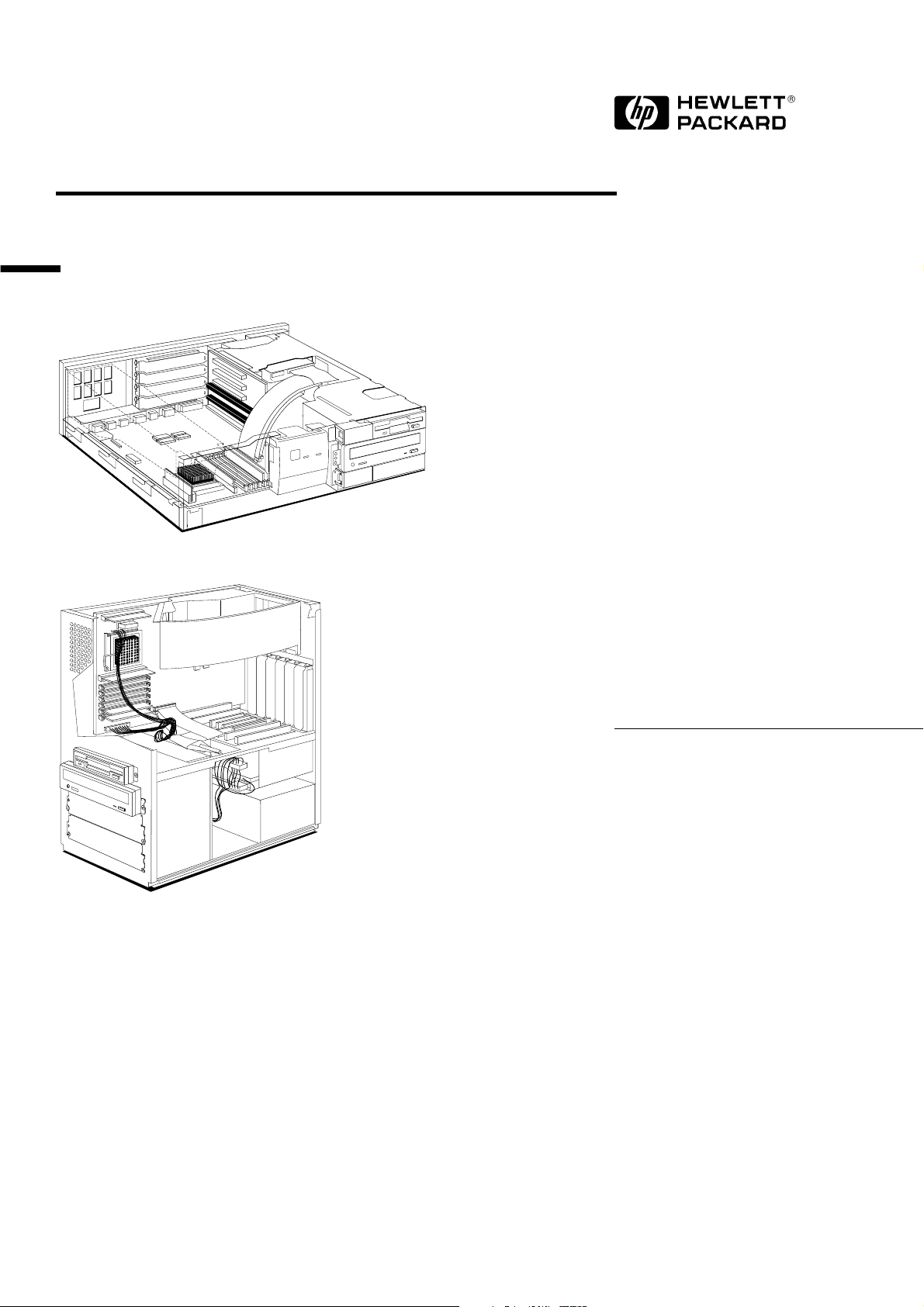
Familiarization Guide
HP Vectra VL PC
HP Vectra VL MT PC
HP Vectra VL
5/xxx Series 5 PC
Page 2
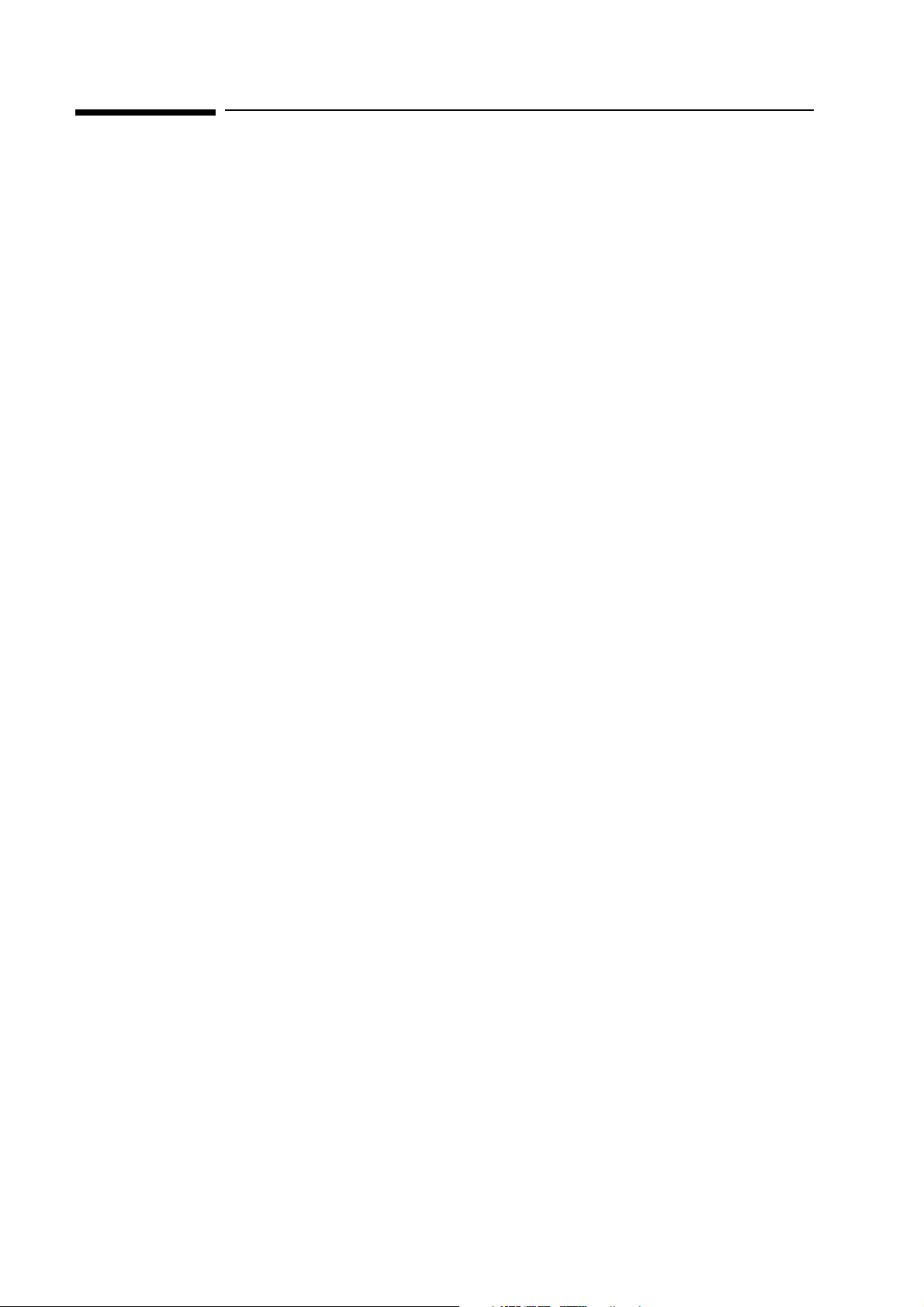
Notice
The information contained in this document is subject to change without notice.
Hewlett-Packard makes no warranty of any kind with regard to this
material, including, but not limited to, the implied warranties of
merchantability and fitness for a particular purpose.
Hewlett-Packard shall not be liable for errors contained herein or for incidental
or consequential damages in connection with the furnishing, performance, or use
of this material.
Hewlett-Packard assumes no responsibility for the use or reliability of its
software on equipment that is not furnished by Hewlett-Packard.
This document contains proprietary information that is protected by copyright.
All rights are reserved. No part of this document may be photocopied,
reproduced, or translated to another language without the prior written consent
of Hewlett-Packard Company.
Centronics® is a registered trademark of Centronics Data Computer
Corporation.
Microsoft®, Windows® and MS-DOS® are registered trademarks of the
Microsoft Corporation.
Novell® and Netware® are registered trademarks of Novell Inc.
Pentium
SoundBlaster
TM
is a trademark of the Intel Corporation.
TM
is a trademark of Creative Technology Limited.
Hewlett-Packard France
Performance Desktop Computing Division
38053 Grenoble Cedex 9
France
1997 Hewlett-Packard Company
Page 3
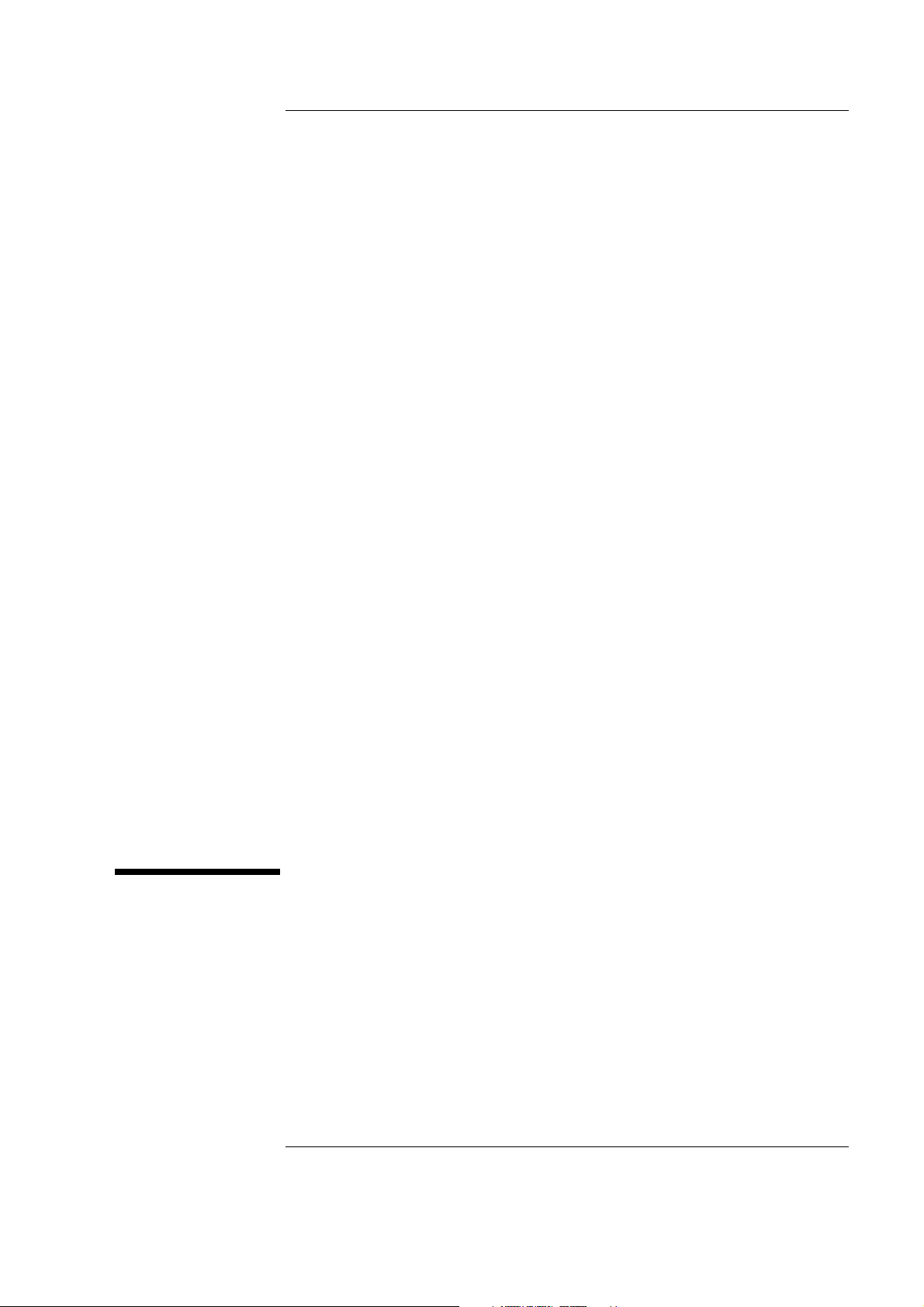
HP Vectra VL 5/xxx Series 5 PC
This guide is for experienced technicians who have already completed the
HP Vectra PC family training course. It is a self-paced training guide
designed to train you to repair the PC. It solely contains information specific
to the repair of these PCs. For information on the installation of accessories,
see the User’s Guide and the Online documents that are supplied with the
PC.
1
Page 4
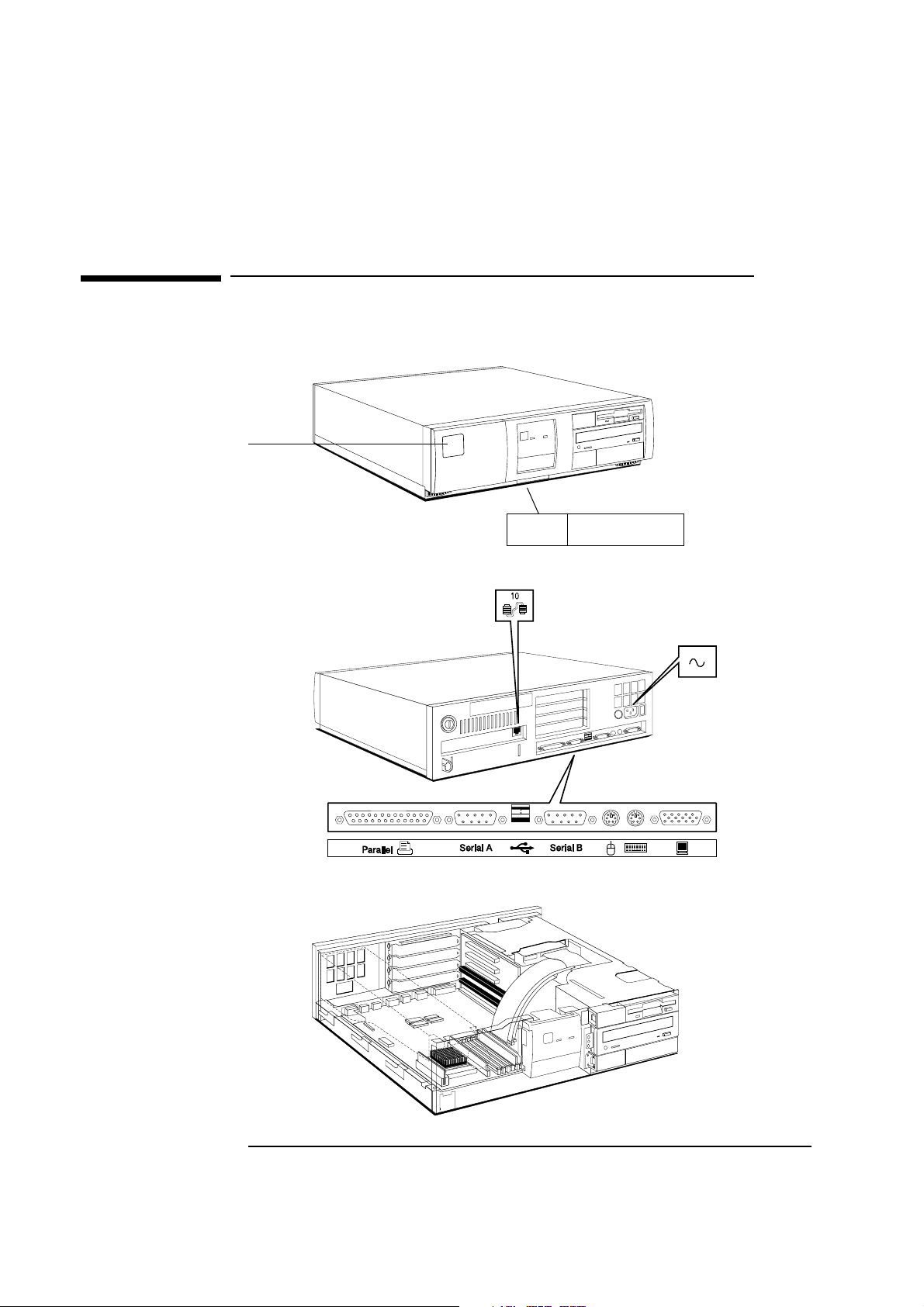
HP Vectra VL 5/xxx Series 5 PC
Desktop package
Desktop package
Front logo does
not show processor speed
or series information
Remote Power-On network connector
Wty: WBK@
Sup: SAB@
USB
VL 5/200 series 5
Model
Prod: D4570A #ABU
S/N: FR63412345
Power connector
Product information
appears on a label on
the lower front recess or
the right hand side panel
2
Page 5
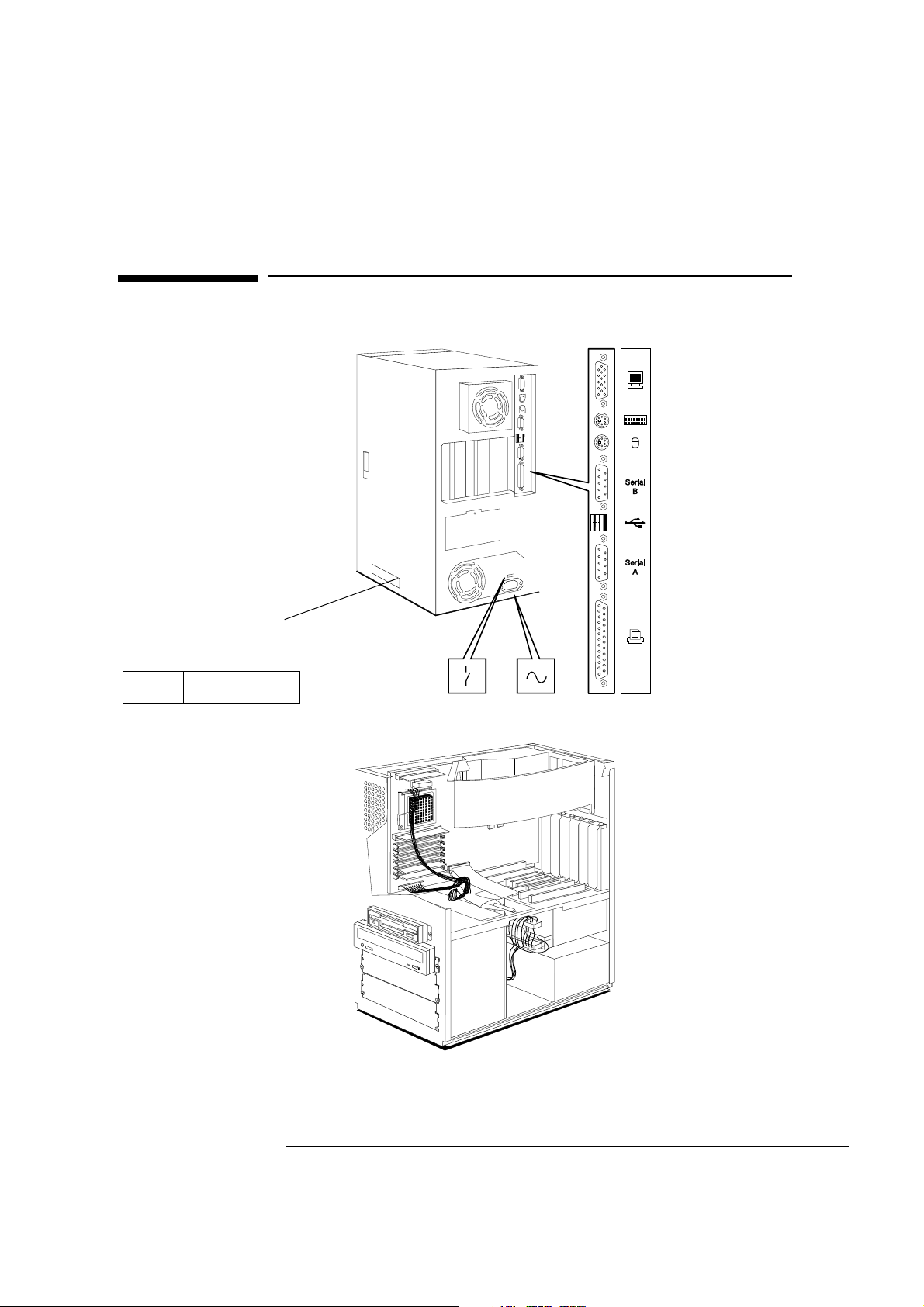
Minitower package
HP Vectra VL 5/xxx Series 5 PC
Minitower package
USB connector
Front logo does not show processor
speed or series information. Instead
this information appears on a label
on the right hand side panel
VL 5/200 series 5
Wty: WBK@
Sup: SAB@
Model
Prod: D4578A #ABA
S/N: FR63498765
Voltage selection Power connector
3
Page 6

HP Vectra VL 5/xxx Series 5 PC
Product Specific Operations
Product Specific Operations
The following sections cover the following subjects:
• Procedure for flashing the System BIOS
• Procedures for checking or changing the system configuration
• Procedures for replacing and installing components and accessories
• Layout of the system board and backplanes
• Layout of the Matrox Millennium graphics controller board, audio controller board, and the Ethernet 10BT PCI board.
Access HP World Wide
Web Site
Flashing the Latest Version of the System BIOS
BIOS upgrades can be downloaded, on to flexible diskette, from the
HP World Wide Web site. Following the instructions which you are given,
you will obtain the flash utility programs,
PHLASH.EXE
pfmha106.bin
programs, the BIOS file,
, on a bootable flexible diskette.
FLASH.BAT, AUTOEXEC.BAT
HAxxxx.FUL
, and a file called
Insert the flexible diskette into drive A. Re-boot the system. Enter the
command of the form
FLASH HAxxxx.FUL
(where
is replaced by the
xxxx
version number of the BIOS that you have downloaded).
World-Wide Web URL http://www.hp.com/go/vectrasupport
Only use the flash utility programs that are supplied with the BIOS file.
Do not switch off the computer until the System BIOS update has been
completed, otherwise irrecoverable damage to the ROM could be
incurred.
and
4
Page 7

HP Vectra VL 5/xxx Series 5 PC
Checking or Changing the System Configuration
Checking or Changing the System Configuration
Viewing or changing the current settings
Processor frequency Viewable on the summary screen
Changeable using the system board switches (SW1-4,7 — see the table on the next page)
Main memory size Viewable on the summary screen
Cache memory size Viewable on the summary screen
Video memory size Viewable on the summary screen
CMOS configuration data Clearable using the system board switches (SW6 — see the table on the next page)
Keyboard power-on Can be enabled/disabled using the system board switches (SW9 — see the table on the next page)
within the
IRQ selection Viewable and changeable within the
Mass storage and I/O
devices
Parameters viewable on the summary screen
Enabled/disabled within the
Locked/unlocked within the
Video plug and play Enabled/disabled within the
Setup
program
program
Setup
program or the
Setup
program
Setup
Setup
program
within the BIOS
and
Lock my HP Vectra PC
within the
and
program
Setup
menu in Windows 95 Control Panel
menu in the Windows 95 Control Panel
Display
Passwords Not viewable
Clearable using the system board switches (SW5 — see the table on the next page)
Changeable within the
Screen blanking Enabled/disabled within the
Screen hiding Enabled/disabled within the
the
or
Display/Screen Saver
Power management System standby: Enabled/disabled within the
System suspend: Enabled/disabled within the
Monitor standby / suspend: Enabled/disabled within the
program or the
Setup
program
Setup
Lock my HP Vectra PC
Lock my HP Vectra PC
menu in the Windows 95 Control Panel
menu in the Windows 95 Control Panel
program
Setup
menu in the Windows 95 Control Panel
Power
menu in the Windows 95 Control Panel
Display/Screen Saver
menu in the Windows 95
Control Panel
and
The Setup program is run by typing whilst the initial Vectra logo is being
displayed on the screen, just after power-on or restarting the computer.
The Summary screen is displayed by typing whilst the Vectra logo is
being displayed.
5
Page 8

HP Vectra VL 5/xxx Series 5 PC
Precautions When Replacing the System Board
Switch Functions of the System Board Switches
1-4,7
5
6
8
9
10
Processor frequency (see the information printed on the system board)
Password:
Open = enabled (default)
Closed = disabled / clear User and Administrator passwords
Prevents changes to the PC’s configuration (in CMOS) in the
Open = normal (default — you can change the configuration in the
Closed = clear CMOS (to reload the
Not used
Keyboard space-bar power-on:
Open = disabled
Closed = enabled (default)
Product identification:
Open = normal operation (default)
Closed = clear the product identification field in the CMOS memory
Setup
program defaults and to prohibit changes to the
Setup
program:
Setup
program)
Setup
program)
Precautions When Replacing the System Board
After replacing the system board, flash the System ROM with the latest
version of the System BIOS. Then reconfigure the PC using the Setup
program.
Do not remove the thermal interface material between the processor and
the heat-sink. To do so would affect the cooling of the processor.
This interface material may stick the processor and heat-sink together.
Do not attempt to separate them. Manipulate them as a single unit.
Do not reinstall the memory modules haphazardly. There are three memory
banks, which can be filled in any order, each comprising a pair of sockets.
Different banks can contain memory module pairs of different sizes or types.
However, in each bank which is occupied, you must install a pair of identical
modules.
Always use the specific extraction tool (PLCC IC Extraction, part number
5041-2553) when removing the video memory upgrade chips.
6
Page 9

HP Vectra VL 5/xxx Series 5 PC
Precautions When Replacing the Power Supply
Precautions When Replacing the Power Supply
With the minitower package, always check the position of the voltage
selection switch.
Replacing the Processor Chip
If any thermal interface material, such as
aluminium foil or silicone, is supplied with
the heat-sink or the processor chip, place it
carefully on the top of the processor before
installing the heat-sink.
System Board
The system board layout is shown on the next page.
Most desktop and minitower models are supplied with an S3 Trio 64 V2
video controller integrated on the system board. Models that are supplied
with a Matrox graphics controller on a PCI board do not have an integrated
graphics controller.
7
Page 10

HP Vectra VL 5/xxx Series 5 PC
System Board
8
Page 11

VL5 Desktop (front view)
VL5 Desktop (rear view)
(network models only)
HP Vectra VL 5/xxx Series 5 PC
Backplanes
Backplanes
VL5 Minitower (top view)
9
Page 12

HP Vectra VL 5/xxx Series 5 PC
Accessory Boards that are Supplied with the PC
Accessory Boards that are Supplied with the PC
Matrox MGA Millennium
Video Controller Board
Audio Controller Board
This PCI board is Plug-and-Play. It is supplied with the correct drivers, and
does not require specific configuration when installed in this PC.
2 MB memory chips
Display connector
Top and bottom halves of the
upgrade socket. (For the
installation of a video memory
upgrade module or the Matrox
MPEG module).
Configuration switches. (Set to
their bottom position for
normal operation).
Although this is an ISA board, it is Plug-and-Play. It is supplied with the
correct drivers, and does not require specific configuration when installed in
this PC.
10
CD-Audio
Front panel (used only on the XA)
Internal
Speaker
Line-In
Microphone-In
Line-Out
Speaker-Out
Joystick
Page 13

HP Vectra VL 5/xxx Series 5 PC
Accessory Boards that are Supplied with the PC
Enhanced Ethernet
Network Board
The Enhanced Ethernet Network board, depicted below, is a PCI board, and
so does not require specific configuration when installed in the PC.
RJ-45 UTP 10 BaseT network
Remote start
For the coax adapter board
Hole to accept a coax BNC
11
Page 14

HP Vectra VL 5/xxx Series 5 PC
Complete the Questionnaire to Check Your Understanding
Complete the Questionnaire to Check Your Understanding
Draw a circle around each letter that corresponds with a correct answer.
(There may be more than one correct answer to each question).
What do you need to do to obtain the latest System BIOS?
1
Order a BIOS diskette.
a
Connect to the World Wide Web URL, at
b
vectra/support
Connect to
c
.
ftp-boi.external.hp.com
http://www.hp.com/go/
, and type
anonymous
login name.
Dial
d
What would you do to fix an IRQ conflict?
2
a
b
What would you do to enable video plug and play?
3
a
b
c
d
What would you do to check the size of the installed cache memory?
4
+1(208).344-1691
Look at the jumper and switch settings on each accessory board.
Run the BIOS Setup program, and select the
Nothing, it enables itself automatically on power-on.
Run the BIOS Setup program, and select the
and the
video
sub-menu.
Go to the Windows 95 Control panel, and select the
saver
menu.
Go to the Windows 95 Control panel, and select the
ting/AdvancedProperties/Monitor
, and connect with a 2400 baud modem.
configuration
configuration
Display/Screen-
Display/Set-
menu.
as the
menu.
menu,
12
Run the Setup program by typing after restarting the PC.
a
Look at the summary screen by typing after restarting the PC.
b
Go to the Windows 95 Control panel, and select the
c
System
menu.
General
tab on the
Page 15

HP Vectra VL 5/xxx Series 5 PC
Answers and Explanations
What do you need to do to obtain the latest System BIOS?
1
Answers and Explanations
b Connect to the World Wide Web URL, at
vectra/support
.
http://www.hp.com/go/
The World Wide Web site is kept updated with the latest version.
What would you do to fix an IRQ conflict?
2
a Look at the jumper and switch settings on each accessory board.
b Run the BIOS Setup program, and select the
What would you do to enable video plug and play?
3
b Run the BIOS Setup program, and select the
and the
video
sub-menu.
d Go to the Windows 95 Control panel, and select the
Setting/AdvancedProperties/Monitor
configuration
configuration
Display/
menu.
Video plug-and-play is normally enabled, by default. However, if it has
been disabled in the Setup program, it must be enabled from there, too.
It might be necessary to switch the display off, and the back on.
What would you do to check the size of the installed cache memory?
4
b Look at the summary screen by typing after restarting the PC.
menu.
menu,
13
Page 16

50%
Paper not bleached with chlorine.
Manual Part Number D4550-90901
Printed in France - 02/97
