Page 1
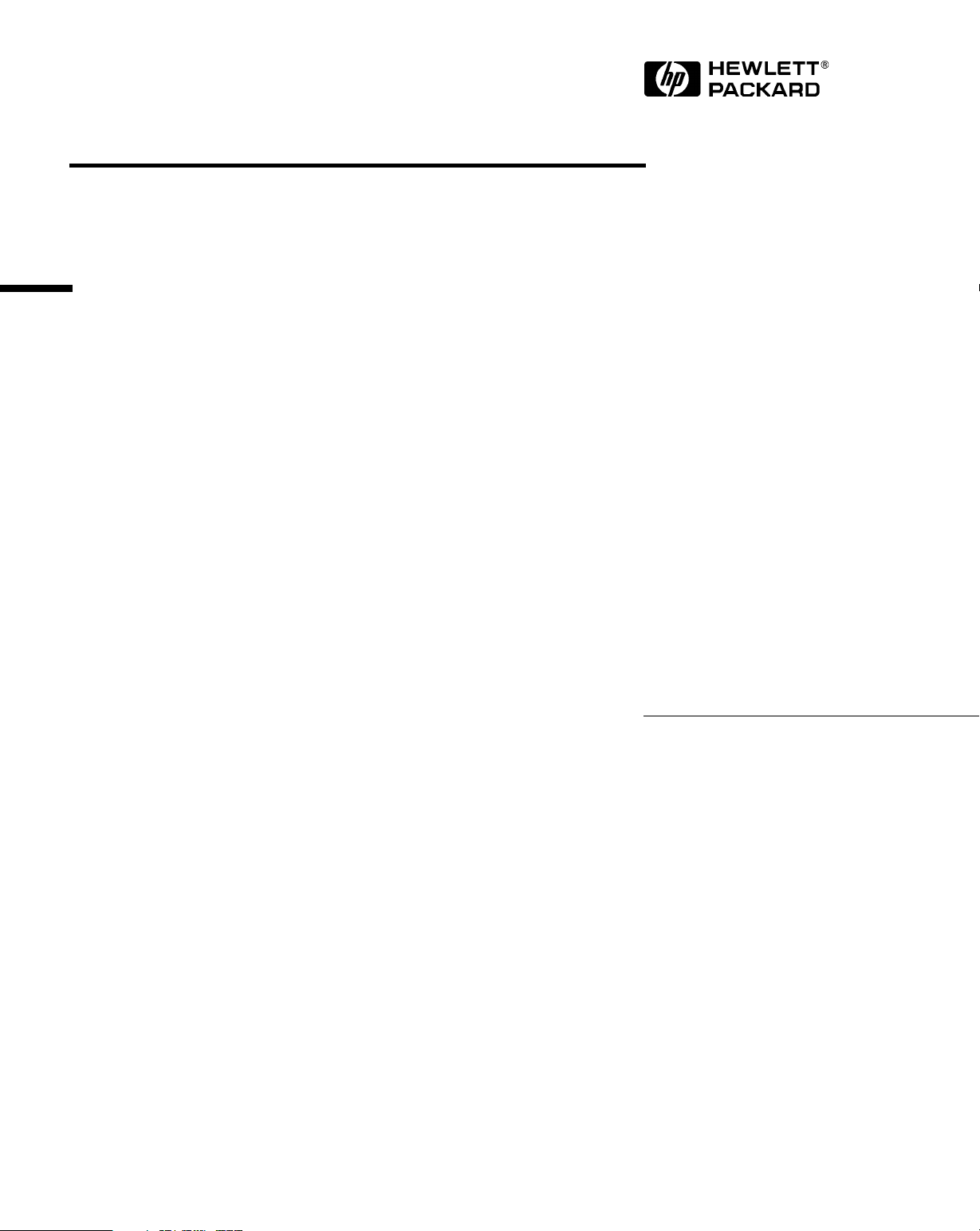
Technical Reference Manual
Hardware and BIOS
HP Vectra VL
6/xxx Series 6 PC
Page 2
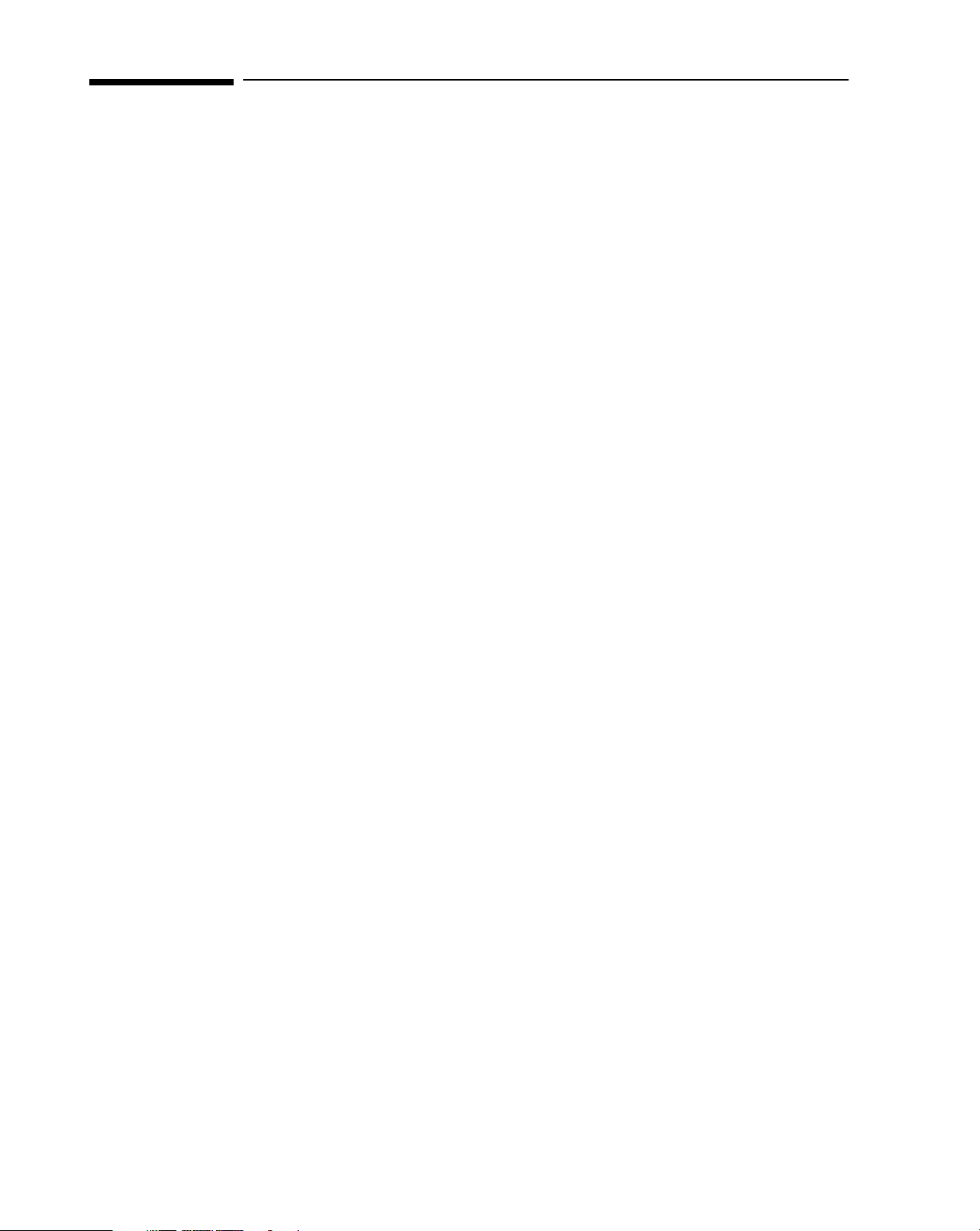
Notice
The information contained in this document is subject to change without notice.
Hewlett-Packard makes no warranty of any kind with regard to this
material, including, but not limited to, the implied warranties of
merchantability and fitness for a particular purpose.
Hewlett-Packard shall not be liable for errors contained herein or for incidental
or consequential damages in connection with the furnishing, performance, or use
of this material.
Hewlett-Packard assumes no responsibility for the use or reliability of its
software on equipment that is not furnished by Hewlett-Packard.
This document contains proprietary information that is protected by copyright.
All rights are reserved. No part of this document may be photocopied,
reproduced, or translated to another language without the prior written consent
of Hewlett-Packard Company.
Adobe
Microsoft®, Windows® and MS-DOS® are U.S. registered trademarks of
Pentium® is a U.S. registered trademark of Intel Corporation.
TM
is a trademark of Adobe Systems Incorporated which may be registered
in certain jurisdictions.
Microsoft Corporation.
Hewlett-Packard France
Commercial Desktop Computing Division
38053 Grenoble Cedex 9
France
1997 Hewlett-Packard Company
Page 3
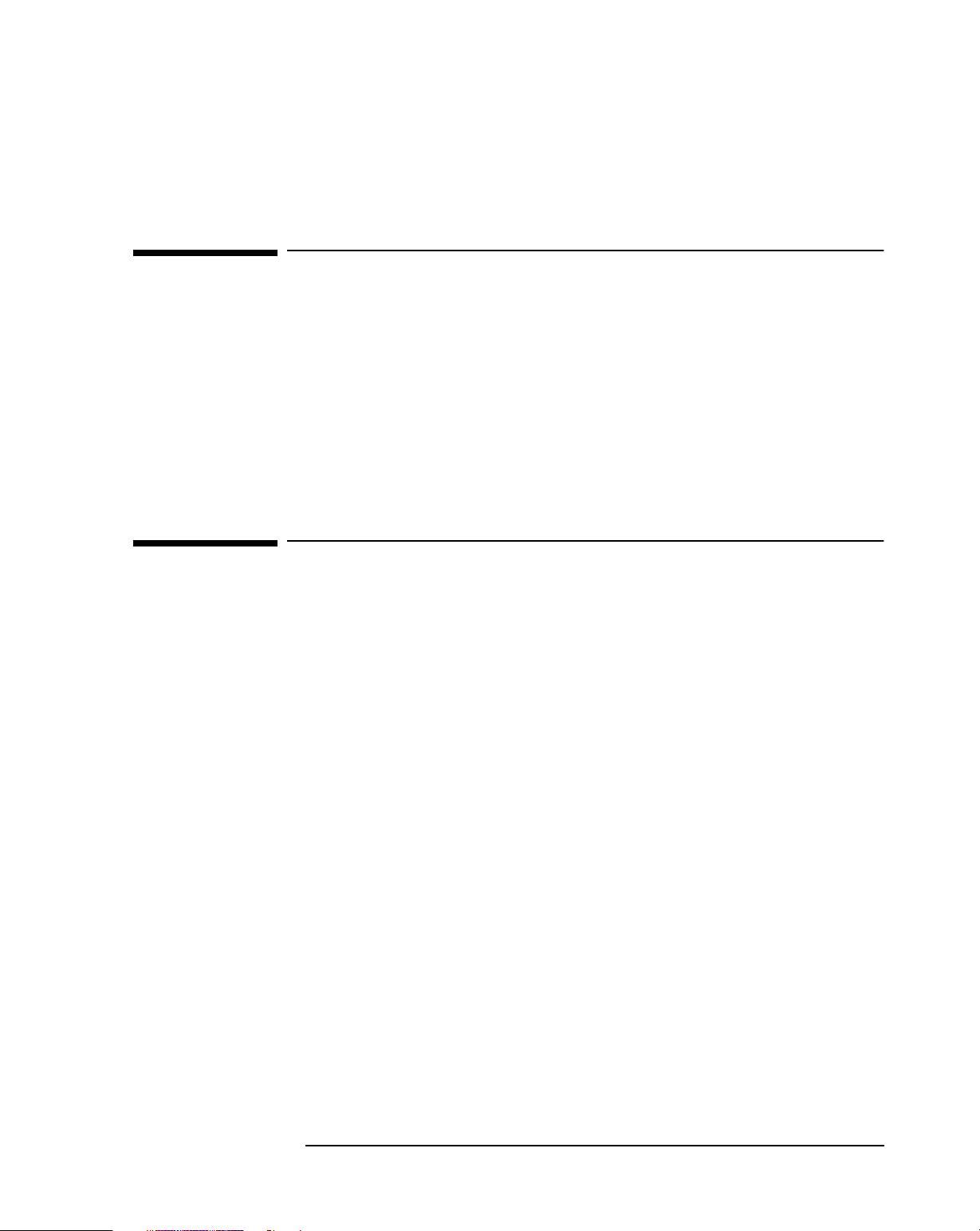
Preface
This manual is a technical reference and BIOS document for engineers and
technicians providing system level support. It is assumed that the reader
possesses a detailed understanding of AT-compatible microprocessor
functions and digital addressing techniques.
Technical information that is readily available from other sources, such as
manufacturer’s proprietary publications, has not been reproduced.
This manual contains summary information only. For additional reference
material, refer to the bibliography, on the next page.
Conventions
The following conventions are used throughout this manual to identify
specific numeric elements:
Hexadecimal numbers are identified by a lower case h.
❒
For example,
Binary numbers and bit patterns are identified by a lower case b.
❒
For example,
0FFFFFFFh or 32F5h
1101b or 10011011b
iii
Page 4
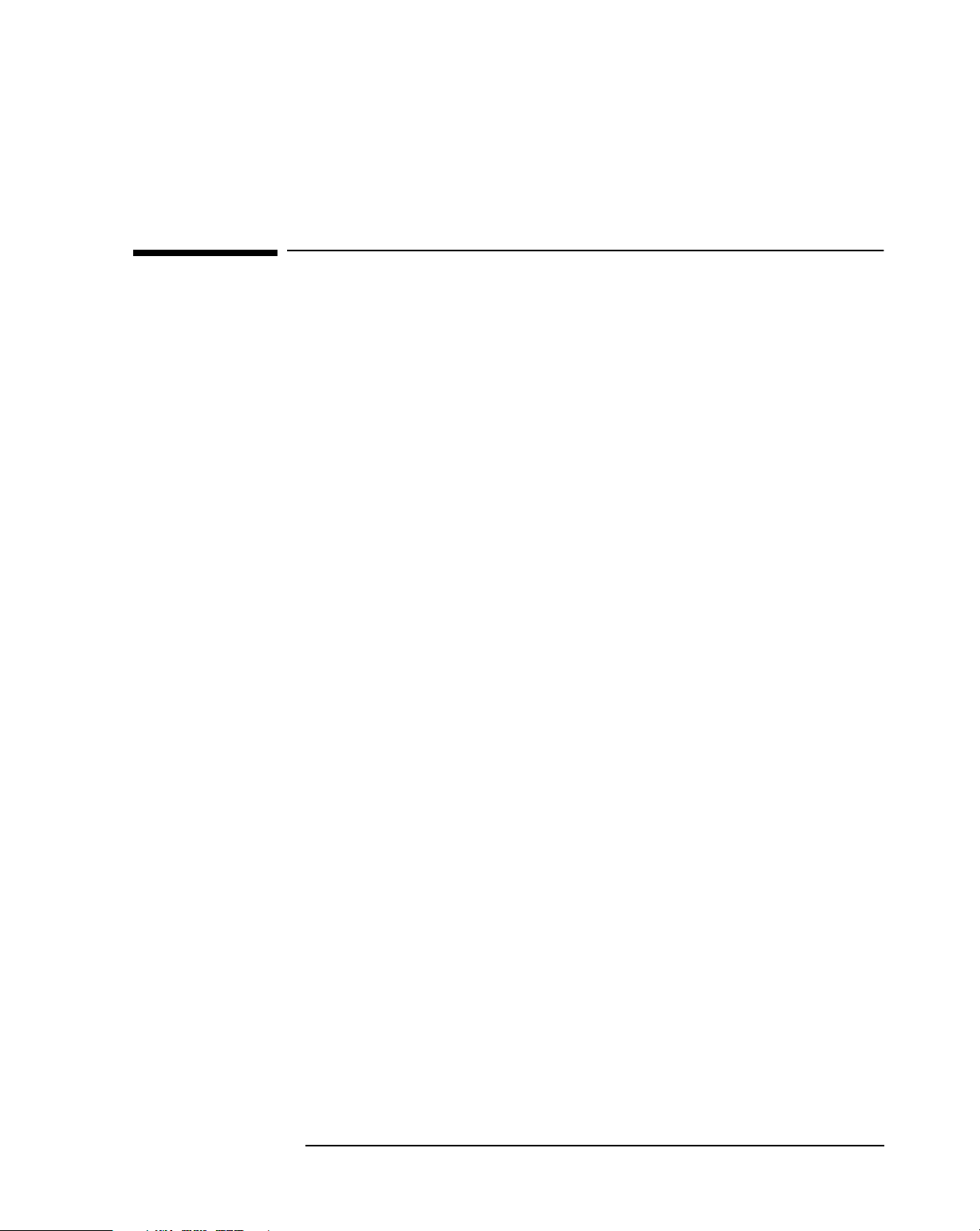
Bibliography
HP Vectra VL 6/xxx Series 6 User’s Guide manual (D5040-90001).
❒
HP Vectra VL 6/xxx MT Series 6 User’s Guide manual (D5050-90001).
❒
HP Vectra VL 6/xxx Series 6 Familiarization Guide (D5040-90901).
❒
HP Network Administrator’s Guide (online).
❒
HP Vectra Accessories Service Handbook - 7th edition
❒
(5965-4074).
HP Vectra PC Service Handbook (Volume 1) - 12th edition
❒
(to be announced).
HP Support Assistant CD-ROM (by subscription).
❒
The following Intel® publications provide more detailed information:
Pentium Pro Family Developer’s Manual, Volume 1: Specifications,
❒
Intel, 1996, ISBN 1-55512-259-0
Pentium Pro Family Developer’s Manual, Volume 2: Programmer’s
❒
reference manual, Intel, 1996, ISBN 1-55512-260-4
Pentium Pro Family Developer’s Manual, Volume 3: Operating
❒
System Writer’s Manual, Intel, 1996, ISBN 1-55512-261-2
iv
Page 5
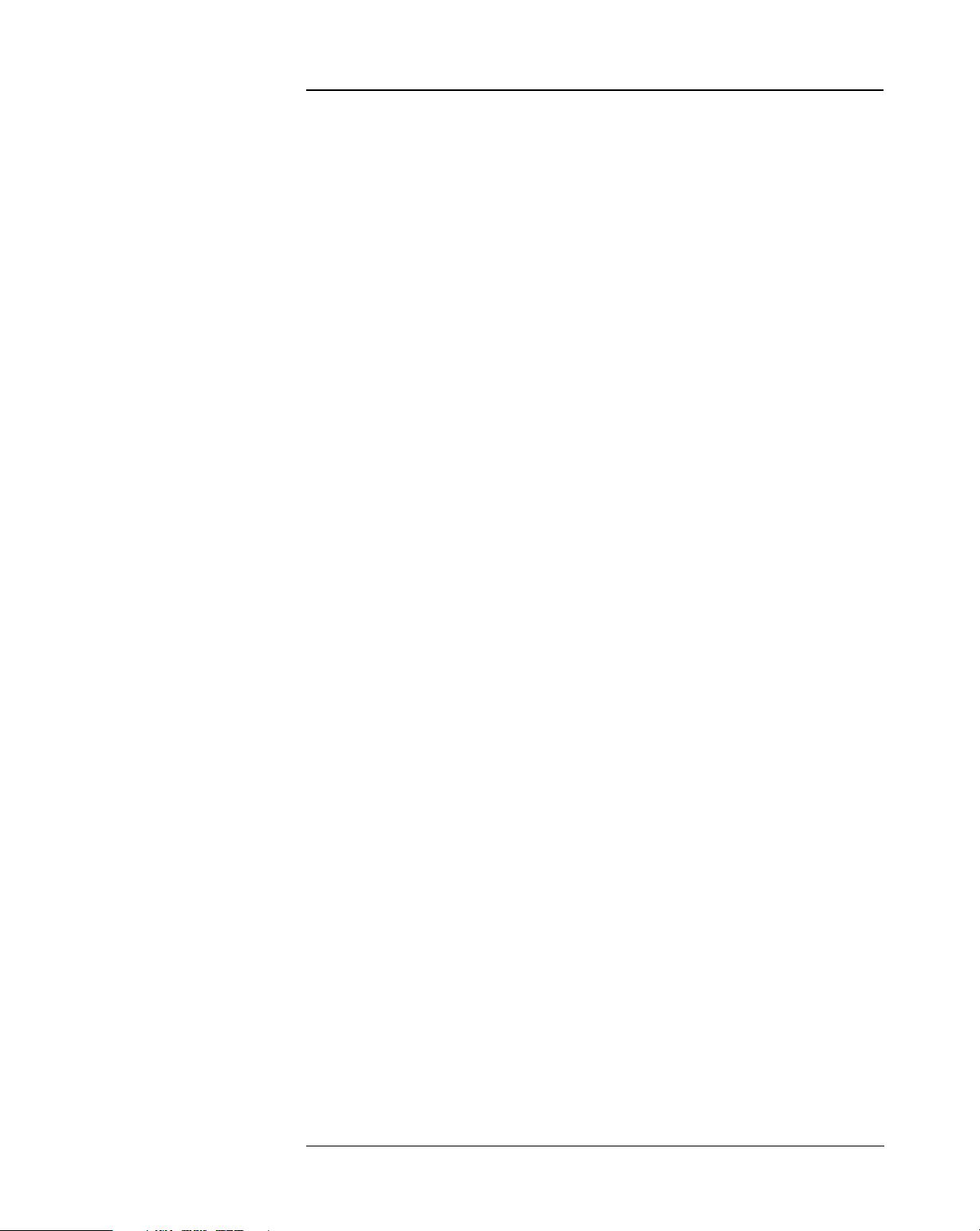
Contents
Preface . . . . . . . . . . . . . . . . . . . . . . . . . . . . . . . . . . . . . . . . . . . . . . . . . . iii
Conventions. . . . . . . . . . . . . . . . . . . . . . . . . . . . . . . . . . . . . . . . . . . . . . iii
Bibliography. . . . . . . . . . . . . . . . . . . . . . . . . . . . . . . . . . . . . . . . . . . . . . iv
1 System Overview
Package . . . . . . . . . . . . . . . . . . . . . . . . . . . . . . . . . . . . . . . . . . . . . . . . . 10
Minitower Package . . . . . . . . . . . . . . . . . . . . . . . . . . . . . . . . . . . . . . . . . . 11
Specifications and Characteristic Data . . . . . . . . . . . . . . . . . . . . . . . 12
Physical Characteristics . . . . . . . . . . . . . . . . . . . . . . . . . . . . . . . . . . . . . . 12
Environmental Specification . . . . . . . . . . . . . . . . . . . . . . . . . . . . . . . . . . 12
Electrical Specification. . . . . . . . . . . . . . . . . . . . . . . . . . . . . . . . . . . . . . . 13
Documentation . . . . . . . . . . . . . . . . . . . . . . . . . . . . . . . . . . . . . . . . . . . 15
Where to Find the Information. . . . . . . . . . . . . . . . . . . . . . . . . . . . . . . . . 16
2 System Board
System Board and Backplane Boards . . . . . . . . . . . . . . . . . . . . . . . . 18
Architectural View . . . . . . . . . . . . . . . . . . . . . . . . . . . . . . . . . . . . . . . . 20
Chip-Set . . . . . . . . . . . . . . . . . . . . . . . . . . . . . . . . . . . . . . . . . . . . . . . . . 21
The PMC, PL/PCI Bridge Chip (82441 FX) . . . . . . . . . . . . . . . . . . . . . . . 21
The DBX, Data Bus Accelerator Chip (82442 FX) . . . . . . . . . . . . . . . . . 22
The PIIX3, PCI/ISA Bridge Chip (82371SB) . . . . . . . . . . . . . . . . . . . . . . 23
The SIO, Super I/O Controller (NS 87308) . . . . . . . . . . . . . . . . . . . . . . . 24
Devices on the Processor-Local Bus . . . . . . . . . . . . . . . . . . . . . . . . . 26
Intel Pentium II Microprocessor. . . . . . . . . . . . . . . . . . . . . . . . . . . . . . . . 26
Cache Memory. . . . . . . . . . . . . . . . . . . . . . . . . . . . . . . . . . . . . . . . . . . . . . 27
DRAFT v
Page 6
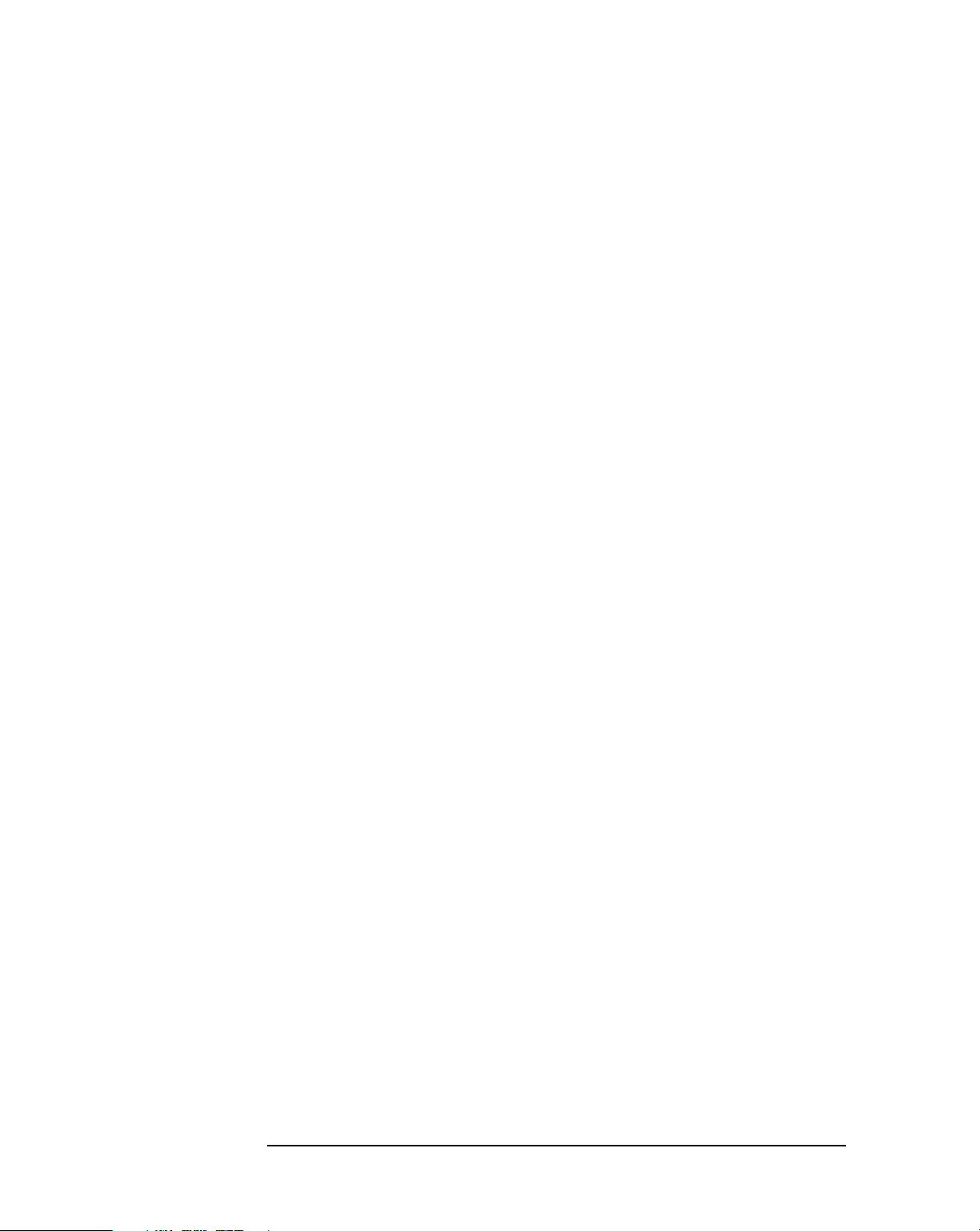
Contents
Main Memory . . . . . . . . . . . . . . . . . . . . . . . . . . . . . . . . . . . . . . . . . . . . . . 28
Devices on the PCI Bus. . . . . . . . . . . . . . . . . . . . . . . . . . . . . . . . . . . . . 29
Integrated Drive Electronics (IDE). . . . . . . . . . . . . . . . . . . . . . . . . . . . . 29
Universal Serial Bus (USB) Controller . . . . . . . . . . . . . . . . . . . . . . . . . . 30
Devices on the ISA Bus. . . . . . . . . . . . . . . . . . . . . . . . . . . . . . . . . . . . . 31
Super I/O Controller. . . . . . . . . . . . . . . . . . . . . . . . . . . . . . . . . . . . . . . . . 31
Little Ben . . . . . . . . . . . . . . . . . . . . . . . . . . . . . . . . . . . . . . . . . . . . . . . . . 34
Other PCI and ISA Accessory Devices Under Plug and Play. . . . . . . . . 35
3 Interface Devices and Mass-Storage Drives
Cirrus 5446 Graphics Controller Chip. . . . . . . . . . . . . . . . . . . . . . . . . 38
Connectors . . . . . . . . . . . . . . . . . . . . . . . . . . . . . . . . . . . . . . . . . . . . . . . . 38
Video Memory. . . . . . . . . . . . . . . . . . . . . . . . . . . . . . . . . . . . . . . . . . . . . . 39
Video Modes . . . . . . . . . . . . . . . . . . . . . . . . . . . . . . . . . . . . . . . . . . . . . . . 39
Available Video Resolutions. . . . . . . . . . . . . . . . . . . . . . . . . . . . . . . . . . . 42
Matrox MGA Millennium II Graphics Controller Board . . . . . . . . . . 44
Connectors . . . . . . . . . . . . . . . . . . . . . . . . . . . . . . . . . . . . . . . . . . . . . . . . 45
Video Memory. . . . . . . . . . . . . . . . . . . . . . . . . . . . . . . . . . . . . . . . . . . . . . 45
Available Video Resolutions. . . . . . . . . . . . . . . . . . . . . . . . . . . . . . . . . . . 45
Video BIOS . . . . . . . . . . . . . . . . . . . . . . . . . . . . . . . . . . . . . . . . . . . . . . . . 47
Audio Controller . . . . . . . . . . . . . . . . . . . . . . . . . . . . . . . . . . . . . . . . . . 48
Mass-Storage Drives . . . . . . . . . . . . . . . . . . . . . . . . . . . . . . . . . . . . . . . 50
Hard Disk Drives. . . . . . . . . . . . . . . . . . . . . . . . . . . . . . . . . . . . . . . . . . . . 50
Flexible Disk Drives . . . . . . . . . . . . . . . . . . . . . . . . . . . . . . . . . . . . . . . . . 50
CD-ROM Drives . . . . . . . . . . . . . . . . . . . . . . . . . . . . . . . . . . . . . . . . . . . . 50
Connectors and Sockets . . . . . . . . . . . . . . . . . . . . . . . . . . . . . . . . . . . . 51
vi DRAFT
Page 7
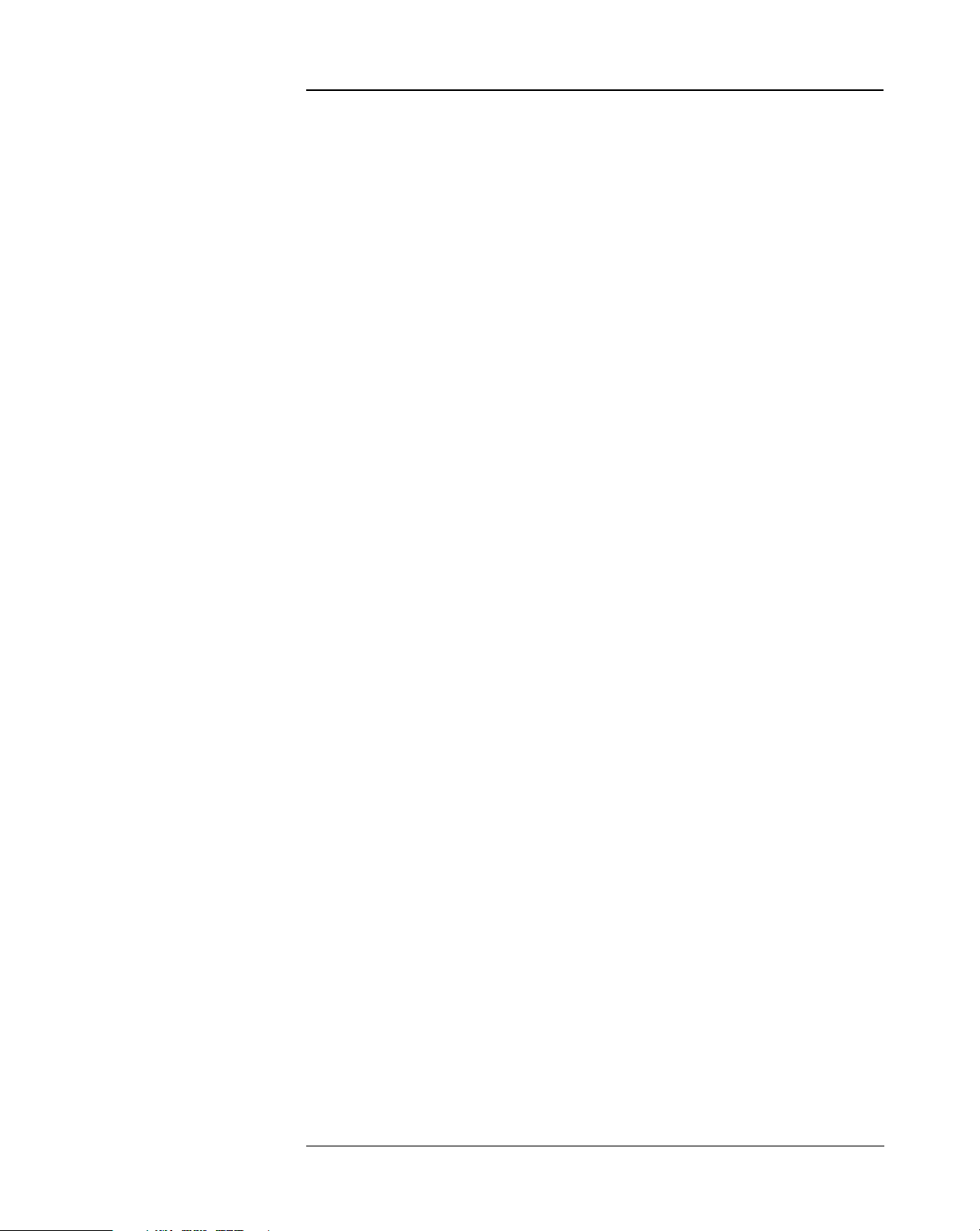
Contents
4 Summary of the HP/Phoenix BIOS
HP/Phoenix BIOS Summary . . . . . . . . . . . . . . . . . . . . . . . . . . . . . . . . 58
Setup Program. . . . . . . . . . . . . . . . . . . . . . . . . . . . . . . . . . . . . . . . . . . . 60
Main Menu . . . . . . . . . . . . . . . . . . . . . . . . . . . . . . . . . . . . . . . . . . . . . . . . . 60
Configuration Menu . . . . . . . . . . . . . . . . . . . . . . . . . . . . . . . . . . . . . . . . . 60
Security Menu . . . . . . . . . . . . . . . . . . . . . . . . . . . . . . . . . . . . . . . . . . . . . . 62
Power Menu. . . . . . . . . . . . . . . . . . . . . . . . . . . . . . . . . . . . . . . . . . . . . . . . 62
Power Saving and Ergonometry . . . . . . . . . . . . . . . . . . . . . . . . . . . . . 63
Power-On from Space-Bar . . . . . . . . . . . . . . . . . . . . . . . . . . . . . . . . . . . . 63
Soft Power Down. . . . . . . . . . . . . . . . . . . . . . . . . . . . . . . . . . . . . . . . . . . . 63
BIOS Addresses. . . . . . . . . . . . . . . . . . . . . . . . . . . . . . . . . . . . . . . . . . . 64
System Memory Map. . . . . . . . . . . . . . . . . . . . . . . . . . . . . . . . . . . . . . . . . 64
Product Identification. . . . . . . . . . . . . . . . . . . . . . . . . . . . . . . . . . . . . . . . 64
HP I/O Port Map (I/O Addresses Used by the System). . . . . . . . . . . . . . 65
5 Power-On Self-Test and Error Messages
Order in Which the Tests are Performed . . . . . . . . . . . . . . . . . . . . . . 72
Error Message Summary . . . . . . . . . . . . . . . . . . . . . . . . . . . . . . . . . . . 75
Beep Codes . . . . . . . . . . . . . . . . . . . . . . . . . . . . . . . . . . . . . . . . . . . . . . 76
Lights on the Status Panel . . . . . . . . . . . . . . . . . . . . . . . . . . . . . . . . . . 76
DRAFT vii
Page 8
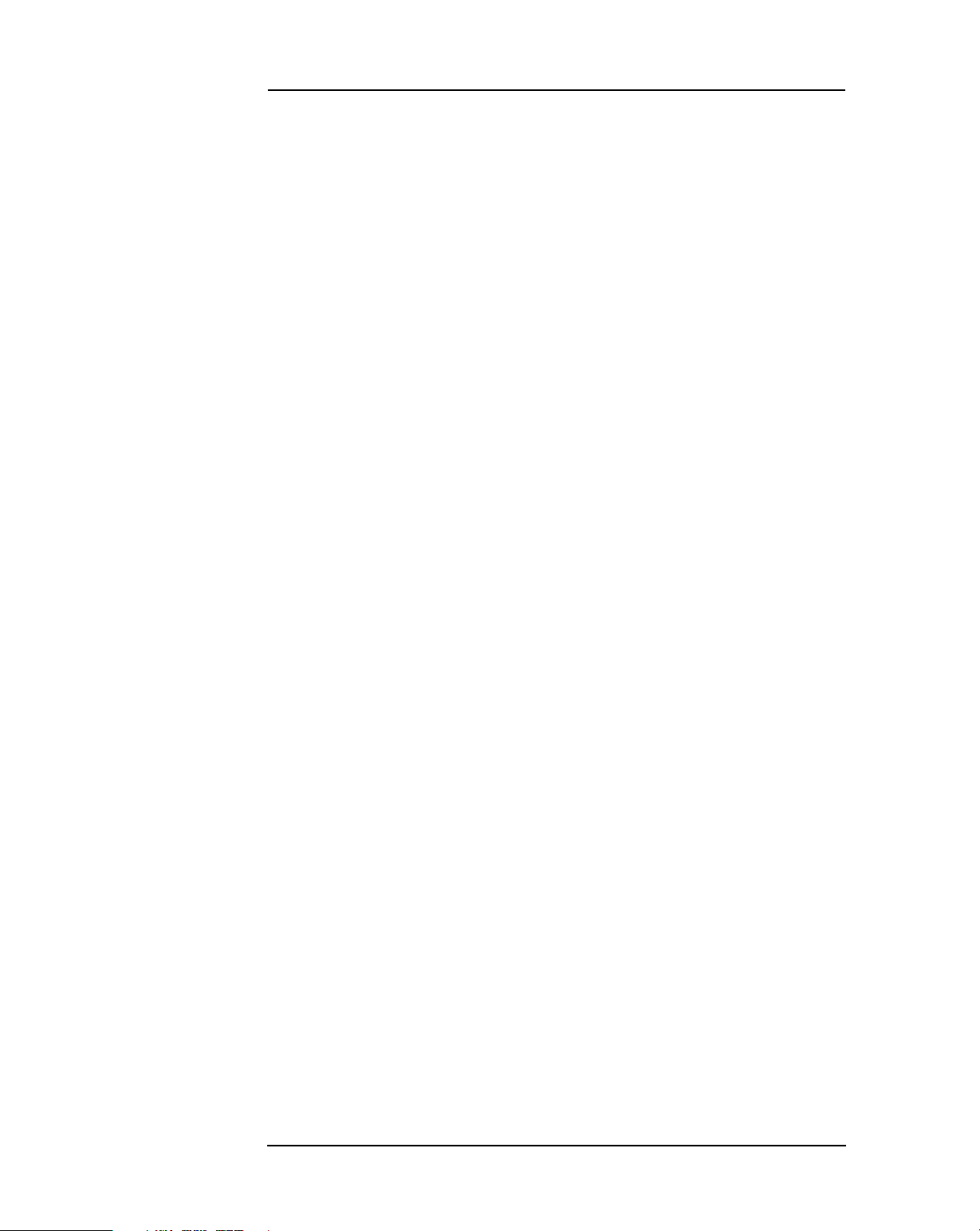
Contents
viii DRAFT
Page 9
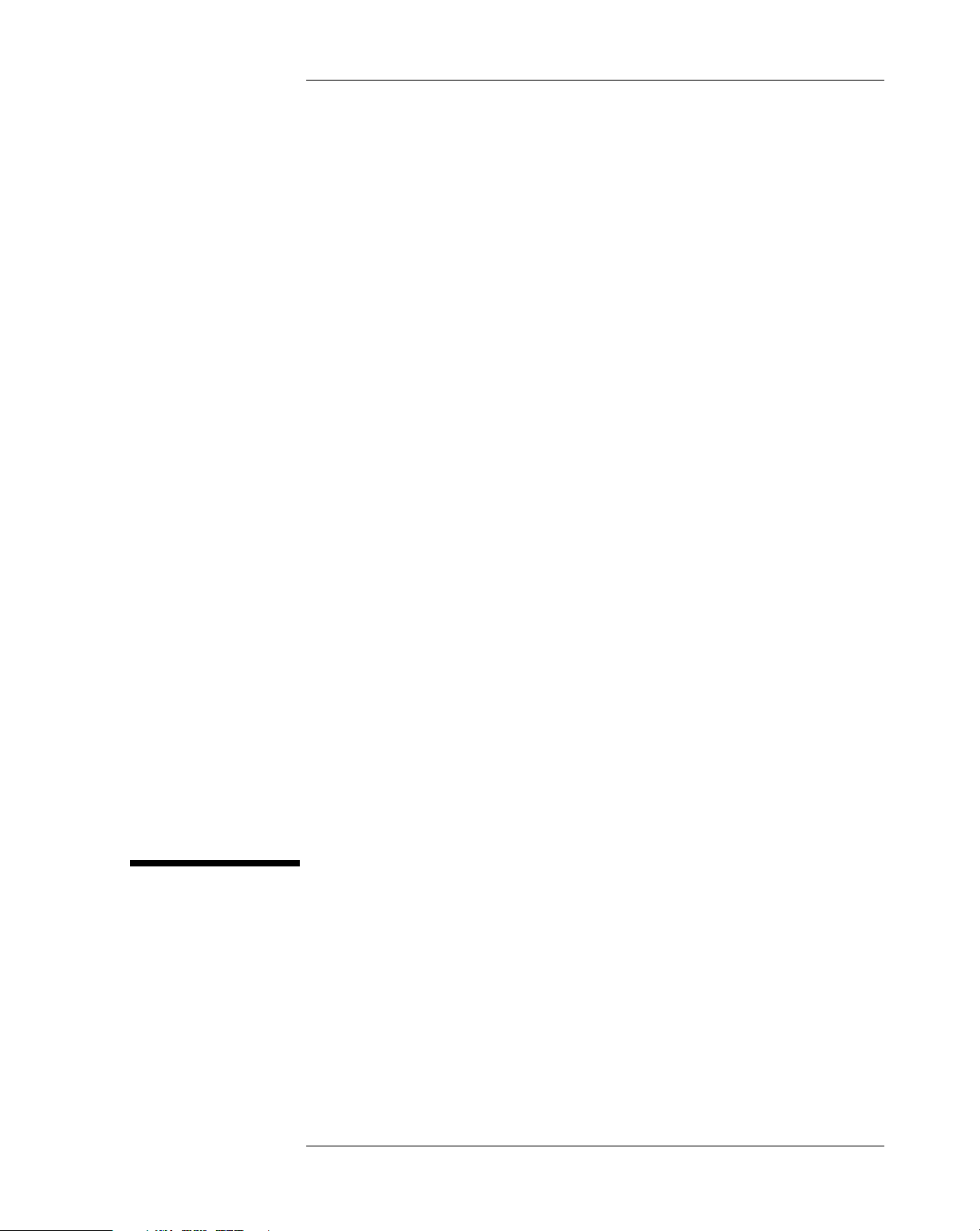
1
System Overview
This manual describes the HP Vectra VL 6/xxx Series 6 PC, and provides
detailed system specifications.
This chapter introduces the external features, and lists the specifications
and characteristic data of the system. It also summarizes the documentation
which is available.
9
Page 10
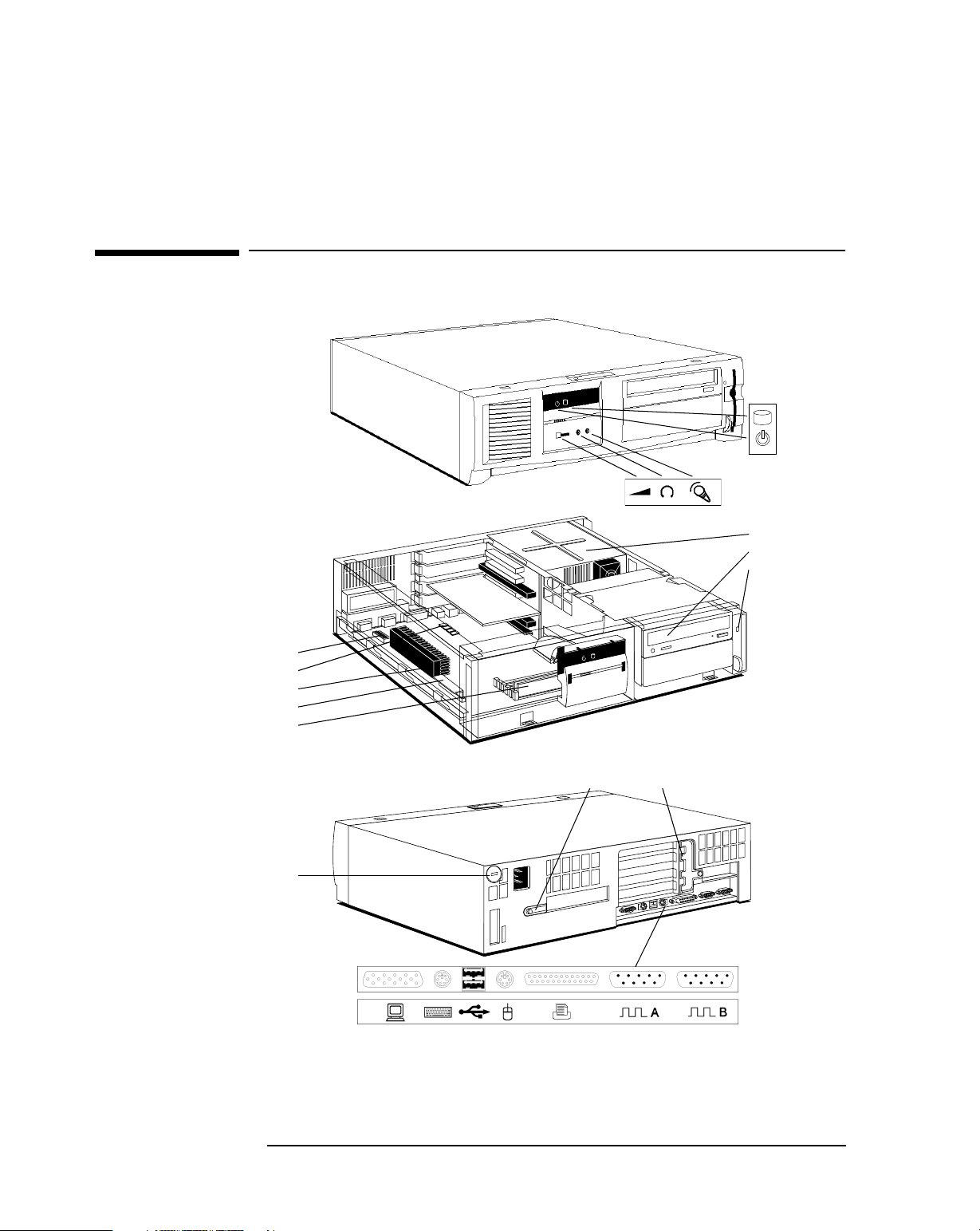
Front view
Front view with cover
removed
1 System Overview
Package
Package
activity light
status light
(Multimedia models only)
Hard disk drive
24✕ CD-ROM drive
Flexible disk drive
Rear view
System board switches
Video memory
Processor
VRM
Main memory
Security lock hole
(All icons shown here are for information, and do not necessarily appear on
the PC).
Display
Key boa rd
USB
Mouse
Par al lel
Retaining brackets
Serial A
Serial B
10
Page 11

Minitower Package
1 System Overview
Package
Front view with cover
removed
Rear view
System board switches
Processor
VRM
Video memory
Main memory
Serial B
Serial A
Par al lel
Mouse
USB
Key boa rd
Voltage selection switch
Display
(All icons shown here are for information, and do not necessarily appear on
the PC).
11
Page 12
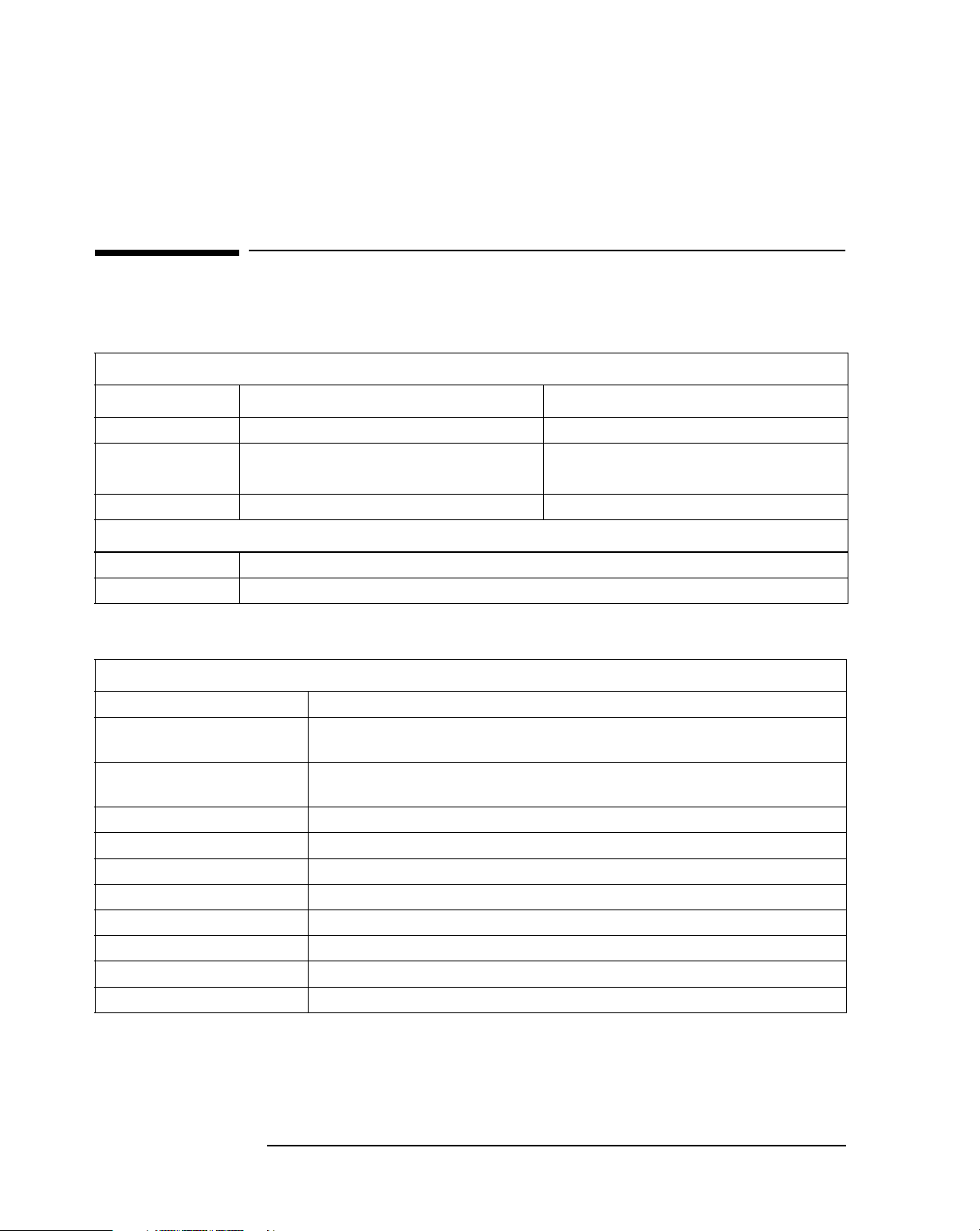
1 System Overview
Specifications and Characteristic Data
Specifications and Characteristic Data
Physical Characteristics
System Processing Unit
Desktop Minitower
Weight 9 kg (20 lbs) 15 kg (33 lbs)
Dimensions 44.6 cm (D) by 43.5 cm (W) by 13.2 cm (H)
17.5 inches by 17.1 inches by 5.2 inches
Footprint 0.194 m
2
(2.08 sq ft) 0.085 m2 (0.91 sq ft)
44 cm (D) by 19.2 cm (W) by 43.8 cm (H)
17.3 inches by 7.6 inches by 17.2 inches
Keyboard
Flat 464 mm (W) by 178 mm (D) by 33 mm (H) (18.3 inches by 7 inches by 1.3 inches)
Standing 464 mm (W) by 178 mm (D) by 51 mm (H) (18.3 inches by 7 inches by 2 inches)
Environmental Specification
System Processing Unit with a Hard Disk
Acoustic noise emission (operating) LwA < 40 dB LpA < 35 dB
Acoustic noise emission (operating
with hard disk drive access)
Acoustic noise emission (operating
with flexible disk drive access)
Operating temperature +10°C to +40°C (+50°F to 104° F)
Recommended operating temperature +15°C to +40°C (+59°F to +104°F)
Storage temperature -40°C to +70°C (-40°F to +158°F)
Over temperature shutdown +50°C (+122°F)
Operating humidity 15% to 80% (relative)
Storage humidity 8% to 80% (relative), non-condensing at 40°C (104°F)
Operating altitude 3100 m max (10000 ft max)
Storage altitude 4600 m max (15000 ft max)
LwA < 41 dB LpA < 35 dB
LwA < 43 dB LpA < 38 dB
Operating temperature and humidity ranges may vary depending upon the
mass storage devices installed. High humidity levels can cause improper
operation of disk drives. Low humidity levels can aggravate static electricity
problems and cause excessive wear of the disk surface.
12
Page 13
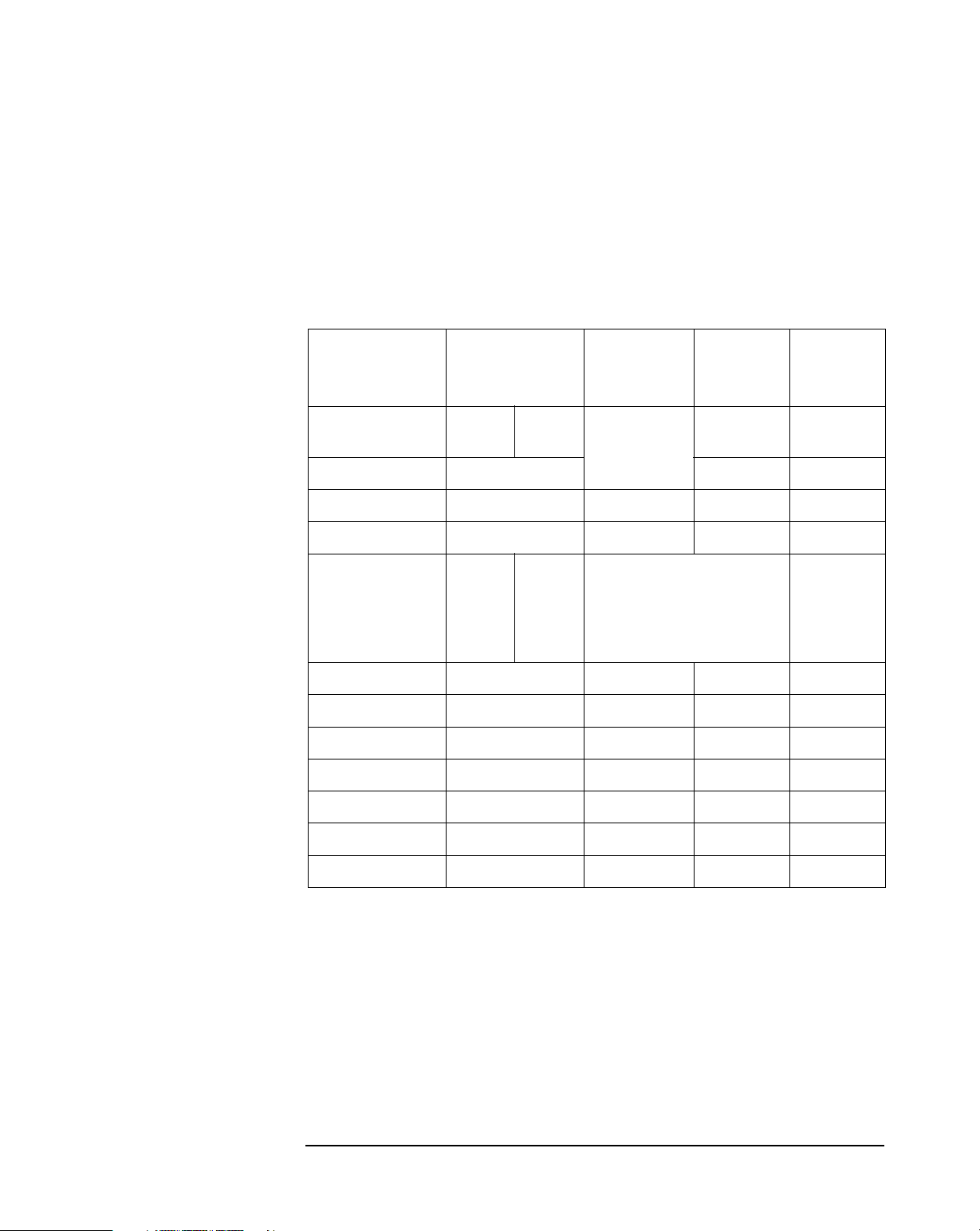
Electrical Specification
For the desktop models:
1 System Overview
Specifications and Characteristic Data
Parameter
Input voltage
Limit for the Power
Supply
100-127
Vac
200-240
Vac
Notes
Auto-ranging
Limit per PCI
Accessory
Slot
Limit per ISA
Accessory
Slot
Input voltage range 90-264 Vac
Input current (max) 3 A
Input power (max) 150 W
Input power (typical1) <63 W
<31 W
<30 W
<24 W
<1.2 W
<65 W
<34 W
<30 W
<24 W
<2.8 W
Fully-on mode (with input/output)
Fully-on mode (without input/output)
Standby mode
Suspend mode
Off (but plugged in)
Input frequency 45 Hz to 66 Hz
Available power 120 W (continuous) 25 W (max) 7 W (max)
Max current at +5 V 13.5 A 4.5 A 4.5 A
Max current at +3.3 V 6 A
Max current at -5 V 0.1 A
——
—
0.1 A
Max current at +12 V
4.5 A 0.5 A 1.5 A
Max current at -12 V 0.3 A 0.1 A 0.3 A
1.
Dependant on operating system and PC configuration
13
Page 14
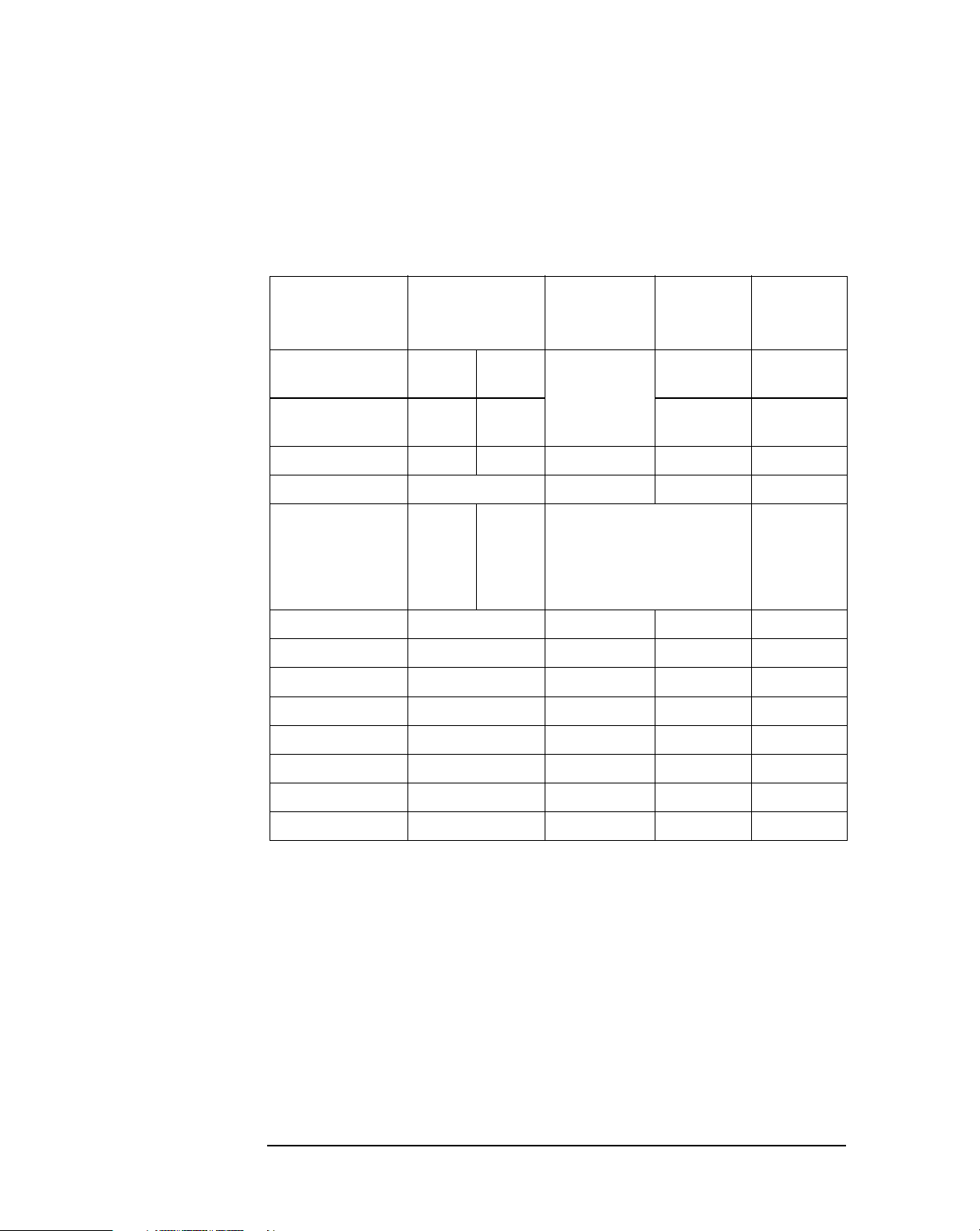
1 System Overview
Specifications and Characteristic Data
For the minitower models:
Parameter
Input voltage 100-127
Input voltage range 90-140
Input current (max) 5 A 3 A
Input power (max) 200 W
Input power (typical
Input frequency 45 Hz to 66 Hz
Available power 160 W (continuous)
Max current at +5 V 20 A 4.5 A 4.5 A
Max current at +3.3 V 12 A
Max current at -5 V 0.2 A
Limit for the Power
Vac
Vac
1
) <59 W
<35 W
<30 W
<24 W
<1.3 W
Supply
200-240
Vac
180-264
Vac
<58 W
<35 W
<30 W
<24 W
<1.3 W
Notes
Switch selectable
Fully-on mode (with input/output)
Fully-on mode (without input/output)
Standby mode
Suspend mode
Off (but plugged in)
Limit per PCI
Accessory
Slot
25 W (max) 7 W (max)
——
—
Limit per ISA
Accessory
Slot
0.1 A
Max current at +12 V 4.4 A
Max current at -12 V 0.5 A 0.1 A 0.3 A
Max current at +5 Vst
1.
Dependant on operating system and PC configuration
0.05 A
1.5 A 0.5 A
— —
When the computer is turned off, but left plugged in at the mains, the power
consumption falls below 5 watts, but is not zero. If the computer is
completely unplugged from the mains, the real time clock continues to
operate from the charge stored in the battery. If the computer is left plugged
in, but not turned on, it continues to supply power to the real time clock,
and also keeps the battery recharged. The life-time of rechargeable batteries
is considerably extended by keeping them in a fully charged state.
The battery can be recharged by plugging the computer back in for at least
an hour. It is not necessary to start the computer.
14
Page 15
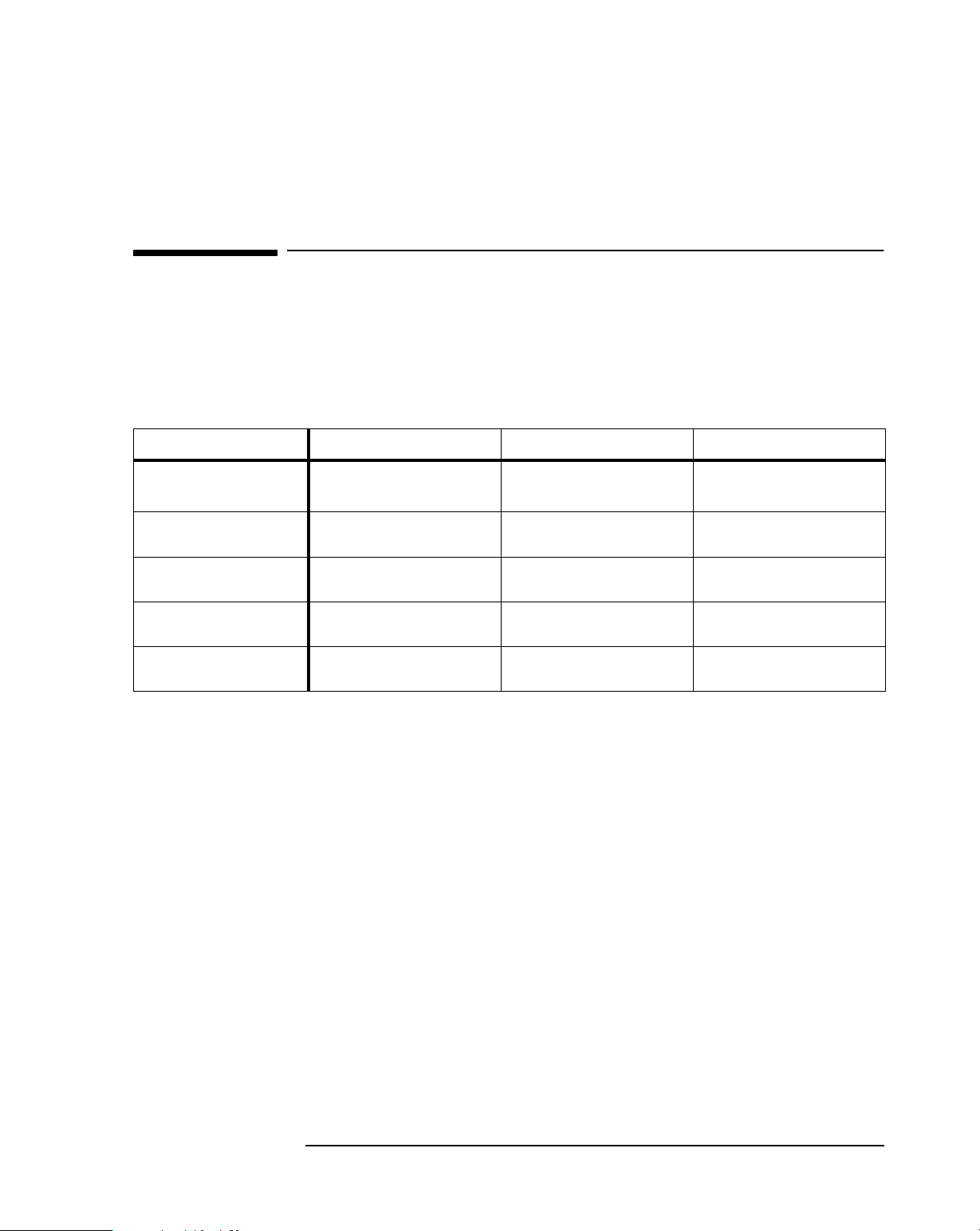
1 System Overview
Documentation
Documentation
The table below summarizes the availability of documentation that is
appropriate to the HP Vectra VL 6/xxx Series 6 PCs. Only selected
publications are available on paper. Most are available as viewable files
(which can also be printed) from the HP division support servers, and on
the HP Support Assistant CD-ROM.
Division Support Server Support Assistant CD-ROM Paper-based
HP Vectra VL 6/xxx Series 6
User’s Guide
HP Vectra VL 6/xxx Series 6
Familiarization Guide
HP Vectra VL 6/xxx Series 6
Technical Reference Manual
HP Vectra PC Service
Handbook (Vol 1, 12th Edition)
HP Vectra Accessory Service
Handbook (7th Edition)
PDF file PDF file
PDF file PDF file D5040-90901
PDF file PDF file no
PDF file PDF file To be announced
PDF file PDF file 5965-4074
DT
: D5040A
MT
: D5050A
Each PDF file (portable document format) can be viewed on the screen by
opening the file with Acrobat Reader. To print the document, press Ctrl+P
whilst you have the document on the screen. You can use the page-up, pagedown, goto page, search string functions to read the document on the
screen. (Note, though, that for some documents, there is difference
between the page number that is printed on the page, and the page number
that Acrobat Reader indicates, because of the presence of the front matter
pages).
15
Page 16
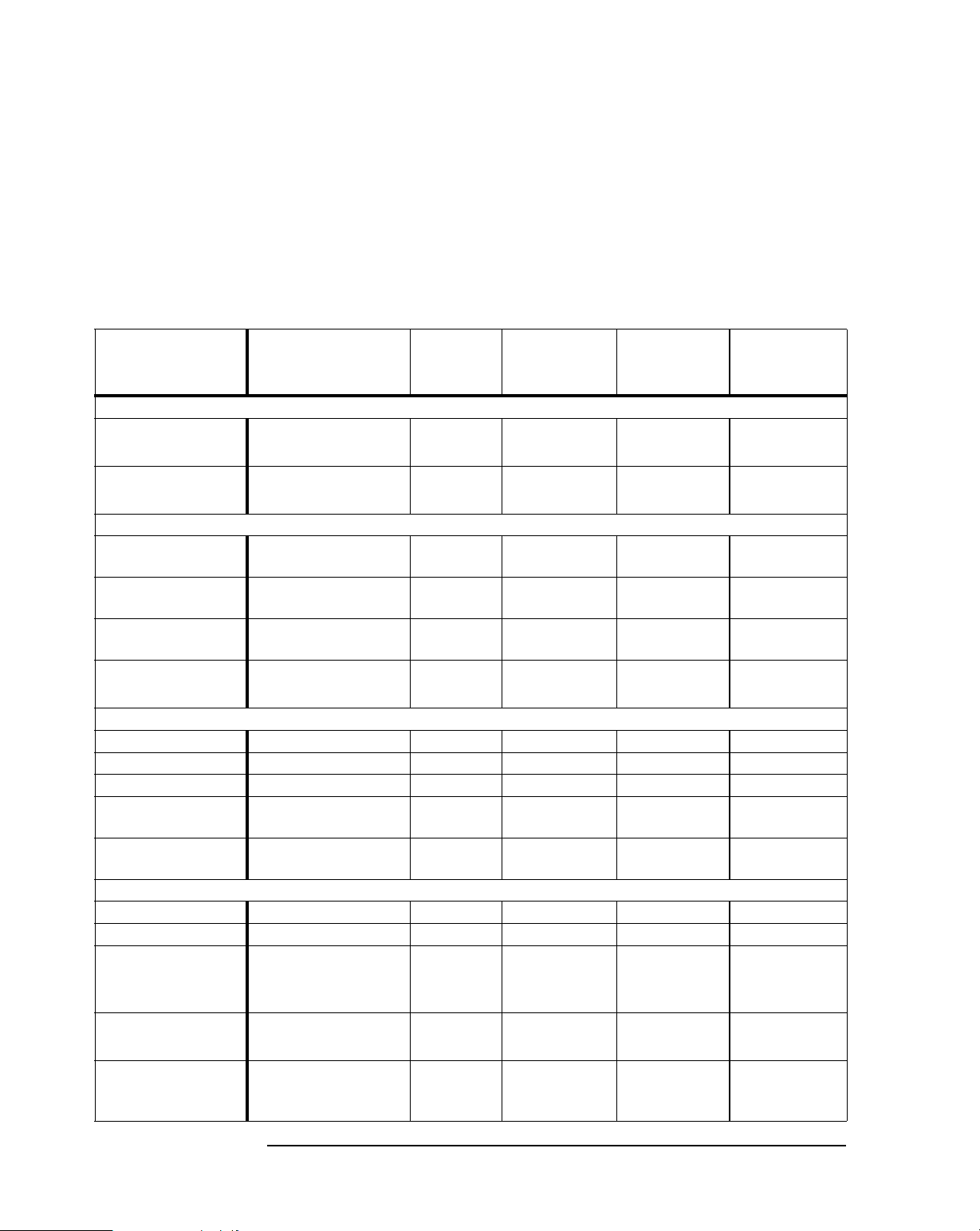
1 System Overview
Documentation
Where to Find the Information
The following table summarizes the availability of information within the
HP Vectra VL 6/xxx Series 6 PC documentation set.
User Guide User Online
Introducing the computer
Product features Key features Exploring New features Exploded view
Product model numbers Product range
Using the computer
Connecting cables and
turning on
Finding on-line
information
Environmental Working in
Formal documents Software license agreement
Opening the computer Full details
Supported accessories Some part number details Full PN details
Replacing accessories How to install New procedures
Configuring devices Configuring
Fields and their options
within Setup
Troubleshooting Basic New symptoms Service notes Advanced
Technical information Basic Detailed Advanced
System board Jumpers, switches and
BIOS Basic details Upgrading Technical details
Power-On Self-Test
routines (POST)
Keyboard, mouse, display,
network, printer, power
Finding READ.MEs and online documentation
Warranty information
connectors
Key error codes and
suggestions for corrective
action
comfort
S/w license
agreement
Upgrading the computer
peripherals
Repairing the computer
Familiarization
Guide
Jumpers, switches
and connectors
How to replace
Service
Handbook
Parts list
CPL dates
Jumpers,
switches and
connectors
Technical
Reference
Manual
Key features
System overview
Problem fixes
Key fields
Jumpers, switches
and connectors
Chip-set details
Memory maps
Order of tests
Complete list
16
Page 17
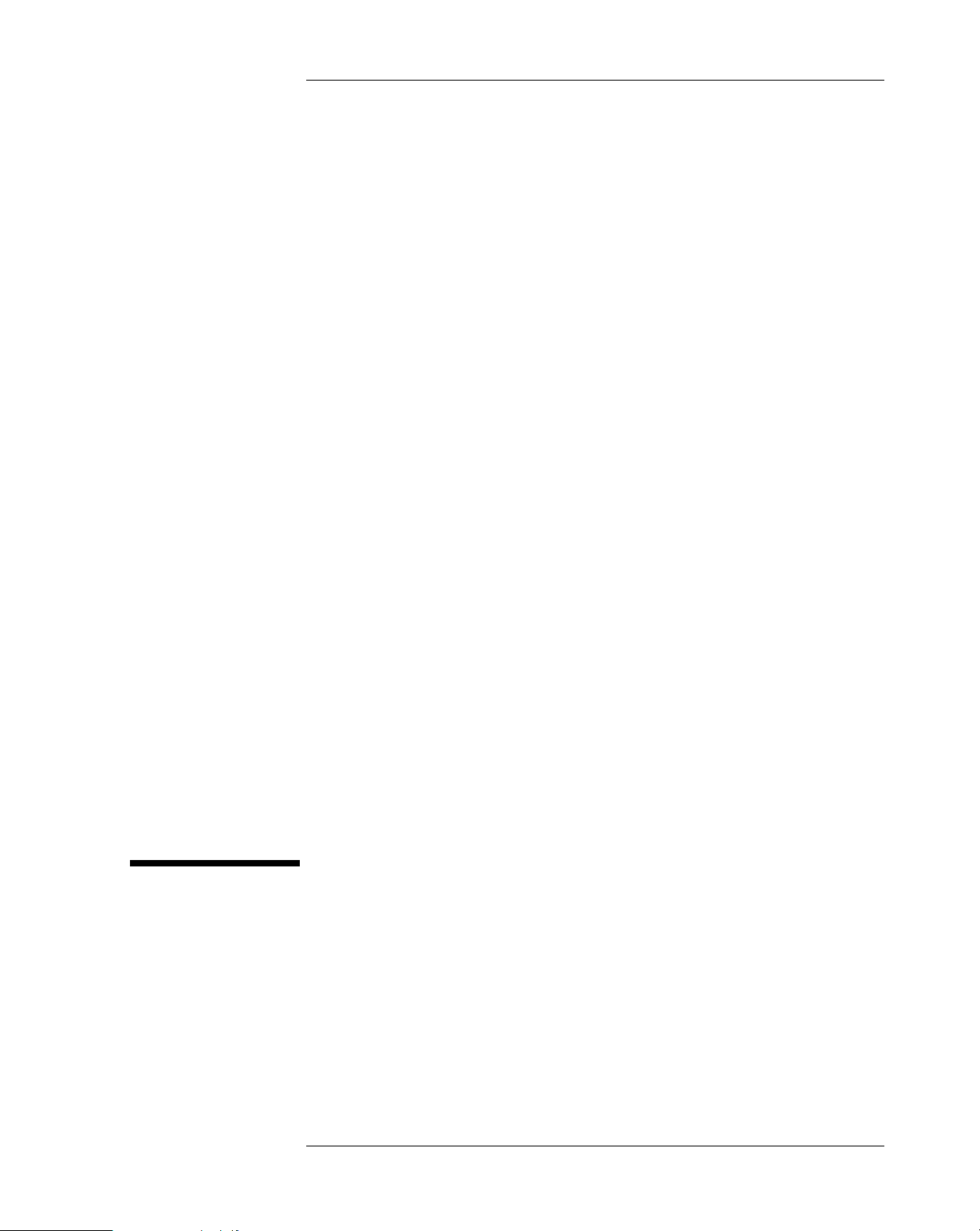
2
System Board
The next chapter describes the graphics, disk and audio devices which are
supplied with the computer.
This chapter describes the components of the system board, taking in turn
the components of the Processor-Local Bus, the Peripheral Component
Interconnect (PCI) bus and the Industry Standard Architecture (ISA) bus.
17
Page 18
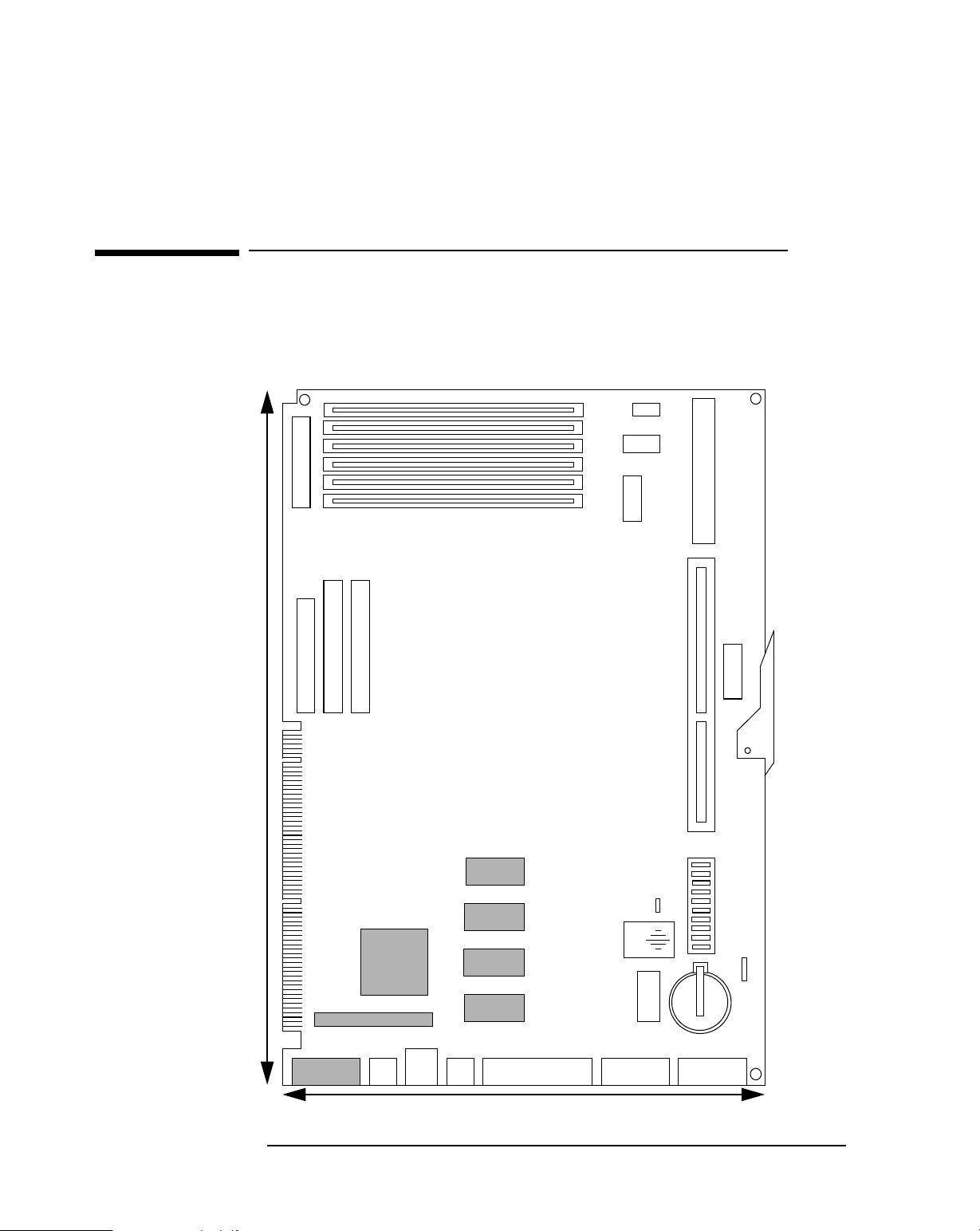
2 System Board
System Board and Backplane Boards
System Board and Backplane Boards
Most desktop and minitower models are supplied with a Matrox graphics
controller on a PCI board, and do not have the integrated graphics controller
loaded on the system board.
Status Panel
A
A
B
Not Used
B
Power Connector
Memory Slots
C
C
Voltage Regulator Module
3.3 V Connector
342 mm
CD-ROM Connector
Flexible Disk Connector
Display
Hard Disk Connector
(Items shown in grey are
present only on models with
integrated graphics controller)
Graphics
Controller
Chip
VESA Connector
2
✕
Kbd
USB
Mou
Video Memory
Internal Speaker
External Start
Parallel Port Serial Port A
210 mm
Processor Slot
External Speaker Connector
System Board Switches
External Battery Connector
Serial Port B
18
Page 19
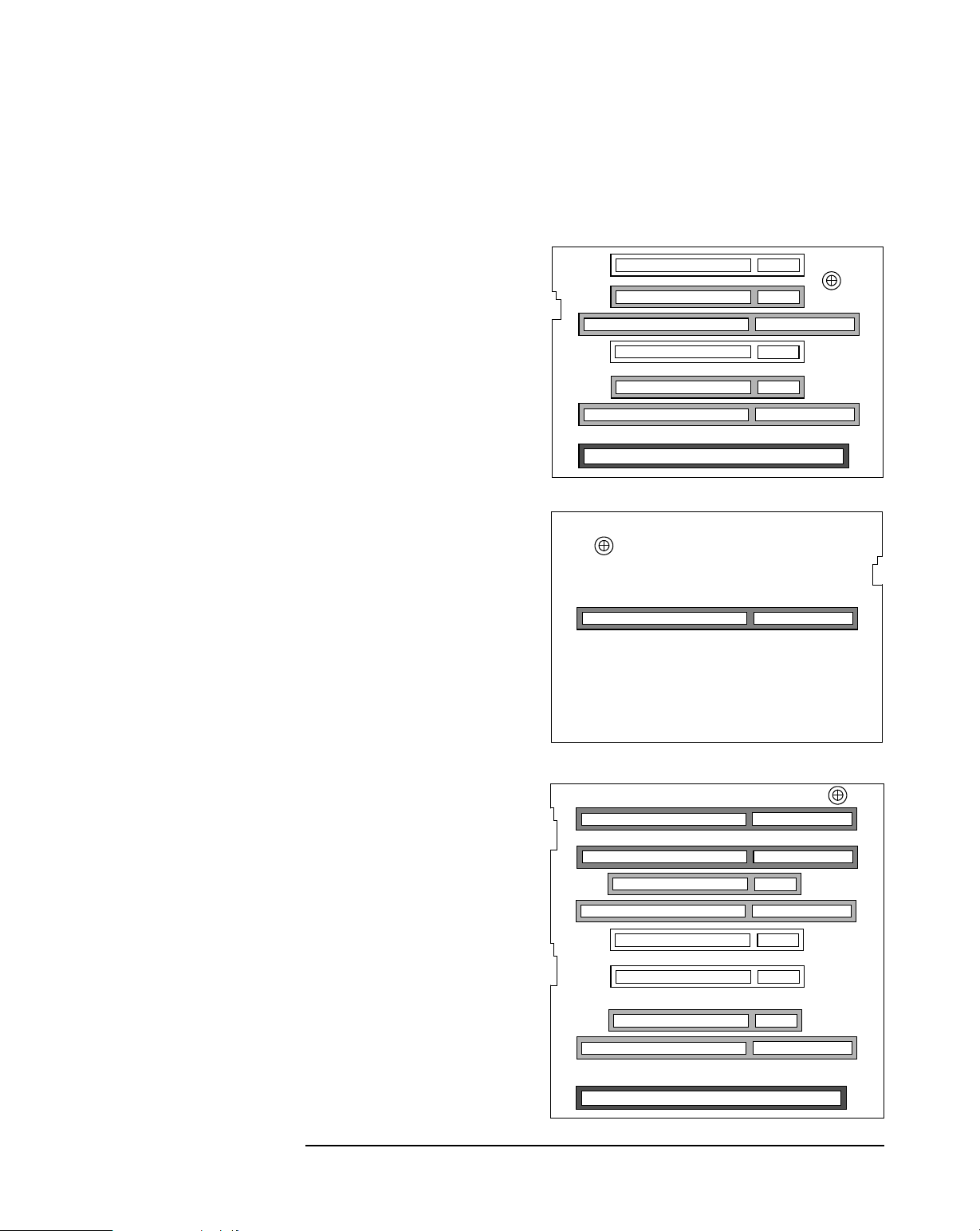
2 System Board
System Board and Backplane Boards
Desktop (front view)
2 ✕ PCI slot (shown in white)
2 ✕ ISA/PCI combination slot
(shown in light grey)
1 ✕ system board slot (shown
in dark grey)
Desktop (rear view)
1 ✕ ISA slot (shown in grey)
PCI Slot #4 (J12)
PCI Slot #3 (J5)
PCI Slot #2 (J11)
PCI Slot #1 (J6)
Minitower (top view)
2 ✕ ISA slot (shown in grey)
2 ✕ PCI slot (shown in white)
2 ✕ ISA/PCI combination slot
(shown in light grey)
1 ✕ system board slot (shown
in dark grey)
PCI Slot #4 (J12)
PCI Slot #3 (J5)
PCI Slot #2 (J11)
PCI Slot #1 (J6)
19
Page 20
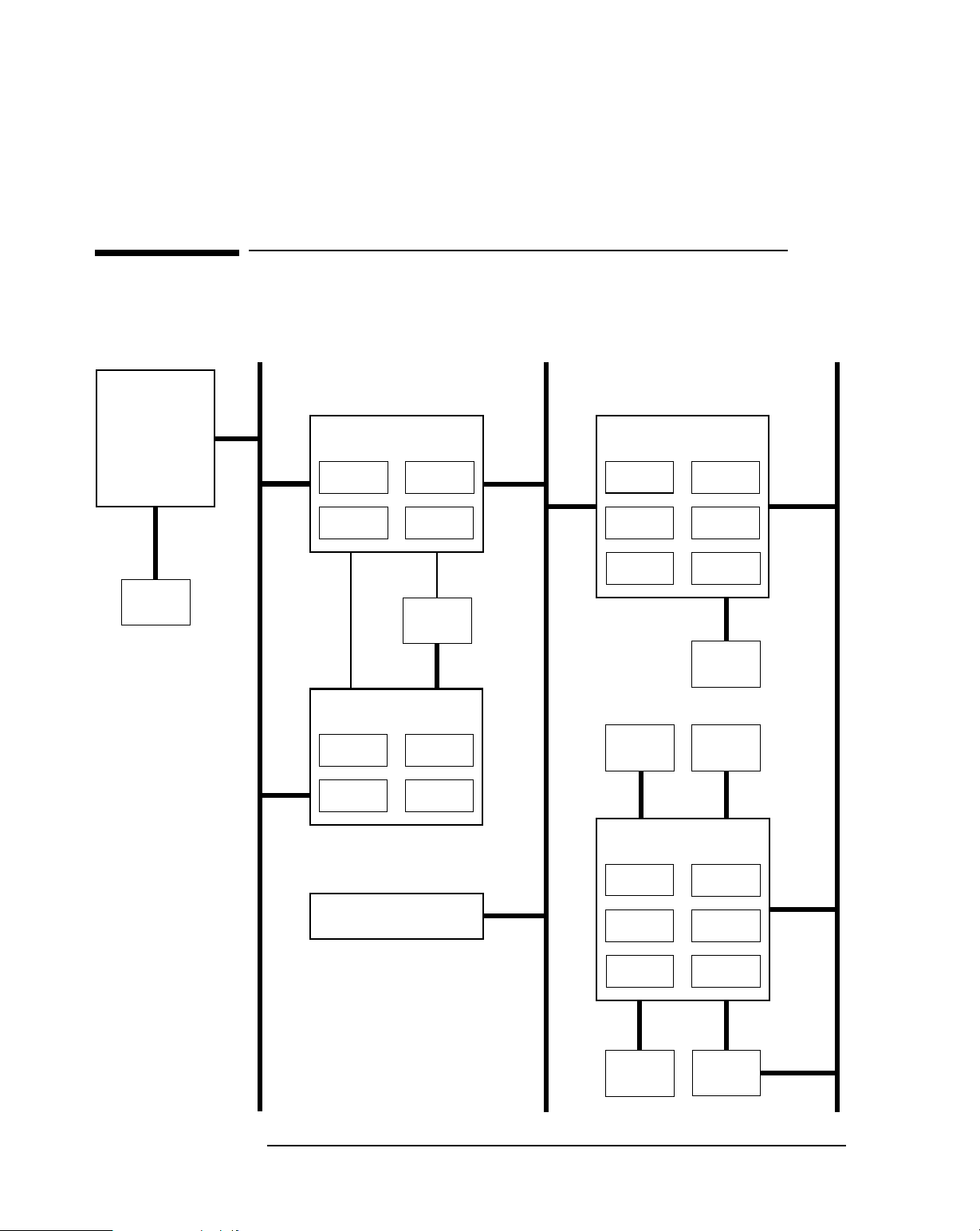
2 System Board
Architectural View
Architectural View
Pentium II
Processor
L2 cache
memory
Processor-Local Bus
(64 bit, 60/66 MHz)
82441 FX
PL/PCI Bridge (PMC)
PL bus
interface
DBX
interface
PCI bus
interface
Memory
controller
Main
memory
82442 FX
Data bus accelerator (DBX)
PMC
interface
DRAM
interface
PCI Bus
(32 bit, 30/33 MHz)
82371 SB
PCI/ISA Bridge (PIIX3)
Interrupt
controller
PCI bus
interface
2✕USB
controller
DMA
controller
ISA bus
interface
2✕IDE
controller
Hard
disk
Serial
EEPROM
Little Ben
(HP ASIC)
ISA Bus
(16 bit, 7.5/8.25 MHz)
20
PL bus
interface
PCI bus
interface
CL5446 or Millennium II
Graphics controller
Keyboard
controller
Par alle l
controller
2✕serial
controller
System
ROM
PC87308
Super I/O
Mouse
controller
ISA bus
interface
FDD
Controller
Flexible
disk
Page 21
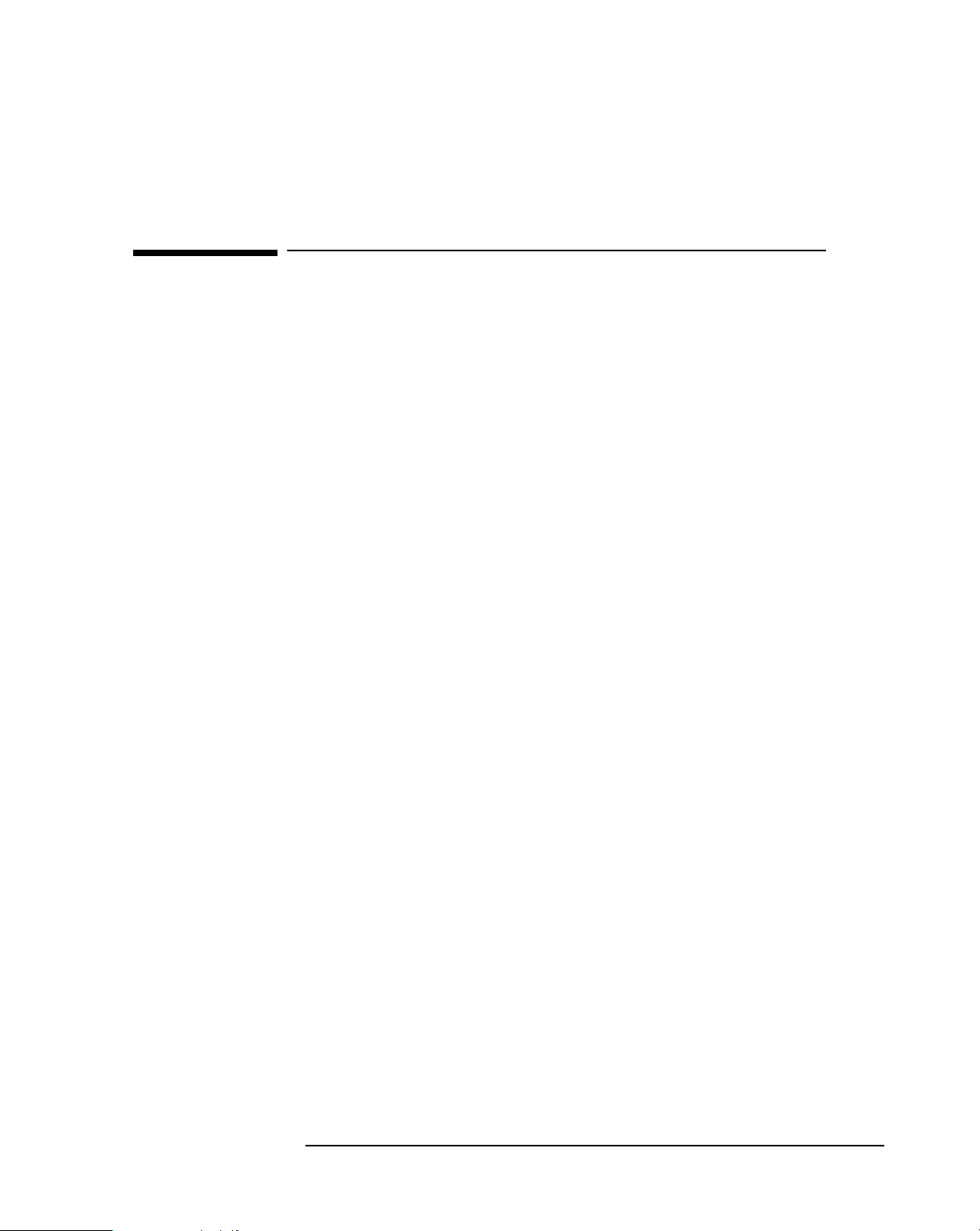
2 System Board
Chip-Set
Chip-Set
The chip-set comprises four chips. These interface between the three main
buses (the Processor-Local bus, the PCI bus and the ISA bus).
• The PMC chip (82441FX) is a combined PL/PCI bridge and
main memory controller.
• The DBX chip (82442FX) is the data bus accelerator, implementing the
datapath between the processor local bus and main memory.
• The PIIX3 chip (82371SB) is a combined PCI/ISA bridge and IDE
controller and USB controller.
• The Super I/O chip (37C932) is a combined serial interface and parallel
interface and keyboard controller and mouse controller and flexible
disk drive controller.
PL Bus Interface
PCI Bus Interface
The PMC, PL/PCI Bridge Chip (82441 FX)
This forms the bridge between the Processor Local Bus (PL Bus) and the
PCI Bus.
The PMC chip monitors each cycle that is initiated by the processor, and
forwards those to the PCI bus that are not targeted at the local memory. It
translates PL bus cycles into PCI bus cycles.
The chip supports the SMM mode of the Pentium processor, the CPU stop
clock hardware function, and the keyboard lock function. These are used by
the LittleBen chip, as described on page 34.
Sequential PL-to-PCI memory write cycles are translated into PCI zero wait
state burst cycles. The maximum PCI burst transfer can be between
256 bytes and 4 KB. The chip supports advanced snooping for PCI master
bursting, and provides a pre-fetch mechanism dedicated for IDE read.
The PCI arbiter supports PCI bus arbitration for up to four masters using a
rotating priority mechanism. Its hidden arbitration scheme minimizes
arbitration overhead.
21
Page 22
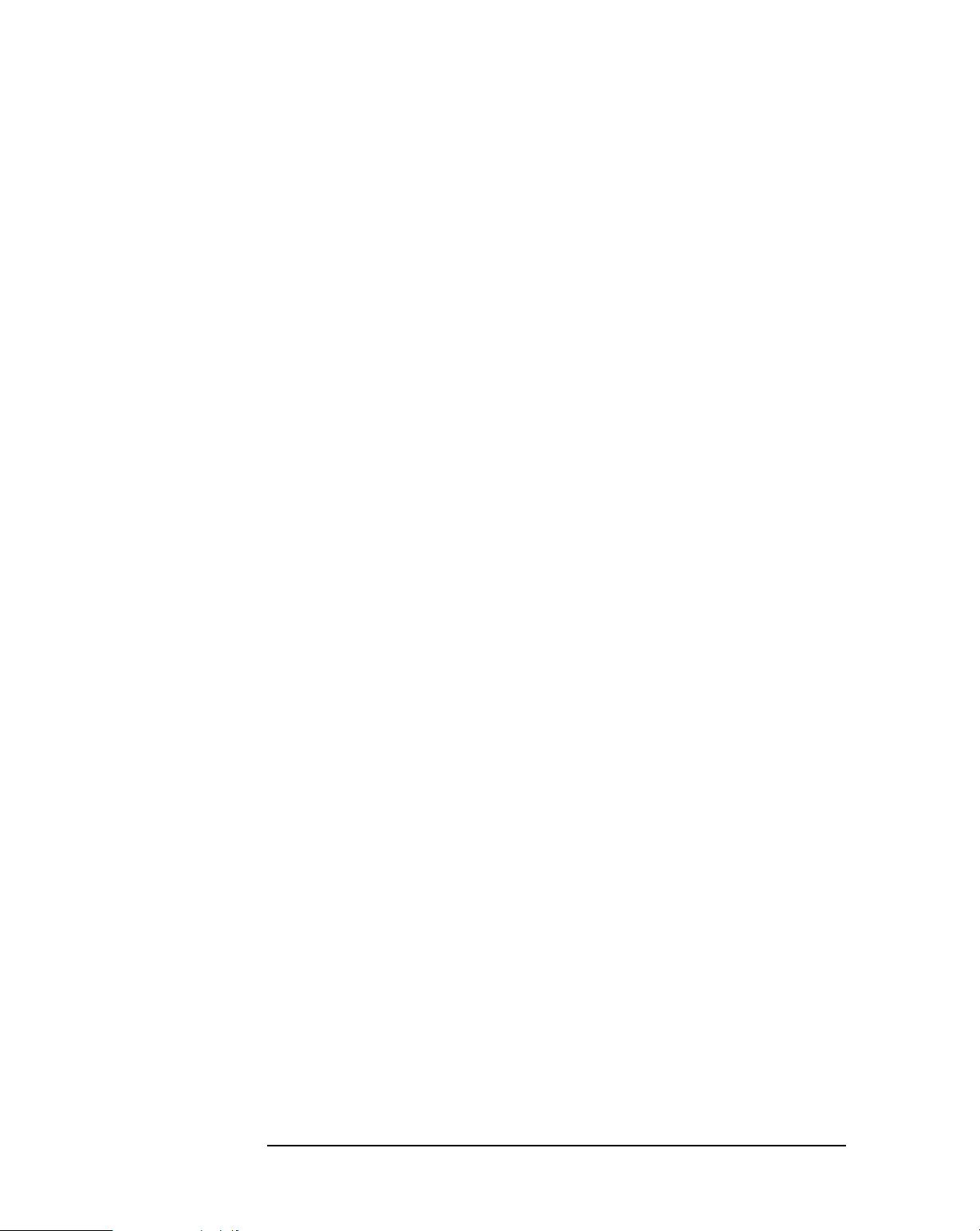
2 System Board
Chip-Set
Main Memory Controller
DBX Interface
PMC Interface
PL Bus Interface
Data Path
The main memory controller supports up to 512 MB of dynamic random
access memory (DRAM), arranged in banks of any mixture of memory
capacities, provided that each bank contains a pair of identical single
interline memory modules (SIMMs). With the 32 MB module from HP, the
three banks on these PCs gives a total capacity of 192 MB. With a 64 MB
module from HP, it will give a total capacity of 384 MB.
The DBX chip, described next, is controlled by the PMC chip.
The DBX, Data Bus Accelerator Chip (82442 FX)
The DBX chip implements a 64-bit data path (not interleaved) between the
Processor-Local bus and main memory modules.
This unit takes the data from the Processor Local bus that is to be written to
the memory, and takes the data out to the Processor Local bus that has been
read from the memory.
Storage elements are provided for bidirectional data buffering among the
64-bit PL data bus, the 64/32-bit memory data bus, and the 32-bit PCI
address/data bus.
DRAM Interface
There are three FIFO (first-in first-out) queues, and one read buffer for the
paths between the PL, PCI, and Memory buses. This buffering is used,
partly, to smooth the differences in bandwidths between the three buses,
thereby improving the overall system performance. During bus operations
between the PL, PCI and Memory buses, the chip receives control signals
from the PMC, performs functions such as data latching, data forwarding to
the destination bus, and data assemble and disassemble.
Whilst accesses to the local memory are in progress, whether it be from the
PL or PCI bus, the PMC maintains control of the secondary cache, DRAMs,
and the datapath.
In the case of 66 MHz PL bus operation, memory accesses have a timing
pattern of 5-2-2-2 for a page-hit. This degrades to 8-2-2-2 for a row-miss,
and to 11-2-2-2 for a page-miss. When the banks have been filled in an
arbitrary order, back-to-back burst reads keep to the 5-2-2-2,5-2-2-2 timing
22
Page 23
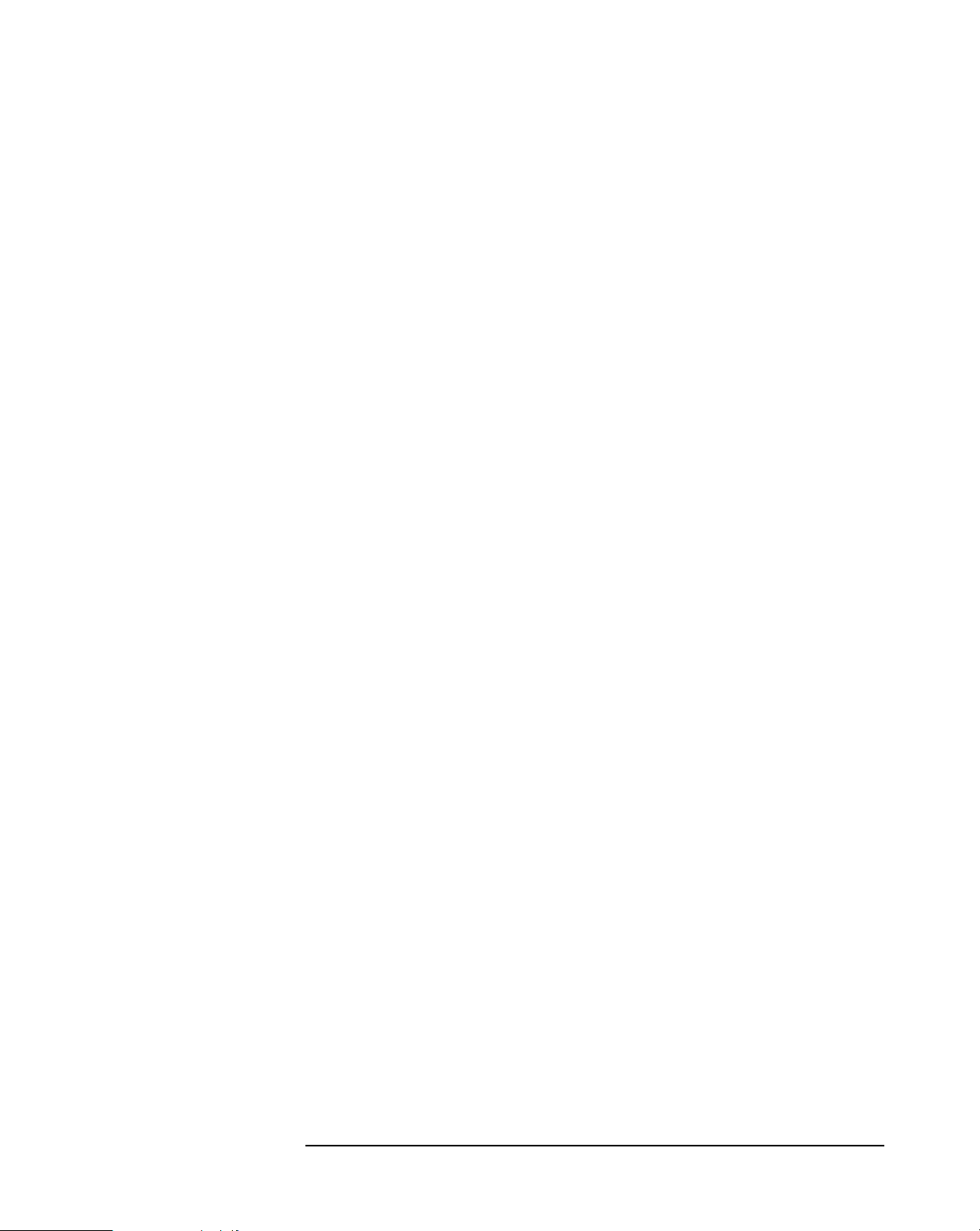
2 System Board
Chip-Set
pattern. When the banks have been filled contiguously (bank A, then bank
B, then bank C), back-to-back burst reads are improved to a 5-2-2-2,3-2-2-2
timing pattern.
The controller supports relocation of system management memory. It
supports a read cycle power saving mode, and a CAS before RAS Intelligent
Refresh mode of operation, with a CAS# driving current that is
programmable.
The controller is fully configurable for the characteristics of the shadow
RAM (640 KB to 1 MB). It supports concurrent write back.
The PIIX3, PCI/ISA Bridge Chip (82371SB)
This chip is encapsulated in a 208 pin plastic quad flat pack (PQFP)
package.
PCI Bus Interface
ISA Bus Interface
IDE Controller
USB Controller
DMA Controller
This part of the chip is responsible for transferring data between the PCI bus
and the ISA expansion bus. It performs PCI-to-ISA, and ISA-to-PCI bus cycle
translation. It supports the Plug-and-Play mechanism. Data buffers are
provided, to isolate the PCI and ISA buses.
As well as accepting cycles from the PCI bus interface, and translating them
for the ISA bus, the ISA bus interface also requests the PCI master bridge to
generate PCI cycles on behalf of a DMA or ISA master. The ISA bus interface
contains a standard ISA bus controller and data buffering logic. It can
directly support six ISA slots without external data or address buffering.
The PCI master/slave IDE controller, supporting four devices, two on each of
two channels, is described on page 29.
The PCI USB controller, supporting two connectors, is described on page 30.
The seven channel DMA controller incorporates the functionality of two
82C37 DMA controllers. Channels 0 to 3 are for 8-bit DMA devices, while
channels 5 to 7 are for 16-bit devices (see page 67). The channels can be
programmed for any of the four transfer modes: the three active modes
(single, demand, block), can perform three different types of transfer: read,
write and verify. The address generation circuitry supports a 24-bit address
for DMA devices.
23
Page 24
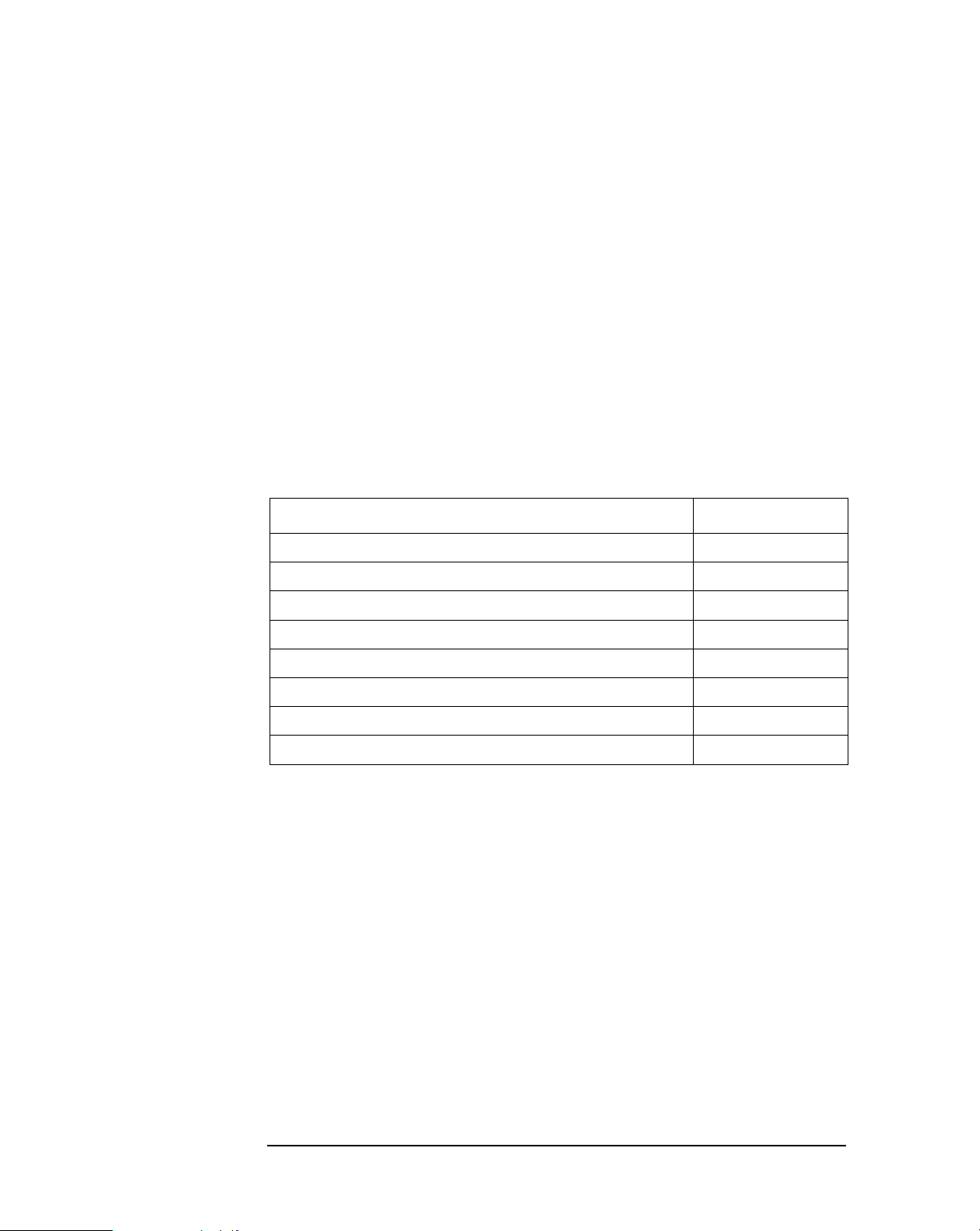
2 System Board
Chip-Set
Interrupt Controller
Counter / Timer
The sixteen channel interrupt controller incorporates the functionality of
two 82C59 interrupt controllers. The two controllers are cascaded, giving 14
external and two internal interrupt sources (see page 67).
The chip contains a three-channel 82C54 counter/timer. The counters use a
division of the 14.318 MHz OSC input as the clock source.
The SIO, Super I/O Controller (NS 87308)
The Super I/O chip (NS 87308) provides the control for two FDC devices,
two serial ports and one bidirectional multi-mode parallel port.
Function Logical device number
Flexible disk controller 0 ??
Parallel port controller 3 ??
UART1 controller 4 ??
UART2 controller 5 ??
RTC 6 ??
Keyboard controller 7 ??
Serial / parallel
communications ports
Mouse controller 7 ??
General purpose I/O (GPIO) 8 ??
The two 9-pin serial ports (whose pin layouts are depicted on page 55)
support RS-232-C and are buffered by 16550 UARTs, with 16 Byte FIFOs.
They can be programmed as COM1, COM2, COM3, COM4, or disabled.
The 25-pin parallel port (also depicted on page 55) is Centronics
compatible, supporting IEEE 1284. It can be programmed as LPT1, LPT2, or
disabled. It can operate in the following four modes:
Standard mode (PC/XT, PC/AT, and PS/2 compatible).
❒
Bidirectional mode (PC/XT, PC/AT, and PS/2 compatible).
❒
Enhanced mode (enhanced parallel port, EPP, compatible).
❒
High speed mode (MS/HP extended capabilities port, ECP, compatible).
❒
24
Page 25

2 System Board
Chip-Set
FDC
RTC
Keyboard and Mouse
Controller
Serial EEPROM
The integrated flexible disk controller (FDC) supports any combination of
two of the following: tape drives, 3.5-inch flexible disk drives, 5.25-inch
flexible disk drives. It is software and register compatible with the 82077AA,
and 100% IBM compatible. It has an A and B drive-swapping capability and a
non-burst DMA option.
The real-time clock (RTC) is 146818A-compatible. With an accuracy of
20 ppm (parts per million). The configuration RAM is implemented as 256
bytes of CMOS memory.
The computer has an 8042-based keyboard and mouse controller. The
connector pin layouts are shown on page 55. The Power-On keyboard is
described on page 31.
This is the non-volatile memory which holds the values for the Setup
program (they are no longer stored in the CMOS memory).
25
Page 26

2 System Board
Devices on the Processor-Local Bus
Devices on the Processor-Local Bus
Intel Pentium II Microprocessor
The Pentium II processor and level-2 cache memory are packaged in a selfcontained, pre-sealed module, installed in a socket on the system board. The
heat-sink is supplied with the processor, and is bolted to it by the
manufacturer. The module is held in place by a bracket. There are two
plastic clips, one on the top of each pillar of the bracket, to hold the
processor module in place.
Plastic clips
Bracket pillars
Heat-sink
To remove the old processor module:
Press the two plastic clips towards each other.
1
Carefully pull the processor module away from its connector on the
2
system board.
Only upgrades, pin compatible with the original processor, manufactured by
Intel, are supported.
Every processor that is installed, or replaced, must be accompanied by the
voltage regulator module (VRM) that is supplied with it. Each VRM is
specific to the processor with which it is supplied, and should be used only
with that processor.
26
Page 27

2 System Board
Devices on the Processor-Local Bus
Bus Frequencies
There is a 14.318 MHz crystal oscillator on the system board. This frequency
is multiplied to 60 or 66 MHz by a phase locked loop. This is further scaled
by an internal clock multiplier within the processor. For example, the
Pentium II 233 MHz processor multiplies the 66 MHz system clock by 3.5.
Switches 1 and 2, on the system board switches, set the frequency of the
Processor-Local bus. Switches 3, 4 and 5 set the clock multiplier ratio.
Switch
1 2 3 4 5
Closed Open 60 MHz 30 MHz 7.5 MHz Open Open Closed 2.5 : 1 150 MHz
Open Open 66 MHz 33 MHz 8.25 MHz Open Open Closed 2.5 : 1 166 MHz
Closed Open 60 MHz 30 MHz 7.5 MHz Open Closed Open 3 : 1 180 MHz
Open Open 66 MHz 33 MHz 8.25 MHz Open Closed Open 3 : 1 200 MHz
Open Open 66 MHz 33 MHz 8.25 MHz Open Closed Closed 3.5 : 1 233 MHz
Open Open 66 MHz 33 MHz 8.25 MHz Closed Open Open 4 : 1 266 MHz
1.
These processors are not available for these models of HP Vectra PC at the time of printing. This information is provided for
completeness only
.
Processor
Local Bus
Frequency
PCI Bus
Frequency
ISA Bus
Frequency
Switch Frequency
Ratio
Processor :
Local Bus
Processor
Frequency
1
1
1
1
The computer may execute erratically, if at all, or may overheat, if it is
configured to operate at a higher processor speed than the processor is
capable of supporting. This can cause damage to the computer.
Setting the switches to operate at a slower speed, than the processor is
capable of supporting, can still cause erratic behavior in some cases, and
would reduce the instruction throughput in others.
Cache Memory
The level-2 cache memory is pre-packaged in the processor module. The
level-1 cache memory is fabricated on the Pentium II processor chip. Each
bank of level-1 cache memory (I-cache and D-cache) has a capacity of
16 KB. The level-2 cache memory has a capacity of 256 KB or 512 KB. The
amount of both types of cache memory is set at the time of manufacture, so
cannot be changed.
Data is stored in lines of 32-bytes (256 bits). Thus four consecutive 64-bit
transfers with the main memory are involved for each transaction.
27
Page 28

2 System Board
Devices on the Processor-Local Bus
Main Memory
There are six main memory module sockets, arranged in three banks
(A to C). One bank is already occupied by the pair of single interline
memory modules (SIMMs) that contain the 16 MB or 32 MB of memory
that is supplied with the computer.
Different banks can have different capacities (8, 16, 32 or 64 MB), but must
be composed of identical pairs of modules (2✕4, 2✕8, 2✕16 or 2✕32 MB).
By installing a pair of 32 MB SIMMs in every bank, first removing the
memory modules that were supplied with the computer, the maximum
capacity of 192 MB of main memory can be attained.
The banks can be filled, or left empty, in any order. However, there is a
performance advantage to filling the banks in the order A, B, C.
Each bank that is used must contain a pair of identical modules: the same
speed (60 or 70 ns), the same width (32-bit or 36-bit), and the same
technology (extended data out, EDO, or fast page mode, FPM). Different
banks can contain different speed modules (but the computer will work at
the speed of the slowest bank). Different banks can contain different
technology modules.
The following table indicates the recommended capacities of main memory.
Operating System Minimum Memory Capacity Recommended Memory Capacity
Windows 3.11 4 to 8 MB 12 to 16 MB
Windows 95 8 MB 16 to 24 MB
Windows NT 12 MB 24 to 32 MB
OS/2 4 to 8 MB 16 MB
The Setup program automatically detects which memory module capacity,
speed, and type is installed in each bank. Individual pages of memory can be
configured as cacheable or non-cacheable by software or hardware. They
can also be enabled and disabled by hardware or software.
28
Page 29

Devices on the PCI Bus
2 System Board
Devices on the PCI Bus
PCI Device Device Name
PL/PCI bridge
PCI/ISA bridge
IDE controller
USB controller
Integrated graphics controller
PCI slot #1
PCI slot #2
PCI slot #3
PCI slot #4
Device
Number
PMC 0 (00h) 0 11 — — — —
PIIX3 4 (04h) 0 15 — — — —
CL 5446 13 (0Dh) 0 24 A — — —
J6 7 (07h) — 18 A B C D
J11 10 (0Ah) — 21 D A B C
J5 6 (06h) — 17 C D A B
J12 12 (0Ch) — 23 B C D A
Function AD[xx]
1 — — — —
2 — — — —
Chip-set Interrupt Connection
INTA INTB INTC INTD
The distribution of the interrupt lines is described more fully on page 68.
Integrated Drive Electronics (IDE)
The IDE controller is implemented as part of the PIIX3 chip (the PCI/ISA
bridge). It is driven from the PCI bus, and has PCI-Master capability. It
supports Enhanced IDE (EIDE) and Standard IDE. To use the Enhanced
IDE features the drives must be compliant with Enhanced IDE.
Up to four IDE devices are supported: two (one master and one slave)
connected to the primary channel, and two (one master and one slave) to
the secondary channel. The primary channel is fitted with an IDE cable with
two connectors. The secondary channel is fitted with an IDE cable with one
or two connectors. If a single drive is attached to a channel, it should be in
the master position (this is the connector that is closest to the system board,
unless the markings on the cables state otherwise).
It is possible to mix a fast and a slow device, such as a hard disk drive and a
a CD-ROM, on the same channel without affecting the performance of the
fast device. The BIOS sends a command to each drive to determine,
automatically, the fastest configuration that it supports. However, in general,
the primary channel cable is recommended for hard disk drives, and the
secondary channel cable for CD-ROM drives.
29
Page 30

2 System Board
Devices on the PCI Bus
Transfer Rates Versus
Modes of Operation
Disk Capacity Versus
Modes of Addressing
The controller supports 32-bit Windows I/O transfers. Five PIO modes, and
three DMA modes are supported. The five supported PIO modes allow the
following transfer rates.
Mode 01234
Cycle time (ns) 600 383 240 180 120
Transfer rate (MB/s) 3.33 5.22 8.33 11.1 16.7
The three DMA modes allow the following transfer rates:
Mode 012
Cycle time (ns) 480 150 120
Transfer rate (MB/s) 4.2 13.3 16.7
The amount of addressable space on a hard disk is limited by three factors:
the physical size of the hard disk, the addressing limit of the IDE hardware,
and the addressing limit of the BIOS. The Extended-CHS addressing scheme
allows larger disk capacities to be addressed than under CHS, by performing
a translation. If the Setup field has been set to
extended
, the logical block
addressing (LBA) mode will be selected for each device that supports it.
Cylinders per
Device
Heads per
Cylinder
Sectors per Track
Bytes per
Sector
Bytes per
Device
CHS 64 16 1024 512 528 M
ECHS 64 256 1024 512 8.4 G
28
LBA - - 256 M (=2
) 512 137 G
Universal Serial Bus (USB) Controller
The OpenHCI (for USB release 1.0) USB controller is implemented as part
of the PIIX3 chip (the PCI/ISA bridge). It is driven from the PCI bus, and
provides support for the two stacked USB connectors on the back panel.
Over-current detection and protection is provided, but shared between the
two ports.
USB works only if the USB interface has been enabled within the HP Setup
program. Currently, only the Microsoft Windows 95 operating system
provides support for the USB.
The Microsoft Supplement 2.1 software, which provides support of the
Universal Serial Bus, can be obtained from the Hewlett-Packard World Wide
Web site:
30
http://www.hp.com/go/vectrasupport/
Page 31

Devices on the ISA Bus
ISA Device Index Data
2 System Board
Devices on the ISA Bus
Super I/O
Little Ben (HP ASIC)
15Ch 15Dh
496h 497h
Super I/O Controller
The Super I/O chip (NS 87308) is part of the chip set, and is described on
page 24.
The computer is supplied with a Logitech 2-button mouse, and a C3758A
keyboard with the following features:
Space bar power on, to start the computer from the Off state (if
❒
from keyboard
Windows key (next to the keys), which has the same effect as
❒
is enabled in the Setup program).
power on
clicking the “Start” button on the Windows 95 task bar.
Pull-down key (next to the right key), which has the same effect as
❒
clicking the right mouse button.
Serial EEPROM
The computer uses 4 Kbit of Serial EEPROM implemented within a single
512 K✕8-bit ROM chip. Serial EEPROM is ROM in which one byte at a time
can be returned to its unprogrammed state by the application of appropriate
electrical signals. In effect, it can be made to behave like very slow, nonvolatile RAM. It is used for storing the tatoo string, the serial number, and
the parameter settings for the Setup program.
When installing a new system board, the Serial EEPROM will have a blank
serial number field. This will be detected automatically by the BIOS, which
will then prompt the user to enter the serial number which is printed on the
identification label on the back of the computer.
31
Page 32

2 System Board
Devices on the ISA Bus
Flash EEPROM (the System ROM)
The computer uses 256 KB of Flash EEPROM implemented within a single
256 K✕8-bit ROM chip (or in two 128 K✕8-bit chips). Flash EEPROM is
ROM in which the whole memory can be returned to its unprogrammed
state by the application of appropriate electrical signals to its pins. It can
then be reprogrammed with the latest firmware.
The System ROM contains: 64 KB of system BIOS (including the boot code,
the ISA and PCI initialization, DMI, the Setup program and the Power-On
Self-Test routines, plus their error messages); 32 KB of video BIOS; 32 KB of
Plug-and-Play code; and 32 KB of power management code. The functions
of these are summarized in Chapters 4 and 5.
Updating the System ROM
The System ROM can be updated with the latest BIOS. This can be
downloaded, as a compressed file, from the HP Electronic Services. You
must specify the model of the computer since the utility which is supplied
for a different model cannot be used with this one. (More information is
given in the “Hewlett-Packard Support and Information Services” chapter in
the User’s Guide that was supplied with the computer).
The compressed file, once downloaded, can be executed. This causes it to
be expanded out into a number of files, including:
• the Flash EEPROM reprogramming utility program,
• the BIOS upgrade file,
• the binary file,
• the batch file,
• a number of
PFMHD106.bin
flash.bat
*.txt
HD0700xx.FUL
files, giving information about the new version of the
BIOS, and instructions on how to install it.
The Phlash utility must be run from a diskette.
Do not switch off the computer until the system BIOS update procedure has
completed, successfully or not, otherwise irrecoverable damage to the ROM
may be caused. The control panel switches are automatically disabled to
prevent accidental interruption of the flash programming process.
phlash.exe
32
Page 33

System Board Switches
Five of the system board switches (whose location is shown on page 18) set
the working frequencies for the computer, as summarized on page 27. The
others set the configuration for the computer, as summarized in the
following table.
Switch Functions of the System Board Switches
1-5
6
7
8
9
10
Bus frequencies (see the table on page 27)
Clear CMOS:
Open = normal operation
Closed = clear CMOS (to reload the
Password:
Open = normal operation
Closed = disabled / clear User and Administrator passwords
Keyboard space-bar power-on:
Open = disabled
Closed= normal operation
For test purposes only, do not use:
Open = normal operation
Product identification:
Open = normal operation
Closed = clear the product identification field in the CMOS memory
Setup
program defaults)
2 System Board
Devices on the ISA Bus
By setting switch SW6 in the
Closed
position, not only is the configuration
data cleared (in the CMOS memory and the Serial EEPROM), but also all the
Plug-and-Play data that had been saved in the Serial EEPROM. However,
the serial number, the tattooing string, the date and the time are each
retained.
By setting switch SW8 in the
Closed
position, the Power-On Space-Bar
function is enabled. Note, though, that it must also be enabled in the
Power-On Space-Bar
Turning the computer on, with switch SW10 in the
field of the Power Menu in the Setup program.
Closed
position, clears
the product identification field in the BIOS, and causes the computer to
prompt for the new information. By identifying the product correctly (after
replacing a defective system board by a new one), the BIOS is able to tailor
itself for the particular product, and to enable the appropriate features.
33
Page 34

2 System Board
Devices on the ISA Bus
Updating the BIOS Before Considering Replacing the System Board
If the computer is faulty, but it starts up correctly, and the fault is not clearly
due to the system board hardware, then it is advisable to check the BIOS
version number. The BIOS version number can be found from the summary
screen, or the Setup program, obtained by pressing or , respectively,
when the computer has just been restarted, as described in Chapter 4.
If it is not the current version of the BIOS, the System ROM should be
flashed with the new version, as described on the previous page. The
computer should then be re-run to see if this has cleared the problem.
Little Ben
Little Ben is an HP application specific integrated circuit (ASIC), designed
to be a companion to the Super I/O chip. It interfaces between the chip-set
and the processor, and contains the following:
• BIOS timer
hardware wired 50 ms long 880 Hz beep module.
❒
automatic blinker that feeds the LEDs module with a 1 Hz oscillator
❒
signal.
• security protection (access, flash and anti-virus protection)
For 128, 256 or 512 KB Flash EEPROMs.
❒
For the Super I/O space: the Serial EEPROM, serial ports, parallel port
❒
and mass storage drives (disable write on Flexible Disk Drive, disable
boot on any drive, disable use of any embedded drive)
• hard and soft control for the power supply (available with Windows NT
and Windows 95, but not with OS/2)
• Advanced power management (APM) version 1.2 (available with Windows 95 and OS/2, but not with Windows NT)
• glue logic (such as programmable chip selects)
The computer can be turned on by typing the space-bar on the keyboard, or
when it receives an external signal from a network board. When VccState
and PowerGood pins are both low, all output pins are in tri-state mode,
except for RemoteOnBen which continues to be driven. The power
consumption has been kept as low as possible. This allows the computer to
be powered from the standby power supply, and to be restarted even after a
power loss has occurred.
34
Page 35

2 System Board
Devices on the ISA Bus
When the user requests a ShutDown from the operating system, the
environment is first cleared. Any request to turn off the computer, from the
control panel, or from the operating system, can only be granted if the
computer is not locked by Little Ben’s lock bit (otherwise the power remains
on, a red light is illuminated, and the buzzer is sounded).
Other PCI and ISA Accessory Devices Under Plug and Play
Plug and Play is an industry standard for automatically configuring the
computer’s hardware. When you start the computer, the Plug and Play
system BIOS can detect automatically which hardware resources (IRQs,
DMAs, memory ranges, and I/O addresses) are used by the system-based
components.
All PCI accessory boards are Plug and Play, although not all ISA boards are.
Check the accessory board’s documentation if you are unsure.
The computer is PCI 2.1 compliant, and PnP 1.1 compliant. Accessory
boards which are Plug and Play are automatically configured by the BIOS.
In general, in a Plug and Play configuration, resources for an ISA board have
to be reserved first, and then you can plug in your board. If you want to
install an ISA board when running a non Plug-and-Play operating system,
such as Windows for Workgroups, you have to reserve the resources for the
board using the ICU (ISA configuration utility). Failure to do so may lead to
resource conflicts.
35
Page 36

2 System Board
Devices on the ISA Bus
36
Page 37

3
Interface Devices and Mass-Storage Drives
This chapter describes the graphics, mass storage and audio devices which
are supplied with the computer. It also summarizes the pin connections on
the internal and external connectors.
37
Page 38

3 Interface Devices and Mass-Storage Drives
Cirrus 5446 Graphics Controller Chip
Cirrus 5446 Graphics Controller Chip
Some models are supplied with a graphics controller chip integrated on the
system board (all other models are supplied with a Matrox Millennium II PCI
graphics controller on a board fitted in a PCI accessory slot, as described in
the next section of this chapter). The Cirrus Logic CL-GD5446, can be
characterized as follows:
®
• 100% hardware- and BIOS-compatible with IBM
• 64-bit video memory access with 2 MB, 50 ns, EDO, video DRAM (this is
not upgradeable since it is already fitted to capacity).
• Hardware acceleration of graphical user interface (GUI) operations
through a bit-block transfer mechanism
VGA display standard
• Support for up to 4 MB, 50 ns EDO video DRAM (though space is only
provided on the system board for 2 MB)
• Integrated 24-bit, 135 MHz RAMDAC
• Integrated programmable, dual-clock synthesizer
• Green power saving features
• Standard and Enhanced Video Graphics Array (VGA) modes
• Acceleration for playback, continuous interpolation on X, continuous
interpolation on Y
• DDC 2B compliant.
• Superior TV-like quality video performance: hardware video window; YUV
video support; color key, chroma key; X & Y interpolated zooming.
Connectors
The Video Electronics Standards Association (VESA) defines a standard
video connector, variously known as the VESA feature connector,
auxiliary connector, or pass-through connector. The graphics controller
supports an input/output VESA feature connector. This connector (whose
pin names are listed in a table on page 51) is integrated on the system board,
and is connected directly to the pixel data bus and the synchronization
signals.
38
Page 39

3 Interface Devices and Mass-Storage Drives
Cirrus 5446 Graphics Controller Chip
Video Memory
The video RAM (also known as the frame buffer) is a local block of 50 ns
EDO DRAM for holding both the on-screen surface (reflecting what is
currently displayed on the screen), and the off-screen surface (video frame,
fonts, double buffer).
Video Modes
The following table details the standard VGA modes which are currently
implemented in the video BIOS. These modes are supported by standard
BIOS functions; that is, the video BIOS (which is mapped contiguously in
the address range C0000h to C7FFFh) contains all the routines required to
configure and access the graphics subsystem.
Standard VGA Modes
Mode No. Standard
00h, 01h
02h, 03h
04h, 05h
06h
07h MDA text 720 x 400 monochrome 70 Hz 31.5 kHz
0Dh
0Eh
0Fh
10h
11h
11h+
11h+
12h
12h+
12h+
12h+
13h
CGA
CGA
CGA
CGA
EGA
EGA
EGA
EGA
VGA
VGA
VGA
VGA
VGA
VGA
VGA
VGA
Interface
Type
text
text
graphics
graphics
graphics
graphics
graphics
graphics
graphics
graphics
graphics
graphics
graphics
graphics
graphics
graphics
Resolution
360 x 400
720 x 400
320 x 200
640 x 200
320 x 200
640 x 200
640 x 350
640 x 350
640 x 480
640 x 480
640 x 480
640 x 480
640 x 480
640 x 480
640 x 480
320 x 200
No. of
Colors
16/256K
16/256K
4/256K
2/256K
16/256K
16/256K
monochrome
16/256K
2/256K
2/256K
2/256K
16/256K
16/256K
16/256K
16/256K
256/256K
Vertical
Refresh
70 Hz
70 Hz
70 Hz
70 Hz
70 Hz
70 Hz
70 Hz
70 Hz
60 Hz
72 Hz
75 Hz
60 Hz
72 Hz
75 Hz
85 Hz
70 Hz
Horizontal
Refresh
31.5 kHz
31.5 kHz
31.5 kHz
31.5 kHz
31.5 kHz
31.5 kHz
31.5 kHz
31.5 kHz
31.5 kHz
37.9 kHz
37.5 kHz
31.5 kHz
37.9 kHz
37.5 kHz
43.3 kHz
31.5 kHz
Notes
39
Page 40

3 Interface Devices and Mass-Storage Drives
Cirrus 5446 Graphics Controller Chip
Extended Video Modes
Extended
Mode No.
58h, 6Ah
58h, 6Ah
58h, 6Ah
58h, 6Ah
5Ch
5Ch
5Ch
5Ch
5Ch
5Dh i
5Dh
5Dh
5Dh
5Dh
5Eh 100h graphics 640 x 400 256/256K 70 Hz 31.5 kHz
5Fh
5Fh
5Fh
5Fh
60h i
60h
60h
60h
60h
60h d
64h
64h
64h
64h
65h
65h
65h
65h
65h
66h
66h
66h
66h
67h
67h
67h
67h
67h
VESA
Mode No.
102h
102h
102h ergo
102h ergo
103h
103h
103h ergo
103h ergo
103h ergo
104h
104h
104h
104h
104h ergo
101h
101h ergo
101h ergo
101h ergo
105h
105h
105h
105h
105h ergo
105h ergo
111h
111h ergo
111h ergo
111h ergo
114h
114h
114h ergo
114h ergo
114h ergo
110h
110h ergo
110h ergo
110h ergo
113h
113h
113h ergo
113h ergo
113h ergo
Interface
Type
graphics
graphics
graphics
graphics
graphics
graphics
graphics
graphics
graphics
graphics
graphics
graphics
graphics
graphics
graphics
graphics
graphics
graphics
graphics
graphics
graphics
graphics
graphics
graphics
graphics
graphics
graphics
graphics
graphics
graphics
graphics
graphics
graphics
graphics
graphics
graphics
graphics
graphics
graphics
graphics
graphics
graphics
Resolution
800 x 600
800 x 600
800 x 600
800 x 600
800 x 600
800 x 600
800 x 600
800 x 600
800 x 600
1024 x 768
1024 x 768
1024 x 768
1024 x 768
1024 x 768
640 x 480
640 x 480
640 x 480
640 x 480
1024 x 768
1024 x 768
1024 x 768
1024 x 768
1024 x 768
1024 x 768
640 x 480
640 x 480
640 x 480
640 x 480
800 x 600
800 x 600
800 x 600
800 x 600
800 x 600
640 x 480
640 x 480
640 x 480
640 x 480
800 x 600
800 x 600
800 x 600
800 x 600
800 x 600
No. of
Colors
16/256K
16/256K
16/256K
16/256K
256/256K
256/256K
256/256K
256/256K
256/256K
16/256K
16/256K
16/256K
16/256K
16/256K
256/256K
256/256K
256/256K
256/256K
256/256K
256/256K
256/256K
256/256K
256/256K
256/256K
65,536
65,536
65,536
65,536
65,536
65,536
65,536
65,536
65,536
32,768
32,768
32,768
32,768
32,768
32,768
32,768
32,768
32,768
Vertical
Refresh
56 Hz
60 Hz
72 Hz
75 Hz
56 Hz
60 Hz
72 Hz
75 Hz
85 Hz
43 Hz i
60 Hz
70 Hz
72 Hz
75 Hz
60 Hz
72 Hz
75 Hz
85 Hz
43 Hz i
60 Hz
70 Hz
72 Hz
75 Hz
85 Hz
60 Hz
72 Hz
75 Hz
85 Hz
56 Hz
60 Hz
72 Hz
75 Hz
85 Hz
60 Hz
72 Hz
75 Hz
85 Hz
56 Hz
60 Hz
72 Hz
75 Hz
85 Hz
Horizontal
Refresh
35.2 kHz
37.8 kHz
48.1 kHz
46.9 kHz
35.2 kHz
37.9 kHz
48.1 kHz
46.9 kHz
53.7 kHz
35.5 kHz
48.3 Hz
56 kHz
58 kHz
60 kHz
31.5 kHz
37.9 kHz
37.5 kHz
43.3 kHz
35.5 kHz
48.3 kHz
56 kHz
58 kHz
60 kHz
68.3 kHz
31.5 kHz
37.9 kHz
37.5 kHz
43.3 kHz
35.2 kHz
37.8 kHz
48.1 kHz
46.9 kHz
53.7 kHz
31.5 kHz
37.8 kHz
37.5 kHz
43.3 kHz
35.2 kHz
37.8 kHz
48.1 kHz
46.9 kHz
53.7 kHz
Notes
interlaced
interlaced
clock-doubled 8 bpp
40
Page 41

3 Interface Devices and Mass-Storage Drives
Cirrus 5446 Graphics Controller Chip
Extended
Mode No.
68h i
68h
68h
68h
68h
69h i 119h graphics 1280 x 1024 32,768 43 Hz i 48 kHz interlaced
6Ch i 106h graphics 1280 x 1024 16/256K 43 Hz i 48 kHz interlaced
6Dh i
6Dh d
6Dh d
6Dh d
71h
71h
71h
71h
74h i
74h
74h
74h
74h
75h i 11Ah graphics 1280 x 1024 65,536 43 Hz i 48 kHz interlaced
78h
78h
78h
78h
78h
79h i
79h
79h
79h
79h
7Ch d
7Ch d
VESA
Mode No.
116h
116h
116h ergo
116h ergo
116h ergo
107h
107h
107h ergo
107h ergo
112h
112h
112h
112h
117h
117h
117h ergo
117h ergo
117h ergo
115h
115h
115h
115h
115h
118h
118h
118h ergo
118h ergo
118h ergo
-
-
Interface
Type
graphics
graphics
graphics
graphics
graphics
graphics
graphics
graphics
graphics
graphics
graphics
graphics
graphics
graphics
graphics
graphics
graphics
graphics
graphics
graphics
graphics
graphics
graphics
graphics
graphics
graphics
graphics
graphics
graphics
graphics
Resolution
1024 x 768
1024 x 768
1024 x 768
1024 x 768
1024 x 768
1280 x 1024
1280 x 1024
1280 x 1024
1280 x 1024
640 x 480
640 x 480
640 x 480
640 x 480
1024 x 768
1024 x 768
1024 x 768
1024 x 768
1024 x 768
800 x 600
800 x 600
800 x 600
800 x 600
800 x 600
1024 x 768
1024 x 768
1024 x 768
1024 x 768
1024 x 768
1152 x 864
1152 x 864
No. of
Colors
32,768
32,768
32,768
32,768
32,768
256/256K
256/256K
256/256K
256/256K
16.7 M
16.7 M
16.7 M
16.7 M
65,536
65,536
65,536
65,536
65,536
16.7 M
16.7 M
16.7 M
16.7 M
16.7 M
16.7 M
16.7 M
16.7 M
16.7 M
16.7 M
256/256K
256/256K
Vertical
Refresh
43 Hz i
60 Hz
70 Hz
75 Hz
85 Hz
43 Hz i
60 Hz
71.2 Hz
75 Hz
60 Hz
72 Hz
75 Hz
85 Hz
43 Hz i
60 Hz
70 Hz
75 Hz
85 Hz
56 Hz
60 Hz
72 Hz
75 Hz
85 Hz
43 Hz i
60 Hz
70 Hz
75 Hz
85 Hz
70 Hz
75 Hz
Horizontal
Refresh
35.5 kHz
48.3 kHz
56 kHz
60 kHz
68.3 kHz
48 kHz
65 kHz
76 kHz
80 kHz
31.5 kHz
37.8 kHz
37.5kHz
43.3 kHz
35.5 kHz
48.3 kHz
56 kHz
60 kHz
68.3 kHz
35.2 kHz
37.8 kHz
48.1 kHz
46.9 kHz
53.7 kHz
35.5 kHz
48.3 kHz
56 kHz
60 kHz
68.3 kHz
63.9 kHz
67.5 kHz
interlaced
non Vesa timing
interlaced
clock-doubled
clock-doubled
clock-doubled
interlaced
non Vesa timing
interlaced
non Vesa timing
clock-doubled
clock-doubled 8 bpp
Notes
The “non Vesa timing”, on modes 68h, 74h and 79h, arises because the VESA
pixel frequency on the 5446 is 87.7 MHz, as opposed to 94.5 MHz. This
should not present major problems; most of the displays that can support
such video modes are high end displays that use micro-controller based
electronics.
41
Page 42

3 Interface Devices and Mass-Storage Drives
Cirrus 5446 Graphics Controller Chip
Available Video Resolutions
The number of colors supported is limited by the graphics device and the
video memory. The resolution/color/refresh-rate combination is limited by a
combination of the display driver, the graphics device, and the video
memory. If the resolution/refresh-rate combination is set higher than the
display can support, you risk damaging the display.
The following table lists the video resolutions that are available from the
BIOS:
Resolution Number of colors Refresh Rate (Hz) Memory
640 x 480 16, 256, 32K, 64K, 16M 60, 72, 75, 85 1 MB
16
56, 60, 72, 75
800 x 600
256, 32K, 64K
16
1024 x 768
256
1280 x 1024 16 i87
56, 60, 72, 75, 85
1
, 60, 70, 75
i87
1
, 60, 70, 75, 85
i87
1
800 x 600 16M 56, 60, 72, 75, 85 2 MB
1024 x 768 64K i87
1280 x 1024 256 i87
1.
Interlaced.
1
, 60, 70, 75, 85
1
, 60, 72, 75
(additional modes
available)
The table, on the following page, lists the available video resolutions using
the current drivers. The available resolutions may be different with later
versions of each of these drivers.
Resolution Number of colors Refresh Rate (Hz) Memory
Windows NT 640 x 480 16, 256, 32K, 64K, 16M 60, 75, 85 1 MB
800 x 600
16
256, 64K
16
1024 x 768
256
1280 x 1024 16 i87
800 x 600 16M 60, 72, 75, 85 2 MB
1024 x 768 64K i87
1280 x 1024 256 i87
56, 60, 72, 75
56, 60, 72, 75, 85
1
, 60, 70, 75
i87
1
, 60, 70, 75, 85
i87
1
1
, 60, 70, 75, 85
1
, 60, 72, 75
42
Page 43

3 Interface Devices and Mass-Storage Drives
Cirrus 5446 Graphics Controller Chip
Resolution Number of colors Refresh Rate (Hz) Memory
Windows 95 640 x 480 16, 256, 64K, 16M 60, 72, 75, 85 1 MB
16
56, 60, 72, 75
800 x 600
256, 64K
1024 x 768 256 i87
56, 60, 72, 75, 85
1
, 60, 70, 75, 85
800 x 600 16M 56, 60, 72, 75, 85 2 MB
1024 x 768 64K i87
1280 x 1024 256 i87
1
, 60, 70, 75, 85
1
, 60, 72, 75
OS/2 640 x 480 256, 64K 60, 72, 75, 85 1 MB
800 x 600 256, 64K 56, 60, 72, 75, 85
1
, 60, 70, 75, 85
1
, 60, 70, 75, 85 2 MB (additional
1
, 60, 72, 75
1.
Interlaced.
1024 x 768 256 i87
1024 x 768 64K i87
1280 x 1024 256 i87
(additional modes
available)
modes available)
43
Page 44

3 Interface Devices and Mass-Storage Drives
Matrox MGA Millennium II Graphics Controller Board
Matrox MGA Millennium II Graphics Controller Board
Some models are supplied with a Matrox MGA Millennium PCI graphics
controller on a board fitted in a PCI accessory slot. The on-board MGA2064W processor communicates with the Pentium II processor along the
PCI bus. The controller can be characterized as follows:
®
• 100% hardware- and BIOS-compatible with IBM
• 64-bit video memory access
• Hardware acceleration of graphical user interface (GUI) operations
• Support for up to 8 MB Window RAM (WRAM) at 50 ns
VGA display standard
Matrox VESA connector
Media XL connector
• Integrated 24-bit, 220 MHz RAMDAC
• Pixel clock maximum frequency of 135 MHz
• Green power saving features
• Standard and Enhanced Video Graphics Array (VGA) modes
• Acceleration for 3D, playback, MPEG (when an optional upgrade module
from Matrox is fitted), continuous interpolation on X, replication on Y
• DDC 2B compliant.
VESA pass-through connector
4 MB memory chips
Top and bottom halves of the
upgrade socket. (For the
installation of a video memory
upgrade module or the Matrox
MPEG module).
44
Page 45

3 Interface Devices and Mass-Storage Drives
Matrox MGA Millennium II Graphics Controller Board
Connectors
The Video Electronics Standards Association (VESA) defines a standard
video connector, variously known as the VESA feature connector,
auxiliary connector, or pass-through connector. The video controller
supports an output-only VESA feature connector in VGA mode. This
connector (whose pin names are listed in a table on page 51) is integrated
on the PCI board, is connected directly to the pixel data bus and the
synchronization signals, and is automatically enabled all of the time.
There are two connectors on the back panel: the normal DB15 VGA
connector, for connecting to HP displays, and a Media XL connector (used
by the MPEG accessory, not supported by HP). The layout of the pins for the
DB15 VGA connector are shown on page 55.
If you install a VESA-standard video accessory board that uses the MGA
video adapter, connect the accessory board’s cable to the VESA passthrough connector on the board.
Video Memory
The video memory (also known as window RAM, or WRAM) is a local block
of RAM for holding two major data structures: the double buffer (to hold one
frame steady on the screen whilst the next one is being processed), and the
Z-buffer (for storing depth information for each pixel). It is dual ported, so
that it can be inputting and outputting simultaneously. There is also
hardware support for Gouraud shading, Phong shading and texture
mapping.
The Matrox MGA Millennium graphics controller board is supplied with
4 MB of video memory. This can be upgraded with an HP upgrade module.
The upgrade socket can alternatively be used for the installation of the
Matrox MGA Media XL upgrade module (also ordered from Matrox) to
support MPEG.
Available Video Resolutions
The number of colors supported is limited by the graphics device and the
video memory. The resolution/color/refresh-rate combination is limited by a
combination of the display driver, the graphics device, and the video
memory. If the resolution/refresh-rate combination is set higher than the
display can support, you risk damaging the display.
45
Page 46

3 Interface Devices and Mass-Storage Drives
Matrox MGA Millennium II Graphics Controller Board
Resolution Number of colors Maximum Refresh Rate
Memory
(Hz)
640 x 480 256, 64K, 16M 200 2 MB
800 x 600 256, 64K, 16M
1024 x 768 256, 64K 120
1280 x 1024 256 110
1600 x 1200 256 85
640 x 480 256, 64K, 16M 200 4 MB
800 x 600 256, 64K, 16M
1024 x 768 256, 64K, 16M 120
1280 x 1024 256, 64K, 16M (24 bpp) 110
1600 x 1200 256, 64K 85
640 x 480 256, 64K, 16M 200 8 MB
800 x 600 256, 64K, 16M
1024 x 768 256, 64K, 16M 120
1280 x 1024 256, 64K, 16M 110
1600 x 1200 256, 64K, 16M (24 bpp) 85
The table below summarizes the 2D video resolutions which are supported.
Note, though, SCO Unix only supports 15 bpp (bits per pixel), instead of
16 bpp, and does not support 32 bpp; OS/2 does not support 24 bpp.
Number of
256 64 K
Colors
Bits per Pixel
8 162432
640 ✕ 480
800 ✕ 600
1024 ✕ 768
1152 ✕ 882
1
1280 ✕ 1024
1600 ✕ 120
1.
1152 ✕ 882 is not preset on HP displays
2 MB, 120 Hz 4 MB, 120Hz
2 MB, 120 Hz 4 MB, 120 Hz
2 MB, 110 Hz 4 MB, 110 Hz 8 MB, 110 Hz
2 MB, 85 Hz 4 MB, 85 Hz 8 MB, 85 Hz Not supported
46
Hi-Color
2 MB, 200 Hz
2 MB, 200 Hz
16.7 M
True-Color
16.7 M
True-Color
Page 47

3 Interface Devices and Mass-Storage Drives
Matrox MGA Millennium II Graphics Controller Board
The maximum 2D resolutions for any given video memory capacity and
color scale can be found from the following table:
Number of
Colors
Bits per Pixel
2 MB 1600 ✕ 1200 1024 ✕ 768 800 ✕ 600 800 ✕ 600
4 MB 1600 ✕ 1200 1600 ✕ 1200 1280 ✕ 1024 1152 ✕ 882
8 MB 1600 ✕ 1200 1600 ✕ 1200 1600 ✕ 1200 Not supported
1.
1152 ✕ 882 is not preset on HP displays
256 64 K
Hi-Color
8 162432
16.7 M
True-Color
16.7 M
True-Color
1
Video BIOS
The board has a flash video BIOS that can be updated like a system BIOS,
using a flash utility. This is achieved as follows:
Create a DOS boot diskette, and copy the following files to it:
1
• xxxxxxxx.bin (a binary file whose name depends on the version)
• dos4gw.exe
• progbios.exe
• updbios.bat
Switch off the PC, insert the boot diskette, and switch on the PC.
2
Run the
3
Switch off the PC, and take out the boot diskette, and switch on the PC.
4
updbios.bat
command file or
progbios.exe -i *.bin
.
Executing
progbios.exe -d
allows the BIOS revision date to be checked.
The video BIOS revision number can be checked by clicking on the MGA
control panel.
47
Page 48

3 Interface Devices and Mass-Storage Drives
Audio Controller
Audio Controller
The Creative Labs CT2970 SoundBlaster 16 audio interface, supplied on
some models in an ISA slot, can be summarized as follows:
• line-out (stereo) jack: 20 Hz to 20 kHz frequency response, 83 dB signal
to noise ratio, 0.2% total harmonic distortion
• headphones jack: 2 W PMPO per channel, 32 Ω load
• speaker connector: 0.2% total harmonic distortion
• line-in (stereo) jack: 15 kΩ, 0 V to 2 V peak-to-peak
• CD audio-in connector: 15 kΩ, 0 V to 2 V peak-to-peak
• microphone input: 600 Ω, dynamic, 30 mV to 200 mV peak-to-peak
• MIDI /joystick interface connector: MPU-401 UART compatible
• 8-bit and 16-bit stereo sampling: 5 kHz to 44.1 kHz
• Creative OPL3 synthesizer: 20 polyphonic voices
• typical electrical current: +5 V (250 mA), +12 V (250 mA), -12 V (50 mA)
Telephone answering device connector
AUX-IN connector
Multimedia control panel
microphone connector
Multimedia control panel connector
The board is compliant with Microsoft PC 95 revised / PC 96. It has a full
duplex codec, and supports a volume control on the front panel.
CD audio connector
Line-In
MIC-In
Line-Out
Speaker-Out
Internal speaker connector
Joystick connector
48
Page 49

3 Interface Devices and Mass-Storage Drives
Audio Controller
Drivers
Drivers for the audio board, working with the Windows NT operating system,
are supplied with the computer. These are required since the board is Plugand-Play, but the operating system is not. It is the user’s responsibility to
avoid conflicts with other devices using the same resources (such as IRQ,
DMA and I/O lines). The user can use the configuration manager to change
the board settings, choosing either the default configuration, or changes to
any of the parameters.
49
Page 50

3 Interface Devices and Mass-Storage Drives
Mass-Storage Drives
Mass-Storage Drives
The IDE controller is described on page 29. The flexible disk controller is
described on page 20.
Hard Disk Drives
A 3.5-inch hard disk drive is supplied on an internal shelf in some models.
4.0 GB IDE 2.5 GB IDE
HP product number D2687-69001 D2786-69001
Manufacturer Quantum Quantum
Product name Fireball TM 2550
Flexible Disk Drives
A 3.5-inch, 1.44 MB flexible disk drive (D2035B) is supplied on the top
front-access shelf of all minitower models. Desktop models are supplied with
the new bezelless version of the drive (D2035-63162) mounted vertically on
the right hand side of the front panel.
CD-ROM Drives
Most models have a 24✕ Max IDE CD-ROM drive (D4383A) supplied in a
5.25-inch front-access shelf.
24✕ Max IDE
HP product number D4383A
Manufacturer Hitachi
Product name
Formatted storage capacity 650 MB
If a disk is still in the drive after power failure or drive failure, the disk can
be reclaimed by inserting a stout wire, such as the end of a straightened
paper-clip, into the small hole at the bottom of the door.
In order to allow correct CD-ROM drive detection by the Setup program,
leave the device configuration jumper on the rear connector in the cable
select (CS) or master (MA) positions.
50
Page 51

3 Interface Devices and Mass-Storage Drives
Connectors and Sockets
Connectors and Sockets
IDE Hard Disk Drive Data Connector Flexible Disk Drive Data Connector
Pin Signal Pin Signal Pin Signal Pin Signal
1 Reset# 2 Ground 1 Ground 2 LDENSEL#
3 HD7 4 HD8 3 Ground 4 Microfloppy
5 HD6 6 HD9 5 Ground 6 EDENSEL
7 HD5 8 HD10 7 Ground 8 INDX#
9 HD4 10 HD11 9 Ground 10 MTEN1#
11 HD3 12 HD12 11 Ground 12 DRSEL0#
13 HD2 14 HD13 13 Ground 14 DRSEL1#
15 HD1 16 HD14 15 Ground 16 DTEN0#
17 HD0 18 HD15 17 Ground 18 DIR#
19 Ground 20 orientation key 19 Ground 20 STP#
21 DMARQ 22 Ground 21 Ground 22 WRDATA#
23 DIOW# 24 Ground 23 Ground 24 WREN#
25 DIOR# 26 Ground 25 Ground 26 TRK0#
27 IORDY 28 SPSYNC:CSEL 27 Ground 28 WRPRDT#
29 DMACK# 30 Ground 29 Ground 30 RDDATA#
31 INTRQ 32 IOCS16# 31 Ground 32 HDSEL1#
33DA1 34PDIAG# 33Ground 34DSKCHG#
35 DA0 36 DA2
37 CS0# 38 CS1#
39 DASP# 40 Ground
Status Panel Connector
Pin Signal Pin Signal
1 LCK_LED_K 2 LCK_LED_A
3 PWR_LED_K 4 PWR_LED_A
5 not connected 6 common
7 Push_On 8 RED_LED_A
9 HDD_LED_K 10 HDD_LED_A
11 _Reset 12 Ground
13 LCK_PUSH2 14 LCK_PUSH2
External Start and Remote Start Connectors
Pin Signal Pin Signal
1 ExternalStart 2 Ground
3 Wake1# 4 Wake2#
5 not connected 6 Wake3#
7 PowerGood 8 not connected
9 Vstandby 10 orientation key
51
Page 52

Audio Board Connectors
3 Interface Devices and Mass-Storage Drives
Connectors and Sockets
Wavetable Connector Goldfinch Connector
Pin Signal Pin Signal Pin Signal Pin Signal
1 Ground 2 not connected 1 Line-in (right) 2 Analog ground
3 Ground 4 MIDI input 3 Line-in (left) 4 Analog ground
5 Ground 6 Vcc 5 orientation key 6 Analog ground
7 Ground 8 MIDI output 7 Analog ground 8 Analog ground
9 Ground 10 Vcc
11 Ground 12 not connected Aux2 MPEG Connector
13 not connected 14 Vcc Pin Signal
15 Ground 16 not connected 1 Left channel
17 Ground 18 +12 V 2 Ground
19 Ground 20 Line-in (right) 3 Ground
21 Ground 22 -12 V 4 Right channel
23 Ground 24 Line-in (left)
25 Ground 26 Reset B CD Audio Connector
Pin Signal
Int. Speaker Connector 1 Ground
Pin Signal 2 Left channel
1 Power signal out 3 Ground
2 Analog ground 4 Right channel
Modem Connector Front Panel Connector
Pin Signal Pin Signal Pin Signal Pin Signal
1 Analog ground 2 orientation key 1 Ground 2 orientation key
3 Line-in 4 Analog ground 3 Headphones left 4 Head return left
5 Line-out (left) 6 Analog ground 5 Headphones right 6 Head return right
7 Line-out (right) 8 Modem speaker 7 Volume low limit 8 Volume DC cntl
9 Analog ground 10 Microphone in 9 Volume high limit 10 not used
Microphone Connector
Pin Signal
2nd ring: 3 Signal and power
3rd ring: 2 Ground
1st ring: 1 Signal and power
52
Page 53

3 Interface Devices and Mass-Storage Drives
Connectors and Sockets
PCI Connector
Pin Signal Pin Signal Pin Signal Pin Signal
B1 -12 V A1 TRST# B47 AD[12] A47 AD[11]
B2 TCK A2 +12 V B48 AD[10] A48 Ground
B3 Ground A3 TMS B49 +3.3 V A49 AD[09]
B4 TDO A4 TDI B50 AD[08] A50 C/BE#[0]
B5 +5 V A5 +5 V B51 AD[07] A51 +3.3 V
B6 +5 V A6 INTA# B52 Ground A52 AD[06]
B7 INTB# A7 INTC# B53 AD[05] A53 AD[04]
B8 INTD# A8 +5 V B54 AD[03] A54 Ground
B9 Ground A9 reserved B55 Ground A55 AD[02]
B10 reserved A10 PRSNT# B56 AD[01] A56 AD[00]
B11 +3.3 V A11 reserved B57 +5 V A57 +5 V
orientation key orientation key B58 +5 V A58 +5 V
B12 reserved A12 reserved B59 +5 V A59 +5 V
B13 Ground A13 RESET# B60 ACK64# A60 REQ64#
B14 CLK A14 +3.3 V orientation key orientation key
B15 Ground A15 GNT# B61 reserved A61 Ground
B16 REQ# A16 Ground B62 Ground A62 C/BE#[7]
B17 +3.3 V A17 reserved B63 C/BE#[5] A63 C/BE#[6]
B18 AD[31] A18 AD[30] B64 C/BE#[4] A64 +3.3 V
B19 AD[29] A19 Ground B65 Ground A65 PAR64
B20 Ground A20 AD[28] B66 AD[63] A66 AD[62]
B21 AD[27] A21 AD[26] B67 AD[61] A67 Ground
B22 AD[25] A22 +3.3 V B68 +3.3 V A68 AD[60]
B23 Ground A23 AD[24] B69 AD[59] A69 AD[58]
B24 C/BE#[3] A24 IDSEL B70 AD[57] A70 Ground
B25 AD[23] A25 Ground B71 Ground A71 AD[56]
B26 +3.3 V A26 AD[22] B72 AD[55] A72 AD[54]
B27 AD[21] A27 AD[20] B73 AD[53] A73 +3.3 V
B28 AD[19] A28 Ground B74 Ground A74 AD[52]
B29 Ground A29 AD[18] B75 AD[51] A75 AD[50]
B30 AD[17] A30 AD[16] B76 AD[49] A76 Ground
B31 C/BE#[2] A31 +3.3 V B77 +3.3 V A77 AD[48]
B32 Ground A32 FRAME# B78 AD[47] A78 AD[46]
B33 IRDY# A33 Ground B79 AD[45] A79 Ground
B34 +3.3 V A34 TRDY# B80 Ground A80 AD[44]
B35 DEVSEL# A35 Ground B81 AD[43] A81 AD[42]
B36 Ground A36 STOP# B82 AD[41] A82 +3.3 V
B37 LOCK# A37 +3.3 V B83 Ground A83 AD[40]
B38 PERR# A38 SDONE B84 AD[39] A84 AD[38]
B39 Ground A39 SBO# B85 AD[37] A85 Ground
B40 SERR# A40 Ground B86 +3.3 V A86 AD[36]
B41 +3.3 V A41 C/BE#[1] B87 AD[35] A87 AD[34]
B42 AD[15] A42 PAR B88 AD[33] A88 Ground
B43 +3.3 V A43 +3.3 V B89 Ground A89 AD[32]
B44 +3.3 V A44 +3.3 V B90 reserved A90 reserved
B45 AD[14] A45 +3.3 V B91 reserved A91 Ground
B46 Ground A46 AD[13] B92 Ground A92 reserved
53
Page 54

3 Interface Devices and Mass-Storage Drives
Connectors and Sockets
16-bit ISA Connector
(8-bit ISA uses the A and B connectors)
Pin Signal Pin Signal
B1 Ground A1 CHCHK#
B2 RESDRV A2 SD7
B3 +5 V A3 SD6
B4 IRQ9 A4 SD5
B5 -5 V A5 SD4
B6 DRQ2 A6 SD3
B7 -12 V A7 SD2
B8 NOWS# A8 SD1
B9 + 12 V A9 SD0
B10 Ground A10 CHRDY
B11 SMWTC# A11 AENx
B12 SMRDC# A12 SA19
B13IOWC# A13SA18
B14IORC# A14SA17
B15 DEK3# A15 SA16
B16 DRQ3 A16 SA15
B17 DAK1# A17 SA14
B18 DRQ1 A18 SA13
B19 REFRESH# A19 SA12
B20 BCLK A20 SA11
B21 IRQ7 A21 SA10
B22 IRQ6 A22 SA9
B23 IRQ5 A23 SA8
B24 IRQ4 A24 SA7
B25 IRQ3 A25 SA6
B26 DAK2# A26 SA5
B27 TC A27 SA4
B28 BALE A28 SA3
B29 +5 V A29 SA2
B30OSC A30SA1
B31 Ground A31 SA0
D1 M16# C1 SBHE#
D2 IO16# C2 LA23
D3 IRQ10 C3 LA22
D4 IRQ11 C4 LA21
D5 IRQ12 C5 LA20
D6 IRQ15 C6 LA19
D7 IRQ14 C7 LA18
D8 DAK0# C8 LA17
D9 DRQ0 C9 MRDC#
D10DAK5# C10MWTC#
D11 DRQ5 C11 SD8
D12DAK6# C12SD9
D13 DRQ6 C13 SD10
D14DAK7# C14SD11
D15 DRQ7 C15 SD12
D16 +5 V C16 SD13
D17 MASTER16# C17 SD14
D18 Ground C18 SD15
54
Page 55

3 Interface Devices and Mass-Storage Drives
Connectors and Sockets
Socket Pin Layouts
Power Supply Connector for System Board
Battery Pack
Connector
Pin Signal Pin Signal Pin Signal
1 PwrGood 13 Remote_On 1 VBATT
2 VSTDBY 14 -5 V supply 2 orientation key
3 +5 V supply 15 -12 V supply 3 not connected
4 +5 V supply 16 +12 V supply 4 Ground
5 +5 V supply 17 Ground
6 +5 V supply 18 Ground
7 +5 V supply 19 Ground USB Connector
8 +3.3 V supply 20 Ground Pin Signal
9 +3.3 V supply 21 Ground 1 Vcc
10 +3.3 V supply 22 Ground 2 Data —
11 +3.3 V supply 23 Ground 3 Data +
12 +3.3 V supply 24 Ground 4 Ground
MIDI Connector
VGA Connector
Keyboard and Mouse Connector
Serial Port Connector
Red-1
Green-2
Blue-3
NotUsed-4
Ground-5
6- Ground
7- Ground
8- Ground
9- Not used
10- Ground
11-NotUsed
12-NotUsed
13-H-Sync
14-V-Sync
15-NotUsed
Parallel Port Connector
55
Page 56

3 Interface Devices and Mass-Storage Drives
Connectors and Sockets
56
Page 57

4
Summary of the HP/Phoenix BIOS
The Setup program and HP/Phoenix BIOS are summarized in this chapter.
The POST routines are described in the next chapter.
57
Page 58

4 Summary of the HP/Phoenix BIOS
HP/Phoenix BIOS Summary
HP/Phoenix BIOS Summary
The System ROM contains the POST (power-on self-test) routines, and the
BIOS: the System BIOS, video BIOS (for models with an integrated video
controller), and low option ROM. This chapter, and the following one, give
an overview of the following aspects:
• menu-driven Setup with context-sensitive help (in US English only), de-
scribed next in this chapter.
• The address space, with details of the interrupts used, described at the
end of this chapter.
• The Power-On-Self-Test or POST, which is the sequence of tests the computer performs to ensure that the system is functioning correctly, described in the next chapter.
The system BIOS is identified by the version number
HD.07.xx
. The
procedure for updating the System ROM firmware is described on page 32.
Press , to run the Setup program, while the initial “Vectra” logo is being
displayed immediately after restarting the PC. Alternatively, press to
view the summary configuration screen, an example of which is depicted on
the next page. By default, this remains on the screen for 20 seconds, but by
pressing once, it can be held on the screen indefinitely until is
pressed again. Pressing will cause the computer to be turned off.
58
Page 59

4 Summary of the HP/Phoenix BIOS
HP/Phoenix BIOS Summary
VL6/266 — Copyright 1997 Hewlett-Packard — HD.07.xx
Any line of text can be entered here as a ‘tatoo’ for the computer
BIOS version HD.07.xx PC Serial Number FR54011111
CPU Date Code N/A LAN MAC address not available
System RAM : 32 MB Processor type : Pentium II
Bank A : 32 MB (EDO) COM1 : 3F8H (Serial A)
Bank B : None COM2 : 2F8H (Serial B)
Bank C : None COM3 : None
Video RAM : Not available COM4 : None
System Cache : 512KB (Synchronous) LPT1 : 378H
Video Device : Matrox (External) LPT2 : None
1st IDE Device : HDD 2500 MB LPT3 : None
2nd IDE Device : None Flexible Disk A : 1.44 MB
3rd IDE Device : CD-ROM Flexible Disk B : None
4th IDE Device : None Display type : Not Available
ISA PnP : Not Installed PCI Slot #1 : Not Installed
ISA PnP : Not Installed PCI Slot #2 : Not Installed
ISA PnP : Not Installed PCI Slot #3 : Not Installed
PCI Slot #4 : Not Installed
<F1> to continue, <F2> to run Setup, <F10> to power off, <F5> to retain
59
Page 60

4 Summary of the HP/Phoenix BIOS
Setup Program
Setup Program
To run th e Setup program, interrupt the POST by pressing when the
F2=Setup
The band along the top of the screen offers five menus: Main, Configuration,
Security, Power, and Exit. These are selected using the left and right arrow
keys. Each menu is discussed in the following sub-sections. For a more
complete description, see the User’s Guide that was supplied with the PC.
Main Menu
The Main Menu presents the user with a list of fields, such as “System Time”
and “Key auto-repeat speed”. These can be selected using the up and down
arrow keys, and can have their values changed using the and keys.
message appears on the initial “Vectra” logo screen.
The “Item-Specific Help” field changes automatically as the user moves the
cursor between the fields. It tells the user what the presently highlighted
field is for, and what the options are.
Some fields are not changeable. Examples include fields that are for
information only, and fields whose contents become “frozen” by the setting
of a value in some other field. Such fields are displayed in a different color,
without the “[” and “]” brackets. When the user moves the cursor with the up
and down arrow keys, these fields are skipped.
Some fields disappear completely when a choice in another field makes their
appearance inappropriate.
Configuration Menu
The Configuration Menu does not have the same structure as the Main Menu
and Power Menu. Instead of presenting a list of fields, it offers the user a list
of sub-menus. Again, the user steps between the options using the up and
down arrow keys, but presses the key to enter the chosen submenu (and the key to go back again when finished).
If access to devices has been disabled in the Security Menu, then the
configuration of those devices on the Configuration Menu becomes frozen,
as shown in the diagram below for Serial port A. The field becomes starred,
appears in a different color, and cannot be changed.
60
Page 61

4 Summary of the HP/Phoenix BIOS
Phoenix BIOS Setup — Copyright 1985-95 Phoenix Technologies Ltd.
Copyright 1997 Hewlett-Packard Rev. HD.07.xx
Configuration
Integrated I/O Ports Item-Specific Help
Enables or disables the
Parallel port [378h IRQ7
Parallel port mode [Centronix TM]
Serial port A * 3F8h IRQ4
Serial port B [Disabled]
]
on-board parallel port at
the specific address.
‘Disabled’ frees
resources used by the
port.
Setup Program
[*] = The device is disabled for security reasons.
To enable it, use the Security/Hardware Protection menu.
F1
ESC
Help
Exit
↕
↔
Select Item
Select Menu
F7/F8
Enter
Disabling a device in the Configuration Menu (for example, Serial port B in
the diagram above) has the advantage of freeing the resources (such as
IRQs and peripheral addresses). Disabling a device in the Security Menu
disables the access, not the device. It does not have the advantage of freeing
the resources, but has the advantage of temporarily disabling the device
without losing the configuration settings.
The
Modem IRQ
field, in the Modem sub-menu, is used when a modem
accessory has been installed. It does not enable the IRQ on the modem. It is
used to indicate, to the System BIOS, which of the IRQ lines should wake up
the PC when the modem receives a ringing tone. It is only applicable with an
APM 1.2 compatible operating system, such as Windows 95.
Change Values
Select >Sub-Menu
F9
F10
Setup Defaults
Previous Values
61
Page 62

4 Summary of the HP/Phoenix BIOS
Setup Program
Security Menu
Sub-menus are presented for changing the characteristics and values of the
User Password, the System Administrator Password, the amount of
protection against use of the system’s drives (using the Hardware Protection
sub-menu), and the amount of protection against being able to boot from
the system’s drives (using the Start-Up Center sub-menu).
The minimum lengths of either type of password can be set to a specific
number of characters, or to
characters. A limit can be set for the maximum number of retries that are
permitted if the password is mistyped, and whether a delay should be
imposed (of successively increasing lengths: 4 seconds, 8 seconds, 16
seconds, and finally 32 seconds) before successive retries are accepted
(using the
exponential
setting for the “Lock Time Between Attempts”
field).
. The maximum length of each is 32
none
The “User Password” sub-menu grants access to the keyboard lock timer
option. Once this password has been set, the menu gives access to the main
sub-menu of user preferences.
Under the “Hardware Protection” sub-menu, the following devices can have
their access
enabled/disabled
serial and parallel ports. Writes to the flexible disk can be
: flexible disk controller, IDE controllers,
disabled
, so as to
prevent the exporting of data. Writes to the hard disk drive boot sector can
be
disabled
, for instance as a protection against viruses.
Under the “Start-Up Center” sub-menu, the Setup program not only allows
the user to select which devices are
enabled
or
disabled
for booting up
the system, but also indicates their order of precedence when more than one
is enabled.
Power Menu
The “Power” menu allows the user to set the standby delay. It also allows the
system administrator to decide whether the serial ports, mouse, or space bar
are enabled as a means of reactivating the system from Standby or
Suspend.
62
Page 63

4 Summary of the HP/Phoenix BIOS
Power Saving and Ergonometry
Power Saving and Ergonometry
Power-On from Space-Bar
The power-on from the space-bar function is enabled, provided that:
• The computer is connected to a Power-On keyboard (recognizable by the
Power-On icon on the space bar).
• The computer is running a Windows operating system.
• The function has not been disabled by setting SW-8 to
board switches.
• The function has not been disabled in the “Power” menu of the Setup pro-
gram.
on the system
open
Soft Power Down
When the user requests the operating system to shutdown, the environment
is cleared, and the computer is powered off. Soft Power Down is available
with the Windows NT and Windows 95 operating systems, but not with the
OS/2 operating system.
The hardware to do this is contained within the HP ASIC chip, LittleBen.
This chip is described on page 34.
63
Page 64

4 Summary of the HP/Phoenix BIOS
BIOS Addresses
BIOS Addresses
This section provides a summary of the main features of the HP system
BIOS. This is software that provides an interface between the computer
hardware and the operating system.
System Memory Map
Reserved memory used by accessory boards must be located in the area
from C8000h to EFFFFh.
0 - 3FFh Interrupt vector table 640 KB: The addresses
400h - 4FFh BIOS data area
500h - 9EFFFh
0-9FFFFh are collectively
known as the Base
memory area
9F000h - 9FFFFh Extended BIOS data area
A0000h - BFFFFh 128 KB: Video memory area
C0000h - C7FFFh 32 KB: Video BIOS area
C8000h - D7FFFh 64 KB: available for accessory boards
(used by the boot ROM, if configured in the
D8000h - EFFFFh 96 KB: available after the POST (for upper memory block, UMB, for example)
F0000h - FFFFFh 64 KB: System BIOS area
100000h - FFFFFFFFh 1 MB plus: Extended memory
Setup
program)
Product Identification
The reserved addresses in the 64 KB BIOS ROM data area, which contain
various product identification and BIOS identification strings, are no longer
accessed directly. Instead, the information is obtained from utilities in the
Desk Management Interface (DMI).
64
Page 65

4 Summary of the HP/Phoenix BIOS
BIOS Addresses
HP I/O Port Map (I/O Addresses Used by the System1)
Peripheral devices, accessory devices and system controllers are accessed
via the system I/O space, which is not located in system memory space. The
64 KB of addressable I/O space comprises 8-bit and 16-bit registers (called
I/O ports) located in the various system components. When installing an
accessory board, ensure that the I/O address space selected is in the free
area of the space reserved for accessory boards (100h to 3FFh).
Although the Setup program can be used to change some of the settings, the
following address map is not completely BIOS dependent, but is determined
partly by the operating system. Beware that some of the I/O addresses are
allocated dynamically.
I/O Address Ports Function
0000h - 000Fh DMA controller 1
0020h - 0021h Interrupt controller 1
0040h - 0043h Interval timer 1
0060h, 0064h Keyboard controller
0061h System speaker, or NMI status and control
0070h NMI mask register, RTC and CMOS address
0071h RTC and CMOS data
0081h - 0083h, 008Fh DMA low page register
0092h Alternate reset and A20 Function
0096h - 009Fh Internal ports (Little Ben ASIC)
00A0h - 00A1h Interrupt controller 2
00C0h - 00DFh DMA controller 2
00EAh - 00EBh Internal port
00F0h - 00FFh Co-processor error
0102h Graphics controller (Matrox MGA)
0170h - 0177h IDE hard disk drive controller secondary channel
01F0h - 01F7h IDE hard disk drive controller primary channel
1. If configured (legacy resources only).
65
Page 66

4 Summary of the HP/Phoenix BIOS
BIOS Addresses
I/O Address Ports Function
0200h - 0207h Joystick port (Soundblaster)
0220h - 022Fh Audio interface 1 (Soundblaster)
0240h - 024Fh Audio interface 2 (Soundblaster)
0260h - 026Fh Audio interface 3 (Soundblaster)
0270h - 0273h IO read data port for ISA Plug and Play enumerator
0278h - 027Fh Parallel port 2
0280h - 028Fh Audio interface 4 (Soundblaster)
02E8h - 02EFh Serial port 4
02F8h - 02FFh Serial port 2
0300h - 0301h MPU-401 MIDI interface 2 (Soundblaster)
0330h - 0331h MPU-401 MIDI interface 1 (Soundblaster)
0370h - 0371h Super I/O controller
0372h - 0375h Secondary flexible disk drive controller
0376h IDE hard disk drive controller secondary channel
0377h Secondary flexible disk drive controller
0378h - 037Ah Parallel port 1
0388h - 038Bh Ad-lib / FM synthesized music (Soundblaster)
03B0h - 03DFh Graphics controller (Matrox MGA)
03E8h - 03EFh Serial port 3
03F0h - 03F5h Primary flexible disk drive controller
03F6h IDE hard disk drive controller primary channel
03F7h Primary flexible disk drive controller
03F8h - 03FFh Serial port 1
0496h - 049Fh Internal ports (Little Ben ASIC)
0678h - 067Bh Parallel port 2 if ECP mode is selected
0778h - 077Bh Parallel port 1 if ECP mode is selected
0CF8h - 0CFFh Configuration registers for PCI devices
66
Page 67

4 Summary of the HP/Phoenix BIOS
BIOS Addresses
DMA Channel Controllers
Only “I/O-to-memory” and “memory-to-I/O” transfers are allowed.
“I/O-to-I/O” and “memory-to-memory” transfers are disallowed by the
hardware configuration.
The system controller supports seven DMA channels, each with a page
register used to extend the addressing range of the channel to 16 MB. The
following table summarizes how the DMA channels are allocated.
First DMA controller (used for 8-bit transfers)
Channel Function
0 Available
1 SoundBlaster or ECP mode for parallel port
2 Flexible disk I/O
3 ECP mode for parallel port or SoundBlaster
Second DMA controller (used for 16-bit transfers)
Channel Function
4 Cascade from first DMA controller
5 SoundBlaster or Available
6 Available
7 Available or SoundBlaster
Interrupt Controllers
The system has two 8259A compatible interrupt controllers. They are
arranged as a master interrupt controller and a slave that is cascaded
through the master.
The following table shows how the master and slave controllers are connected. The Interrupt Requests (IRQ) are numbered sequentially, starting
with the master controller, and followed by the slave.
67
Page 68

4 Summary of the HP/Phoenix BIOS
BIOS Addresses
IRQ (Interrupt Vector) Interrupt Request Description
IRQ0(08h) System Timer
IRQ1(09h) Keyboard Controller
IRQ2(0Ah) Slave IRQ Cascade connection from INTC2 (Interrupt Controller 2)
IRQ8(70h) Real Time Clock
IRQ9(71h) Available for accessory board (ISA/PCI)
IRQ10(72h) SoundBlaster 3, or Available for accessory board (ISA/PCI)
IRQ11(73h) Available for accessory board (ISA/PCI)
IRQ12(74h) Mouse, or ISA accessory board
IRQ13(75h) Co-processor
IRQ14(76h) IDE, or ISA accessory board
IRQ15(77h) Secondary IDE or ISA/PCI accessory board
IRQ3(0Bh) Serial Port 2, Serial Port 4, or ISA accessory board
IRQ4(0Ch) Serial Port 1, Serial Port 3, or ISA accessory board
IRQ5(0Dh) SoundBlaster 1, Parallel Port 2, or ISA accessory board
IRQ6(0Eh) Flexible Disk Controller
IRQ7(0Fh) SoundBlaster 2, Parallel Port 1, or ISA accessory board
Using the Setup program:
• IRQ3 can be made available by disabling serial ports 2 and 4.
• IRQ4 can be made available by disabling serial ports 1 and 3.
• IRQ5 can be made available by disabling the parallel port 2.
• IRQ7 can be made available by disabling parallel ports 1 and 2.
PCI Interrupt Request Lines
PCI devices generate interrupt requests using up to four PCI interrupt
request lines (INTA#, INTB#, INTC#, and INTD#).
When a PCI device makes an interrupt request, the request is re-directed to
the system interrupt controller. The interrupt request will be re-directed to
one of the IRQ lines made available for PCI devices.
68
Page 69

4 Summary of the HP/Phoenix BIOS
BIOS Addresses
The PCI interrupt lines A, B, C and D are spread across the four inputs of
the interrupt router (which is part of the PCI/ISA bridge, in the PIIX3 chip).
Since most PCI devices are single-function, this allows for an even
distribution of the lines. The distribution is shown in the following diagram.
In this, Slot 4 is present only on minitower models (and is omitted on
desktop models).
Integrated
graphics
A
Slot 1
ABCD
PCI interrupts are then mapped into ISA interrupts inside the PCI/ISA
Bridge (in the PIIX3 chip), by configuring registers 60h through 63h.
7 Routing of interrupts: when enabled, this bit routes the PCI interrupt signal to the PC-
6:4 Reserved: read as 000
3:0 IRQx# Routing Bits: these bits specify which IRQ signal to generate.
Slot 2
ABCD
Slot 3
ABCD
Slot 4 (MT)
ABCD
Bit Description
compatible interrupt signal specified in bits[3:0]. At reset, this bit is disabled (set to 1)
Possible values are: 3, 4, 5, 6, 7, 9, 10, 11, 12, 14, 15.
A
B
PCI/ISA
Bridge
C
D
The possible choices given by the Setup program are 9, 10, 11, 15. If some of
these are unavailable due to ISA cards, some interrupts will have to be
shared.
The IDE controller (device 04h, function 01h) is configured in legacy mode,
and uses IRQ 14 (IRQ 15 for the secondary channel).
69
Page 70

4 Summary of the HP/Phoenix BIOS
BIOS Addresses
70
Page 71

5
Power-On Self-Test and Error Messages
This chapter describes the Power-On Self-Test (POST) routines, which are
contained in the computer’s ROM BIOS, the error messages which can
result, and the suggestions for corrective action.
71
Page 72

5 Power-On Self-Test and Error Messages
Order in Which the Tests are Performed
Order in Which the Tests are Performed
Each time the system is powered on, or a reset is performed, the POST is
executed. The POST process verifies the basic functionality of the system
components and initializes certain system parameters.
The POST starts by displaying a graphic screen with the initial “Vectra” logo
when the PC is restarted. If the POST detects an error, the error message is
displayed inside a view system errors screen, in which the error message
utility (EMU) not only displays the error diagnosis, but the suggestions for
corrective action (see page 75 for a brief summary). Error codes are no
longer displayed.
Devices, such as memory and newly installed hard disks, are configured
automatically. The user is not requested to confirm the change. Newly
removed hard disks are detected, and the user is prompted to confirm the
new configuration by pressing . Note, though, that the POST does not
detect when a hard disk drive has been otherwise changed.
During the POST, the BIOS and other ROM data is copied into high-speed
shadow RAM. The shadow RAM is addressed at the same physical location
as the original ROM in a manner which is completely transparent to
applications. It therefore appears to behave as very fast ROM. This
technique provides faster access to the system BIOS firmware.
The following table lists the POST routines in the order in which they are
executed (from the shadow RAM). If the POST is initiated by a soft reset
and , the RAM tests are not executed and shadow RAM is
Delete
not cleared. In all other respects, the POST executes in the same way
following power-on or a soft reset.
Test Description
System BIOS Tests
LED Test
System (BIOS) ROM Test
RAM Refresh Timer Test
Interrupt RAM Test
Tests the LEDs on the control panel.
Calculates an 8-bit checksum. Test failure causes the boot process to abort.
Tests the RAM refresh timer circuitry. Test failure causes the boot process
to abort.
Checks the first 64 KB of system RAM used to store data corresponding to
various system interrupt vector addresses. Test failures cause the boot
process to abort.
72
Page 73

Shadow the System ROM BIOS
Load CMOS Memory
CMOS RAM Test
CPU Cache Memory Test
Initialize the Video
8042 Self-Test
Timer 0/Timer 2 Test
DMA Subsystem Test
Interrupt Controller Test
Real-Time Clock Test
Audio Test
RAM Address Line
Independence Test
Size Extended Memory
Real-Mode Memory Test (First
640KB)
Shadow RAM Test
5 Power-On Self-Test and Error Messages
Order in Which the Tests are Performed
Tests the system ROM BIOS and shadows it. Failure to shadow the ROM
BIOS will cause an error code to display. The boot process will continue, but
the system will execute from ROM. This test is not performed after a soft
reset (using and ).
Delete
Checks the serial EEPROM and returns an error code if it has been
corrupted. Copies the contents of the EEPROM into CMOS RAM.
Checks the CMOS RAM for start-up power loss, verifies the CMOS RAM
checksums. Test failure causes error codes to display.
Tests the processor’s internal level-one cache RAM. Test failure causes an
error code to display and the boot process to abort.
Video Tests
Initializes the video subsystem, tests the video shadow RAM, and, if
required, shadows the video BIOS. A failure causes an error code to display,
but the boot process continues.
System Board Tests
Downloads the 8042 and invokes the 8042 internal self-test. A failure
causes an error code to display.
Tests Timer 0 and Timer 2. Test failure causes an error code to display.
Checks the DMA controller registers. Test failure causes an error code to
display.
Tests the Interrupt masks, the master controller interrupt path (by forcing
an IRQ0), and the industry-standard slave controller (by forcing an IRQ8).
Test failure causes an error code to display.
Checks the real-time clock registers and performs a test that ensures that
the clock is running. Test failure causes an error code to display.
If the audio board is present, invokes a built-in self-test. Test failure causes
an error code to display.
Memory Tests
Verifies the address independence of real-mode RAM (no address lines stuck
together). Test failure causes an error code to display.
Sizes and clears the protected mode (extended) memory and writes the
value into CMOS bytes 30h and 31h. If the system fails to switch to
protected mode, an error code is displayed.
Read/write test on real-mode RAM. (This test is
using and ). The test checks each block of
Delete
not
done during a reset
system RAM to determine how much is present. Test failure of a 64 KB
block of memory causes an error code to display, and the test is aborted.
Tests shadow RAM in 64 KB segments (except for segments beginning at
A000h, B000h, and F000h). If they are
not
being used, segments C000h,
D000h and E000h are tested. Test failure causes an error code to display.
73
Page 74

5 Power-On Self-Test and Error Messages
Order in Which the Tests are Performed
Protected Mode RAM Test
(Extended RAM)
Keyboard Test
Mouse Test
Flexible Disk Controller
Subsystem Test
Internal Numeric Coprocessor
Test
Parallel Port Test
Serial Port Test
Hard Disk Controller Subsystem
Test
System Generation
Plug and Play
Configuration
Tests protected RAM in 64 KB segments above 1 MB. (This test is
during a reset using and ). Test failure causes an
Delete
not
done
error code to display.
Keyboard / Mouse Tests
Invokes a built-in keyboard self-test of the keyboard’s microprocessor and
tests for the presence of a keyboard and for stuck keyboard keys. Test
failure causes an error code to display.
If a mouse is present, invokes a built-in mouse self-test of the mouse’s
microprocessor and for stuck mouse buttons. Test failure causes an error
code to display.
Tests of Flexible Disk Drive A
Tests for proper operation of the flexible disk controller. Test failure causes
an error code to display.
Coprocessor Tests
Checks for proper operation of the numeric coprocessor part of the
processor. Test failure causes an error code to display.
Communication Port Tests
Tests the integrated parallel port registers, as well as any other parallel
ports. Test failure causes an error code to display.
Tests the integrated serial port registers, as well as any other serial ports.
Test failure causes an error code to display.
Hard Disk Drive Tests
Tests for proper operation of the hard disk controller. Test failure causes an
error code to display. The test does not detect hard disk replacement or
changes in the size of the hard disk.
System Configuration Tests
Initiation of the system generation (SYSGEN) process, which compares the
configuration information stored in the CMOS memory with the actual
system. If a discrepancy is found, an error code will be displayed.
Configures any Plug and Play device detected (either PCI or ISA):
❒ All PCI devices, and any ISA device necessary for loading the operating
system will be configured for use.
❒ Any ISA device that is not required for loading the operating system, will
be initialized (prepared for loading of a device driver), but not fully
configured for use.
74
Page 75

5 Power-On Self-Test and Error Messages
Error Message Summary
Error Message Summary
The POST section of the HP BIOS no longer displays numeric error codes
(such as 910B) but gives a self-explanatory, descriptive diagnosis, and a list
of suggestions for corrective action. The following table summarizes the
most significant of the problems that can be reported.
Message Explanation or Suggestions for Corrective Action
Operating system not found Check whether the disk, HDD, FDD or CD-ROM disk drive is
connected.
Setup
.
Security
If it is connected, check that it is detected by POST
Check that your boot device is enabled on the
menu.
If the problem persists, check that the boot device contains the
operating system.
Missing operating system If you have configured HDD user parameters, check that they are
correct. Otherwise, use HDD type “Auto” parameters.
Failure fixed disk
(preceded by a 30” time-out)
Diskette Drive A (or B) error Check whether the diskette drive is connected. Check
System battery is dead You may get this message if the computer is disconnected for a
Keyboard error Check that the keyboard is connected.
Resource Allocation Conflict -PCI
device 0079 on system board
Video Plug and Play interrupted or
failed. Re-enable in Setup and try again
System CMOS checksum bad - run
Setup
I/O device IRQ conflict Serial ports A and B may have been assigned the same IRQ. Assign
No message, system “hangs” after
POST
Check that HDD is connected.
Check that HDD is detected in POST.
Check that boot on hard disk drive is enabled in
the configuration.
few days. When you Power-on the computer, run
the configuration information. The message should no longer be
displayed. Should the problem persist, replace the battery.
Clear CMOS.
You may have powered your computer Off/On too quickly and the
computer turned off Video plug and play as a protection.
CMOS contents have changed between 2 power-on sessions. Run
Setup
for configuration.
a different IRQ to each serial port and save the configuration.
Check that cache memory and main memory are correctly set in
their sockets.
Setup
Setup
.
Setup
for
to update
Other An error message may be displayed and the computer may “hang”
for 20 seconds and then beep. The POST is probably checking for a
mass storage device which it cannot find and the computer is in
Time-out Mode. After Time-out, run
configuration.
Setup
to check the
75
Page 76

5 Power-On Self-Test and Error Messages
Beep Codes
Beep Codes
If a terminal error occurs during POST, the system issues a beep code before
attempting to display the error. Beep codes are useful for identifying the
error when the system is unable to display the error message.
Beep Pattern
Beep
Code
1
Numeric
Code
Description
- 1 B4h This does not indicate an error. There is one short beep before
system startup.
—
- - 02 98h Video configuration failure or option ROMs check-sum failure
—
- - - - - - - 0223 16h BIOS ROM check-sum failure
—
- - - —
—
- - - —
—
- - -
—
- - - - - - - - - - 0343 2Eh RAM failure on data bits in low byte of memory bus
—
- - - - —
- - —
- - - - - - - —
—
- - — - - - - 02022 Continuous beeps. Keyboard error
—
- - -
- - - - —
—
0300 20h DRAM refresh test failure
0303 22h 8742 Keyboard controller test failure
0340 2Ch RAM failure
0400 30h RAM failure on data bits in high byte of memory bus
- - - - - 2023 46h ROM copyright notice check failure
2230 58h Unexpected interrupts test failure
1.
Where digits 1, 2, 3, 4 represent the number of short beeps, and 0
represents the occurrence of a single long beep.
Lights on the Status Panel
When the computer is first powered on, the power-on light on the status
panel illuminates yellow for about a second before changing to green. This
change of color is caused by the execution of an instruction early in the
System BIOS code.
If the light remains at yellow, therefore, it indicates a failure of the processor
or the System ROM in the instruction-fetch process. Check that the
processor is correctly seated in its socket, and that its VRM is also correctly
seated.
76
Page 77

A
Audio 10, 11, 20, 48, 49, 52, 58, 60, 62, 65, 67, 72
B
BIOS 32, 33, 34, 57, 58, 60, 62, 63, 64, 65, 67, 68, 71, 72, 75, 76
C
Chapter 3 37
D
Documentation 15, 16
G
Graphics 10, 11, 18, 20, 38, 39, 42, 44, 45, 47, 55, 58, 60, 62, 64, 65, 68, 72, 75, 76
I
IDE 10, 11, 18, 20, 23, 29, 30, 51, 58, 60, 62, 65, 67, 68, 72, 75
M
Mass storage 10, 11, 20, 50, 51, 58, 60, 62, 65, 72
N
Network 10, 11, 15, 18, 20, 34, 55, 58, 60, 62, 65, 72
O
Operating systems 34, 35, 45, 49, 50, 63, 64, 75
P
Package 10, 11, 12
Power supply 10, 11, 13, 18, 55
S
SCSI 10, 11, 51, 64, 68, 72
System board 10, 11, 17, 18, 20, 21, 22, 23, 24, 25, 26, 27, 28, 29, 30, 31, 32, 33, 34, 35, 38, 44, 51, 55,
58, 60, 62, 63, 64, 65, 67, 68, 72, 75, 76
U
USB 10, 11, 18, 20, 23, 30, 55, 58, 60, 62, 65, 72
Page 78

../../../pictures/logohp.tif @ 300 dpi 1
eps/mokt08a.tif @ 300 dpi 10
eps/mokt38a.tif @ 300 dpi 10
eps/mokt03a.eps 10
eps/mokt04a.eps 10
eps/mokt39a.tif @ 300 dpi 10
eps/mokt03m.eps 11
eps/mokt04m.eps 11
eps/mokt39m.tif @ 300 dpi 11
eps/mokt12a.tif @ 300 dpi 26
eps/mokt15a.tif @ 300 dpi 44
eps/dtt31a.eps 55
eps/dtt32a.eps 55
eps/dtt33a.eps 55
eps/dtt30d.eps 55
