Page 1

Fast Etherlink ISA Network
Interface Card
3C515
Installation Guide
Page 2

Notice
The information contained in this document is subject to change without notice.
Hewlett-Packard makes no warranty of any kind with regard to this material,
including, but not limited to, the implied warranties of merchantability and
fitness for a particular purpose.
Hewlett-Packard shall not be liable for errors contained herein or for incidental
or consequential damages in connection with the furnishing, performance, or use
of this material.
Hewlett-Packard assumes no responsibility for the use or reliability of its
software on equipment that is not furnished by Hewlett-Packard.
This document contains proprietary information that is protected by copyright.
All rights are reserved. No part of this document may be photocopied,
reproduced, or translated to another language without the prior written consent
of Hewlett-Packard Company.
Microsoft®, Windows® and MS-DOS® are registered trademarks of Microsoft
Corporation.
TM
MMX
Pentium® is a registered trademark of Intel Corporation.
is a trademark of Intel Corporation.
Hewlett-Packard France
Commercial Desktop Computing Division
38053 Grenoble Cedex 9
France
Page 3

1 Connecting to a Netware 3.12 server
1 Connecting to a Netware 3.12 server
Windows for Workgroups
Windows for
Workgroups
Requirements
• HP Vectra with DOS and MS-Windows for Workgroups 3.11 installed.
• 3COM Etherlink 3C515 Ethernet card and drivers disk ver 2.0.
DOS ODI - File Name: 3C515.COM Size: 58KB Date: 7/08/96
• DOS and MS-Windows for Workgroups 3.11 media.
• Novell Netware server that supports Net BEUI, NWLink IPX/SPX, and
NWLink NetBIOS transfer protocols.
• Netware client for DOS and MS-Windows.
Device Configuration
• Network Driver Optimization Normal
• Full Duplex Disabled
• Media Type Auto Select
• Boot PROM Disabled
• I/O Base Address 280h
• Interrupt Request Level 5
• DMA Channel 5
Procedure
1 With the HP Vectra turned off install the 3COM Fast Etherlink 3C515
adapter card into an ISA slot.
2 Power on the machine and allow it to boot to a DOS prompt.
3 Insert the 3COM drivers diskette and execute “A:\3C515CFG.EXE.”
4 Select “CONFIGURE ADAPTER”, and verify the resource settings listed
above under the heading “Device Configuration.”
5 If changes are required, save those changes and exit.
6 Remove the 3com cards driver diskette and insert Netware client for DOS
and MS-Windows disk 1.
Page 4

1 Connecting to a Netware 3.12 server
Windows for Workgroups
7 Execute INSTALL.EXE and set lines 1-5 as listed below;
• C:\NWCLIENT
•YES
•YES
C:\WINDOWS
•NO
• 3COM Fast Etherlink Family. (Use driver from NIC driver disk A:\NWCLIENT\)
8 Highlight option 6 to continue with installation.
9 When prompted, insert the corresponding disks to complete file transfer
and driver installation.
10 When the install utility is finished, press <CRTL><ALT><DEL> to restart
the machine.
11 After windows loads, open the “NETWORK” folder, and double-click the
“NETWORK SETUP” icon.
12 Select “Networks” and verify that “Novell Netware (Workstation Shell 4.0
and above)” is listed under “Install Windows support for the following
network only:”
13 Click on “OK” twice and the installation is complete.
Page 5

Windows 95 SR2 Requirements
• HP Vectra with Windows 95 SR2 loaded.
• 3COM Etherlink 3C515 Fast Ethernet card and drivers disk ver. 2.0.
Driver Name: El59X.Vxd Size: 38KB Date: 1/27/97
• Novell Netware Server 3.12 machine that supports Net BEUI, NWLink
IPX/SPX, and NWLink NetBIOS transfer protocols.
Device Configuration
• Network Driver Optimization Normal
• Full Duplex Disabled
• Media Type Auto Select
• Boot PROM Disabled
1 Connecting to a Netware 3.12 Server
Windows 95 SR2
• I/O Base Address 280h
• Interrupt Request Level 5
• DMA Channel 5
Procedure
1 With the HP Vectra turned off, install the 3COM Etherlink III 3C515
adapter card into an ISA slot.
2 Connect network Cable media to the 3COM 3C515 card.
3 Insert a DOS bootable diskette and power on the machine.
4 After booting, insert the 3COM drivers disk “Etherlink 3C515 Fast
Ethernet Drivers Ver. 2.0.” and change to Drive A: , and execute
“3C515CFG.EXE.”
5 Select “Configure NIC,” and verify the resource settings listed above
under the heading “Device Configuration.”
6 If changes are required, save those changes and exit.
7 Remove the 3Com Software driver diskette and reboot the machine.
8 When Windows restarts a message will appear that new hardware has
been found.
9 Click on “Next” Button to begin hardware wizard on the “Update
Device Driver Wizard” dialog message.
Page 6

1 Connecting to a Netware 3.12 Server
Windows 95 SR2
10 Click on “Other Location” in the “Update Device Driver Location” Dialog
Box.
11 Set the Path to “A:\” in the “Select other Location” Dialog Box click “OK”.
(If you have an HP pre-loaded HDD, set the path statement to
“C:\LANDRV\3C515\WIN95\”).
12 Confirm that Windows found the updated driver for this device: “3Com
3C515-TX Fast Ethernet ISA PnP Adapter” and click on “Finish” in the
“Update Device Driver Wizard” dialog box.
13 Click “OK” to the “Network” dialog box , to provide computer / work
group names.
14 In the Network Dialog Box , under the “Identification” folder, specify your
Computer Name, Workgroup, and Computer Description and click on
“Close”. (If you do not have the required information, contact your
network administrator)
15 Insert the 3Com Software “Etherlink 3C515 Fast Ethernet Drivers Ver.
2.0” disk into the floppy drive, and click “OK” to the “Insert Disk” dialog
box.
16 Set the path to “A:” for 3Com 3C515-TX Fast Ethernet Driver., and click
“OK” for the 3Com Etherlink Drivers. (If you have an HP pre-loaded
HDD, set the path statement to “C:\LANDRV\3C515\WIN95\”)
17 Insert the Windows 95 CD-ROM, and enter the installation path for
Windows 95 Files to: “D:\Win95”. (If you have an HP pre-loaded HDD,
set the path statement C:\MASTERS\WIN95\SYSTEM\CABS\”).
18 Enter the Correct Path , When prompted for Windows source files, and
click on the “OK” button in the “Copying Files..” Dialog box.
19 Click on “Yes” button to finish the Setup installation and restart your
computer to the “System settings Change” dialog box.
Page 7
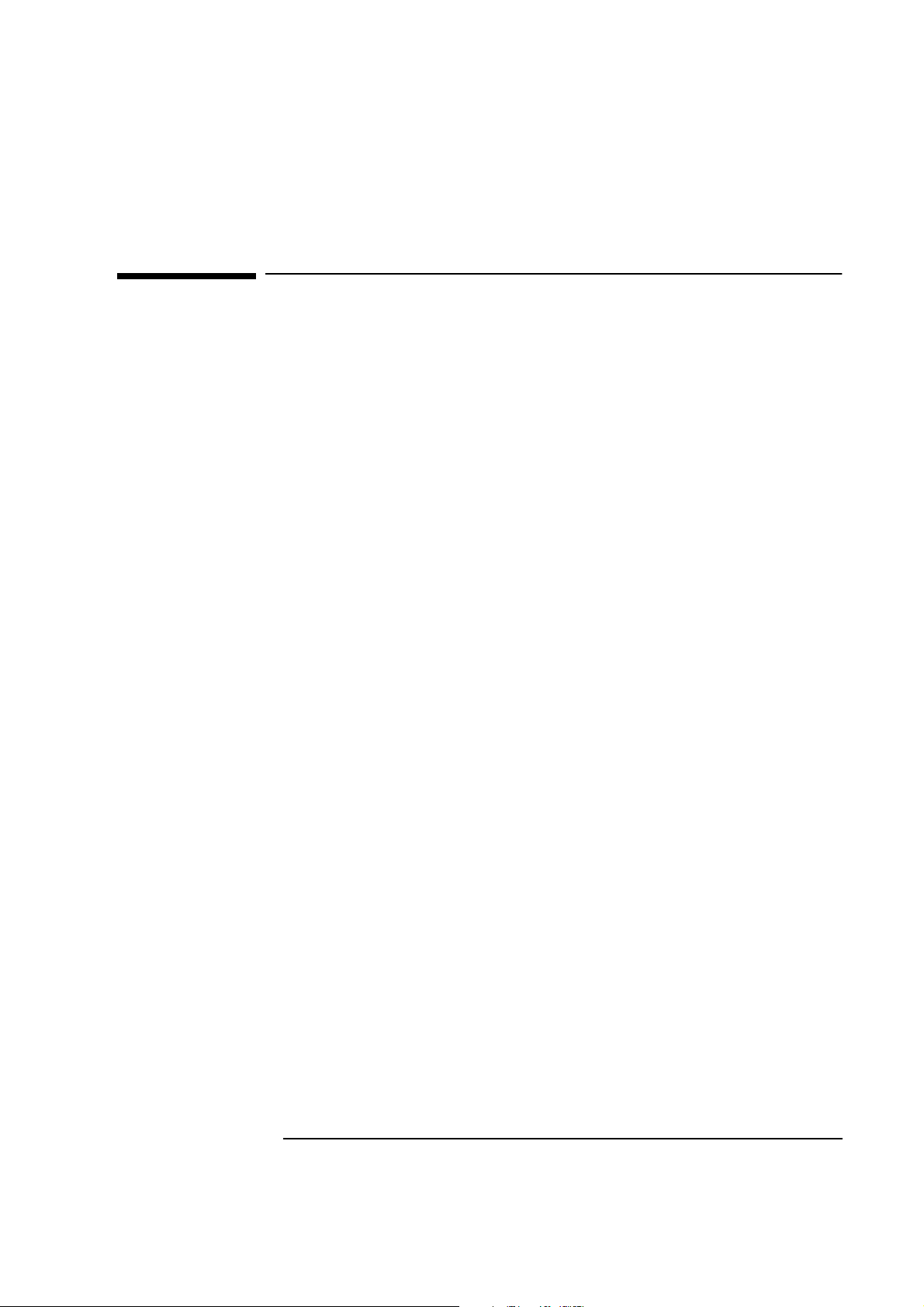
2 Connecting to a Netware 4.11 server
2 Connecting to a Netware 4.11 server
Windows for Workgroups
Windows for
Workgroups
Requirements
• HP Vectra with DOS and MS-Windows for Workgroups 3.11 installed.
• 3COM Etherlink 3C515 Ethernet card and drivers disk ver 2.0.
DOS ODI - File Name: 3C515.COM Size: 58KB Date: 7/08/96
• DOS and MS-Windows for Workgroups 3.11 media.
• Novell Netware 4.11 server that supports Net BEUI, NWLink IPX/SPX,
and NWLink NetBIOS transfer protocols.
• Netware client for DOS and MS-Windows.
Device Configuration
• Network Driver Optimization Normal
• Full Duplex Disabled
• Media Type Auto Select
• Boot PROM Disabled
• I/O Base Address 280h
• Interrupt Request Level 5
• DMA Channel 5
Procedure
1 With the HP Vectra turned off install the 3COM Fast Etherlink 3C515
adapter card into an ISA slot.
2 Power on the machine and allow it to boot to a DOS prompt.
3 Insert the 3COM drivers diskette and execute “A:\3C515CFG.EXE.”
4 Select “CONFIGURE ADAPTER”, and verify the resource settings listed
above under the heading “Device Configuration.”
5 If changes are required, save those changes and exit.
6 Remove the 3com cards driver diskette and insert Netware client for DOS
and MS-Windows disk 1.
Page 8

2 Connecting to a Netware 4.11 server
Windows for Workgroups
7 Execute INSTALL.EXE and set lines 1-5 as listed below;
• C:\NWCLIENT
•YES
•YES
C:\WINDOWS
•NO
• 3COM Fast Etherlink Family. (Use driver from NIC driver disk A:\NWCLIENT\)
8 Highlight option 6 to continue with installation.
9 When prompted, insert the corresponding disks to complete file transfer
and driver installation.
10 When the install utility is finished, press <CRTL><ALT><DEL> to restart
the machine.
11 After windows loads, open the “NETWORK” folder, and double-click the
“NETWORK SETUP” icon.
12 Select “Networks” and verify that “Novell Netware (Workstation Shell 4.0
and above)” is listed under “Install Windows support for the following
network only:”
13 Click on “OK” twice and the installation is complete.
Page 9

Windows 95 SR2 Requirements
• HP Vectra with Windows 95 SR2 loaded.
• 3COM Etherlink 3C515 Fast Ethernet card and drivers disk ver. 2.0.
Driver Name: El59X.Vxd Size: 38KB Date: 1/27/97
• Novell Netware Server 4.11 machine that supports Net BEUI, TCP/IP,
NWLink IPX/SPX, and NWLink NetBIOS transfer protocols.
Device Configuration
• Network Driver Optimization Normal
• Full Duplex Disabled
• Media Type Auto Select
• Boot PROM Disabled
2 Connecting to a Netware 4.11 Server
Windows 95 SR2
• I/O Base Address 280h
• Interrupt Request Level 5
• DMA Channel 5
Procedure
1 With the HP Vectra turned off, install the 3COM Etherlink III 3C515
adapter card into an ISA slot.
2 Connect network Cable media to the 3COM 3C515 card.
3 Insert a DOS bootable diskette and power on the machine.
4 After booting, insert the 3COM drivers disk “Etherlink 3C515 Fast
Ethernet Drivers Ver. 2.0.” and execute “A:\3C515CFG.EXE.”
5 Select “Configure NIC” and verify the resource settings listed above under
the heading “Device Configuration.”
6 If changes are required, save those changes and exit.
7 Remove the 3Com Software driver diskette and reboot the machine.
8 When Windows 95 restarts, a message will appear that new hardware has
been found.
9 Click on “Next” to begin hardware the hardware wizard on the “Update
Device Driver Wizard” dialog message.
Page 10

2 Connecting to a Netware 4.11 Server
Windows 95 SR2
10 Click on “Other Location” in the “Update Device Driver Location” dialog
box.
11 Set the path to “A:\” in the “Select other Location” dialog box click “OK”.
(If you have an HP pre-loaded HDD, set the path statement to
“C:\LANDRV\3C515\”).
12 Confirm that Windows 95 found the updated driver for this device, “3Com
3C515-TX Fast Ethernet ISA PnP Adapter” and click on “Finish” in the
“Update Device Driver Wizard” dialog box.
13 Click “OK” to the “Network” dialog box, to provide computer / work group
names.
14 In the Network Dialog Box, under the “Identification” folder, specify your
Computer Name, Workgroup, and Computer Description and click on
“Close”. (If you do not have the required information, contact your
network administrator)
15 Insert the 3Com software “Etherlink 3C515 Fast Ethernet Drivers Ver.
2.0” disk into the floppy drive, and click “OK” to the “Insert Disk” dialog
box.
16 Set the path to “A:”, and click “OK.” (If you have an HP pre-loaded HDD,
set the path statement to “C:\LANDRV\3C515\”)
17 Insert the Windows 95 CD-ROM, and enter the installation path for
Windows 95 files. (If you have an HP pre-loaded HDD, set the path
statement C:\MASTERS\WIN95\SYSTEM\CABS\”).
18 When prompted, enter the path to your Windows 95 source files, and click
on the “OK” button in the “Copying Files..” Dialog box. (If you have an HP
pre-loaded HDD, set the path statement
C:\MASTERS\WIN95\SYSTEM\CABS\”).
19 Click on “Yes” to finish the installation and restart your computer.
Page 11

3 Connecting to a Windows NT Server 3.51
Windows for Workgroups Ver. 3.11
3 Connecting to a Windows NT Server 3.51
Windows for
Workgroups
Ver. 3.11
Requirements
• HP Vectra with DOS and MS-Windows for Workgroups 3.11 installed.
• 3COM Fast Etherlink 3C515 ethernet card and drivers disk ver 2.0.
DOS ODI Driver Name: El515.DOS Size: 37KB Date: 7/05/96
NDIS Driver Name: El515.386 Size: 55KB Date: 7/03/96
• Microsoft Windows NT Server 3.51 machine that supports Net BEUI,
NWLink IPX/SPX, and NWLink NetBIOS transfer protocols.
Device Configuration
• Network Driver Optimization Normal
• Full Duplex Disabled
• Media Type Auto Select
• Boot PROM Disabled
• I/O Base Address 280h
• Interrupt Request Level 5
• DMA Channel 5
Procedure
1 With the HP Vectra turned off, install the 3COM Etherlink 3C515 adapter
card into an ISA slot.
2 Connect network cable media to the 3COM 3C515 card.
3 Insert a DOS bootable diskette and power on the machine.
4 After booting, insert the 3COM’s drivers disk “Etherlink 3C515 Ethernet
ver. 2.0”, and execute “A:\3C515CFG.EXE.”
5 Select “CONFIGURE NIC,” and verify the resource settings listed above
under the heading “Device Configuration.”
6 If changes are required, save those changes and exit.
7 Remove the 3COM Drivers diskette and reboot the machine.
Page 12
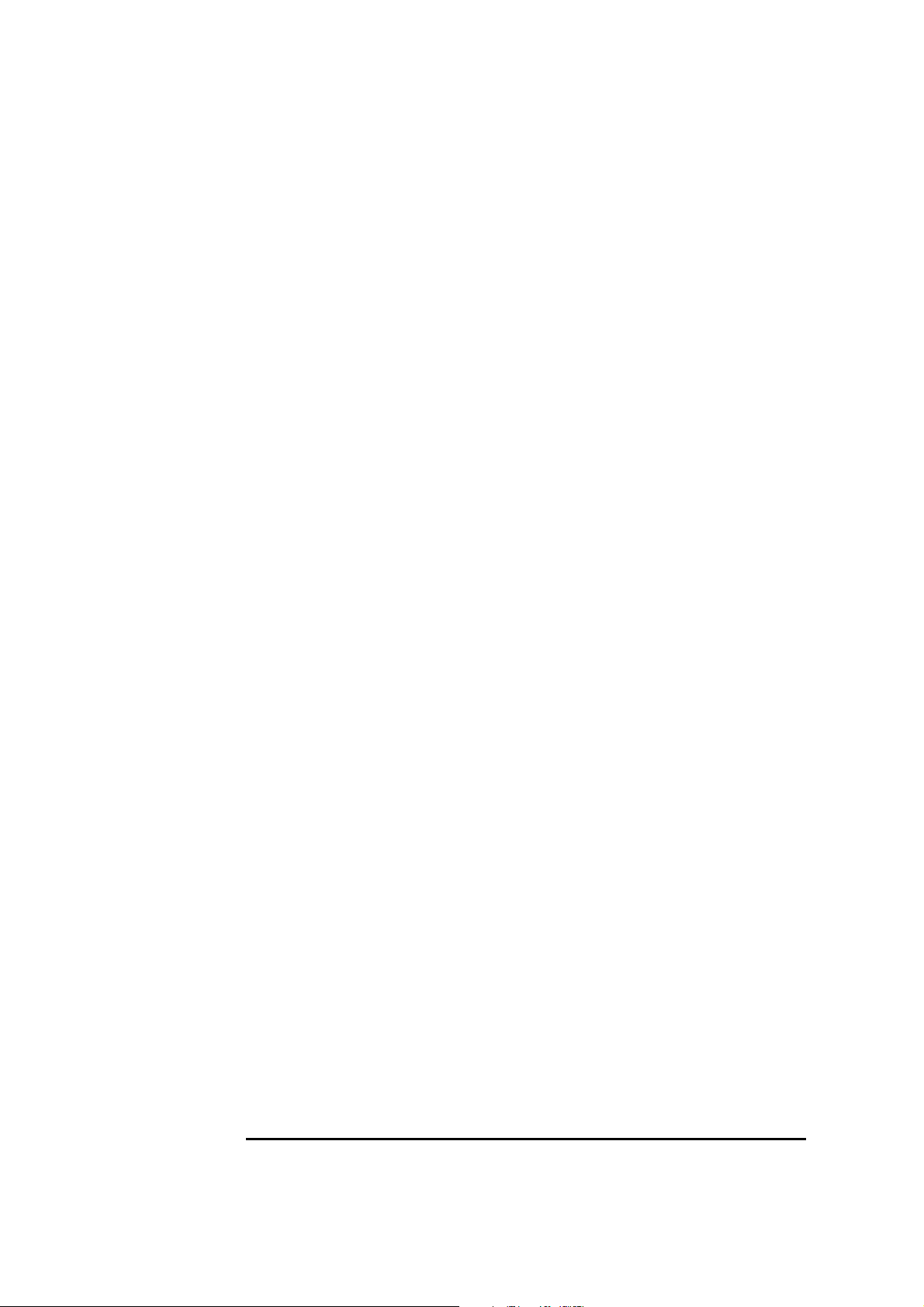
3 Connecting to a Windows NT Server 3.51
Windows for Workgroups Ver. 3.11
8 After windows loads, open the “NETWORK” program group, and double-
click on “Network Setup” icon.
9 Select the “Networks” button in the “Network Setup” dialog box.
10 Click on the “Install Microsoft Windows Network:” option, and click “OK.”
11 Click on “Drivers” from the “Network Setup” dialog box, and click on “Add
Adapter.”
12 Click “OK” to accept the default choice of “Unlisted or Updated Network
Adapter.”
13 Type the path “A:\WFW311” in the “Install Driver” dialog box, and then
insert the 3COM 3C515 drivers disk into the floppy drive, and click “OK.”
(If you have an HP preloaded HDD, set path to
“C:\LanDrv\3C515\WFW311”)
14 Select “3Com Fast Etherlink ISA (3C515)” in the “Unlisted or Updated
Network Adapter” dialog box, and click “OK.”
15 Make sure that the “3Com Fast Etherlink ISA (3C515) [NDIS2/NDIS3]” is
selected in “Network Drivers.”
16 Accept the applicable Network Protocols, and click on “CLOSE.”
3Com EtherLink III (3C515) [NDIS2/NDIS3]
Microsoft NetBEUI
IPX/SPX Compatible Transport with NetBIOS
(If you do not have the required information, contact your network
administrator)
17 At the “Network Setup” dialog box, click on “OK”.
18 Specify your User Name, Workgroup, and Computer Name in “Microsoft
Windows Network Names” dialog box, and click on “OK”. (If you do not
have the required information, contact your network administrator)
19 Finish the network card installation by clicking on “OK” in the “Network
Setup” message.
20 To complete the installation, click “Restart Computer” in the “Windows
Setup” dialog box.
Page 13

Windows 95 SR2 Requirements
• HP Vectra with Windows 95 SR2 loaded.
• 3COM Etherlink 3C515 Fast Ethernet card and drivers disk ver 2.0.
Driver Name: El59X.Vxd Size: 38KB Date: 1/27/97
• Microsoft Windows NT Server 3.51 machine that supports Net BEUI, TCP/
IP, NWLink IPX/SPX, and NWLink NetBIOS transfer protocols.
Device Configuration
• Network Driver Optimization Normal
• Full Duplex Disabled
• Media Type Auto Select
• Boot PROM Disabled
3 Connecting to a Windows NT Server 3.51
Windows 95 SR2
• I/O Base Address 280h
• Interrupt Request Level 5
• DMA Channel 5
Procedure
1 With the HP Vectra turned off, install the 3COM Etherlink III 3C515
adapter card into an ISA slot.
2 Connect network cable media to the 3COM 3C515 card.
3 Insert a DOS bootable diskette and power on the machine.
4 After booting, insert the 3COM drivers disk “Etherlink 3C515 Fast
Ethernet Drivers ver 2.0.” and execute “A:\3C515CFG.EXE.”
5 Select “Configure NIC”, and verify the resource settings listed above
under the heading “Device Configuration.”
6 If changes are required, save those changes and exit.
7 Remove the 3Com software driver diskette and reboot the machine.
8 When Windows 95 restarts, a message will appear that new hardware has
been found.
Page 14

3 Connecting to a Windows NT Server 3.51
Windows 95 SR2
9 Click on “Next” to begin the hardware wizard.
10 Click on “Other Location” in the “Update Device Driver Location” dialog
box.
11 Set the Path to “A:\” in the “Select other Location” dialog box and click
“OK”. (If you have an HP pre-loaded HDD, set the path statement to
“C:\LANDRV\3C515\”).
12 Confirm that Windows 95 found the updated driver for this device, “3Com
3C515-TX Fast Ethernet ISA PnP Adapter” and click on “Finish.”
13 Click “OK” in the “Network” dialog box, to provide computer / work group
names. (If you do not have the required information, contact your
network administrator)
14 In the Network Dialog box, under the “Identification” folder, specify your
Computer Name, Workgroup, and Computer Description and click on
“OK”.
(If you do not have the required information, contact your network
administrator)
15 Under the “Configuration” folder, click on “Add”, then double-click
“Protocol.”
16 Listed under “Manufacturers”, choose “Microsoft”, then under “Network
Protocols”, select “TCP/IP” and click “OK.”
17 Click on “Close” to continue the installation.
18 When prompted, insert the 3Com Software “Etherlink 3C515 Fast
Ethernet Drivers Ver. 2.0” disk into the floppy drive and click “OK.”
19 Set the path to “A:” and click “OK” for the 3Com Etherlink drivers to load.
(If you have an HP pre-loaded HDD, set the path statement to
“C:\LANDRV\3C515\”)
20 When prompted, insert the Windows 95 CD-ROM.
21 Set the path for Windows 95 source files, and click on the “OK”. (If you
have an HP pre-loaded HDD, set the path statement
C:\MASTERS\WIN95\SYSTEM\CABS\”).
22 Click on “Yes” to finish the installation and restart your computer.
Page 15

3 Connecting to a Windows NT Server 3.51
Windows 95 SR2
Page 16

3 Connecting to a Windows NT Server 3.51
Windows 95 SR2
Page 17

3 Connecting to a Windows NT Server 3.51
Windows NT Workstation Version 3.51
Windows NT
Workstation
Version 3.51
Requirements
• HP Vectra with Microsoft Windows NT Workstation 3.51 installed.
• 3COM Etherlink 3C515 ethernet card and drivers disk ver 2.0.
|Driver Name: El515.SYS Size: 55KB Date: 4/28/97
• Microsoft Windows NT Workstation 3.51 and Service Pack Media.
• Microsoft Windows NT Server 3.51 machine that supports Net BEUI, TCP/
IP, NWLink NetBIOS transfer protocols.
Device Configuration
• Network Driver Optimization Normal
• Full Duplex Disabled
• Media Type Auto Select
• Boot PROM Disabled
• I/O Base Address 280h
• Interrupt Request Level 5
• DMA Channel 5
Procedure
1 With the HP Vectra turned off, install the 3COM Etherlink III 3C515
adapter card into an ISA slot.
2 Connect network cable media to the 3COM 3C515 card.
3 Insert a DOS bootable diskette and power on the machine.
4 After booting, insert the 3COM Software “3C515 Ethernet drivers disk ver
2.0.” and execute “A:\3C515CFG.EXE.”
5 Select “CONFIGURE NIC” and verify the resource settings listed above
under the heading “Device Configuration.”
6 If changes are required, save those changes and exit.
7 Remove the 3com software driver diskette and reboot the machine.
8 After windows loads, open the “Main” program group, double-click on
“Control Panel” icon.
Page 18

3 Connecting to a Windows NT Server 3.51
Windows NT Workstation Version 3.51
9 Double click on the “Network” icon and agree to install Windows NT
Networking on your computer.
10 Insert the Windows NT Workstaion CD.
11 In “Windows NT Setup”, enter the path to your NT files and click on
“Continue.” (If you have an HP preloaded HDD, set path to “C:\I386”)
12 Click on “Do Not Detect” from the “ Network Adapter Card Detection”
dialog box, and click on “Continue” in the second “Network Adapter Card
Detection” dialog box.
13 From the “Drop Down List”, scroll down and select “<Other> Requires
disk from manufacturer” then click on “Continue“.
14 Set the path to “A:\” in the “Insert Disk“ dialog box, and then insert the
3COM 3C515 drivers disk.
15 Click “OK” at the “Install Driver” dialog box. (If you have an HP preloaded
HDD, set path to “C:\LanDrv\3C509\)
16 Select “3Com Fast Etherlink (3C515) ISA NIC” in the “Select OEM
Option” dialog box, and click “OK.”
17 Click on the “OK” button in the “Bus Location” dialog box.
18 Choose the appropriate network protocols by clicking the check boxes in
the “Windows NT Setup” dialog box and click on “Continue.” (If you do
not have the required information, contact your network administrator)
19 Choose to install all applicable TCP/IP options and select “Continue.” (If
you do not have the required information, contact your network
administrator)
20 At the “Network Settings” dialog box, click on “OK.”
21 If applicable, accept the default “NWLink IPX/SPX Protocol
Configuration” and hit enter.
22 At the “TCP/IP Configuration” screen, choose to use DHCP or enter your
TCP information and click on “OK.” (If you do not have the required
information, contact your network administrator)
23 At the “Domain/Workgroup Settings” dialog box, click on “OK” to accept
the default “Workgroup” as your workgroup name. (If you do not have the
required information, contact your network administrator)
Page 19

3 Connecting to a Windows NT Server 3.51
Windows NT Workstation Version 3.51
24 To complete the installation, remove the floppy disk, and click on “Restart
Computer” button in the “Windows NT Workstation Networking Setup”
dialog box.
Page 20

3 Connecting to a Windows NT Server 3.51
Windows NT Workstation Version 3.51
Page 21

3 Connecting to a Windows NT Server 3.51
Windows NT Workstation 4.0
Windows NT
Workstation 4.0
Requirements
• HP Vectra with Windows NT Workstation 4.0 Service Pack 3.
• 3COM Etherlink 3C515 Fast Ethernet card and drivers disk ver. 2.0.
Driver Name: El515.SYS Size: 55KB Date: 4/28/97
• Microsoft Windows NT Workstation 4.0 and Service pack media.
(If you have a Hewlett-Packard pre-loaded HDD, the media is located at
“C:\I386”)
• Microsoft Windows NT Server 3.51 machine that supports Net BEUI, TCP/
IP, NWLink IPX/SPX, and NWLink NetBIOS transfer protocols.
Device Configuration
• Network Driver Optimization Normal
• Full Duplex Disabled
• Media Type Auto Select
• Boot PROM Disabled
• I/O Base Address 280h
• Interrupt Request Level 5
• DMA Channel 5
Procedure
1 With the HP Vectra turned off, install the 3Com Etherlink III 3C515 Fast
Etherlink adapter card into an ISA slot.
2 Connect network media to the 3Com 3C515 Ethernet card.
3 Insert a DOS bootable diskette and power on the machine.
4 After booting, insert the 3COM Etherlink 3C515 Ethernet drivers disk ver.
2.0 and execute “A:\3C515CFG.EXE.”
5 Select “CONFIGURE NIC,” and verify the resource settings listed above
under the heading “Device Configuration.”
6 If changes are required, save those changes and exit.
7 Remove the 3com cards driver diskette and reboot the machine.
Page 22

3 Connecting to a Windows NT Server 3.51
Windows NT Workstation 4.0
8 Log onto the machine with administrator privileges. (If you do not have
the required information, contact your network administrator)
9 Click on “Start” and move to “Settings”, open the “Control Panel” group
and double-click the “Network” icon.
10 Click on the “Yes” button and agree to install “Windows NT Networking.”
11 With “Wired to the Network” checked, click on “Next.”
12 Click on the option to “Select form list” then on “Have Disk.”
13 Insert the 3COM 3C515 drivers disk into the floppy drive.
14 With the path set to “A:”, click “OK.” (If you have a Hewlett-Packard pre-
loaded HDD, set the path statement to “C:\LANDRV\3C515\”)
15 Select “3Com Fast Etherlink 3C515 ISA NIC” and click “OK.”
16 With “3Com Fast Etherlink 3c515 ISA NIC” listed in the “Network
Adapters” window, click on “Next.”
17 Accept the applicable network protocols and click on “Next.” (If you do
not have the required information, contact your network administrator)
18 At the “Network Services:” prompt, accept default settings and click on
“Next.”
19 Finish the network card installation by clicking on “Next.”
20 Designate the path to your NT files and select “Continue.” (If you have a
Hewlett-Packard pre-loaded HDD, set the path to “C:\I386”)
21 Click on the “OK” button in the “3Com Fast Etherlink 3c515 ISA NIC Bus
L…” dialog box, and system files will copy.
22 Choose to install DHCP services or manually set your IP address if
applicable and continue the installation. (If you do not have the required
information, contact your network administrator)
23 At the “Show Bindings for:” prompt, accept default settings and click on
“Next.”
24 When “Windows NT is now ready to start the network…” click on “Next.”
25 Specify your Computer Name, Workgroup or Domain and click on “Next.”
(If you do not have the required information, contact your network
administrator)
Page 23

3 Connecting to a Windows NT Server 3.51
Windows NT Workstation 4.0
26 After “Network has been installed on this computer” click on “Finish.”
27 To complete the installation, select “Yes” to reboot your computer.
Page 24

3 Connecting to a Windows NT Server 3.51
Windows NT Workstation 4.0
Page 25

4 Connecting to a Windows NT Server 4.0
Windows for Workgroups Ver. 3.11
4 Connecting to a Windows NT Server 4.0
Windows for
Workgroups
Ver. 3.11
Requirements
• HP Vectra with DOS and MS-Windows for Workgroups 3.11 installed.
• 3COM Fast Etherlink 3C515 ethernet card and drivers disk ver 2.0.
DOS ODI Driver Name: El515.DOS Size: 37KB Date: 7/05/96
NDIS Driver Name: El515.386 Size: 55KB Date: 7/03/96
• Microsoft Windows NT Server 4.0 machine that supports Net BEUI,
NWLink IPX/SPX, and NWLink NetBIOS transfer protocols.
Device Configuration
• Network Driver Optimization Normal
• Full Duplex Disabled
• Media Type Auto Select
• Boot PROM Disabled
• I/O Base Address 280h
• Interrupt Request Level 5
• DMA Channel 5
Procedure
1 With the HP Vectra turned off, install the 3COM Etherlink 3C515 adapter
card into an ISA slot.
2 Connect network cable media to the 3COM 3C515 card.
3 Insert a DOS bootable diskette and power on the machine.
4 After booting, insert the 3COM’s drivers disk “Etherlink 3C515 Ethernet
ver. 2.0”, and execute “A:\3C515CFG.EXE.”
5 Select “CONFIGURE NIC,” and verify the resource settings listed above
under the heading “Device Configuration.”
6 If changes are required, save those changes and exit.
7 Remove the 3COM Drivers diskette and reboot the machine.
Page 26

4 Connecting to a Windows NT Server 4.0
Windows for Workgroups Ver. 3.11
8 After windows loads, open the “NETWORK” program group, and double-
click on “Network Setup” icon.
9 Select the “Networks” button in the “Network Setup” dialog box.
10 Click on the “Install Microsoft Windows Network:” option, and click “OK.”
11 Click on “Drivers” from the “Network Setup” dialog box, and click on “Add
Adapter.”
12 Click “OK” to accept the default choice of “Unlisted or Updated Network
Adapter.”
13 Type the path “A:\WFW311” in the “Install Driver” dialog box, and then
insert the 3COM 3C515 drivers disk into the floppy drive, and click “OK.”
(If you have an HP preloaded HDD, set path to
“C:\LanDrv\3C515\WFW311”)
14 Select “3Com Fast Etherlink ISA (3C515)” in the “Unlisted or Updated
Network Adapter” dialog box, and click “OK.”
15 Make sure that the “3Com Fast Etherlink ISA (3C515) [NDIS2/NDIS3]” is
selected in “Network Drivers.”
16 Accept the applicable Network Protocols, and click on “CLOSE.”
3Com EtherLink III (3C515) [NDIS2/NDIS3]
Microsoft NetBEUI
IPX/SPX Compatible Transport with NetBIOS
(If you do not have the required information, contact your network
administrator)
17 At the “Network Setup” dialog box, click on “OK”.
18 Specify your User Name, Workgroup, and Computer Name in “Microsoft
Windows Network Names” dialog box, and click on “OK”. (If you do not
have the required information, contact your network administrator)
19 Finish the network card installation by clicking on “OK” in the “Network
Setup” message.
20 To complete the installation, click “Restart Computer” in the “Windows
Setup” dialog box.
Page 27

4 Connecting to a Windows NT Server 4.0
Windows for Workgroups Ver. 3.11
Page 28

4 Connecting to a Windows NT Server 4.0
Windows for Workgroups Ver. 3.11
Page 29

Windows 95 SR2 Requirements
• HP Vectra with Windows 95 SR2 loaded.
• 3COM Etherlink 3C515 Fast Ethernet card and drivers disk ver 2.0.
Driver Name: El59X.Vxd Size: 38KB Date: 1/27/97
• Microsoft Windows NT Server 4.0 machine that supports Net BEUI, TCP/
IP, NWLink IPX/SPX, and NWLink NetBIOS transfer protocols.
Device Configuration
• Network Driver Optimization Normal
• Full Duplex Disabled
• Media Type Auto Select
• Boot PROM Disabled
4 Connecting to a Windows NT Server 4.0
Windows 95 SR2
• I/O Base Address 280h
• Interrupt Request Level 5
• DMA Channel 5
Procedure
1 With the HP Vectra turned off, install the 3COM Etherlink III 3C515
adapter card into an ISA slot.
2 Connect network cable media to the 3COM 3C515 card.
3 Insert a DOS bootable diskette and power on the machine.
4 After booting, insert the 3COM drivers disk “Etherlink 3C515 Fast
Ethernet Drivers ver 2.0.” and execute “A:\3C515CFG.EXE.”
5 Select “Configure NIC”, and verify the resource settings listed above
under the heading “Device Configuration.”
6 If changes are required, save those changes and exit.
7 Remove the 3Com software driver diskette and reboot the machine.
8 When Windows 95 restarts, a message will appear that new hardware has
been found.
9 Click on “Next” to begin the hardware wizard.
Page 30

4 Connecting to a Windows NT Server 4.0
Windows 95 SR2
10 Click on “Other Location” in the “Update Device Driver Location” dialog
box.
11 Set the Path to “A:\” in the “Select other Location” dialog box and click
“OK”. (If you have an HP pre-loaded HDD, set the path statement to
“C:\LANDRV\3C515\”).
12 Confirm that Windows 95 found the updated driver for this device, “3Com
3C515-TX Fast Ethernet ISA PnP Adapter” and click on “Finish.”
13 Click “OK” in the “Network” dialog box, to provide computer / work group
names. (If you do not have the required information, contact your
network administrator)
14 In the Network Dialog box, under the “Identification” folder, specify your
Computer Name, Workgroup, and Computer Description and click on
“OK”.
(If you do not have the required information, contact your network
administrator)
15 Under the “Configuration” folder, click on “Add”, then double-click
“Protocol.”
16 Listed under “Manufacturers”, choose “Microsoft”, then under “Network
Protocols”, select “TCP/IP” and click “OK.”
17 Click on “Close” to continue the installation.
18 When prompted, insert the 3Com Software “Etherlink 3C515 Fast
Ethernet Drivers Ver. 2.0” disk into the floppy drive and click “OK.”
19 Set the path to “A:” and click “OK” for the 3Com Etherlink drivers to load.
(If you have an HP pre-loaded HDD, set the path statement to
“C:\LANDRV\3C515\”)
20 When prompted, insert the Windows 95 CD-ROM.
21 Set the path for Windows 95 source files, and click on the “OK”. (If you
have an HP pre-loaded HDD, set the path statement
C:\MASTERS\WIN95\SYSTEM\CABS\”).
22 Click on “Yes” to finish the installation and restart your computer.
Page 31

4 Connecting to a Windows NT Server 4.0
Windows 95 SR2
Page 32

4 Connecting to a Windows NT Server 4.0
Windows 95 SR2
Page 33

4 Connecting to a Windows NT Server 4.0
Windows NT Workstation Version 3.51
Windows NT
Workstation
Version 3.51
Requirements
• HP Vectra with Microsoft Windows NT Workstation 3.51 installed.
• 3COM Etherlink 3C515 ethernet card and drivers disk ver 2.0.
D r i v e r N a m e : E l 5 1 5 . S Y S S i z e : 5 5 K B D a t e : 4 / 2 8 / 9 7
• Microsoft Windows NT Workstation 3.51 and Service Pack Media.
• Microsoft Windows NT Server 4.0 machine that supports Net BEUI, TCP/
IP, NWLink IPX/SPX, and NWLink NetBIOS transfer protocols.
Device Configuration
• Network Driver Optimization Normal
• Full Duplex Disabled
• Media Type Auto Select
• Boot PROM Disabled
• I/O Base Address 280h
• Interrupt Request Level 5
• DMA Channel 5
Procedure
1 With the HP Vectra turned off, install the 3COM Etherlink III 3C515
adapter card into an ISA slot.
2 Connect network cable media to the 3COM 3C515 card.
3 Insert a DOS bootable diskette and power on the machine.
4 After booting, insert the 3COM Software “3C515 Ethernet drivers disk ver
2.0.” and execute “A:\3C515CFG.EXE.”
5 Select “CONFIGURE NIC” and verify the resource settings listed above
under the heading “Device Configuration.”
6 If changes are required, save those changes and exit.
7 Remove the 3com software driver diskette and reboot the machine.
8 After windows loads, open the “Main” program group, double-click on
“Control Panel” icon.
Page 34

4 Connecting to a Windows NT Server 4.0
Windows NT Workstation Version 3.51
9 Double click on the “Network” icon and agree to install Windows NT
Networking on your computer.
10 Insert the Windows NT Workstaion CD.
11 In “Windows NT Setup”, enter the path to your NT files and click on
“Continue.” (If you have an HP preloaded HDD, set path to “C:\I386”)
12 Click on “Do Not Detect” from the “ Network Adapter Card Detection”
dialog box, and click on “Continue” in the second “Network Adapter Card
Detection” dialog box.
13 From the “Drop Down List”, scroll down and select “<Other> Requires
disk from manufacturer” then click on “Continue“.
14 Set the path to “A:\” in the “Insert Disk“ dialog box, and then insert the
3COM 3C515 drivers disk.
15 Click “OK” at the “Install Driver” dialog box. (If you have an HP preloaded
HDD, set path to “C:\LanDrv\3C509\)
16 Select “3Com Fast Etherlink (3C515) ISA NIC” in the “Select OEM
Option” dialog box, and click “OK.”
17 Click on the “OK” button in the “Bus Location” dialog box.
18 Choose the appropriate network protocols by clicking the check boxes in
the “Windows NT Setup” dialog box and click on “Continue.” (If you do
not have the required information, contact your network administrator)
19 Choose to install all applicable TCP/IP options and select “Continue.” (If
you do not have the required information, contact your network
administrator)
20 At the “Network Settings” dialog box, click on “OK.”
21 If applicable, accept the default “NWLink IPX/SPX Protocol
Configuration” and hit enter.
22 At the “TCP/IP Configuration” screen, choose to use DHCP or enter your
TCP information and click on “OK.” (If you do not have the required
information, contact your network administrator)
23 At the “Domain/Workgroup Settings” dialog box, click on “OK” to accept
the default “Workgroup” as your workgroup name. (If you do not have the
required information, contact your network administrator)
Page 35

4 Connecting to a Windows NT Server 4.0
Windows NT Workstation Version 3.51
24 To complete the installation, remove the floppy disk, and click on “Restart
Computer” button in the “Windows NT Workstation Networking Setup”
dialog box.
Page 36

4 Connecting to a Windows NT Server 4.0
Windows NT Workstation Version 3.51
Page 37

4 Connecting to a Windows NT Server 4.0
Windows NT Workstation 4.0
Windows NT
Workstation 4.0
Requirements
• HP Vectra with Windows NT Workstation 4.0 Service Pack 3.
• 3COM Etherlink 3C515 Fast Ethernet card and drivers disk ver. 2.0.
Driver Name: El515.SYS Size: 55KB Date: 4/28/97
• Microsoft Windows NT Workstation 4.0 and Service pack media.
(If you have a Hewlett-Packard pre-loaded HDD, the media is located at
“C:\I386”)
• Microsoft Windows NT Server 4.0 machine that supports Net BEUI, TCP/
IP, NWLink IPX/SPX, and NWLink NetBIOS transfer protocols.
Device Configuration
• Network Driver Optimization Normal
• Full Duplex Disabled
• Media Type Auto Select
• Boot PROM Disabled
• I/O Base Address 280h
• Interrupt Request Level 5
• DMA Channel 5
Procedure
1 With the HP Vectra turned off, install the 3Com Etherlink III 3C515 Fast
Etherlink adapter card into an ISA slot.
2 Connect network media to the 3Com 3C515 Ethernet card.
3 Insert a DOS bootable diskette and power on the machine.
4 After booting, insert the 3COM Etherlink 3C515 Ethernet drivers disk ver.
2.0 and execute “A:\3C515CFG.EXE.”
5 Select “CONFIGURE NIC,” and verify the resource settings listed above
under the heading “Device Configuration.”
6 If changes are required, save those changes and exit.
7 Remove the 3com cards driver diskette and reboot the machine.
8 Log onto the machine with administrator privileges. (If you do not have
the required information, contact your network administrator)
Page 38

4 Connecting to a Windows NT Server 4.0
Windows NT Workstation 4.0
9 Click on “Start” and move to “Settings”, open the “Control Panel” group
and double-click the “Network” icon.
10 Click on the “Yes” button and agree to install “Windows NT Networking.”
11 With “Wired to the Network” checked, click on “Next.”
12 Click on the option to “Select form list” then on “Have Disk.”
13 Insert the 3COM 3C515 drivers disk into the floppy drive.
14 With the path set to “A:”, click “OK.” (If you have a Hewlett-Packard pre-
loaded HDD, set the path statement to “C:\LANDRV\3C515\”)
15 Select “3Com Fast Etherlink 3C515 ISA NIC” and click “OK.”
16 With “3Com Fast Etherlink 3c515 ISA NIC” listed in the “Network
Adapters” window, click on “Next.”
17 Accept the applicable network protocols and click on “Next.” (If you do
not have the required information, contact your network administrator)
18 At the “Network Services:” prompt, accept default settings and click on
“Next.”
19 Finish the network card installation by clicking on “Next.”
20 Designate the path to your NT files and select “Continue.” (If you have a
Hewlett-Packard pre-loaded HDD, set the path to “C:\I386”)
21 Click on the “OK” button in the “3Com Fast Etherlink 3c515 ISA NIC Bus
L…” dialog box, and system files will copy.
22 Choose to install DHCP services or manually set your IP address if
applicable and continue the installation. (If you do not have the required
information, contact your network administrator)
23 At the “Show Bindings for:” prompt, accept default settings and click on
“Next.”
24 When “Windows NT is now ready to start the network…” click on “Next.”
25 Specify your Computer Name, Workgroup or Domain and click on “Next.”
(If you do not have the required information, contact your network
administrator)
26 After “Network has been installed on this computer” click on “Finish.”
27 To complete the installation, select "Yes" to reboot your computer.
Page 39

4 Connecting to a Windows NT Server 4.0
Windows NT Workstation 4.0
Page 40

4 Connecting to a Windows NT Server 4.0
Windows NT Workstation 4.0
Page 41

Page 42

Version Number 3C509 Rev.1
