Page 1

HP Ultra 160 RAID Install
and Recovery Guide
HP Visualize Personal Workstations
Printed in USA January 2001
Manufacturing Part Number: A1289-90006
Edition E0101
© Copyright 2000 Hewlett-Packard Company
Page 2

Legal Notices
The information contained in this document is subject to change without
notice.
Hewlett-Packard makes no warranty of any kind with regard to this
material, including, but not limited to, the implied warranties of
merchantability and fitness for a particular purpose. Hewlett-Packard
shall not be liable for errors contained herein or for incidental or
consequential damages in connection with the furnishing, performance,
or use of this material.
Hewlett-Packard assumes no responsibility for the use or reliability of its
software on equipment that is not furnished by Hewlett-Packard.
Copyright Notice
©Copyright 2001 Hewlett-Packard Company.
This document contains proprietary information that is protected by
copyright. All rights reserved. No part of this document may be
photocopied, reproduced or translated to another language without the
prior written consent of Hewlett-Packard Company.
Trademark Acknowledgements
Symbios® and Nextreme® are registered trademarks of LSI Logic
Corporation.
Adaptec® is a registered trademark of Adaptec Incorporated.
Microsoft®, Windows®,WindowsNT®and MS-DOS® are U.S. registered
trademarks of Microsoft Corporation.
HP Printing Division
Hewlett-Packard Company
3404 E. Harmony Road
Fort Collins, CO 80528-9599
USA
2
Page 3

Important Safety Instructions
Please read the following safety information first.
WARNING For your safety, never remove the Personal Workstation’s cover
without first removing the power cord from the power outlet,
and any connection to a telecommunications network. Always
replace the cover on the Personal Workstation before switching
it on again.
CAUTION Static electricity can damage electronic components. You should use an
electrostatic bracelet if you have one. You should turn all equipment
OFF. Do not let your clothes touch the accessory. To equalize the static
electricity, rest the accessory bag on top of the Personal Workstation
while you are removing the accessory from the bag. You should handle
the accessory as little as possible and with care.
Problems, Questions and Suggestions
You can get the latest HP Visualize Personal Workstation software and
hardware support information at:
http://www.hp.com/workstations/support/
3
Page 4

4
Page 5

Contents
1. Installing HP Ultra 160 RAID
and Migrating Your File System
Introduction . . . . . . . . . . . . . . . . . . . . . . . . . . . . . . . . . . . . . . . . . . . . . . . . .8
Installation and Migration Process . . . . . . . . . . . . . . . . . . . . . . . . . . . . . .9
2. Recovering Your HP Ultra 160 RAID System
Introduction . . . . . . . . . . . . . . . . . . . . . . . . . . . . . . . . . . . . . . . . . . . . . . . .18
Recovery Process . . . . . . . . . . . . . . . . . . . . . . . . . . . . . . . . . . . . . . . . . . . .19
Hardware Warranty . . . . . . . . . . . . . . . . . . . . . . . . . . . . . . . . . . . . . . . . .21
Regulatory Information. . . . . . . . . . . . . . . . . . . . . . . . . . . . . . . . . . . . . . .22
A. Using HP Diagnostic Tools
How to Use HP DiagTools for Ultra 160 RAID . . . . . . . . . . . . . . . . . . . .24
5
Page 6

Contents
6
Page 7

1 Installing HP Ultra 160 RAID
and Migrating Your File System
This chapter provides an overview of the HP Ultra 160 RAID disk
management solution for Windows NT systems and step-by-step
Chapter 1 7
Page 8

Installing HP Ultra 160 RAID and Migrating Your File System
Introduction
instructions for installing it and migrating your file system onto two
SCSI hard disk drives. This premier storage management solution
consists of:
•an LSI Logic Symbios SYM21040 PCI-to-Ultra 160 SCSI Dual
Channel Host Adapter board,
•a CD-ROM containing the Nextreme RAID software and
•a special HP Diagnostic CD-ROM (see Appendix A for
instructions on how to use the Diagnostic Tools).
A set of LSI Logic User’s Guide documentation for both hardware and
software is available on the Nextreme CD-ROM. On this CD is a folder
named DOC that contains PDF files for the Nextreme User’s Guide (file
name: Nextreme.pdf) and the SYM21040 User’s Guide (file name:
21040usersguide.pdf). There is also a folder named ACROBAT that
contains the Acrobat® Reader to enable you to read the PDF files.
NOTE This document assumes that you are familiar with SCSI protocol,
storage management, Windows NT file systems and related accessory
devices. Those who will benefit from this document are: engineers, IT
professionals, system administrators and more experienced users of
Windows NT on HP Visualize Personal Workstations.
Introduction
The HP Ultra 160 RAID solution providesan Ultra 160SCSI interface to
PCI computer systems that allows you to use two hard disk drives for
multi-disk striping and mirroring. For optimal performance, the two
drives must be identical in storage capacity.
The solution includes: an LSI Logic SYM21040 Host Adapter board that
replaces your current Adaptec 29160 SCSI Controller board plus special
software that facilitates the migration of your data and applications to
multiple hard disks.
The Nextreme RAID software that accompanies the LSI Logic Host
Chapter 18
Page 9

Installing HP Ultra 160 RAID and Migrating Your File System
Installation and Migration Process
Adapter board:
•allows RAID level 0 and 1 configurations,
•includes the Veritas® Array Manager software,
•provides a SCSI RAID BIOS and
•provides a DOS SCSI RAID Configuration Utility.
NOTE You will need a blank, formatted 3.5 floppy disk to complete the
installation and recovery process.
Installation and Migration Process
The following instructions assume that your system is in an installed
state from the Factory Pre-Load or from a Recovery CD and you have
installed TCP/IP. If you have not already configured TCP/IP for NT 4.0,
you can install the Microsoft Loopback Adapter and configure it to any IP
address. This virtual adapter and the IP address will not be seen by your
network. HP recommends that you do not select DHCP when configuring
the virtual adapter. Windows 2000 includes TCP/IP installed.
NOTE Before you proceed with the installation process, please check the
http://www.hp.com/visualize/support website for BIOS and
other system updates.
Step 1. Back up your data and software before attempting the Installation
Process.
Step 2. Create a device driver diskette. Turn the machine on and allow it to
boot from the hard disk. Log-in with Administrator privileges. Insert the
Nextreme CD-ROM and allow it to Auto-Run.
a. The Nextreme Introduction screen will appear. In the Contents
area, choose: Diskette Creation.After reading and agreeing to the
Chapter 1 9
Page 10

Installing HP Ultra 160 RAID and Migrating Your File System
Installation and Migration Process
License Agreement, follow the instructions to create a Symbios (symc
1010)
driver diskette.
NOTE From the DOS prompt, you must change directories to the makedisk
directory on the CD-ROM drive to run the makedisk command.
For NT 4.0: makedisk WINNT SYMC1010.
For Windows 2000: makedisk WIN2K SYMC1010.
Leave the diskette in the drive.
NOTE Save this driver diskette as it also contains software that is useful
during recovery procedures.
b. For Windows NT 4.0, close the Nextreme browser window and open
the Windows NT SCSI Adapter Control Panel. Select the drivers
tab, click the add button and click the have disk button:
In the input line that appears, type: A:\winnt\miniport
Then follow the defaults until you are asked to restart the system. At
this screen, select NO. Remove the Nextreme RAID CD-ROM and the
driver diskette and shut down the system.
For Windows 2000, the operating system will detect the new adaptor
and request a driver update.
NOTE HP recommends that you leave the Adaptec SCSI driver installed until
you have booted to the hard drive attached to the Symbios SCSI card.
c. After the system powers itself off, unplug the power cord from the
back of the chassis.
Step 3. Install the SYM21040 Board and additional Hard Disk Drive.
NOTE: Observe proper anti-static procedures before removing the
existing Adaptec® 29160 SCSI Controller board from your Workstation.
Chapter 110
Page 11

Installing HP Ultra 160 RAID and Migrating Your File System
Installation and Migration Process
Refer to your Workstation User’s Guide for complete instructions on how
to open the Workstation cover and remove/replace PCI boards.
For Windows 2000, insert the SYM21040 adapter board into a 64 bit
wide slot similar to the installed Adaptec 29160 adapter. Power the
system up to allow Windows2000 detect the new adapter. Windows2000
will display the Device Driver Wizard during bootup. Click on the next
button and select the "Searchfor a suitabledriver for mydevice" . Click
next again and select the floppy disk drives location after inserting the
Windows 2000 driver floppy that was created earlier. Press Enter and
procedure to install the Windows 2000 "SYM_U3.SYS" driver to be
installed. Power down the system and move the SCSI ribbon cable and
the SCSI LED cable over from the Adaptec 29160 adapter to the
SYM21040 adapter card by using fig 1-1 and 1-2 and following steps a, b,
and continuing with step d through g.
For Windows NT 4.0 follow steps a through h.
Figure 1-1 Location of Adaptec 29160 SCSI Controller board.
Torx screws
a. Disconnect the SCSI ribbon cable and SCSI LED cable from the
b. Connect the SCSI LED cable to the connector on the back edge of the
Chapter 1 11
SCSI Controller
Board
existing Adaptec board and remove the Torx screws and the board.
See Fig 1-1. Place the removed board in a protective, anti-static bag.
This board must be retained for future configurations or recovery
processes.
SYM 21040 board. Make sure that the outside wire on the cable’s
connector is attached to the pin closest to the rear of the computer’s
chassis. See Fig. 1-2.
Page 12

Installing HP Ultra 160 RAID and Migrating Your File System
Installation and Migration Process
Figure 1-2 Cable Connections
SCSI ribbon cable
attaches here
(closest to the
chassis wall)
c. For Windows NT 4.0 only, install the LSI Logic SYM21040 board in
the same PCI slot from which you removed the Adaptec board. Make
sure the board is properly seated in the connector slot.
d. Connect the SCSI ribbon cable to the SYM 21040 card. See Fig. 1-2.
e. If your second drive was installed at the HP factory, the SCSI ID will
already be properly set (go to Step 3f below). If you are installing an
additional accessory disk drive, you will have to manually set the
SCSI ID. The IDs for all SCSI drives in the chain must be unique
(Note: SCSI ID 7 is used by the SCSI host adapter and 0 is used by
the factory installed hard drive). The label on the new hard drive
shows the SCSI ID settings. If you need help with these settings,
contact HP Support. Install the drive.
f. Make sure the SCSI ribbon cable and power cables are firmly
connected to both disk drives. Replace the Workstation’s cover.
Reconnect the system’s power cord.
SCSI LED cable
attaches here
g. Power up the system and wait for the system to boot from the hard
disk. Watch the boot screen to verify that the system now recognizes
two hard disk drives.
NOTE You will receive a message that a service or driver failed during system
start-up until you remove the Adaptec driver. You may wish to verify
that this is the only driver or service that failed by examining the
event log.
Chapter 112
Page 13

Installing HP Ultra 160 RAID and Migrating Your File System
Installation and Migration Process
Log-in with Administrator privileges.
h. Go to the Windows NT SCSI Adapter Control Panel and select the
driver tab. Highlight the Adaptec 29160 driver and click the remove
button. Select the defaults and close the Control Panel window.
Windows 20000 is plug and play and you will not need to delete the
adaptec driver.
Step 4. Install the Nextreme RAID software.
a. Re-insert the Nextreme CD-ROM and allow it to Auto-Run. The
Nextreme introduction screen will appear. In the Contents section on
the right, click on: Nextreme Migration.
NOTE You will have to install three utilities in the following order: Runtime
Environment, Migration Utility and Veritas® Array Manager.
b. Near the bottom of the page, click on: Install Nextreme
Migration Utility’s Runtime Environment. Select: Run
this program from its current location and click OK. If you
get an authenticode signature not found message, click YES
to install and run the utility. Select the remaining defaults until you
are returned to the Nextreme Migration Setup browser screen.
c. Again (near the bottom of the page), click on Install Nextreme
Migration Utility. Choose: Run this program from its
current location and click on OK. If you get an authenticode
signature not found message, click YES to install and run the
utility. Select the remaining defaults until you are returned to the
Nextreme Migration Setup browser screen
d. Click on the Back button in the browser. In the Content area on the
right, click on: Veritas Array Manager, scroll down and choose:
1. Choose Veritas Array Manager for Windows NT 4.0 if using
NT 4.0. Choose Run this program from its current location
and select OK. Select the remaining defaults.
Chapter 1 13
Page 14

Installing HP Ultra 160 RAID and Migrating Your File System
Installation and Migration Process
NOTE If you have not installed TCP/IP, you will get a message that you have
failed one or more of the basic requirements. You can install the
Microsoft Loopback Adapter and configure it to any IP address. This
is a virtual adapter and the IP address will not be seen by your
network. HP recommends that you do not select DHCP when
configuring the virtual adapter. You do not have to restart the
computer before installing the Veritas® Array Manager.
When asked to do so, type in your name and company information
again in the spaces provided, then continue to select the defaults
until you reach the screen that asks you to restart the computer.
Choose: No, I will restart later and click Finish.
2. Choose “Vertias Array Manager for Windows 20000” when using
Windows 2000.
Close the Veritas® Array Manager browser window.
e. Click the Start button on the task bar and select Programs, then
LSI Migration and LSI Nextreme Migration.
f. In the Migration Utility, select: Start and then Check System
NOTE: Ignore File Check and Partition Check warnings that may
occur after the “Check System” selection above.
Select: Next and then Select Data Performance for striping (or
Select Drive Reliability for mirroring). Click Next.
If the Migration Utility reports insufficient disk drives, you
must go to the Advanced option. Choose: Physical Drive ID:1
and Add it to the Used Drives column. Exit the Advanced option.
Select: Commit/Reboot. Keep the Nextreme CD-ROM in the drive.
Step 5. Migrate your applications and data. Wait for the system to
re-boot.
a. When the Visualize blue screen appears, press F12 (boot order).
There may be a delay between when the F12 key is pressed and the
boot choice appears.
b. When the boot choice is presented, select to boot from the ATAPI
CD-ROM. Upon booting to the CD, press any key when prompted to
Chapter 114
Page 15

Installing HP Ultra 160 RAID and Migrating Your File System
Installation and Migration Process
begin the migration.
c. Press enter when prompted
NOTE: This step can take more than one hour to complete for disk
striping. For mirroring, it will only take a few seconds but you should
wait until system progress shows all disk mirroring is complete.
When migration is complete, remove the Nextreme CD-ROM and press
any key to re-boot.
Step 6. Modify drive letters. Youmust now use the Veritas®console to
assign the proper drive letters to the two disk drives. To modify them,
select the Start button on the task bar, then Programs, Veritas Array
Manager and Console.
CAUTION Be careful not to choose Uninstall VeritasArray Manager software in the
Veritas Array manager menu. It will shut down the Disk Management
Service first and then ask for confirmation. If you inadvertently make
this choice, you will have to re-start Disk Management Service from the
Windows NT Services Control Panel.
Click on: Volumes
Right Click on: the CD-ROM icon named “D”
Select: Modify Drive Letter (see Fig. 1-3) and change the CD-ROM
drive letter to “E.”
Figure 1-3 Assigning proper drive letters
Chapter 1 15
Page 16

Installing HP Ultra 160 RAID and Migrating Your File System
Installation and Migration Process
For the other disk (named Raid Volume 1), use the same procedure as
above and change it to drive “D.”
If you are not able to select “D” as a drive letter, close the Veritas®
console, restart the system and then “D” will be available.
Choose: OK and close the Veritas® console. Restart the system. Your
system should now recognize a “D” and “E” drive.
At this point, you will be able to use the Veritas® software from the
Windows Start Menu to configure future volumes and partitions. After
the migration is done, each of the striped hard disk drives will consist of
50% unused space. For mirrored disks, all disk space will be used.
Step 7. (optional) Clean up the file system. You can remove the
Nextreme Migration Utility software and associated files by using the
Microsoft NT Add/Remove Programs Control Panel.
Chapter 116
Page 17

2 Recovering Your HP Ultra 160
RAID System
This chapter provides a step-by-step procedure for recovering your HP
Ultra 160 RAID solution.
Chapter 2 17
Page 18

Recovering Your HP Ultra 160 RAID System
Introduction
Introduction
The recovery process assumes that the target system is configured as
follows:
• an installed LSI Logic SYM21040 controller board,
• two identically sized hard disk drives (HDDs) and
• at least one CD-ROM drive.
You will need the following equipment to complete this procedure:
• the 2-Disk Recovery CD-ROM Set for Visualize Personal
Workstations(dated after June 2000; contact HP Support if your
CD’s are dated older than June 2000),
• one blank, formatted 3.5” 1.44MB floppy disk and
• the Nextreme CD-ROM that came withyour HP Ultra160 RAID
Solution Kit.
WARNING This procedure will delete any and all data stored on any and all
hard drives, volumes or partitions on your system. If the system
is functional at the time of this procedure be sure to perform a
complete backup of all data stored on the systems hard drives.
NOTE Before attempting to recover your HP Visualize Workstation with
installed HP Ultra 160 RAID Solution, make sure your system is not
connected to a switch box. This procedure should only be performed with
the system directly connected to the keyboard and mouse that shipped
with the system and a supported monitor. Contact HP Support if you are
unsure if your monitor is supported.
Chapter 218
Page 19

Recovering Your HP Ultra 160 RAID System
Recovery Process
Recovery Process
NOTE Before attempting to recover your HP Visualize Workstation with
installed HP Ultra 160 RAID Solution it may be necessary to access the
Workstation’s Recovery CD instructions. Insert Disk 1 of the Recovery
media set into a functional Microsoft Windows system to display or print
those instructions.
Step 1. Create a Nextreme Bootable Floppy
a. If your system is not functional: From another functional Microsoft
Windows NT system, insert the Nextreme RAID CD and let it
Auto-Run.
b. The Nextreme Introduction screen will appear. Choose: Diskette
Creation fromthe Contents sidebar.Read the License Agreement
and after selecting Agree, scroll down until you see the title bar
Bootable Diskette; follow the instructions.
NOTE You will need a blank, DOS formatted floppy diskette.
c. When the diskette has been successfully created, remove it from the
functional system’s floppy drive and remove the Nextreme RAID
CD-ROM.
Step 2. Remove the RAID Boot Volume
a. Start with the non-functional system powered down. Insert the
Nextreme Bootable Floppy diskette created in Step 1 above and
power the system up.
b. Wait for the system to boot from the floppy and you see the Nextreme
Welcome screen. Press esc to get to the DOS prompt
c. At the DOS prompt, type: A:/scsi_rcu Then press enter.
d. From the menu select: Delete Raid Boot Volume and press
enter
Chapter 2 19
Page 20

Recovering Your HP Ultra 160 RAID System
Recovery Process
e. When prompted, select: Exit and Reboot System
f. Let the system boot. At the blue screen, power off the system.
Step 3. Remove the LSI SYM21040 Controller Board
NOTE Observe proper anti-static procedures before removing the LSI SYM
21040 controller card from your Workstation.Refer to your Workstation’s
Owner’s Guide for complete instructions on how to open the Workstation
cover and remove/replace PCI boards
a. Disconnect the power cord from the rear of the chassis.
b. Disconnect the SCSI ribbon cable and the SCSI LED cable from the
LSI SYM21040 controller board and remove the board. Place the
removed board in a protective anti-static bag. The board must be
retained to complete the recovery process.
c. Connect the SCSI LED cable to the connector at the back of the
Adaptec AHA-29160 controller board. Be sure that the outside wire
on the cable’s connector is attached to the pin closest to the rearof the
system chassis.
d. Re-install the Adaptec 29160 SCSI controller board. Be sure to select
a 64-bit slot, you will be unable to continue if the Adaptec 29160
controller board is installed in a 32-bit slot. Refer to your
Workstations Owner’s Manual for information on identifying a 32 or
64-bit PCI slot.
e. Connect the SCSI Ribbon cable to the Adaptec 29160 controller
board’s connector that is nearest to the machine’s rear bulkhead (see
Figure 1-1). Reconnect the system’s power cord.
Step 4. Recover The System’s Default Software Configuration. At this
point you must perform a system software recovery from the 2-disk
software recovery set mentioned in the Introduction section of this
Chapter. Refer to the instructions provided to complete this process.
NOTE It will be necessary to perform both steps 1 and 2 from the Recovery
Menu’s Partition and Format selection to complete this procedure.
Chapter 220
Page 21

Recovering Your HP Ultra 160 RAID System
Hardware Warranty
Step 5. Perform the HP Ultra 160 Raid Solution Installation and
Migration Procedure
Refer to Chapter 1 of this document for instructions on performing the
installation of the HP Ultra 160 RAID Solution on your Visualize
Personal Workstation.
Hardware Warranty
This HP accessory is covered by a limited hardware warranty for a
period of one year from the date of purchase by the original end-user.The
type of service provided is return to an HP or repair-authorized reseller
service-center.
At Hewlett-Packard’sdiscretion, a defective accessory will be repaired or
replaced by a new unit, either of the same type or of an equivalent model.
If this accessory is purchased and used together with an HP Visualize
PersonalWorkstation,it will be covered by the warranty of this computer
or workstation, under the same conditions of service and duration.
Please refer to the warranty statement provided with your HP Visualize
Personal Workstation for warranty limitations, customer
responsibilities, and other terms and conditions.
FOR CONSUMER TRANSACTIONS IN AUSTRALIA AND NEW
ZEALAND: The warranty terms contained in this statement, except to
the extent lawfully permitted, do not exclude, restrict or modify and are
in addition to the mandatory statutory rights applicable to the sale of
this product to you.
Chapter 2 21
Page 22

Recovering Your HP Ultra 160 RAID System
Regulatory Information
Regulatory Information
For complete FCC Regulatory Compliance information, refer to the
Electromagnetic Compatibility Notices found on the inside front cover of
the Symbios® SYM21040 PCI-to-Ultra 160 SCSI Dual Channel Host
Adapter User’s Guide that accompanies the HP Ultra 160 RAID product.
Chapter 222
Page 23

A Using HP Diagnostic Tools
HP DiagTools, provided with this HP Ultra160 RAID solution, is an easy
to use, offline diagnostic test suite that can quickly perform a basic
system test of the machine. It is a common tool for all HP PCs and
Workstations that will:
Appendix A 23
Page 24
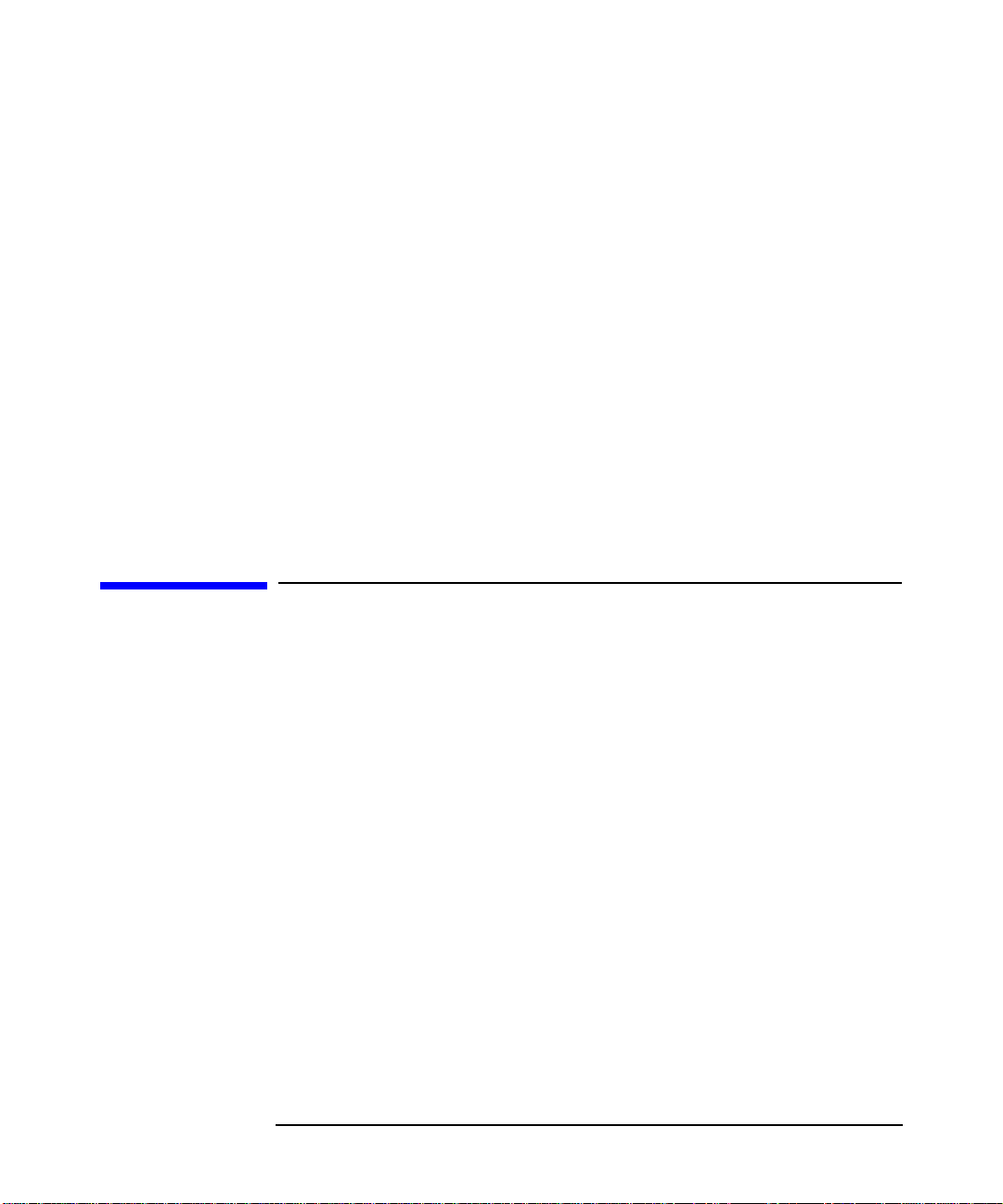
Using HP Diagnostic Tools
How to Use HP DiagTools for Ultra 160 RAID
• check the configuration of your system and verify that it is
functioning correctly,
• identify hardware problems and
• provide precise information to HP Support Agents, so they can
solve problems quickly and effectively.
You should use DiagTools to:
• ensure the correct functioning of your system's hardware as a
complete unit,
• test individual components of your Workstation,
• know the complete hardware configuration of your Workstation,
• have a complete record of your system's configuration and the
results of the diagnostic tests.
How to Use HP DiagTools for Ultra 160 RAID
Step 1. Insert the HP DiagTools CD into the CD-ROM drive. Restart your
Workstation.
a. At the Visualize blue screen press F2 and check to see that the
Hardware Protection itemsare set to “enabled”or “unlocked.” Restart
the system and, again at the Visualize blue screen, press F12 to
choose the ATAPI drive as the boot device.
b. When DiagTools starts, it will display a welcome screen.
c. Press F2 to start DiagTools and follow the on-screen instructions to
perform the diagnostics tests.
Step 2. Perform Basic Tests:
a. DiagTools Welcome Screen
Press F2 to continue
b. DiagTools Screen
Press F2 to continue
Appendix A24
Page 25

Using HP Diagnostic Tools
How to Use HP DiagTools for Ultra 160 RAID
c. Configuration Detection Screen
Wait for completion. Detection duration depends on your
Workstation’s hardware configuration.
d. Configuration Detection Screen
DiagTools displays a configuration summary here, including all the
information above including such things as BIOS release. All this will
be written in the Support Ticket. See Step 3.
Press F4 to generate the Support Ticket (without test results).
Press F2 to continue.
e. Basic System Tests Explanation Screen
Press F2 to continue
Basic Tests is a pre-defined set of tests for a global check of the
machine.
f. Basic System Tests Running Screen
Basic Tests will take approximately 5 minutes to run. During this
time you may see screen garbage during the hard disk and video
tests. This is a normal part of the process. The image will be restored
when the test is completed.
Basic Tests cover:
• Processor(s)
• Memory (processor’s cache, video and standard memory)
• Chipset (auxiliary motherboard components),
• Flash ROM,
• Hard disk drive (IDE or SCSI),
• Basic video features
• Serial and parallel ports.
Appendix A 25
Page 26
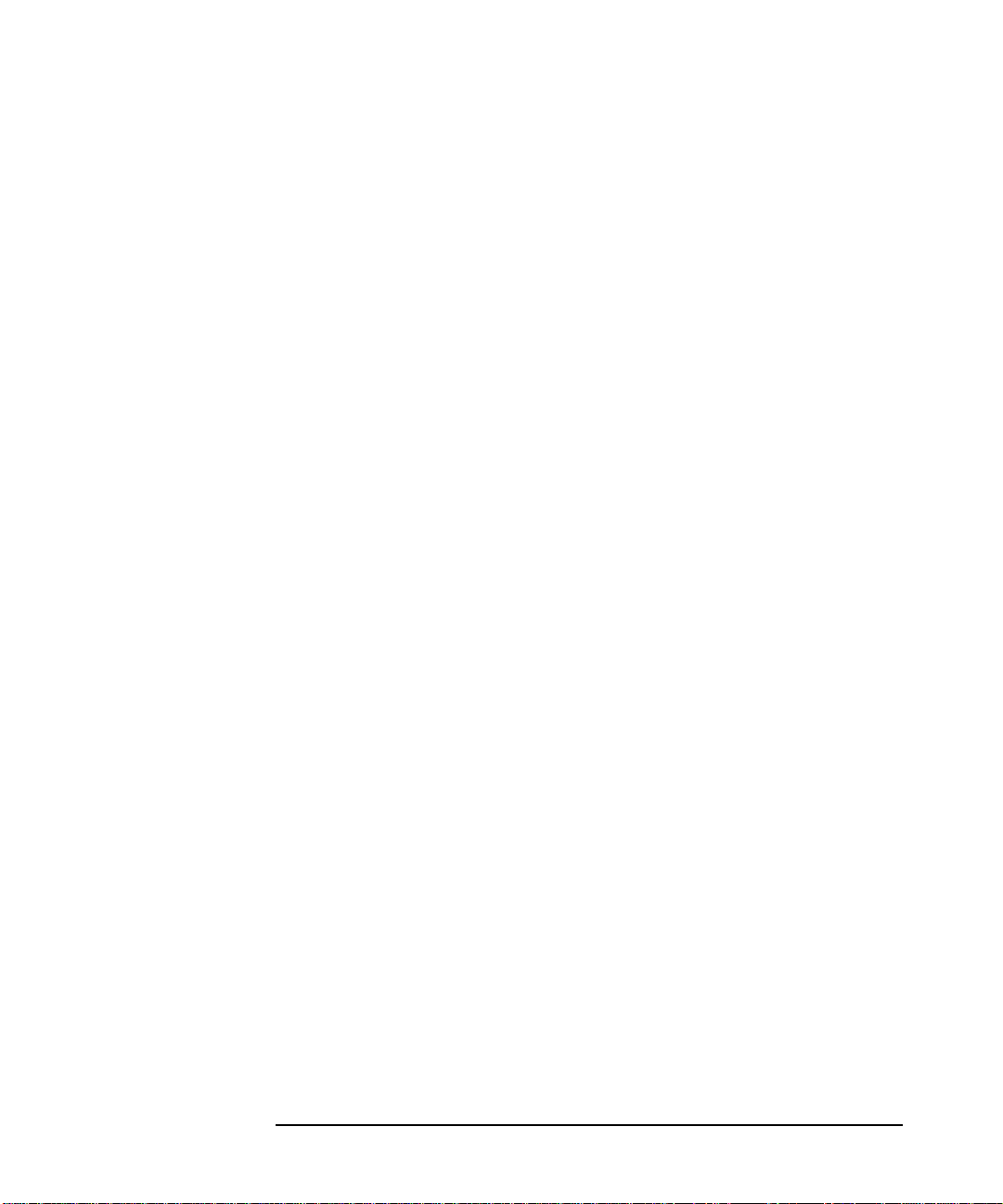
Using HP Diagnostic Tools
How to Use HP DiagTools for Ultra 160 RAID
g. Basic System Tests Results Screen
Results of Basic Tests are OK.
Press F2: you can go to Advanced Tests to focus or stress some
hardware components, then it is possible to come back to this screen
to generate a complete Support Ticket.
Press F3: exit from DiagTools.
Press F4: generates the Support Ticket with detailed results of the
Basic Tests. This Ticket enables HP Support to provide you with the
best possible service.
h. Basic System Test Result Failed Screen
In this case, a problem occurred during the Basic Tests. DiagTools
indicates the failing part to be exchanged.
The message could also ask to perform a specific action: run Advanced
Tests for a specific part, reformat the hard disk, change the BIOS
release, clear Flash ROM, etc.
Press F4: to generate the Support Ticket with detailed results of the
Basic Tests (minimum required from HP Support).
Step 3. Create HP Support Ticket
a. Support Ticket Explanation Screen
A Support Ticket file is going to be created as HPSUPPT.TXT. This
name cannot be changed and a new Support Ticket replaces the
previous one. A Support Ticket contains 6 sections
• HP Support-Ticket: Why this file is important
• DiagTools: System Information
• DiagTools: Test Report
• DiagTools: Interpretation of Basic Tests Results
• DiagTools: Administration Report
• HP Support-Ticket: Your Comments
Appendix A26
Page 27

Using HP Diagnostic Tools
How to Use HP DiagTools for Ultra 160 RAID
b. Support Ticket Path Screen (use F12 to toggle through values)
Enter the path to generate the Support Ticket:
• Temporary Area
• Floppy disk (example A:\)
NOTE If you select Temporary Area, you will only be able to view the Support
Ticket on the screen.
c. Support Ticket Creation In Progress Screen
DiagTools is collecting data for the Support Ticket.
d. Support Ticket Has Been Generated Screen
DiagTools displays Support Ticket path. Keep this path in mind to
read it after reboot. You may also press F7 to view the Ticket now.
When a test fails, you can find a summary in Support Ticket title in
the second line of the Diagnostics Section.
Tests results are detailed in the check list.
Technical explanation results can help HP Support personnel
understand the problem.
Step 4. Advanced Tests
NOTE The Advanced System Tests can only be entered after the Basic System
Tests have been completed.
Press F2 to return to a screen that allows you to perform Advanced
Function Tests.
Many features are machine dependent; it is not possible to test
everything during the Basic Tests. However, it may be useful to run
specific tests that cover extended functions of the main components.
Run the Advanced Tests if the Basic Tests have been passed, but (due to
Appendix A 27
Page 28

Using HP Diagnostic Tools
How to Use HP DiagTools for Ultra 160 RAID
time limitations) all features have not been tested.
If a hardware problem is suspected, you may want to focus on certain
components:
• video chips are tested in standard mode (VGAand VESA) during
basic tests. It is possible to test more advanced features of video
chips using advanced tests (3D graphical functions, etc.),
• memory is tested more quickly during Basic Tests, and it is
possible to make a more exhaustive test during Advanced Tests
(walking ones, walking zeroes, etc.).
For more information, please refer to the DiagTools manual.
Appendix A28
