Page 1
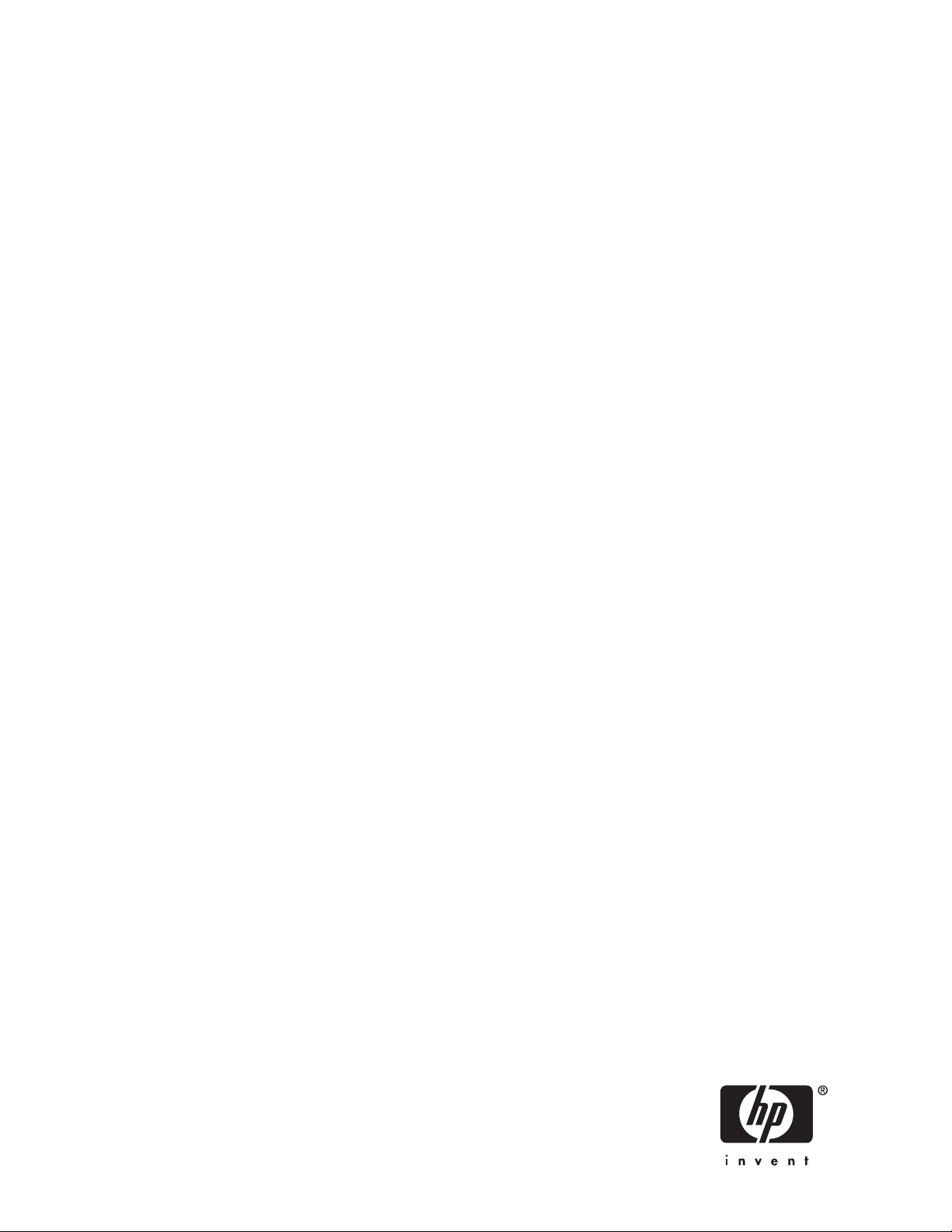
HP StorageWorks Disk Array XP operating
system configuration guide: Windows
2000/2003
XP12000
XP10000
SVS200
Part number: A5951-96194
ifth edition: June 2006
F
Page 2
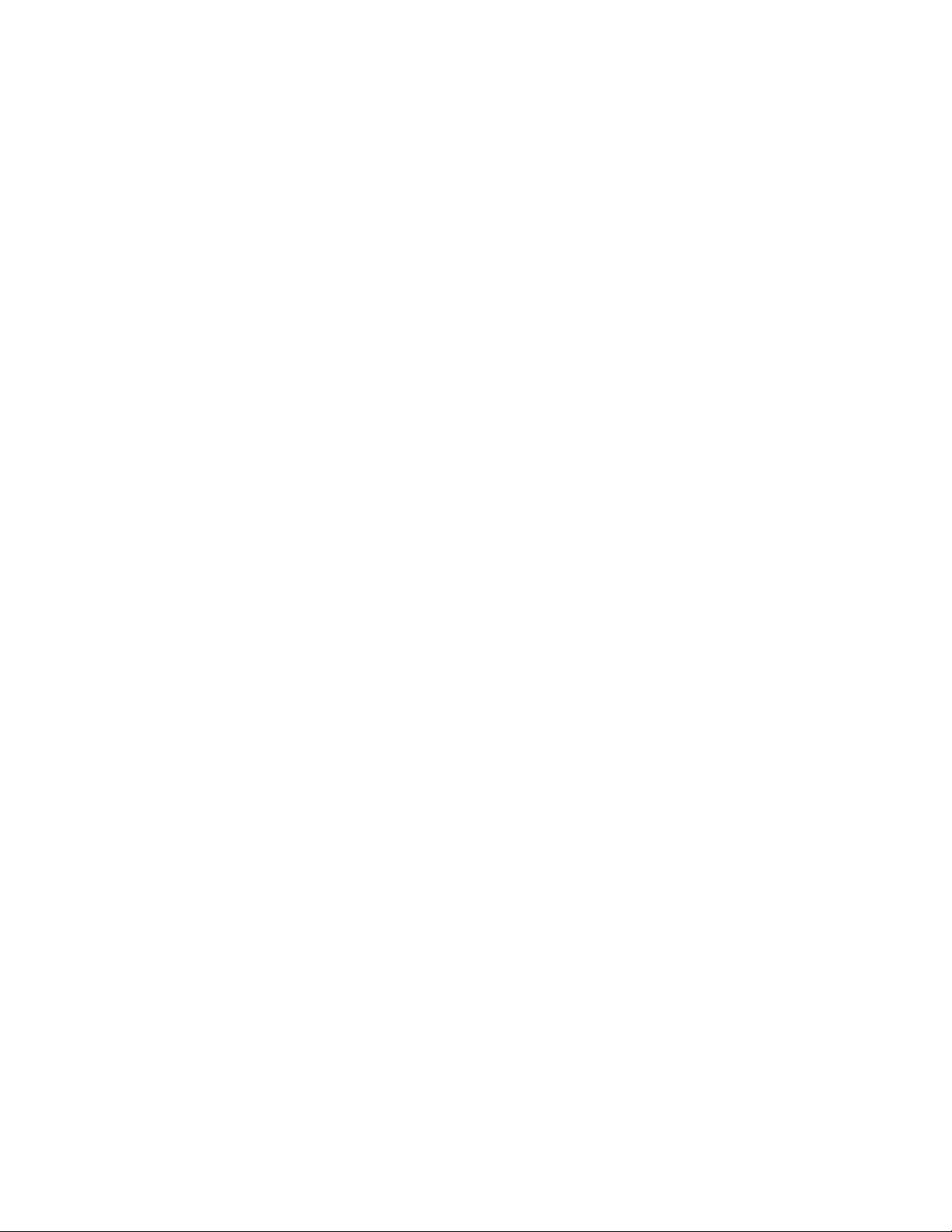
Legal and notice information
© Copyright 2003-2006 Hewlett-Packard Development Company, L.P.
Confidential computer software. Valid license from HP required for possession, use or copying. Consistent with FAR 12.211 and
12.212, Commercial Computer Software, Computer Software Documentation, and Technical Data for Commercial Items are
licensed to the U.S. Government under vendor’s standard commercial license.
The information contained herein is subject to change without notice. The only warranties for HP products and services are set forth
in the express warranty statements accompanying such products and services. Nothing herein should be construed as constituting
an additional warranty. HP shall not be liable for technical or editorial errors or omissions contained herein.
Microsoft, Windows, Windows XP, and Windows NT are U.S. registered trademarks of Microsoft Corporation.
Page 3
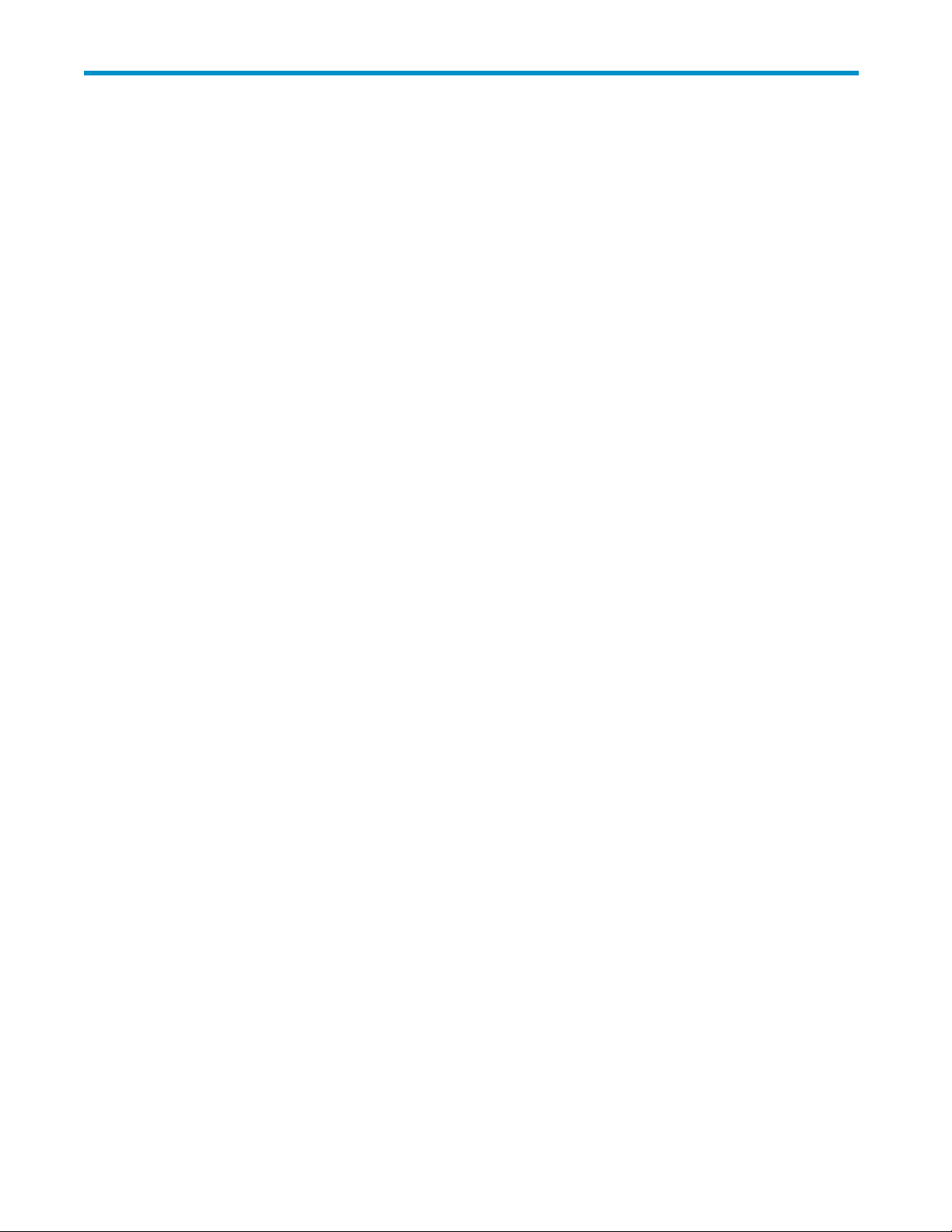
Contents
Preface .............................. 5
Aboutthisguide....................................... 5
Intendedaudience...................................... 5
Diskarrays......................................... 5
Relateddocumentation.................................... 5
Documentconventionsandsymbols .............................. 6
HPtechnicalsupport..................................... 7
Subscriptionservice ..................................... 7
OtherHPwebsites ..................................... 7
Documentationfeedback ................................... 7
1Installation............................ 9
Featuresandrequirements .................................. 9
FibreChannelinterface................................. 10
Deviceemulationtypes................................. 10
Failover ....................................... 10
SNMP configuration.................................. 11
RAIDManagercommanddevices ............................ 11
Installationprocedures ................................... 12
Install and configurethediskarray.............................. 12
Settingthehostmodeandhostgroupmodeforthediskarrayports.............. 13
SettingtheSystemOptionMode............................. 14
ConfiguringtheFibreChannelports ........................... 15
Fibreaddress................................... 15
Fabric and connection parameter settings . . . . . . . . . . . . . . . . . . . . . . . 16
Install and configurethehost ................................ 16
LoadingtheOSandsoftware .............................. 16
Installing and configuringtheHBAs............................ 16
Cross-referencingHBAs............................... 17
FabriczoningandLUNsecurity ............................. 18
Connectthediskarray................................... 19
Definingthepaths................................... 19
Verifyingthehostrecognizesarraydevices ........................ 20
Configurediskdevices ................................... 20
Writingsignatures................................... 20
Creatingandformattingdiskpartitions .......................... 21
Verifying filesystemoperations ............................. 21
2Troubleshooting . ........................ 23
Errorconditions ...................................... 24
CallingtheHPsupportcenter ................................ 25
Contactinformation .................................. 25
Beforeyoucall .................................... 25
A Path worksheet . . . . ..................... 27
BDiskarraysupportedemulations.................. 29
Supportedemulations ................................... 29
HP StorageWorks Disk Array XP operating system configuration guide: Windows 2000/2003
3
Page 4
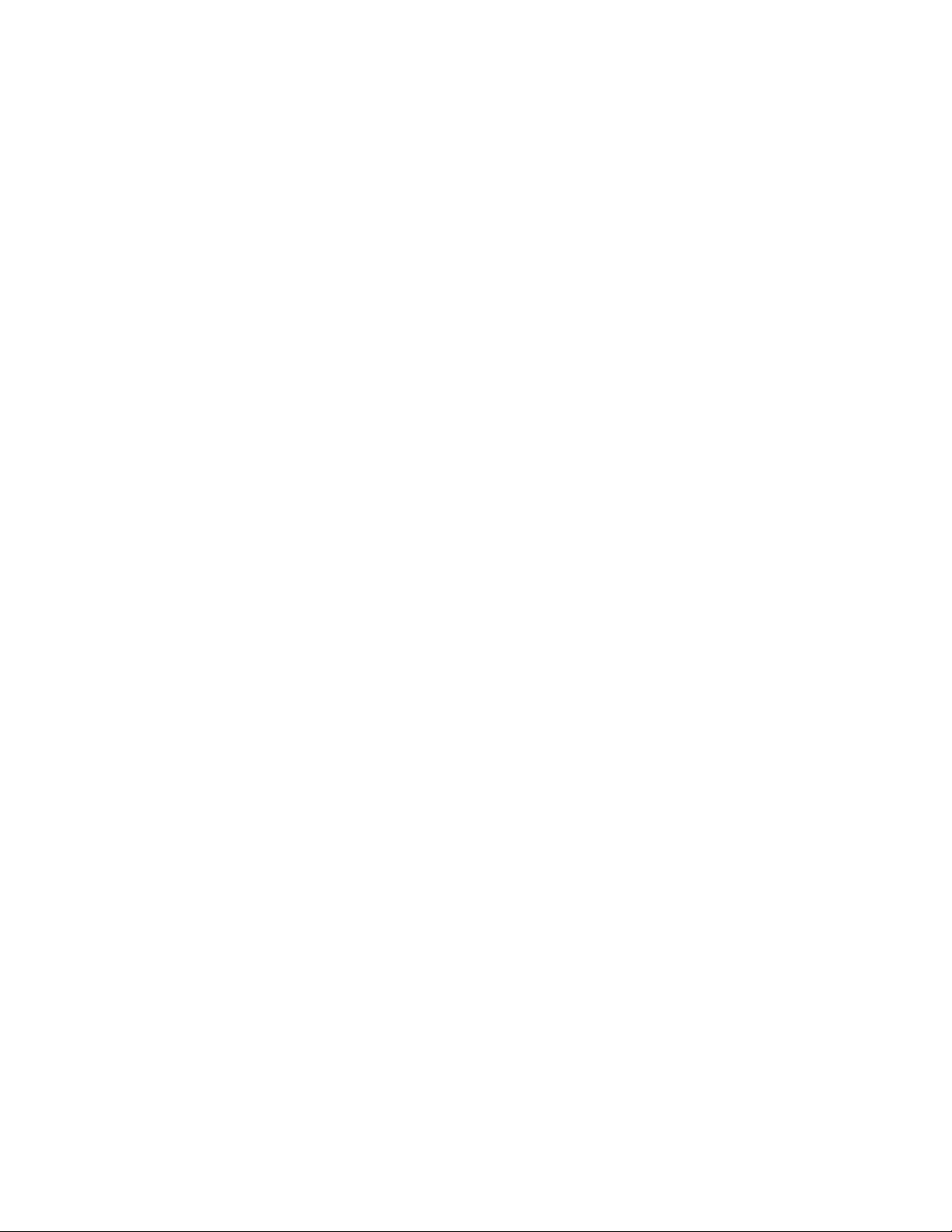
Emulation specifications .................................. 30
Glossary............................. 33
Index .............................. 37
4
Page 5

Preface
About this guide
This guide provides information about:
• Requirements and procedures for connecting an XP disk array or the SVS200 to a host system
• Configuring the disk array for use with the Windows 2000/2003 operating system
Intended audience
This guide is i
• Thehosthardware
• Windows 2000/2003 operating system
• XP disk array
Disk arrays
Unless otherwise noted, the term “disk array” refers to these systems:
• HP StorageWorks XP10000 Disk Array
• HP StorageWorks XP12000 Disk Array
• HP StorageWorks 200 Storage Virtualization System
ntended for system administrators with knowledge of:
s and/or the SVS200
Related documentation
The follow
• HP StorageWorks XP10000 Disk Array: Owner’s Guide
• HP StorageWorks XP12000 Disk Array: Owner’s Guide
• HP Storage
You can fin
h
ttp://w
In the Storage section, click Storage array systems and then select your product.
ing documents provide related information:
Works 200 Storage Virtualization System: Owner’s Guide
d these documents from the Manuals page of the HP Business Support Center web site:
ww.hp.com/support/ manuals
HP StorageWorks Disk Array XP operating system configuration guide: Windows 2000/2003
5
Page 6
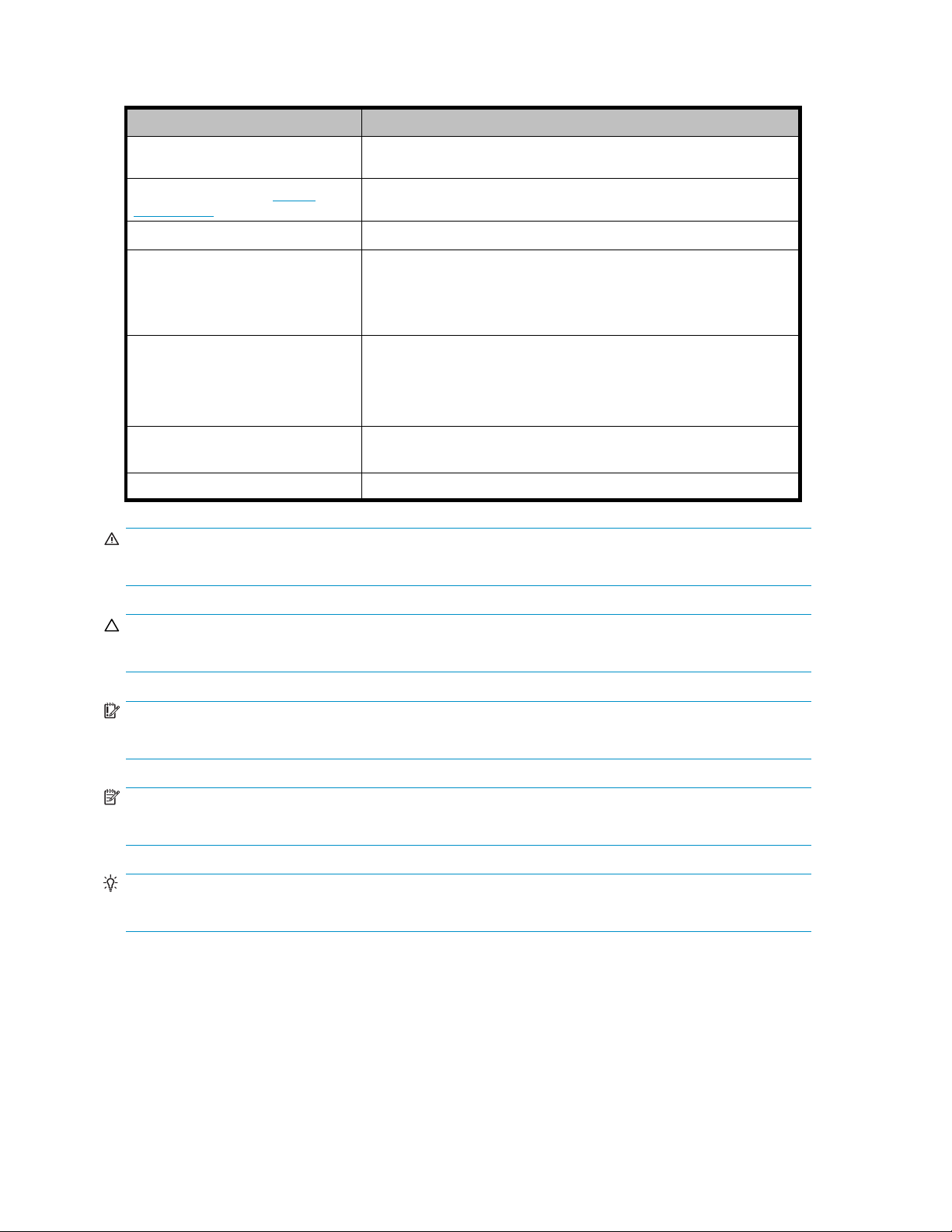
Document conven
tions and symbols
Convention
Blue text: Document conventions and
symbols
Blue, underlined text: http://
www.hp.com
Italic
text Text emphasis and book titles
Bold text
Monospace text
Monospace, italictext
Monospace, bold text
WARNING!
Indicates that failure to follow directions could result in bodily harm or death.
Element
Cross-reference links and e-mail addresses
Web site addre
• Keys that are pressed
• Text typed into a GUI element, such as a box
• GUI elements that are clicked or selected, such as menu and
list items, buttons, tabs, and check boxes
• File and directory names
• System output
• Code
• Commands, their arguments, and argument values
• Code variables
• Command variables
Emphasi
sses
zed monospace text
CAUTION:
Indicates that failure to follow directions could result in damage to equipment or data.
IMPORTANT:
Provides clarifying information or specific instructions.
NOTE:
Provides additional information.
TIP:
Provides
helpful hints and shortcuts.
6
Preface
Page 7
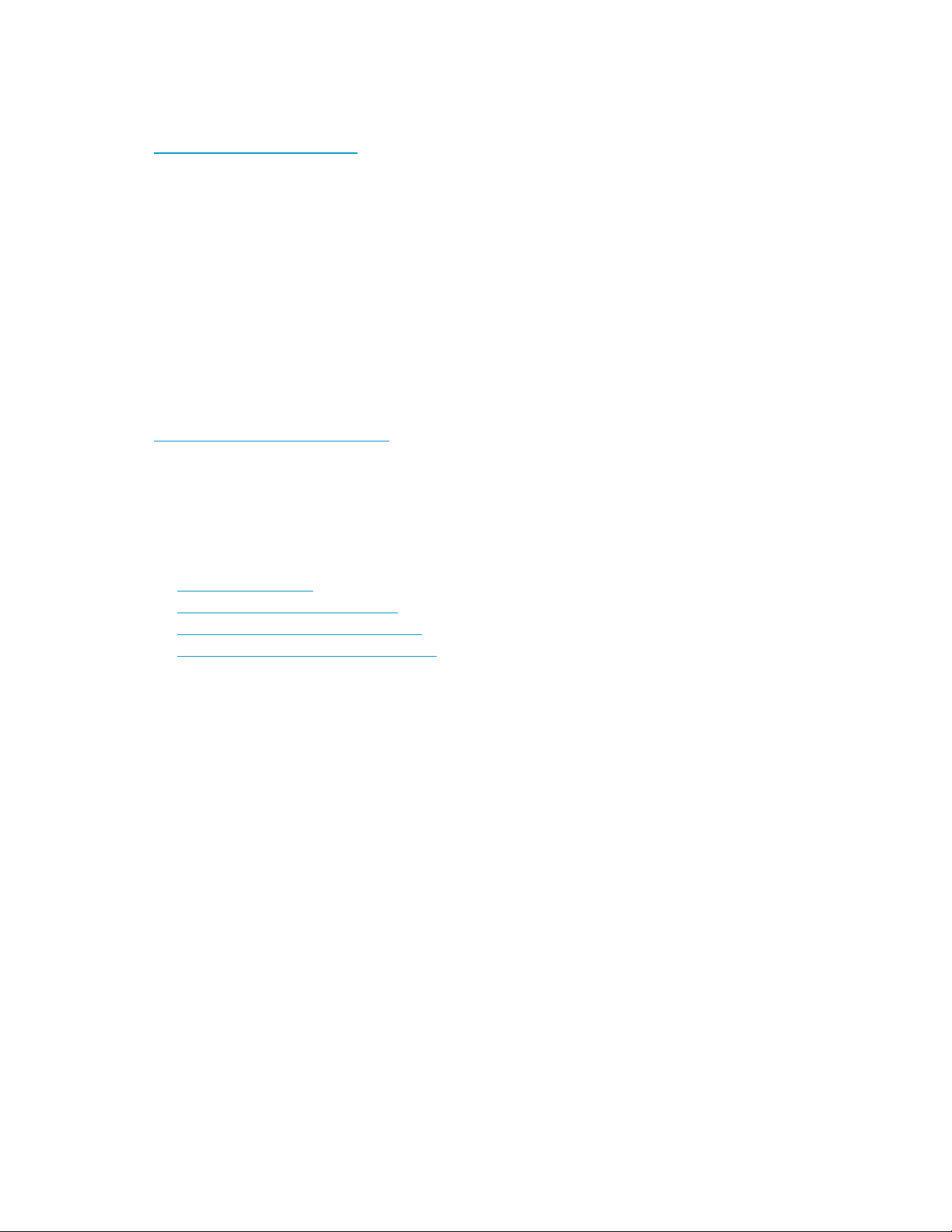
HP technical support
Telephone numbers for worldwide technical support are listed on the HP support web site:
h
ttp://www.hp.com/support/.
Collect the f
• Technical support registration number (if applicable)
• Product serial numbers
• Product mod
• Error messages
• Operating system type and revision level
• Detailed q
For continuous quality improvement, calls may be recorded or monitored.
ollowing information before calling:
el names and numbers
uestions
Subscription service
HP recommends that you register your product at the Subscriber’s Choice for Business web site:
h
ttp://www.hp.com/go/e-updates.
After registering, you will receive e-mail notification of product enhancements, new driver versions,
firmware updates, and other product resources.
Other HP
For additional information, see the following HP web sites:
•h
•http://
•http://www.hp.com/service_locator
•http://www.hp.com/support/manuals
web sites
ttp://www.hp.com
www.hp.com/go/storage
Documentation feedback
HP welcomes your feedback.
To make comments and suggestions about product documentation, please send a message to
storagedocs.feedback@hp.com. All submissions become the property of HP.
HP StorageWorks Disk Array XP operating system configuration guide: Windows 2000/2003
7
Page 8
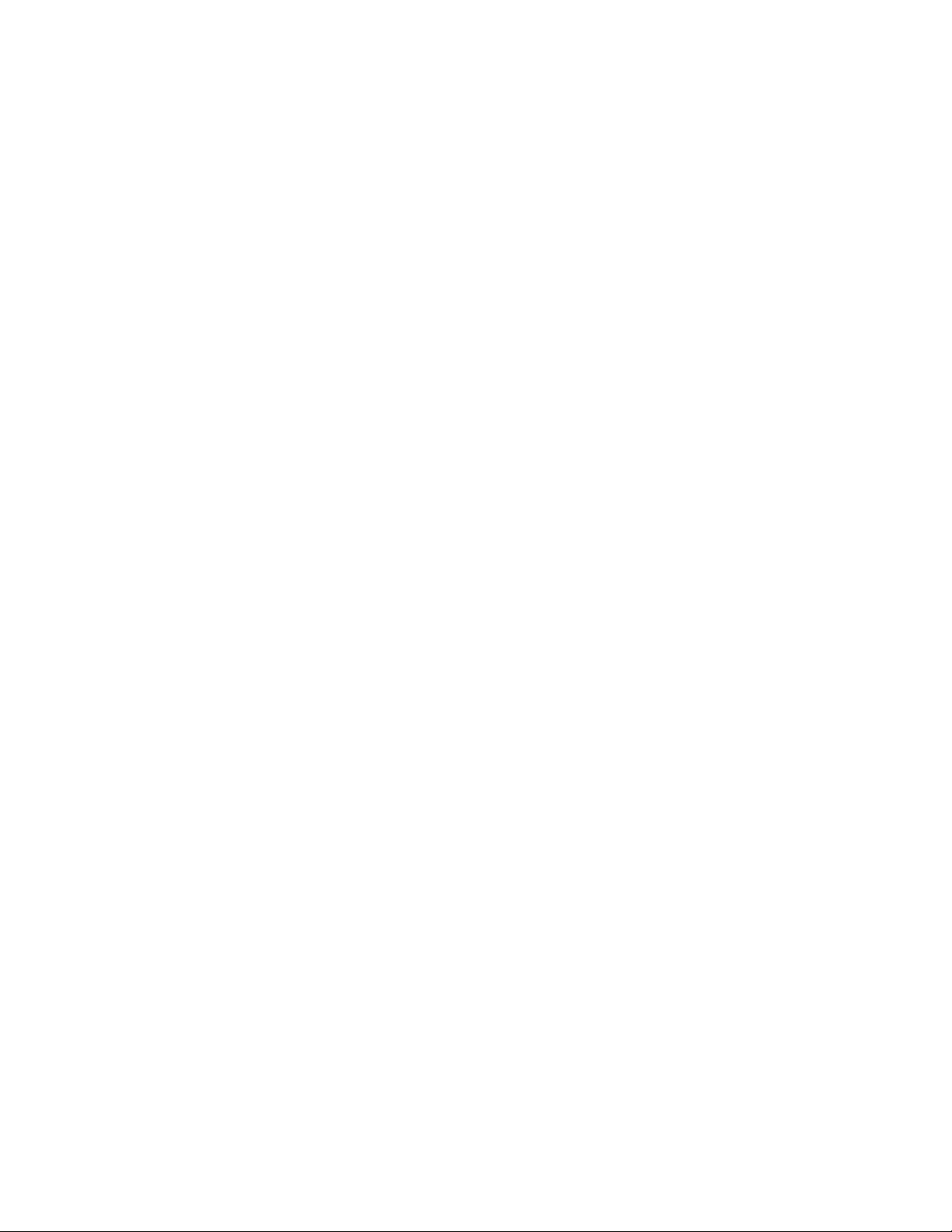
8
Preface
Page 9
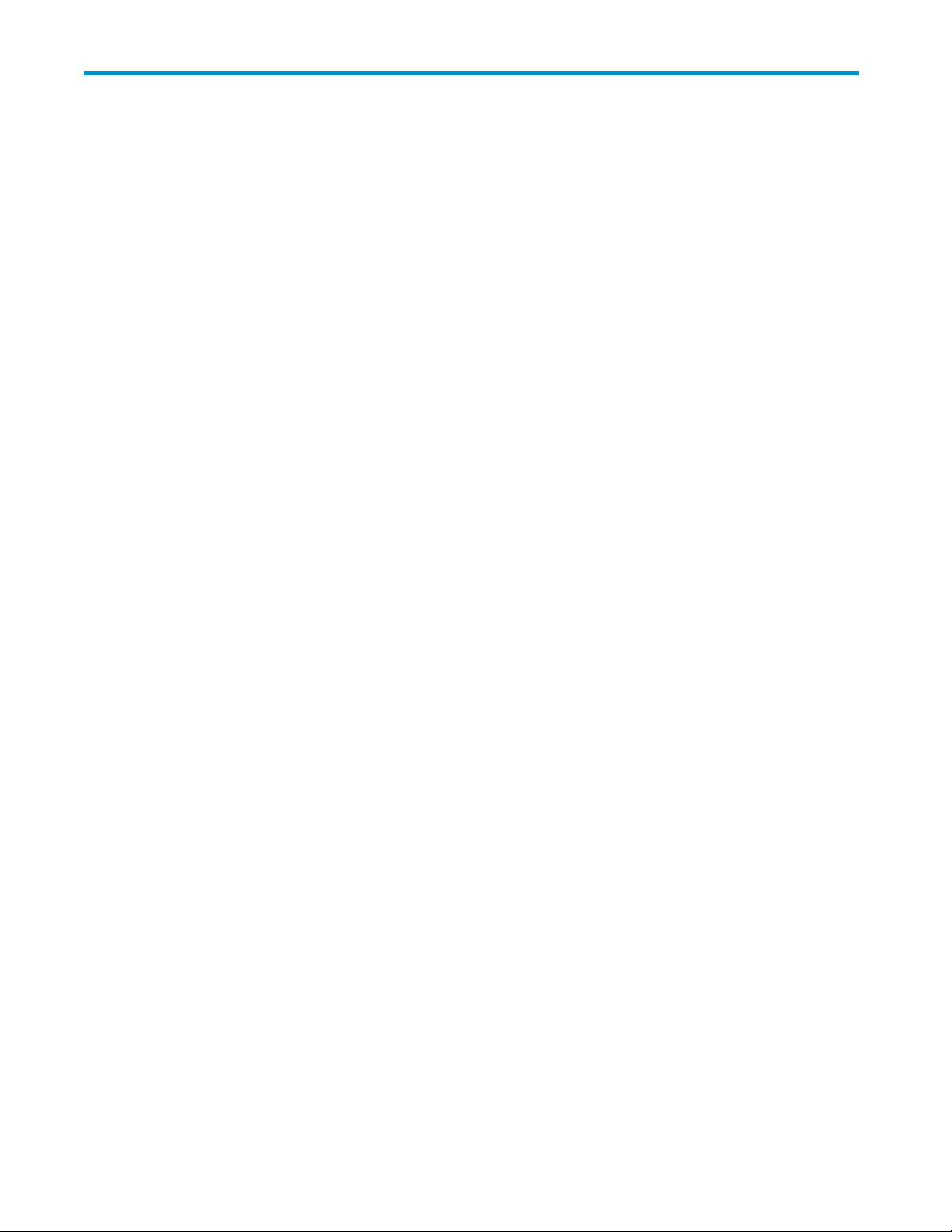
1 Installation
You and your HP service representative each play a role in installation. Your HP service representative
is responsible for installing the disk array and formatting the disk devices. You are responsible for
configuring the host server for the n ew devices with assistance from your HP service representative.
Features and requirements
Ask your HP ser vice representative about the latest supported hardware and software.
The disk array
• Storage capacity. The storage capacity for each model is listed below:
XP10000: Up to 240 drives for up to 69.2 TB, 48 FC ports
XP12000: Up to 1152 drives for up to 332 TB, 128 FC ports
SVS200 Up to 1
• Server support. Windows 2000/2003 PC server with the latest H P supported patches
• Operating system support. Windows 2000/2003
Before installing the disk array, ensure the environment conforms to these requirements:
• Host Bus Ada
documentation for installation details.
• (Recommended) HP StorageWorks Remote Web Console XP, Command View XP Advanced
Edition or Command View XP with LUN management feature for configuring disk array ports
and paths
• (Recommended) HP StorageWorks LUN Con fi g uration and Security Manager XP
• (Optional) Other available XP software (some may not apply to your system):
HP Storage
HP StorageWorks Continuous Access XP
HP StorageWorks Continuous Access Extension XP
HP Storage
HP StorageWorks Auto LUN XP
HP StorageWorks Data Exchange XP
HP StorageW
HP StorageWorks Cache LUN XP
HP StorageWorks Auto Path XP
HP StorageW
HP StorageW
HP StorageWorks External Storage XP
HP StorageWorks XP Disk/Cache Partition Software
HP StorageWorks Flex Copy XP
HP StorageWorks XP Data Shredder Software
HP StorageWorks Performance Control XP
has the following features:
27 TB of external storage, 48 FC ports
pters (HBAs) Install H BAs and all utilities and drivers. Refer to the adapter
WorksBusinessCopyXP
Works Continuous Access XP Journal
orks RAID Manager XP
orks Cluster Extension XP
orks Performance Advisor XP Software
HP StorageWorks Disk Array XP operating system configuration guide: Windows 2000/2003
9
Page 10
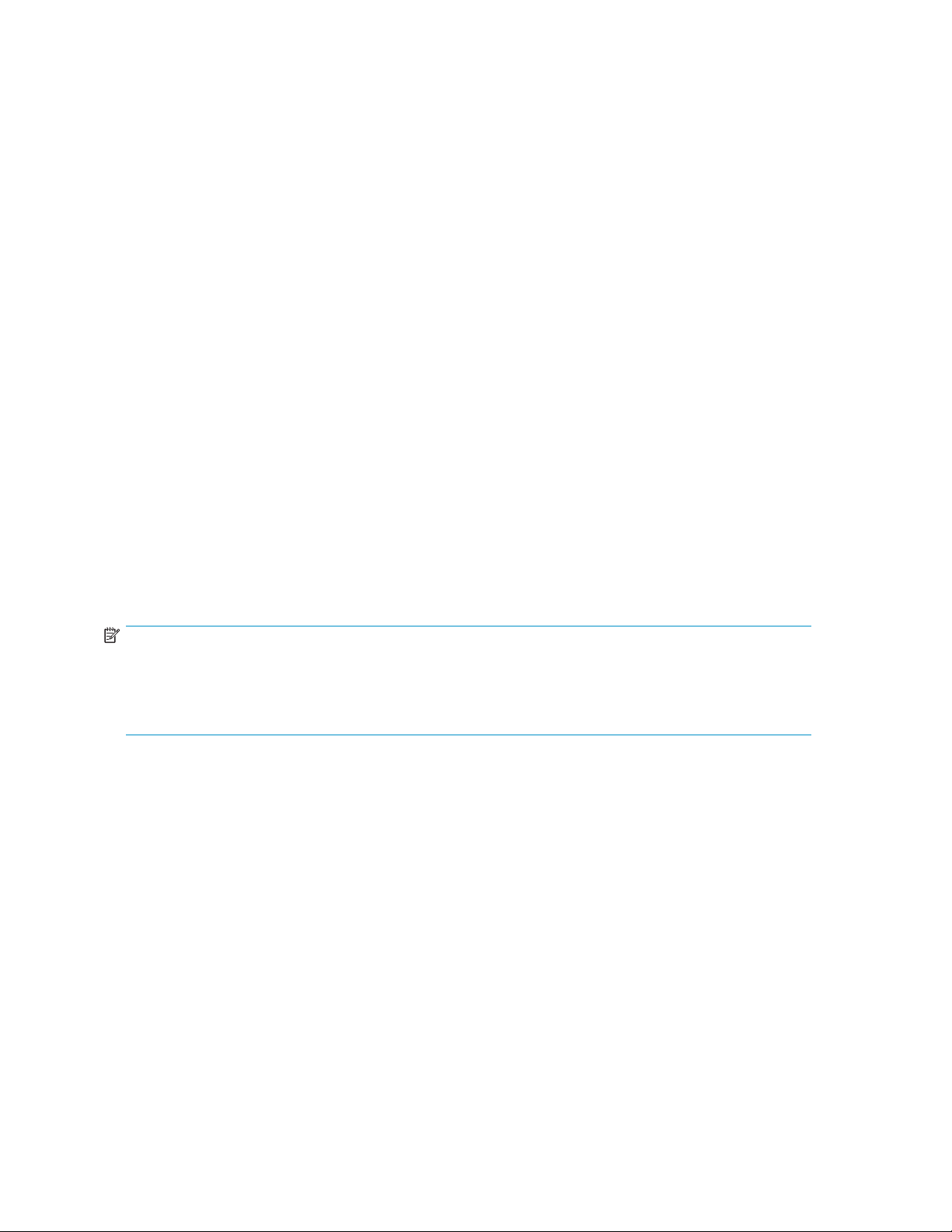
Fibre Channel interface
The XP family of disk arrays and the SVS200 support these Fibre Channel elements:
• Connection s
• Short-wave non-OFC (open fiber control) optical interface
• Multimode optical cables with SC or LC connectors
• Public or pr
Even tho ug h the interface is Fibre Channel, this guide uses the term “SCSI disk” because disk array
devices are defined to the host as SCSI d isks.
peeds of 1 Gbps, 2 Gbps, and 4 Gbps (XP12000/XP10000 only)
ivate arbitrated loop (FC-AL) or direct fabric attach
Device emulation types
TheXPfamilyofdiskarraysandtheSVS200supportthesedeviceemulationtypes:
• OPEN-3/8/9/E/L/V devices: OPEN-x logical units represent disk devices. Except for OPEN-V,
these devices are based on fixed sizes. OPEN-V is a user-definedsize. Supportedemulations
include OPEN-3, OPEN-8, OPEN-9, OPEN-E, OPEN-L, and OPEN-V devices.
• LUSE devices (OPEN-x*n): Logical U nit Size Expansion (LUSE) devices combine 2 to 36 OPEN-x
devices to create expanded LDEVs larger than standard OPEN-3/8/9/E/L/V disk devices.
For example, an OPEN-x LUSE volume created from ten OPEN-x volumes is designated as
OPEN-x*10.
• CVS devices (OPEN-x CVS): Volume Size Configuration (VSC) defines custom volumes (CVS) that
are smaller than normal fixed-sized logical disk devices (volumes). (OPEN-V is a CVS-based
custom disk size that you determine. OPEN-L does not support CVS.)
• LUSE (expanded) CVS devices (OPEN-x*n CVS): LUSECVScombinesCVSdevicestocreatean
expanded device. This is done by first creating CVS custom-sized devices and then using LUSE to
combine from 2 to 36 CVS devices. For example, if three OPEN-9 CVS volumes are combined to
create an expanded device, this device is designated as OPEN-9*3-CVS.
Failover
NOTE:
For the SVS200, and the XP12000/XP10000 when connected to external storage devices, HP
recommends using OPEN-V as the emulation the array makes visible to the host. This allows external
storage LDEVs to be configured without losing data. Using any other emulation may cause data loss
in the external storage LUNs.
The disk arrays support many standard software products that provide host, application, or I/O path
failover and management.
10
Installation
Page 11
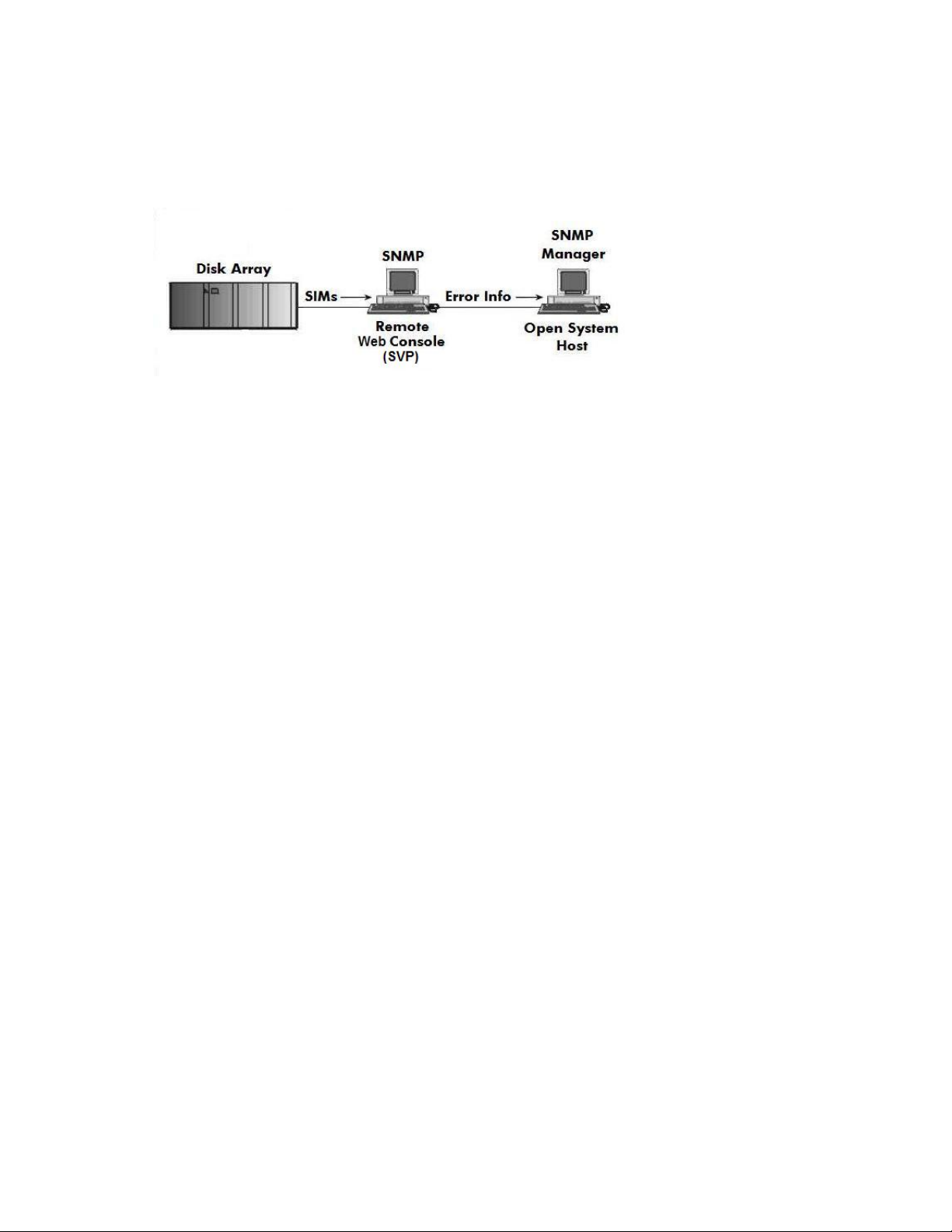
SNMP configuration
The XP family of disk arrays and the SVS200 support standard Simple Network Management Protocol
(SNMP) for remotely managing arrays. The SNMP agent on the service processor (SVP) performs
error-reporting operations requested by the SNMP manager. SNMP properties are usually set from the
SVP but they can also be set remotely using Command View (XP arrays only), Remote Web Console, or
Command View XP Advanced Edition. Refer to the applicable user’s guide for procedures.
RAID Manager command devices
RAID Manager manages Business Copy (BC) or Continuous Access (CA) operations from a host server.
To use RA
with Command View (XP arrays only), Remote Web Console , or Command View XP Advanced Edition.
Refer to the applicable user guide for information about how to designate a command device.
ID Manager you must designate at least one LDEV as a command d evice. This can be done
HP StorageWorks Disk Array XP operating system configuration guide: Windows 2000/2003
11
Page 12
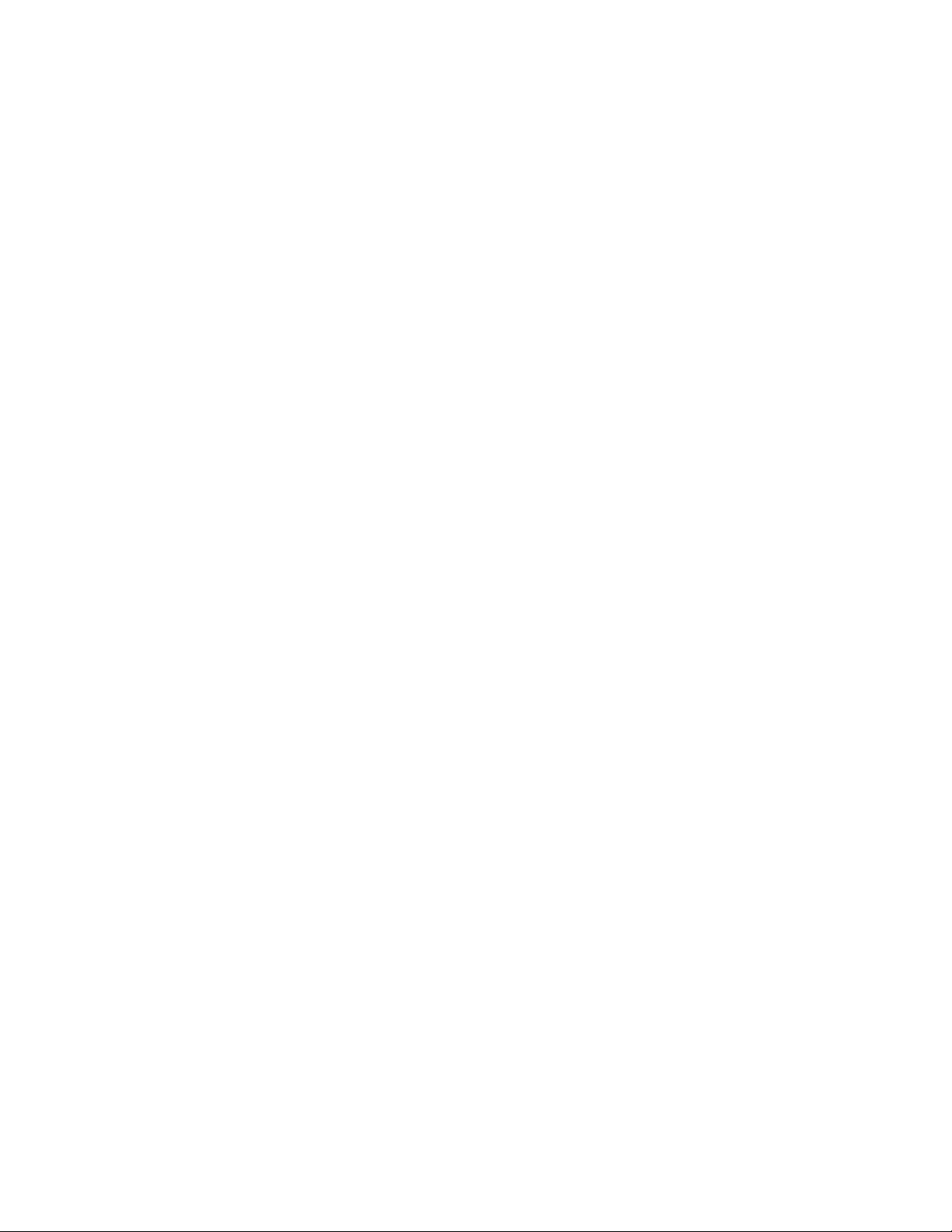
Installation procedures
Perform these actions to install and configure the disk array:
1. Install and configure the disk array
• Setting the host mode and host group mode
• Setting the
• Configuring the Fibre Channel ports
2. Install and configure the host
• Loading the OS and software
• Installi
• Fabric zoning and LUN security
3. Connect the disk array
• Defining
• Verifying the host recognizes array devices
4. Configure disk devices
• Writing signatures
• Creati
• Verifying file system operations
System Option Mode
ng and c onfiguring the HBAs
the paths
ng and formatting disk partitions
Install and configure the disk array
The HP service representative performs these tasks:
• Assembling hardware and installing software
• Loading the microcode updates
• Installing and formatting d evices
After these tasks are finished, use Command View (XP arrays only), Remote Web Console, Command
View XP Advanced Edition, or LUN Configuration and Security Manager to complete the remaining
tasks listed below. If you do not have these programs, your HP service representative can perform
these tasks for you.
12
Installation
Page 13

Setting the host mode and host group mode for the disk array ports
After the disk array is installed, you must set the host mode for each disk array port to match the host OS.
Set the host mode using LUN M anager in Remote Web Console (shown), Command View (XP arrays
only), or Command View XP Advanced Edition. If these are not available, the HP service representative
can set the h
TheavailablehostmodesettingsforWindows2000/2003areasfollows:
ost mode using the SVP.
Host mode
2C (ava
0C
ilable on some array models)
host mode = 0C host mode = 2C
E
OPEN-
OPEN-9 OPEN-9 OPEN-9
OPEN-9*2 OPEN-9*2 OPEN-9
-9*3-CVS
OPEN
Description
HP reco
online
in the f
HP recommended. (Use if future online LUN
expansion is not required or planned.)
OPEN
mmended. (For use with LUSE volumes when
LUN expansion is required or may be required
uture.)
Volume name as seen on hostVolume on XP array (examples)
E
OPEN-
-9*3-CVS
OPEN-
OPEN
-9-CVS
E
CAUTION:
The correct host mode must be set for all new installations (newly connected ports) to Windows
/2003 hosts. Do not select a mode other than 2C and 0C for Windows 2000/2003. Changing a
2000
t mode after the host has been connected is disruptive and requires the server to be rebooted.
hos
HP StorageWorks Disk Array XP operating system configuration guide: Windows 2000/2003
13
Page 14

When a new host group is add ed, additional host group modes (options) may be configured. The
storage administrator must verify if an additional host group mode is required for the host group.
The following host group modes are available for Windows 2000/2003:
Host
Group
Mode Function Default Comments
2
(Windows
2003 only)
6
VERITAS DBE+RAC Database
Edition/Advanced Cluster for Real
Application Clusters or VERITAS® Cluster
Server 4.0 with I/O fencing is used.
Parameter Setting Failure for TPRLO
When using the Emulex HBA in the
Windows environment, th e parameter
setting for TPRLO failed. After receiving
TPRLO and FCP_C MD, respectively. PRLO
will respond when HostMode=0x0C/0x2C
and HostModeOption=0x06. (MAIN
Ver.50-03-14-00/00 and later)
CAUTION:
Changing host group modes for ports where servers are already installed and configured is disruptive
and requires the server to be rebooted.
Setting the System Option Mode
The HP service representative sets the System Option Mode(s) based on the operating system and
software configuration of the host.
Inactive
Inactiv
e
14
Installation
Page 15

Configuring the Fibre Channel ports
Configure the disk array Fibre Channel ports by using Remote Web Console (shown), Command View
(XP arrays only), or Command View XP Advanced Edition. Select the settings for each port based on
your storage area network topology. Use switch zoning if you connect different types of hosts to the
array through the same switch.
Fibre address
In fabr
set th
port.
User Guide applicable to your array.
ic environments, the port addresses are assigned automatically. In arbitrated loop environments,
e port addresses by selecting a unique arbitrated loop physical address (AL-PA) or loop ID for each
For specificvalues,refertotheHP StorageWorks LUN Configuration and Security Manager XP
HP StorageWorks Disk Array XP operating system configuration guide: Windows 2000/2003
15
Page 16

Fabric and con
nection parameter settings
Set each arra
the following table and figures. For detailed top ology information, refer to the HP StorageWorks SAN
Design Reference Guide on the w
Fabric parameter
OFF
ON FC-AL
ON POINT-TO-POINT
OFF
y port to FABRIC ON or OFF with connections of POINT-TO-POINT or FC-AL as shown in
ww.hp.com website.
Connection parameter
FC-AL
POINT-TO-POINT
NL-port (private arbitrated loop)
FL-port (
switch
N-port (fabric port) for connection to a switch
Not supported
public loop) for loop connection to a
Provides
Instal
landconfigure the host
ction explains how to install and configure the host and host bus adapters (HBAs) that connect the
This se
host to the disk array.
Loading the OS and software
Follow the manufacturer’s instructions to load the operating system and software onto the host. Load all
OS patches and configuration utilities supported by HP and the HBA manufacturer.
If you purchased multipath software, install it according to the manufacturer’s instructions.
Installing and configuring the HBAs
Install and configure the host bus adapters using the HBA manufacturer’s instructions.
HP supplies driver, firmware, and BIOS downloads for commonly available HBAs. These downloads
contain HBA settings that are tested and approved by HP. To obtain a download, log onto the HP website
at w
ww.hp.com and search for the model name or number of your HBA. Download the file, and follow
nstallation instructions in the “readme” or documentation file supplied with each download.
the i
16
Installation
Page 17

Cross-referencing HBAs
Thefollowingtableidentifies both the HP part number and the HBA manufacturer’s number for common
HBAs.
HP part
KGPSA-CB
FCA2355
FCA2101
FCA2408 / A729 8A
FCA2404 / AB232A
FCA2404DC
A7388A / AB467A
A7387A / AB4
A7560A
None
FCA2142/A
FCA2242/A8003A
FC2143
FC2243
FCA2214
FCA2214DC
FC1142SR
FC1242SR
66A
8002A
OEM partner
Emulex
Emulex
Emulex
Emulex
Emulex
Emulex
Emulex
Emulex
Emulex
Emulex
Emulex
Emulex
Emulex
Emulex
QLogic
QLogic
QLogic
QLogic
OEM adap ter Family (*1)
LP8000
LP9002DC
LP952
LP982 2
LP9802 2
LP9802DC 2
LP1050 3
LP1050DC 3
LP1050EX 3
LP10000 3
LPe11002 6
LPe1150 6
LP1150
LP11002
QLA2340 4
QLA2342 4
QLE2460
QLE2462
1
1
1
7
7
8
8
BL20p G2 (FC Mezzanine
Card) BL20p G3 (FC Adapter
Card)
BL25p, B
BL30p, BL35p (FC Balcony
Card)
394757–B2 (E-FC Adapter
Card): BL20p G3
39458
Card)
BL45p
Note *1: Family number shows which HBAs can use similar driver/BIOS/firmware.
L45p (HPALCF 105)
8–B2 (E-FC Adapter
: BL25p, BL30p, BL35p,
QLogic Chipset
QLogic Chipset
QLogic Chipset
Emulex Chipset
xChipset
Emule
None 4
None 4
None 4
None
None
5
5
HP StorageWorks Disk Array XP operating system configuration guide: Windows 2000/2003
17
Page 18

Fabric zonin
By using appropriate zoning and LUN security, you can connect various servers with various operating
systems to the same switch and fabric:
• Storage port zones may overlap if more than one o perating system needs to share an array port.
• H eterogene
the appropriate host group and mode. All others must connect to a dedicated XP array port.
• Use Secure Ma n ager for LUN isolation when multiple hosts connect through a shared array
port. Secu
can a ccess.
• QLogic and Emulex HBAs must be in separate zones (a QLogic zone and an Emulex zone)
whether t
• If booting over the SAN, within a server, the booting HBAs must be from the same vendor.
Additional data storage HBAs can be from a different vendor.
g and LUN security
ous operating systems may share an XP array port if you use Secure Manager and set
re Manager p rovides LUN security by allowing you to restrict which LUNs each host
he HBAs are in the same or separate servers.
Environment OS mix
Standalone SAN
(non-clustered)
Clustered SAN
Multi-Cluster SAN
homogeneous (a single
OS type present in the
SAN)
heterogeneous (more
than one OS type
present in the SAN)
Fabric zoning
Not required
Required
LUN security
Must be used when
multiple hosts or cluster
nodes connect through
asharedport
• If you plan to use clustering, install and configure the clustering software on the servers. Clustering
is the organization of multiple servers into groups. Within a cluster, each server is a node.
Multiple clusters compose a multi-cluster environment. The following example shows a multi-cluster
environment with three clusters, each containing two nodes. The nodes share access to the
array.
disk
18
Installation
Page 19

Connect the disk array
The HP representative connects the cables between the array and the host or between the array and the
SAN.
Defining the paths
Use Remote Web Console (shown), Command View (XP arrays only), or Command View XP Advanced
Edition to define paths (LUNs) between hosts and volumes in the disk array.
This process is also called “LUN mapping.” In Remote Web Console and Command View, LUN mapping
includes:
• Configuring ports
• Enabling LUN security on the ports
• Creating host groups
• Assigning host bus adapter WWNs to host groups
• Mapping volumes to host groups (by assigning LUNs
In Command View XP Advanced Edition, LUN mapping includes:
• Configuring ports
• Creating storage groups
• Mapping volumes and WWN/host access permissions to the storage groups
For details see the LUN Config uration and Security Manager User’s Guide or Command View XP
Advanced Edition Device Manager Web Client User’s Guide. Note the LUNS and their ports, WWNs,
nicknames, and LDEVs for later use in verifying host and device configuration.
NOTE:
A LUN assigned a number greater than FF is outside the accepted range of numbers for a Windows
server(00toFE)andwillnotberecognizedbytheserverorbevisibleforuse.
Windows 2003:
not necessary if using the StorPort Miniport Driver.
Windows 2000:
To see LUNs, you must create a LUN 0 when using the SCSIPort Miniport Driver. This is
A LUN 0 must be created to discover more than LUNs 0 to 7.
HP StorageWorks Disk Array XP operating system configuration guide: Windows 2000/2003
19
Page 20

Verifying the h
1. Log into the host as an administrator.
2. Right-click t
3. Click Device Manager.
4. Click SCSI and RAID Controllers.
5. Click the hos
6. Click each device, click Properties, and then click Settings.
7. Record the device information on the worksheet in Appendix A.
ost recognizes array devices
he My Computer desktop icon, and click Manage.
t bus adapter to open it, and verify all devices are displayed.
Configure disk devices
Disk arrays are configuredusingthesameprocedureforconfiguring any new disk on the host. This
includes the following procedures:
• Writing signatures
• Creating and formatting disk partitions
•Verifyingfile system operations
Writing signatures
1. Right-click on the My Computer desktop icon and click Manage.
2. Click Disk Management.Amessagenotifies you that disks have been added.
3. Click OK to update the system configuration and start the Write Signature wizard, which allows
you to write signatures to the disks.
4. Fo
r each new disk, click OK to write a signature, or click No to prevent writing a signature.
5. Wh
20
en you have performed this process for all new d isks, the Disk M anag em ent main window
opens and displays the added d isks.
Installation
Page 21

Creating and formatting disk partitions
Dynamic Disk is supported with no restrictions for a disk array connected to a Windows 2000/ 2003
system. Refer t
CAUTION:
Do not partition or create a filesystemonadevicethatwillbeusedasarawdevice(forexample,
some database applications use raw devices.)
1. In the Disk Management main window, select the unallocated area for the SCSI disk you want
to partition.
2. Click the Action menu, and click Create Partition to laun ch the New Partition Wizard. Follow the
Partition Wizard to create and format partitions and assign drive letters. Format partitions with the
following settings and format options.
File System: NTFS (enables Windows to write to the disk).
Allocation unit size: “Default.” Do not change this entry.
Volume label: Enter a volume label, or leave this field blank for no label.
Format Options: Click Perform a Quick Format todecreasethetimerequiredtoformatthepartition.
Click Enable file and folder compression only if you want to enable compression.
3. Verify the Disk Management main window displays the correct file system (NTFS) for the formatted
partition. The word “Healthy” indicates that the partition has be en created and formatted succ essfully.
4. Repeat this procedure for each new disk device.
o Microsoft’s online help for details.
5. Exit Disk Management, clicking Yes to save your changes.
Verifying file system operations
1. Open My Compu ter and check that the new disks are present.
2. Right-clickeachdisktoviewProperties and verify the properties are correct (label, type, capacity,
and file system).
3. Copy a file from an existing drive to each new drive to verify the new drives are working, and
then delete the copies.
HP StorageWorks Disk Array XP operating system configuration guide: Windows 2000/2003
21
Page 22

22
Installation
Page 23

2 Troubleshooting
This section includes resolutions for various error conditions you may encounter.
If you are unable to resolve an error condition, ask your HP support representative for assistance. See
Calling the HP support center.
HP StorageWorks Disk Array XP operating system configuration guide: Windows 2000/2003
23
Page 24

Error conditions
Depending on your system configuration, you may be able to view error messages (R-SIMS) as follows:
• In Remote Web
• In Command View XP Advanced Edition (“Alerts” panel) .
• In Command View XP (Event History or Event Notification panels) (XP arrays only)
Error condition Recommended action
Console XP (Status tab)
The logical devices are not recognized by the host.
The host does not reboot properly after hard
shutdown.
Physical volumes cannot be created.
al volumes cannot be created.
Logic
Verify that
array are O
Verify tha
firmly conn
Verify tha
The LUNs for each TID must start at 0 and continue
sequentially without skipping any numbers.
Verify th
Do not ins
same bus
Recheck
Verify t
normal L
Verify t
port has
Verify t
If you power off the host without executing the
shutdown process, wait three minutes to allow the
disk array’s internal timeout process to purge queued
commands. If the host restarts while the disk array
is processing queued commands, the host may not
reboot successfully.
Verify that the disk array logical devices are correctly
formatted.
Verify that the volume capacity for OPEN-x volumes is
not greater than the maximum capacity allowed. See
the D evice Emulations Appendix.
Verify that the capacity of the volume group is not
less
ume.
vol
the READY indicator lights on the disk
N.
t fiber cables are correctly installed and
ected.
t the target IDs are properly configured.
at the TIDs/WWNs on each bus are unique.
tall two devices with the same ID on the
.
the buses for new devices.
hat LUSE devices are not intermixed with
UNs on the same port.
hat the maximum number of LUSE devices per
not been exceeded.
hat the disk array host mode is set correctly.
than the total capacity of the partitioned logical
A file system is not mounted after rebooting. Verify that the host was restarted correctly.
Verify that the file system attributes are correct.
The disk array performs a self reboot because the
disk array was busy or it logged a panic message.
The disk array responds “Not Ready” or the disk
array has displayed “Not Ready” and timed out.
The host detects a parity error. Check the HBA and make sure it was installed
The host hangs or devices are declared and the host
hangs.
24
Troubleshooting
Reboot the host.
Contact HP.
properly. Reboot the host.
Make sure there are no duplicate disk array TIDs and
that disk array TIDs do not conflict with any host TIDs.
Page 25

Calling the HP s
upport center
If you are unabl
Contact information
Telephone numbers for worldwide technical support are listed on the HP support web site:
h
ttp://www.hp.com/support/.
Before you call
Be sure to have the following information available:
• Technical support registration number (if applicable)
• Product seri
• Product model names and numbers
• Applicable error messages
• Operating s
• Detailed, specificquestions
For continuous quality improvement, calls may be recorded or monitored.
al numbers
e to resolve an error condition, contact the HP support center for assistance.
ystem type and revision level
HP StorageWorks Disk Array XP operating system configuration guide: Windows 2000/2003
25
Page 26

26
Troubleshooting
Page 27

A Pathworksheet
LDEV (CU:LDEV) (CU =
control unit)
0:00
0:01
0:02
0:03
0:04
0:05
0:06
0:07
0:08
0:09
0:10
0:11
0:12
0:13
0:13
0:14
0:15
0:16
0:17
Device Type SCSI Bus
Number
Path 1 Alternate Paths
TID:
LUN:
TID:
LUN:
TID:
LUN:
TID:
LUN:
TID:
LUN:
TID:
LUN:
TID:
LUN:
TID:
LUN:
TID:
LUN:
TID:
LUN:
TID:
LUN:
TID:
LUN:
TID:
LUN:
TID:
LUN:
TID:
LUN:
TID:
LUN:
TID:
LUN:
TID:
LUN:
TID:
LUN:
TID:
LUN:
TID:
LUN:
TID:
LUN:
TID:
LUN:
TID:
LUN:
TID:
LUN:
TID:
LUN:
TID:
LUN:
TID:
LUN:
TID:
LUN:
TID:
LUN:
TID:
LUN:
TID:
LUN:
TID:
LUN:
TID:
LUN:
TID:
LUN:
TID:
LUN:
TID:
LUN:
TID:
LUN:
TID:
LUN:
TID:
LUN:
TID:
LUN:
TID:
LUN:
TID:
LUN:
TID:
LUN:
TID:
LUN:
TID:
LUN:
TID:
LUN:
TID:
LUN:
TID:
LUN:
TID:
LUN:
TID:
LUN:
TID:
LUN:
TID:
LUN:
TID:
LUN:
TID:
LUN:
TID:
LUN:
TID:
LUN:
HP StorageWorks Disk Array XP operating system configuration guide: Windows 2000/2003
27
Page 28

28
Path worksheet
Page 29

B Disk array suppor ted emulations
This appendix provides information about supported emulations and emulation specifications. Some
parameters may not be relevant to your array. Consult your HP representative for information about
supported configurations for your system.
Supported emulations
Emulation
XP model Emulation
OPEN-3
OPEN-8
XP10000
XP12000
SVS200
OPEN-9
OPEN-E
OPEN-K
OPEN-L
OPEN-M
OPEN-V
supported LUSE CVS LUSE & CVS
Yes Ye s Yes Yes
Yes Ye s Yes Yes
Yes Ye s Yes Yes
Yes Ye s Yes Yes
Yes Ye s
Yes Ye s
NOTE:
For the SVS200, and the XP12000/XP10000 when c onnected to external storage devices, HP
recommends using OPEN-V as the emulation the array makes visible to the host. This allows external
storage LDEVs to be configured without losing data. Using any other emulation may cause data loss
in the ext
ernal storage LUNs.
HP StorageWorks Disk Array XP operating system configuration guide: Windows 2000/2003
29
Page 30

Emulation spec
ifications
Emulation
(Note
1)
OPEN-3
OPEN-8
OPEN-9
OPEN-E
OPEN-L
OPEN-V
LUSE
OPEN-3*n
OPEN-8*n
OPEN-9*n
OPEN-E*n
OPEN-L*n
OPEN-V*n
CVS
OPEN-3 CVS
OPEN-8 CVS
OPEN-9 CVS
OPEN-E CVS
CVS LUSE
OPEN-3*n CVS
OPEN-8*n CVS
OPEN-9*n CVS
OPEN-E*n CVS
OPEN-V*n
Category
(Note 2)
SCSI disk
SCSI disk
SCSI disk
SCSI disk
SCSI disk
SCSI disk
SCSI disk
SCSI disk
SCSI disk
SCSI disk
SCSI disk
SCSI disk
SCSI disk
SCSI disk
SCSI disk
SCSI disk
SCSI disk
SCSI disk
sk
SCSI di
SCSI disk
SCSI disk
Blocks (51 2
bytes )
Sector
Size
(bytes)
4806720
14351040
14423040
28452960
71192160 512
max=125827200 512
4806720*n
14351040*n
14423040*n
28452960*n
71192160*n 512
max=125827200
Note 4
Note 4
Note 4
Note 4
Note 4
Note 4
Note 4
Note 4
Note 4
Note 4
512 3338
512 9966
512 10016
512 19759
512 3338*n
512 9966*n
512 10016*n
512 19759*n
512
512
512
512
512
512
512
512
512
512
#of
Cylinders
49439
Note 5
49439*n
Note 5
Note 5
Note 5
Note 5
Note 5
Note 5
Note 5
Note 5
Note 5
Note 5
Heads
15
15
15
15
15
15
15
15
15
15
15
15
15
15
15
15
15
15
15
15
15
Sectors
per
track
96
96 7007
96
96 13893
96
128
96
96 7007*n
96
96 13893*n
96
128
96
96
96
96
96
96
96
96
128
Capacity
MB*
(Note
3)
34761
Note 6
2347*n
7042*n
34761*n
Note 6
Note 6
Note 6
Note 6
Note 6
Note 6
Note 6
Note 6
Note 6
Note 6
2347
7042
Note 1:
Note 2
Note 3:
*Capa
city=(512xnumberofblocks)÷1024
2
The availability of an emulation depends on the disk array.
:
Thedevicesaredefined to the host as SCSI disk devices, even though the interface is Fibre Channel.
The device capacity can sometimes be changed by the BIOS or host adapter board. This may make
actual capacity different from that listed in the table.
30
Disk array supported emulations
Page 31

Note 4:
Note 5:
The number of blocks for a CVS volume is calculated as follows:
# of blocks = (# of cylinders) × (# of heads) × (# of sectors per track)
Example
For an OPEN-3 CVS volume with capacity = 37 MB:
# of blocks = (53 cylinders–see Note 5) × (15 heads) ×
(96 sectors per track) = 76320
Example
For an OPEN-V CVS volume with capacity = 49 MB:
# of blocks =
(128 sectors per track) = 101760
The number of c
(53 cylinders–see Note 5) × (15 heads) ×
ylinders for a CVS volume is calculated as follows (↑…↑ means that the value should be
roundeduptothenextinteger):
OPEN-3/8/9/E: ThenumberofcylindersforaCVSvolume=#ofcylinders=↑ (capacity (MB) specified
by user) × 1024/720 ↑
Example
For an OPEN-3 CVS volume with capacity = 37 MB:
# of cylinders = ↑37 × 1024/720↑ = ↑52.62↑
(rounded
up to next integer) = 53 cylinders
Note 6:
OPEN-V: The number of cylinders for a CVS volume = # of cylinders = ↑ (capacity (MB) specified by
user) × 16/15 ↑
Example
For an OPEN-V CVS volume with capacity = 49 MB:
# of cylinders = ↑49 × 16/15↑ = ↑52.26↑
(round
ed up to next integer) = 53 cylinders
OPEN-3/8/9/E: The number of cylinders for a CVS LUSE volume = # of cylinders = ↑ (capacity (MB)
specified b
yuser)×1024/720↑ ×n
Example
For a CVS LUSE volume with capacity = 37 MB andn=4:
# of cylinders = ↑37 × 1024/720↑ ×4=↑52.62↑×4=53×4=212
OPEN-V: The number of cylinders for a CVS LUSE volume = # of cylinders = ↑ (capacity (MB) specified
by user) × 16/15 ↑ ×n
Example
For an OPEN-V CVS LUSE volume with capacity = 49 MB andn=4:
# of cylinders = ↑49 × 16/15↑ ×4=↑52.26↑×4=53×4=212
The capacity of an OPEN-3/8/9/E CVS volume is specified in MB, not number of cylinders. The capacity
of an OPEN-V CVS volume can be specified in MB or number of cylinders. You set the volume size using
Remote Web Console, Command View (XP arrays only), or Command View XP Advanced Edition.
HP StorageWorks Disk Array XP operating system configuration guide: Windows 2000/2003
31
Page 32

32
Disk array supported emulations
Page 33

Glossary
AL Arbitrated loop.
AL-PA Arbitrated loop physical address.
array group A g roup of 4 o r 8 physical hard disk drives (HDDs) installed in an XP disk array
BC HP StorageWorks Business Copy XP. BC lets you maintain up to nine local
CA HP StorageWorks Continuous Access XP. CA lets you create and maintain
and assigned a common RAID level. R AID1 array groups consist of 4 (2D+2D)
or 8 HDDs (4D+4D). RAID5 array groups include a parity disk but also consist
of 4 (3D+1P) or 8 HDDs (7D+1P). All RAID6 array groups are made up of 8
HDDs (6D+2P) .
copies of logical volumes on the disk a rray.
duplicate copies of local logical volumes on a remote disk array.
Command View
(CVXP)
Command View
XP Advanced Edition (CVXP AE)
command device A volume on the disk array that accepts Continuous Access or Business Copy
CU Control U nit. Contains LDEVs and is approximately equivalent to SCSI Target ID.
CVS Custom volume size. CVS devices (OPEN-x CVS) are custom volumes configured
DKC The array cabinet that houses the channel adapters and service processor (SVP).
DKU (disk cabin et
unit)
emulation mod e s The logical devices (LD EVs) associated with each RAID group are assigned an
HP StorageWorks Command View XP, a software product for managing XP
arrays. Command View runs on a Windows-based management workstation.
HP StorageWorks Command View XP Advanced Edition, installs on the
user-provided D evice Manager server and provides a browser-based platform
from which you can manage the SVS200 and the XP family of disk a rrays—even
globally distributed arrays.
control operations which are then executed by the disk array.
using array management software to be smaller than normal fixed-size OPEN
system volumes. Synonymous with volume size customization (VSC).
The a rray cabinets that house the disk array physical disks.
emulation mode that makes them operate like OPEN system disk drives. The
emulation mode determines the size of an LDEV:
OPEN-3: 2.46 GB
OPEN-8: 7.38 GB
OPEN-9: 7.42 GB
OPEN-E: 13.56 GB
OPEN-L: 36 GB
OPEN-V: User-defined custom size
failover Disconnecting a failed unit or path and replacing it with an alternative unit or
path in order to continue functioning.
FC Fibre Channel.
FC-AL Fibre Channel arbitrated loop.
FCP Fibre Channel Protocol.
GB Gigabytes.
HP StorageWorks Disk Array XP operating system configuration guide: Windows 2000/2003
33
Page 34

HBA Host bus adapter.
host mod e Each port can
be configured for a particular host t ype. These modes are
represented as two-digit hexadecimal numbers. For example, host mode 08
represents an HP-UX host.
LDEV Logical device. An LDEV is created when a R AID group is carved into pieces
according to the selected host emulation mode (that is, OPEN-3, OPEN-8,
OPEN-L). The number of resulting LDEVs depends on the selected emulation
mode. The term LDEV is often used synonymously with the term volume.
LUN Logical unit number. A LUN results from mapping a SCSI logical unit number,
port ID, and LDEV ID to a R A I D group. The size of the LUN is determined by the
emulation mode of the LDEV and the number of LDEVs associated with the LUN.
example, a LUN associated with two OPEN-3 LDEVs has a size of 4,693 MB.
For
LUSE A LUN is normally associated with only a single LDEV. The LUSE feature allows
a LUN to be associated with 1 to 36 LDEVs. Essentially, LUSE makes it possible
for applications to access a s ingle large pool of storage. The LUSE feature is
available when the H P StorageWorks LUN Configuration and Security Manager
product is installed.
OFC Open Fibre Control.
OPEN-
x
A general term describing any one of the supported OPEN emulation modes
(for example, OPEN-L).
OS Operating system.
PA Physical address.
path “Path” and “LUN” are synonymous. Paths are created by associating a port, a
target, and a LUN ID with one or more LDEVs.
port A physical connection that allows data to pass between a host and the disk
array. The number of ports on an XP disk array depends on the number of
supported I/O slots and the number of ports available per I/O adapter. The
XP family of disk arrays supports Fibre Channel (FC) ports as well as other
port types. Ports are named by port group and port letter, such as CL1-A. CL1
is the group, and A is the port letter.
RAID Redundant array of independent disks.
remote console PC The PC running HP StorageWorks Remote Control XP.
Remote Control
(RC)
Remote Web Con sole (RWC)
HP StorageWorks Remote Control XP. A software product used for managing
XP arrays.
HP StorageWorks XP Remote Web Console. A browser-based program installed
on the SVP that allows you to configure and manage the disk array.
R-SIM Remote service information message.
SCSI Small computer system interface.
SIM Service information message.
SNMP Simple Network Management Protocol.
SVP Service processor, which is the PC built into the disk controller. The SVP
provides a direct interface into the disk array. SVP use is reserved for HP
support representatives only.
SVS Storage Virtualization System, an appliance that manages multiple disk array
storage systems.
34
Glossary
Page 35

TB Terabyte.
TID Target ID.
Volume On the XP array, a volume is a uniquely identified virtual storage device
composed of a control unit (CU) component a nd a logical device (LDEV)
component separated by a colon. For example 00:00 and 01: 00 are two
uniquely identified volumes; one is identifiedasCU=00andLDEV=00,and
the other as CU = 01 and LDEV = 00; they are two unique separate virtual
storage devices within the XP array.
VSC Volume size customization. Synonymous with CVS.
WWN World Wide Name. A unique identifier assigned to a Fibre Channel device.
HP StorageWorks Disk Array XP operating system configuration guide: Windows 2000/2003
35
Page 36

36
Glossary
Page 37

Index
A
AL-PA,15
arbitrated-loop physical address,15
audience,5
Auto LUN XP,9
Auto Path XP,9
B
Business Copy XP,9,11
C
Cache LUN XP,9
Cluster Extension XP,9
command device(s)
RAID Manager,11
Command View, 9, 11, 15, 19
Command View XP Advanced Edition,9,11,
15, 19
configuration
Fibre Channel ports,15
host mode, setting,13
port,15
configure devices,20
Continuous Access Extension XP,9
Continuous Access XP,9,11
Continuous Access XP Journal,9
conventions
document,6
text symbols,6
D
Data Exchange XP,9
device(s)
configuring,20
logical, not recognized by host,24
type specifications,30
types supported,10
disk array(s)
connecting,19
installation,12
Not Ready error message,24
self reboots,24
disk partitions
create,21
format,21
document
conventions,6
related documentation,5
documentation
HP web site,5
providing feedback,7
E
emulation(s)
supported,30
error co n ditions,24
External Storage XP,9
F
fabric topology settings,16
failover,10
Fibre Channel
interface,10
Fibre Channel
adapters, configuring,16
file system(s)
not mounted after rebooting,24
verify operations,21
Flex Copy XP,9
G
glossary,33
H
help
obtaining,7
host
doesn’t reboot p roperly,24
hangs up,24
Host Bus adapter
configuring,17
host mode, setting,13
HP
technical support,7
I
installation
disk array,12
interface
Fibre Channel,10
L
LDEV(s)
designateatleastoneasacommanddevice,
11
HP StorageWorks Disk Array XP operating system configuration guide: Windows 2000/2003
37
Page 38

logical volumes, cannot be created,24
LUN Configuration and Security Manager XP,
9, 19
LUN(s)
creating,19
mapping,19
O
optional software,9
P
parity error,24
path(s)
defining,19
worksheet,27
Performance Advisor XP Software,9
Performance Control XP,9
physical volumes, cannot be created,24
port(s)
Fibre Channel,15
host mode, setting,13
R
RAID Manager command devices,11
RAID Manager XP,9
related documentation,5
Remote Web Console,9,11,15,19
S
SNMP configuration,11
software, optional,9
Subscriber’s Choice, HP,7
symbols in text,6
system option mode,14
T
technical support
HP,7,25
service locator web site,7
text symbols,6
troubleshooting
error conditions,24
technical support,25
V
volume(s)
logical, cannot b e created,24
physical, cannot be created,24
W
web sites
HP ,7
HP Subscriber’s Choice for Business,7
product manuals,5
worksheet, path,27
X
XP Data Shredder SW,9
XP Disk/Cache Partition SW,9
38
